LG-Ericsson LIP-9070 User Manual
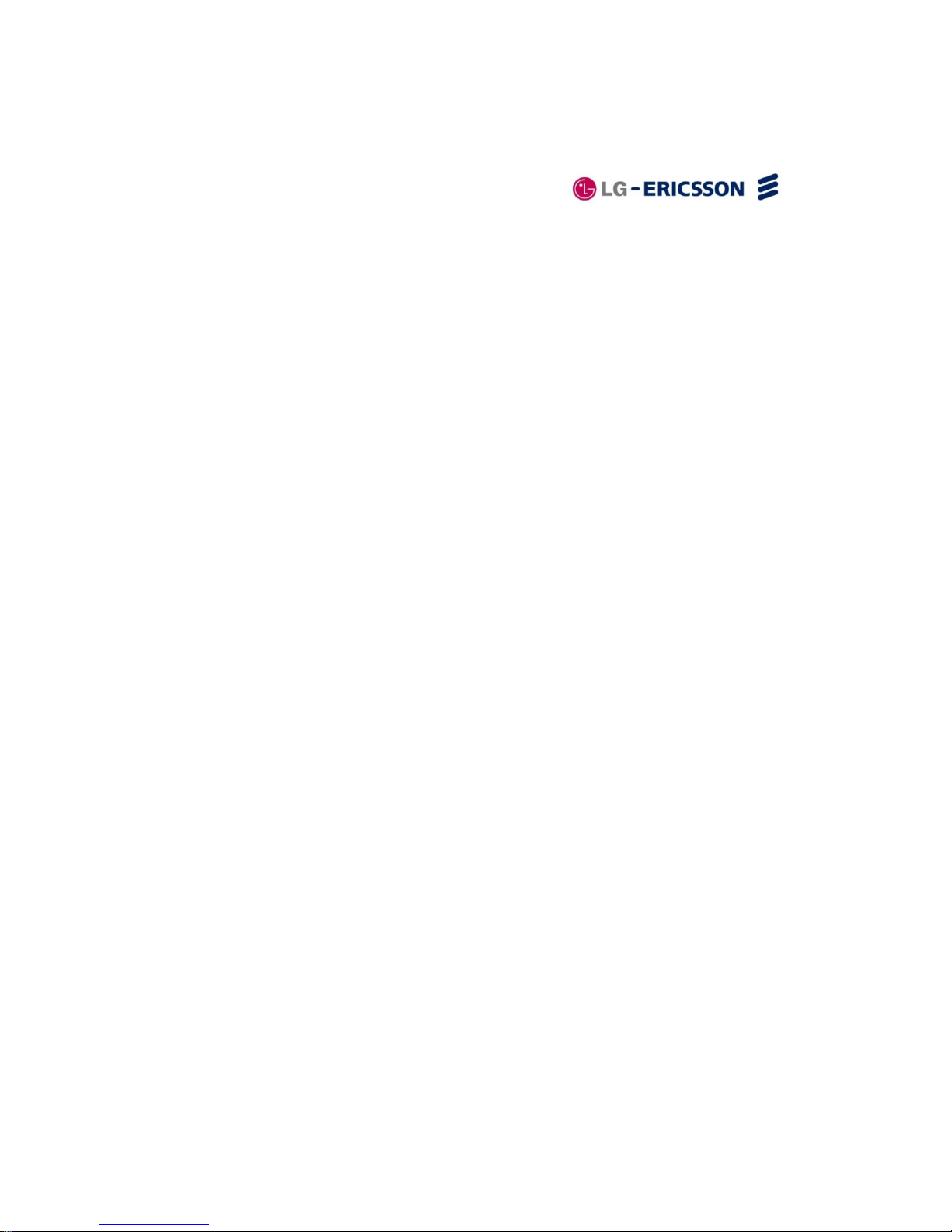
INTERNAL
LG-ERICSSON
LIP-9070 User guide
03/09/2013
Page 1of #
Reference:
Status: Draft 0.13
Date : 03/09/2013
Warning: This document may only be distributed for internal.
LIP-9070 User guide
Author:
Approvers:
Copyright
© LG Ericsson
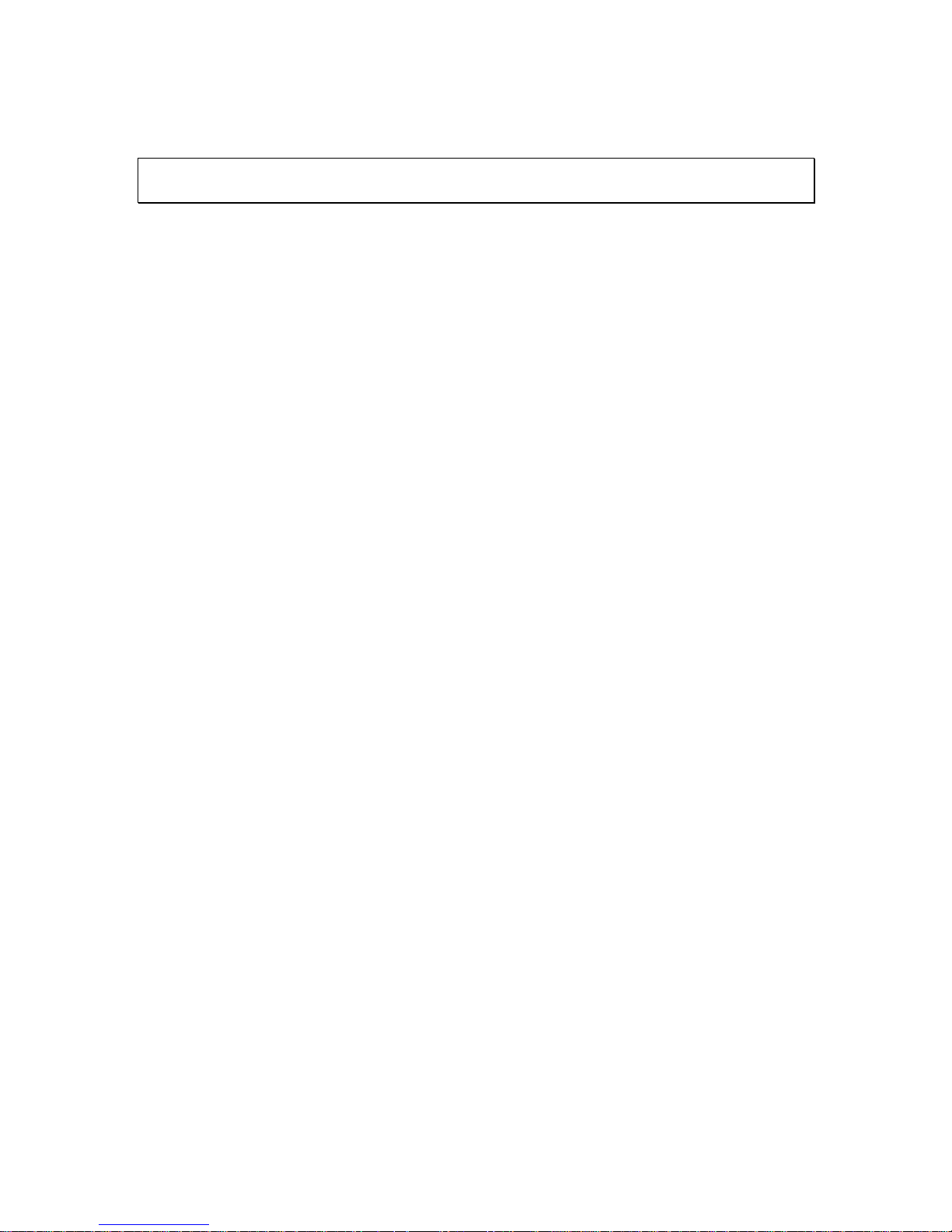
INTERNAL
LG-ERICSSON
LIP-9070 User guide
03/09/2013
Page 2of #
Executive Summary
This document is the draft of the user experience around the LIP-9070 Settings
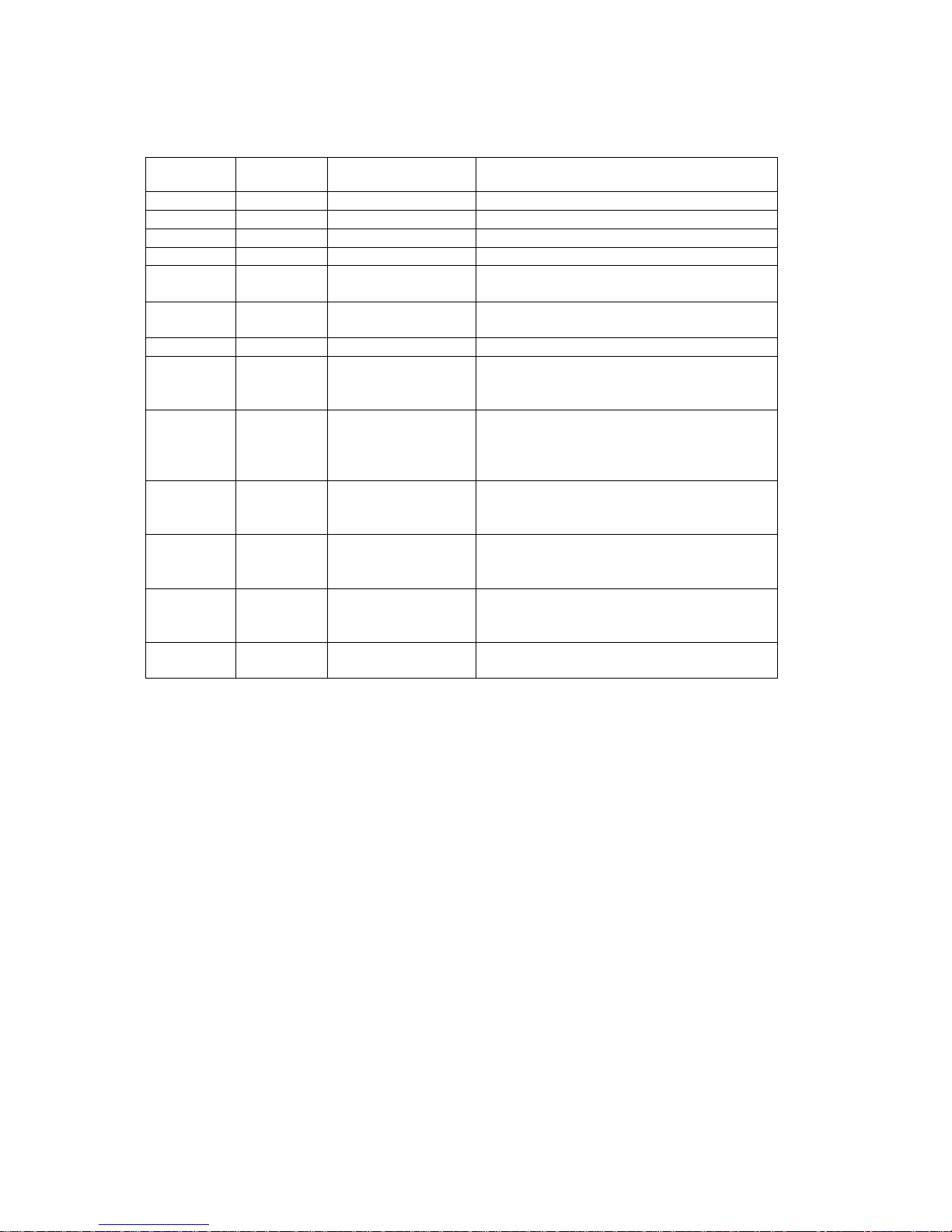
INTERNAL
LG-ERICSSON
LIP-9070 User guide
03/09/2013
Page 3of #
Change Log
Version
No.
Date
Changed By
Description
0.1
12/03/2012
Seung wan ko
First draft
0.2
13/03/2012
Yongil.lee
Second draft
0.3
14/03/2012
doungwook.cho
Update SD card update part
0.4
14/03/2012
Youngyong.song
Call update
0.5
19/03/2012
Yongil.lee
Add number of contacts
Add Bluetooth settings
0.6
22/03/2012
Yongil.lee
Add call server settings and update number
of contact fields.
0.7
29/03/2012
Yongil.lee
0.8
12/04/2012
Yongil.lee
Update notification icon.
Update Ethernet setting screen.
Add Bluetooth auto DND option
0.9
17/04/2012
Yongil.lee
Add camera tilt feature.
Update iPKTS password setting
Notification panel restriction added
Update as BTHF auto DND audio priority
0.10
19/05/2012
Yongil.lee
Add factory reset menu in the Privacy menu
of system settings.
At chapter 11.6.
0.11
22/05/2012
Yongil.lee
Add warning for no system service during
software update.
At chapter 18.2.
0.12
06/06/2012
Yongil.lee
Update Bluetooth HF operation for SPK
button.
At chapter 17.2.
0.13
14/06/2012
Dongwook.Cho
Add warning for software update with SD
At chapter 18.2.
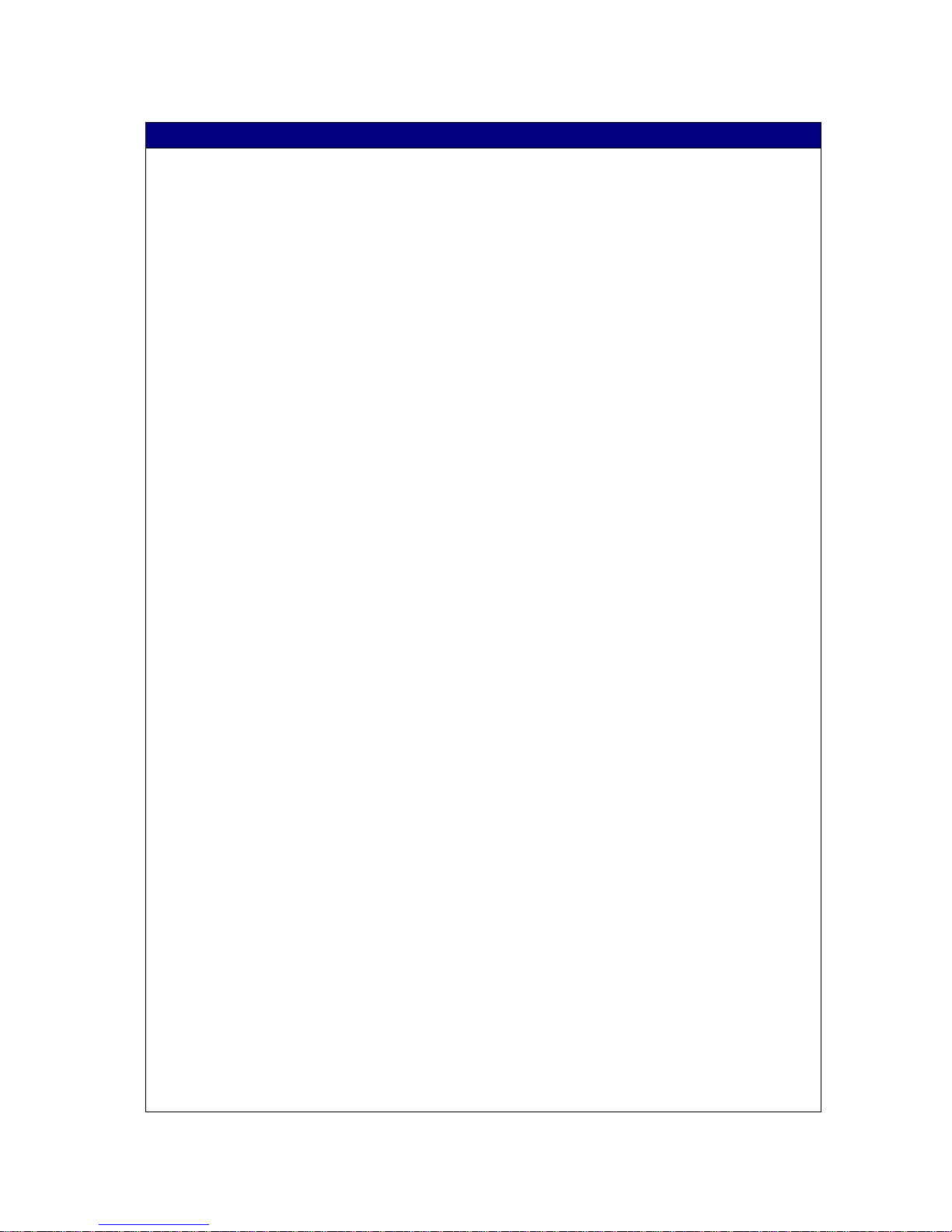
INTERNAL
LG-ERICSSON
LIP-9070 User guide
03/09/2013
Page 4of #
Table of Contents
EXECUTIVE SUMMARY ............................................................................................................................. 2
CHANGE LOG .............................................................................................................................................. 3
1 INTRODUCTION ................................................................................................................................ 11
1.1 REVIEWERS ..................................................................................................................................... 11
2 INSTALLATION .................................................................................................................................. 12
2.1 LIP-9070 INSTALLATION .................................................................................................................. 12
2.1.1 Connection .............................................................................................................................. 12
3 HOME SCREEN .................................................................................................................................. 13
3.1 USING THE DESK PHONE’S BUTTONS ................................................................................................ 14
3.1.1 List of touch buttons................................................................................................................. 14
3.2 MONITORING YOUR DESK PHONE’S STATUS ...................................................................................... 15
3.2.1 Status icons ............................................................................................................................. 15
3.2.2 Notification icons..................................................................................................................... 16
3.3 CUSTOMIZING THE HOME SCREEN .................................................................................................... 16
3.3.1 To add an item to the Home screen .......................................................................................... 16
3.3.2 To move an item on the Home screen ................................................................ ....................... 17
3.3.3 To remove an item from the Home screen ................................................................................. 17
3.3.4 To change the Home screen wallpaper ..................................................................................... 17
3.4 WORKING WITH MENUS .................................................................................................................... 18
3.5 NOTIFICATIONS ............................................................................................................................... 19
3.5.1 To open the Notifications panel ................................................................................................ 19
3.5.2 To respond to a notification ..................................................................................................... 19
3.5.3 To clear all notifications .......................................................................................................... 19
3.5.4 To close the Notifications panel ............................................................................................... 19
3.5.5 Notifications panel restriction ................................................................ .................................. 20
3.5.6 Notifications example .............................................................................................................. 20
3.6 SETTINGS ........................................................................................................................................ 20
4 LAUNCHER ......................................................................................................................................... 21
4.1 NUMBER OF HOME AND DOCK BAR ................................................................................................ .... 21
4.2 LAUNCHER HOME ............................................................................................................................ 21
4.2.1 List of launcher home screen components................................................................................. 21
4.3 DOCK BAR ....................................................................................................................................... 22
4.3.1 List of Dock bar components .................................................................................................... 23
4.4 DOCK BAR SETTING ......................................................................................................................... 23
4.4.1 List of Dock bar settings components ....................................................................................... 24
4.5 WIDGETS ................................................................ ......................................................................... 25
4.5.1 List of widget components ........................................................................................................ 26
4.6 CLOCK WIDGET (SINGLE CLOCK MODE) ............................................................................................ 26
4.6.1 Display single clock. ................................................................................................................ 26
4.6.2 Widget setting in single clock mode .......................................................................................... 27
4.3.3.1 Screen Flow Notes: .................................................................................................................. 27
4.6.3 In widget setting, when select date format. ............................................................................... 27
4.3.3.2 Screen Flow Notes ................................................................................................................... 28
4.7 CALENDAR WIDGET ......................................................................................................................... 28
4.7.1 Screen Flow Notes ................................................................................................................... 29
4.8 CALENDAR WIDGET SETTING ............................................................................................................ 29
4.8.1 Screen Flow Notes ................................................................................................................... 30
4.8.2 Screen Flow Notes ................................................................................................................... 31
5 ALARM CLOCK.................................................................................................................................. 32
5.1 OPENING ALARM CLOCK ................................................................................................................. 32
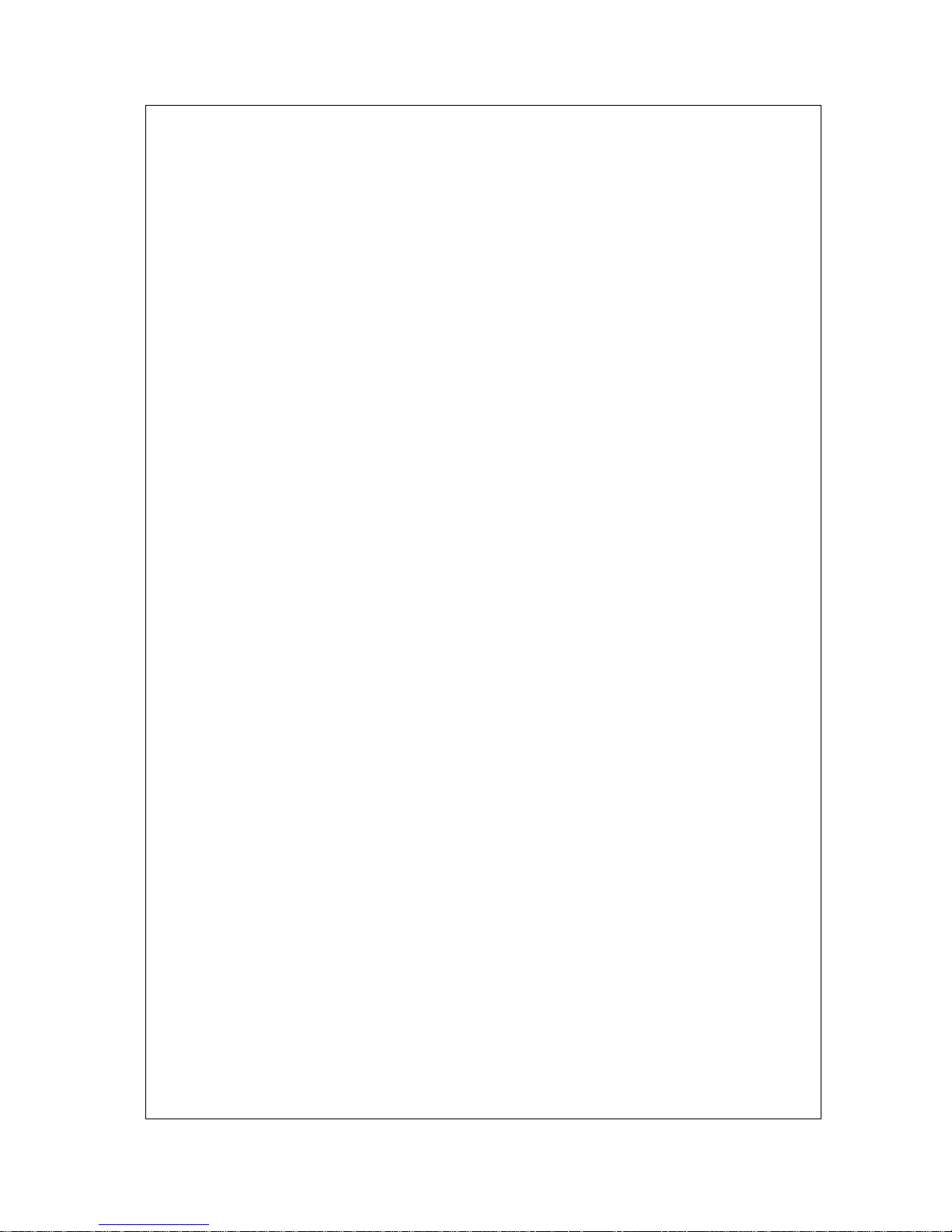
INTERNAL
LG-ERICSSON
LIP-9070 User guide
03/09/2013
Page 5of #
5.1.1 To edit/delete an alarm ................................................................................................ ............ 33
5.2 WORKING WITH MENUS .................................................................................................................... 33
5.2.1 To add a new alarm ................................................................................................................. 33
5.2.2 To set an alarm ........................................................................................................................ 34
6 CALCULATOR .................................................................................................................................... 35
6.1 USING THE CALCULATOR ................................................................................................................. 35
6.1.1 To open and use the Calculator ................................................................................................ 35
7 CALENDAR ......................................................................................................................................... 37
7.1 VIEWING YOUR CALENDAR AND EVENTS ........................................................................................... 37
7.1.1 To open your calendar ............................................................................................................. 37
7.1.2 To change your calendar view ................................................................................................. 39
7.2 WORKING IN AGENDA VIEW ............................................................................................................. 39
7.2.1 To switch to Agenda view ......................................................................................................... 39
7.2.2 To learn more about events in Agenda view .............................................................................. 40
7.3 WORKING IN DAY VIEW ................................................................................................................... 40
7.3.1 To switch to Day view .............................................................................................................. 40
7.3.2 To learn more about events in Day view ................................................................................... 41
7.3.3 To add an event in Day view .................................................................................................... 41
7.4 WORKING IN WEEK VIEW ................................ ................................................................................. 41
7.4.1 To switch to Week view ............................................................................................................ 41
7.4.2 To learn more about events in Week view ................................................................................. 41
7.4.3 To add an event in Week view .................................................................................................. 41
7.5 WORKING IN MONTH VIEW............................................................................................................... 42
7.5.1 To switch to Month view .......................................................................................................... 42
7.5.2 To view more information about events in Month view ............................................................. 42
7.6 VIEWING EVENT DETAILS ................................................................................................................. 42
7.6.1 To view information about an event.......................................................................................... 42
7.7 CREATING AN EVENT ....................................................................................................................... 43
7.7.1 To create an event ................................................................................................................... 43
7.8 EDITING OR DELETING AN EVENT ...................................................................................................... 44
7.8.1 To edit an event ....................................................................................................................... 44
7.8.2 To delete an event .................................................................................................................... 44
7.9 SETTING AN EVENT REMINDER .......................................................................................................... 44
7.9.1 To set an event reminder .......................................................................................................... 44
7.9.2 To delete an event reminder ..................................................................................................... 45
7.10 RESPONDING TO AN EVENT REMINDER .............................................................................................. 45
7.10.1 To respond to an event reminder .............................................................................................. 45
7.11 CHANGING CALENDAR SETTINGS ...................................................................................................... 45
8 CAMERA .............................................................................................................................................. 47
8.1 OPENING CAMERA AND TAKING PICTURES ........................................................................................ 47
8.1.1 To open Camera ...................................................................................................................... 47
8.1.2 Adjust camera position ............................................................................................................ 47
8.1.3 To take a picture ...................................................................................................................... 47
8.1.4 To take pictures with option control ......................................................................................... 48
8.1.5 To take a movie ....................................................................................................................... 49
8.2 REVIEWING YOUR PICTURES ............................................................................................................. 50
8.2.1 To review your pictures ........................................................................................................... 50
9 GALLERY ............................................................................................................................................ 52
9.1 OPENING GALLERY AND VIEWING YOUR ALBUMS .............................................................................. 52
9.1.1 To open Gallery and view your albums .................................................................................... 52
9.2 WORKING WITH ALBUMS .................................................................................................................. 52
9.2.1 To open an album and view its contents ................................................................................... 53
9.3 WORKING WITH PICTURES ................................................................................................................ 53
9.3.1 To view and browse pictures .................................................................................................... 54
9.3.2 To use a picture as a contact icon or as Home screen wallpaper............................................... 54
9.3.3 To share picture....................................................................................................................... 55

INTERNAL
LG-ERICSSON
LIP-9070 User guide
03/09/2013
Page 6of #
9.3.4 To delete picture ...................................................................................................................... 55
9.3.5 To rotate picture ...................................................................................................................... 55
9.3.6 To crop picture ........................................................................................................................ 56
9.3.7 To get details of a picture......................................................................................................... 57
9.3.8 To watch a slideshow of your pictures ...................................................................................... 57
9.3.9 To get setting for Gallery ......................................................................................................... 57
9.4 WORKING WITH VIDEOS ................................................................................................................... 58
9.4.1 To play videos ......................................................................................................................... 58
10 MUSIC .............................................................................................................................................. 59
10.1 TRANSFERRING MUSIC FILES TO YOUR DESK PHONE .......................................................................... 59
10.1.1 Opening Music and Working with your library ......................................................................... 59
10.1.2 To open Music and view your music library ............................................................................. 59
10.1.3 To delete a song from the SD card ........................................................................................... 60
10.2 PLAYING MUSIC ............................................................................................................................... 60
10.2.1 To play music ................................................................................................ .......................... 60
10.2.2 To control playback ................................................................................................................. 61
10.2.3 To control playback volume ..................................................................................................... 61
10.2.4 To play your tracks in a party shuffle ....................................................................................... 62
10.2.5 To use a song as a ringtone ...................................................................................................... 62
10.3 WORKING WITH PLAYLISTS .............................................................................................................. 62
10.3.1 To create a playlist .................................................................................................................. 62
10.3.2 To add a song to a playlist ................................................................................................ ....... 63
10.3.3 To remove a song from a playlist ............................................................................................. 63
10.3.4 To rename or delete a playlist .................................................................................................. 63
11 SYSTEM SETTINGS ....................................................................................................................... 64
11.1 SYSTEM SETTINGS MAIN ................................................................................................................... 64
11.1.1 List of system settings menu ..................................................................................................... 65
11.2 NETWORK & BLUETOOTH ................................................................................................................ 65
11.2.1 Bluetooth settings menu ........................................................................................................... 66
11.2.1.1 List of Bluetooth settings menu ............................................................................................. 66
11.2.2 Device name ............................................................................................................................ 67
11.2.3 Discoverable ........................................................................................................................... 67
11.2.4 Bluetooth voice device select .................................................................................................... 68
11.2.5 Auto Connect ........................................................................................................................... 69
11.2.6 Bluetooth storage select ........................................................................................................... 70
11.2.7 Scan for devices ....................................................................................................................... 71
11.2.8 Ethernet settings menu ............................................................................................................. 72
11.2.8.1 List of Ethernet settings menu .............................................................................................. 72
11.2.9 IP Address setting ................................ .................................................................................... 72
11.2.9.1 List of IP Address settings menu ........................................................................................... 74
11.2.9.2 IP Address setting data ........................................................................................................ 74
11.2.10 Open VPN Main .................................................................................................................. 74
11.2.10.1 List of OpenVPN settings menu ............................................................................................ 75
11.2.10.2 OpenVPN settings data ........................................................................................................ 75
11.2.11 Installing Root Certificate for OpenVPN .............................................................................. 76
11.2.11.1 Root Certificate install menu ................................................................................................ 76
11.2.12 Displaying the installation of Root Certificate result ............................................................. 76
11.2.13 VLAN Configuration ............................................................................................................ 77
11.2.13.1 List of VLAN configuration menu ................................................................ ......................... 77
11.2.13.2 VLAN configuration Data .................................................................................................... 77
11.2.14 LLDP Configuration ............................................................................................................ 78
11.2.14.1 List of LLDP Configuration.................................................................................................. 78
11.2.14.2 LLDP Configuration Data.................................................................................................... 78
11.2.15 802.1x Configuration ........................................................................................................... 79
11.2.15.1 List of 802.1x Configuration menu ....................................................................................... 79
11.2.15.2 802.1x Configuration Data ................................................................................................... 79
11.2.16 Notifications ........................................................................................................................ 79
11.2.16.1 Enabled ............................................................................................................................... 80
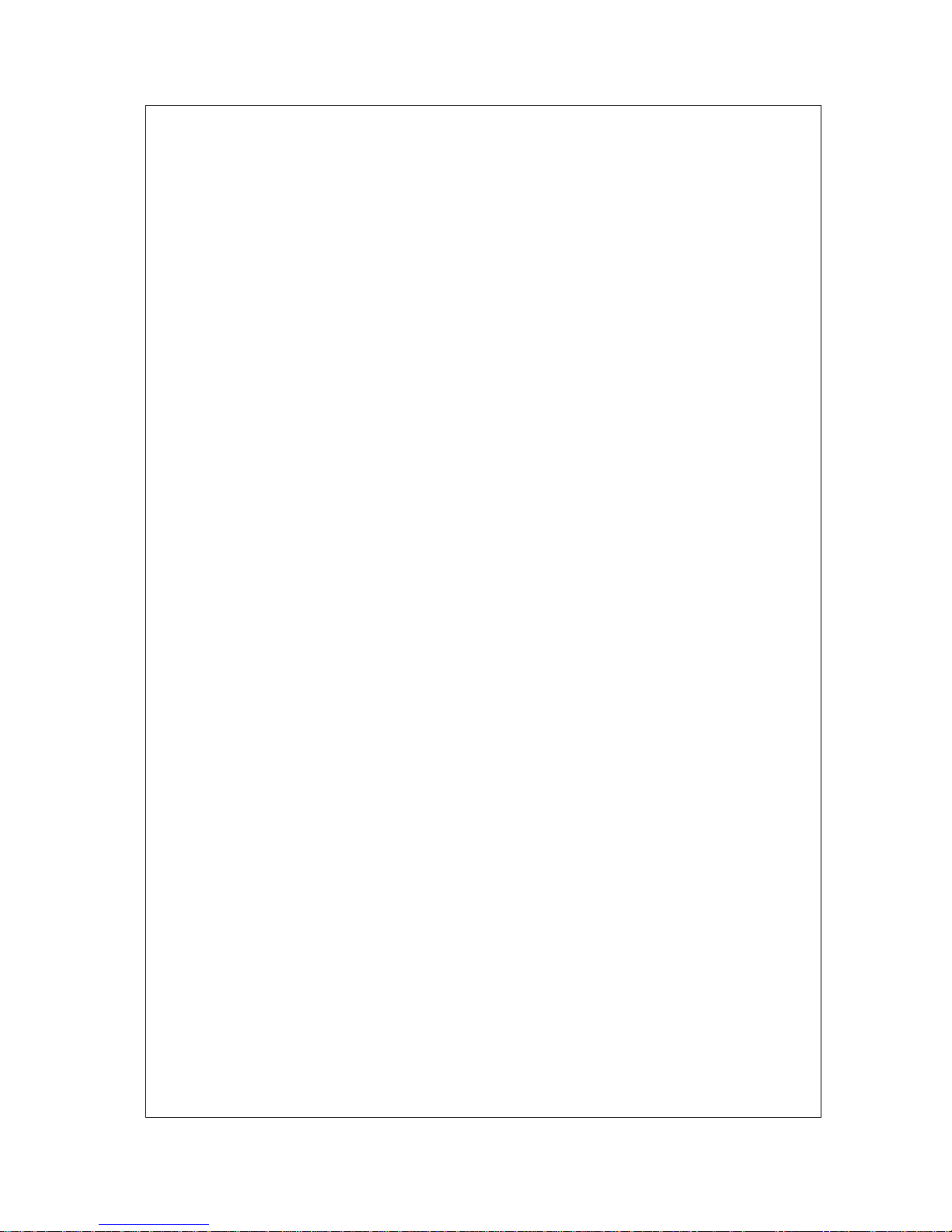
INTERNAL
LG-ERICSSON
LIP-9070 User guide
03/09/2013
Page 7of #
11.2.16.2 Activated (Working state) ..................................................................................................... 80
11.3 SOUND SETTINGS ............................................................................................................................. 81
11.3.1 List of sound settings menu ...................................................................................................... 82
11.4 DISPLAY SETTINGS ........................................................................................................................... 83
11.4.1 List of display settings menu .................................................................................................... 85
11.5 APPLICATION SETTINGS .................................................................................................................... 86
11.5.1 List of application settings menu .............................................................................................. 87
11.6 PRIVACY ......................................................................................................................................... 88
11.6.1 List of privacy menu................................................................................................................. 88
11.7 STORAGE ................................................................................................ ......................................... 89
11.7.1 List of storage settings menu .................................................................................................... 90
11.8 LANGUAGE & KEYBOARD SETTINGS ................................................................................................. 91
11.8.1 List of language & keyboard settings menu .............................................................................. 93
11.9 ABOUT PHONE ................................................................................................................................. 94
11.9.1 List of about phone settings menu............................................................................................. 95
12 CALL APPLICATION USER INTERFACE ................................................................................... 96
12.1 NOT REGISTERED IDLE ..................................................................................................................... 96
12.1.1 Server setting for registration .................................................................................................. 96
12.2 IDLE ................................................................................................................................................ 97
12.2.1 List of iPKTS call idle components ........................................................................................... 99
12.3 DIALLING ...................................................................................................................................... 100
12.3.1 Dial a digit from idle ............................................................................................................. 100
12.3.2 List of Dialling screen components......................................................................................... 100
12.4 CALL CONNECT ............................................................................................................................. 100
12.4.1 List of call connected screen components ............................................................................... 101
12.4.2 Bluetooth usage in Audio Call ................................................................................................ 101
12.4.3 Bluetooth headset connection ................................................................................................. 101
12.5 RINGING ........................................................................................................................................ 102
12.5.1 Ringing screen ....................................................................................................................... 102
12.6 SYSTEM MENU .............................................................................................................................. 103
12.6.1 System menu mode ................................................................................................................. 103
12.7 MESSAGE ...................................................................................................................................... 104
12.7.1 List of message screen components ........................................................................................ 104
12.8 SPEED.......................................................................................................................................... 105
12.8.1 List of speed dial components................................................................................................. 105
12.9 CALL SETTINGS ............................................................................................................................. 106
12.9.1 Settings.................................................................................................................................. 106
12.9.2 Call preference ...................................................................................................................... 107
12.9.3 Flexible button name ............................................................................................................. 107
12.9.4 Phone management................................................................................................................ 107
12.9.5 Sound .................................................................................................................................... 108
12.9.6 System configuration ............................................................................................................. 109
12.9.7 System reboot ........................................................................................................................ 109
12.9.8 List of call settings menu ........................................................................................................ 109
12.10 FLEXIBLE BUTTON ..................................................................................................................... 110
12.10.1 Displaying flexible button more .......................................................................................... 110
12.10.2 List of flexible button menu ................................................................................................ 111
12.10.3 Flex button setting ............................................................................................................. 111
12.10.4 List of flexible button settings menu .................................................................................... 112
12.11 VIDEO CALL .............................................................................................................................. 113
12.11.1 Default video screen with buttons ....................................................................................... 113
12.11.2 Default video screen without buttons ................................ .................................................. 113
12.11.3 Full screen video screen ..................................................................................................... 113
12.11.4 Frame rate control ............................................................................................................. 114
12.11.5 List of video call screen components................................................................................... 114
13 CALLS ............................................................................................................................................ 115
13.1 RECEIVING CALLS ................................ .......................................................................................... 115
13.1.1 Answering a Call While Idle .................................................................................................. 115
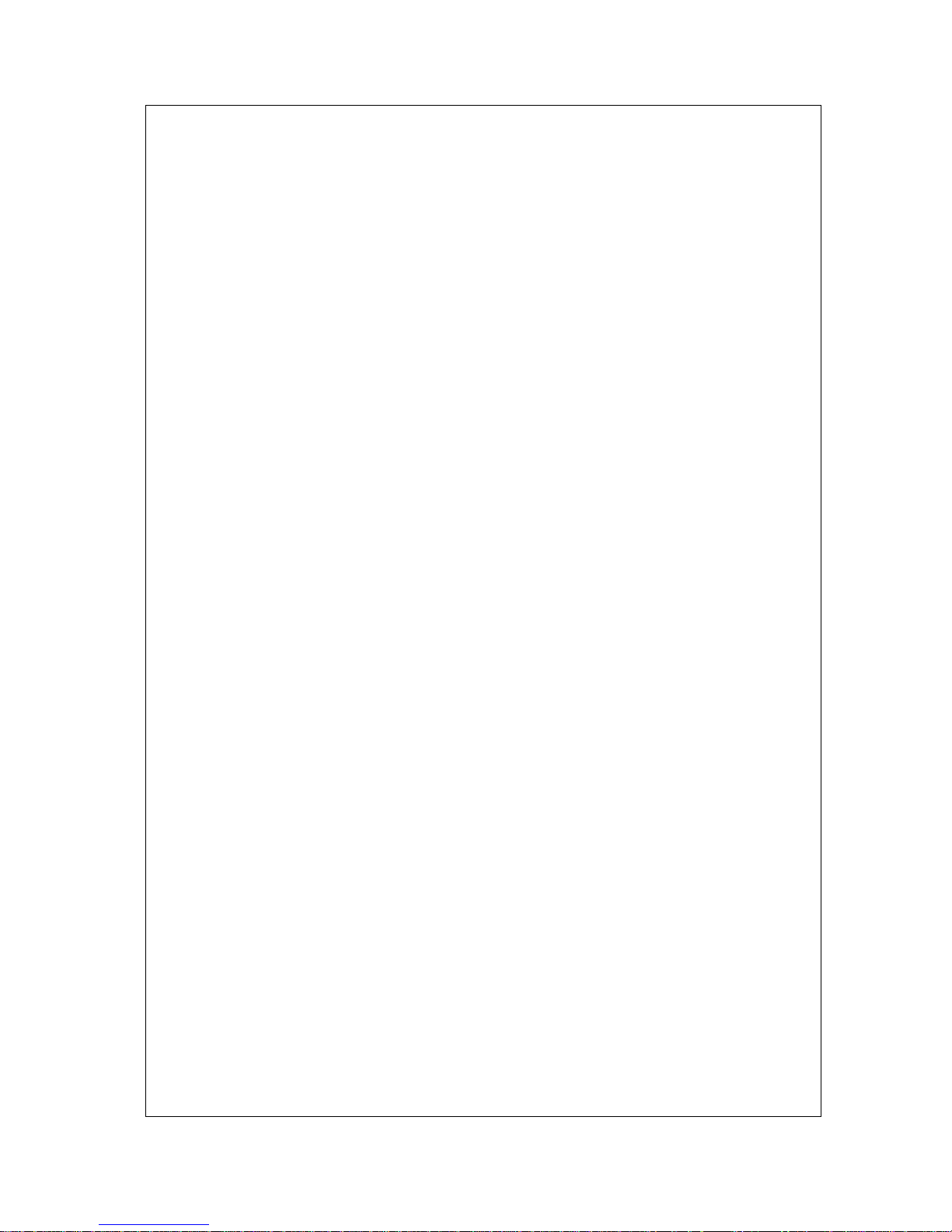
INTERNAL
LG-ERICSSON
LIP-9070 User guide
03/09/2013
Page 8of #
13.1.2 Responding to a Call While Busy ........................................................................................... 115
13.1.3 Using Answering Machine Emulation (AME) ......................................................................... 116
13.1.4 Differential Ring Signals ........................................................................................................ 116
13.1.5 Answering Calls at Night ................................................................................................ ....... 116
13.1.6 Answering Calls to Other Stations.......................................................................................... 117
13.1.7 Using Do-Not-Disturb (DND) to Block Incoming Calls .......................................................... 117
13.1.8 Forwarding Calls .................................................................................................................. 117
13.1.8.1 Forwarding calls to another Station or Voice Mail ............................................................. 117
13.1.8.2 Forwarding callers to a Text Message ................................................................................ 119
13.2 PLACING A CALL ............................................................................................................................ 120
13.2.1 Internal Calls ........................................................................................................................ 120
13.2.1.1 Using Camp-On when calling a busy station ...................................................................... 120
13.2.1.2 Leaving a Message Wait .................................................................................................... 121
13.2.2 External Calls........................................................................................................................ 121
13.2.2.1 Placing external CO/VoIP calls ......................................................................................... 121
13.2.2.2 Waiting for the next available CO/IP line ................................................................ ........... 121
13.2.2.3 Account Codes: Tracking External calls for billing ............................................................. 122
13.2.2.4 Disable dialling from your phone ....................................................................................... 122
13.2.2.5 Temporarily override dialing restrictions at a phone .......................................................... 122
13.2.3 Using Automated Dialling...................................................................................................... 123
13.2.3.1 Using Last Number Redial (LNR) ....................................................................................... 123
13.2.3.2 Using and Entering Saved Number Dial ............................................................................. 123
13.2.3.3 Using System Speed Dial Numbers ..................................................................................... 124
13.2.3.4 Using and Entering Station Speed Dial Numbers ................................................................ 124
13.2.3.5 Using Dial by Name and Entering Your Name .................................................................... 125
13.2.3.6 Using Automatic Called Number Redial (ACNR) ................................................................ 126
13.3 PLACING A CALL ............................................................................................................................ 126
13.3.1 Call Transfer: Sending a call to a different destination ........................................................... 126
13.3.2 Call Hold: Placing a call in a waiting state ............................................................................ 127
13.3.3 Broker Call: Switching between two calls............................................................................... 127
13.3.4 Joining Multiple People in a Conference ................................................................................ 127
13.3.4.1 Setting up a Conference Room ........................................................................................... 128
13.3.5 Call Park: Placing a call on Hold to Page ............................................................................. 128
13.3.6 Two-Way Record: Recording a call ........................................................................................ 129
13.4 SEND & RETRIEVE MESSAGES ........................................................................................................ 130
13.4.1 Responding to a Station Message Waiting Indication .............................................................. 130
13.4.2 Getting Voice Mail Messages ................................................................................................. 130
13.5 REMOTE SYSTEM ACCESS .............................................................................................................. 131
13.5.1 Direct Inward System Access (DISA) ...................................................................................... 131
13.5.2 Mobile Phone Extension ........................................................................................................ 131
13.6 MISC. FEATURES............................................................................................................................ 133
13.6.1 Background Music and Music on Hold ................................................................................... 133
13.6.2 Using Internal, External and Meet-Me Paging ....................................................................... 133
13.6.3 Push-To-Talk (PTT) Page ...................................................................................................... 134
13.6.4 Alarm/Door Bell .................................................................................................................... 134
13.6.5 Power Fail Transfer (PFT) .................................................................................................... 134
13.6.6 System Voice Memo ............................................................................................................... 135
13.7 PBX, CENTREX & ISDN FEATURES ................................................................................................ 135
13.7.1 Access PBX or Centrex features ............................................................................................. 135
13.7.2 Access the ISDN Network....................................................................................................... 136
13.7.2.1 Using the Keypad facility to access ISDN features .............................................................. 136
13.7.2.2 Using ISDN Supplementary Services .................................................................................. 136
13.7.2.3 Activating ISDN Caller ID Restriction ................................................................................ 136
13.8 FEATURES & FLEX BUTTONS .......................................................................................................... 137
13.8.1 Entering Station Program Data ............................................................................................. 137
13.8.2 Assigning Features to Flex Buttons ........................................................................................ 137
13.8.3 Appendix A Flexible Numbering Plan .................................................................................. 137
13.8.4 Appendix B User Program Codes ........................................................................................ 139
14 CONTACTS .................................................................................................................................... 141
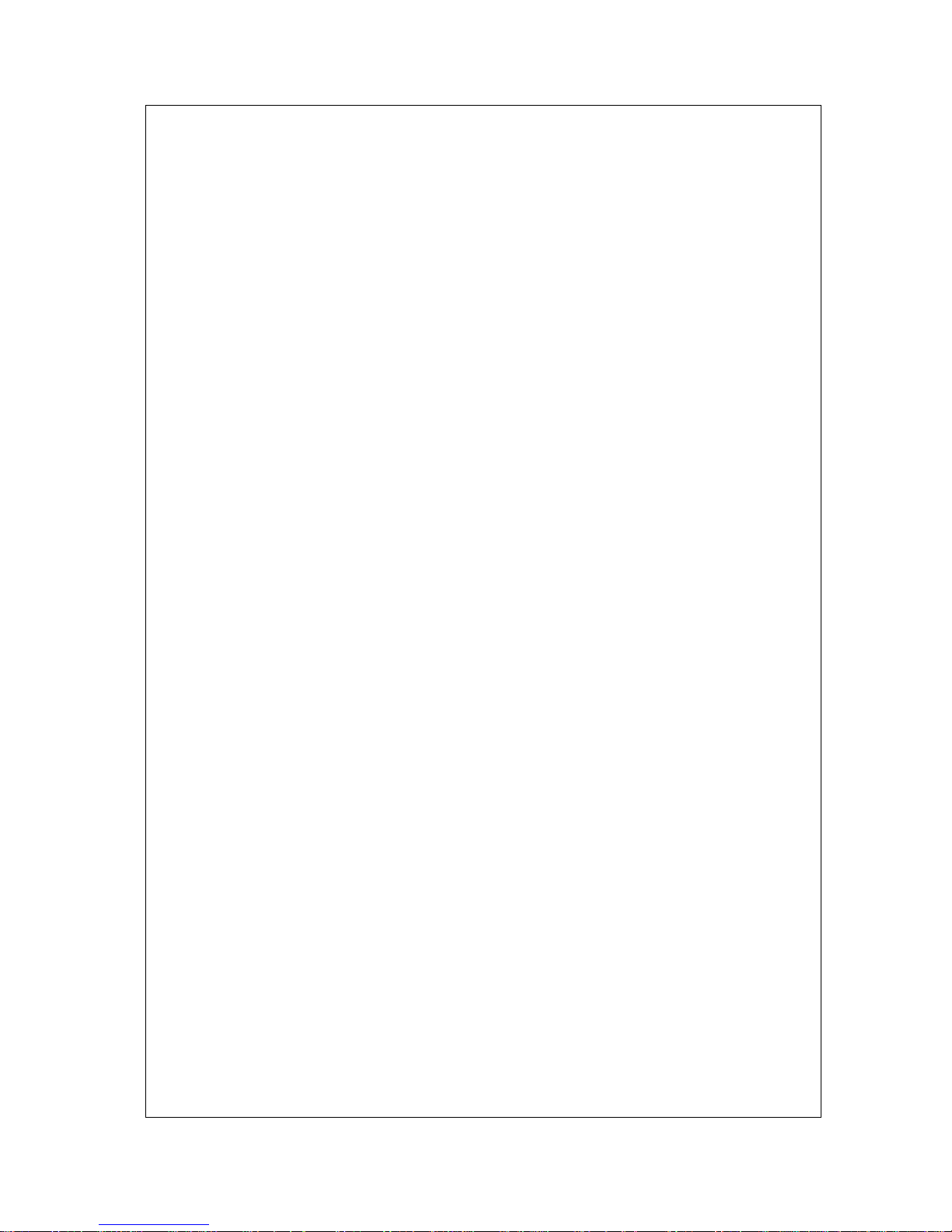
INTERNAL
LG-ERICSSON
LIP-9070 User guide
03/09/2013
Page 9of #
14.1 ABOUT CONTACTS ......................................................................................................................... 141
14.2 OPENING YOUR CONTACTS ............................................................................................................. 141
14.2.1 To open your contacts ................................................................................................ ............ 141
14.2.2 To open a list of your favorite contacts ................................................................................... 142
14.2.3 To view details about a contact .............................................................................................. 142
14.3 ADDING CONTACTS ................................................................................................ ........................ 143
14.3.1 To add a new contact ............................................................................................................. 143
14.4 CONTACT: SELECT CO CODE .......................................................................................................... 145
14.4.1 CO access code select ................................................................................................ ............ 145
14.5 CONTACT03: ASSIGN CO ACCESS CODE NUMBER ............................................................................ 146
14.5.1 CO access code edit ............................................................................................................... 146
14.6 IMPORTING, EXPORTING, AND SHARING CONTACTS .......................................................................... 146
14.6.1 To import contacts from your storage (SD card) ..................................................................... 147
14.6.2 To export contacts to your storage (SD card) ......................................................................... 147
14.6.3 To share all visible contacts (Bluetooth) ................................................................................. 147
14.6.4 Fetch visible contacts (Bluetooth) .......................................................................................... 148
4.5.5.1 Select ‘Import to Storage’ ...................................................................................................... 149
4.5.5.2 Select ‘Import to Storage or My Contact’ ............................................................................... 149
14.6.5 To share a contact ................................................................................................................. 151
14.7 ADDING A CONTACT TO YOUR FAVORITES ....................................................................................... 152
14.7.1 To add a contact to your favorites .......................................................................................... 152
14.7.2 To remove a contact from your favorites list ........................................................................... 152
14.8 SEARCHING FOR A CONTACT ........................................................................................................... 152
14.8.1 To search for a contact .......................................................................................................... 152
14.8.2 Search button in contact ........................................................................................................ 153
14.9 EDITING CONTACT DETAILS ............................................................................................................ 153
14.9.1 To edit contact details ............................................................................................................ 154
14.9.2 To change a contact’s default phone number .......................................................................... 154
14.9.3 To divert all of a contact’s calls to your voicemail .................................................................. 154
14.9.4 To set a ringtone for a contact ............................................................................................... 155
14.9.5 To delete a contact ................................................................................................................. 155
14.10 COMMUNICATING WITH YOUR CONTACTS .................................................................................... 155
14.10.1 To connect by using Quick Contact for Android .................................................................. 155
14.10.2 To communicate with a contact .......................................................................................... 156
14.10.3 To call a contact’s default number ..................................................................................... 156
14.11 CHANGING WHICH CONTACTS ARE DISPLAYED................................................................ ............. 156
14.11.1 To set whether contacts without phone numbers are displayed ............................................ 157
15 CALL LOG ..................................................................................................................................... 158
15.1 NUMBER OF CALL LOGS .................................................................................................................. 158
15.2 DESK PHONE CALL LOGS ................................................................................................................ 158
16 STATION SMS ............................................................................................................................... 160
16.1 NUMBER OF MESSAGES .................................................................................................................. 160
16.2 IDLE-1 (HAS NO MESSAGE) ............................................................................................................. 160
16.2.1 Short Message Service ........................................................................................................... 160
16.2.2 List of new message screen components ................................................................................. 160
16.3 IDLE-2 ......................................................................................................................................... 161
16.3.1 List of message screen components ........................................................................................ 161
16.4 COMPOSE – TO ................................................................ .............................................................. 161
16.4.1 List of compose-TO screen components .................................................................................. 162
16.5 COMPOSE – CONTENTS ................................................................................................................... 162
16.5.1 List of compose-CONTENTS screen components .................................................................... 164
16.6 SEND ................................................................................................ ............................................. 165
16.6.1 Send a message...................................................................................................................... 165
16.6.2 Sent success ........................................................................................................................... 166
16.6.3 Sent Fail ................................................................................................................................ 166
16.6.4 List of send screen components ................................................................ .............................. 166
16.7 RECEIVE ........................................................................................................................................ 167
16.7.1 Idle ........................................................................................................................................ 167
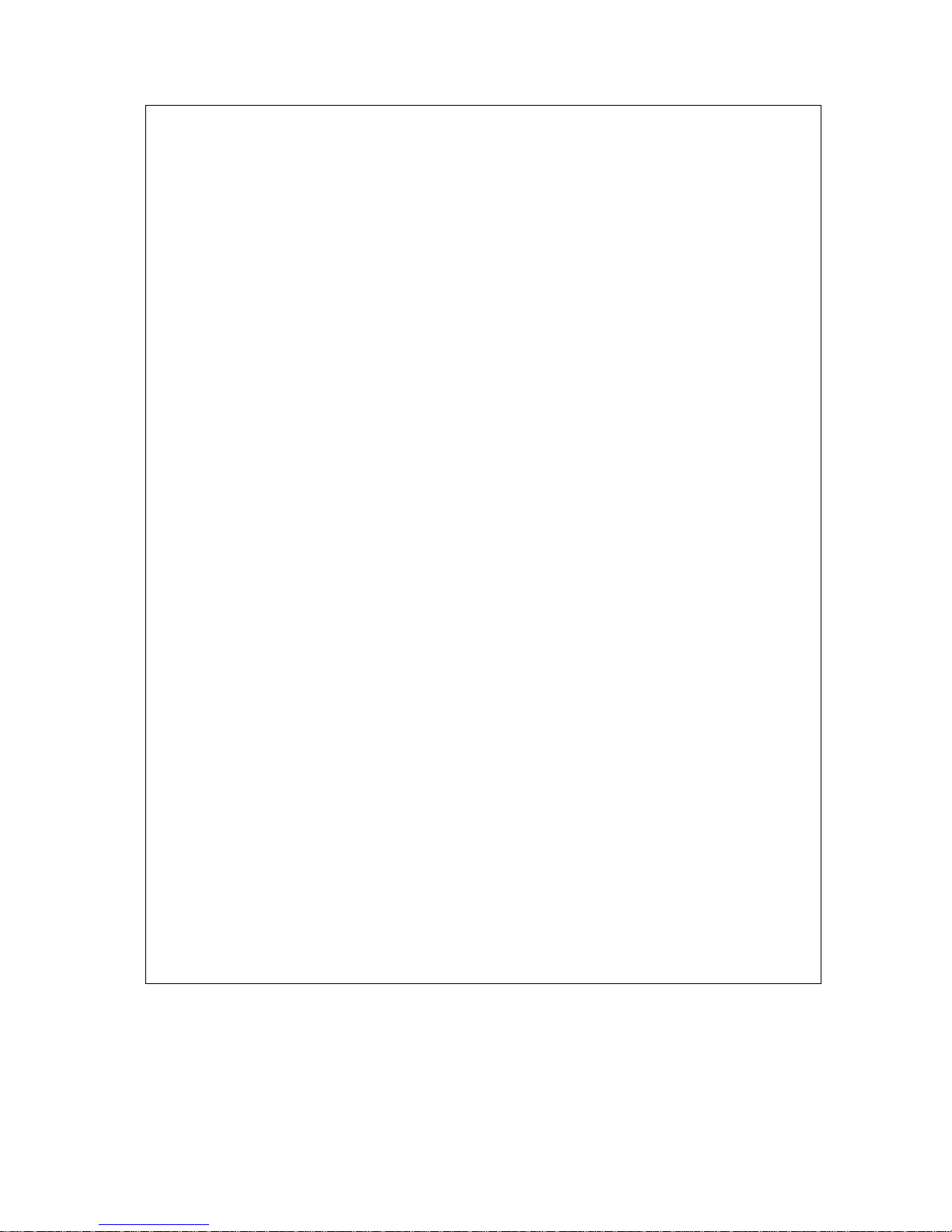
INTERNAL
LG-ERICSSON
LIP-9070 User guide
03/09/2013
Page 10of #
16.7.2 List of receive idle screen components .................................................................................... 167
16.7.3 In thread................................................................................................................................ 167
16.7.4 List of thread screen components ........................................................................................... 168
16.8 SETTINGS ...................................................................................................................................... 168
16.8.1 List of SMS setting main screen components ........................................................................... 168
16.9 SETTINGS DETAIL – SEARCH ........................................................................................................... 169
16.9.1 List of SMS setting search screen components ........................................................................ 169
16.10 DELETE ..................................................................................................................................... 169
16.10.1 Delete all messages (has no locked messages) .................................................................... 169
16.10.2 Delete all message (with locked messages) ......................................................................... 170
16.10.3 Delete totally thread (with number is not in Contacts) ........................................................ 170
16.10.4 Delete one message in each conversation ........................................................................... 171
16.10.5 List of SMS delete feature screen components ..................................................................... 172
16.11 LOCK MESSAGE .......................................................................................................................... 172
16.11.1 List of lock message screen components ............................................................................. 173
16.12 FORWARD MESSAGE ................................................................................................................... 173
16.12.1 List of forward message screen components ................................................................ ....... 174
17 BLUETOOTH HANDS FREE ....................................................................................................... 175
17.1 HEADSET(AG), HANDSFREE(HS) ................................................................................................... 175
17.1.1 Bluetooth voice device select .................................................................................................. 175
17.1.2 Headset profile selection ........................................................................................................ 175
17.1.3 Handsfree profile selection .................................................................................................... 176
17.2 HFP APPLICATION.......................................................................................................................... 176
17.2.1 HFP - not connected .............................................................................................................. 177
17.2.2 HFP - disconnected ............................................................................................................... 178
17.2.3 HFP - idle ............................................................................................................................. 179
17.2.4 HFP - 1st call incoming (not existed in contact) ...................................................................... 180
17.2.5 HFP - 1st call incoming (exist in contact) ............................................................................... 181
17.2.6 HFP - Connected ................................................................................................................... 182
17.2.7 HFP – Connected Mute ......................................................................................................... 183
17.2.8 HFP – 2nd incoming call waiting ............................................................................................ 184
17.2.9 HFP - Call Swap ................................................................ ................................................... 185
17.2.10 HFP - Audio transfer from mobile ...................................................................................... 186
17.2.11 HFP - Dialling................................................................................................................... 187
17.2.12 HFP - Outgoing ................................................................................................................. 188
17.2.13 HFP - Dialling while connected ......................................................................................... 189
17.2.14 HFP – Setting .................................................................................................................... 190
18 UPGRADE ...................................................................................................................................... 192
18.1 SD CARD UPGRADE USER FLOW NOTES ........................................................................................... 192
18.2 START UPDATE .............................................................................................................................. 193
18.2.1 Screen Flow Notes ................................................................................................................. 194
18.3 REBOOTING (SD02) ....................................................................................................................... 194
18.4 NO SD CARD (SD02) ..................................................................................................................... 194
18.5 RESTORE FIRMWARE (SD03) .......................................................................................................... 195
18.6 SD INSTALL FAIL (SD04) ............................................................................................................... 196
18.7 SD INSTALL SUCCESS (SD05) ........................................................................................................ 196
19 REFERENCES ............................................................................................................................... 197
19.1 CONFIGURATION MANAGEMENT .................................................................................................... 197
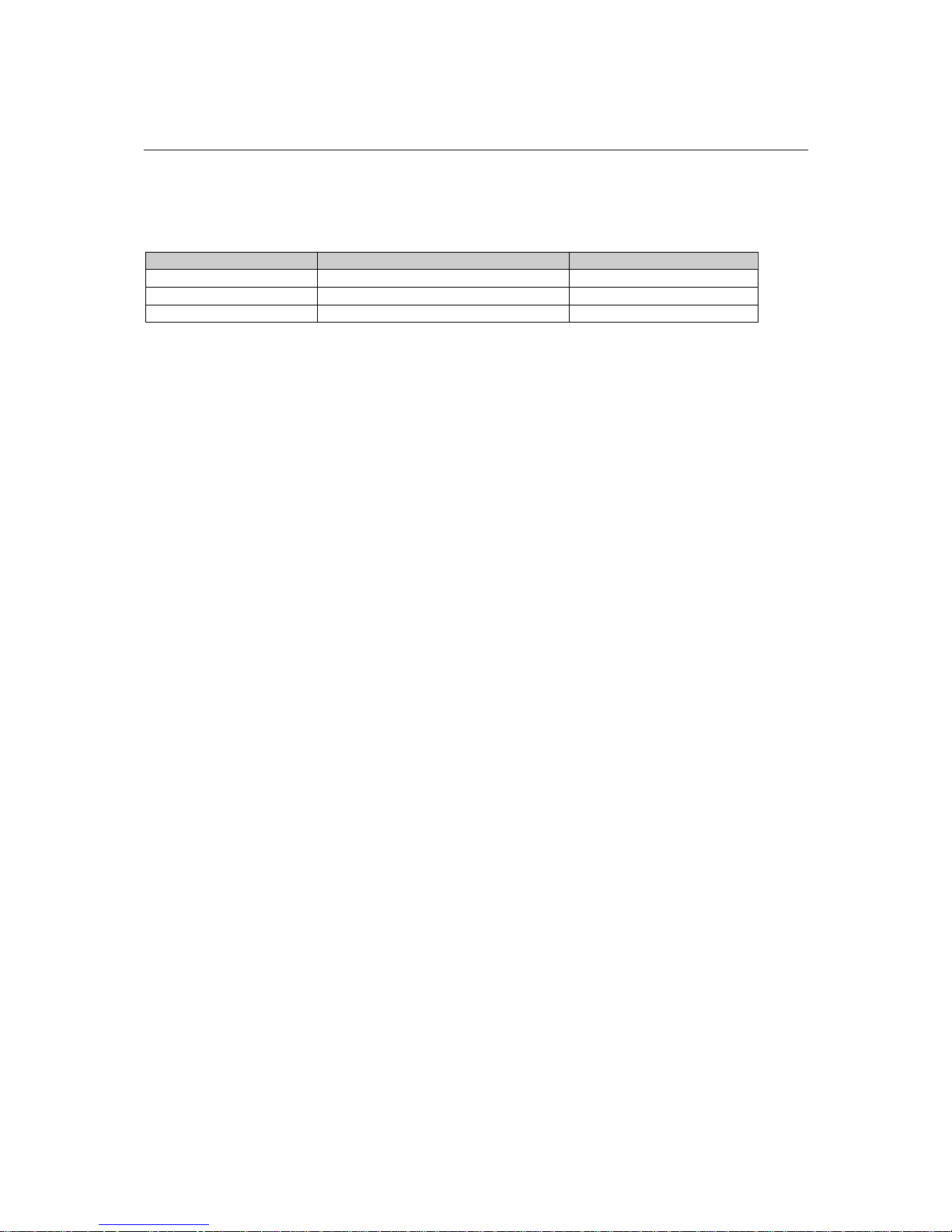
INTERNAL
LG-ERICSSON
LIP-9070 User guide
03/09/2013
Page 11of #
1 Introduction
This document contains details of the user experience LIP-9070.
1.1 Reviewers
Name
Roles
Comments
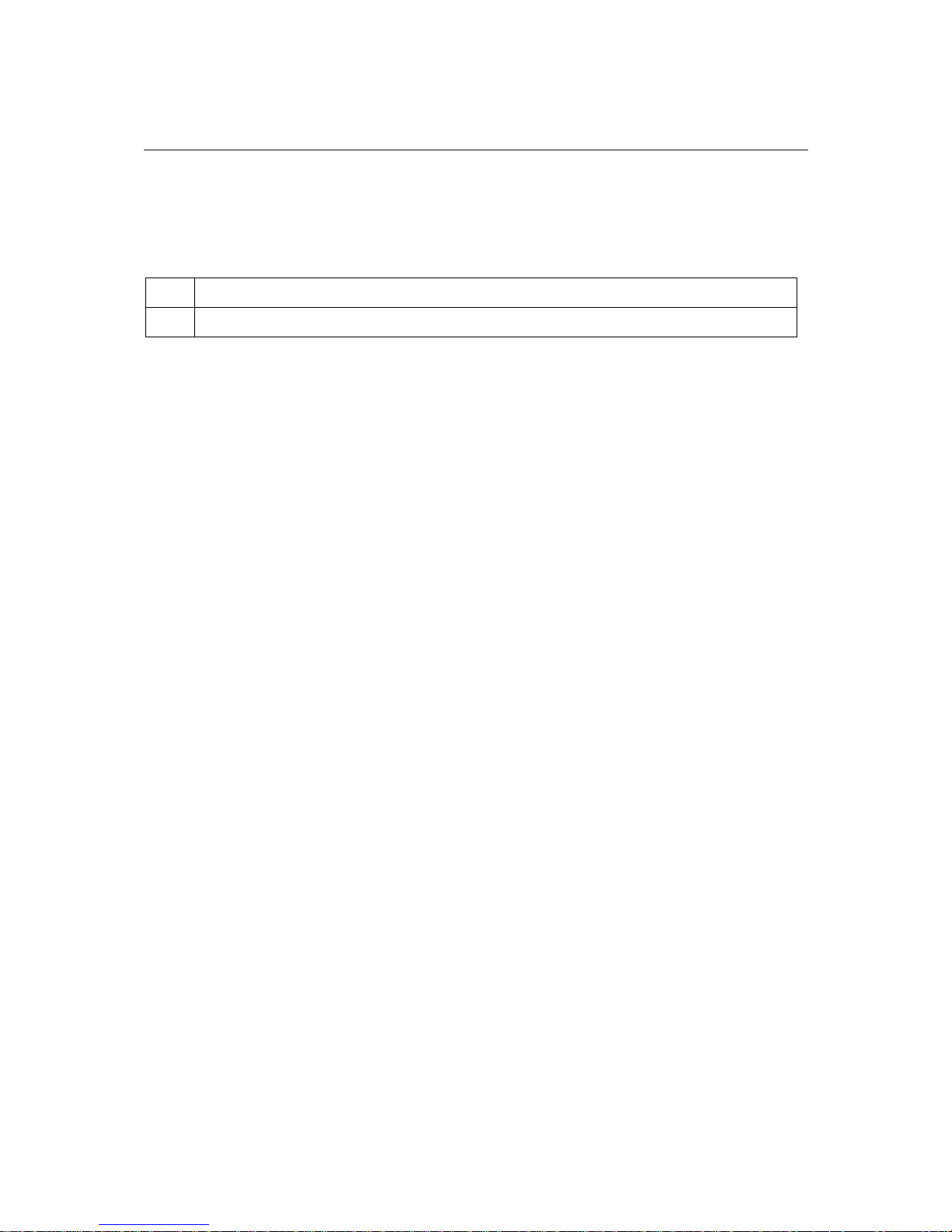
INTERNAL
LG-ERICSSON
LIP-9070 User guide
03/09/2013
Page 12of #
2 Installation
2.1 LIP-9070 installation
2.1.1 Connection
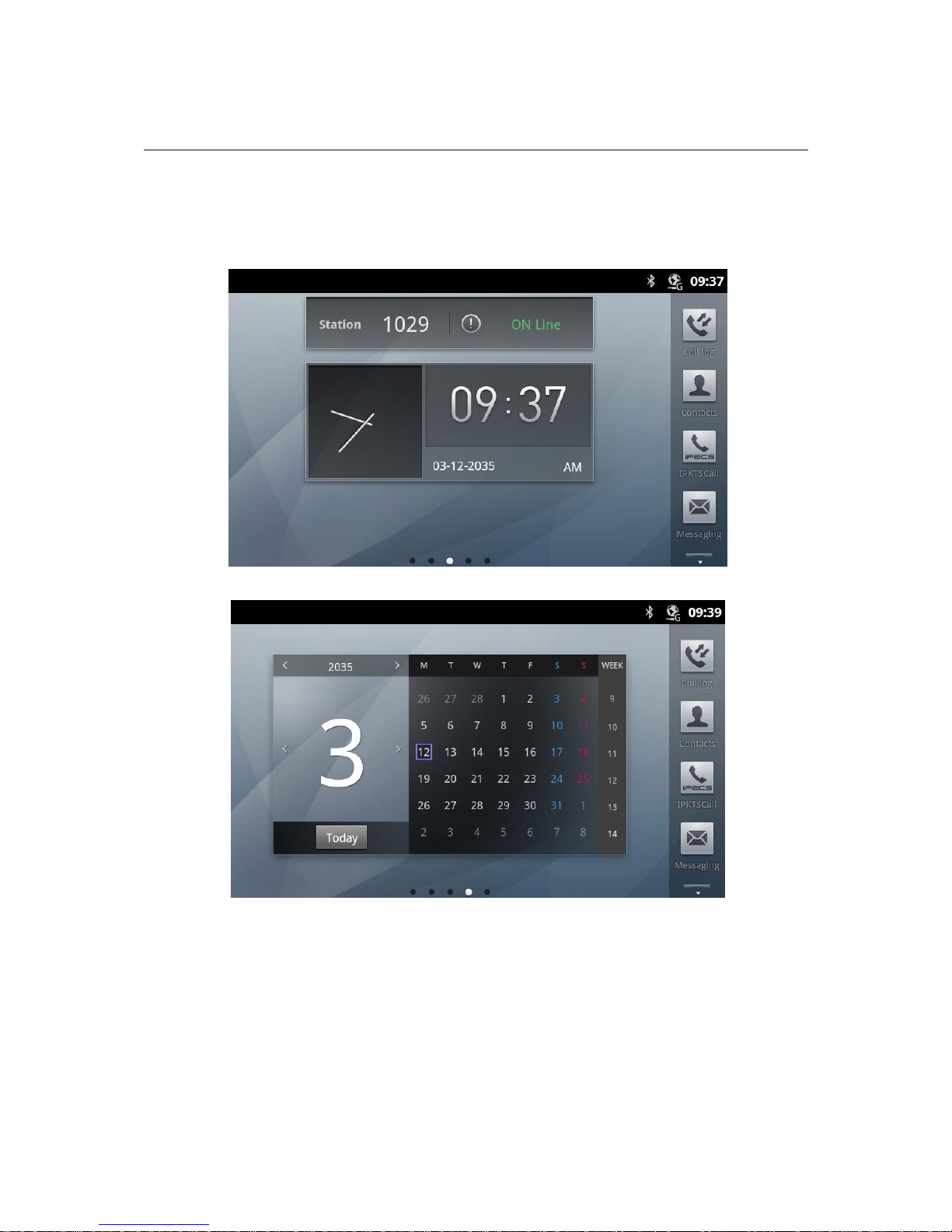
INTERNAL
LG-ERICSSON
LIP-9070 User guide
03/09/2013
Page 13of #
3 Home screen
The Home screen is your starting point to access all the features on your Desk Phone. It displays
application icons, widgets, shortcuts, and other features. You can customize the Home screen with
different wallpaper and display the items you want.
Home screen extends beyond the initial screen. Swipe the screen left or right to display
additional screens.
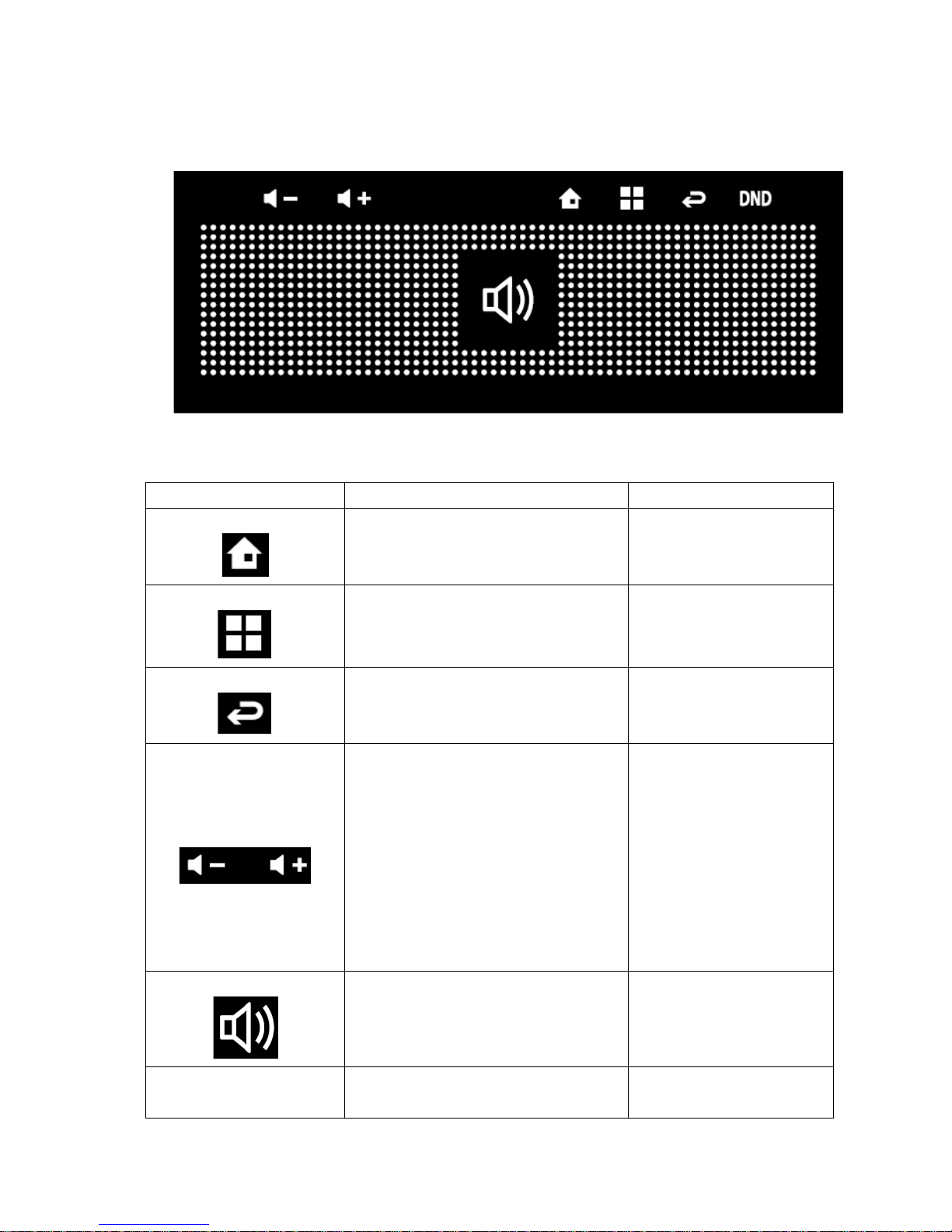
INTERNAL
LG-ERICSSON
LIP-9070 User guide
03/09/2013
Page 14of #
3.1 Using the Desk Phone’s buttons
The Desk Phone’s physical buttons and soft buttons offer a variety of functions and shortcuts.
3.1.1 List of touch buttons
Button
Press
Press & hold
Home
Opens the Home screen. If you’re
viewing the left or right extended Home
screen, opens the central Home screen.
Menu
Opens a menu with items that affect the
current screen or application.
Back
Opens the previous screen you were
working in. If the onscreen keyboard is
open, closes the keyboard.
Volume Up/Down
When a call is in progress, increases or
decreases the call volume. When the
phone is ringing, silences the ringer. On
the Home screen when no call is in
progress, increases or decreases the
ringtone volume.
In other applications, controls the volume
of music, spoken directions, and other
audio.
Quickly increases the
ringtone volume to maximum
or minimum.
Speaker Phone
Speaker phone button will be used to go
into dialing mode or answer for an
incoming call directly.
Hook Switch
1. Pick up : Go to Call application
under all state(Home screen or operating
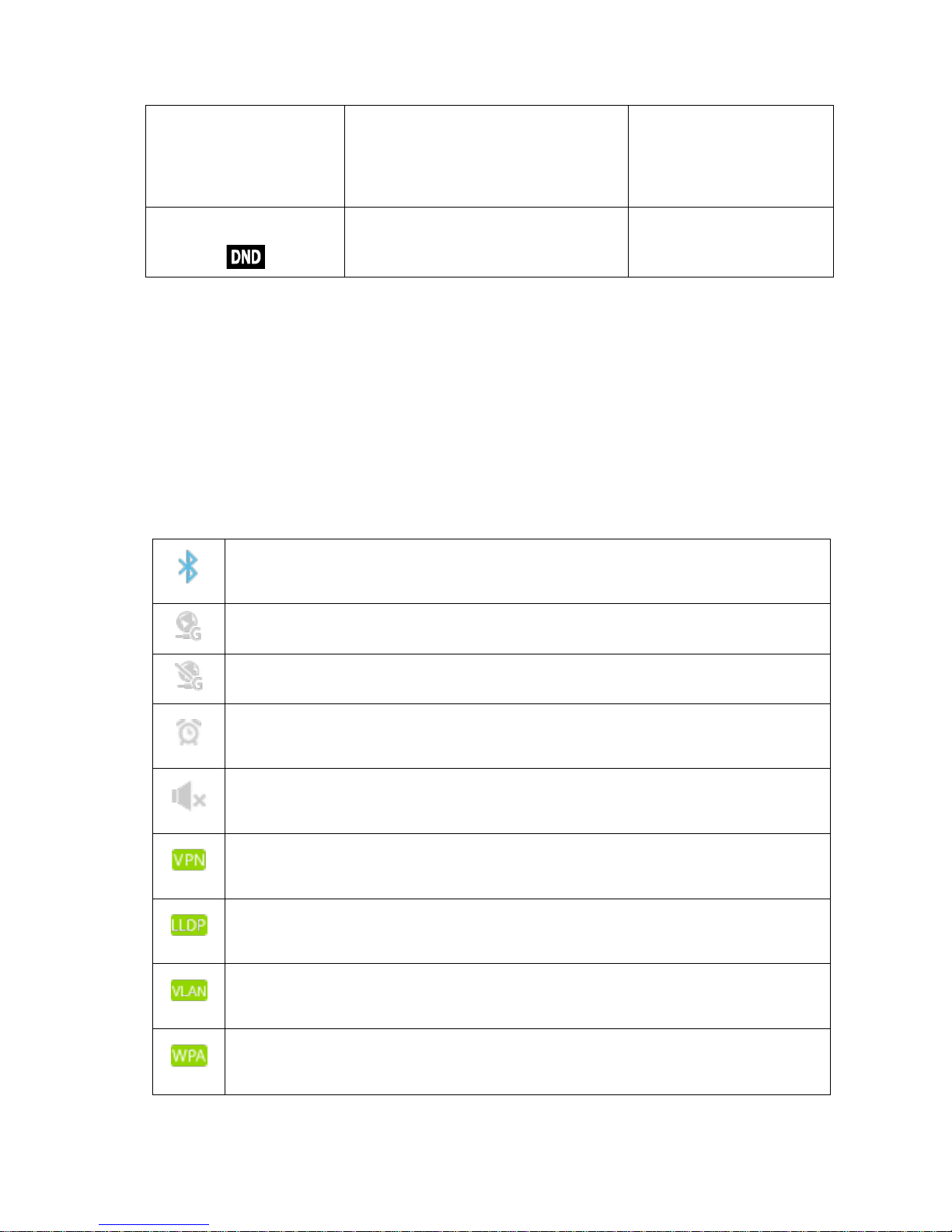
INTERNAL
LG-ERICSSON
LIP-9070 User guide
03/09/2013
Page 15of #
application)
2. Hang up (call connection state):
Finish current call and go back to call
application idle screen.
DND
iPKTS phone DND function button
Do not disturb feature
3.2 Monitoring your Desk Phone’s status
The Status bar appears at the top of every screen. It displays icons indicating that you’ve received
notifications (on the left) and icons indicating the Desk Phone’s status (on the right), along with
the current time.
3.2.1 Status icons
The following icons indicate the status of your phone and these icons are displayed on upper right
corner of the screen.
Connected and enabled to a Bluetooth network , the gray color icon just show Bluetooth
enabled.
Connected to a Ethernet network and working properly
Ethernet cable is connected but cannot reach to the destination
Alarm is set
Speaker(ringer) is in silent mode
VPN is enabled, the gray color icon just shows VPN is selected but not enabled.
LLDP is enabled, the gray color icon just shows LLDP is selected but not enabled.
Show the VLAN is set or not, No gray color icon.
WPA is enabled, the gray color icon just shows WPA is selected but not enabled.
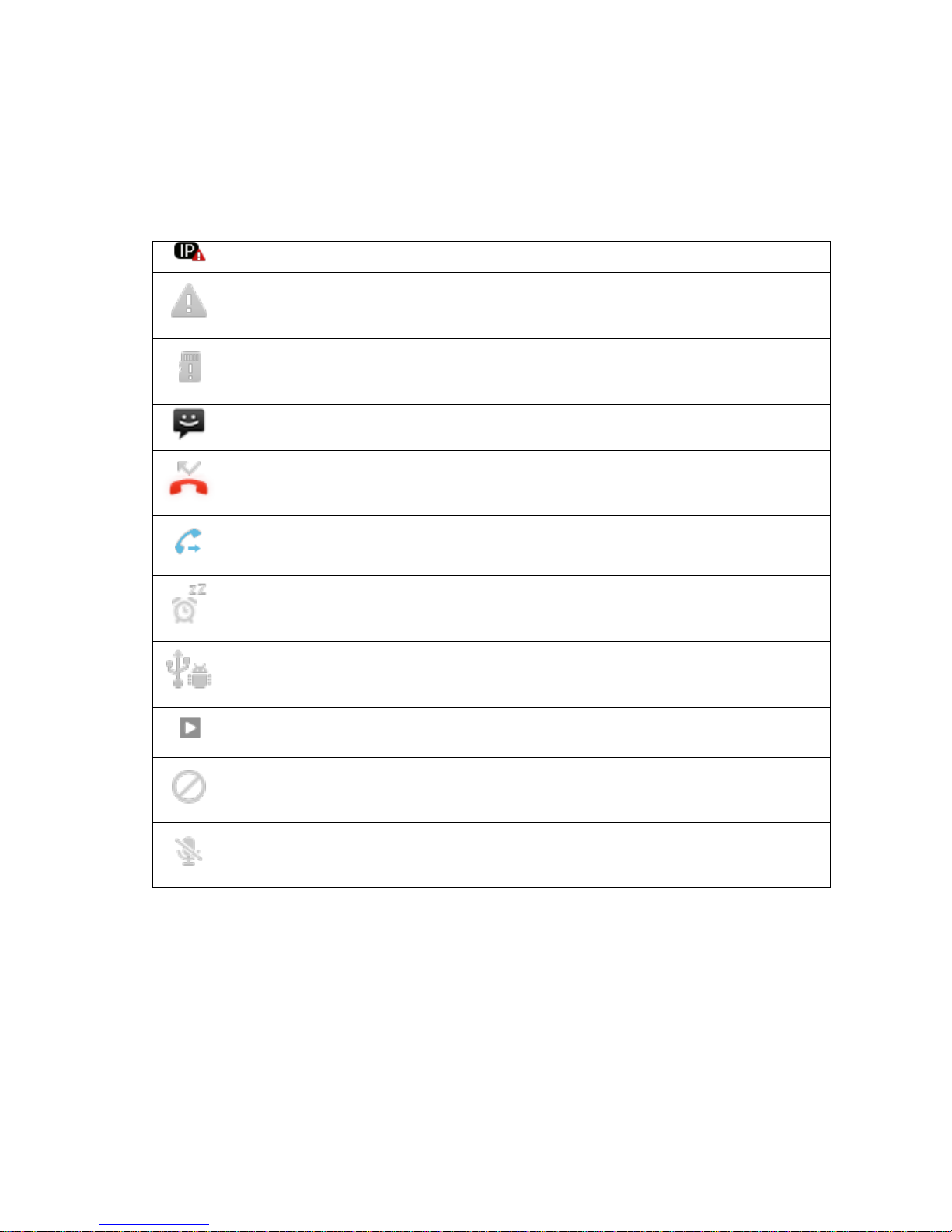
INTERNAL
LG-ERICSSON
LIP-9070 User guide
03/09/2013
Page 16of #
3.2.2 Notification icons
The following icons indicate that you’ve received a notification and these icons are displayed on
upper left corner of the screen. In addition these icons, applications you install on your Desk
Phone may use their own notification icons.
IP Address is in collision
Warning icon
SD Card removed
New SMS received
Missed call
Call forwarding enabled
Alarm snooze
Desk Phone is connected via USB cable
Song is playing
DND function is enabled
Voice is Mute
With these notification user could drag down the notification window to see the detail. Also user jump
into related application screen by select each notification tag from the list.
3.3 Customizing the Home screen
3.3.1 To add an item to the Home screen
1. Open the Home screen pane where you want to add the item.
2. Press Menu button and touch Add.

INTERNAL
LG-ERICSSON
LIP-9070 User guide
03/09/2013
Page 17of #
Or just touch & hold an empty location on the Home screen.
If there are no empty spots on the Home screen, Add is dimmed; you must delete or move an
item before you can add another item, or switch to another pane of the Home screen.
3. In the menu that opens, touch the type of item to add. You can add the following types of
items to the Home screen.
- Shortcuts: Add shortcuts to applications, a bookmarked webpage, a favorites contact, a
music playlist, and many other items. The shortcuts available depend on the applications
you have installed.
- Widgets: Add any of a variety of miniature applications (widgets) to your Home screen,
including a clock, a music player, a picture frame, the Google search bar, a power
manager, a calendar that shows upcoming appointments, and a video phone widget.
3.3.2 To move an item on the Home screen
1. Touch & select the item you want to move.
3.3.3 To remove an item from the Home screen
1. Touch & hold the item you want to remove. Don’t lift your finger. The Launcher icon changes
to a trash can.
2. Drag the item to the Trash Can icon.
3. When the icon turns red, lift your finger.
3.3.4 To change the Home screen wallpaper
1. Press Menu button and touch Wallpaper.
You can also touch & hold an empty area of the home screen and in the menu that opens,
touch Wallpaper.
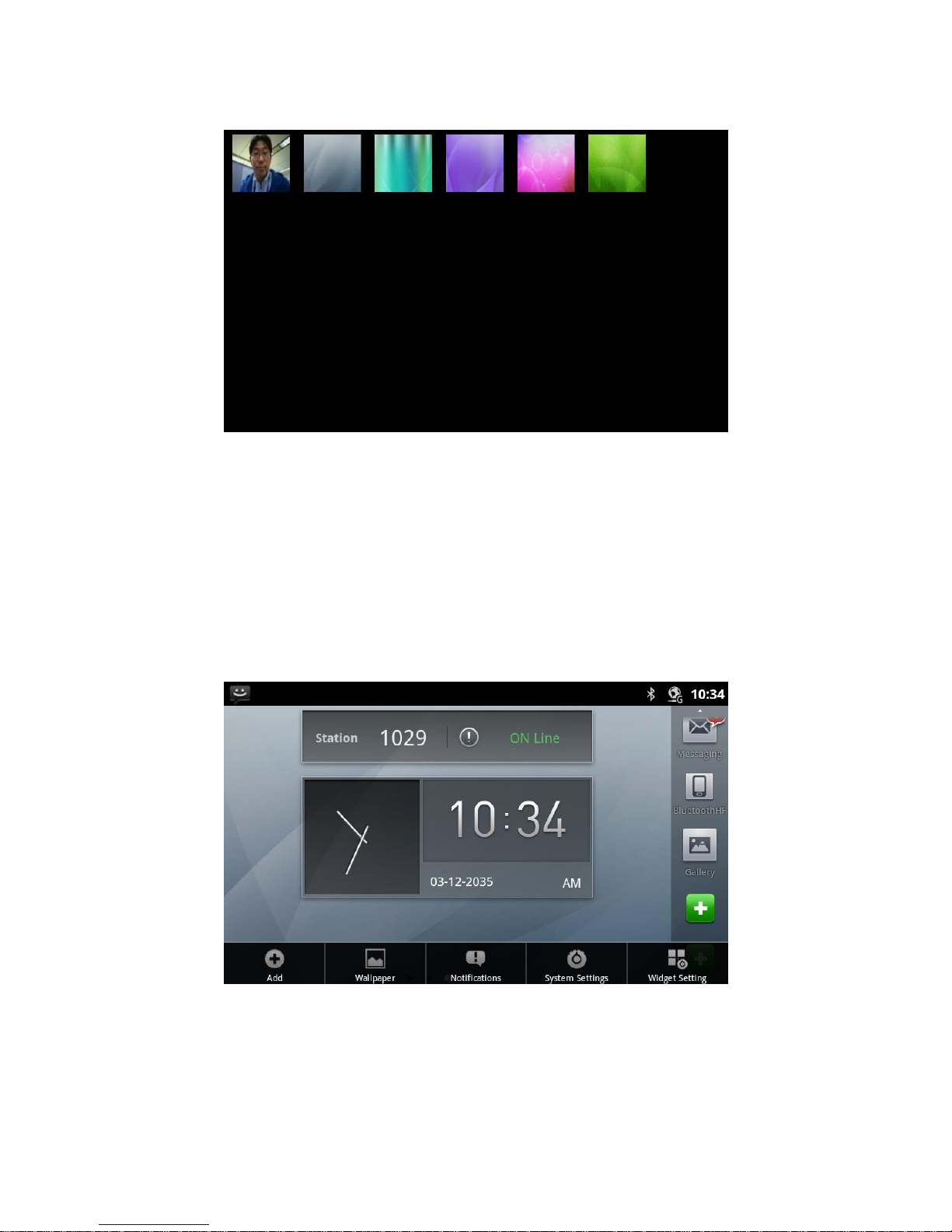
INTERNAL
LG-ERICSSON
LIP-9070 User guide
03/09/2013
Page 18of #
2. Touch Pictures to use a picture that you have captured using the camera or copied to your
Desk Phone as wallpaper.
3. Touch Save.
3.4 Working with menus
Press Menu button on idle screen.
- Touch Add to add some item on screen. See “To add an item on Home screen”
- Touch Wallpaper to change Home screen wallpaper. See “To change Home screen
wallpaper”
- Touch Notifications to manage notifications. See Notifications section
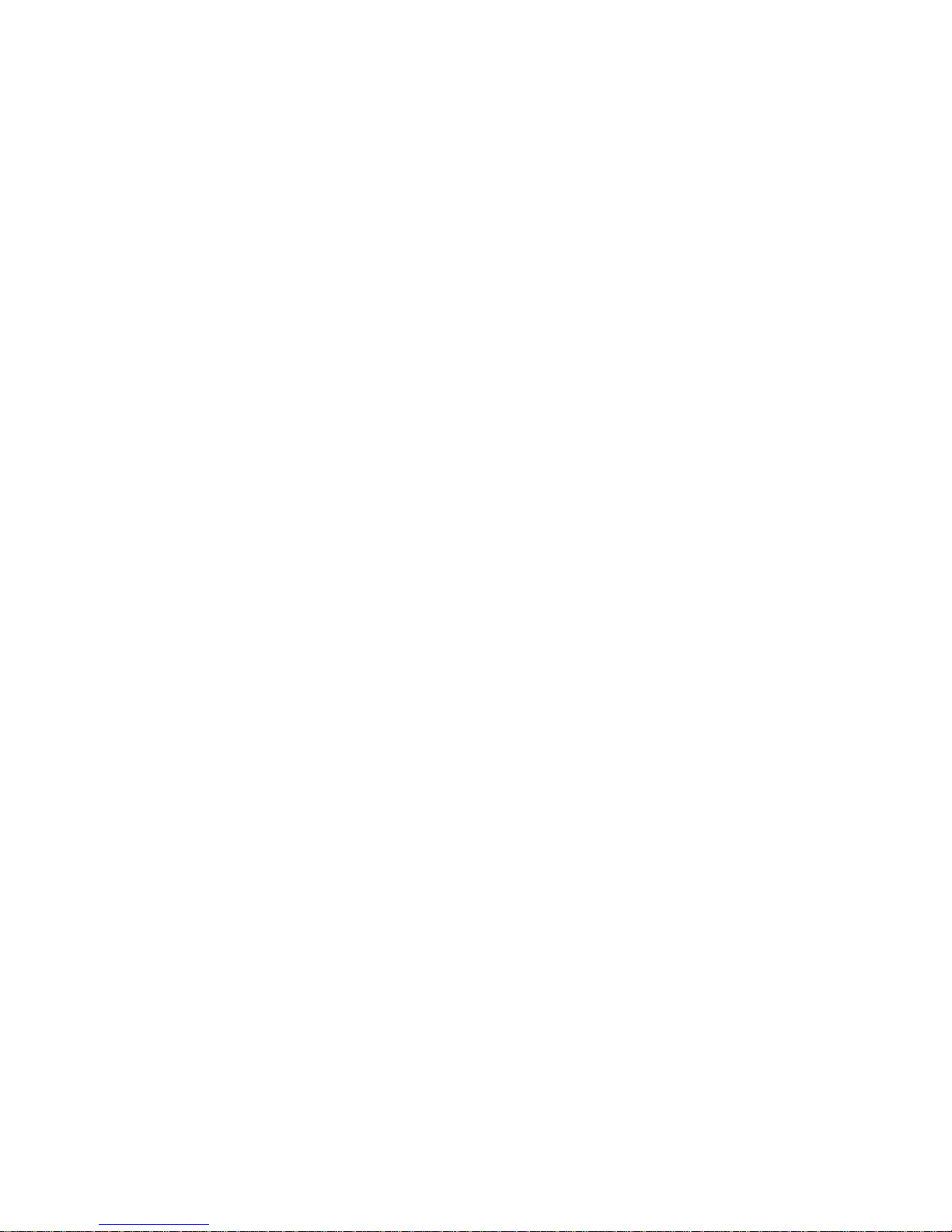
INTERNAL
LG-ERICSSON
LIP-9070 User guide
03/09/2013
Page 19of #
- Touch System settings to change the setting of your Desk Phone. See System
settings section.
- Touch System settings to change the setting of your Desk Phone. See System
settings section.
- Touch Widget settings to change the setting of default widgets.
3.5 Notifications
Notification icons report the arrival of new messages, calendar events, and alarms, as well as
ongoing events, such as when call forwarding is on or the current call status. When you receive a
notification, its icon appears in the Status bar, along with a summary that appears only briefly.
3.5.1 To open the Notifications panel
You can open the Notifications panel to view a list of all your notifications.
Drag the Status bar down.
Or on the Home screen, you can also press Menu button and touch Notifications.
The Notifications panel displays your wireless provider and a scrolling list of your current
notifications. Notifications about ongoing activities are listed first, followed by Notifications about
events, such as new mail notifications or Calendar reminders.
3.5.2 To respond to a notification
1. Open the Notifications panel.
Your current notifications are listed in the panel, each with a brief description.
2. Touch a notification to respond to it.
The Notification panel closes. What happens next depends on the notification. For example,
new voicemail notifications dial your voicemail box, and network disconnect notifications
open the list of configured networks so you can reconnect.
3.5.3 To clear all notifications
1. Open the Notifications panel.
2. Touch Clear at the top right of the panel.
All event-based notifications are cleared; ongoing notifications remain in the list.
3.5.4 To close the Notifications panel
Drag the tab at the bottom of the Notifications panel to the top of the screen. Or just press
the Back button.
The panel also closes when you touch a notification to respond to it.
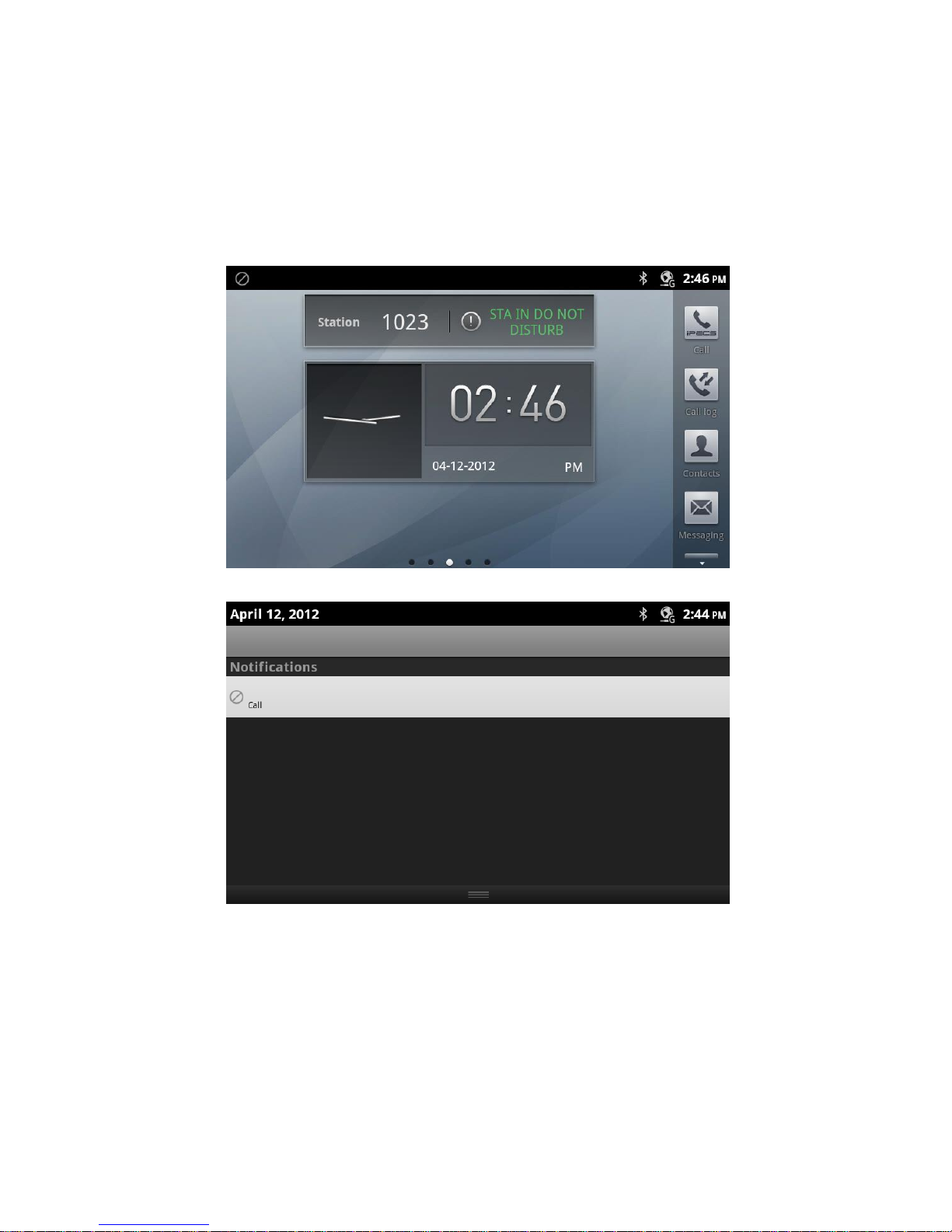
INTERNAL
LG-ERICSSON
LIP-9070 User guide
03/09/2013
Page 20of #
3.5.5 Notifications panel restriction
In case of call mode screen is on the foreground mode the notification panel is locked. So
user can see all notification information during call mode through icons but cannot open
panel.
3.5.6 Notifications example
Screen has a DND notification.
Drag down notification window to see detail and jump into call screen by select DND icon named as
‘call’.
3.6 Settings
See “Settings” section.
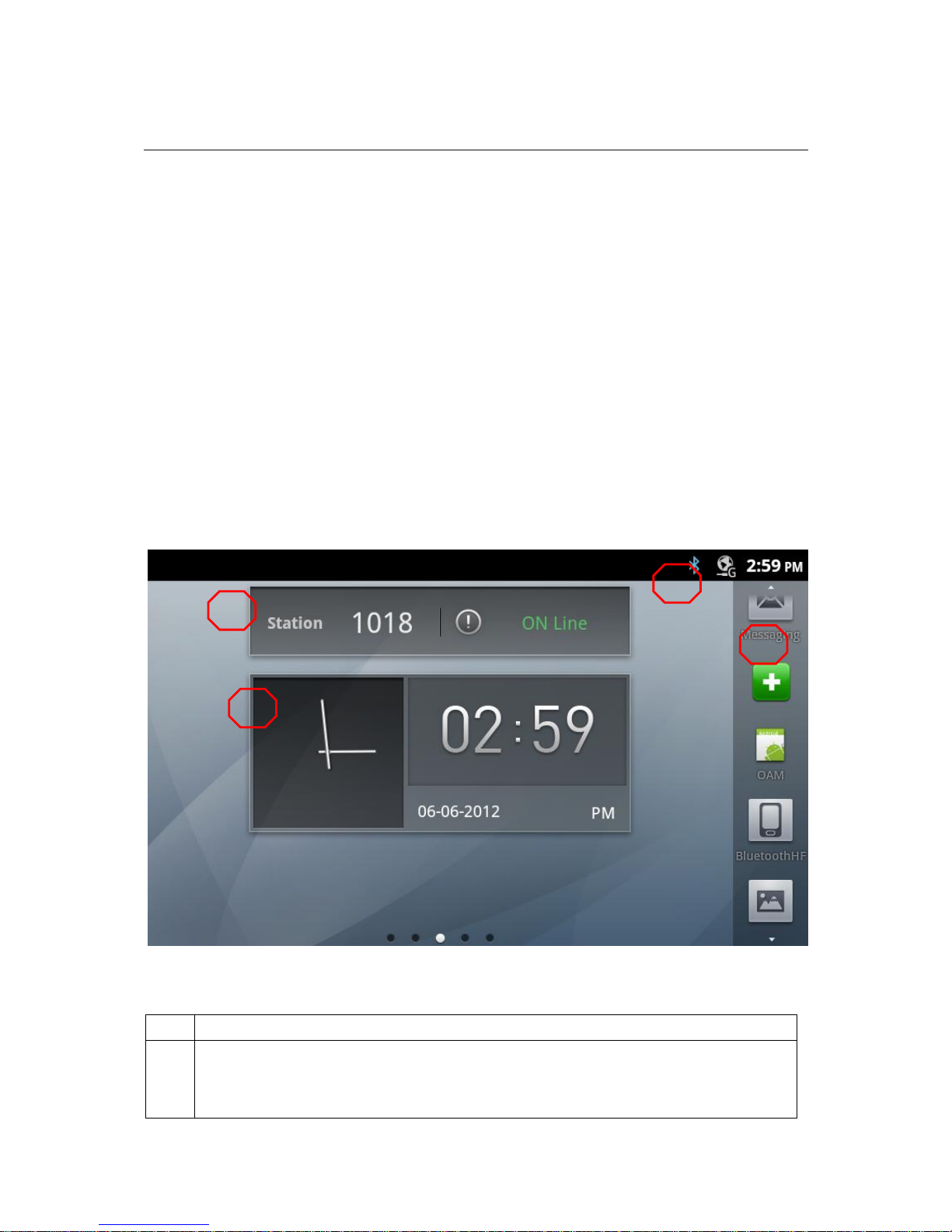
INTERNAL
LG-ERICSSON
LIP-9070 User guide
03/09/2013
Page 21of #
4 Launcher
The Launcher has icons for all of the applications on your desk phone, including any applications
that you downloaded and installed from other sources. When you open an application, the other
applications you’ve been using don’t stop; they keep on running: playing music, opening contact,
and so on. You can quickly switch among your applications, to work with several at once. The
operating system and applications work together to ensure that applications you aren’t using
don’t consume resources unnecessarily, stopping and starting them as needed. For this reason,
there’s no need to stop applications unless you’re certain that one you installed is misbehaving.
4.1 Number of home and dock bar
1) Number of supported launcher screen pages for widgets : 5
2) The default launcher page is page3 with 2 widgets(center dot among 5 dots in the bottom)
3) Number of maximum dock numbers : 20
4) The default dock numbers : 8
4.2 Launcher home
4.2.1 List of launcher home screen components
This page is main page
a
Device Call Information :
- Station Number (ex: 1001)
- if not register call server, don’t display station number
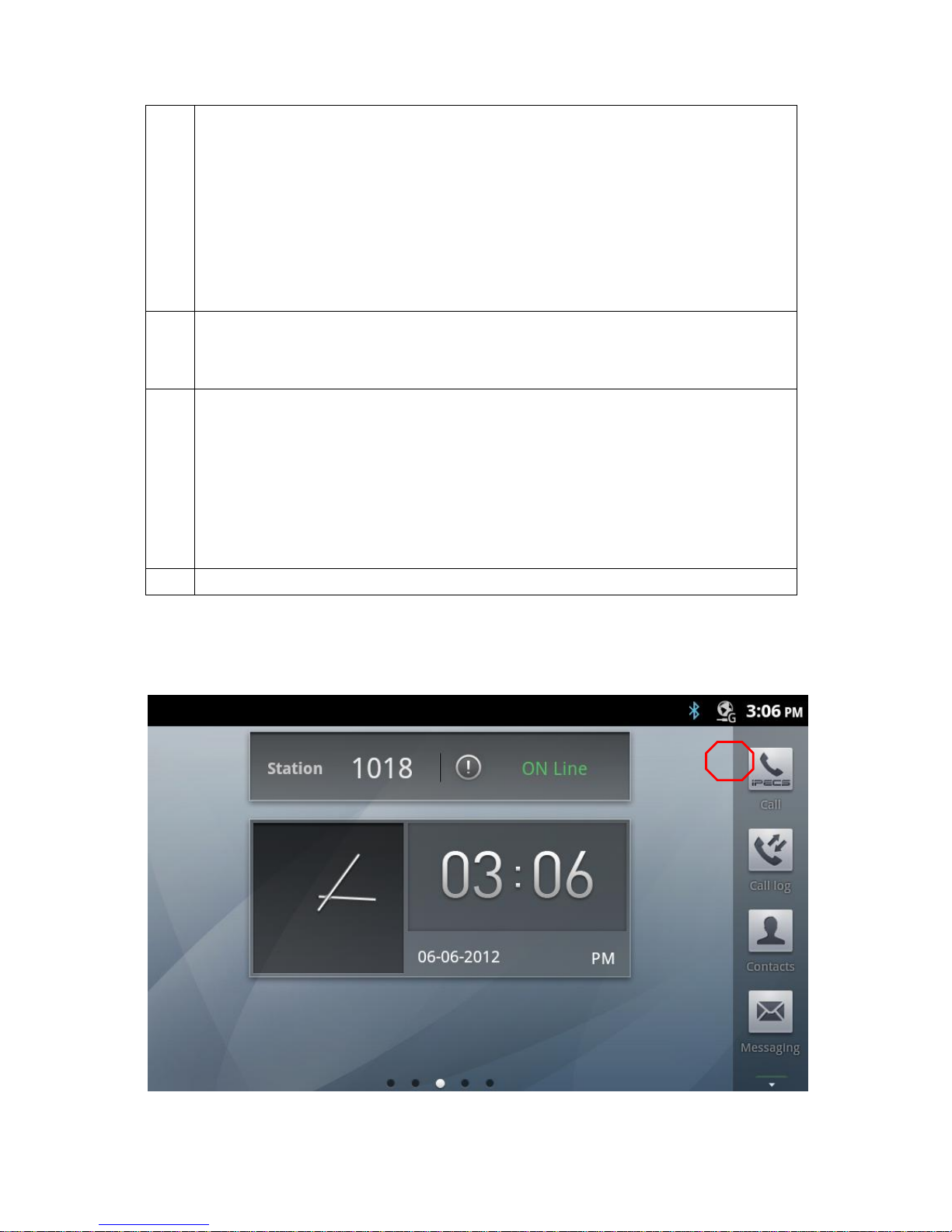
INTERNAL
LG-ERICSSON
LIP-9070 User guide
03/09/2013
Page 22of #
(only call status Off line)
Call status Info
- Do not Disturb
- Missed call
- Call forward
This information received from Call module (native).
Press : go to Call application
b
Time widget : single time (iPKTS) dual time ( SIP ; support max 2 city)
long press : no action
short press : android Alarm setting
e
Dock bar (scroll left, right)
Basic 3 items display :Contact, Call, Call log,
Add items : Message, Camera, Calculator, Calendar, Gallery, Music,
Total 9 items (not fixed : add or delete items)
Call : enable to display missed call count
Message : enable to display unread message count
f
Status bar : Ongoing, Notifications
4.3 Dock bar
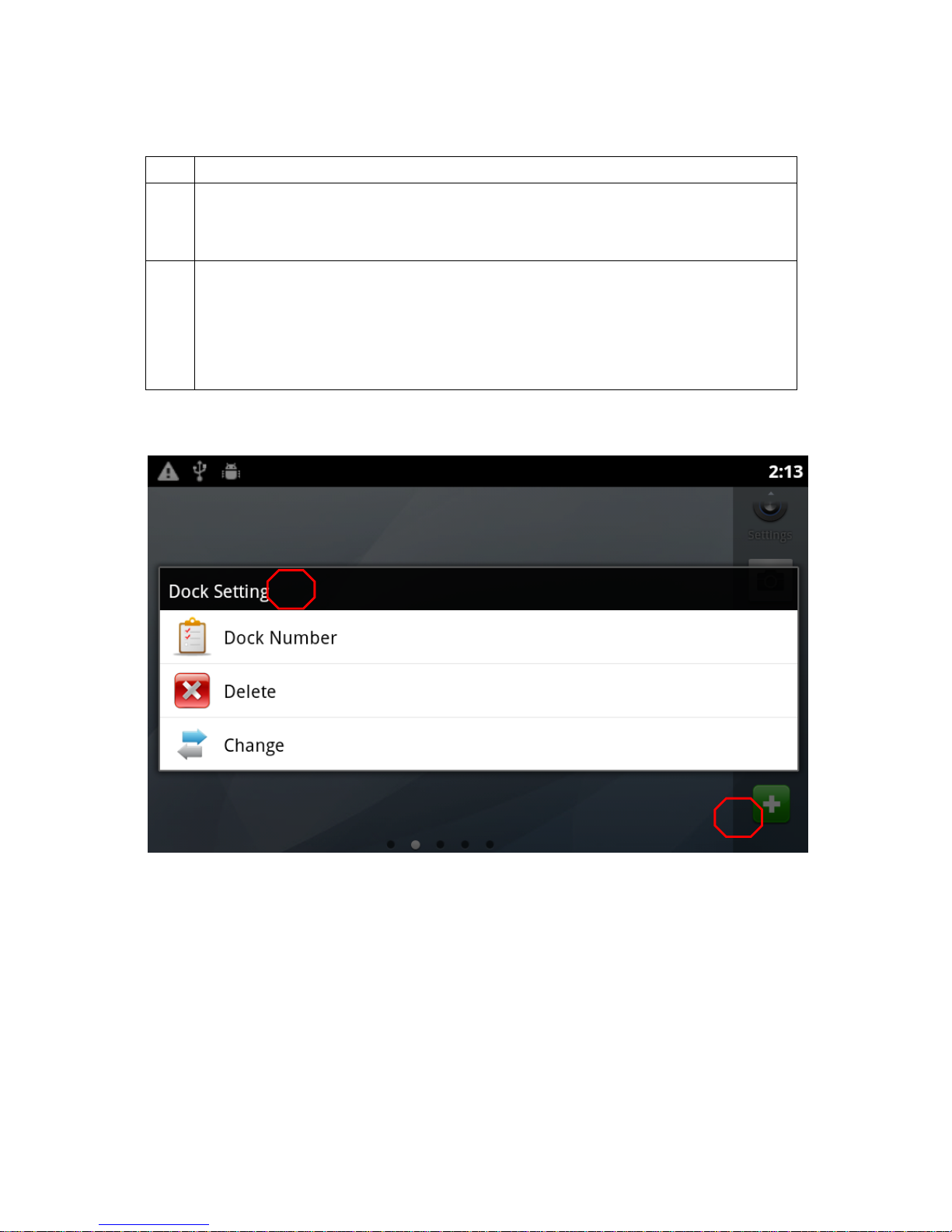
INTERNAL
LG-ERICSSON
LIP-9070 User guide
03/09/2013
Page 23of #
4.3.1 List of Dock bar components
i
Dock bar scroll : default 4items (sequential scrolling) and up to 20
Default items : call , call log, contacts, message
long pressed function
- Change Dock number/ add/ change
Dock bar Icon:
- Call log
- Contact
- Call
- Message
4.4 Dock bar Setting
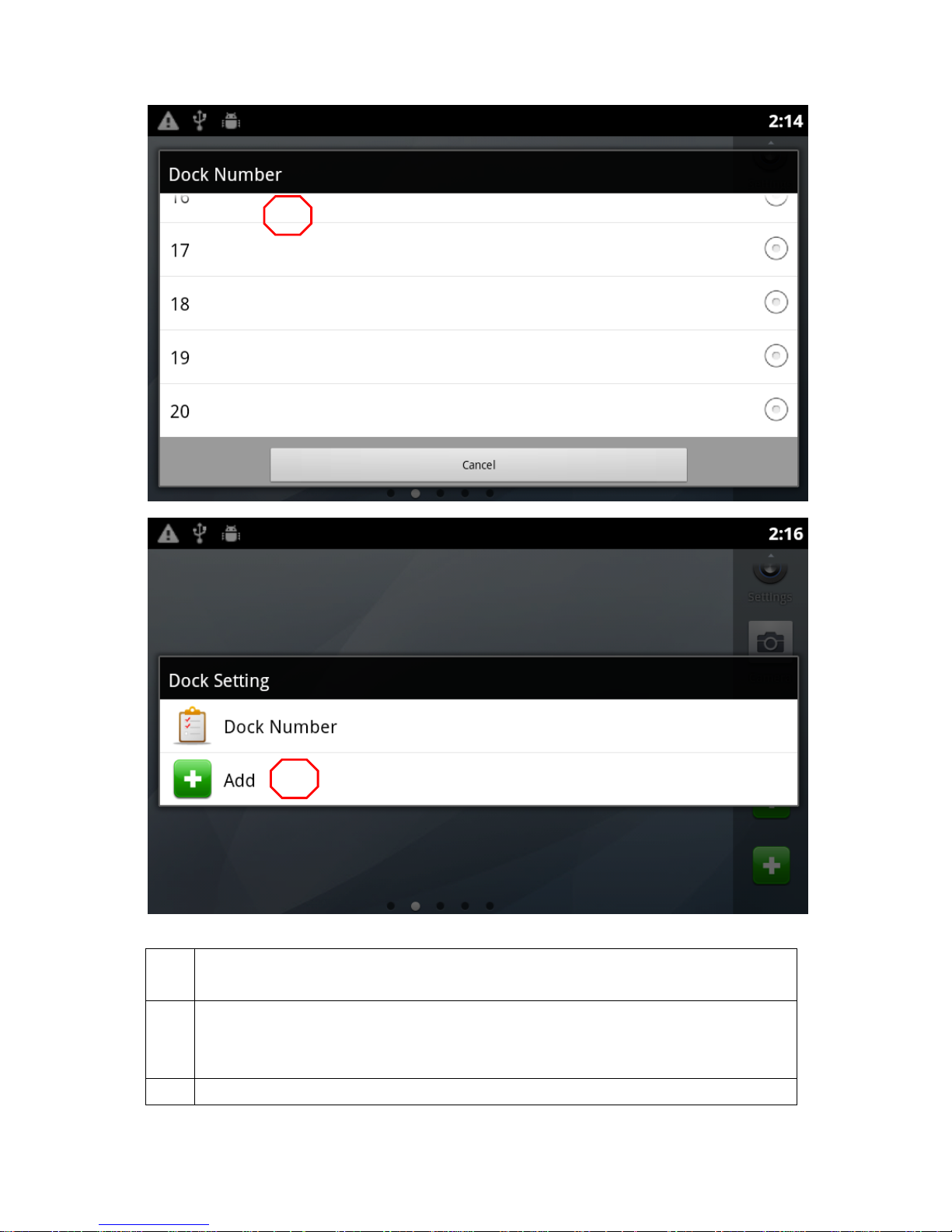
INTERNAL
LG-ERICSSON
LIP-9070 User guide
03/09/2013
Page 24of #
4.4.1 List of Dock bar settings components
a
Dock bar setting
- Enter Menu when Long press Dock item
b
Added Dock or Deleted Dock
- Delete Dock : changed Icon, delete application in Home screen
- Display special Icon (not fixed)
c
Dock Number

INTERNAL
LG-ERICSSON
LIP-9070 User guide
03/09/2013
Page 25of #
- Min 8(basic) Max 20
d
Add
- Add applications: (Shortcut)
Only LG Ericsson basic application (Dock bar items), installed application
(shortcut)
4.5 Widgets
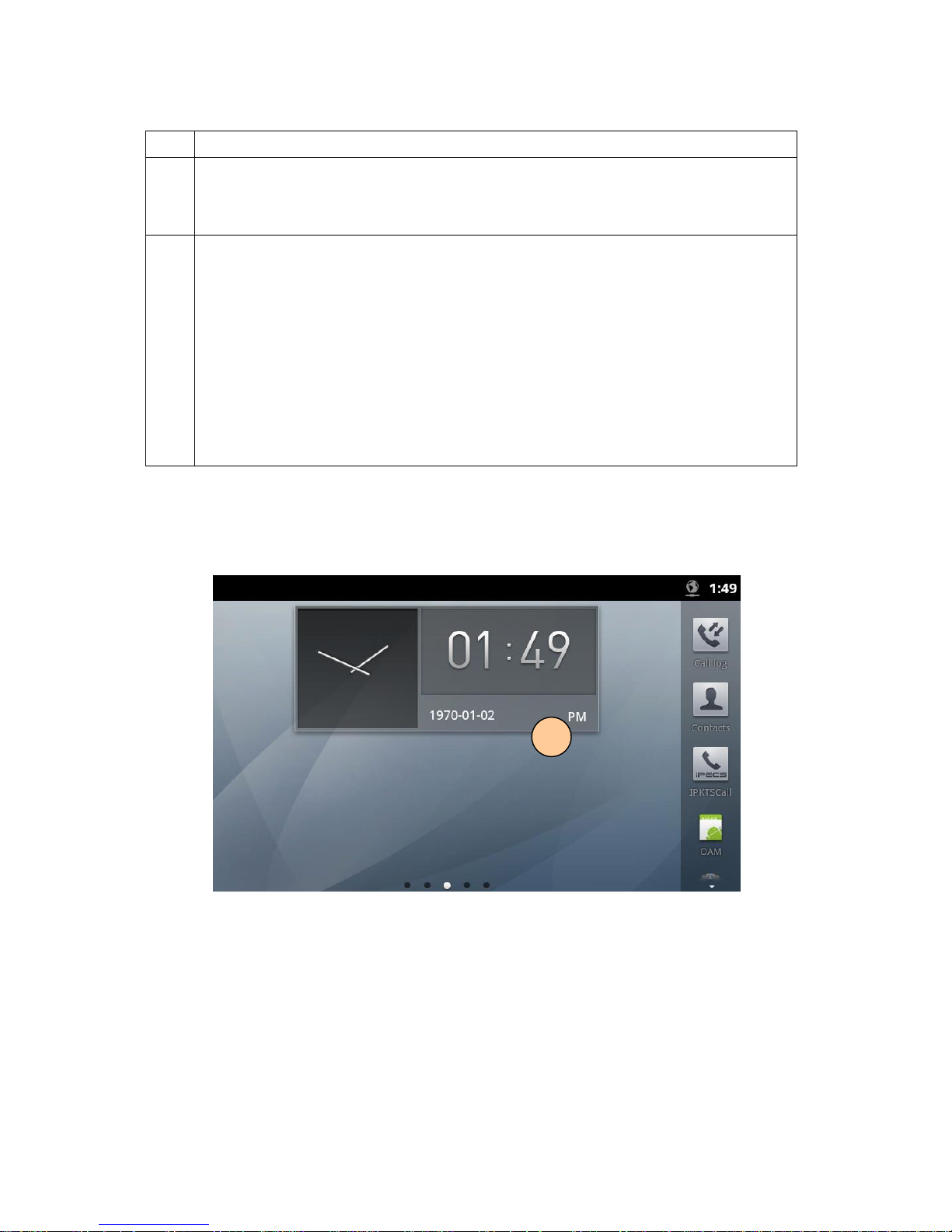
INTERNAL
LG-ERICSSON
LIP-9070 User guide
03/09/2013
Page 26of #
4.5.1 List of widget components
This page is next page (right or left)
d
Calendar display (current month, day)
Short pressed : android calendar
Business week display next to Saturday as “WEEK”
h
Home Screen Page : default 5 page (scroll left, right)
Should display background image sequentially in all pages
Home screen page Information current page info at bottom
Launcher long pressed function
- Change wallpaper (O)
- Delete widget (O)
- Add widget, add shortcut (O)
- Move widget (O)
4.6 Clock Widget (single clock mode)
4.6.1 Display single clock.
b
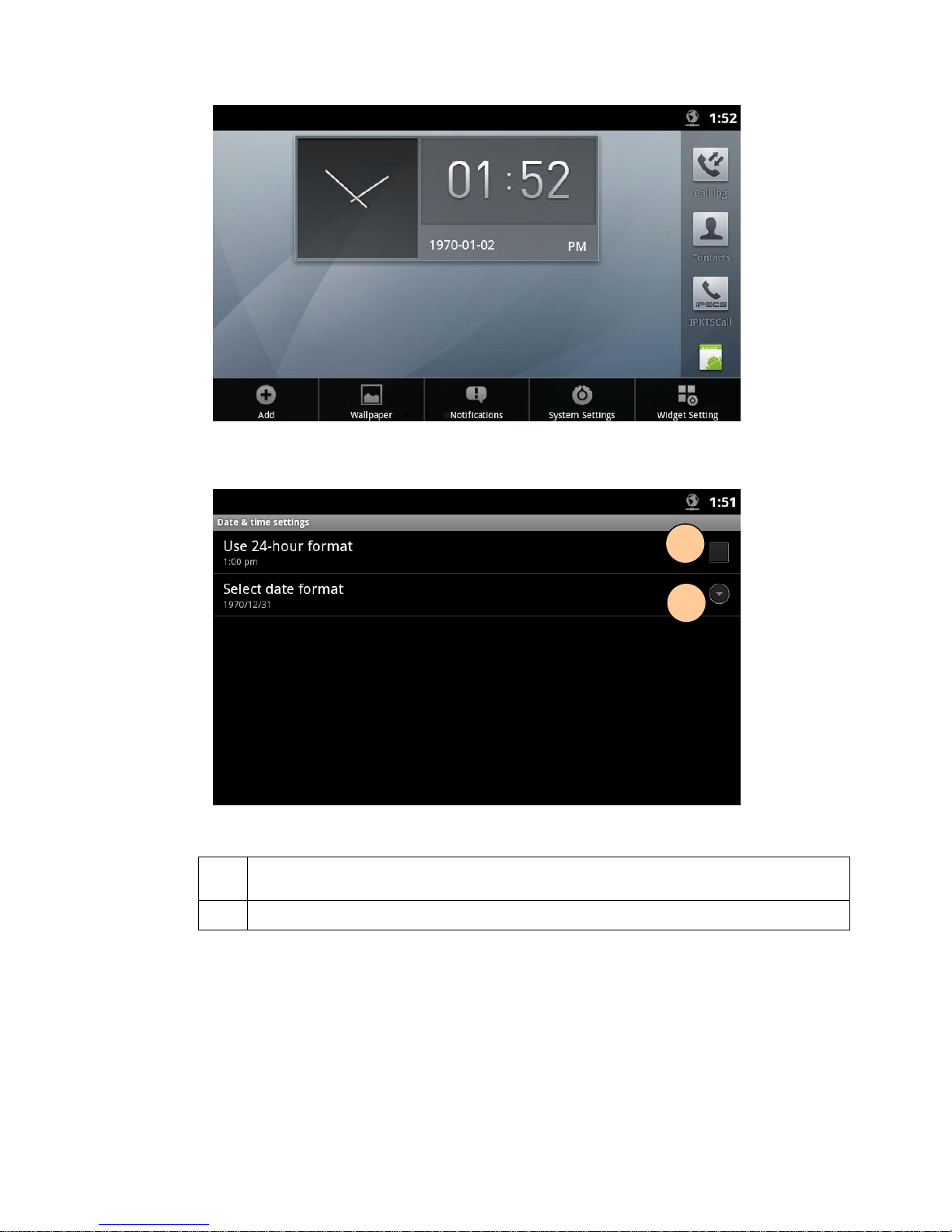
INTERNAL
LG-ERICSSON
LIP-9070 User guide
03/09/2013
Page 27of #
4.6.2 Widget setting in single clock mode
4.3.3.1 Screen Flow Notes:
a
Select mode 12-hours or 24-hour for Single Clock display . In 12-hours, clock widget display hour
in AM/PM mode and 24-hours not display AM/PM.
B
Select date format type for Single Clock display date , there are 3 format date ( see ws03).
4.6.3 In widget setting, when select date format.
a
b
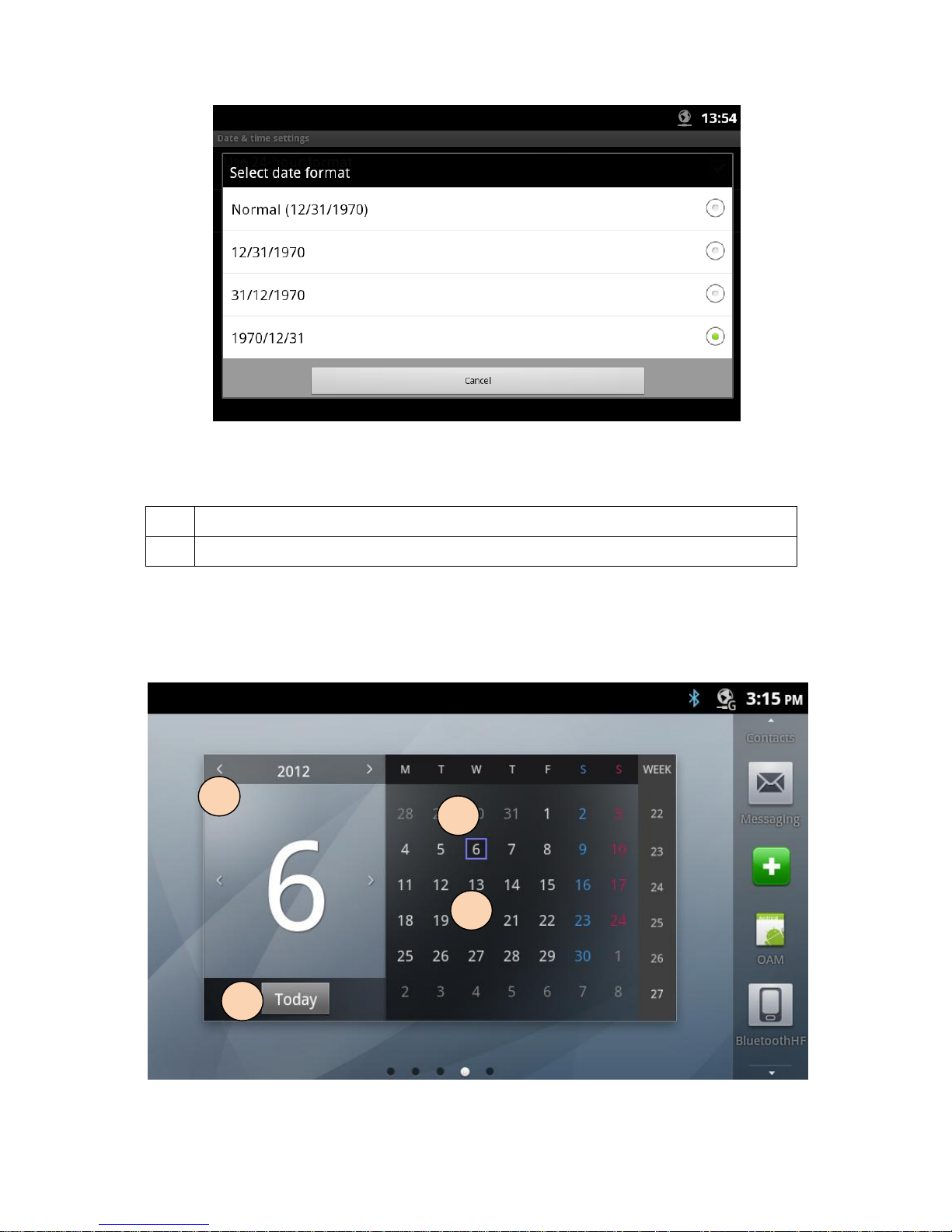
INTERNAL
LG-ERICSSON
LIP-9070 User guide
03/09/2013
Page 28of #
4.3.3.2 Screen Flow Notes
a
Click on radio button to select type date format to display date on Clock widget in Launcher screen
b
Click on Cancel button to cancel selection,then no changes.
4.7 Calendar widget
c a b
d

INTERNAL
LG-ERICSSON
LIP-9070 User guide
03/09/2013
Page 29of #
4.7.1 Screen Flow Notes
a
Go to current Next and Previous month and year
b
Current date
c
Calendar display (current month, day)
Short pressed : to android calendar
Left finger movement: to previous month, Right finger movement: to next month
d
Go to current date
4.8 Calendar widget setting
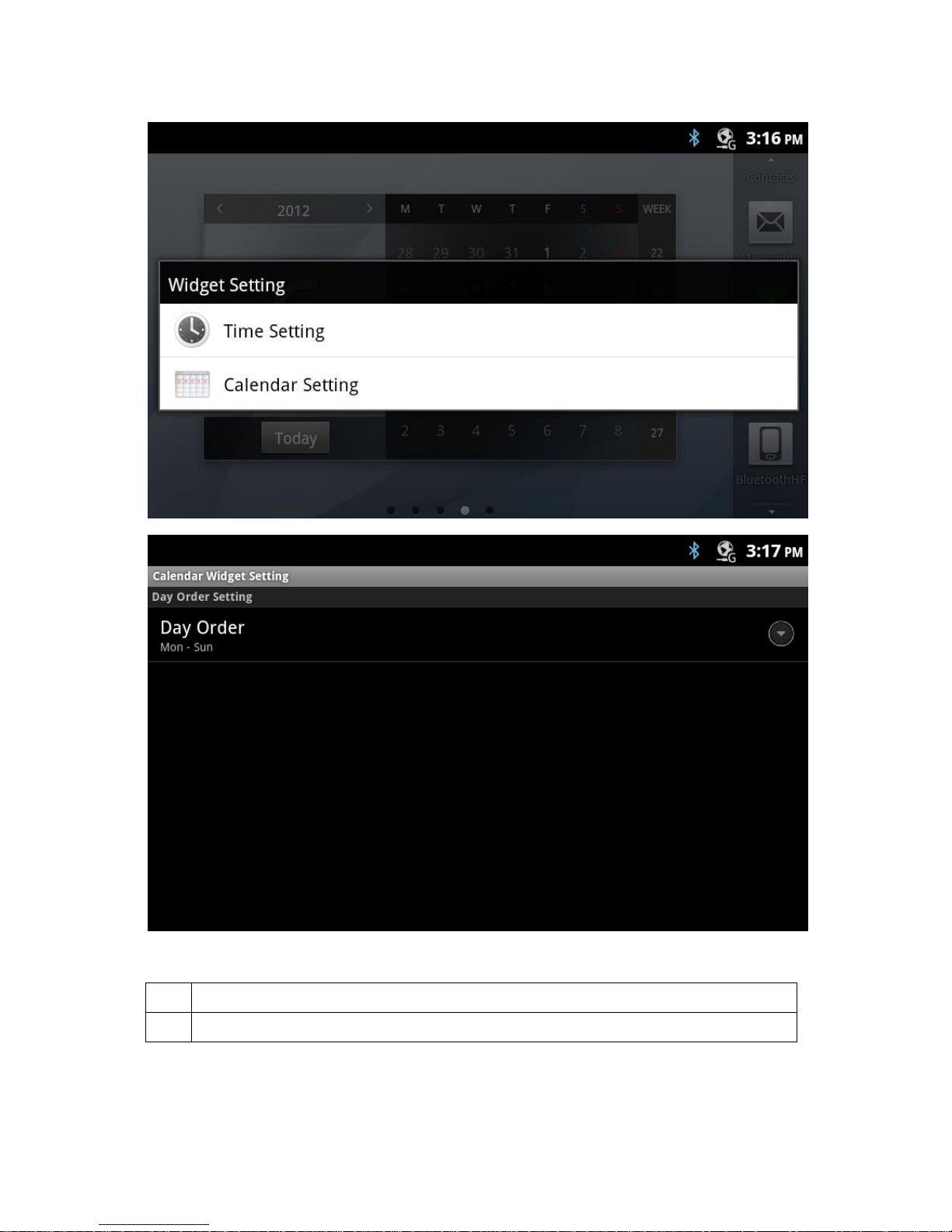
INTERNAL
LG-ERICSSON
LIP-9070 User guide
03/09/2013
Page 30of #
4.8.1 Screen Flow Notes
a
Go to current Next and Previous month and year
b
Current date
