LG-Ericsson LDP-7016D, LDP-7024D User Manual
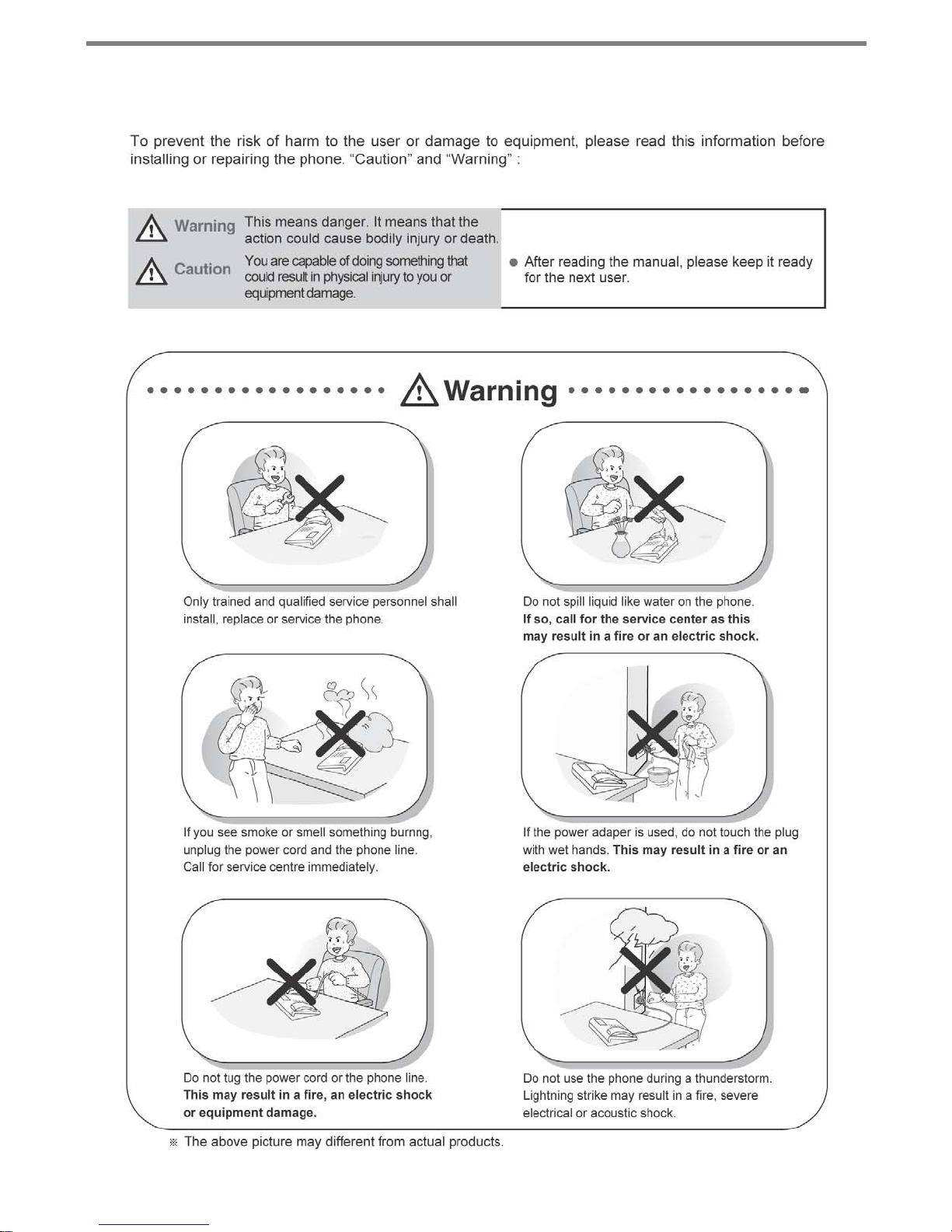
Important Safety Information
3
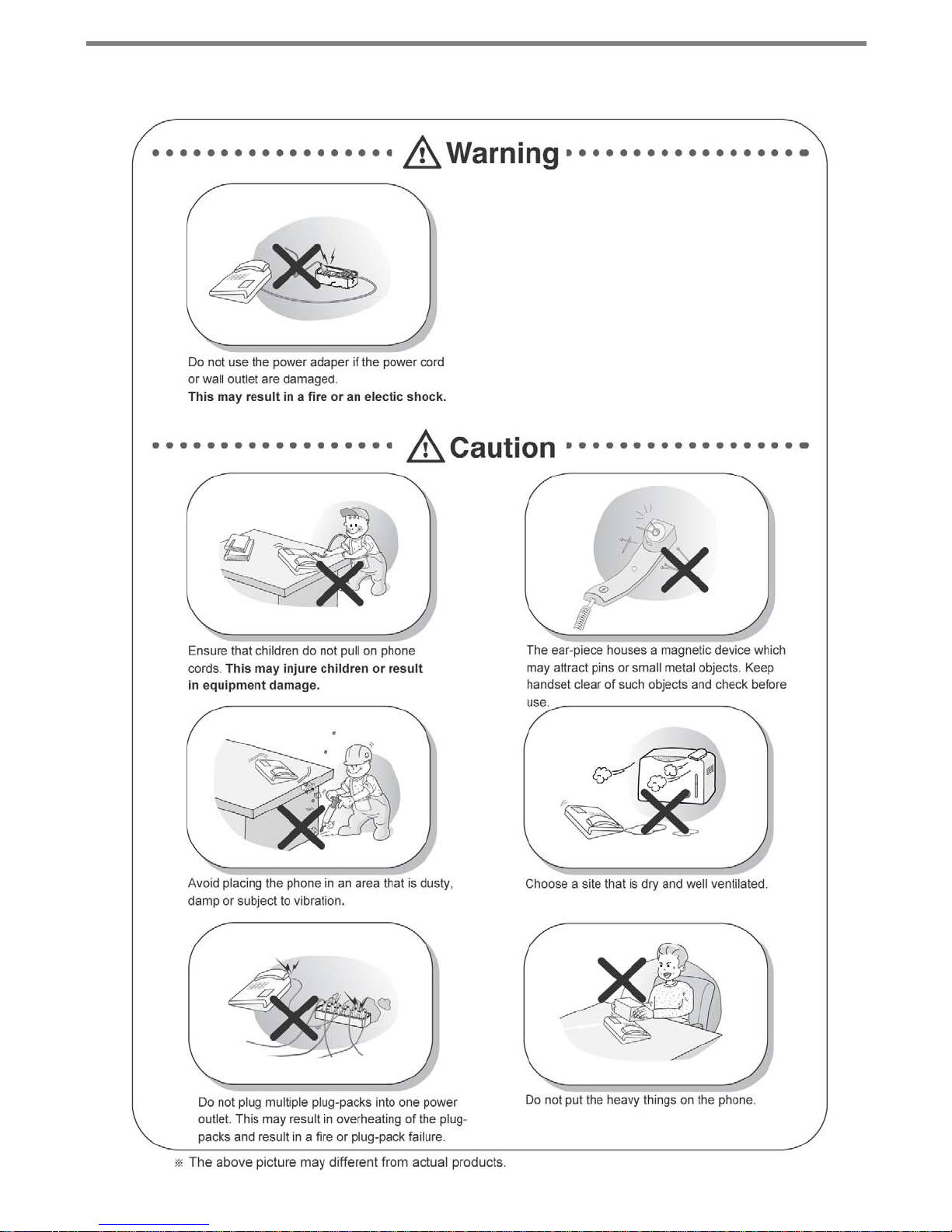
Important Safety Information
4
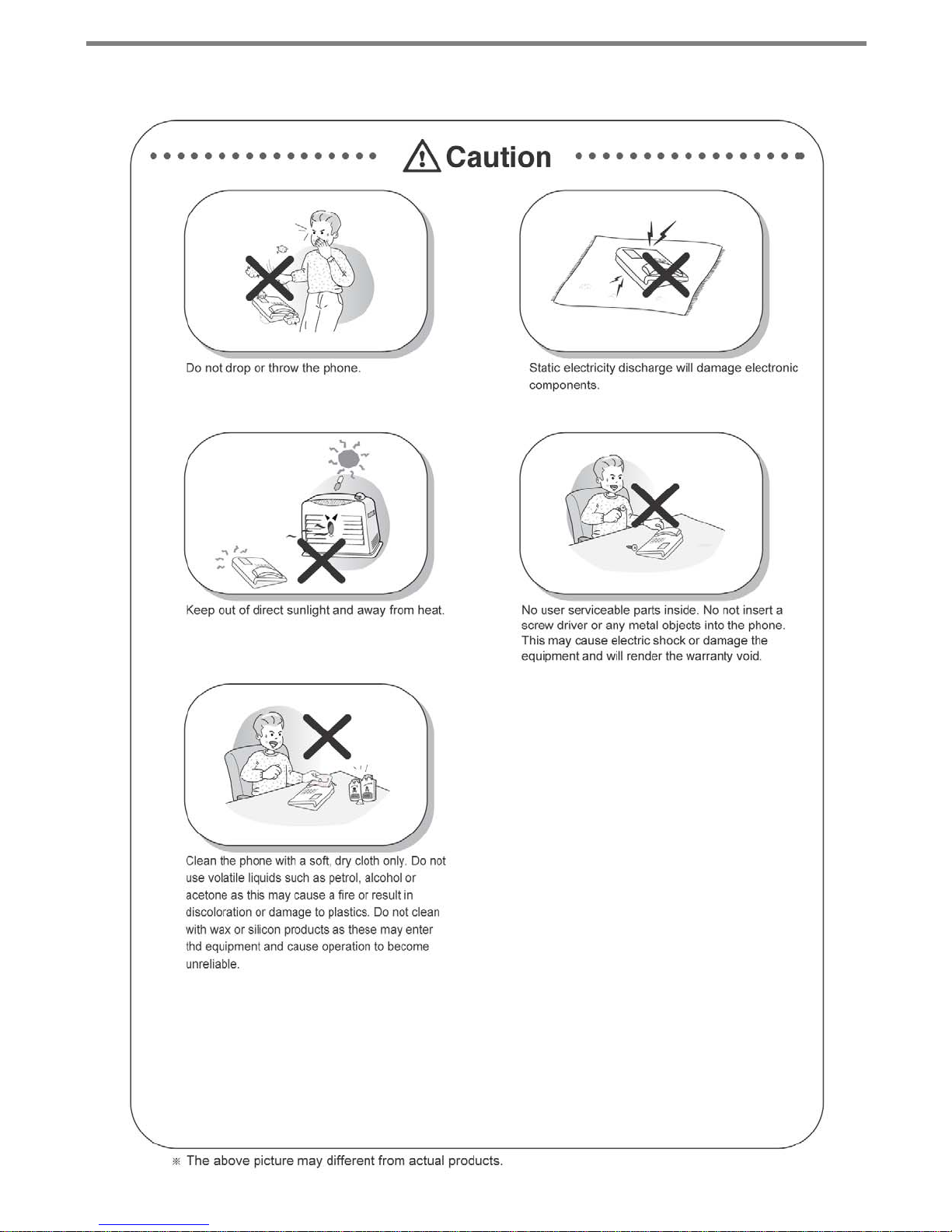
Important Safety Information
5
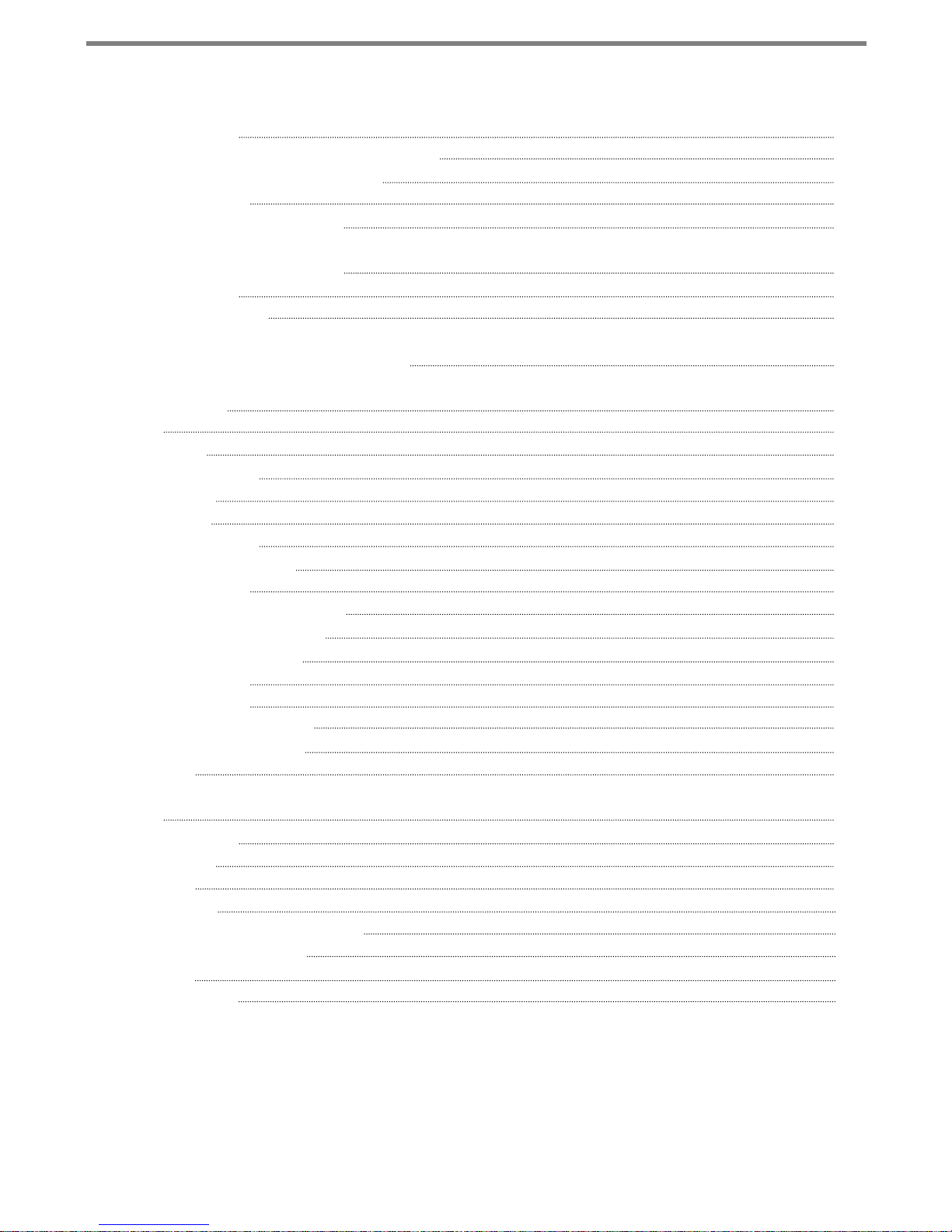
Table of Contents
Getting Started
LDP-7000 Series Model 7016D & 7024D
Input / Output Devices and Button
Cable Connection
ADP (Additional Device Port)
Placing or answering a call
1. Placing a call
2. Answering a call
3 Soft Button & Navigation Button
Basic Function
1. Idle
1.1 Pickup
1.2 Conference
1.3 Redial
2. Off Hook
3. Intercom Dialing
4. Intercom Ring Back
5. Intercom Busy
6. Intercom Do Not Disturb
7. Intercom Dialing Error
8. Intercom Receiving
9. Intercom Talk
10. CO Line Busy
11. CO Dialing / CO Talk
12. Checking messages
13.Paging
8
8
9
11
12
14
14
14
15
16
16
16
17
18
18
18
19
19
19
19
19
20
20
20
21
21
Call Log
1. Received Call
2. Dialed Call
3. Lost Call
3.1 Answer
3.2 Del Cur (Delete Current)
3.3 Del All (Delete All)
3.4 Save
3.5 Name/Tel
22
22
23
24
24
24
25
25
25
6
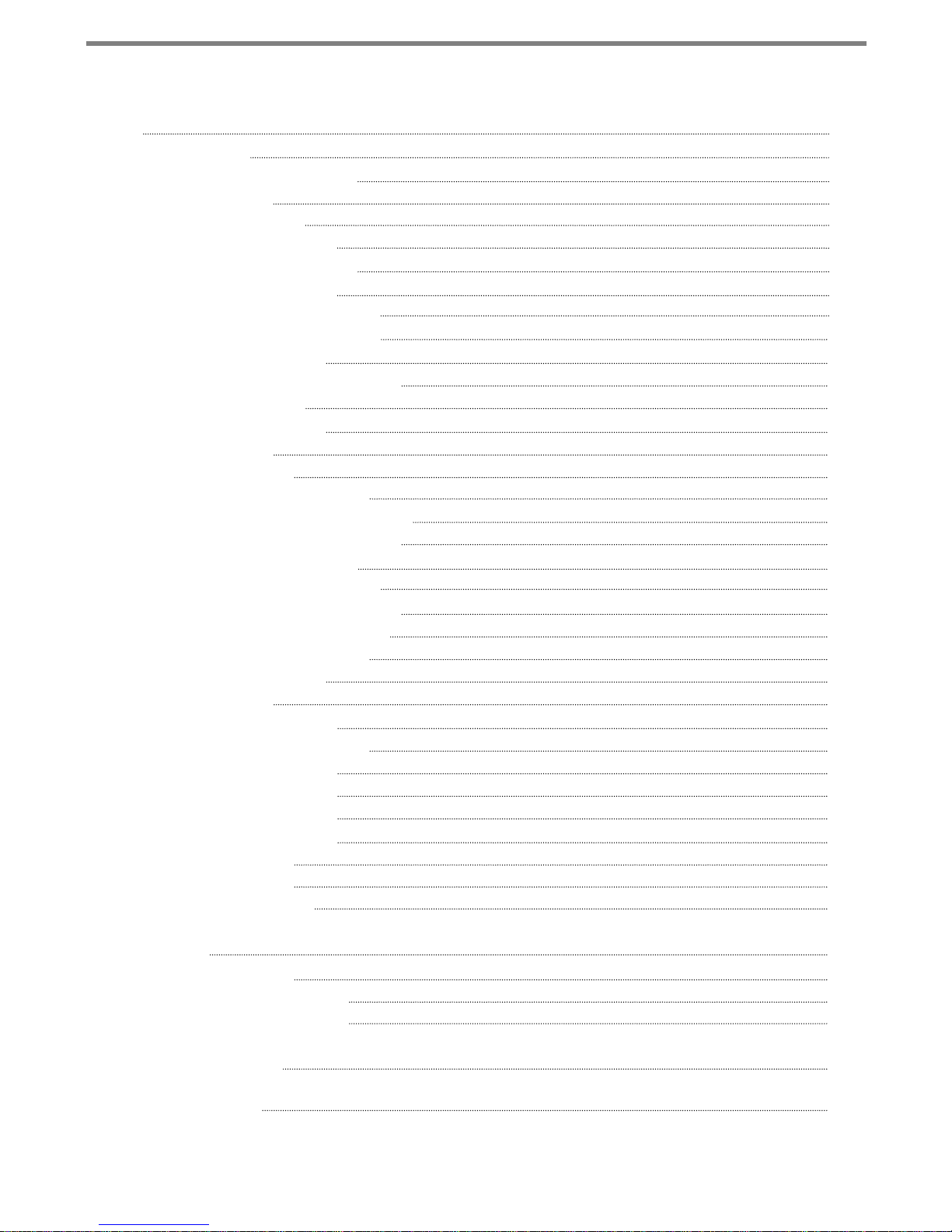
Table of Contents
Menu
1. Basic Program
1.1 Station name program
1.2 Ring program
1.2.1 Select Ring
1.2.2 Select melody
1.3 Mode (H/T/P) Program
1.4 Password Program
1.4.1 Password Register
1.4.2 Password Change
1.5 Language Program
1.6 ENBLOCK Mode Program
2. Advanced Program
2.1 Wake up Program
2.1.1 Setting
2.1.2 Canceling
2.2 Pre-selected MSG PGM
2.2.1 Select the MSG PGM
2.2.2 Canceling/ Changing
2.3 Station COS Program
2.3.1 COS Down Mode
2.3.2 Restoring COS Mode
2.3.3 Walking COS Mode
2.4 SPK/Headset Program
2.5 EAR MIC Program
3. Speed Program
4. Mobile Extension PGM
4.1 Mobile-EXT. NUM PGM
4.2 Mobile-EXT Enable
5. Conference Room PGM
5.1 Create CONF Room
5.2 Delete CONF Room
6. Hot Desk Program
6.1 Hot Desk Log in
6.2 Hot Desk Log out
26
27
27
28
29
29
30
31
31
32
33
33
34
34
34
35
36
36
37
38
38
39
40
41
41
42
43
43
43
44
44
44
45
45
46
Phone Book
1. Dial By ICM Name
2. Dial By STA SPD name
3. Dial By SYS SPD Name
Entering characters
Glossary of Terms
47
47
48
48
49
50
7
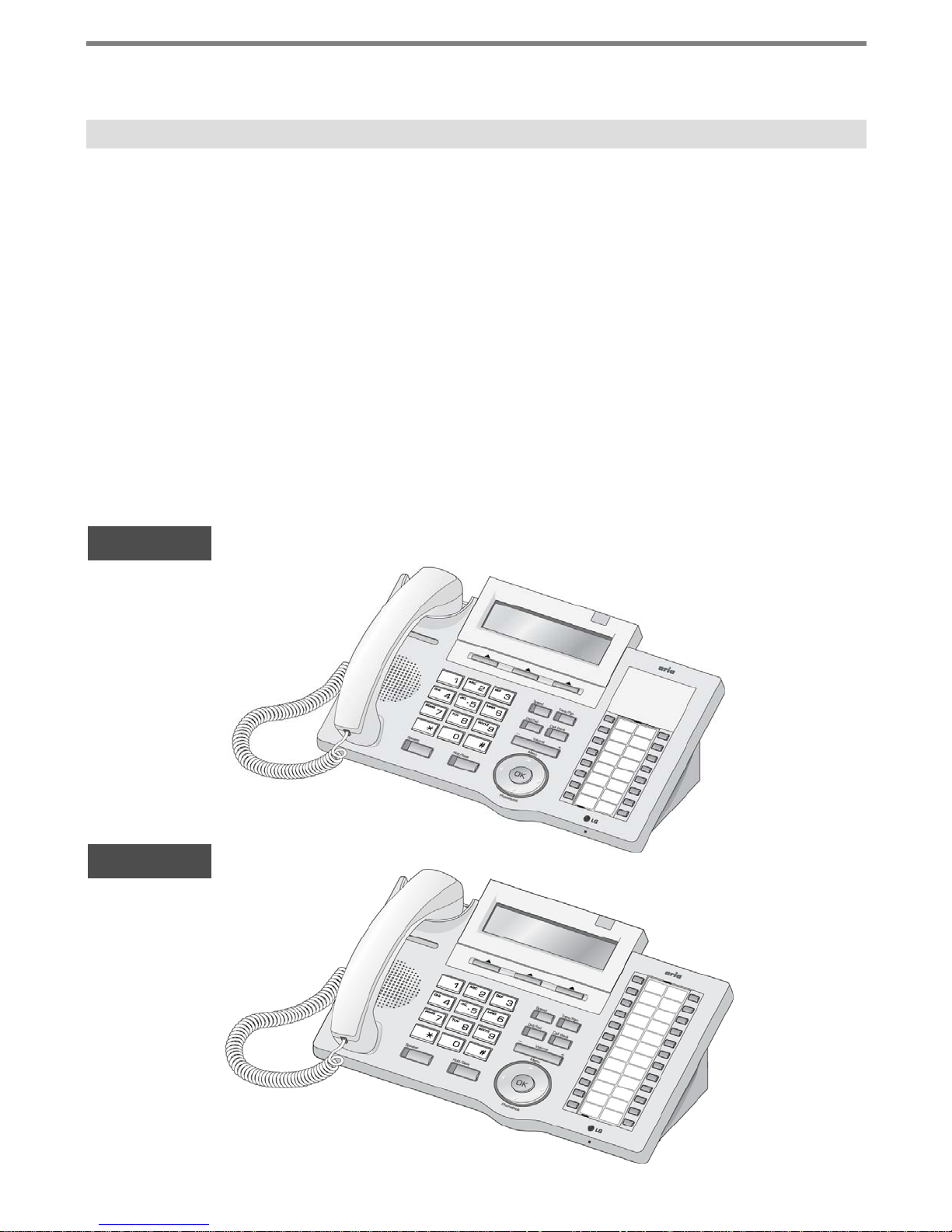
Getting Started
LDP-7000 Series, Model 7016D & 7024D
LDP-7016D/7024D are advanced, user-friendly digital keysets, offering the convenience
of 3 soft buttons and a navigation key.
• Features
-.Trendy and Stylish LDP Family design
-.Multi Level 3 Line LCD (3 x 24)
-.16 or 24 Flexible buttons with dual-color LED’s
-.Additional Device Port (ADP) for SLT or FAX
-.Call Log Feature
-.Call Recording Feature – 7024D only (Optional USB Module).
-.Hands-Free Solution – 7024D only (Optional Blue- Tooth Module).
-.Wall Mountable (Bracket Optional)
LDP-7016D
LDP-7024D
8
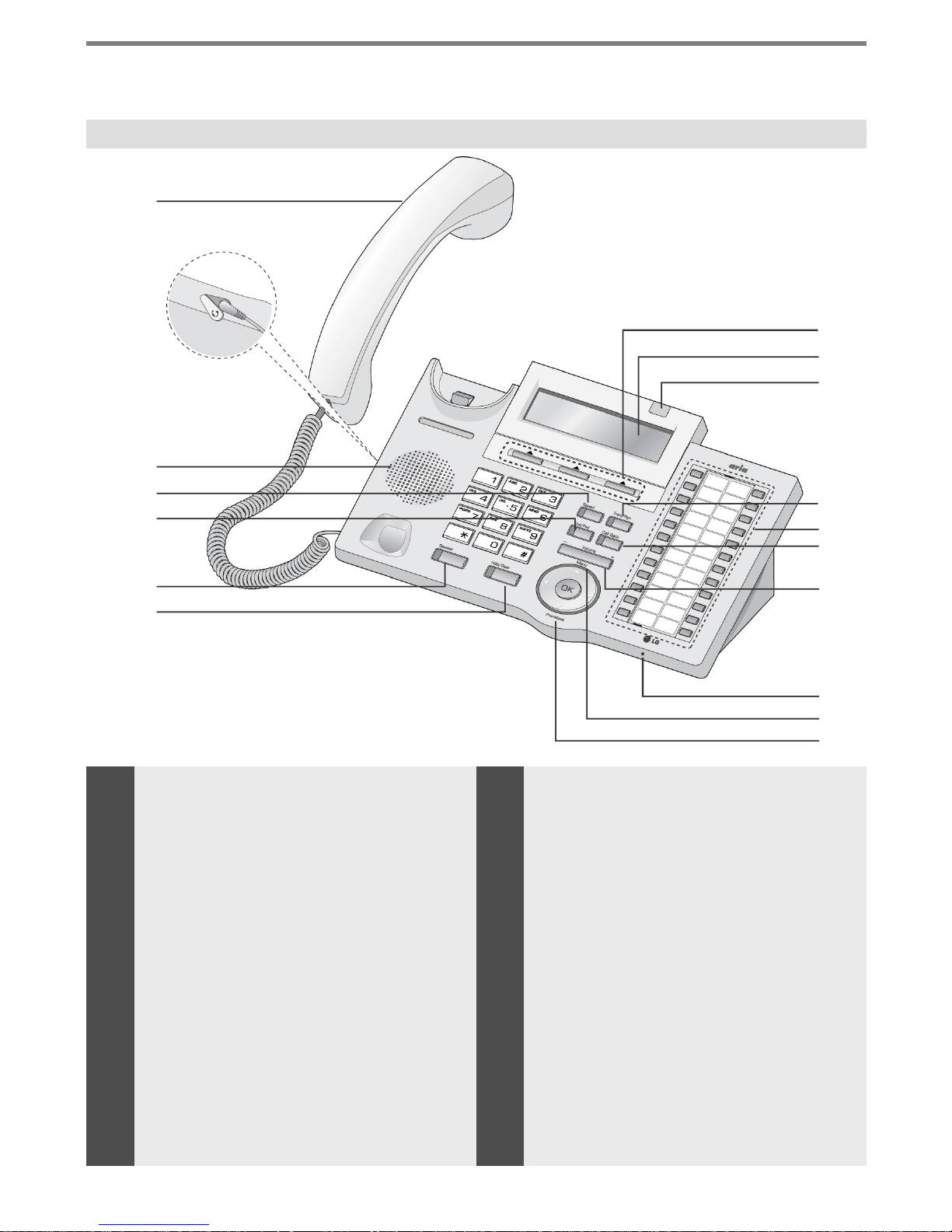
Getting Started
Input / Output Devices and Buttons
1
2
3
8
9
10
4
5
6
7
Handset
1
Headphone
2
(Ear/Mic Mode)
Speaker
3
Speed Button
4
10
11
12
13
11
12
13
14
15
16
17
Visual Ring LED
Trans/Pgm Button
Flexible Button (Loop Button)
Call back Button
Dnd/Fwd Button
5
Speaker Button
6
Hold/Save Button
7
3 Soft Button
8
LCD Display
9
14
15
16
17
9
Volume Button
Handsfree Microphone
Menu Button
Phonebook Button
(Same operate as ‘Speed’)
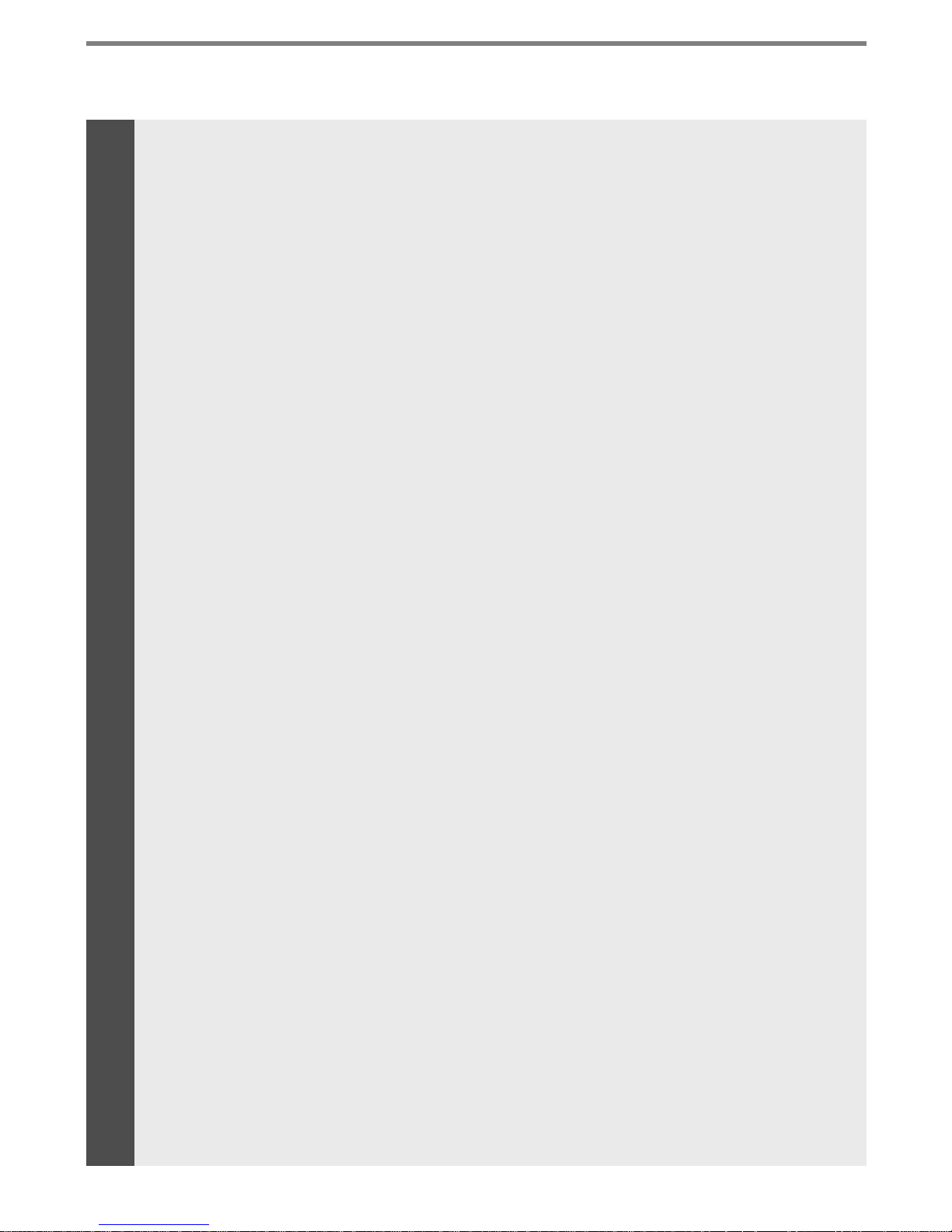
Getting Started
1
2
3
4
5
6
7
8
9
10
Handset
Headphone Socket
Speaker
Speed Button
Dnd/Fwd Button
Speaker Button
Hold/Save Button
3 Soft Buttons
LCD Display
Visual Ringing LED
Used for handset call.
Used to connect optional headset to the phone.
Outputs tones and voice.
Used to access speed dialing, speed programming, save number redial,
and last number redial.
The DND (Do Not Disturb) feature blocks all incoming calls. When DND
is active, the red LED in this button is illuminated.
It is also used to activate call forward, e.g. to another station or
voicemail. When call forward is activated, the red LED flashes.
Speaker toggles the speakerphone state, and the red LED is
illuminated when the speakerphone is active.
This button is used to put a call on hold or save information when
programming.
Used in conjunction with fixed and flexible features, and the function
changes in relation to call progress, as indicated on the LCD display.
Displays information about te lephone status, d ialing direc torie s,and test
message information.
Illuminates when the phone is ringing.
11
12
13
14
15
16
17
Trans/PGM Button
Flexible Button
Call back Button
Volume Button
Handsfree
Microphone
Menu Button
Phonebook Button
This button is used to initiate a call transfer (TRS) or to enter
programming mode (PGM)
Some flexible buttons are pre-programmed in the system for line
appearances, loop functions etc. The remaining flexible buttons can be
user-programmed.
A station can initiate a call back request to a busy station. Once that
station becomes idle, the initiating station is signaled.
The volume button adjusts the audio levels for ringing, handset and
speakerphone functions.
Microphone is used for hands-free speakerphone function.
The menu button is used to move to the desired option(Dial, MSG,
Program), and to select the next screen when indicated by an ar row on
the LCD display.
Used to access speed dialing, save number redial, and last number
redial, and to access flexible button programming.
10
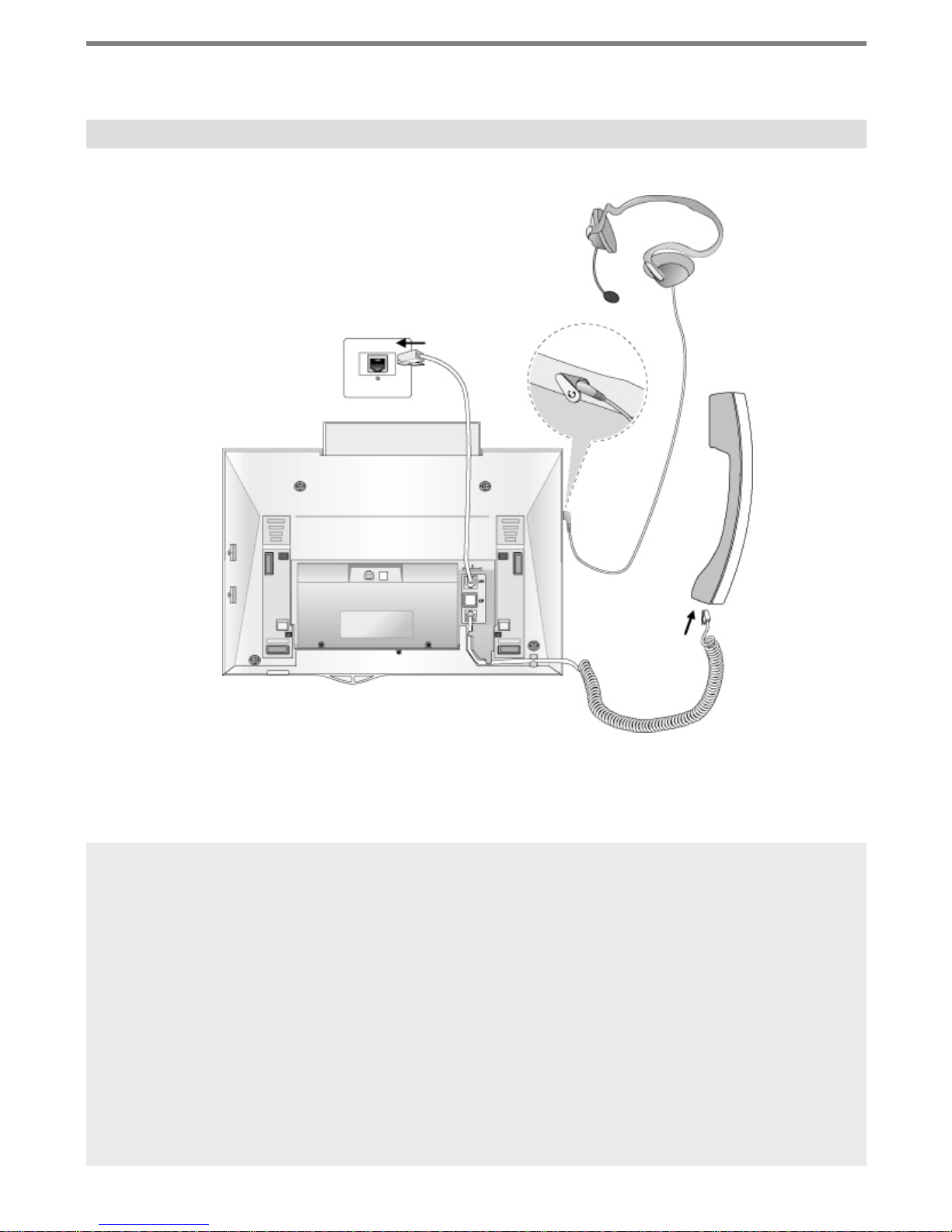
Getting Started
Cable Connection
C
B
A
Cable connections
A - Connect the telephone cord (curly cord) to the handset and the other end to the
handset jack at the bottom of the telephone.
B - Connect the line cable to the port at the bottom of telephone and the other end to the
wall socket.
C - Connect the Headphone to the headphone jack on the left side of the telephone.
(As viewed from the front.)
11
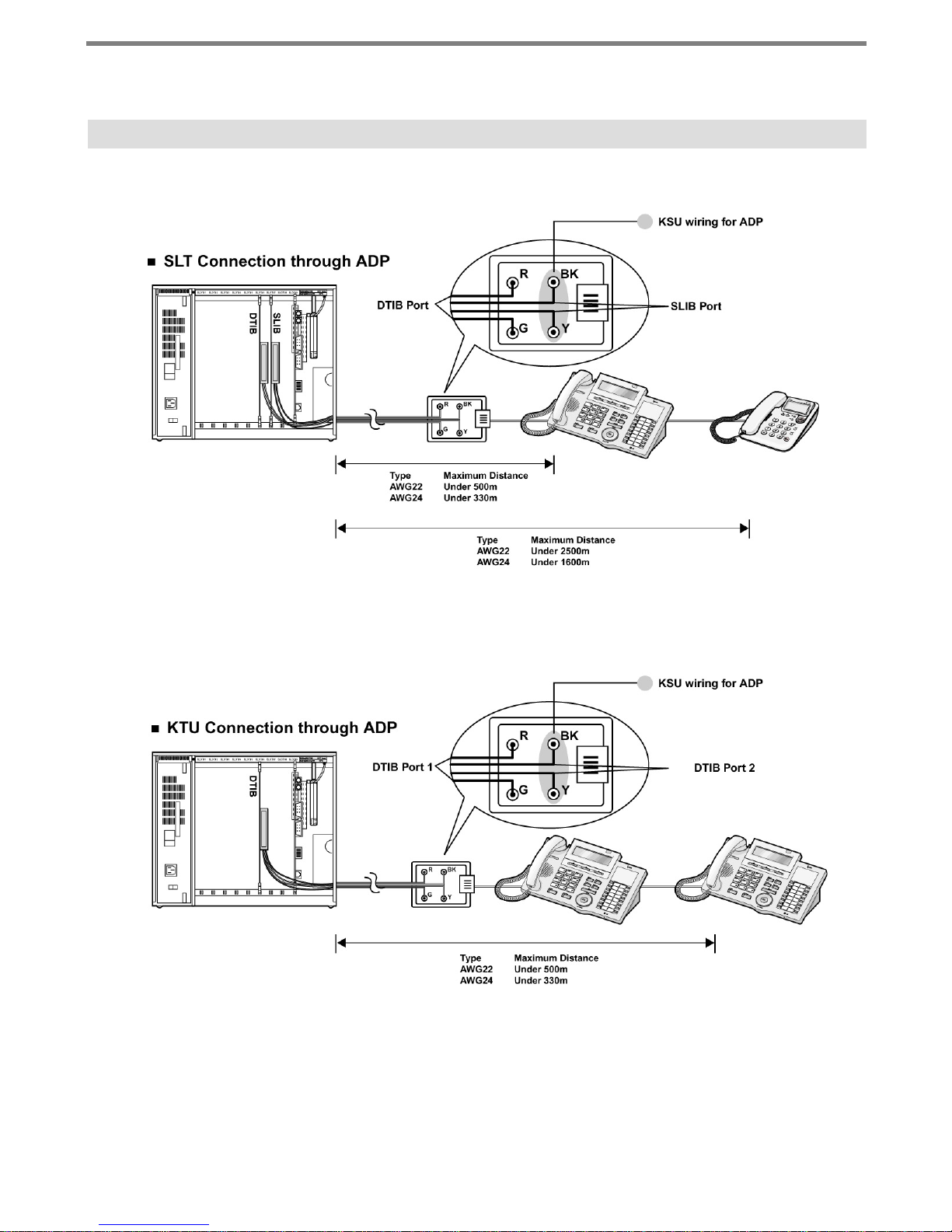
Getting Started
ADP (Additional Device Port)
12
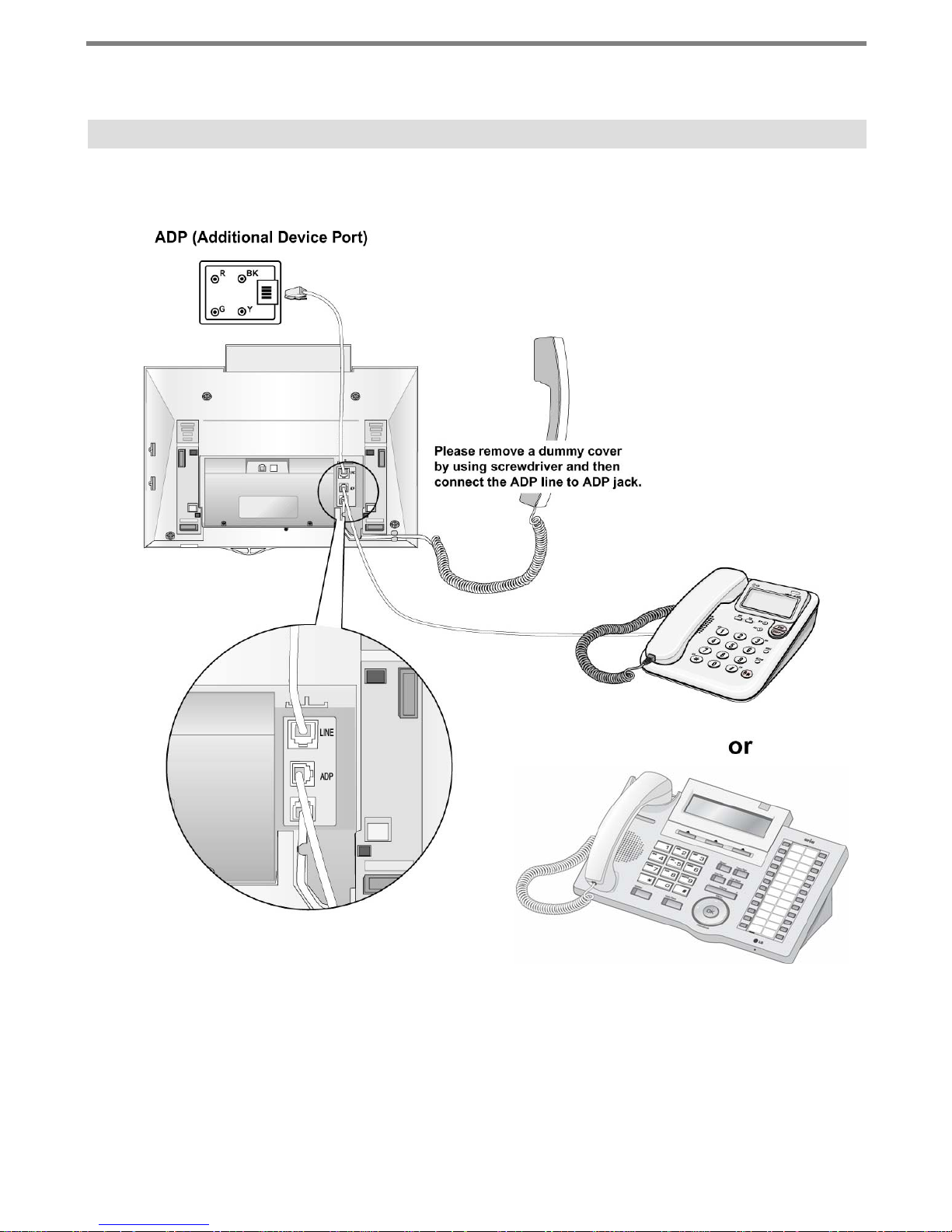
Getting Started
ADP (Additional Device Port)
13
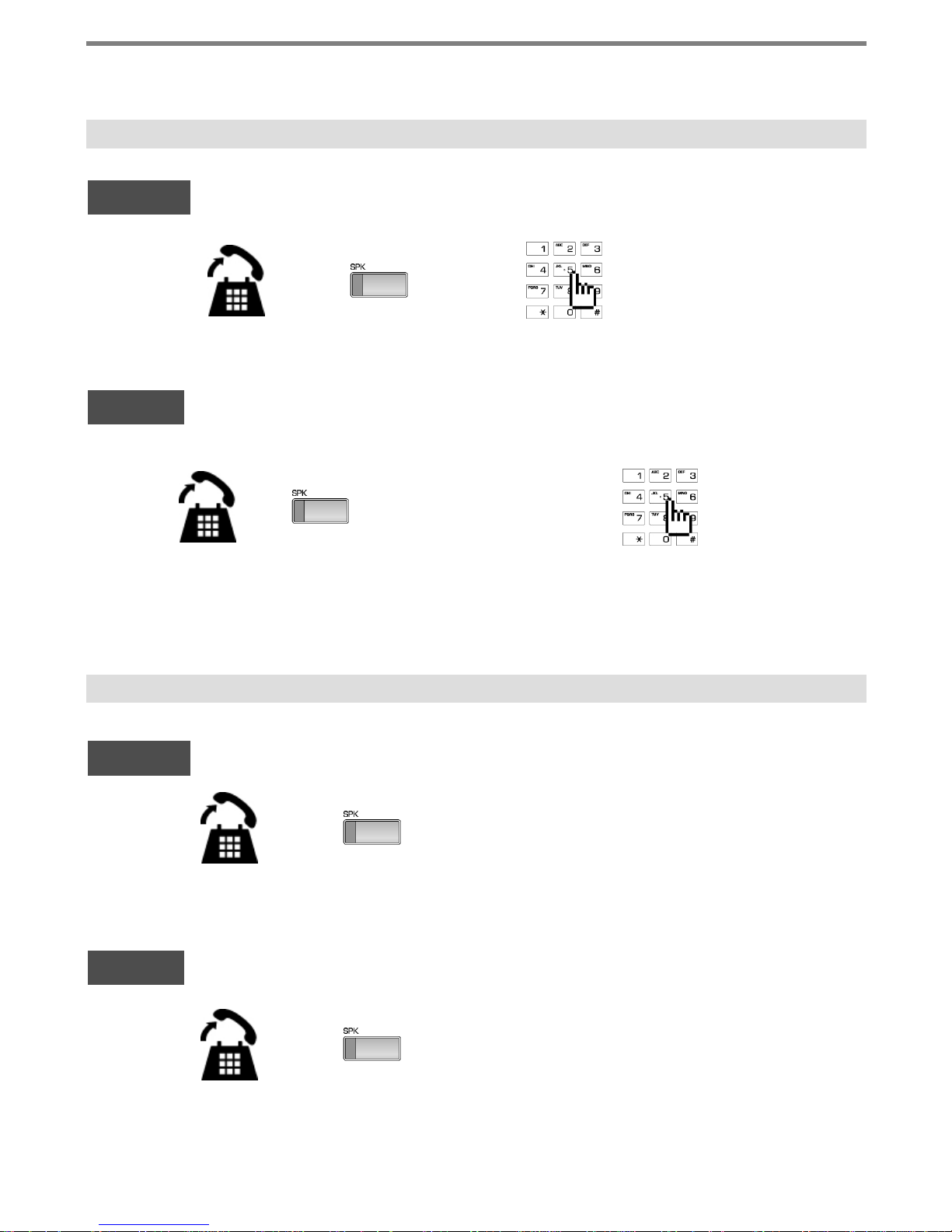
Getting Started
1. Placing a Call
ICM Line
or
Lift handset Enter the extension number
CO Line
or talk▶ ▶ ▶
Lift handset Enter the desired phone number
2. Answering an Outside Call
▶
Dial 9 or select
CO line flexible
button.
▶
talk
ICM Line
CO Line
Lift handset
Lift handset
or talk▶
Press flashing
or talk▶ ▶
CO line button or
loop key.
14
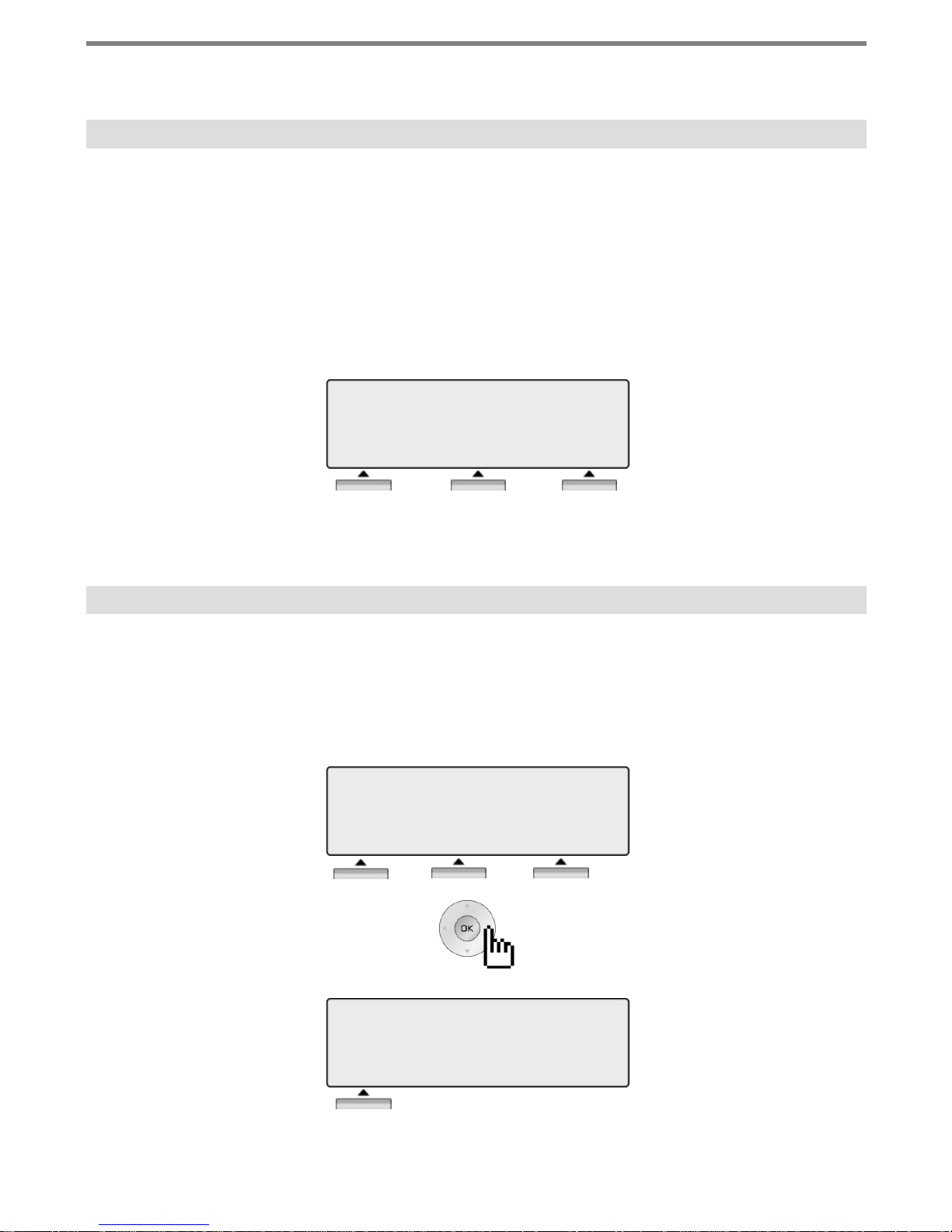
3 Soft Buttons & Navigation Button
3 Soft Button
The 3 Soft Buttons are located on the bottom of the LCD display. The function of each button
changes, subject to call status and progress. The current functions are displayed on the LCD
screen, directly above each button. For example, if the user calls a busy extension, busy tone will
be heard and the busy status displayed. The LCD screen will display the busy message along with
the different options available - “Message Wait”, “Camp-On” and “Flash”. By pressing the relevant
button the desired feature is activated.
※ Note : In the descriptions following, the symbol ₪ indicates that the same LCD display icon
changes (or toggles) on activation.
BUSY : STA 100
[CALLBK] CAMP(*) STEP
MSG CAMP-ON FLASH
Navigation Button
In some instances, more than 3 current functions are available to the user, and this is indicated by
the appearance of a left (I) or right (J) arrow in the LCD screen, (see below). By pressing the
navigation key (located below the volume button), in the direction corresponding to the arrow, any
additional functions will be displayed.
STATION 100 (T)
FEB 01 04 05:34 pm
FWD CONF REDIAL →
STATION 100 (T)
FEB 01 04 05:34 pm
← ICM
15
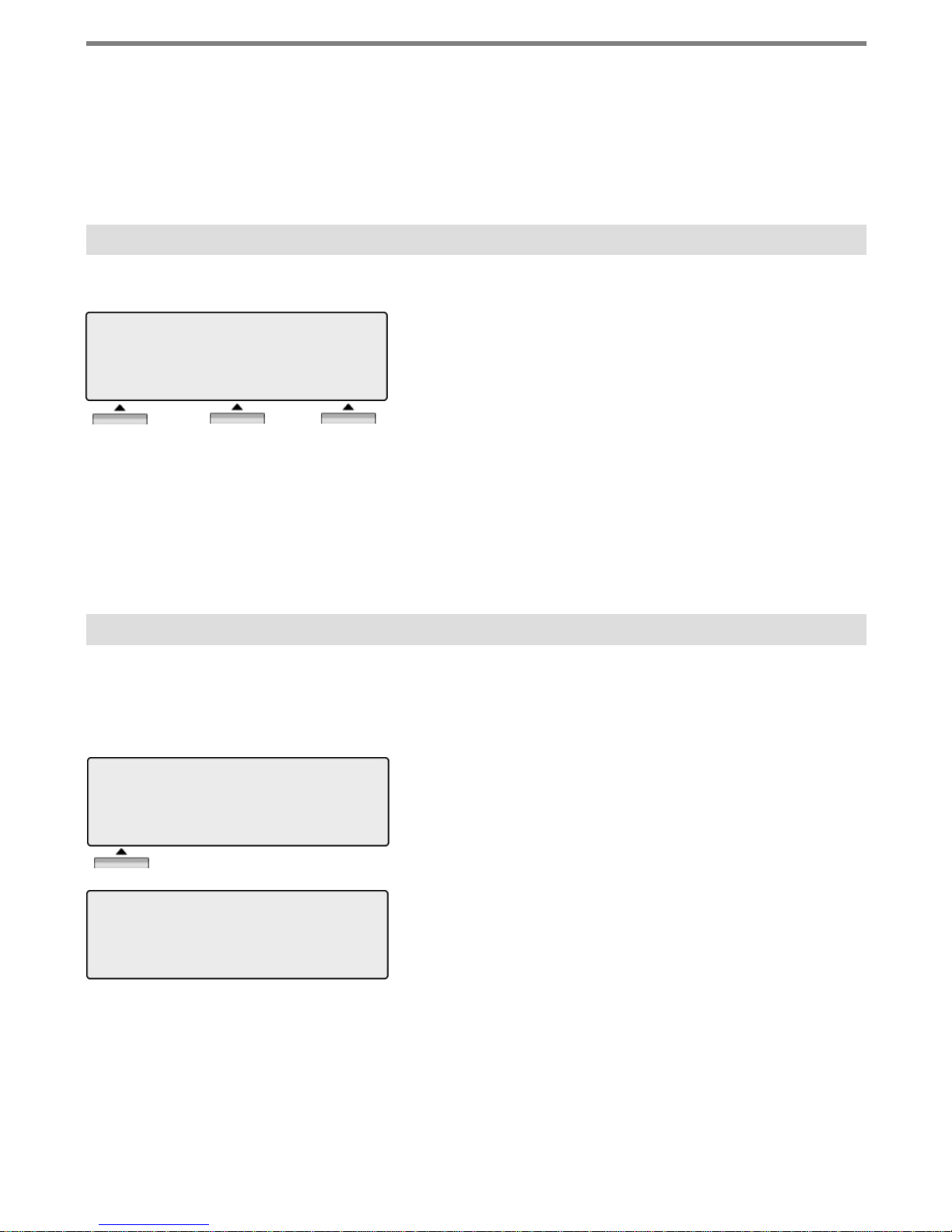
Basic Function
By pressing one of the 3 soft buttons you are able to select the indicated function. For instance, if
you want to select call pic kup (as shown below), press the first button on t he left. If there are more
than three functions available at any point, an arrow will be displayed on the LCD display. Use the
navigation key to move the next or previous screen to display additional functions.
1. Idle
3 Soft Buttons are located below the LCD display.
STATION 100 (T)
FEB 01 04 05:34 pm
PICKUP CONF REDIAL
PICKUP : press to pickup a call ringing within the same pickup
group.
CONF : press to initiate & activate a conference.
REDIAL : press to redial last number called.
1.1 Pickup
A station can pickup a call ringing to an unattended station within the same pickup group by using
the pickup procedure.
* Refer to
FEB 01 04 05:34 pm
PICKUP CONF REDIAL
Aria IP system & Aria system programming manual.
STATION 100 (T)
Press [PICKUP] button.
CALL TO STA 104
FROM 100 05:37pm
TRANS CONF MUTE
Talk
16
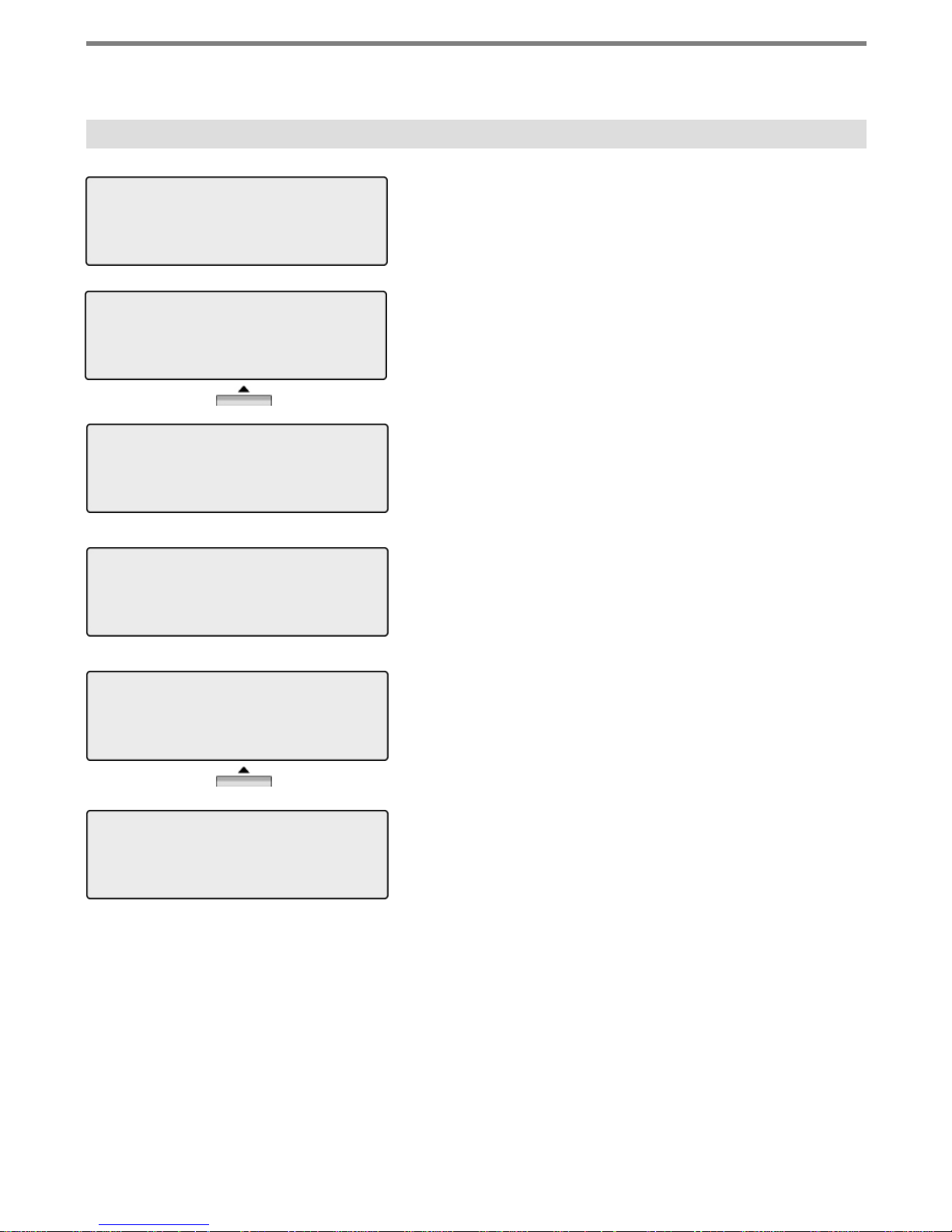
Basic Function
1.2 Conference
CALL TO STA 100
FEB 01 04 05:34 pm
MSG FLASH
CALL TO STA 100
FEB 01 04 05:34 pm
TRANS CONF MUTE
CONFERENCE
FEB 01 04 05:34 pm
FWD CONF REDIAL →
CALL TO STA 104
FEB 01 04 05:34pm
MSG FLASH
Dial the desired station number.
(e.g.100)
Station 100 answers the call.
Press [CONF] button.
Dial the phone number of the next desired station.
(e.g.104)
Station 104 answers the call.
CALL TO STA 104
FEB 01 04 05:34 pm
TRANS CONF MUTE
CONFERENCE
FEB 01 04 05:34 pm
CONF MUTE
Press the [CONF] button twice.
A 3-party conference is now established.
17
