Page 1
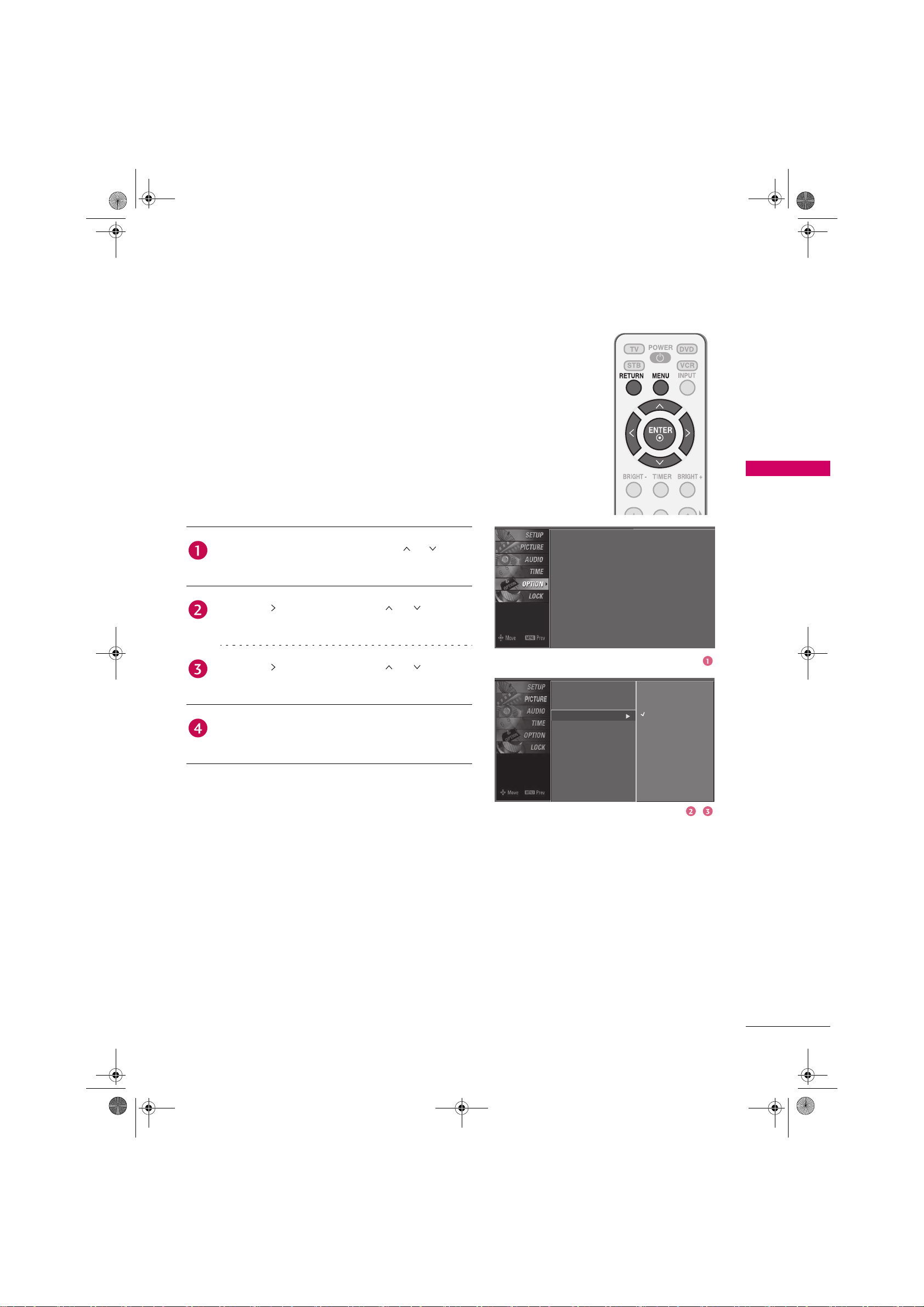
Zenith.book Page 39 Wednesday, April 2, 2008 11:46 AM
KEY LOCK
The TV can be set up so that it can only be used with the
remote control.
This feature can be used to prevent unauthorized viewing by
locking out the front panel controls.
This TV is programmed to remember which option it was
last set to even if you turn the TV off.
WATCHING TV / CHANNEL CONTROL
Press the MENU button and then use or button
to select the OPTION menu.
Press the button and then use or button to
select Key Lock.
Press the button and then use or button to
select On or Off.
Press RETURN button to return to TV viewing or
press MENU button to return to the previous menu.
Language
Input Label
Key Lock
Caption
Set ID
Language
Input Label
Key Lock
Caption
Set ID
: English
: Off
: Off
: 1
Off
On
39
Page 2

!
S
Zenith.book Page 40 Wednesday, April 2, 2008 11:46 AM
PICTURE CONTROL
PICTURE SIZE (ASPECT RATIO) CONTROL
This feature lets you choose the way an analog picture with a 4:3 aspect ratio is
displayed on your TV.
RGB-PC input source use 4:3 or 16:9 aspect ratio.
NOTE
X If a fixed image is displayed on the screen for a long time, the image could
become imprinted on the screen and remain visible.
This phenomenon is common to all manufacturers and is not covered by
warranty. Although, after watching video that did not fill the screen, any
afterimage from the black bars will normally dissipate after a few minutes.
Press the RATIO button repeatedly to select the desired picture format.
PICTURE CONTROL
You can also adjust Aspect Ratio in the PICTURE menu.
et by program
Selects the proper picture proportion to match
the source’s image.
(4:3 4:3) (16:9 16:9)
Zoom 1
Zoom 2
Set by program
4:3
Choose 4:3 when you want to view a picture with
an original 4:3 aspect ratio.
4:3
16 : 9
Adjust the picture horizontally, in a linear
pro-portion to fill the entire screen.
16 : 9
Set By Program
Set by program
Choose Zoom 2 when you want the picture to be
altered, both vertically extended and cropped.
The picture taking a halfway trade off between
alteration and screen coverage.
Zoom 2
Just Scan
Following selection will lead you to view the
picture of best quality without loss of original
picture in high resolution image.
Notes:If there are noise in original picture, you
can see the noise at the edge.
Just Scan operates only in DTV/CADTV
(720p/1080i/1080p), HDMI-DTV,
DVI-DTV input source.
40
Zoom 1
Choose Zoom 1 when you want to view the picture
without any alteration. However, the top and bottom
portions of the picture will be cropped.
Just Scan
Page 3
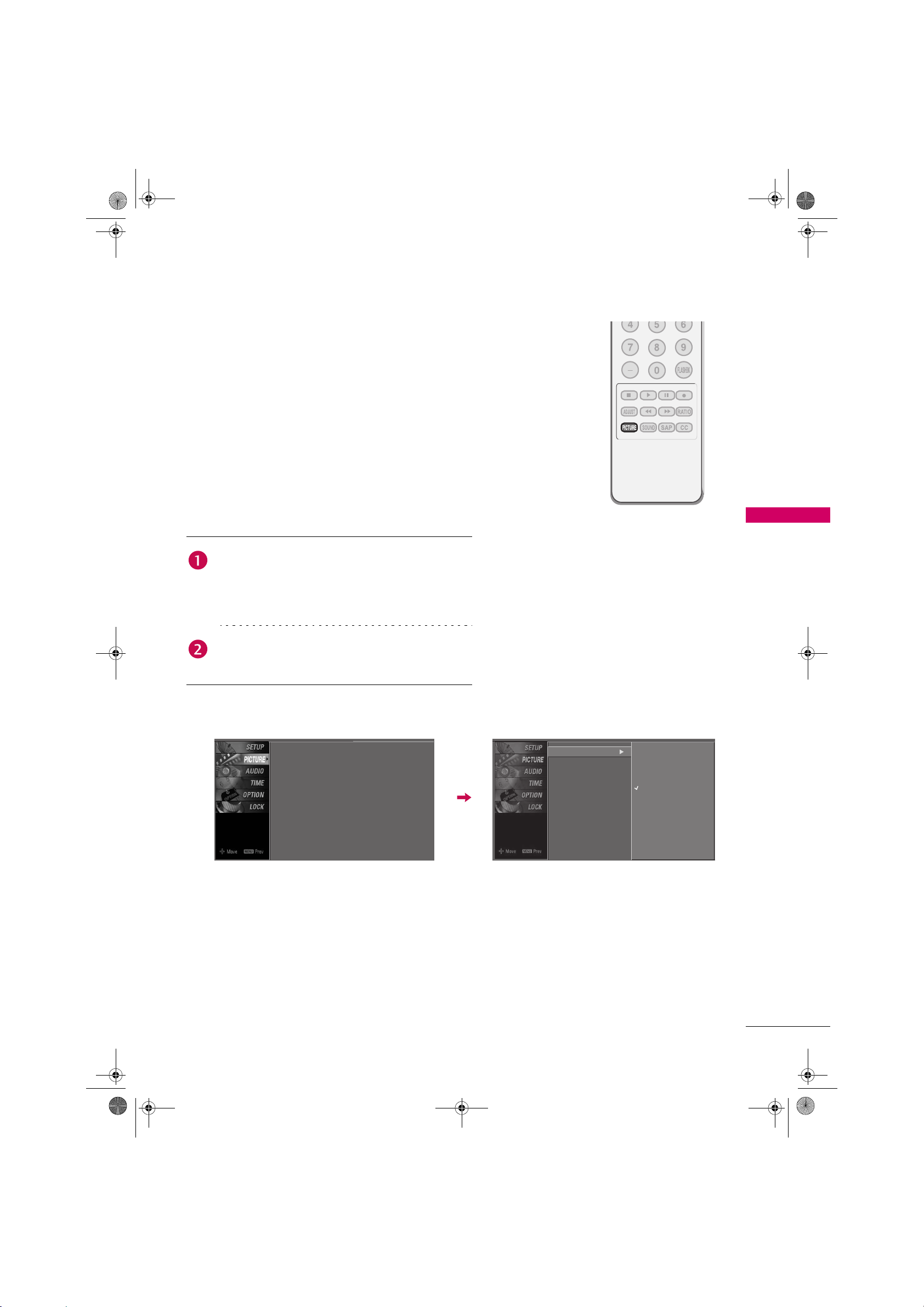
Zenith.book Page 41 Wednesday, April 2, 2008 11:46 AM
PRESET PICTURE SETTINGS
Picture Mode - Preset
There are factory presets for picture settings available in the
user menus. You can use a preset, change each setting
manually, or use the Intelligent Sensor.
Dynamic, Standard, Mild Settings are preset for the
optimum picture quality at the factory and are not
adjustable.
In the User1 and User2 modes only, user can directly adjust
the contrast, brightness, color, sharpness, tint, backlight.
Press the PICTURE button repeatedly to select the
picture appearance setup option as below :
Dynamic, Standard, Mild, User1 (your own settings),
and User2 (your own settings).
Press the RETURN button to save and return to TV
viewing.
You can also use the PICTURE menu to adjust Picture Mode.
Picture Mode
Color Temperature
DB
Advanced
Aspect Ratio
Picture Reset
Screen
: User1
: Cool
: 16:9
Picture Mode
Color Temperature
DB
Advanced
Aspect Ratio
Picture Reset
Screen
PICTURE CONTROL
Dynamic
Standard
Mild
User1
User2
41
Page 4

Zenith.book Page 42 Wednesday, April 2, 2008 11:46 AM
PICTURE CONTROL
Color Tone - Preset
Choose one of three automatic color adjustments. Set to
Warm to enhance hotter colors such as red, or set to Cool to
see less intense colors with more blue.
When selecting Picture Mode options (Dynamic, Standard
and Mild), Color Temperature is automatically changed.
When selecting Picture Mode options (User1 and User2),
you can choose the Color Temperature.
PICTURE CONTROL
Press the MENU button and then use or button
to select the PICTURE menu.
Press the button and then use or button to
select Color Temperature.
Press the button and then use or button to
select either Cool, Medium, Wa rm or User.
Press RETURN button to return to TV viewing or
press MENU button to return to the previous menu.
Picture Mode
Color Temperature
DB
Advanced
Aspect Ratio
Picture Reset
Screen
Picture Mode
Color Temperature
DB
Advanced
Aspect Ratio
Picture Reset
Screen
: User1
: Cool
: 16:9
Cool
Medium
Warm
User
42
Page 5

Zenith.book Page 43 Wednesday, April 2, 2008 11:46 AM
MANUAL PICTURE ADJUSTMENT
Picture Mode - User Mode
Adjust the picture appearance to suit your preference and
viewing situations.
Press the MENU button and then use or button
to select the PICTURE menu.
Press the button and then use or button to
select Picture Mode.
Press the button and then use or button to
select User1 or User2.
Press the button and then use or button to
select the desired picture option (Contrast,
Brightness, Color, Sharpness, Tint, or Back Light).
Back Light
To control the brightness of the screen, adjust the
brightness of LCD panel.
Press the button and then use or button to
make appropriate adjustments.
Picture Mode
Color Temperature
DB
Advanced
Aspect Ratio
Picture Reset
Screen
Picture Mode
Color Temperature
DB
Advanced
Aspect Ratio
Picture Reset
Screen
User1
Contrast
Brightness
Color
Sharpness
Tint
Back Light
85
50
50
50
100
: User1
: Cool
: 16:9
Dynamic
Standard
Mild
User1
User2
Selection (X or ) leads you
to the detailed setting screen.
0
PICTURE CONTROL
Press RETURN button to return to TV viewing or
press MENU button to return to the previous menu.
Press
MENU
to confirm.
Contrast 85
43
Page 6

Zenith.book Page 44 Wednesday, April 2, 2008 11:46 AM
PICTURE CONTROL
Color Tone - User Mode
You can also adjust the detailed settings (Red, Green, Blue)
by selecting the Color Temperature-User menu.
When selecting Picture Mode options (User1 and User2),
you can choose the Color Temperature.
PICTURE CONTROL
Press the MENU button and then use or button
to select the PICTURE menu.
Press the button and then use or button to
select Color Temperature.
Press the button and then use or button to
select User.
Press the button and then use or button to
select Red, Green, or Blue.
Press the button and then use or button to make
appropriate adjustments.
The adjustment range of Red, Green, or Blue is
-20~ +20.
Picture Mode
Color Temperature
DB
Advanced
Aspect Ratio
Picture Reset
Screen
Picture Mode
Color Temperature
DB
Advanced
Aspect Ratio
Picture Reset
Screen
User
Red
Green
Blue
: User1
: Cool
: 16:9
Cool
Medium
Warm
User
Selection (X or ) leads you
to the detailed setting screen.
0
0
0
44
Press RETURN button to return to TV viewing or
press MENU button to return to the previous menu.
Press
MENU
to confirm.
Red 0
Page 7

Zenith.book Page 45 Wednesday, April 2, 2008 11:46 AM
DB - PICTURE IMPROVEMENT TECHNOLOGY
DB is Zenith’s unique picture improving technology to
display a real HD source through an advanced digital signal
processing algorithm.
When selecting Picture Mode options (Dynamic, Standard,
and Mild), DB is automatically changed to Auto.
When selecting Picture Mode options (User1 and User2),
you can choose the Auto / Manual.
When selecting the Manual, you can adjust the DB Contrast,
DB Color and DB Noise.
It’s not available to use this function in RGB-PC input
source.
Press the MENU button and then use or button
to select the PICTURE menu.
Press the button and then use or button to
select DB.
Press the button and then use or button to
select either Auto or Manual.
Selecting the Manual
1. Press the button and then use or button to
select DB Contrast, DB Color or DB Noise.
DB Contrast: Optimizing the contrast
automatically according to the brightness of
the reflection.
DB Color: Adjusting the colors of the
reflection automatically to reproduce as closely
as possible to the natural colors.
DB Noise: Removing the noise up to the point
where it does not damage the original picture.
2. Use the or button to select On or Off.
Picture Mode
Color Temperature
DB
Advanced
Aspect Ratio
Picture Reset
Screen
Picture Mode
Color Temperature
DB
Advanced
Aspect Ratio
Picture Reset
Screen
: User1
: Cool
: 16:9
Manual
DB Contrast
DB Color
DB Noise
PICTURE CONTROL
On
On
On
Press RETURN button to return to TV viewing or
press MENU button to return to the previous menu.
45
Page 8

Zenith.book Page 46 Wednesday, April 2, 2008 11:46 AM
PICTURE CONTROL
ADVANCED - CINEMA 3:2 PULL DOWN MODE
Set up the TV for the best picture appearance for viewing
movies.
When you operate Cinema 3:2 Mode (3:2 Pull-Down Mode
or Cinema Correction Mode), the TV will adjust 24 fps
video from movies to 30 fps video for display.
This feature operates only in TV (Analog TV/CATV, Digital
DTV/CADTV), AV1, AV2, Component 480i/1080i, and
HDMI 1080i mode.
PICTURE CONTROL
Press the MENU button and then use or button
to select the PICTURE menu.
Press the button and then use or button to
select Advanced.
Press the button and then use or button to
select Cinema 3:2 Mode.
Use or button to select On or Off.
Press RETURN button to return to TV viewing or
press MENU button to return to the previous menu.
Picture Mode
Color Temperature
DB
Advanced
Aspect Ratio
Picture Reset
Screen
Picture Mode
Color Temperature
DB
Advanced
Aspect Ratio
Picture Reset
Screen
: User1
: Cool
: 16:9
Cinema 3:2 Mode
Black Level
Off
Low
46
Page 9

Zenith.book Page 47 Wednesday, April 2, 2008 11:46 AM
ADVANCED - BLACK (DARKNESS) LEVEL
Adjusting the contrast and the brightness of the screen
using the black level of the screen.
This feature operates only in AV 1, AV 2, HDMI1, or HDMI2
mode.
Press the MENU button and then use or button
to select the PICTURE menu.
Press the button and then use or button to
select Advanced.
Press the button and then use or button to
select Black Level.
Use or button to select Low or High.
Low
The screen gets darker.
High
The screen gets brighter.
Picture Mode
Color Temperature
DB
Advanced
Aspect Ratio
Picture Reset
Screen
Picture Mode
Color Temperature
DB
Advanced
Aspect Ratio
Picture Reset
Screen
: User1
: Cool
: 16:9
Cinema 3:2 Mode
Black Level
PICTURE CONTROL
Off
Low
Press RETURN button to return to TV viewing or
press MENU button to return to the previous menu.
47
Page 10

Zenith.book Page 48 Wednesday, April 2, 2008 11:46 AM
PICTURE CONTROL
PICTURE RESET
Use to quickly reset all the Picture menu options to their
original factory preset values.
PICTURE CONTROL
Press the MENU button and then use or button
to select the PICTURE menu.
Press the button and then use or button to
select Picture Reset.
Press the button to reset the PICTURE menu
options to original values.
Picture Mode
Color Temperature
DB
Advanced
Aspect Ratio
Picture Reset
Screen
Picture Mode
Color Temperature
DB
Advanced
Aspect Ratio
Picture Reset
Screen
: User1
: Cool
: 16:9
Selection (X or ) resets to
the factory settings(defaults).
48
Page 11

Zenith.book Page 49 Wednesday, April 2, 2008 11:46 AM
SOUND & LANGUAGE CONTROL
AUTO VOLUME LEVELER (AUTO VOLUME)
Auto Volume makes sure that the volume level remains
consistent whether you are watching a commercial or a
regular TV program.
Press the MENU button and then use or button
to select the AUDIO menu.
Press the button and then use or button to
select Auto Volume.
Press the button and then use or button to
select On or Off.
Press RETURN button to return to TV viewing or
press MENU button to return to the previous menu.
Sound Mode
Auto Volume
Balance
TV Speaker
Sound Mode
Auto Volume
Balance
TV Speaker
: Standard
: On
: 0
: On
Off
On
SOUND & LANGUAGE CONTROL
49
Page 12

Zenith.book Page 50 Wednesday, April 2, 2008 11:46 AM
SOUND & LANGUAGE CONTROL
PRESET SOUND SETTINGS (SOUND MODE)
Sound Mode lets you enjoy the best sound without any
special adjustment because the TV sets the appropriate
sound options based on the program content.
Standard, Music, Movie, and Sports are preset for good
sound quality at the factory and are not adjustable.
Press the SOUND button repeatedly to select the
appropriate sound setup as below:
SOUND & LANGUAGE CONTROL
Standard, Music, Movie, Sports, and User (your own
settings).
Press RETURN button to return to TV viewing.
You can also adjust Sound Mode in the AUDIO menu.
Sound Mode
Auto Volume
Balance
TV Speaker
: Standard
: On
: 0
: On
Sound Mode
Auto Volume
Balance
TV Speaker
Standard
Music
Movie
Sports
User
50
Page 13

Zenith.book Page 51 Wednesday, April 2, 2008 11:46 AM
SOUND SETTING ADJUSTMENT - USER MODE
Adjust the sound to suit your taste and room situations.
Press the MENU button and then use or button
to select the AUDIO menu.
Press the button and then use or button to
select Sound Mode.
Press the button and then use or button to
select User.
Press the button and then use or button to
select the desired sound option (Treble, Bass, or
Front Surround).
Press the button and then use or button to make
appropriate adjustments.
Selecting the Front Surround
Press the button and then use or button to select
Off, 3D EchoSound System or SRS (Sound Retrieval
System) TruSurround XT.
Sound Mode
Auto Volume
Balance
TV Speaker
Sound Mode
Auto Volume
Balance
TV Speaker
User
Treble
Bass
Front Surround
: Standard
: On
: 0
: On
Standard
Music
Movie
Sports
User
Selection (X or ) leads you
to the detailed setting screen.
50
50
Off
SOUND & LANGUAGE CONTROL
Press RETURN button to return to TV viewing or
press MENU button to return to the previous menu.
SRS TruSurround XT
Takes advantage of any multi-channel format without
needing to add extra speakers or equipment. Dialog
clarity, bass enrichment, and the addition of stereo audio
enhancement produces an immersive sound experience
from standard stereo material.
3D EchoSound System
Creates a stunning simulated stereo effect from any mono
sound and a realistic three-dimensional sound with a very
wide and deep sound stage.
Press
MENU
to confirm.
Front Surround 3D EchoSound System
51
Page 14

Zenith.book Page 52 Wednesday, April 2, 2008 11:46 AM
SOUND & LANGUAGE CONTROL
BALANCE
Adjust the left/right sound of speaker to suit your taste and
room situations.
Press the MENU button and then use or button
to select the AUDIO menu.
SOUND & LANGUAGE CONTROL
Sound Mode
Auto Volume
Balance
TV Speaker
: Standard
: On
: 0
: On
Press the button and then use or button to
select Balance.
Press the button and then use or button to make
appropriate adjustments.
Sound Mode
Auto Volume
Press RETURN button to return to TV viewing or
Balance
TV Speaker
0
press MENU button to return to the previous menu.
52
Balance 0
Page 15

Zenith.book Page 53 Wednesday, April 2, 2008 11:46 AM
TV SPEAKERS ON/OFF SETUP
Turn the TV speakers off if using external audio equipment.
Press the MENU button and then use or button
to select the AUDIO menu.
Press the button and then use or button to
select TV Speaker.
Press the button and then use or button to
select On or Off.
Press RETURN button to return to TV viewing or
press MENU button to return to the previous menu.
Sound Mode
Auto Volume
Balance
TV Speaker
Sound Mode
Auto Volume
Balance
TV Speaker
: Standard
: On
: 0
: On
Off
On
SOUND & LANGUAGE CONTROL
53
Page 16

Zenith.book Page 54 Wednesday, April 2, 2008 11:46 AM
SOUND & LANGUAGE CONTROL
STEREO/SAP BROADCASTS SETUP
For Analog only: This TV can receive MTS stereo programs
and any SAP (Secondary Audio Program) that accompanies
the stereo program if the station transmits an additional
sound signal. Mono sound is automatically used if the
broadcast is only in Mono.
Use the SAP button to select your desired MTS mode
in analog signal. Each time you press the SAP button,
Mono, Stereo, or SAP appear in turn.
SOUND & LANGUAGE CONTROL
If other languages available on the digital signal,
select them with the SAP button.
Press RETURN button to save and return to TV
viewing.
54
Page 17

Zenith.book Page 55 Wednesday, April 2, 2008 11:46 AM
AUDIO LANGUAGE
Other languages may be available if a digital signal is
provided by the broadcasting station.
This feature operates only in DTV/CADTV mode.
Press the MENU button and then use or button
to select the OPTION menu.
Press the button and then use or button to
select Language.
Press the button and then use or button to
select Audio.
Use or button to select: English, Spanish, or
French.
Press RETURN button to return to TV viewing or
press MENU button to return to the previous menu.
Language
Input Label
Key Lock
Caption
Set ID
Language
Input Label
Key Lock
Caption
Set ID
Language
Input Label
Key Lock
Caption
Set ID
: English
: Off
: Off
: Off
: Orbiter
: Off
: 1
Menu
Audio
Menu
Audio
SOUND & LANGUAGE CONTROL
English
English
English
English
55
Page 18

Zenith.book Page 56 Wednesday, April 2, 2008 11:46 AM
SOUND & LANGUAGE CONTROL
ON-SCREEN MENUS LANGUAGE SELECTION
The menus can be shown on the screen in the selected
language. First select your language.
Press the MENU button and then use or button
to select the OPTION menu.
SOUND & LANGUAGE CONTROL
Language
Input Label
Key Lock
Caption
Set ID
: English
: Off
: Off
: 1
Press the button and then use or button to
select Language.
Press the button and then use or button to
select Menu.
Use or button to select your desired language.
From this point on, the on-screen menus will be shown
Language
Input Label
Key Lock
Caption
Set ID
Menu
Audio
English
English
in the selected language.
Press RETURN button to return to TV viewing or
press MENU button to return to the previous menu.
Language
Input Label
Key Lock
Caption
Set ID
Menu
Audio
English
English
56
Page 19

Zenith.book Page 57 Wednesday, April 2, 2008 11:46 AM
CAPTION MODE
Caption must be provided to help people with hearing loss
watch TV.
Use the CC button to select Caption On or Off.
When selecting Off, Sub-menus for Analog, Digital,
and Digital Option become disabled.
Press RETURN to save and return to TV viewing.
You can also adjust Caption in the OPTION menu.
Language
Input Label
Key Lock
Caption
Set ID
: English
: Off
: Off
: 1
Language
Input Label
Key Lock
Caption
Set ID
Mode
Analog
Digital
Digital Option
Service3
SOUND & LANGUAGE CONTROL
On
Text1
57
Page 20

Zenith.book Page 58 Wednesday, April 2, 2008 11:46 AM
SOUND & LANGUAGE CONTROL
Analog Broadcasting System Captions
Caption must be provided to help people with hearing loss
watch TV. Select a caption mode for displaying captioning
information if provided on a program. Analog caption
displays information at any position on the screen and is
usually the program's dialog. Caption/Text, if provided by
the broadcaster, would be available for both digital and
analog channels on the Antenna/Cable. This TV is
programmed to memorize the caption/text mode which was
last set when you turned the power off. This function is only
available when Caption Mode is set On.
SOUND & LANGUAGE CONTROL
Press the MENU button and then use or button
to select the OPTION menu.
Language
Input Label
Key Lock
Caption
Set ID
: English
: Off
: Off
: 1
Press the button and then use or button to
select Caption.
Press the button and then use or button to
select Analog.
Language
Input Label
Use or button to select CC1, CC2, CC3, CC4,
Te x t 1 , Tex t 2 , Te x t 3 or Te x t 4 .
CAPTION
Key Lock
Caption
Set ID
Mode
Analog
Digital
Digital Option
On
Text1
Service3
The term for the words that scroll across the
bottom of the TV screen; usually the audio portion
of the program provided for the hearing impaired.
TEXT
The term for the words that appear in a large black
frame and almost cover the entire screen; usually
messages provided by the broadcaster.
58
Press RETURN button to return to TV viewing or
press MENU button to return to the previous menu.
