Page 1

Important Customer Information
When using this product, the safety precautions below must be taken to
avoid possible legal liabilities and damages.
Retain and follow all product safety and operating instructions. Observe all
warnings in the product operating instructions. To reduce the risk of bodily
injury, electric shock, fire, and damage to the equipment, observe the
following precautions.
ELECTRICAL SAFETY
This product is intended for use when supplied with power from the
designated battery or power supply unit. Other usage may be dangerous
and will invalidate any approval given to this product.
SAFETY PRECAUTIONS FOR PROPER GROUNDING
INSTALLATION
CAUTION: Connecting to improperly grounded equipment can result in an
electric shock to your device. This product is equipped with a USB cable
for connecting to a desktop or notebook computer. Be sure your computer
is properly grounded (earthed) before connecting this product to the
computer. The power supply cord of a desktop or notebook computer has
an equipment-grounding conductor and a grounding plug. The plug must be
plugged into an appropriate outlet which is properly installed and grounded
in accordance with all local codes and ordinances.
SAFETY PRECAUTIONS FOR POWER SUPPLY UNIT
Use the correct external power source
A product should be operated only from the type of power source indicated
on the electrical ratings label. If you are not sure of the type of power
source required, consult your authorized service provider or local power
company. For a product that operates from battery power or other sources,
refer to the operating instructions that are included with the product.
1
Page 2

Important Customer Information
2
Handle battery packs carefully
This product contains a Li-ion battery. There is a risk of fire and burns if
the battery pack is handled improperly. Do not attempt to open or service
the battery pack. Do not disassemble, crush, puncture, short external
contacts or circuits, dispose of in fire or water, or expose a battery pack to
temperatures higher than 60°C (140°F).
WARNING: Danger of explosion if battery is incorrectly replaced. To
reduce risk of fire or burns, do not disassemble, crush, puncture, short
external contacts, expose to temperature above 60°C (140°F), or dispose
of in fire or water. Replace only with specified batteries. Recycle or
dispose of used batteries according to the local regulations or reference
guide supplied with your product.
Take extra precautions
O
Keep the battery or device dry and away from water or any liquid as it
may cause a short circuit.
O
Keep metal objects away so they don’t come in contact with the battery
or its connectors as it may lead to short circuit during operation.
O
The phone should be only connected to products that bear the USB-IF
logo or have completed the USB-IF compliance program.
O
Do not use a battery that appears damaged, deformed, or discolored, or
one that has any rust on its casing, overheats, or emits a foul odor.
O
Always keep the battery out of the reach of babies and small children,
to avoid swallowing of the battery. Consult a doctor immediately if the
battery is swallowed.
O
Only use the battery with a charging system that has been qualified with
the system per this standard, IEEE-Std-1725-200x. Use of an unqualified
battery or charger may present a risk of fire, explosion, leakage or other
hazard.
O
Replace the battery only with another battery that has been qualified with
the system per this standard, IEEE-Std-1725-200x. Use of an unqualified
battery may present a risk of fire, explosion, leakage or other hazard.
Page 3
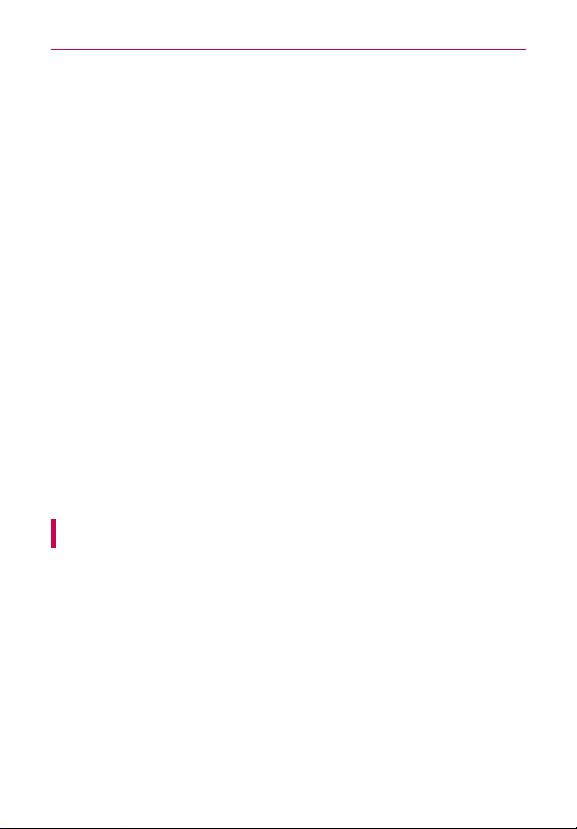
Important Customer Information
O
Avoid dropping the phone or battery. If the phone or battery is dropped,
especially on a hard surface, and the user suspects damage, take it to a
service center for inspection.
O
If the battery leaks:
Do not allow the leaking fluid to come in contact with skin or clothing. If
contact occurs, flush the affected area immediately with clean water and
seek medical advice.
Do not allow the leaking fluid to come in contact with eyes. If contact
occurs, DO NOT rub; rinse with clean water immediately and seek
medical advice.
Take extra precautions to keep a leaking battery away from fire as there
is a danger of ignition or explosion.
SAFETY PRECAUTIONS FOR DIRECT SUNLIGHT
Keep this product away from excessive moisture and extreme
temperatures. Do not leave the product or its battery inside a vehicle or in
places where the temperature may exceed 140°F (60°C), such as on a car
dashboard, window sill, or behind glass that is exposed to direct sunlight or
strong ultraviolet light for extended periods of time. This may damage the
product, overheat the battery, or pose a risk to the vehicle.
PREVENTION OF HEARING LOSS
CAUTION: Permanent hearing loss may occur if earphones or headphones
are used at high volume for prolonged periods of time.
SAFETY IN AIRCRAFT
Due to the possible interference caused by this product to an aircraft’s
navigation system and its communications network, using this device’s
phone function on board an airplane is against the law in most countries. If
you want to use this device when its use is restricted on board an aircraft,
remember to switch to Airplane Mode which turns off RF functions that
could cause interference.
3
Page 4
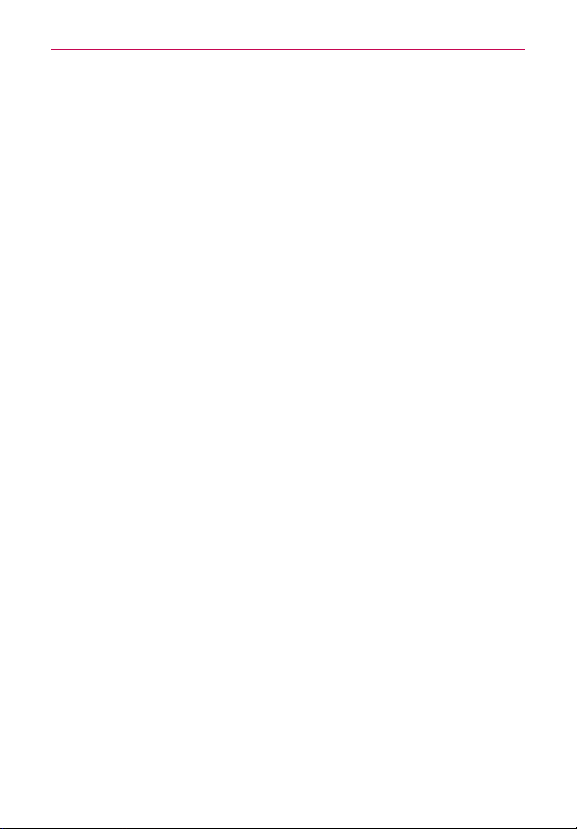
Important Customer Information
4
ENVIRONMENT RESTRICTIONS
Do not use this product in gas stations, fuel depots, chemical plants or
where blasting operations are in progress, or in potentially explosive
atmospheres such as fueling areas, fuel storehouses, below deck on
boats, chemical plants, fuel or chemical transfer or storage facilities, and
areas where the air contains chemicals or particles, such as grain, dust, or
metal powders. Please be aware that sparks in such areas could cause an
explosion or fire resulting in bodily injury or even death.
EXPLOSIVE ATMOSPHERES
When in any area with a potentially explosive atmosphere or where
flammable materials exist, the product should be turned off and the user
should obey all signs and instructions. Sparks in such areas could cause an
explosion or fire resulting in bodily injury or even death. Users are advised
not to use the equipment at refueling points such as service or gas stations,
and are reminded of the need to observe restrictions on the use of radio
equipment in fuel depots, chemical plants, or where blasting operations
are in progress. Areas with a potentially explosive atmosphere are often,
but not always, clearly marked. These include fueling areas, below deck on
boats, fuel or chemical transfer or storage facilities, and areas where the air
contains chemicals or particles, such as grain, dust, or metal powders.
ROAD SAFETY
Vehicle drivers in motion are not permitted to use communication services
with handheld devices, except in the case of emergency. In some countries,
using hands-free devices as an alternative is allowed.
Page 5
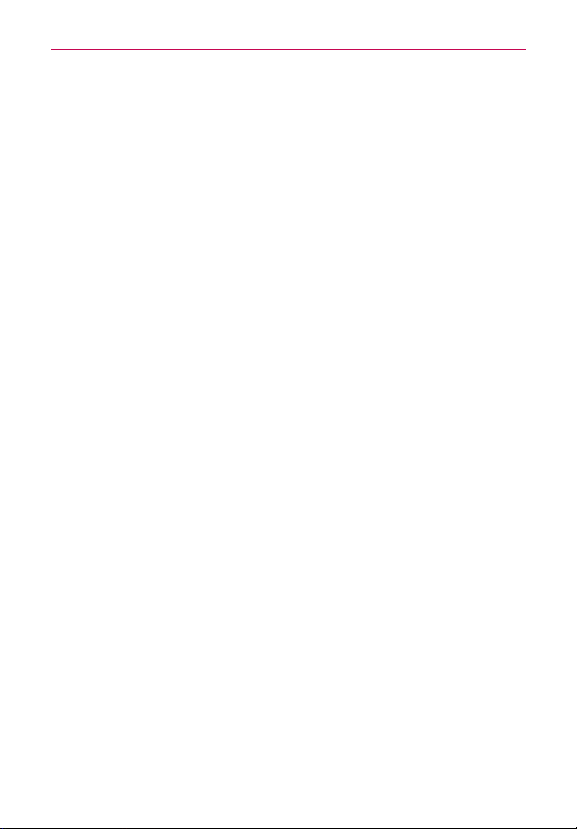
Important Customer Information
SAFETY PRECAUTIONS FOR RF EXPOSURE
O
Avoid using your phone near metal structures (for example, the steel
frame of a building).
O
Avoid using your phone near strong electromagnetic sources, such as
microwave ovens, sound speakers, TV and radio.
O
Use only original manufacturer-approved accessories, or accessories that
do not contain any metal.
O
Use of non-original manufacturer-approved accessories may violate your
local RF exposure guidelines and should be avoided.
INTERFERENCE WITH MEDICAL EQUIPMENT FUNCTIONS
This product may cause medical equipment to malfunction. The use of this
device is prohibited in most hospitals and medical clinics.
If you use any personal medical device(s), consult the manufacturer of
your device(s) to determine if the device(s) are adequately shielded from
external RF energy. Your physician may be able to assist you in obtaining
this information. Turn your phone OFF in health care facilities when any
regulations posted in these areas instruct you to do so. Hospitals or health
care facilities may be using equipment that could be sensitive to external
RF energy.
HEARING AIDS
Some digital wireless phones may interfere with some hearing aids. In the
event of such interference, you may want to consult your service provider,
or call the customer service line to discuss alternatives.
5
Page 6
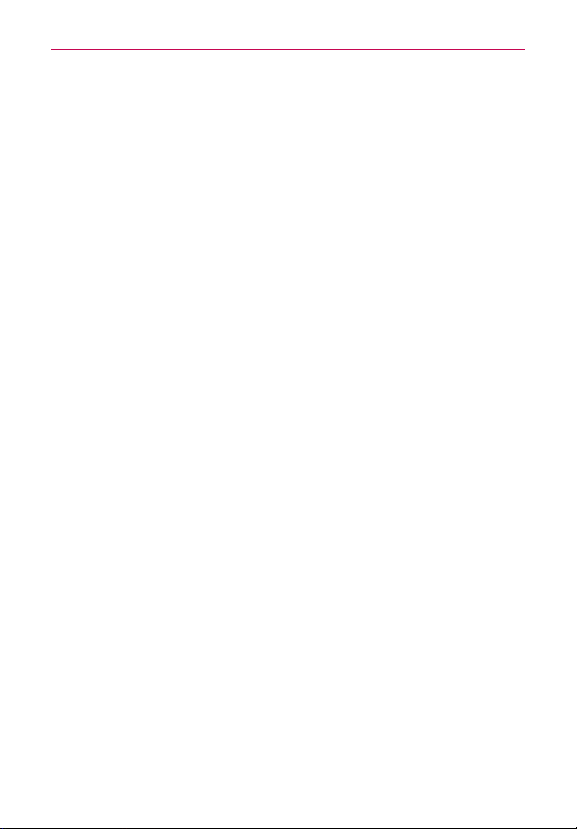
Important Customer Information
6
NON-IONIZING RADIATION
Your device has an internal antenna. This product should be operated in its
normal-use position to ensure the radiative performance and safety from
interference. As with other mobile radio transmitting equipment, users are
advised that for satisfactory operation of the equipment and for personal
safety, it is recommended that no part of the human body be allowed to
come too close to the antenna during operation of the equipment.
only the supplied internal antenna. Use of unauthorized or modified antennas
may impair call quality and damage the phone, causing loss of performance
and SAR levels exceeding the recommended limits as well as result in noncompliance with local regulatory requirements in your country.
optimal phone performance and ensure human exposure to RF energy is
within the guidelines set forth in the relevant standards, always use your
device only in its normal-use position. Contact with the antenna area may
impair call quality and cause your device to operate at a higher power level
than needed. Avoiding contact with the antenna area when the phone is IN
USE optimizes the antenna performance and the battery life.
To assure
HAC
This phone has been tested and rated for use with hearing aids for some
of the wireless technologies that it uses. However, there may be some
newer wireless technologies used in this phone that have not been tested
yet for use with hearing aids. It is important to try the different features of
this phone thoroughly and in different locations, using your hearing aid or
cochlear implant, to determine if you hear any interfering noise. Consult
your service provider or the manufacturer of this phone for information on
hearing aid compatibility. If you have questions about return or exchange
policies, consult your service provider or phone retailer.
Use
Page 7
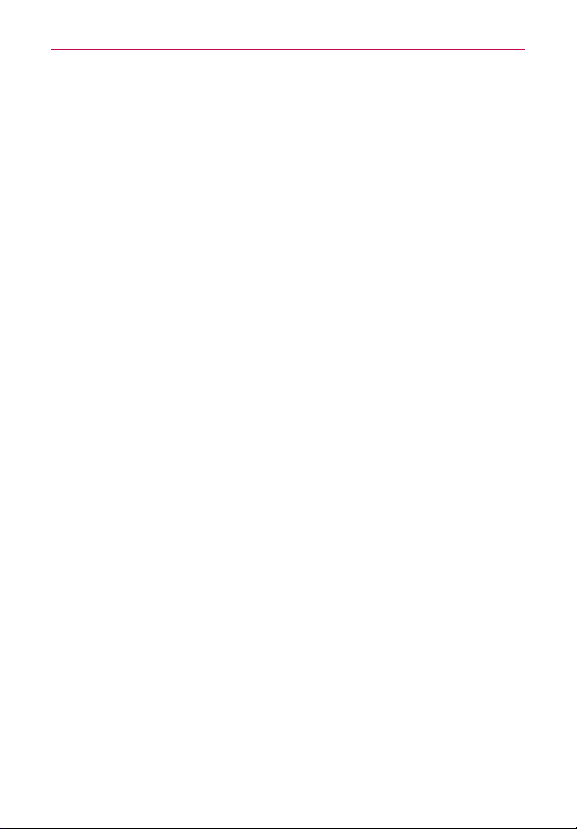
Table of Contents
Important Customer Information...........................................................1
Table of Contents ................................................................................... 7
Technical Details ................................................................................... 10
The Basics ............................................................................................. 15
Phone Overview ..................................................................................................................15
Guided Tours........................................................................................................................ 17
Installing the Battery, SIM Card and microSD Card........................................................18
Charging the Phone ...........................................................................................................21
Optimizing Battery Life .....................................................................................................22
Turning the Phone On and Off ........................................................................................24
Phone’s Status Icons .........................................................................................................28
Getting to Know the Home Screen ................................................................................. 30
Your Home screen ..............................................................................................................32
Touchscreen........................................................................................................................33
Applications: How to View, Open and Switch .................................................................36
Working With Menus ........................................................................................................ 40
Managing Notifications ......................................................................................................41
Searching Your Phone and the Web ................................................................................43
Locking the Screen ............................................................................................................45
Customizing the Home Screen ....................................................................................... 48
Connecting Quickly With Your Contacts ..........................................................................51
QuickMemo ........................................................................................................................52
Connecting to Networks and Devices ................................................53
Connecting to Wi-Fi Networks .........................................................................................53
Make Your Device a Mobile Hotspot ............................................................................... 60
microSD Card ........................................................................................61
7
Calls .......................................................................................................63
Placing and Ending Calls ..................................................................................................63
Answering or Rejecting Calls ............................................................................................65
Working With the Call logs ............................................................................................... 67
Calling Your Contacts ........................................................................................................68
Page 8
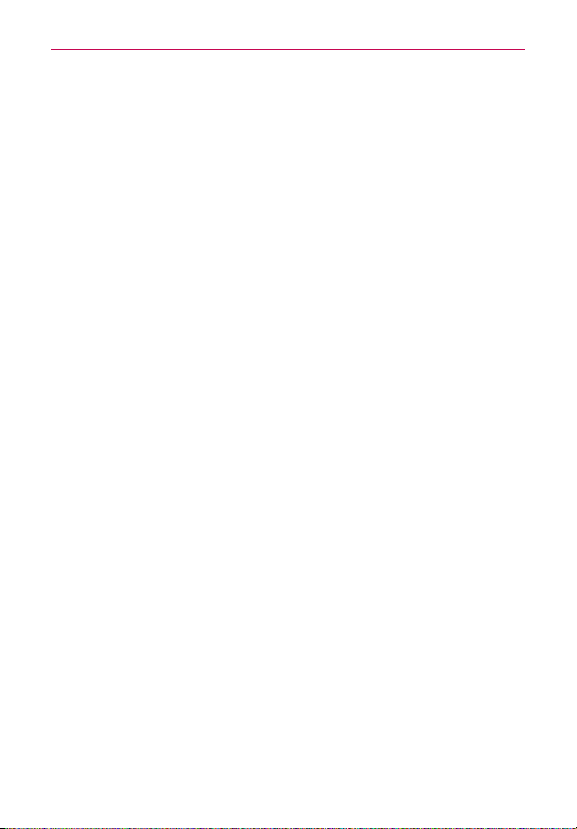
Table of Contents
8
Voice Dialer .........................................................................................................................70
Options During a Call ........................................................................................................70
Managing Multiple Calls ...................................................................................................72
Listening to Your Voicemail ...............................................................................................73
Web ........................................................................................................74
Browser ...............................................................................................................................74
Maps .....................................................................................................................................81
Checking the Weather .......................................................................................................84
Changing Weather Settings ..............................................................................................86
Backup Assistant Plus .......................................................................................................86
Communication .....................................................................................91
Contacts ...............................................................................................................................91
Email ...................................................................................................................................98
Voicemail ..........................................................................................................................102
Gmail .................................................................................................................................103
Messaging .........................................................................................................................110
Talk ..................................................................................................................................... 118
The Phone Application .................................................................................................... 124
Voice Dialer .......................................................................................................................125
Entertainment ..................................................................................... 126
Camera ............................................................................................................................. 126
Video Camera...................................................................................................................130
Gallery ............................................................................................................................... 133
Video Wiz .......................................................................................................................... 138
TM
Play Store
Music ................................................................................................................................. 143
Video Player .....................................................................................................................149
YouTube
Voice Recorder ................................................................................................................. 153
......................................................................................................................140
TM
.......................................................................................................................... 151
Tools ..................................................................................................... 156
Calendar ........................................................................................................................... 156
Calculator ......................................................................................................................... 162
Alarm/Clock ..................................................................................................................... 163
Polaris Office....................................................................................................................166
Page 9
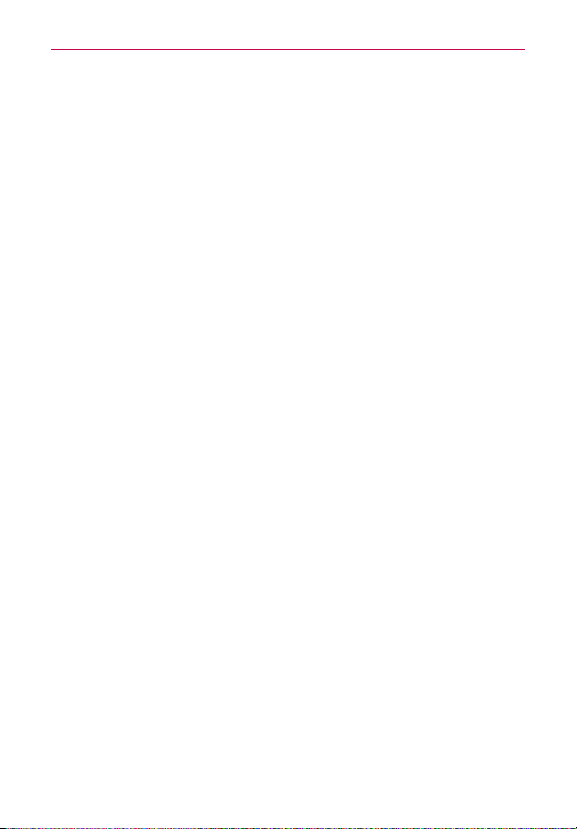
Table of Contents
Using SmartShare ............................................................................................................167
Settings ............................................................................................... 170
Safety ................................................................................................... 187
TIA Safety Information.................................................................................................... 187
Safety Information ............................................................................................................ 191
Caution: Avoid potential hearing loss. ........................................................................... 194
FDA Consumer Update ................................................................................................... 197
10 Driver Safety Tips ......................................................................................................204
Consumer Information on SAR ..................................................................................... 206
FCC Hearing-Aid Compatibility (HAC) Regulations for Wireless Devices ............... 208
Specifications .....................................................................................210
FAQ ....................................................................................................... 211
LIMITED WARRANTY STATEMENT ................................................219
Index ................................................................................................... 223
9
Page 10
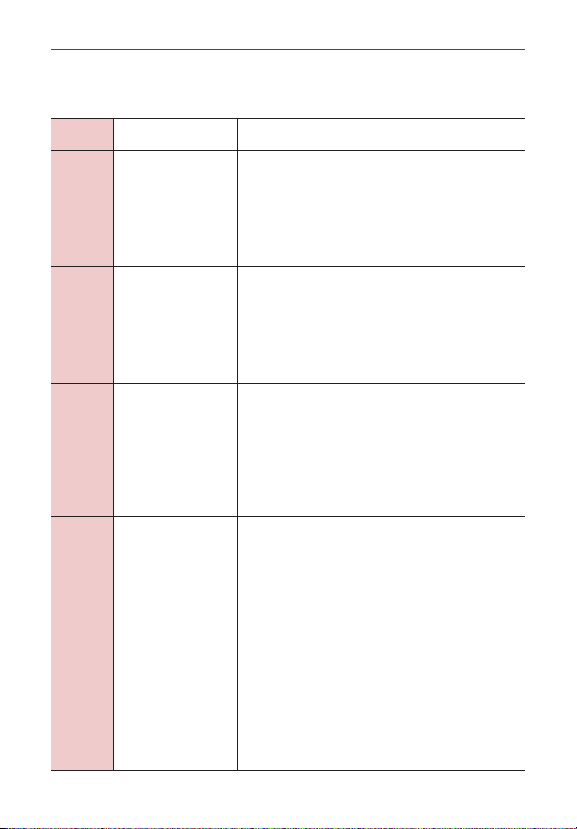
Technical Details
10
Technical Details
CDMA
Standard
Basic Air
Interface
Designator Description
TIA/EIA-95A
TSB-74
ANSI J-STD-008
TIA/EIA-IS2000
CDMA Dual-Mode Air Interface
14.4kbps Radio Link Protocol and Inter-band
Operations
IS-95 Adapted for PCS Frequency Band
CDMA2000 1xRTT Air Interface
Network
Service
1x EV-DO
Related
Interface
TIA/EIA/IS-634
TIA/EIA/IS-651
TIA/EIA/IS-41-C
TIA/EIA/IS-124
TIA/EIA/IS-96-B
TIA/EIA/IS-637
TIA/EIA/IS-657
IS-801
TIA/EIA/IS-707-A
TIA/EIA/IS-856
TIA/EIA/IS-878
TIA/EIA/IS-866
TIA/EIA/IS-890
MAS-BS
PCSC-RS
Intersystem Operations
Non-Signaling Data Communications
Speech CODEC
Short Message Service
Packet Data
Position Determination Service (gpsOne)
High Speed Packet Data
CDMA2000 High Rate Packet Data Air
Interface
1x EV-DO Inter-Operability Specification for
HRPD Access Network Interfaces
Recommended Minimum Performance
Standards for HRPD High Rate Packet Data
Access Terminal
Test Application Specification (TAS) for High
Rate Packet Data Air Interface
Page 11
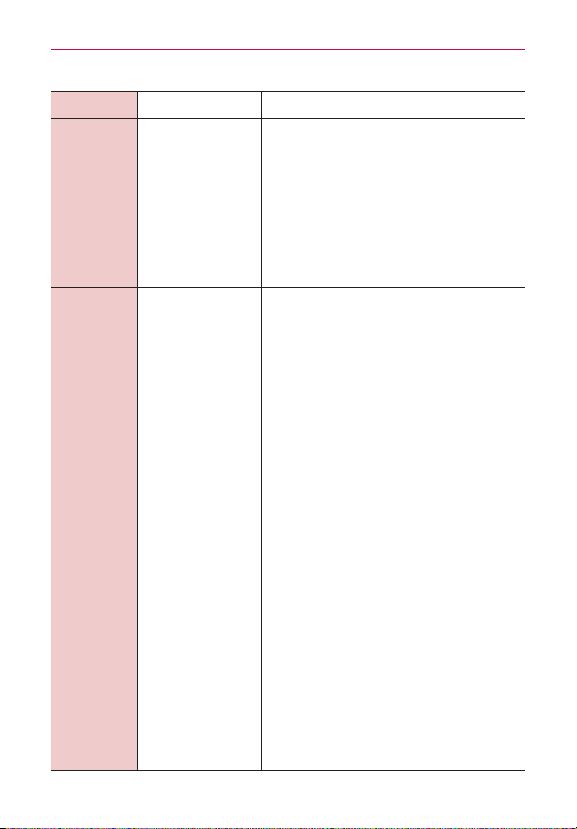
LTE Standard Designator Description
Evolved Universal Terrestrial Radio
Access (E-UTRA);
User Equipment (UE) radio
transmission and reception
Evolved Universal Terrestrial Radio
Access (E-UTRA);
Basic
Air Interface
TS 36.101
TS 36.104
Base Station (BS) radio transmission
and reception
Evolved Universal Terrestrial Radio
Access (E-UTRA);
User Equipment (UE) conformance
specification;
Radio transmission and reception;
Part 1: Conformance testing
Evolved Universal Terrestrial Radio
Access (E-UTRA);
Conformance
Test
TS 36.521-1
TS 36.521-2
User Equipment (UE) conformance
specification;
Radio transmission and reception;
Part 2: Implementation Conformance
TS 36.521-3
Statement (ICS)
Evolved Universal Terrestrial Radio
Access (E-UTRA);
User Equipment (UE) conformance
specification;
Radio transmission and reception;
Part 3: Radio Resource Management
(RRM) conformance testing
Technical Details
11
Page 12
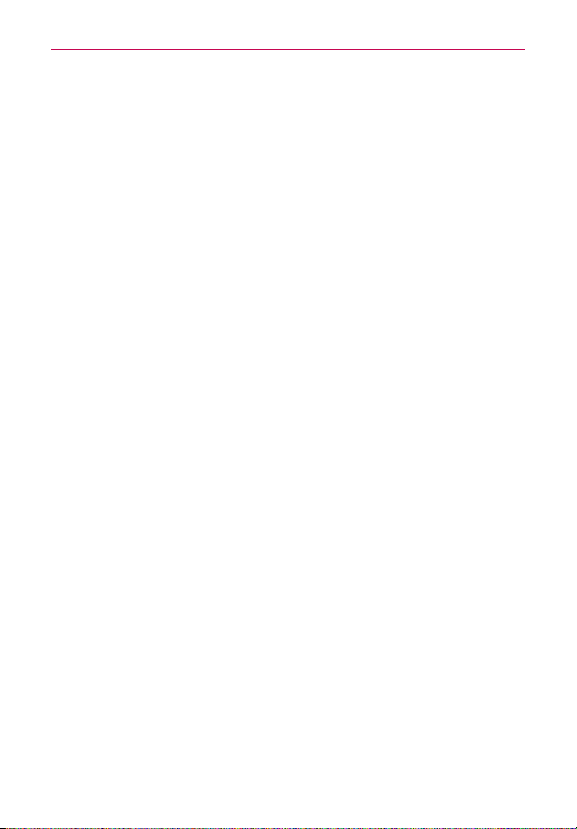
Technical Details
12
FCC RF Exposure Information
Read this information before operating the phone.
WARNING!
In August 1996, the Federal Communications Commission (FCC) of the
United States, with its action in Report and Order FCC 96-326, adopted
an updated safety standard for human exposure to Radio Frequency (RF)
electromagnetic energy emitted by FCC regulated transmitters. Those
guidelines are consistent with the safety standard previously set by both U.S.
and international standards bodies. The design of this phone complies with
the FCC guidelines and those international standards.
Bodily Contact During Operation
This device was tested for typical use with the back of the phone kept
0.39 inches (1.0 cm) from the body. To comply with FCC RF exposure
requirements, a minimum separation distance of 0.39 inches (1.0 cm)
must be maintained between the user’s body and the back of the
phone, including the antenna. Third-party belt-clips, holsters, and similar
accessories containing metallic components should not be used. Avoid
the use of accessories that cannot maintain 0.39 inches (1.0 cm) distance
between the user’s body and the back of the phone and have not been
tested for compliance with FCC RF exposure limits.
Vehicle-Mounted External Antenna
(Optional, if available.)
To satisfy FCC RF exposure requirements, keep 8 inches (20 cm) between
the user / bystander and vehicle-mounted external antenna. For more
information about RF exposure, visit the FCC website at www.fcc.gov.
Page 13
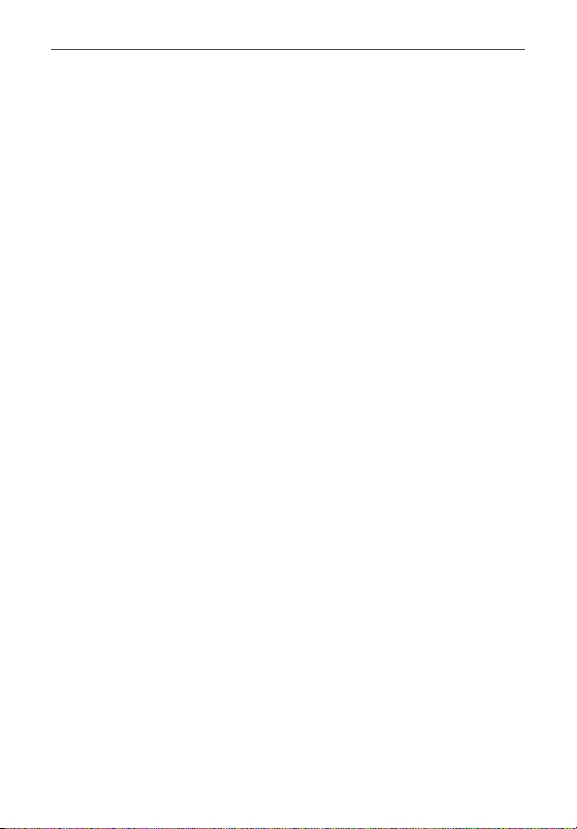
Technical Details
FCC Notice and Cautions
This device and its accessories comply with part 15 of FCC rules.
Operation is subject to the following two conditions: (1) This device and its
accessories may not cause harmful interference, and (2) this device and its
accessories must accept any interference received, including interference
that causes undesired operation.
Any changes or modifications not expressly approved in this user guide
could void your warranty for this equipment. Use only the supplied antenna.
Use of unauthorized antennas (or modifications to the antenna) could
impair call quality, damage the phone, void your warranty and/or violate FCC
regulations.
Don’t use the phone with a damaged antenna. A damaged antenna could
cause a minor skin burn. Contact your local dealer for a replacement
antenna.
Part 15.19 statement
This device and its accessories comply with part15 of FCC rules. Operation
is subject to the following two conditions:
(1) This device & its accessories may not cause harmful interference.
(2) This device & its accessories must accept any interference received,
including interference that may cause undesired operation.
Part 15.21 statement
Changes or modifications that are not expressly approved by the
manufacturer could void the user’s authority to operate the equipment.
Part 15.105 statement
This equipment has been tested and found to comply with the limits for a
class B digital device, pursuant to Part 15 of the FCC rules. These limits are
designed to provide reasonable protection against harmful interference in
a residential installation. This equipment generates, uses, and can radiate
radio frequency energy and, if not installed and used in accordance with
the instructions, may cause harmful interference to radio communications.
However, there is no guarantee that interference will not occur in a
13
Page 14
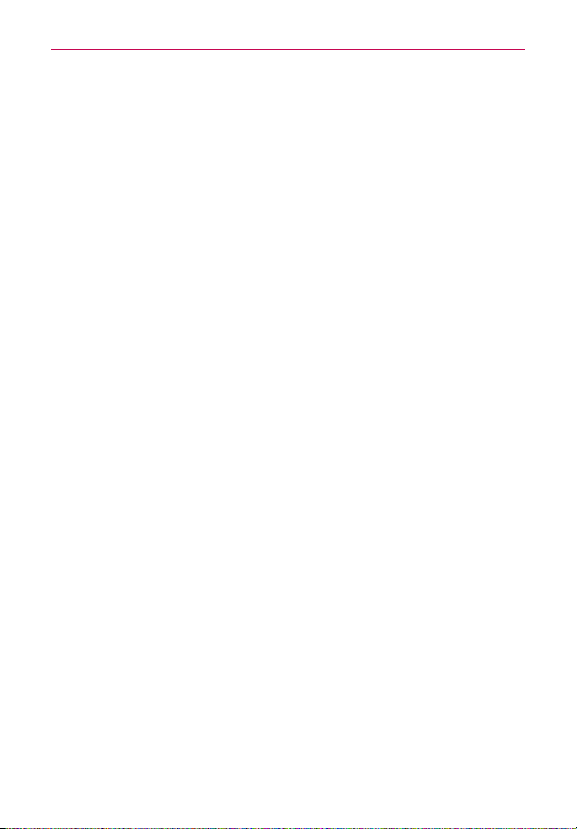
Technical Details
14
particular installation. If you experience interference with reception (e.g.,
television), determine if this equipment is causing the harmful interference
by turning the equipment off and then back on to see if the interference is
affected. If necessary, try correcting the interference by one or more of the
following measures:
- Reorient or relocate the receiving antenna.
- Increase the separation between the equipment and receiver.
- Connect the equipment into an outlet on a circuit different from that to
which the receiver is connected.
- Consult the dealer or an experienced radio/TV technician for help.
The phone operates on Verizon’s 4G network, based on Long Term
Evolution (LTE) technology and Mobile Broadband 4G networks in the
United States*.
Now you can connect easily at high speeds to the Internet, your corporate
Intranet, and your email while you’re away from the office.
O Service not available everywhere. Visit website (verizonwireless.com/4G) for a
complete list of available areas.
O
Information subject to change.
Cautions
㻌
The user interface of Google applications (Google Search, Google
Maps, Navigation, etc.) can vary depending on its software version.
㻌
Locations are inaccurate when GPS and WIFI are not set.
㻌
With the Android operating system, some available Play Store
applications only operate correctly with phones that have a specific
screen resolution.
Please be advised that some of the applications on the Play Store may
not be available for your phone due to LCD resolution requirement
that does not match your phone. In addition, please be aware that 3rd
party applications with programming defects may cause issues with
your phone, including lock ups and resets.
Page 15
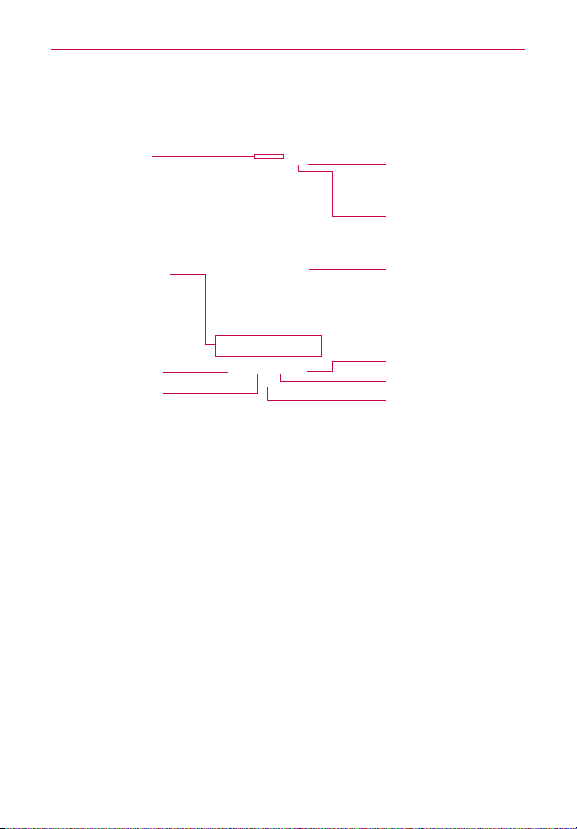
The Basics
Phone Overview
Front View
❶
Earpiece
❷
Quick Keys
❸
Back Key
❹
Home Key
O
NOTES
All screen shots in this guide are simulated. Actual displays may vary.
O
Instructions to perform tasks in this guide are based on the default phone settings and
may change depending on the software version on your phone.
1. Earpiece Lets you hear callers and automated prompts.
2. Quick Keys
- Phone Key Opens the Phone application for access to the dialpad, Call
logs, Contacts list, and Favorites.
-
Contacts Key Opens the Contacts application with access to your
Groups list, Contacts list, and Favorites list.
Camera Key Opens the Camera application.
-
Messaging Key Opens the Messaging application.
-
-
Apps Key Opens the Applications screen, where you can view all of
your installed applications.
3. Back Key Returns to the previous screen. Also closes pop-up display
items, such as menus, dialog boxes, and the on-screen keyboard.
4. Home Key Returns to the Home screen. If you’re already viewing one
of the Home screen extension canvases, it navigates you to the central
Home screen canvas.
❿
Proximity
Sensor
❾
Front Camera
Lens
❽
Home Screen
❼
Menu Key
❻
App Key
❺
Microphone
15
Page 16
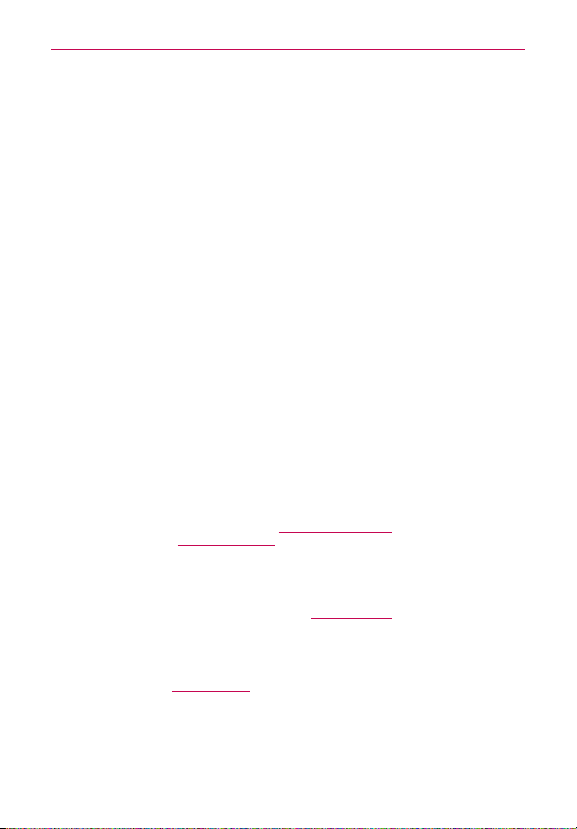
The Basics
16
5. Microphone Transmits your voice to the other caller and for
voice-activated functions.
6. App Key Opens the list of frequently used applications. Touch and hold
an application in the list to open a Context menu to view its information
or remove it from the list.
7. Menu Key Opens an Options menu with options that affect the current
screen or application.
8. Home Screen Displays all of the information needed to operate your
phone, such as applications, call status, date, time, signal status, and
battery strength.
9. Front Camera Lens Use for taking pictures and recording videos of
yourself. Y
ou can also use this for video chatting. Keep it clean for
optimal performance.
Proximity Sensor Senses proximity toward other objects (such as your
10.
head) so that touch commands are not accidentally activated during a call.
It also employs an ambient sensor which measures the surrounding light
and adjusts the LCD brightness to provide a vivid screen.
O
NOTES
O The use of a film cover produced by manufacturers other than LG can cause a
Do not block the sensor or near the sensor to avoid problems with the touch operations.
disturbance in touch operations, the display, etc.
Rear View
LED Flash
Rear Camera Lens
Back Cover
Speaker
11. LED Flash Brightens up the image captured when you turn on the flash.
12. Speaker Sound comes from the rear speaker instead of the earpiece
(e.g., the speakerphone function, music player function, etc.).
Page 17
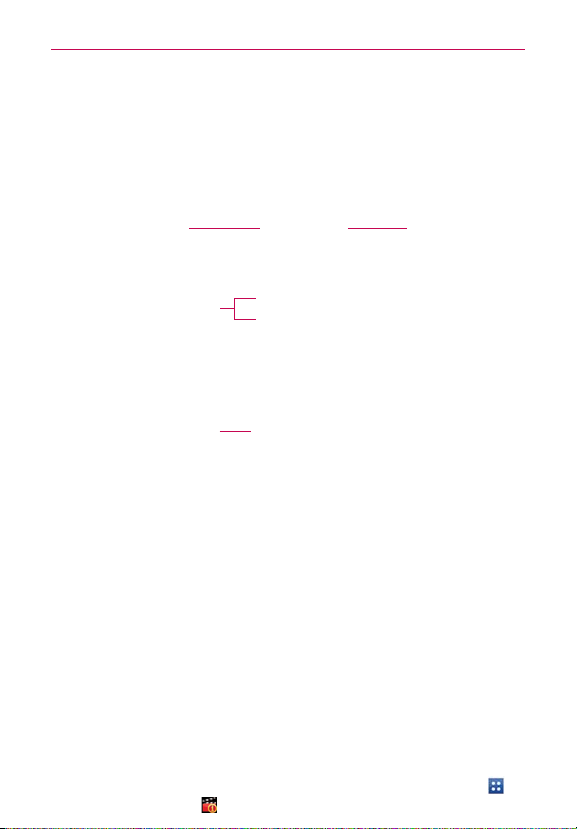
The Basics
13. Back Cover Encloses the battery compartment. Also, the antenna is
located on the inside of the back cover.
14. Rear Camera Lens Use for taking pictures and recording videos. Keep
it clean for optimal performance.
Top View and Side Views
3.5mm
Headset Jack
Volume Keys
USB/Charger
Port
15. 3.5mm Headset Jack Allows you to plug in an optional headset for
convenient, hands-free conversations. You can also plug in headphones
to listen to music.
16. Volume Keys Allow you to adjust the ringer, media volumes, or the in-
call volume during a call.
17. USB/Charger Port Allows you to connect the phone charger, USB
Cable, or other compatible accessories.
18. Power/Lock Key Press and hold to power the phone on or off. If your
screen turns off, press the Power/Lock Key to turn it back on.
Power/
Lock Key
17
Guided Tours
The Guided Tours application allows you to quickly and conveniently view
information about your phone, including the user guide and video tutorials.
To access Guided Tours, from the Home screen, touch the Apps Key
the Guided Tours Icon
.
>
Page 18
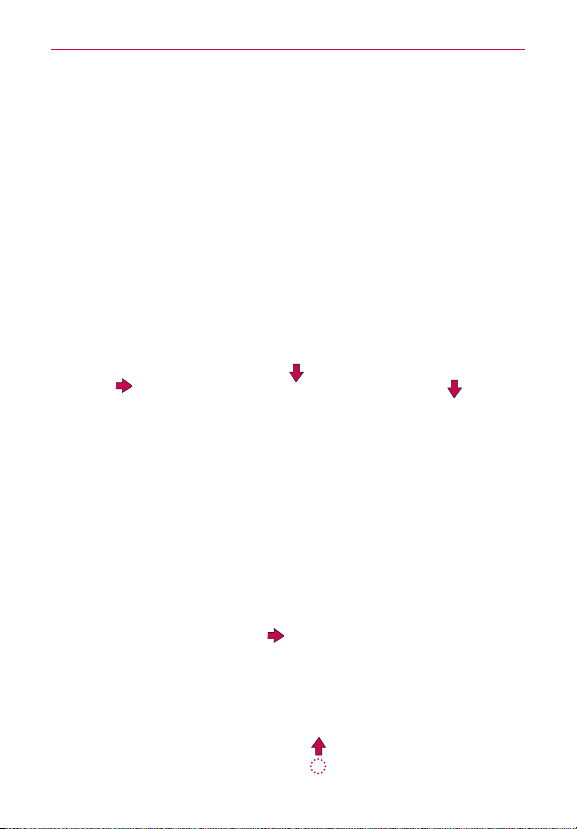
The Basics
18
Installing the Battery, SIM Card and microSD Card
It is important to fully charge the battery before initial use of the phone.
NOTE
WARNING!
O
O
Installing the battery
The phone comes with a rechargeable battery. Keep the battery charged
while not in use in order to maximize talk, use, and standby time. The
battery charge level is shown at the top right corner of the screen.
1
ridge at the bottom
of the phone to
remove the back
cover.
Removing the battery
1.
Your device includes a heat sensor activated by the battery temperature. A pop-up
message will be displayed if the device turned itself off or stopped charging as in the
following cases:
Your phone may turn itself off when the battery temperature becomes too high
(above 60°C) during use.
Charging may stop temporarily when the battery temperature becomes too high
(above 55°C) or too low (-10°C).
Use the back cover
Align the battery
2
contacts with the
terminals in the battery
compartment and push
the battery down until it
fits into place.
Place the back cover
3
over the battery
compartment, then
press it downward
until it clicks into
place.
Turn the phone off and use the back cover ridge at the bottom of the phone
to remove the back cover.
2. Use the fingertip cutout at the bottom of the battery compartment to lift the
battery out.
Page 19
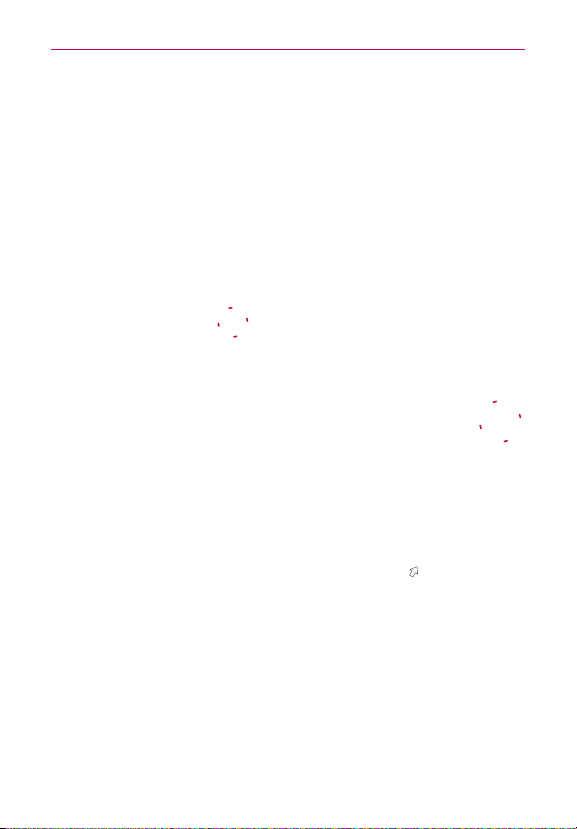
The Basics
Be careful not to scratch or damage the inside of the back cover as this is where the antenna
NOTE
is located.
Installing a SIM card
If not already inserted, follow the instructions below to install your SIM Card.
NOTE
Turn the power off. Remove the back cover and the battery (as
demonstrated in the previous instructions). Locate the SIM card slot (a SIM
card graphic is inscribed on the left side of the slot). Position the SIM card
with the label side facing up and slide it into place until it is fully inserted in
the slot.
Removing the SIM card
Remove the back cover. Locate the SIM card slot.
Gently slide the SIM card out to remove it.
CAUTION
If you switch to a new SIM card, the device will
display a message advising you that all email accounts will be deleted. Y
have the option to enter your password to keep all of your existing device accounts
when you change SIM cards.
ou will not
Inserting a microSD card
The microSD card is sold separately.
NOTE
Remove the back cover (as demonstrated in the
previous instructions) and locate the microSD card
slot (microSD is inscribed near the slot opening).
Position the microSD card with the label side facing up and slide it into place
until it is fully inserted in the slot.
The microSD card can be easily damaged by improper operation. Please be careful when
NOTE
inserting, removing, or handling it.
To unmount the microSD card
It is important to unmount the microSD card before removing it from the
slot to avoid damage to the card or data saved on the card.
19
Page 20
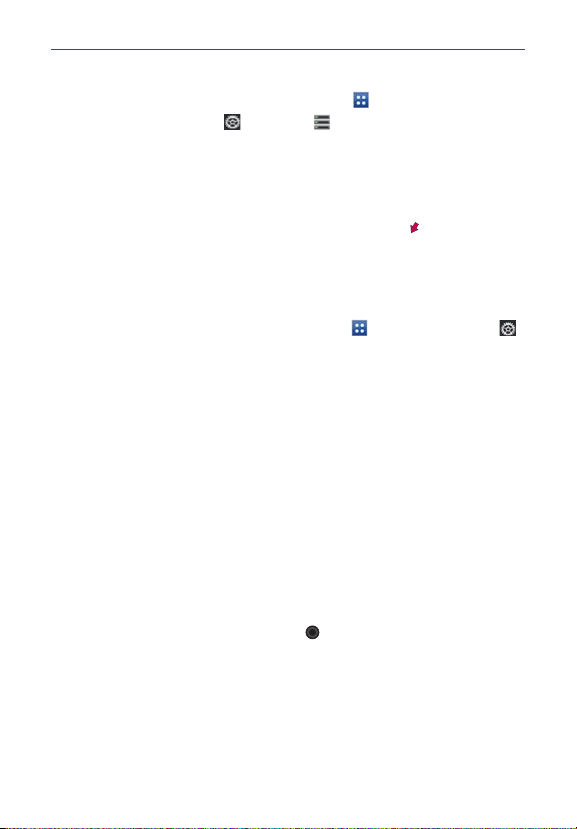
The Basics
20
1. From the Home screen, touch the Apps Key .
2. Touch the Settings Icon
3. Touch Unmount SD card > the OK button.
> Storage .
To remove the microSD card
Remove the back cover and locate the microSD card
slot. Gently pull the microSD card out of the slot to
remove it.
Memory encryption
You can encrypt all of the data in the phone and the microSD card.
1. From the Home screen, touch the Apps Key
> Security.
2. Touch Encrypt device (or Enable storage encryption to encrypt the
data on your microSD card).
3. Read the encryption message, then touch the Encrypt device button (or
the Enable encryption button).
㻌
You can encrypt all data in the phone’s internal memory and the
microSD card.
㻌
Data cannot be encrypted when the battery level is less than 80%.
㻌
While encrypting, you cannot access Email, Contacts, and Calendar.
Some settings will not be available as well.
㻌
Do not connect the USB Cable while encrypting.
㻌
Do not take out the microSD card while encrypting.
㻌
Do not take out the battery while encrypting.
㻌
Do not press the Power/Lock Key
㻌
While encrypting the phone, your phone will reboot several times.
㻌
If you encode the microSD card then perform a factory reset, you
cannot access encrypted data in the microSD card.
㻌
Do not unplug your charger while encrypting the phone.
㻌
After encrypting the phone or the microSD card, the screen lock
settings None, Swipe, or Pattern are not available to secure your device.
> the Settings Icon
while encrypting.
Page 21
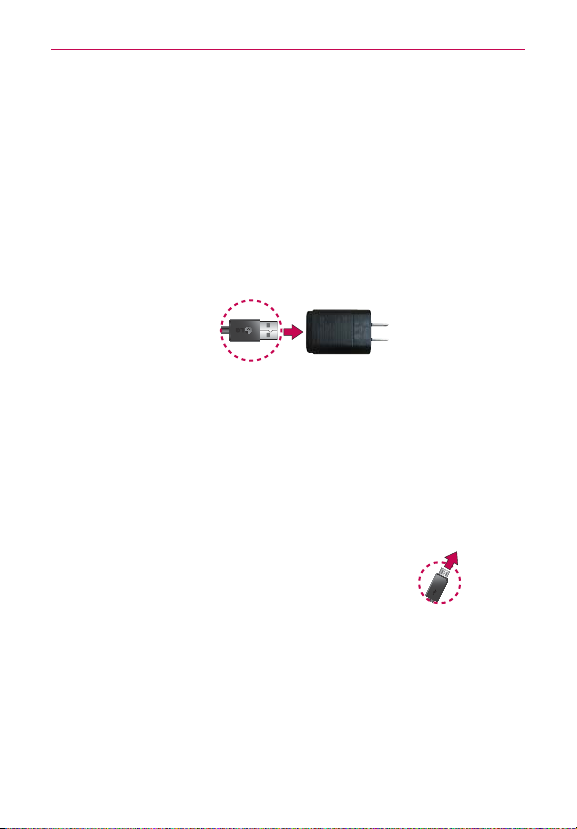
The Basics
Charging the Phone
Your phone comes with a Wall Charger and a USB Cable which connect
together to charge your phone. To charge your phone:
Please use only an approved charging accessory to charge your phone.
NOTICE
1. Connect the USB Cable into the Wall Charger.
Improper handling of the USB/Charger Port, as well as the use of an incompatible
charger, may cause damage to your phone and void the warranty.
Correctly orient the USB Cable with the Wall Charger. As shown below,
the LG logo on the USB Cable will face toward you and the LG logo on
the Wall Charger will face away from you.
21
USB Cable
Wall Charger
2. Plug the USB Cable (as shown below) into the phone’s USB/Charger
Port, then plug it in to an electrical outlet to begin charging.
Correctly orient the USB Cable with the phone's port. The USB logo on the USB Cable
NOTE
should face upward.
Charging with the USB Cable
You can use your computer to charge your
phone. To be able to charge with the USB
Cable, you need to have the necessary
USB drivers installed on your PC first.
Connect one end of the USB Cable to
the USB/Charger Port on your phone
and connect the other end to a USB port on your PC. It is best to use the
rear USB port when connecting to a desktop PC. The USB hub should be
powered by an external power source.
If there is not enough charge in the battery to turn on the phone, the LED lights at the
NOTE
bottom of the keypad flash to indicate that the battery is charging. Once the battery has
enough charge to turn the phone on, the flashing stops and the battery charge animation
appears on the touchscreen.
USB Cable
Page 22
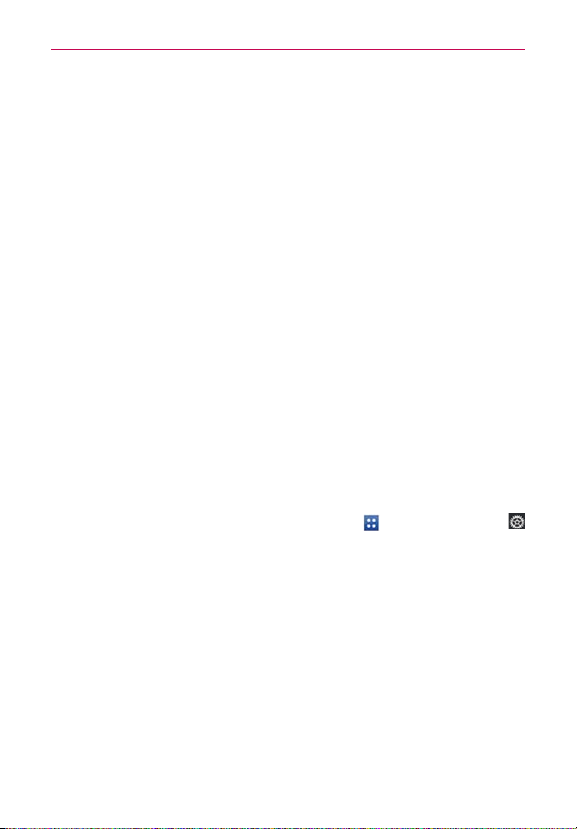
The Basics
22
Optimizing Battery Life
You can extend your battery’s life between charges by turning off features
that run in the background. You can also monitor how applications and
system resources consume battery power.
Tips to extend the life of your battery
㻌
Turn off radio communications that you aren’t using. If you aren’t
using Wi-Fi, Bluetooth, or GPS, use the Settings menu to turn them
off (Note that the GPS receiver is only turned on when you’re using an
application that makes use of it).
㻌
Turn down screen brightness and set a shorter screen timeout.
㻌
Turn off automatic syncing for Gmail, Calendar, Contacts, and other
applications if you don’t need it.
㻌
Use the Power saver feature in the Settings menu or the Power Control
widget to control data activity, syncing activity, Wi-Fi connection,
Bluetooth connection, GPS connection, and power used for the device
such as screen brightness, touch vibration, screen timeout, and front
key light timeout.
To check the battery charge level
From the Home screen, touch the Apps Key > the Settings Icon
> Power saver.
The battery level (as a percentage of fully charged) and the battery
status (Charging or Discharging) is displayed under the Battery
Information section at the bottom of the screen.
Checkmark the Battery percentage checkbox to display the percentage of remaining
NOTE
battery charge on the Status Bar next to the battery icon.
To monitor and control what uses the battery
The Battery use screen allows you to see which applications are consuming
the most battery power. Information on this screen allows you to identify
downloaded applications you may want to turn off when not being used, so
you can get the most out of your battery power.
Page 23
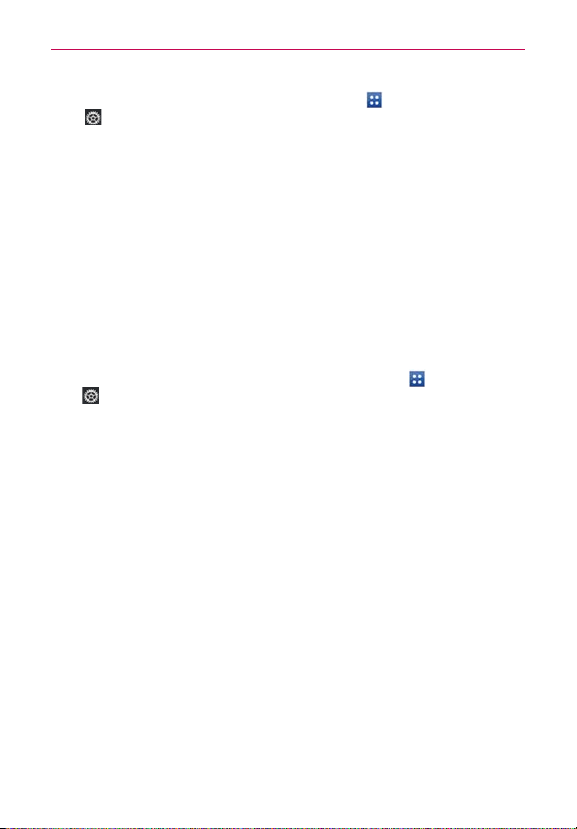
The Basics
㻌
From the Home screen, touch the Apps Key
> Power saver > Battery use
times. It lists all of the applications or services using battery power
from the greatest amount of energy used to the least amount.
㻌
Touch an application or service in the Battery use screen to see the
details about its power consumption, including either how long since
last connected to a power source or how long you were last running
on battery power. Different applications or services offer different
kinds of information, and they may even include options to modify the
settings so you can reduce power consumption by that application.
. This screen displays battery usage
>
the Settings Icon
Power saver mode
If the battery charge level drops to low levels, the phone automatically
activates Power saver mode to conserve battery power until you can
recharge it. From the Home screen, touch the
Icon
> Power saver > Turn Power saver on. You can set the phone to
activate Power saver mode immediately, when the charge drops to 10%,
20%, 30%, or 50%. If you turn off Power saver mode, when the battery
charge becomes low, a notification prompts you to turn it on.
Apps Key >
the Settings
Power Control Widget
The Power Control widget makes it quick and easy to control battery usage
and conserve battery power when the battery charge is low.
To access the Power Control widget:
1. Touch and hold an empty space on a Home Screen canvas.
2. Touch the Widgets tab at the bottom of the screen to display the widget
choices.
3. Swipe left or right through the widget choices, then touch Power
Control.
4. Tap the screen to add the Power Control widget to the selected canvas.
23
Page 24
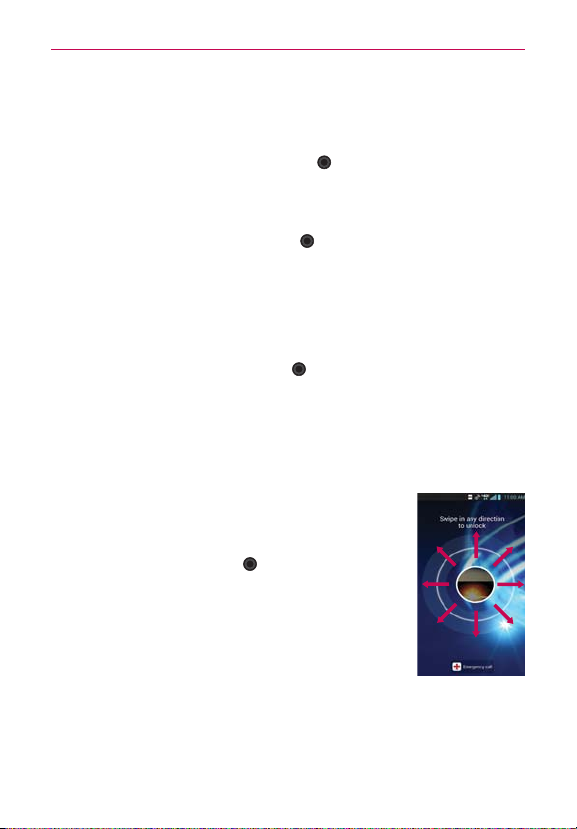
The Basics
24
Turning the Phone On and Off
Turning the phone on
㻌
Press and hold the Power/Lock Key
the screen turns on.
Turning the phone off
1. Press and hold the Power/Lock Key until the Phone options menu
appears.
2. Touch Power off in the dialog box that appears.
3. Touch the OK button to confirm that you want to turn off the phone.
Restarting the phone
1. Press and hold the Power/Lock Key until the Phone options menu
appears.
2. Touch Power off and restart in the dialog box that appears.
3. Touch the OK button to confirm that you want to restart the phone.
To unlock the phone
If you don’t use the phone for a while, the screen and
backlight will turn off to conserve battery power. To
unlock the phone:
1. Press the Power/Lock Key
appear.
2. Swipe the screen in any direction to unlock the default
Lock screen. The last screen you were working on
opens.
The default Lock screen simply locks the screen to prevent
NOTE
unintentional actions. For more security to guard against unauthorized use, you can an
unlock requirement (such as a pattern, PIN, password, or face recognition) that will need
to be entered to unlock it.
. Your Lock screen will
for a couple of seconds until
Page 25

The Basics
Shortcuts on the Lock screen
There are four icons at the bottom of the default Lock screen that you
can use for quick, direct access to the Phone application
application
, the Camera application , and the Messaging application
, the Email
. Touch and drag any of these icons upward to immediately open and
use its application. There’s no need to unlock the screen or touch any other
keys.
To turn the phone sounds off
If you’re in a place where your phone sounds may disturb others, you can
quickly silence your phone from the Home screen.
1. Press and hold the Power/Lock Key
2. Touch the Silent mode icon
Only one mode can be selected at a time. The currently activated mode (Silent, Vibration,
NOTE
or Sounds) is underlined in blue. Touch any of the sounds mode icons to switch to that
mode.
until the Phone options menu appears.
.
OR
1. Press the down Volume Key on the left side of the phone until all
sounds are turned off.
You can also use these keys to quickly turn the phone sounds back on. Press and hold
NOTE
the Power/Lock Key
mode icon
mode and twice to turn on phone sounds (continue pressing to increase volume).
, then touch either the Vibrate mode icon or the Sounds
. While in Silent mode, press the up Volume Key once to activate Vibration
Setting Up Your Device
When you turn on your wireless device for the first time, you have the
option to quickly set up various accounts. Simply follow the on-screen
instructions to complete the initial setup of your wireless device.
25
To set up your device, follow the steps below:
1. Select your language and touch the Next button.
2. On the Welcome screen, touch the Next button to set up your device.
3. Touch the Start button to set up the Backup Assistant Plus application.
Or, touch the Skip button to set it up later.
Page 26
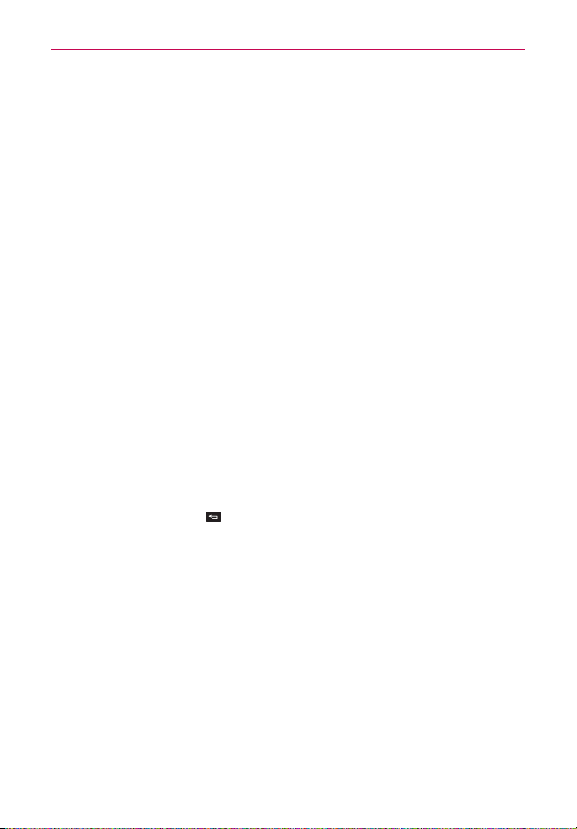
The Basics
26
4. Touch the Next button to begin your Google Account setup. Or, touch
the Skip button to set it up later. With a Google Account, Google
applications are automatically synced between your phone and computer
regardless of where you make an update.
5. Read the Privacy caution and touch the Next button. Then set your
Location settings (VZW Location Services/ Standalone GPS Services/
Google Location Services) and touch the Next button.
6. After completing the setup process, touch the Done button to begin
using your phone.
After successfully setting up your device, you can choose to view options that teach you
NOTE
about your new phone. These options include a quick reference guide, the user guide, a
watch and learn video tutorial, and an icon glossary. View these options later by touching
the Guided Tours Icon on the Applications screen.
For information on how to set up your email, visit smartphones.
verizonwireless.com/. Hover over the Support tab then under Get Help
With Your click on Device. Search for your phone.
Setting up your Google Account
1. At the Setup screen, touch the Existing button or the New button.
2. Enter your username and password or any other necessary information (if
creating an account), then touch the Done button.
Touch the Back Key
NOTE
3. Choose to join Google+ which makes sharing on the web more like real-
life sharing. You can choose Circles, Instant Upload, and Messenger.
Touch the Join Google+ button or the Not Now button.
4. Complete the Backup and restore screen to allow your Google Account
to back up your apps, settings, and other data, then touch the Next
button.
5. Touch the Done button to sign in to your account.
Now your Gmail, Google Contacts, and Google Calendar events will all be
loaded to your phone automatically.
to close the keyboard.
Page 27
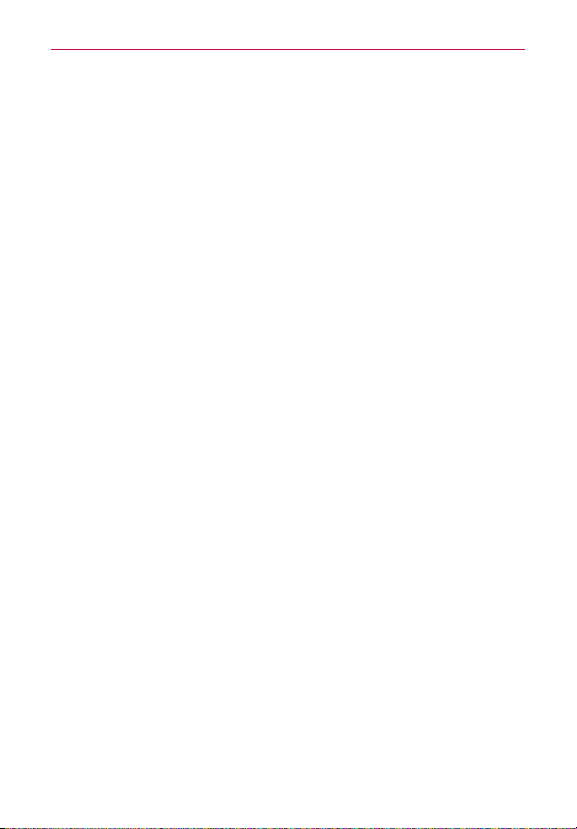
The Basics
This is automatic for the first Google account you add. When adding additional Google
NOTE
accounts, you have to select which options to synchronize.
You can use the area below to record your Google Account information for
future reference.
Username:___________________________________________@gmail.com
Password:____________________________________________
Your Google Account
You must sign into a Google Account to use Gmail, Google Talk, Google
Calendar, and other Google Applications; to download applications from
the Play Store; to back up your settings to Google servers; and to take
advantage of other Google services on your phone.
IMPORTANT
ţ
If you don’t have a Google Account, you’re prompted to create one.
ţ
If you have an enterprise account through your company or other organization, your IT
department may have special instructions on how to sign into that account.
ţ
When you sign in, you’re prompted to enter your username and password using the on-
screen keyboard.
ţ
When you sign in, your contacts, Gmail messages, Calendar events, and other
information from these applications and services on the web are synchronized with
your phone.
ţ
If you don’t sign into a Google Account during setup, you are prompted to sign in or to
create a Google Account the first time you start an application that requires one, such
as Gmail or Play Store.
27
Page 28

The Basics
28
Phone’s Status Icons
The Status Bar appears at the top of every screen. It displays icons
indicating that you’ve received notifications (on the left) and icons indicating
the phone’s status (on the right), along with the current time.
Notification icons
Status icons
If you have more notifications than can fit in the Status Bar, a plus icon
prompts you to open the Notifications panel to view them all. To open the
Notifications panel, touch and drag the Status Bar down.
The following icons indicate the status of your phone.
Call icons
Microphone muted during a call
In call In call using Bluetooth device
Speaker is on Privacy call
Missed call notification
Calendar and Alarm icons
Alarm set Calendar event notification
Email and Messaging icons
New email received Failed to send email
New message received
High priority message
received
Failed to send message New voicemail received
New visual voicemail received New voicemail playing
Google Talk message received Gmail received
Select input method
Sound icons
Music currently is playing Silent mode is on
Vibrate mode is on Wired headset is connected
Page 29
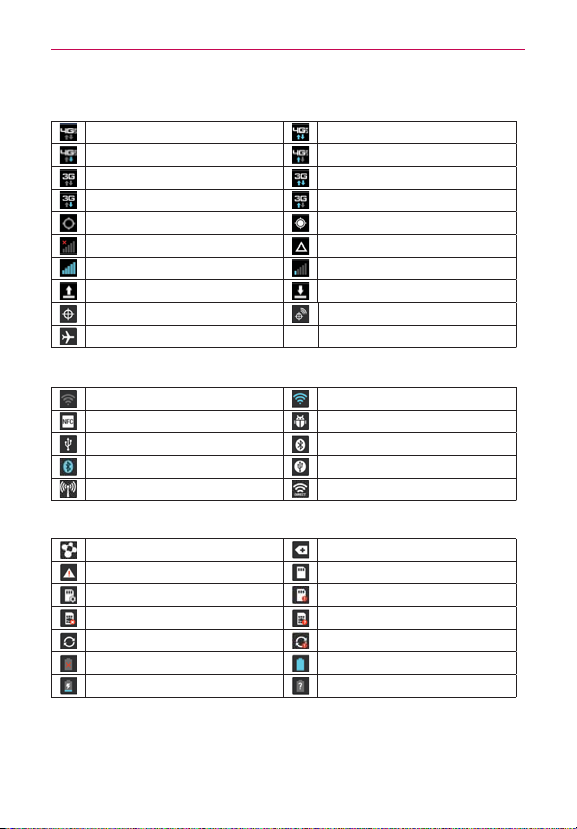
Network icons
4G network connected
Download through 4G network
3G network connected
Download through 3G network Upload through 3G network
Acquiring GPS access GPS is on
No service Roaming
Strong network signal Weak network signal
Uploading Downloading
Location service is off Location service is on
Airplane mode is on
Using 4G network
Upload through 4G network
Using 3G data network
Connectivity icons
No Wi-Fi signal Strong Wi-Fi signal
NFC is on USB debugging connected
USB connected Bluetooth on
Bluetooth device connected USB tethering on
Mobile Hotspot on Wi-Fi Direct is on
System icons
SmartShare on More indicator
System error SD card inserted
Preparing SD card SD card error
No SIM card Unknown SIM card
Sync in process Sync error
Battery empty Battery full
Battery charging Battery status unknown
The Basics
29
Page 30
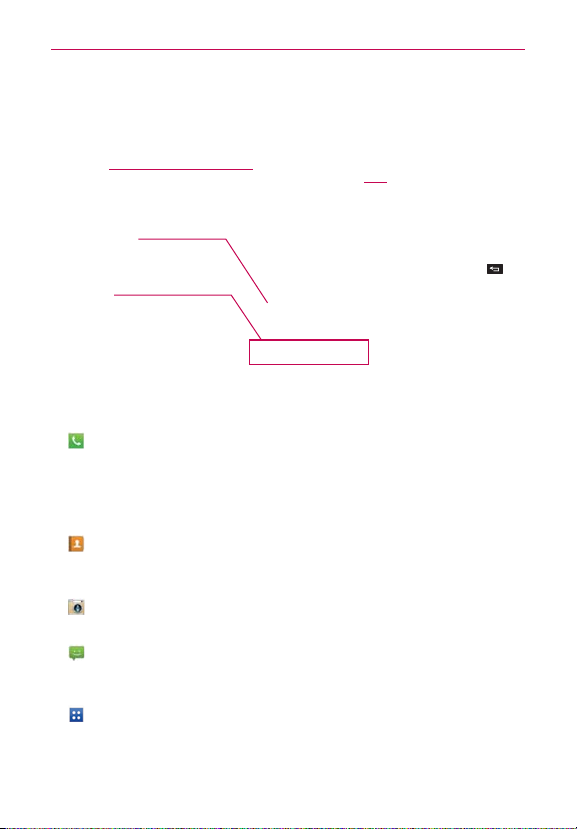
The Basics
30
Getting to Know the Home Screen
The Home screen is your starting point to access all of the features on your
phone. It displays application shortcuts, icons, widgets, and other features.
Status Bar
Shows device status information,
including the time, signal strength,
battery status, and notification icons.
Application Icon
Touch an icon (application, widget,
folder, etc.) to open the application
and use it.
Quick Keys
Provide easy, one-touch access to the
phone functions used most often.
Quick Keys
The Quick Keys are located at the bottom of the Home screen.
: Opens the Phone application which displays a dialpad so you can dial an
unsaved number. You can also make calls using your Call logs, Contacts,
and Favorites by touching the tabs across the top of the screen.
From the Phone application, touch the Favorites tab to access a quick list of your 12
TIP
frequently reached contacts.
:
Opens the Contacts application and displays your Contacts list. You
can also access your Groups and your Favorites list by touching the
tabs across the top of the screen.
:
Opens the Camera application which allows you to take pictures and
record videos using your Verizon Wireless device.
: Opens the Messaging application. You can send text messages or
multimedia messages, which can contain pictures, videos, audio,
maps of your location, slideshows, and vCard files.
:
Opens the Applications screen which displays phone options and
applications. You can also access your list of downloaded files and
a list of available widgets by touching the tabs across the top of the
screen.
Split Screen Icon
Touch to split the
touchscreen view.
The Home screen canvases
are displayed at the top and
the Applications screen is
displayed on the bottom.
Touch the Back Key
return to the normal Home
screen view.
to
Page 31

The Basics
To return to the Home screen
㻌
Touch the Home Key
at any time, from any application.
To view other Home screen canvases
㻌
Swipe (or flick) your finger left or right across the Home screen. The
Home screen spans up to seven screen widths, allowing more space
for icons, widgets, shortcuts, and other items.
Home Screen Canvas Indicator
The white line above the Quick white line indicate
which Home screen canvas you are viewing.
Pinch in on the Home screen to display the mini
canvas view, then touch the Home screen canvas
you want to view.
Touch here to set the default Home screen.
Touch the plus icon [plus icon graphic] in the top right corner of
the Home screen to split the screen. The Home screen canvases
reduce in size and are displayed on the top half of the screen. You
can scroll horizontally, then touch the Home screen canvas you
want to view.
Mini Canvas View
Mini canvas view allows direct access to any of the Home screen canvases
and also allows you to manage the canvases. You can delete canvases, and
even rearrange the canvas order to suit your needs.
Pinch in on any of the Home screen canvases to change from full screen view
to mini canvas view. From mini canvas view you have the following options:
㻌
To go directly to any Home screen canvas, simply touch the one you
want.
31
Page 32

The Basics
32
㻌
To add a new Home screen canvas, touch the Plus icon.
㻌
To delete a Home screen canvas, touch and hold the canvas to delete,
then drag it to the Remove bar at the top of the screen. When the
Remove icon changes to an icon of a person throwing something
away, lift your finger.
㻌
To rearrange your canvases, touch and hold the canvas to move, drag
it on top of the canvas position where you want it, then lift your finger.
The moved canvas takes that position and the remaining canvases
shift to the right.
㻌
To set another canvas as the default Home screen, touch the Set
default home screen bar at the bottom of the screen, then touch the
screen you want to set as the default screen.
Your Home screen
Customising the Application design from Home screen
Allow you to make and use a icon by pictures in your Gallery.
NOTE
According to your preference you can further edit application icons on the
Home screen.
1. Tap and hold an application to customise for a while, then the editing icon
appears at the upper right side of the application icon.
2. Tap the editing icon and select the desired icon design.
Page 33

The Basics
Touchscreen
Your touchscreen provides an excellent way to interact with and use your
Android phone. With the touch of your finger, you can download and use
available applications, make menu selections, and access data saved to your
phone.
The following terms are used for describing the different available actions
using the touchscreen:
Touch or tap
an icon (e.g., an application, widget, or folder), touch words (e.g., menu
selection or to answer an on-screen question), or touch letters and
numbers to type.
Touch and hold
and not lifting your finger until an action occurs. For example, to open a
Context menu for customizing the Home screen, touch an empty area on
the Home screen until the Context menu appears.
Drag
finger, move your finger on the screen until you reach the target position.
You can drag items on the Home screen to reposition them and drag the
Status Bar downward to open the Notifications panel.
Swipe, slide, or flick
the screen, without pausing when you first touch it (so you don’t drag an
item instead). For example, you can slide the screen up or down to scroll
a list or browse through the different Home screens by swiping from left
to right (and vice versa), or remove an application from the Recent apps
screen by flicking its graphic off the screen.
Double-tap
quickly double-tap a section of a web page to zoom in or out on that
section to fit the width of the screen. You can also double-tap to control
the zoom in Maps and in other applications.
Pinch-to-Zoom
motion to zoom in or out when using the Browser, a map, or pictures.
This motion also changes the Home screen to mini canvas view.
Auto-fit screen
optimized to phone’s screen.
A single finger touch selects an item. For example, touch
Touch and hold an item on the screen by touching it
Touch and hold an item for a moment and then, without lifting your
Move your finger quickly across the surface of
Double-tap to zoom in or out on a screen. For example,
Use your index finger and thumb in a pinch or spread
The resolution size of the downloaded application is
33
Page 34

34
The Basics
Rotate the screen
From many applications, the orientation of the screen
rotates with the phone as you turn it from upright to sideways and back again.
Rotate the phone sideways for
landscape orientation.
Rotate the phone upright for portrait
orientation.
Text Input Methods
On-screen Keyboard
You can easily enter text using the on-screen keyboard. The on-screen
keyboard displays automatically when you need to enter text. To manually
display the keyboard, simply touch a text field where you want to enter
text.
Touch here to display the
on-screen keyboard to
enter text.
Touch here to display the
on-screen keyboard to
enter text.
Toggles between
different languages.
Toggles between
123/SYM mode and
ABC mode.
Page 35

The Basics
Typing tips
From the numbers/symbols keyboard, touch
Enter other characters
Enter one capital letter Touch the Shift Key
Enter all capital letters
Highlight text
Cut or copy selected text
Paste cut or copied text
Delete a character Touch the Delete Key
Language toggle
the Symbols Key
symbols until you see the one you want. Touch
the Letters Key
keyboard.
Double-tap the Shift Key
Touch again to revert to lowercase.
Touch and hold a word to highlight it. To
highlight a range of text, double-tap the screen,
then drag the blue highlight markers to highlight
the text you want.
Touch Cut or Copy in the action box above the
highlighted text.
Touch and hold the location to paste the text,
then touch Paste in the Context menu.
Touch and hold the Language Key to open
a dialog box of alternate languages. Then while
typing, simply touch the Language Key
select the language you want to use. The keys
may not change, but the words in the selection
box include include matching words in the
selected language.
to access additional
to exit from the symbols
.
.
.
to
Text input settings
To change your text entry settings and see the dictionary of terms you’ve
used, from the Home screen, touch the Apps Key
> Language & input.
㻌
To change the default language, touch Language, then touch the
language you want to use.
> the Settings Icon
35
Page 36

The Basics
36
Applications: How to View, Open and Switch
Home screen
Slide the screen right or left
to bring more icons into view.
Touch an application icon
to open the application.
Applications screen
From the Home screen,
touch the Apps Key
Applications screen.
Touch a tab to select Apps,
Downloads or Widgets.
to open the
Opening and Closing the Applications screen
Opening the Applications screen
It’s easy to access the Applications screen no matter what feature you’re
currently using. Simply touch the
Home Key
, then touch the Apps Key
.
Closing the Applications screen
To manually close the Applications screen, touch the Home Key .
The Applications screen closes automatically when you touch an icon to open its application.
NOTE
Dragging an icon onto your Home screen also closes the Applications screen automatically
Customizing the Applications screen
The phone includes a wide variety of applications and you can download
even more applications to your device. You can customize these items on
the Applications screen for faster access (less scrolling) to the applications
you use most often.
.
Page 37

The Basics
Rearranging the Applications screen icons
You can rearrange the order of the icons on the Applications screen to
provide more convenient access to the applications you use the most.
1. From the Home screen, touch the Apps Key
2. Touch the Apps tab, then touch the Setting icon
.
at the top right of
the tab bar.
The gear icon changes to a checkmark.
3. Touch and hold the Application icon you want to move, drag it to its new
position, then lift your finger. The remaining icons shift to the right.
If you drag the application icon onto another application icon, it creates a folder with both
NOTE
of the applications in it.
Reverting to alphabetical order
To revert all of your Application icons on the Applications screen back to
alphabetical order (with no folders), touch the Apps Key
the Menu Key
> Order alphabetically > the OK button.
> Apps tab >
Checking application information
To check on an application’s detail information from the Applications screen:
1. From the Home screen, touch the Apps Key
2. Touch the Apps tab, then touch the Setting icon
tab bar.
The gear icon changes to a checkmark.
3. Touch any of the Application icons to display an information dialog box.
4. Touch the OK button to exit.
.
at the top right of the
37
Opening and Switching Applications
Multi-tasking is easy with AndroidTM because open applications keep running
even when you open another application. There’s no need to quit an application
before opening another. You can use and switch among several open applications.
Android manages each application, stopping and starting them as needed, to
ensure that idle applications don’t consume resources unnecessarily.
Page 38

The Basics
38
Opening an application
Open an application simply by touching its icon on the screen.
You can customize your Home screen with the application icons you use most often.
TIP
Applications are located on the Applications screen, but you can copy any application icon
to your Home screen for faster access. No matter where the icon is, on the Applications
screen or your Home screen, just touch it to open and use it.
Opening multiple applications
1. Touch an application icon to open it.
2. Touch the Home Key
If the application icon you want is on your Home screen, simply touch the icon to open
NOTE
and use it.
.
3. From the Home screen, touch the Apps Key .
4. Touch the icon for the other application you want to open.
Switching between multiple applications
1. Touchthe Apps Key . A screen with the icons of the applications that
you’ve used recently will appear.
2. Touch the application icon you want to use or touch the Back Key
return to the current screen.
If you flick the application icon to the
right or left, it disappears from the recent
app list.
Touch an icon (or its application image) to
open an application you’ve used recently
(touching the background redisplays the
Home screen)..
to
Adding application icons to the Home screen
Customize your Home screen with the applications you use most often.
1. Open the Applications screen.
2. Touch and hold the application icon you want to add to your Home
screen. The Applications screen will close so that you can place the icon
Page 39

The Basics
on the Home screen.
3. Lift your finger to place it or drag the icon to where you want it on the
screen, then lift your finger.
Moving applications to other Home screens
You can place application icons on any of the Home screen canvases.
Drag Touch and hold, then drag the icon to the left or right edge of the
screen to advance to the other screen canvases before lifting your finger.
Tilt Touch and hold an item, then tilt the device to move it to one of the
Home screen canvases in that direction, then lift your finger.
To be able to use this method, the Move home screen items checkbox needs to be
NOTE
checkmarked. From the Home screen, touch the Menu Key
Gesture > Move home screen items checkbox.
> the Settings Icon >
Setting the Theme
Four different themes are provided, each with a stylized Home screen
wallpaper and unique application icons per theme. To change your theme, from
the Home screen, touch the Menu Key
indicated by a checkmark in the top corner. Touch the theme you want, then
touch the Apply button at the bottom of the screen.
> Theme. The current theme is
39
Optimus Odyssey Shine Thor
Page 40

The Basics
40
Working With Menus
There are two kinds of Android menus: Options menus and Context menus.
Options menus
Options menus contain tools that apply to the activities of the current
screen or application, not to any specific item on the screen. To open the
available Options menu, touch the Menu Key
Options menus; if you touch the Menu Key
Options menu, nothing will happen.
Context menus
Context menus contain options that apply to a specific item on the screen.
To open a Context menu, touch and hold an item on the screen. Not all
items have Context menus. If you touch and hold an item that has no
Context menu, nothing will happen.
When you touch and
hold certain items on
a screen, a Context
menu opens.
. Not all applications have
on a screen that has no
Page 41

The Basics
Managing Notifications
Notification icons report the arrival of new messages, calendar events,
alarms, as well as ongoing events, such as when you are on a call.
When you receive a notification, the notification icon will be displayed in the
Status Bar. You can open the Notifications panel to view a list of all recent
notifications. Depending on your settings, you may hear a notification sound
and/or the phone may vibrate.
To open the Notifications panel
Touch and drag the Status Bar to the bottom of the screen.
The Status Bar is sensitive to the drag motion so just beginning the downward drag will
NOTE
open the Notifications panel.
41
Quick settings
Displays up to
12 Quick settings
icons.
Flick right or left
to scroll through
the list.
Touch here to set which
of the 12 Quick settings
icons are displayed.
Clear icon
Touch here to clear
your list of event-based
notifications.
Touch a notification to
open it.
To respond to a notification
1. Open the Notifications panel. Your current notifications are listed in the
panel, each with a brief description.
2. Touch a notification to view it.
The Notifications panel will close and the application that corresponds to
your response will open. For example, new voicemail notifications dial
your voicemail box, and Gmail notifications open the Gmail application
so you can read your new messages.
Page 42

The Basics
42
To clear all notifications
1. Open the Notifications panel.
2. Touch the Clear icon
.
All event-based notifications will be cleared; ongoing notifications will
remain in the list.
To close the Notifications panel
Touch and drag the Notification Bar handle at the bottom of the
Notifications panel to the top of the screen or just touch the Back Key
The panel will also close when you touch a notification.
The Notifications Bar handle at the bottom of screen is sensitive to the drag motion so
NOTE
just beginning the upward drag will close the panel.
Quick settings on the Notifications panel
The top of the Notifications panel includes a Quick settings bar. The icons
in this bar provide a quick, convenient way to change settings without
accessing any applications. The Quick settings bar icons include Sound,
Bluetooth, NFC, GPS, Airplane, QuickMemo, Accounts & sync, Auto-rotate
screen, Brightness, and Data. If you set more than four icons on the bar,
swipe left and right to scroll through the list. Touch the Edit icon
open a dialog box to checkmark the items you want displayed in the Quick
settings bar.
Tap any of the Quick settings icons to toggle through the available settings:
Sound
Bluetooth On
NFC On
GPS On
Airplane mode On
Sync On
Rotation On
100% brightness
Data On
, Vibrate , and Silent .
and Bluetooth Off .
and NFC Off .
and GPS Off .
and Airplane mode Off .
and Sync Off .
and Rotation Off .
50% brightness , and no brightness .
and Data Off .
.
to
Page 43

The Basics
QuickMemo activates the ability to write on the current Home screen
canvas.
If necessary, scroll horizontally to see all of the available icons.
NOTE
Using QuickMemo
Tap the QuickMemo icon in the Notifications panel Quick settings bar for
the convenience of having a pen and paper at your fingertips. QuickMemo
options are displayed at the top of the screen. Touch the Note icon
display a blank paper background to write on. Touch the Pen icon
select pen type and pen color. Touch the Erase icon
pen marks using your fingertip. Touch the Share icon
to share your memo. Touch the Save icon
to save your memo in your
to selectively erase
to select how
to
to
Gallery.
Searching Your Phone and the Web
You can search for information on your phone and on the web using the
Search application. Some applications, such as Gmail, Contacts, and Browser
have the ability to search for contents within those specific applications.
You can conduct the search by typing in the search terms or saying what you’re
looking for. Typing can be useful because the search application can provide
suggestions so you don’t necessarily have to type out your full request.
Phone and Web search using text entry
1. Touch the Search Key at the top left of the Home screen or in the
other applications that support this feature. The Quick Search Box will
open automatically.
Voice Search
Touch here to search by voice.
Search results
Provides a one-touch shortcut to
matching search items and past
searches.
43
Page 44

The Basics
44
2. Enter the text you’re searching for in the Quick Search Box.
The Voice search icon changes to the Cancel
icon as soon as you begin entering text.
As you type, search results from your phone,
previous search terms, and web search
suggestions appear. Touch an item to activate
that search result.
Search Key
Touch here to search for the entered text using
the Google application.
3. Touch the Search Key on the keyboard to use the Google application
to search for the text you entered in the Search Box.
Search preference settings
You can use the Search preference settings to configure some aspects of
web search (for example, whether it makes suggestions below the Quick
Search Box as you type) and what phone features you want to include in
searches. To access these settings:
1. From the Search application, touch the Menu Key
Icon.
2. Touch Searchable items or Google Search.
Searchable items: Touch each item to checkmark and enable it (or
remove the checkmark) to suit your preferences.
Google Search: Touch a setting to checkmark and enable it (or remove
the checkmark) to suit your preferences. You can also manage your web
history, clear your search history, or view Search application information
from this screen.
> the Settings
Page 45

The Basics
Locking the Screen
Your phone automatically uses a default Lock Screen to simply prevent
unintentional function activation. You can choose to secure your phone so
that only you can unlock it to make calls, access your data, buy applications,
and so on. For added security to guard against unauthorized use, you can
set a requirement (such as face unlock, pattern, PIN, or password) that will
need to be entered to unlock it. You can also set no lock screen at all.
Setting an Unlock Swipe, Face Recognition, Pattern, PIN, or
Password
Follow these steps to set an unlock sequence for the first time or after you
disable a previously set unlock sequence.
1. From the Home screen, touch the Apps Key
Lock screen.
From this screen you can also select the Wallpaper and/or Clocks & shortcuts that you
NOTE
can display on your Lock screen. The clocks & shortcuts only apply to the Swipe Lock
screen.
2. Touch Select screen lock.
3. Touch None, Swipe, Face Unlock, Pattern, PIN or Password.
None: No lock screen is enabled so the screen will never be locked from
use.
Swipe: A swipe motion in any direction on the touchscreen will unlock
the screen.
Face Unlock: Unlocks the screen using face recognition. Keep in mind
that Face unlock is less secure than a pattern, PIN or password because
it uses generalized shape and dimension to verify your face.
Pattern: Unlocks the screen using a pattern you draw with your finger.
The first time you set an unlock pattern, you will see a tutorial with
instructions on how to create it. Read the tutorial and touch the Next
button Draw your pattern (connect at least 4 dots) and touch the
Continue button. Then redraw your pattern and touch the Confirm
button.
Follow the on-screen instructions to create a backup PIN number in case you forget your
NOTE
pattern.
> the Settings Icon >
45
Page 46

The Basics
46
PIN: Unlocks the screen with a number sequence. Enter a PIN (at least
4 digits) and touch the Continue button. Reenter your PIN and touch the
OK button to confirm it.
Password: Unlocks the screen with an alphanumeric sequence. Enter a
password (at least 4 characters) and touch the Continue button. Reenter
your password and touch the OK button to confirm it.
From then on, any time you want to turn the phone on or unlock the
screen, you will need to perform the unlock action you set (swipe, face
recognition, pattern, PIN, or password) to gain access to it.
Disabling the lock sequence
If you change your mind about using a lock sequence to secure your phone,
you can disable it.
1. From the Home screen, touch the Apps Key
Lock screen.
2. Touch Select screen lock.
3. Draw your current pattern or enter your current PIN or password, if
necessary.
4. Touch None.
> the Settings Icon >
Changing Your Unlock Pattern
1. From the Home screen, touch the Apps Key > the Settings Icon >
Lock screen.
2. Touch Select screen lock.
3. Draw your current unlock pattern.
4. Touch Pattern to change it (or touch None to disable it).
5. You’re prompted to draw and redraw your new pattern.
6. Confirm your Backup PIN by touching the Done button (or enter a new
Backup PIN and touch the OK button.
Page 47

The Basics
Changing your Lock Screen PIN or Password
1. From the Home screen, touch the Apps Key > the Settings Icon >
Lock screen.
2. Touch Select screen lock.
3. Enter your current unlock sequence, then touch the Next button.
4. Touch PIN to change your number lock sequence, touch Password to
change your alphanumeric lock sequence, or touch None to disable the
lock sequence.
5. You’re prompted to enter and reenter your new lock sequence.
From then on, you will need to enter that sequence and touch the OK
button to unlock the screen.
O
NOTES
O
You have 5 opportunities to enter your unlock pattern, PIN or password. If you used
all of the opportunities, you can try again after 30 seconds.
If you have set up a Microsoft Exchange account, you are only allowed to set up a
password to unlock the screen.
O
When you can’t recall your unlock pattern:
- If you’ve created a Google Account on the phone, touch Forgot pattern?. Then
you are required to sign in with your Google Account to unlock your phone.
- If you forgot the unlock pattern, you can touch the Backup PIN button, enter your
backup PIN sequence, then touch the Done button to unlock your phone.
Security lock timer
If a security lock is enabled, touch Security lock timer to set the delay time
after the screen darkens due to inactivity before the screen automatically
locks and requires you to enter your unlock sequence.
Power button lock
If a security lock is enabled, checkmark the box to enable instant Power
button lock, or remove the checkmark to disable it.
47
The default Lock screen
Press the Power/Lock Key to illuminate the touchscreen if it has timedout. If the unlock sequence is set to Swipe, a default Lock screen is
displayed, but you can still conveniently check the date, time, and Status
Page 48

The Basics
48
Bar icons. You can drag the Status Bar down to open the Notifications Panel
without unlocking the screen. In addition, you can also quickly access four
applications (the Phone application, the Email application, the Camera
application, and the Messaging application) without fully unlocking the
screen. Simply swipe the icon upward to open and use it.
Changing the items on the default Lock Screen
1. From the Home screen, touch the Apps Key > the Settings Icon >
Lock screen.
2. Touch Clocks & shortcuts.
To change the Quick access icons, touch one of the icons at the
bottom of the screen, then touch the application you want to replace
it with.
To change the date and time format, swipe left or right until the one
you want is displayed.
3. Touch the Save button to save these settings.
Customizing the Home Screen
You can personalize your Home screen by adding application icons,
shortcuts, widgets, and other items to any Home screen canvas. You can
also change the wallpaper.
To add an item to the Home screen
1. From the Home screen, touch and hold an empty space on a Home
screen canvas.
2. Four category tabs appear at the bottom of the screen, Apps,
Downloads, Widgets, and Wallpapers. Touch the one that corresponds
to the item you want to add.
Page 49

The Basics
3. Swipe left and right to scroll through the available choices in the category
tab you selected. Touch and hold the item you want, then drag it onto
the Home screen canvas.
Slide the screen right or left to view
different Home screen canvases.
Item List
Touch and hold an icon, then drag it onto
the canvas where you want it.
Category Tabs
Touch one of the item categories you want
to add to a Home screen canvas.
You can add shortcut items to any of the Home screen canvases.
Add shortcuts to applications, a bookmarked web page, a favorite contact, a
destination in Maps, a Gmail label, a music playlist, and more. The shortcuts
available depend on the applications you have installed.
To move an item on the Home screen
1. Touch and hold the item.
2. Drag the item to a new location on the screen.
Pause at the left or right edge of the screen to drag the item onto the
next available Home screen canvas.
3. When the item is where you want it, lift your finger.
If Move home screen items is enabled in the Gesture settings, simply tilt the device in
NOTE
the direction you want to move the item and it will slide to the canvases in that direction.
Lift your finger when it arrives at the canvas you want.
To remove an item from the Home screen
1.
Touch and hold the item.
2.
Drag the item to the Remove icon
3. When the trashcan icon changes to a person throwing something away,
lift your finger.
at the top of the screen.
49
Page 50

The Basics
50
To change the look of your Home screen
From the Home screen, touch the Menu Key > Home screen settings
to access Theme, Animation, Screen swipe effect, Wallpaper, Scroll
wallpaper, and Scroll screens circularly.
Theme: Sets the overall ambiance of the Home screen. Choose from
Optimus, Odyssey, Shine, or Thor.
Animation: Choose No animations or All animations.
Screen swipe effect: Sets how the items on the Home screen
canvases slide from one to the next. Choose from Basic, Breeze,
Accordion, Panorama, Carousel, Layer, or Domino.
Wallpaper: Choose from Charging wallpapers, Gallery, Live
wallpapers, or Wallpapers.
Scroll wallpaper: Checkmark this setting so that the background
wallpaper scrolls with the Home screen canvases.
Scroll screens circularly: Checkmark this setting so that the Home
screen canvases continuously rotate (does not stop at the far left or
right right canvas).
Page 51

The Basics
Connecting Quickly With Your Contacts
As you build up your list of contacts on your phone, you can use the Quick
Contact for Android feature to quickly chat, email, text message, place a
call, or locate your contacts. Quick Contact for Android is a special set of
icons that you can use to quickly and easily connect with a contact.
Open your Contacts list and touch the contact’s picture.
Touching the contact’s picture opens a Quick Contact dialog box
displayed directly below the contact’s name. It displays icons for all of
the ways you can communicate with that contact. The available icons
depend on the information you have saved for that contact.
51
Type in the
name you want
to search.
Contact picture
Touch here to
open Quick
Contact for
Android for this
contact.
Contact list
New Contact Icon
Touch here to add a
new contact.
Alphabetical
Listing
Slide your finger
vertically along the
letters to view the
entries under a
specific letter.
Quick Contact for
Android dialog box
Touch a Quick Contact icon to communicate with the contact.
Depending on the icon you’ve touched, a different application will
open.
Adding a shortcut for a contact to your Home screen allows you to open Quick Contact
TIP
for that contact without opening the Contacts application.
Page 52

The Basics
52
QuickMemo
Use QuickMemo to practically and efficiently create memos during a call,
with a saved picture or on the current phone screen.
1. Enter the
QuickMemo
screen by pressing
both the Volume
Up and Volume
Down Keys for
one second on the
screen you want to
capture.
Please use a fingertip while using the QuickMemo function. Do not use your fingernail.
NOTE
Or touch and slide
the Status Bar
downwards and
touch
.
2. Select the
desired menu
option from Pen
type, Color,
Eraser, and
create a memo.
3. Touch
the Edit menu
and select
save the memo
with the current
screen.
from
to
Using the QuickMemo options
While using the QuickMemo function, you can easily use the QuickMenu
options.
- Select if you want to use the background screen or not.
- Select the pen type and the colour.
- Erase the memo that you created.
- Set the location where you want to save the memo.
- Save the memo with the current screen.
- Send or share the current QuickMemo to others.
Viewing the saved QuickMemo
Touch Gallery and select the QuickMemo album.
Page 53

Connecting to Networks and Devices
Connecting to Wi-Fi Networks
Wi-Fi is a wireless networking technology that can provide Internet access
at distances of up to 100 meters, depending on the Wi-Fi router and your
surroundings.
To use Wi-Fi on your phone, you must connect to a wireless access point,
or “hotspot.” Some access points are open and you can simply connect to
them. Others are hidden or implement other security features, so you must
configure your phone so it can connect to them.
Turn off Wi-Fi when you’re not using it, to extend the life of your battery.
The following Status Bar icon indicates your Wi-Fi status.
Connected to a Wi-Fi network (waves indicate connection strength)
When you connect to a Wi-Fi network, the phone obtains a network address
and other information it needs from the network, using the DHCP protocol.
To configure the phone with advanced settings, from the Wi-Fi settings
screen touch the Menu Key
To automatically connect to a Wi-Fi network when launching
applications
From the Wi-Fi settings screen, touch Optimize Wi-Fi usage for the
following settings:
When launching apps, connect to known Wi-Fi networks when
Wi-Fi is off Checkmark the box to enable this setting to automatically
connect when launching an application that uses it. Remove the
checkmark and your device will display a notification dialog box for
you to select the connection action.
Download/Upload large files over Wi-Fi Checkmark the box
to enable this setting to automatically connect when uploading/
downloading large files. Remove the checkmark to disable it and not
automatically connect.
Touch the OK button to enable your device to connect to known Wi-Fi
networks automatically.
> Advanced > Manage networks.
53
Page 54

Connecting to Networks and Devices
54
If you touch the Always auto connect button and checkmark When
launching apps, connect to known Wi-Fi networks when Wi-Fi is
off, your device will connect to a known Wi-Fi network automatically.
Touch the Turn off Wi-Fi use cellular button to disable your device
from automatically turning on Wi-Fi when launching applications that
require Wi-Fi. Wi-Fi will turn on when your device is rebooted.
To configure the phone with a static IP address.
1. Turn on Wi-Fi, if it's not already on.
2. Touch and hold the name of an added network the touch Modify network.
3. Touch Show advanced options to mark the checkbox, then complete
the fields as necessary.
To turn Wi-Fi on and connect to a Wi-Fi network
1. From the Home screen, touch the Apps Key > the Settings Icon .
2. Touch Wi-Fi. If the Wi-Fi button is on the left and the icon is grey-
colored, drag the button to the right. Your device scans for available Wi-Fi
networks and the icon turns blue when successful.
3. Touch a network to connect to it.
O
If the network is secured, you will be prompted to enter a password
(Ask your network administrator for details).
O
When you’re connected to a network, you can touch the network
name in the Wi-Fi settings screen for details about the speed, security,
address, and related settings.
New network detection and notification
Checkmark the Notify me checkbox in the Wi-Fi settings screen to be
notified when new networks are detected.
When Wi-Fi is on and the user launches an application that uses Wi-Fi,
a dialog box will appear when new networks are detected.
If the Notify me checkbox is not marked and Wi-Fi is off, the device
will not display a dialog box when new networks are detected.
Page 55

Connecting to Networks and Devices
To add a Wi-Fi network
You can add a Wi-Fi network so the phone will remember it, along with any
security credentials, and connect to it automatically when it is in range. You
can also add a Wi-Fi network manually if it does not broadcast its name
(SSID) or if you want to add a Wi-Fi network when you are out of its range.
To add a secured network, you need to contact the network’s administrator
to obtain the password or other required security credentials.
1. Turn on Wi-Fi, if it’s not already on.
2. From the Wi-Fi settings screen, touch Add network at the bottom right
corner of the screen.
3. Enter the Network SSID (name) of the network.
If the network is secured, touch the Security dropdown menu
touch the type of security deployed on the network.
4. Enter the required passwords and security credentials.
5. Touch the Save button.
The phone will connect to the wireless network. Any credentials that you
entered are saved, so you’re connected automatically the next time you
come within range of this network.
and
To forget a Wi-Fi network
You can make the phone forget about the details of a Wi-Fi network that
you added. For example, if you don’t want the phone to connect to it
automatically or if it’s a network that you no longer use.
1. Turn on Wi-Fi, if it’s not already on.
2. In the Wi-Fi settings screen, touch and hold the name of the network that
you want to forget.
3. Touch Forget network in the Context menu that appears.
55
Wi-Fi Direct connection
You can make a connection directly with Wi-Fi devices without any
access point. Your device can create a group connection or an individual
connection.
Page 56

Connecting to Networks and Devices
56
1. From the Home screen, touch the Apps Key > the Settings Icon
> More…
2. Touch Wi-Fi Direct to set up your Wi-Fi Direct connection settings.
Checkmark the Wi-Fi Direct checkbox to turn it on. A dialog box is
displayed with instructions on how to connect with Wi-Fi Direct and
Wi-Fi devices.
Connecting Your Device to Your Computer
Before using your device’s Media sync (MTP) or Camera (PTP) capabilities,
you need to prepare your device’s data services to synchronize with your
desktop or laptop computer. Once you have connected the device to the
computer, you can transfer your data to or from the device memory.
To connect your device to a computer via USB:
1. Use the USB Cable that came with your phone to connect the phone to
a USB port on your computer.
2. Open the Notifications panel and touch USB connected.
3. Touch the connection mode you want to use to connect to the PC.
Choose from the following options: Charge only, Media sync (MTP),
Internet connection, or Camera (PTP).
USB Autorun
USB Autorun is a feature that allows your phone to connect to a PC using a
USB Cable and set it up on that PC without using a physical CD-ROM.
Automatically installs the LG USB Modem driver.
Allows a phone with an installed microSD card to be used as an MTP
device. It allows transfer of protected content from the phone to the PC
and vice versa.
To select USB mode for Autorun
1. From the Home screen, touch the Apps Key > the Settings Icon
> Connectivity > USB connection type.
2. Touch Media sync (MTP) or Camera (PTP) to connect to the PC for
Autorun.
Page 57

Connecting to Networks and Devices
Touch Charge only to use only the charging function and not the USB
function.
Touch Internet connection to use the ethernet function and not the
default USB function.
O
NOTES
USB Autorun only works with Windows® XP, Windows® Vista, and Windows® 7
operating systems.
O
Log on to the PC as Administrator. Non-Administrator accounts have insufficient
privilege to install the USB Modem driver and don’t run the Autorun feature.
O
Do not unplug the USB Cable during Autorun.
O
If Autorun doesn’t function properly, the USB mode is changed to Media sync (MTP)
mode by default.
Autorun automatically installs the USB device driver for every USB mode.
Internet connection mode
Autorun may automatically use the Media sync (MTP) mode in certain
circumstances.
Autorun automatically switches to Internet connection mode if the
connection fails while syncing or connecting.
You can share your phone’s internet connection with your PC using a USB
Cable. After connecting with a USB Cable, set the USB connection mode to
Internet connection. Then select either Ethernet or Modem.
Ethernet This mode changes the phone to USB tethering mode from
the PC. From the Home screen, touch the Apps Key
> the Settings
Icon > Connectivity > USB connection type > Internet connection
> Ethernet. Return to the Settings screen and touch More... (under the
Wireless & Networks section) > USB tethering > Mobile Broadband
Connect checkbox.
This mode can only be used by a user registered to a tethering plan.
NOTE
Modem This mode changes the phone to Modem mode from the PC.
Ask on connection
You can choose to be asked to confirm the USB connection when
connecting to a computer.
When Ask on connection is checkmarked, the USB selection dialog box is
displayed when the USB Cable is connected to the phone and computer.
57
Page 58

Connecting to Networks and Devices
58
Autorun is not available when:
The phone is booting (powering up).
The PC operating system is not set to Autorun (automatic execute
command).
To change the Connection mode settings while Autorun is running:
You can change the settings while Autorun is running. From the Home
screen, touch the Apps Key
> the Settings Icon > Connectivity >
USB connection type > Media sync (MTP).
Be sure to checkmark the box Ask on connection if you want to be asked to confirm
NOTE
the USB connection mode when the phone is connected to a computer.
Using the Status Bar to change the settings
The Status Bar displays the current USB connection mode so you can easily
open the Status Bar and change the settings as needed.
When connected via USB, the current USB connection mode also appears
on the Notifications panel. Touch the connection setting to display a screen
where you can change the USB connection mode.
If the Ask on connection checkbox is marked, the screen is only provided during USB
NOTE
connection. If Autorun fails to run, the device automatically switches to Media sync (MTP)
mode.
Step 1. Connecting the phone to a PC
Connect your phone to your PC with a compatible USB Cable
(supplied). LG Autorun starts automatically.
Click ‘I accept the terms in the agreement’ then ‘Yes’.
Page 59

Connecting to Networks and Devices
O
NOTES
USB Autorun is only supported for Windows® XP, Windows® Vista, and Windows®7.
O
The USB Autorun feature works only under an Administrator account. The installer has
insufficient privileges under a Non-Administrator account. Log on as Administrator. The
device is switched back to the Media sync (MTP) mode within 30 seconds. If Autorun
fails to run, the device automatically switches to Media sync (MTP) mode.
Step 2. Downloading the LG USB Modem Driver.
O
NOTES
If a previous version of the LG USB Modem driver is installed in the computer, it will
automatically be updated to the recent version.
O
If a recent version of the LG USB Modem driver is installed in the computer, LG
Autorun skips ‘Step 2.’
Step 3. Installing the LG USB Modem Driver.
Step 4. Installing the Utility Application.
59
Page 60

Connecting to Networks and Devices
60
Make Your Device a Mobile Hotspot
The Mobile Hotspot application can share the phone’s 4G data connection
with any Wi-Fi capable devices.
WARNING!
1. From the Home screen, touch the Apps Key > the Mobile Hotspot
2. Touch the Mobile Hotspot checkbox to enable this feature.
3. Read the disclaimers and Help information, then touch the OK button.
4. Your portable Wi-Fi Hotspot is now created.
NOTE
The following Status Bar icon indicates your Wi-Fi Hotspot status.
There are security risks associated with creating a Wi-Fi network open to the public. It is
highly recommended that you take steps to protect your Wi-Fi network from unauthorized
access. To add encryption to your Wi-Fi Hotspot:
Icon .
You can use this menu to enable and disable the connection. Once the
connection is active, go to the device you want to connect and configure
its wireless connection to the Network SSID for your Android device
and input the password (if you are using WPA2 PSK). You will now have
wireless access on your device.
WEP is highly vulnerable to hacking. WPA2 is recommended by the IEEE.
Portable Wi-Fi Hotspot is active
Page 61

microSD CardmicroSD Card
microSD Card
The microSD card is sold separately.
NOTE
Unmounting and removing the microSD Card
To safely remove the microSD card from your device, you must first
unmount it before removing it from the phone.
1. From the Home screen, touch the Apps Key >
Storage > Unmount SD card > the OK button. Now you can safely remove
the microSD card.
2. Remove the back cover.
3. Gently pull the microSD card out of the slot.
You can easily damage the microSD card and its adapter by improper operation. Please
NOTE
be careful when inserting, removing, or handling them.
microSD Card Settings
Viewing Memory in the microSD Card
1. From the Home screen, touch the Apps Key > the Settings Icon
> Storage.
2. Review the available information.
The storage page is divided into three sections: Backup Assistant Plus
Storage, Internal Storage, and SD Card
Formatting the microSD Card
Formatting a microSD card permanently removes all of the files stored on
the card.
1. From the Home screen, touch the Apps Key > the Settings Icon
> Storage.
2. Touch Unmount SD card then touch the OK button to release the
microSD card from device use. An icon appears within the Notifications
panel to indicate an unmounted microSD card.
3. Once released, touch Erase SD card > Erase SD card > Erase
everything.
the Settings Icon
>
61
Page 62

microSD Card
62
Once completely formatted, the card is automatically re-mounted
(reconnected for use by the device).
The formatting procedure erases all of the data on the microSD card, after which the files
NOTE
CANNOT be retrieved. To prevent the loss of important data, please check (and backup, if
necessary) the contents before you format the card.
Using Media sync (MTP) or Camera (PTP) mode
When you connect the phone and PC using a USB Cable and set your
device’s USB connection mode to media sync or camera mode, you will see
two removeable disks on the PC. You can copy files to/from the microSD
card.
Page 63

CallsCalls
Placing and Ending Calls
You place calls using the Phone application. Calls can be manually dialed
using the Dial tab. You can also dial from your phone’s memory using the
Call logs tab, the Contacts tab, the Favorites tab, or the Groups tab (from
the Contacts Application).
To open the Phone application
From the Home screen, touch the Phone Key in the Quick Keys
bar.
To place a call by dialing
1. Open the Phone application.
Dial tab
Displays the diapad.
Touch here to dial the
number that you entered
Touch here to dial using
Call Key
manually.
Voice Dialer Key
your voice
2. Touch the keys on the dialpad to manually enter a phone number.
If you enter a wrong number, touch the Delete Key
one by one.
To erase the entire number, touch and hold the Delete Key
To dial an international number, touch and hold the
plus ( + ) symbol. Then, enter the international prefix for the country,
followed by the full phone number.
3. Touch the Call Key
to dial the number that you entered.
Delete Key
Touch here to erase a digit.
Touch and hold to erase the entire number.
To dial an international number, touch and
hold the 0 Key to enter the plus ( + ) symbol.
Then, enter the international prefix for the
country, followed by the full phone number.
Message Key
Touch here to dial the number that you
entered manually.
Call Key
Touch here to dial the number that you
entered manually.
to erase digits
.
Key to enter the
63
Page 64

Calls
64
You can use other phone features while the call is underway. If you
open another application, the Call icon
appears in the Status Bar for
the duration of the call.
Press the Volume Keys to adjust the call volume.
Use the on-screen buttons to enter additional numbers, place the
call on hold and take an incoming call, add another call, use the
speakerphone, end the call, and other options.
If you opened other applications while on a call, you'll need to return to the Call screen
NOTE
and touch the End call button
the Phone Key
top left corner of the Home screen. You can also drag the Notifications panel down and
touch the Current call icon
(in the Quick Keys bar) or touch the Contact’s name or number at the
to end the call. You can touch the Home Key , then
.
Instant List
Instant list is displayed on the Dial tab to help you to use the information
stored in your Contacts list and Call logs without needing to open and
search those applications first. Once you enter three or more numbers you
want to dial, Instant list displays entries from your Contacts list or Call logs
that match the sequence that you entered.
Sequence matches
The device searches for the entered sequence anywhere in the number,
beginning, end, or anywhere in-between. The matching number sequence
is displayed within the number in blue text. The name and type of number
(i.e., Mobile, Work, etc.) associated with the number you enter is displayed
above the dialpad. When there are multiple matches, the Instant list
displays the number of matches in your Contacts list. Touch the dropdown
icon
to view the entire list of matching entries.
Page 65

Calls
Selecting an Instant list entry
Touch an entry in the Instant list to insert it on the dialpad and touch the
Call Key
to dial it.
Instant list Icon
Touch to view the entire Instant list.
Instant List
Airplane mode
Some locations may require you to turn off your phone’s wireless
connections by placing your phone in Airplane mode.
1. Press and hold the Power/Lock Key
.
2. Touch Airplane mode.
The Wireless & networks settings screen also has a checkbox to enable or disable
NOTE
Airplane mode and the Notifications panel has an Airplane mode icon which toggles it on
or off.
Answering or Rejecting Calls
When you receive a phone call, the Incoming call screen opens with the
caller ID and any additional information about the caller that you have saved
in the Contacts list. All incoming calls are recorded in the Call logs.
65
To answer a call
If the screen is unlocked, simply touch the Answer button .
If the screen is locked, swipe the Answer icon
answer the call.
If you were already on a call, touch the Answer button
first call on hold while you answer the new call.
To silence the incoming call ringer, press either of the Volume Keys.
NOTE
in any direction to
to place the
Page 66

Calls
66
Unlocked Screen Locked Screen
Touch the Answer
button to answer the
call.
Swipe the Answer
icon in any direction to
answer the call.
Swipe the Quick msg
icon in any direction to
send a message instead
of answering.
To decline a call and divert it to voicemail
If the screen is unlocked, touch the Decline button .
If the screen is locked, swipe the Decline icon
The caller is sent directly to your voicemail box to leave a message.
Unlocked Screen Locked Screen
Touch the
Quick msg
button to
send a quick
message
to the caller
and forward
them to your
voicemail.
Touch the Decline button to
decline the call and send the
caller directly to your voicemail
box to leave a message.
To silence the ringer, press either of the Volume Keys.
NOTE
Swipe the Quick msg icon in any
direction to send a quick message to
the caller and forward them to your
voicemail.
in any direction.
Swipe the Decline
icon in any direction
to decline the call
and send the caller
directly to your
voicemail box to
leave a message.
Page 67

Calls
To decline a call and send a text message
1. When you receive an incoming call and the screen is unlocked, touch the
Quick msg button . If the screen is locked, swipe the Quick msg
icon
in any direction.
2. Touch the text message you want to send in place of answering the call.
This feature can only be used to send a message to another mobile phone. It is not
NOTE
applicable to incoming landline calls.
Working With the Call logs
The Call logs is a list of all of the calls you’ve dialed, received, or missed. It
offers a convenient way to redial a number, return a call, or add a number to
your Contacts list.
To open the Call logs
Touch the Phone Key (in the Quick Keys bar) then the Call logs tab
at the top of the screen.
All calls (sent, received, and missed) are listed in the Call logs tab.
The most recent calls are located at the top of the list. Scroll down to
see older entries.
Contacts Tab
Touch here to dial a phone
number manually. You can
also call voicemail using this
Touch here to display the
history of all of your calls.
Dial Tab
keypad.
Call Logs Tab
Touch here to display your
Contacts list. Touch the Menu
Key
for Speed dials and
Call settings.
Favorites Tab
Touch here to access your
contact Favorites and a list of
frequently called numbers.
Touch the Menu Key
Speed dials and Call settings.
for
67
To dial a number in the Call logs
From the Call logs, touch the Call button at the right of the call entry.
You can also touch and hold the entry to open a Context menu to edit
the number before dialing it.
Page 68

Calls
68
To add an entry’s number to your Contacts
1. Touch and hold the call entry.
2. Touch Edit number before call in the Context menu that appears. The
Dial screen is displayed so you can edit the number, if necessary, before
adding it to your Contacts list.
3. Touch the Menu Key
4. Touch an existing contact entry to add the new number to it or touch the
Create new contact button to save it as a new entry.
then touch Add to contacts.
Clearing the Call logs
You can empty the entire Call logs at once or selectively delete entries.
1. Access the Call logs.
2. Touch the Menu Key
Touch Clear to select entries to remove from the list.
Touch Clear all to remove all of the entries from the list.
.
Calling Your Contacts
Instead of manually dialing phone numbers using the dialpad, you can use
your Contacts list to dial quickly and easily.
You can also quickly call a contact using Quick Contact.
If you have contacts on the web, you can choose whether to synchronize
with your phone when you first set up your Google
To call a contact
1. Touch the Contacts Key in the Quick Keys bar.
2. Touch the contact you want to call.
3. Touch the contact’s phone number you want to call.
TM
Account.
Page 69

To call a favorite contact
1. Touch the Contacts Key in the Quick Keys bar, then touch the
Favorites tab at the top of the screen.
2. Touch the contact you want to call.
3. Touch the contact’s phone number you want to call.
Calls
69
Page 70

Calls
70
Voice Dialer
You can use the Voice Dialer application to place a phone call by speaking
the name of a contact or a phone number.
To place a call by speaking
1. Touch the Voice Dialer Icon in the Applications screen.
If you have a Bluetooth device that supports "voice-recognition" or "voice
dialing" you may be able to open Voice Dialer by pressing your headset’s
main button or in some other way, and dial by voice using your headset.
For details, see the documentation that came with your headset.
2. Say "Call" followed by the name of the contact or say "Dial" followed by a
phone number.
If a dialog box with possible request matches is displayed, touch the one you intended to
NOTE
voice dial.
Options During a Call
Bluetooth Button
Touch here to switch between a
Bluetooth device and the phone.
The light bar on the Bluetooth
button illuminates blue to
Speaker Button
Touch here to turn the
speakerphone on or off.
The light bar on the Speaker button
illuminates blue to indicate that the
speakerphone is on.
WARNING!
To avoid damage to your hearing,
do not hold the phone against your
ear when the speakerphone is
turned on.
indicate that the call is using a
Bluetooth device. The button
is greyed out when there is no
Bluetooth device available.
Mute Button
Touch here to mute the
microphone during a call.
The light bar on the Mute button
illuminates blue to indicate that
the microphone is muted.
To mute the microphone during a call
Touch the Mute button .
The light bar on the Mute button illuminates blue to indicate that the
microphone is muted. The Mute icon
to remind you that the microphone is turned off.
will appear in the Status Bar
Page 71

Calls
While viewing the in-call screen, you can unmute the microphone by
touching the Mute button again.
The microphone is unmuted automatically when the call ends.
To turn the speakerphone on or off
Touch the Speaker button .
The light bar on the Speaker button illuminates blue to indicate that
the speakerphone is on. The Speaker icon
will appear in the
Status Bar and the sound from your call is played through the phone’s
speaker on the back of the device.
While viewing the in-call screen, you can turn the speakerphone off by
touching the Speaker button again.
The speaker is turned off automatically when the call ends.
WARNING!
To avoid damage to your hearing, do not hold the phone against your ear when the
speakerphone is turned on.
To switch between a Bluetooth device and the phone
When a Bluetooth device is paired and connected to your phone, you can
conduct calls on it for hands-free conversations. During a call, you can easily
switch between using the Bluetooth device and your phone.
When using the Bluetooth device during a call, the Ongoing Call notification
icon is blue in the Status Bar (the icon is green when using the phone).
Touch the Bluetooth button
device to the phone, or vice versa.
to switch the call from the Bluetooth
71
Page 72

Calls
72
Managing Multiple Calls
Contact your wireless service provider to learn whether they support
conference calls and how many participants you can include.
To set up a conference call
1. Place a call to the first participant.
2. When you’re connected, touch the Add call button.
Manually enter the phone number you want using the dialpad, then
touch the Call button.
Touch the Contacts tab, Favorites tab, or Call Logs tab to select a
phone number saved in your phone's memory.
3. After you’re connected, touch the Merge calls button
is added to the conference call.
. The participant
Merge calls Button
Touch here to merge
the separate calls into a
conference call.
Speaker Button
Touch here to turn the
speakerphone on (or off).
The light bar on the
Speaker button illuminates
blue to indicate that the
speakerphone is on.
Dialpad Button
Touch here to dial another number to
participate in the conference call.
Bluetooth Button
Touch here to switch between a
Bluetooth device and the phone.
The light bar on the Bluetooth button
illuminates blue to indicate that the
call is using a Bluetooth device. The
button is greyed out when there is no
Bluetooth device available.
Mute Button
Touch here to mute the microphone during a call.
The light bar on the Mute button illuminates blue to
indicate that the microphone is muted.
Page 73

Calls
Listening to Your Voicemail
When you have a new voicemail message, the Voicemail notification icon
appears in the Status Bar. If you have not set up your voicemail number,
or if you need to change it, you can do that in the Call settings.
To listen to your Voicemail
Open the Notifications panel and touch New voicemail.
OR
Touch the Voicemail icon
OR
Touch the Phone Key
Voicemail Key
you through the process of listening to and managing your voicemail.
The first time you call your voicemail, it also guides you through the
process of recording greetings, setting a password, etc.
. Typically, your carrier’s voicemail system guides
To set up your Voicemail
1. Touch the Phone Key in the Quick Keys bar on the Home screen. (The
Phone application can also be accessed from the Applications screen.)
2. Touch the Voicemail Key
3. If you hear a system greeting, touch the Pound Key
applicable.
4. Follow the setup tutorial.
5. Select a password.
6. Record a voice signature and greetings for your voice mailbox.
on the Home screen.
in the Quick Keys bar, then touch the
to dial your voice mailbox.
to interrupt it, if
73
To access your voicemail from your wireless device
1. Touch the Phone Key in the Quick Keys bar on the Home screen.
2. Touch the Voicemail Key
a system greeting or your own greeting, touch the Pound Key
immediately to interrupt the system greeting and follow the prompts.
3. Follow the prompts to enter your password and retrieve your messages.
to dial your voice mailbox. If you hear
Page 74

74
Web
Browser
The Browser application allows you to access the internet from your Verizon
Wireless device. Access and selections within this feature are dependent
upon your service provider. For specific information on Browser access
through your phone, contact your service provider.
Internet
Learn to access and bookmark your favorite web pages.
s You may incur additional charges for accessing the web and downloading media. For
NOTES
s
Browse web pages
1. Touch the Apps Key > the Browser Icon or touch the Browser icon
2. To navigate directly to a specific web page, enter the address (URL) of
NOTE
2. Navigate web pages using the following:
URL Input Field
Touch here to enter a web
address for the web page
you want to access.
3. While browsing the web page, use the following options:
To go to the previous page, touch the Back button
details, contact your service provider.
Available icons may vary depending on your region.
directly from Home screen.
a web page, then touch the Go button on the lower right corner of the
keypad.
If you don't see the URL input field, drag the top of the current web page down to reveal it.
Windows Tab Icon
Touch here to access other
open web pages, if you opened
multiple window tabs.
Toolbar handle
Drag the toolbar handle upward to display
the toolbar or drag it downward to hide it.
You can also set whether the toolbar is
displayed or not by touching
Toolbar
the Menu Key
> Toolbar checkbox.
> Settings > General
in the toolbar or
touch the Back Key .
Page 75

Web
To go to a next page in history, touch the Forward button in the
toolbar.
To zoom in or out, double-tap the screen. You can also use the
pinch-to-zoom method. Place your two fingers on the screen and
slowly pinch or spread them apart. Or, touch and hold the tilt Zoom
button
it up to zoom in.
To open a new window tab, touch the New tab button
toolbar.
To view your list of bookmarks, touch the Bookmarks button
toolbar. You can also edit or delete a bookmark from the Bookmark
tab.
To stop loading a web page, touch the Stop Icon . The Stop Icon
appears to the left of the URL while a web page is loading.
To reload the current web page, touch
To bookmark the current web page, touch the
to bookmarks.
To open your Homepage, touch the
To send the web address (URL) of the web page to others, touch the
Menu Key
To search for text on the web page, touch the
on page.
To change the current mobile web page to the desktop formatted
page, touch the
desktop site.
To save a web page to read later when you are offline, touch the
Menu Key
the Bookmarks button
tab at the top of the screen.
To adjust the brightness, from the Browser, touch the Menu Key
> Brightness.
To access your list of downloaded files, touch the Menu Key
Downloads.
in the toolbar, then tilt the phone down to zoom out and tilt
in the
in the
the Menu Key
Menu Key
> Share page.
Menu Key
> Save for offfline reading. To access it later, touch
and checkmark the box for Request
in the toolbar, then touch the Saved pages
> Refresh.
Menu Key
> Go to Homepage.
Menu Key
> Save
> Find
>
75
Page 76

76
Web
To customize the Browser settings, touch the Menu Key >
Settings.
To close the Browser application, touch the Menu Key
you close the Browser by touching Exit, your Homepage is displayed
the next time you connect.
To view the currently active window tabs, touch the Windows
button
to the right of the URL input field. Flick the screen up and
down to scroll through the open windows. To close the window, touch
the Close window icon
in the upper-right corner of the window, or
flick the window off the screen to the right or left. The window closes
and disappears from the screen.
To open a new incognito window tab, touch the Windows tab icon
> the
Menu Key
> New incognito tab. Information about using
incognito window tabs is displayed to help you understand this feature.
To view the web page details, touch the web page’s icon to the left of
URL bar.
When you are in a secure page, touch the View certificate button on the Page info.
NOTE
screen to see the certificate for the current page.
> Exit. If
Touch and hold text on a web page. The text is highlighted in blue
with cursor markers at each end. A dialog box appears with Select
all, Copy, Share, Find, and Web Search. To adjust the range of your
selected text, drag the cursor markers to move them as needed.
Page 77

Web
Bookmark your favorite web pages
If you know the web address of the web page, you can manually add a
bookmark. To add a bookmark:
1. Touch the
2. You can edit the Label and Address (URL). You can also set where it is
saved, as well as select or create a new bookmark folder.
3. Touch the OK button.
From the Bookmarks list, touch and hold a bookmark and use the following
options in the Context menu:
To open the web page in the current window, touch Open.
To open the web page in a new window, touch Open in new tab.
To edit the bookmark details, touch Edit bookmark.
To add the bookmark as a shortcut to one of the Home screen
Bookmark options:
To send the web address (URL) of the web page to others, touch
To delete the bookmark, touch Delete bookmark.
To use the web page as your Browser Homepage, touch Set as
To delete a group of bookmarks from the list all at once, touch the
To move a group of bookmarks in the list all together at once, touch
Menu Key
canvases, touch Add shortcut to home.
Share link.
To copy the web address (URL) of the web page, touch Copy link URL.
homepage.
Menu Key
checkmark it, touch the Delete button, then the OK button.
the Menu Key
checkmark it, touch the Move button, select the subfolder, then touch
the OK button.
> Save to bookmarks.
> Delete. Touch each bookmark to be deleted to
and Move. Touch each bookmark to be moved to
77
Page 78

78
Web
To move the selected bookmark list, touch the Menu Key > Move
> checkmark the bookmark to delete > the Delete button > the OK
button.
Other bookmark screen tabs:
To view the list of recently visited web pages, touch the Bookmarks
button
of the screen. You can select to view today’s list, yesterday’s list, the
list from the last 7 days, and the most visited list. Touch the Menu Key
To view the list of pages that you’ve saved, touch the Bookmarks
button
right of the screen.
in the toolbar, then touch the History tab at the top-center
> Clear all history to delete all entries from all of the lists.
in the toolbar, then touch the Saved pages tab at the top-
Changing the Browser settings
You can configure a number of the Browser settings, including how you
view and use pages as well as allowing you to manage your privacy.
To open the Browser settings screen, touch the Menu Key
the Browser and touch Settings.
General
Set homepage Opens a dialog box with the following choices: page,
Blank page, Default page, Most visited sites, Other.
Toolbar Checkmark to display the toolbar at the bottom of the screen.
AUTO-FILL
Form auto-fill Checkmark to enable the device to fill out web forms with
a single touch.
Auto-fill
text Allows you to set up text to auto-fill in web forms.
from
Privacy & Security
Clear cache Clears locally cached content and databases.
Clear history Clears the navigation history.
Show security warnings Checkmark to show a warning if there is a
problem with a site’s security.
Page 79

Web
COOKIES
Accept cookies Checkmark to allow sites to save and read cookie data.
Clear all cookie data Clears all of the Browser cookie data.
FORM DATA
Remember form data Checkmark to allow the Browser to remember
data that has been typed in forms for later use.
Clear form data Clears all of your saved form data.
LOCATION
Enable location Checkmark to allow sites to request access to your location.
Clear location access Clears the location access for all websites.
PASSWORDS
Remember passwords Checkmark to allow the Browser to save
usernames and passwords for websites.
Clear passwords Allows you to clear all saved passwords.
Accessibility
Force enable zoom Checkmark to override a website’s request to control
the zoom behavior.
TEXT SIZE
Preview Allows you to see how the text size choices are affected as you
move the slider on the Text scaling bar and the Minimum font size bar.
Text scaling Sets the text magnification when you access a web page.
Move the slider along the bar to set it.
Zoom on double-tap Sets the zoom magnification when you double-tap
the screen. Move the slider along the bar to set it.
Minimum font size Sets the minimum font size to display. Move the
slider along the bar to set it.
INVERTED SCREEN RENDERING
Preview Displays what the screen will look like if the Inverted rendering
box is checkmarked.
79
Page 80

80
Web
Inverted rendering
white and vice versa.
Checkmark for inverted rendering. Black becomes
Advanced
Set search engine Opens a dialog box to select which search engine to
use.
Open in background Checkmark to open new window tabs behind the
current window tab.
Enable javascript Checkmark to enable javascript.
Enable plug-ins Opens a dialog box to set when to enable plug-ins.
Website settings Allows you to manage advanced settings for individual
websites.
Storage Opens a dialog box to set where to store your downloaded data.
PAGE CONTENT
Default zoom Opens a dialog box to set the default zoom to far, medium,
or close.
Open pages in overview Checkmark to show newly-opened pages in an
overview format.
Auto-fit pages Checkmark to format web pages to fit the screen.
Block pop-ups Checkmark to block websites from displaying pop-ups.
Text encoding Opens a dialog box to set text encoding.
RESET DEFAULTS
Reset to default Restores all of the Browswer settings back to the
default values.
Bandwidth management
Search result preloading Opens a dialog box to set when the Browser
will preload high confidence search results in the background.
Load images Checkmark to set whether or not to display images on web
pages.
Page 81

Labs
Quick controls Checkmark to hide the toolbar and URL bar and instead
allow you to open a quick controls wheel when you slide your thumb
along the left or right edge of the touchscreen.
Fullscreen Checkmark to display the web pages in full screen mode and
hide the Status Bar.
Maps
Maps Drop-down Menu
Touch here to access Map,
Places, Navigation, Join
Latitude, Location history, and
My Places.
Web
81
Directions Icon
Touch here to get directions to a
destination.
Search Icon
Touch here to open the keyboard
to enter your search.
Places Icon
Touch here to find types of
places near your location.
Layers Icon
Touch here to select the type of
map you want to view.
To search for a location
A dialog box appears upon initial use. Read the information and touch the OK button to
NOTE
continue.
1. From the Home screen, touch the Apps Key > the Maps Icon .
2. Touch the Search icon
3. In the search box, enter the place you’re looking for. You can enter an
address, a city, or a type of business or establishment. For example,
“theater in New York”.
4. Touch the Search Key
Red markers indicate search matches on the map.
You can touch a marker to open a balloon that contains a label. Touch the
balloon to open a screen with more information about the location, as
well as options for obtaining directions.
at the bottom left corner of the screen.
on the keyboard.
Page 82

82
Web
To get directions
1. From the Home screen, touch the Apps Key > the Maps Icon .
2. Touch the Direction icon
3. Enter a starting point in the first box and your destination in the second
box.
The starting point and destination can be entered manually using the
keyboard or you can select places using their drop-down menus.
The starting point dropdown menu includes My current location,
Contacts, Point on map, and My Places.
The destination dropdown menu includes Contacts, Point on map,
and My Places.
When you search for a location in the Maps application, your current location is
NOTE
automatically entered as the starting point and a dialog box displays your recent searches
allowing you to touch one to select it as the destination.
4. Touch the Car icon for driving directions, the Transit icon for transit
directions, the Cycling icon for cycling directions, or the Walking icon
for walking directions.
5. Touch Get directions at the bottom of the screen.
6. Your route is displayed on a map.
Touch a white circle marker on the map to see direction change
indicators.
Touch the forward arrow button
sequentially in a bubble at each juncture. You can touch the back
arrow button
To view the directions in text format, touch the
at the bottom left corner of the screen.
Touch the Layers icon
layer types.
Touch the Back Key
To reverse the directions, from the Directions list, touch the Menu Key
NOTE
.
to display each direction instruction
to step backward through the direction instructions.
Directions list button
to open a dialog box to display different map
to return to map view.
> Reverse.
Page 83

Web
Switching between common features
The Maps application has icons for easy access to many common features
used when searching for the places you want to go.
Touch the Maps drop-down menu icon at the top left corner of the
screen to access Map, Places, Navigation, Join Latitude, Location history,
and My Places.
Touch the Layers icon
the screen to access Traffic, Satellite, Terrain, Transit Lines, Latitude,
My Maps, Bicycling, Wikipedia, Search, and your search history.
Touch the Places icon
screen to search for places near your location or your destination.
Touch the Directions icon
of the screen to get directions.
Touch the Search icon
screen to conduct a new search.
Touch the My Location icon
display your current location on the map.
in the Maps toolbar at the bottom right of
in the Maps toolbar at the bottom of the
icon in the Maps toolbar at the bottom
in the Maps toolbar at the bottom left of the
in the top right corner of the screen to
Maps settings
Access the Maps application, then touch the Menu Key > Settings.
83
Page 84

84
Web
Checking the Weather
The Weather application provides weather forecasts and other weather
information. You can place a Weather widget on your Home screen for a
summary of your local weather. Access the Weather application for more
detailed weather information.
To get details about the weather
Touch the Weather widget on the Home screen to open the Weather
application to view summarized and detailed weather information.
Weather
Widget
Weather
Application
Refresh Icon
Touch here to update the
current weather in the
currently displayed city.
Swipe right or left to scroll through the weather information for each
of the cities in your list.
Touch the Refresh icon
in the lower left corner of the Weather
application screen to update the current weather of the city displayed.
Page 85

Web
To add a city or update current location
Touch the Add icon to add a new city or update your current location.
Enter a location in the Search city box.
Touch the Current location button at the top of the screen to update
your current location.
Type in the city, state or ZIP
code to search for that location.
Touch here to add the city to
your City list.
Touch to search.
The City list screen allows you to manage a list of cities that you want to
monitor. From the Weather application, touch the Menu Key > Settings
> Edit city list.
Managing your City list
The City list screen allows you to manage a list of cities that you want to
monitor. From the Weather application, touch the Menu Key > Settings
> Edit city list.
Touch the Add icon
Touch the Menu Key
Touch and drag the handle icon
a city to a new position in your city list. This affects the order viewed
when you swipe across the Weather application screen.
to add another location.
> Delete to delete a city from your list.
(on the right of the screen) to move
85
Page 86

86
Web
Changing Weather Settings
You can configure a number of settings for the Weather application.
The location and related settings also affect the display of the Weather
widget application.
To open the Weather settings screen, from the Weather application,
touch the Menu Key
The Weather settings includes List Settings, Data and Synchronization,
and General Settings.
> Settings.
Backup Assistant Plus
How to access and register Contacts backup settings from Backup
Assistant Plus
If you didn’t set up Backup Assistant Plus when you turned on your phone
for the first time, you can enable it in the Settings application, the Contacts
application, or from the Applications screen.
1. Touch the Settings
the Applications screen.
2. Read the information provided on the screen and touch the Start button.
3. Enter your PIN code and confirm it, then touch the Submit button.
4. The Registration complete screen appears and your first backup process
begins. Touch the Done button.
Backup Assistant Plus can be accessed directly from the Contacts
application
1. Open the Contacts application.
2. Touch the Menu Key
If you’ve already registered your Backup Assistant Plus account, a
background backup will be performed. If not, the Backup Assistant Plus
registration screen will be displayed for you to complete registration then
backup your files.
> Backup Assistant Plus Icon directly from
> Backup now.
Page 87

How to access and Register Media backup settings from Backup
Assistant Plus
1. Open the Backup Assistant Plus application.
2. Touch Media backup settings.
3. Select the storage amount and touch the Subscribe button.
4. Touch the OK button when the dialog box appears.
5. Touch Email account then enter your email account.
Access the Video tutorial in the Guided Tours application if you need instructions.
TIP
Backup Assistant Plus can be accessed directly from the various
multimedia applications
From the Music application , use Backup Assistant Plus to upload
the files from your device, to download files from the server and for
file streaming from the server.
From the Gallery application , use Backup Assistant Plus to upload
files from your device, to download files from the server and to open
files from the server.
From the Camera application , you can upload the captured image
to Backup Assistant Plus.
From the Video Player application , touch
More > Upload to Backup Assistant+.
the
Menu Key >
Web
87
Page 88

88
Web
Using Backup Assistant Plus
On the schedule you selected, the Backup Assistant Plus application
checks the phone’s address book to see if any changes have occurred since
the last backup. If changes are detected, the application will launch and the
backup. process will start. If no changes are detected, Backup Assistant
Plus sleeps until the next daily automatic backup is triggered.
Manually backing up your contacts
1. Touch the Settings > Backup Assistant Plus Icon .
2. Touch Contacts backup settings for Contacts backup settings.
3. Touch the Backup now button to begin the backup process.
Changing the backup schedule
1. Touch the Settings > Backup Assistant Plus Icon .
2. Touch Contacts backup settings to edit its daily backup schedule. Then
touch Media backup settings to edit its daily backup schedule.
3. Touch Daily Backup Schedule then touch the timeframe you want. For
example, Every late night (12am-6am).
Page 89

Web
Change your PIN code
1. Touch the Settings > Backup Assistant Plus Icon .
2. Touch Contacts backup settings.
3. Touch Change PIN code on the Backup Assistant Plus settings screen.
4. Enter your current PIN and touch the Next button.
5. Enter your new PIN. Then reenter it for confirmation and touch the Next
button.
Media Backup Settings
The Media Backup Settings allows you to subscribe to a service for media
file management. With this service, you can manage, store, protect, share,
and play your media from virtually anywhere. The fee is based on your
storage level requirements.
1. Touch the Settings
2. Touch Media backup settings.
3. Read the service agreement, then touch the Subscribe button.
> Backup Assistant Plus Icon .
89
Page 90

90
Web
Email account
Displays the email address that was used to register Backup Assistant Plus.
Video tutorial
The video tutorial teaches you how to use Backup Assistant Plus. To view a
video about Backup Assistant Plus media, follow the instructions below:
1. Access the Backup Assistant Plus application.
If need instructions to Guided Tours video tutorial:
1. From the Home screen, touch the Apps Key
Icon .
2. Touch Watch & learn.
3. Touch Backup Assistant+.
4. Read the data charges advisory message, then touch the OK button.
> the Guided Tours
Page 91

Communication
Contacts
The Contacts application allows you to store names, phone numbers, and
other information in your phone’s memory.
Using Your Contacts
Use the Contacts application to add, view, and communicate with your
friends and acquaintances.
To open your Contacts application
From the Home screen, touch the Apps Key > the Contacts Icon .
OR
Touch the Contacts Key in the Quick Keys bar.
All of your contacts are displayed alphabetically in a list in the Contacts
tab. If you have a new phone and haven’t added any contacts yet, the
Contacts application will display hints on how to start adding contacts to
your phone.
To open a list of your favorite contacts
The Favorites tab lists the contacts you’ve added to the list, followed by a
list of your most frequently called contacts.
Open your Contacts application and touch the Favorites tab
top of the screen.
To open your list of Groups
The Groups tab displays your Contacts in the groups you designated,
including Coworkers, Family, and Friends, etc. You can also create your
own group label (e.g., School).
Open your Contacts application, then touch the Groups tab
top left of the screen.
at the
at the
91
Page 92

Communication
92
To view details about a contact
1. Open your Contacts application.
2. Touch the contact whose details you want to view.
Contacts synced from a social
networking application will
display their photo albums in the
Photo tab.
3. The Contact Info tab displays by default. Touch an icon to call, message,
or open other applications.
The Dial icon
The Message icon
The Mail icon
The Chat icon
Touch the
places a call to the number.
starts a message.
starts an email.
starts a chat.
Menu Key
for the following menu options: Delete, Share,
Join, Export, and Add to home screen.
Adding Contacts
You can add contacts on your phone and synchronize them with the
contacts in your GoogleTM Account, Microsoft Exchange account, or other
accounts that support syncing contacts.
Since your contacts can come from a variety of sources, the Contacts
application attempts to join new information with existing similar contact
entries, to create a single entry. You can also manage that process manually
by joining or splitting entries.
Page 93

Communication
To add a new contact
1. Open the Contacts application.
2. Touch the New contact icon to the right of the Search box.
3. If you have more than one account with contacts, touch the account
type drop-down menu icon
account to which you want to add the contact.
4. Enter the contact’s name.
5. Touch a category of contact information, such as phone number or email
address, to enter that kind of information about your contact.
6. Touch a category’s Add icon
category. For example, in the phone number category, enter a work
number and add a home number. Touch the label field to the right of
the entered information to open a drop-down menu of preset labels. For
example, Work or Home for a phone number.
7. Touch the Picture frame icon
name in your list of contacts and in other applications.
8. When you’re finished, touch the Save button.
at the top of the screen and choose the
to add more than one entry for that
to select a picture to display next to the
Editing Contacts
1. Open the Contacts application.
2. Touch the Contact entry you want to edit.
3. Touch the Edit icon
4. Make the changes to the entry as needed.
5. Touch the Save button.
at the top of the screen.
Importing, Exporting, and Sharing Contacts
If you have contacts stored in vCard format on a microSD card you can
import them into your Contacts application on your phone. You can also
export contacts in vCard format onto a microSD card. Exporting your
contacts to a microSD card allows you to back them up to a computer or
other device. It also allows you to send the contact via email.
93
Page 94

Communication
94
To import contacts from your microSD card
You can copy contacts, in vCard format, onto your microSD card then import
them into your phone.
1. Insert the microSD card (that contains the vCard files) into your phone.
2. Open the Contacts application.
3. Touch the Menu Key
4. Touch Import from SD card.
5. When the dialog box appears, select the storage type.
6. If you have more than one account on your phone, touch the account into
which you want to import the contacts.
7. Touch the contacts you want to import from the microSD card. Touch the
Import button, then the OK button to confirm. to confirm.
> Import/Export.
To export contacts to your microSD card
You can export all of the contacts on your phone to your microSD card, as
vCard files. You can then copy this file to a computer or another device that
is compatible with this format, such as an address book application.
1. Open the Contacts application.
2. Touch the Menu Key
3. Touch Export to SD card.
4. Touch the contacts you want to export to the microSD card. To export all
of the contacts, touch the Select all checkbox in the top left corner of
the screen.
5. Touch the Export button then the OK button.
> Import/Export.
To share a contact
You can share a contact with someone by sending it to them as a vCard file.
1. Open the Contacts application.
2. Touch the contact you want to share to view its details.
3. Touch the Menu Key
4. Choose the method for sending.
5. Enter the necessary information and share it.
> Share.
Page 95

Communication
Adding a Contact to Your Favorites
The Favorites tab contains the list of people you choose as favorites and
a short list of the contacts you communicate with most often.
To add a contact to your Favorites list
1. Open the Contacts application.
2. Touch a contact to view its details.
3. Touch the star to the right of the contact’s name.
When the contact is added to your Favorites list, the star will be yellowcolored.
To remove a contact from your Favorites list
1. Open the Contacts application.
2. Touch the contact to view its details.
If you have a long list of contacts, it may be faster to touch the Favorites tab
TIP
touch the contact entry to view its details.
3. Touch the yellow-colored star to the right of the contact’s name.
The grey-colored star indicates that the contact was removed from your
Favorites list.
Communicating with Your Contacts
From the Contacts tab, Favorites tab, or Groups tab, you can quickly
call or send a text (SMS) or multimedia (MMS) message to a contact’s
default phone number. You can also open a list of all of the ways you can
communicate with that contact.
This section describes ways to initiate communication when viewing your
list of contacts. The Contacts application shares your contacts with many
other applications, such as Gmail
TM
and Messaging.
, then
95
Page 96

Communication
96
To connect using Quick Contact for Android
TM
1. Touch a contact’s picture to open Quick Contact for Android.
Touch a contact's
picture.
Contact list screen
Quick Contact panel
Quick Contact
2. Touch the icon corresponding to the type of communication you want to
start.
The communication icons displayed in Quick Contact depend on the
types of information you saved in the contact's file.
To communicate with a contact
1. Open the Contacts application.
2. Touch the contact with whom you want to communicate.
3. In the contact’s details screen, touch the way to start communicating
with the contact.
The Dial icon
The Message icon
The Mail icon
The Chat icon
Anytime you see the Dial icon
NOTE
logs, just touch it to call that number.
places a call to the number.
starts a message.
starts an email.
starts a chat.
next to a number, such as in your Favorites or Call
Page 97

Communication
Selecting Which Contacts are Displayed
You can configure which groups of contacts you want to display in the
Contacts list.
1. Open the Contacts application.
2. Touch the Menu Key
> Display options.
3. Touch All contacts to display contacts from all of your sync'd accounts,
touch a single account, or touch Customize to select more than one (but
not all) account types to display their contacts.
s You can sort your Contact list by First name or Last name.
NOTES
s
You can also view contact names with the first name first or the last name first.
To change which groups are displayed
1. Open the Contacts application.
2. Touch the Menu Key
3. Touch an account to display its list of available groups.
4. Touch each group whose contacts you want to view in your Contacts
application. Contact types with a checkmark will appear in your Contacts
list. This action affects only which contacts are displayed. Your sync
settings will not be affected.
5. Touch the OK button to save your settings.
> Display options > Customize....
Joining Contacts
When you add an account or add contacts in other ways, such as by
exchanging emails, the Contacts application attempts to avoid duplication by
joining contact information automatically. You can also join contacts manually.
97
To join contacts
1. Open the Contacts application.
2. Touch the contact entry to which you want to add information. The
contact name for this entry will remain unchanged after you join it with
another contact.
3. Touch the Menu Key
> Join .
Page 98

Communication
98
4. Touch the contact whose information you want to join with the first
contact. The information from the two contacts will be merged and
displayed under the name from the first contact.
Separating Contact Information
Each contact entry on your phone may contain ‘joined’ information from a
variety of sources.
If contact information from different sources was joined in error, you can
separate the information back into individual contact entries on your phone.
To separate contact information
1. Open the Contacts application.
2. Touch the contact entry whose information you want to separate.
3. Touch the Menu Key
4. Touch the OK button to confirm that you want to separate the entries.
The contact information will separated into individual contact entries in
your Contacts list.
> Separate.
Email
AOL, Yahoo! and Hotmail icons only appear when the SIM card is inserted.
NOTE
Email icons
New Exchange mail
message received or sending
succeeded
AOL mail message received
or sending succeeded
Yahoo! mail message received
or sending succeeded
Gmail message received or
sending succeeded
Hotmail received or sending
succeeded
Exchange mail message
sending or receiving failed
AOL mail message sending or
receiving failed
Yahoo! mail message sending
or receiving failed
Gmail message sending or
receiving failed
Hotmail message sending or
receiving failed
Page 99

Communication
99
Verizon.net mail received or
sending succeeded
Other mail received or sending
succeeded
Verizon.net mail message
sending or receiving failed
Other mail message sending
or receiving failed
Opening Email and the Accounts Screen
You can use the Email application to read email from services other than
TM
Gmail
. The Email application supports the following account types:
Microsoft Exchange, Windows Live Hotmail, Yahoo! Mail, Gmail, AOL Mail,
Verizon and other accounts.
To open the Email application
From the Home screen, touch the Apps Key > the Email Icon
or touch the Email icon
The first time you open the Email application, a setup wizard opens to
help you add an email account. After the initial setup, the Email application
displays the contents of your Inbox.
The Accounts screen
The Accounts screen lists all of your accounts.
Open the Email application. If you’re not on the Accounts screen,
touch the Menu Key
Each account on the Accounts screen displays the number of unread
mail.
You can touch an account to view its Inbox.
The account from which you send email by default is indicated with a
checkmark.
directly from Home screen.
> Accounts.
Page 100

Communication
100
Reading Your Email
You can read your email from the Inbox, or from other folders within each
individual account.
To read an email
From the Accounts screen, simply touch any account to display that
account’s folders and contents.
You can also go to the folder list of the account by touching the Menu Key
> Folders from the Inbox.
When new email arrives, a notification appears in the Status Bar. Drag the Notifications
NOTE
panel downward and touch the email notification.
Email settings
To access the Email settings, from the Accounts screen, touch the Menu
Key > Settings.
Accounts
Touch an account to access settings specific to that email account.
General settings
Touch Set default account to open a dialog box to select which email
account to designate as your default account.
Touch Roaming to checkmark this setting to automatically retrieve
email while roaming outside your home network. Data fee will be
charged.
Notification settings
Touch Notifications to checkmark this setting so that you are notified
of new email notifications.
Touch Notification sound to open a dialog box to set the sound when
you receive a new email notification.
Touch Vibrate to open a dialog box to set a vibration when you receive
a new email notification. This setting can only be set when the phone
is in Vibrate Only mode.
