Page 1
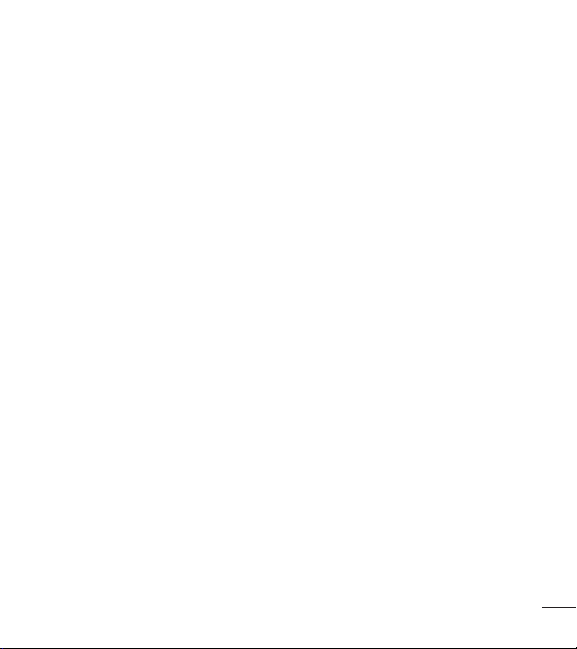
RINGTONES & VIBRATIONS
Phone ringtone – Allows you to set your incoming call ringtone.
Incoming call vibration – Allows you to set your incoming call vibration.
Ringtone with vibration – Vibration feedback for calls.
SYSTEM
Voice notifications – Read out incoming call and message event automatically.
Notification sound – Allows you to set your notification sound.
Touch feedback & system – Set the touch feedback & system for Dial pad touch
tones, Touch sounds, Screen lock sound, Emergency tone and Vibrate on
touch.
< Display >
SCREEN
Brightness – Adjust the screen brightness. Checkmark Night mode to set
brightness at 0% automatically between 12:00 AM ~ 06:00 AM.
Screen timeout – Set the amount of time before the screen times out.
Screen-off effect – Set the screen off effect used when the screen turns off.
Auto-rotate screen – Set to switch orientation automatically when you rotate the
phone.
Daydream – Select the screensaver to display when the phone is sleeping while
docked and/or charging.
FONT
Font type – Change the display font type.
Font size – Change the size of the display font.
71
Page 2
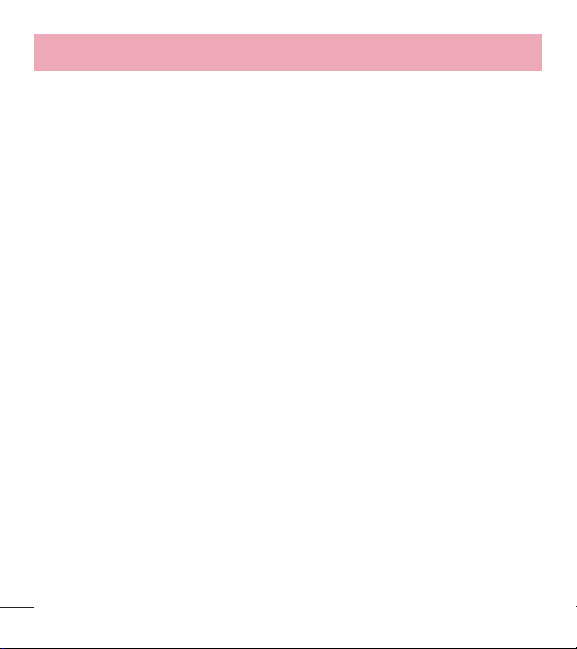
Settings
ADVANCED SETTINGS
Home button LED – Set the Home button LED brightness and type.
< Home screen >
SCREEN
Theme – Sets the screen theme for your device.
Wallpaper – Sets the wallpaper to use on your Home screen. Select it from Gallery,
Live Wallpapers, Photos, or Wallpaper gallery.
Screen swipe effect – Sets the effect when you swipe to change screens. Choose
from Basic, Breeze, Accordion, Panorama, Carousel, Layer, and Domino.
Allow Home screen looping – Checkmark to set the screens to scroll continuously,
eliminating the need to scroll back in the opposite direction when you reach either
end.
Portrait view only – Checkmark to set the Home screen is always displayed in
portrait view.
DATA
Home backup & restore – Backup and restore the app, widget, and theme
configurations.
TIPS
Help – Displays some useful tips for the Home screen.
72
Page 3
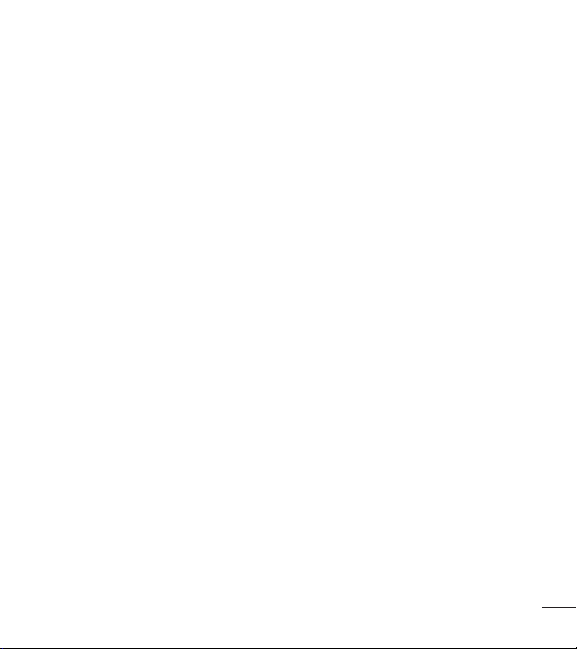
< Lock screen >
SCREEN SECURITY
Select screen lock – Set a screen lock type to secure your phone. Set None,
Swipe, Pattern, PIN or Password.
Wallpaper – Select the wallpaper for your lock screen from Gallery or Wallpaper
gallery.
Shortcuts – Customize the shortcuts on the lock screen.
Lost phone contact – Show owner info on the lock screen in case your phone is
lost.
LOCK TIME
Lock timer – Set the lock time after the screen times out.
Power button instantly locks – Set the screen lock when the Power/Lock Key is
pressed.
< Gestures >
ANSWER ME
Silence incoming calls – Flip the device to silence incoming calls.
OTHERS
Snooze or turn off alarm – Flip the device to snooze or stop the alarm.
Pause video – Flip the device to pause the video.
Move Home screen items – Touch and hold an item and tilt the device to move it
to other Home screen panels.
Help – Touch to get information on using the Gesture functions of your device.
73
Page 4
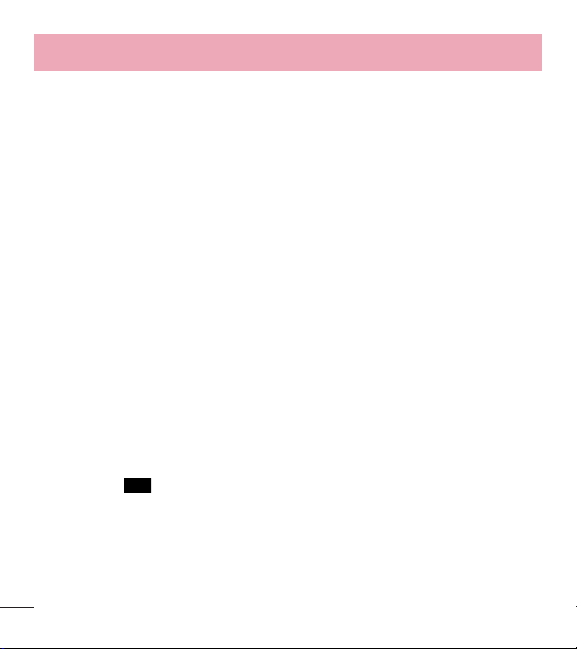
Settings
SENSOR
Motion sensor calibration – Improve the accuracy of the tilt and speed of the
sensor.
< Storage >
INTERNAL STORAGE – View the internal storage usage.
SD CARD – Check total available SD card space. Tap Unmount SD card for safe
removal. If no SD card is mounted, tap Mount SD card. Tap Erase SD card if you
want to delete all data from the SD card.
< Battery >
BATTERY INFORMATION
The Battery charge information is displayed on a battery graphic along with the
percentage of the remaining charge and its status. Tap the Battery charge icon to
display the Battery use screen to see battery usage level and battery use details. It
displays which components and applications are using the most battery power. Tap
one of the entries to see more detailed information.
Battery percentage on status bar – Checkmark to display the battery level
percentage on the Status Bar next to the battery icon.
Battery saver
Tap the switch
TURN BATTERY SAVER ON
Turn Battery saver on – Choose to turn battery saver on when the battery charge
gets to a certain battery level. Choose from Immediately, 10% battery, 20%
battery, 30% battery or 50% battery.
74
to toggle between On and Off.
Page 5
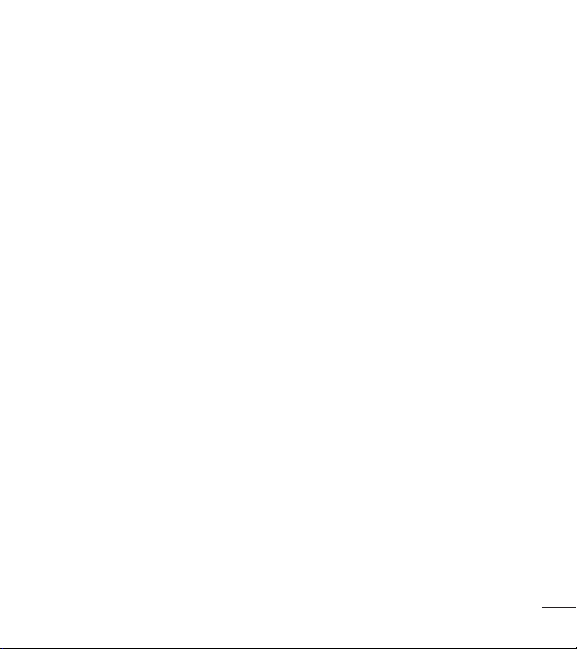
BATTERY SAVING ITEMS
Auto-sync – Turns off Auto-sync.
Wi-Fi – Turns off Wi-Fi if data is not in use.
Bluetooth – Turns off Bluetooth if it's not connected to a device.
Vibrate on touch – Turns off touch feedback.
Brightness – Adjusts the brightness.
Screen timeout – Adjusts the screen timeout.
Home button LED – Turns off the Home button LED.
Help - You can get more informations about battery saving items.
< Apps >
Use the Apps menu to view details about the applications installed on your phone,
manage their data, and force them to stop.
Swipe left and right to select one of the three tabs across the top of the screen to
view detailed information for DOWNLOADED, RUNNING, and ALL applications.
Tap an entry to view more information, tap Stop (or Force stop), then OK to stop it
from running.
PERSONAL
< Accounts & sync >
Permits applications to synchronize data in the background, whether or not you are
actively working in them. Deselecting the Auto-sync data setting can save battery
power and lower (but not eliminate) data usage.
75
Page 6
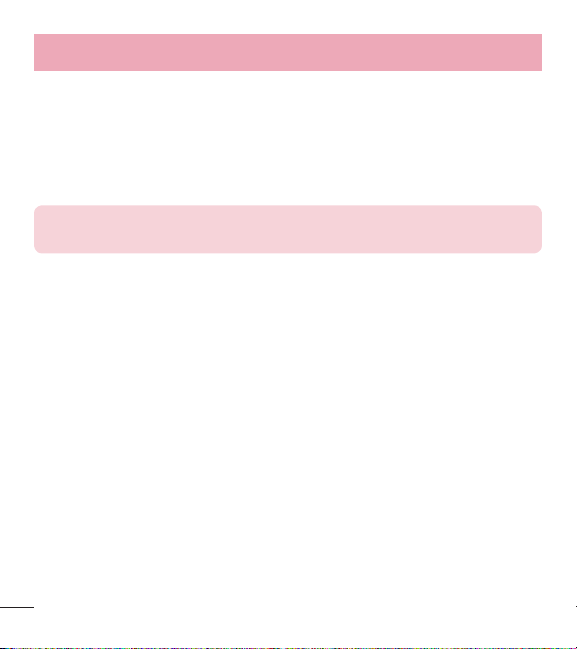
Settings
< Guest mode >
Use Guest mode when you let someone else use your phone. They will only be
able to use the applications that you’ve selected. Once you set it up, you can easily
put your phone in Guest mode by drawing the guest pattern on the Lock screen
that you set, which is different from your normal unlock pattern. Tap Help for more
information.
NOTE: To use Guest mode, set the Lock screen to pattern lock. Guest
can also use apps not pre-selected but linked to preselected apps.
< Location >
Mode
High accuracy – Use GPS, Wi-Fi and mobile networks to estimate location.
Battery saving – Use Wi-Fi and mobile networks to estimate location.
Device sensors only – Use GPS to pinpoint your location.
RECENT LOCATION REQUESTS
Displays apps that have recently requested location information.
LOCATION SERVICES
Allows you to view your Google location settings.
< Security >
ENCRYPTION
Encrypt phone – Allows you to encrypt the phone to keep it secure. After
encryption, a PIN or password needs to be entered each time you power the phone
on.
76
Page 7
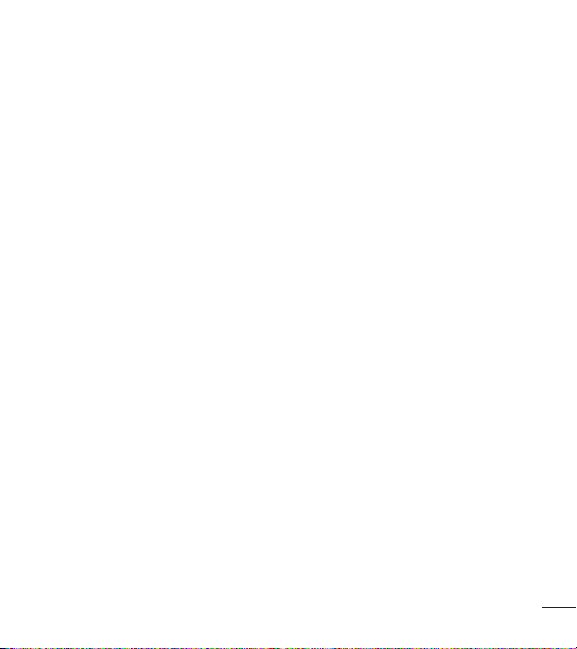
STORAGE ENCRYPTION
Encrypt SD card – Allows you to encrypt the SD card data to keep it secure. After
encryption, you will not be able to use it in other devices. Any data that is created or
updated after disabling encryption will not be encrypted but the data that has been
previously encrypted will remain encrypted.
PASSWORDS
Password typing visible – Show the last character of the hidden password as you
type.
PHONE ADMINISTARATION
Phone administrators – View or deactivate phone administrators.
Unknown sources – Default setting to install non-Play Store applications.
Verify apps – Disallow or warn before installation of apps that may cause harm.
CREDENTIAL STORAGE
Storage type – Set the storage type.
Trusted credentials – Display trusted CA certificates.
Install from storage – Choose to install encrypted certificates.
Clear credentials – Remove all certificates.
< Language & input >
Language – Sets the language to use on your device.
Personal dictionary – Displays a list of the personal words that you’ve added that
are not in the standard dictionaries.
KEYBOARD & INPUT METHODS
Default – Sets the default on-screen keyboard to use when entering text.
77
Page 8
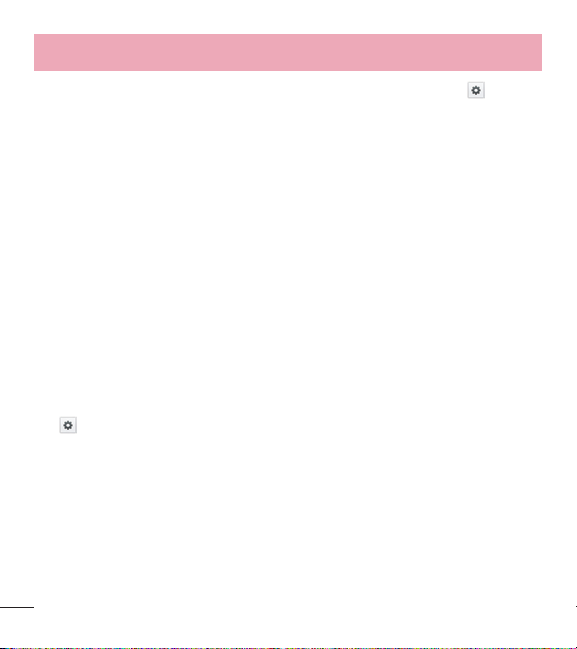
Settings
LG Keyboard – Checkmark to select the LG Keyboard to enter data. Tap to
change the following settings:
Input language and type – Sets the keyboard language and type of keyboard.
Word suggestion – Sets auto word correction and allows you to remove words that
are suggested after every word entry.
Auto capitalization – Checkmark to automatically capitalize the first letter of each
sentence.
Auto punctuation – Checkmark to insert a period when the space key is doubletapped.
Voice input – Select to display the voice typing key on the keyboard.
Hide keyboard – Checkmark to allow the on-screen keyboard to be hidden by
swiping it downward.
Additional settings – Set the following options: Keyboard Theme, Vibrate on
keypress, Sound on keypress and Preview on keypress.
Help – Displays helpful information about the LG Keyboard.
Google voice typing – Checkmark to select the Google voice typing to enter data.
to change the following settings.
Tap
Choose input languages – Allows you to choose the input language. If you
uncheck the 'Automatic', you can choose the input methods.
Block offensive words – Checkmark to hide recognized offensive text.
SPEECH
Voice Search – Sets the following options: Language, Speech output, Block
offensive words, Hotword detection and Bluetooth headset.
78
Page 9
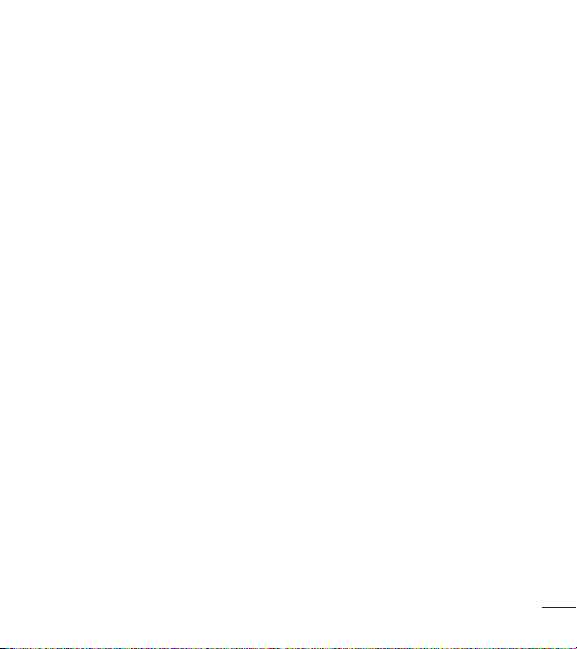
Text-to-speech output – Sets the preferred speech engine and speech rate (slow
vs. fast). Also plays a short demonstration of speech synthesis.
MOUSE/TRACKPAD
Pointer speed – Sets the pointer speed using a slide bar to select it.
< Backup & reset >
BACKUP & RESTORE
Backup my data – Backup your app data, Wi-Fi passwords, and other settings to
Google servers.
Backup account – Allows you to set the account to which you want to backup data
to.
Automatic restore – When reinstalling an app, restore backed up settings and data.
PERSONAL DATA
Factory data reset – Reset your settings to the factory default values and delete all
your data.
SYSTEM
< Date & time >
Use 24-hour format – Checkmark to display the time using the 24-hour time format
(for example, 13:00 instead of 1:00 pm).
Select date format – Sets the format for displaying dates.
< Accessibility >
Use the Accessibility settings to configure accessibility plug-ins you have installed
on your phone.
79
Page 10

Settings
SERVICES
TalkBack – Allows you to set up the TalkBack function which assists people with
impaired vision by providing verbal feedback. Tap the switch
corner of the screen to turn it on. Tap Settings at the bottom of the screen to adjust
the TalkBack settings.
VISION
Large text – Checkmark to increase the size of the text.
Magnification gestures – When this feature is turned on, you can zoom in and out
by triple-tapping the screen.
Shades – Set the screen to be a shade of black.
HEARING
Mono audio – Checkmark to allow headset sound to be routed to both the right
and left channel. To manually set the audio route, move the slider on the mono audio
slide bar.
Captions – Set the caption style on your phone. Adjust the Language, Text size
and Caption style.
PHYSICAL AND MOTOR
Touch & hold delay – Sets the touch and feedback time. Choose from Short,
Medium, or Long.
SYSTEM
Auto-rotate screen – Checkmark to allow the device to rotate the screen
depending on the device orientation (portrait or landscape).
Speak passwords – Checkmark so that you can say your login passwords (instead
of typing your passwords).
80
at the top right
Page 11

Power key ends call – Checkmark so that you can end voice calls by pressing the
Power/Lock Key.
Easy access – Turning this feature on allows you to activate an accessibility feature
by pressing the Home Key 3 times. Choose from Off, Show all, TalkBack, and
Accessibility settings.
Text-to-speech output – Sets the text-to-speech preferred engine and speech rate
setting. Also plays a short demonstration of speech synthesis. Text-to-speech output
provides an audible readout of text, for example, the contents of text messages, and
the Caller ID for incoming calls.
NOTE: Requires additional plug-ins to become selectable.
< PC connection >
Select USB connection method – Set the default mode used when connecting the
phone to a PC via a USB cable. Choose from Charge phone, Media sync (MTP),
and Send image (PTP).
Ask upon connecting – Checkmark to confirm the USB connection type when you
connect to a PC.
Help – Displays connection settings information.
< Printing >
PRINT SERVICES
Cloud Print – This menu allows you to access your cloud print services.
81
Page 12

Settings
< About phone >
This menu allows you to manage your software updates and view various information
relating to your device.
Phone name – Allows you to change your phone name. This will be your phone
name for Bluetooth, Wi-Fi Direct, etc.
Update Center – Check updates for apps and software provided by LG Electronics.
Network – Allow you to view your network, network type and strength, service state,
roaming status, mobile network state, and IP address.
Status – Allow you to view your phone number, MIN, PRL version, ESN, MEID HEX,
MEID DEC.
Battery – Allows you to view the battery status, battery level, and battery use
information.
Hardware information – Allows you to view the model number, up time, warranty
date code, Wi-Fi MAC address and Bluetooth address.
Software information – Allows you to view the Android version, baseband version,
kernel version, build number, and software version.
Legal information – Allow you to view LG apps rights agreement, open source licenses
and Google legal information.
Patent information – Display LG patent information.
82
Page 13

Phone software update
Update your smart phone without a PC (FOTA)
This feature allows you to conveniently update your phone's software to a newer
version via Firmware Over-the-Air (FOTA), without connecting with to a USB cable.
1 From the Home screen, tap the Menu Key
phone > Update Center > Software Update.
2 Select the desired option.
Update now – You can check the new software update and conduct the update.
Check current version – You can check the current software version.
Last update – Displays the date of the last software update.
NOTE
- After download, you can install the software immediately or select a later
time for the installation.
- Each software version is updated sequentially. Even after the update is
completed, check if there is any newer version available.
- LG reserves the right to make firmware updates available only for selected
models at its own discretion and does not guarantee the availability of the
newer version of the firmware for all phone models.
> System settings > About
83
Page 14

AccessoriesAccessories
These accessories are available for use with your phone. (Items described below
may be optional and sold separately.)
Charger USB cable
Connect your phone
and PC.
Battery User Guide
Learn more about
your phone.
SD card (4 GB
memory card
provided.)
NOTE:
•
Always use genuine LG accessories. Failure to do this may void your
warranty.
•
Accessories may vary in different regions.
84
Page 15

FAQFAQ
Please check to see if any problems you have encountered with your phone are
described in this section before taking the phone in for service or calling a service
representative.
Category
Sub-Category
Bluetooth
Bluetooth
Devices
Data
Contacts
Backup
Data
Synchronization
Data
Synchronization
TM
Google
Service
Gmail Log-In
Google Service
Google Account
Phone Function
TM
YouTube
Question Answer
You can connect Bluetooth audio device such as Stereo/
What are the functions
available via Bluetooth?
How can I back up
Contacts?
Is it possible to set up
one-way sync with Gmail?
Is it possible to
synchronize all the Email
folders?
Should I have to log into
Gmail whenever I want to
access Gmail?
Is it possible to filter
emails?
Is it possible to play
YouTube videos?
Mono headset, Car Kit and share pictures, videos,
contacts, etc via Gallery/Contacts menu. Also when FTP
server is connected to a compatible device, you can
share contents stored in the microSD card.
The Contacts data can be synchronized between your
phone and Gmail
Only two-way synchronization is available.
The Inbox is automatically synchronized. You can view
other folders by taping the Menu Key
Folders to choose a folder.
Once you log into Gmail, you don’t need to log in Gmail
again.
No, email filtering is not supported via the phone.
Yes, YouTube videos are supported but may have to be
viewed through the YouTube application (and not the
browser).
TM
.
and tap
85
Page 16

86
FAQ
Sub-Category
Phone Function
Phone Function
Phone Function
Message Time
Phone Function
microSD Card
Phone Function
Phone Function
Synchronization
Phone Function
Wait and Pause
Category
Email
Ringtone
Navigation
Question Answer
What happens when
I execute another
application while writing
an email?
Is there a file size
limitation for when I want
to use a MP3 file as a
ringtone?
My phone does not display
the time of receipt for
messages older than 24
hrs. How can I change this?
What is the maximum
supported size for a
memory card?
Is it possible to install
another navigation
application on my phone?
Is it possible to
synchronize my contacts
from all my email
accounts?
Is it possible to save a
contact with Wait and
Pause in the numbers?
Your email will automatically be saved as a draft.
There is no file size limitation.
1. Open the message thread that contains the message
you want to check.
2. Touch and hold the message. In the context menu, tap
View message details.
32 GB memory cards are compatible.
Any application that is available on Play Store and is
compatible with the hardware can be installed and used.
Only Gmail and MS Exchange server(Company Email
Server) contacts can be synchronized.
If you transferred a contact with the wait and pause
functions saved into the number, you will not be able
to use those features. You will need to re-save each
number.
How to save with Wait and Pause:
1. From the Home screen, tap the Phone Key
2. Enter the number, then tap the Menu Key
3. Tap Add 2-sec pause or Add wait.
.
.
Page 17

Category
Sub-Category
Phone Function
Security
Phone Function
Unlock
Pattern
Phone Function
Unlock
Pattern
Question Answer
What are the phone’s
security functions?
What should I do if I
forget my the Unlock
Pattern?
What should I do if I
forgot the Unlock Pattern
and I didn’t create the
Google account on the
phone?
You are able to set the phone to require the entry of a
screen lock (Pattern, PIN, Password) before the phone
can be accessed or used.
After attempting the Unlock Pattern 5 times, you can tap
the Forget Pattern? option and use your Google account
information or backup PIN to unlock your phone.
Without entering the Unlock Pattern, you will not be able
to access your phone.
Caution: If you perform a factory reset, all user
applications and user data will be deleted. Please
remember to back up any important data before
performing a factory reset.
How to perform a factory reset:
1. Turn the power off.
2. Press and hold the Power/Lock Key
Down Key
3. Hold down the Volume Down Key
the Power/Lock Key
displayed.
4. Press the Power/Lock Key
seconds while holding down the Volume Down
Key
5. When the Factory data reset screen appear, release
all keys.
6. Use the Volume Keys
press the Power/Lock Key
7. Use the Volume Keys
and press the Power/Lock Key
more time.
8. Your phone will perform a factory reset.
.
when the LG logo is
.
+ Volume
and release
again within 3
to highlight Yes and
to confirm.
to highlight Yes
to confirm one
87
Page 18

FAQ
88
Category
Sub-Category
Phone Function
Unlock
Pattern
Phone Function
Memory
Phone Function
Language Support
Phone Function
VPN
Phone Function
Screen time out
Phone Function
Audible tap tones
Question Answer
1. From the Home screen, tap the Menu Key
2. Tap System settings > Lock screen.
How do I create the
Unlock Pattern?
Will I know when my
memory is full?
Is it possible to change
the language?
How do I set up a VPN?
My screen turns off after
only 15 seconds. How
can I change the amount
of time for the backlight
to turn off?
When I dial a number, the
phone plays tones. How
do I turn this off?
3. Tap Select screen lock > Pattern. The first time
you do this, a short tutorial about creating an Pattern
appears.
4. Set up by drawing your pattern once, then again for
confirmation.
Yes, you will receive a notification.
The phone has bilingual capabilities.
To change the language:
1. From the Home screen, tap the Menu Key
tap System settings.
2. Tap Language & input > Language.
3. Tap the desired language.
VPN access configuration is different according to each
company. To configure VPN access from your phone, you
must obtain the details from your company’s network
administrator.
1. From the Home screen, tap the Menu Key
2. Tap System settings > Display.
3. Tap Screen timeout.
4. Tap the preferred screen backlight timeout time.
1. From the Home screen, tap the Menu Key
2. Tap System settings > Sound > Touch feedback
& system.
3. Tap Dial pad touch tones to remove the checkmark
and disable the function.
.
and
.
.
Page 19

Category
Sub-Category
Phone Function
Wi-Fi & 3G
Phone Function
Home screen
Phone Function
Application
Phone Function
Charger
Phone Function
Ringtones
Phone Function
Alarm
Phone Function
Alarm
Question Answer
When using data, your phone may default to the Wi-Fi
When Wi-Fi and 3G are
both available, which
service will my phone
use?
Is it possible to remove
an application from the
Home screen?
I downloaded an
application and it causes
a lot of errors. How do I
remove it?
Is it possible to charge
my phone by USB cable
without installing the
necessary USB driver?
Can I use music files for
my ringtone?
Will my alarm be audible
or will it go off if the
phone is turned off?
If my Ringer Volume is
set to Off or Vibrate, will I
hear my Alarm?
connection (if Wi-Fi connectivity on your phone is set
to On). However, there will be no notification when your
phone switches from one to the other.
To know which data connection is being used, view the
3G or Wi-Fi icon at the top of your screen.
Yes. Just touch and hold the icon until the trash can icon
appears at the top of the screen. Then, without lifting
your finger, drag the icon to the trash can.
1. From the Home screen, tap the Menu Key
2. Tap System settings > Apps.
3. Tap a tab at the top of the screen and the application.
4. Then tap Uninstall and OK to confirm.
Yes, the phone will get charged by the USB cable
irrespective of whether the necessary drivers are
installed or not.
Yes. After saving a music file you can use it for your
ringtone.
•
Touch and hold a song in a library list. In the menu
that opens, tap Set as ringtone.
No, this is not supported.
Your Alarm is programmed to be audible even in these
scenarios.
.
89
Page 20

FAQ
90
Category
Sub-Category
Phone Spec
Band
Recovery Solution
Factory Reset
Question Answer
Which wireless bands are
supported by the phone?
How do I perform a
factory reset?
Your phone is able to operate on the 800Mhz and
1900MHz bands.
1. From the Home screen, tap the Menu Key
2. Tap System settings > Backup & reset > Factory
data reset.
3. Read the warning and tap Reset phone.
4. Tap Erase everything and OK to confirm.
Attention:
If a factory reset is performed, all installed
application and user data will be erased. Please
remember to back up any important data before
performing a factory reset.
.
Page 21

91
Page 22

For your safety
LG phone. Improper handling of the Accessory/Charger Port, as well as the use of
an incompatible charger, may cause damage to your phone and void the warranty.
•
Only use the approved battery charger. Otherwise, you may cause serious damage
to your phone.
92
Page 23

Page 24

Page 25

Page 26

Page 27

Body-worn Operation
This device was tested for typical body-worn operations with the back of the phone kept 0.39
inches (1cm) from the body. To comply with FCC RF exposure requirements, a minimum
separation distance of 0.39
back of the phone. Third-party belt-clips, holsters and similar accessories containing metallic
components may not be
separation distance between the user’s body and the back of the phone, and have not been
tested for typical body-worn operations may not comply with FCC RF exposure limits
and should be avoided.
inches (1cm) must be maintained between the user’s body and the
used. Body-worn accessories that cannot maintain 0.39 inch (1cm)
FCC Part 15.19 statement
This device complies with part 15 of FCC rules. Operation is subject to the
following two conditions: (1) This device may not cause harmful interference,
and (2) this device must accept any interference received,
including interference that may cause undesired operation.
FCC Part 15.21 statement
Changes or Modifications that are not expressly approved by the manufacturer could void the
user's authority to operate the equipment.
FCC Part 15.105 statement
This equipment has been tested and found to comply with the limits for a class B digital device,
pursuant to Part 15 of the FCC Rules . These limits are designed to provide reasonable
protection against harmful interference in a residential installation. This equipment generates
uses and can radiate radio frequency energy and, if not installed and used in accordance with
the instructions, may cause harmful i nterference to radio communications. However, there is
no guarantee that interference will not occur in a particular installation. If this equipment does
cause harmful interference or television reception, which can be d etermined by turning the
equipment off and on, the user is encouraged to try to correct the interference by one or more of
the following measures:
- Reorient or relocate the receiving antenna.
- Increase the separation between the equipment and receiver.
- Connect the equipment into an outlet on a circuit different from that to which the receiver is
connected.
- Consult the dealer or an experienced radio/TV technician for help.
