Page 1
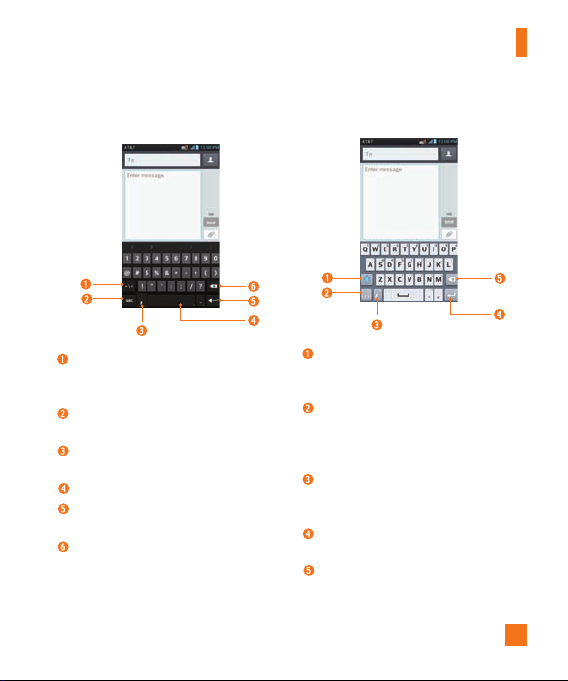
Your Home screen
Android keyboard -
Numbers and Symbols Entry
Alt Key - Tap to enter additional
symbols. The keyboard will change to
alternate characters.
Letters Key - Tap to change input to
letters entry.
Settings Key - Touch and hold to set
various Android keyboard settings.
Space Key - Tap to enter a space.
Enter Key - Tap to move the cursor to
the next line.
Delete Key - Tap to delete characters to
the left of the cursor.
LG keyboard - Letters Entry
Shift Key - Tap once to capitalize the
next letter you type. Double-tap for all
caps.
Number and Symbols/Settings
Key - Tap to change input to number
and symbol entry. Touch and hold to set
various LG keyboard settings.
Handwriting/Voice to Text Key - Tap
to enter text by handwriting. Touch and
hold to enter text by voice.
Enter Key - Tap to move the cursor to
the next line.
Delete Key - Tap to delete characters to
the left of the cursor.
25
Page 2
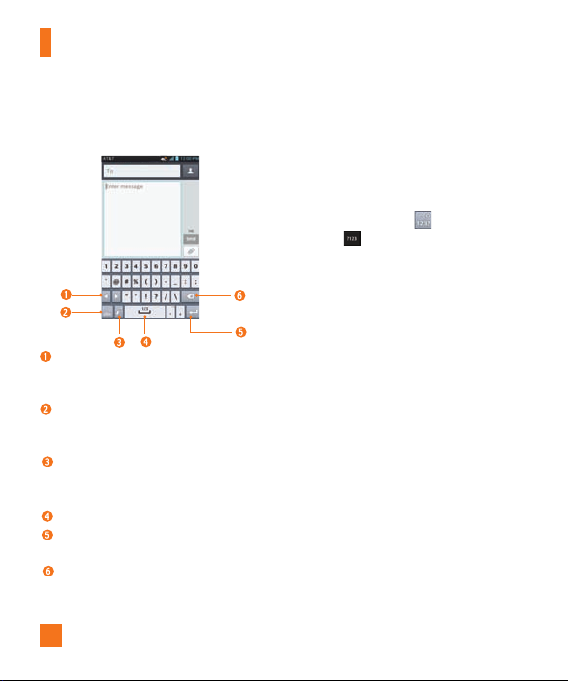
Your Home screen
LG keyboard - Numbers and Symbols
Alt Key - Tap to enter additional
symbols. The keyboard will change to
alternate characters.
Letters/Settings Key - Tap to change
input to letters entry. Touch and hold to
set various LG keyboard settings.
Handwriting/Voice to Text Key - Tap
to enter text by handwriting. Touch and
hold to enter text by voice.
Space Key - Tap to enter a space.
Enter Key - Tap to move the cursor to
the next line.
Delete Key - Tap to delete characters to
the left of the cursor.
Entry
26
123 Mode
This mode allows you to enter numbers in a
text message (a telephone number, for
example) more quickly. Tap the keys
corresponding to the required digits before
manually switching back to the appropriate
text entry mode by tapping
Keyboard or
on the Android keyboard.
on the LG
Entering Accented Letters
The on-screen keyboard allows you to enter
special characters (e.g., “á”).
To input the accent, press and hold the desired
key (press the “a” key for example).
After the accented character appears, slide
your finger over it and lift it off it to enter it.
Page 3
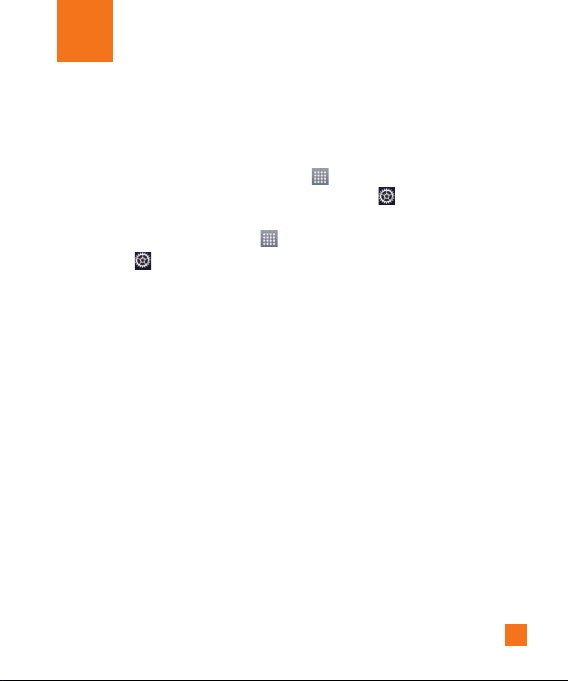
Google Account Setup
The first time you open a Google application on
your phone, you will be required to sign in with
your existing Google account. If you do not
have a Google account, you will be prompted
to create one.
Creating your Google account
1 From the Home screen, tap the Apps Key .
2 Tap Settings > General tab >
Accounts & sync > ADD ACCOUNT >
Google > New.
3 Tap a text field to open the keyboard and
enter your name. Then tap Done.
4 Enter your username and tap Done. Your
phone will communicate with Google servers
and check for username availability.
5 Enter and re-enter your password. Then
follow the instructions and enter the
required and optional information about
the account. Wait while the server creates
your account.
Signing into your Google
account
1 From the Home screen, tap the
.
2 Tap Settings > General tab >
Accounts & sync > ADD ACCOUNT >
Google > Existing.
3 Enter your email and password and tap
Done.
4 Read the disclaimer about signing in and
checkmark if you want to keep updated with
news and offers from Google Play. Then,
tap OK.
5 After signing in, you can use Gmail™ and
take advantage of Google services on your
phone.
6 Once you have set up your Google
account, your phone will be automatically
synchronized with your Google account on
the web. (Depending on your synchronization
settings.)
After signing in, your phone will sync with your
Google services, such as Gmail
Google Calendar, and Picasa photo albums.
You can also use Google MapsTM, download
applications from Play Store™, back up your
Apps Key
TM
, Contacts,
27
Page 4

Google Account Setup
settings to Google servers, and take advantage
of other Google services on your phone.
IMPORTANT
• Some applications, such as Calendar,
work only with the first Google Account
you add. If you plan to use more than one
Google Account with your phone, be sure
to sign into the one you want to use with
such applications first. When you sign in,
your contacts, Gmail messages, Calendar
events, and other information from these
applications and services on the web are
synchronized with your phone. If you don’t
sign into a Google Account during setup,
you will be prompted to sign in or to create
a Google Account the first time you start an
application that requires one, such as Gmail
or Play Store™.
• If you have an enterprise account through
your company or other organization, your IT
department may have special instructions on
how to sign into that account.
28
Page 5
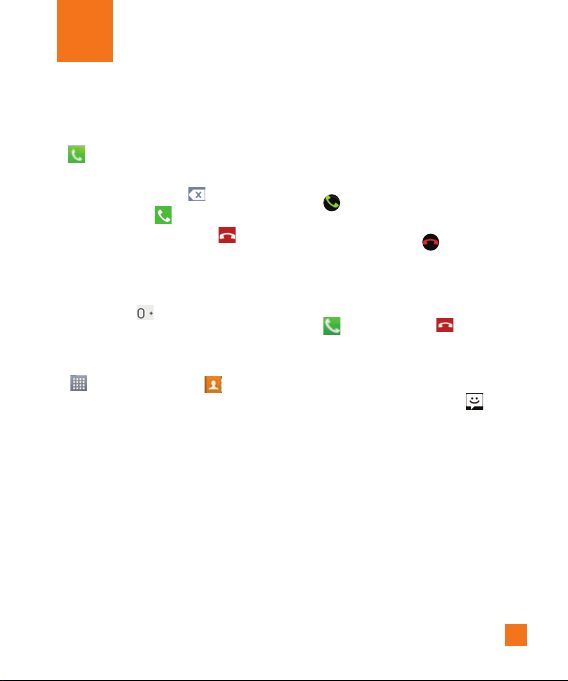
Calls
Making a call
1 From the Home screen, tap the Phone Key
to open the keypad.
2 Enter the number on the keypad. To delete a
digit, tap the
3 Tap the
4 To end a call, tap the
n
TIP
To enter “+” to make international calls,
touch and hold .
Clear
Key .
Call
Key to make a call.
End
Key .
Calling your contacts
1 From the Home screen, tap the Apps Key
and then tap Contacts
your contacts.
2 Scroll through the contact list or tap the
Search
contacts field and enter the first
letter(s) of the contact you want to call. You
can also tap the letters at the right side of
the screen.
3 In the list that is displayed, tap the contact
you want to call. You can also tap the letters
at the right side of the screen.
4 In the Contact Info screen, tap the phone
number you wish to call.
to open
Answering and rejecting a
call
When the screen is locked
When your phone rings, swipe the
in any direction to answer the
icon
incoming call.
Swipe the
Decline
to reject an incoming call.
icon in any direction
When the screen is unlocked
When your phone rings, tap the
Key . Tap
incoming call.
n
Tap or swipe the Quick msg Key if you
want to send a message to the caller. If the
caller is unknown, the Quick msg Key is not
available.
NOTE
Decline
Key to reject an
Adjusting the in-call volume
To adjust the in-call volume during a call, use
the Volume Keys on the left side of the phone.
Answer
Answer
29
Page 6
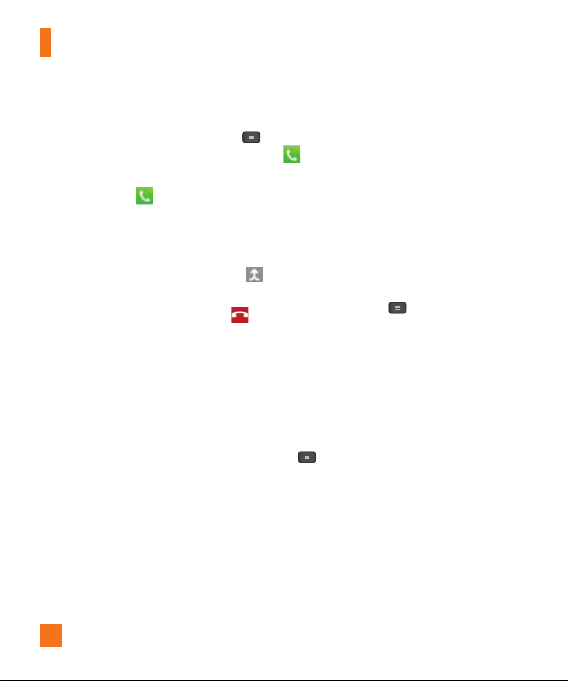
Calls
Making a second call
1 During your initial call, tap the Menu Key
and select Add call.
2 Dial the number or search your contacts.
3 Tap the
Call
Key
to connect the call.
4 Both calls will be displayed on the call
screen. Your initial call will be put on hold.
5 Tap the Call entry on the screen to toggle
between active calls or tap Merge call
to merge the calls.
6 To end active calls, tap
If there is no active call, it will end the call
on hold.
n
NOTE
You will be charged for each call you make.
30
the End Key .
Viewing your call logs
From the Home screen, tap the Phone Key
and the Call logs tab.
You can view a complete list of all dialed,
received, and missed voice calls.
n
TIP
Tap any single call log entry to view the
date, time, and duration of the call.
n
TIP
Tap the Menu Key , then tap Delete
all to delete all the recorded items.
Call settings
You can configure phone call settings, such
as call forwarding, and other special features
offered by your carrier.
1 From the Home screen, tap the
and tap
All Settings
2 Tap
Call
.
3
Set any of the available options.
Menu Key
.
Page 7

Contacts
You can add contacts on your phone and
synchronize them with the contacts in your
Google Account or other accounts that
support syncing contacts.
Searching for a contact
1 From the Home screen, tap the Apps Key
and then tap Contacts
your contacts.
2 Tap the Search contacts field and enter
the contact name using the keypad. You
can also tap the letters at the right side
of the screen.
to open
Adding a new contact
1 From the Home screen, tap the Phone
Key and enter the new contact’s
number. Tap the Menu Key ,
tap Add to Contacts and then Create
new contact.
2 Tap the account where you want to add
the new contact. Locations depend on
the type of accounts you have added to
your device.
n
NOTE
The entry fi eld varies depending on the
account.
3 If you want to add a picture to the new
contact, tap
or Select from Gallery. Then browse for
an image and select it.
4 Tap to enter more specific name
information.
5 Enter the details about your contact.
6 Tap Save to save the contact entry.
. Choose from Take photo
Favorite Contacts
You can classify frequently called contacts
as favorites.
To add a contact to your favorites
1 From the Home screen,
and then Contacts
contacts.
2 Tap a contact to view its details.
3 Tap the star to the right of the contact’s
name. The star turns gold and the contact
is added to your favorites.
To remove a contact from your favorites
list
1 From the Home screen,
and then Contacts
contacts.
tap the Apps Key
to open your
tap the Apps Key
to open your
31
Page 8
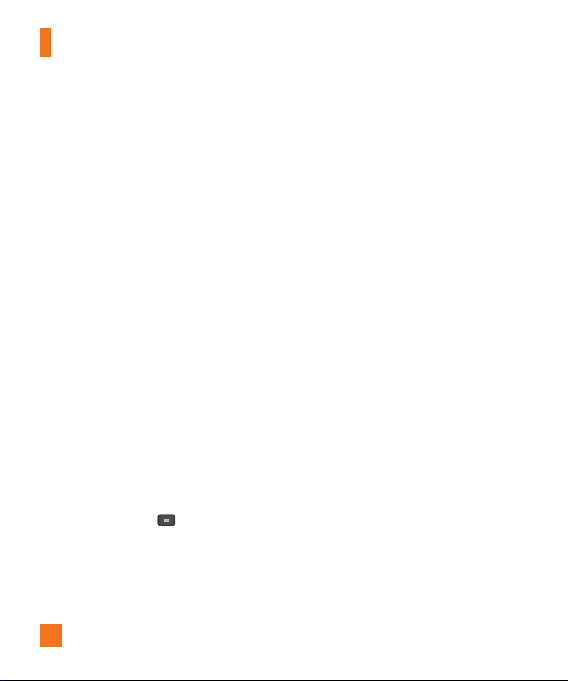
Contacts
2 Tap the Favorites tab.
3 Tap a contact to view its details.
4 Tap the gold star to the right of the
contact’s name. The star turns grey
and the contact is removed from your
favorites.
AT&T Address Book (AAB)
AT&T Address Book (AAB) is an application
that automatically syncs your contacts to
an online address book for safekeeping!
When you first turn on the phone or change
your SIM card and tap Contacts, the AAB
application is displayed.
After signing up for this service, your
information is synced on a regular basis.
You can find more information on this
service and access your online address book
at www.att.com/addressbook. You can find
the synchronization menu for the service by
tapping the Menu Key
> Accounts & sync (from the PERSONAL
section) > AT&T Address Book.
> All Settings
32
Page 9
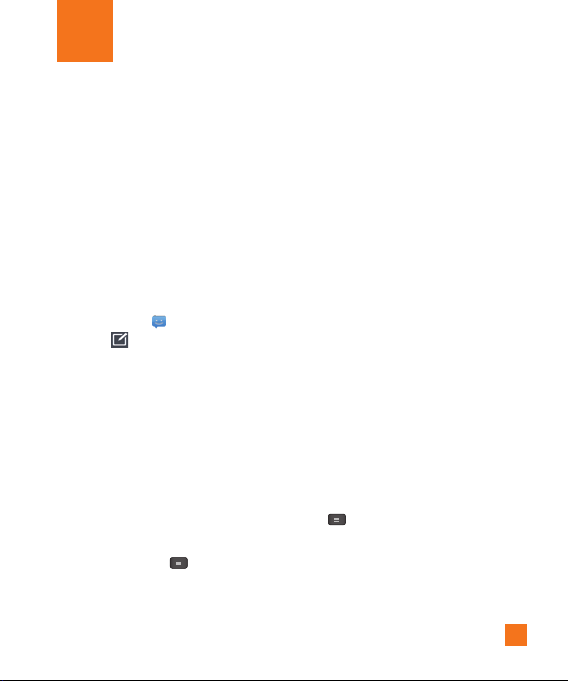
Messaging/Email
Messaging
Your phone combines text (SMS) and
multimedia messaging (MMS) into one
intuitive, easy-to-use menu.
Threaded box
Messages (SMS and MMS) exchanged with
another party are displayed in chronological
order so that you can conveniently see an
overview of your conversation.
Sending a message
1 Tap Messaging on the Home screen,
then tap
to create a new message.
2 Enter a contact name or phone number
in the To field. As you enter the contact
name, matching contacts appear. You can
tap a suggested recipient. You can also add
multiple contacts.
n
NOTE
You will be charged for a text message for
every person you send the message to.
3 Tap the text field to start entering your
message.
4 Tap the
Menu Key
options menu. Choose from
Save to draft, Quick messages, Insert
to open the
Discard,
smiley, Attach, All messages, or
Keyboard settings.
5 Tap
Send
to send your message.
n
Warning
The 160-character limit may vary from
country to country depending on how the
SMS is coded and the language used in the
message.
n
Warning
If an image, video, or audio fi le is added to
an SMS message, it will be automatically
converted into an MMS message and you
will be charged accordingly.
n
NOTE
When you get an SMS message during a
call, there will be an audible notifi cation.
Using smilies
Liven up your messages using smilies.
When writing a new message, tap the
Key > Insert smiley
Menu
.
33
Page 10
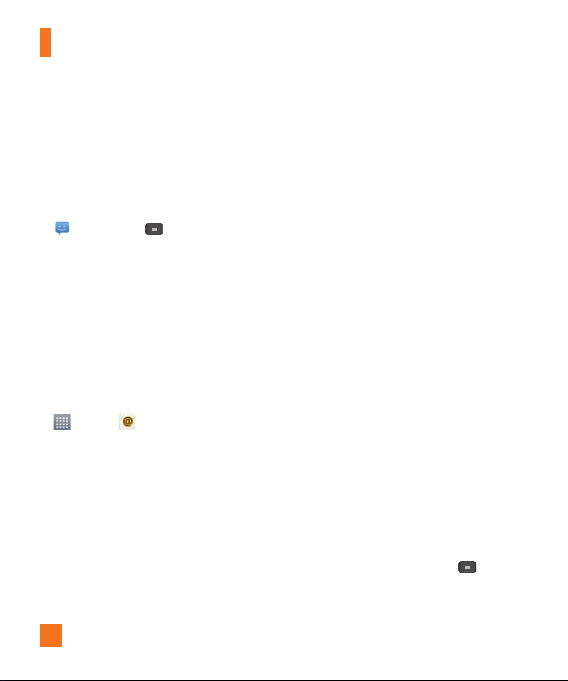
Messaging/Email
Changing your message settings
Your phone's message settings are predefined,
so you can send messages immediately.
You can change the settings based on your
preferences.
] From the Home screen, tap Messaging
> Menu Key > Settings.
Email
You can use the
email from providers other than Gmail. The
Email application supports the following
account types: POP3, IMAP and Microsoft
Exchange (for Enterprise users).
To open the Email application
] From the Home screen, tap the Apps Key
The first time you open the
a setup wizard opens to help you add an email
account.
Microsoft Exchange Email Account
Email address – Enter the account email
address.
Username – Enter the account username.
Password – Enter the account password.
Server address – Enter the server address.
34
Email
> Email .
application to read
Email
application,
Domain – Enter the account domain (optional).
Use SSL – Choose whether or not to use SSL
for Microsoft Exchange.
Other (POP3, IMAP) Email Account
Email address – Enter the account email
address.
Password – Enter the account password.
Incoming Server Settings
POP3 / IMAP4 – Select protocol type, either
POP3 or IMAP4.
Secure type – Choose from Off, SSL, or TLS.
Port number – Normally each account’s
default number will be displayed.
Advanced Server Settings
(Outgoing)
SMTP server – Enter the outgoing email
server address.
Secure type – Choose from Off, SSL, or TLS.
Port number – Normally each account’s
default number will be displayed.
The Accounts Screen
The Accounts screen lists your Combined
Inbox and each of your email accounts.
] Open Email and tap Menu Key
Accounts.
The Account list appears.
>
Page 11
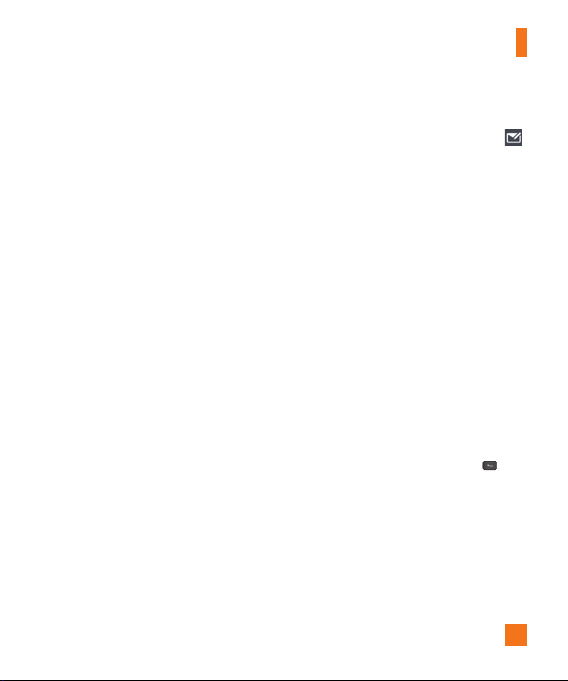
n
TIP
To make a shortcut to the Inbox of
an account:
In the accounts list, touch and hold an email
account. Then tap Add to home screen.
You can tap an account to view its Inbox. The
default account from which you send email is
indicated with a checkmark.
To open your Combined Inbox
If you have configured email to send and
receive email from more than one account, you
can view all messages sent to all accounts in
your Combined Inbox.
] Open the Accounts screen and touch
Combined Inbox.
Messages in the Combined Inbox are color
coded on the left, by account, using the same
colors used for your accounts in the Accounts
screen.
When a new email arrives in the inbox, there
will be sound and vibration notification. Tap
the email notification to end it.
Messaging/Email
Composing and Sending Email
1 In the Email application, tap Compose .
2 Enter an address for the message’s intended
recipient. As you enter text, matching
addresses will be offered from your
contacts. Separate multiple addresses with
commas.
3 Tap the Cc/Bcc field to copy or blind copy
to other contacts/email addresses.
4 Tap the text field and enter the text of the
message.
5 Tap Attach to attach the file you want to
send with your message.
6 Tap Send to send the message.
If you are not ready to send the message,
tap Save to save it in a Drafts folder. Touch
a message in the Drafts folder to resume
working on it. Your message will also be saved
as a draft if you touch the Back Key
before sending it.
35
Page 12
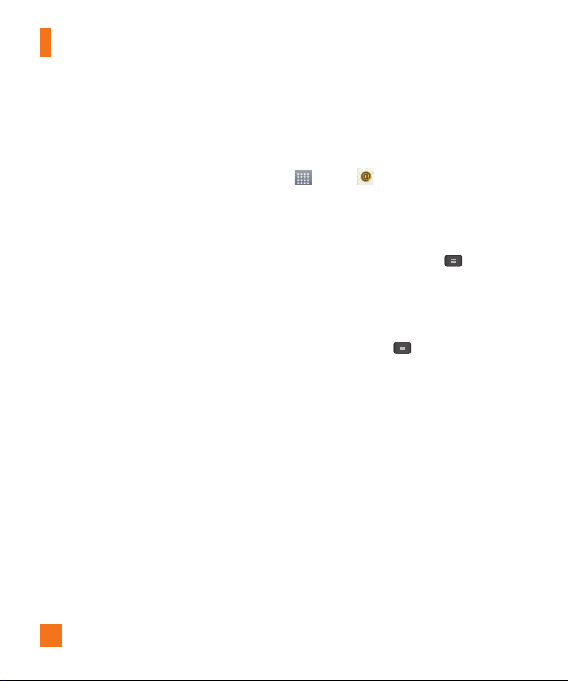
Messaging/Email
Tap Cancel to abandon and delete a message,
including any saved drafts. If you are not
connected to a network, for example if you’re
working in airplane mode, the messages you
send are stored in your Outbox folder until
you’re connected to a network. If it contains
any pending messages, the Outbox will be
displayed on the Accounts screen.
n
NOTE
The messages sent using an Exchange account
will not be stored on the phone; they will be
stored on the Exchange server itself. If you
want to see your sent messages in the Sent
folder, you may need to open the Sent folder
and select Refresh from the options menu.
Working with Account Folders
Each account has Inbox, Outbox, Sent,
Drafts, Trash and Junk folders. Depending
on the features your account service provider
supports, you may have additional folders.
36
Adding and Editing Email Accounts
To add an email account
1 From the Home screen, tap the Apps Key
> Email .
2 Select the desired email provider.
If an email account is already set up, the
wizard is not activated automatically.
In this case, tap the Menu Key
account on the Accounts screen.
> Add
To change account settings
1 Open the Accounts screen.
2 Tap the Menu Key > Entire Settings.
To delete an email account
1 Open the Accounts screen.
2 Touch and hold the account you want to
delete.
3 Tap Remove account in the context menu
and tap Yes in the dialogue box to confirm.
Page 13
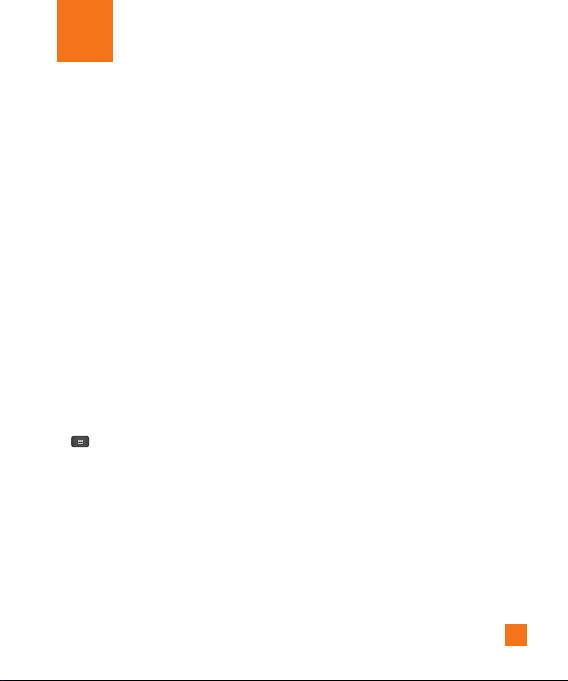
Social Networking
With your phone, you can enjoy social
networking and manage your micro-blog in
on-line communities. You can update your
current status, upload photos, and view your
friends’ status updates in real-time.
You can add your Facebook and Twitter
accounts to your phone. If you don’t have an
account, you can visit their sites to set one up.
n
NOTE
Additional costs may be incurred when
connecting and using online services.
Check your data charges with your network
provider.
Adding an account to your
phone
1 From the Home screen, tap the Menu Key
> All Settings > Accounts & sync.
2 Tap ADD ACCOUNT.
3 Tap any social networking service you want
to use.
4 Enter your email address or user name and
password that you set up for your social
networking account, then tap
Log in
.
Adding a social networking
widget on the Home screen
If you add a social networking widget on
your Home screen, the widget will show
your status when your phone receives
updates from the network.
You can also access the social community
directly by tapping the widget.
1 Touch and hold an empty spot on the Home
screen.
n
NOTE
If there is no available space on a particular
Home screen panel, you won't be able to
add any widget; you must delete or remove
an item before you can add another item. In
this case, you have the option of switching
to another Home screen panel.
2 Tap the Widgets tab and scroll to the
right or left until you see Facebook 4 x
2, Facebook 4 x 1, Twitter (large), or
Twitter (small).
3 Tap a desired widget to add it to the Home
screen panel.
37
Page 14
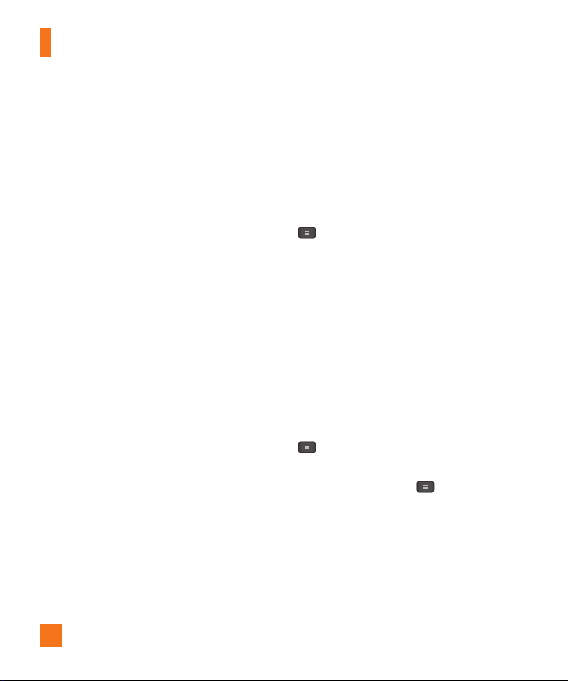
Social Networking
Viewing and updating your
status
1 Go to the Home screen panel where
Facebook widget is located. You can see the
current status of social applications you set.
2 Tap the "What's on your mind?" fi eld
to update your status with comments or
upload pictures.
- Check all the social applications you'd
like to update. It will simultaneously
update all.
3 After entering comments and attachment
(if any), tap Post.
n
TIP
You can use information about friends only
in your social network(s) or sync all data
to Contacts.
38
Syncing accounts on your
phone
You can sync information from your social
networking accounts with your Contacts and
other functions on your phone, if applicable.
1 From the Home screen, tap the Menu Key
> All Settings > Accounts & sync.
2 Checkmark Auto-sync data to activate
auto-sync.
3 Tap the account you want to sync.
4 Check the sync options, such as Sync
Contacts. A checkmark indicates that
synchronization has been enabled.
Removing accounts on your
phone
1 From the Home screen, tap the Menu Key
> All Settings > Accounts & sync.
2 Tap the account(s) you want to delete,
then tap the Menu Key > Remove
account > OK.
Page 15

Camera
To open the Camera application, tap Camera on the Home screen.
Getting to know the viewfinder
Time catch shot
Cheese shutter
Swap Lens
Settings
Shot mode
– Allows you to capture the missing moment by taking five sequential
pictures at once before the shutter key is touched.
– Allows you to turn on or off the voice shot. When on, you just say
"Cheese" to take a photo.
–
Allows you to swap between the rear camera lens and the front camera
lens.
Mode Switch
Capture
Gallery
– Tap this icon to open the settings menu. See Using the advanced settings
on page 40.
– Allows you select the shot mode from Normal, HDR, Panorama, and
Continuous shot.
– Tap this icon to switch
– Allows you to take a photo.
– This enables you to access your
saved photos and videos within
the camera mode. Simply tap
and your Gallery will appear on
the screen.
between Camera mode
and Video mode.
39
Page 16
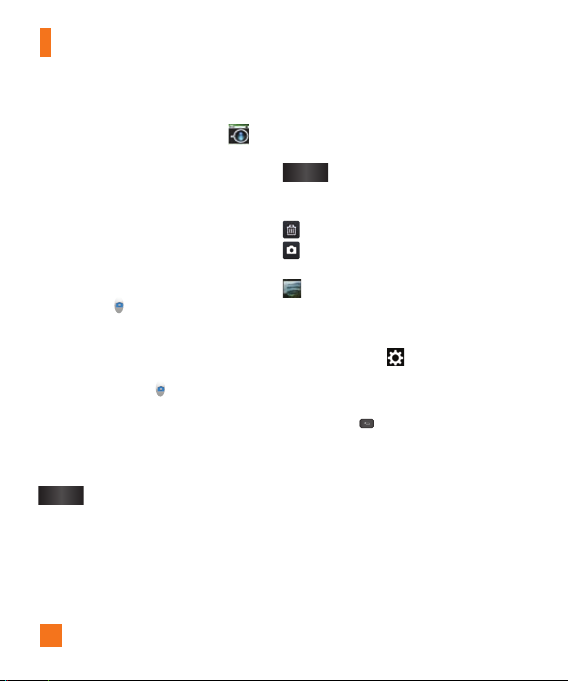
Camera
Taking a photo
1 From the Home screen, tap
2 Holding the phone horizontally, point the lens
towards the subject you want to photograph.
3 A focus box will appear in the center of
the viewfinder screen. You can also tap
anywhere on the screen to focus on that
spot.
4 When the focus box turns green, the camera
has focused on your subject.
5 Tap Capture lightly.
n
NOTE
If you set Auto review to off, the camera
will take pictures continuously while
holding down
Capture .
Camera
.
Once you’ve taken the photo
Your captured photo will appear on the screen
if Auto review is set to On (refer to Using the
advanced settings).
Tap to share your photo via AT&T
Share
Locker, Bluetooth
Facebook, Gmail, Google+,
Messaging
Social+
downloaded applications that is
supported.
,
Email,
,
Note Pad, Picasa,
,
Twitter or any other
n
NOTE
Additional charges may apply when MMS
messages are sent while roaming.
Tap to use the image as
Set as
photo, Homescreen wallpaper,
or Lock screen wallpaper.
Tap to delete the image.
Tap to take another photo immediately.
Your current photo will be saved.
Tap to view the Gallery of your saved
photos.
Contact
Using the advanced settings
In the viewfinder, tap to open the advanced
options.
You can change the camera settings by
scrolling the list. After selecting the option, tap
the
Back Key
Brightness – This defines and controls the
amount of sunlight entering the lens. Slide the
brightness indicator along the bar towards “-”
for a lower brightness image or towards “+”
for a higher brightness image.
Focus – Tap to select the focus mode.
Auto:
automatically. (The camera continuously
focuses on the objects in the photo)
.
Allows the camera to focus
40
Page 17
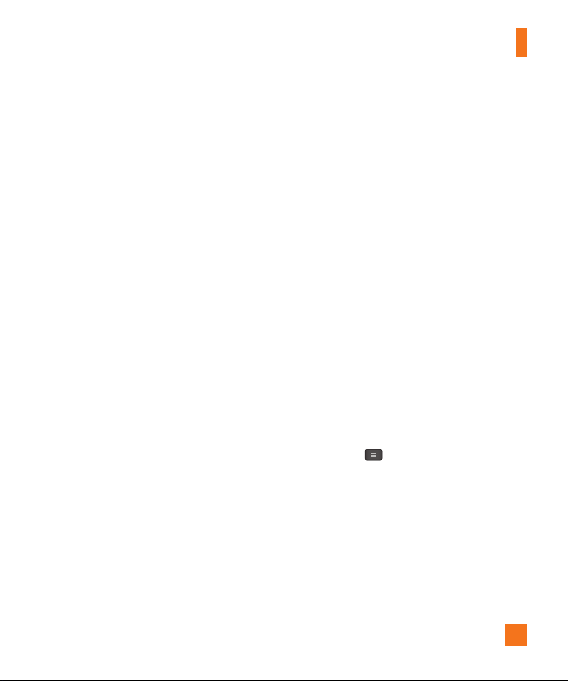
Camera
Face tracking: The camera detects and
focuses on human faces automatically.
Image size
of the picture you take. Select a pixel value
from the following options:
3M(2048x1536), W3M(2304x1296),
1M(1280x960), W1M(1536x864).
Scene mode
settings appropriate for the current environment.
ISO – Control the camera's sensitivity to light.
Choose from Auto,
White balance
ensures any the white areas in your picture
are realistic. To enable your camera to adjust
– Tap to set the size (in pixels)
5M(2560x1920),
–
Select the color and light
Normal: Automatically adjusts according to
the environment.
Portrait: Use this mode to capture people.
Landscape:
scenery such as trees, flowers and sky.
Sports: Use this mode
scenery.
Sunset: Use this mode to capture the
sunset scenery.
Night: Use this mode to capture the night
scenery. Slow shutter speeds are used to
detect night landscape.
Smart shutter: Capture fast-moving images
without subject blur indoor.
Use this mode to capture natural
to capture sports
400, 200
, and
100
.
– The white balance
the white balance correctly, you may need to
determine the light conditions. Choose from
Auto, Incandescent, Sunny, Fluorescent
and
Cloudy
.
Color effect
pictures. Choose from None, Mono, Sepia,
and Negative.
Timer
delay after the shutter is pressed. Select
3 sec, 5 sec
want to be included in a photo.
Geotagging
location-based services. Take pictures
wherever you are and tag them with the
location. If you upload tagged pictures to a
blog that supports geotagging, you can see the
pictures displayed on a map.
n
This function uses wireless networks.
You need to checkmark Google’s location
service. From the Home screen, tap the
Menu Key >
services > Google’s location service.
Shutter sound
shutter sounds.
Auto review
it will display the picture that was just taken
automatically.
Storage – Allows you to choose where to
save your pictures. Choose from SD card and
Internal storage.
– Applies artistic effects to
– The self-timer allows you to set a
, or
10 sec.
This is ideal if you
– Activate to use your phone’s
NOTE
All Settings
– Select one of the four
– If you set Auto review on,
> Location
Off
41
,
,
Page 18
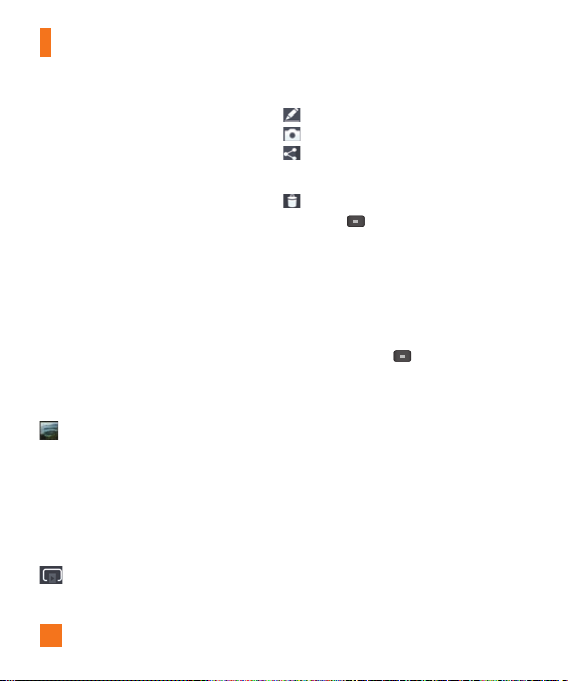
Camera
Reset – Restore all camera default settings.
Camera help guide – Tap whenever you
want to know how a function operates. This
will provide you a quick guide.
n
NOTE
When you exit the camera, some settings
•
will return to their defaults. Check the
camera settings before you take your next
photo.
The settings menu is superimposed over the
•
viewfinder, so when you change elements
of the image color or quality, you will see
a preview of the image change behind the
settings menu.
Viewing your saved photos
You can access your saved photos from within
the camera mode. Just tap the Gallery icon
at the bottom of the screen and your
Gallery will be displayed.
n
TIP
Flick left or right to view other photos or
videos.
Tap the screen to display the following
options:
– Tap to share the photo using
SmartShare (turn on Wi-Fi if it’s not
already on).
42
– Tap to edit the photo.
– Tap to take a new photo.
– Tap to share the photo via various
methods such as Bluetooth or
Messaging.
– Tap to delete the photo.
Menu Key – Tap to access Set
image as, Move, Copy, Rename, Rotate
left, Rotate right, Crop, Slideshow, or
.
Details
Setting a photo as wallpaper
1 Tap the photo you want to set as wallpaper
to open it.
2 Tap the Menu Key > Set image as >
Home screen wallpaper or Lock screen
wallpaper.
3 Crop the image as desired and tap OK.
Page 19
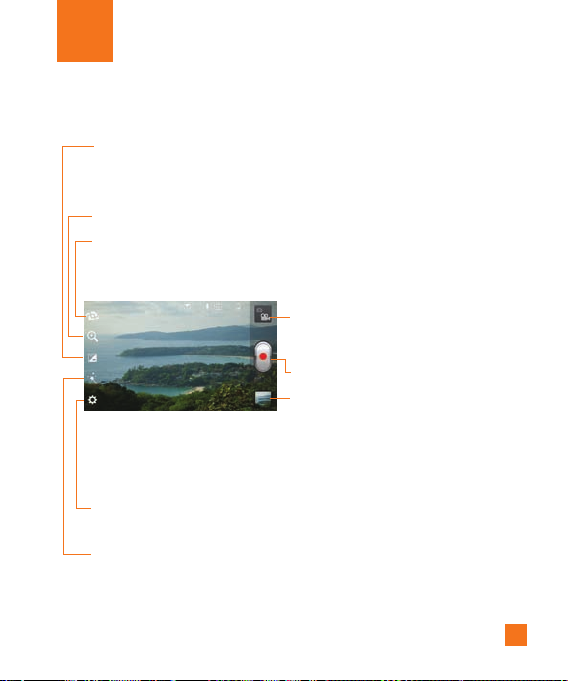
Video Camera
Getting to know the viewfinder
Brightness
Zoom
Swap Lens
- Defines and controls the amount of sunlight entering the lens.
Slide the brightness indicator along the bar towards “-” for a lower
brightness video, or towards “+” for a higher brightness video.
- Zoom in or zoom out. Alternatively you can use the Volume Keys.
- Allows you to swap between the rear camera lens and the front
camera lens.
Mode Switch
Record
Gallery
Settings
- Tap this icon to open the settings menu. See
Live Effect
on page 44.
settings
- Provides various visual effects when recording a video. Choose from
Silly faces and Backgrounds.
- Tap this icon to switch
between Camera mode and
Video mode.
- Allows you to start recording.
- This enables you to access your
saved photos and videos from
within the video camera mode.
Simply tap and your Gallery will
appear on the screen.
Using the advanced
43
Page 20
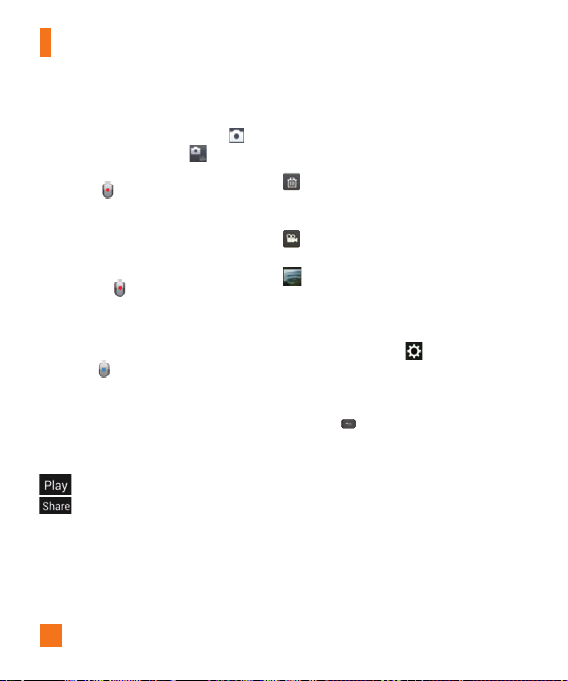
Video Camera
Recording a video
1 From the Home screen, tap
and tap the
Camera mode
change to Video mode. The Capture icon will
change to .
2 The video camera’s viewfinder will appear
on the screen.
3 Holding the phone horizontally, point the
lens towards the subject of the video.
4 Tap Record once to start recording.
5 A timer showing the length of the video
is displayed at the top left corner of the
screen.
6 Tap Stop to stop recording.
Camera
button to
After recording a video
A still image representing your video will
appear on the screen if Auto review is set
to On.
: Tap to play the video.
: Tap to share your photo via AT&T
Locker, Bluetooth, Email,
Facebook, Gmail, Google+,
Messaging, YouTube, or any other
downloaded applications that is
supported.
n
NOTE
Additional charges may apply when MMS
messages are downloaded while roaming.
Tap to delete the video you just recorded.
Tap OK to confirm it. The viewfinder will
reappear.
Tap to record another video right away.
Your current video will be saved.
Tap to view the Gallery of your saved
videos.
Using the advanced settings
Using the viewfinder, tap to open the
advanced options.
Adjust the video camera settings by scrolling
the list. After selecting the option, tap the
Back Key
Video size
pixels) of the video you record. Select
the video size from Full HD(1920x1080),
HD(1280x720), TV(720x480), VGA(640x480),
QVGA(320x240)
White balance
any the white areas in your video are realistic.
To enable your camera to adjust the white
balance correctly, you may need to determine
.
– Tap to set the size (in
,
and MMS(QCIF-176x144).
– The white balance ensures
44
Page 21
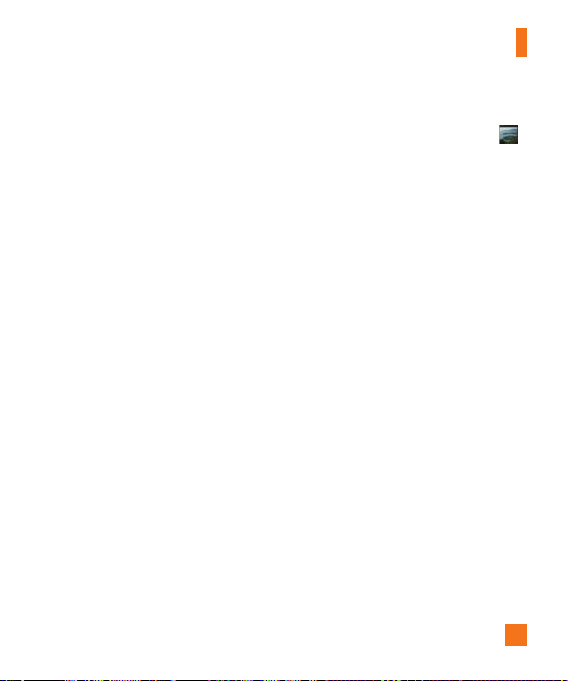
Video Camera
the light conditions. Choose from
Incandescent, Sunny, Fluorescent
Cloudy
.
Color effect
your new video. Choose from None, Mono,
Sepia, and Negative.
Geotagging
location-based services. Take videos wherever
you are and tag them with the location. If you
upload tagged videos to a blog that supports
geotagging, you can see the videos displayed
on a map.
Audio recording
if you want to record a video with or without
sound.
Auto review
it will play back the video you just recorded
automatically.
Reset – Restore all video camera default
settings.
Video help guide
to know how a function operates. This will
provide you a quick guide.
– Choose a color tone to use for
– Activate to use your phone’s
– Allows you to choose
– If you turn Auto review on,
– Tap whenever you want
Auto
,
, and
Watching your saved videos
1 In the viewfinder, tap the Gallery icon
at the bottom of the screen.
2 Your Gallery will appear on the screen.
3 Tap a video to play it automatically.
Adjusting the volume when
viewing a video
To adjust the volume of a video while it is
playing, use the Volume Keys on the left side
of the phone.
45
Page 22
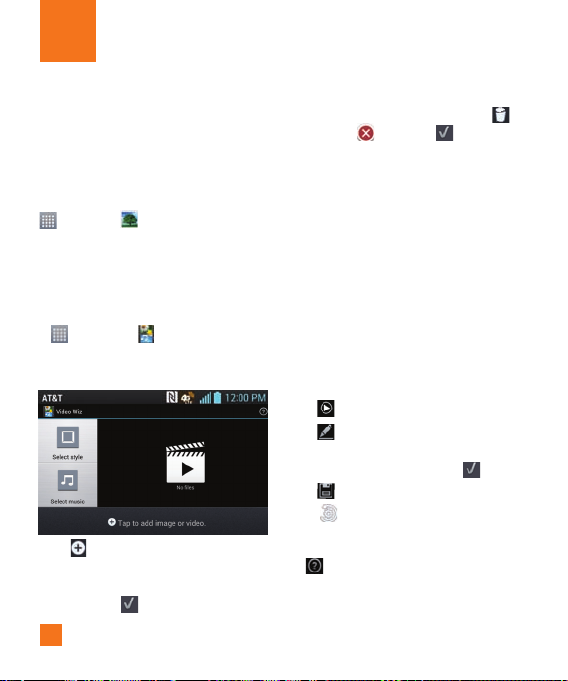
Multimedia
You can store multimedia files to a microSD
card to have easy access to all your image
and video files.
Gallery
From the Home screen, tap the Apps Key
> Gallery .
Video Wiz
You can make your own movie using your
images/video and music.
1 From the Home Screen, tap the Apps Key
> Video Wiz .
2 After seeing the brief introduction on the
Steps, tap OK.
3 Tap to add images and/or video to your
movie.
4 Tap images and/or videos to make a video
with, then tap .
46
]
To remove images or videos, tap
and tap . Then, tap .
]
To rearrange them, touch and hold
an image/video, drag and drop it to
the desired position.
5 Tap Select style to select the desired
movie style.
]
Scroll through and select the style
you want. As you tap the desired
style, preview is displayed.
]
Tap OK.
6 Tap Select music to set the
background music.
]
Select Default for this style,
Music track, or None.
7 Tap to play your movie.
8 Tap to edit the video clip using
Text, Sticker, Magic spot, or Trim.
]
After editing the video, tap .
9 Tap to save the video.
10 Tap to clear it up.
n
NOTE
Tap if you want to see Help
information about Video Wiz.
Page 23
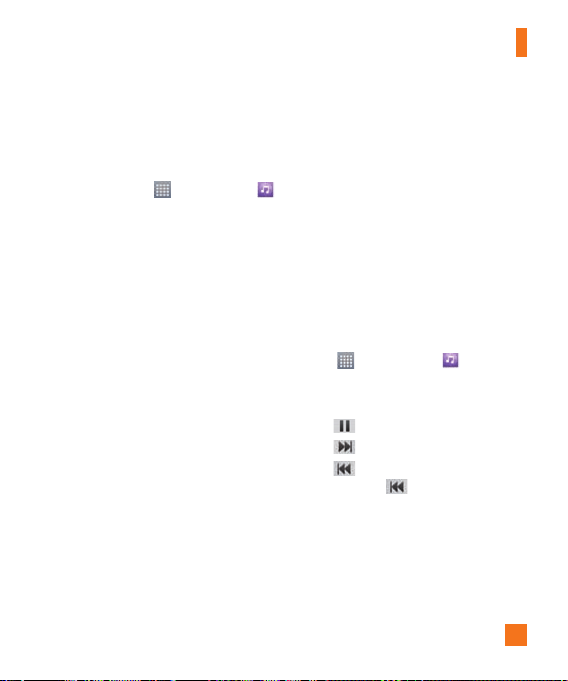
Multimedia
Music
Your phone has a music player that lets
you play all your favorite tracks. To access
the music player from the Home screen,
tap the
Apps Key
and tap
Music
How to save music/video files
to the phone
Connect your phone to the PC using the
USB cable.
You'll receive a notification that the USB
is connected and the USB connection type
prompt is displayed. Tap Media sync (MTP)
or Camera (PTP) and open the folder you
wish to view from your computer.
Save music or video files from the PC
to the phone.
- You may copy or move files from the PC to
the phone's removable storage using a card
reader.
- If there is a video file with a subtitle file
(.smi file with the same name as the video
file), place them in the same folder to display
the subtitle automatically when playing the
video file.
- When downloading music or video files,
copyright must be secured. Please note that a
corrupted file or file with a wrong extension
may cause damage to the phone.
.
How to play music/video files
on the phone
Playing music/video files
Locate the file you want in the Gallery or
Music applications and tap it to play it.
Playing a song
1 From the Home screen, tap the
Key and tap Music .
2 Tap the Songs tab.
3 Tap the song you want to play.
4 Tap to pause the song.
5 Tap to skip to the next song.
6 Tap to go back to the beginning of
the song. Tap
the previous song.
To change the volume while listening to
music, press the Volume Keys on the left
side of the phone.
twice to go back to
Apps
47
Page 24
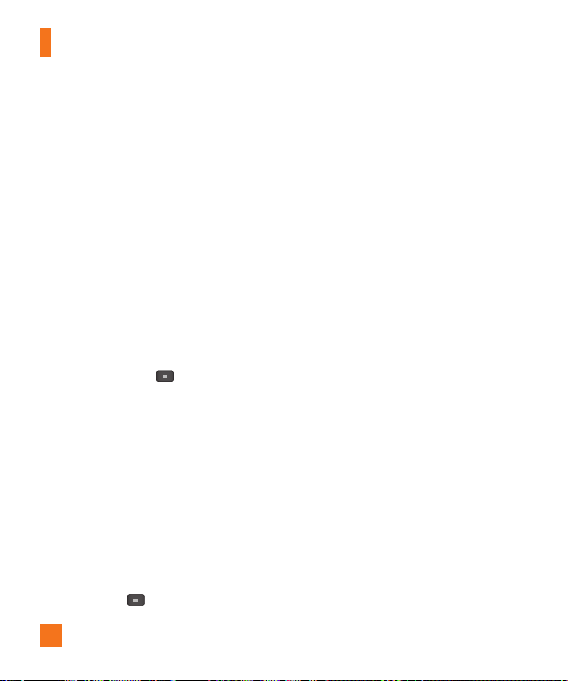
Multimedia
To display the options for a song, touch
and hold any song in the list. You will
see the following options: Play, Add
to playlist, Share, Set as ringtone,
Delete, Details and Search.
Working with Playlists
You can create playlists to organize your
music files into sets of songs, which
you can play in the order you set or in a
shuffle.
To create a playlist
1 When viewing the library tap the
Playlists tab.
2 Tap
the Menu Key > New playlist.
3 Enter a name for the playlist, then
tap OK.
4 Select the songs you want to add to the
playlist and tap Add. The new playlist is
added to the Playlists library.
To add a song to a playlist
Touch and hold a song and tap Add to
playlist. Then choose the name of the
playlist. You can also add the song that is
playing in the Playback screen by pressing
the Menu Key
48
then tapping Add to
playlist and selecting the desired playlist.
To remove a song from a
playlist
1 Open a playlist.
2 Touch and hold the song you want to
remove, then tap Remove from playlist
To rename or delete a
playlist
1 Open the
2 Touch and hold the playlist to display
n
Music file copyrights may be protected
by international treaties and national
copyright laws. Therefore, it may be
necessary to obtain permission or a
licence to reproduce or copy music. In
some countries, national laws prohibit
private copying of copyrighted material.
Before downloading or copying the file,
please check the national laws of the
relevant country concerning the use of
such material.
Playlist
library.
the options menu, then tap
Rename
.
NOTE
Delete
or
Page 25
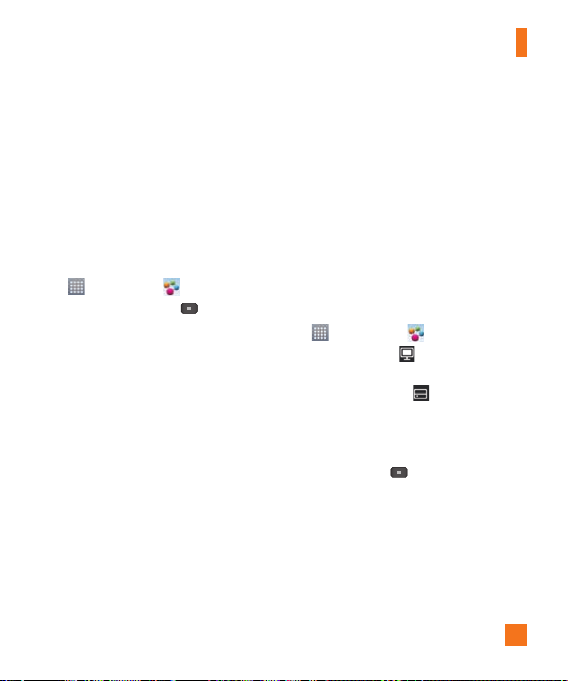
Multimedia
Using SmartShare
SmartShare uses DLNA (Digital Living
Network Alliance) technology to share digital
content through a wireless network. Both
devices must be DLNA certified to support
this feature.
To turn SmartShare on and allow sharing
contents
1 From the Home screen, tap the Apps Key
> SmartShare .
2 Touch the
3 Touch Discoverable to allow your device to
n
Make sure that the microSD card is
correctly mounted and the Receive files
option in the Settings menu is checked.
4 Under the SHARED CONTENTS section,
Menu Key
be detected by other devices.
- Touch Always accept request if you
would like to automatically accept sharing
requests from other devices
- Touch Receive files if you would like to
allow the other devices to upload media
files to my phone.
> Settings.
NOTE
touch to checkmark the types of content you
would like to share. Choose from Photos,
Videos, and Music.
5 SmartShare is now activated and ready to
share contents.
To control your renderer devices
Let your renderer device (e.g., TV) play
multimedia contents from your remote content
library (e.g., PC)
n
NOTE
Make sure that the DLNA functionality of your
devices is properly configured (e.g., TV and PC).
1 From the Home screen, tap the Apps Key
> SmartShare .
2 Tap the To button and select the device
from the renderer device list.
3 Tap the From button and select the
device of the remote content library.
4 You can browse the content library.
5 Touch and hold a content thumbnail or tap
the Menu Key
To share contents from your phone to your
renderer device(e.g. TV)
n
NOTE
Make sure that your renderer device is properly
configured.
and tap
Play.
49
Page 26

Multimedia
1 While watching your pictures or videos using
the Gallery application, tap / /
on the title area.
2 Select the device from renderer lists to play
the files.
n
NOTE
Follow the similar steps to use the Music, Video
Player or Polaris Office to share contents.
: Need to be connected network
: Select the device on network
: Currently, the content is being shared
through SmartShare.
n
NOTICE
Check that your device is connected with
your home network using Wi-Fi connection
to use this application. Some DLNA enabled
devices (e.g. TV) support only the DMP feature
of DLNA and will not appear in the renderer
device list. Your device might not be able to
play some contents
To download contents from the remote
content library
1 From the Home screen, tap the Apps Key
> SmartShare .
2 Tap the From button and select the
device of the remote content library.
50
3 You can browse the content library.
4 Touch and hold a content thumbnail and
then tap Download.
n
NOTICE
A few types of contents are not supported.
To upload contents from the remote
content library
n
NOTE
Make sure that the microSD card is correctly
mounted and the Receive files option in the
Settings menu is checked.
1 From the Home screen, tap the Apps Key
> SmartShare .
2 Tap the From button and select My
phone.
3 You can browse the content library.
4 Touch and hold a content thumbnail and
then tap Upload.
5 Select a device of remote content library to
be uploaded.
n
NOTICE
Some DLNA enabled devices do not support
the DMS upload functionality and will not
upload files. A few types of contents are
not supported.
Page 27

Google Applications
About Google applications
Google applications, including mobile
versions of Gmail, Google Talk, Google
Calendar, and Google Maps, are loaded on
your phone.
1 To set up a Google account, tap any Google
application, enter your user name and
password and sign in.
2 After signing in, your contacts, email,
and calendar in your Google account will
automatically synchronize with your phone.
Google Maps™
To open Google Maps and view your
location
1 From the Home screen, tap the
and tap Maps .
2 Tap the My location
screen.
The map centers on a blue arrow that
indicates your location. A blue circle
around the arrow indicates that your actual
location is within the circle.
icon
Apps
on the
Key
To get an address and additional
information for a location
] Touch and hold a location on the map.
A balloon with the address and a thumbnail
from Street View (if available) opens over
the location.
] Tap the balloon to access additional
options.
To view map, satellite, or traffic layers
] Tap the
Layers
select a layer option. You can choose from
Traffic, Satellite, Terrain, Latitude, and
others.
icon on the map and
Searching For Locations and
Places
You can search for a location and view it on
a map. You can also search for places on
the map that you're viewing.
To search for a location
1 While viewing a map, tap at the bottom
of the screen. You can also touch and hold the
Menu Key
.
51
Page 28

Google Applications
2 In the search box, enter the place you're
looking for. You can enter an address, a city,
or a type of business or establishment. For
example, “theater in New York”
3 Tap the Search icon on the
keyboard.
Markers with letter labels indicate
search matches on the map.
n
NOTE
Location information might be inaccurate
if GPS and Wi-Fi is turned off. Please make
sure that GPS and Wi-Fi is turned on.
.
Getting Directions
To get directions
1 While viewing a map, tap .
2 Enter a starting point in the top text box and
your destination in the bottom text box.
To reverse directions, tap the
and tap Reverse Start & End.
3 Tap the icon for car, public transit, bicycling, or
walking directions.
4 Tap
GET DIRECTIONS. The directions to
your destination appear as a route.
52
Menu Key
To view turn-by-turn directions in a list
You can view each turn in your route as a
list of written directions.
When searching for directions, tap
NAVIGATION instead of GET DIRECTIONS
to
view turn-by-turn directions in Navigation
View.
To search for locations along your route
You can search for businesses, points of interest,
and other features along your route. When you
search while navigating, your results include
locations along your route, rather than locations
that are near your current location.
] Touch and hold
search for locations of interest.
The results are displayed as markers
along your route; the fi rst result is
labeled. You can tap a label for more
information about the marker.
]
When you're fi nished, tap the Navigation
icon
the
Menu Key
to return to Navigation View.
and
Page 29

Google Applications
Clear Map
Clear any information, such as routes and
search results, from the map.
To clear a map
While viewing a map, tap the Menu Key
and tap Clear Map.
Latitude
Finding Your Friends with Google
TM
Latitude
Google Latitude lets you and your friends
view each others' locations on maps and get
directions to your friends' locations using
Google Latitude. Your location is not shared
automatically. It is by invitation only.
You must join Latitude and then invite your
friends to view your location or accept
invitations from your friends.
To join Latitude
]
While viewing a map, tap and then Join
Latitude.
The first time you join Latitude, you're
prompted to accept or reject the Google
privacy policy. After you've joined Latitude, the
Join Latitude option changes to Latitude.
To open Latitude
After you join Latitude, you can open it to find
your friends and view their updates.
] While viewing a map,
Latitude.
To invite friends to share their
locations
After you join Latitude, you can start sharing
your location with your friends. Only friends
whom you have explicitly invited or accepted
can see your location.
1 Open Latitude and tap .
2 Tap
Select from Contacts
email address
3 Tap
Add friends
If your friends already use Latitude, they
receive an email request and a notification on
Latitude. If they have not yet joined Latitude,
they receive an email inviting them to sign in to
Latitude with their Google Account.
tap and then
or
in the menu that opens.
at the bottom of the screen.
Places
To fi nd places
Tap the
Places
Maps to find different venues, such as gas
stations, coffee, bars, restaurants, etc.
icon while in Google
Add via
53
Page 30

Google Applications
Once you select a category, you will see a list
of closest matches, including their distance,
compass bearing, description and even user
reviews. You can customize your own location
search categories, and even add the Places
icon to your Home screen.
n
Tip
While viewing a map, tap the
for the following options: Clear map,
Settings and Help.
Menu Key
Play Store™
Play Store™ lets you browse through and
download thousands of fun and useful
applications and games. You can check other
users' comment regarding an application or
you can post your own comments. If you install
applications and games from Play Store™,
they appear in the phone's menu below the
preloaded applications, and you can find them
by scrolling down with your finger. You can
open downloaded applications from the Play
Store by tapping the
Apps
.
54
Menu Key
>
My
n
NOTE
To purchase a paid app, you’ll need to set up a
payment method with Google Checkout™. You
have the option to use a credit card or charge
to your carrier bill.
n
NOTE
When you want to exit a game or application,
use the Home Key or Back Key ,
which will return you to the Home screen. Or
select Menu (or Options) within the game or
application and select Exit. (Exit option may
vary by game/application). Ending applications
that continue to run in the background (after
going back to the Home screen) will help
conserve battery life and reduce unwanted
data usage.
Gmail™
Gmail™ can be configured when you first
set up your phone. Depending on your
synchronization settings, Gmail™ on your
phone is automatically synchronized with
your Gmail™ account on the web.The inbox
conversations list is your default Gmail™ view.
to synchronize your email with your
Tap
Gmail™ account on the web. Tap the
Key for the following additional options:
Menu
Page 31

Google Applications
Label settings, Settings, Help, and Send
feedback.
Compose
new message.
Search
account.
Labels
labels.
Refresh
account to view new activity.
- Allows you to compose a
- Allows you to search your
- Allows you to view the account's
- Allows you to refresh the
Google Talk™
Google Talk™ is Google’s instant messaging
program. It lets you communicate with other
people who also use Google Talk™.
The following options are available.
Add friend
Search
chat with or any chat records that contain the
word(s) you entered.
Tap the Menu Key for the following
options:
Display options - Allows you to change the
way your contacts are displayed.
End all chats
chats.
Sign out
- Send invitations to chat.
- It searches for contacts to
- Allows you to end all current
- Sign out from chat.
Settings
- Allows you to adjust various
settings.
Help - Allows you to view help topics
about Talk.
-
Send feedback
feedback about Talk to Google.
Allows you to send
Changing Google Talk Settings
You can configure Google Talk to send you a
notification of each message that you receive
in a chat and also to sound a ringtone or
vibrate the phone.
You can also configure Google Talk to sign you
in automatically when you turn on your phone,
and you can set whether the mobile indicator
is displayed next to your name in other
people's Friends lists.
To configure notifications for
new Google Talk messages
1 From the Friends list, tap the
,
then tap
Settings
2 Tap the desired account. Then tap
Invitation notifications
notification in the Status Bar when a new
chat message arrives.
Menu Key
.
to receive a
55
Page 32

Google Applications
3 Tap IM notifications and Video chat
notifications to receive notifications in the
Status Bar when you receive new chats.
4 Tap
Notification ringtone
chat ringtone
will ring to notify you of a new chat.
5 Tap
Voice & Video Chat sections to choose
the vibration setting when you receive a
notification of a new chat.
to choose a ringtone that
Vibrate
in the Chat notifications and
and
Video
To show or hide the mobile
indicator to friends
1 From the Friends list, tap the
,
then tap
Settings
2 Tap the desired account. Then checkmark or
uncheck Mobile indicator. If Mobile indicator
is checkmarked, your friends see an outline of
an AndroidTM next to your name in their Friends
list when you are signed into Google Talk on an
Android phone.
56
Menu Key
.
To set Google Talk to change
your status
1 From the Friends list, tap the
,
then tap
Settings
2 Tap the desired account. Then checkmark or
uncheckmark
When Away when screen off is
checkmarked, your status will automatically
be changed to Away when the screen is
turned off.
Away when screen off
Menu Key
.
.
Page 33

Utilities
QuickMemo
The QuickMemoTM feature allows you to create
memos and capture screen shots.
You can use QuickMemo to easily and
efficiently create memos during a call, with a
saved picture or on the current phone screen.
1 While viewing the screen you want to
capture and create a memo on, press and
hold both Volume Keys at the same time
for one second to access the QuickMemo
feature.
OR
While viewing the screen you want to cature
and create a memo on, slide the Status Bar
down and tap
2 Create a memo using the following options:
- Tap to keep the memo on top and and
TM
QuickMemo
.
continue using the phone. Tap
exit the overlay mode.
- Tap to select whether to use the
background screen.
- Tap to undo the most recent action.
- Tap to redo the most recently deleted
action.
- Tap to select the pen type and color.
- Tap to use the eraser to erase the
memo that you created.
- Tap to share the memo with others via
any of the available applications.
- Tap to save the memo you’ve created.
n
NOTE
to
Please use a fingertip while using the
QuickMemo feature. Do not use your
fingernail.
3 Tap from the Edit menu and select
to save the memo.
View the Saved QuickMemo
From the Home screen, tap > Gallery
and select the QuickMemo album.
57
Page 34

Utilities
Setting the alarm
1 From the Home screen, tap the
and tap
Clock .
2 To add a new alarm, tap the tab (if
necessary).
3 Tap and set the alarm time.
4 Set
any desired options and tap
5 Tap the
Menu Key
alarms or adjust the alarm settings.
Apps Key
Save.
to delete all
Using the calculator
1 From the Home screen, tap the
and tap
Calculator
2 Tap the number keys to enter numbers.
3 For simple calculations, tap the function you
want (+, –, x, or ÷), followed by =.
4 For more complex calculations, tap the
Menu Key ,
panel
tap the
, then choose an option.
Apps Key
.
Advanced
Adding an event to your
calendar
n
NOTE
You must create a Google account to use
Calendar.
1 From the Home screen, tap the
and tap
Calendar
58
Apps Key
.
2 To view an event, tap the date. The events
occurring on that date are displayed below
the Calendar in Month view. Tap the event
to view its details. If you want to add an
event, tap
Calendar.
3 Tap the
event name. Check the date and enter the
start and end time you want your event to
begin and finish.
4 Tap the
5 To add a note to your event, tap the
Description
6 To repeat the event, set
Reminders
7 Tap
A square in the calendar will mark all days
that have saved events. An alarm will sound
at the event start time if you set it.
at the top right corner of the
Event name
Location
Save
field and enter the
field to enter the location.
field and enter the details.
Repeat
, if necessary.
to save the event in the calendar.
Changing your calendar view
1 From the Home screen, tap the
and tap
Calendar
2 At the top of the Calendar, tap
Day
,
Week, Month, or Agenda
.
, and set
Apps Key
and then
.
Page 35

Utilities
Polaris Office
With Polaris Office, you can view, create and
edit document files on your device. The loaded
files can be from microSD cards of your device,
or from downloaded email attachments.
The Polaris Office application supports the
following file formats: txt, doc, docx, xls, xlsx,
ppt, pptx, pdf.
Create a New Document
1 From the Home screen, tap the
>
Polaris Office 4
2 Register your name and email address on
the Registration page.
3 Tap All, Form types, or Favorites to
search for documents on your microSD
card.
4 Tap to start a new document.
5 Tap a document type.
6 Enter contents in the document using the
tools at the top of the screen and the
on-screen keyboard.
7 When you're done working on the
document, tap > Save (or Save as to
enter a new document name) to save.
8 Enter the document name and tap Save.
9 Tap the Back Key to exit.
Apps Key
.
View and edit a document on
your device
1 From the Home screen, tap the Apps Key
> Polaris Office 4 .
2 Tap All, Form types, or Favorites to search
for documents on your microSD card.
3 Tap the document that you want to view
or edit.
n
NOTE
You can also open an attachment in an email
by tapping the attachment in the message.
4 The document opens for you to view. If
you want to edit it, tap anywhere on the
document.
] To move between pages or pan through
the document, scroll in the corresponding
direction.
] To change the zoom level, simply pinch-to
zoom to achieve the zoom level you want.
] Use the toolbar at the top of the screen
to edit the document (Word, Excel, or
PowerPoint file).
] Ta p
for the following additional menu
options :
Save, Save as, PDF Export,
Find & Replace, Page layout, Full
width view, Reflow text, and TTS.
59
Page 36

Utilities
5
When you're finished editing, tap >
Save
. Then tap the
Back Key
to exit.
Polaris Office toolbar
The Polaris Office application has a toolbar
that appears automatically when you create
a document.
1 To display the toolbar in an existing
document, tap
2 Tap the Font, Paragraph, or Style tab
and choose the desired options.
3 To hide the tool options pop-up balloon,
tap .
.
Voice Dialer
You can search for and dial a contact by
speaking, rather than by manually dialing
a contact.
]
This feature may be unavailable
depending on your region.
]
Your device can recognize only American
English commands.
]
Recognized languages may vary
depending on your region.
To place a call by speaking
1 From the Home screen, tap the
> Voice Dialer
2 Say "
Call
" or "
Dial
60
Apps Key
.
" followed followed by
the name of the contact to call.
If Voice Dialer finds a match, it dials the
contact's default number.
Voice Recorder
Use the voice recorder to record voice memos
or other audio files.
Recording a sound or voice
1 From the Home screen, tap the
and tap
Voice Recorder
2 Tap to begin recording.
3 Tap to end recording.
n
NOTE
Tap
to access your voice recordings.
You can listen to the saved recordings.
Sending the voice recording
1 Once you have finished recording, you can
share the audio clip. Tap
2 Select the audio clip(s) to share and tap
Share.
3 Choose from
Messaging
downloaded applications that is supported.
Bluetooth, Email, Gmail,
, Note Pad or any other
Apps Key
.
.
Page 37

Tasks
This tasks can be synchronized with MS
Exchange account. You can create task, revise
it and delete it in MS Outlook or MS Office
Outlook Web Access.
To synchronize MS Exchange
1 From the Home screen, tap the Menu Key
All Settings > Accounts & sync.
2 Tap ADD ACCOUNT.
3 Tap Microsoft Exchange to enter Email
address and Password.
4 Make sure if you checkmark Sync task.
Utilities
61
Page 38

The Web
Browser
The Browser gives you a fast, full-color world
of games, music, news, sports, entertainment,
and much more, right on your mobile phone.
n
NOTE
Additional charges apply when connecting
to these services and downloading content.
Check data charges with your network
provider.
< Browser Bar >
The Browser Bar at the bottom of the screen
enhances your mobile browsing experience
with contextual recommendations, social
applications and browser utilities. We've
included some buttons to get you started and
have made it easy to add more buttons, move
or remove them.
To display the Browser Bar, touch and drag up
the bar
at the bottom of the screen.
Using options
Tap the Menu Key to view the following
options:
Refresh - Alows you to reload the current
web page.
Forward - Used in conjunction with the Back
Key
. This allows you to go back and forth
62
between web pages without opening multiple
windows.
New tab - Opens a new tab.
Bookmarks - Allows you to view, add, edit,
and delete your bookmarks.
Save to bookmarks - Allows you to
bookmark the current web page.
Go to Homepage - Allows you to open the
home page.
Set as homepage - Allows you to set the
current web page as your home page.
Share page - Allows you send the web
address (URL) of the web page to others.
Find on page - Allows you to search for text
on the web page.
Request desktop site - Allows you to change
the current mobile page to a desktop page.
Save for offline reading - Allows you to save
the current page for offline reading.
Brightness - Allows you to adjust the
brightness.
Settings - Opens the Browser settings.
Exit - Allows you to exit the browser.
n
TIP
To return to the previous web page, tap the
Back Key .
Page 39

Adding bookmarks
1 When viewing the page you want to
save, tap the Menu Key
bookmarks.
2 Enter the desired information for Label,
Address, Account, and Add to (location to
save bookmark) and tap OK.
> Save to
Changing the Browser settings
Open the Browser and tap the Menu Key
> Settings.
The web
63
Page 40

Settings
The
Settings
the tools for customizing and configuring
your phone. All of the settings in the Settings
application are described in this section.
To open the Settings application
- From the Home screen, tap the
- From the Home screen, tap the
WIRELESS & NETWORKS
This menu allows you to manage airplane
mode, Wi-Fi and Bluetooth connections,
Mobile Hotspot and data tethering, and VPN
connections.
Airplane mode
Airplane mode allows you to quickly turn off all
wireless connections.
1 From the
2 Tap again to turn it off.
OR
1 Press and hold the Power/Lock Key
2 Press and hold the Power/Lock Key
64
application contains most of
> Settings .
> All Settings
WIRELESS & NETWORKS
section, tap the
to turn it on.
and tap Turn on Airplane mode.
Airplane mode
Apps Key
Menu Key
.
switch
and tap Turn off Airplane mode again to
turn it off.
Wi-Fi
To use Wi-Fi on your phone, you need
access to a wireless access point, or
"hotspot." Some access points are open
and you can simply connect to them.
Others are hidden or implement other
security features, so you must configure
your phone in order to connect to them.
Turn on Wi-Fi
From the Home Screen , open the
Notifications panel and tap
Wi-Fi on. A blue colored icon indicates
that Wi-Fi is on.
OR
Tap the Menu Key
Then, tap the Wi-Fi switch to turn it on.
To connect to a Wi-Fi Network
Turn off Wi-Fi when you're not using it to
extend the life of your battery.
1 From the Home screen, tap the
All Settings
2 Tap the Wi-Fi switch to turn it on and begin
scanning for available Wi-Fi networks.
-
A list of available Wi-Fi networks will
be displayed. Secured networks are
to turn
> All Settings.
Menu Key
.
Page 41

Settings
indicated by a lock icon.
3 Tap a network to connect to it.
- If the network is open, you are prompted
to confirm that you want to connect to
that network by tapping
- If the network is secured, you are
prompted to enter a password or
other credentials. (Ask your network
administrator for details).
4 The Status Bar at the top of your screen
will display an icon that indicates your
Wi-Fi status.
n
TIP
If you are not in range of a Wi-Fi network
and use a network connection. Additional
data charges may apply.
n
NOTE
Access to the Internet and a wireless
router required. As an added
convenience, AT&T has shipped certain
smartphones with Wi-Fi enabled as a
default setting. Leaving Wi-Fi enabled
when not connected to a Wi-Fi network
may affect battery charge. Qualifying
data plan required.
Connect
.
n
NOTE
This device supports WEP, WPA/WPA2PSK and 802.1x EAP
are not supported.) If
provider or network administrator sets
encryption for network security, enter the
key in the pop-up window. If encryption
is not set, this pop-up window will not
be shown. You can obtain the key from
your Wi-Fi service provider or network
administrator.
. (Some EAP methods
your Wi-Fi service
Bluetooth
Using Bluetooth
1 From the
WIRELESS & NETWORKS
section, tap the Bluetooth switch to turn on
the Bluetooth functionality.
2 Tap
Search for devices
the screen.
3 Tap the name of the device you wish to pair
with, and then tap
n
TIP
Please consult documentation included with
Bluetooth device for information on pairing
mode and passcode (typically 0 0 0 0 – four
zeroes).
at the bottom of
OK
to pair and connect.
65
Page 42

Settings
How to send data from your phone via
Bluetooth
You can send data via Bluetooth by running a
corresponding application, not from Bluetooth
menu.
Sending pictures:
*
application and tap a picture. Then tap
Bluetooth.
and tap
device you want to send data to from the list.
Sending contacts:
*
application. Tap the contact you want to
share, then tap the
Share
>
turned on and tap
Then tap the device you want to send data
to from the list.
*
Sending multi-selected contacts:
the Contacts application. To select more
than one contact, tap the
Share
. Tap the contacts you want to send or
tap
Select all at the top left corner of the
screen.
Bluetooth is turned on and tap
devices.
send data to from the list.
Open the Gallery
Check if Bluetooth is turned on
Search for devices
Bluetooth
Tap Attach >
Then tap the device you want to
. Then tap the
Open the Contacts
Menu Key
. Check if Bluetooth is
Search for devices.
Menu Key
Bluetooth.
Check if
Search for
>
>
Open
>
66
Connecting to FTP (Only the FTP
*
server is supported on this handset):
From the Home screen, tap the Menu Key
> All Settings > Bluetooth. Make
sure Bluetooth is turned on. Tap Make
phone visible to make the device visible
to other Bluetooth devices. Then search for
other devices. Find the service you want and
connect to the FTP server.
n
TIP
The supported Bluetooth version is Bluetooth
4.0 and certified by Bluetooth SIG. It is
compatible with other Bluetooth SIG certified
devices.
- If you want to search for this phone from
other devices,from the Home screen, tap the
Menu Key
Make sure Bluetooth is turned on. Tap Make
phone visible to make the device visible to
other Bluetooth devices. Being visible for 2
minutes is set by default.
- To change the visibility time length, tap
the Menu Key
Choose from 2 minutes, 5 minutes, 1 hour
or Never time out.
- Supported profiles are HFP/HSP, A2DP,
AVRCP, OPP, FTP(Server), HID, MAP and PBAP.
> All Settings > Bluetooth.
> Visibility timeout.
Page 43

Settings
Mobile data
You can check the current data usage, set to
enable/disable mobile data, or set the mobile
data limit.
Mobile data
enable mobile data.
Set mobile data limit - Checkmark to set
mobile data limit.
- Tap the On/Off switch to
Call
You can set Fixed dialing numbers,
Voicemail
and
including
TTY mode, Hearing aids, Call duration,
Caller ID, and Sound settings.
Other call settings
Call reject, Quick messages,
Mobile Hotspot
You can also use your smartphone to
provide a mobile broadband connection
for up to 8 other devices. Create a hotspot
and share your connection.
To create a portable hotspot, from the
Home screen tap the Menu Key
All Settings. From the WIRELESS &
NETWORKS section, tap More... > Mobile
Hotspot. Then tap Mobile Hotspot once
more to activate the feature. A blue checkmark
indicates that the feature is active. Tap Set
>
up Mobile Hotspot to change the SSID,
password, security type, and other hotspot
options.
n
NOTE
Mobile Hotspots requires an appropriate
DataPro data plan. Devices connected to your
Mobile Hotspot use data from your DataPro
plan. Plans are not unlimited and signifi cant
charges may be incurred if the included data
allowance is exceeded. Performance may
vary depending on the number of devices
connected and other factors. If you do not use
a password, others will be able to use your
Mobile Hotspot connection.
NFC
NFC (Near Field Communication) is a wireless
technology that enables data transmission
between two objects when they are brought
within a few inches of each others. When you
enable NFC on your phone, your phone can
read information from smart tags embedded in
posters, stickers, and other products.
To turn on NFC:
1
Tap the Menu Key >
2
From the WIRELESS & NETWORKS list,
tap More... > NFC.
All Settings
.
67
Page 44

Settings
Android Beam
When this feature is turned on, you can
beam app content to another NFC-capable
device by holding the devices close together.
For example, you can beam Browser pages,
YouTube videos, People contacts, Polaris Office
files, and more.
Just bring the devices together (typically back
to back) and then touch your screen. The app
determines what gets beamed.
To exchange data with other NFCenabled devices
1 Tap the Menu Key > All Settings.
2 From the WIRELESS & NETWORKS list, tap
More... > NFC to turn on NFC.
3 Tap Android Beam to turn it on.
VPN
From your phone, you can add, set up, and
manage virtual private networks (VPNs) that
allow you to connect and access resources
inside a secured local network, such as your
corporate network.
Prepare Your Device for VPN Connection
Depending on the type of VPN you are using
at work, you may be required to enter your
login credentials or install security certificates
68
before you can connect to your company's local
network. You can get this information from
your network administrator. Before you can
initiate a VPN connection, you must set the
screen lock option (Pattern, PIN, or Password
only).
Add a VPN Connection
1 Tap the Menu Key > All Settings.
2 From the WIRELESS & NETWORKS list,
tap More... > VPN > Add VPN network.
3
Enter the VPN network according to the
security details you have obtained from
your network administrator.
4
When finished, tap Save.
Mobile networks
You can set whether to enable or disable data
access on your phone.
Data enabled
Select whether to enable or disable data
access.
International data roaming
Select whether to enable or disable data
access while international roaming.
Access Point Names
You can select the access point name, add a
Page 45

Settings
new APN, or reset to default.
Network operators
You can search for all available networks or
automatically select preffered network.
DEVICE
Sound
Adjust sound, notification default settings and
vibrate mode. You can also manage audible
and Haptic feedback.
Sound profile - Allows you to set the sound
profile to Sound, Vibrate only, or Silent.
Volumes - Adjust the phone's volume settings
to suit your needs and your environment.
Quiet time - Slide the button to the right to
set times to turn off all sounds except alarm
and media.
Ringtone with vibration - Checkmark for
vibration feedback for calls and notifications.
Phone ringtone - Select the ringtone for
incoming calls.
Notification sound - Select the ringtone for
notifications such as new messages receipt or
calendar events.
Dial pad touch tones - Select whether to
hear tones when you use the dialpad.
Touch sounds - Select whether to hear
sound when you tap buttons, icons, and other
onscreen items.
Screen lock sounds - Select whether to hear
sound when the screen is locked or unlocked.
Vibrate on touch when touching buttons and keys.
Select whether to vibrate
Display
Brightness
screen.
Screen timeout
the screen automatically turns off.
Auto-rotate screen
orientation automatically when you rotate
the phone.
Font type - Select the desired font type.
Font size - Select the desired font size.
Front key light - Tap to set the Front key light
options.
- Adjust the brightness of the
- Set the time delay before
- Set to switch
Turn on front key light - Checkmark this
to set the the front keys (Menu Key, Home
Key, Back Key) are turned on, when you use
the device.
69
Page 46

Settings
Front key light duration - Select how
long the front keys remain backlit while the
screen is turned on.
Motion sensor calibration - Improve the
accuracy of the tilt and speed of the sensor.
Home screen
Animation - Set whether you want to enjoy
animated transitions for all supported effects
(including when navigating from screen to
screen) or to use the phone without any
optional animation effects (this setting does
not control animation in all applications).
Screen swipe effect - Allows you to select
the type of effect to display when you swipe
from one Home screen canvas to the next.
Wallpaper - Allows you to set the wallpaper.
Scroll wallpaper - Checkmark to allow the
wallpaper to scroll with the screen instead of
having it as a static image.
Scroll screens circularly - Checkmark to
show the first screen after last screen when
scrolling.
Home backup & restore - Select to backup
and restore app/widget configurations and
the theme.
70
Lock screen
Select screen lock - Select the desired
option to secure your phone from the below.
None: No lock screen.
Swipe: Swipe any part of the screen to
unlock the screen.
Face Unlock: Unlocks the screen through
facial recognition. Follow the prompts. You
are asked to set a Pattern and/or PIN as
a backup.
Pattern: Opens a set of screens that
guide you through drawing a screen unlock
pattern. It's recommended that you enter
backup PIN as well in case that you might
lost the pattern. Then, you can set vibrate on
touch or whether to make the pattern visible.
PIN
: Enter a numeric PIN to unlock screen.
Password
: Enter a password to unlock
screen.
Wallpaper - Select the wallpaper to display
for your lock screen.
Clocks & shortcuts - Customize clocks and
shortcuts on the lock screen.
Owner info - Display the owner info on the
lock screen.
Page 47

Settings
Lock timer - Allows you to set the amount
of time before the screen automatically locks
after the screen has timed-out.
Power button instantly locks - Checkmark
to instantly lock the screen when the Power/
Lock Key is pressed.
Gestures
Move home screen items
an item and tilt the device to move to other
home screens.
Tilt sensitivity
of tilt sensor for the Home screen and
applications.
Silence incoming calls
silence incoming calls.
Snooze or stop alarm
snooze or stop the alarm.
Pause video
video.
Help
Gesture function of your device.
- Test and adjust sensitivity
- Flip the device to pause the
- Touch to get information on using the
- Press and hold
- Flip the device to
- Flip the device to
Storage
INTERNAL STORAGE
You can monitor the used and available space
on the internal storage.
Total space - Displays the total amount of
space in the phone’s internal storage. It’s listed
in amounts and also on a colored bar graph
with a color-coordinated list of the applications
as well as the amount of space they use.
Remaining memory space is black-colored.
SD CARD
You can monitor the used and available space
on your microSD card.
Total space - Lists the total amount of space
on any microSD card installed in your phone. It
is divided by the type of files stored.
Unmount SD card - Tap this to unmount the
microSD card from your phone so that you can
format the card or remove safely.
Erase SD card - Permanently erases
everything on the microSD card and prepares
it for use with your phone. You must unmount
the microSD card before formatting it.
Power saver
Tap the Power saver switch to turn this
feature on. Tap the switch again to turn it off.
Turn Power saver on - Select the level you
want to turn on the Power saver.
Power saver Tips - Touch to access some
tips for Power saver.
71
Page 48

Settings
POWER SAVING ITEMS
Select to turn off features when battery is low.
Auto-sync - Turn off Auto-sync.
Wi-Fi - Turn off Wi-Fi if data is not in use.
Bluetooth - Turn off Bluetooth if not
connected.
Vibrate on touch - Turn off touch feedback.
Brightness - Adjust the brightness.
Screen timeout - Adjust screen timeout of
screen.
Front key light - Adjust Front key light
timeout.
BATTERY INFORMATION
Battery percentage - Display battery
percentage on the Status Bar.
Battery use - View which components and
application use the most battery.
Apps
You use the Applications settings menu to
view details about the applications installed
on your phone, manage their data, force them
to stop, and to set whether you want to permit
installation of applications that you obtain from
websites and email. Tap the Downloaded,
Running or All tabs to view information about
72
your installed apps.
PERSONAL
Accounts & sync
Use the Accounts & sync settings menu to
add, remove, and manage your GoogleTM
and other supported accounts. You also use
these settings to control how and whether
all applications send, receive, and sync
data on their own schedules and whether
all applications can synchronize user data
automatically. Gmail
applications may also have their own settings
to control how they synchronize data; see the
sections on those applications for details. Tap
the On/Off switch to enable adding account
or sync. Tap ADD ACCOUNT to add new
account.
TM
, Calendar, and other
Location access
Use the Location access menu to set your
preferences for using and sharing your location
when you search for information and use
location-based applications, such as Maps.
Access to my location to my location switch to turn it on to use
information from Wi-Fi and mobile networks
Tap the Access
Page 49

Settings
to determine your approximate location, used
while searching in Google Maps and other
applications. When you turn it on, you’re asked
whether you consent to sharing your location
anonymously with Google’s location service.
GPS satellites your phone’s standalone global positioning
system (GPS) satellite receiver to pinpoint
your location to within an accuracy as close
as several meters (“street level”). Actual GPS
accuracy depends on a clear view of the sky
and other factors.
Wi-fi & mobile network location Checkmark to let apps use Google's location
service to estimate your location faster.
Anonymous location data will be collected and
sent to Google.
Checkmark to enable
Security
Use the Security settings to configure how to
help secure your phone and its data.
ENCRYPTION
Encrypt phone - Opens a screen that encrypts
data on the device for security. You will be
required to enter a PIN or password to decrypt
your phone each time you power it on.
SIM CARD LOCK
Set up SIM card lock - Opens a screen to
set if you want to require a PIN to use or, if
set, allows you to change the PIN.
PASSWORDS
Password typing visible - Checkmark to
briefly show each character of passwords
as you enter them so that you can see what
you enter.
PHONE ADMINISTRATION
Phone administrators - Add or remove
device administrators.
Unknown sources - Allow installation of
non-Play Store applications.
CREDENTIAL STORAGE
Trusted credentials - Checkmark to allow
applications to access your phone’s encrypted
store of secure certificates and related
passwords and other credentials. You use
credential storage to establish some kinds of
VPN and Wi-Fi connections. If you have not set
a password for the secure credential storage,
this setting is dimmed.
Install from storage - Touch to install a
secure certificate from a microSD card.
73
Page 50

Settings
Clear credentials - Deletes all secure
certificates and related credentials and erases
the secure storage's own password, after
prompting you to confirm that you want to
do this.
Language & input
Select the language for the text on your phone
and for configuring the on-screen keyboard,
including words that you’ve added to its
dictionary.
Language
- Choose a language to use on
your phone.
Spelling correction - Allows spelling
correction when using the on-screen
keyboard.
Personal dictionary
view, edit, and add words to your personal
dictionary.
KEYBOARD & INPUT METHODS
Default
- Shows the default keyboard type.
Checkmark the keyboard you want to use from
Android keyboard, Google voice typing,
LG Keyboard
keyboard’s settings.
74
- Allows you to
. And tap to configure each
SPEECH
Voice Search
Search settings.
Text-to speech output
preferred engine or general settings for text-tospeech output.
MOUSE/TRACKPAD
Pointer speed
- Touch to configure the Voice
- Touch to set the
- Adjust the pointer speed.
Backup & reset
BACKUP & RESTORE
Back up my data
passwords, and other settings to Google
servers.
Back up account
that are currently being backed up.
Automatic restore
app, restore backed up settings and data.
PERSONAL DATA
Factory data reset
phone.
- Back up app data, Wi-Fi
- Displays the accounts
- When reinstalling an
- Erases all data on the
Page 51

Settings
SYSTEM
Date & time
Set your preferences for how the date and time
is displayed.
Accessibility
Use the Accessibility settings to configure any
accessibility plug-ins you have installed on
your phone.
n
NOTE
Requires additional plug-ins to become
selectable.
PC Connection
USB CONNECTION
USB connection type - Opens a dialog box
to choose the default connection mode when
connecting your phone to a PC via USB. Choose
from Charge only, Media sync (MTP), USB
tethering, PC software, or Camera (PTP).
Media sync(MTP)
Allows the phone to be used as MTP device. It
allows transfer of protected content from the
phone to the PC and vice versa.
To synchronize your phone with your
computer using the USB
1. Connect your phone to your computer with
a USB cable.
2. Autorun will check whether MTP driver is
installed or not in your PC.
3. If the driver is not installed, the MTP driver
will be installed automatically and your
PC will be rebooted. After rebooting, it is
possible to transfer any fi les between the
phone and the PC.
n
NOTE
For Windows® XP, MTP driver is not installed
by default. So Autorun will install the MTP
driver automatically after checking existence
of the driver. If Windows Media Player(WMP)
over version 10.x is installed on the PC, MTP
driver may be installed. For Windows® 7
except for N edition, the driver is installed.
USB tethering
You can use your phone to provide a data
connection to a computer by activating data
tethering and connecting them with a USB
cable.
75
Page 52

Settings
To tether your phone with your computer
using the USB
1 Connect your phone to your computer with
a USB cable.
2 The USB connection type prompt is
displayed. Tap USB tethering to confirm.
n
NOTE
- Data Tethering requires an appropriate
DataPro data plan. Devices connected
by tethering use data from your DataPro
plan. Plans are not unlimited and
significant charges may be incurred if
the included data allowance is exceeded.
Performance may vary depending on the
number of devices connected and other
factors.
USB Autorun
USB Autorun is a feature that allows your phone
to connect to a PC using a USB Cable and set it
up on that PC without a physical CD-ROM.
If the phone is connected to a PC using USB
cable, the phone will act as a physical CD-ROM.
Then LG Autorun will be executed.
76
LG Autorun will
- Automatically install the LG USB Modem driver
at USB Tethering and PC Software modes.
- Automatically install the MTP driver at Media
sync mode.
n
NOTE
USB Autorun only works with Windows® XP,
Windows® Vista, and Windows® 7operating
systems.
- Log on to the PC as Administrator. NonAdministrator accounts have insufficientprivilege
to install the USB Modem driver and don’t run
the Autorun feature.
- Do not unplug the USB Cable during Autorun.
- If Autorun doesn’t function properly in 30
seconds as soon as connecting to a PC, USB
mode is changed to Media sync(MTP) mode
by default.
- Please refer to the supporting site for Autorun.
(http://support.microsoft.com/kb/967715/en)
Ask on connection - Checkmark to have the
phone ask you to choose which USB connection
mode it should connect with to a PC.
- Touch to get information on the
Help
different types of USB connections
Page 53

LG On-Screen Phone 2.1
LG SOFTWARE
On-Screen Phone (OSP) allows you to view
your mobile phone screen from a PC via
a USB, or Wi-Fi connection. You can also
control your mobile phone from your PC,
using the mouse or keyboard.
On-Screen Phone 2.1 icons
Launches LG Home Panorama or changes
the On-Screen Phone preferences.
Connects your mobile phone to your PC, or
disconnects it.
Minimizes the On-Screen Phone window.
Maximizes the On-Screen Phone window.
Exits the On-Screen Phone program.
On-Screen Phone 2.1 features
- Real-time transfer and control: displays
and controls your mobile phone screen when
connected to your PC.
- Mouse control: allows you to control your
mobile phone by using the mouse to click and
drag on your PC screen.
- Text input with keyboard: allows you to
compose a text message or note using your
computer keyboard.
- File transfer (mobile phone to PC): sends
a file from your mobile phone (e.g. Gallery,
Video Player, Music and Polaris Office) to
your PC. Simply right-click on the file and
drag it to send it to your PC.
- File transfer (PC to mobile phone): sends
files from your PC to your mobile phone.
Just select the files you wish to transfer
and drag and drop them into the On-Screen
Phone window. The sent files are stored in
the OSP folder.
- LG Home Panorama: shows all of the work
spaces of LG Home. You can easily organize
icons or widgets and run an application by
double-clicking the shortcut.
n
NOTE
Please make sure that LG Home is the default
launcher. Some widgets may not work properly
on the LG Home Panorama.
- Real-time event notifications: prompts a
pop-up to inform you of any incoming calls or
text messages, as well as alarm and event
notifications.
77
Page 54

LG On-Screen Phone 2.1
How to install On-Screen Phone
on your PC
Visit LG.com (http://www.lg.com/us).
Locate the search box in the upper right
corner and enter the model number. From
the SUPPORT list, select your model.
Scroll down and select the
click on DOWNLOAD. When prompted,
select Run to install On-Screen Phone on
your PC.
OSP
tab and
How to connect your mobile phone
to your PC
On-Screen Phone 2.1 provides USB and Wi-Fi
connection. Please follow the instruction on
Connection Wizard of the OSP program.
n
NOTE
If you want to connect to Wi-Fi, please make
sure that the On-Screen Phone check box
in Settings > Connectivity > On-Screen
Phone is selected.
Please note that the battery may run out more
quickly due to the current consumption if
On-Screen Phone is connected via Wi-Fi.
When you connect your mobile phone to your
PC via Mobile Hotspot and access to the
Internet on the PC, additional data charges
78
may be incurred depending on your DataPro
data plan.
Access to the Internet using Wi-Fi networks
may not work well depending on the network's
traffic. When you enlarge the On-Screen Phone
window, the display on the screen might
become slow.
To check the phone-to-PC
connection
Once the devices have been connected,
drag down the Status Bar at the top of the
Home screen to check the On-Screen Phone
connection status.
To disconnect your phone from
your PC
Click in the top left of the On-Screen
Phone window and select Disconnect.
Alternatively, drag down the Status Bar at the
top of the Home screen and select OK.
Developer options
Take bug report - This will collect information
about your current device state, to send as an
email message. Tap Report. It will take a little
time from starting the bug report until it is
ready to be sent; please be patient.
Page 55

LG On-Screen Phone 2.1
Desktop backup password - Allows you to
set a desktop backup password.
Stay awake - If activated, the screen will
never sleep while charging.
Protect SD card - If activated, apps must
request permission to read the microSD card.
DEBUGGING
USB debugging - Checkmark to set Debug
mode when USB is connected.
Allow mock locations - Checkmark to allow
mock locations.
Select debug app - Select an app to debug.
Wait for debugger - After setting apps
to debug, you can checkmark this option.
Debugged application will wait for debugger to
attach before executing.
INPUT
Show touches - Checkmark to show visual
feedback when screen is touched.
Show touch data - Checkmark to make touch
data visible on the screen.
DRAWING
Show layout bounds - Chechmark to show
clip bounds, marins, etc.
Show GPU view updates - Chechmark to
flash view inside windows when drawn with
the GPU.
Show screen updates - Checkmark to flash
areas of the screen when they update.
Window animation scale - Select to set the
window animation scale.
Transition animation scale - Select to set
transition animation scale.
Animator duration scale - Select to set the
animator duration scale.
Disable HW overlays - Chechmark to always
use GPU for screen compositing.
Force GPU rendering - Chechmark to use 2D
hardware acceleration in applications.
MONITORING
Enable strict mode - Chechmark to flash
screen when apps operates for a long time on
main thread.
Show CPU usage - Checkmark to display a
screen overlay showing current CPU usage.
Profile GPU rendering - Chechmark to
measure rendering time in adb shell dumpsys
gfxinfo.
Enable traces - Select enabled traces.
APPS
Don't keep activities - Checkmark to quit
79
Page 56

LG On-Screen Phone 2.1
every activity as soon as the user leaves it.
Background process limit - Set the
preferered Background process limit.
Show all ANRs Checkmark to show App Not
Responding dialog for background apps.
About phone
View legal information, check phone status
and software versions, and perform the
software update.
80
Page 57

Software Update
Phone Software Update
This feature allows you to update the
firmware of your phone to the latest version
conveniently from the internet without the
need to visit a service center.
For more information on how to use this
function, please visit:
http://update.lgmobile.com or
http://www.lg.com/common/index.jsp.
As the mobile phone firmware update requires
the user’s full attention for the duration of the
update process, please make sure to check all
instructions and notes that appear at each step
before proceeding. Please note that removing
the USB cable or battery during the upgrade
may seriously damage your mobile phone.
LG Mobile Phone Software
update via Over-the-Air (OTA)
This feature allows you to update the
firmware of your phone to the newer version
conveniently via OTA without connecting the
USB data cable. This feature is only available if
and when LG makes the newer version of the
firmware available for your device.
First, you can check the software version on
your mobile phone:
From the Home screen, tap the Menu Key
> All Settings > About phone. You
can check the software version at the bottom
of the list.
To perform the phone software update, from
the Home screen, tap the Menu Key
> All Settings > About phone > Software
update > Update now.
n
NOTE
Your personal data—including information about
your Google account and any other accounts,
your system/application data and settings, any
downloaded applications and your DRM licence
—might be lost in the process of updating your
phone's software. Therefore, LG recommends
that you back up your personal data before
updating your phone's software. LG does not take
responsibility for any loss of personal data.
81
Page 58

Trademarks
Trademarks
• Copyright 2012 LG Electronics, Inc. All rights
reserved. LG and the LG logo are registered
trademarks of LG Group and its related
entities.
®
• Bluetooth
• Wi-Fi
is a registered trademark of the
Bluetooth SIG, Inc. worldwide.
®
, the Wi-Fi CERTIFIED logo, and the
Wi-Fi logo are registered trademarks of the
Wi-Fi Alliance.
• All other trademarks and copyrights are the
property of their respective owners.
DivX Mobile
ABOUT DIVX VIDEO: DivX® is a digital video
format created by DivX, LLC, a subsidiary
of Rovi Corporation. This is an official DivX
®
device that plays DivX video. Visit
Certified
www.divx.com for more information and
software tools to convert your files into DivX
video.
ABOUT DIVX VIDEO-ON-DEMAND: This
DivX Certified
in order to play purchased DivX Video
on- Demand (VOD) movies. To obtain your
registration code, locate the DivX VOD section
in your device setup menu. Go to vod.divx.com
for more information on how to complete your
registration.
DivX Certified® to play DivX® video
82
®
device must be registered
up to HD 720p, including premium
content.DivX
®
, DivX Certified® and
associated logos are trademarks of
Rovi Corporation or its subsidiaries and
are used under license.
n
Notice:
Open Source Software
To obtain the corresponding source code
under GPL, LGPL, MPL and other open source
licences, please visit http://opensource.lge.
com/All referred licence terms, disclaimers and
notices are available for download with the
source code.
®
and Wi-Fi Protected Access® are
• Wi-Fi
registered trademarks of the Wi-Fi Alliance.
DTS
Manufactured under license under U.S.
Patent Nos: 5,956,674; 5,974,380; 6,487,535
& other U.S. and worldwide patents issued
& pending. DTS, the Symbol, & DTS and the
Symbol together are registered trademarks &
DTS 2.0+Digital Out is a trademark of DTS,
Inc. Product includes software. © DTS, Inc. All
Rights Reserved.
Dolby Mobile
Manufactured under license from Dolby
Laboratories. Dolby and the double-D symbol
are trademarks of Dolby Laboratories.
Page 59

Q&A
Please check to see if any problems you have encountered with the phone are described in this
section before taking the phone in for a service or calling the Customer Service Center.
Q
How do I view the list of outgoing calls,
incoming calls and missed calls?
A
Tap the Phone Key and tap the
tab.
logs
Q
Why is the connection inconsistent or not
audible in certain areas?
A
When the frequency environment is
unstable in a certain area, connection may
be inconsistent and inaudible. Relocate to
another area and try again.
Q
Why is the connection inconsistent or abruptly
disconnects even when established?
A
When frequency is unstable or weak, or if
there are too many users, a connection may
be cut off even after it was established.
Please try again later or attempt again after
relocating to other areas.
Why won't the LCD turn on?
Q
Remove the battery, then replace it. Then
A
turn on the power. If there is no change,
fully charge the battery and try again.
Call
Q
Why does the phone heat up?
A
The phone may get hot when there is a very
long call duration, when games are played
or even when surfing the Internet for a long
time. This has no effect upon the life of the
product or performance.
Q
Why does the battery run out so quickly
during normal use?
A
This may be due to the user environment, a
large number of calls or a weak signal.
Q
Why is no number dialed when an Address
Book entry is recalled?
A
Check that the number has been stored
correctly by using the Address book Search
feature. Re-store them, if necessary.
The screen got frozen. How can I solve this
Q
problem?
A
Press and hold the Power/Lock Key
for 10 seconds to turn it off. Then press and
hold the Power/Lock Key again for 3
seconds to reboot the phone.
83
Page 60

Accessories
There are a variety of accessories available
for your mobile phone, some of which may be
sold separately. You can select these options
according to your personal communication
requirements. Visit your local AT&T store or
www.att.com/wirelessaccessories for specific
offerings.
n
NOTE
• Always use genuine LG accessories. Failure to
do this may invalidate your warranty.
• Accessories may be different in different
regions; please check with our regional service
company or agent for further enquiries.
84
Page 61

For Your Safety
Important Information
This user guide contains important information
on the use and operation of this phone. Please
read all the information carefully for optimal
performance and to prevent any damage
to or misuse of the phone. Any changes or
modifications not expressly approved in this
user guide could void your warranty for this
equipment. Any changes or modifications
not expressly approved by the manufacturer
could void the user’s authority to operate the
equipment.
Before You Start
WARNING! This product contains chemicals
known to the State of California to cause
cancer and birth defects or reproductive harm.
Wash hands after handling.
Safety Instructions
WARNING! To reduce the possibility of
electric shock, do not expose your phone to
high humidity areas, such as the bathroom,
swimming pool, etc.
Always store your phone away from heat.
Never store your phone in settings that may
expose it to temperatures less than 32°F or
greater than 104°F, such as outside during
extreme weather conditions or in your car on
a hot day. Exposure to excessive cold or heat
will result in malfunction, damage and/or
catastrophic failure.
Be careful when using your phone near
other electronic devices. RF emissions
from your mobile phone may affect nearby
in adequately shielded electronic equipment.
You should consult with manufacturers of any
personal medical devices such as pacemakers
and hearing aides to determine if they are
susceptible to interference from your mobile
phone. Turn off your phone in a medical facility
or at a gas station. Never place your phone
in a microwave oven as this will cause the
battery to explode.
IMPORTANT! Please read the TIA SAFETY
INFORMATION before using your phone.
Safety Information
Read these simple guidelines. Breaking the
rules may be dangerous or illegal. Further
detailed information is given in this user guide.
] Do not disassemble this unit. Take it to a
qualified service technician when repair
work is required.
85
Page 62

For Your Safety
] Keep away from electrical appliances such
as TVs, radios, and personal computers.
] The unit should be kept away from heat
sources such as radiators or cookers.
] Do not drop.
] Do not subject this unit to mechanical
vibration or shock.
] The coating of the phone may be damaged
if covered with wrap or vinyl wrapper.
] Use dry cloth to clean the exterior of the
unit. (Do not use solvent such as benzene,
thinner or alcohol.)
] Do not subject this unit to excessive smoke
or dust.
] Do not keep the phone next to credit
cards or transport tickets; it can affect the
information on the magnetic strips.
] Do not tap the screen with a sharp object;
otherwise, it may damage the phone.
] Do not expose the phone to liquid or
moisture.
] Use the accessories like an earphone
cautiously. Do not tap the antenna
unnecessarily.
86
microSD card information and
care
] The microSD card cannot be used for
recording copyright- protected data.
] Keep the microSD card out of the small
children's reach.
] Do not leave the microSD card in extremely
hot location.
] Do not disassemble or modify the microSD
card.
FCC RF Exposure Information
WARNING! Read this information before
operating the phone.
In August 1996, the Federal Communications
Commission (FCC) of the United States, with
its action in Report and Order FCC 96-326,
adopted an updated safety standard for
human exposure to radio frequency (RF)
electromagnetic energy emitted by FCC
regulated transmitters. Those guidelines are
consistent with the safety standard previously
set by both U.S. and international standards
bodies.
The design of this phone complies with
the FCC guidelines and these international
standards.
Page 63

For Your Safety
CAUTION
Use only the supplied and approved antenna.
Use of unauthorized antennas or modifications
could impair call quality, damage the phone,
void your warranty and/or result in violation
of FCC regulations. Do not use the phone with
a damaged antenna. If a damaged antenna
comes into contact with skin, a minor burn
may result. Contact your local dealer for a
replacement antenna.
Body-worn Operation
This device was tested for typical body-worn
operations with the back of the phone kept
0.39 inches (1cm) between the user’s body
and the back of the phone. To comply with
FCC RF exposure requirements, a minimum
separation distance of 0.39 inches (1cm) must
be maintained between the user’s body and
the back of the phone. Third-party belt-clips,
holsters, and similar accessories containing
metallic components should not be used.
Body-worn accessories that cannot maintain
0.39 inches (1cm) separation distance between
the user's body and the back of the phone,
and have not been tested for typical bodyworn operations may not comply with FCC RF
exposure limits and should be avoided.
Part 15.19 statement
This device complies with part15 of FCC rules.
Operation is subject to the following two
conditions:
(1) This device may not cause harmful
interference.
(2) This device must accept any interference
received, including interference that may
cause undesired operation.
Part 15.105 statement
This equipment has been tested and found
to comply with the limits for a class B
digital device, pursuant to Part 15 of the FCC
Rules. These limits are designed to provide
reasonable protection against harmful
interference in a residential installation.
This equipment generates uses and can
radiate radio frequency energy and, if not
installed and used in accordance with the
instructions, may cause harmful interference
to radio communications. However, there is no
guarantee that interference will not occur in a
particular installation.
87
Page 64

For Your Safety
If this equipment does cause harmful
interference or television reception, which
can be determined by turning the equipment
off and on, the user is encouraged to try to
correct the interference by one or more of the
following measures:
] Reorient or relocate the receiving antenna.
] Increase the separation between the
equipment and receiver.
] Connect the equipment into an outlet on
a circuit different from that to which the
receiver is connected.
] Consult the dealer or an experienced radio/
TV technician for help.
Part 15. 21 statement
Change or Modificatons that are not expressly
approved by the manufacturer could vold the
user's authority to operate the equipment.
Cautions for Battery
] Do not disassemble or open crush, bend or
deform, puncture or shred.
] Do not modify or remanufacture, attempt
to insert foreign objects into the battery,
immerse or expose to water or other
liquids, expose to fire, explosion or other
hazard.
88
] Only use the battery for the system for
which it is specified.
] Only use the battery with a charging
system that has been qualified with
the system per this standard. Use of an
unqualified battery or charger may present
a risk of fire, explosion, leakage, or other
hazard.
] Do not short circuit a battery or allow
metallic conductive objects to contact
battery terminals.
] Replace the battery only with another
battery that has been qualified with the
system per this standard, IEEE-Std-1725200x. Use of an unqualified battery may
present a risk of fire, explosion, leakage or
other hazard.
] Promptly dispose of used batteries in
accordance with local regulations.
] Battery usage by children should be
supervised.
] Avoid dropping the phone or battery. If the
phone or battery is dropped, especially
on a hard surface, and the user suspects
damage, take it to a service center for
inspection.
Page 65

For Your Safety
] Improper battery use may result in a fire,
explosion or other hazard.
] For those host devices that utilize a USB
port as a charging source, the host device’s
user manual shall include a statement
that the phone shall only be connected to
products that bear the USB-IF logo or have
completed the USB-IF compliance program.
Adapter (Charger) Cautions
] Using the wrong battery charger could
damage your phone and void your
warranty.
] The adapter or battery charger is intended
for indoor use only.
Do not expose the adapter or battery charger
to direct sunlight or use it in places with high
humidity, such as the bathroom.
Avoid damage to your hearing
] Damage to your hearing can occur if you
are exposed to loud sound for long periods
of time. We therefore recommend that you
do not turn on or off the handset close to
your ear. We also recommend that music
and call volumes are set to a reasonable
level.
] If you are listening to music while out and
about, please ensure that the volume is at
a reasonable level so that you are aware
of your surroundings. This is particularly
imperative when attempting to cross the
street.
89
Page 66

Safety Guidelines
TIA Safety Information
Provided herein is the complete TIA Safety
Information for Wireless Handheld phones.
Inclusion of the text covering Pacemakers,
Hearing Aids, and Other Medical Devices
is required in the owner’s manual for CTIA
Certification. Use of the remaining TIA
language is encouraged when appropriate.
Exposure to Radio Frequency
Signal
Your wireless handheld portable telephone
is a lowpower radio transmitter and receiver.
When it is ON, it receives and also sends out
radio frequency (RF) signals.
In August, 1996, the Federal Communications
Commissions (FCC) adopted RF exposure
guidelines with safety levels for handheld
wireless phones. Those guidelines are
consistent with the safety standards previously
set by both U.S. and international standards
bodies:
ANSI C95.1 (1992) *
NCRP Report 86 (1986)
ICNIRP (1996)
90
Those standards were based on
comprehensive and periodic evaluations of
the relevant scientific literature. For example,
over 120 scientists, engineers, and physicians
from universities, government health agencies,
and industry reviewed the available body of
research to develop the ANSI Standard (C95.1).
* American National Standards Institute;
National Council on Radiation Protection and
Measurements; International Commission on
Non-Ionizing Radiation Protection
The design of your phone complies with the
FCC guidelines (and those standards).
Antenna Care
Use only the supplied or an approved
replacement antenna. Unauthorized antennas,
modifications, or attachments could damage
the phone and may violate FCC regulations.
Tips on Efficient Operation
For your phone to operate most efficiently:
Do not tap the antenna unnecessarily
when the phone is in use. Contact with the
antenna affects call quality and may cause
the phone to operate at a higher power
level than otherwise needed.
Page 67

Safety Guidelines
Driving
Check the laws and regulations on the use of
wireless phones in the areas where you drive.
Always obey them. Also, if using your phone
while driving, please:
] Give full attention to driving - driving safely
is your first responsibility;
] Use hands-free operation, if available;
] Pull off the road and park before making
or answering a call if driving conditions
so require.
Electronic Devices
Most modern electronic equipment is shielded
from RF signals. However, certain electronic
equipment may not be shielded against the RF
signals from your wireless phone.
Pacemakers
The Health Industry Manufacturers Association
recommends that a minimum separation of six
(6’) inches be maintained between a handheld
wireless phone and a pacemaker to avoid
potential interference with the pacemaker.
These recommendations are consistent with the
independent research by and recommendations
of Wireless Technology Research.
Persons with pacemakers:
] Should ALWAYS keep the phone more than
six inches from their pacemaker when the
phone is turned ON;
] Should not carry the phone in a breast
pocket.
] Should use the ear opposite the pacemaker
to minimize the potential for interference.
] If you have any reason to suspect that
interference is taking place, turn your
phone OFF immediately.
Hearing Aids
Some digital wireless phones may interfere
with some hearing aids. In the event of such
interference, you may want to consult AT&T.
91
Page 68

Safety Guidelines
Other Medical Devices
If you use any other personal medical device,
consult the manufacturer of your device to
determine if they are adequately shielded from
external RF energy. Your physician may be able
to assist you in obtaining this information.
Health Care Facilities
Turn your phone OFF in health care facilities
when any regulations posted in these areas
instruct you to do so. Hospitals or health care
facilities may use equipment that could be
sensitive to external RF energy.
Vehicles
RF signals may affect improperly installed or
inadequately shielded electronic systems in
motor vehicles. Check with the manufacturer
or its representative regarding your vehicle.
You should also consult the manufacturer of
any equipment that has been added to your
vehicle.
Posted Facilities
Turn your phone OFF in any facility where
posted notices so require.
92
Aircraft
FCC regulations prohibit using your phone
while in the air. Turn your phone OFF before
boarding an aircraft.
Blasting Areas
To avoid interfering with blasting operations,
turn your phone OFF when in a ‘blasting areas
or in areas posted: ‘Turn off two-way radio’.
Obey all signs and instructions.
Potentially Explosive
Atmosphere
Turn your phone OFF when in any area with a
potentially explosive atmosphere and obey all
signs and instructions. Sparks in such areas
could cause an explosion or fire resulting in
bodily injury or even death.
Areas with a potentially explosive atmosphere
are often, but not always, marked clearly.
Potential areas may include: fueling areas
(such as gasoline stations); below deck on
boats; fuel or chemical transfer or storage
facilities; vehicles using liquefied petroleum
gas (such as propane or butane); areas where
the air contains chemicals or particles (such as
grain, dust, or metal powders); and any other
area where you would normally be advised to
Page 69

Safety Guidelines
turn off your vehicle engine.
For Vehicles Equipped with an
Air Bag
An air bag inflates with great force. DO NOT
place objects, including either installed or
portable wireless equipment, in the area over
the air bag or in the air bag deployment area.
If in-vehicle wireless equipment is improperly
installed and the air bag inflates, serious injury
could result.
Charger and Adapter Safety
] The charger and adapter are intended for
indoor use only.
Battery Information and Care
] Please dispose of your battery properly
or take it to your local wireless carrier for
recycling.
] The battery does not need to be fully
discharged before recharging.
] Use only LG-approved chargers specific to
your phone model since they are designed
to maximize battery life.
] Do not disassemble or impact the battery
as it may cause electric shock, shortcircuit, and fire. Store the battery in a
place out of reach of children.
] Keep the battery’s metal contacts clean.
] Replace the battery when it no longer
provides acceptable performance. The
battery can be recharged several hundred
times before replacement.
] Recharge the battery after long periods of
non-use to maximize battery life.
] Battery life will vary due to usage patterns
and environmental conditions.
] Use of extended backlighting, MEdia Net
Browsing, and data connectivity kits affect
battery life and talk/standby times.
] The self-protection function of the battery
cuts the power of the phone when its
operation is in an abnormal state. In this
case, remove the battery from the phone,
reinstall it, and turn the phone on.
] Actual battery life will depend on network
configuration, product settings, usage
patterns, battery and environmental
conditions.
] Always unplug the charger from the wall
socket after the phone is fully charged to
save unnecessary power consumption of
the charger.
93
Page 70

Safety Guidelines
Explosion, Shock, and Fire
Hazards
] Do not put your phone in a place subject
to excessive dust and keep the minimum
required distance between the power cord
and heat sources.
] Unplug the power cord prior to cleaning
your phone, and clean the power plug pin
when it is dirty.
] When using the power plug, ensure that
it is firmly connected. If it is not, it may
cause excessive heat or fire.
] If you put your phone in a pocket or bag
without covering the receptacle of the
phone (power plug pin), metallic articles
(such as a coin, paperclip or pen) may
short-circuit the phone. Always cover the
receptacle when not in use.
] Do not short-circuit the battery. Metallic
articles such as a coin, paperclip or pen in
your pocket or bag may short-circuit the +
and – terminals of the battery (metal strips
on the battery) upon moving. Short-circuit
of the terminal may damage the battery
and cause an explosion.
94
General Notice
] Using a damaged battery or placing a
battery in your mouth may cause serious
injury.
] Do not place items containing magnetic
components such as a credit card, phone
card, bank book or subway ticket near your
phone. The magnetism of the phone may
damage the data stored in the magnetic
strip.
] Talking on your phone for a long period of
time may reduce call quality due to heat
generated during use.
] When the phone is not used for a long
period time, store it in a safe place with
the power cord unplugged.
] Using the phone in proximity to receiving
equipment (i.e., TV or radio) may cause
interference to the phone.
] Do not use the phone if the antenna is
damaged. If a damaged antenna contacts
skin, it may cause a slight burn. Please
contact an LG Authorized Service Center to
replace the damaged antenna.
Page 71

Safety Guidelines
] Do not immerse your phone in water. If
this happens, turn it off immediately and
remove the battery. If the phone does not
work, take it to an LG Authorized Service
Center.
] Do not paint your phone.
] The data saved in your phone might be
deleted due to careless use, repair of
the phone, or upgrade of the software.
Please backup your important phone
numbers. (Ring tones, text messages, voice
messages, pictures, and videos could also
be deleted.) The manufacturer is not liable
for damage due to the loss of data.
] When you use the phone in public places,
set the ring tone to vibration so as not to
disturb others.
] Do not turn your phone on or off when
putting it in your ear.
] Your phone is an electronic device that
generates heat during normal operation.
Extremely prolonged, direct skin contact
in the absence of adequate ventilation
may result in discomfort or minor burns.
Therefore, use care when handling
your phone during or immediately after
operation.
Caution: Avoid potential
hearing loss.
Prolonged exposure to loud sounds (including
music) is the most common cause of
preventable hearing loss. Some scientific
research suggests that using portable audio
devices, such as portable music players and
cellular telephones, at high volume settings for
long durations may lead to permanent noise
induced hearing loss. This includes the use of
headphones (including headsets, earbuds and
®
or other wireless devices).
Bluetooth
Exposure to very loud sound has also been
associated in some studies with tinnitus (a
ringing in the ear), hypersensitivity to sound
and distorted hearing. Individual susceptibility
to noise-induced hearing loss and other
potential hearing problems varies.
The amount of sound produced by a portable
audio device varies depending on the nature
of the sound, the device, the device settings
and the headphones. You should follow some
commonsense recommendations when using
any portable audio device: 204 Safety
] Set the volume in a quiet environment and
select the lowest volume at which you can
hear adequately.
95
Page 72

Safety Guidelines
] When using headphones, turn the
volume down if you cannot hear the
people speaking near you or if the person
sitting next to you can hear what you are
listening to.
] Do not turn the volume up to block
out noisy surroundings. If you choose
to listen to your portable device in a
noisy environment, use noisecancelling
headphones to block out background
environmental noise.
] Limit the amount of time you listen. As the
volume increases, less time is required
before your hearing could be affected.
] Avoid using headphones after exposure
to extremely loud noises, such as rock
concerts, that might cause temporary
hearing loss. Temporary hearing loss might
cause unsafe volumes to sound normal.
] Do not listen at any volume that causes
you discomfort. If you experience ringing
in your ears, hear muffled speech or
experience any temporary hearing difficulty
after listening to your portable audio
device, discontinue use and consult your
doctor.
96
You can obtain additional information on this
subject from the following sources:
Safety 205
American Academy of Audiology 11730 Plaza
American Drive, Suite 300
Reston, VA 20190
Voice: (800) 222-2336
Email: info@audiology.org
Internet: www.audiology.org
National Institute on Deafness and Other
Communication
Disorders
National Institutes of Health
31 Center Drive, MSC 2320
Bethesda, MD USA 20892-2320
Voice: (301) 496-7243
Email: nidcdinfo@nih.gov
Internet: http://www.nidcd.nih.gov/health/
hearing
National Institute for Occupational Safety and
Health Hubert H. Humphrey Bldg.
200 Independence Ave., SW Washington,
DC 20201 Voice: 1-800-35-NIOSH (1-800356-4674)
Internet: http://www.cdc.gov/niosh/topics/
Page 73

Safety Guidelines
noise/default.html
FDA Consumer Update
The U.S. Food and Drug Administration Center
for Devices and Radiological Health Consumer
Update on Mobile Phones.
1. Do wireless phones pose a health
hazard?
The available scientific evidence does
not show that any health problems are
associated with using wireless phones.
There is no proof, however, that wireless
phones are absolutely safe. Wireless phones
emit low levels of radiofrequency energy
(RF) in the microwave range while being
used. They also emit very low levels of RF
when in the Home screen. Whereas high
levels of RF can produce health effects (by
heating tissue), exposure to low level RF
that does not produce heating effects causes
no known adverse health effects. Many
studies of low level RF exposures have not
found any biological effects. Some studies
have suggested that some biological effects
may occur, but such findings have not been
confirmed by additional research. In some
cases, other researchers have had difficulty in
reproducing those studies, or in determining
the reasons for inconsistent results.
2. What is the FDA’s role concerning the
safety of wireless phones?
Under the law, the FDA does not review
the safety of radiation-emitting consumer
products such as wireless phones before
they can be sold, as it does with new drugs
or medical devices. However, the agency has
authority to take action if wireless phones
are shown to emit radiofrequency energy
(RF) at a level that is hazardous to the user.
In such a case, the FDA could require the
manufacturers of wireless phones to notify
users of the health hazard and to repair,
replace, or recall the phones so that the
hazard no longer exists.
Although the existing scientific data do not
justify FDA regulatory actions, the FDA has
urged the wireless phone industry to take a
number of steps, including the following:
] Support needed research into possible
biological effects of RF of the type emitted
by wireless phones;
] Design wireless phones in a way that
minimizes any RF exposure to the user that
is not necessary for device function; and
97
Page 74

Safety Guidelines
] Cooperate in providing users of wireless
phones with the best possible information
on possible effects of wireless phone use
on human health.
The FDA belongs to an interagency working
group of the federal agencies that have
responsibility for different aspects of RF
safety to ensure coordinated efforts at the
federal level. The following agencies belong
to this working group:
] National Institute for Occupational Safety
and Health
] Environmental Protection Agency
] Occupational Safety and Health
Administration
] National Telecommunications and
Information Administration
The National Institutes of Health
participates in some interagency working
group activities, as well.
The FDA shares regulatory responsibilities
for wireless phones with the Federal
Communications Commission (FCC). All
phones that are sold in the United States
must comply with FCC safety guidelines
that limit RF exposure. The FCC relies on the
FDA and other health agencies for safety
98
questions about wireless phones.
The FCC also regulates the base stations
that the wireless phone networks rely
upon. While these base stations operate at
higher power than do the wireless phones
themselves, the RF exposures that people
get from these base stations are typically
thousands of times lower than those they
can get from wireless phones. Base stations
are thus not the subject of the safety
questions discussed in this document.
3. What kinds of phones are the subject of
this update?
The term ‘wireless phone’ refers here to
handheld wireless phones with built-in
antennas, often called ‘cell’, ‘mobile’, or
‘PCS’ phones. These types of wireless
phones can expose the user to measurable
radiofrequency energy (RF) because of the
short distance between the phone and
the user’s head. These RF exposures are
limited by FCC safety guidelines that were
developed with the advice of the FDA and
other federal health and safety agencies.
When the phone is located at greater
distances from the user, the exposure to RF
is drastically lower because a person’s RF
Page 75

Safety Guidelines
exposure decreases rapidly with increasing
distance from the source. The so-called
‘cordless phones,’ which have a base unit
connected to the telephone wiring in a
house, typically operate at far lower power
levels, and thus produce RF exposures far
below the FCC safety limits.
4. What are the results of the research
done already?
The research done thus far has produced
conflicting results, and many studies have
suffered from flaws in their research
methods. Animal experiments investigating
the effects of radiofrequency energy (RF)
exposures characteristic of wireless phones
have yielded conflicting results that often
cannot be repeated in other laboratories.
A few animal studies, however, have
suggested that low levels of RF could
accelerate the development of cancer in
laboratory animals. However, many of
the studies that showed increased tumor
development used animals that had been
genetically engineered or treated with
cancer causing chemicals so as to be predisposed to develop cancer in the absence
of RF exposure. Other studies exposed the
animals to RF for up to 22 hours per day.
These conditions are not similar to the
conditions under which people use wireless
phones, so we don’t know with certainty
what the results of such studies mean for
human health. Three large epidemiology
studies have been published since
December 2000. Between them, the studies
investigated any possible association
between the use of wireless phones and
primary brain cancer, glioma, meningioma,
or acoustic neuroma, tumors of the brain or
salivary gland, leukemia, or other cancers.
None of the studies demonstrated the
existence of any harmful health effects from
wireless phone RF exposures. However,
none of the studies can answer questions
about long-term exposures, since the
average period of phone use in these studies
was around three years.
5. What research is needed to decide
whether RF exposure from wireless
phones poses a health risk?
A combination of laboratory studies and
epidemiological studies of people actually
using wireless phones would provide some
of the data that are needed. Lifetime animal
99
Page 76

Safety Guidelines
exposure studies could be completed in a
few years. However, very large numbers of
animals would be needed to provide reliable
proof of a cancer promoting effect if one
exists. Epidemiological studies can provide
data that is directly applicable to human
populations, but 10 or more years follow-up
may be needed to provide answers about
some health effects, such as cancer. This
is because the interval between the time
of exposure to a cancer-causing agent and
the time tumors develop - if they do- may
be many, many years. The interpretation
of epidemiological studies is hampered by
difficulties in measuring actual RF exposure
during day-to-day use of wireless phones.
Many factors affect this measurement, such
as the angle at which the phone is held, or
which model of phone is used.
6. What is the FDA doing to find out more
about the possible health effects of
wireless phone RF?
The FDA is working with the U.S. National
Toxicology Program and with groups
of investigators around the world to
ensure that high priority animal studies
are conducted to address important
100
questions about the effects of exposure
to radiofrequency energy (RF). The FDA
has been a leading participant in the
World Health Organization International
Electromagnetic Fields (EMF) Project since
its inception in 1996. An influential result
of this work has been the development of a
detailed agenda of research needs that has
driven the establishment of new research
programs around the world. The project
has also helped develop a series of public
information documents on EMF issues. The
FDA and the Cellular Telecommunications
& Internet Association (CTIA) have a formal
Cooperative Research and Development
Agreement (CRADA) to do research on
wireless phone safety. The FDA provides
the scientific oversight, obtaining input
from experts in government, industry,
and academic organizations. CTIA-funded
research is conducted through contracts
with independent investigators. The initial
research will include both laboratory studies
and studies of wireless phone users. The
CRADA will also include a broad assessment
of additional research needs in the context
of the latest research developments around
the world.
Page 77

Safety Guidelines
7. How can I find out how much radio
frequency energy exposure I can get by
using my wireless phone?
All phones sold in the United States must
comply with Federal Communications
Commission (FCC) guidelines that limit radio
frequency energy (RF) exposures. The FCC
established these guidelines in consultation
with the FDA and the other federal health
and safety agencies. The FCC limit for RF
exposure from wireless telephones is set
at a Specific Absorption Rate (SAR) of 1.6
watts per kilogram (1.6 W/kg). The FCC
limit is consistent with the safety standards
developed by the Institute of Electrical
and Electronic Engineering (IEEE) and the
National Council on Radiation Protection
and Measurement. The exposure limit
takes into consideration the body’s ability
to remove heat from the tissues that absorb
energy from the wireless phone and is set
well below levels known to have effects.
Manufacturers of wireless phones must
report the RF exposure level for each model
of phone to the FCC. The FCC website
(http://www.fcc.gov/oet/rfsafety) gives
directions for locating the FCC identification
number on your phone so you can find your
phone’s RF exposure level in the online
listing.
8. What has the FDA done to measure the
radio frequency energy coming from
wireless phones?
The Institute of Electrical and Electronic
Engineers (IEEE) is developing a technical
standard for measuring the radio frequency
energy (RF) exposure from wireless
phones and other wireless handsets with
the participation and leadership of FDA
scientists and engineers. The standard,
‘Recommended Practice for Determining
the Spatial- Peak Specific Absorption Rate
(SAR) in the Human Body Due to Wireless
Communications Devices: Experimental
Techniques,’ sets forth the first consistent
test methodology for measuring the rate
at which RF is deposited in the heads of
wireless phone users. The test method uses
a tissuesimulating model of the human
head. Standardized SAR test methodology is
expected to greatly improve the consistency
of measurements made at different
laboratories on the same phone. SAR is
the measurement of the amount of energy
absorbed in tissue, either by the whole body
101
Page 78

Safety Guidelines
or a small part of the body. It is measured
in watts/kg (or milliwatts/g) of matter. This
measurement is used to determine whether
a wireless phone complies with safety
guidelines.
9. What steps can I take to reduce my
exposure to radiofrequency energy from
my wireless phone?
If there is a risk from these products - and
at this point we do not know that there
is - it is probably very small. But if you are
concerned about avoiding even potential
risks, you can take a few simple steps to
minimize your exposure to radiofrequency
energy (RF). Since time is a key factor in
how much exposure a person receives,
reducing the amount of time spent using a
wireless phone will reduce RF exposure. If
you must conduct extended conversations by
wireless phone every day, you could place
more distance between your body and the
source of the RF, since the exposure level
drops off dramatically with distance. For
example, you could use a headset and carry
the wireless phone away from your body
or use a wireless phone connected to a
remote antenna. Again, the scientific data
102
do not demonstrate that wireless phones are
harmful. But if you are concerned about the
RF exposure from these products, you can
use measures like those described above
to reduce your RF exposure from wireless
phone use.
10. What about children using wireless
phones?
The scientific evidence does not show
a danger to users of wireless phones,
including children and teenagers. If you
want to take steps to lower exposure to
radiofrequency energy (RF), the measures
described above would apply to children
and teenagers using wireless phones.
Reducing the time of wireless phone use
and increasing the distance between
the user and the RF source will reduce
RF exposure. Some groups sponsored by
other national governments have advised
that children be discouraged from using
wireless phones at all. For example,
the government in the United Kingdom
distributed leaflets containing such a
recommendation in December 2000. They
noted that no evidence exists that using
a wireless phone causes brain tumors or
Page 79

Safety Guidelines
other ill effects. Their recommendation to
limit wireless phone use by children was
strictly precautionary; it was not based on
scientific evidence that any health hazard
exists.
11. What about wireless phone
interference with medical equipment?
Radio frequency energy (RF) from wireless
phones can interact with some electronic
devices. For this reason, the FDA helped
develop a detailed test method to measure
electromagnetic interference (EMI) of
implanted cardiac pacemakers and
defibrillators from wireless telephones.
This test method is now part of a standard
sponsored by the Association for the
Advancement of Medical instrumentation
(AAMI). The final draft, a joint effort by
the FDA, medical device manufacturers,
and many other groups, was completed
in late 2000. This standard will allow
manufacturers to ensure that cardiac
pacemakers and defibrillators are safe
from wireless phone EMI. The FDA has
tested hearing aids for interference
from handheld wireless phones and
helped develop a voluntary standard
sponsored by the Institute of Electrical and
Electronic Engineers (IEEE). This standard
specifies test methods and performance
requirements for hearing aids and wireless
phones so that no interference occurs
when a person uses a ‘compatible’ phone
and a ‘compatible’ hearing aid at the same
time. This standard was approved by the
IEEE in 2000. The FDA continues to monitor
the use of wireless phones for possible
interactions with other medical devices.
Should harmful interference be found
to occur, the FDA will conduct testing
to assess the interference and work to
resolve the problem.
12. Where can I find additional
information?
For additional information, please refer to
the following resources:
FDA web page on wireless phones
(http://www.fda.gov, click on "C" in the
index and "Cell Phones")
Federal Communications Commission (FCC)
RF Safety Program
(http://www.fcc.gov/oet/rfsafety)
International Commission on Non-lonizing
Radiation Protection
103
Page 80

Safety Guidelines
(http://www.icnirp.de)
World Health Organization (WHO)
International EMF Project
(http://www.who.int/emf)
National Radiological Protection Board (UK)
(http://www.nrpb.org.uk/radiation/)
10 Driver Safety Tips
Your wireless phone gives you the powerful
ability to communicate by voice almost
anywhere, anytime. An important responsibility
accompanies the benefits of wireless phones,
one that every user must uphold.
When operating a car, driving is your first
responsibility.
When using your wireless phone behind the
wheel of a car, practice good common sense
and remember the following tips:
1. Get to know your wireless phone and its
features such as speed dial and redial.
Carefully read your instruction manual and
learn to take advantage of valuable features
most phones offer, including automatic
redial and memory. Also, work to memorize
the phone keypad so you can use the speed
dial function without taking your attention
off the road.
104
2. When available, use a hands-free device.
A number of hands-free wireless phone
accessories are readily available today.
Whether you choose an installed mounted
device for your wireless phone or a speaker
phone accessory, take advantage of these
devices if available to you.
3. Position your wireless phone within easy
reach. Make sure you place your wireless
phone within easy reach and where you
can reach it without removing your eyes
from the road. If you get an incoming call at
an inconvenient time, if possible, let your
voicemail answer it for you.
4. Suspend conversations during hazardous
driving conditions or situations. Let the
person you are speaking with know you
are driving; if necessary, suspend the call
in heavy traffic or hazardous weather
conditions. Rain, sleet, snow and ice can
be hazardous, but so is heavy traffic. As
a driver, your first responsibility is to pay
attention to the road.
5. Do not take notes or look up phone numbers
while driving. If you are reading an Address
Book or business card, or writing a “to-do”
list while driving a car, you are not watching
where you are going. It is common sense.
Page 81

Safety Guidelines
Don’t get caught in a dangerous situation
because you are reading or writing and
not paying attention to the road or nearby
vehicles.
Dial sensibly and assess the traffic; if possible,
6.
place calls when you are not moving or before
pulling into traffic. Try to plan your calls before
you begin your trip or attempt to coincide your
calls with times you may be stopped at a stop
sign, red light or otherwise stationary. But
if you need to dial while driving, follow this
simple tip— dial only a few numbers, check
the road and your mirrors, then continue.
7.
Do not engage in stressful or emotional
conversations that may be distracting.
Stressful or emotional conversations and
driving do not mix; they are distracting and
even dangerous when you are behind the
wheel of a car. Make people you are talking
with aware you are driving and if necessary,
suspend conversations which have the
potential to divert your attention from the
road.
8.
Use your wireless phone to call for help. Your
wireless phone is one of the greatest tools you
can own to protect yourself and your family
in dangerous situations — with your phone
at your side, help is only three numbers away.
Dial 911 or other local emergency number in
the case of fire, traffic accident, road hazard or
medical emergency. Remember, it is a free call
on your wireless phone!
9.
Use your wireless phone to help others in
emergencies. Your wireless phone provides
you a perfect opportunity to be a “Good
Samaritan” in your community. If you see
an auto accident, crime in progress or other
serious emergency where lives are in danger,
call 911 or other local emergency number, as
you would want others to do for you.
10.
Call roadside assistance or a special wireless
non-emergency assistance number when
necessary. Certain situations you encounter
while driving may require attention, but
are not urgent enough to merit a call for
emergency services. But you can still use
your wireless phone to lend a hand. If you
see a broken-down vehicle posing no serious
hazard, a broken traffic signal, a minor traffic
accident where no one appears injured or a
vehicle. You know to be stolen, call roadside
assistance or other special non-emergency
wireless number.
For more information, please call to
888-901-SAFE, or visit our website
http://www.ctia.org.
105
Page 82

Safety Guidelines
Consumer Information on SAR
(Specifi c Absorption Rate)
This model phone meets the government’s
requirements for exposure to radio waves.
Your wireless phone is a radio transmitter and
receiver. It is designed and manufactured not
to exceed the emission limits for exposure
to radio frequency (RF) energy set by the
Federal Communications Commission (FCC)
of the U.S. Government. These limits are part
of comprehensive guidelines and establish
permitted levels of RF energy for the general
population. The guidelines are based on
standards that were developed by independent
scientific organizations through periodic and
thorough evaluation of scientific studies. The
standards include a substantial safety margin
designed to assure the safety of all persons,
regardless of age and health.
The exposure standard for wireless mobile
phones employs a unit of measurement known
as the Specific Absorption Rate, or SAR.
The SAR limit set by the FCC is 1.6 W/kg.*
Tests for SAR are conducted using standard
operating positions specified by the FCC with
the phone transmitting at its highest certified
power level in all tested frequency bands.
106
Although SAR is determined at the highest
certified power level, the actual SAR level of
the phone while operating can be well below
the maximum value. Because the phone is
designed to operate at multiple power levels
to use only the power required to reach the
network, in general, the closer you are to a
wireless base station antenna, the lower the
power output.
Before a phone model is available for sale
to the public, it must be tested and certified
to the FCC that it does not exceed the limit
established by the government-adopted
requirement for safe exposure. The tests are
performed in positions and locations (e.g., at
the ear and worn on the body) as required
by the FCC for each model. The highest SAR
value for this phone when tested for use at
the ear is 0.601 W/kg and when worn on the
body, as described in this user’s manual, is
0.612 W/kg. (Body-worn measurements differ
among phones models, depending upon
available accessories and FCC requirements.)
While there may be differences between
SAR levels of various phones and at various
positions, they all meet the government
requirement for safe exposure.
The FCC has granted an Equipment
Page 83

Authorization for this model phone with all
reported SAR levels evaluated as in compliance
with the FCC RF emission guidelines. SAR
information on this model phone is on file with
the FCC and can be found under the Display
Grant section of http://www.fcc.gov/oet/fccid
after searching on FCC ID ZNFP875.
Additional information on Specific Absorption
Rates (SAR) can be found on the Cellular
Telecommunications Industry Association (CTIA)
website at http://www.ctia.org
* In the United States and Canada, the SAR limit
for mobile phones used by the public is 1.6
watts/kg (W/kg) averaged over one gram of
tissue. The standard incorporates a substantial
margin of safety to give additional protection
for the public and to account for any variations
in measurements.
Safety Guidelines
107
