LG Electronics USA NT-LGX14C, NT-LGX14B, NT-LGX14, NT-LGX14A Users Manual
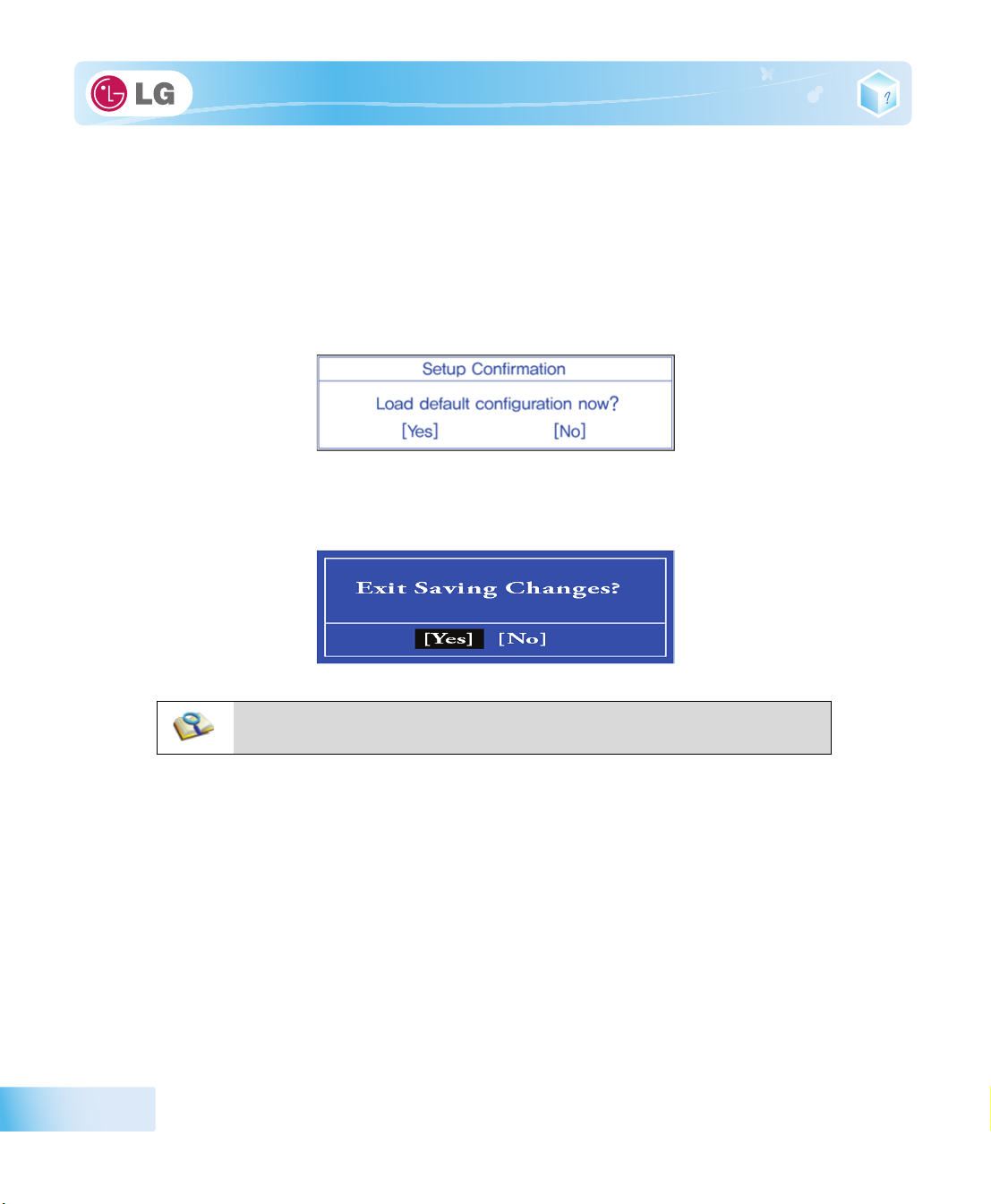
6-4. Restore the Default Settings
If you have changed the system setup by mistake, you can restore the default settings.
1. After opening the system setup screen, use the arrow keys to move to
2. Use the arrow keys to select
3. When the following message appears, select
their original defaults.
4. To save the changes in system setup, press
5. When the following message appears, select
Load Optimal Defaults
[Yes]
and press
[F10]
.
[Yes]
, and press [Enter].
[Enter]
and press
[Enter]
Exit
.
. The settings will be reset to
. The notebook PC will restart.
86
■ You may also press [F9] to use Load Setup Defaults.
System Setup
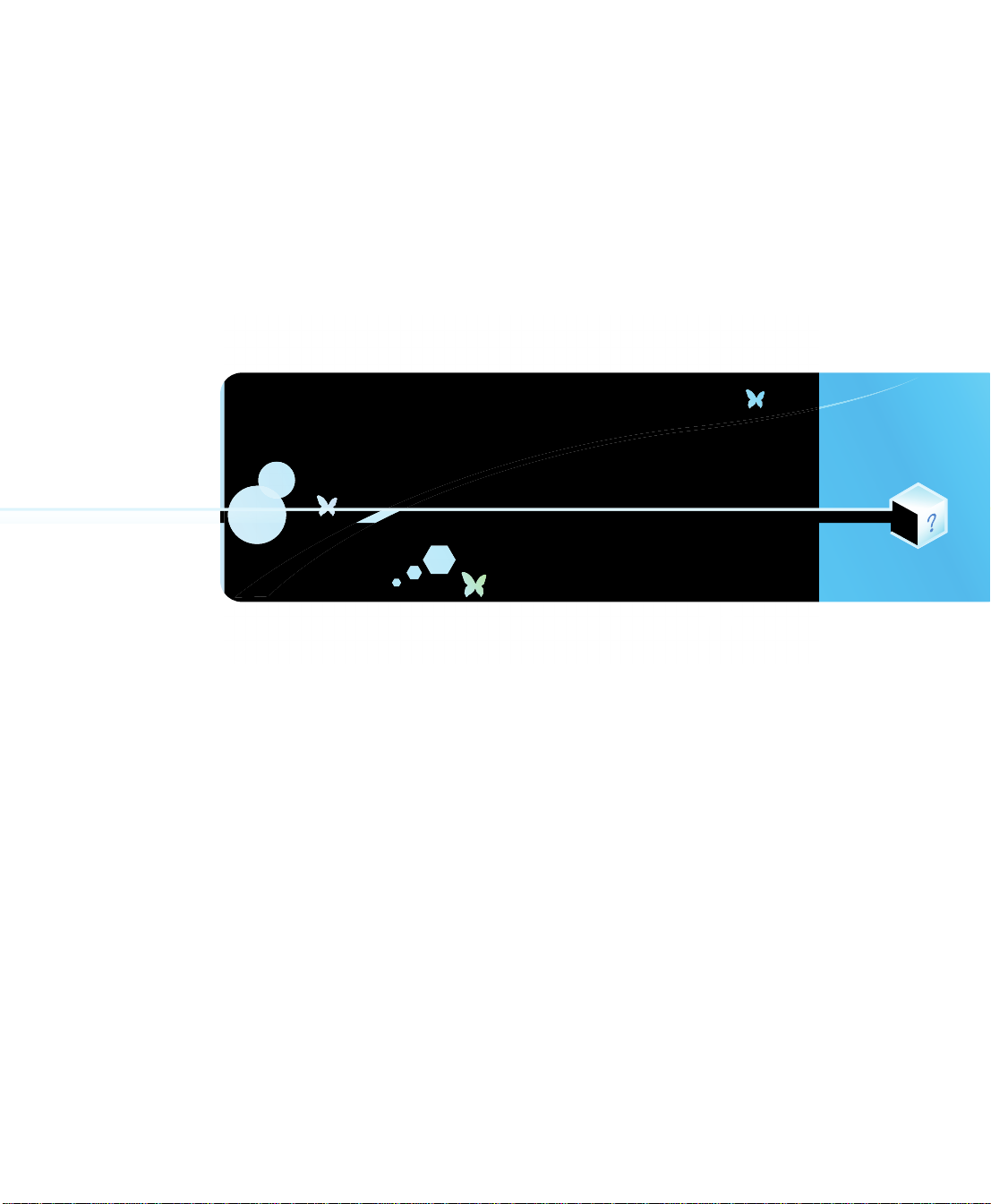
Chapter7.Using LG Smart Recovery

7-1. LG Smart Recovery System Backup
LG Smart Recovery
※ The figures herein may differ by language selection and be subject to change without prior notice.
1. Double-click the
2. Click the
System Backup
helps you safely install and recover
LG Smart Recovery
icon to run
LG Smart Recovery
icon.
Windows
7.
.
3. When the following screen appears, select the location to back up.
※ If you choose one among
generated, and you can restore system only by rebooting it with the Media Disc.
※ The backup locations may vary depending on product specifications.
DVD, CD, HD DVD, Blu-ray Disc
, a Media Disc for the restoration purpose will be
88
4. Choose Full Backup or Incremental Backup and click
※ You can select Incremental Backup only when you have previously run Full Backup and the system has
Browse
button.
Using LG Smart Recovery
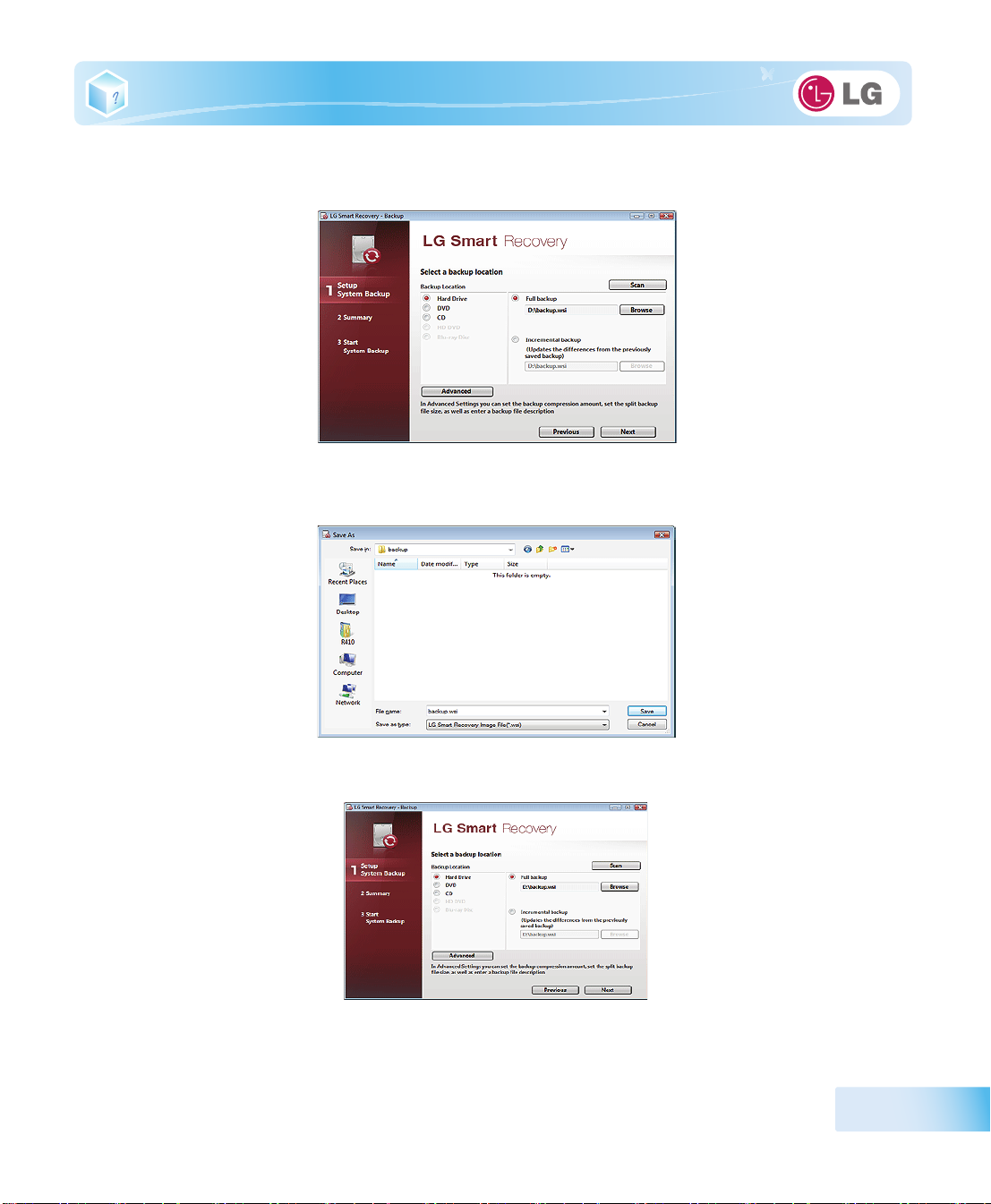
complete backup data.
5. Specify the location to save the backup file, type file name and click
※ If you have selected Incremental Backup, choose the existing Full backup data and click Open.
6. Once you complete the process to set the Full Backup location, click
Save
Next
button.
.
7. Check the system backup preferences you have selected and click
OK
button.
Using LG Smart Recovery
89

※ Quick Backup reduces time required to backup the system.
8. The screen showing the progress of system backup appears.
※ Depending on product specifications and backup file size, the system may need longer time to load the file. Do
not turn off the power forcibly or reboots the system while it is loading the file.
90
9. After the system backup is complete, click OK to finish the process.
Using LG Smart Recovery

7-2. LG Smart Recovery System Restoration
You can restore the system by using the
※ The figures and instructions herein are subject to change without prior notice.
1. Double-click the
※ When
Windows
appears on the screen during the booting process, press
※ Backup important data by using Tools menu before starting the System Restore process.
2. Click the
LG Smart Recovery
7 does not operate normally, restart the computer. When "
System Restoration
button.
LG Smart Recovery
icon to run
backup data.
LG Smart Recovery
F11
to start
LG Smart Recovery
.
PRESS F11 TO RUN LG RECOVERY..
.
"
Using LG Smart Recovery
91

3. The System Restore Settings screen will appear.
Browse
4. Click the Protected Hard Disk Area or
※ Th e Protected Hard Disk Area option will be presented only if you have selected the
LG Smart Recovery
the
※ If you select the Protected Hard Disk Area, the system will be restored to the initial status when you have
bought it.
for the first time.
to select a file you want to back up and click
Safe Backup
Next
whe n you run
.
92
Using LG Smart Recovery

5. Confirm the restoration settings and click
OK
. The Restoration In Process message will appear.
6. Click OK. The system will automatically restart in 1 minute and show the System Backup In Process
screen.
※ Depending on product specifications and backup file size, the system may need longer time to load the file. Do
not turn off the power forcibly or reboots the system while it is loading the file.
Using LG Smart Recovery
93
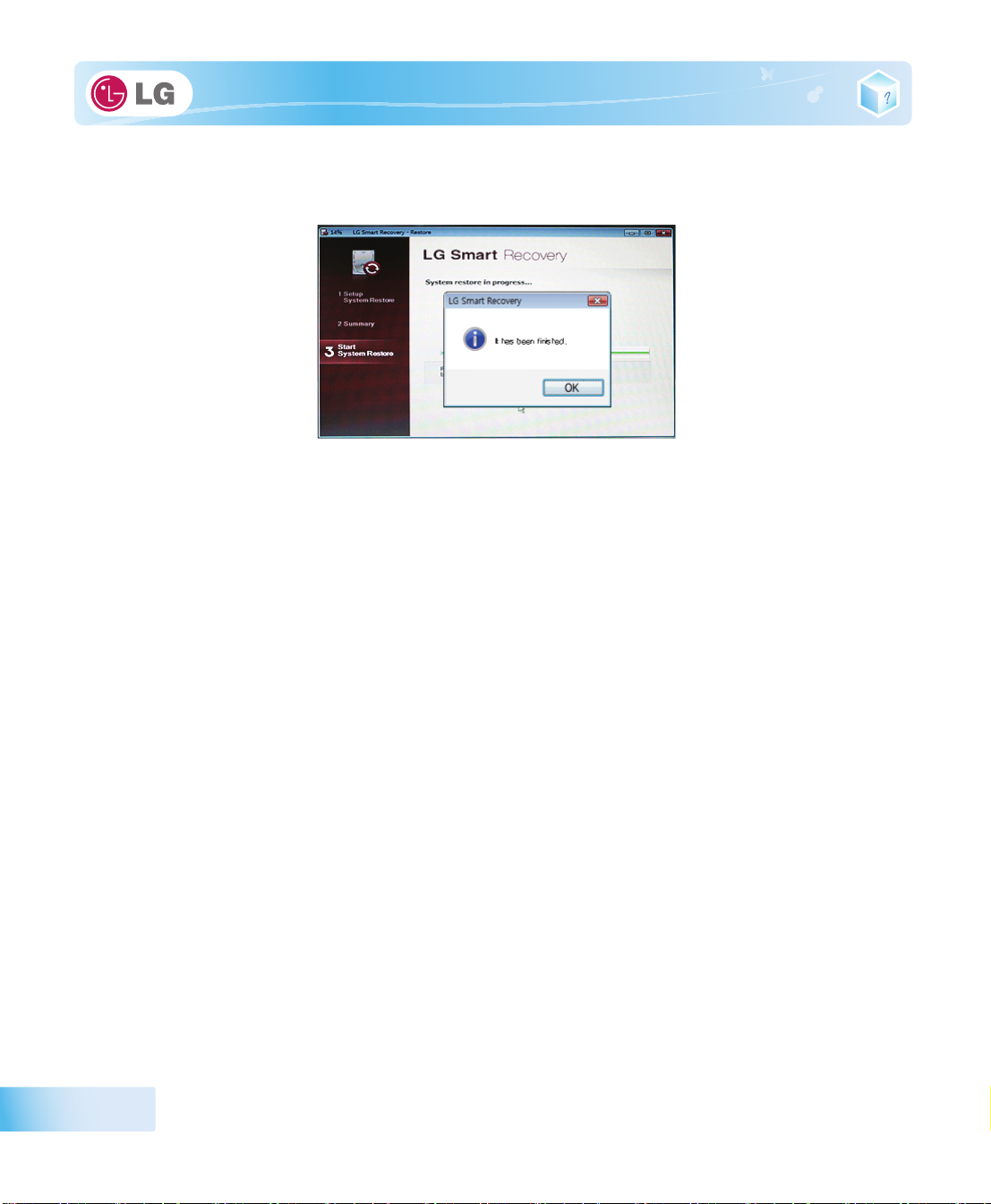
7. Once the system restoration process completes, click OK and the system will automatically restart in
10 seconds.
94
Using LG Smart Recovery
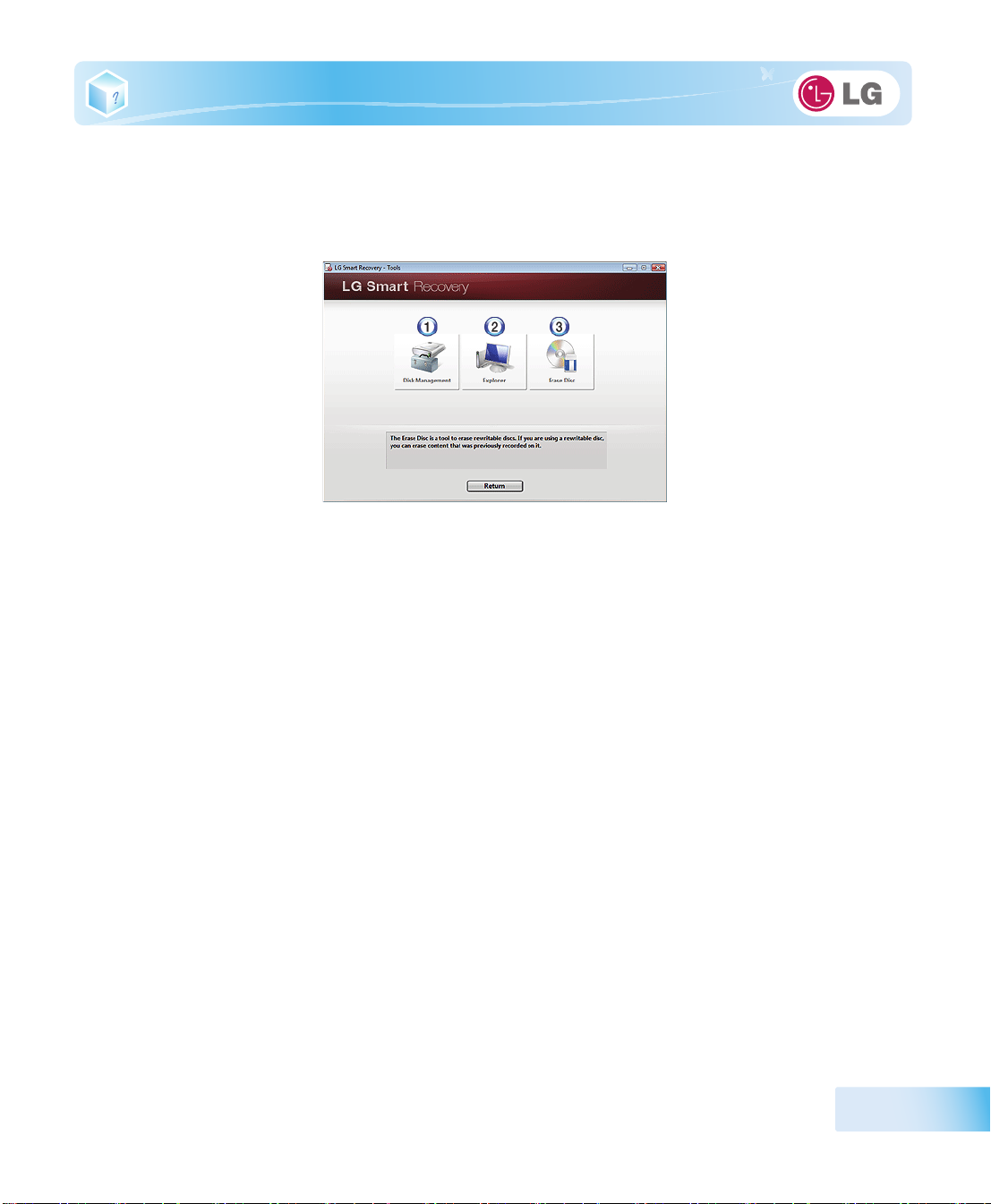
7-3. LG Smart Recovery Tools Menu
LG Smart Recovery
※ The figures and instructions herein are subject to change without prior notice.
1.
Disk Management
including creating partition and volume, formatting, and assigning drive letter.
2.
Explorer
※ By using the Explorer, you can back up user data before proceeding the system restore.
3.
Delete Disk
: This tool shows drive disks and other hardware connected to the computer.
Tools menu provide useful tools to back up and restore the system efficiently.
: By using the Disk Management tool, you can perform disk-related tasks
: You can delete rewritable disks.
Using LG Smart Recovery
95
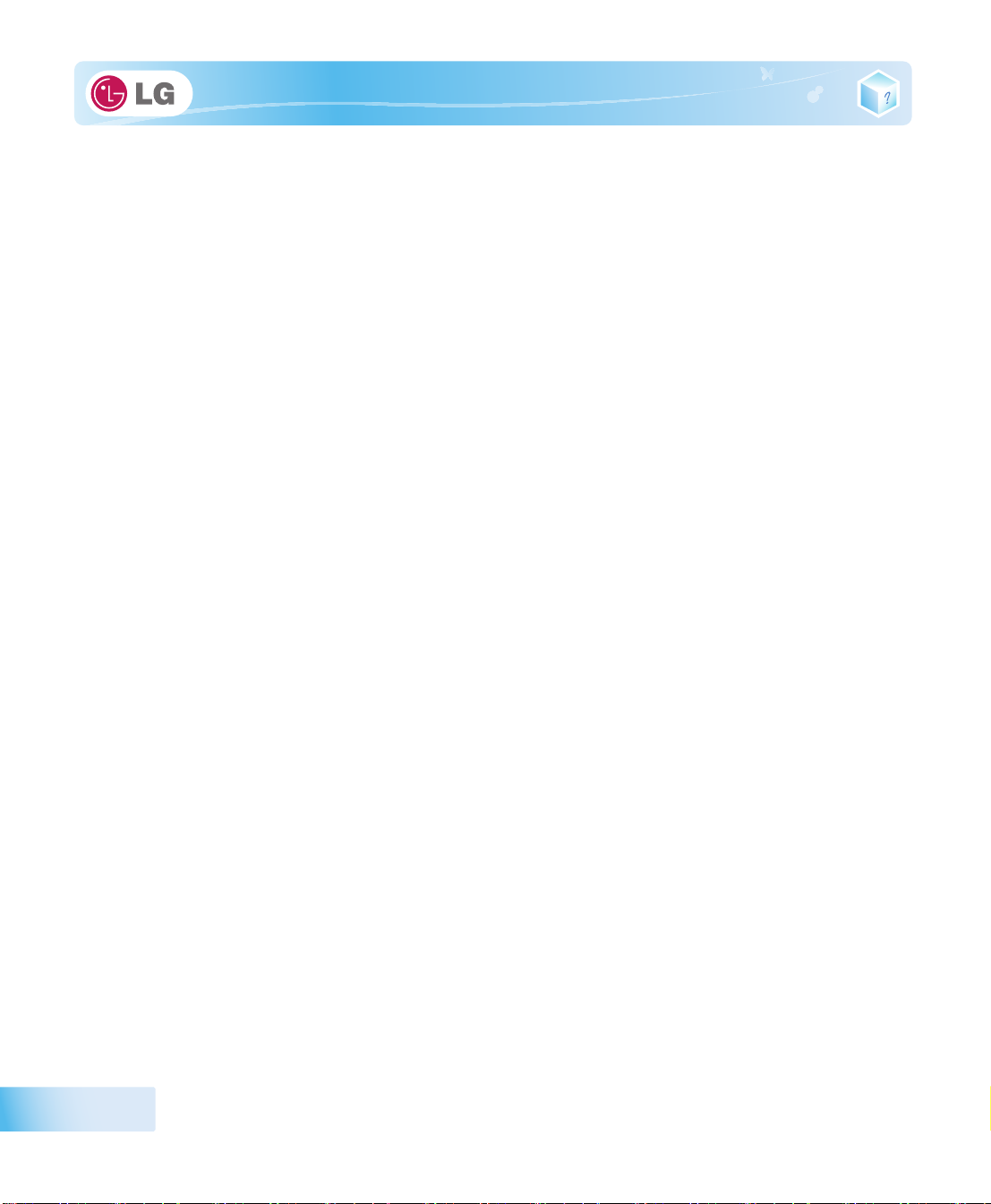
96
Using LG Smart Recovery

Chapter8.Using LG Smart Recovery Center

8-1. LG Smart Recovery Center
※
LG Smart Recovery Center DVD
When
LG Smart Recovery
Smart Recovery Center
1. Insert the
※ If the
BIOS SETUP
LG Smart Recovery Center DVD
LG Smart Recovery Center DVD
and change the Booting Order option.
2. When the booting completes, the System Restore screen will appear.
3. Click the
※ Backup important data by using Tools menu before starting the System Restoration process.
System Restoration
may not be available depending on the model.
fails to restore the system, you can reinstall
.
into the
fails to boot the system, restart the computer and press F2 to start the
DVD-ROM
and restart the system.
button.
Windows
7 by using the
LG
98
4. Click
Start
button.
Using LG Smart Recovery Center
