Page 1
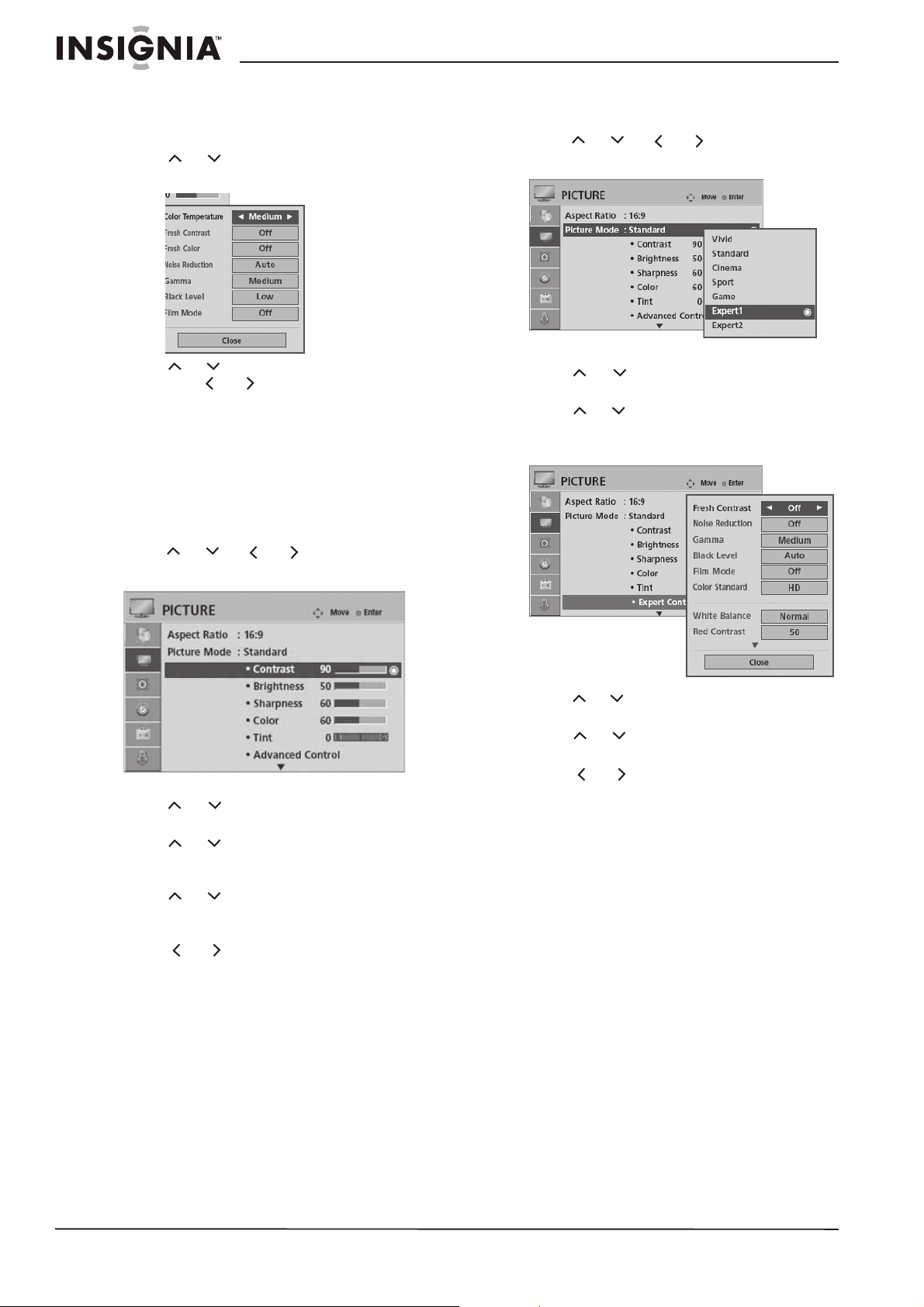
Insignia NS-PDP42/50-09 42" and 50" Plasma TV
Note to reviewers: The source document left
out step 3 (above). Does the user need to
select the Picture Mode before selecting
Advanced Control?
4 Press or to select Advanced Control.
The
Advanced Control
5 Press or to select Color Temperature,
then press or to cycle through the
various presets. Selections include Cool,
Medium, and Warm.
6 Press RETURN to return to the previous
menu, or press MENU to return to normal
viewing.
sub-menu opens.
Manually adjusting the picture settings
To manually adjust the picture settings:
1 Press MENU on the remote control, then
press or or or to select
PICTURE. The
PICTURE
menu opens.
To manually adjust the picture settings using
Expert control:
1 Press MENU on the remote control, then
press or or or to select
PICTURE. The
2 Press ENTER to enter the
3 Press or to select Picture Mode, then
press ENTER.
4 Press or to select Expert1 or Expert2,
then press ENTER. The
sub-menu opens.
PICTURE
menu opens.
PICTURE
menu.
Expert Control
2 Press ENTER to enter the
3 Press or to select Picture Mode, then
press ENTER.
4 Press or to select Vivid, Standard,
Cinema, Sport, or Game, then press
ENTER.
5 Press or to select Contrast,
Brightness, Sharpness, Color, or Tint, then
press ENTER.
6 Press or to adjust the selected picture
setting.
7 Repeat Steps 5 and 6 to adjust the other
picture settings, as needed.
8 Press RETURN to return to the previous
menu, or press MENU to return to normal
viewing.
Reviewers: Please verify the above procedure.
PICTURE
menu.
5 Press or to select Expert Control, then
press ENTER.
6 Press or to select the picture setting to
adjust, then press ENTER.
7 Press or to adjust the selected picture
setting.
8 Repeat Steps 6 and 7 to adjust the other
picture settings, as needed.
9 Press RETURN to return to the previous
menu, or press MENU to return to normal
viewing.
Reviewers: Please verify the above procedure.
22
www.insignia-products.com
Page 2
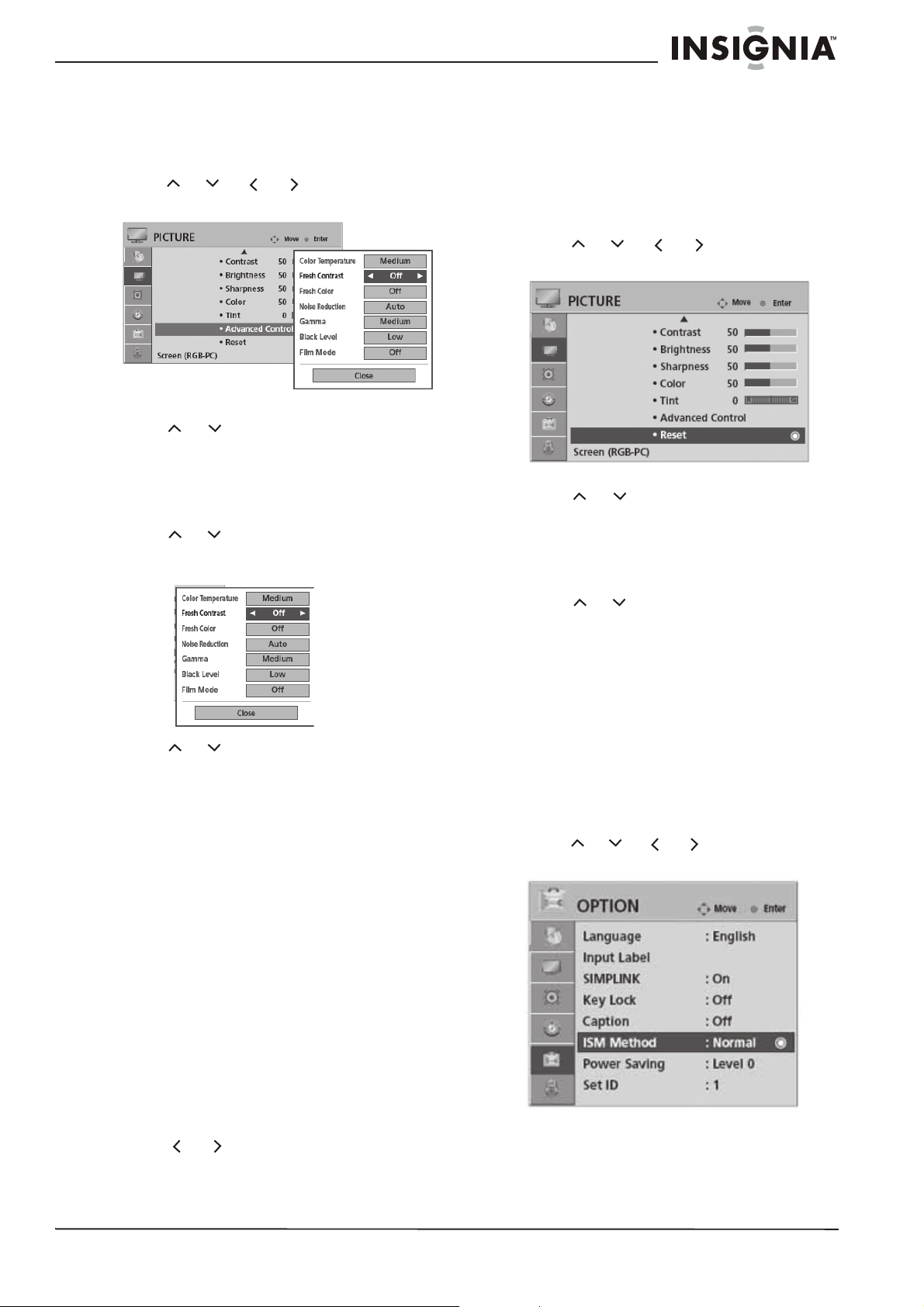
Insignia NS-PDP42/50-09 42" and 50" Plasma TV
Adjusting the picture settings with Advanced
Control
To manually adjust the picture settings using
Advanced Control:
1 Press MENU on the remote control, then
press or or or to select
PICTURE. The
2 Press ENTER to enter the
3 Press or to select Picture Mode, then
press ENTER.
Note to reviewers: The source document left
out step 3 (above). Does the user need to
select the Picture Mode before selecting
Advanced Control?
4 Press or to select Advanced Control,
then press ENTER. The
sub-menu opens.
5 Press or to select an advanced control
picture setting. Choices include:
• Fresh Contrast—Optimizes the contrast
automatically, based on the brightness of
the reflection.
• Fresh Color—Adjusts the color of the
reflection automatically to produce natural
colors.
• Noise Reduction—Removes interference
so that it does not damage the original
picture.
• Gamma—High gamma values display
whitish images and low gamma values
display high-contrast images.
• Black Level—Settings include Low,
High, or Auto. Not available in DTV and
RGB-PC modes.
• Film Mode—Choose On or Off. Best for
viewing movies. The TV adjusts the 24 fps
video from movies to 30 fps video for
display. Only available in TV (Analog
TV/CATV, Digital DTV/CADTV), AV1, AV2,
Component 480i/1080i, and HDMI 1080i
modes.
6 Press or to adjust the selected
advanced control picture setting.
7 Repeat Steps 5 and 6 to adjust the other
advanced control picture settings, as needed.
PICTURE
menu opens.
PICTURE
menu.
Advanced Control
8 Press RETURN to return to the previous
menu, or press MENU to return to normal
viewing.
Reviewers: Please verify the above procedure.
Resetting your TV to factory default picture
settings
To reset your TV to factory settings:
1 Press MENU on the remote control, then
press or or or to select
PICTURE. The
2 Press ENTER to enter the
3 Press or to select Picture Mode, then
press ENTER.
Note to reviewers: The source document left
out step 3 (above). Does the user need to
select the Picture Mode before selecting
Advanced Control?
4 Press or to select Reset, then press
ENTER. Your TV resets all picture settings to
factory default.
5 Press MENU to return to normal viewing.
PICTURE
menu opens.
PICTURE
Preventing ghost images on your TV
A still picture from a PC video game displayed
on the screen for prolonged periods can result in
a ghost image on your TV screen. You can use
the Orbiter setting to help prevent these ghost
images. The other two functions are for
removing ghost images.
To prevent or remove ghost images:
1 Press MENU on the remote control, then
press or or or to select OPTION.
OPTION
The
2 Press ENTER to enter the
menu opens.
OPTION
menu.
menu.
www.insignia-products.com
23
Page 3

Insignia NS-PDP42/50-09 42" and 50" Plasma TV
3 Press or to select ISM Method, then
press ENTER. The
opens.
4 Press or to select the ISM method you
want to use. Choices include:
• Normal—If image sticking is never a
problem, ISM is not necessary. Set to
Normal.
• Orbiter—Orbiter may help prevent ghost
images by moving the image every two
minutes. However, we recommend that
you do not allow any fixed image to
remain on the screen for an extended
period of time.
• Inversion—Inversion automatically
inverts the plasma display color image
every 30 minutes.
• White Wash—White Wash removes
ghost images from the screen. Use
sparingly. Watch TV normally for a while
before using this feature to see if the
ghost image disappears on its own. A bad
ghost image may be impossible to clear
entirely with White Wash.
5 Press RETURN to return to the previous
menu, or press MENU to return to normal
viewing.
Reducing your TV’s power consumption
To save power:
1 Press MENU on the remote control, then
press or or or to select OPTION.
The
OPTION
ISM Method
menu opens.
sub-menu
4 Press or to select the power saving
setting you want. Settings include Level 0
(the brightest), Level 1, Level 2, Level 3, and
Level 4 (the least bright).
5 Press RETURN to return to the previous
menu, or press MENU to return to normal
viewing.
Note
You can also change the Power Saving settings by
using the Q.MENU.
Controlling the sound and language
Setting the automatic volume leveler
Auto Volume ensures that the volume level
remains consistent, whether you are watching a
commercial or a regular TV program.
To set the automatic volume leveler:
1 Press MENU on the remote control, then
press or or or to select AUDIO.
The
AUDIO
2 Press ENTER to enter the
3 Press or to select Auto Volume, then
press ENTER.
4 Press or to select On or Off.
5 Press RETURN to return to the previous
menu, or press MENU to return to normal
viewing.
Improving voice clarity
By differentiating the human sound range from
others, Clear Voice improves the sound quality
of voices.
menu opens.
AUDIO
menu.
24
2 Press ENTER to enter the
3 Press or to select Power Saving, then
press ENTER. The
opens.
Power Sav ing
OPTION
sub-menu
menu.
www.insignia-products.com
To set Clear Voice:
1 Press MENU on the remote control, then
press or or or to select AUDIO.
The
AUDIO
2 Press ENTER to enter the
3 Press or to select Clear Voice, then
press ENTER.
4 Press or to select On or Off.
menu opens.
AUDIO
menu.
Page 4

Insignia NS-PDP42/50-09 42" and 50" Plasma TV
5 Press RETURN to return to the previous
menu, or press MENU to return to normal
viewing.
Notes
• Clear Voice disables the SRS TruSurround XT
feature.
• You can also set Clear Voice in the Q.MENU.
Selecting preset sound settings
To directly select the preset sound settings:
1 Press SOUND on the remote control
repeatedly to cycle through the various
presets. Choices include Standard, Music,
Cinema, Sport, or Game.
2 When you have made your selection, press
RETURN to resume normal viewing.
To select the preset sound setting from the
Q.MENU:
1 Press Q.MENU on the remote control. The
Q.MENU
opens.
4 Press or to select Standard, Music,
Cinema, Sport, or Game, then press
ENTER.
5 Press or to select Treble, Bass, SRS
TruSurround XT, or Reset, then press
ENTER.
Note
If you select Reset, press ENTER to reset audio
settings to the factory default.
6 Press or to adjust the selected setting
(Treble or Bass), then turn SRS TruSurround
XT On or Off.
Note
SRS TruSurround XT takes advantage of any
multi-channel format without adding extra
speakers or equipment. Dialog clarity, bass
enrichment, and stereo audio enhancement
produces an immersive sound experience from
standard stereo material.
7 Repeat Steps 5 and 6 to adjust the other
audio settings, as needed.
8 Press RETURN to return to the previous
menu, or press MENU to return to normal
viewing.
Adjusting the sound balance
2 Press or to select Sound Mode, then
press or to cycle through the various
presets. Choices include Standard, Music,
Cinema, Sport, or Game.
3 Press or to select Close, then press
ENTER to return to normal viewing.
Adjusting the audio settings individually
To individually adjust the audio settings:
1 Press MENU on the remote control, then
press or or or to select AUDIO.
The
AUDIO
menu opens.
To adjust the sound balance:
1 Press MENU on the remote control, then
press or or or to select AUDIO.
The
AUDIO
2 Press ENTER to enter the
menu opens.
AUDIO
menu.
3 Press or to select Balance, then press
ENTER.
4 Press or to adjust the sound balance
(left/right to suit your preference and your
location).
5 Press RETURN to return to the previous
menu, or press MENU to return to normal
viewing.
2 Press ENTER to enter the
AUDIO
menu.
3 Press or to select Sound Mode, then
press ENTER.
www.insignia-products.com
25
Page 5

Insignia NS-PDP42/50-09 42" and 50" Plasma TV
Turning your TV speakers on or off
To turn you TV speakers on or off:
1 Press MENU on the remote control, then
press or or or to select AUDIO.
AUDIO
The
2 Press ENTER to enter the
menu opens.
AUDIO
3 Press or to select TV Speaker, then
press ENTER.
4 Press or to select On or Off.
5 Press RETURN to return to the previous
menu, or press MENU to return to normal
viewing.
Selecting your audio source programming
This TV can receive MTS stereo programs and
any SAP (secondary audio program) that
accompanies the stereo program if the station
transmits an additional sound signal (analog TV
only). Mono sound is automatically used if the
broadcast is only in mono. For digital
broadcasts, you can select a variety of audio
languages (if available).
To select your audio source programming
from the Q.MENU:
1 Press Q.MENU on the remote control. The
Q.MENU
opens.
2 Press or to select SAP, then press
or to cycle through the presets. Choices
include Mono, Stereo, or SAP (analog TV
only).
- ORPress or to select Multi Audio, then
press or to cycle through the various
languages available (digital TV only).
3 Press or to select Close, then press
ENTER to return to normal viewing.
menu.
Selecting the audio and menu languages
To select the audio and menu languages:
1 Press MENU on the remote control, then
press or or or to select OPTION.
OPTION
The
2 Press ENTER to enter the
menu opens.
OPTION
3 Press or to select Language, then
press ENTER.
4 Press or to select Audio, then press
or to select the language you want.
Selections include English, Spanish, or
French.
- OR Press or to select Menu, then press
or to select the language you want.
Selections include English, Spanish, or
French.
Note
As soon as you select the menu language, the
on-screen menus are shown in the selected
language.
5 Press RETURN to return to the previous
menu, or press MENU to return to normal
viewing.
Setting up Closed Captioning
Closed captions are provided to help people with
hearing loss watch TV. Select a caption mode for
displaying captioning information (if available).
Caption text, if provided by the broadcaster, is
available for both digital and analog channels on
the antenna/cable. This TV is programmed to
memorize the caption or text mode which was
last set when you turned the power off. This
function is only available when Caption Mode is
set to On.
For digital broadcasts, you can also choose the
language for the captions, if multiple language
captions are included in the program. This is
also only available when Caption Mode is set to
On.
menu.
26
www.insignia-products.com
Page 6
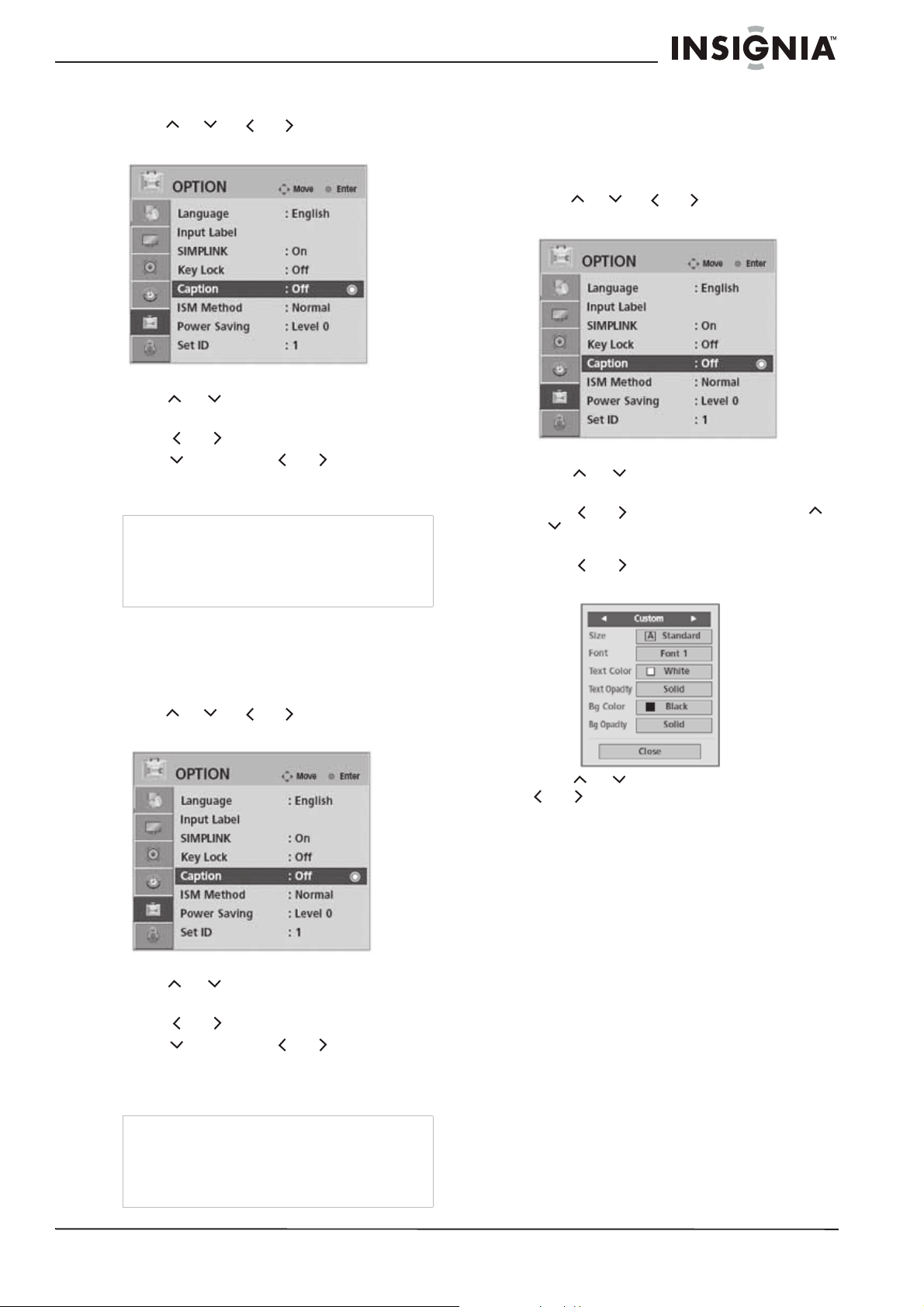
Insignia NS-PDP42/50-09 42" and 50" Plasma TV
To set up Closed Captioning (analog TV):
1 Press MENU on the remote control, then
press or or or to select OPTION.
The
OPTION
2 Press ENTER to enter the
menu opens.
OPTION
menu.
3 Press or to select Caption, then press
ENTER.
4 Press or to select On.
5 Press , then press or to select the
caption mode you want. Selections include
CC1 ~ CC4 and Text1 ~ Text4.
Note
• Captions scroll across the bottom of the screen
and show the audio portion of the program.
• Text appears in a large black frame that can
cover a portion of the screen and show
messages provided by the broadcaster.
6 Press RETURN to return to the previous
menu, or press MENU to return to normal
viewing.
To set up digital options with Closed
Captioning (digital TV):
1 Press MENU on the remote control, then
press or or or to select OPTION.
The
OPTION
2 Press ENTER to enter the
menu opens.
OPTION
menu.
3 Press or to select Caption, then press
ENTER.
4 Press or to select On, then press
or to select Digital Option, then press
ENTER.
5 Press or to select Custom. The
Custom
menu opens.
6 Press RETURN to return to the previous
menu, or press MENU to return to normal
viewing.
To set up Closed Captioning (digital TV):
1 Press MENU on the remote control, then
press or or or to select OPTION.
The
OPTION
2 Press ENTER to enter the
menu opens.
OPTION
menu.
3 Press or to select Caption, then press
ENTER.
4 Press or to select On.
5 Press , then press or to select the
caption mode you want. Selections include
CC1 ~ CC4, Text1 ~ Text4, or Service1 ~
Service6.
Note
• Captions scroll across the bottom of the screen
and show the audio portion of the program.
• Text appears in a large black frame that can
cover a portion of the screen and show
messages provided by the broadcaster.
6 Press or to select the option and
or to make adjustments to those
options. Options include:
• Size—Set the word size.
• Font—Select a typeface for the text.
• Text Color—Choose a color for the text.
• Text Opacity—Specify the opacity of the
text color.
• Bg Color—Select a background color.
• Bg Opacity—Select the opacity for the
background color.
7 Press RETURN to return to the previous
menu, or press MENU to return to normal
viewing.
Setting the clock
Setting the clock automatically
When you choose this option, the time is set
automatically from a digital channel signal. The
digital channel signal includes information for the
current time provided by the broadcasting
station. Set the clock manually if the current time
is set incorrectly by the auto clock function.
www.insignia-products.com
27
Page 7

Insignia NS-PDP42/50-09 42" and 50" Plasma TV
To set the clock automatically:
1 Press MENU on the remote control, then
press or or or to select TIME.
The
TIME
menu opens.
TIME
2 Press ENTER to enter the
menu.
3 Press or to select Clock, then press
ENTER. The
Clock
sub-menu opens.
3 Press or to select Clock, then press
ENTER. The
Clock
4 Press or to select Manual.
5 Press or to select the setting to
change, then press or to change the
setting.
6 Repeat Step 5 to change additional settings.
7 Press or to select On, Off, or Auto.
8 Press RETURN to return to the previous
menu, or press MENU to return to normal
viewing.
Setting the auto on/off timer
sub-menu opens.
4 Press or to select Auto, then press
to select Time Zone.
5 Press or to select your time zone, then
press to select Daylight Saving.
6 Press or to select On, Off, or Auto.
7 Press RETURN to return to the previous
menu, or press MENU to return to normal
viewing.
To set the clock manually:
1 Press MENU on the remote control, then
press or or or to select TIME.
The
TIME
menu opens.
Notes
• This feature operates only if the current time
has been set.
• The Off Time feature overrides the On Time
function if they are both set to the same time.
• The TV must be in standby mode for the On
Time to work.
• If you do not press any button within two hours
after the TV turns on with the On Time function,
the TV automatically reverts to standby mode.
To set the auto on/off timer:
1 Press MENU on the remote control, then
press or or or to select TIME.
The
TIME
menu opens.
2 Press ENTER to enter the
TIME
menu.
28
2 Press ENTER to enter the
TIME
menu.
www.insignia-products.com
Page 8

Insignia NS-PDP42/50-09 42" and 50" Plasma TV
3 Press or to select Off Time or On
Time, then press ENTER. The
sub-menu opens.
4 Press or to select Repeat, then press
or to select Off, Once, Everyday,
Mon~Fri, Mon~Sat, Weekend, or Sunday.
5 Press or to select Hour or Minute, then
press or to change the setting.
If you selected On Time, you can also
change the settings for Input and Vo lu me. If
you selected TV for Input, you can also set
the channel to view when the TV turns on.
6 Press RETURN to return to the previous
menu, or press MENU to return to normal
viewing.
Setting the sleep timer
To directly set the sleep timer:
1 Press SLEEP on the remote control
repeatedly to cycle through the various times.
Choices include Off, 10, 20, 30, 60, 90, 120,
180, and 240.
2 When you have made your selection, press
RETURN to resume normal viewing.
To set the sleep timer from the Q.MENU:
1 Press Q.MENU on the remote control. The
Q.MENU
opens.
Auto On/Off
Setting the auto shut-off feature
This feature automatically turns the TV off if it
receives no signal for 10 minutes.
To set the auto shut-off feature:
1 Press MENU on the remote control, then
press or or or to select TIME.
The
TIME
menu opens.
2 Press ENTER to enter the
3 Press or to select Auto Sleep, then
press ENTER.
4 Press or to select On or Off.
5 Press RETURN to return to the previous
menu, or press MENU to return to normal
viewing.
TIME
menu.
Setting locks and parental controls
The Parental Control feature (V-Chip) of this TV
can be used to block specific channels, ratings,
and other viewing sources. The default setting is
to allow all programs to be viewed. Viewing can
be blocked by choosing the type of program and
the categories to be blocked. It is also possible
to block all program viewing for a period of time.
To use this function, you must do the
following:
1 Set ratings and categories to be blocked.
2 Specify a password
3 Enable the lock
V-Chip rating and categories
Rating guidelines are provided by broadcasting
stations. Most television programs and television
movies can be blocked by TV rating or Individual
Categories. Movies that have been shown in
theaters or direct-to-video movies use the movie
rating system (MPAA) only.
TV parental guidelines ratings
2 Press or to select Sleep Timer, then
press or to cycle through the various
times. Choices include Off, 10, 20, 30, 60,
90, 120, 180, and 240.
3 Press or to select Close, then press
ENTER to return to normal viewing.
www.insignia-products.com
Rating Description
TV-Y All children
TV-Y7 Children over seven years of age
TV-G General audiences
TV-PG Parental guidance suggested
TV-14 Parents strongly cautioned
TV-MA Mature audiences only
29
Page 9

Insignia NS-PDP42/50-09 42" and 50" Plasma TV
Some of the age-based TV parental guidelines
ratings also have content-based ratings.
Rating Description
FV Fantasy violence
L Adult language
S Sexual situations
V Violence
D Sexually suggestive dialog
US MPAA ratings
Rating Description
G General audiences
PG Parental guidance suggested. Some
material may not be suitable for
children.
PG-13 Parental guidance strongly suggested.
Some material may not be suitable for
children under 13 years of age.
R Restricted. Not suitable for children
under 17 years of age unless
accompanied by a parent or guardian.
NC-17 Not suitable for children under 17
years of age.
X Adults only
N/A Not rated
Canadian English ratings
Rating Description
CChildren
C8+ Children 8 years and above
G General audience
PG Parental guidance suggested
14+ 14 years old and above
18+ Adult programming
E Exempt - Not rated
Canadian French ratings
Rating Description
GChildren
8ans+ Children 8 years and above
13ans+ Children 13 years and above
16ans+ Children 16 years and above
18ans+ Adult programming
EXEMPT Not rated
Setting the password and locks
Set up blocking schemes to block specific
channels, ratings, and external viewing sources.
A password is required to gain access to this
menu.
To enter the password:
1 Press MENU on the remote control, then
press or or or to select LOCK.
The
LOCK
menu opens.
USA Menu
Canada Menu
2 Press ENTER. The
Enter Password
box opens.
3 Press the number buttons (9~0) to enter the
password (the initial password is “0000”).
To change the password:
1 Press MENU on the remote control, then
press or or or to select LOCK.
The
LOCK
menu opens.
dialog
30
2 Press ENTER. The
box opens.
www.insignia-products.com
Enter Password
dialog
Page 10

Insignia NS-PDP42/50-09 42" and 50" Plasma TV
3 Press the number buttons (9~0) to enter the
password (the initial password is “0000”).
4 Press or to select Set Password, then
press ENTER. The
opens.
5 Press the number buttons (9~0) to enter the
new password, then enter it again to confirm.
6 Press RETURN to return to the previous
menu, or press MENU to return to normal
viewing.
Set Password
Setting up channel block
Use this feature to block channels that you do
not want to watch or that you do not want your
children to watch.
To set channel blocking:
1 Press MENU on the remote control, then
press or or or to select LOCK.
The
LOCK
menu opens.
dialog box
Setting up blocks based on movie (MPAA) ratings
Use this feature to block movies according to the
movie ratings limit specified, so children cannot
view certain movies. You can set the ratings limit
by blocking all the movies with the ratings above
a specified level. Keep in mind that the movie
ratings limit only applies to movies shown on TV,
not TV programs, such as soap operas.
To set up blocks for movies:
1 Press MENU on the remote control, then
press or or or to select LOCK.
The
LOCK
menu opens.
2 Press ENTER. The
box opens.
Enter Password
dialog
2 Press ENTER. The
box opens.
3 Press the number buttons (9~0) to enter the
password (the initial password is “0000”).
4 Press or to select Block Channel, then
press ENTER. The
opens.
Enter Password
Block Channel
dialog
menu
3 Press the number buttons (9~0) to enter the
password (the initial password is “0000”).
4 Press or to select Movie Rating, then
press ENTER. The
opens.
5 Press or to select the movie rating to
block or unblock. Choices include G, PG,
PG-13, R, NC-17, X, or Blocking Off. See
“US MPAA ratings” on page 30 for an
explanation of the ratings.
6 Press RETURN to return to the previous
menu, or press MENU to return to normal
viewing.
Movie Rating
sub-menu
5 Press or or or to select the
channel to block or unblock. Repeat for each
channel you want to block or unblock.
6 Press RETURN to return to the previous
menu, or press MENU to return to normal
viewing.
www.insignia-products.com
31
Page 11

Insignia NS-PDP42/50-09 42" and 50" Plasma TV
Setting up blocks for children’s programs based on
TV ratings
Use this feature to prevent children from
watching certain TV children’s programs,
according to the ratings limit set. The children
rating does not apply to other TV programs.
Unless you block certain TV programs intended
for mature audiences in the
sub-menu, your children can view those
programs.
To set up blocks for children’s TV programs:
1 Press MENU on the remote control, then
press or or or to select LOCK.
The
LOCK
menu opens.
TV Rating
Setting up blocks based on TV ratings (USA only)
Use this feature to block certain TV programs
that you and your family do not want to view,
based on their ratings.
To set up blocks for TV programs:
1 Press MENU on the remote control, then
press or or or to select LOCK.
The
LOCK
menu opens.
2 Press ENTER. The
box opens.
Enter Password
dialog
2 Press ENTER. The
box opens.
3 Press the number buttons (9~0) to enter the
password (the initial password is “0000”).
4 Press or to select TV Rating-Children,
then press ENTER. The
sub-menu opens.
5 Press or to select the rating to block or
unblock, then press ENTER. Choices include
Age (TV-Y and TV-Y7) and Fantasy
Violence (TV-Y7).
6 Press or to select block options.
7 Press RETURN to return to the previous
menu, or press MENU to return to normal
viewing.
Enter Password
TV Rating-Children
dialog
3 Press the number buttons (9~0) to enter the
password (the initial password is “0000”).
4 Press or to select TV Rating-General,
then press ENTER. The
sub-menu opens.
5 Press or to select the rating to block or
unblock, then press ENTER. Choices
include:
• Age (applies to TV-G, TV-PG, TV-14, and
TV-MA)
• Dialog (applies to TV-PG and TV-14)
• Language (applies to TV-PG, TV-14, and
TV-MA)
• Sex (applies to TV-G, TV-14, and TV-MA)
• Violence (applies to TV-PG, TV-14, and
TV-MA).
6 Press or to select block options.
7 Press RETURN to return to the previous
menu, or press MENU to return to normal
viewing.
TV Rating-General
32
www.insignia-products.com
Page 12

Insignia NS-PDP42/50-09 42" and 50" Plasma TV
Setting up blocks based on TV ratings (Canada
English only)
Use this feature to block certain Canadian
English TV programs that you and your family do
not want to view, based on their ratings.
To set up blocks for TV programs:
1 Press MENU on the remote control, then
press or or or to select LOCK.
The
LOCK
menu opens.
2 Press ENTER. The
box opens.
Enter Password
dialog
Setting up blocks based on TV ratings (Canada
French only)
Use this feature to block certain Canadian
French TV programs that you and your family do
not want to view, based on their ratings.
To set up blocks for TV programs:
1 Press MENU on the remote control, then
press or or or to select LOCK.
The
LOCK
menu opens.
2 Press ENTER. The
box opens.
Enter Password
dialog
3 Press the number buttons (9~0) to enter the
password (the initial password is “0000”).
4 Press or to select TV Rating-English,
then press ENTER. The
sub-menu opens.
5 Press or to select the rating to block or
unblock, then press ENTER. Choices include
E, C, C8+, G, PG, 14+, 18+, and Blocking
Off. See “Canadian English ratings” on
page 30 for an explanation of the ratings.
6 Press RETURN to return to the previous
menu, or press MENU to return to normal
viewing.
TV Rating-English
3 Press the number buttons (9~0) to enter the
password (the initial password is “0000”).
4 Press or to select TV Rating-French,
then press ENTER. The
sub-menu opens.
5 Press or to select the rating to block or
unblock, then press ENTER. Choices include
E, G, 8ans+, 13ans+, 16ans+, 18ans+, and
Blocking Off. See “Canadian French ratings”
on page 30 for an explanation of the ratings.
6 Press RETURN to return to the previous
menu, or press MENU to return to normal
viewing.
TV Rating-French
www.insignia-products.com
33
Page 13

Insignia NS-PDP42/50-09 42" and 50" Plasma TV
Setting up blocks based on downloadable ratings
This function may become available in the future
and will be available only for digital channels.
This function operates only when the TV has
received Region 5 Rating data.
To set up blocks for downloadable ratings:
1 Press MENU on the remote control, then
press or or or to select LOCK.
The
LOCK
menu opens.
2 Press ENTER. The
Enter Password
dialog
box opens.
3 Press the number buttons (9~0) to enter the
password (the initial password is “0000”).
4 Press or to select Downloadable
Rating, then press ENTER. The
Downloadable Rating
sub-menu opens.
TV
Setting up blocks for specific input sources
To set up blocks for specific input sources:
1 Press MENU on the remote control, then
press or or or to select LOCK.
LOCK
The
2 Press ENTER. The
menu opens.
Enter Password
box opens.
3 Press the number buttons (9~0) to enter the
password (the initial password is “0000”).
4 Press or to select Input Block, then
press ENTER. The
Input Block
sub-menu
opens.
dialog
34
Note
The downloadable rating table may differ from the
one shown in the illustration.
5 Press or to select the rating to block or
unblock, then press ENTER.
6 Press RETURN to return to the previous
menu, or press MENU to return to normal
viewing.
www.insignia-products.com
Note
The downloadable rating table may differ from the
one shown in the illustration.
5 Press or to select an input source to
block or unblock, then press ENTER.
6 Press or to select On or Off for the
selected source. Repeat for additional
sources.
7 Press RETURN to return to the previous
menu, or press MENU to return to normal
viewing.
Page 14

Insignia NS-PDP42/50-09 42" and 50" Plasma TV
Enabling the lock system
This enables or disables the blocking scheme
you set up.
To set up the lock system:
1 Press MENU on the remote control, then
press or or or to select LOCK.
The
LOCK
menu opens.
2 Press ENTER. The
Enter Password
box opens.
3 Press the number buttons (9~0) to enter the
password (the initial password is “0000”).
4 Press or to select Lock System, then
press ENTER. The
Lock System
opens.
5 Press or to select On or Off.
6 Press RETURN to return to the previous
menu, or press MENU to return to normal
viewing.
Maintaining your TV
Early malfunctions can be prevented. Careful
and regular cleaning can extend the amount of
time you can enjoy your new TV.
Caution
Make sure that you turn the power off and unplug
the power cord before you begin any cleaning.
Cleaning the screen
Wet a soft cloth in a mixture of luke warm water
and a little fabric softener or dishwashing
detergent. Wring the cloth until it’s almost dry,
and then use it to wipe the screen.
Make sure the excess water is off the screen,
and then let it air dry before you turn on your TV.
dialog
sub-menu
Cleaning the cabinet
Wipe the front panel and other exterior surfaces
of your TV with a soft, dry, lint-free cloth. Never
use a solvent or alcohol to clean your TV. Do not
spray insecticide near your TV. Such chemicals
may cause damage and discoloration to the
exposed surfaces.
Troubleshooting
Operation
Problem Solution
Remote control
does not work
Power turns off
suddenly
Video problems
Problem Solution
No picture or
sound
Picture appears
slowly when your
TV is turned on
Picture is
satisfactory, but
no sound
No color, poor
color, or poor
picture
Poor reception
on some
channels
Stripes or bars
on picture
• Remove obstacles between the remote
control and the player.
• Point the remote control at your TV’s IR
sensor. Install fresh batteries.
• Make sure that the sleep timer is not set.
• Check the power control settings.
• Check all cable connections.
• Make sure that your TV is turned on.
• Try another channel. It may be a
broadcast problem.
• Check your antenna connection,
location, or direction.
• Make sure that the power connection is
okay. Check the wall power outlet.
• It is normal for the image to be muted
during the startup process. If the picture
does not appear after five minutes, call
your Insignia service center.
• Check the volume level and mute setting.
• Check the picture control and adjust
color.
• Make sure you have provided a sufficient
distance between the TV and VCR.
• Try another channel. The problem may
be the broadcast.
• Make sure the video cables are
connected correctly.
• Check the power saving feature and
restore the brightness of your TV.
• Check the program's color features. The
problem may be that it is a black and
white movie.
• Check the antenna and its connection. If
there are problems, correct them. If all
connections are tight, the problem may
be with a faulty antenna or cable.
• The station or your cable TV provider
may be experiencing problems.
• Check for sources of interference.
• Re-orient your antenna for better
reception.
• Check for interference from other
electronic devices, such as radios and
televisions, and keep magnetic or
electronic devices away from your TV.
• Check your antenna connection,
location, or direction.
www.insignia-products.com
35
Page 15

Insignia NS-PDP42/50-09 42" and 50" Plasma TV
Audio problems
Problem Solution
Picture okay, but
no sound
No output from
one of the
speakers
Unusual sound
from inside the
TV
No color, poor
color, or poor
picture
Poor reception
on some
channels
Stripes or bars
on picture
• Press the volume control to increase the
volume.
• Press MUTE to make sure that your TV is
not muted.
• Try another channel. The problem may
be with the broadcast.
• Make sure that the audio cables are
installed correctly.
• Adjust the balance in the
• A change in ambient humidity or
temperature may result in an unusual
noise when the product is turned on or
off. This does not indicate a fault with the
product.
• Check the picture control and adjust
color.
• Make sure you have provided a sufficient
distance between the TV and VCR.
• Try another channel. The problem may
be the broadcast.
• Make sure the video cables are
connected correctly.
• Check the power saving feature and
restore the brightness of your TV.
• Check the program’s color features
because it may be a black and white
movie.
• Check the antenna and its connection. If
there are problems, correct them. If all
connections are tight, the problem may
be with a faulty antenna or cable.
• The station or your cable TV provider
may be experiencing problems.
• Check for sources of interference.
• Reorient your antenna for better
reception.
• Check for interference from other
electronic devices, such as radios and
televisions, and keep magnetic or
electronic devices away from your TV.
• Check your antenna connection,
location, or direction.
PC mode problems
Problem Solution
The signal is out
of range
Vertical bar or
stripe on the
background,
horizontal noise,
or incorrect
position
The screen color
is unstable or a
single color
• Adjust the resolution, horizontal
frequency, or vertical frequency.
• Check the input source.
• Adjust the clock, phase, or
horizontal/vertical position, or try Auto
to configure these options.
• Check the signal cable to make sure that
it is connected correctly.
• Reinstall your PC’s video card.
AUDIO
menu.
Specifications
Dimensions
NS-PDP42-09
Dimensions
NS-PDP50-09
Weight
NS-PDP42-09
Weight
NS-PDP50-09
Power
requirement
TV system NTSC-M, ATSC 64 and 256 QAM
Program
coverage
External
antenna
impedance
Environment Operating temp. 32~104°F (0~40°C)
With stand 40.9 × 28.7 × 12.1 inches
(1040 × 729 × 3080 mm)
Without stand 40.9 × 26.6 × 3.2 inches
(1040 × 677 × 83.6 mm)
With stand 48.2 × 33.4 × 14.3 inches
(1224.7 × 849 × 364 mm)
Without stand 48.2 × 31.1 × 3.2 inches
(1224.7 × 790 × 83.6 mm)
With stand
Without stand
With stand
Without stand
NS-PDP42-09 AC100-120V ~ 50/60 Hz
NS-PDP50-09 AC100-240V ~ 50/60 Hz
VHF 2-13, UHF 14-69, CATV 1-135, DTV 2-69,
CADTV 1.135
75 ohms
Operating humidity Less than 80%
Storage temp. -4~140°F (-20~60°C)
Storage humidity Less than 85%
57.3 lbs. (26 kg)
52.9 lbs. (24 kg)
91.4 lbs. (41.5 kg)
83.9 lbs. (38.1 kg)
Legal notices
FCC Part 15
This device complies with Part 15 of the FCC Rules.
Operation of this product is subject to the following two
conditions: (1) this device may not cause harmful
interference, and (2) this device must accept any interference
received, including interference that may cause undesired
operation.
This equipment has been tested and found to comply within
the limits for a class B digital device, pursuant to Part 15 of
the FCC Rules. These limits are designed to provide
reasonable protection against harmful interference in a
residential installation. This equipment generates, uses, and
can radiate radio frequency energy and, if not installed and
used in accordance with the instructions, may cause harmful
interference to radio communications. However, there is no
guarantee that interference will not occur in a particular
installation. If this equipment does cause harmful
interference to radio or television reception, which can be
determined by turning the equipment off and on, the user is
encouraged to try to correct the interference by one or more
of the following measures:
•Reorient or relocate the receiving antenna.
•Increase the separation between the equipment and
receiver.
• Connect the equipment into an outlet on a circuit
different from that to which the receiver is connected.
•Consult the dealer or an experienced technician for
help.
36
www.insignia-products.com
Page 16

Insignia NS-PDP42/50-09 42" and 50" Plasma TV
One-year limited warranty
Insignia Products (“Insignia”) warrants to you, the
original purchaser of this new NS-42/50PDP-09
(“Product”), that the Product shall be free of defects in
the original manufacture of the material or workmanship
for a period of one (1) year from the date of your
purchase of the Product (“Warranty Period”). This
Product must be purchased from an authorized dealer of
Insignia brand products and packaged with this warranty
statement. This warranty does not cover refurbished
Product. If you notify Insignia during the Warranty Period
of a defect covered by this warranty that requires
service, terms of this warranty apply.
How long does the coverage last?
The Warranty Period lasts for 1 year (365 days) from the
date you purchased the Product. The purchase date is
printed on the receipt you received with the Product.
What does this warranty cover?
During the Warranty Period, if the original manufacture of
the material or workmanship of the Product is
determined to be defective by an authorized Insignia
repair center or store personnel, Insignia will (at its sole
option): (1) repair the Product with new or rebuilt parts;
or (2) replace the Product at no charge with new or
rebuilt comparable products or parts. Products and parts
replaced under this warranty become the property of
Insignia and are not returned to you. If service of
Products or parts are required after the Warranty Period
expires, you must pay all labor and parts charges. This
warranty lasts as long as you own your Insignia Product
during the Warranty Period. Warranty coverage
terminates if you sell or otherwise transfer the Product.
How to obtain warranty service?
If you purchased the Product at a retail store location,
take your original receipt and the Product to the store
you purchased it from. Make sure that you place the
Product in its original packaging or packaging that
provides the same amount of protection as the original
packaging. If you purchased the Product from an online
web site, mail your original receipt and the Product to the
address listed on the web site. Make sure that you put
the Product in its original packaging or packaging that
provides the same amount of protection as the original
packaging.
To obtain in-home warranty service for a television with a
screen 25 inches or larger, call 1-888-BESTBUY. Call
agents will diagnose and correct the issue over the
phone or will have an Insignia-approved repair person
dispatched to your home.
• Connection to an incorrect voltage supply
• Attempted repair by anyone other than a facility
authorized by Insignia to service the Product
• Products sold as is or with all faults
• Consumables, such as fuses or batteries
• Products where the factory applied serial number
has been altered or removed
REPAIR REPLACEMENT AS PROVIDED UNDER THIS
WARRANTY IS YOUR EXCLUSIVE REMEDY.
INSIGNIA SHALL NOT BE LIABLE FOR ANY
INCIDENTAL OR CONSEQUENTIAL DAMAGES FOR
THE BREACH OF ANY EXPRESS OR IMPLIED
WARRANTY ON THIS PRODUCT, INCLUDING, BUT
NOT LIMITED TO, LOST DATA, LOSS OF USE OF
YOUR PRODUCT, LOST BUSINESS OR LOST
PROFITS. INSIGNIA PRODUCTS MAKES NO OTHER
EXPRESS WARRANTIES WITH RESPECT TO THE
PRODUCT, ALL EXPRESS AND IMPLIED
WARRANTIES FOR THE PRODUCT, INCLUDING, BUT
NOT LIMITED TO, ANY IMPLIED WARRANTIES OF
AND CONDITIONS OF MERCHANTABILITY AND
FITNESS FOR A PARTICULAR PURPOSE, ARE
LIMITED IN DURATION TO THE WARRANTY PERIOD
SET FORTH ABOVE AND NO WARRANTIES,
WHETHER EXPRESS OR IMPLIED, WILL APPLY
AFTER THE WARRANTY PERIOD. SOME STATES,
PROVINCES AND JURISDICTIONS DO NOT ALLOW
LIMITATIONS ON HOW LONG AN IMPLIED
WARRANTY LASTS, SO THE ABOVE LIMITATION MAY
NOT APPLY TO YOU. THIS WARRANTY GIVES YOU
SPECIFIC LEGAL RIGHTS, AND YOU MAY ALSO
HAVE OTHER RIGHTS, WHICH VARY FROM STATE
TO STATE OR PROVINCE TO PROVINCE.
Contact Insignia:
For customer service please call 1-877-467-4289
www.insignia-products.com
Distributed by Best Buy Purchasing, LLC
7601 Penn Avenue South, Richfield, Minnesota, U.S.A.
55423-3645
© 2008 Best Buy Enterprise Services, Inc.
All rights reserved. INSIGNIA is a trademark of Best Buy
Enterprise Services, Inc. Registered in some countries.
All other products and brand names are trademarks of
their respective owners.
Where is the warranty valid?
This warranty is valid only to the original purchaser of the
product in the United States and Canada.
What does the warranty not cover?
This warranty does not cover:
• Customer instruction
• Installation
• Set up adjustments
• Cosmetic damage
• Damage due to acts of God, such as lightning
strikes
• Accident
• Misuse
• Abuse
• Negligence
• Commercial use
• Modification of any part of the Product, including
the antenna
• Plasma display panel damaged by static
(non-moving) images applied for lengthy periods
(burn-in).
This warranty also does not cover:
• Damage due to incorrect operation or maintenance
www.insignia-products.com
37
Page 17

1
WARNING / CAUTION
WARNING / CAUTION
To prevent fire or shock hazards, do not expose
this product to rain or moisture.
FCC NOTICE
Class B digital device
This equipment has been tested and found to comply
with the limits for a Class B digital device, pursuant to
Part 15 of the FCC Rules. These limits are designed
to provide reasonable protection against harmful
interference in a residential installation. This equipment
generates, uses and can radiate radio frequency energy
and, if not installed and used in accordance with the
instructions, may cause harmful interference to radio
communications. However, there is no guarantee that
interference will not occur in a particular installation.
If this equipment does cause harmful interference to
radio or television reception, which can be determined
by turning the equipment off and on, the user is
encouraged to try to correct the interference by one
or more of the following measures:
- Reorient or relocate the receiving antenna.
- Increase the separation between the equipment and
receiver.
- Connect the equipment to an outlet on a circuit
different from that to which the receiver is connected.
- Consult the dealer or an experienced radio/TV
technician for help.
Any changes or modifications not expressly approved
by the party responsible for compliance could void
the user’s authority to operate the equipment.
CAUTION
Do not attempt to modify this product in any way
without written authorization from LG Electronics.
Unauthorized modification could void the user’s
authority to operate this product
The lightning flash with arrowhead
symbol, within an equilateral triangle, is
intended to alert the user to the presence
of uninsulated “dangerous voltage” within the
product’s enclosure that may be of sufficient
magnitude to constitute a risk of electric shock to
persons.
The exclamation point within an equilateral
triangle is intended to alert the user to
the presence of important operating and
maintenance (servicing) instructions in the literature accompanying the appliance.
TO REDUCE THE RISK OF ELECTRIC SHOCK
DO NOT REMOVE COVER (OR BACK). NO
USER SERVICEABLE PARTS INSIDE. REFER TO
QUALIFIED SERVICE PERSONNEL.
WARNING/CAUTION
TO REDUCE THE RISK OF FIRE AND ELECTRIC
SHOCK, DO NOT EXPOSE THIS PRODUCT TO
RAIN OR MOISTURE.
NOTE TO CABLE/TV INSTALLER
This reminder is provided to call the CATV system
installer’s attention to Article 820-40 of the National
Electric Code (U.S.A.). The code provides guidelines for
proper grounding and, in particular, specifies that the
cable ground shall be connected to the grounding system
of the building, as close to the point of the cable entry
as practical.
Page 18

TM
www.insignia-products.com (877) 467-4289
Distributed by Best Buy Purchasing, LLC
7601 Penn Avenue South, Richfield, MN USA 55423-3645
All rights reserved. INSIGNIA is a registered trademark of Best Buy Enterprise Services, Inc.
All other products and brand names are trademarks of their respective owners.
© 2008 Best Buy Enterprise Services, Inc.
Distribuido por Best Buy Purchasing, LLC
7601 Penn Avenue South, Richfield, MN USA 55423-3645
Todos los derechos reservados. INSIGNIA es una marca registrada de Best Buy Enterprise Services, Inc.
Todos los demás productos y marcas son marcas comerciales de sus respectivos dueños.
© 2008 Best Buy Enterprise Services, Inc.
08-1050
