Page 1
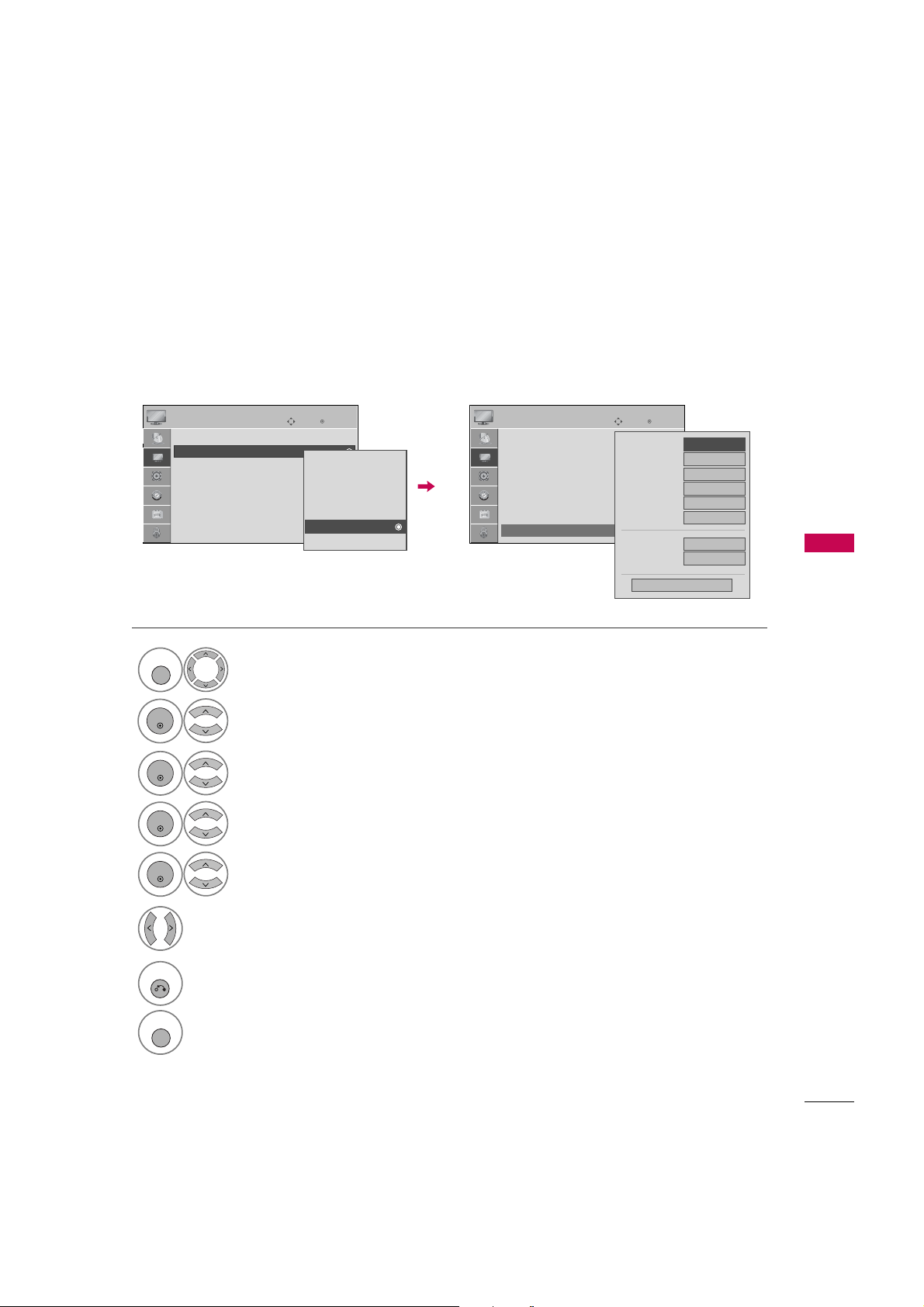
M
C
MENU
ENTER
ENTER
ENTER
ENTER
Picture Mode - Expert Control
RETURN
MENU
By segmenting categories,
Expert1
and
Expert2
fit, offering the optimal picture quality for users.
E
Move
Enter
Vivid
Standard
Cinema
Sport
Game
RG
Expert1
Expert2
PICTURE
Aspect Ratio : 16:9
Picture Mode : Standard
• Contrast 90
• Brightness 50
• Sharpness 60
• Color 60
• Tint 0
• Advanced Control
1
PICTURE
Select
.
2
Select
Pictur e M
ode
.
3
Select
Expert1
Expert2
or
.
provide more categories which users can set as they see
E
Move
Enter
Fresh Contrast
Noise Reduction
Gamma
Black Level
Film Mode
RG
Color Standard
White Balance
Red Contrast
E
Close
F
Off
Off
Medium
Auto
Off
HD
Normal
50
G
PICTURE
Aspect Ratio : 16:9
Picture Mode : Standard
• Contrast 90
• Brightness 50
• Sharpness 60
• Color 60
• Tint 0
• Expert Control
PICTURE CONTROL
4
Exper t C
Select
5
Select your desired menu option.
ontro l
.
6
Make appropriate adjustments.
7
Return to the previous menu.
Return to TV viewing.
49
Page 2
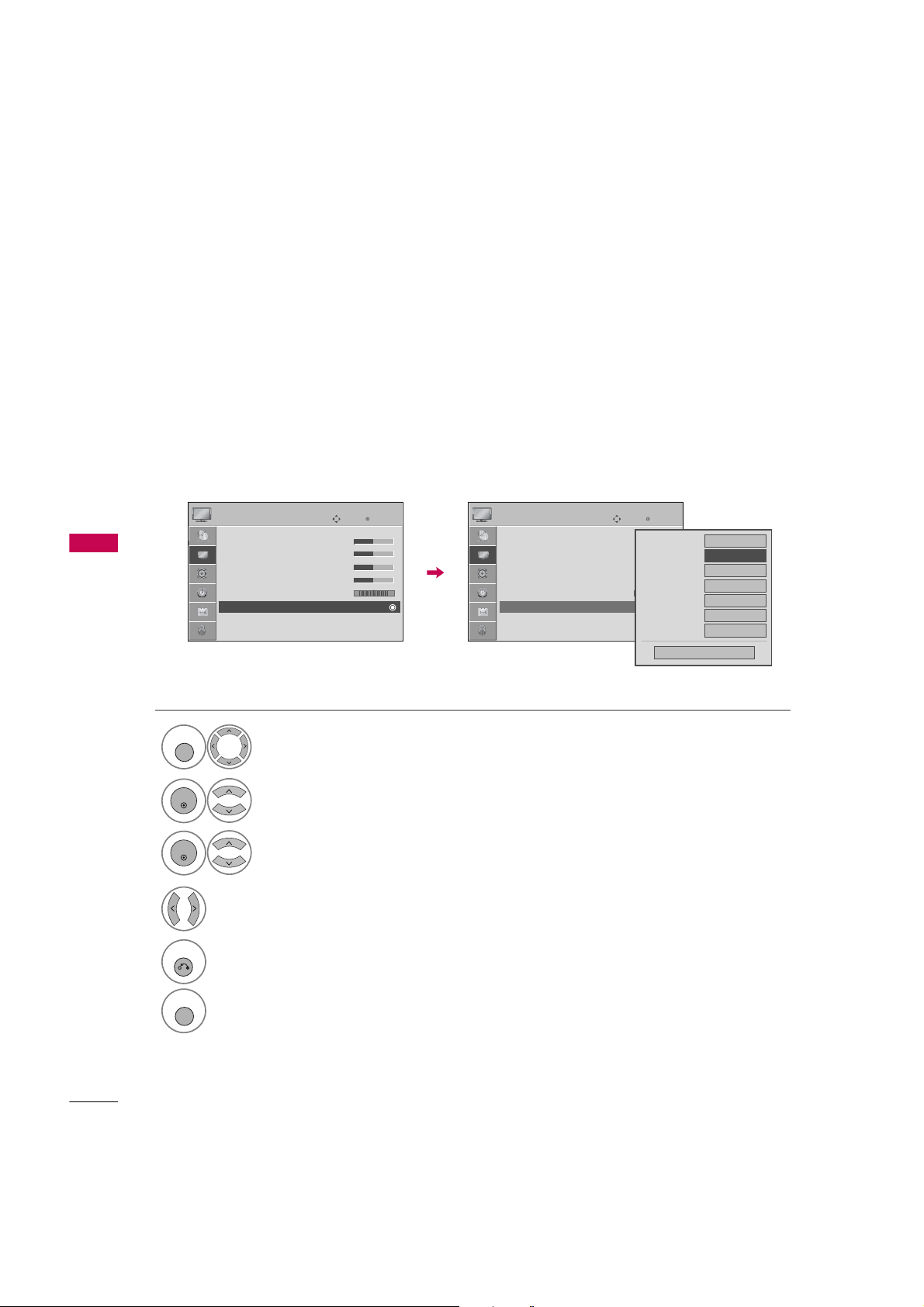
PICTURE CONTROL
C
C
R
MENU
ENTER
ENTER
RETURN
MENU
PICTURE IMPROVEMENT TECHNOLOGY
Fresh Contrast: Optimizes the contrast automatically according to the brightness of the reflection.
Fresh Color: Adjusts the color of the reflection automatically to reproduce as close as possible natural colors.
Noise Reduction: Removes interference up to the point where it does not damage the original picture.
Gamma: High gamma values display whitish images and low gamma values display high contrast images.
PICTURE CONTROL
PICTURE
Screen (RGB-PC)
E
• Contrast 50
• Brightness 50
• Sharpness 50
• Color 50
• Tint 0
• Advanced Control
• Reset
Move
Enter
RG
PICTURE
• Contrast 50
• Brightness 50
• Sharpness 50
• Color 50
• Tint 0
• Advanced Control
• Reset
Screen (RGB-PC)
E
Move
Enter
Color Temperature
Fresh Contrast
Fresh Color
Noise Reduction
RG
Gamma
Black Level
Film Mode
Close
F
Medium
Off
Off
Auto
Medium
Low
Off
G
1
PICTURE
Select
.
2
Select
Advan c e d C
ontro l
.
3
Fresh C
Select
Noise R
ontra s t, Fresh CColor
educt i o n
, or
Gamma
,
.
4
Select your desired options.
5
Return to the previous menu.
Return to TV viewing.
50
Page 3
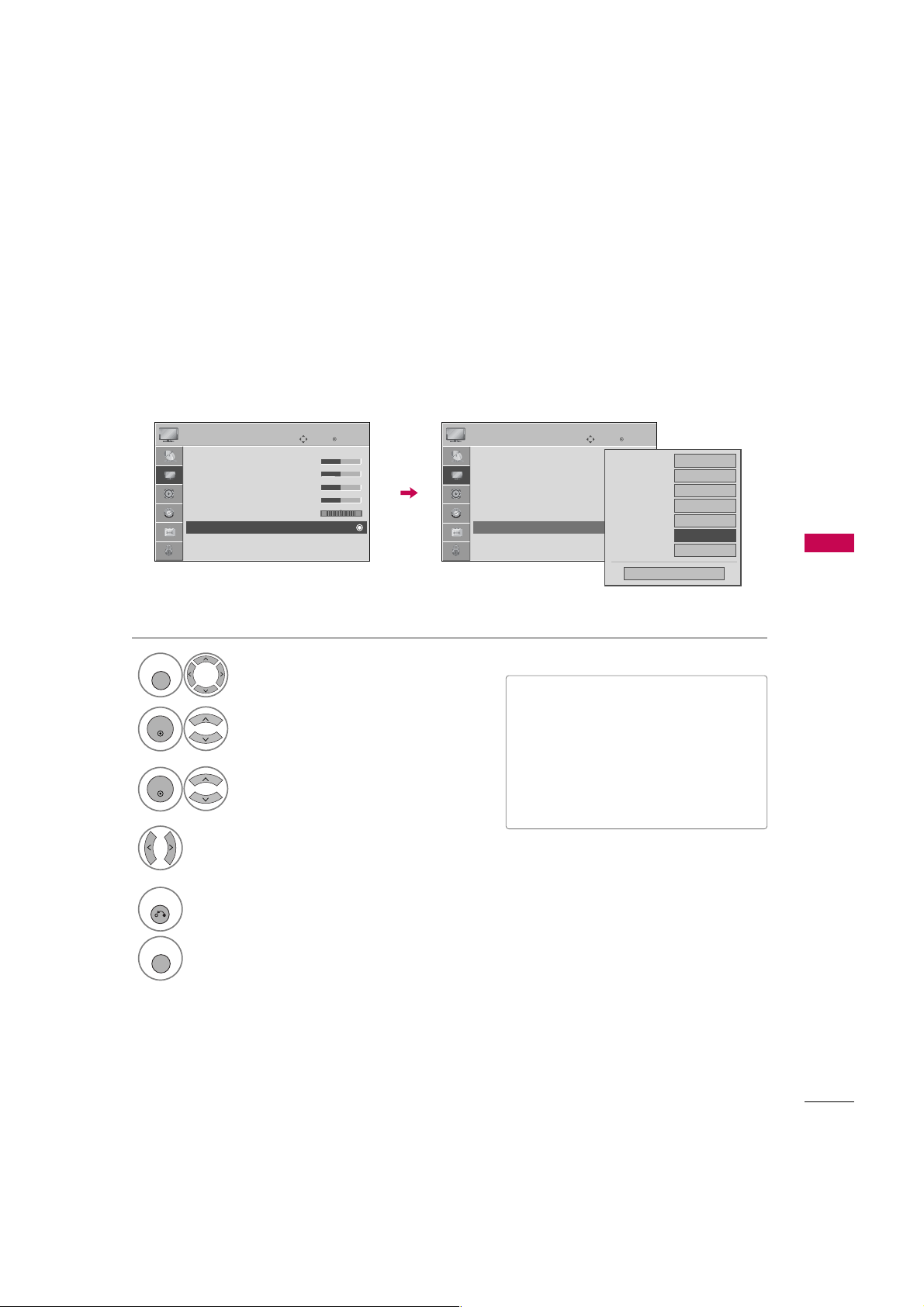
ADVANCED CONTROL - BLACK (DARKNESS) LEVEL
C
L
MENU
ENTER
ENTER
RETURN
MENU
Adjusting the contrast and the brightness of the screen using the black level of the screen.
This feature is disable in DTV and RGB-PC mode.
PICTURE
• Contrast 50
• Brightness 50
• Sharpness 50
• Color 50
• Tint 0
• Advanced Control
• Reset
Screen (RGB-PC)
E
Move
Enter
RG
PICTURE
Screen (RGB-PC)
E
• Contrast 50
• Brightness 50
• Sharpness 50
• Color 50
• Tint 0
• Advanced Control
• Reset
Move
Enter
Color Temperature
Fresh Contrast
Fresh Color
Noise Reduction
RG
Gamma
Black Level
Film Mode
Close
F
Medium
Off
Off
Auto
Medium
Low
Off
G
PICTURE CONTROL
1
PICTURE
Select
2
Advan c e d C
Select
.
ontro l
■
Lo w
: The reflection of the screen gets
darker.
.
■
High
: The reflection of the screen gets
brighter.
■
Auto
3
Select
Black L
evel
.
: Realizing the black level of the
screen and set it to High or Low automatically.
4
Lo w
Select
or
High
.
5
Return to the previous menu.
Return to TV viewing.
51
Page 4
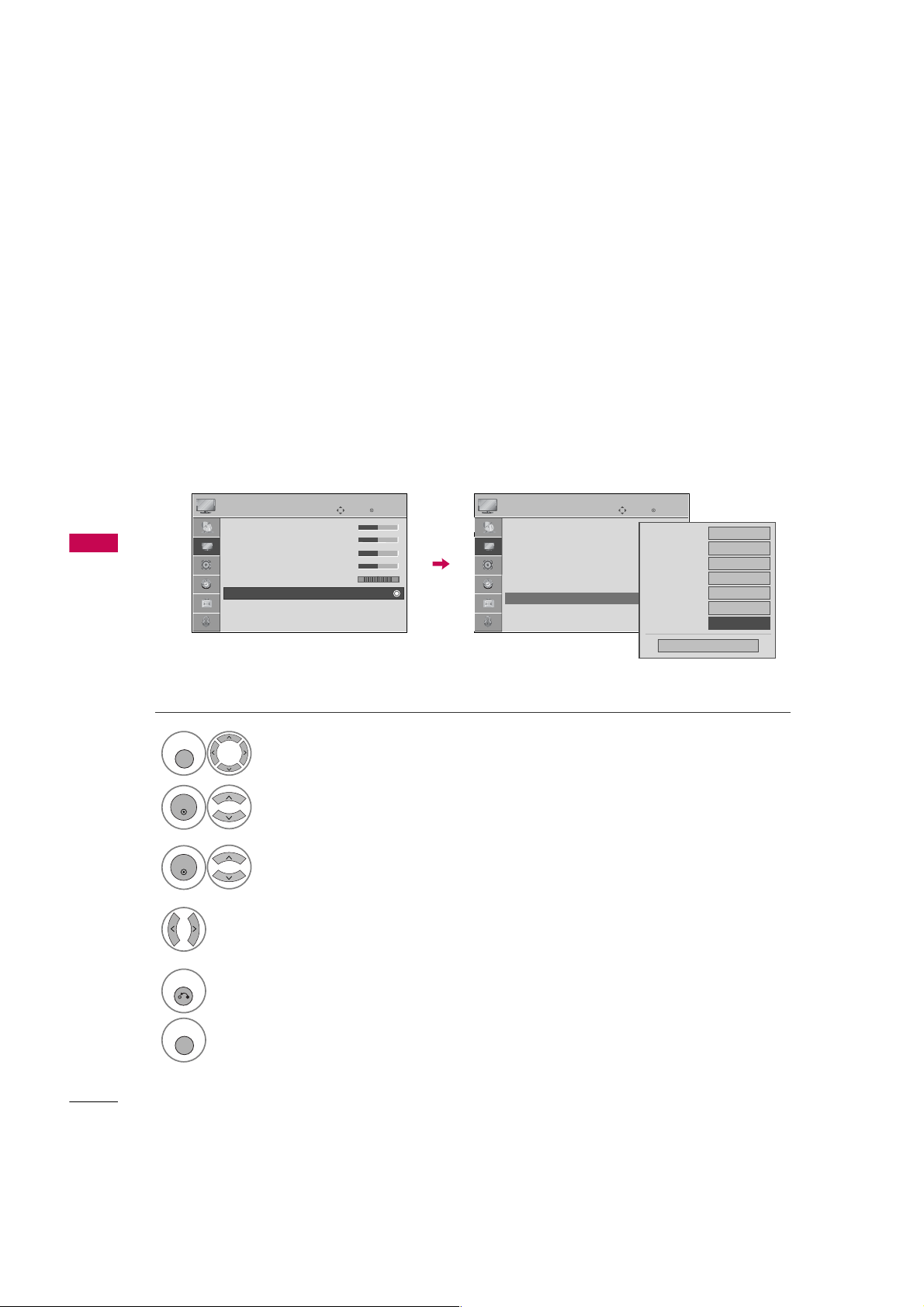
PICTURE CONTROL
C
M
MENU
ENTER
ENTER
RETURN
MENU
ADVANCED CONTROL - FILM MODE
Set up the TV for the best picture appearance for viewing movies.
When you operate Film Mode (3:2 Pull-Down Mode or Cinema Correction Mode), the TV will adjust 24 fps
video from movies to 30 fps video for display.
This feature operates only in TV (Analog TV/CATV, Digital DTV/CADTV), AV1, AV2, Component 480i/1080i,
and HDMI 1080i mode.
PICTURE CONTROL
PICTURE
• Contrast 50
• Brightness 50
• Sharpness 50
• Color 50
• Tint 0
• Advanced Control
Screen (RGB-PC)
1
2
• Reset
Select
Select
PICTURE
Advan c e d C
E
Move
Enter
RG
.
ontro l
PICTURE
• Contrast 50
• Brightness 50
• Sharpness 50
• Color 50
• Tint 0
• Advanced Control
• Reset
Screen (RGB-PC)
.
E
Move
Enter
Color Temperature
Fresh Contrast
Fresh Color
Noise Reduction
RG
Gamma
Black Level
Film Mode
Close
F
Medium
Off
Off
Auto
Medium
Low
Off
G
3
Film M
Select
ode
.
4
O n
Select
or
Of f
.
52
5
Return to the previous menu.
Return to TV viewing.
Page 5
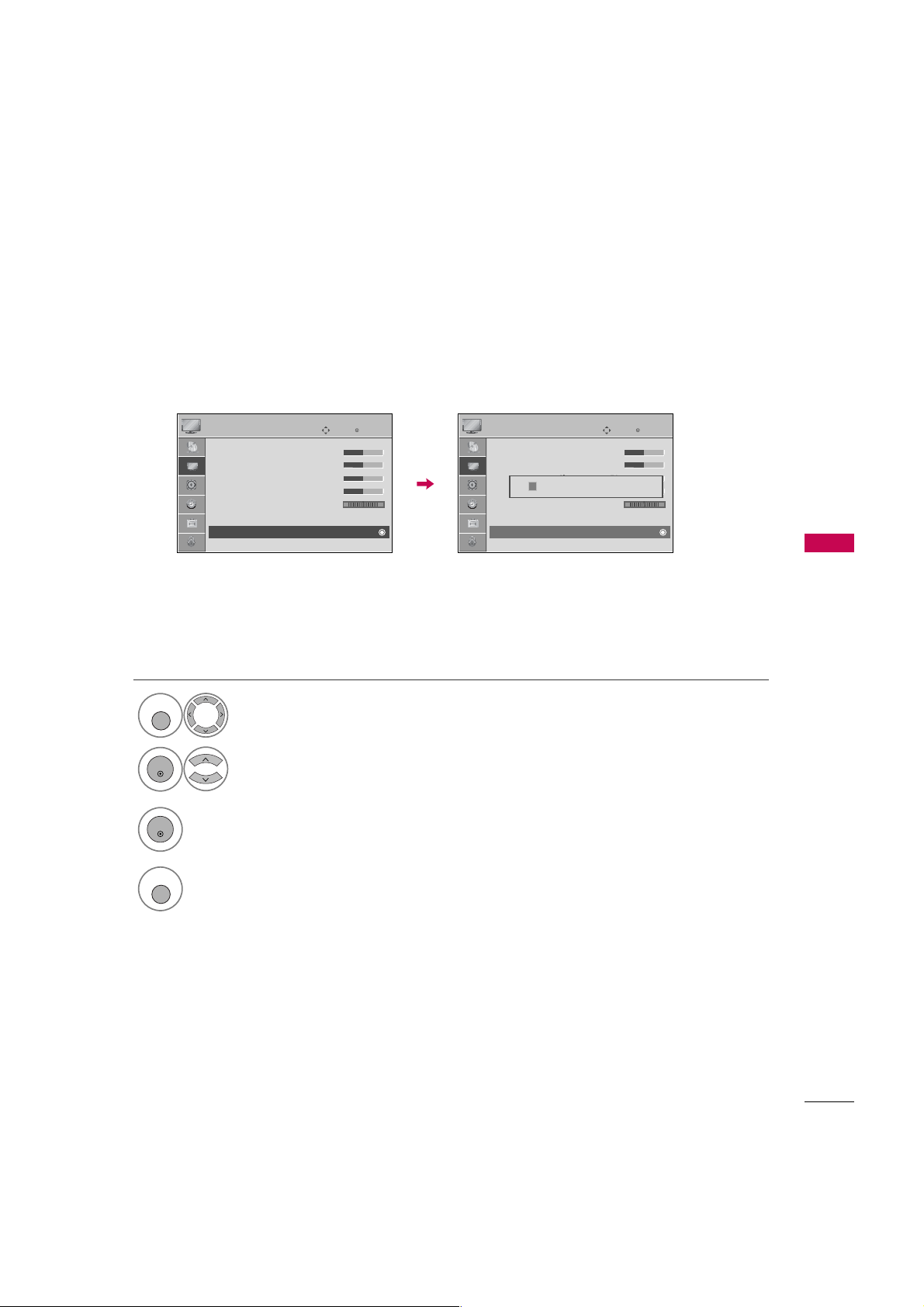
PICTURE RESET
MENU
ENTER
ENTER
MENU
Settings of the selected picture modes return to the default factory settings.
PICTURE
Screen (RGB-PC)
E
• Contrast 50
• Brightness 50
• Sharpness 50
• Color 50
• Tint 0
• Advanced Control
• Reset
Move
Enter
RG
PICTURE
Screen (RGB-PC)
• Contrast 50
• Brightness 50
• Sharpness 50
i
Resetting video configuration...
• Color 50
• Tint 0
• Advanced Control
• Reset
E
Move
Enter
RG
PICTURE CONTROL
1
PICTURE
Select
.
2
Reset
Select
.
3
Initialize the adjusted value.
4
Return to TV viewing.
53
Page 6
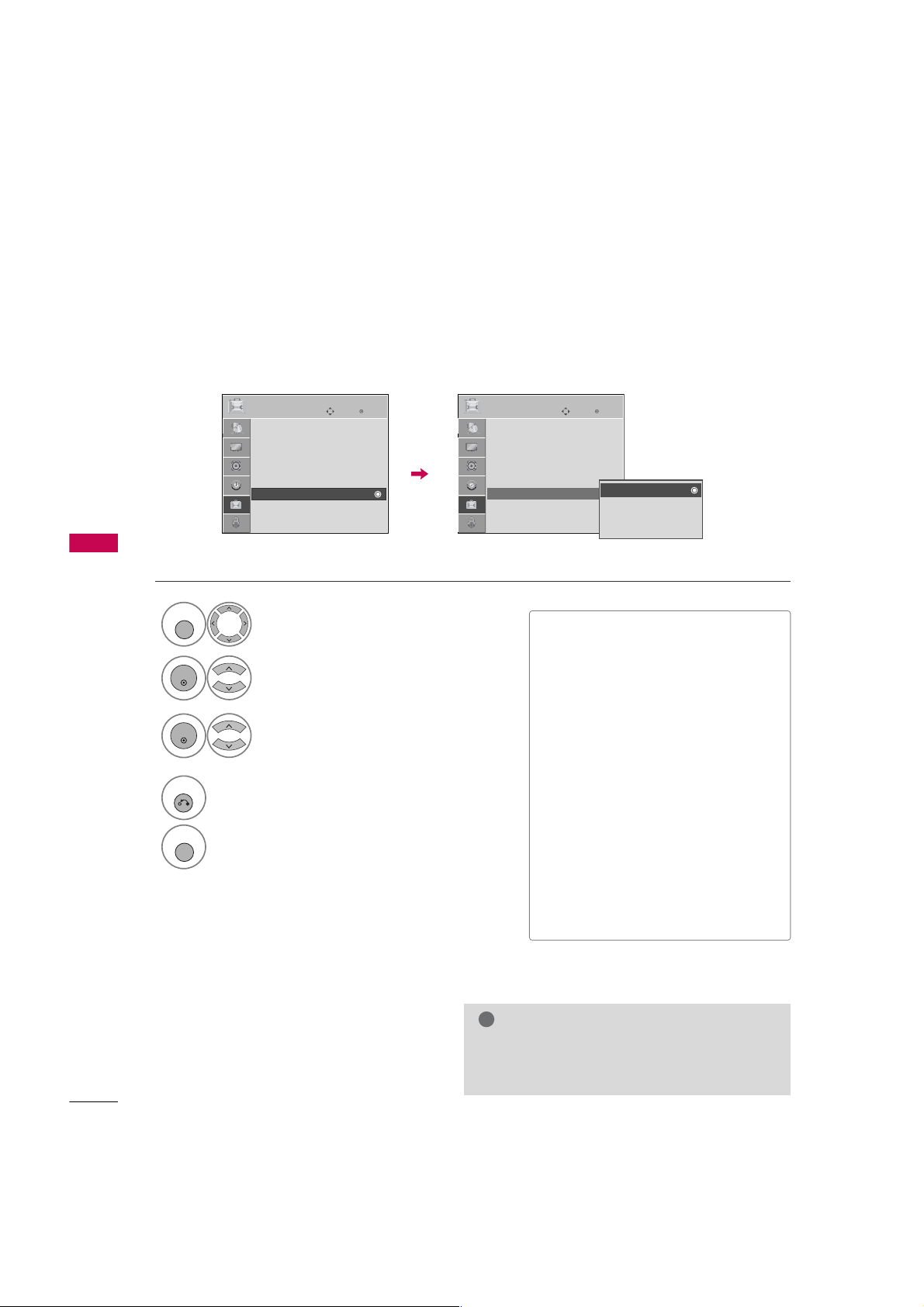
PICTURE CONTROL
M
MENU
ENTER
O
ENTER
RETURN
MENU
IMAGE STICKING MINIMIZATION (ISM) METHOD
A frozen still picture from a PC/video game displayed on the screen for prolonged periods can result in a ghost
image. You can use Orbiter to help prevent image sticking. The other two functions are for removing a ghost
image.
PICTURE CONTROL
OPTION
Language : English
Input Label
SIMPLINK : On
Key Lock : Off
Caption : Off
ISM Method : Normal
Power Saving : Level 0
Set ID : 1
Move
Enter
OPTION
Language : English
Input Label
SIMPLINK : On
Key Lock : Off
Caption : Off
ISM Method : Normal
Power Saving : Level 0
Set ID : 1
Move
Enter
Normal
Orbiter
Inversion
White Wash
1
OPTION
Select
2
ISM M
Select
3
Norma l , O
Select
Inversi o n
4
Return to the previous menu.
Return to TV viewing.
.
ethod
.
rbite r ,
White WWash.
or
■
Normal
: If image sticking is never a
problem, ISM is not necessary - set to
Normal.
■
Or b it e r
: Orbiter may help prevent
ghost images. However, it is best not to
allow any fixed image to remain on the
screen. To avoid a ghost image on the
screen, the image will move every 2 minutes.
■
Inversion
: Inversion will automatically
invert the plasma display panel color
every 30 minutes.
■
Whit e WWash
: White Wash removes
ghost images from the screen. Use sparingly. Watch the TV normally for a while
before using this feature to see if the
ghost image disappears on its own.
54
!
NOTE
An excessive ghosted image may be impossible to
G
clear entirely with White Wash. To return to normal viewing, press the any button.
Page 7
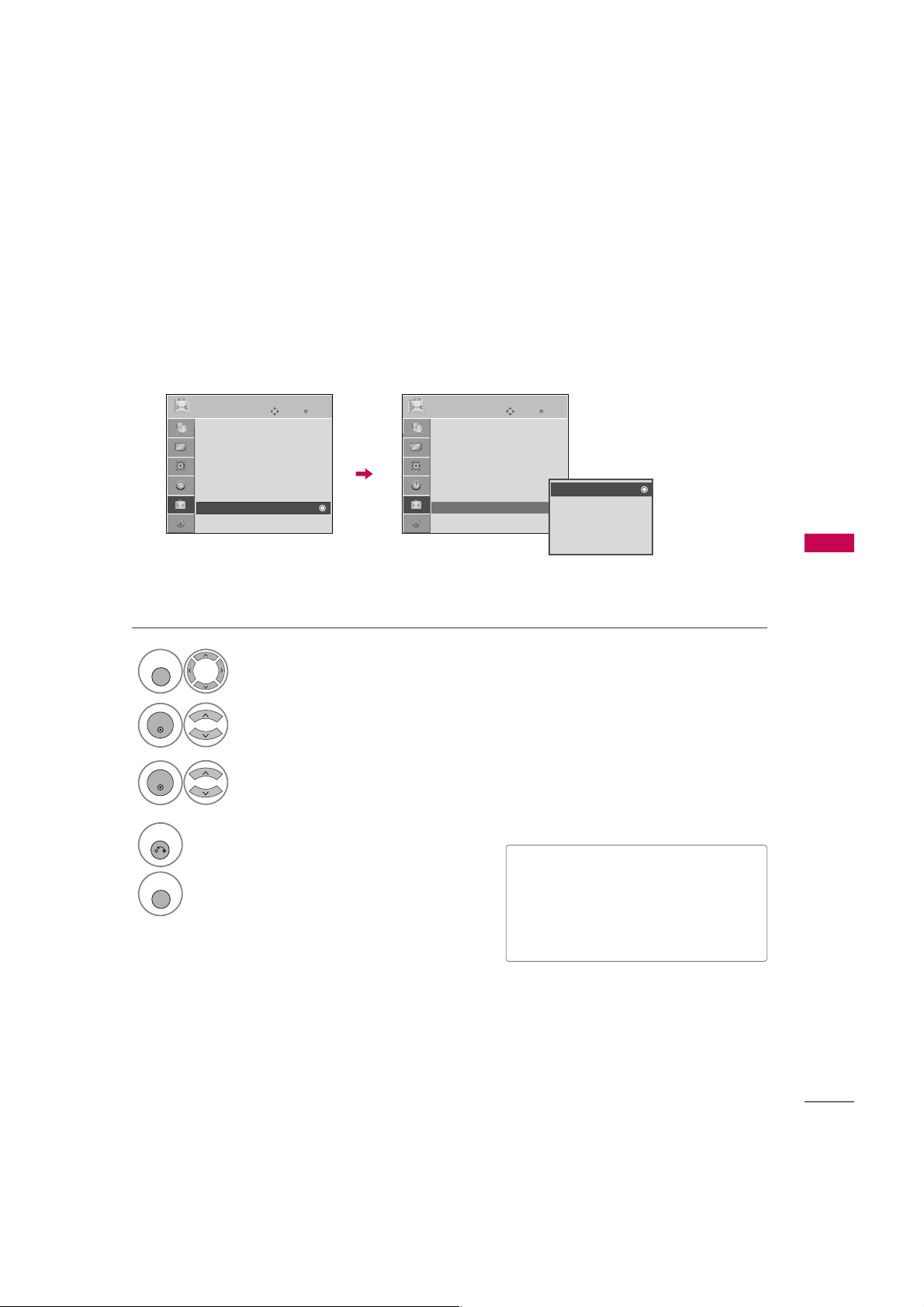
POWER SAVING PICTURE MODE
S
S
MENU
ENTER
0
1
2
3
4
ENTER
RETURN
MENU
It reduces the plasma display’s power consumption.
OPTION
Language : English
Input Label
SIMPLINK : On
Key Lock : Off
Caption : Off
ISM Method : Normal
Power Saving : Level 0
Set ID : 1
Move
Enter
OPTION
Language : English
Input Label
SIMPLINK : On
Key Lock : Off
Caption : Off
ISM Method : Normal
Power Saving : Level 0
Set ID : 1
Move
Enter
Level 0
Level 1
Level 2
Level 3
Level 4
PICTURE CONTROL
1
OPTION
Select
.
2
Select
Power S
aving
.
3
Select
Level 2
Level 0
Level 3
,
Level 1
,
, or
,
Level 4
.
4
Return to the previous menu.
Return to TV viewing.
■
Level 0 is the brightest.
■
Level 0 > Level 1 > Level 2 > Level 3 >
Level 4
■
You can also adjust
the
Q. MMenu
.
Power S
aving
in
55
Page 8
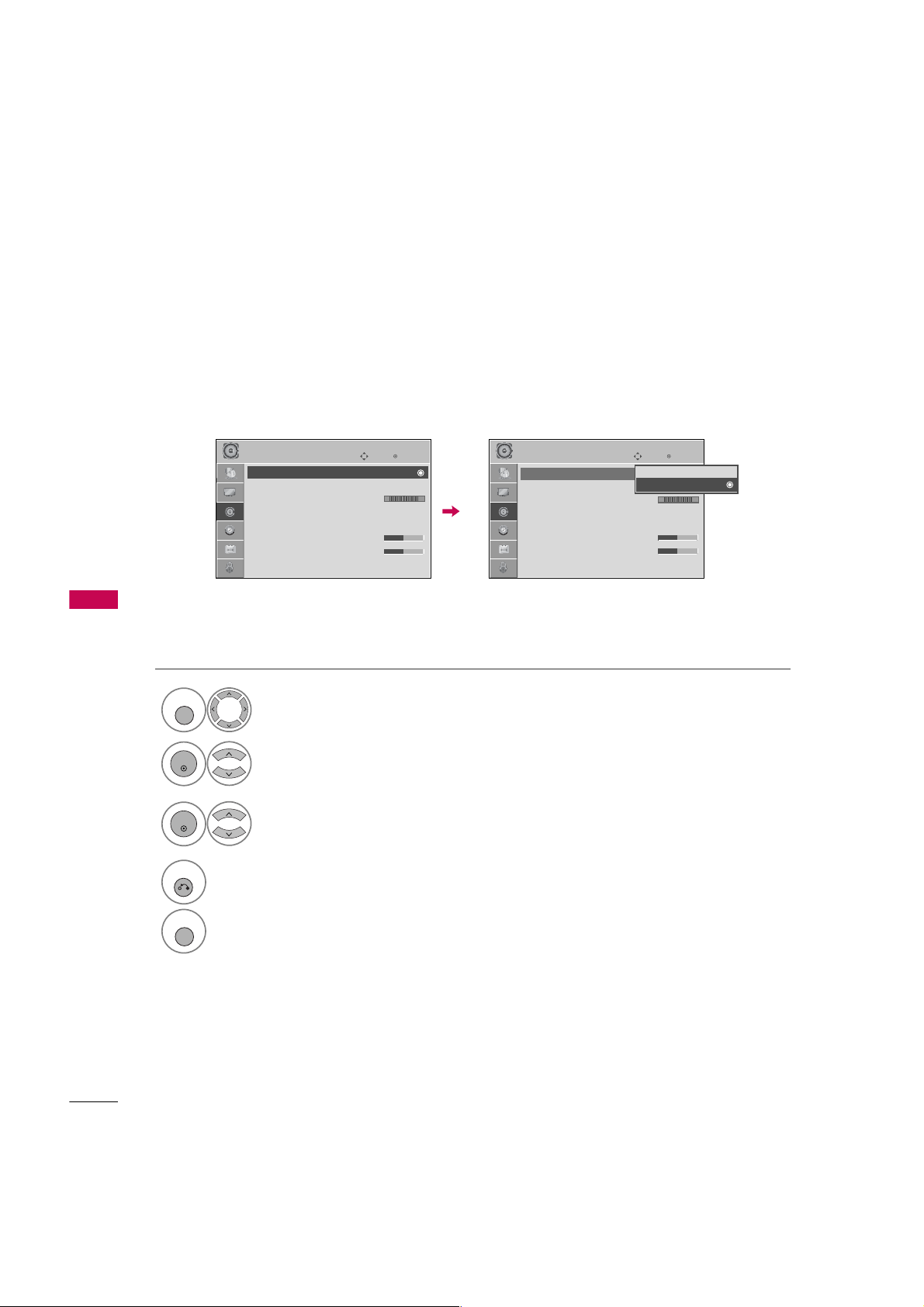
SOUND & LANGUAGE CONTROL
V
MENU
ENTER
ENTER
RETURN
MENU
AUTO VOLUME LEVELER (AUTO VOLUME)
Auto Volume makes sure that the volume level remains consistent whether you are watching a commercial or a
regular TV program.
SOUND & LANGUAGE CONTROL
AUDIO
Auto Volume : Off
Clear Voice : On
Balance 0
Sound Mode : Standard
1
Select
2
Select
SRS TruSurround XT:
•
• Treble 50
• Bass 50
• Reset
AUDIO
Auto V
Move
Enter
LR
Off
E E
.
olume
.
AUDIO
Auto Volume : Off
Clear Voice : On
Balance 0
Sound Mode : Standard
SRS TruSurround XT:
•
• Treble 50
• Bass 50
• Reset
Move
Enter
Off
On
LR
Off
3
O n
Select
or
Of f
.
4
Return to the previous menu.
Return to TV viewing.
56
Page 9
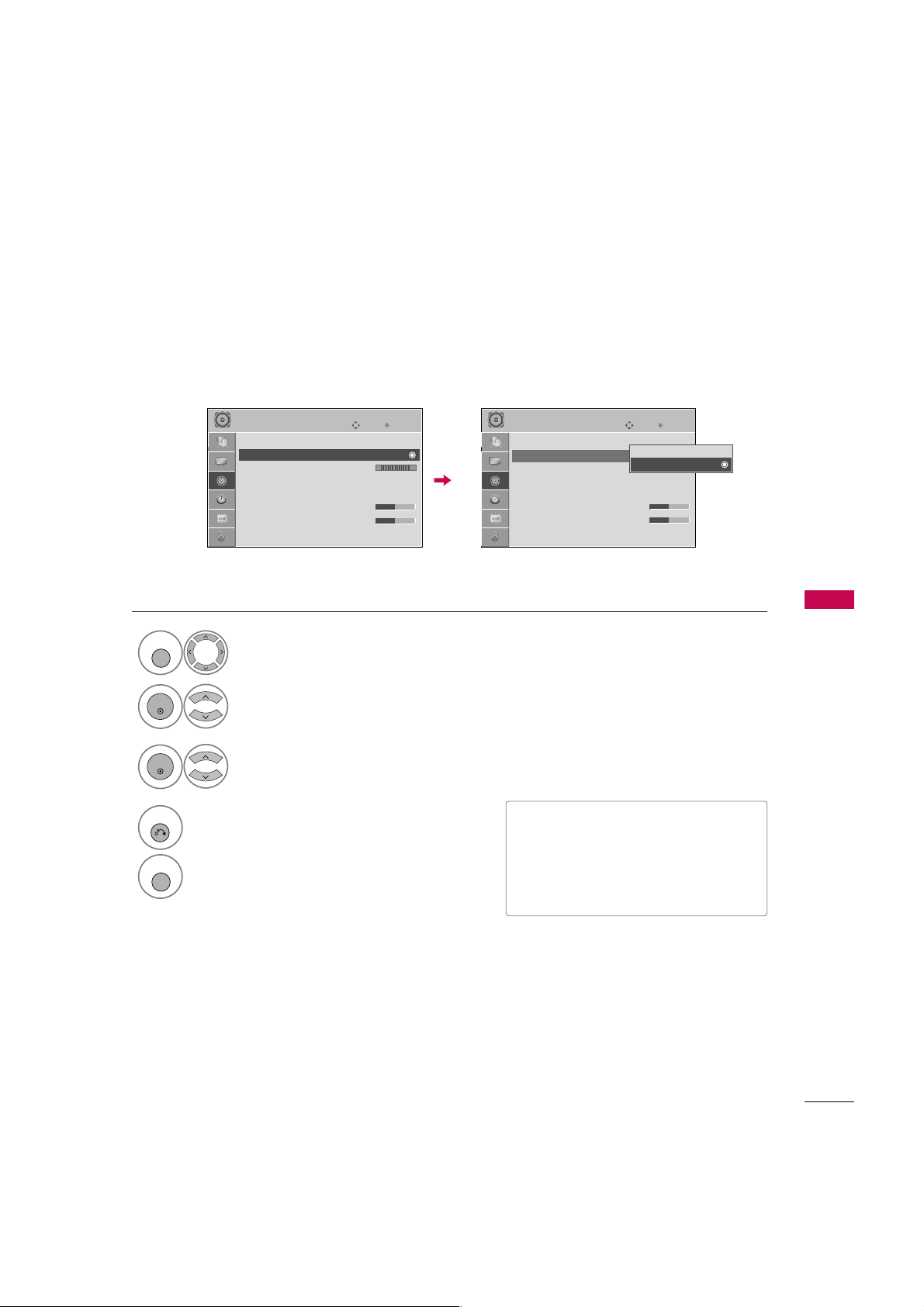
CLEAR VOICE
V
X
V
V
MENU
ENTER
ENTER
RETURN
MENU
By differentiating the human sound range from others, it improves the sound quality of voices.
AUDIO
Auto Volume : Off
Clear Voice : On
Balance 0
Sound Mode : Standard
SRS TruSurround XT:
•
• Treble 50
• Bass 50
• Reset
E E
Move
Enter
LR
Off
AUDIO
Auto Volume : Off
Clear Voice : On
Balance 0
Sound Mode : Standard
SRS TruSurround XT:
•
• Treble 50
• Bass 50
• Reset
Move
Enter
Off
On
LR
Off
SOUND & LANGUAGE CONTROL
1
AUDIO
Select
.
2
Select
Clear V
oice
.
3
O n
Select
4
Return to the previous menu.
Return to TV viewing.
or
Of f
.
■
If you select “
Tru S u r r oun d X
Clear V
oice- O n
T
feature will not
”,
SR S
work.
■
You can also adjust
Q-Menu
.
Clear V
oice
in the
57
Page 10
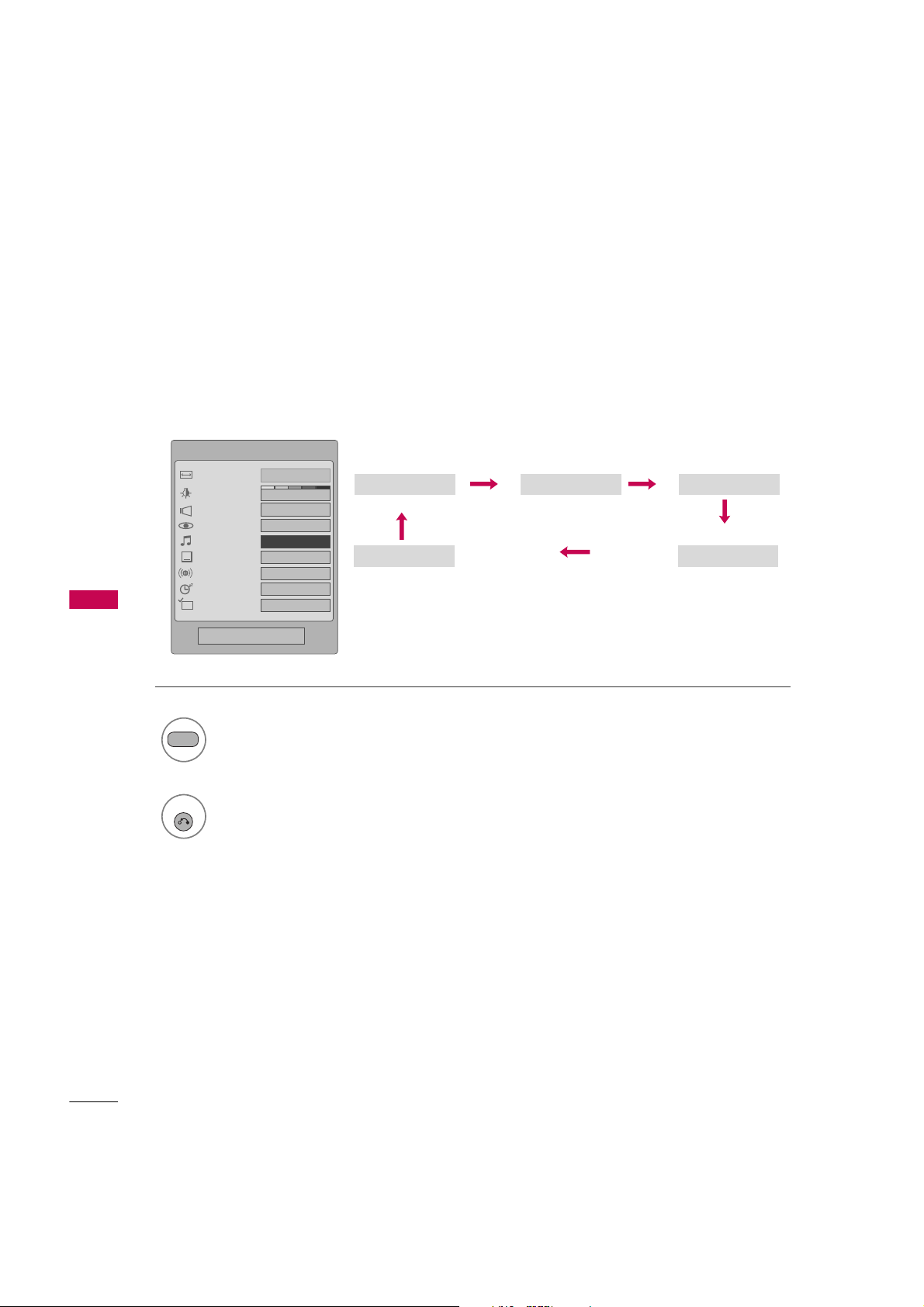
SOUND & LANGUAGE CONTROL
SOUND
RETURN
PRESET SOUND SETTINGS (SOUND MODE)
Sound Mode lets you enjoy the best sound without any special adjustment as the TV sets the appropriate
sound options based on the program content.
Standard, Music, Cinema, Sport
not adjustable.
Q.Menu
Aspect Ratio
Power Saving
Clear Voice
Picture Mode
Sound Mode
Caption
Multi Audio
Sleep Timer
CH
Del/Add/Fav
Close
F
Standard
English
16:9
3
Off
Vivid
G
Off
Off
Add
Game
, and
are preset for optimum sound quality at the factory and are
Standard Music
Game Sport
Cinema
58
1
Standard, Music, Cinema
Select
Sport
, or
Game
.
,
2
Return to TV viewing.
Page 11

SOUND SETTING ADJUSTMENT - USER MODE
M
MENU
ENTER
ENTER
ENTER
ENTER
T
MENU
ENTER
ENTER
RETURN
MENU
RETURN
MENU
Adjust the sound to suit your taste and room situations.
AUDIO
Auto Volume : Off
Clear Voice : On
Balance 0
Sound Mode : Standard
1
Select
SRS TruSurround XT:
•
• Treble 50
• Bass 50
• Reset
AUDIO
Move
Enter
LR
Off
E E
.
2
Select
Sound M
ode
.
AUDIO
Auto Volume : Off
Clear Voice : On
Balance 0
Sound Mode : Standard
5
6
SRS TruSurround XT:
•
• Treble 50
• Bass 50
• Reset
Make appropriate adjustments.
Return to the previous menu.
Move
Enter
LR
SRS TruSurround XT
Off
Treble 50
Bass 50
Close
Off
E
E
SOUND & LANGUAGE CONTROL
3
Standard, Music
Select
Cinema, Sport
, or
Game
,
Return to TV viewing.
.
4
Select
Treble
or
Bass
.
SRS TRUSURROUND XT
1
2
3
4
Return to the previous menu.
Return to TV viewing.
Select
Select
Select
AUDIO
ruSur r o u n d XXT
SRS T
O n
Of f
or
.
.
■
SRS TTruS u rround XXT
: Takes advantage of
any multi-channel format without needing to
add extra speakers or equipment. Dialog clarity,
bass enrichment, and the addition of stereo
audio enhancement produces an immersive
sound experience from standard stereo material.
59
Page 12
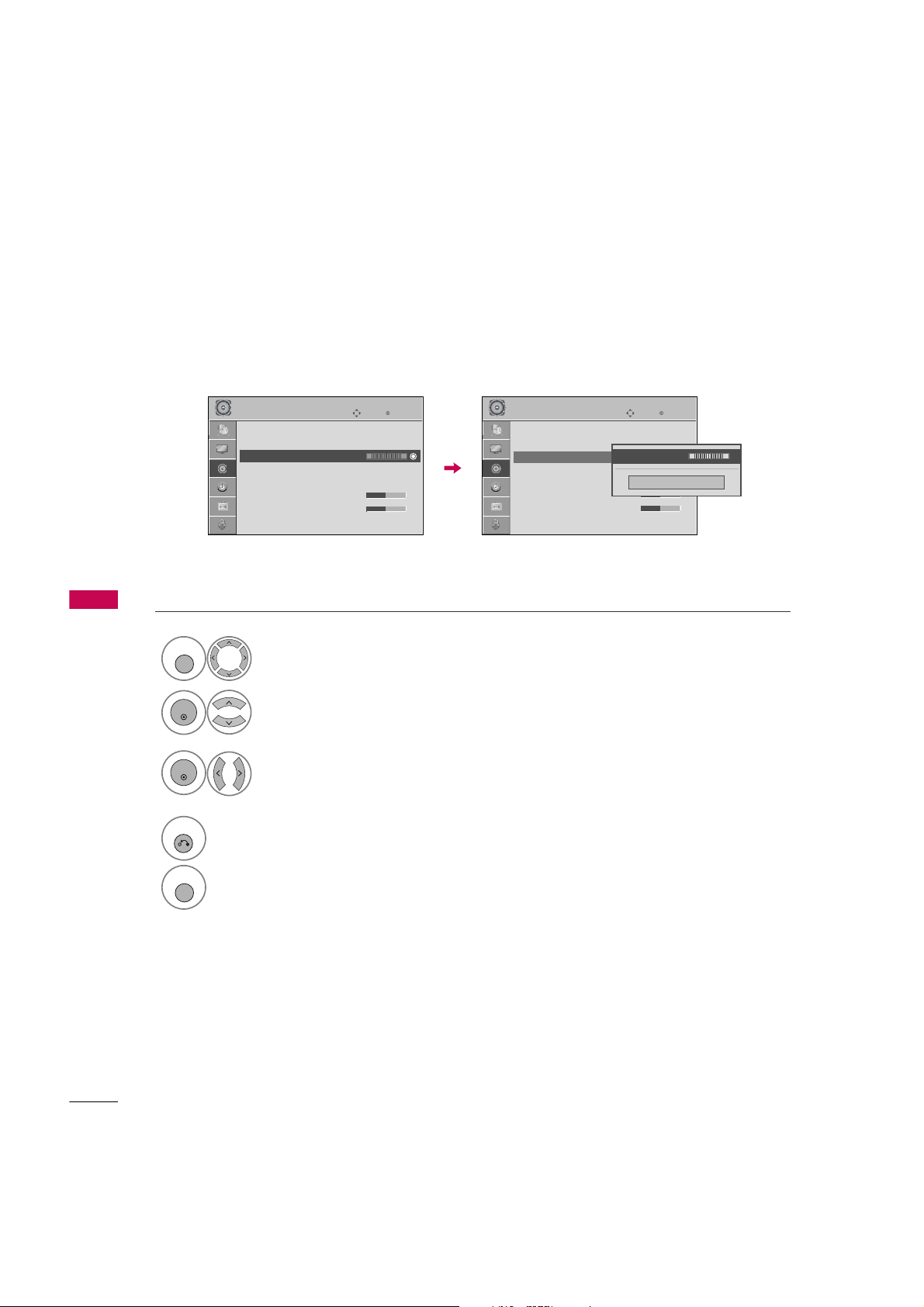
SOUND &LANGUAGE CONTROL
MENU
ENTER
ENTER
RETURN
MENU
BALANCE
Adjust the left/right sound of speaker to suit your taste and room situations.
SOUND & LANGUAGE CONTROL
AUDIO
Auto Volume : Off
Clear Voice : On
Balance 0
Sound Mode : Standard
1
Select
SRS TruSurround XT:
•
• Treble 50
• Bass 50
• Reset
AUDIO
Move
Enter
LR
Off
E E
.
AUDIO
Auto Volume : Off
Clear Voice : On
Balance 0
Sound Mode : Standard
SRS TruSurround XT:
•
• Treble 50
• Bass 50
• Reset
Move
Balance 0
LR
Off
Enter
E
LR
Close
E
2
Balance
Select
.
3
Make appropriate adjustments.
4
Return to the previous menu.
Return to TV viewing.
60
Page 13

TV SPEAKERS ON/OFF SETUP
S
MENU
ENTER
ENTER
RETURN
MENU
Turn the TV speakers off if using external audio equipment.
AUDIO
Clear Voice : On
Balance 0
Sound Mode : Standard
TV Speaker : On
EE
SRS TruSurround XT:
•
• Treble 50
• Bass 50
• Reset
Move
Enter
LR
Off
AUDIO
Clear Voice : On
Balance 0
Sound Mode : Standard
TV Speaker : On
SRS TruSurround XT:
•
• Treble 50
• Bass 50
• Reset
Move
Enter
LR
Off
Off
On
SOUND & LANGUAGE CONTROL
1
AUDIO
Select
.
2
Select
TV S
.
peaker
3
O n
Select
or
Of f
.
4
Return to the previous menu.
Return to TV viewing.
61
Page 14
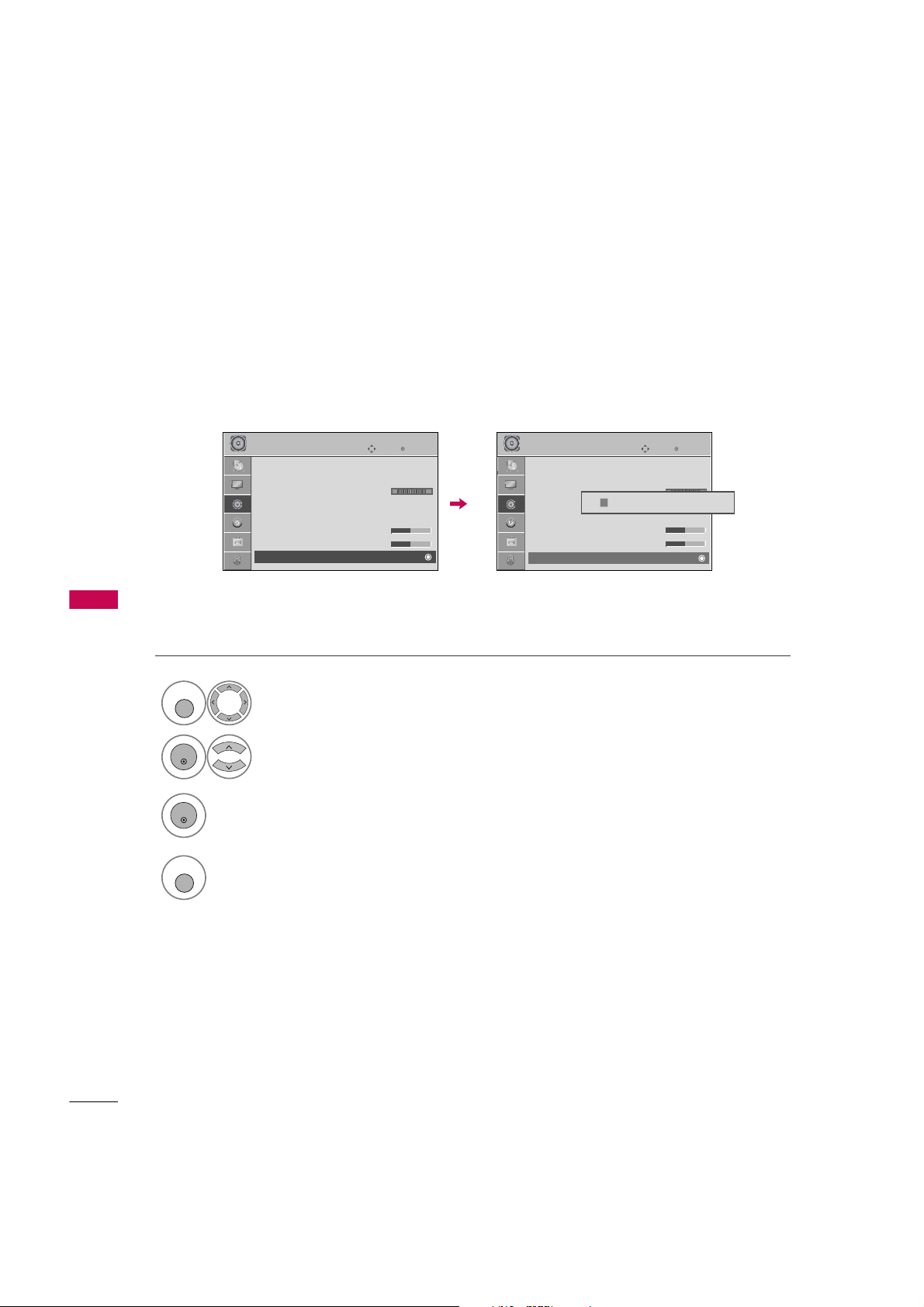
SOUND &LANGUAGE CONTROL
MENU
ENTER
ENTER
MENU
AUDIO RESET
Settings of the selected Sound Mode return to the default factory settings.
SOUND & LANGUAGE CONTROL
AUDIO
Auto Volume : Off
Clear Voice : On
Balance 0
Sound Mode : Standard
SRS TruSurround XT:
•
• Treble 50
• Bass 50
• Reset
E E
Move
Enter
LR
Off
AUDIO
Auto Volume : Off
Clear Voice : On
Balance 0
Sound Mode : Standard
i
SRS TruSurround XT:
•
• Treble 50
• Bass 50
• Reset
Move
Enter
Resetting audio configuration...
LR
Off
1
AUDIO
Select
.
2
Reset
Select
.
3
Initialize the adjusted value.
4
Return to TV viewing.
62
Page 15
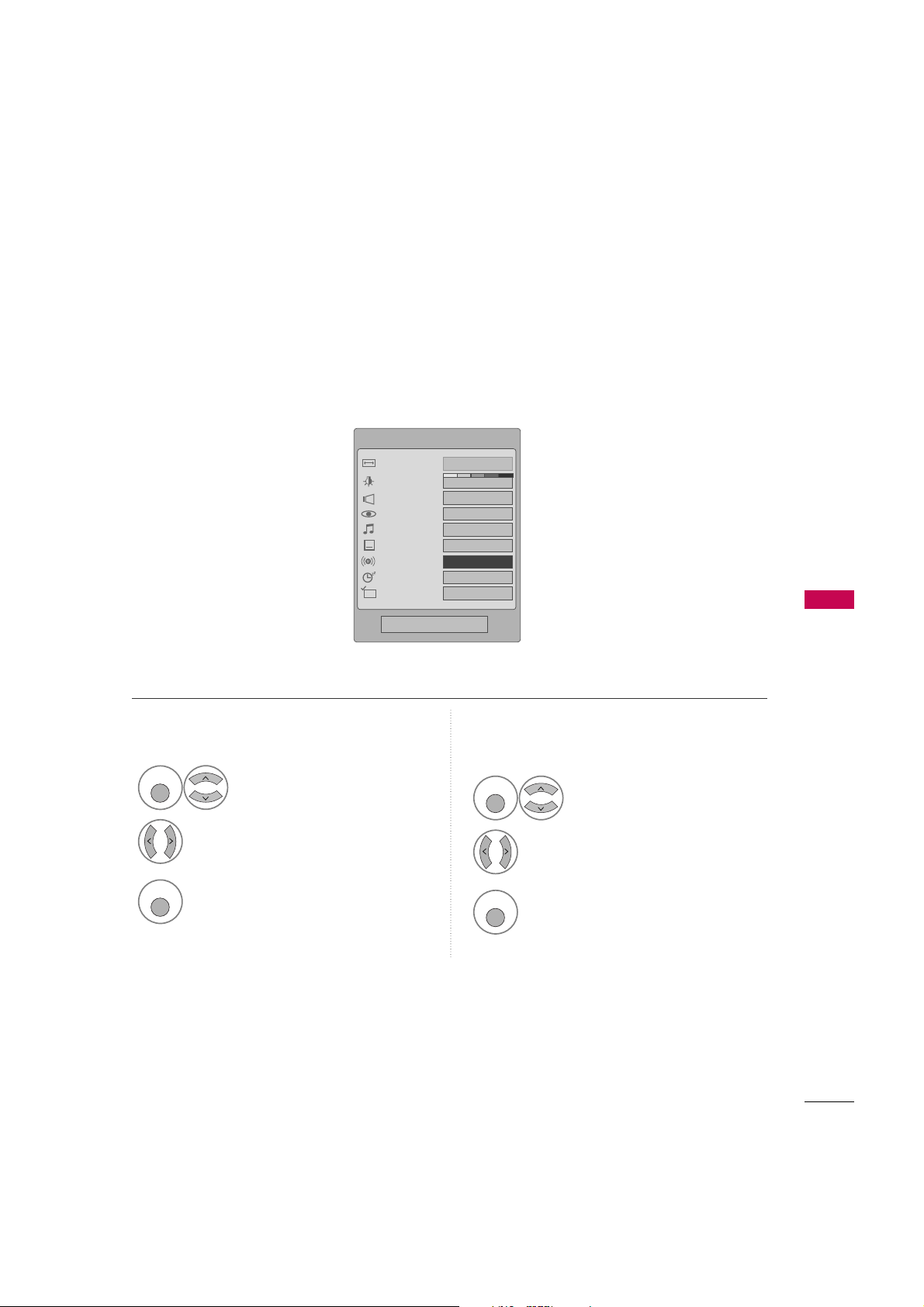
STEREO/SAP BROADCAST SETUP
Q. MENU
Q. MENU
A
Q. MENU
Q. MENU
For Analog only: This TV can receive MTS stereo programs and any SAP (Secondary Audio Program) that accompanies the stereo program if the station transmits an additional sound signal. Mono sound is automatically used
if the broadcast is only in Mono.
Q.Menu
Aspect Ratio
Power Saving
Clear Voice
Picture Mode
Sound Mode
Caption
Multi Audio
Sleep Timer
CH
Del/Add/Fav
Close
Standard
F
16:9
3
Off
Vivid
Off
English
Off
Add
G
SOUND & LANGUAGE CONTROL
Analog TV Digital TV
1
Select
SAP
.
2
Mono, Stereo
Select
, or
SA P
.
3
Return to TV viewing.
1
2
Select other languages.
3
Return to TV viewing.
Select
Multi A
udio
.
63
Page 16

SOUND &LANGUAGE CONTROL
MENU
ENTER
ENTER
RETURN
MENU
AUDIO LANGUAGE
Other languages may be available if a digital signal is provided by the broadcasting station.
This feature operates only in DTV/CADTV mode.
SOUND & LANGUAGE CONTROL
OPTION
Language : English
Input Label
SIMPLINK : On
Key Lock : Off
Caption : Off
ISM Method : Normal
Power Saving : Level 0
Set ID : 1
1
2
Select
Select
OPTION
Language
Move
.
Enter
OPTION
Language : English
Input Label
SIMPLINK : On
Key Lock : Off
Caption : Off
ISM Method : Normal
Power Saving : Level 0
Set ID : 1
.
Move
Menu
Audio
Enter
F
Close
English
English
G
3
Audio
Select
.
4
Select your desired language:
Englis h, Spanis h
, or
French
5
Return to the previous menu.
Return to TV viewing.
64
Page 17

ON-SCREEN MENUS LANGUAGE SELECTION
MENU
ENTER
ENTER
RETURN
MENU
The menus can be shown on the screen in the selected language.
OPTION
Language : English
Input Label
SIMPLINK : On
Key Lock : Off
Caption : Off
ISM Method : Normal
Power Saving : Level 0
Set ID : 1
Move
Enter
OPTION
Language : English
Input Label
SIMPLINK : On
Key Lock : Off
Caption : Off
ISM Method : Normal
Power Saving : Level 0
Set ID : 1
Move
Menu
Audio
Enter
F
English
English
Close
G
SOUND & LANGUAGE CONTROL
1
OPTION
Select
.
2
Language
Select
.
3
Menu
Select
4
Select your desired language.
From this point on, the on-screen menus
will be shown in the selected language.
.
5
Return to the previous menu.
Return to TV viewing.
65
Page 18

SOUND &LANGUAGE CONTROL
MENU
ENTER
ENTER
RETURN
MENU
CAPTION MODE
Analog Broadcasting System Captions
Caption must be provided to help people with hearing loss watch TV. Select a caption mode for displaying captioning information if provided on a program. Analog caption displays information at any position on the screen
and is usually the program's dialog. Caption/Text, if provided by the broadcaster, would be available for both
digital and analog channels on the Antenna/Cable. This TV is programmed to memorize the caption/text mode
which was last set when you turned the power off. This function is only available when
Caption
Mode is set
O n
.
SOUND & LANGUAGE CONTROL
OPTION
Language : English
Input Label
SIMPLINK : On
Key Lock : Off
Caption : Off
ISM Method : Normal
Power Saving : Level 0
Set ID : 1
1
Select
OPTION
Move
Enter
.
OPTION
Language : English
Input Label
SIMPLINK : On
Key Lock : Off
Caption : CC1
ISM Method : Normal
Power Saving : Level 0
Set ID : 1
■
When selecting
Move
Enter
F
On
Mode
Digital Option
Close
Of f
, Sub-menus for
G
CC1
Analog, DTV, and Digital Option
2
Select
Caption
.
become disabled.
■
CAPTION
The term for the words that scroll
3
O n
Select
.
4
Select
CC1-4
Text1-4
or
.
across the bottom of the TV screen;
usually the audio portion of the program provided for the hearing impaired.
■
TEXT
The term for the words that appear in a
large black frame and almost cover the
entire screen; usually messages provid-
5
ed by the broadcaster.
Return to the previous menu.
Return to TV viewing.
66
Page 19

Digital Broadcasting System Captions
MENU
ENTER
ENTER
RETURN
MENU
Choose the language you want the DTV/CADTV Captions to appear in.
Other Languages can be chosen for digital sources only if they are included on the program.
This function in only available when Caption Mode is set On.
OPTION
Language : English
Input Label
SIMPLINK : On
Key Lock : Off
Caption : Off
ISM Method : Normal
Power Saving : Level 0
Set ID : 1
Move
Enter
OPTION
Language : English
Input Label
SIMPLINK : On
Key Lock : Off
Caption : CC1
ISM Method : Normal
Power Saving : Level 0
Set ID : 1
Move
Enter
F
Mode
On
CC1
Digital Option
Close
G
SOUND & LANGUAGE CONTROL
1
2
Select
Select
OPTION
Caption
.
.
3
O n
Select
4
Select
Service1- 6
.
CC1-4, Text1-4
.
, or
5
Return to the previous menu.
Return to TV viewing.
67
Page 20

SOUND &LANGUAGE CONTROL
MENU
ENTER
ENTER
ENTER
O
RETURN
MENU
Caption Option
Customize the DTV/CADTV captions that appear on your screen.
This function in only available when Caption Mode is set On.
SOUND & LANGUAGE CONTROL
Select
Select
Move
Enter
OPTION
Caption
OPTION
Language : English
Input Label
SIMPLINK : On
Key Lock : Off
Caption : CC1
ISM Method : Normal
Power Saving : Level 0
Set ID : 1
.
OPTION
Language : English
Input Label
SIMPLINK : On
Key Lock : Off
Caption : Off
ISM Method : Normal
Power Saving : Level 0
Set ID : 1
1
2
F
Mode
Move
Digital Option
Close
■
■
■
Enter
On
G
Service1
Size
: Set the word size.
Font
: Select a typeface for the text.
Text CColor
: Choose a color for the
F
Size
Font
Text Color
Text Opacity
Bg Color
Bg Opacity
Custom
A Standard
Font 1
White
Solid
Black
Solid
Close
G
text.
3
O n
Select
4
Select
Digit a l O
.
ption
.
5
Custom
Select
.
■
Text OOpacity
: Specify the opacity
for the text color.
■
Bg ((Back g r o u n d) CColor
: Select a
background color.
■
Bg ((Back g r o u n d) OOpaci t y
: Select
the opacity for the background color.
68
6
Customize the
Style, Font
, etc., to your
preference. A preview icon is provided at
the bottom of the screen, use it to see the
caption language.
7
Return to the previous menu.
Return to TV viewing.
Page 21

TIME SETTING
MENU
ENTER
ENTER
F
RETURN
MENU
CLOCK SETTING
Auto Clock Setup
The time is set automatically from a digital channel signal.
The digital channel signal includes information for the current time provided by the broadcasting station.
Set the clock manually if the current time is set incorrectly by the auto clock function.
TIME
Clock :
Off Time : Off
On Time : Off
Sleep Timer : Off
Auto Sleep : Off
1
Select
Move
Enter
Feb/21/2008/ 2:10 AM
TIME
.
TIME
Clock :
Off Time : Off
On Time : Off
Sleep Timer : Off
Auto Sleep : Off
Move
Enter
F
Feb/21/2008/ 2:10 AM
Year
Month
Date
Hour
Minute
Time Zone
Daylight
Saving
Auto
Close
G
2008
2
21
2 AM
10
Eastern
Auto
TIME SETTING
2
Select
Clock
.
3
Auto
Select
4
Select your viewing area time zone.
• U.S.A:
Pacifi c, Alaska
• Canada:
Pacifi c, New F
.
Ea s t er n, Ce n t ra l, Mo u n ta i n
Hawaii
, or
.
Eastern, Central, Mountain
.lan d
, or
Atlan t i c
.
,
,
5
Select
Auto, O n
, or
Off
(depending on
whether or not your viewing area observes
Daylight Saving time).
6
Return to the previous menu.
Return to TV viewing.
69
Page 22

Manual Clock Setup
MENU
ENTER
ENTER
RETURN
MENU
If the current time setting is wrong, reset the clock manually.
1
TIME SETTING
2
3
4
5
TIME
Clock :
Off Time : Off
On Time : Off
Sleep Timer : Off
Auto Sleep : Off
TIME
Select
Clock
Select
Manual
Select
Move
Enter
Feb/21/2008/ 2:10 AM
.
.
.
Select the Year, Month, Date, Hour, or Minutes
option.
Set the Year, Month, Date, Hour, or Minutes
option.
TIME
Clock :
Off Time : Off
On Time : Off
Sleep Timer : Off
Auto Sleep : Off
Move
Enter
Feb/21/2008/ 2:10 AM
F
Year
Month
Date
Hour
Minute
Time Zone
Daylight
Saving
Manual
Close
G
2008
2
21
2 AM
10
Eastern
Auto
6
Return to the previous menu.
Return to TV viewing.
70
Page 23

AUTO ON/OFF TIME SETTING
T
T
T
T
t
MENU
ENTER
ENTER
ENTER
RETURN
MENU
This function operates only if the current time has been set.
The
Off T
function overrides the
ime
The TV must be in standby mode for the
If you do not press any button within 2 hours after the TV turns on with the
automatically revert to standby mode.
On TTime
On T
function if they are both set to the same time.
ime
to work.
On T
ime
function, the TV will
1
2
TIME
Clock :
Off Time : Off
On Time : Off
Sleep Timer : Off
Auto Sleep : Off
Select
Select
3
Select
4
Of f, Once, Everyday, Mo n~Fr i
Select
Mo n~Sa t, Weekend
5
Select and set
Move
Feb/21/2008/ 2:10 AM
TIME
.
Off t
ime
Repeat
.
, or
Hour
Enter
On ttime
or
Sunday
or
.
.
Minute
TIME
Clock :
Off Time : Off
On Time : 6:30 AM (Once)
Sleep Timer : Off
Auto Sleep : Off
■
To cancel
■
Only for On Time function
1
2
,
3
4
.
Move
Feb/21/2008/ 2:10 AM
Repeat
Hour
Minute
Input
Channel
Volume
On/Off T
Select
Select TV,
RG B-PC
, or
When Selecting
set the channel at turn-on.
Adjust to sound level at
turn-on.
Enter
F
Close
ime
Input
G
Once
6 AM
30
TV
TV 2-0
30
function, select
.
Of f
AV 1-2, Component1-2
HDMI1- 3
.
T V
:
.
TIME SETTING
,
6
Return to the previous menu.
Return to TV viewing.
71
Page 24

SLEEP TIMER SETTING
SLEEP
RETURN
The Sleep Time turns the TV off at the preset time.
Note that this setting is cleared when the TV is turned off.
Q.Menu
Aspect Ratio
Power Saving
Clear Voice
Picture Mode
Sound Mode
Caption
Multi Audio
Sleep Timer
CH
Del/Add/Fav
Standard
English
F
Close
16:9
3
Off
Vivid
Off
Off
Add
G
TIME SETTING
1
2
Off, 1 0, 2 0, 3 0, 6 0, 9 0, 120
Select
180
, or
240
minutes.
Return to TV viewing.
,
72
Page 25

AUTO SHUT-OFF SETTING
S
MENU
ENTER
ENTER
RETURN
MENU
TV will be automatically turned off, in case of no signal for 10 minutes.
TIME
Clock :
Off Time : Off
On Time : Off
Sleep Timer : Off
Auto Sleep : Off
1
2
Select
Select
3
Select
Move
Feb/21/2008/ 2:10 AM
TIME
.
leep
Auto S
O n
Of f
or
Enter
TIME
Clock :
Off Time : Off
On Time : Off
Sleep Timer : Off
Auto Sleep : Off
Move
Enter
Feb/21/2008/ 2:10 AM
Off
On
TV will be automatically turned off,
in case of No Signal for 10 minutes.
.
TIME SETTING
.
4
Return to the previous menu.
Return to TV viewing.
73
Page 26

PARENTAL CONTROL / RATINGS
MENU
ENTER
1
456
7809
23
Parental Control can be used to block specific channels, ratings and other viewing sources.
The Parental Control Function (V-Chip) is used to block program viewing based on the ratings sent by the broadcasting station. The default setting is to allow all programs to be viewed. Viewing can be blocked by choosing the
type of the program and the categories. It is also possible to block all program viewing for a time period. To use
this function, the following must be done :
1. Set ratings and categories to be blocked.
2. Specify a password
3. Enable the lock
V-Chip rating and categories
Rating guidelines are provided by broadcasting stations. Most television programs and television movies can be
blocked by TV Rating and/or Individual Categories. Movies that have been shown at the theaters or direct-tovideo movies use the Movie Rating System (MPAA)only.
Ratings for Television programs including made-for-TV movies :
■
TV-G(General audience
■
TV-PG(Parental guidance suggested
■
TV-14(Parents strongly cautioned
)
■
TV-MA (Mature audience only
)
)
■
TV-Y(All children
■
TV-Y7(Children 7 years older
)
)
)
PARENTAL CONTROL / RATING
74
SET PASSWORD & LOCK SYSTEM
Setting up Your Password
Set up blocking schemes to block specific channels, ratings, and external viewing sources.
A password is required to gain access to this menu.
For USA For Canada
LOCK
Lock System : Off
Set Password
Block Channel
Movie Rating
TV Rating-Children
TV Rating-General
Downloadable Rating
Input Block
Move
Enter
LOCK
Lock System : Off
Set Password
Block Channel
TV Rating-English
TV Rating-French
Downloadable Rating
Input Block
1
LOCK
Select
2
Input the password.
.
Move
Enter
■
Enter the password as requested.
■
The TV is set up with the initial password “0-0-0-0”.
Enter Password
* * * *
Close
Page 27

Lock System
S
ENTER
MENU
ENTER
1
456
7809
23
RETURN
MENU
Enables or disables the blocking scheme you set up previously.
LOCK
Lock System : Off
Set Password
Block Channel
Movie Rating
TV Rating-Children
TV Rating-General
Downloadable Rating
Input Block
Move
Enter
LOCK
Lock System : On
Set Password
Block Channel
Movie Rating
TV Rating-Children
TV Rating-General
Downloadable Rating
Input Block
Move
Enter
Off
On
1
LOCK
Select
2
3
Input the password.
ystem
Lock S
Select
.
.
PARENTAL CONTROL / RATING
4
Select
O n
or
Of f
■
.
When you select
is enable.
O n
, the Lock System
5
Return to the previous menu.
Return to TV viewing.
75
Page 28

PARENTAL CONTROL /RATINGS
p
ENTER
1
456
7809
23
MENU
ENTER
1
456
7809
23
RETURN
MENU
Set Password
Change the password by inputting a new password twice.
PARENTAL CONTROL / RATING
LOCK
Lock System : Off
Set Password
Block Channel
Movie Rating
TV Rating-Children
TV Rating-General
Downloadable Rating
Input Block
Move
Enter
LOCK
Lock System : Off
Set Password
Block Channel
Movie Rating
TV Rating-Children
TV Rating-General
Downloadable Rating
Input Block
Move
Enter
New
Confirm
* * * *
* * * *
Close
1
LOCK
Select
2
3
4
Input the password.
assw o r d
Set p
Select
Choose any 4 digits for your new password.
.
.
As soon as the 4 digits are entered, re-enter
the same 4 digits on the
Confir m
.
5
Return to the previous menu.
Return to TV viewing.
76
Page 29

CHANNEL BLOCKING
C
ENTER
ENTER
MENU
ENTER
1
456
7809
23
MENU
RETURN
Blocks any channels that you do not want to watch or that you do not want your children to watch.
LOCK
Lock System : Off
Set Password
Block Channel
Movie Rating
TV Rating-Children
TV Rating-General
Downloadable Rating
Input Block
Move
Enter
Block/Unblock
Move
CH
Move Page
MENU
Previous
RETURN
Exit
1
LOCK
Select
2
3
Input the password.
Select
Bloc k C
hann e l
.
.
PARENTAL CONTROL / RATING
4
Select a channel to block or unblock.
5
Block or unblock a channel.
6
Return to the previous menu.
Return to TV viewing.
77
Page 30

PARENTAL CONTROL /RATINGS
R
O
ENTER
MENU
ENTER
1
456
7809
23
RETURN
MENU
MOVIE & TV RATING
PARENTAL CONTROL / RATING
Movie Rating (MPAA)
-
For USA only
Blocks movies according to the movie ratings limits specified, so children cannot view certain movies. You can
set the ratings limit by blocking out all the movies with the ratings above a specified level. Keep in mind that
the movie ratings limit only applies to movies shown on TV, not TV programs, such as soap operas.
LOCK
Lock System : Off
Set Password
Block Channel
Movie Rating
TV Rating-Children
TV Rating-General
Downloadable Rating
Input Block
Move
Enter
LOCK
Lock System : Off
Set Password
Block Channel
Movie Rating
TV Rating-Children
TV Rating-General
Downloadable Rating
Input Block
Move
Enter
Blocking off : Permits all
programs
G
PG
PG-13
R
NC-17
X
Blocking Off
1
LOCK
Select
2
3
Input the password.
Select
Movi e R
atin g
4
Select G,
X
P G, PG-13, R, NC-17
Bl o cking O
, or
5
Return to the previous menu.
.
■
G (General audience)
■
PG (Parental guidance suggested)
■
PG-13 (Parents strongly cautioned)
■
.
,
ff
.
R (Restricted)
■
NC-17 (No one 17 and under admitted)
■
X (Adult only)
■
Blocking Off (Permits all programs)
G
If you set PG-13: G and PG movies will
be available, PG-13, R, NC-17 and X will
be blocked.
Return to TV viewing.
78
Page 31

R
V
ENTER
ENTER
TV Rating Children
MENU
ENTER
1
456
7809
23
RETURN
MENU
-
For USA only
Prevents children from watching certain children's TV programs, according to the ratings limit set. The children
rating does not apply to other TV programs. Unless you block certain TV programs intended for mature audiences in the TV Rating - sub menu, your children can view those programs.
LOCK
Lock System : Off
Set Password
Block Channel
Movie Rating
TV Rating-Children
TV Rating-General
Downloadable Rating
Input Block
Move
Enter
LOCK
Lock System : Off
Set Password
Block Channel
Movie Rating
TV Rating-Children
TV Rating-General
Downloadable Rating
Input Block
Move
Enter
Age
Fantasy Violence
Close
G
1
LOCK
Select
2
Input the password.
.
PARENTAL CONTROL / RATING
3
4
Select
TV R
ati n g - Childre n
Age
Select
Fan t a s y V
or
.
iol e n c e
■
Age (applies to TV-Y, TV-Y7)
.
■
Fantasy Violence (applies to TV-Y7)
5
Select block options.
6
Return to the previous menu.
Return to TV viewing.
79
Page 32

PARENTAL CONTROL /RATINGS
R
ENTER
ENTER
MENU
ENTER
1
456
7809
23
RETURN
MENU
PARENTAL CONTROL / RATING
TV Rating General
-
For USA only
Based on the ratings, blocks certain TV programs that you and your family do not want to view.
LOCK
Lock System : Off
Set Password
Block Channel
Movie Rating
TV Rating-Children
TV Rating-General
Downloadable Rating
Input Block
Move
Enter
LOCK
Lock System : Off
Set Password
Block Channel
Movie Rating
TV Rating-Children
TV Rating-General
Downloadable Rating
Input Block
Move
Enter
Age
Dialogue
Language
Sex
Violence
G
Close
1
LOCK
Select
2
3
Input the password.
TV R
Select
ati n g - General
.
.
80
■
4
Ag e, Dialogue, Language
Select
Sex
Viole n c e
or
.
,
Age (applies to TV-G,TV-PG,TV-14,TVMA).
■
Dialogue-sexual dialogue (applies to
TV-PG,TV-14).
5
Select block options.
6
Return to the previous menu.
■
Language-adult language (applies to
TV-PG, TV-14, TV-MA).
■
Sex-sexual situations (applies to TV-PG,
TV-14, TV-MA).
■
Violence (applies to TV-PG, TV-14, TVMA).
Return to TV viewing.
Page 33

TV Rating English
R
O
ENTER
MENU
ENTER
1
456
7809
23
RETURN
MENU
-
For CANADA only
Selecting canadian english language rating system.
LOCK
Lock System : Off
Set Password
Block Channel
TV Rating-English
TV Rating-French
Downloadable Rating
Input Block
Move
Enter
LOCK
Lock System : Off
Set Password
Block Channel
TV Rating-English
TV Rating-French
Downloadable Rating
Input Block
Move
Enter
Blocking off : Permits all
programs
E
C
C8+
G
PG
14+
18+
Blocking Off
1
LOCK
Select
2
3
4
Input the password.
ati n g - English
TV R
Select
Select E, C,
18+
Bl o cking O
, or
C8+, G, PG, 14+
.
■
E (Exempt)
■
C (Children)
■
C8+ (Children eight years and older)
■
.
,
ff
.
G (General programming, suitable for
all audiences)
■
PG (Parental Guidance)
■
14+ (Viewers 14 years and older)
■
18+ (Adult programming)
■
Blocking Off (Permits all programs)
PARENTAL CONTROL / RATING
5
Return to the previous menu.
Return to TV viewing.
81
Page 34

PARENTAL CONTROL /RATINGS
R
o
ENTER
MENU
ENTER
1
456
7809
23
RETURN
MENU
PARENTAL CONTROL / RATING
TV Rating French
-
For CANADA only
Selecting canadian french language rating system.
LOCK
Lock System : Off
Set Password
Block Channel
TV Rating-English
TV Rating-French
Downloadable Rating
Input Block
Move
Enter
1
LOCK
Select
2
3
4
Input the password.
ati n g - French
TV R
Select
Select E, G,
8ans+, 13ans+
16ans+, 18ans+
.
.
Bloc k i n g o
, or
,
5
Return to the previous menu.
LOCK
Lock System : Off
Set Password
Block Channel
TV Rating-English
TV Rating-French
Downloadable Rating
Input Block
ff
.
Move
Enter
Blocking off : Permits all
programs
E
G
8ans+
13ans+
16ans+
18ans+
Blocking Off
■
E (Exempt)
■
G (General)
■
8ans+ (General-Not convenient for little children)
■
13ans+ (Not convenient for children of
13 years and younger)
■
16ans+ (Not convenient for children of
16 years and younger)
■
18ans+ (This programs is only for
adults)
■
Blocking off (Permits all programs)
Return to TV viewing.
82
Page 35

DOWNLOADABLE RATING
R
ENTER
ENTER
MENU
ENTER
1
456
7809
23
RETURN
MENU
This function may become available in the future and will be available only for digital channels.
This function operates only when TV has received Region5 Rating data.
LOCK
Lock System : Off
Set Password
Block Channel
Movie Rating
TV Rating-Children
TV Rating-General
Downloadable Rating
Input Block
Move
Enter
LOCK
Lock System : Off
Set Password
Block Channel
Movie Rating
TV Rating-Children
TV Rating-General
Downloadable Rating
Input Block
■
Move
Enter
E
Humor
Sport
Cruelty
Language
Sadness
Genre
Age
E
Close
Based on rating table, your TV's OSD
(On Screen Display) may differ slightly
from what is shown in this manual.
1
LOCK
Select
2
3
Input the password.
Dow n l oadable R
Select
.
ati n g
PARENTAL CONTROL / RATING
.
4
Select desired
Rating
Down l o a dable
option.
5
Select desired option and block it.
6
Return to the previous menu.
Return to TV viewing.
83
Page 36

PARENTAL CONTROL /RATINGS
B
ENTER
MENU
ENTER
1
456
7809
23
RETURN
MENU
EXTERNAL INPUT BLOCKING
Enables you to block an input.
PARENTAL CONTROL / RATING
LOCK
Lock System : Off
Set Password
Block Channel
Movie Rating
TV Rating-Children
TV Rating-General
Downloadable Rating
Input Block
Move
Enter
LOCK
Lock System : Off
Set Password
Block Channel
Movie Rating
TV Rating-Children
TV Rating-General
Downloadable Rating
Input Block
Move
AV1
AV2
Component1
Component2
RGB-PC
HDMI1
HDMI2
HDMI3
Enter
F
Close
Off
Off
Off
Off
Off
Off
Off
Off
G
1
LOCK
Select
2
3
Input the password.
Select
Inpu t B
lock
.
.
4
Select input source.
5
Select
O n
or
Off
.
6
Return to the previous menu.
Return to TV viewing.
84
Page 37

KEY LOCK
L
MENU
ENTER
ENTER
L
E
L
L
RETURN
MENU
The TV can be set up so that it can only be used with the remote control.
This feature can be used to prevent unauthorized viewing by locking out the front panel controls.
This TV is programmed to remember which option it was last set to even if you turn the TV off.
OPTION
Language : English
Input Label
SIMPLINK : On
Key Lock : Off
Caption : Off
ISM Method : Normal
Power Saving : Level 0
Set ID : 1
Move
Enter
OPTION
Language : English
Input Label
SIMPLINK : On
Key Lock : On
Caption : Off
ISM Method : Normal
Power Saving : Level 0
Set ID : 1
Move
Enter
Off
On
1
OPTION
Select
.
2
Key L
O n
or
ock
Of f
.
■
In
off, press the r/ I, INPUT, CH
.
button on the TV or POWER, INPUT,
CH or NUMBER buttons on the
Key L
ock‘O n
’, if the TV is turned
D E
Select
3
Select
remote control.
4
Return to the previous menu.
Return to TV viewing.
■
With the
‘
any button on the front panel is pressed
while viewing the TV.
!
Key L
Key L
ock OOn
ock
’ appears on the screen if
, the display
PARENTAL CONTROL / RATING
85
Page 38

APPENDIX
TROUBLESHOOTING
The ooperation ddoes nnot wwork nnormally.
The remote control
doesn’t work
Power is suddenly
turned off
The vvideo ffunction ddoes nnot wwork.
No picture &No sound
■
Check to see if there is any object between the product and the remote control
causing obstruction. Ensure you are pointing the remote control directly at the TV.
■
Ensure that the batteries are installed with correct polarity (+ to +, - to -).
■
Ensure that the correct remote operating mode is set: TV, VCR etc.
■
Install new batteries.
■
Is the sleep timer set?
■
Check the power control settings. Power interrupted.
■
Check whether the product is turned on.
■
Try another channel. The problem may be with the broadcast.
■
Is the power cord inserted into wall power outlet?
■
Check your antenna direction and/or location.
■
Test the wall power outlet, plug another product’s power cord into the outlet
where the product’s power cord was plugged in.
APPENDIX
86
Picture appears slowly
after switching on
No or poor color
or poor picture
Horizontal/vertical bars
or picture shaking
Poor reception on
some channels
Lines or streaks
in pictures
■
This is normal, the image is muted during the product startup process. Please
contact your service center, if the picture has not appeared after five minutes.
■
Adjust Color in menu option.
■
Keep a sufficient distance between the product and the VCR.
■
Try another channel. The problem may be with the broadcast.
■
Are the video cables installed properly?
■
Activate any function to restore the brightness of the picture.
■
Check for local interference such as an electrical appliance or power tool.
■
Station or cable product experiencing problems, tune to another station.
■
Station signal is weak, reorient antenna to receive weaker station.
■
Check for sources of possible interference.
■
Check antenna (Change the direction of the antenna).
Page 39

a
udio ffunction ddoes nnot wwork.
The a
Picture OK & No sound
■
Press the VOL or VOLUME button.
■
Sound muted? Press MUTE button.
■
Try another channel. The problem may be with the broadcast.
■
Are the audio cables installed properly?
of the speakers
Unusual sound from
inside
the product
No output from one
■
Adjust Balance in menu option.
■
A change in ambient humidity or temperature may result in an unusual noise
when the product is turned on or off and does not indicate a fault with the
product.
There iis aa pproblem iin PPC mmode. ((Only PPC mmode aapplied)
■
The signal is out of range
Adjust resolution, horizontal frequency, or vertical frequency.
■
Check the input source.
Vertical bar or stripe on
background &
■
Work the Auto configure or adjust clock, phase, or H/V position. (Option)
Horizontal Noise &
Incorrect position
■
Screen color is unstable
or single color
Check the signal cable.
■
Reinstall the PC video card.
APPENDIX
87
Page 40

APPENDIX
MAINTENANCE
Early malfunctions can be prevented. Careful and regular cleaning can extend the amount of time you can
enjoy your new TV.
Caution: Be sure to turn the power off and unplug the power cord before you begin any cleaning.
Cleaning the Screen
Here’s a great way to keep the dust off your screen for a while. Wet a soft cloth in a mixture of lukewarm
1
water and a little fabric softener or dish washing detergent. Wring the cloth until it’s almost dry, and then
use it to wipe the screen.
Make sure the excess water is off the screen, and then let it air-dry before you turn on your TV.
2
Cleaning the Cabinet
■
To remove dirt or dust, wipe the cabinet with a soft, dry, lint-free cloth.
■
Please be sure not to use a wet cloth.
Extended Absence
CAUTION
APPENDIX
88
If you expect to leave your TV dormant for a long time (such as a vacation), it’s a good idea to unplug
G
the power cord to protect against possible damage from lightning or power surges.
PRODUCT SPECIFICATIONS
MODEL
Dimensions
(Width x Height
x Depth)
Weight
Power requirement
Television System
Program Coverage
External Antenna Impedance
Environment
condition
■
The specifications shown above may be changed without prior notice for quality improvement.
With stand
Without stand
With stand
Without stand
Operating Temperature
Operating Humidity
Storage Temperature
Storage Humidity
42PG10 (42PG10-UA)
NS-42PDP-09 (42PG1DD-UA)
40.9 x 28.7 x 12.1 inches
1040.0 x 729.0 x 308.0 mm
40.9 x 26.6 x 3.2 inches
1040.0 x 677.0 x 83.6 mm
57.3 pounds / 26.0 kg
52.9 pounds / 24.0 kg
AC100-120V ~ 50/60Hz
NTSC-M, ATSC, 64 & 256 QAM
VHF 2-13, UHF 14-69, CATV 1-135, DTV 2-69, CADTV 1-135
32 ~ 104°F (0 ~ 40°C)
-4 ~ 140°F (-20 ~ 60°C)
Less than 80%
Less than 85%
42PG20 (42PG20-UA)
42PG20C (42PG20C-UA)
40.9 x 28.7 x 12.1 inches
1040.0 x 731.3 x 308.0 mm
40.9 x 26.6 x 3.3 inches
1040.0 x 677.0 x 86.0 mm
58.2 pounds / 26.4 kg
53.5 pounds / 24.3 kg
75 ohm
Page 41

Dimensions
(Width x Height
x Depth)
MODELS
With stand
Without stand
50PG10 (50PG10-UA)
NS-50PDP-09 (50PG1DD-UA)
48.2 x 33.4 x 14.3 inches
1224.7 x 849.0 x 364.0 mm
48.2 x 31.1 x 3.2 inches
1224.7 x 790.0 x 83.6 mm
50PG20 (50PG20-UA)
50PG20C (50PG20C-UA)
48.2 x 33.4 x 14.3 inches
1224.7 x 849.0 x 364.0 mm
48.2 x 31.1 x 3.3 inches
1224.7 x 790.0 x 86.0 mm
Weight
Dimensions
(Width x Height
x Depth)
Weight
Power requirement
Television System
Program Coverage
External Antenna Impedance
Environment
condition
■
The specifications shown above may be changed without prior notice for quality improvement.
With stand
Without stand
MODELS
With stand
Without stand
With stand
Without stand
Operating Temperature
Operating Humidity
Storage Temperature
Storage Humidity
91.4 pounds / 41.5 kg
83.9 pounds / 38.1 kg
50PG30
(50PG30F-UA)
48.5 x 33.4 x 14.3 inches
1232.0 x 850.0 x 363.6 mm
48.5 x 31.2 x 3.3 inches
1232.0 x 793.0 x 84.0 mm
93.2 pounds / 42.3 kg
84.4 pounds / 38.3 kg
AC100-240V ~ 50/60Hz
NTSC-M, ATSC, 64 & 256 QAM
VHF 2-13, UHF 14-69, CATV 1-135, DTV 2-69, CADTV 1-135
32 ~ 104°F (0 ~ 40°C)
Less than 80%
-4 ~ 140°F (-20 ~ 60°C)
90.8 pounds / 41.2 kg
83.3 pounds / 37.8 kg
60PG30
(60PG30F-UA)
57.7 x 39.7 x 16.2 inches
1468.0 x 1009.1 x 413.9 mm
57.7 x 37.3 x 3.4 inches
1468.0 x 949.5 x 88.5 mm
177.6 pounds / 80.6 kg
160.0 pounds / 72.6 kg
75 ohm
Less than 85%
APPENDIX
89
Page 42

APPENDIX
IR CODES
1. How to Connect
■
Connect your wired remote control to the Remote Control port on the TV.
2. Remote Control IR Codes
■
Output waveform
Single pulse, modulated with 37.917KHz signal at 455KHz
■
Configuration of frame
1st frame
Lead code Low custom code High custom code Data code Data code
C0 C1 C2 C3 C4 C5 C6 C7 C0 C1 C2 C3 C4 C5 C6 C7 D0 D1 D2 D3 D4 D5 D6 D7 D0 D1 D2 D3 D4 D5 D6 D7
Repeat frame
T1
Tc
Carrier frequency
FCAR = 1/TC = fOSC/12
Duty ratio = T1/TC = 1/3
APPENDIX
Repeat code
■
Lead code
■
Repeat code
■
Bit ddesc r i p tion
9 ms
9 ms
4.5 ms
0.55 ms
2.25 ms
Bit ”0” Bit ”1”
0.56 ms
1.12 ms
■
Fra m e iinte r v a l: TTf
The waveform is transmitted as long as a key is depressed.
Tf Tf
Tf
0.56 ms
2.24 ms
Tf=108ms @455KHz
90
Page 43

Code
(Hexa)
08 POWER
45 Q.MENU Remote control Button
43 MENU Remote control Button
0B INPUT Remote control Button
10-19 Number Key 0-9 Remote control Button
4C - (Dash) Remote control Button
1A FLASHBK Remote control Button
09 MUTE Remote control Button
02 VOL + Remote control Button
03 VOL - Remote control Button
00 CH Remote control Button
01 CH Remote control Button
1E FAV Remote control Button
40 Remote control Button
41 Remote control Button
07 Remote control Button
06 Remote control Button
44 ENTER Remote control Button
5B RETURN Remote control Button
7E SIMPLINK Remote control Button
30 AV MODE Remote control Button
79 RATIO Remote control Button
0E SLEEP Remote control Button
52 SOUND Remote control Button
4D PICTURE Remote control Button
Function Note
Remote control Button (Power On/Off)
APPENDIX
91
Page 44

APPENDIX
O
R
EXTERNAL CONTROL THROUGH RS-232C
The RS-232C port allows you connect the RS-232C input jack to an external control device (such as a computer
or an A/V control system) to control the TV’s functions externally.
■
Note: RS-232C on this unit is intended to be used with third party RS-232C control hardware and software.
The instructions below are provided to help with programming software or to test functionality using telenet
software.
RS-232C Setup
RS-232C IN
(CONTROL & SERVICE)
Type of Connector; D-Sub 9-Pin Male
APPENDIX
PC
No. Pin Name
1 No connection
2 RXD (Receive data
)
3 TXD (Transmit data
4 DTR (DTE side ready
5 GND
6 DSR (DCE side ready
7 RTS (Ready to send
8 CTS (Clear to send
9 No Connection
1
DIGITAL AUDIO OUT
OPTICAL
AV IN 1
S-VIDEO
REMOTE
CONTROL IN
AUDIO
2
YP
1
COMP
B
VIDEO
Communication Parameters
■
Baud rate : 9600 bps (UART
■
Data length : 8 bits
■
Parity : None
■
)
)
Stop bit : 1 bit
■
Communication code : ASCII code
■
Use a crossed (reverse) cable.
)
)
)
5
)
92
6
9
Page 45

RS-232C Configurations
I
MENU
ENTER
ENTER
RETURN
MENU
Either cable below can be used.
(
Serial female-female NULL modem cable
PC TV
RXD 2 3 TXD
TXD 3 2 RXD
GND 5 5 GND
DTR 4 6 DSR
DSR 6 4 DTR
RTS 7 8 CTS
CTS 8 7 RTS
D-Sub 9 D-Sub 9
Set ID
Use this function to specify a TV ID number.
p.97
G
7-Wire Configuration
Move
.
Enter
Refer to ‘Real Data Mapping’.
OPTION
Language : English
Input Label
SIMPLINK : On
Key Lock : Off
Caption : Off
ISM Method : Normal
Power Saving : Level 0
Set ID : 1
)
(
Not standard
)
PC TV
RXD 2 3 TXD
TXD 3 2 RXD
GND 5 5 GND
DTR 4 6 DTR
DSR 6 4 DSR
RTS 7 7 RTS
CTS 8 8 CTS
D-Sub 9 D-Sub 9
3-Wire Configurations
OPTION
Language : English
Input Label
SIMPLINK : On
Key Lock : Off
Caption : Off
ISM Method : Normal
Power Saving : Level 0
Set ID : 1
Move
F
Enter
1
Close
G
APPENDIX
1
OPTION
Select
.
2
Set I
Select
3
Choose the desired TV ID number.
D
.
The adjustment range of Set ID is
1~99.
4
Return to the previous menu.
Return to TV viewing.
93
Page 46

APPENDIX
A
A
Command Reference List
01. Power k a 00 ~ 01
02. Input Select x b (
03. Aspect Ratio k c (
04. Screen Mute k d 00 ~ 01
05. Volume Mute k e 00 ~ 01
06. Volume Control k f 00 ~ 64
07. Contrast k g 00 ~ 64
08. Brightness k h 00 ~ 64
09. Color k i 00 ~ 64
10. Tint k j 00 ~ 64
11. Sharpness k k 00 ~ 64
12. OSD Select k l 00 ~ 01
13. Remote Control
21. Channel Tuning
Transmission / Receiving Protocol
Tr ans mis sio n
[C o mma n d1] [ Com m and 2 ][ ]][S e t IID] [ ]][D a ta] [ Cr]
APPENDIX
[Command 1] : First command to control the set.
[Command 2] : Second command to control the set.
[Set ID] : You can adjust the set ID to choose desired TV ID
[DATA] : To transmit the command data.
[Cr] : Carriage Return
[ ] : ASCII code ‘space (0x20)’
* In this model, TV will not send the status during the standby mode.
OK A
[C o mma n d2] [ ]][S e t IID] [ ]][O K ][D a ta] [ x]
CO MMAN D1 CO MMAN D2
k m
Lock Mode
COMMAND 1 COMM AN D2
ma
number in Setup menu. Adjustment range is 1
When selecting Set ID ‘0’, every connected the TV is
controlled. Set ID is indicated as decimal (1
menu and as Hexa decimal (0x0
/receiving protocol.
Transmit the ‘FF’ data to read status of command.
ASCII code ‘0x0D’
ck n owle d gem e nt
The TV transmits ACK (acknowledgement) based on this format when receiving normal data. At this time, if the data is
data read mode, it indicates present status data. If the data is
data write mode, it returns the data of the PC computer.
~ 0x63
DATA
(Hexadecimal)
p.95)
G
p.95)
G
00 ~ 01
DATA00
(Hexadecimal)
physical major major low minor high minor low attribute
program high program low
(j, k, m or x)
~ 99.
)
~ 99
)
on transmission
on
CO MMAN D1 CO MMAN D2
14. Treble k r 00 ~ 64
15. Bass k s 00 ~ 64
16. Balance k t 00 ~ 64
17.
Color Temperature
18. ISM Method j p (
19. Power Saving j q 00 ~ 01
20. Auto Configuration j u (
22. Channel Add/Del m b 00 ~ 01
23 . Ke y m c (
DATA01
(Hexadecimal)
* In this model, TV will not send the status during the standby mode.
* Data Format
[Command 2] : Use as command.
[Set ID] : Use the small character, if set ID is 10, it will send the ‘0’, ‘a’.
[DATA] : Use the small character, if data is 0 x ab, it will send the ‘a’, ‘b’.
[OK] : Use the large character.
Er r or A
[C o mma n d2] [ ]][S e t IID] [ ]][N G ][D a ta] [ x]
The TV transmits ACK (acknowledgement) based on this format when receiving abnormal data from non-viable functions
or communication errors.
* In this model, TV will not send the status during the standby mode.
* Data Format
[Command 2] : Use as command.
[Set ID] : Use the small character, if set ID is 10, it will send the ‘0’, ‘a’.
[DATA] : Use the small character, if data is 0 x ab, it will send the ‘a’, ‘b’.
[NG] : Use the large character
DATA02
(Hexadecimal)
ck n owle dgem e nt
Data1: Illegal Code
Data2: Not supported function
Data3: Wait more time
k u 00 ~ 02
DATA03
(Hexadecimal)
DATA04
(Hexadecimal)
DATA
(Hexadecimal)
p.96)
G
p.96)
G
p.97)
G
DATA05
(Hexadecimal)
94
Page 47

01. Po w er ((Co mman d : kk aa)
To control Power On/Off of the TV.
Transmission [k][a][ ][Set ID][ ][Data][Cr]
Data 00: Power Off Data 01: Power On
Acknowledgement [a][ ][Set ID][ ][OK/NG][Data][x]
* In a like manner, if other functions transmit ‘FF’ data
based on this format, Acknowledgement data feedback
presents status about each function.
* Note: In this model, TV will send the Acknowledge
after power on processing completion.
There might be a time delay between command and
acknowledge.
02 . IInp ut SSel ect ((Co mma nd: xx bb)
To select input source for TV.
Transmission [x][b][ ][Set ID][ ][Data][Cr]
Data 10: TV
Data 20: AV1 Data 21: AV2
Data 40: Component 1 Data 41: Component 2
Data 60: RGB-PC Data 90: HDMI1
Data 91: HDMI2 Data 92: HDMI3
Acknowledgement [b][ ][Set ID][ ][OK/NG][Data][x]
03 . AAsp ect RRat io ((Co mma nd: kk cc)
To adjust the screen format.
Transmission [k][c][ ][Set ID][ ][Data][Cr]
Data 01: 4:3 05: Zoom 2
02: 16:9 06: Set by program
04: Zoom 1 09: Just scan
Reserved
Acknowledgement [c][ ][Set ID][ ][OK/NG][Data][x]
06 . VVol ume CCon tro l ((Co mma nd: kk ff)
To adjust volume.
You can also adjust volume with the volume buttons on
remote control.
Transmission [k][f][ ][Set ID][ ][Data][Cr]
Data Min: 00 ~ Max: 64 (*transmit by Hexadecimal code)
*Refer to ‘Real data mapping’. See page 97.
Acknowledgement [f][ ][Set ID][ ][OK/NG][Data][x]
07 . CCon tra st ((Co mma nd: kk gg)
To adjust screen contrast.
You can also adjust contrast in the PICTURE menu.
Transmission [k][g][ ][Set ID][ ][Data][Cr]
Data Min: 00 ~ Max: 64 (*transmit by Hexadecimal code)
*Refer to ‘Real data mapping’. See page 97.
Acknowledgement [g][ ][Set ID][ ][OK/NG][Data][x]
08 . BBri ght nes s ((Co mma nd: kk hh)
To adjust screen brightness.
You can also adjust brightness in the PICTURE menu.
Transmission [k][h][ ][Set ID][ ][Data][Cr]
Data Min: 00 ~ Max: 64 (*transmit by Hexadecimal code)
*Refer to ‘Real data mapping’. See page 97.
Acknowledgement [h][ ][Set ID][ ][OK/NG][Data][x]
09 . CCol or ((Co mma nd: kk ii)
To adjust screen color.
You can also adjust color in the PICTURE menu.
Transmission [k][i][ ][Set ID][ ][Data][Cr]
Data Min: 00 ~ Max: 64 (*transmit by Hexadecimal code)
*Refer to ‘Real data mapping’. See page 97.
Acknowledgement [i][ ][Set ID][ ][OK/NG][Data][x]
APPENDIX
04. Sc r een MMut e ((Co mma nd: kk dd)
To select screen mute on/off.
Transmission [k][d][ ][Set ID][ ][Data][Cr]
Data 00: Screen mute off (Picture on)
Data 01: Screen mute on (Picture off)
Acknowledgement [d][ ][Set ID][ ][OK/NG][Data][x]
05 . VVol ume MMut e ((Co mma nd: kk ee)
To control volume mute on/off.
You can also adjust mute using the MUTE button on
remote control.
Transmission [k][e][ ][Set ID][ ][Data][Cr]
Data 00: Volume mute on (Volume off)
Data 01: Volume mute off (Volume on)
Acknowledgement [e][ ][Set ID][ ][OK/NG][Data][x]
10 . TTin t ((Co mman d : kk jj)
To adjust screen tint.
You can also adjust tint in the PICTURE menu.
Transmission [k][j][ ][Set ID][ ][Data][Cr]
Data Red: 00 ~ Green: 64 (*transmit by Hexadecimal code)
*Refer to ‘Real data mapping’. See page 97.
Acknowledgement [ j ][ ][Set ID][ ][OK/NG][Data][x]
11 . SSha rpn ess ((Co mma nd: kk kk)
To adjust screen sharpness.
You can also adjust sharpness in the PICTURE menu.
Transmission [k][k][ ][Set ID][ ][Data][Cr]
Data Min: 00 ~ Max: 64 (*transmit by Hexadecimal code)
*Refer to ‘Real data mapping’. See page 97.
Acknowledgement [k][ ][Set ID][ ][OK/NG][Data][x]
95
Page 48

APPENDIX
12 . OOSD SSel ect ((Co mma nd: kk ll)
13 . RRem ote CCon tro l LLoc k MMod e ((Co mma nd: kk mm)
14 . TTre ble ((Co mma nd: kk rr)
15. B a ss ((Co mman d : kk ss)
APPENDIX
16 . BBal anc e ((Co mma nd: kk tt)
17 . CCol or TTem per atu re ((Co mma nd: kk uu)
To select OSD (On Screen Display) on/off.
Transmission [k][l][ ][Set ID][ ][Data][Cr]
Data 00: OSD off Data 01: OSD on
Acknowledgement [l][ ][Set ID][ ][OK/NG][Data][x]
To lock the remote control and the front panel controls
on the TV.
Transmission [k][m][ ][Set ID][ ][Data][Cr]
Data 00: Lock off Data 01: Lock on
Acknowledgement [m][ ][Set ID][ ][OK/NG][Data][x]
If you’re not using the remote control and front panel
controls on the TV, use this mode. When main power is
on/off, remote control lock is released.
To adjust treble.
You can also adjust treble in the AUDIO menu.
Transmission [k][r][ ][Set ID][ ][Data][Cr]
Data Min: 00 ~ Max: 64 (*transmit by Hexadecimal code)
*Refer to ‘Real data mapping’. See page 97.
Acknowledgement [r][ ][Set ID][ ][OK/NG][Data][x]
To adjust bass.
You can also adjust bass in the AUDIO menu.
Transmission [k][s][ ][Set ID][ ][Data][Cr]
Data Min: 00 ~ Max: 64 (*transmit by Hexadecimal code)
*Refer to ‘Real data mapping’. See page 97.
Acknowledgement [s][ ][Set ID][ ][OK/NG][Data][x]
To adjust balance.
You can also adjust balance in the AUDIO menu.
Transmission [k][t][ ][Set ID][ ][Data][Cr]
Data Min: 00 ~ Max: 64 (*transmit by Hexadecimal code)
*Refer to ‘Real data mapping’. See page 97.
Acknowledgement [t][ ][Set ID][ ][OK/NG][Data][x]
To adjust color temperature.
You can also adjust color temperature in the PICTURE menu.
Transmission [k][u][ ][Set ID][ ][Data][Cr]
Data 00: Medium 01: Cool 02: Warm
Acknowledgement [u][ ][Set ID][ ][OK/NG][Data][x]
18 . IISM MMet hod ((Co mma nd: jj pp)
To avoid having a fixed image remain on screen.
Transmission [ j ][p][ ][Set ID][ ][Data][Cr]
Data 01: Inversion 02: Orbiter
04: White Wash 08: Normal
Acknowledgement [p][ ][Set ID][ ][OK/NG][Data][x]
19 . PPow er ssav ing ((Co mma nd: jj qq)
To control the low power function on/off.
Transmission [ j ][q][ ][Set ID][ ][Data][Cr]
Data 00: Power saving off (Power Saving Level 0)
01: Power saving (Power Saving Level 4)
Acknowledgement [q][ ][Set ID][ ][OK/NG][Data][x]
20 . AAut o CCon fig ura tio n ((Co mma nd: jj uu)
To adjust picture position and minimize image shaking
automatically. Auto configuration only works in RGB-PC
mode.
Transmission [ j ][u][ ][Set ID][ ][Data][Cr]
Data 1: To set
Acknowledgement [u][ ][Set ID][ ][OK/NG][Data][x]
21 . CCha nne l TTun ing ((Co mma nd: mm aa)
To tune channel to following physical/major/minor number.
Transmission [m][a][ ][Set ID][ ][Data00][ ][Data01]
[ ][Data02][ ][Data03][ ][Data04][ ][Data05][Cr]
Digital channels have a Physical, Major, and Minor channel
number. The Physical number is the actual digital channel
number, the Major is the number that the channel should
be mapped to, and the Minor is the sub-channel. Since
the ATSC tuner automatically maps the channel to the
Major number, the Physical number is not required when
sending a command.
Data 00: Physical Channel Number
NTSC air: 02~45, NTSC cable: 01, 0E~7D
ATSC air: 01~45, ATSC cable: 01~87
Data 01 & 02: Major Channel Number
Data 01: High byte Data 02: Low byte
Two bytes are available for the Major and Minor, normally only the second byte is used.
Data 03 & 04: Minor Channel Number
Not needed for NTSC.
96
Page 49

Data5:
Main/Sub
7
Picture
01Main
Sub
Two/One
6
Part Channel
01Two
One
Using Physical
5
Channel
01Use
No Use
4
Reserved
x
x
x
x
x
x
x
x
x
x
3
2
1
0
0
0
0
0
0
0
0
1
0
0
1
0
0
0
1
1
0
1
0
0
0
1
0
1
0
1
1
0
0
1
1
1
x
x
x
x
1
1
1
1
Step
NTSC Air
NTSC Cable
ATSC Air
ATSC Cable_std
ATSC Cable_hrc
ATSC Cable_irc
ATSC cable_auto
Reserved
...
Reserved
The table above lists the binary code which must be
converted to Hexadecimal before sending. For example:
The binary code to tune the sub source to an NTSC
cable channel is “1000 0001”, which translates to “81”
in Hex.
* 7th bit : For which source do you want to change the
channel.
* 6th bit: Use a two part or one part channel. Most cases
just use 0 since it’s ignored when using NTSC.
* 5th bit: Use 0 with NTSC since it can only use the phys-
ical channel number. Normally use 1 for ATSC since most
times it doesn’t matter what the physical number is.
* 4th bit: Set to 0.
* 3-0 bits: Choose signal type.
* Tune Command Examples:
1. Tune to the analog (NTSC) cable channel 35.
Data 00 = Physical of 35 = 23
Data 01 & 02 = No Major = 00 00
Data 03 & 04 = No Minor = 00 00
Data 05 = 0000 0001 in binary = 01
Total = ma 00 23 00 00 00 00 01
2. Tune to the digital (ATSC) local channel 30-3.
Data 00 = Don’t know Physical = 00
Data 01 & 02 = Major is 30 = 00 1E
Data 03 & 04 = Minor is 3 = 00 03
Data 05 = 0010 0010 in binary = 22
Total = ma 00 00 00 1E 00 03 22
22 . CCha nne l AAdd /De l ((Co mma nd: mm bb)
To add and delete the channels.
Transmission [m][b][ ][Set ID][ ][Data][Cr]
Data 00: Channel Delete Data 01: Channel Add
Acknowledgement [b][ ][Set ID][ ][OK/NG][Data][x]
23 . KKey ((Co mman d : mm cc)
To send IR remote key code.
Transmission [m][c][ ][Set ID][ ][Data][Cr]
Data Key code: Refer to page 91.
Acknowledgement [c][ ][Set ID][ ][OK/NG][Data][x]
*Real data mapping
0 : Step 0
A : Step 10 (SET ID 10)
F : Step 15 (SET ID 15)
10 : Step 16 (SET ID 16)
63 : Step 99 (SET ID 99)
64 : Step 100
APPENDIX
Acknowledgement[a][ ][Set ID][ ][OK][Data00][Data01]
[Data02][Data03][Data04][x][a][ ][Set ID]
[ ][NG][Data00][x]
97
Page 50

