Page 1
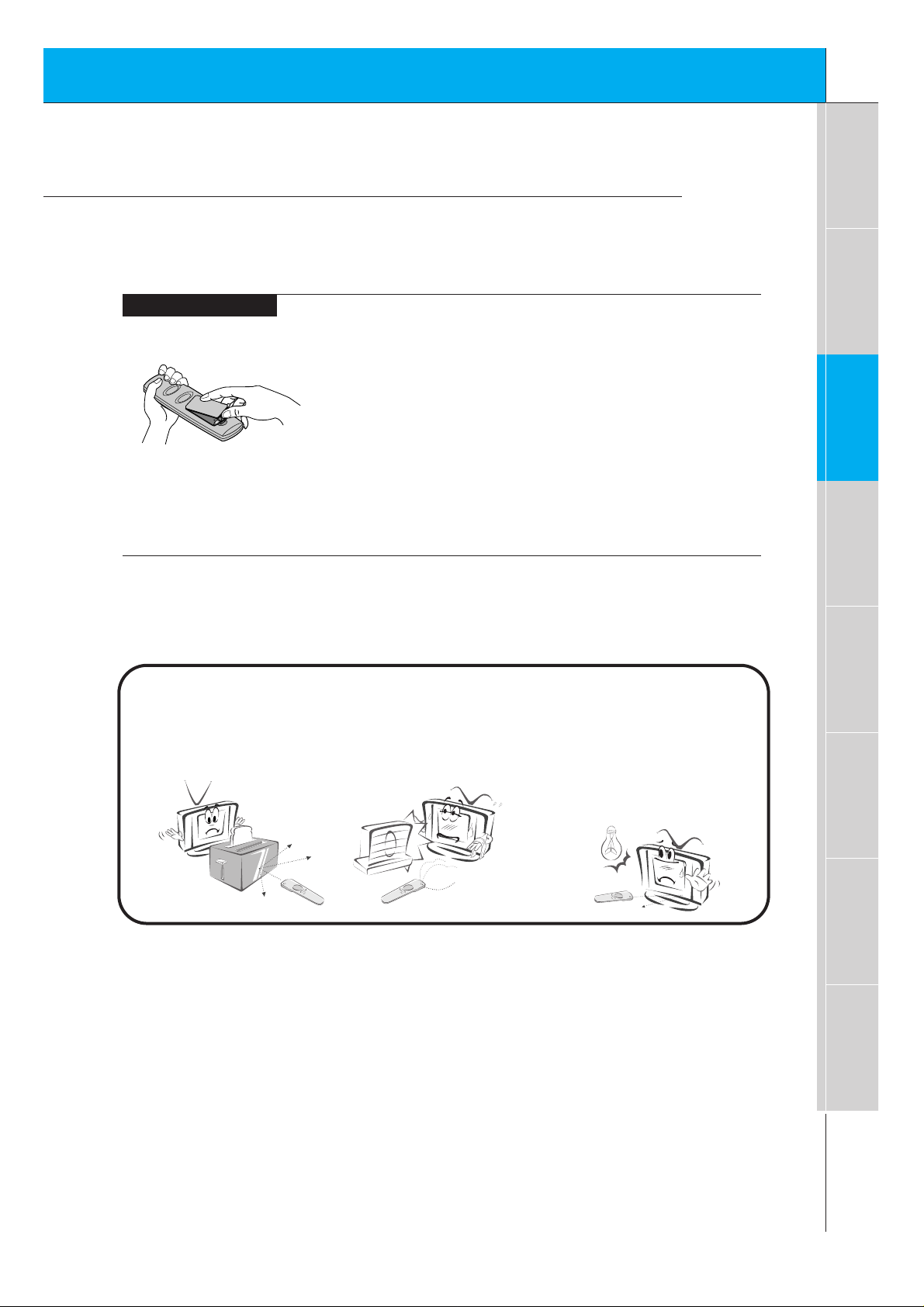
31
Safety instructions
Monitor Overview
Basic operation
Sleep timer
Picture & Sound
Special features
Others
Connections
Using the remote control
Installing batteries
• Open the battery compartment cover on the back
of the remote control and insert the batteries with
correct polarity, match “+” with “+”, and match “-”
with “-”.
• Install two 1.5V “AAA” alkaline batteries.
Don’t mix used batteries with new batteries.
Notes for using the remote control
Make sure these are no
objects between the
remote control and its
sensor.
Don’t place the remote control
near a heater or damp place.
Strong impact on the remote control may cause operation failure.
Signal from the remote control
may be disturbed by sun light or
other strong light. In this case,
turn the set to other direction.
Page 2
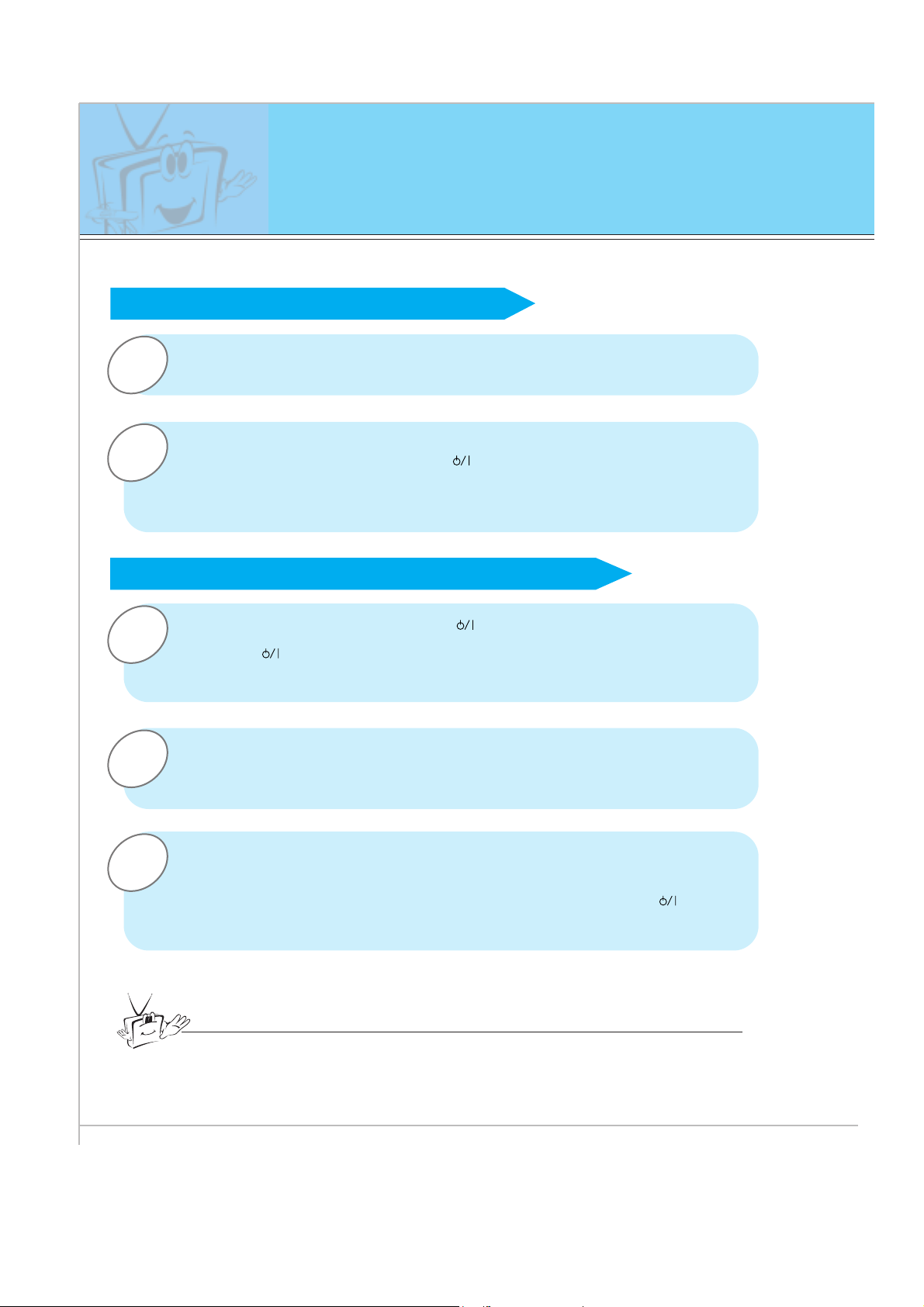
32
Turning on the Monitor
3
2
1
2
1
- When using the remote control, aim it at its sensor on the Monitor.
Turning on the Monitor just after installation
Turning on the Monitor (power cord is still connected)
Connect power cord correctly.
Press the main ON/OFF button on the Monitor. At this moment, the Monitor is
switched to standby mode. Press the or INPUT SELECT button on the
Monitor or press the POWER or INPUT SELECT button on the remote control
and then the Monitor will be turned on.
Press the or INPUT SELECT button on the Monitor or press the POWER
or INPUT SELECT button on the remote control and then the Monitor will be
turned on.
If the Monitor is turned off with the button on the Monitor
• Press the main ON/OFF button on the Monitor to turn on the Monitor.
If the Monitor is turned off with the ON/OFF button on the Monitor
• Press the main ON/OFF button on the Monitor and then press the or
INPUT SELECT button on the Monitor or press the POWER or INPUT
SELECT button on the remote control and then the Monitor will be turned on.
If the Monitor is turned off with the remote control and also the ON/OFF
button on the Monitor
Tips
• Adjusting volume level
The volume(GG) button increases the sound and the volume(FF) button reduces
the level of sound.
Page 3
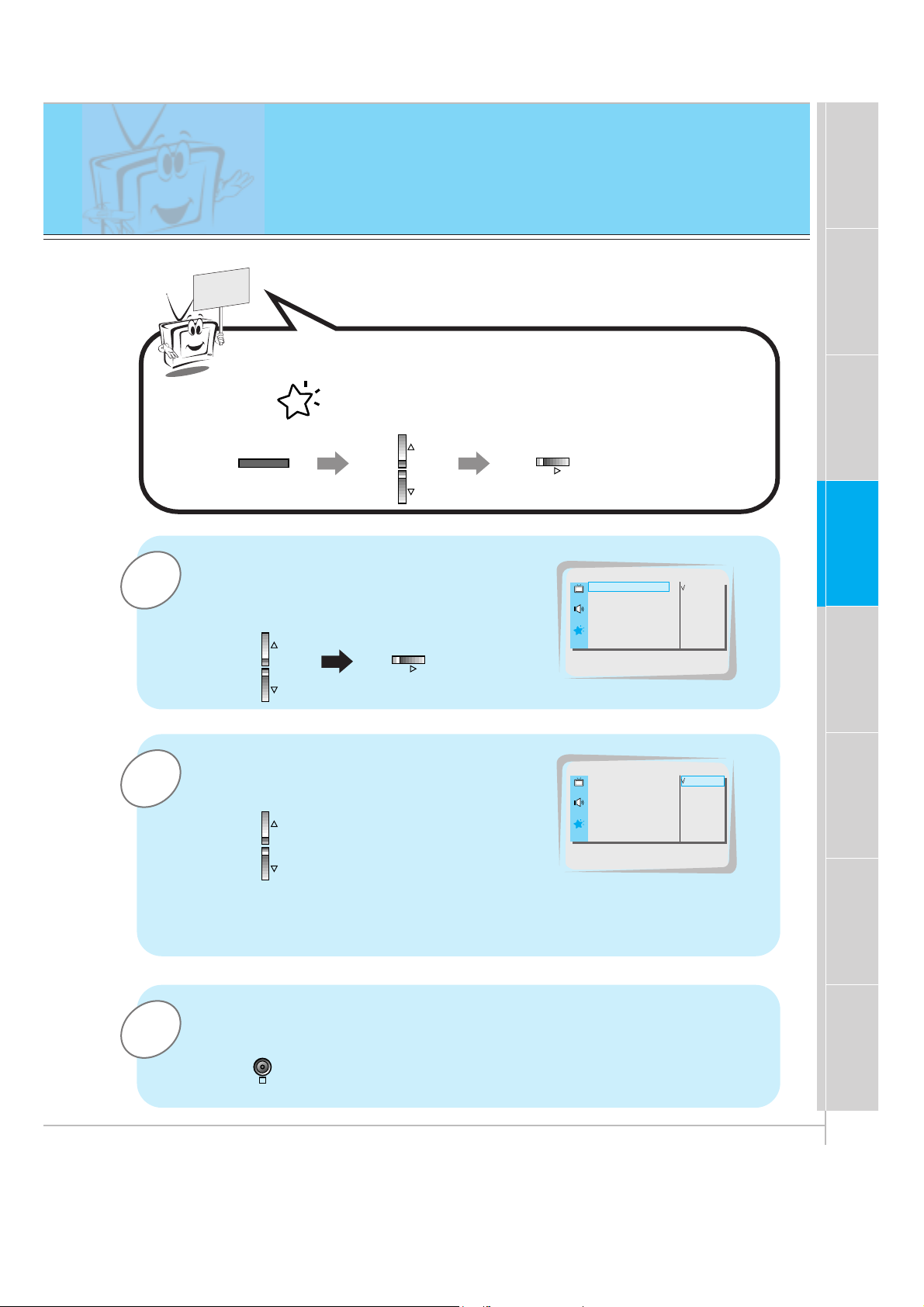
33
Safety instructions
Monitor Overview
Connections
Basic operation
Sleep timer
Picture & Sound
Special features
Others
OSD Display Rotation
3
2
1
Press the D / E button to select OSD
ROTATE
and then press the G button.
Press the
D / E button to select
NORMAL or ROTATE.
• Select NORMAL when mounting the monitor horizontally.
• Select ROTATE when mounting the monitor vertically.
Press the OK button to exit.
OSD ROTATE G
ARC G
SCREEN G
TRANSPARENCY G
PIP/DW G
SET ID G
COLOR TEMP. G
NORMAL
ROTATE
OSD ROTATE
OSD ROTATE G
ARC G
SCREEN G
TRANSPARENCY G
PIP/DW G
SET ID G
COLOR TEMP. G
NORMAL
ROTATE
NORMAL
Press the MENU button and then press the D / E button to
select menu. Press the
G button.
READY
MENU
VOL
VOL
OK
Page 4
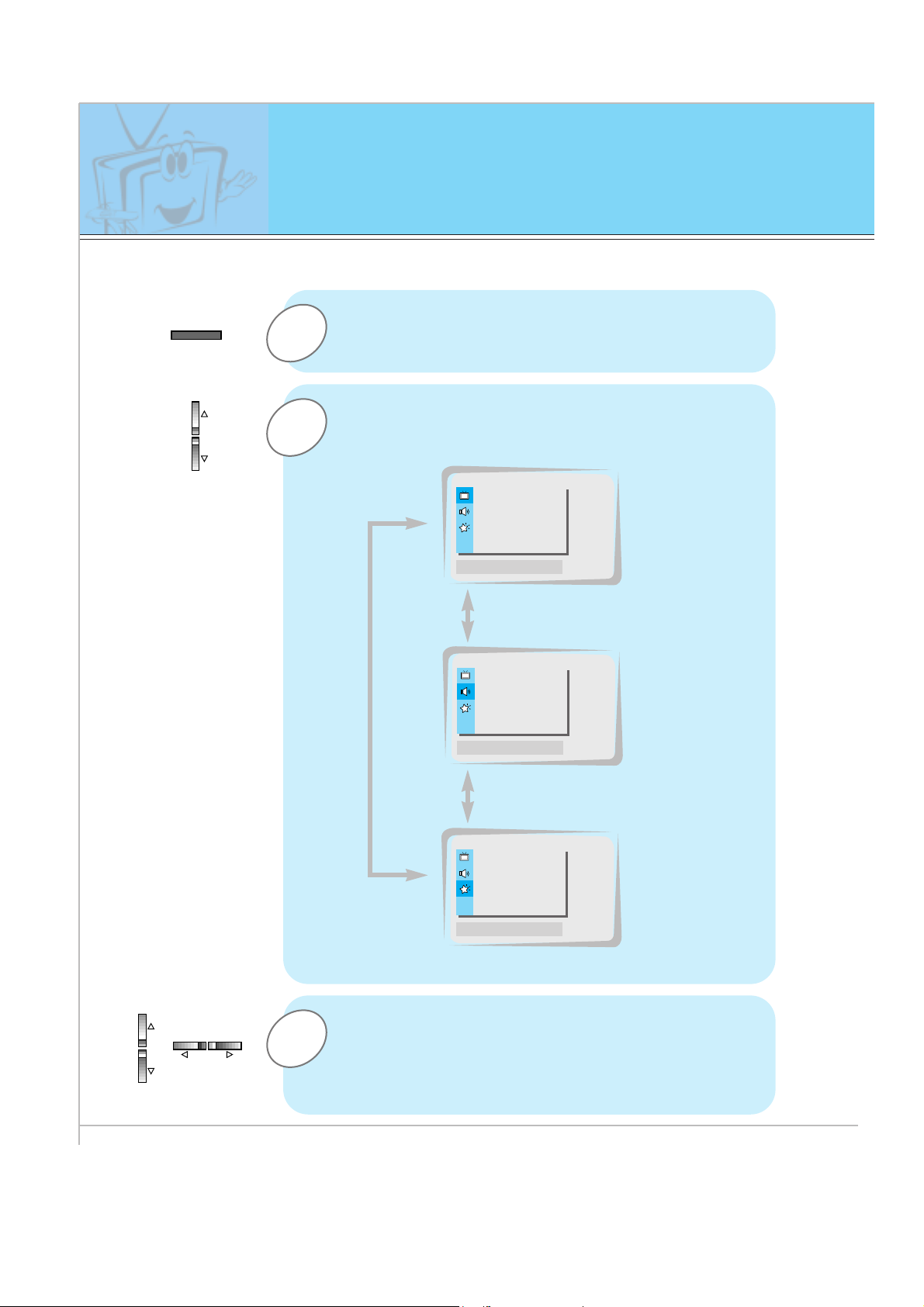
34
1
3
2
Press the MENU button.
Press the
D / E button.
• Each press will cycle through the menus shown below.
Checking features
Press the G button to select a feature to adjust,
and then press the D / E or F / G buttons to
adjust the selected item.
• Press the OK button to exit.
APC G
DRP G
CONTRAST 100 G
BRIGHTNESS 50 G
COLOR 50 G
TINT 0 G
SHARPNESS 50 G
MOVE GNEXT AEXIT
D
E
DASP G
AVL G
TREBLE 50 G
BASS 50 G
BALANCE 0 G
MOVE GNEXT AEXIT
D
E
OSD ROTATE G
ARC G
SCREEN G
TRANSPARENCY G
PIP/DW G
SET ID G
COLOR TEMP. G
MOVE GNEXT AEXIT
D
E
<Picture menu>
<Sound menu>
<Special menu>
- Use the remote control to make adjustments.
- Select VIDEO input source
MENU
VOL VOL
Page 5
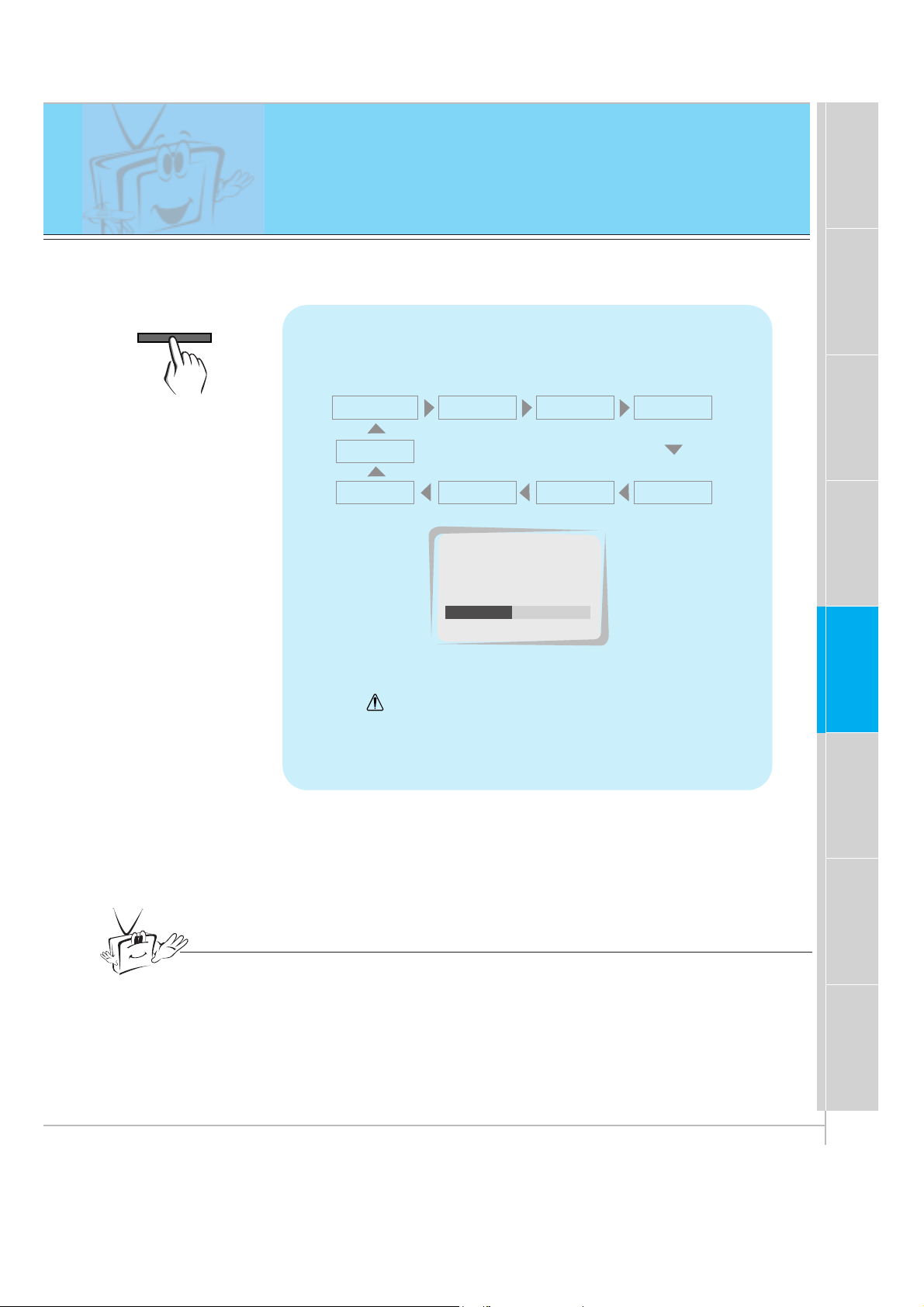
35
Safety instructions
Monitor Overview
Connections
Basic operation
Sleep timer
Picture & Sound
Special features
Others
Setting Sleep Timer
Sleep Timer turns the Monitor off after a preset time
Press the SLEEP button to set sleep time.
Each time you press SLEEP button, the next preset setting time is changed as follows:
• To release sleep time setting, press the SLEEP or
F / G button repeatedly to select F --- G.
• ‘ SLEEP 1’ will be displayed one minute before
the Monitor is due to switch off.
F --- G F 10 G
F 20 G F 30 G
F 120 GF 180 G
F 240 G
F 90 G F 60 G
• When the sleep time you want is displayed on the screen, don’t press the
SLEEP button. After 20 seconds, the screen display disappears and sleep
time is set.
• To check remaining sleep time after setting, press the SLEEP or OK button
just once.
• If you turn the Monitor off after setting the sleep timer, the setting is erased.
The sleep timer will then have to be set again.
F
30
G
SLEEP
SLEEP
Tips
Page 6
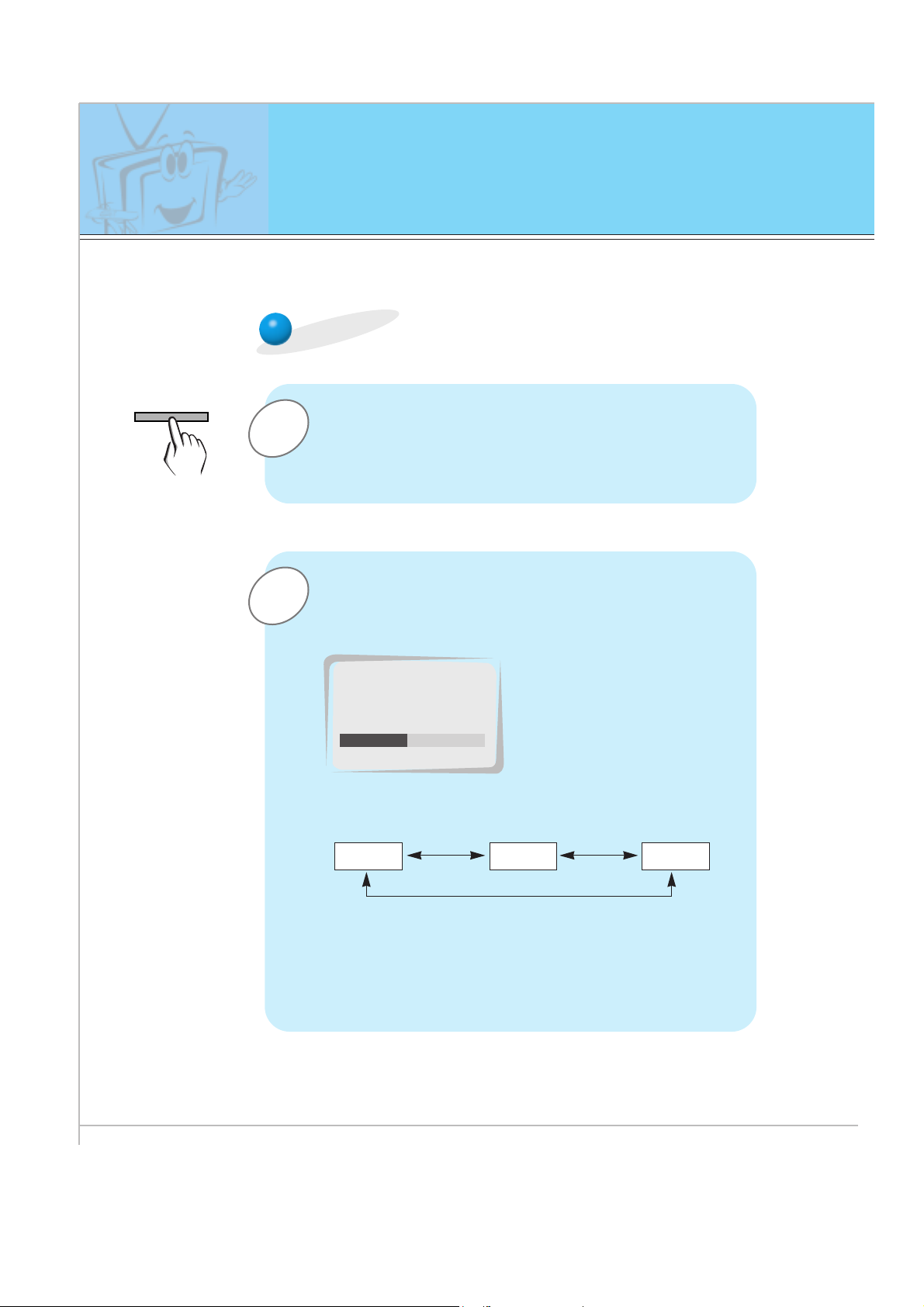
36
2
1
APC (Auto Picture Control)
Press the APC button.
Press the APC or
F / G buttons to select your
desired picture condition.
• Each press of F / G buttons changes the screen display as
shown below.
• You can also select CLEAR, SOFT or USER in the PIC-
TURE
menu. User refers to adjustments you made to the
picture menu items. See next page.
CLEAR SOFT USER
F
CLEAR
G
APC
Auto picture control
Use APC to set the Monitor for the best picture appearance
- APC is not available in RGB or PIP/TWIN PICTURE modes.
APC
Page 7
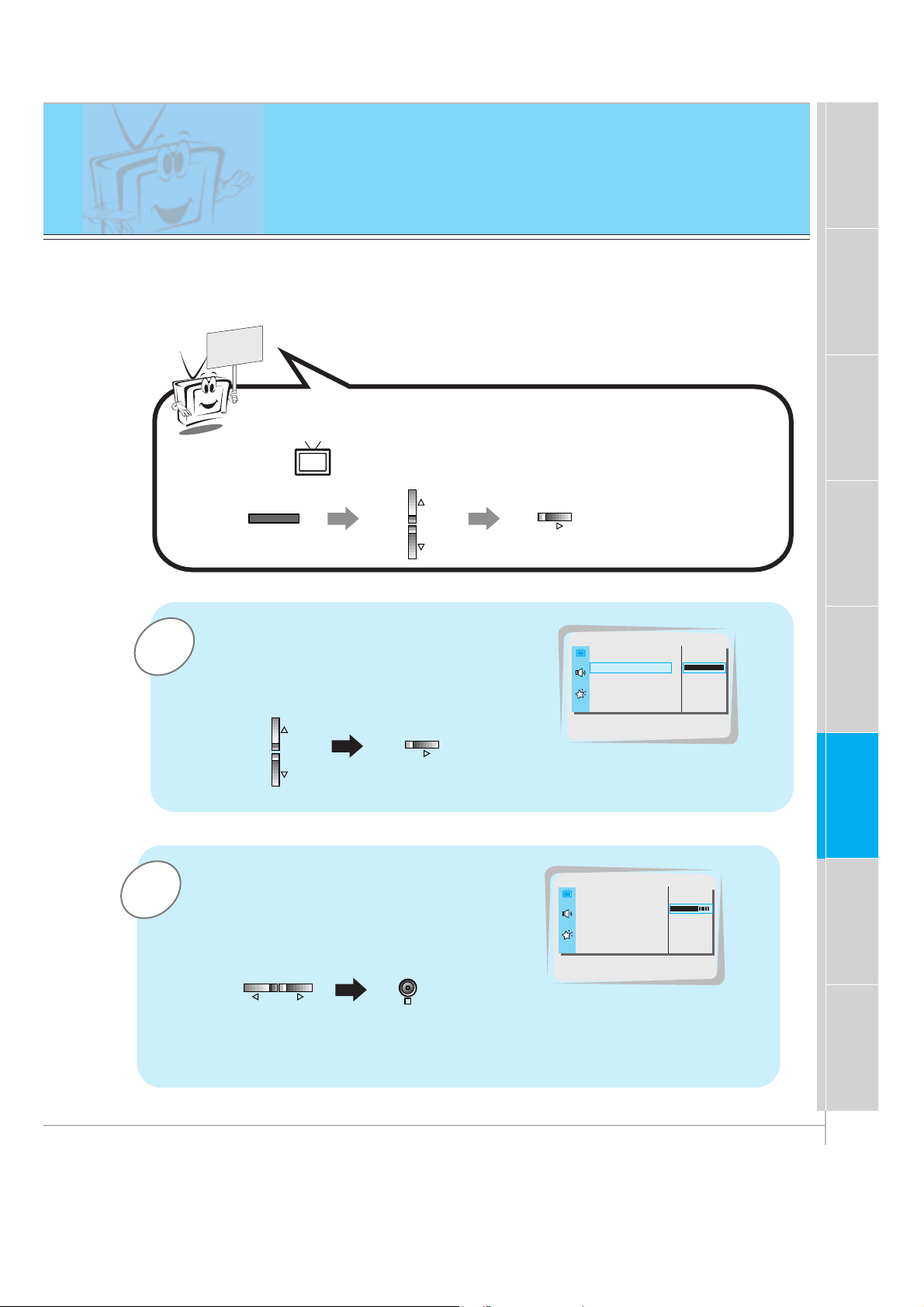
37
Safety instructions
Monitor Overview
Connections
Basic operation
Sleep timer
Picture & Sound
Special features
Others
2
1
Example : Changing the contrast.
Press the D / E button to select CON-
TRAST
and then press the
G button.
• Adjust BRIGHTNESS, COLOR, TINT and
SHARPNESS in the same way.
Use the F / G buttons to make appropriate adjustments and then press the
OK button.
• Press the D / E buttons to select other items.
Adjusting picture appearance
APC G
DRP G
CONTRAST 100 G
BRIGHTNESS 50 G
COLOR 50 G
TINT 0 G
SHARPNESS 50 G
CONTRAST 100
APC G
DRP G
CONTRAST 70 G
BRIGHTNESS 50 G
COLOR 0 G
TINT 0 G
SHARPNESS 50 G
- PIP and Twin picture inset settings are not adjustable.
OK
Press the MENU button and then press the D / E button to
select menu. Press the
G button.
READY
MENU
VOL
VOL VOL
VOL
Page 8
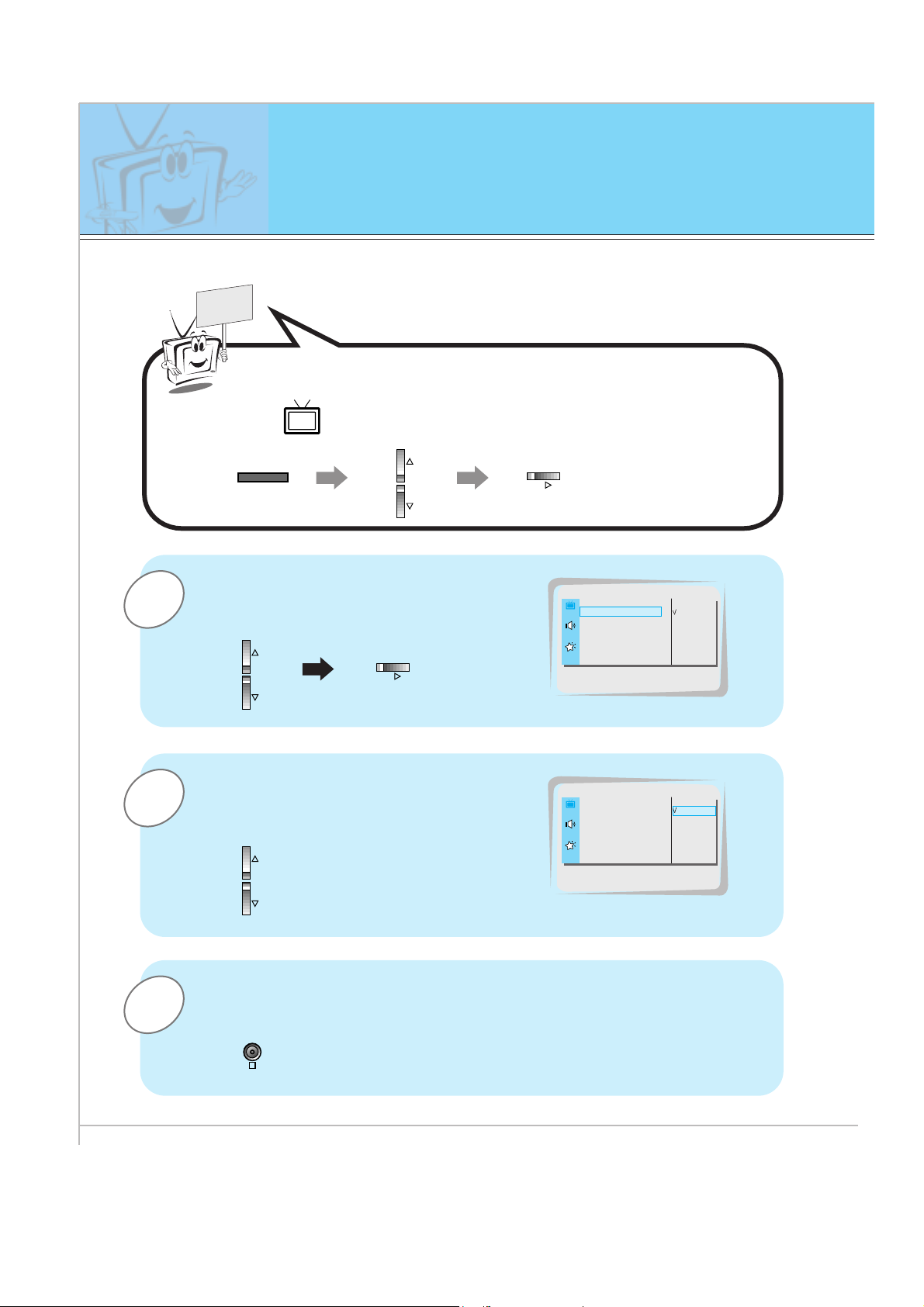
38
DRP (Digital Reality Picture)
DRP improves image outlines in dark screens.
3
1
Press the D / E button to select DRP
and then press the G button.
Press the OK button to exit.
APC G
DRP G
CONTRAST 100 G
BRIGHTNESS 50 G
COLOR 50 G
TINT 0 G
SHARPNESS 50 G
CLEAR
SOFT
DRP
2
Press the D / E button to select
CLEAR or SOFT.
APC G
DRP G
CONTRAST 100 G
BRIGHTNESS 50 G
COLOR 50 G
TINT 0 G
SHARPNESS 50 G
CLEAR
SOFT
CLEAR
- This function works in video, component 480i mode.
MENU
Press the MENU button and then press the D / E button to
select menu. Press the
G button.
READY
VOL
VOL
OK
Page 9
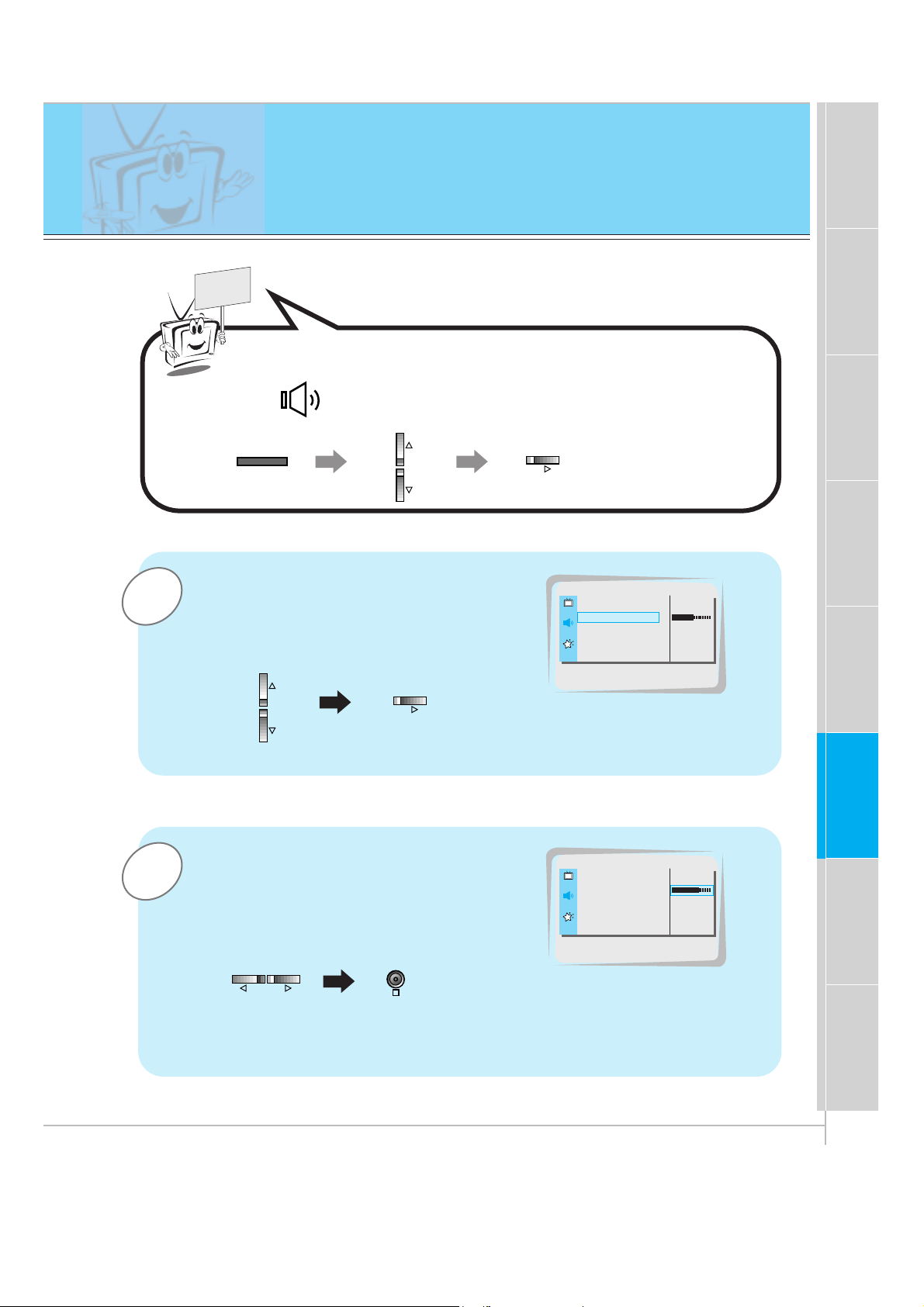
39
Safety instructions
Monitor Overview
Connections
Basic operation
Sleep timer
Picture & Sound
Special features
Others
Adjusting sound
Manual setting
2
1
Example : Adjustment treble
Use the D / E buttons to select
TREBLE and then press the
G button.
• Adjust BASS and BALANCE in the same way.
Use the F / G buttons to make appropriate adjustment and then press the OK
button to exit.
• Press the D / E buttons to select other options.
DASP G
AVL G
TREBLE 50 G
BASS 50 G
BALANCE 0 G
TREBLE 50
DASP G
AVL G
TREBLE 70 G
BASS 50 G
BALANCE 0 G
Press the MENU button and then press the D / E button to
select menu. Press the
G button.
READY
MENU
VOL
VOL
VOL VOL
OK
Page 10

40
Auto Sound Control
DASP (Digital Auto Sound Processing)
• This function lets you enjoy the best sound without any manual adjustment
because the Monitor automatically selects the appropriate audio tone levels
based on the program content.
1
Press the DASP button.
2
Press the DASP or F / G buttons to select a sound
setup.
• Each press of DASP or F / G buttons changes the screen
display as shown below.
• You can also select FLAT, SPORTS, CINEMA, MUSIC or
USER in the SOUND menu.
FLAT SPORTS
USER
CINEMA
MUSIC
F
USER
G
DASP
DASP
Page 11

41
Safety instructions
Monitor Overview
Connections
Basic operation
Sleep timer
Special features
Others
Picture & Sound
AVL (Auto Volume Leveler)
This feature maintains an equal volume level; even if you change channels.
3
1
Press the D / E button to select AVL
and then press the G button.
Press the OK button to exit.
DASP G
AVL G
TREBLE 50 G
BASS 50 G
BALANCE 0 G
ON
OFF
AVL
2
Press the D / E button to select ON or
OFF.
ON
OFF
ON
DASP G
AVL G
TREBLE 50 G
BASS 50 G
BALANCE 0 G
Press the MENU button and then press the D / E button to
select menu. Press the
G button.
READY
MENU
VOL
VOL
OK
Page 12

42
Using Still function
1
2
Press the STILL button.
• The image displayed is frozen(still).
• The sub picture is stilled in PIP or Twin picture mode.
• In PIP or TWIN PICTURE modes, the sub (inset) picture is
frozen.
<Moving image>
<Still image>
To return to normal viewing, press the STILL button
again.
Tips
• If still picture is on the screen for more than 5 minutes, the image becomes
dark.
If another function is activated, normal brightness of the screen is restored.
• This is a protective feature designed to reduce a ghost image burning into the
monitor.
• This feature does not work with RGB source.
- This feature isn’t available for RGB input source.
- Use with A/V or COMPONENT video inputs.
STILL
Page 13

43
Safety instructions
Monitor Overview
Connections
Basic operation
Sleep timer
Picture & Sound
Special features
Others
3
2
1
Use the D / E button to select SCREEN
and then press the G button.
Use the D / E buttons to select TV or VCR.
• Select the VCR option if watching a VCR.
• Select the TV option for other
equipment.(Except VCR)
• Each time you press the D / E button you toggle
between TV and VCR.
Press the OK button to exit.
OSD ROTATE G
ARC G
SCREEN G
TRANSPARENCY G
PIP/DW G
SET ID G
COLOR TEMP. G
TV
VCR
SCREEN
OSD ROTATE G
ARC G
SCREEN G
TRANSPARENCY G
PIP/DW G
SET ID G
COLOR TEMP. G
TV
VCR
VCR
Using the screen options
- This function works only in the video mode.
-
Use this option if there are a trembling or instability of a video tape on screen during viewing
the video.
OK
MENU
Press the MENU button and then press the D / E button to
select menu. Press the
G button.
READY
VOL
VOL
VOL
Page 14

44
Adjusting OSD Transparency
To make the menus clear or opaque
3
2
1
Press the D / E button to select
TRANSPARENCY and then press the
G button.
Press the
F / G buttons to adjust OSD
transparency.
• The adjustment range of TRANSPARENCY
is 0 ~ 5.
Press the OK button to exit.
OSD ROTATE G
ARC G
SCREEN G
TRANSPARENCY G
PIP/DW G
SET ID G
COLOR TEMP. G
5
TRANSPARENCY
OSD ROTATE G
ARC G
SCREEN G
TRANSPARENCY G
PIP/DW G
SET ID G
COLOR TEMP. G
3
Press the MENU button and then press the D / E button to
select menu. Press the
G button.
READY
MENU
VOL
VOL VOL
VOL
OK
Page 15

45
Safety instructions
Monitor Overview
Connections
Basic operation
Sleep timer
Picture & Sound
Special features
Others
Adjusting color temperature
3
2
1
Press the D / E button to select
COLOR TEMP. and then press the G
button.
Press the
D / E button to select RED and
then press the G button.
(to adjust RED setting)
Use the
F / G button to make appropriate adjustments and then
press the OK button.
• The adjustment range of RED, GREEN and BLUE is -5 ~ +5.
• Adjust GREEN and BLUE in the same way.
OK
VOL
OSD ROTATE G
ARC G
SCREEN G
TRANSPARENCY G
PIP/DW G
SET ID G
COLOR TEMP. G G TO SET
COLOR TEMP.
G
CAPTION
G
AUTO OFF
G
SCREEN
G
RGB-OUTPUT
G
RED
G
GREEN
G
BLUE
G
0
RED
- Adjustments also affect the color temperature of other input sources. Readjust color temperature for PC input (RGB) if necessary.
- To initialize adjusted value, select ‘0’ in RED, GREEN and BLUE.
Press the MENU button and then press the D / E button to
select menu. Press the
G button.
READY
MENU
VOL
VOL
VOL VOL
Page 16

46
Setting picture format
Press the ARC button to select a desired picture
format.
• You can also select 16:9, 4:3 or ZOOM in the SPECIAL menu.
• Each time you press ARC or F / G buttons, you can
select 16:9, 4:3 or ZOOM alternatively.
ARC
F
16 : 9
G
<16:9>
<4:3>
<Zoom>
ARC
F
4 : 3
G
ARC
F
ZOOM
G
- With the RGB-PC input, you can select either 16:9 or 4:3 screen aspect ratios.
- With the RGB-DTV (720p, 1080i) input, you can select only 16:9 screen aspect ratios.
- If 4:3 mode is used for a long time, the outline of the image may remain on the screen after
you change to the 16:9 screen.
- Don’t display 4:3 picture format or TWIN PICTURE for more than 10 hours continuously.
ARC
Page 17

47
Safety instructions
Monitor Overview
Connections
Basic operation
Sleep timer
Picture & Sound
Special features
Others
- Connect the RS-232C input jack to an external control device (such as a computer or an A/V control
system) and control the Monitor’s functions externally.
- When you connect a control (RS-232C) cable to this monitor, use control cable attached the ferrite
core. If you do not do this, this monitor will not conform to mandatory CISPR22 (EN55022) standards.
(+) ( ) (+)( )
AUDIO
(MONO)
RLVIDEO Y PBRP
AV INPUT
AUDIO
RL
R
L
EXTERNAL SPEAKER (8Ω) AC INPUT
CONTROL
LOCK
REMOTE
CONTROL
AUDIO INPUTS-VIDEO
COMPONENT
(480i/480p/720p/1080i)
RGB-PC INPUT
(VGA/SVGA/XGA/SXGA)
RGB-DTV INPUT
(480p/720p/1080i)
(DVD/DTV INPUT)
(+)
( )
(+)( )
AUDIO
(MONO)
RL
AV INPUT
S-VIDEO
COMPONENT
(480i/480p/720p/1080i)
(DVD/DTV INPUT)
RGB-PC INPUT
AUDIO INPUT
EXTERNAL SPEAKER
(8Ω)
RL
AC INPUT
(VGA/SVGA/XGA/SXGA)
RGB-DTV INPUT
(480p/720p/1080i)
VIDEO
YP
BPR
RS-232C
RS-232C
RL
AUDIO
REMOTE
CONTROL
CONTROL
LOCK
ON/ OFF
ON/ OFF
Monitor Rear Connections Panel
• Connect the serial port of the control device to the RS-232C jack on the Monitor back panel.
• RS-232C connection cables are not supplied with the Monitor.
• The Monitor remote control and front panel controls (except main power) will not be functional if the Monitor is controlled by a PC computer or other external device.
How to connect external control equipment
External Control Device Setup
Page 18

48
External Control Device Setup
Type of connector : D-Sub 9-pin male
*
Use a null modem cable.
Wire the 7-Wire cable so that each pair of data lines cross between the two devices. These data line pairs
are RXD (Receive data) and TXD (Transmit data), DTR (DTE side ready) and DSR (DCE side ready), and
RTS (Ready to send) and CTS (Clear to send).
When using the 3-Wire cable connected to RXD, TXD and GND; Pin No. 4 (DTR) and Pin No. 6 (DSR)
must be connected to the monitor. (The cable must be disconnected from the Monitor to be able to use the
remote control and Monitor front panel controls.)
*
With the RS-232 input connected, the Monitor cannot be controlled by both an external control device and
the remote control at the same time. The Monitor can only be controlled by either the remote control or the
external control device.
No. Pin name
1 No connection
2 RXD (Receive data)
3 TXD (Transmit data)
4 DTR (DTE side ready)
5 GND
6 DSR (DCE side ready)
7 RTS (Ready to send)
8 CTS (Clear to send)
9 No Connection
1
5
6
9
Pin No.4 and Pin
No.6 must be
connected on
monitor side.
RS-232C configurations
2
3
5
4
6
7
8
RXD
TXD
GND
DTR
DSR
RTS
CTS
TXD
RXD
GND
DSR
DTR
CTS
RTS
PC
7-wire configuration
(Standard RS-232C cable)
DB 9
Control line
3
2
5
6
4
8
7
PDP
DB 9
2
3
5
4
6
7
8
RXD
TXD
GND
DTR
DSR
RTS
CTS
TXD
RXD
GND
DTR
DSR
RTS
CTS
PC
3-wire configuration
(Not standard)
DB 9
3
2
5
4
6
7
8
PDP
DB 9
7-Wire Cable Configuration
• The Monitor is available to switch between external
adjustment and remote control adjustment using a
control line.
Note: If the control line is high, the monitor is controlled by the external control device. If the control
line is low, the Monitor is controlled by the Monitor's
remote control.
3-Wire Cable Configuration
• When using a 3-Wire cable configuration there is no
control line. The external control device must put the
Monitor into the "change into remote control adjustment mode" (see page 54). The Monitor will then be
able to be controlled by the remote control. If the
Monitor is turned back on, it will revert back to external device control.
Page 19

49
Safety instructions
Monitor Overview
Connections
Basic operation
Sleep timer
Picture & Sound
Special features
Others
1
Use the D / E buttons to select SET ID and
then press the G button.
• Use this function to specify a monitor ID number.
SET ID
2
Use the F / G button to adjust SET ID to
choose the desired monitor ID number.
• The adjustment range of SET ID is 1 ~ 99.
OSD ROTATE G
ARC G
SCREEN G
TRANSPARENCY G
PIP/DW G
SET ID G
COLOR TEMP. G
1
SET ID
OSD ROTATE G
ARC G
SCREEN G
TRANSPARENCY G
PIP/DW G
SET ID G
COLOR TEMP. G
1
1
Press the MENU button and then press the D / E button to
select menu. Press the
G button.
READY
MENU
VOL
VOL VOL
OK
VOL
Page 20

50
External Control Device Setup
Communication Parameters
Command Reference List
- The RS-232C input jack is used to control the Monitor’s functions using an external control device.
• Baud rate : 2400 bps (UART)
• Data length : 8 bits
• Parity : None
• Stop bit : 1 bit
• Communication code : ASCII code
* If the command interval is interrupted for more than 4
seconds, only Command 1 will be recognized.
Be careful when using the power command.
Transmission
*
[Command] : To control PDP set.
*
[Set ID] : You can adjust the set ID to choose
desired monitor ID number in special
menu. See page 49. Adjustment range
is 1 ~ 99.
When selecting Set ID ‘0’, every connected
PDP set is controlled.
*
[DATA] : To transmit command data.
Transmit ‘FF’ data to read status of
command.
*
[Cr] : Carriage Return
ASCII code ‘0x0D’
*
[ ] : ASCII code ‘space (0x20)’
[Command][ ][Set ID][ ][Data][Cr]
OK Acknowledgement
* The Monitor transmits ACK (acknowledgement) based
on this format when receiving normal data. At this
time, if the data is data read mode, it indicates present
status data. If the data is data write mode, it returns
the data of the PC computer.
[Set ID][:][OK][x][Data][x]
Error Acknowledgement
* The Monitor transmits ACK (acknowledgement) based
on this format when receiving abnormal data from
non-viable functions or communication errors.
[Set ID][:][NG][x]
Transmission / Receiving Protocol
NAME COMMAND DATA RANGE
01. Power p 0 ~ 1
02. Input Select i 0 ~ 3
03. Aspect Ratio r 0 ~ 2
04. Screen mute m 0 ~ 1
05. Volume mute w 0 ~ 1
06. Volume control v 0 ~ 64
07. Contrast k 0 ~ 64
08. Brightness b 0 ~ 64
09. Color c 0 ~ 64
10. Tint t 0 ~ 64
11. Sharpness s 0 ~ 64
12. OSD select d 0 ~ 1
13. Abnormal state a 0 ~ 1
14. PIP/DW z 0 ~ 3
15. PIP input select e 0 ~ 1
16. PIP sound select u 0 ~ 1
17. PIP position x 0 ~ 3
18. remote control j 0 ~ 1
adjustment mode
Page 21

51
Safety instructions
Monitor Overview
Connections
Basic operation
Sleep timer
Picture & Sound
Special features
Others
01. Power (Command:p)
G To control Power On/Off of the Monitor.
Transmission
Data 0 : Power Off
1 : Power On
* Example : Power on for set ID No.3.
Type : P 3 1 ‘0x0D’
[p][ ][Set ID][ ][Data][Cr]
Acknowledgement
Data 0 : Power Off
1 : Power On
* In example : Monitor Acknowledges power on for set ID
No.3.
[Set ID][:][OK][x][Data][x]
02. Input select (Command:i)
G To select input source for the Monitor.
You can also select an input source using the INPUT
SELECT button on the Monitor's remote control.
Transmission
Data 0 : RGB
1 : AV (Video)
2 : Component
3 : S-AV (S-Video)
[i][ ][Set ID][ ][Data][Cr]
Acknowledgement
Data 0 : RGB
1 : AV (Video)
2 : Component
3 : S-AV (S-Video)
[Set ID][:][OK][x][Data][x]
G To show Power On/Off.
Transmission
[p][ ][Set ID][ ][FF][Cr]
Acknowledgement
Data 0 : Power Off
1 : Power On (RGB)
2 : Power On (Video)
3 : Power On (Component)
4 : Power On (S-Video)
* In like manner, if other functions transmit ‘FF’ data
based on this format, Acknowledgement data feed
back presents status about each function.
[Set ID][:][OK][x][Data][x]
03. Aspect Ratio (Command:r)
G To adjust the screen format.
You can also adjust the screen format using the ARC
(Aspect Ratio Control) button on remote control or in
the Special menu.
Transmission
Data 0 : Wide screen (16:9)
1 : Normal screen (4:3)
2 : Full screen (Zoom)
[r][ ][Set ID][ ][Data][Cr]
Acknowledgement
Data 0 : Wide screen (16:9)
1 : Normal screen (4:3)
2 : Full screen (Zoom)
* Using the PC input, you select either 16:9 or 4:3 screen
aspect ratio.
* Using the DTV 720p/1080i input, you can only select
16:9 screen aspect ratio.
[Set ID][:][OK][x][Data][x]
04. Screen mute (Command:m)
G To select screen mute on/off.
Transmission
Data 0 : Screen mute on (Picture off)
1 : Screen mute off (Picture on)
[m][ ][Set ID][ ][Data][Cr]
Acknowledgement
Data 0 : Screen mute on (Picture off)
1 : Screen mute off (Picture on)
[Set ID][:][OK][x][Data][x]
05. Volume mute (Command:w)
G To control volume mute on/off.
You can also adjust mute using the MUTE button on
remote control.
Transmission
Data 0 : Volume mute on (Volume off)
1 : Volume mute off (Volume on)
[w][ ][Set ID][ ][Data][Cr]
Acknowledgement
Data 0 : Volume mute on (Volume off)
1 : Volume mute off (Volume on)
[Set ID][:][OK][x][Data][x]
Page 22

52
External Control Device Setup
*
Real data mapping
0 : Step 0
A : Step 10
F : Step 15
10 : Step 16
64 : Step 100
06. Volume control (Command:v)
G To adjust volume.
You can also adjust volume with the volume buttons
on remote control.
Transmission
Data Min : 0 ~ Max : 64
*
Refer to ‘Real data mapping’ as shown below.
[v][ ][Set ID][ ][Data][Cr]
Acknowledgement
Data Min : 0 ~ Max : 64
[Set ID][:][OK][x][Data][x]
07. Contrast (Command:k)
G To adjust screen contrast.
You can also adjust contrast in the Picture menu.
Transmission
Data Min : 0 ~ Max : 64
*
Refer to ‘Real data mapping’ as shown below.
[k][ ][Set ID][ ][Data][Cr]
Acknowledgement
Data Min : 0 ~ Max : 64
[Set ID][:][OK][x][Data][x]
08. Brightness (Command:b)
G To adjust screen brightness.
You can also adjust brightness in the Picture menu.
Transmission
Data Min : 0 ~ Max : 64
*
Refer to ‘Real data mapping’ as shown below.
[b][ ][Set ID][ ][Data][Cr]
Acknowledgement
Data Min : 0 ~ Max : 64
[Set ID][:][OK][x][Data][x]
09. Color (Command:c)
G To adjust the screen color.
You can also adjust color in the Picture menu.
Transmission
Data Min : 0 ~ Max : 64
*
Refer to ‘Real data mapping’ as shown below.
[c][ ][Set ID][ ][Data][Cr]
Acknowledgement
Data Min : 0 ~ Max : 64
[Set ID][:][OK][x][Data][x]
10. Tint (Command:t)
G To adjust the screen tint.
You can also adjust tint in the Picture menu
Transmission
Data Red : 0 ~ Green : 64
*
Refer to ‘Real data mapping’ as shown below.
[t][ ][Set ID][ ][Data][Cr]
Acknowledgement
Data Red : 0 ~ Green : 64
[Set ID][:][OK][x][Data][x]
11. Sharpness (Command:s)
G To adjust the screen sharpness.
You can also adjust sharpness in the Picture menu
Transmission
Data Min : 0 ~ Max : 64
*
Refer to ‘Real data mapping’ as shown below.
[s][ ][Set ID][ ][Data][Cr]
Acknowledgement
Data Min : 0 ~ Max : 64
[Set ID][:][OK][x][Data][x]
Page 23

53
Safety instructions
Monitor Overview
Connections
Basic operation
Sleep timer
Picture & Sound
Special features
Others
12. OSD select (Command:d)
G To select OSD (On Screen Display) on/off.
Transmission
* The remote control and Monitor front panel controls
(except main power) are not operable when the Monitor
is set up to be controlled by the PC computer.
*
This function is “read only”.
Data 0 : OSD off
1 : OSD on
[d][ ][Set ID][ ][Data][Cr]
Acknowledgement
Data 0 : OSD off
1 : OSD on
[Set ID][:][OK][x][Data][x]
13. Abnormal state (Command:a)
G To recognize an abnormal state.
Transmission
[a][ ][Set ID][ ][FF][Cr]
Acknowledgement
Data 0 : OK
1 : Fan alarm
2 : 5V down
3 : AC down
[Set ID][:][OK][x][Data][x]
14. PIP / DW (Command:z)
G To control PIP (Picture-in-Picture) or twin picture (DW).
You can also control PIP/DW using the pip/twin picture
button on remote control or in the Special menu.
Transmission
Data 0 : PIP/ DW off
1 : PIP (small)
2 : PIP (large)
3 : Twin picture (DW)
[z][ ][Set ID][ ][Data][Cr]
Acknowledgement
Data 0 : PIP/ DW off
1 : PIP (small)
2 : PIP (large)
3 : Twin picture (DW)
*
PIP only works in the following resolutions:
RGB PC 640x480 (VGA) / 800x600(SVGA) / 1024x768
(XGA) (only in vertical frequency 60Hz),
Component 480p / 720p / 1080i.
*
Twin picture works only in the following resolutions:
RGB PC 640x480 (VGA) (only in vertical frequency 60Hz),
RGB DTV, Component 480p/720p/1080i.
[Set ID][:][OK][x][Data][x]
15. PIP input select (Command:e)
G To select input source for sub picture in PIP mode.
You can also select source using PIP input button on
the remote control or in the Special menu.
Transmission
*
COMPONENT source only works with 480i input signal.
Data 0 : AV (VIDEO)
1 : COMPONENT
2 : S-AV (S-VIDEO)
[e][ ][Set ID][ ][Data][Cr]
Acknowledgement
Data 0 : AV (VIDEO)
1 : COMPONENT
2 : S-AV (S-VIDEO)
[Set ID][:][OK][x][Data][x]
Page 24

54
*
COMPONENT source only works in 480i input signal.
16. PIP sound select (Command:u)
G To select main or sub (inset) sound for PIP/Twin picture.
You can also select sound select in PIP/DW on the
special menu.
Transmission
[u][ ][Set ID][ ][Data][Cr]
Acknowledgement
Data 0 : Main picture sound
1 : Sub picture sound
Data 0 : Main picture sound
1 : Sub picture sound
[Set ID][:][OK][x][Data][x]
* If external equipment commands the Monitor to
"change into remote control adjustment mode", the
Monitor can only be adjusted by the remote control.
To revert the Monitor control to external control device
adjustment, turn the Monitor off and then on again.
18. Change into Remote control
adjustment mode (Command:j)
G To control the Monitor with the remote control while
the cable is still connected.
Transmission
[j][ ][Set ID][ ][Data][Cr]
Acknowledgement
Data 0 : PC adjustment mode
1 : Remote control adjustment mode
Data 1 : Remote control adjustment mode
[Set ID][:][OK][x][Data][x]
17. PIP position (Command:x)
G To select sub picture position for PIP.
You can also adjust the sub picture position using the
position button on the remote control or in PIP/DW on
the Special menu.
Transmission
Data 0 : Right down on screen
1 : Left down on screen
2 : Left up on screen
3 : Right up on screen
[x][ ][Set ID][ ][Data][Cr]
Acknowledgement
Data 0 : Right down on screen
1 : Left down on screen
2 : Left up on screen
3 : Right up on screen
[Set ID][:][OK][x][Data][x]
External Control Device Setup
Page 25

55
Safety instructions
Monitor Overview
Connections
Basic operation
Sleep timer
Picture & Sound
Special features
Others
IR CODE (NEC format)
G Connect your wired remote control to remote control jack on the monitor with a remote control cable.
Set the control lock ‘on’ on the monitor to work wired remote control.
Set the control lock ‘off’ on the monitor to work remote control.
Remote control IR code (NEC format)
How to connect
G Output waveform
Singlepulse, modulate with 37.917kHz signal at 455kHz
G Configuration of flame
G Repeat code
G Lead code
• 1st flame
Low
custom code
Lead
code
High
custom code
Data code
Data code
T
C
Tf
T1
C0
Carrier frequency
F
CAR = 1/TC = fDSC/12
Duty ratio = T1/TC = 1/3
• Repeat flame
C1 C2 C3 C4 C5 C6 C7 C0 C1 C2 C3 C4 C5 C6 C7 D0 D1 D2 D3 D4 D5 D6 D7 D0 D1 D2 D3 D4 D5 D6 D7
Repeat code
9 ms 4.5 ms
0.55 ms
9 ms 2.25 ms
Page 26

56
IR CODE (NEC format)
UP (DD)
DOWN (EE)
VOL+ (GG)
VOL- (FF)
POWER
POWER ON
SYSTEM OFF
MUTE
INPUT SELECT
RGB
VIDEO
S-VIDEO
COMPONENT
SLEEP
OK (çç)
MENU
DASP
APC
PIP
PIP INPUT
(PIP)POSITION
STILL
TWIN PICTURE
ARC
ARC (16: 9)
ARC (4 : 3)
ARC (ZOOM)
00H
01H
02H
03H
08H
C4H
C5H
09H
0BH
98H
5AH
51H
BFH
0EH
1BH or 44H
42H
47H
4DH
60H
61H
62H
65H or BCH
6BH
79H
77H
76H
AFH
R/C Button
R/C Button
R/C Button
R/C Button
Power On/Off Toggle
R/C (Only Power On)
R/C (Only System Off)
R/C Button
R/C Button
Discrete (Input RGB & Power On)
Discrete (Input VIDEO & Power On)
Discrete (Input S-VIDEO & Power On)
Discrete (Input COMPONENT & Power On)
R/C Button
R/C Button
R/C Button
R/C Button
R/C Button
R/C Button
R/C Button
R/C Button
R/C Button
R/C Button
R/C Button
Discrete (Only 16:9 mode)
Discrete (Only 4:3 mode)
Discrete (Only ZOOM mode)
Code (Hexa) Function Note
G Beat descrition
G Flame interval : Tf
The transmitted waveform as long as a key is depressed.
• Beat “0”
Tf Tf
Tf=108ms @455kHz
0.56 ms
1.12 ms
• Beat “1”
0.56 ms
2.24 ms
Page 27

57
Safety instructions
Monitor Overview
Connections
Basic operation
Sleep timer
Picture & Sound
Special features
Others
Maintenance
Cleaning the screen
1.Here’s a great way to keep the dust off your screen for a while. Wet a
soft cloth in a mixture of lukewarm water and a little fabric softener or
dish washing detergent. Wring the cloth until it’s almost dry, and then
use it to wipe the screen.
2.Make sure the excess water is off the screen, and then let it air-dry
before you turn on your Monitor.
Cleaning the cabinet
To remove dirt or dust, wipe the cabinet with a soft, dry, lint-free cloth.
Please be sure not to use a wet cloth.
Extended absence
If you leave your Monitor dormant for a long time (such as a
vacation), it’s a good idea to unplug the power cord to protect
against possible damage from lightning or power surges.
- Early malfunction can be prevented. Careful and regular cleaning can extend the amount of
time you will have with your new Monitor. Be sure to turn the power off and unplug the
power cord before you begin any cleaning.
Page 28

58
No output from one
of the speakers
• Adjust BALANCE in the SOUND menu. (Refer to p.39)
Troubleshooting check list
No picture &
No sound
• Check whether the Monitor is turned on.
• Power cord inserted into wall outlet?
• Plug another product’s power cord into the wall outlet where
the Monitor’s power cord was plugged in.
No or Poor color
or Poor picture
• Select COLOR in the PICTURE menu and press the VOLUME (G) button. (Refer to p.37)
• Increase the distance between the Monitor and the VCR.
• Activate any function to restore the brightness of the picture.
(If still picture is on the screen for more than 5 minutes, the
screen gets dark.)
The remote control
doesn’t work
• Check to see if there is any object between the Plasma
Display and the remote control causing obstruction.
• Check to see if the batteries are installed with the correct
polarities. (Refer to p.31)
• Install new batteries. (Refer to p.31)
Picture OK &
No sound
• Press the VOLUME (G) button.
• Sound muted? Press MUTE button.
Page 29

59
Safety instructions
Monitor Overview
Connections
Basic operation
Sleep timer
Picture & Sound
Special features
Others
Product specifications
MODEL
Width (inches / mm)
Height (inches / mm)
Depth (inches / mm)
Weight (pounds / kg)
Power requirement
Resolution
Color
Temperature (In operation)
Humidity (In operation)
MU-60PZ12V/VA/VB/VK/VS
57.3 / 1455
34.8 / 883
3.9 / 99
154.3 / 70
120V, 60Hz
1280 x 720 (Dot)
16,770,000 (256 steps of each R, G and B)
0 ~ 40°C
under 80%
• The specifications shown above may be changed without prior notice for
quality improvement.
