LG Electronics USA LACFS User Manual
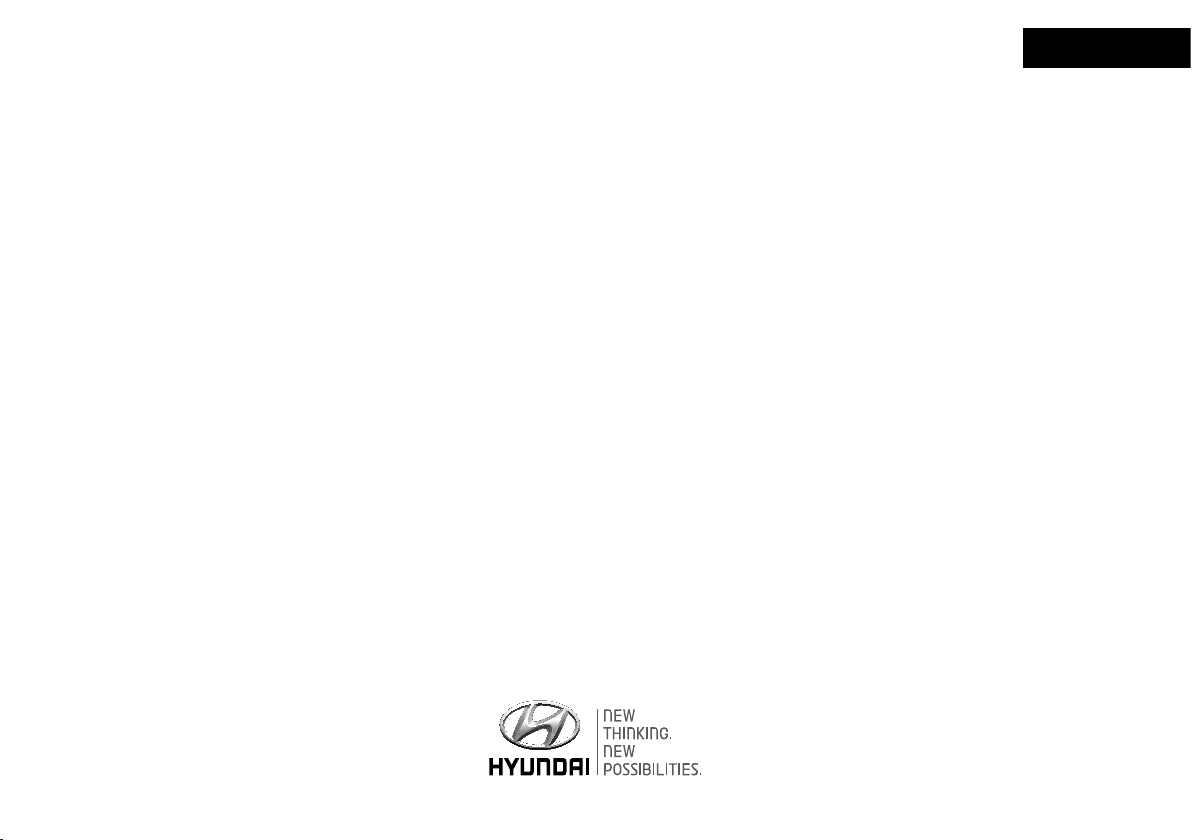
Car Navigation System
OWNER’S MANUAL
Veloster
Please read this manual carefully before operating your set and retain it for future reference.
Designs and specifi cations are subject to change without prior notice.
ENGLISH
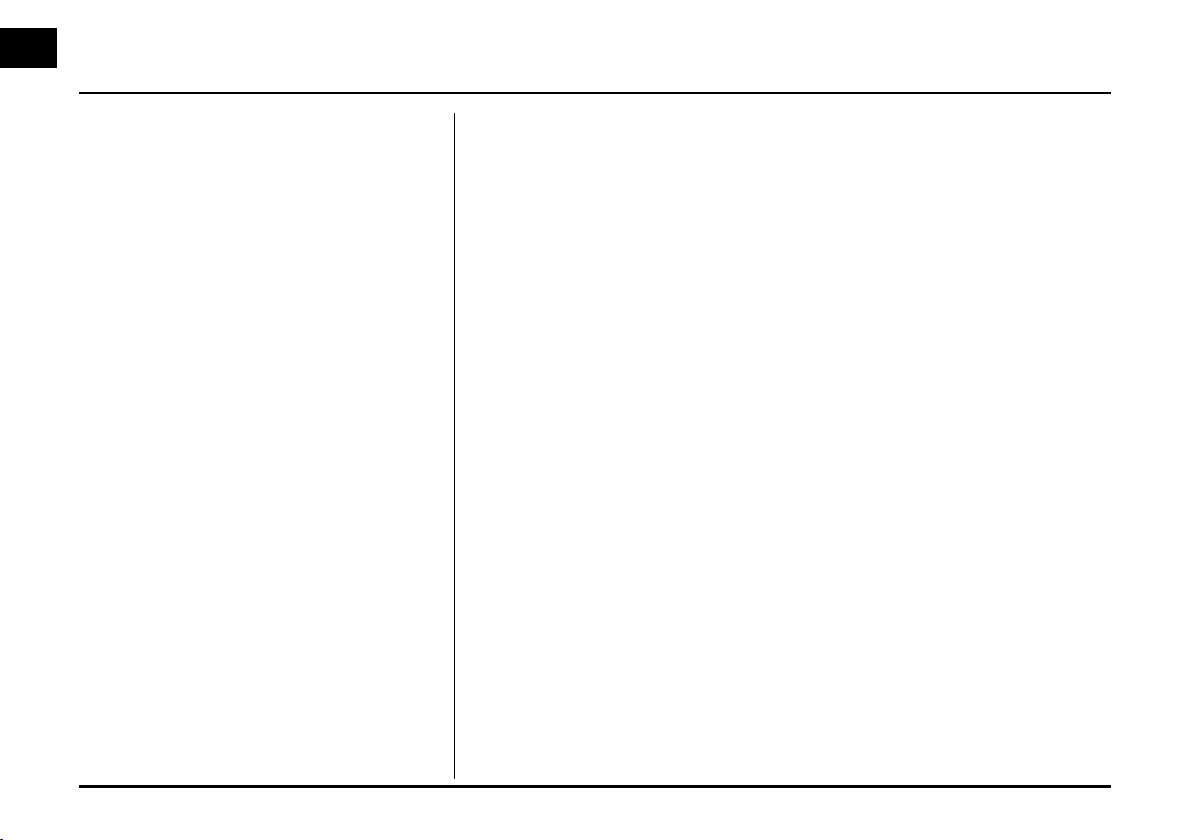
Table of contents
General information 7
Safety notes . . . . . . . . . . . . . . . . . . . . . . . . . . . . . . . . . . . . . . . . . . . . . . . . . . . . . . . 7
Types of Playable Discs . . . . . . . . . . . . . . . . . . . . . . . . . . . . . . . . . . . . . . . . . . . . . .9
Handling discs . . . . . . . . . . . . . . . . . . . . . . . . . . . . . . . . . . . . . . . . . . . . . . . . . . . .10
NOTES ON COPYRIGHTS . . . . . . . . . . . . . . . . . . . . . . . . . . . . . . . . . . . . . . . . . . .10
FCC information. . . . . . . . . . . . . . . . . . . . . . . . . . . . . . . . . . . . . . . . . . . . . . . . . . . 11
Name of each component 12
Control Panel . . . . . . . . . . . . . . . . . . . . . . . . . . . . . . . . . . . . . . . . . . . . . . . . . . . . . 12
Steering wheel remote control . . . . . . . . . . . . . . . . . . . . . . . . . . . . . . . . . . . . . . . 14
Basic operation 15
Start-up screen . . . . . . . . . . . . . . . . . . . . . . . . . . . . . . . . . . . . . . . . . . . . . . . . . . . 15
Turning the unit on/Turning the unit off . . . . . . . . . . . . . . . . . . . . . . . . . . . . . . . . 15
Inserting a disc/Adjusting the volume . . . . . . . . . . . . . . . . . . . . . . . . . . . . . . . . . 15
Ejecting a disc . . . . . . . . . . . . . . . . . . . . . . . . . . . . . . . . . . . . . . . . . . . . . . . . . . . . 15
Displaying the GPS time . . . . . . . . . . . . . . . . . . . . . . . . . . . . . . . . . . . . . . . . . . . . 15
Selecting a source on the control panel . . . . . . . . . . . . . . . . . . . . . . . . . . . . . . . . 16
Selecting a source on the screen . . . . . . . . . . . . . . . . . . . . . . . . . . . . . . . . . . . . . 16
Rear view camera (Optional) . . . . . . . . . . . . . . . . . . . . . . . . . . . . . . . . . . . . . . . . . 16
Setup 17
General operations of SETUP menu. . . . . . . . . . . . . . . . . . . . . . . . . . . . . . . . . . . 17
Bluetooth/System ...........................................................................................................17
Traffic ................................................................................................................................ 19
Navigation ........................................................................................................................ 19
Audio................................................................................................................................20
Display .............................................................................................................................. 21
2
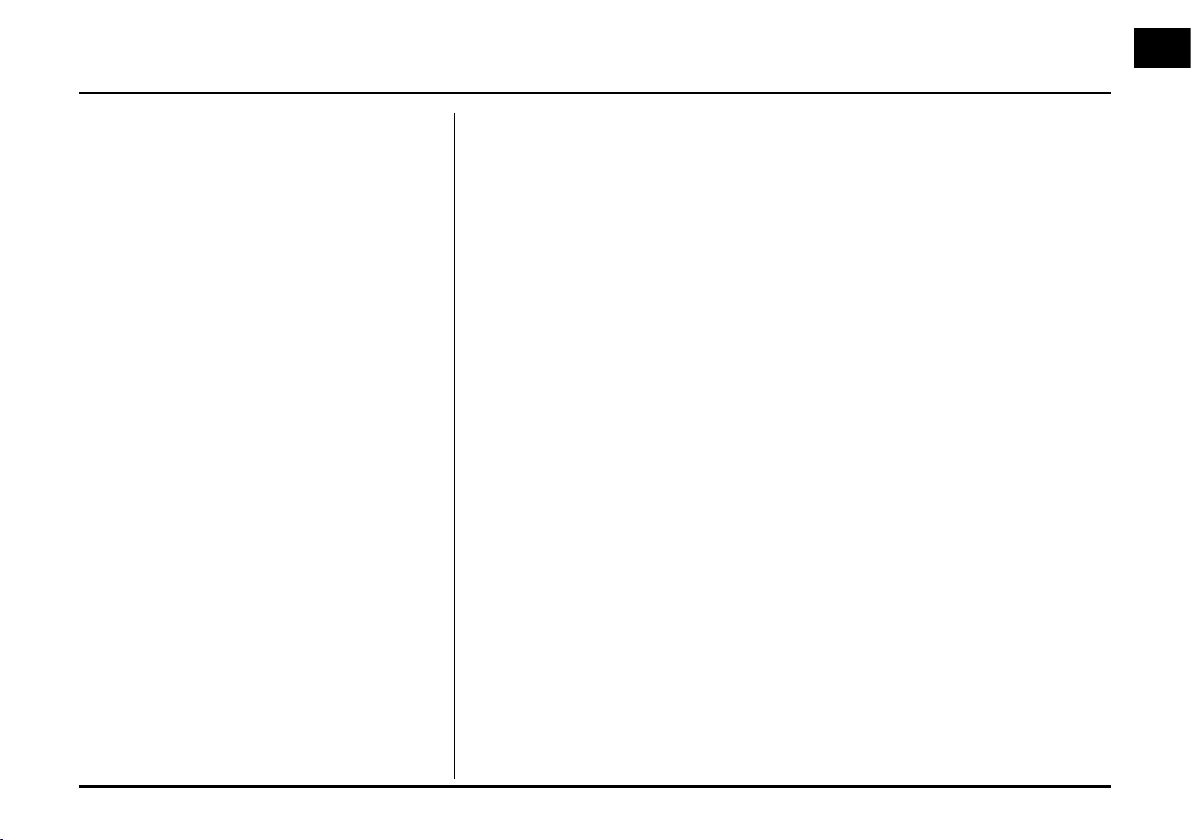
Table of contents
Getting started with navigation 22
What is GPS? . . . . . . . . . . . . . . . . . . . . . . . . . . . . . . . . . . . . . . . . . . . . . . . . . . . . 22
About satellite signals/Acquiring satellite signals . . . . . . . . . . . . . . . . . . . . . . . 22
Initial navigation screen . . . . . . . . . . . . . . . . . . . . . . . . . . . . . . . . . . . . . . . . . . . . 22
Indicators of the map screen . . . . . . . . . . . . . . . . . . . . . . . . . . . . . . . . . . . . . . . 22
How to view a map screen ......................................................................................... 22
Changing the scale of a map ................................................................................... 23
Adjusting the navigation volume . . . . . . . . . . . . . . . . . . . . . . . . . . . . . . . . . . . . . 23
Destination input menu 24
Navigation menu overview . . . . . . . . . . . . . . . . . . . . . . . . . . . . . . . . . . . . . . . . . . 24
General operations of destination menu . . . . . . . . . . . . . . . . . . . . . . . . . . . . . . 24
Address Search . . . . . . . . . . . . . . . . . . . . . . . . . . . . . . . . . . . . . . . . . . . . . . . . . . 25
Last destinations . . . . . . . . . . . . . . . . . . . . . . . . . . . . . . . . . . . . . . . . . . . . . . . . . 26
Address book . . . . . . . . . . . . . . . . . . . . . . . . . . . . . . . . . . . . . . . . . . . . . . . . . . . . 26
POI (Point of Interest) . . . . . . . . . . . . . . . . . . . . . . . . . . . . . . . . . . . . . . . . . . . . . 26
Near position ..................................................................................................................27
Near destination ............................................................................................................ 28
In City ............................................................................................................................... 28
Name ............................................................................................................................... 28
Hyundai service ............................................................................................................. 28
Phone number .............................................................................................................. 28
GPS input . . . . . . . . . . . . . . . . . . . . . . . . . . . . . . . . . . . . . . . . . . . . . . . . . . . . . . . 29
Parking . . . . . . . . . . . . . . . . . . . . . . . . . . . . . . . . . . . . . . . . . . . . . . . . . . . . . . . . . 30
Continue guidance/Stop guidance . . . . . . . . . . . . . . . . . . . . . . . . . . . . . . . . . . . 30
Using map . . . . . . . . . . . . . . . . . . . . . . . . . . . . . . . . . . . . . . . . . . . . . . . . . . . . . . 30
Tour planner . . . . . . . . . . . . . . . . . . . . . . . . . . . . . . . . . . . . . . . . . . . . . . . . . . . . . . 31
Store destination . . . . . . . . . . . . . . . . . . . . . . . . . . . . . . . . . . . . . . . . . . . . . . . . . 33
Store position . . . . . . . . . . . . . . . . . . . . . . . . . . . . . . . . . . . . . . . . . . . . . . . . . . . . 33
Home 1/Work 2/3 ~ 12 . . . . . . . . . . . . . . . . . . . . . . . . . . . . . . . . . . . . . . . . . . . . 34
3
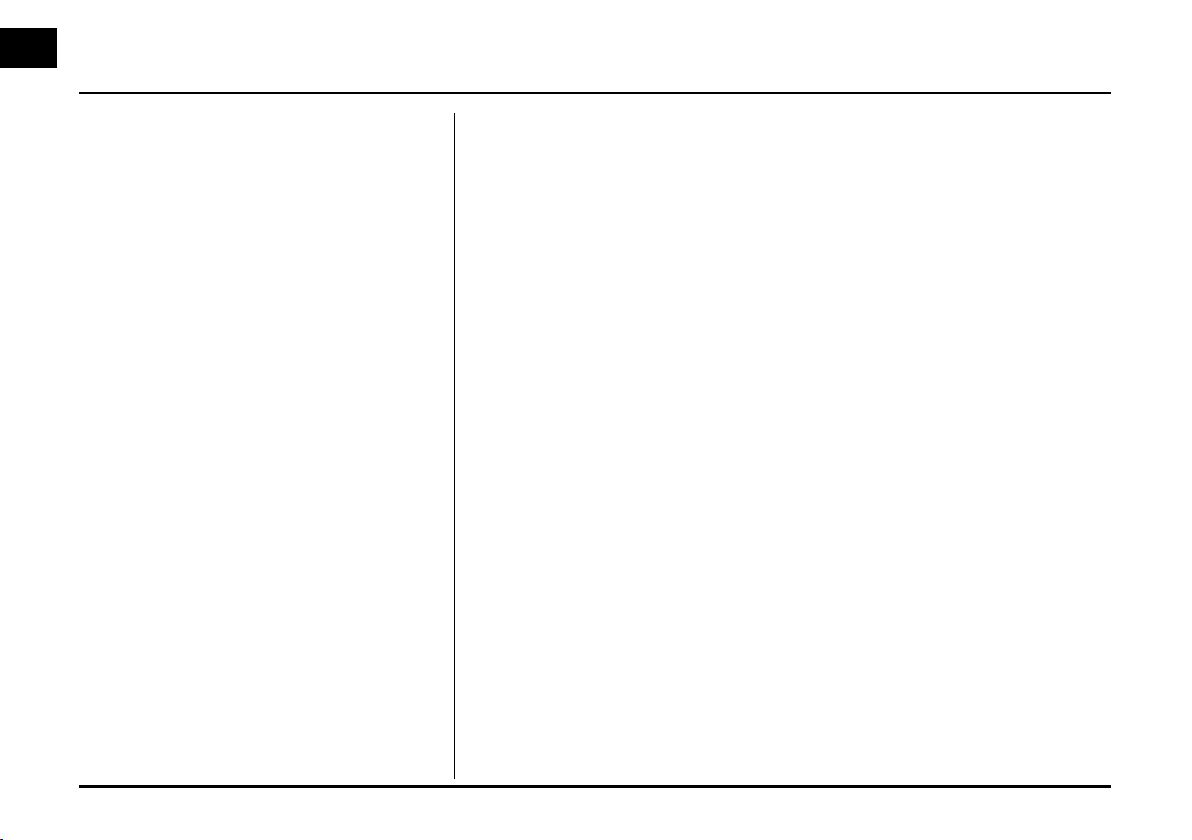
Table of contents
Using the map menu 36
Map menu overview . . . . . . . . . . . . . . . . . . . . . . . . . . . . . . . . . . . . . . . . . . . . . . . 36
General operations of map menu . . . . . . . . . . . . . . . . . . . . . . . . . . . . . . . . . . . . 36
POI category . . . . . . . . . . . . . . . . . . . . . . . . . . . . . . . . . . . . . . . . . . . . . . . . . . . . . .37
2D/3D . . . . . . . . . . . . . . . . . . . . . . . . . . . . . . . . . . . . . . . . . . . . . . . . . . . . . . . . . . .37
Info on route/Full screen . . . . . . . . . . . . . . . . . . . . . . . . . . . . . . . . . . . . . . . . . . . 38
Manoeuvre/Full screen . . . . . . . . . . . . . . . . . . . . . . . . . . . . . . . . . . . . . . . . . . . . . 38
Store position . . . . . . . . . . . . . . . . . . . . . . . . . . . . . . . . . . . . . . . . . . . . . . . . . . . . 38
Tour planner . . . . . . . . . . . . . . . . . . . . . . . . . . . . . . . . . . . . . . . . . . . . . . . . . . . . . 39
Route options . . . . . . . . . . . . . . . . . . . . . . . . . . . . . . . . . . . . . . . . . . . . . . . . . . . . 39
Browser/Detour . . . . . . . . . . . . . . . . . . . . . . . . . . . . . . . . . . . . . . . . . . . . . . . . . . . 40
Info nearby . . . . . . . . . . . . . . . . . . . . . . . . . . . . . . . . . . . . . . . . . . . . . . . . . . . . . . . 41
Info on route . . . . . . . . . . . . . . . . . . . . . . . . . . . . . . . . . . . . . . . . . . . . . . . . . . . . . 42
Bluetooth wireless technology 43
Understanding Bluetooth wireless technology . . . . . . . . . . . . . . . . . . . . . . . . . . 43
Connecting the unit and a device . . . . . . . . . . . . . . . . . . . . . . . . . . . . . . . . . . . . 43
Viewing the connected device . . . . . . . . . . . . . . . . . . . . . . . . . . . . . . . . . . . . . . . 45
Disconnecting the bluetooth phone . . . . . . . . . . . . . . . . . . . . . . . . . . . . . . . . . . 45
Connecting the bluetooth phone . . . . . . . . . . . . . . . . . . . . . . . . . . . . . . . . . . . . 45
Deleting a connected phone . . . . . . . . . . . . . . . . . . . . . . . . . . . . . . . . . . . . . . . . 46
Changing the passkey . . . . . . . . . . . . . . . . . . . . . . . . . . . . . . . . . . . . . . . . . . . . . 46
Making a call by entering phone number. . . . . . . . . . . . . . . . . . . . . . . . . . . . . . 46
Transfer a call . . . . . . . . . . . . . . . . . . . . . . . . . . . . . . . . . . . . . . . . . . . . . . . . . . . . 46
Switching the microphone on/off . . . . . . . . . . . . . . . . . . . . . . . . . . . . . . . . . . . . 46
Answering calls . . . . . . . . . . . . . . . . . . . . . . . . . . . . . . . . . . . . . . . . . . . . . . . . . . . .47
Using your Phone Book . . . . . . . . . . . . . . . . . . . . . . . . . . . . . . . . . . . . . . . . . . . . .47
Using your Calling list . . . . . . . . . . . . . . . . . . . . . . . . . . . . . . . . . . . . . . . . . . . . . 48
Making a call with speed dial numbers . . . . . . . . . . . . . . . . . . . . . . . . . . . . . . . 49
Activating the audio streaming mode . . . . . . . . . . . . . . . . . . . . . . . . . . . . . . . . 50
4
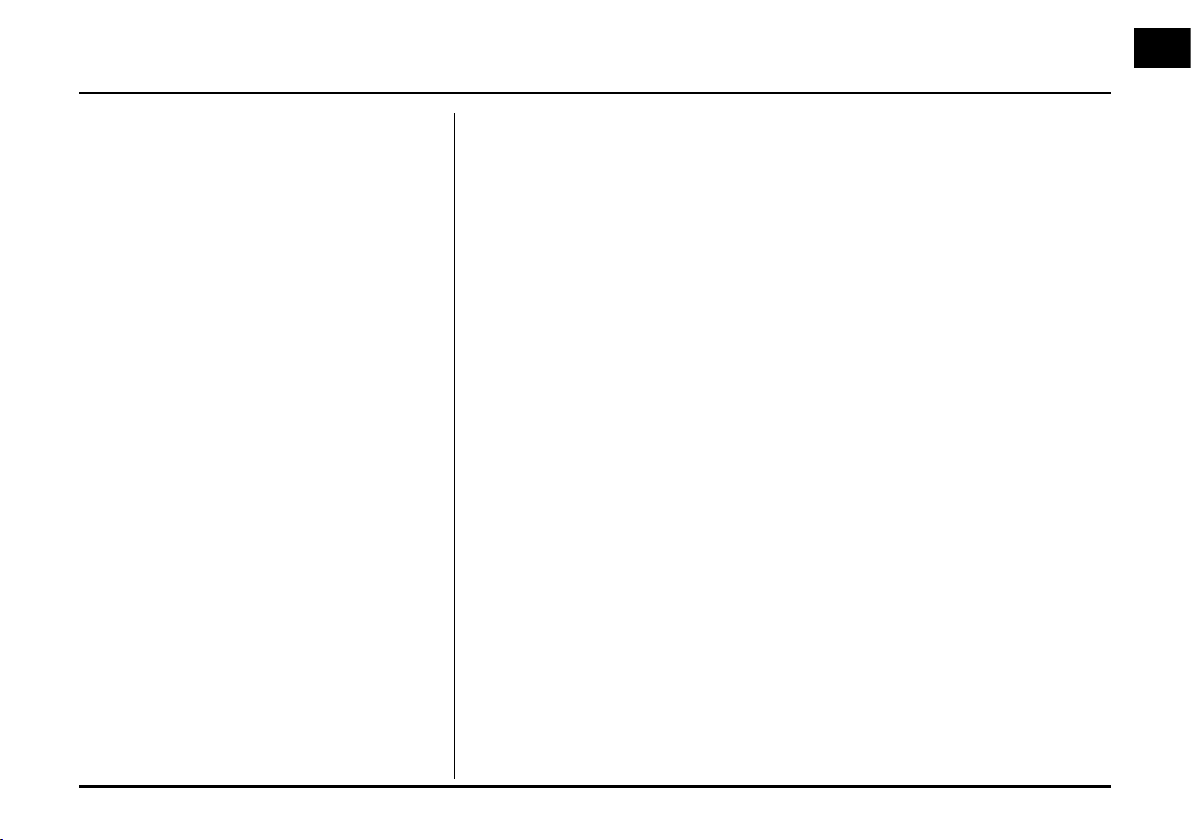
Table of contents
CD/MP3/WMA/USB/iPod operation 51
Playing an audio CD and MP3/WMA/USB/iPod files . . . . . . . . . . . . . . . . . . . . . 51
Skipping to the next track/file .................................................................................. 52
Skipping to the previous track/file .......................................................................... 52
Returning to the beginning of the current track/file ..........................................52
Search .............................................................................................................................. 52
Intro scanning ................................................................................................................ 52
Repeat function............................................................................................................. 52
Random function .......................................................................................................... 53
Playing files by classifying into folder/Album/Artist . . . . . . . . . . . . . . . . . . . . . 54
Browsing through folders/files using (the) "List" menu . . . . . . . . . . . . . . . . . . . 54
Searching music . . . . . . . . . . . . . . . . . . . . . . . . . . . . . . . . . . . . . . . . . . . . . . . . . . 54
Setting audio books playback speed . . . . . . . . . . . . . . . . . . . . . . . . . . . . . . . . . 55
Radio operation 57
Listening to stations . . . . . . . . . . . . . . . . . . . . . . . . . . . . . . . . . . . . . . . . . . . . . . . .57
Storing and recalling stations . . . . . . . . . . . . . . . . . . . . . . . . . . . . . . . . . . . . . . . .57
AS (Autostore) . . . . . . . . . . . . . . . . . . . . . . . . . . . . . . . . . . . . . . . . . . . . . . . . . . . 58
Scanning broadcast frequencies . . . . . . . . . . . . . . . . . . . . . . . . . . . . . . . . . . . . . 58
TA (Traffic announcement) . . . . . . . . . . . . . . . . . . . . . . . . . . . . . . . . . . . . . . . . . 58
NEWS . . . . . . . . . . . . . . . . . . . . . . . . . . . . . . . . . . . . . . . . . . . . . . . . . . . . . . . . . . 59
Region auto/off function . . . . . . . . . . . . . . . . . . . . . . . . . . . . . . . . . . . . . . . . . . . 59
Auxiliary device operation 60
Using an AUX source . . . . . . . . . . . . . . . . . . . . . . . . . . . . . . . . . . . . . . . . . . . . . 60
Adjusting the video screen (Default: Center) . . . . . . . . . . . . . . . . . . . . . . . . . . . 60
5
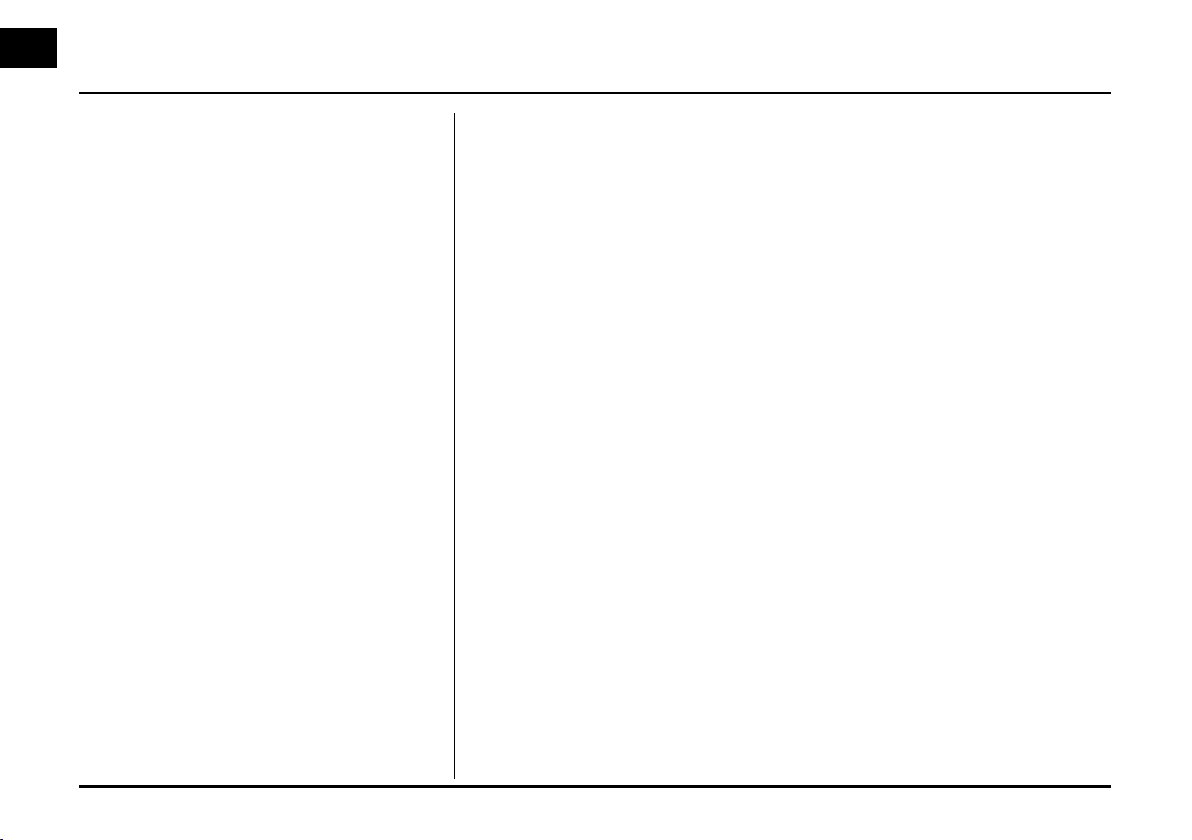
Table of contents
Voice recognition system 61
Voice recognition . . . . . . . . . . . . . . . . . . . . . . . . . . . . . . . . . . . . . . . . . . . . . . . . . . 61
Giving voice commands . . . . . . . . . . . . . . . . . . . . . . . . . . . . . . . . . . . . . . . . . . . . . 61
How to say numbers . . . . . . . . . . . . . . . . . . . . . . . . . . . . . . . . . . . . . . . . . . . . . . . 61
Voice command examples . . . . . . . . . . . . . . . . . . . . . . . . . . . . . . . . . . . . . . . . . 62
Help command . . . . . . . . . . . . . . . . . . . . . . . . . . . . . . . . . . . . . . . . . . . . . . . . . . . 63
Voice commands . . . . . . . . . . . . . . . . . . . . . . . . . . . . . . . . . . . . . . . . . . . . . . . . . 64
Troubleshooting 66
Index 68
Symbols for the display of traffic problems 69
6
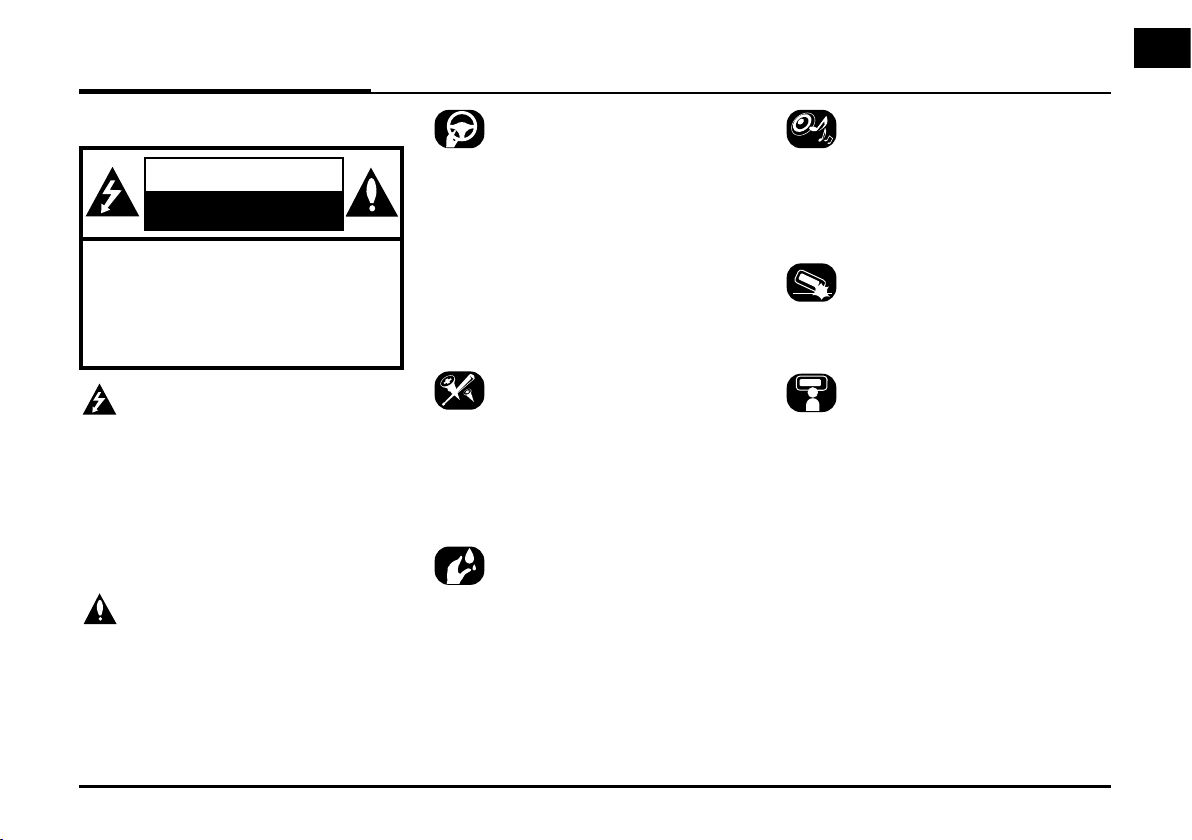
General information
Safety notes
CAUTION
RISK OF ELECTRIC SHOCK
DO NOT OPEN
CAUTION : TO REDUCE THE RISK OF
ELECTRIC SHOCK, DO NOT REMOVE
THE COVER (OR BACK). NO USER
SERVICEABLE PARTS INSIDE. REFER
SERVICING TO QUALIFIED SERVICE
PERSONNEL.
The lightning flash with the arrowhead
symbol within an equilateral triangle is
intended to alert the user about the
presence of uninsulated dangerous
voltage within the product’s enclosure
that may be of sufficient magnitude to
constitute a risk of electric shock.
The exclamation point within an equilateral triangle is intended to alert the user
to the presence of important operating
and maintenance (servicing) instructions in the literature accompanying the
appliance.
Always operate the vehicle in a safe
manner. Do not become distracted by
the vehicle while driving and always be
fully aware of all driving conditions. Do
not change settings or any functions.
Pull over in a safe and legal manner
before attempting such operations.
To promote safety, certain functions are
disabled unless the hand break is on.
To reduce the risk of electric shock, do
not remove the cover or back of this
product. There are no user-serviceable
parts inside. Refer servicing to qualified
service personnel.
To reduce the risk of fire or electric
shock, do not expose this product to
dripping or splashing water, rain, or
moisture.
When driving your vehicle, be sure to
keep the volume of the unit low enough
to allow you to hear sounds coming
from the outside.
Do not drop it and avoid heavy impacts
at anytime.
The driver should not watch the monitor while driving. If the driver watches
the monitor while driving, it may lead to
carelessness and cause an accident.
7
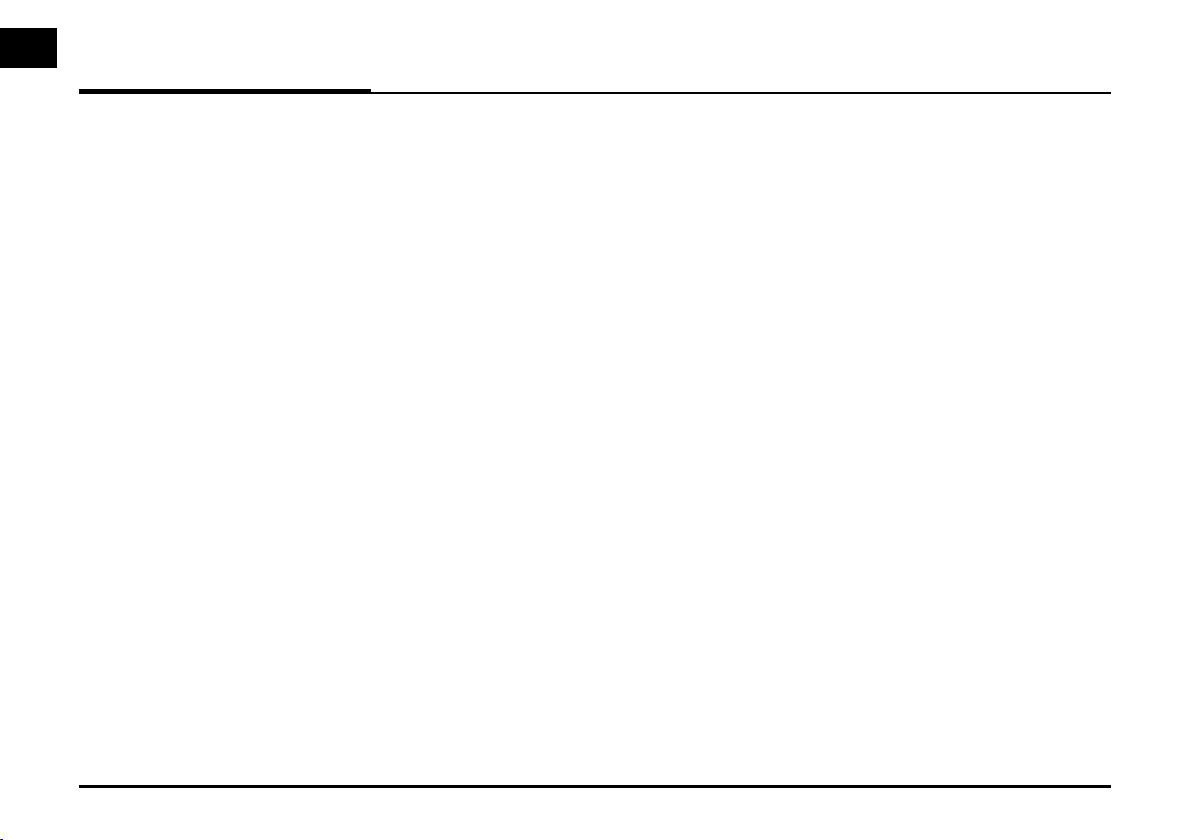
General information
WARNING:
• Don't use a cellular phone when you
are driving. You must stop at a safe
place to use a cellular phone.
• The use of the navigation radio by
no means relieves the driver of his/
her responsibilities. The highway code
must always be observed. Always
observe the current traffic situation.
• The applicable traffic regulations and
the prevailing traffic situation always
take precedence over the instructions
issued by the navigation system if
they contradict one another.
• For traffic safety reasons, use the
navigation system menus only before
starting a journey or when the vehicle
is stationary.
• In certain areas, one-way streets and
turn off and entry prohibitions (e.g.
pedestrian zones) are not recorded.
In areas such as these the navigation system will issue a warning. Pay
particular attention to one-way streets
and turn off and entry restrictions.
• The navigation system does not take
the relative safety of the suggested
routes into consideration.
Road blocks, building sites, height or
weight restrictions, traffic or weather
conditions or other influences which
affect the route safety or travel time
are not taken into consideration for
the suggested routes. Use your own
discretion in order to decide on the
suitability of the suggested routes.
• The current legal road traffic speed
limit always takes priority over the
values stored on the data CD. It is
impossible to provide an assurance
that the speed values of the navigation system will always match those of
the current traffic regulations in every
situation.
Always observe the applicable legal
speed limits the traffic regulations.
The vehicle speedometer must always
be given priority for display of the
vehicle speed.
• Do not rely exclusively on the navigation system when attempting to
locate an emergency service (hospital,
fire service etc.). It cannot be guaranteed that all available emergency
services in your vicinity are stored in
the database. Use your own discretion
and abilities to secure help in such
situations.
8
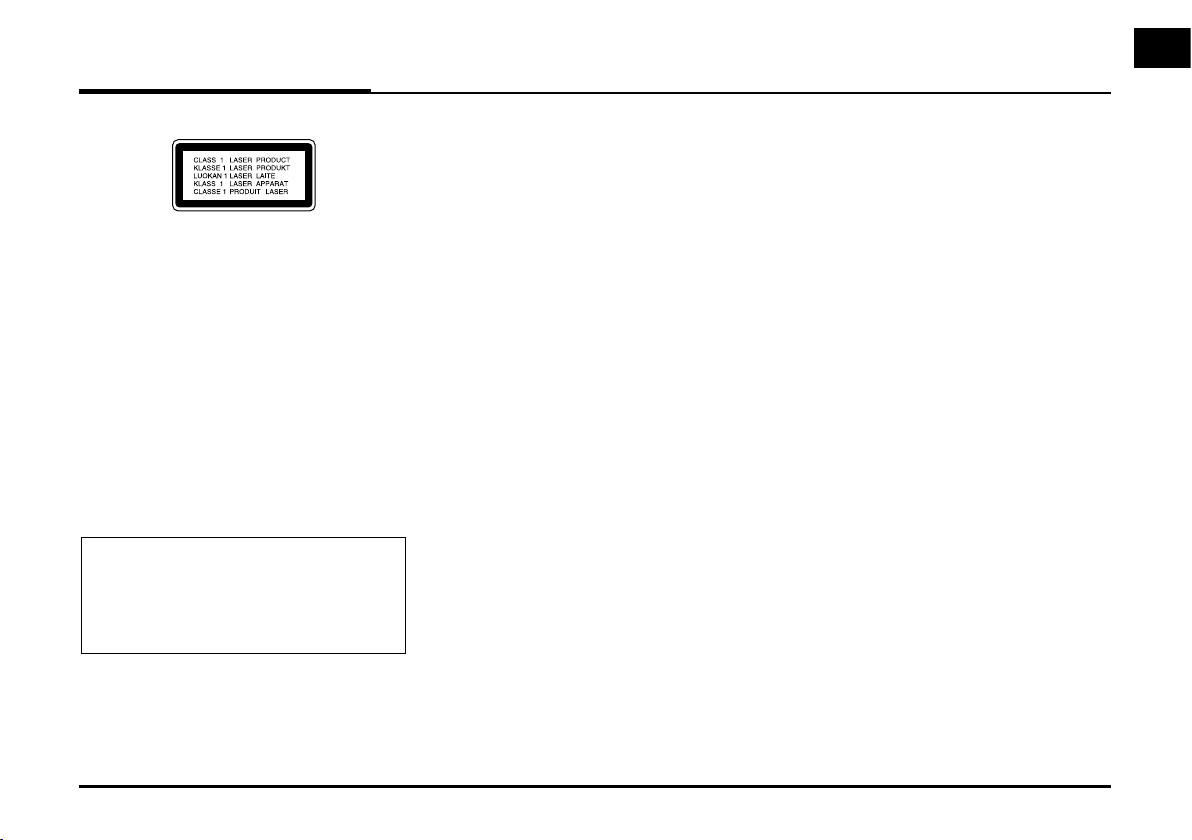
General information
CAUTION:
This product uses a Laser System.
To ensure proper use of this product,
please read this owner’s manual carefully and retain it for future reference.
Should the unit require maintenance,
contact an authorized service center.
Performing controls, adjustments, or
carrying out procedures other than
those specified herein may result in
hazardous radiation exposure.
To prevent direct exposure to laser
beam, do not try to open the enclosure.
Visible laser radiation when open. DO
NOT STARE INTO BEAM.
CAUTION:
CLASS 1M VISIBLE AND INVISIBLE
LASER RADIATION WHEN OPEN DO
NOT VIEW DIRECTLY WITH OPTICAL
INSTRUMENTS.
CAUTION:
• Do not keep the navigation system
running with the engine stopped.
Doing so may discharge the vehicle
battery. When you use the navigation
system, always keep the engine running.
• When the driver wants to operate
the navigation system, first park the
vehicle in a safe location and set the
parking brake. Operating the system
while driving can distract the driver
and may result in a serious accident.
• Do not disassemble or modify this
system. If you do, it may result in
accidents, fire, or electrical shock.
• Some country may have laws limiting
the use of video screens while driving.
Use the system only where it is legal
to do so.
• Do not use your phone in private
mode when you are driving. You must
stop at a safe location to use it.
Types of Playable Discs
This unit plays CD-R or CD-RW containing audio titles, MP3 or WMA files.
• Depending on the conditions of the
recording equipment or the CD-R/
RW disc itself, some CD-R/RW discs
may not be able to play on the unit.
• Do not attach any seal or label to
either side (the labeled side or the
recorded side) of a disc.
Do not use irregularly shaped CDs
•
(e.g., heart-shaped
may result in malfunctions.
or octagonal). It
9
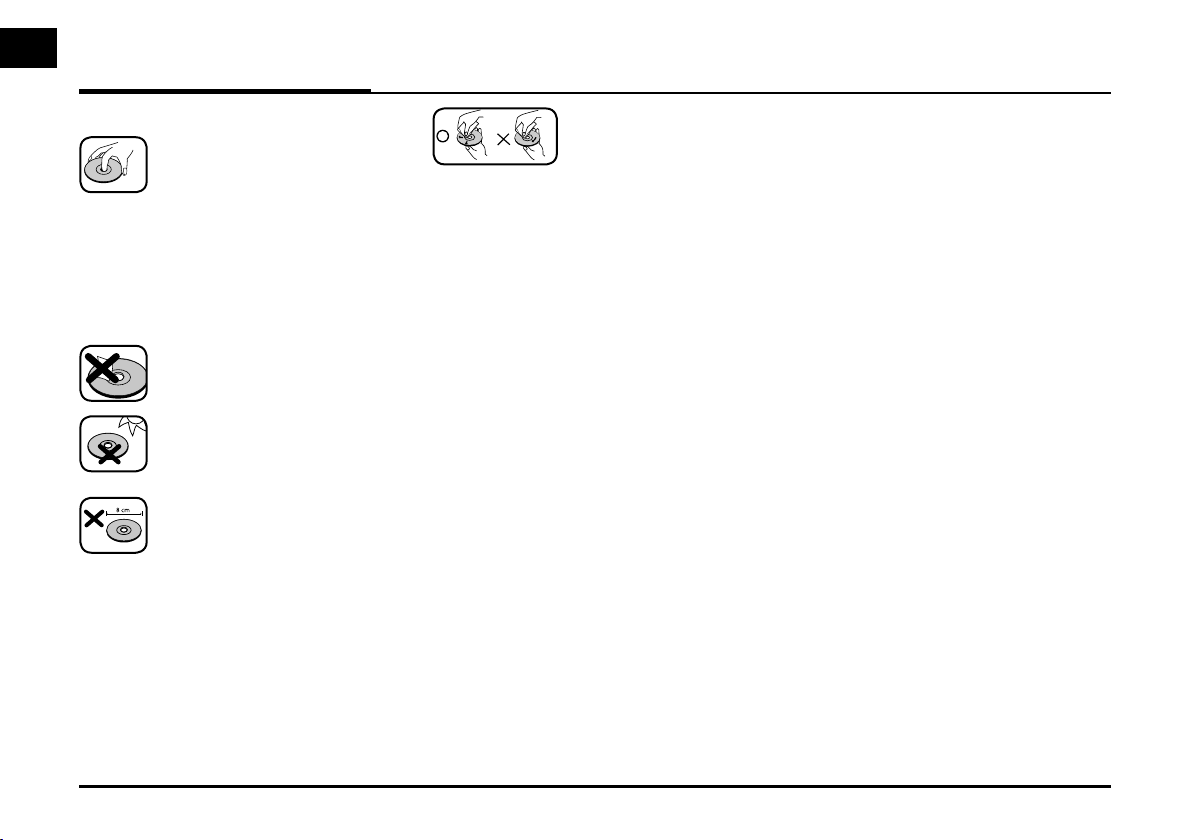
General information
Handling discs
• A defective or soiled disc
inserted into the unit can
cause sound to drop during
playback.
• Handle the disc by holding
its innerouter edges.
• Do not touch the surface of
the unlabeled side of the
disc.
Do not stick paper or tape
etc. on the surface.
Do not expose the disc to
direct sunlight or excessive
heat.
This unit cannot play 8 cm
disc (use 12 cm disc only).
• Clean the disc
before playback.
Wipe the disc from
the center outward
with a cleaning cloth.
• Never use solvents
such as benzine or
alcohol to clean the
disc.
NOTES ON COPYRIGHTS
It is forbidden by law to copy, broadcast,
show, broadcast via cable, play in public, or rent copyrighted material without
permission.
This product features the copy protection function developed by Macrovision.
Copy protection signals are recorded on
some discs. When playing the pictures
of these discs on a unit, picture noise
will appear. This product incorporates
copyright protection technology that
is protected by method claims of certain U.S. patents and other intellectual
property rights owned by Macrovision
Corporation and other rights owners. Use of this copyright protection
technology must be authorized by
Macrovision Corporation, and is intended for home and other limited viewing
uses only unless otherwise authorized
by Macrovision Corporation. Reverse
engineering or disassembly is prohibited.
10
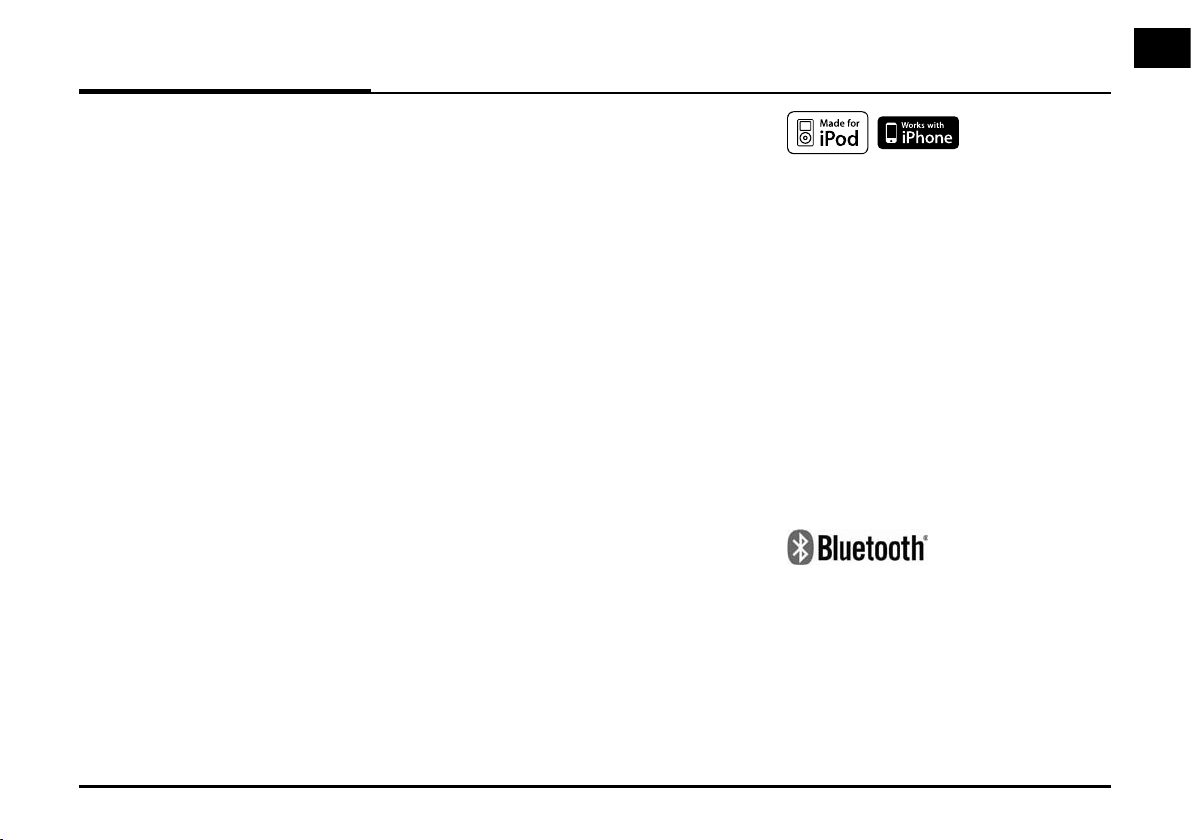
General information
FCC Information
The Federal Communications Commission Radio
Frequency Interference Statement includes the
following warning:
NOTE: This equipment has been tested and found
to comply with the limits for a Class B digital
device, pursuant to Part 15 of the FCC Rules. These
limits are designed to provide reasonable protection against harmful interference in a residential
installation.
This equipment generates, uses, and can radiate
radio frequency energy and, if not installed
and used in accordance with the instructions,
may cause harmful interference to radio
communications.
However, there is no guarantee that interference
will not occur in a particular installation.
If this equipment does cause harmful interference
to radio or television recep-tion, which can be
determined by turn-ing the equipment o and
on, the user is encouraged to try to correct the
interference by one or more of the following
measures:
yReorient or relocate the receiving antenna.
yIncrease the separation between the equipment
and receiver.
yConnect the equipment into an outlet on a
circuit dierent from that to which the receiver
is connected.
yConsult the dealer or an experienced radio/TV
technician for help.
This device complies with part 15 of the FCC Rules.
Operation is subject to the following two
conditions: (1) This device may not cause harmful
interference, and (2) this device must accept any
interference received, including interference that
may cause undesired operation.
Caution: Any changes or modications in
construction of this device which are not expressly
approved by the party responsible for compliance
could void the user’s authority to operate the
equipment.
iPod and iPhone is a trademark of
Apple Inc., registered in the U.S. and
other countries.
“Made for iPod” means that an electronic accessory has been designed to
connect specifically to iPod and has
been certified by the developer to meet
Apple performance standards.
“Works with iPhone” means that an
electronic accessory has been designed
to connect specifically to iPhone and
has been certified by the developer to
meet Apple performance standards.
Apple is not responsible for the operation of this device or its compliance with
safety and regulatory standards.
Bluetooth® is a trademark owned by
Bluetooth SIG, Inc.
11
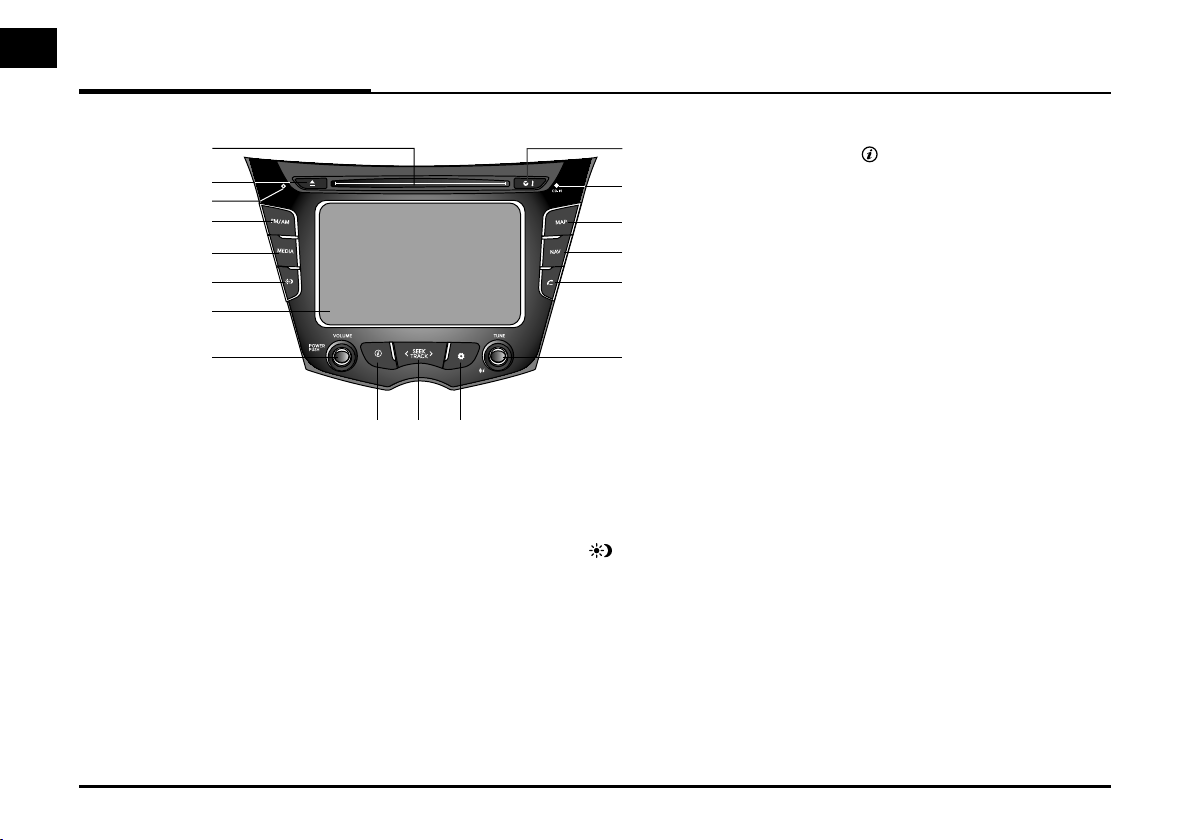
Name of each component
Control Panel
1
2
3
4
5
6
7
8
9
1. Disc slot
2. Eject (
3. RESET hole
4. FM/AM
Z)
Press to eject a disc from the unit.
Press with thin object to reset the
unit when it does not operate normally.
Press to select FM/AM band.
17
16
15
14
13
12
1110
5. MEDIA
Press to select a source: CD/USB/
iPod/BT/AUX
6. Display on/off (
Press to switch between the display
on and off.
7. LCD
Touch to operate.
8. Left knob (POWER/VOLUME)
- Press: power on/off
- Turn: volume control
)
9. Info (
Press to view the destination, route,
and traffic information.
• Destination: shows the informa-
• Route: shows the route informa-
• Traffic: shows the traffic information.
- Traffic info on route: the list
- Traffic info nearby: the list of
)
tion of current vehicle
position and destination.
tion.
of traffic information on active
route
traffic information around the
current vehicle position.
12
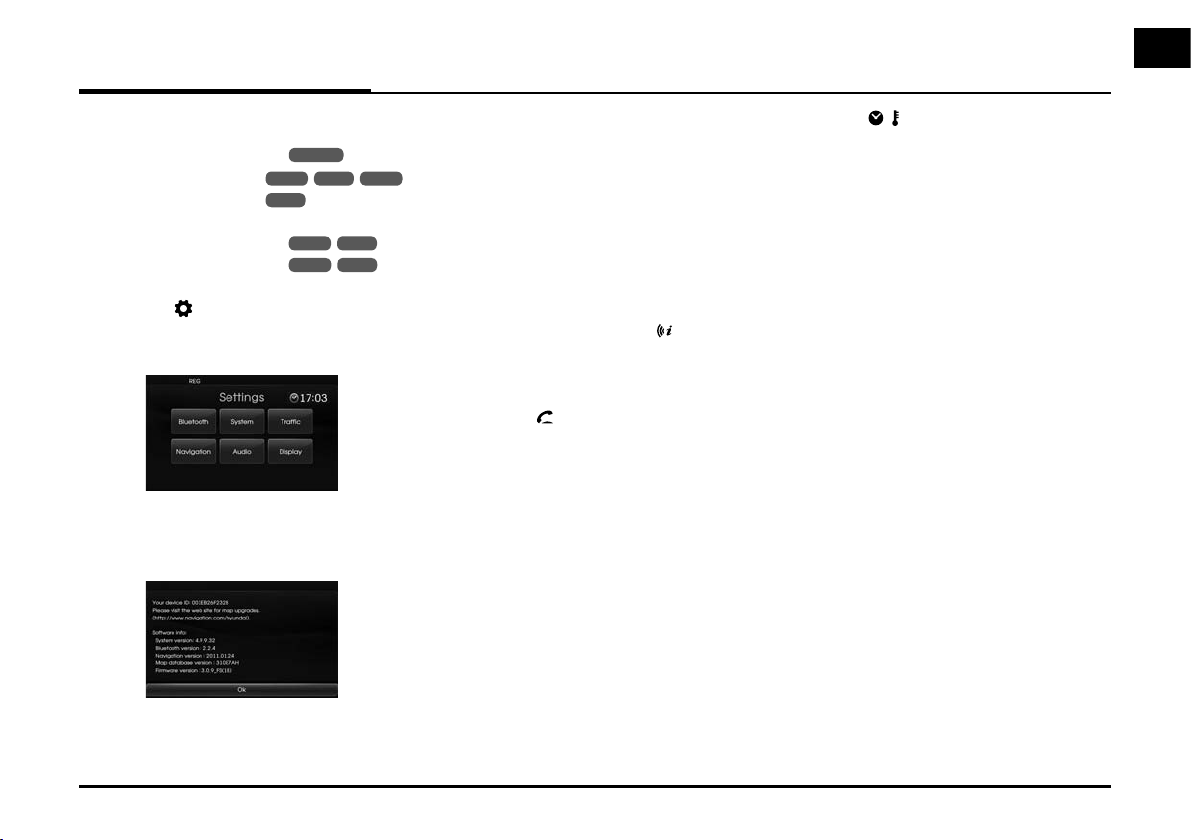
Name of each component
10. ASEEK/TRACKD
• Press to:
- Automatic tuning:
- Track up/down:
RADIO
USB CD
BT
iPod
• Press and hold to:
- Search (FF/REW):
USB CD
iPod BT
11. SETUP ( )
• Press to access system settings.
(Page 17)
• Press and hold to check the device
ID, the software version, the navigation version, and the map version.
12. Right knob (TUNE)
Rotate it clockwise/counterclockwise.
• Searches the previous or next radio
frequency.
- Manual tuning
• Skips a track/file up/down in all list
screen.
• ZOOM IN/ZOOM OUT
- Rotate to change the map scale
on the map screen.
Repeat voice guidance (
)
Push to repeat the last guidance
advice when guidance is active.
13. PHONE ( )
Press to operate Bluetooth HandsFree function.
14. NAV
Press to enter destination menu.
Various methods for entering a destination are available.
15. MAP
Press to display the map.
16. CD indicator light (CD-IN)
When a disc is inserted, the indicator
is illuminated.
17. Clock (
)
• Press to display the digital/analog
clock and outside temperature in
both power on/off status.
• Press and hold to display to the
[Clock] menu. (Page 18)
13
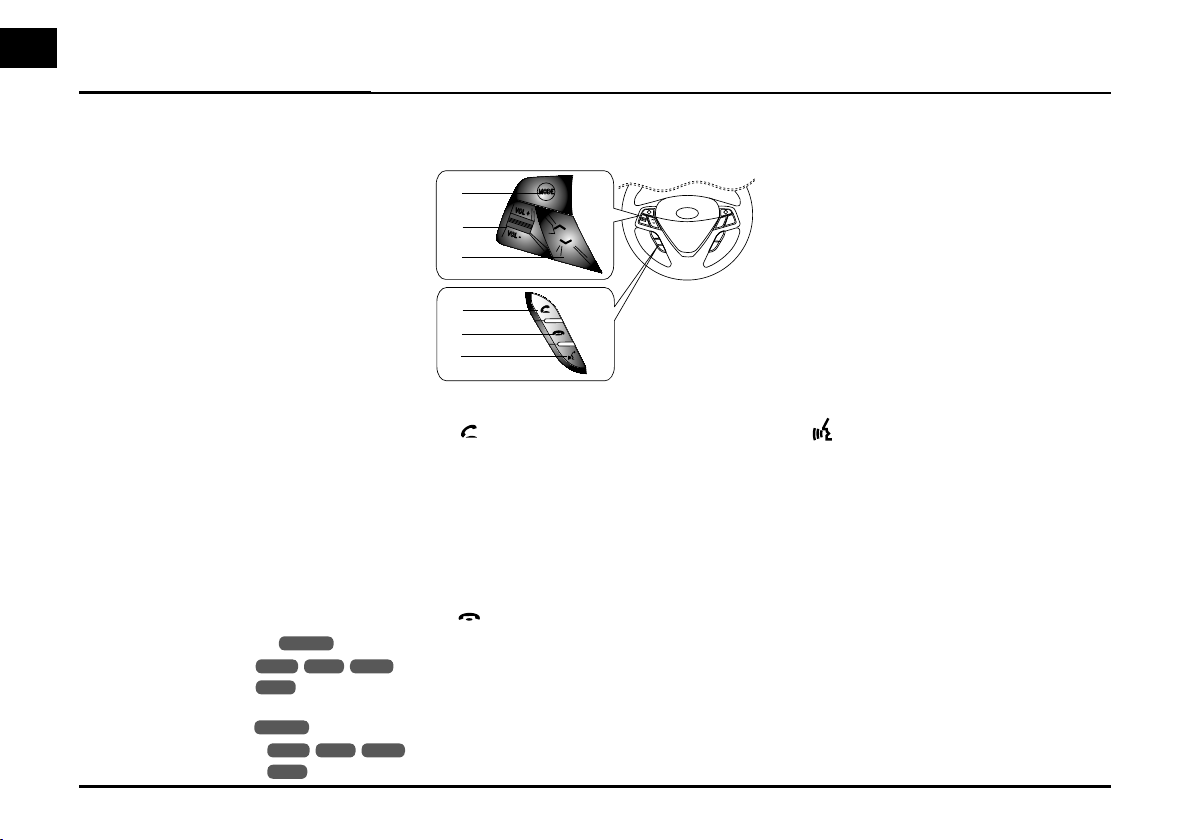
Name of each component
Steering wheel remote control
1. MODE
Press to select a source.
FM t AM t CD t USB (or iPod)
t BT t AUX t FM...
2. Volume (VOL+/VOL-)
Increases or decreases the volume level.
3. U/u
• Press to:
- Automatic tuning:
- Track up/down:
RADIO
USB CD
BT
iPod
• Press and hold to:
- Manual tuning:
- Search (FF/REW):
RADIO
USB CD
BT
iPod
1
2
MODE
VOL +
VOL -
3
4
5
6
4.
Press to operate Bluetooth HandsFree function.
• Press to accept a call.
• Press to make a call from last calls.
• Press and hold to switch the sound
path during a call.
(Hands free y phone)
5.
Press to hang up a call.
6.
•
Press to activate voice recognition
mode.
•
Press once more to cancel voice
recognition.
14
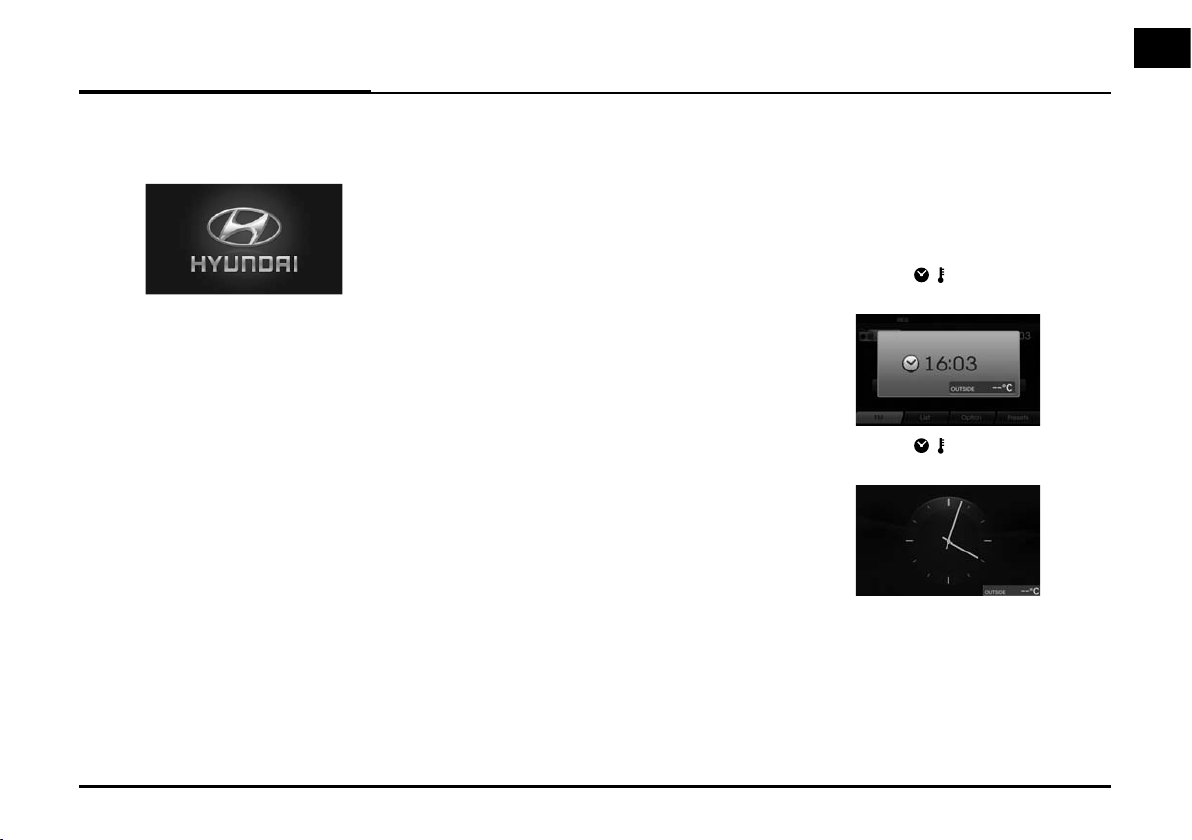
Basic operation
Start-up screen
The unit starts after ignition switch is in
ACC or ON position.
Note
• The unit memorizes the last mode
that was last played. The last mode
is saved in the memory even if the
ignition switch is placed in the OFF
position. When the ignition switch is
placed in the ACC or ON position,
the mode is automatically recalled.
• It may take long time (about 20 seconds) for the unit to be rebooted.
Turning the unit on
Press POWER on the control panel
when the system is off.
Note
When you insert the disc into the disc
slot, the unit is turned on automatically.
Turning the unit off
Press POWER on the control panel
when the system is on.
Inserting a disc
Insert a disc into the disc slot and playback starts automatically.
Adjusting the volume
Rotate the
the control panel.
Note
When you turn the unit off, the current
volume level is automatically memorized. Whenever you turn the unit back
on, it operates at the memorized
volume level.
If you turn the unit off/on below volume
level 5, the volume level is changed
to 5. If you turn the unit off/on above
volume level 20, the volume level is
changed to 20.
volume knob (VOLUME) on
Ejecting a disc
Press Z on the control panel.
The disc is ejected from the loading
slot.
Note
If the ejected disc is not removed in
approximately 10 seconds, the disc is
automatically inserted again into the
loading slot.
Displaying the GPS time
Press the time ( ) on the control
panel when the system is on.
Press the time ( ) on the control
panel when the system is off.
Note
When the satellite signal is not received,
the “Synchronizing GPS time. Please
wait!” pop-up appears on the screen.
When the satellite signal is received, the
GPS time is displayed on the screen. To
receive the satellite signal, move to an
area free from tall obstructions.
15
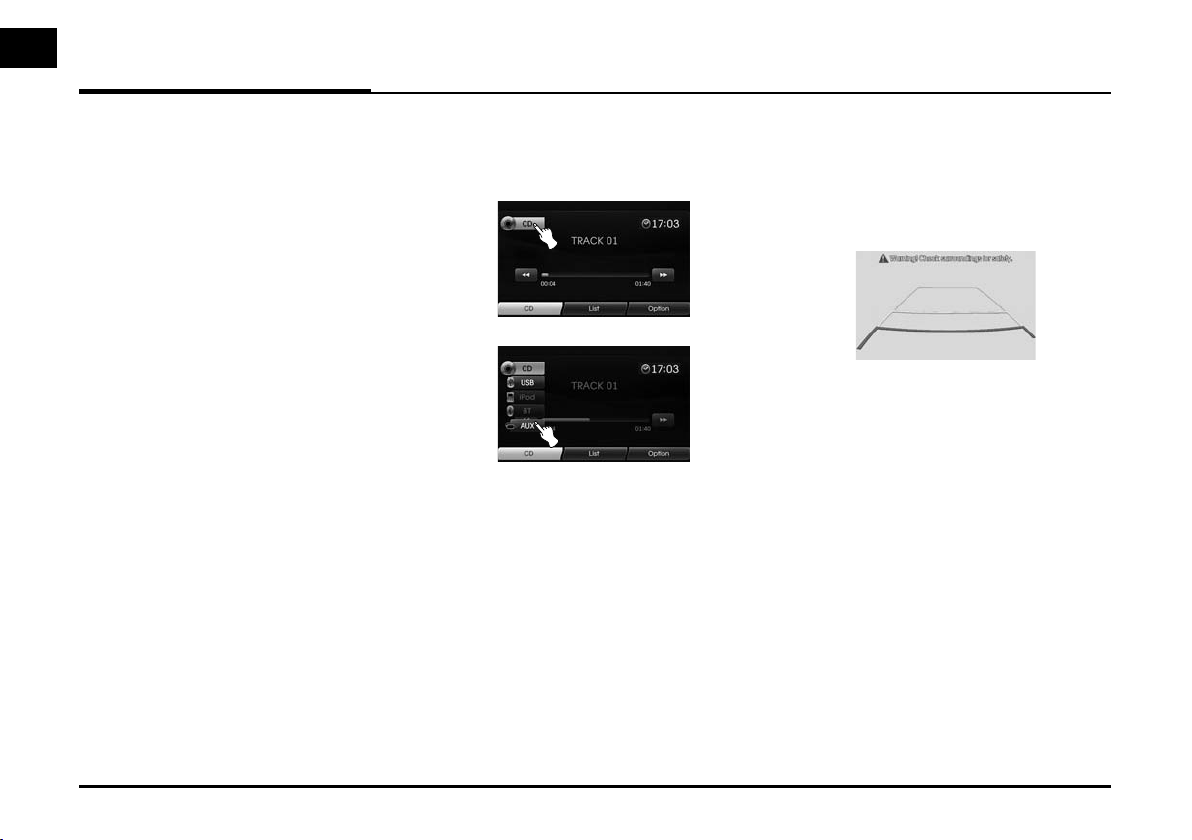
Basic operation
Selecting a source on the control panel
Press MEDIA repeatedly to select a
source.
The mode switches as follows.
CD t USB (or iPod) t BT t AUX t
CD...
Note
If a source is not connected to the unit,
the source is not recognized.
Selecting a source on the screen
1. Select the source icon as shown in
the figure.
2. Touch the desired source.
Note
If a source is not connected to the unit,
the source is not recognized.
Rear view camera (Optional)
The rear view mode is displayed on the
unit when the gearshift is moved to
REVERSE (R) position.
Rear view mode also allows you to check
what is behind the vehicle.
When the unit is booted completely, the
guide line is displayed on the screen.
Note
• The rear view camera helps the driver
when driving in reverse direction. Do
not use this function for entertainment
purposes.
• The object in rear view may appear
closer or more distant than in reality.
16
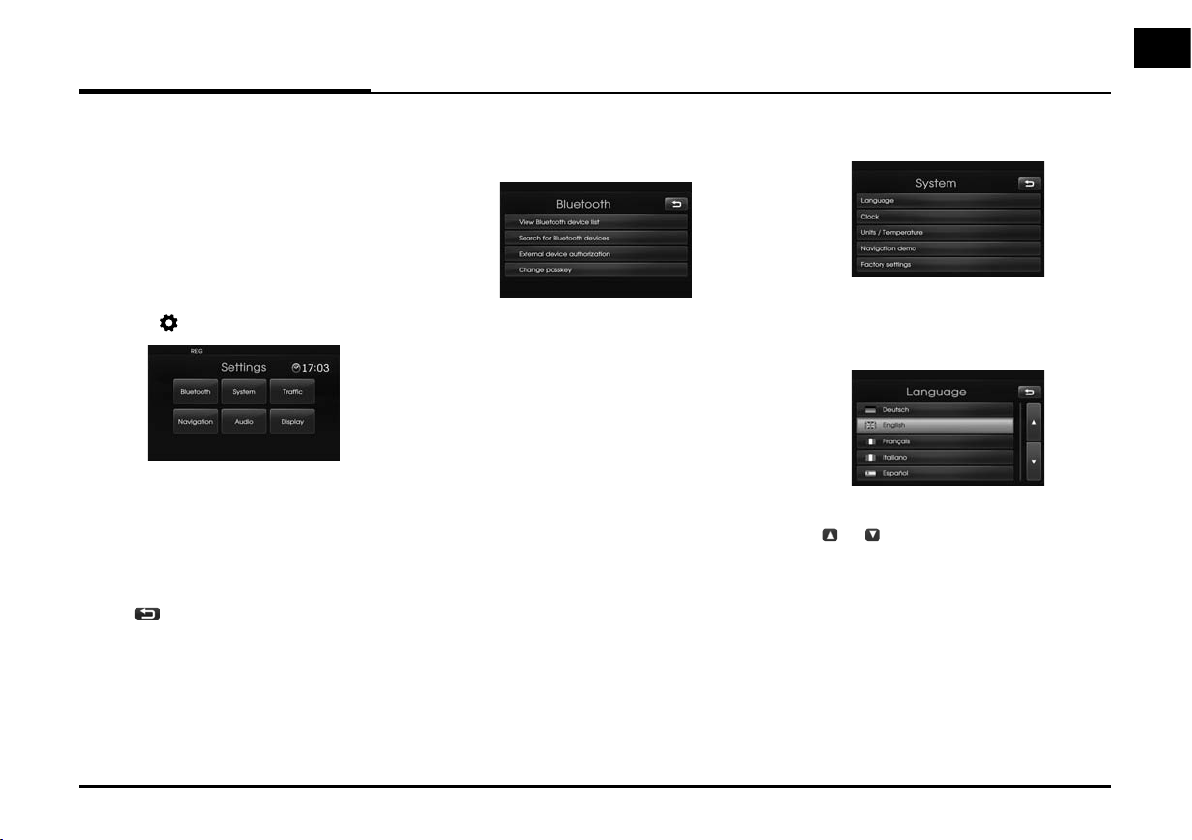
Setup
General operations of SETUP menu
The navigation system allows configuration on the following menus: Bluetooth,
System, Traffic, Navigation, Audio,
Display
1. Turn the unit on.
2. Press
3. Touch the desired option.
4. Touch
ouch [Ok]
t
Note
Touch
screen. Press MAP to return to the current location map screen.
on the control panel.
the desired settings then
to confirm your selection.
to return to the previous
Bluetooth
This menu describes connection
schemes of Bluetooth.
View Bluetooth device list
Allows you to view the paired device list.
Search for Bluetooth devices
Allows you to connect the unit and a bluetooth device by using the device´s bluetooth settings. (Page 43)
External device authorization
This allows you to use when you connect
your unit and bluetooth phone by using
your bluetooth phone settings. (Page
44)
Change passkey
You can change the passkey. (Page 46)
System
This menu describes system settings.
Language
Allows you to change the system and voice
recognition language.
Select the language you wish to use.
Use
essary.
to scroll up or down if nec-
or
17
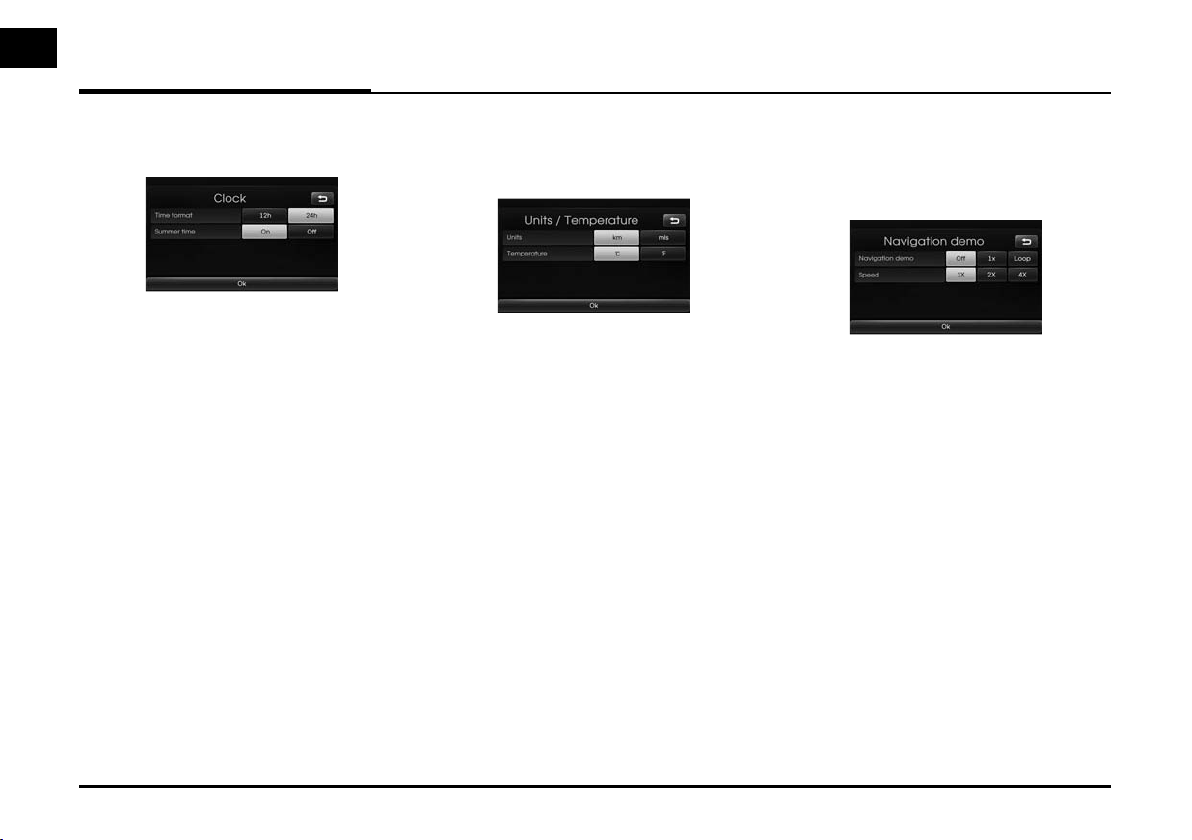
Setup
Clock
This allows you to set the time format and
the summer time.
• Time format: change the time format
between “12h” and “24h”.
• Summer time: sets the summer time
to "On" or "Off".
The unit sets the clock
automatically by detecting the summer time
whether it is the summer time season or not.
Even though the summer time is set to "On",
the unit sets the clock
to normal time (not
+1 hour) when it's not
summer time season.
Units/Temperature
Allows you to set the units of distance and
temperature displayed on the navigation
system.
- Units: changes the unit between "km"
and "mls".
- Temperature: changes the temperature
between “OC” and “OF”.
Navigation demo
This is a demonstration function. After a
route is set, a simulation of route guidance to a destination is automatically
displayed.
• Navigation demo
- Off: demo mode is set off.
- 1x: sets the demo drive only once.
- Loop: repeat demo drive
• Speed: sets the speed of demo drive.
18
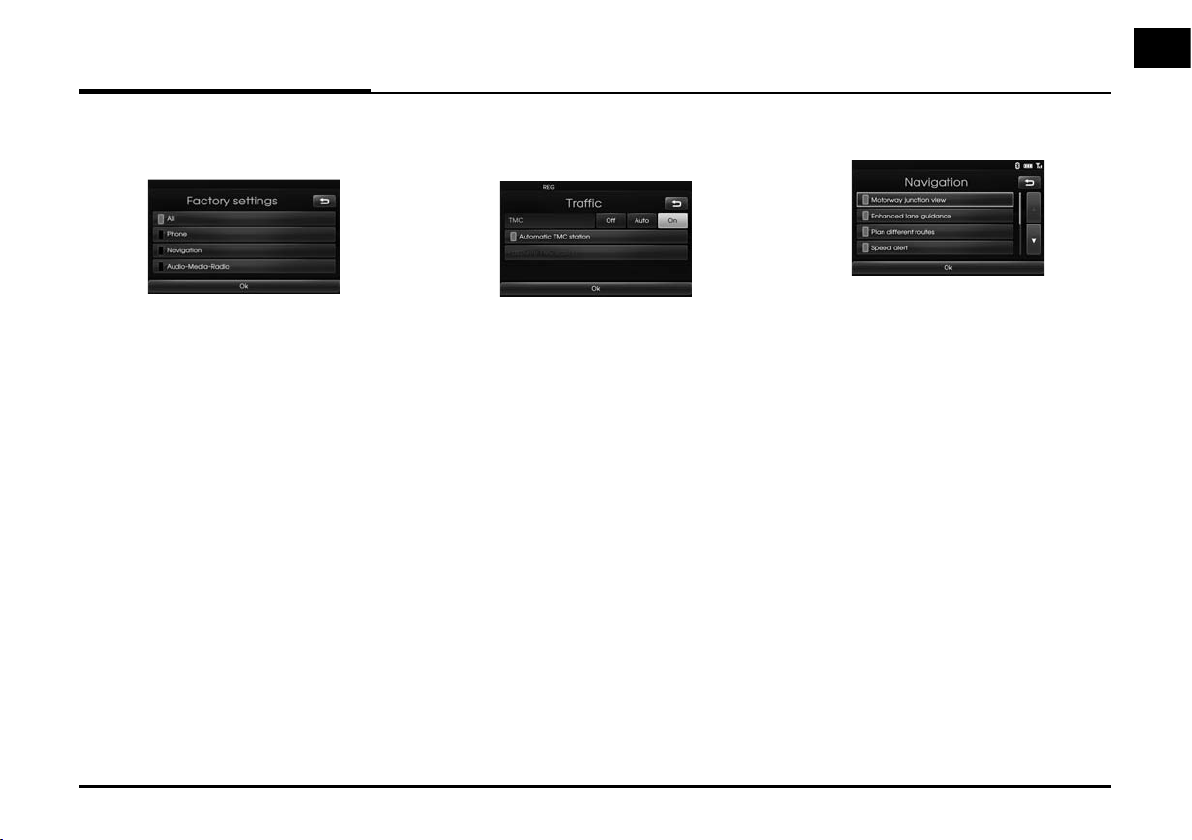
Setup
Factory settings
Allows you to set all of the settings
back to default.
- All: resets all the settings back to the
default settings.
- Phone: resets all settings related with
phones.
- Navigation: initializes all the settings
related with navigation.
- Audio/Media/Radio: resets all the set-
tings related with
Audio/Media/
Radio.
Traffic
This menu describes traffic information
settings.
TMC
Sets the TMC mode to “Off”, “Auto” or
“On”.
- Auto: a detour is calculated automatically when a TMC event on
route is found.
- Off: switches off the TMC function.
- On: a detour is calculated manually
when a TMC event on route is
found (pop-up screen appears for
selection).
Automatic TMC station
When the TMC event is found on current route, the strongest TMC station is
received automatically.
Favourite TMC station
Selects your favourite TMC station
(automatic TMC is then switched off).
Navigation
Describes the navigation menu.
Motorway junction view
Displays motorway junction on the map.
Enhanced lane guidance
Displays enhanced lanes on the map.
Plan different routes
Displays the route selection of short,
fast, and eco.
Speed alert
Displays speed alert icon on the map.
Dynamic guidance
Supports voice guidance over road
numbers, or etc in TTS (Text-toSpeech) voicing system.
19
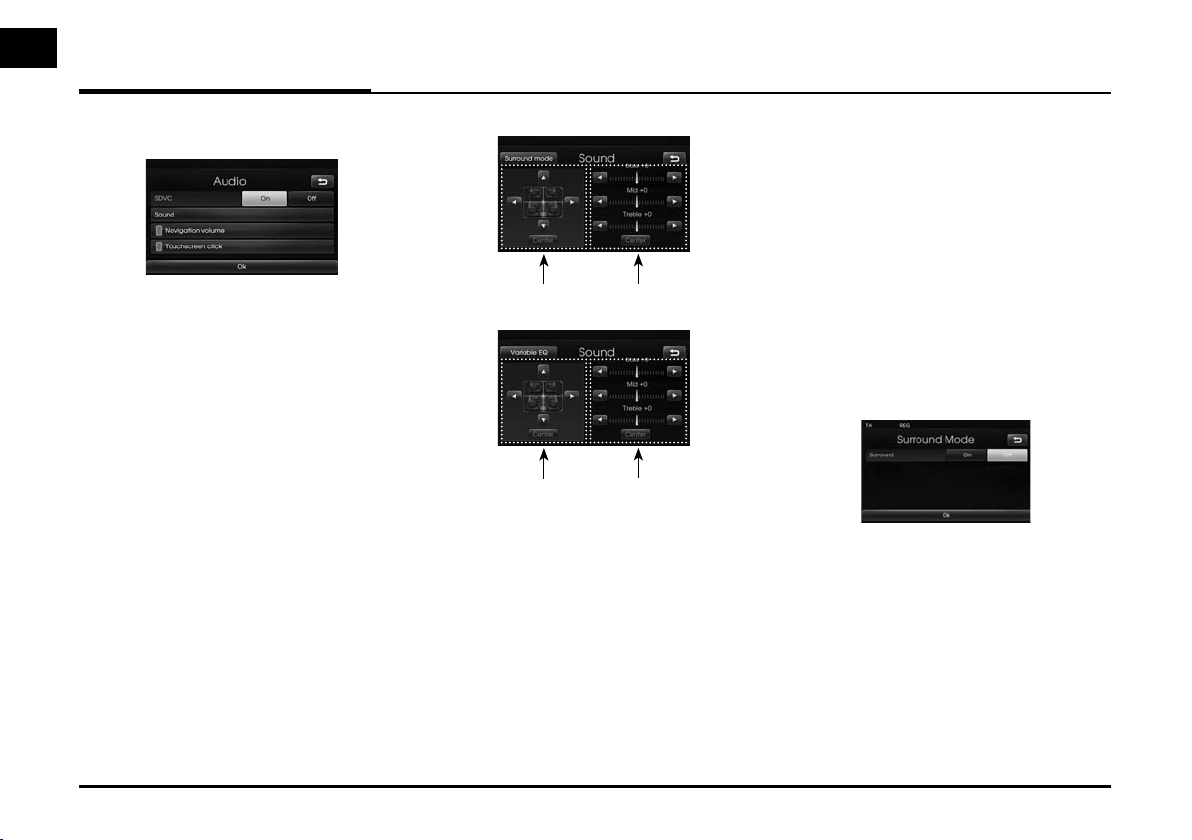
Setup
Audio
This menu describes audio settings.
SDVC (Speed Dependent Volume Control)
When the speed of your vehicle is more
than 40 km/h, the audio volume level
is higher than the original audio volume
level.
You can set the SDVC to On or Off.
- Off: volume control is not speeddependent.
- On: volume increases as the vehicle
speeds up.
Navigation volume
Sets voice guidance On/Off. If it is set
to "Off", it is automatically set back to
"On" when a new route guidance is
started.
Touchscreen click
Sets the touchscreen sound On/Off.
Sound (Default: Center)
Balance/Fader
Balance/Fader
Note
•
Touch [Center] to return to the default
settings.
• The surround mode and the variable
EQ may not be supported depending
on the type of external amplifier.
Bass/Mid/Treble
Bass/Mid/Treble
Balance
b or B to adjust the sound the
Touch
left and right speakers.
Fader
v or V to adjust the sound of the
Touch
front and rear speakers.
Bass, Mid, Treble
Touch b or B to adjust the Bass, Middle
or Treble.
Surround mode
Sets the Surround mode On/Off.
20

Setup
Variable EQ
Sets the variable EQ.
1. Touch [Variable EQ].
2. Touch the desired EQ.
- Detail: for details, touch [Detail].
- Normal: natural sound, sound
optimized for driver.
- Powerful: powerful sound
emphasizing bass and stereo
sound.
- Concert: sound similar to a
concert or live hall.
3. Touch [Ok].
Display
This menu describes the display settings.
Brightness
Sets the display brightness to Low, Mid
(Middle), or High.
Map mode
Map colours combination can be
changed to improve visibility at day and
night.
- Auto: map is displayed by autolight or
illumination signal.
Illumination OnIllumination
Off
Autolight Off
(Day)
Autolight On
(Night)
Autolight is
not detected
- Day: the map is always displayed in
bright colours.
- Night: the map is always displayed in
dark colours.
Map: day Map: day
Map: night Map: night
Map: night Map: day
21
