LG Electronics USA L21G Users Manual

Camera and VideoCamera and Video
You can use the camera or camcorder to take and share pictures and videos.
To open the Camera application
From the Home screen, tap > Camera .
OR
Tap the Camera icon
TIP! If you’ve set your phone to use the Swipe unlock method, from
the locked screen, simply press the Power/Lock Key, on the back of
the phone, then drag the Camera icon upward to open the Camera
application.
Getting to know the viewfinder
from the Home screen.
1
2
3
4
5
1
Menus icon – Tap to display the Camera settings menus. Tap again to hide the
6
7
8
9
Menus icons.
46
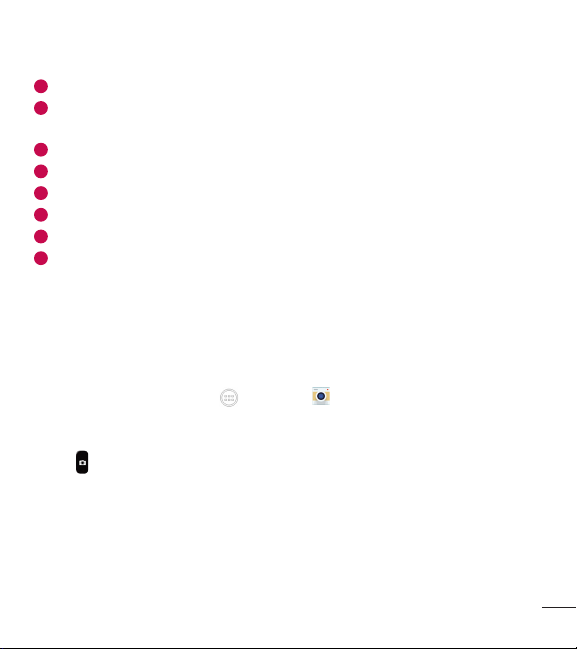
2
Flash – Taps to turn the flash On, Off or set it to Auto.
3
Swap camera – Tap to swap between the rear camera lens and the front camera
lens.
4
Mode – Mode to select the mode from Auto and Panorama.
5
Settings – Tap to adjust the following camera and video settings.
6
Gallery – Tap to access your Gallery.
7
Video Recording button – Tap to start recording a video.
8
Capture button – Tap to take a photo.
9
Back button – Tap to exit the Camera apps.
Take Pictures
Taking pictures with your phone’s built-in camera is as simple as choosing a subject,
pointing the lens, and pressing a button.
To take a picture
1 From the Home screen, tap > Camera .
2 Frame your subject on the screen.
3 A square around the subject indicates that the camera has focused.
4 Tap to take a photo. Your picture will be automatically saved to the Gallery.
47
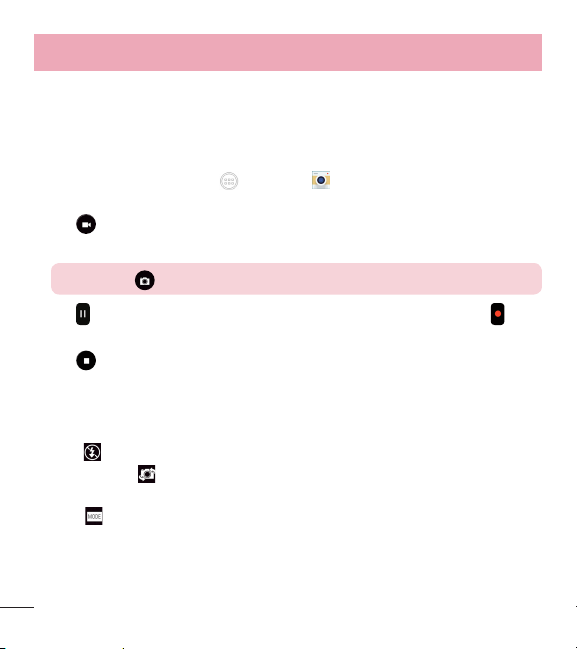
Camera and Video
Record Videos
In addition to taking pictures, you can record, view, and send videos with your
phone’s built-in video camera.
To record a video
1 From the Home screen, tap > Camera .
2 Frame your subject on the screen.
3 Tap to start recording the video.
4 The length of the recording is displayed on the top of the screen.
NOTE: Tap to take pictures while recording video.
5 Tap to pause recording video. You can resume recording again tapping .
OR
6 Tap to stop recording. Your video will be automatically saved to the Gallery.
Camera and Video Settings
From the camera mode, tap each icon to adjust the following camera settings.
• Flash : Taps to turn the flash On, Off or set it to Auto.
• Swap camera : To swap between the rear camera lens and the front camera
lens.
• Mode : Mode to select the mode from Auto and Panorama.
X Auto: Captures a auto photo shot.
48
