Page 1
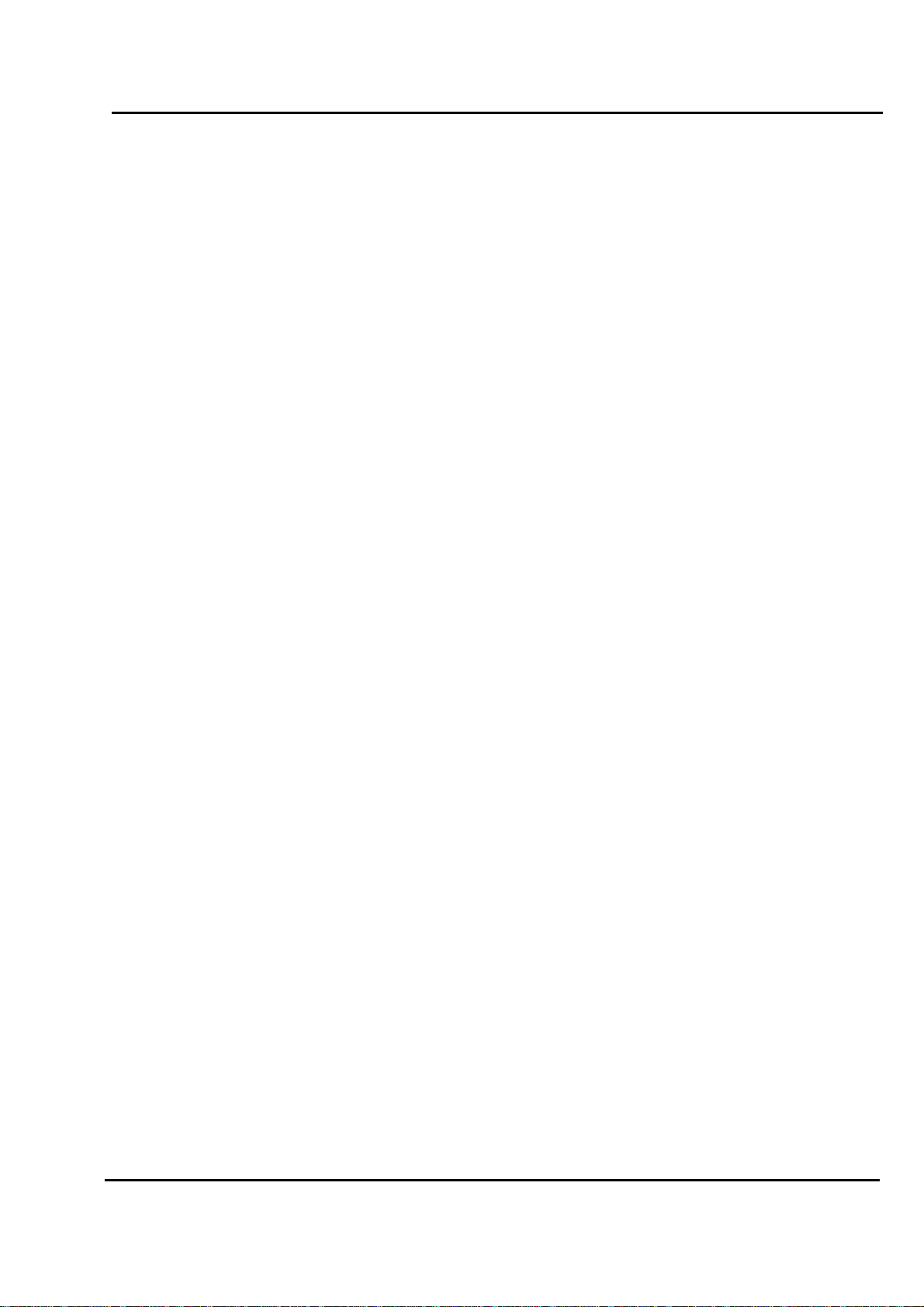
Test Report No.: GETEC-E3-05-036
FCC Class B Class II Permissive Change
APPENDIX H
: USER’S MANUAL
EUT Type: 17” LCD Monitor
FCC ID : BEJL1780UN
Page 2

User’s Guide
L1780U
L1980U
L1780Q
L1980Q
L1781Q
L1981Q
Make sure to read the Important Precautions before using the product.
Keep the User's Guide(CD) in an accessible place for furture reference.
See the label attached on the product and quote this information to your
dealer when you require service.
Page 3
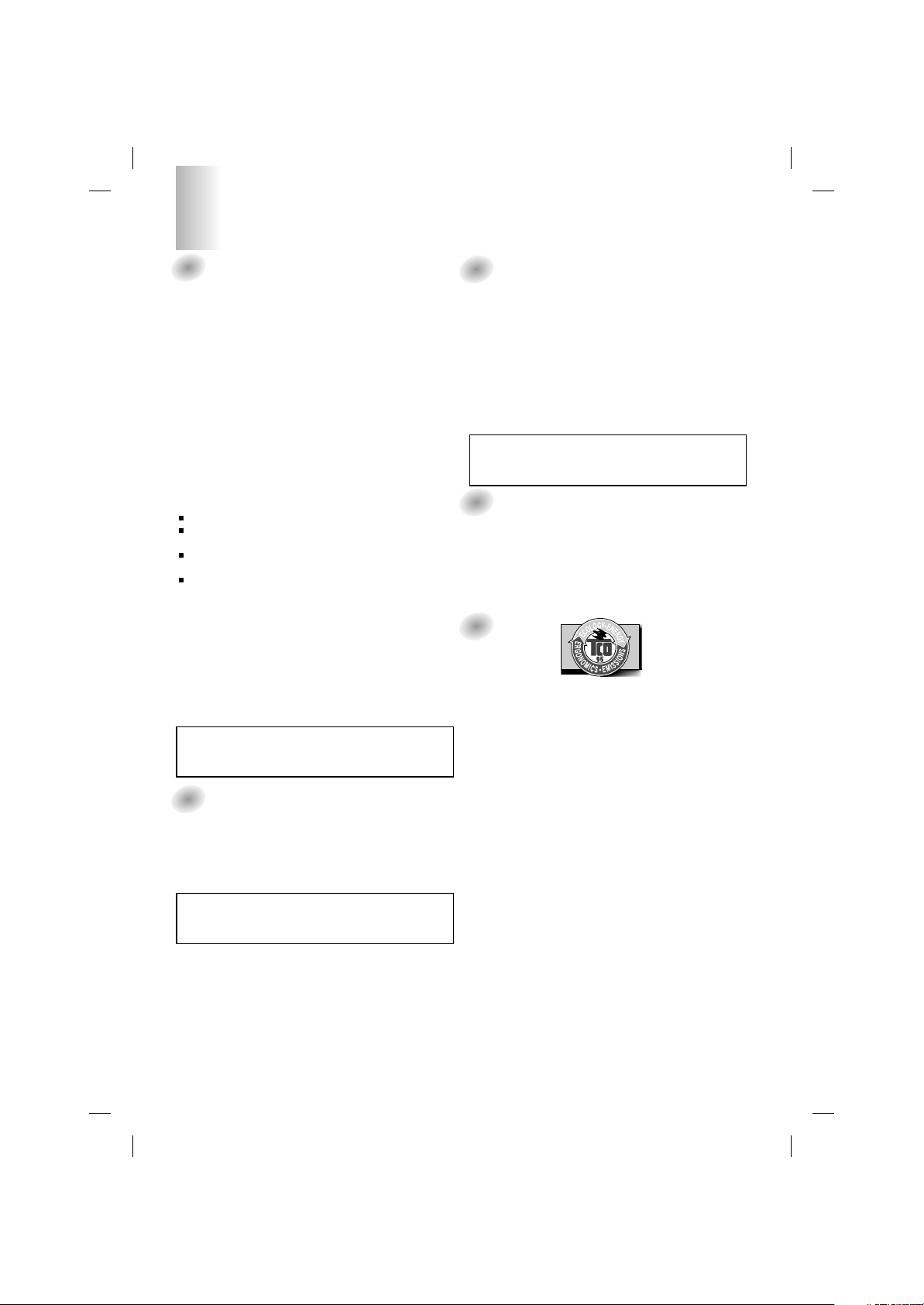
1
FCC Compliance Statement
This equipment has been tested and found to comply within
the limits of a Class B digital device pursuant to Part 15 of
the FCC Rules. These limits are designed to provide
reasonable protection against harmful interference in a
residential installation.
This equipment generates, uses, and can radiate radio
frequency energy and if not installed and used in
accordance with the instructions, may cause harmful
interference to radio communications. However, there is no
guarantee that interference will not occur in a particular
installation.
If this equipment does cause harmful interference to radio
or television reception (which can be determined by turning
the equipment on and off), the user is encouraged to try to
correct the interference by using one or more of the
following measures:
Reorient or relocate the receiving antenna.
Increase the separation between the equipment and the
receiver.
Connect the equipment into an outlet on a circuit
different from that to which the receiver is connected.
Consult the dealer or an experienced radio/TV
technician for help.
Caution: Changes or modifications not expressly approved
by the party responsible for compliance could void the
user's (or your) authority to operate the equipment. Only
peripherals (digital input/output devices, terminals, printers,
etc.) certified to comply with the Class B limits may be
attached to this monitor. Operation with non-certified
peripherals is likely to result in interference to radio and TV
reception.
Only shielded signal cables may be used with this System.
Canadian DOC Notice
This Class B digital apparatus meets all requirements of the
Canadian Interference-Causing Equipment Regulations.
Cet appareil numérique de la classe B respecte toutes les
exigences du Règlement sur le matériel brouilleur du
Canada.
CE Conformity Notice (for Europe)
Products with the “CE” Marking comply with the EMC
Directive(89/336/EEC) and LOW VOLTAGE Directive
(73/23/EEC) issued by the Commission of the European
Community.
Compiance with these directives implies conformity to the
following European Norms :
• EN 55022:1998 ; Radio Frequency Interference
• EN 55024:1998 ; Electromagnetic Immunity
• EN 61000-3-2 ; Power Line Harmonics
• EN 61000-3-3 ; Voltage Fluctuations
• EN 60950 ; Product Safety
Low Radiation Compliance (MPR II)
This monitor meets one of the strictest guidelines available
today for low radiation emissions, offering the user extra
shielding and an antistatic screen coating. These
guidelines, set forth by a government agency in Sweden,
limit the amount of emission allowed in the Extremely Low
Frequency (ELF) and Very Low Frequency (VLF)
electromagnetic range.
TCO95
Congratulations!
You have just purchased a TCO’95 approved and labelled
product! Your choice has provided you with a product
developed for professional use. Your purchase has also
contributed to reducing the burden on the environment and
to the further development of environmentally-adapted
electronic products.
Why do we have environmentally labelled computers?
In many countries, environmental labelling has become an
established method for encouraging the adaptation of
goods and services to the environment. The main problem
as far as computers and other electronic equipment are
concerned is that environmentally harmful substances are
used both in the products and during their manufacture.
Since it has not been possible so far for the majority of
electronic equipment to be recycled in a satisfactory way,
most of these potentially damaging substances sooner or
later enter Nature.
There are also other characteristics of a computer, such as
energy consumption levels, that are important from both the
working and natural environment viewpoints. Since all
types of conventional electricity generation have a negative
effect on the environment (acidic- and climatic-influencing
emissions, radioactive waste, etc.), it is vital to conserve
energy. Electronic equipment in offices consumes as
enormous amount of energy, since it is often routinely left
running continuously.
What does the environmenal labelling involve?
This product meets the requirements for the TCO’95
Regulatory Information
NOTICE
The regulations are applied only to the products with the
ID LABEL indicating specific requirements.
NOTICE
The regulations are applied only to the products with the
ID LABEL indicating specific requirements.
NOTICE
The regulations are applied only to the products with the
ID LABEL indicating specific requirements.
Page 4

Important Precautions
This unit has been engineered and manufactured to ensure your personal
safety, however improper use may result in potential eletrical shock or fire
hazards. In order to allow the proper operation of all safeguards
incorporated in this display, observe the following basic rules for its
installation, use, and servicing.
On Safety
Use only the power cord supplied with the unit. In case you use another power
cord, make sure that it is certified by the applicable national standards if not being
provided by the supplier. If the power cable is faulty in any way, please contact the
manufacturer or the nearest authorized repair service provider for a replacement.
The power supply cord is used as the main disconnection device. Ensure that the
socket-outlet is easily accessible after installation.
Operate the display only from a power source indicated in the specifications of
this manual or listed on the display. If you are not sure what type of power supply
you have in your home, consult with your dealer.
Overloaded AC outlets and extension cords are dangerous. So are frayed power
cords and broken plugs. They may result in a shock or fire hazard. Call your service
technician for replacement.
Do not Open the Display.
There are no user serviceable components inside.
There are Dangerous High Voltages inside, even when the power is OFF.
Contact your dealer if the display is not operating properly.
To Avoid Personal Injury :
Do not place the display on a sloping shelf unless properly secured.
Use only a stand recommended by the manufacturer.
To Prevent Fire or Hazards:
Always turn the display OFF if you leave the room for more than a short period
of time. Never leave the display ON when leaving the house.
Keep children from dropping or pushing objects into the display's cabinet
openings. Some internal parts carry hazardous voltages.
Do not add accessories that have not been designed for this display.
During a lightning storm or when the display is to be left unattended for an
extended period of time, unplug it from the wall outlet.
A1
Page 5

Important Precautions
On Installation
Do not allow anything to rest upon or roll over the power cord, and do not place
the display where the power cord is subject to damage.
Do not use this display near water such as near a bathtub, washbowl, kitchen
sink, laundry tub, in a wet basement, or near a swimming pool.
Displays are provided with ventilation openings in the cabinet to allow the release
of heat generated during operation. If these openings are blocked, built-up heat
can cause failures which may result in a fire hazard. Therefore, NEVER:
Block the bottom ventilation slots by placing the display on a bed, sofa, rug, etc.
Place the display in a built-in enclosure unless proper ventilation is provided.
Cover the openings with cloth or other material.
Place the display near or over a radiator or heat source.
Do not rub or strike the Active Matrix LCD with anything hard as this may scratch,
mar, or damage the Active Matrix LCD permanently.
Do not press the LCD screen with your finger for a long time as this may cause
some afterimages.
Some dot defects may appear as Red, Green or Blue spots on the screen.
However, this will have no impact or effect on the display performance.
If possible, use the recommended resolution to obtain the best image quality for
your LCD display. If used under any mode except the recommended resolution,
some scaled or processed images may appear on the screen. However, this is
characteristic of the fixed-resolution LCD panel.
On Cleaning
Unplug the display before cleaning the face of the display screen.
Use a slightly damp (not wet) cloth. Do not use an aerosol directly on the display
screen because over-spraying may cause electrical shock.
On Repacking
Do not throw away the carton and packing materials. They make an ideal
container in which to transport the unit. When shipping the unit to another
location, repack it in its original material.
On Disposal
The fluorescent lamp used in this product contains a small amount of mercury.
Do not dispose of this product with general household waste.
Disposal of this product must be carried out in accordance to the regulations of
your local authority.
A2
Page 6
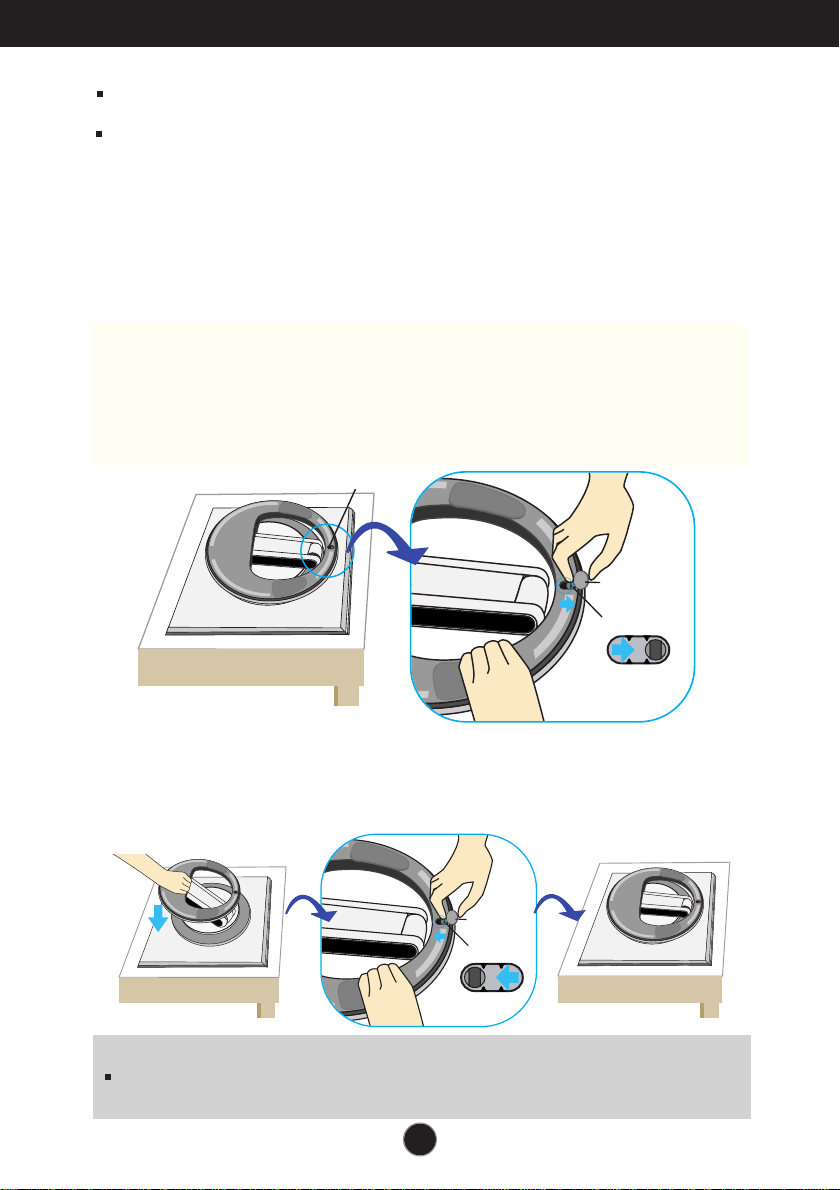
Connecting the Display
100
100
Before setting up the monitor, ensure that the power to the monitor, the
computer system, and other attached devices is turned off.
For the desktop monitor, install the computer with the stand unfolded,
for the rack wall mounting, install the computer with the stand folded.
Unfolding the stand base
1. Place the monitor with its front facing downward on a cushion or soft cloth.
2. Remove the tape of stand base's hole, pull it towards the front side(in the
direction of the arrow) from the stand base using a coin or “-“ shape screwdriver.
* Caution : To avoid any minor injury, be sure to pull the folding stopper with the
stand base pressed by one hand, as shown below.
Make sure to pull up the folding stopper while pressing down the
stand base with one hand as shown in the below figure.
Otherwise, you can be injured by the projected stand base.
Hole
Coin,
"-"shape screwdriver
Folding Stopper
Folding the stand base
1.
To fix a stand, push the folding stopper inwards until you hear the “click”sound
using a coin or “-“ shape screw driver, while pressing down the stand base to
the monitor.
Coin,
"-"shape screwdriver
Folding Stopper
Important
This illustration depicts the general model of connection. Your monitor may differ from
the items shown in the picture.
A3
Page 7

Connecting the Display
Using the Computer
1. Connect the signal cable. When attached, tighten the thumbscrews to secure
the connection.
2. Connect the power cable with the AC adapter (AC power supply) ②, and
then plug the cable in the outlet. ③ (Voltage will be automatically controlled.)
3
1
2
AC adapter
Mac adapter
For Apple Macintosh use, a separate plug adapter is needed to
change the 15 pin high density (3 row) D-sub VGA connector
on the supplied cable to a 15 pin 2 row connector.
When connecting to a PC
A4
When
connecting to a
wall concent
PC
MAC
PC
Page 8

Connecting the Display
3. Touch button on the front switch panel to turn the power on. When
monitor power is turned on, the 'Self Image Setting Function' is
executed automatically.(Only Analog Mode)
NOTE
‘ Self Image Setting Function’? This function provides the user with optimal display
settings.When the user connects the monitor for the first time, this function automatically
adjusts the display to optimal settings for individual input signals. If you want to adjust the
monitor while in use, or wish to manually run this function once again, touch the
‘AUTO/SET’ button on the front panel of the monitor. Otherwise, you may execute the
‘FACTORY RESET’ option on the OSD adjustment menu. However, be aware that this
option initializes all the menu items except ‘LANGUAGE’.
A5
Page 9

Using the Auto Pivot, Auto Mirror function
This model supports Auto Pivot (automatic rotation) and Auto Mirror
(automatic up/down reversal) functions.
To use this function, install the provided Forte Manager software first and then,
perform Automatic setting.(Manual is the default setting when you purchase the product.)
- Refer to the installation guide included in the CD for more details on the installation method.
- For the automatic setting, select Forte Manager -> Option -> Pivot -> Enable AutoPivot.
Notice
Forte Manager software requires Microsoft Explorer 6.0 or later.
When the Auto Pivot or Auto Mirror function is engaged, the direction of the OSD
(On Screen Display) menu will not be changed if rotated by 180°. (See the below figure.)
The response time (speed) for the Auto Pivot and Auto Mirror function can vary
depending on the video card and the PC performance, and these functions are not
supported in the DOS mode.
Auto Pivot
Screen rotation : You can rotate the monitor screen part clockwise by 180°.
※※
Caution : Be careful not to touch the button section when rotating
the screen.
Be careful that your hands are not pressed down when rotating
the screen.
This rear view represents a general model, your display may differ from the view as shown.
<Pushing the screen
part backwards>
<Rotating clockwise>
Tilt the screen
part while rotating
it so that the monitor
does not touch
the floor.
Refer to the next page about Auto Mirror function.
<When rotated by 90°>
<When rotated by 180°>
A6
Page 10

Using the Auto Pivot, Auto Mirror function
Auto Mirror
Screen switch : The monitor screen part is automatically mirrored when you switch it
forward/backward as shown in the figure.
※※
Caution : Be careful not to touch the button section when rotating
the screen.
Be careful that your hands are not pressed down when rotating
the screen.
This rear view represents a general model, your display may differ from the view as shown.
Tip
If you activate the Auto Pivot or Auto Mirror function while the screen is almost on
a level, the screen display may not work properly.
In this case, set the screen up straight and adjust to the proper angle.
It is recommended that in order to maintain an ergonomic and comfortable
viewing position, the forward tilt angle of the monitor should not exceed
5 degrees.
A7
Page 11

Control Panel Functions
SOURCESOURCE
MENUMENU
AUTO/ SETAUTO/ SET
( - )( - )
( + )
ENGINEENGINE
Front Panel Controls
<L1780U/L1980U/L1780Q/L1980Q>
<L1781Q/L1981Q>
Control Function
MENU Button
Use this button to enter or exit the On Screen Display.
OSD LOCKED/UNLOCKED
This function allows you to lock the current control
settings, so that they cannot be inadvertently changed.
Touch and hold the MENU button for 5 seconds. The
message "OSD LOCKED" should appear.
You can unlock the OSD controls at any time by touching
the MENU button for 5 seconds. The message "OSD
UNLOCKED" should appear.
A8
Page 12

Control Panel Functions
-
+
+
-
Control Function
Buttons
Button
Button
AUTO/SET
Button
Use these buttons to select or adjust functions in the On
Screen Display.
hot key
For more information, refer to page A15
SOURCE hot key
Use this button to make Dsub or DVI connector active.
This feature is used when two computers are connected
to the display. The default setting is Dsub.
Use this button to enter a selection in the On Screen
Display.
AUTO IMAGE ADJUSTMENT
When adjusting your display settings, always touch
AUTO/SET
the
Screen Display(OSD). This will automatically adjust
your display image to the ideal settings for the
current screen resolution size (display mode).
The best display mode is
17 inch monitor : 1280x1024
19 inch monitor : 1280x1024
button before entering the On
Power Button
Power Indicator
Use this button to turn the display on or off.
This Indicator lights up blue when the display
operates normally(On Mode). If the display is in Sleep
Mode (Energy Saving), this indicator color changes
to amber.
A9
Page 13

On Screen Display (OSD) Control Adjustment
AUTO/SET
MENU MENU
-
+
-
+
Screen Adjustment
Making adjustments to the image size, position and operating parameters of
the display is quick and easy with the On Screen Display Control system. A
short example is given below to familiarize you with the use of the controls.
The following section is an outline of the available adjustments and selections
you can make using the OSD.
NOTE
Allow the display to stabilize for at least 30 minutes before making image adjustments.
To make adjustments in the On Screen Display, follow these steps:
Touch the MENU Button, then the main menu of the OSD appears.
To access a control, use the or Buttons. When the icon you want
becomes highlighted, touch the AUTO/SET Button.
+
Use the / Buttons to adjust the image to the desired level. Use the
AUTO/SET Button to select other sub-menu items.
Touch the MENU Button once to return to the main menu to select another
function. Touch the MENU Button twice to exit from the OSD.
-
+
-
Automatic save
With the OSD open, once you have made an adjustment the monitor
automatically save any adjustments you have made, even if you exit the menu
or open another menu. If you make an adjustment and then wait for the
OSD to disappear, the adjustment will also been saved.
A10
Page 14

On Screen Display(OSD) Selection and Adjustment
The following table indicates all the On Screen Display control, adjustment,
and setting menus.
Main menu Sub-menu A D Reference
PICTURE
COLOR
POSITION
TRACKING
SETUP
FLATRON
F-ENGINE(
-
BRIGHTNESS
CONTRAST
GAMMA
PRESET
6500K
9300K
RED
GREEN
BLUE
HORIZONTAL
VERTICAL
CLOCK
PHASE
LANGUAGE
OSD
POSITION VERTICAL
HORIZONTAL
WHITE BALANCE
POWER INDICATOR
FACTORY RESET
MOVIE/TEXT
)
USER
NORMAL
To adjust the brightness,
contrast and gamma of the
screen
To customize the color of
the screen
To adjust the position of the
screen
To improve the clarity and
stability of the screen
To customize the screen
status for a user's operating
environment
To select or customize
desired image settings
: Adjustable
A : Analog Input
D : Digital Input
NOTE
The order of icons may differ depending on the model (A11~A15).
A11
Page 15

On Screen Display(OSD) Selection and Adjustment
PICTURE
You were introduced to the procedure of selecting and adjusting an item
using the OSD system. Listed below are the icons, icon names, and icon
descriptions of the all items shown on the Menu.
Touch the MENU Button, then the main menu of the OSD appears.
Menu Name
Icons
Button Tip
* You can use the Forte Manager program when configuring or controlling
the screen display. For more details, refer to the manual included in the
Forte Manager Software CD.
NOTE
OSD (On Screen Display) menu languages on the monitor may differ from the manual.
MENU : Exit
+
-
: Adjust (Decrease/Increase)
SET : Enter
: Select another sub-menu
Sub-menus
A12
Page 16

On Screen Display(OSD) Selection and Adjustment
PICTURE
Main menu Sub menu Description
PICTURE
BRIGHTNESS
To adjust the brightness of the screen.
CONTRAST
GAMMA
MENU : Exit
: Decrease
-
+
: Increase
SET : Select another sub-menu
COLOR
COLOR
MENU : Exit
: Decrease
-
+
: Increase
SET : Select another sub-menu
PRESET
RED
GREEN
BLUE
POSITION
POSITION
HORIZONTAL
To adjust the contrast of the screen.
Set your own gamma value. : -50/0/50
On the monitor, high gamma values
display whitish images and low gamma
values display high contrast images.
Select the screen color.
• 6500K: Slightly reddish white.
• 9300K: Slightly bluish white.
Set your own red color levels.
Set your own green color levels.
Set your own blue color levels.
To move image left and right.
VERTICAL
MENU : Exit
: Decrease
-
+
: Increase
SET : Select another sub-menu
To move image up and down.
A13
Page 17

On Screen Display(OSD) Selection and Adjustment
TRACKING
SETUP
MENU
-
+
SET
SETUP
MENU
-
+
SET
Main menu Sub menu Description
TRACKING
CLOCK
To minimize any vertical bars or stripes
visible on the screen background.The
horizontal screen size will also change.
MENU : Exit
: Decrease
+
: Increase
SET : Select another sub-menu
SETUP
MENU : Exit
: Adjust
+
: Adjust
SET : Select another sub-menu
PHASE
LANGUAGE
OSD
POSITION
WHITE
BALANCE
POWER
INDICATOR
To adjust the focus of the display. This
item allows you to remove any
horizontal noise and clear or sharpen
the image of characters.
To choose the language in which the
control names are displayed.
To adjust position of the OSD window
on the screen.
If the output of the video card is different
the required specifications, the color
level may deteriorate due to video
signal distortion. Using this function, the
signal level is adjusted to fit into the
standard output level of the video card
in order to provide the optimal image.
Activate this function when white and
black colors are present in the screen.
Use this function to set the power
indicator on the front side of the monitor
to ON or OFF.
If you set OFF, it will go off.
If you set ON at any time, the power
indicator will automatically be turned on.
FACTORY
RESET
Restore all factory default settings except
"LANGUAGE."
Press the button to reset immediately.
If this does not improve the screen image, restore the factory default settings.
If necessary, perform the white balance function again. This function will be enabled only when
the input signal is an analog signal.
A14
Page 18

On Screen Display(OSD) Selection and Adjustment
BRIGHTNESS
ACE
1
2
RCM
SAVE
USER
MENU SET
SAVE
0
1
2
3
The OSD screen will appear when you touch the (-) button at the
front side of the monitor.
Menu Name
Icons
Sub-menu Name
FLATRON F-ENGINE
Screen when applied Screen when not applied
When you execute F-ENGINE, two tones will appear
on the screen as shown. The applied screen will
appear on the left side, whereas the non-applied
screen will appear on the right side.Touch the
SETbutton to use the adjusted screen.
Main menu Sub menu Description
To adjust the USER sub-menu function,
Press the SET Button
MOVIE
TEXT
USER
This feature lets you easily select the best desired
image condition optimized to the environment
(ambient illumination, image types etc).
MOVIE
TEXT
For animation images in videos or movies
For text images (Word processing etc.)
User
You can manually adjust brightness, ACE or RCM.
You can save or restore the adjusted value even
when using a different environment setting.
(Brightness): Adjusts screen brightness.
ACE
(Adaptive Clarity Enhancer)
RCM(Real Color Management) Selects the color mode.
Not applied
Green enhance
Flesh tone
Color Enhance
Selects the clarity mode.
Select the sub-menu using the SET
button and save the YES value using the buttons.
NORMAL
This is under normal operating conditions.
A15
Page 19

Troubleshooting
Check the following before calling for service.
No image appears
No image appears
Is the power cord of the
display connected?
Is the power indicator
light on?
Is the power on and the
power indicator blue or
green?
Is the power indicator
amber?
Do you see an "OUT
OF RANGE" message
on the screen?
Do you see a "CHECK
SIGNAL CABLE
"message on the
screen?
Check and see if the power cord is connected
properly to the power outlet.
Touch the Power button.
Adjust the brightness and the contrast.
If the display is in power saving mode, try moving
the mouse or pressing any key on the keyboard
to bring up the screen.
Try to turn on the PC.
This message appears when the signal from the
PC (video card) is out of horizontal or vertical
frequency range of the display. See the
'Specifications' section of this manual and
configure your display again.
This message appears when the signal cable
between your PC and your display is not
connected. Check the signal cable and try again.
Do you see a "OSD LOCKED" message on the screen?
Do you see “OSD
LOCKED” when you
touch MENU button?
You can secure the current control settings,
so that they cannot be inadvertently changed.
You can unlock the OSD controls at any time
by touching the MENU button for 5 seconds.
The message "OSD UNLOCKED" should
appear.
A16
Page 20

Troubleshooting
Display image is incorrect
Display Position is
incorrect.
On the screen
background, vertical
bars or stripes are
visible.
Any horizontal noise
appearing in any
image or characters
are not clearly
portrayed.
Touch the AUTO/SET button to automatically
adjust your display image to the ideal setting.
If the results are unsatisfactory, adjust the image
position using the H position and V position
icon in the on screen display.
Check Control Panel --> Display --> Settings
and see if the frequency or the resolution were
changed. If yes, readjust the video card to the
recommend resolution.
Touch the AUTO/SET button to automatically
adjust your display image to the ideal setting.
If the results are unsatisfactory, decrease the
vertical bars or stripes using the CLOCK icon in
the on screen display.
Touch the AUTO/SET button to automatically
adjust your display image to the ideal setting.
If the results are unsatisfactory, decrease the
horizontal bars using the PHASE icon in the on
screen display.
Check Control Panel --> Display --> Settings
and adjust the display to the recommended
resolution or adjust the display image to the ideal
setting. Set the color setting higher than 24 bits
(true color).
The screen color is
mono or abnormal.
The screen blinks.
Check if the signal cable is properly connected
and use a screwdriver to fasten if necessary.
Make sure the video card is properly inserted in
the slot.
Set the color setting higher than 24 bits (true
color) at Control Panel - Settings.
Check if the screen is set to interlace mode and if
yes, change it to the recommend resolution.
Make sure the power voltage is high enough, It
has to be higher than AC100-240V 50/60Hz.
A17
Page 21

Troubleshooting
Have you installed the display driver?
Have you installed the
display driver?
Do you see an
"Unrecognized monitor,
Plug&Play (VESA DDC)
monitor found"
message?
Be sure to install the display driver from the
display driver CD (or diskette) that comes with
your display. Or, you can also download the
driver from our web site: http://www.lge.com.
Make sure to check if the video card supports
Plug&Play function.
A18
Page 22

A19
Specifications 17inch
NOTE
Information in this document is subject to change without notice.
17 inches (43.2cm) Flat Panel Active matrix-TFT LCD
Anti-Glare coating
17 inches viewable
0.264mm pixel pitch
Horizontal Freq. 30 - 83kHz (Analog)
30 - 71kHz (Digital)
Vertical Freq. 56 - 75Hz (Automatic)
Input Form Separate TTL, Positive/Negative
SOG (Sync On Green)
Digital
Signal Input 15 pin D-Sub Connector
DVI - D connector
Input Form RGB Analog (0.7Vp-p/75ohm), Digital
Max DVI Digital: VESA 1280 x 1024@60Hz
D-sub Analog: VESA 1280 x 1024@75
Recommend VESA 1280 x 1024@60Hz
DDC 2B
On Mode :
36W
Sleep Mode
≤ 2W
Off Mode ≤ 2W
Width 37.37 cm / 14.71 inches
Height 37.76 cm / 14.86 inches
Depth 24.00 cm / 9.44 inches
Net 4.3 kg (9.47 lbs)
Tilt 0˚~157˚
Folding Height 6.42 cm (2.52 inches)
Rotate 180˚ clockwise (Landscape -> Portrait)
12V 3A
Samsung. AD-4212L
Dee Van Enterprise Co., Ltd. DSA-0421S-12 1
Operating Conditions
Temperature 10˚C to 35 ˚C
Humidity 10 % to 80 % non-Condensing
Storage Conditions
Temperature -20˚C to 60 ˚C
Humidity 5 % to 95% non-Condensing
Attached( O ), Detachable ( )
Attached( ), Detachable ( O )
Wall-outlet type or PC-outlet type
Display
Sync Input
Video Input
Resolution
Plug&Play
Power
Consumption
Dimensions
&Weight
(with tilt stand)
Tilt/Height Range
Power Input
Environmental
Conditions
Tilt Stand
Signal cable
Power cord
Page 23

A20
Specifications 19inch
NOTE
Information in this document is subject to change without notice.
19 inches (48.18cm) Flat Panel Active matrix-TFT LCD
Anti-Glare coating
19 inches viewable
0.294 mm pixel pitch
Horizontal Freq. 30 - 83kHz (Analog)
30 - 71kHz (Digital)
Vertical Freq. 56 - 75Hz (Automatic)
Input Form Separate TTL, Positive/Negative
SOG (Sync On Green)
Digital
Signal Input 15 pin D-Sub Connector
DVI - D connector
Input Form RGB Analog (0.7Vp-p/75ohm), Digital
Max DVI Digital: VESA 1280 x 1024@60Hz
D-sub Analog: VESA 1280 x 1024@75Hz
Recommend VESA 1280 x 1024@60Hz
DDC 2B
On Mode :
36W
Sleep Mode
≤ 2W
Off Mode ≤ 2W
Width 42.23 cm / 16.63 inches
Height 41.01 cm / 16.15 inches
Depth 26.10 cm / 10.28inches
Net 5.66 kg (12.48 lbs)
Tilt 0˚~157˚
Folding Height 70.20 cm (2.83 inches)
Rotate 180˚ clockwise (Landscape -> Portrait)
12V 3A
Samsung. AD-4212L
Dee Van Enterprise Co., Ltd. DSA-0421S-12 1
Operating Conditions
Temperature 10˚C to 35 ˚C
Humidity 10 % to 80 % non-Condensing
Storage Conditions
Temperature -20˚C to 60 ˚C
Humidity 5 % to 95% non-Condensing
Attached( O ), Detachable ( )
Attached( ), Detachable ( O )
Wall-outlet type or PC-outlet type
Display
Sync Input
Video Input
Resolution
Plug&Play
Power
Consumption
Dimensions
&Weight
(with tilt stand)
Tilt/Height Range
Power Input
Environmental
Conditions
Tilt Stand
Signal cable
Power cord
Page 24

Specifications
Preset Modes (Resolution)
17 inch monitor
Display Modes (Resolution) Horizontal Freq. (kHz) Vertical Freq. (Hz)
10
11
12
13
1
VGA
2
VGA
3
VGA
4
VESA
5
VESA
6
VESA
7
MAC
8
VESA
9
VESA
MAC
VESA
VESA
VESA
640 x 350
720 x 400
640 x 480
640 x 480
800 x 600
800 x 600
832 x 624
1024 x 768
1024 x 768
1152 x 870
1152 x 900
1280 x 1024
1280 x 1024
31.469
31.468
31.469
37.500
37.879
46.875
49.725
48.363
60.023
68.681
61.805
63.981
79.976
70
70
60
75
60
75
75
60
75
75
65
60
75
19 inch monitor
Display Modes (Resolution) Horizontal Freq. (kHz) Vertical Freq. (Hz)
10
11
12
13
1
VGA
2
VGA
3
VGA
4
VESA
5
VESA
6
VESA
7
MAC
8
VESA
9
VESA
MAC
VESA
VESA
VESA
640 x 350
720 x 400
640 x 480
640 x 480
800 x 600
800 x 600
832 x 624
1024 x 768
1024 x 768
1152 x 870
1152 x 900
1280 x 1024
1280 x 1024
31.469
31.468
31.469
37.500
37.879
46.875
49.725
48.363
60.023
68.681
61.805
63.981
79.976
70
70
60
75
60
75
75
60
75
75
65
60
75
Indicator
MODE
On Mode
Sleep Mode
Off Mode
LED Color
blue
amber
0ff
A21
Page 25

How to Install the Rack wall mounting
This monitor meets VESA-compliant mounting interface pad
specifications.
<<
Accessories
Installation guide
Screws for wall mount rack - 4EA
This rear view represents a general model; your display may differ from the view as shown.
Rack
>>
Anchor
-
4EA
Screws for monitor stationary rack
-
4EA
11
■Mark the locations of the racks that are to be mounted on the wall,
and drill fourholes 40 mm or deeper in the wall.
■Set the location of the rack 0˚~10˚lower than the eye level of the user.
■Clean the holes before inserting three anchors at the same depth.
11
Drill
22
22
■Contact racks closely on the wall
where the anchors are inserted, and
fasten the screws for wall mount
rack, as shown.
Screws for
wall mount rac
A22
Wall
Hole
33
Anchor
Page 26

How to Install the Rack wall mounting
1
0
0
33
■Put the monitor on a soft cloth or cushion with its front facing downward.
■To fix a stand, push the folding stopper inwards until you hear the “click”sound
using a coin or “-“ shape screw driver, while pressing down the stand base to
the monitor.
44
■
Tighten the four screws about half into the slots in the base
part, hold the two screws at the bottom to pull them inward, and
then tighten the screws all the way.
Coin,
"-"shape screwdriver
Folding Stopper
Hold the Screws for monitor
stationary rack and pull them
towards the arrow direction.
Kensington Security Slot- optional
Connected to a locking cable that
can be purchased separately at
most computer stores
Screws for monitor
stationary rack
55
■
Make the screws in the stand base to fit into theRack grooves.
Then, fix it firmly by sliding it to the end of the groove.
■
Rotate the monitor screen by 180 degrees and make the
cable connection part to face downward.
Rack
A23
Page 27

Digitally yours
