Page 1

Organiser
Calendar
You can edit and keep track of your
schedule.
Using the left soft key [Options], the
followings are available. Open, New entry,
Week view, To-do view, Delete entry, Go
to date, Settings.
Tip
You can also add appointments by starting
to write with the number keys. The Meeting
editor opens automatically.
Clock
Time
You can view the time, day of the week and
date, or set and edit alarms or modify date
and time settings.
1 To set date and time, press the left soft To set date and time, press the left soft
key [Options] and select Settings.
2 Scroll to the following settings and Scroll to the following settings and
press : Time, Time zone, Date, Date
format, Date separator, Time format,
Time separator, Clock type, Alarm clock
tone, Workdays , Network operator
time.
Note
This service may not be available in all
networks.
3 Press the right soft key [Back] to save Press the right soft key [Back] to save
your settings.
To quickly set a one -time alarm, press any
number key and key in the alarm time. To
change the time of a set alarm, press the
left soft key [Options] and select Reset
alarm.
Alarm
1 In the In the Clock window, press the right
navigation key.
2 Press the left soft key [Options] and Press the left soft key [Options] and
select New alarm.
3 Fill in the following fields. Fill in the following fields. Alarm time,
Description, Repeat.
4 Press the left soft key [Done]. Press the left soft key [Done].
Tip
To quickly set a one-time alarm, you can
also press any number key and key in the
alarm time.
To deactivate or delete an alarm, scroll to it
and press .
World
1 In the In the Clock window, press the right
navigation key twice.
2 Press the left soft key [Options]: Press the left soft key [Options]:
Add location, Set as the current city,
Settings.
01
02
03
04
05
06
07
08
Get organised
45
Page 2
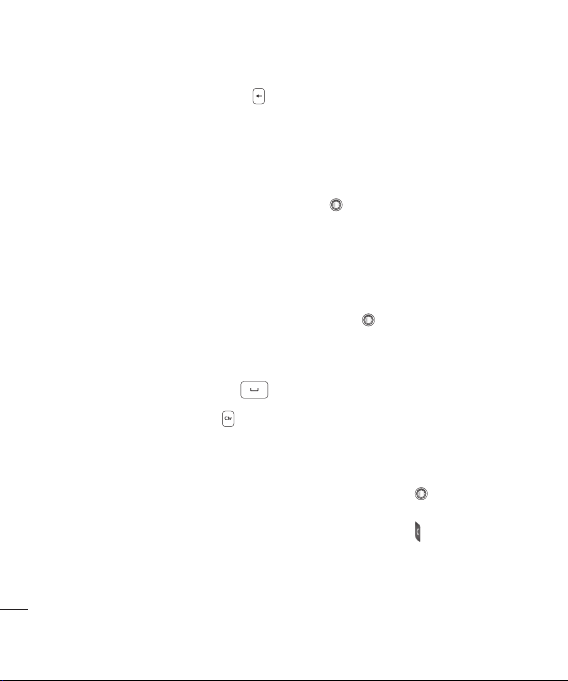
Organiser
3 To delete a city, scroll to it and press To delete a city, scroll to it and press .
Converter
You can convert Currency, Area,
Energy, Length, Mass, Power, Pressure,
Temperature, Time, Velocity and Volume
from one unit (for example, gallons) to
another (litres).
Notes
You can view or write notes.
1 To write a note, press any number key. To write a note, press any number key.
The note editor opens automatically.
Tip
- To add a space between words, press .
- To insert special characters, press .
2 To save your note, press the right soft
key [Done].
3 Using the left soft key [Options], the Using the left soft key [Options], the
followings are available: Open, Send,
Get organised
New note, Delete, Mark/Unmark,
Synchronisation.
46
LG KT770 | User Guide
Calculator
To use the calculator:
1 Key in the first number of the Key in the first number of the
calculation.
2 To select a function on the right-hand To select a function on the right-hand
side of the display, scroll to it and press
the .
3 Key in the next number of the Key in the next number of the
calculation.
4 Select any remaining operations and key Select any remaining operations and key
in numbers.
5 To execute the calculation, scroll to "=" To execute the calculation, scroll to "="
and press .
6 The result of the calculation remains in The result of the calculation remains in
the editor field and can be used as the
first number of a new calculation.
File mgr.
You can browse and manage folders and
files.
1 To view the contents of a folder or file, To view the contents of a folder or file,
scroll to it and press .
2 To send a file to compatible devices, To send a file to compatible devices,
scroll to it and press .
3 Using the left soft key [Options], the Using the left soft key [Options], the
followings are available: Move to folder,
Copy to folder, New folder, Mark/
Unmark, Rename, Find, View details,
Memory details.
Page 3
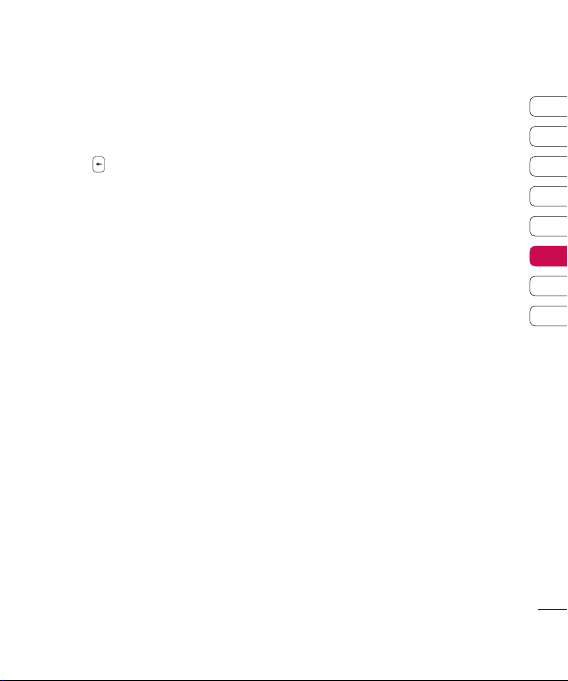
Note
Default folders such as Sound clips in My
stuff cannot be moved or deleted.
4 To delete a folder or file, scroll to it and To delete a folder or file, scroll to it and
press .
Note
To browse and manage folders and files on
your memory card, press the right navigation
key.
01
02
03
04
05
06
07
08
Get organised
47
Page 4
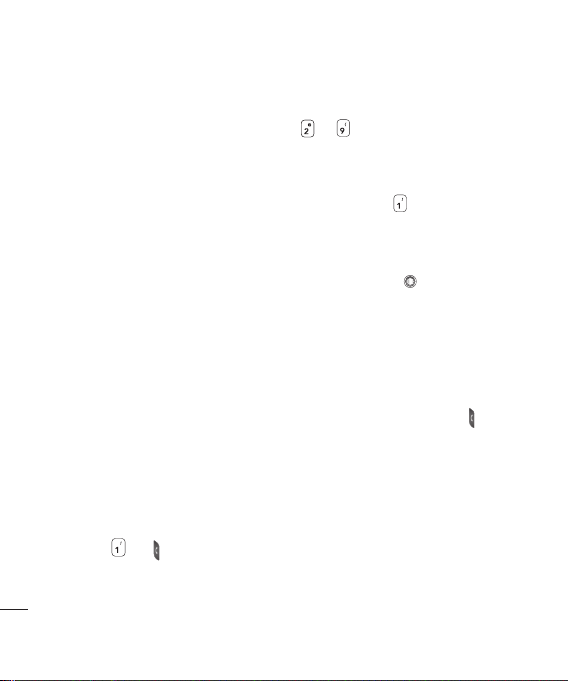
Tools
Installations
Applications are installed automatically
with your phone start.
Call mailbox
You can use the network service of voice
mail that works as an answering machine
for your phone.
A call mailbox is a network service that
works as an answering machine where
people who are unable to reach you can
leave messages.
Tip
With the call diverting network service, you
can direct incoming calls to your call mailbox.
[Menu → Settings → Phone → Call divert →
Voice calls]
If your phone prompts you for the call
mailbox number that you cannot recall,
press the left soft key [Find] to search for it
in Contacts.
Tip
Get organised
To quickly call your call mailbox in standby
mode, press and .
Using the left soft key [Options], you can
access the followings. Define number, Call
voice mailbox, Change number.
48
LG KT770 | User Guide
Speed dial
You can assign speed dialling keys (from
to ) to phone numbers in your
contacts directory.
Some number keys may be assigned as
speed dials to special phone numbers. For
example, number is reserved for your
call mailbox.
To assign speed dialling keys:
1 Scroll to an available speed dialling Scroll to an available speed dialling
number and press .
2 Select Select Assign.
3 Select the contact to whom you want to Select the contact to whom you want to
assign the speed dial. Select the phone
number.
You can call a phone number linked to a
speed dialling key in standby mode by
pressing the speed dial and then .
Note
To call a number linked to a speed dialling
key just by pressing and holding the speed
dial in standby mode, open Settings →
Phone → Call → Speed dialing and select
On.
To assign a speed dialling key to a different
phone number:
Page 5
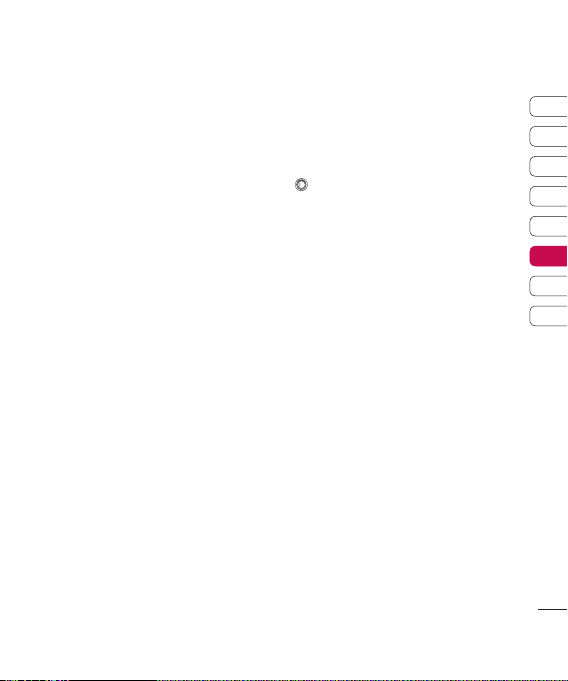
1 Scroll to the speed dialling number and Scroll to the speed dialling number and
press the left soft key [Options].
2 Select Select Change.
3 Select the new contact and number. Select the new contact and number.
You can remove a number linked to a
speed dial by pressing the left soft key
[Options] and selecting Remove.
The contact and phone number you
remove will remain in your Contacts.
Themes
You can change the look of your phone's
display. In Themes, you can select different
themes, which consist of various settings
that affect the appearance of your phone's
display. Some themes may also include
ringtones or message alert tones.
General
You can preview or change the theme used
for all applications that do not have their
own themes or download more themes to
your phone.
Menu view
You can change the display appearance of
applications in Menu between Grid and
List formation.
Wallpaper
You can change the background image on
the display in standby mode. To change
the background image on the display in
standby mode, scroll to Image and press
.
Power saver
You can change the option that appears
as power saver when your device has
been idle and no keys have been passed
for some time: Date and time, Text or
Animation.
Tip
You can key in the Power saver time-out after
which the power saver is turned on, in Menu
→ Settings → General → Personalisation
→ Display.
Note
You can also choose any other power saver
you may have installed on your phone.
Using the left soft key [Options], you can
access the followings: Preview, Settings.
Call image
You can apply the image when phone
calling.
01
02
03
04
05
06
07
08
Get organised
49
Page 6
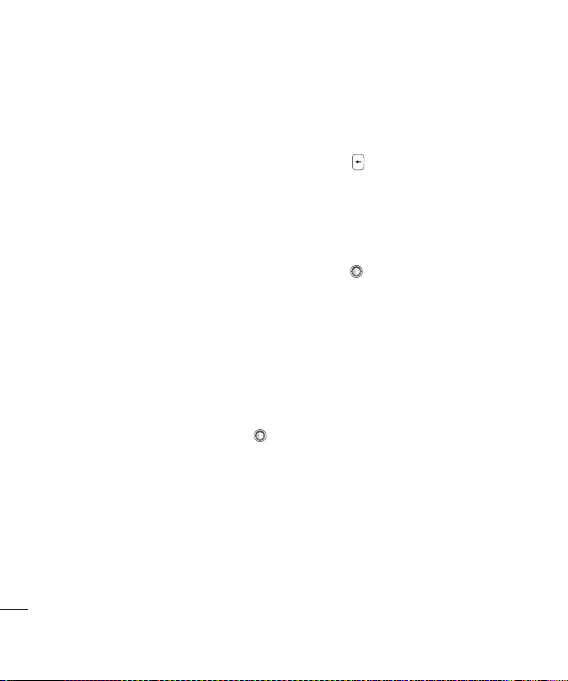
Tools
Licences
You can view and manage usage rights
for media files in your phone. Some media
files, such as images, music or video clips
are protected by digital usage rights.
The activation keys for such files may allow
or restrict their usage. For example, with
some activation keys you may listen to a
music track only a limited number of times.
During one playback session you may
rewind, fast-forward or pause the track, but
once your stop it, you have used one of the
instances allowed.
Valid licences
To view detailed info about your usage
rights for a media file, such as their validity
status and whether you can send the
media file to other devices, scroll to the
corresponding activation key and press .
Tip
In the activation key details view, you can
see the validity status of the key, details
Get organised
about your usage rights and restrictions for
the corresponding media file and where the
media file is currently saved on your device.
50
LG KT770 | User Guide
Using the left soft key [Options], you can
access the followings. Get new key, Reload
To delete the activation key for a media file
and the media file itself, scroll t o the key
and press .
Invalid licences
To view detailed info about your expired
or missing usage rights for a media file,
scroll to the corresponding activation key
and press .
Tip
Activation keys expire when you run out of
instances when you are allowed to use a
media file or the time period for using the
file ends.
In the activation key details view, you can
see the validity status of the key, details
about your usage rights and restrictions for
the corresponding media file and where the
media file is saved on your device.
Using the left soft key [Options], you
can access the followings. Get new key,
Reload.
Note
You may not be able to buy more instances or
extend the usage period for all media files.
Page 7

Not in use
Unused activation keys are usually for media
files that have been deleted from the device
or saved on a removed memory card. To
view detailed info about an activation key
not in use, scroll to it and press . Using
the left soft key [Options], you can access
the followings.
Reload, Restore activation keys.
GPS data
Note
For the GPS data application to function
correctly, a satellite-based positioning method
must be in use. To select the positioning
method used to detect the location of your
device, press Option → Positioning settings.
Navigation
You can view navigating info to your trip
destination. Duration provides you with
an estimate of the remaining time before
you reach your destination at your current
travelling speed.
Tip
The top of the display must point in the
direction you are moving for the direction to
your destination to remain valid.
Using the left soft key [Options], you can
access the followings: Set destination, Stop
navigation, Save position, Satellite status.
Position
You can view positioning info, such as the
latitude and longitude coordinates and the
altitude of your current location. You can
also see the accuracy of this info.
01
02
03
04
05
06
07
08
Get organised
51
Page 8

Tools
Using the left soft key [Options], you can
access the followings: Save position,
Satellite status.
Trip distance
You can view your travelling info, such as the
distance, duration you have travelled, your
average speed and maximum speed.
Using the left soft key [Options], you can
access the followings: Start, Stop, Resume,
Reset, Restart, Clear, Satellite status.
Note
The GPS data application must receive
positioning info from at least 3 satellites to
function as a travelling aid. If the satellite
signal is lost during the tip, the trip distance
values you can see are not current, but based
on the latest positioning info available.
Landmarks
You can map particular locations in your
device and make it easy to find them.
Get organised
Using the left soft key [Options], you can
access the followings: Edit, New land
mark, Delete, Add to category, Send, Call,
Go to web address, Mark/Unmark, Edit
categories, Landmark icon.
52
LG KT770 | User Guide
Device mgr.
To view or update the current software
version of your device.
Using the left soft key [Options], you can
access the followings: Install update, Check
for updates, Settings.
Note
Before the installation, make a backup of
the data in your device, and check that the
device battery has enough power or connect
the charger.
Help
You can read instructions about using the
applications and functions of your phone.
About
You can see the copyright information of
this product.
Page 9

Connectivity
IM
Conn.mgr.
You can manage active data connections.
To view detailed connection info, such as
the duration, speed of data transfer, and
the amount of data sent or received, scroll
to the connection and press .
To end a connection, scroll to it and press
.
To end all connections, press the left soft
key [Options] and select Disconnect all.
Bluetooth
You can make a wireless connection
to other compatible devices such as
computers.
Bluetooth provides you with wireless
connections to other Bluetooth devices
such as computers or other phones.
Bluetooth: To enable wireless connections
to other Bluetooth devices, select On.
My phone's visibility: Set the visibility of
your phone to other Bluetooth devices.
Note
Your Paired devices can still connect to your
phone even if you select Hidden.
My phone's name: You can change the
name of your phone, which is visible to
other devices that search for Bluetooth
devices. Key in the new name and press
OK.
To send data via Bluetooth:
1 Open the application that contains the Open the application that contains the
item you want to send.
2 Scroll to the item, press the left soft Scroll to the item, press the left soft
key [Options] and select Send → Via
Bluetooth.
3 The phone searches for Bluetooth The phone searches for Bluetooth
devices within range and lists them.
Scroll to the desired device and press
to set up the connection.
To pair with a device:
1 Press the right navigation key to move to Press the right navigation key to move to
the Paired devices window.
2 Press the left soft key Press the left soft key [Options] and
select New paired device. The phone
starts to search for Bluetooth devices
within range.
3 Scroll to the device with which you want Scroll to the device with which you want
to pair and press .
4 Agree on a common passcode with the Agree on a common passcode with the
owner of the other device and key it in.
Press OK.
01
02
03
04
05
06
07
08
Get organised
53
Page 10

Connectivity
Note
Some devices have fixed passcodes.
If you trust a paired device, you can allow
it to connect automatically to your phone.
Scroll to the device, press the left soft key
[Options] and select Set as authorised.
This way, you do not have to accept a
device manually every time you connect
to it.
To give a nickname to a paired device that
is displayed only in your phone, scroll to
the device, press the left soft key [Options],
and select Assign short name.
To delete pairing with a device, scroll to the
device and press .
USB
You can transfer data to and from another
device using the USB wire provided in the
sales pack.
You can change the device type to which
you normally connect your phone with the
Get organised
USB cable.
USB mode
PC Suite: To connect PC Suite to your
phone via the USB cable.
54
LG KT770 | User Guide
Data transfer: To access and transfer data,
such as text or music files, between your
memory card and a compatible device,
such as a computer, using USB.
Ask on connection
Select Yes to select the USB mode every
time you use the USB cable to connect
your phone to another device.
Sync
You can synchronise data in your phone's
contacts, calendar, notes and text
message applications with corresponding
applications on a computer or Internet
server. Synchronisation settings are saved
in sync profiles.
Note
The available applications you can
synchronise may vary. Contact your service
provider for more information.
Scroll to a sync profile and press the left
soft key [Options]. You can access the
followings. Synchronise, Edit sync profile,
New sync profile, View log.
To delete a synchronization profile, scroll to
it and press .
Page 11

Settings
General
You can edit the general settings of your
device or restore the original default device
settings.
Personalisation
To edit settings related to the display,
standby mode and general functionality of
your device.
Display: You can edit brightness, list font
size and other display settings. After
setting each value, press the right soft key
[Back]: Brightness, List font size, Power
saver time-out, Welcome note / logo or
Light time-out.
Standby mode: To select the general
theme for your device, edit the theme
settings and display or hide the operator
logo. Active
standby, Shortcuts or Active standby
apps.
Tones: To edit settings for the various
sounds produced by your phone.
Themes: To change the look of your
device's display.
Note
Language: To select the languages for
the phone texts and for you to write
messages, notes and other texts.
Date and time
To edit time and date settings.
Enhancement
You can edit settings related to the various
enhancements such as Headset and
Wireless car kit you can use with your
device.
Headset: Default profile, Automatic
answer.
Wireless car kit: Default profile, Automatic
answer.
Security
You can edit settings related to the security
of your personal information on your
phone or SIM card and data connections
between your device and the network.
Phone and SIM card: To change the PIN
and other security codes and edit other
security settings for your phone and SIM
card: PIN code request, PIN code, PIN2
code, Keypad autolock period, Phone
autolock period, Lock code, Lock if SIM
card changed, Confirm SIM services.
01
02
03
04
05
06
07
08
Settings
55
Page 12

Settings
Certificate management : To view and
manage the digital certificates in your
phone.
Security module : To view or edit security
modules.
Factory settings
To restore the default settings of your
device or remove any operator settings,
press the left soft key [Yes] and key in the
lock code.
Positioning
The location of your device can be
detected and the info can be used by other
applications in your device.
Phone
You can edit the general settings related to
making and receiving calls.
Call
Send my caller ID: Scroll to Yes to display
your caller identity to the people you call,
No to hide it or Set by network to follow
Settings
the default setting of your home network.
Call waiting: To be notified of incoming
calls while you have a call in progress,
select Activate.
56
LG KT770 | User Guide
Reject call with SMS: To send an
explanatory text message to callers when
you reject their call, select Yes.
Message text: Key in the text for the
message to send to rejected callers.
Image in video call: To send a still image
to video callers if you disable sending your
video during the calls.
Automatic redial: To have your phone
redial when numbers are busy or calls are
not answered, select On.
Show call duration: To have the length of a
call displayed during the call, select Yes.
Summary after call: To have the duration
of a call briefly displayed after the call,
select On.
Speed dialling: To call the phone numbers
to which you have assigned speed dialling
keys by pressing and holding the speed
dial key, select On.
Anykey answer: To answer incoming calls
by pressing any key except the End and
Power keys, select On.
Line in use (shown if ALS is supported
by SIM): Select either of your phone lines
as the primary line for making calls and
sending messages.
Line change (shown if ALS is supported
by SIM): To prevent the primary line from
Page 13

being changed, select Disable. You need
your PIN2 code to change this setting.
Note
The accessibility of some Call settings
depends on the availability and your
subscription to the network services. Contact
your service provider for more information.
Call divert
You can divert incoming calls to your voice
mailbox or to another phone number.
Voice calls: You can divert incoming voice
calls to your voice mailbox or to another
phone number. Select Activate → To voice
mailbox or To other number.
To cancel the diverting of calls, scroll to the
active divert options, press the left soft key
[Options] and select Cancel.
To check your current diverts, scroll to the
call divert options, press the left soft key
[Options] and select Check status.
Data and video calls: You can divert
incoming data and video calls to another
phone number.
Call barring
You can restrict the receiving of calls:
Outgoing calls/ International calls/
International calls except to home
country/ Incoming calls/ Incoming calls
when abroad.
To edit mobile call barring settings, you
need a password. You obtain the barring
password from your service provider upon
subscription to this network service. Call
barring affects all voice and data calls,
except emergency calls. Scroll to barring
options, press and select:
-
Activate to restrict calls.
-
Cancel to undo call restriction.
-
Check status to see if calls are restricted
or not.
Network
You can select the network type, the
manner of selecting networks and
indicate when your phone is used in a
Micro Cellular Network: Network mode,
Operator selection, Cell info display
01
02
03
04
05
06
07
08
Settings
57
Page 14

Settings
Connection
You can edit access point and other
connection settings.
Bluetooth
You can edit settings for Bluetooth
connectivity. For further information.
Bluetooth provides you with wireless
connections to other Bluetooth devices
such as computers or other phones:
Bluetooth, My phone's visibility, My
phone's name.
Tip
Give a unique name to your phone to make
sure it is easy to recognise when there are
several Bluetooth devices in the vicinity.
USB
You can change the device type to which
you normally connect your phone with the
USB cable. USB mode, Ask on connection.
Destinations
You can view, create, and manage access
points. An access point is where your
Settings
phone connects to the network by way
of a data call or packet data. To use e-mail
and multimedia services or to browse web
pages, you must first define internet access
points for these services.
58
LG KT770 | User Guide
1 To create a new access point, press the To create a new access point, press the
left soft key [Options] and select New
access point.
2 Scroll to the following settings and Scroll to the following settings and
press to edit: Connection name,
Data bearer, Dial-up number, User
name, Prompt password, Password,
Authentication, Homepage, Data call
type, Maximum data speed.
3 To save your settings, press the right soft To save your settings, press the right soft
key [Back].
The icons on the left-hand side of the
access points indicate their data bearers.
To edit an access point, scroll to it and
press .
To delete an access point, scroll to it and
press .
Note
For further information, please refer to the
Help option on the handset.
Packet data
You can set when to use packet data
connections and key in the access point to
be used if you use your phone as a modem
for a computer.
Packet data connection: Define when to
use packet data connections.
Page 15

Access point: If you use the phone as a
modem to enable packet data connectivity
from a computer, scroll to this and press
. Key in the access point name and
press OK. Contact your service provider
for the access point name for modem
connections.
To save your settings, press the right soft
key [Back].
Wireless LAN
Presence
SIP settings
You can create or edit session initiation
protocol (SIP) profiles, which are necessary
for making Internet calls.
To create a SIP profile, press the left soft
key [Options] and select New SIP profile
→ Default profile or Use default profile
to select a profile as the basis for the new
profile.
To edit a SIP profile, scroll to it and press
.
To select the SIP profile you want to use
by default for communications sessions,
scroll to the profile, press the left soft key
[Options] and select Default profile.
To delete a SIP profile, scroll to it and
press .
Note
SIP profiles may be preset in your device
or you may receive them from your service
provider. You may not be able to edit or
manage SIP profiles.
Configurations
You can view or delete trusted servers
from which your phone may receive
configuration settings. You can receive
messages from your network operator,
service provider, or company information
management department. These messages
contain configuration settings for trusted
servers and are automatically saved in
Configurations. From trusted servers
you may receive configuration settings
for access points, multimedia or e-mail
services, and synchronisation settings.
To delete configurations for a trusted
server, scroll to the server and press
. The configuration settings for other
applications provided by this server are
also deleted.
01
02
03
04
05
06
07
08
Settings
59
Page 16

Settings
Note
For example, you may need to delete trusted
server configurations and the configuration
settings provided by it when you change your
service provider.
Applications
You can edit the settings of different
applications.
RealPlayer
You can change RealPlayer
video or connection settings:
Video, Streaming.
Camera
You can edit image or video settings. For
further information, please refer to p.35-37.
Voice recorder
You can select the recording quality and
default memory for your sound clips:
Recording quality, Memory in use.
App. manager
Settings
You can edit the Application manager
settings.
Some software packages that you install
in your device may contain certificates for
60
LG KT770 | User Guide
additional security: Software installation,
Online certificate check, Default web
address.
Log
You can set the time period to keep log
events and to display call duration during
calls.
Note
If you select No log, all log contents are
permanently deleted.
Tip
You may also edit the settings of other
applications installed in your device by your
service provider that appear on the list.
Page 17

Accessories
There are various accessories for your mobile phone. You can select these options according
to your personal communication requirements.
Charger Data cable and
CD
You can connect
your phone to
PC to exchange
the data between
them.
Standard
Battery
01
02
03
04
05
06
07
08
Hands
free earmicrophone
and
controller
combo
NOTE:
• Always use genuine LG accessories.
• Failure to do this may invalidate your
warranty.
• Aaccessories may vary in different
regions: please check with our regional
service company or agent for further
information.
Accessories
61
Page 18

Technical data
General
Product name : KT770
System : GSM 900 / DCS 1800 / PCS 1900 / W-CDMA
Ambient temperatures
Max : +55°C (discharging), +45°C (charging)
Min : -10°C
Network service
62
LG KT770 | User Guide
