
PICTURE CONTROL
PICTURE
Advance d Control
TruM o t ion
Of f, Lo w
High
MENU
OK
OK
MENU
RET URN
F
G
ADVANCED - TRUMOTION (37/42/47/52LG70
**
Only)
It is used for the best picture quality without any motion blur or judder when you enter a quick image or Film
Source.
This feature is disable in RGB-PC,HDMI-PC mode.
PICTURE
Screen
E
• Contrast 100
• Brightness 50
• Sharpness 70
• Colour 70
• Tint
• Advanced Control
• Advanced Control
• Picture Reset
Move
OK
RG
PICTURE
Screen
• Contrast 100
• Brightness 50
• Sharpness 70
• Colour 70
• Tint
• Advanced Control
• Advanced Control
• Picture Reset
E
Move
OK
Colour Temperature
Fresh Contrast
Fresh Colour
Noise Reduction
Gamma
RG
Black Level
Eye Care
Real Cinema
TruMotion
Close
Medium
High
High
Medium
Medium
Auto
Off
Off
High
PICTURE CONTROL
1
Select
.
2
3
Select
Select
.
.
4
Select
• If you enable "TruMotion", noise may appear on the screen.
• If this occurs, set "TruMotion" to "Off".
or
.
•
Press the
• High
Provides smoother picture movement.
• Low
Provides smooth picture movement. Use this setting for standard use.
• Off
Use this setting when "High" and "Low" setting
result in noise.
button to return to normal TV viewing.
84
• Press the
button to move to the previous menu screen.

TRUMOTION DEMO (37/42/47/52LG70
PICTURE
TruMoti o n Demo.
MENU
OK
OK
RET URN
**
Only)
Use it to see the difference between TruMotion Demo on and TruMotion Demo off.
It’s not available to use this function in RGB[PC], HDMI[PC] mode.
If you select TruMotion Demo during operating bluetooth headset, bluetooth headset is disconnected.
1
2
3
PICTURE
TruMotion Demo
Screen
E
• Brightness 50
• Sharpness 70
• Colour 70
• Tint
• Advanced Control
• Picture Reset
Select
Select
Move
OK
RG
.
On
TruMotion
A
Image shown may differ from your TV.
TruMotion
Off
RETURN
Exit
PICTURE CONTROL
• Press the
button to return to normal TV viewing.
85

PICTURE CONTROL
PICTURE
Advance d Control
Eye Care
O n
Of f
MENU
OK
OK
MENU
RET URN
F
G
EYE CARE
(LCD TV ONLY)
It helps you adjust brightness when the screen is too bright to prevent dazzling.
PICTURE
Screen
Move
EE
• Contrast 100
• Brightness 50
• Sharpness 70
• Colour 70
• Tint
• Advanced Control
• Advanced Control
• Picture Reset
OK
RG
PICTURE
Screen
• Contrast 100
• Brightness 50
• Sharpness 70
• Colour 70
• Tint
• Advanced Control
• Advanced Control
• Picture Reset
Move
OK
Colour Temperature
Fresh Contrast
Fresh Colour
Noise Reduction
RG
Gamma
Black Level
Eye Care
Real Cinema
TruMotion
Close
Medium
High
High
Medium
Medium
Auto
Off
Off
High
PICTURE CONTROL
1
2
3
4
Select
Select
Select
Select
or
.
.
.
.
• Press the
button to return to normal TV viewing.
86
• Press the
button to move to the previous menu screen.

PICTURE RESET
PICTURE
Picture Reset
MENU
OK
OK
MENU
RET URN
i
Settings of the selected picture modes return to the default factory settings.
1
2
3
PICTURE
Screen
EE
• Contrast 100
• Brightness 50
• Sharpness 70
• Colour 70
• Tint
• Advanced Control
• Picture Reset
• Picture Reset
Select
Select
Initialize the adjusted value.
Move
OK
RG
.
.
PICTURE
• Contrast 100
• Brightness 50
• Sharpness 70
• Colour 70
Resetting video configuration...
• Tint
• Advanced Control
• Picture Reset
Screen
• Picture Reset
Move
OK
RG
RG
PICTURE CONTROL
• Press the
• Press the
button to return to normal TV viewing.
button to move to the previous menu screen.
87

OPTION
Power Indicato r
Standby Light orPower Light
MENU
OK
OK
MENU
RET URN
PICTURE CONTROL
F
G
POWER INDICATOR (LCD TV ONLY)
It helps you adjust the brightness of moving LED and sound when power is turned on.
PICTURE CONTROL
1
2
3
OPTION
Country : UK
Input Label
SIMPLINK : On
Key Lock : Off
Simple Manual
Set ID :1
Power Indicator
Power Indicator
Factory Reset
Move
E
Select
Select
Select
OK
OPTION
Country : UK
Input Label
SIMPLINK : On
Key Lock : Off
Simple Manual
Set ID
Power Indicator
Power Indicator
Factory Reset
Move
E
Standby Light
Power Light
OK
On
On
Close
.
.
.
88
4
Select your desired Source.
• Press the
• Press the
button to return to normal TV viewing.
button to move to the previous menu screen.

IMAGE STICKING MINIMIZATION (ISM) METHOD (PLASMA TV ONLY)
White Wash
Orbiter
Inversion
OPTION
ISM Method
Normal , Orbit e r , I n v ersion
White Wash.
Normal.
MENU
OK
OK
OK
MENU
RET URN
A frozen or still picture from a PC/Video game displayed on the screen for prolonged periods will result in a
ghost image remaining even when you change the image. Avoid allowing a fixed image to remain on the
screen for prolonged periods.
White wash removes permanent images from the screen.
Note: An excessive permanent image may be impossible to clear entirely with White Wash.
Orbiter may help prevent ghost images. However, it is best not to allow any fixed image to remain on the
screen. To avoid a permanent image on the screen, the screen will move every 2 minutes.
This function inverts the panel colour of the screen. The panel colour is automatically inverted every 30
minutes.
1
2
3
4
Save.
OPTION
Country : UK
Input Label
SIMPLINK : On
Key Lock : Off
Set ID :1
ISM Method
ISM Method : Normal
Power Saving : Level 0
Factory Reset
Move
E
Select
Select
Select
OK
.
OPTION
Country : UK
Input Label
SIMPLINK : On
Key Lock : Off
Set ID :1
ISM Method : Normal
ISM Method
Power Saving : Level 0
Factory Reset
• If you do not need this function, set
Move
E
OK
Normal
Normal
Orbiter
Inversion
White Wash
PICTURE CONTROL
.
or
• Press the
button to return to normal TV viewing.
• Press the
button to move to the previous menu screen.
89

PICTURE CONTROL
OPTION
Power Saving
Level 0, Level 1, Level 2,
Level 3
Level 4
Power Sa v i n g
Q.
Menu
MENU
OK
OK
OK
MENU
RET URN
POWER SAVING PICTURE MODE
(PLASMA TV ONLY)
This function allows you to reduce the power consumption of the TV.
OPTION
Country : UK
Input Label
SIMPLINK : On
Key Lock : Off
Set ID :1
ISM Method : Normal
Power Saving : Level 0
Power Saving
Factory Reset
Move
E
OK
OPTION
Country : UK
Input Label
SIMPLINK : On
Key Lock : Off
Set ID :1
ISM Method : Normal
Power Saving
Power Saving : Level 0
Factory Reset
Move
E
OK
Level 0
Level 0
Level 1
Level 2
Level 3
Level 4
PICTURE CONTROL
1
2
3
4
Save.
Select
.
Select
Select
or
• Level 0 is the brightest.
• You can also adjust
in the
.
.
.
90
• Press the
• Press the
button to return to normal TV viewing.
button to move to the previous menu screen.

SOUND & LANGUAGE CONTROL
AUDIO
Auto Volume
O n
Of f
MENU
OK
OK
MENU
RET URN
AUTO VOLUME LEVELER
AVL automatically remains on the same level of volume if you change programmes
1
2
3
AUDIO
Auto Volume : On Auto Volume :On
Auto Volume : Off
Clear Voice : Off
Balance 0
Sound Mode : Standard
SRS TruSurround XT
•
• 80Hz 0
• 220Hz 0
• 470Hz 0
E
Select
Move
OK
LR
: Off
-+
-+
-+
.
AUDIO
Auto Volume : Off
Clear Voice : Off
Balance 0
Sound Mode : Standard
SRS TruSurround XT
•
• 80Hz 0
• 220Hz 0
• 470Hz 0
Select
.
Select
or
.
Move
OK
Off
On
On
LR
: Off
-+
-+
E
-+
SOUND & LANGUAGE CONTROL
• Press the
• Press the
button to return to normal TV viewing.
button to move to the previous menu screen.
91

SOUND & LANGUAGE CONTROL
AUDIO
Sound Mode
Standa r d , M u s i c, C i nema, Sport
Game
Sound Mode
Q.
Menu
MENU
OK
OK
MENU
RET URN
PRESET SOUND SETTINGS-SOUND MODE
You can select your preferred sound setting; Standard, Music, Cinema, Sport or Game and you can also adjust
the frequency of the equalizer.
Sound Mode lets you enjoy the best sound without any Special adjustment as the TV sets the appropriate sound
options based on the programme content.
Standard, Music, Cinema, Sport and Game are preset for optimum sound quality at the factory.
SOUND & LANGUAGE CONTROL
1
2
3
AUDIO
Auto Volume : Off
Clear Voice : Off
Balance 0
Sound Mode : Standard
Sound Mode Standard
SRS TruSurround XT
•
• 80Hz 0
• 220Hz 0
• 470Hz 0
E
Select
Select
Select
Move
OK
LR
: Off
-+
-+
-+
.
AUDIO
Auto Volume : Off
Clear Voice : Off
Balance 0
Sound Mode : Standard
Sound Mode : Standard
SRS TruSurround XT
•
• 80Hz 0
• 220Hz 0
• 470Hz 0
E
• You can also adjust
Move
OK
LR
Standard
Standard
: Off
Music
-+
Cinema
-+
Sport
-+
Game
in the
.
.
or
.
92
• Press the
• Press the
button to return to normal TV viewing.
button to move to the previous menu screen.

G
G
R
TruSurround XT
SOUND SETTING ADJUSTMENT -USER MODE
AUDIO
Sound Mode
Standa r d , M u s i c, C i nema, Sport
Game
AUDIO
SR S TruSurround XT
O n
Of f
MENU
OK
OK
MENU
OK
OK
OK
OK
SR S TruSurround XT
Adjusting the audio equalizer.
1
2
3
4
5
AUDIO
Auto Volume : Off
Clear Voice : Off
Balance 0
Sound Mode : Standard
Sound Mode Standard (User)
SRS TruSurround XT
•
• 80Hz 0
• 220Hz 0
• 470Hz 0
E
Move
: Off
Select
Select
Select
Select a frequency band.
Set the desired sound level.
OK
LR
-+
-+
-+
.
.
AUDIO
Auto Volume : Off
Clear Voice : Off
Balance 0
Sound Mode : Standard
Sound Mode : Standard (User)
or
SRS TruSurround XT
•
• 80Hz 0
• 220Hz 0
• 470Hz 0
E
.
: Off
Move
OK
LR
Standard
Standard (User)
Music
-+
Cinema
-+
Sport
-+
Game
SOUND & LANGUAGE CONTROL
SRS TRUSURROUND XT
1
2
3
G
TruSurround XT technology is incorporated under license from SRS Labs, Inc.
Select
.
Select
or
Select
is a trademark of SRS Labs, Inc.
Select this option to
sound realistic.
.
.
93

SOUND & LANGUAGE CONTROL
AUDIO
Clear Voice
O n
Of f
MENU
OK
OK
MENU
RET URN
O n
Clear Voice, SRS
TruSu r round XT
CLEAR VOICE
By differentiating the human sound range from others, it helps users listen to human voices better.
SOUND & LANGUAGE CONTROL
1
2
3
AUDIO
Auto Volume : Off
Clear Voice : Off
Clear Voice : On
Balance 0
Sound Mode : Standard
SRS TruSurround XT
•
• 80Hz 0
• 220Hz 0
• 470Hz 0
E
Select
Select
Select
or
Move
OK
LR
: Off
-+
-+
-+
.
.
.
AUDIO
Auto Volume : Off
Clear Voice : Off
Clear Voice : On
Balance 0
Sound Mode : Standard
• If you select “
Move
Off
On
On
LR
SRS TruSurround XT
•
• 80Hz 0
• 220Hz 0
• 470Hz 0
: Off
-+
-+
E
-+
” for
feature will not work.
OK
94
• Press the
• Press the
button to return to normal TV viewing.
button to move to the previous menu screen.

BALANCE
AUDIO
Balance
F G
MENU
OK
OK
MENU
RET URN
You can adjust the sound balance of the speakers to preferred levels.
1
2
3
AUDIO
Auto Volume : Off
Clear Voice : Off
Balance 0
Balance 0
Sound Mode : Standard
SRS TruSurround XT
•
• 80Hz 0
• 220Hz 0
• 470Hz 0
E
Select
Select
Make desired adjustment.
Move
OK
LR
LR
: Off
-+
-+
-+
.
.
AUDIO
Auto Volume : Off
Clear Voice : Off
Balance 0
Balance 0
Sound Mode : Standard
SRS TruSurround XT
•
• 80Hz 0
• 220Hz 0
• 470Hz 0
E
Move
OK
Balance 0
LR
LR
: Off
-+
-+
-+
LR
Close
SOUND & LANGUAGE CONTROL
• Press the
• Press the
button to return to normal TV viewing.
button to move to the previous menu screen.
95

SOUND & LANGUAGE CONTROL
AV 1, AV 2, AV 3, COMPONENT, RG B
HDMI1
AUDIO
TV Speaker
O n
Of f
MENU
OK
OK
MENU
RET URN
TV SPEAKERS ON/ OFF SETUP
You can adjust the TV internal speaker status.
SOUND & LANGUAGE CONTROL
In
and
with HDMI to DVI cable, the TV speaker can be opera-
tional even when there is no video signal.
If you wish to use an external Hi-Fi system, turn off the TV internal speakers.
Move
E
OK
-+
-+
-+
-+
-+
AUDIO
Digital Audio Out : PCM
TV Speaker : Off
TV Speaker : On
.
1
AUDIO
• 470Hz 0
• 1KHz 0
• 2.2KHz 0
• 4.7KHz 0
• 12KHz 0
• Reset
Digital Audio Out : PCM
TV Speaker : Off
TV Speaker : On
Select
2
Select
.
E
• 470Hz 0
• 1KHz 0
• 2.2KHz 0
• 4.7KHz 0
• 12KHz 0
• Reset
Move
OK
-+
-+
-+
-+
-+
Off
On
On
96
3
Select
or
.
• Press the
• Press the
button to return to normal TV viewing.
button to move to the previous menu screen.
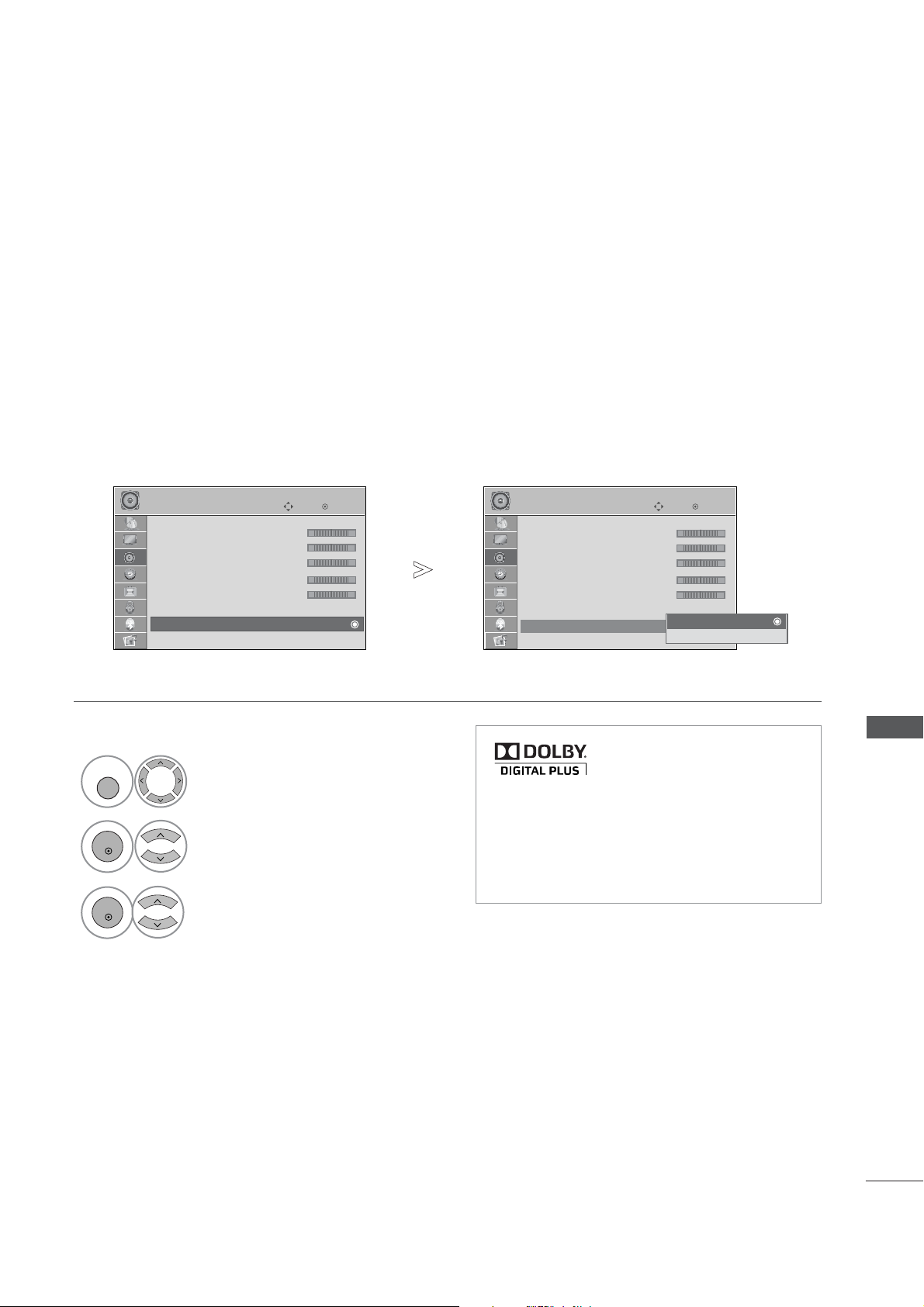
AUDIO
Dig ital Au dio Out
Dolby Digital
PC M
SELECTING DIGITAL AUDIO OUT
MENU
OK
OK
MENU
RET URN
This function allows you to select your preferred Digital Audio Output.
The TV can only output DOLBY Digital if a channel is broadcast with Dolby Digital audio.
When Dolby digital is available, selecting Dolby Digital in the Digital Audio Out menu will set SPDIF output to
Dolby Digital
If Dolby Digital is selected in the digital audio out menu when dolby digital is not available, SPDIF output will be
PCM.
Even if both Dolby Digital and Audio language have been set in a channel which broadcast Dolby Digital Audio,
only Dolby Digital will be played.
1
2
3
AUDIO
Digital Audio Out : PCM
Digital Audio Out : PCM
TV Speaker : On
E
• 470Hz 0
• 1KHz 0
• 2.2KHz 0
• 4.7KHz 0
• 12KHz 0
• Reset
Select
Select
Select
Move
OK
-+
-+
-+
-+
-+
.
or
.
AUDIO
• 470Hz 0
• 1KHz 0
• 2.2KHz 0
• 4.7KHz 0
• 12KHz 0
• Reset
Digital Audio Out : PCM
Digital Audio Out : PCM
TV Speaker : On
Manufactured under license from
Dolby Laboratories. “
E
Move
OK
-+
-+
-+
-+
-+
Dolby Digital
Dolby Digital
PCM
Dolby
“and
SOUND & LANGUAGE CONTROL
the double-D symbol are trademarks of Dolby Laboratories.
• There is a possibility that when HDMI mode,
some DVD players do not make SPDIF sound.
At that time, set the output of the digital audio
of the DVD player to PCM.
.
• Press the
• Press the
button to return to normal TV viewing.
button to move to the previous menu screen.
97

SOUND & LANGUAGE CONTROL
AUDIO
Reset
MENU
OK
OK
MENU
RET URN
i
AUDIO RESET
Settings of the selected Sound Mode return to the default factory settings.
SOUND & LANGUAGE CONTROL
1
2
3
AUDIO
• 220Hz 0
• 470Hz 0
• 1KHz 0
• 2.2KHz 0
• 4.7KHz 0
• 12KHz 0
• Reset
• Reset
Digital Audio Out : PCM
Select
Move
E
-+
-+
-+
-+
-+
-+
.
Select
.
Initialize the adjusted value.
OK
AUDIO
• 220Hz 0
• 470Hz 0
• 1KHz 0
Resetting sound mode configuration...
• 2.2KHz 0
• 4.7KHz 0
• 12KHz 0
• Reset
• Reset
Digital Audio Out : PCM
Move
E
OK
-+
-+
-+
-+
-+
-+
98
• Press the
• Press the
button to return to normal TV viewing.
button to move to the previous menu screen.

I/II
A
Mono sound selecti o n
A
Langu a g e s e l ection for dual languag e broad c a st
DUAL I
DUAL II
DUAL I+II
Bro a d cast
On Scree n Displ a y
MON O
STE REO
DUA L I, DU AL II , DU AL I+ II
Audio
Q. MENU
OK
Stereo/Dual Reception (In Analogue Mode Only)
When a programme is selected, the sound information for the station appears with the programme number
and station name.
1
Select
.
2
Select the sound output.
Mono
Stereo
Dual
If the stereo signal is weak in stereo reception, you can switch to mono. In mono reception, the clarity of
sound is improved.
If a programme can be received in two languages (dual language), you can switch to DUAL I, DUAL II or DUAL
I+II.
SOUND & LANGUAGE CONTROL
Sends the primary broadcast language to the loudspeakers.
Sends the secondary broadcast language to the loudspeakers.
Sends a separate language to each loudspeaker.
99

SOUND & LANGUAGE CONTROL
NICAM MONO
FM MONO
NICAM STERE O
FM MONO
FM MONO
NICAM DUAL I, NICAM DUAL II
NICAM DUAL I+II
F M MON O
L+R:
L+L:
R+R:
NICAM Reception (In Analogue Mode Only)
If the TV is equipped with a receiver for NICAM reception, high quality NICAM (Near Instantaneous
Companding Audio Multiplex) digital sound can be received.
Sound output can be selected according to the type of broadcast received.
1
When NICAM mono is received, you can select
or
.
SOUND & LANGUAGE CONTROL
When NICAM stereo is received, you can select
2
If the stereo signal is weak, switch to
3
When NICAM dual is received, you can select
or
.
.
or
.
or
Speaker Sound Output Selection
In AV, Component, RGB and HDMI mode, you can select output sound for the left and right loudspeakers.
Select the sound output.
Audio signal from audio L input is sent to the left loudspeaker and audio signal from audio
R input is sent to the right loudspeaker.
Audio signal from audio L input is sent to left and right loudspeakers.
Audio signal from audio R input is sent to left and right loudspeakers.
100

ON-SCREEN MENU LANGUAGE /
* If you want to change Language/ Country selection
!
G
Inst a llation Guid e
RETURN
G
G
G
G
G
OPTION
Menu Langua g e
Country
OK
OK
MENU
OK
OK
OK
MENU
RET URN
COUNTRY SELECTION
The installation guide menu appears on the TV screen when it is switched on for the first time.
1
elect your desired language.
S
2
Select your country.
1
Select
.
2
3
Select
Select your desired language or country.
or
.
4
Save.
• Press the
• Press the
NOTE
If you do not finish the set-up
OSD (On Screen Display) the installation menu will continuously appear until the set up is completed
whenever the TV is switched on
If you select the wrong local country, teletext may not appear correctly on the screen and some problems
may occur during teletext operation.
The CI (Common Interface) function may not be applied based on country broadcasting circumstances.
DTV mode control buttons may not function based on country broadcasting circumstances.
In country that Digital broadcasting regulation isn’t fixed, some DTV function may not work depending
on digital broadcasting circumstances.
The Country Setting "UK" should only be activated in UK.
by pressing
button to return to normal TV viewing.
button to move to the previous menu screen.
or if you time out on the
SOUND & LANGUAGE CONTROL
101

SOUND & LANGUAGE CONTROL
G
G
G
OPTION
Audio Lang u a ge
Subt i t le L anguage
O n
Of f
OPTION
RET URN
Audio
MENU
OK
OK
OK
MENU
OK
OK
Q. MENU
OK
LANGUAGE SELECTION (IN DIGITAL MODE ONLY)
The Audio function allows selection of a preferred language.
If audio data in a selected language is not broadcast, the default language audio will be played.
Use the Subtitle function when two or more subtitle languages are broadcast. If subtitle data in a selected language is not broadcast, the default language subtitle will be displayed.
When the languages you selected as the primary for Audio Language and Subtitle Language are not supported,
you can select language in secondary category.
SOUND & LANGUAGE CONTROL
1
2
Select
Select
.
or
1
2
Select
.
Select
Hard of Hearing( )
.
3
Select your desired language.
3
Select
or
.
4
Save.
•
Press the
< Audio Language Selection >
When two or more audio languages are broadcast, you can
select the audio language.
1
Select
23
Select an audio language.
button to move to the previous menu screen.
Audio Language OSD Information
Display
N.A
Not Available
MPEG Audio
Dolby Digital Audio
Audio for “Visual Impaired”
Audio for “Hearing Impaired”
Status
Select L+R, L+L or R+R.
.
102
< Subtitle Language Selection >
When two or more subtitle languages are broadcast, you
can select the subtitle language with the SUBTITLE button
on the remote control.
Press the button to select a subtitle language.
- The audio/subtitles can be displayed in a simpler form with 1 to 3 characters broadcast by the service provider.
- When you select supplementary Audio (Audio for “Visual/Hearing Impaired”) the TV may output a part of the Main audio.
Subtitle Language OSD Information
Display
N.A
Not Available
Teletext Subtitle
Subtitle for “Hard of Hearing”
Status

TIME SETTING
TIME
Clock
MENU
OK
OK
MENU
RET URN
CLOCK SETUP
The clock is set automatically when receiving a digital signal. (You can set the clock manually only if the TV has no
DTV signal.)
You must set the time correctly before using on/off timer function.
1
2
3
TIME
Clock
Clock
Off Time : Off
On Time : Off
Sleep Timer : Off
Auto Sleep : Off
Time Zone : Canary GMT
Move
Select
Select
Select either the year, date, or time option.
OK
TIME
Clock
Clock
Off Time : Off
On Time : Off
Sleep Timer : Off
Auto Sleep : Off
Time Zone : Canary GMT
Move
Date
Month
Year
Hour
Minute
OK
01
Mar
2007
16
09
Close
.
TIME SETTING
.
4
Set the year, date, and time options.
• Press the
• Press the
button to return to normal TV viewing.
button to move to the previous menu screen.
103

TIME SETTING
TIME
Off Time
On T i m e
Repeat
Of f
Once, Daily, Mon ~Fri
Mon ~Sat, Sat ~Sun
Su n
On/Off Time
Of f
Mode
TV, DTV
Radio
F
G
MENU
OK
OK
OK
MENU
RET URN
AUTO ON/OFF TIMER SETTING
The Off time function automatically switches the TV to standby at a preset time.
Two hours after the TV is switched on by the on time function it will automatically switch back to standby mode
unless a button has been pressed.
The Off time function overrides the On timer function if both are set to the same time.
The TV must be in standby mode for the On timer to work.
1
2
TIME SETTING
3
4
5
TIME
Clock
Off Time : Off
On Time : Off
On Time : Off
Sleep Timer : Off
Auto Sleep : Off
Time Zone : Canary GMT
Select
Move
OK
.
Select
Select
Select
,
Set the hour.
or
.
or
.
TIME
Clock
Off Time :
On Time : Off
Off
On Time : Off
Sleep Timer : Off
Auto Sleep : Off
Time Zone : Canary GMT
• To cancel
Move
1/Mar. 2007 16:09
Repeat
Hour
Minute
Mode
Programme
Volume
OK
Off
00
00
TV
1
30
Close
function, select
.
• For On Time function only
1
Select
.
.
2
Select
3
Set the programme.
,
4
Adjust volume level at
switch-on.
or
.
104
6
Set the minutes.
• Press the
• Press the
button to return to normal TV viewing.
button to move to the previous menu screen.

AUTO SHUT-OFF SETTING
TIME
Auto Sleep
Of f
O n
MENU
OK
OK
MENU
RET URN
If the TV is switched on and there is no input signal, it will switch off automatically after 10 minutes.
1
2
3
TIME
Clock
Off Time : Off
On Time : Off
Sleep Timer : Off
Auto Sleep : Off
Auto Sleep : Off
Time Zone : Canary GMT
Move
Select
Select
Select
or
OK
TIME
Clock
Off Time : Off
On Time : Off
Sleep Timer : Off
Auto Sleep : Off
Auto Sleep : Off
Time Zone : Canary GMT
Move
Off
On
On
OK
.
.
.
TIME SETTING
• Press the
• Press the
button to return to normal TV viewing.
button to move to the previous menu screen.
105

TIME SETTING
TIME
Time Zone
Sleep Timer
TIME
Sleep Timer
Of f, 1 0, 2 0, 3 0, 6 0, 9 0, 12 0, 18 0
240 Min
MENU
OK
OK OK
OK OK
Q. MENU
OK
TIME ZONE SETUP
When you select a Time Zone city, the TV time is set by the time offset information based on Time Zone and
GMT (Greenwich Mean Time) which is received with the broadcast signal and the time is set automatically by a
digital signal.
1
Select
.
2
3
4
SLEEP TIMER SETTING
TIME SETTING
You do not have to remember to switch the TV off before you go to sleep.
The sleep timer automatically switches the TV to standby after the preset time has elapsed.
Select
Select your viewing area time zone.
Confirm it.
.
106
1
Select
.
2
Select
• When you switch the TV off, the preset sleep timer is cancelled.
• You can also adjust
in the
menu.
or
.

PARENTAL CONTROL / RATINGS
LOCK
Lock System
O n
MENU
OK
OK
OK
OK
1
456
7809
23
MENU
RET URN
SET PASSWORD & LOCK SYSTEM
Enter the password, press ‘0’, ‘0’, ‘0’, ‘0’ on the remote control handset.
1
2
3
LOCK
Lock System : Off
Lock System : Off
Set Password
Block Programme
Parental Guidance : Off
Select
Move
.
Select
Select
.
Off
On
On
Move
OK
OK
LOCK
Lock System : Off
Lock System : Off
Set Password
Block Programme
Parental Guidance : Off
• If you forget your password, press ‘7’, ‘7’, ‘7’, ‘7’
on the remote control handset.
.
PARENTAL CONTROL / RATINGS
4
5
Set the password.
Input a 4-digit password.
Be sure to remember this number!
Re-enter new password for confirm.
• Press the
• Press the
button to return to normal TV viewing.
button to move to the previous menu screen.
107

PARENTAL CONTROL / RATINGS
Lock S y s tem”O n
LOCK
Block Programm e
Block Programm e
MENU
OK
OK
MENU
RET URN
BLOCK PROGRAMME
Blocks any programmes that you do not want to watch or that you do not want your children to watch.
It is available to use this function in
LOCK
Lock System : Off
Set Password
Block Programme
Block Program
Parental Guidance : Off
Move
1
Select
2
Select
OK
.
.
”.
YLE TV11
Pr. Change
Block/Unblock
TV DTV Radio
1 YLE TV1 2 YLE TV2
4 TV4 Stockholm
6 CNN 8 YLE24
9 YLE Teema 14 TV4 Film
24 TV4 Fakta 50 TV400
P
Navigation
Page Change
5 YLE FST
Return
Previous
PARENTAL CONTROL / RATINGS
108
3
4
Enter the
GREEN
GREEN
.
Select a programme to be locked.
• Press the
• Press the
button to return to normal TV viewing.
button to move to the previous menu screen.

PARENTAL CONTROL
LOCK
Parenta l Guidan c e
F
G
MENU
OK
OK
OK
MENU
RET URN
This function operates according to information from the broadcasting station. Therefore if the signal has incorrect information, this function does not operate.
A password is required to gain access to this menu.
This set is programmed to remember which option it was last set to even if you switch the set off.
Prevents children from watching certain adult’s TV programmes, according to the ratings limit set.
1
2
3
4
LOCK
Lock System : Off
Set Password
Block Programme
Parental Guidance
Parental Guidance : Off
Select
Select
Make appropriate adjustments.
Save.
Move
OK
.
LOCK
Lock System : Off
Set Password
Block Programme
Parental Guidance
Parental Guidance
.
Move
OK
Off
Close
PARENTAL CONTROL / RATINGS
• Press the
• Press the
button to return to normal TV viewing.
button to move to the previous menu screen.
109

PARENTAL CONTROL / RATINGS
OPTION
Key Lock
On
Of f
Key Lock‘O n
Key Lock On
Key Lock
On
MENU
OK
OK
OK
MENU
RET URN
KEY LOCK
The TV can be set so that the remote control is required to control it. This feature can be used to prevent unauthorized viewing.
PARENTAL CONTROL / RATINGS
1
2
3
4
OPTION
Menu Language : English
Audio Language : English
Subtitle Language : English
Hard of Hearing( )
Country : UK
Input Label
SIMPLINK : On
Key Lock : Off
Key Lock : Off
Select
Select
Select
Save.
Move
: Off
E
or
OK
.
• In
INPUT, P
POWER, INPUT, P or NUMBER buttons on the
OPTION
Menu Language : English
Audio Language : English
Subtitle Language : English
Hard of Hearing( )
Country : UK
Input Label
SIMPLINK : On
Key Lock : Off
Key Lock : Off
D
E
or
Move
OK
: Off
Off
On
On
E
’, if the TV is turned off, press the r/ I,
(or P ) button on the TV or
remote control then the set will be turned on.
.
• With the
, the display ‘
’ appears on the screen if any
button on the front panel is pressed while viewing the TV.
.
110
• Press the
• Press the
button to return to normal TV viewing.
button to move to the previous menu screen.

TELETEXT
This f eature i s not available in all co u n t ries.
A
A
4
TEXT
TEXT
A
Teletext is a free service broadcast by most TV stations which gives up-to-the-minute information on news,
weather, television programmes, share prices and many other topics.
The teletext decoder of this TV can support the SIMPLE, TOP and FASTEXT systems. SIMPLE (standard teletext) consists of a number of pages which are selected by directly entering the corresponding page number.
TOP and FASTEXT are more modern methods allowing quick and easy selection of teletext information.
SWITCH ON/OFF
Press the
Two page numbers, TV station name, date and time are displayed on the screen headline. The first page number
indicates your selection, while the second shows the current page displayed.
Press the
button to switch to teletext. The initial page or last page viewed appears on the screen.
button to switch off teletext. The previous mode reappears.
SIMPLE TEXT
Page selection
1
Enter the desired page number as a three digit number with the NUMBER buttons. If during selection you
press a wrong number, you must complete the three digit number and then re-enter the correct page number.
2
The P button can be used to select the preceding or following page.
TOP TEXT
The user guide displays four fields-red, green, yellow and blue at the bottom of the screen. The yellow field
denotes the next group and the blue field indicates the next block.
Block / group / page selection
TELETEXT
1
With the blue button you can progress from block to block.
2
Use the yellow button to proceed to the next group with automatic overflow to the next block.
3
With the green button you can proceed to the next existing page with automatic overflow to the next group.
Alternatively the P button can be used.
The red button returns to the previous selection. Alternatively the P button can be used.
Direct page selection
As with SIMPLE teletext mode, you can select a page by entering it as a three digit number using the NUMBER
buttons in TOP mode.
111

TELETEXT
A
REVEAL
A
UPDATE
A
TIME
A
HOLD
?
A
T.OPT
i
4
T. OPT
Text Option
FASTEXT
The teletext pages are colour coded along the bottom of the screen and are selected by pressing the corresponding coloured button.
Page selection
1
Press the
2
You can select the pages which are colour coded along the bottom line with corresponding coloured buttons.
3
AS with SIMPLE teletext mode, you can select a page by entering its three digit page number with the NUMBER buttons in FASTEXT mode.
The P button can be used to select the preceding or following page.
SPECIAL TELETEXT FUNCTIONS
■
Press the
button and then use button to select menu. Display the index page.
button and then use button to select the
menu.
Select this menu to display concealed information, such as solutions to riddles or puzzles.
Displays the TV picture on the screen while waiting for a new teletext page. The display will appear at the top left
hand corner of the screen. When the updated page is available then display will change to the page number. Select
this menu again to view the updated teletext page.
TELETEXT
When viewing a TV programme, select this menu to display the time at the top right hand corner of the screen.
In the teletext mode, press this button to select a sub page number. The sub page number is displayed at the bot-
tom of the screen. To hold or change the sub page, press the RED/GREEN, or NUMBER buttons.
112
Stops the automatic page change which will occur if a teletext page consists of 2 or more sub pages. The number of sub pages and the sub page displayed is, usually, shown on the screen below the time. When this menu is
selected the stop symbol is displayed at the top left-hand corner of the screen and the automatic page change
is inactive.

DIGITAL TELETEXT
*This function works in UK only.
The TV gives you access to digital teletext which is greatly improved in various aspects such as text, graphics etc.
This digital teletext can access special digital teletext services and specific services which broadcast digital teletext.
You should select off in the subtitle language menu to display teletext by pressing the SUBTITLE button.
TELETEXT WITHIN DIGITAL SERVICE
Press the numeric or P button to select a digital ser-
1
vice which broadcasts digital teletext.
To know which are digital teletext services, refer to the
EPG service list.
Follow the indications on digital teletext and move onto the
2
next step by pressing TEXT, OK, , RED,
GREEN, YELLOW, BLUE or NUMBER buttons and etc..
To change digital teletext service, select a different ser-
3
vice by the numeric or P button.
TELETEXT IN DIGITAL SERVICE
Press the numeric or P button to select a certain
1
service which broadcasts digital teletext.
Press the TEXT or coloured button to switch on teletext.
2
Follow the indications on digital teletext and move onto
3
the next step by pressing OK, , RED, GREEN,
YELLOW, BLUE or NUMBER buttons and so on.
Press the TEXT or colour button to switch off digital tele-
4
text and return to TV viewing.
DIGITAL TELETEXT
Some services may allow you to access text services by
pressing the RED button.
113

APPENDIX
The TV does not operate properly.
The video function does not work.
TROUBLESHOOTING
A
The remote control
does not work
Power is suddenly
turned off
Check to see if there is any object between the TV and the remote control causing
an obstruction. Ensure you are pointing the remote control directly at the TV.
A
Ensure that the batteries are installed with correct polarity (+ to +, - to -).
A
Ensure that the correct remote operating mode is set : TV, STB etc.
A
Install new batteries.
A
Is the sleep timer set?
A
Check the power control settings. Has the Power supply been interrupted.
A
Is Auto sleep activated on this station?
No picture & No sound
Picture appears slowly
Horizontal/vertical bars
APPENDIX
after switching on
No or poor colour
or poor picture
or picture shaking
Poor reception on
some channels
A
Check whether the TV is switched on.
A
Try another channel. The problem may be with the broadcast.
A
Is the power cord inserted correctly into the mains?
A
Check your antenna direction and/or location.
A
Test the mains outlet by plugging another TV into the same outlet.
A
This is normal, the image is muted during the TV startup process. Please contact
your service centre, if the picture has not appeared after five minutes.
A
Adjust Colour in menu option.
A
Allow a sufficient distance between the TV and the VCR.
A
Try another channel. The problem may be with the broadcast.
A
Are the video cables installed properly?
A
Activate any function to restore the brightness of the picture.
A
Check for local interference such as an electrical appliance or power tool.
A
Station or cable channel experiencing problems, tune to another station.
A
Station signal is weak, reposition the antenna to receive weaker stations.
A
Check for sources of possible interference.
114
Lines or streaks
in pictures
No picture
when connecting HDMI
A
Check antenna (Change the position of the antenna).
A
Check HDMI cable over version 1.3.
If the HDMI cables don’t support HDMI version 1.3, it can cause flickers or no
screen display. In this case use the latest cables that support HDMI version 1.3.

There is a problem in PC mode. (Only PC mode applied)
The audio function does not work.
+ or-
Balance
Picture OK & No sound
A
Press the
A
Sound muted? Press MUTE button.
A
Try another channel. The problem may be with the broadcast.
A
Are the audio cables installed properly?
No output from one
A
of the speakers
Adjust
button.
in menu option.
Unusual sound from
inside the TV
No sound when
connecting HDMI
A
A
A
A change in ambient humidity or temperature may result in an unusual noise
when the TV is switched on or off and does not indicate a fault with the TV.
Check HDMI cable over version 1.3.
Check USB cable over version 1.1.
or USB
A
The signal is out of range
(Invalid format)
Adjust resolution, horizontal frequency, or vertical frequency.
A
Check the input source.
Vertical bar or stripe on
background &
Horizontal Noise &
A
Use Auto configure or adjust clock, phase, or H/V position. (Option)
Incorrect position
Screen colour is unstable
or single colour
A
Check the signal cable.
A
Reinstall the PC video card.
*This feature is not available for all models.
APPENDIX
115

APPENDIX
MAINTENANCE
Early malfunctions can be prevented. Careful and regular cleaning can prolong the life of your new TV.
Caution: Be sure to switch the power off and unplug the power cord before you begin any cleaning.
Cleaning the Screen
A good way to keep the dust off your screen for a while is to wet a soft cloth in a mixture of lukewarm water
1
and a little fabric softener or dish washing detergent. Wring the cloth until it is almost dry, and then use it
to wipe the screen.
Ensure there is no excess water on the screen. Allow any water or dampness to evaporate before switching on.
2
Cleaning the Cabinet
A
To remove dirt or dust, wipe the cabinet with a soft, dry, lint-free cloth.
A
Do not to use a wet cloth.
Extended Absence
APPENDIX
CAUTION
If you expect to leave your TV dormant for prolonged periods (such as a holiday), unplug the power
G
cord to protect against possible damage from lightning or power surges.
116

PRODUCT SPECIFICATIONS
Dimensions
(Width x Height x Depth)
Weight
Power requirement
Power Consumption
Dimensions
(Width x Height x Depth)
Weight
MODELS
with stand
without stand
with stand
without stand
MODELS
with stand
without stand
with stand
without stand
32LG70
**
32LG7000-ZA
797 x 597 x 227.3 mm
31.3 x 23.5 x 8.9 inches
797x 558.6x 100.5mm
31.3 x 21.9 x 3.9 inches
13.0kg / 28.7 lbs
11.5kg /25.4 lbs
AC100-240V~ 50/60Hz
180W
47 LG7 0
47LG7000-ZA
1140.4 x 820.1 x 342.9 mm
44.8 x 32.2 x 13.5 inches
1140.4 x 764.8 x 129.0 mm
44.8 x 30.1 x 5.0 inches
29.8 kg / 65.7lbs
25.1 kg / 55.3 lbs
**
37 LG 70
**
37LG7000-ZA
918.6 x 684.8x 293.4mm
36.2x 26.9 x 11.6 inches
918.6x 635.8x 111.7mm
36.2x 25 x 4.4 inches
18.5kg / 40.8 lbs
15.8 kg / 34.8lbs
AC100-240V~ 50/60Hz
180W
42LG70
**
42LG7000-ZA
1026.2 x 734 x 293.4 mm
40.4 x 28.8 x 11.5 inches
1026.2 x 687.9 x 111.8 mm
40.4 x 27.0 x 4.4 inches
22.1kg / 48.7 lbs
19.4 kg / 42.8lbs
AC100-240V~ 50/60Hz
230 W
52LG70
**
52LG7000-ZA
1284.4 x 898.6 x 342.9 mm
50.5 x 35.3 x 13.5 inches
1284.4 x 844.6 x 129.5 mm
50.5 x 33.2 x 5.1 inches
39.5 kg / 87.1 lbs
34.8kg / 76.7lbs
Power requirement
Power Consumption
Television System
Program Coverage
External Antenna Impedance
Operating Temperature
Environment condition
Operating Humidity
Storage Temperature
Storage Humidity
■
The specifications shown above may be changed without prior notice for quality improvement.
AC100-240V~ 50/60Hz
300W
PAL/SECAM B/G/D/K, PAL I/II, SECAM L/L’
VHF: E2
~ E12, UHF: E21 ~ E69, CATV: S1 ~ S20, HYPER: S21 ~ S47
75 Ω
0 ~ 40°C / 32 ~ 104°F
Less than 80%
-20 ~ 60°C / -4 ~ 140°F
Less than 85%
AC100-240V~ 50/60Hz
350 W
APPENDIX
117

APPENDIX
MODELS
Dimensions
(Width x Height x Depth)
with stand
without stand
Weight
with stand
without stand
Power requirement
Power Consumption
Television System
Program Coverage
External Antenna Impedance
Operating Temperature
Environment condition
Operating Humidity
Storage Temperature
Storage Humidity
50PG70
**
50PG7000-ZB
1235.6 x 849.3 x 364.1 mm
48.6 x 33.4x 14.3inches
1235.6 x 792.8 x 79.6 mm
48.6x 31.2 x 3.1 inches
45.65 kg / 100.6 lbs
41.7kg / 91.9lbs
AC100-240V~ 50/60Hz
520 W
PAL/SECAM B/G/D/K, PAL I/II, SECAM L/L’
VHF: E2
~ E12, UHF: E21 ~ E69, CATV: S1 ~ S20, HYPER: S21 ~ S47
60PG70
60PG7000-ZB
1455 x 985 x 414 mm
57.3 x 38.8 x 16.3 inches
1455 x 924.8 x 84.1 mm
57.3 x 36.4 x 3.3 inches
62.4kg / 137.6 lbs
54.9 kg / 121.0 lbs
AC100-240V~ 50/60Hz
700W
75 Ω
0 ~ 40°C / 32 ~ 104°F
Less than 80%
-20 ~ 60°C / -4 ~ 140°F
Less than 85%
**
■
APPENDIX
The specifications shown above may be changed without prior notice for quality improvement.
118

PROGRAMMING THE REMOTE CONTROL
STB
STB
MENU
MUT
MENU
The remote control is a multi brand or universal remote. It can be programmed. to operate most remote
controlled devices from other manufacturers.
Note that the remote control may not control all models from other brands.
Programming a code into a remote mode
1
Testing your remote control.
To find out whether your remote control can operate other components without programming, turn on a
component such as a STB and press the corresponding mode button (such as a
trol, while pointing at the component. Test the POWER and P buttons to see if the component
responds correctly. If the component does not operate correctly, the remote control requires programming
to operate the device.
) on the remote con-
Switch on the component to be programmed, then press the corresponding mode button (such as
2
on the remote control. The remote control button of the desired device is illumintated.
Press the
3
the code.
Enter a code number using the number buttons on the remote control. Programming code numbers for the
4
corresponding component can be found on the following pages. If the code is correct, the device will turn
off.
Press the
5
Test the remote control functions to see if the component responds correctly. If not, repeat from step 2.
6
and
button to store the code.
E buttons simultaneously, the remote control is ready to be programmed with
)
APPENDIX
119

APPENDIX
HDSTB
Brand Codes Brand Codes Brand Codes
ALPHASTAR DSR 123
AMPLICA 050
BIRDVIEW 051 126 129
CHANNEL MASTER 013 014 015 018
036 055
CHAPARRAL 008 009 012 077
CITOH 054
CURTIS MATHES 050 145
DRAKE 005 006 007 010
011 052 112 116
141
DX ANTENNA 024 046 056 076
ECHOSTAR 038 040 057 058
093 094 095 096
097 098 099 100
12 2
ELECTRO HOME 089
EUROPLUS 114
FUJITSU 017 021 022 027
13 3 13 4
GENERAL INSTRUMENT
HITACHI 139 140
003 004 016 029
031 059 101
HOUSTON TRACKER
HUGHES 068
JANIEL 060 147
JERROLD 061
KATHREIN 108
LEGEND 057
LG 001
LUTRON 132
LUXOR 062 144
MACOM 010 059 063 064
MEMOREX 057
NEXTWAVE 028 124 125
NORSAT 069 070
PACE SKY SATELLITE
PANASONIC 060 142
PANSAT 121
PERSONAL CABLE 117
PHILIPS 071
PICO 105
PRESIDENT 019 102
PRIMESTAR 030 110 111
033 037 039 051
057 104
065
14 3
PROSAT 072
RCA 066 106
REALISTIC 043 074
SAMSUNG 123
SATELLITE SERVICE CO
SCIENTIFIC ATLANTA
SONY 103
STARCAST 041
SUPER GUIDE 020 124 125
TEECOM 023 026 075 087
TOSHIBA 002 127
UNIDEN 016 025 042 043
VIEWSTAR 115
WINEGARD 128 146
ZENITH 081 082 083 084
028 035 047 057
085
032 138
088 090 107 130
13 7
044 045 048 049
078 079 080 086
10 135 13 6
091 120
APPENDIX
120

IR CODES
Bit descr i ption
Fram e int e rval: Tf
C0 C1 C2 C3 C4 C5 C6 C7 C0 C1 C2 C3 C4 C5 C6 C7 D0 D1 D2 D3 D4 D5 D6 D7 D0 D1 D2 D3 D4 D5 D6 D7
Lead code Low custom code High custom code Data code Data code
Repeat code
Tf
4.5 ms
9 ms
2.25 ms
9 ms
0.55 ms
0.56 ms
1.12 ms
0.56 ms
2.24 ms
Tf Tf
Tf=108ms @455KHz
1. How to Connect
A
Connect your wired remote control to the Remote Control port on the TV.
2. Remote Control IR Codes
A
Output waveform
Single pulse, modulated with 37.917KHz signal at 455KHz
A
Configuration of frame
1st frame
Repeat frame
A
Lead code
A
Repeat code
T1
Tc
Carrier frequency
FCAR = 1/TC = fOSC/12
Duty ratio = T1/TC = 1/3
A
Bit ”0” Bit ”1”
A
The waveform is transmitted as long as a key is depressed.
APPENDIX
121

APPENDIX
Code ( H e xa) Functi o n Note
+
-
08
0B
f0
45
43
AB
07
06
40
41
44
28
AA
30
02
03
00
01
1E
09
10 ~19
53
1A
72
71
63
61
20
21
39
BD
7E
POWER
INPUT
TV/RADIO
Q.MENU
MENU
GUIDE
Left ( )
Right ( )
Up ( )
Down ( )
OK( )
RETURN
INFO i
AV MODE
P
P
FAV
MUTE
Number Key 0~9
LIST
Q.VIEW
RED Key
GREEN Key
YELLOW Key
BLUE Key
TEXT
T.Option
SUBTITLE
(Record)
Ô
SIMPLINK
R/C BUTTON (POWER ON/OFF)
R/C BUTTON
R/C BUTTON
R/C BUTTON
R/C BUTTON
R/C BUTTON
R/C BUTTON
R/C BUTTON
R/C BUTTON
R/C BUTTON
R/C BUTTON
R/C BUTTON
R/C BUTTON
R/C BUTTON
R/C BUTTON
R/C BUTTON
R/C BUTTON
R/C BUTTON
R/C BUTTON
R/C BUTTON
R/C BUTTON
R/C BUTTON
R/C BUTTON
R/C BUTTON
R/C BUTTON
R/C BUTTON
R/C BUTTON
R/C BUTTON
R/C BUTTON
R/C BUTTON
R/C BUTTON
R/C BUTTON
APPENDIX
122

EXTERNAL CONTROL DEVICE SETUP
RS-232C Setup
Connect the RS-232C (serial port) input jack to an
external control device (such as a computer or an A/V
control system) to control the product’s functions
externally.
Connect the serial port of the control device to the
RS-232C jack on the product back panel.
Note: RS-232C connection cables are not supplied
with the product.
Type of Connector; D-Sub 9-Pin Male
No. Pin Name
1 No connection
2 RXD (Receive data
3 TXD (Transmit data
4 DTR (DTE side ready
5 GND
6 DSR (DCE side ready
7 RTS (Ready to send
8 CTS (Clear to send
9 No Connection
)
)
)
)
)
)
1 5
6 9
RS-232C Configurations
7-Wire Configurations (Standard RS-232C cable
PC TV
RXD 2 3 TXD
TXD 3 2 RXD
GND 5 5 GND
DTR 4 6 DSR
DSR 6 4 DTR
RTS 7 8 CTS
CTS 8 7 RTS
D-Sub 9 D-Sub 9
)
3-Wire Configurations(Not standard
PC TV
RXD 2 3 TXD
TXD 3 2 RXD
GND 5 5 GND
DTR 4 6 DTR
DSR 6 4 DSR
RTS 7 7 RTS
CTS 8 8 CTS
D-Sub 9 D-Sub 9
)
APPENDIX
123

APPENDIX
p.128
RET URN
OPTION
Set I D
Set ID
F
G
MENU
OK
OK
Set ID
Use this function to specify a set ID number.
Refer to ‘Real Data Mapping’.
G
1
2
3
OPTION
Country : UK
Input Label
SIMPLINK : On
Key Lock : Off
Set ID
Set ID :1
ISM Method : Normal
Power Saving : Level 0
Factory Reset
Select
Move
E
OK
.
Select
.
Adjust
to choose the desired TV ID number.
The adjustment range of SET ID is 1~99.
OPTION
Country : UK
Input Label
SIMPLINK : On
Key Lock : Off
Set ID
Set ID :1
ISM Method : Normal
Power Saving : Level 0
Factory Reset
Move
E
OK
1
Close
APPENDIX
124
• Press
to move to the previous menu screen.

Communication Parameters
A
Baud rate : 9600 bps (UART
A
Data length : 8 bits
A
Parity : None
)
A
Stop bit : 1 bit
A
Communication code : ASCII code
A
Use a crossed (reverse) cable.
Command Reference List
COMMAND1COMMAND2DATA
(Hexadecimal)
01. Power k a 00 ~ 01
02. Aspect Ratio k c Refer to p. 126
03. Screen Mute k d 00 ~ 01
04. Volume Mute k e 00 ~ 01
05. Volume Control k f 00 ~ 64
06. Contrast k g 00 ~ 64
07. Brightness k h 00 ~ 64
08. Colour k i 00 ~ 64
09. Tint k j 00 ~ 64
10. Sharpness k k 00 ~ 64
11. OSD Select k l 00 ~ 01
12.
Remote control lock mode
13. Balance k t 00 ~ 64
14.
Colour Temperature
15. Abnormal Status k z 00 ~ a
16. ISM Method j p Refer to p. 127
17. Power Saving j q 00 ~ 04
18. Auto Configuration j u 01
19. Equalize j v Refer to p. 128
20. Tune Command m a Refer to p. 128
21. Channel Add/Skip m b 00 ~ 01
22. Key m c Key C ode
23. Control Back Light m g 00 ~ 64
24. Input select (Main) x b Refer to p. 129
When setting the 15 ~ 24, a menu does not appear on screen.
*
k m 00 ~ 01
k u 00 ~ 02
Transmission / Receiving Protocol
Transmission
[Command1][Command2][ ][Set ID][ ][Data][Cr]
[Command 1] : First command to control the TV.
*
[Command 2] : Second command to control the TV.
*
[Set ID] : You can adjust the set ID to choose
*
[DATA] : To transmit command data.
*
[Cr] : Carriage Return
*
[ ] : ASCII code ‘space (0x20)’
*
OK Acknowledgement
[Command2][ ][Set ID][ ][OK][Data][x]
* The set transmits ACK (acknowledgement) based on
this format when receiving normal data. At this time, if
the data is data read mode, it indicates present status
data. If the data is data write mode, it returns the
data of the PC computer.
Error Acknowledgement
[Command2][ ][Set ID][ ][NG][Data][x]
* The set transmits ACK (acknowledgement) based on
this format when receiving abnormal data from
non-viable functions or communication errors.
(j, k, m or x)
desired monitor ID number in option
menu. Adjustment range is 1 ~ 99.
When selecting Set ID ‘0’, every connected set is controlled.
Set ID is indicated as decimal (1~99) on
menu and as Hexa decimal (0x0~0x63)
on transmission/receiving protocol.
Transmit ‘FF’ data to read status of command.
ASCII code ‘0x0D’
APPENDIX
Data 00: Illegal Code
125

08. Col o u r (C o m mand: k i)
APPENDIX
04. Vol u me Mute (Comman d : k e )
02. Aspect Ratio (
Comm a n d: k
c) (Main Picture Size)
Aspe c t R atio
03. Scr e en Mute (Comman d : k d )
05. Vol u me Cont r ol (C o mmand: k f )
06. Con t rast (Comman d : k g )
07. Bri g htness (Com m a nd: k h )
01. Power (Comma n d: k a)
G To control Power On/Off of the set.
Transmission
[k][a][ ][Set ID][ ][Data][Cr]
Data 00 : Power Off 01 : Power On
Ack
[a][ ][Set ID][ ][OK/NG][Data][x]
G To show Power On/Off.
Transmission
[k][a][ ][Set ID][ ][FF][Cr]
Ack
[a][ ][Set ID][ ][OK/NG][Data][x]
* Similarly, if other functions transmit ‘0xFF’ data based
on this format, Acknowledgement data feed back presents status about each function.
* OK Ack., Error Ack. and other message may display on
the screen when TV is power On.
G To adjust the screen format. (Main picture format)
You can also adjust the screen format using the
in the Q.MENU. or PICTURE menu.
Transmission
[k][c][ ][Set ID][ ][Data][Cr]
Data 01 : Normal screen (4:3)
02 : Wide screen (16:9)
04 : Zoom1
05 : Zoom2
06 : Original
07 : 14:9
09 : Just Scan
Ack
[c][ ][Set ID][ ][OK/NG][Data][x]
G To control volume mute on/off.
You can also adjust mute using the MUTE button on
remote control.
Transmission
[k][e][ ][Set ID][ ][Data][Cr]
Data 00 : Volume mute on (Volume off)
01 : Volume mute off (Volume on)
Ack
[e][ ][Set ID][ ][OK/NG][Data][x]
G To adjust volume.
You can also adjust volume with the VOLUME buttons on
remote control.
Transmission
[k][f][ ][Set ID][ ][Data][Cr]
Data Min : 00 ~ Max : 64
Refer to ‘Real data mapping 1’. See page 128.
*
Ack
[f][ ][Set ID][ ][OK/NG][Data][x]
G To adjust screen contrast.
You can also adjust contrast in the PICTURE menu.
Transmission
[k][g][ ][Set ID][ ][Data][Cr]
Data Min : 00 ~ Max : 64
Refer to ‘Real data mapping 1’. See page 128.
*
Ack
[g][ ][Set ID][ ][OK/NG][Data][x]
APPENDIX
126
* Using the PC input, you select either 16:9 or 4:3
screen aspect ratio.
In DTV/HDMI (1080i 50Hz/60Hz, 720p
*
24Hz/50Hz/60Hz, 1080p 24Hz/30Hz/50Hz/60Hz),
Component( 720p, 1080i, 1080p 50Hz/60Hz) mode,
Just Scan is available.
G To select screen mute on/off.
Transmission
[k][d][ ][Set ID][ ][Data][Cr]
Data 00 : Screen mute off (Picture on)
01 : Screen mute on (Picture off)
Ack
[d][ ][Set ID][ ][OK/NG][Data][x]
G To adjust screen brightness.
You can also adjust brightness in the PICTURE menu.
Transmission
[k][h][ ][Set ID][ ][Data][Cr]
Data Min : 00 ~ Max : 64
Refer to ‘Real data mapping 1’. See page 128.
*
Ack
[h][ ][Set ID][ ][OK/NG][Data][x]
G To adjust the screen colour.
You can also adjust colour in the PICTURE menu.
Transmission
[k][i][ ][Set ID][ ][Data][Cr]
Data Min : 00 ~ Max : 64
Refer to ‘Real data mapping 1’. See page 128.
*
Ack
[i][ ][Set ID][ ][OK/NG][Data][x]

12. Remote control lock mode (C o m mand: k m)
11. OSD S e lect (Comman d : k l )
09. Tint (Command : k j )
G To adjust the screen tint.
10. Sha r pness (Co mmand: k k )
13. Bal a n ce (C ommand: k t )
14. Co l our Temp e ratur e (Co m m and: k u )
15. Abn o rmal State (Comma n d : k z )
16. I S M Method ( Plasma T V o nly)
(Com m and: j p )
You can also adjust tint in the PICTURE menu.
Transmission
[k][j][ ][Set ID][ ][Data][Cr]
Data Red : 00 ~ Green : 64
Refer to ‘Real data mapping 1’. See page 128.
*
Ack
[j][ ][Set ID][ ][OK/NG][Data][x]
G To adjust colour temperature. You can also adjust Colour
Temperature in the PICTURE menu.
Transmission
[k][u][ ][Set ID][ ][Data][Cr]
Data 00: Medium 01 :Cool 02: Warm
Ack
[u][ ][Set ID][ ][OK/NG][Data][x]
G To adjust the screen sharpness.
You can also adjust sharpness in the PICTURE menu.
Transmission
[k][k][ ][Set ID][ ][Data][Cr]
Data Min : 00 ~ Max : 64
Refer to ‘Real data mapping 1’. See page 128.
*
Ack
[k][ ][Set ID][ ][OK/NG][Data][x]
G To select OSD (On Screen Display) on/off when con-
trolling remotely.
Transmission
[k][l][ ][Set ID][ ][Data][Cr]
Data 00 : OSD off 01 : OSD on
Ack
[l][ ][Set ID][ ][OK/NG][Data][x]
G To lock the front panel controls on the monitor and
remote control.
Transmission
[k][m][ ][Set ID][ ][Data][Cr]
Data 00 : Lock off 01 : Lock on
Ack
[m][ ][Set ID][ ][OK/NG][Data][x]
* If you are not using the remote control, use this mode.
When main power is on/off, external control lock is
released.
G To adjust balance.
You can also adjust balance in the AUDIO menu.
Transmission
[k][t][ ][Set ID][ ][Data][Cr]
Data Min : 00 ~ Max : 64
Refer to ‘Real data mapping 1’. See page 128.
*
Ack
[t][ ][Set ID][ ][OK/NG][Data][x]
G To recognize an abnormal state.
Transmission
[k][z][ ][Set ID][ ][FF][ ][Cr]
Data FF : Read
Ack
[z][ ][Set ID][ ][OK/NG][Data][x]
Data 00: Normal (Power on and signal exist)
01 : No signal (Power on)
02: Turn the TV off by remote control
03: Turn the TV off by sleep time function
04: Turn the TV off by RS-232C function
05: 5V down
06: AC down
07: Turn the TV off by Fan Alarm function
08: Turn the TV off by Off time function
09: Turn the TV off by Auto sleep function
a: Turn the TV off by AV board detection.
* This function is “read only”.
G To control the ISM method. You can also adjust ISM
Method in OPTION menu.
Transmission
[j][p][ ][Set ID][ ][Data][Cr]
Data 01 : Inversion
02: Orbiter
04: White wash
08: Normal
Ack
[p][ ][Set ID][ ][OK/NG][Data][x]
APPENDIX
127

APPENDIX
*
Real data m apping 1
*
Real data mapping 2
20.T u n e Com m and (C o mmand: m a )
21. C h annel Ad d /Skip ( Comman d: m b)
17. P o wer Sav i ng (Plas ma TV only )
(Com m and: j q )
18. Aut o C onfig u re(C ommand : j u )
19. E quali ze(
Comm a n d: j
v )
G To reduce the power consumption of the TV. You can also
adjust Low Power in OPTION menu.
Transmission
[j][q][ ][Set ID][ ][Data][Cr]
Data Min :00 ~ Max :04 (*transmit by hexadecimal code)
Ack
[q][ ][Set ID][ ][OK/NG][Data][x]
G To adjust picture position and minimize image shaking
automatically. It works only in RGB (PC) mode.
Transmission
[j][u][ ][Set ID][ ][Data][Cr]
Data 01 : To set
Ack
[u][ ][Set ID][ ][OK/NG][Data][x]
G Select channel to following physical number.
Transmission
[m][a][ ][Set ID][ ][Data0][ ][Data1][ ][Data2][Cr]
Data00 : High channel data
Data01 : Low channel data
ex. No. 47 -> 00 2F (2FH)
No. 394 -> 01 88 (188H),
DTV No. 0 -> Don’t care
Data020x00 : ATV Main
0x10 : DTV Main
Channel data range
Analogue - Min: 00 ~ Max: 63 (0~99)
Digital - Min: 00 ~ Max: 3E7 (0~999)
Ack
[a][ ][Set ID][ ][OK/NG][Data][x]
Data Min: 00 ~ Max: FF
G To set skip status for the current Programme.
Transmission
[m][b][ ][Set ID][ ][Data][Cr]
Data 00 : Skip 01 : Add
Ack
[b][ ][Set ID][ ][OK/NG][Data][x]
G To adjust equalize.
Transmission
[j][v][ ][Set ID][ ][Data][Cr]
MSB LSB
0
Frequency Data
765
000
001
010
011
100
APPENDIX
101
110
Ack
[v][ ][Set ID][ ][OK/NG][Data][x]
0 0 0 0 0 0 0
Frequency
220Hz
470Hz
2.2KHz
4.7KHz
12KHz
43210
80Hz
00000 ~10 0 10
1KHz
00 : Step 0
A : Step 10 (Set ID 10)
F : Step 15 (Set ID 15)
10 : Step 16 (Set ID 16)
64: Step 100
6E : Step 110
73 : Step 115
74 : Step 116
C7: Step 199
FE : Step 254
FF : Step 255
00 :-40
01 :-39
02 :-38
28 : 0
4E : +38
4F : +39
50 : +40
128

24. I nput s elec t (
Comm a n d: x
b )
(Ma in Pic ture I nput)
23. Co n trol Bac k L ight (Co m mand: m g)
(LCD T V o n ly)
22. Key ( Comma n d: m c)
G To send IR remote key code.
Transmission
[m][c][ ][Set ID][ ][Data][Cr]
Data Key code - Refer to page 122.
Ack
[c][ ][Set ID][ ][OK/NG][Data][x]
G To Cont rol t he back light.
Transmission
[m][g][ ][Set ID][ ][Data][Cr]
Data : data Min: 00 ~ Max: 64 ( * transmit by Hexadecimal code)
G To select input source for main picture.
Transmission
[x][b][ ][Set ID][ ][Data][Cr]
Data Structure
MSB LSB
0 0 0 0 0 0 0
0
External Input Input Number
External Input Data
0000 DTV
0 0 0 1 Analogue
0010 AV
0 1 0 0 Component
0101 RGB-PC
Ack
[g][ ][Set ID][ ][OK/NG][Data][x]
1 0 0 1 HDMI/DTV-PC
Input Number Data
0 0 0 0 Input1
0 0 0 1 Input2
0 0 1 0 Input3
0 0 1 1 Input4
Ack
[b][ ][Set ID][ ][OK/NG][Data][x]
APPENDIX
129

APPENDIX
GPL EXECUTABL E S :
LGPL LIBRARIES :
MPL LIBRARIES:
Open source software notice
The following GPL executables and LGPL/MPL libraries used in this product are subject to the
GPL2.0/LGPL2.1/MPL1.1 License Agreements:
• Linux kernel 2.6
• busybox
• glibc
• Nanox
LG Electronics offers to provide source code to you on CD-ROM for a charge covering the cost of performing
such distribution, such as the cost of media, shipping and handling upon e-mail request to LG Electronics at:
Opensource@lge.com
This offer is valid for a period of three(3) years from the date of the distribution of this product by LG
Electronics.
You can obtain a copy of the GPL, LGPL and MPL licenses at next pages.
Also you can obtain the translation of GPL, LGPL licenses from http://www.gnu.org/licenses/old-licenses/gpl-
2.0-translations.html, http://www.gnu.org/licenses/old-licenses/lgpl-2.1-translations.html.
• This software is based in part on the work of the Independent JPEG Group.
• This software includes the libpng, PNG reference library.
• This software includes the Zlib compression library, developed by Jean-loup Gailly and Mark Adler. Copyright
APPENDIX
(C) 1995-2005 Jean-loup Gailly and Mark Adler
130

OPEN SOURCE LICENSE
GNU GENERAL PUBLIC LICENSE
Version 2, June 1991
Copyright (C) 1989, 1991 Free Software Foundation, Inc., 51 Franklin Street, Fifth Floor, Boston, MA 02110-1301 USA
Everyone is permitted to copy and distribute verbatim copies of this license document, but changing it is not allowed.
Preamble
The licenses for most software are designed to take away your freedom to share and change it. By contrast, the GNU
General Public License is intended to guarantee your freedom to share and change free
software--to make sure the software is free for all its users. This General Public License applies to most of the Free
Software Foundation's software and to any other program whose authors commit to
using it. (Some other Free Software Foundation software is covered by the GNU Lesser General Public License
instead.) You can apply it to your programs, too.
When we speak of free software, we are referring to freedom, not price. Our General Public Licenses are designed to
make sure that you have the freedom to distribute copies of free software (and charge for
this service if you wish), that you receive source code or can get it if you want it, that you can change the software or
use pieces of it in new free programs; and that you know you can do these things.
To protect your rights, we need to make restrictions that forbid anyone to deny you these rights or to ask you to surrender the rights. These restrictions translate to certain responsibilities for you if you distribute copies of the software,
or if you modify it.
For example, if you distribute copies of such a program, whether gratis or for a fee, you must give the recipients all
the rights that you have. You must make sure that they, too, receive or can get the source code. And you must show
them these terms so they know their rights.
We protect your rights with two steps: (1) copyright the software, and (2) offer you this license which gives you legal
permission to copy, distribute and/or modify the software.
Also, for each author's protection and ours, we want to make certain that everyone understands that there is no warranty for this free software. If the software is modified by someone else and passed on, we
want its recipients to know that what they have is not the original, so that any problems introduced by others will not
reflect on the original authors' reputations.
Finally, any free program is threatened constantly by software patents. We wish to avoid the danger that redistributors
of a free program will individually obtain patent licenses, in effect making the program proprietary. To prevent this, we
have made it clear that any patent must be licensed for everyone's free use or not licensed at all.
The precise terms and conditions for copying, distribution and modification follow.
GNU GENERAL PUBLIC LICENSE
TERMS AND CONDITIONS FOR COPYING, DISTRIBUTION AND MODIFICATION
0. This License applies to any program or other work which contains a notice placed by the copyright holder saying it
may be distributed under the terms of this General Public License. The "Program", below, refers to any such program
or work, and a "work based on the Program" means either the Program or any derivative work under copyright law: that
is to say, a work containing the Program or a portion of it, either verbatim or with modifications and/or translated into
another language. (Hereinafter, translation is included without limitation in the term "modification".) Each licensee is
addressed as "you".
Activities other than copying, distribution and modification are not covered by this License; they are outside its scope.
The act of running the Program is not restricted, and the output from the Program
is covered only if its contents constitute a work based on the Program (independent of having been made by running
the Program). Whether that is true depends on what the Program does.
APPENDIX
131

1. You may copy and distribute verbatim copies of the Program's source code as you receive it, in any medium, provided that you conspicuously and appropriately publish on each copy an appropriate
copyright notice and disclaimer of warranty; keep intact all the notices that refer to this License and to the absence of
any warranty; and give any other recipients of the Program a copy of this License
along with the Program.
You may charge a fee for the physical act of transferring a copy, and you may at your option offer warranty protection in
exchange for a fee.
2. You may modify your copy or copies of the Program or any portion of it, thus forming a work based on the
Program, and copy and distribute such modifications or work under the terms of Section 1 above, provided that you
also meet all of these conditions:
a) You must cause the modified files to carry prominent notices stating that you changed the files and the date of any
change.
b) You must cause any work that you distribute or publish, that in whole or in part contains or is derived from the
Program or any part thereof, to be licensed as a whole at no charge to all third parties under the terms of this
License.
c) If the modified program normally reads commands interactively when run, you must cause it, when started running
for such interactive use in the most ordinary way, to print or display an announcement including an appropriate copyright notice and a notice that there is no warranty (or else, saying that you provide a warranty) and that users may
redistribute the program under these conditions, and telling the user how to view a copy of this License. (Exception:
if the Program itself is interactive but does not normally print such an announcement, your work based on the
Program is not required to print an announcement.)
These requirements apply to the modified work as a whole. If identifiable sections of that work are not derived from the
Program, and can be reasonably considered independent and separate works in themselves, then this License, and its
terms, do not apply to those sections when you distribute them as separate works. But when you distribute the same
sections as part of a whole which is a work based on the Program, the distribution of the whole must be on the terms of
this License, whose permissions for other licensees extend to the entire whole, and thus to each and every part regardless of who wrote it.
Thus, it is not the intent of this section to claim rights or contest your rights to work written entirely by you; rather, the
intent is to exercise the right to control the distribution of derivative or collective works based on the Program.
In addition, mere aggregation of another work not based on the Program with the Program (or with a work based on
the Program) on a volume of a storage or distribution medium does not bring the other work under the scope of this
License.
3. You may copy and distribute the Program (or a work based on it, under Section 2) in object code or executable
form under the terms of Sections 1 and 2 above provided that you also do one of the following:
a) Accompany it with the complete corresponding machine-readable source code, which must be distributed under
the terms of Sections 1 and 2 above on a medium customarily used for software interchange; or,
b) Accompany it with a written offer, valid for at least three years, to give any third party, for a charge no more than
your cost of physically performing source distribution, a complete machine-readable copy of the corresponding
source code, to be distributed under the terms of Sections 1 and 2 above on a medium customarily used for software
interchange; or,
c) Accompany it with the information you received as to the offer to distribute corresponding source code. (This
alternative is allowed only for noncommercial distribution and only if you received the program in object code or executable form with such an offer, in accord with Subsection b above.)
APPENDIX
The source code for a work means the preferred form of the work for making modifications to it. For an executable
work, complete source code means all the source code for all modules it contains, plus any associated interface definition files, plus the scripts used to control compilation and installation of the executable. However, as a special exception, the source code distributed need not include anything that is normally distributed (in either source or binary
form) with the major components (compiler, kernel, and so on) of the operating system on which the executable runs,
unless that component itself accompanies the executable.
132

If distribution of executable or object code is made by offering access to copy from a designated place, then offering
equivalent access to copy the source code from the same place counts as distribution of the source code, even though
third parties are not compelled to copy the source along with the object code.
4. You may not copy, modify, sublicense, or distribute the Program except as expressly provided under this License.
Any attempt otherwise to copy, modify, sublicense or distribute the Program is void, and will automatically terminate
your rights under this License. However, parties who have received copies, or rights, from you under this License will
not have their licenses terminated so long as such parties remain in full compliance.
5. You are not required to accept this License, since you have not signed it. However, nothing else grants you permission to modify or distribute the Program or its derivative works. These actions are prohibited by law if you do not ccept
this License. Therefore, by modifying or distributing the Program (or any work based on the Program), you indicate
your acceptance of this License to do so, and all its terms and conditions for copying, distributing or modifying the
Program or works based on it.
6. Each time you redistribute the Program (or any work based on the Program), the recipient automatically receives a
license from the original licensor to copy, distribute or modify the Program subject to these terms and conditions. You
may not impose any further restrictions on the recipients' exercise of the rights granted herein. You are not responsible
for enforcing compliance by third parties to this License.
7. If, as a consequence of a court judgment or allegation of patent infringement or for any other reason (not limited to
patent issues), conditions are imposed on you (whether by court order, agreement or otherwise) that contradict the conditions of this License, they do not excuse you from the conditions of this License. If you cannot distribute so as to satisfy simultaneously your obligations under this License and any other pertinent obligations, then as a consequence you
may not distribute the Program at all. For example, if a patent license would not permit royalty-free redistribution of the
Program by all those who receive copies directly or indirectly through you, then the only way you could satisfy both it
and this License would be to refrain entirely from distribution of the Program.
If any portion of this section is held invalid or unenforceable under any particular circumstance, the balance of the section is intended to apply and the section as a whole is intended to apply in other circumstances.
It is not the purpose of this section to induce you to infringe any patents or other property right claims or to contest
validity of any such claims; this section has the sole purpose of protecting the integrity of the free software distribution
system, which is implemented by public license practices. Many people have made generous contributions to the wide
range of software distributed through that system in reliance on consistent application of that system; it is up to the
author/donor to decide if he or she is willing to distribute software through any other system and a licensee cannot
impose that choice.
This section is intended to make thoroughly clear what is believed to be a consequence of the rest of this License.
8. If the distribution and/or use of the Program is restricted in certain countries either by patents or by copyrighted
interfaces, the original copyright holder who places the Program under this License may add an explicit geographical
distribution limitation excluding those countries, so that distribution is permitted only in or among countries not thus
excluded. In such case, this License incorporates the limitation as if written in the body of this License.
9. The Free Software Foundation may publish revised and/or new versions of the General Public License from time to
time. Such new versions will be similar in spirit to the present version, but may differ in detail to address new problems
or concerns.
Each version is given a distinguishing version number. If the Program specifies a version number of this License which
applies to it and "any later version", you have the option of following the terms and conditions either of that version or of
any later version published by the Free Software Foundation. If the Program does not specify a version number of
this License, you may choose any version ever published by the Free Software Foundation.
10. If you wish to incorporate parts of the Program into other free programs whose distribution conditions are different,
write to the author to ask for permission. For software which is copyrighted by the Free Software Foundation, write to
the Free Software Foundation; we sometimes make exceptions for this. Our decision will be guided by the two goals
of preserving the free status of all derivatives of our free software and of promoting the sharing and reuse of software
generally.
APPENDIX
133

NO WARRANTY
11. BECAUSE THE PROGRAM IS LICENSED FREE OF CHARGE, THERE IS NO WARRANTY FOR THE PROGRAM, TO THE EXTENT PERMITTED BY APPLICABLE LAW. EXCEPT WHEN OTHERWISE STATED IN WRITING
THE COPYRIGHT HOLDERS AND/OR OTHER PARTIES PROVIDE THE PROGRAM "AS IS" WITHOUT WARRANTY
OF ANY KIND, EITHER EXPRESSED OR IMPLIED, INCLUDING, BUT NOT LIMITED TO, THE IMPLIED WARRANTIES OF MERCHANTABILITY AND FITNESS FOR A PARTICULAR PURPOSE. THE ENTIRE RISK AS TO THE
QUALITY AND PERFORMANCE OF THE PROGRAM IS WITH YOU. SHOULD THE PROGRAM PROVE DEFECTIVE, YOU ASSUME THE COST OF ALL NECESSARY SERVICING, REPAIR OR CORRECTION.
12. IN NO EVENT UNLESS REQUIRED BY APPLICABLE LAW OR AGREED TO IN WRITING WILL ANY COPYRIGHT HOLDER, OR ANY OTHER PARTY WHO MAY MODIFY AND/OR REDISTRIBUTE THE PROGRAM AS PERMITTED ABOVE, BE LIABLE TO YOU FOR DAMAGES, INCLUDING ANY GENERAL, SPECIAL, INCIDENTAL OR
CONSEQUENTIAL DAMAGES ARISING OUT OF THE USE OR INABILITY TO USE THE PROGRAM (INCLUDING
BUT NOT LIMITED TO LOSS OF DATA OR DATA BEING RENDERED INACCURATE OR LOSSES SUSTAINED BY
YOU OR THIRD PARTIES OR A FAILURE OF THE PROGRAM TO OPERATE WITH ANY OTHER PROGRAMS),
EVEN IF SUCH HOLDER OR OTHER PARTY HAS BEEN ADVISED OF THE POSSIBILITY OF SUCH DAMAGES.
END OF TERMS AND CONDITIONS
How to Apply These Terms to Your New Programs
If you develop a new program, and you want it to be of the greatest possible use to the public, the best way to
achieve this is to make it free software which everyone can redistribute and change under these terms.
To do so, attach the following notices to the program. It is safest to attach them to the start of each source file to most
effectively convey the exclusion of warranty; and each file should have at least the "copyright" line and a pointer to
where the full notice is found.
<one line to give the program's name and a brief idea of what it does.>
Copyright (C) <year> <name of author>
Also add information on how to contact you by electronic and paper mail.
If the program is interactive, make it output a short notice like this when it starts in an interactive mode:
Gnomovision version 69, Copyright (C) year name of author Gnomovision comes with ABSOLUTELY NO WARRANTY; for details type `show w'. This is free software, and you are welcome to redistribute it under certain conditions;
type `show c' for details.
The hypothetical commands `show w' and `show c' should show the appropriate parts of the General Public License.
Of course, the commands you use may be called something other than `show w' and `show c'; they could even be
mouse-clicks or menu items--whatever suits your program.
You should also get your employer (if you work as a programmer) or your school, if any, to sign a "copyright disclaimer"
for the program, if necessary. Here is a sample; alter the names:
APPENDIX
This program is free software; you can redistribute it and/or modify it under the terms of the GNU General Public
License as published by the Free Software Foundation; either version 2 of the License, or (at your option) any later
version.
This program is distributed in the hope that it will be useful, but WITHOUT ANY WARRANTY; without even the
implied warranty of MERCHANTABILITY or FITNESS FOR A PARTICULAR PURPOSE. See the GNU General
Public License for more details.
You should have received a copy of the GNU General Public License along with this program; if not, write to the
Free Software Foundation, Inc., 51 Franklin Street, Fifth Floor, Boston, MA 02110-1301 USA.
Yoyodyne, Inc., hereby disclaims all copyright interest in the program `Gnomovision' (which makes passes at compilers) written by James Hacker.
<signature of Ty Coon>, 1 April 1989
Ty Coon, President of Vice
134
This General Public License does not permit incorporating your program into proprietary programs. If your program is a
subroutine library, you may consider it more useful to permit linking proprietary applications with the library. If this is
what you want to do, use the GNU Lesser General Public License instead of this License.

GNU LESSER GENERAL PUBLIC LICENSE
Version 2.1, February 1999
Copyright (C) 1991, 1999 Free Software Foundation, Inc. 51 Franklin Street, Fifth Floor, Boston, MA 02110-1301
USA Everyone is permitted to copy and distribute verbatim copies of this license document, but changing it is not
allowed.
[This is the first released version of the Lesser GPL. It also counts as the successor of the GNU Library Public
License, version 2, hence the version number 2.1.]
Preamble
The licenses for most software are designed to take away your freedom to share and change it. By contrast, the GNU
General Public Licenses are intended to guarantee your freedom to share and change free software--to make sure the
software is free for all its users.
This license, the Lesser General Public License, applies to some specially designated software packages--typically
libraries--of the Free Software Foundation and other authors who decide to use it. You can use it too, but we suggest
you first think carefully about whether this license or the ordinary General Public License is the better strategy to use in
any particular case, based on the explanations below.
When we speak of free software, we are referring to freedom of use, not price. Our General Public Licenses are
designed to make sure that you have the freedom to distribute copies of free software (and charge for this service if you
wish); that you receive source code or can get it if you want it; that you can change the software and use pieces of
it in new free programs; and that you are informed that you can do these things.
To protect your rights, we need to make restrictions that forbid distributors to deny you these rights or to ask you to
surrender these rights. These restrictions translate to certain responsibilities for you if you distribute copies of the
library or if you modify it.
For example, if you distribute copies of the library, whether gratis or for a fee, you must give the recipients all the
rights that we gave you. You must make sure that they, too, receive or can get the source code. If you link other code
with the library, you must provide complete object files to the recipients, so that they can relink them with the library
after making changes to the library and recompiling it. And you must show them these terms so they know their rights.
We protect your rights with a two-step method: (1) we copyright the library, and (2) we offer you this license, which
gives you legal permission to copy, distribute and/or modify the library.
To protect each distributor, we want to make it very clear that there is no warranty for the free library. Also, if the
library is modified by someone else and passed on, the recipients should know that what they have is not the original
version, so that the original author's reputation will not be affected by problems that might be introduced by others.
Finally, software patents pose a constant threat to the existence of any free program. We wish to make sure that a
company cannot effectively restrict the users of a free program by obtaining a restrictive license from a patent holder.
Therefore, we insist that any patent license obtained for a version of the library must be consistent with the full freedom
of use specified in this license.
Most GNU software, including some libraries, is covered by the ordinary GNU General Public License. This license,
the GNU Lesser General Public License, applies to certain designated libraries, and is quite different from the ordinary
General Public License. We use this license for certain libraries in order to permit linking those libraries into non-free
programs.
When a program is linked with a library, whether statically or using a shared library, the combination of the two is legally speaking a combined work, a derivative of the original library. The ordinary General Public License therefore permits
such linking only if the entire combination fits its criteria of freedom. The Lesser General Public License permits more
lax criteria for linking other code with the library.
We call this license the "Lesser" General Public License because it does Less to protect the user's freedom than the
ordinary General Public License. It also provides other free software developers Less of an advantage over competing
non-free programs. These disadvantages are the reason we use the ordinary General Public License for many
libraries. However, the Lesser license provides advantages in certain special circumstances.
For example, on rare occasions, there may be a special need to encourage the widest possible use of a certain library,
so that it becomes a de-facto standard. To achieve this, non-free programs must be allowed to use the library. A more
frequent case is that a free library does the same job as widely used non-free libraries. In this case, there is little to
gain by limiting the free library to free software only, so we use the Lesser General Public License.
In other cases, permission to use a particular library in non-free programs enables a greater number of people to use
a large body of free software. For example, permission to use the GNU C Library in non-free programs enables many
more people to use the whole GNU operating system, as well as its variant, the GNU/Linux operating system.
APPENDIX
135

Although the Lesser General Public License is Less protective of the users' freedom, it does ensure that the user of a
program that is linked with the Library has the freedom and the wherewithal to run that program using a modified version of the Library.
The precise terms and conditions for copying, distribution and modification follow. Pay close attention to the difference between a "work based on the library" and a "work that uses the library". The former contains code derived from
the library, whereas the latter must be combined with the library in order to run.
TERMS AND CONDITIONS FOR COPYING, DISTRIBUTION AND MODIFICATION
0. This License Agreement applies to any software library or other program which contains a notice placed by the
copyright holder or other authorized party saying it may be distributed under the terms of this Lesser General Public
License (also called "this License"). Each licensee is addressed as "you".
A "library" means a collection of software functions and/or data prepared so as to be conveniently linked with applica-
tion programs (which use some of those functions and data) to form executables.
The "Library", below, refers to any such software library or work which has been distributed under these terms. A
"work based on the Library" means either the Library or any derivative work under copyright law: that is to say, a work
containing the Library or a portion of it, either verbatim or with modifications and/or translated straightforwardly into
another language. (Hereinafter, translation is included without limitation in the term "modification".)
"Source code" for a work means the preferred form of the work for making modifications to it. For a library, complete
source code means all the source code for all modules it contains, plus any associated interface definition files, plus
the scripts used to control compilation and installation of the library.
Activities other than copying, distribution and modification are not covered by this License; they are outside its scope.
The act of running a program using the Library is not restricted, and output from such a program is covered only if its
contents constitute a work based on the Library (independent of the use of the Library in a tool for writing it). Whether
that is true depends on what the Library does and what the program that uses the Library does.
1. You may copy and distribute verbatim copies of the Library's complete source code as you receive it, in any medium, provided that you conspicuously and appropriately publish on each copy an appropriate copyright notice and disclaimer of warranty; keep intact all the notices that refer to this License and to the absence of any warranty; and distribute a copy of this License along with the Library.
You may charge a fee for the physical act of transferring a copy, and you may at your option offer warranty protection
in exchange for a fee.
GNU LESSER GENERAL PUBLIC LICENSE
APPENDIX
136
2. You may modify your copy or copies of the Library or any portion of it, thus forming a work based on the Library,
and copy and distribute such modifications or work under the terms of Section 1 above, provided that you also meet all
of these conditions:
a) The modified work must itself be a software library.
b) You must cause the files modified to carry prominent notices stating that you changed the files and the date of
any change.
c) You must cause the whole of the work to be licensed at no charge to all third parties under the terms of this
License.
d) If a facility in the modified Library refers to a function or a table of data to be supplied by an application program
that uses the facility, other than as an argument passed when the facility is invoked, then you must make a good
faith effort to ensure that, in the event an application does not supply such function or table, the facility still operates,
and performs whatever part of its purpose remains meaningful.
(For example, a function in a library to compute square roots has a purpose that is entirely well-defined independent of
the application. Therefore, Subsection 2d requires that any application-supplied function or table used by this function
must be optional: if the application does not supply it, the square root function must still compute square roots.)
These requirements apply to the modified work as a whole. If identifiable sections of that work are not derived from the
Library, and can be reasonably considered independent and separate works in themselves, then this License, and its
terms, do not apply to those sections when you distribute them as separate works. But when you distribute the same
sections as part of a whole which is a work based on the Library, the distribution of the whole must be on the terms of
this License, whose permissions for other licensees extend to the entire whole, and thus to each and every part regardless of who wrote it.

Thus, it is not the intent of this section to claim rights or contest your rights to work written entirely by you; rather, the
intent is to exercise the right to control the distribution of derivative or collective works based on the Library.
In addition, mere aggregation of another work not based on the Library with the Library (or with a work based on the
Library) on a volume of a storage or distribution medium does not bring the other work under the scope of this License.
3. You may opt to apply the terms of the ordinary GNU General Public License instead of this License to a given copy
of the Library. To do this, you must alter all the notices that refer to this License, so that they refer to the ordinary GNU
General Public License, version 2, instead of to this License. (If a newer version than version 2 of the ordinary GNU
General Public License has appeared, then you can specify that version instead if you wish.) Do not make any other
change in these notices.
Once this change is made in a given copy, it is irreversible for that copy, so the ordinary GNU General Public License
applies to all subsequent copies and derivative works made from that copy.
This option is useful when you wish to copy part of the code of the Library into a program that is not a library.
4. You may copy and distribute the Library (or a portion or derivative of it, under Section 2) in object code or executable form under the terms of Sections 1 and 2 above provided that you accompany it with the complete corresponding machine-readable source code, which must be distributed under the terms of Sections 1 and 2 above on a
medium customarily used for software interchange.
If distribution of object code is made by offering access to copy from a designated place, then offering equivalent
access to copy the source code from the same place satisfies the requirement to distribute the source code, even
though third parties are not compelled to copy the source along with the object code.
5. A program that contains no derivative of any portion of the Library, but is designed to work with the Library by being
compiled or linked with it, is called a "work that uses the Library". Such a work, in isolation, is not a derivative work of
the Library, and therefore falls outside the scope of this License.
However, linking a "work that uses the Library" with the Library creates an executable that is a derivative of the Library
(because it contains portions of the Library), rather than a "work that uses the library". The executable is therefore covered by this License. Section 6 states terms for distribution of such executables.
When a "work that uses the Library" uses material from a header file that is part of the Library, the object code for the
work may be a derivative work of the Library even though the source code is not.
Whether this is true is especially significant if the work can be linked without the Library, or if the work is itself a library.
The threshold for this to be true is not precisely defined by law.
If such an object file uses only numerical parameters, data structure layouts and accessors, and small macros and
small inline functions (ten lines or less in length), then the use of the object file is unrestricted, regardless of whether it
is legally a derivative work. (Executables containing this object code plus portions of the Library will still fall under
Section 6.)
Otherwise, if the work is a derivative of the Library, you may distribute the object code for the work under the terms of
Section 6. Any executables containing that work also fall under Section 6, whether or not they are linked directly with
the Library itself.
6. As an exception to the Sections above, you may also combine or link a "work that uses the Library" with the Library
to produce a work containing portions of the Library, and distribute that work under terms of your choice, provided that
the terms permit modification of the work for the customer's own use and reverse engineering for debugging such modifications.
You must give prominent notice with each copy of the work that the Library is used in it and that the Library and its
use are covered by this License. You must supply a copy of this License. If the work during execution displays copyright notices, you must include the copyright notice for the Library among them, as well as a reference directing the
user to the copy of this License. Also, you must do one of these things:
a) Accompany the work with the complete corresponding machine-readable source code for the Library including
whatever changes were used in the work (which must be distributed under Sections 1 and 2 above); and, if the work
is an executable linked with the Library, with the complete machine-readable "work that uses the Library", as object
code and/or source code, so that the user can modify the Library and then relink to produce a modified executable
containing the modified Library. (It is understood that the user who changes the contents of definitions files in the
Library will not necessarily be able to recompile the application to use the modified definitions.)
b) Use a suitable shared library mechanism for linking with the Library. A suitable mechanism is one that (1) uses at
run time a copy of the library already present on the user's computer system, rather than copying library functions
into the executable, and (2) will operate properly with a modified version of the library, if the user installs one, as
long as the modified version is interface-compatible with the version that the work was made with.
APPENDIX
137

c) Accompany the work with a written offer, valid for at least three years, to give the same user the materials
specified in Subsection 6a, above, for a charge no more than the cost of performing this distribution.
d) If distribution of the work is made by offering access to copy from a designated place, offer equivalent access to
copy the above specified materials from the same place.
e) Verify that the user has already received a copy of these materials or that you have already sent this user a copy.
For an executable, the required form of the "work that uses the Library" must include any data and utility programs
needed for reproducing the executable from it. However, as a special exception, the materials to be distributed need
not include anything that is normally distributed (in either source or binary form) with the major components (compiler,
kernel, and so on) of the operating system on which the executable runs, unless that component itself accompanies
the executable.
It may happen that this requirement contradicts the license restrictions of other proprietary libraries that do not normally accompany the operating system. Such a contradiction means you cannot use both them and the Library together in
an executable that you distribute.
7. You may place library facilities that are a work based on the Library side-by-side in a single library together with
other library facilities not covered by this License, and distribute such a combined library, provided that the separate
distribution of the work based on the Library and of the other library facilities is otherwise permitted, and provided that
you do these two things:
a) Accompany the combined library with a copy of the same work based on the Library, uncombined with any other
library facilities. This must be distributed under the terms of the Sections above.
b) Give prominent notice with the combined library of the fact that part of it is a work based on the Library, and
explaining where to find the accompanying uncombined form of the same work.
8. You may not copy, modify, sublicense, link with, or distribute the Library except as expressly provided under this
License. Any attempt otherwise to copy, modify, sublicense, link with, or distribute the Library is void, and will automatically terminate your rights under this License. However, parties who have received copies, or rights, from you under
this License will not have their licenses terminated so long as such parties remain in full compliance.
9. You are not required to accept this License, since you have not signed it. However, nothing else grants you permission to modify or distribute the Library or its derivative works. These actions are prohibited by law if you do not accept
this License. Therefore, by modifying or distributing the Library (or any work based on the Library), you indicate your
acceptance of this License to do so, and all its terms and conditions for copying, distributing or modifying the Library or
works based on it.
10. Each time you redistribute the Library (or any work based on the Library), the recipient automatically receives a
license from the original licensor to copy, distribute, link with or modify the Library subject to these terms and conditions. You may not impose any further restrictions on the recipients' exercise of the rights granted herein.
You are not responsible for enforcing compliance by third parties with this License.
11. If, as a consequence of a court judgment or allegation of patent infringement or for any other reason (not limited to
patent issues), conditions are imposed on you (whether by court order, agreement or otherwise) that contradict the conditions of this License, they do not excuse you from the conditions of this License. If you cannot distribute so as to satisfy simultaneously your obligations under this License and any other pertinent obligations, then as a consequence you
may not distribute the Library at all. For example, if a patent license would not permit royalty-free redistribution of the
Library by all those who receive copies directly or indirectly through you, then the only way you could satisfy both it and
this License would be to refrain entirely from distribution of the Library.
If any portion of this section is held invalid or unenforceable under any particular circumstance, the balance of the section is intended to apply, and the section as a whole is intended to apply in other circumstances.
It is not the purpose of this section to induce you to infringe any patents or other property right claims or to contest
validity of any such claims; this section has the sole purpose of protecting the integrity of the free software distribution
APPENDIX
system which is implemented by public license practices. Many people have made generous contributions to the wide
range of software distributed through that system in reliance on consistent application of that system; it is up to the
author/donor to decide if he or she is willing to distribute software through any other system and a licensee cannot
impose that choice.
This section is intended to make thoroughly clear what is believed to be a consequence of the rest of this License.
12. If the distribution and/or use of the Library is restricted in certain countries either by patents or by copyrighted
interfaces, the original copyright holder who places the Library under this License may add an explicit geographical distribution limitation excluding those countries, so that distribution is permitted only in or among countries not thus
excluded. In such case, this License incorporates the limitation as if written in the body of this License.
138

13. The Free Software Foundation may publish revised and/or new versions of the Lesser General Public License
from time to time. Such new versions will be similar in spirit to the present version, but may differ in detail to address
new problems or concerns.
Each version is given a distinguishing version number. If the Library specifies a version number of this License which
applies to it and "any later version", you have the option of following the terms and conditions either of that version or of
any later version published by the Free Software Foundation. If the Library does not specify a license version number,
you may choose any version ever published by the Free Software Foundation.
14. If you wish to incorporate parts of the Library into other free programs whose distribution conditions are incompatible with these, write to the author to ask for permission. For software which is copyrighted by the Free Software
Foundation, write to the Free Software Foundation; we sometimes make exceptions for this. Our decision will be guided by the two goals of preserving the free status of all derivatives of our free software and of promoting the sharing
and reuse of software generally.
NO WARRANTY
15. BECAUSE THE LIBRARY IS LICENSED FREE OF CHARGE, THERE IS NO WARRANTY FOR THE LIBRARY,
TO THE EXTENT PERMITTED BY APPLICABLE LAW. EXCEPT WHEN OTHERWISE STATED IN WRITING THE
COPYRIGHT HOLDERS AND/OR OTHER PARTIES PROVIDE THE LIBRARY "AS IS" WITHOUT WARRANTY OF
ANY KIND, EITHER EXPRESSED OR IMPLIED, INCLUDING, BUT NOT LIMITED TO, THE IMPLIED WARRANTIES
OF MERCHANTABILITY AND FITNESS FOR A PARTICULAR PURPOSE. THE ENTIRE RISK AS TO THE QUALITY
AND PERFORMANCE OF THE LIBRARY IS WITH YOU. SHOULD THE LIBRARY PROVE DEFECTIVE, YOU
ASSUME THE COST OF ALL NECESSARY SERVICING, REPAIR OR CORRECTION.
16. IN NO EVENT UNLESS REQUIRED BY APPLICABLE LAW OR AGREED TO IN WRITING WILL ANY COPYRIGHT HOLDER, OR ANY OTHER PARTY WHO MAY MODIFY AND/OR REDISTRIBUTE THE LIBRARY AS PERMITTED ABOVE, BE LIABLE TO YOU FOR DAMAGES, INCLUDING ANY GENERAL, SPECIAL, INCIDENTAL OR
CONSEQUENTIAL DAMAGES ARISING OUT OF THE USE OR INABILITY TO USE THE LIBRARY (INCLUDING BUT
NOT LIMITED TO LOSS OF DATA OR DATA BEING RENDERED INACCURATE OR LOSSES SUSTAINED BY YOU
OR THIRD PARTIES OR A FAILURE OF THE LIBRARY TO OPERATE WITH ANY OTHER SOFTWARE), EVEN IF
SUCH HOLDER OR OTHER PARTY HAS BEEN ADVISED OF THE POSSIBILITY OF SUCH DAMAGES.
END OF TERMS AND CONDITIONS
How to Apply These Terms to Your New Libraries
If you develop a new library, and you want it to be of the greatest possible use to the public, we recommend making it
free software that everyone can redistribute and change. You can do so by permitting redistribution under these terms
(or, alternatively, under the terms of the ordinary General Public License).
To apply these terms, attach the following notices to the library. It is safest to attach them to the start of each source
file to most effectively convey the exclusion of warranty; and each file should have at least the "copyright" line and a
pointer to where the full notice is found.
<one line to give the library's name and a brief idea of what it does.>
Copyright (C) <year> <name of author>
This library is free software; you can redistribute it and/or modify it under the terms of the GNU Lesser General
Public License as published by the Free Software Foundation; either version 2.1 of the License, or (at your option)
any later version.
This library is distributed in the hope that it will be useful, but WITHOUT ANY WARRANTY; without even the implied
warranty of MERCHANTABILITY or FITNESS FOR A PARTICULAR PURPOSE. See the GNU Lesser General
Public License for more details.
You should have received a copy of the GNU Lesser General Public License along with this library; if not, write to
the Free Software Foundation, Inc., 51 Franklin Street, Fifth Floor, Boston, MA 02110-1301 USA
Also add information on how to contact you by electronic and paper mail.
You should also get your employer (if you work as a programmer) or your school, if any, to sign a "copyright disclaimer"
for the library, if necessary. Here is a sample; alter the names:
APPENDIX
Yoyodyne, Inc., hereby disclaims all copyright interest in the library `Frob' (a library for tweaking knobs) written by
James Random Hacker.
<signature of Ty Coon>, 1 April 1990
Ty Coon, President of Vice
139

MOZILLA PUBLIC LICENSE
Version 1.1
---------------
1. Definitions.
1.0.1. "Commercial Use" means distribution or otherwise making the Covered Code available to a third party.
1.1. "Contributor" means each entity that creates or contributes to the creation of Modifications.
1.2. "Contributor Version" means the combination of the Original Code, prior Modifications used by a Contributor,
and the Modifications made by that particular Contributor.
1.3. "Covered Code" means the Original Code or Modifications or the combination of the Original Code and
Modifications, in each case including portions thereof.
1.4. "Electronic Distribution Mechanism" means a mechanism generally accepted in the software development community for the electronic transfer of data.
1.5. "Executable" means Covered Code in any form other than Source Code.
1.6. "Initial Developer" means the individual or entity identified as the Initial Developer in the Source Code notice
required by Exhibit A.
1.7. "Larger Work" means a work which combines Covered Code or portions thereof with code not governed by the
terms of this License.
1.8. "License" means this document.
1.8.1. "Licensable" means having the right to grant, to the maximum extent possible, whether at the time of the initial grant or subsequently acquired, any and all of the rights conveyed herein.
APPENDIX
2. Source Code License.
1.9. "Modifications" means any addition to or deletion from the substance or structure of either the Original Code or
any previous Modifications. When Covered Code is released as a series of files, a Modification is:
A. Any addition to or deletion from the contents of a file containing Original Code or previous Modifications.
B. Any new file that contains any part of the Original Code or previous Modifications.
1.10. "Original Code" means Source Code of computer software code which is described in the Source Code notice
required by Exhibit A as Original Code, and which, at the time of its release under this License is not already
Covered Code governed by this License.
1.10.1. "Patent Claims" means any patent claim(s), now owned or hereafter acquired, including without limitation,
method, process, and apparatus claims, in any patent Licensable by grantor.
1.11. "Source Code" means the preferred form of the Covered Code for making modifications to it, including all
modules it contains, plus any associated interface definition files, scripts used to control compilation and installation
of an Executable, or source code differential comparisons against either the Original Code or another well known,
available Covered Code of the Contributor's choice. The Source Code can be in a compressed or archival form,
provided the appropriate decompression or de-archiving software is widely available for no charge.
1.12. "You" (or "Your") means an individual or a legal entity exercising rights under, and complying with all of the
terms of, this License or a future version of this License issued under Section 6.1.
For legal entities, "You" includes any entity which controls, is controlled by, or is under common control with You.
For purposes of this definition, "control" means (a) the power, direct or indirect, to cause the direction or management of such entity, whether by contract or otherwise, or (b) ownership of more than fifty percent (50%) of the outstanding shares or beneficial ownership of such entity.
2.1. The Initial Developer Grant.
The Initial Developer hereby grants You a world-wide, royalty-free, non-exclusive license, subject to third party intellectual property claims:
(a) under intellectual property rights (other than patent or trademark) Licensable by Initial Developer to use,
reproduce, modify, display, perform, sublicense and distribute the Original Code (or portions thereof) with or
without Modifications, and/or as part of a Larger Work; and
140

(b) under Patents Claims infringed by the making, using or selling of Original Code, to make, have made, use,
practice, sell, and offer for sale, and/or otherwise dispose of the Original Code (or portions thereof).
(c) the licenses granted in this Section 2.1(a) and (b) are effective on the date Initial Developer first distributes
Original Code under the terms of this License.
(d) Notwithstanding Section 2.1(b) above, no patent license is granted: 1) for code that You delete from the
Original Code; 2) separate from the Original Code; or 3) for infringements caused by: i) the modification of the
Original Code or ii) the combination of the Original Code with other software or devices.
2.2. Contributor Grant.
Subject to third party intellectual property claims, each Contributor hereby grants You a world-wide, royalty-free,
non-exclusive license
(a) under intellectual property rights (other than patent or trademark) Licensable by Contributor, to use, reproduce, modify, display, perform, sublicense and distribute the Modifications created by such Contributor (or portions thereof) either on an unmodified basis, with other Modifications, as Covered Code and/or as part of a
Larger Work; and
(b) under Patent Claims infringed by the making, using, or selling of Modifications made by that Contributor
either alone and/or in combination with its Contributor Version (or portions of such combination), to make, use,
sell, offer for sale, have made, and/or otherwise dispose of: 1) Modifications made by that Contributor (or portions
thereof); and 2) the combination of Modifications made by that Contributor with its Contributor Version (or portions of such combination).
(c) the licenses granted in Sections 2.2(a) and 2.2(b) are effective on the date Contributor first makes
Commercial Use of the Covered Code.
(d) Notwithstanding Section 2.2(b) above, no patent license is granted: 1) for any code that Contributor has deleted from the Contributor Version; 2) separate from the Contributor Version; 3) for infringements caused by: i)
third party modifications of Contributor Version or ii) the combination of Modifications made by that Contributor
with other software (except as part of the Contributor Version) or other devices; or 4) under Patent Claims
infringed by Covered Code in the absence of Modifications made by that Contributor.
3. Distribution Obligations.
3.1. Application of License.
The Modifications which You create or to which You contribute are governed by the terms of this License, including
without limitation Section 2.2. The Source Code version of Covered Code may be distributed only under the terms of
this License or a future version of this License released under Section 6.1, and You must include a copy of this
License with every copy of the Source Code You distribute. You may not offer or impose any terms on any Source
Code version that alters or restricts the applicable version of this License or the recipients' rights hereunder.
However, You may include an additional document offering the additional rights described in Section 3.5.
3.2. Availability of Source Code.
Any Modification which You create or to which You contribute must be made available in Source Code form under
the terms of this License either on the same media as an Executable version or via an accepted Electronic
Distribution Mechanism to anyone to whom you made an Executable version available; and if made available via
Electronic Distribution Mechanism, must remain available for at least twelve (12) months after the date it initially
became available, or at least six (6) months after a subsequent version of that particular Modification has been
made available to such recipients. You are responsible for ensuring that the Source Code version remains available
even if the
Electronic Distribution Mechanism is maintained by a third party.
3.3. Description of Modifications.
You must cause all Covered Code to which You contribute to contain a file documenting the changes You made to
create that Covered Code and the date of any change. You must include a prominent statement that the Modification
is derived, directly or indirectly, from Original Code provided by the Initial Developer and including the name of the
Initial Developer in (a) the Source Code, and (b) in any notice in an Executable version or related documentation in
which You describe the origin or ownership of the Covered Code.
3.4. Intellectual Property Matters
(a) Third Party Claims.
If Contributor has knowledge that a license under a third party's intellectual property rights is required to exercise
the rights granted by such Contributor under Sections 2.1 or 2.2, Contributor must include a text file with the
Source Code distribution titled "LEGAL" which describes the claim and the party making the claim in sufficient
detail that a recipient will know whom to contact. If Contributor obtains such knowledge after the Modification is
made available as described in Section 3.2, Contributor shall promptly modify the LEGAL file in all copies
Contributor makes available thereafter and shall take other steps (such as notifying appropriate mailing lists or
newsgroups) reasonably calculated to inform those who received the Covered Code that new knowledge has
been obtained.
APPENDIX
141

(b) Contributor APIs.
If Contributor's Modifications include an application programming interface and Contributor has knowledge of
patent licenses which are reasonably necessary to implement that API, Contributor must also include this information in the LEGAL file.
(c) Representations.
Contributor represents that, except as disclosed pursuant to Section 3.4(a) above, Contributor believes that
Contributor's Modifications are Contributor's original creation(s) and/or Contributor has sufficient rights to grant
the rights conveyed by this License.
3.5. Required Notices.
You must duplicate the notice in Exhibit A in each file of the Source Code. If it is not possible to put such notice in a
particular Source Code file due to its structure, then You must include such notice in a location (such as a relevant
directory) where a user would be likely to look for such a notice. If You created one or more Modification(s)
You may add your name as a Contributor to the notice described in Exhibit A. You must also duplicate this License
in any documentation for the Source Code where You describe recipients' rights or ownership rights relating to
Covered Code. You may choose to offer, and to charge a fee for, warranty, support, indemnity or liability obligations
to one or more recipients of Covered Code. However, You may do so only on Your own behalf, and not on behalf of
the Initial
Developer or any Contributor. You must make it absolutely clear than any such warranty, support, indemnity or liability obligation is offered by You alone, and You hereby agree to indemnify the Initial Developer and every Contributor
for any liability incurred by the Initial Developer or such Contributor as a result of warranty, support, indemnity or liability terms You offer.
3.6. Distribution of Executable Versions.
You may distribute Covered Code in Executable form only if the requirements of Section 3.1-3.5 have been met for
that Covered Code, and if You include a notice stating that the Source Code version of the Covered Code is available under the terms of this License, including a description of how and where You have fulfilled the obligations of
Section 3.2. The notice must be conspicuously included in any notice in an Executable version, related documentation or collateral in which You describe recipients' rights relating to the Covered Code. You may distribute the
Executable version of Covered Code or ownership rights under a license of Your choice, which may contain terms
different from this License, provided that You are in compliance with the terms of this License and that the license
for the Executable version does not attempt to limit or alter the recipient's rights in the Source Code version from
the rights set forth in this
License. If You distribute the Executable version under a different license You must make it absolutely clear that any
terms which differ from this License are offered by You alone, not by the Initial Developer or any Contributor. You
hereby agree to indemnify the Initial Developer and every Contributor for any liability incurred by the Initial
Developer or such Contributor as a result of any such terms You offer.
4. Inability to Comply Due to Statute or Regulation.
5. Application of this License.
6. Versions of the License.
APPENDIX
6.1. New Versions.
Netscape Communications Corporation ("Netscape") may publish revised and/or new versions of the License from
time to time. Each version will be given a distinguishing version number.
6.2. Effect of New Versions.
Once Covered Code has been published under a particular version of the License, You may always continue to use
it under the terms of that version. You may also choose to use such Covered Code under the terms of any subsequent version of the License published by Netscape. No one other than Netscape has the right to modify the terms
applicable to Covered Code created under this License.
3.7. Larger Works.
You may create a Larger Work by combining Covered Code with other code not governed by the terms of this
License and distribute the Larger Work as a single product. In such a case, You must make sure the requirements
of this License are fulfilled for the Covered Code.
If it is impossible for You to comply with any of the terms of this License with respect to some or all of the Covered
Code due to statute, judicial order, or regulation then You must: (a) comply with the terms of this License to the maximum extent possible; and (b) describe the limitations and the code they affect. Such description must be included in
the LEGAL file described in Section 3.4 and must be included with all distributions of the Source Code. Except to
the
extent prohibited by statute or regulation, such description must be sufficiently detailed for a recipient of ordinary
skill to be able to understand it.
This License applies to code to which the Initial Developer has attached the notice in Exhibit A and to related
Covered Code.
142

6.3. Derivative Works.
If You create or use a modified version of this License (which you may only do in order to apply it to code which is
not already Covered Code governed by this License), You must (a) rename Your license so that the phrases
"Mozilla", "MOZILLAPL", "MOZPL", "Netscape", "MPL", "NPL" or any confusingly similar phrase do not appear in
your license (except to note that your license differs from this License) and (b) otherwise make it clear that Your version of the license contains terms which differ from the Mozilla Public License and Netscape Public License. (Filling
in the name of the Initial Developer, Original Code or Contributor in the notice described in Exhibit A shall not of
themselves be deemed to be modifications of this License.)
7. DISCLAIMER OF WARRANTY.
COVERED CODE IS PROVIDED UNDER THIS LICENSE ON AN "AS IS" BASIS, WITHOUT WARRANTY OF ANY
KIND, EITHER EXPRESSED OR IMPLIED, INCLUDING, WITHOUT LIMITATION, WARRANTIES THAT THE COVERED CODE IS FREE OF DEFECTS, MERCHANTABLE, FIT FOR A PARTICULAR PURPOSE OR NON-INFRINGING. THE ENTIRE RISK AS TO THE QUALITY AND PERFORMANCE OF THE COVERED CODE IS WITH YOU.
SHOULD ANY COVERED CODE PROVE DEFECTIVE IN ANY RESPECT, YOU (NOT THE INITIAL DEVELOPER OR
ANY OTHER CONTRIBUTOR) ASSUME THE COST OF ANY NECESSARY SERVICING, REPAIR OR CORRECTION.
THIS DISCLAIMER OF WARRANTY CONSTITUTES AN ESSENTIAL PART OF THIS LICENSE. NO USE OF ANY
COVERED CODE IS AUTHORIZED HEREUNDER EXCEPT UNDER THIS DISCLAIMER.
8. TERMINATION.
8.1. This License and the rights granted hereunder will terminate automatically if You fail to comply with terms herein and fail to cure such breach within 30 days of becoming aware of the breach. All sublicenses to the Covered
Code which are properly granted shall survive any termination of this License. Provisions which, by their nature,
must remain in effect beyond the termination of this License shall survive.
8.2. If You initiate litigation by asserting a patent infringement claim (excluding declatory judgment actions) against
Initial Developer or a Contributor (the Initial Developer or Contributor against whom You file such action is referred
to as "Participant") alleging that:
(a) such Participant's Contributor Version directly or indirectly infringes any patent, then any and all rights granted
by such Participant to You under Sections 2.1 and/or 2.2 of this License shall, upon 60 days notice from Participant
terminate prospectively, unless if within 60 days after receipt of notice You either: (i) agree in writing to pay
Participant a mutually agreeable reasonable royalty for Your past and future use of Modifications made by such
Participant, or (ii) withdraw Your litigation claim with respect to the Contributor Version against such Participant. If
within 60 days of notice, a reasonable royalty and payment arrangement are not mutually agreed upon in writing by
the parties or the litigation claim is not withdrawn, the rights granted by Participant to You under Sections 2.1 and/or
2.2 automatically terminate at the expiration of the 60 day notice period specified above.
(b) any software, hardware, or device, other than such Participant's Contributor Version, directly or indirectly
infringes any patent, then any rights granted to You by such Participant under Sections 2.1(b) and 2.2(b) are
revoked effective as of the date You first made, used, sold, distributed, or had made, Modifications made by that
Participant.
8.3. If You assert a patent infringement claim against Participant alleging that such Participant's Contributor Version
directly or indirectly infringes any patent where such claim is resolved (such as by license or settlement) prior to the
initiation of patent infringement litigation, then the reasonable value of the licenses granted by such Participant
under Sections 2.1 or 2.2 shall be taken into account in determining the amount or value of any payment or license.
8.4. In the event of termination under Sections 8.1 or 8.2 above, all end user license agreements (excluding distributors and resellers) which have been validly granted by You or any distributor hereunder prior to termination shall
survive termination.
9. LIMITATION OF LIABILITY.
UNDER NO CIRCUMSTANCES AND UNDER NO LEGAL THEORY, WHETHER TORT (INCLUDING NEGLIGENCE), CONTRACT, OR OTHERWISE, SHALL YOU, THE INITIAL DEVELOPER, ANY OTHER CONTRIBUTOR, OR
ANY DISTRIBUTOR OF COVERED CODE,OR ANY SUPPLIER OF ANY OF SUCH PARTIES, BE LIABLE TO ANY
PERSON FOR ANY INDIRECT, SPECIAL, INCIDENTAL, OR CONSEQUENTIAL DAMAGES OF ANY CHARACTER
INCLUDING, WITHOUT LIMITATION, DAMAGES FOR LOSS OF GOODWILL, WORK STOPPAGE, COMPUTER
FAILURE OR MALFUNCTION, OR ANY AND ALL OTHER COMMERCIAL DAMAGES OR LOSSES, EVEN IF SUCH
PARTY SHALL HAVE BEEN INFORMED OF THE POSSIBILITY OF SUCH DAMAGES. THIS LIMITATION OF LIABILITY SHALL NOT APPLY TO LIABILITY FOR DEATH OR PERSONAL INJURY RESULTING FROM SUCH PARTY'S
NEGLIGENCE TO THE EXTENT APPLICABLE LAW PROHIBITS SUCH LIMITATION. SOME JURISDICTIONS DO
NOT ALLOW THE EXCLUSION OR LIMITATION OF INCIDENTAL OR CONSEQUENTIAL DAMAGES, SO THIS
EXCLUSION AND LIMITATION MAY NOT APPLY TO YOU.
APPENDIX
143

10. U.S. GOVERNMENT END USERS.
The Covered Code is a "commercial item," as that term is defined in 48 C.F.R. 2.101 (Oct. 1995), consisting of
"commercial computer software" and "commercial computer software documentation," as such terms are used in 48
C.F.R. 12.212 (Sept. 1995). Consistent with 48 C.F.R. 12.212 and 48 C.F.R. 227.7202-1 through 227.7202-4 (June
1995), all U.S. Government End Users acquire Covered Code with only those rights set forth herein.
11. MISCELLANEOUS.
This License represents the complete agreement concerning subject matter hereof. If any provision of this License
is held to be unenforceable, such provision shall be reformed only to the extent necessary to make it enforceable. This
License shall be governed by California law provisions (except to the extent applicable law, if any, provides otherwise),
excluding its conflict-of-law provisions. With respect to disputes in which at least one party is a citizen of, or an entity
chartered or registered to do business in the United States of America, any litigation relating to this License shall be
subject to the jurisdiction of the Federal Courts of the Northern District of California, with venue lying in Santa Clara
County, California, with the losing party responsible for costs, including without limitation, court costs and reasonable
attorneys' fees and expenses. The application of the United Nations Convention on Contracts for the International Sale
of Goods is expressly excluded. Any law or regulation which provides that the language of a contract shall be construed
against the drafter shall not apply to this License.
12. RESPONSIBILITY FOR CLAIMS.
As between Initial Developer and the Contributors, each party is responsible for claims and damages arising, directly or indirectly, out of its utilization of rights under this License and You agree to work with Initial Developer and
Contributors to distribute such responsibility on an equitable basis. Nothing herein is intended or shall be deemed to
constitute any admission of liability.
13. MULTIPLE-LICENSED CODE.
that the Initial Developer permits you to utilize portions of the Covered Code under Your choice of the NPL or the alternative licenses, if any, specified by the Initial Developer in the file described in Exhibit A.
EXHIBIT A -Mozilla Public License.
file except in compliance with the License. You may obtain a copy of the License at http://www.mozilla.org/MPL/
either express or implied. See the License for the specific language governing rights and limitations under the License.
which case the provisions of [______] License are applicable instead of those above. If you wish to allow use of your
version of this file only under the terms of the [____] License and not to allow others to use your version of this file
under the MPL, indicate your decision by deleting the provisions above and replace them with the notice and other
provisions required by the [___] License. If you do not delete the provisions above, a recipient may use your version of
APPENDIX
this file under either the MPL or the [___] License."
Original Code. You should use the text of this Exhibit A rather than the text found in the Original Code Source Code for
Your Modifications.]
Initial Developer may designate portions of the Covered Code as "Multiple-Licensed". "Multiple-Licensed" means
``The contents of this file are subject to the Mozilla Public License Version 1.1 (the "License"); you may not use this
Software distributed under the License is distributed on an "AS IS" basis, WITHOUT WARRANTY OF ANY KIND,
The Original Code is ______________________________________.
The Initial Developer of the Original Code is ________________________.
Portions created by ______________________ are Copyright (C) ______
_______________________. All Rights Reserved.
Contributor(s): ______________________________________.
Alternatively, the contents of this file may be used under the terms of the _____ license (the "[___] License"), in
[NOTE: The text of this Exhibit A may differ slightly from the text of the notices in the Source Code files of the
144

APPENDIX

