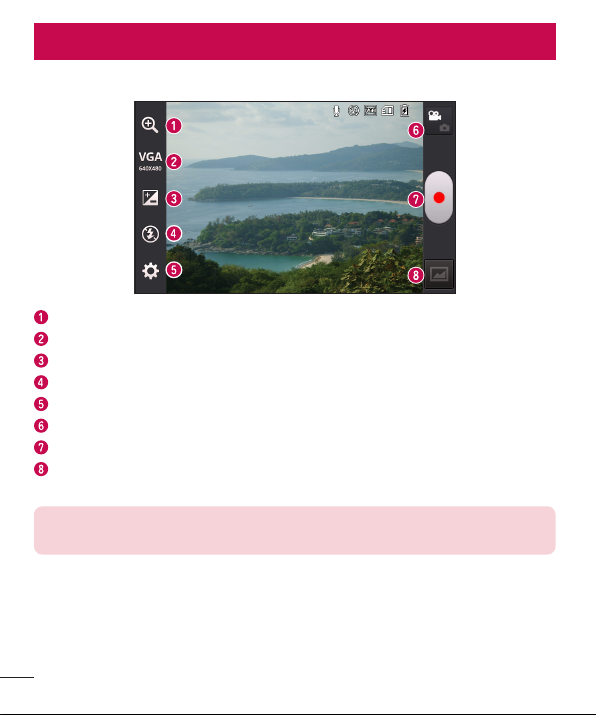
Video camera
Getting to know the viewfinder
Zoom – Zoom in or zoom out.
Video size – Touch to set the size (in pixels) of the video you are recording.
Brightness – This defines and controls the amount of sunlight entering the video.
Flash – Allows you to turn on the flash when recording a video in dark conditions.
Settings – Touch this icon to open the settings menu.
Camera mode – Touch this icon to switch to camera mode.
Record – Starts recording.
Gallery – Touch to view the last video you recorded. This enables you to access your
gallery and view your saved videos from within video mode.
NOTE: While recording a video, place two fingers on the screen and pinch to
use the Zoom function.
54
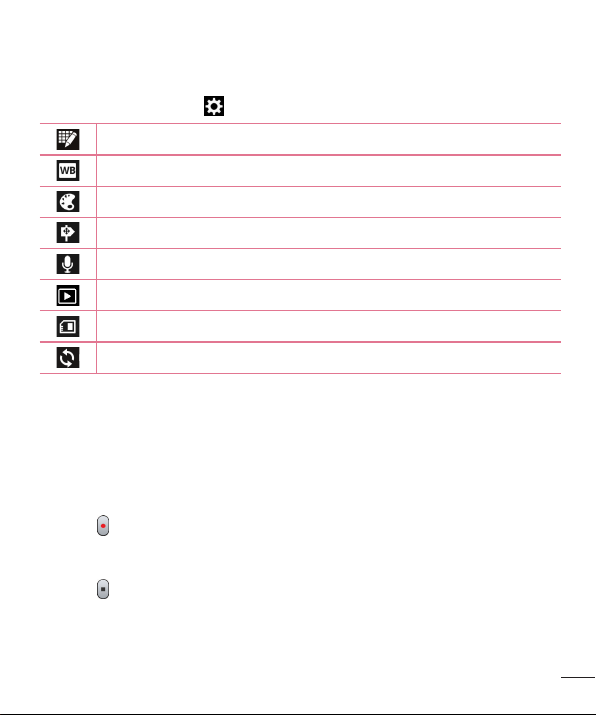
Using the advanced settings
Using the viewfinder, touch to open all the advanced options.
Touch if you want to change the viewfinder menu.
Improves color quality in various lighting conditions.
Choose a colour tone to use for your new view.
Activate this to use your phone's location-based services.
Choose Off to record a video without sound.
Auto review automatically shows you the video you just recorded.
Select storage to save videos.
Restore all video camera default settings.
Recording a quick video
1 Open the Camera application and touch the Video mode button.
2 The video camera viewfinder appears on the screen.
3 Hold your phone, point the lens towards the subject you wish to capture in your
video.
4 Touch once to start recording.
5 A red light will appear at the top left corner of the viewfinder with a timer showing
the length of the video.
6 Touch on the screen to stop recording.
55
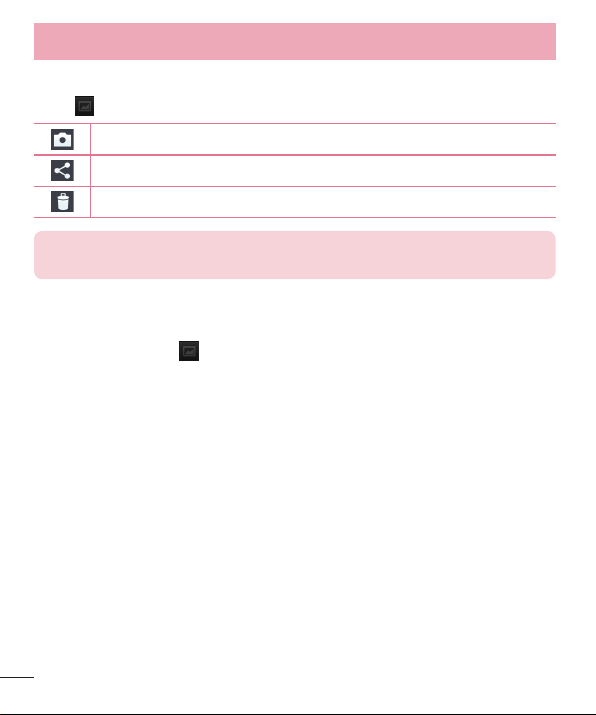
Video camera
After recording a video
Touch to view the last video you took.
Touch to record another video immediately.
Touch to send your video to others or share it via social network services.
Touch to delete the video.
NOTE: Additional charges may apply when MMS messages are downloaded
while roaming.
Watching your saved videos
1 In the viewfinder, tap .
2 Your Gallery will appear on the screen.
3 Tap a video to play it automatically.
Adjusting the volume when viewing a video
To adjust the volume of a video while it is playing, use the volume keys on the left side
of the phone.
56
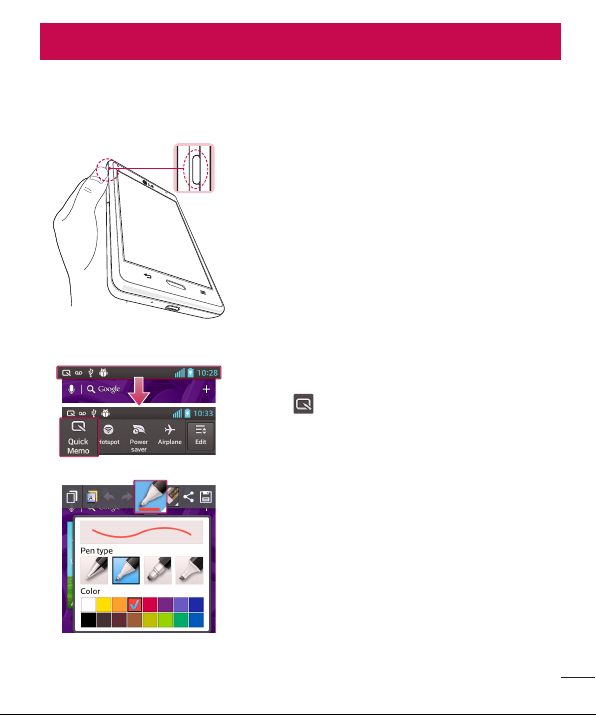
LG Unique Function
QuickMemo function
Use the QuickMemo function to practically and efficiently create memos during a call,
with a saved picture or on the current phone screen.
1 Enter the QuickMemo function screen by pressing
QuickMemo function key.
OR OR
Touch and slide the status bar downward and
touch .
2 Select the desired menu option from Pen type,
Color, Eraser and create a memo.
57
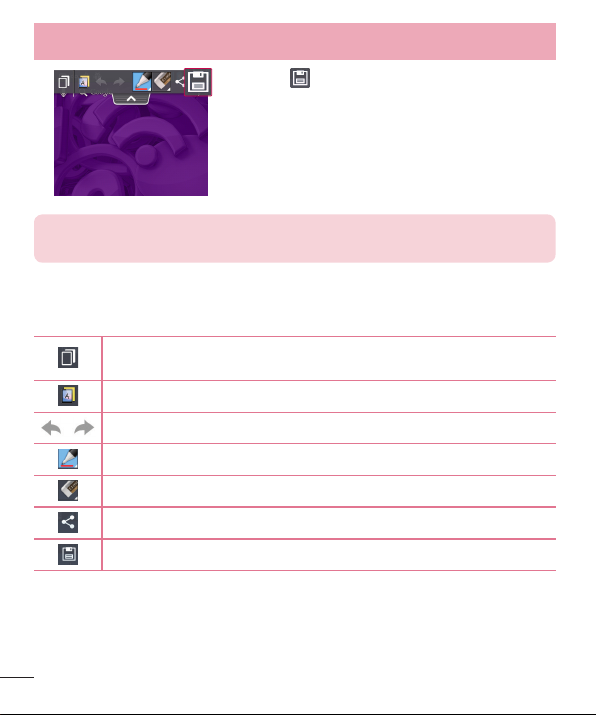
LG Unique Function
3 Touch in the Edit menu to save the memo with
the current screen.
NOTE: Please use a fingertip while using the QuickMemo function. Do not
use your fingernail.
Using the QuickMemo options
You can easily use the QuickMenu options when using the QuickMemo function.
Touch to keep the current memo on the screen and use the phone
simultaneously.
Selects whether to use the background screen or not.
Undo or Redo.
Selects the pen type and the colour.
Erases the memo that you created.
Touch to send your memo to others or share it via social network services.
Saves the memo with the current screen in the Gallery.
Viewing the saved QuickMemo
Touch Gallery and select the QuickMemo album.
58
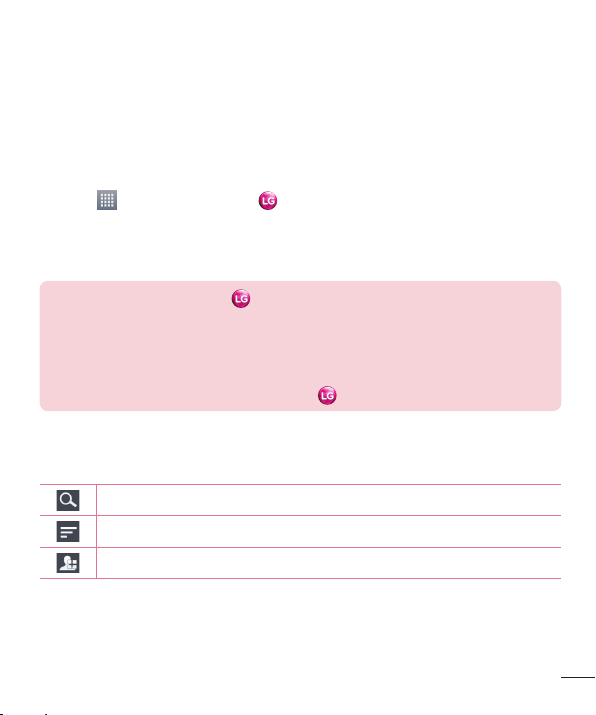
LG SmartWorld
LG SmartWorld offers an assortment of exciting content - games, applications,
wallpaper and ringtones - giving LG phone users the chance to enjoy richer "Mobile
Life" experiences.
How to Get to LG SmartWorld from YourPhone
1 Touch > Apps tab > tap the icon to access LG SmartWorld.
2 Tap Sign in and enter ID/PW for LG SmartWorld. If you have not signed up yet, tap
Register to receive your LG SmartWorld membership.
3 Download the content you want.
NOTE: What if there is no icon?
1 Using a mobile Web browser, access LG SmartWorld (www.lgworld.com)
and select your country.
2 Download the LG SmartWorld App.
3 Run and install the downloaded file.
4 Access LG SmartWorld by tapping the
How to use LG SmartWorld
•
Participate in monthly LG SmartWorld promotions.
Search content.
Find content by category (e.g. Games, Education, Entertainment etc).
List of downloaded/to-be updated content.
icon.
59
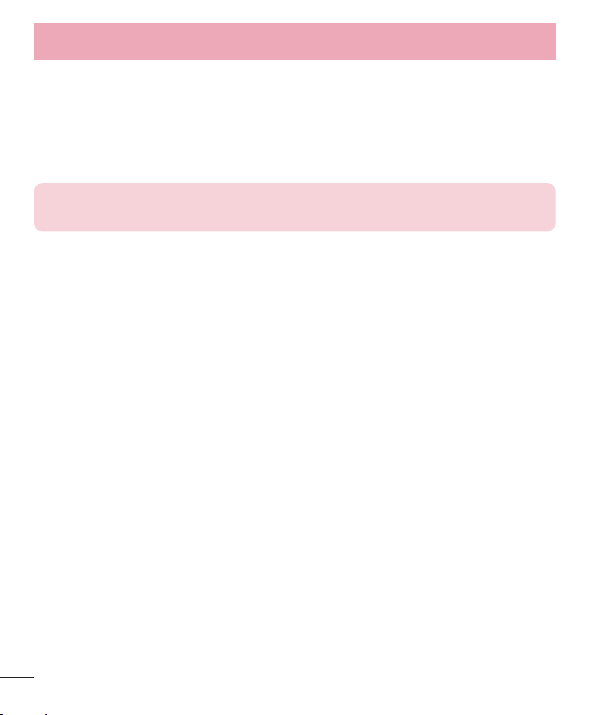
LG Unique Function
•
Try the easy "Menu" buttons to find what you’re looking for fast.
Apps for you – Recommended content based on your previous choices.
Settings – Set Profile and Display.
Sign in – Set your ID and Password.
•
Try other useful functions as well. (Content Detail screen)
NOTE: LG SmartWorld may not be available from all carriers or in all
countries.
60
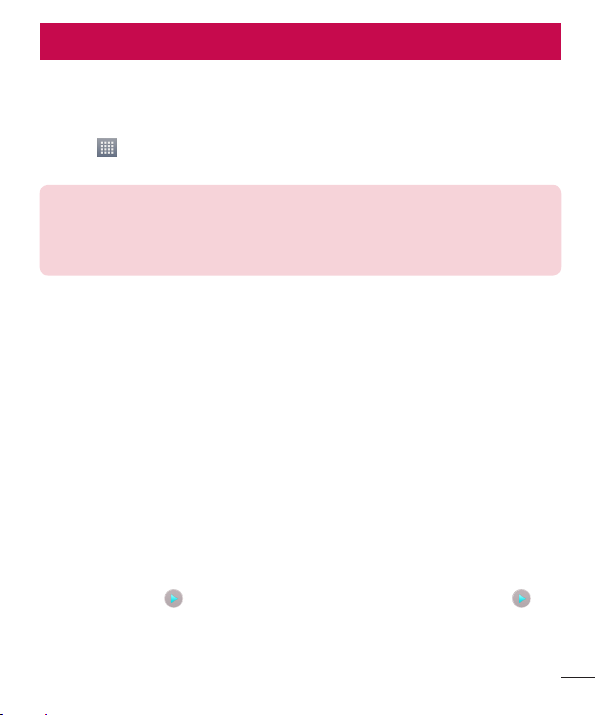
Multimedia
Gallery
You can store multimedia files in internal memory for easy access to all your multimedia
files. Use this application to view multimedia files like pictures and videos.
1 Touch > Apps tab > Gallery.
Open a list of catalog bars that store your multimedia files.
NOTE:
•
Some file formats are not supported, depending on the software installed
on the device.
•
Some files may not play properly, depending on how they are encoded.
Viewing pictures
Launching Gallery displays your available folders. When another application, such as
Email, saves a picture, the download folder is automatically created to contain the
picture. Likewise, capturing a screenshot automatically creates the Screenshots folder.
Select a folder to open it.
Pictures are displayed by creation date in a folder. Select a picture to view it full screen.
Scroll left or right to view the next or previous image.
Zooming in and out
Use one of the following methods to zoom in on an image:
•
Double-tap anywhere to zoom in.
•
Spread two fingers apart on any place to zoom in. Pinch to zoom out, or double-tap
to return.
Playing videos
Video files show the icon in the preview. Select a video to watch it and tap .
The Videos application will launch.
61
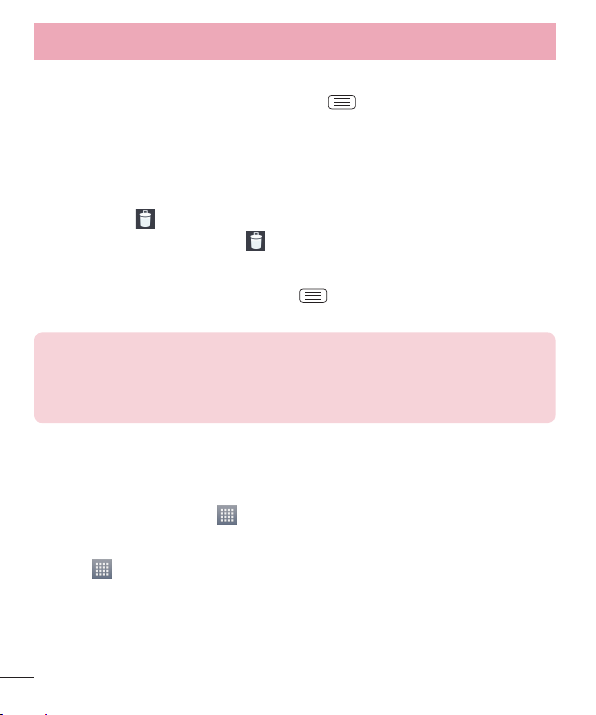
Multimedia
Editing photos/videos
When viewing an photo/video, tap the Menu key and use the advanced editing
options.
•
Slideshow: start a slideshow with the images in the current folder.
Deleting images
Use one of the following methods:
•
In a folder, tap and select photos/videos by ticking, and then tap on Delete.
•
When viewing a photo/Video, tap .
Setting as wallpaper
When viewing a photo, touch the Menu key > Set image as to set the image as
wallpaper or to assign it to a contact.
NOTE:
•
Some file formats are not supported, depending on the device software.
•
If the file size exceeds the available memory, an error can occur when you
open files.
Videos
Your phone has a built-in video player that lets you play all of your favorite videos. To
access the video player, touch > Apps tab > Videos.
Playing a video
1 Touch > Apps tab > Videos.
2 Select the video you want to play.
62
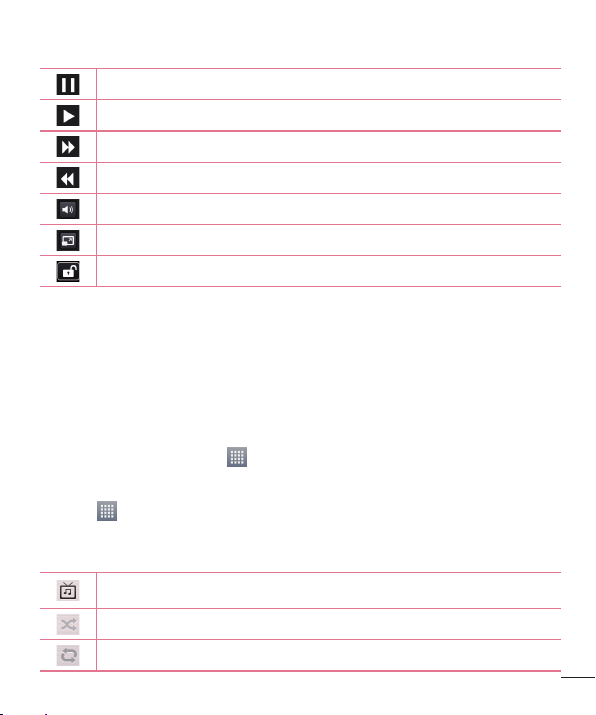
Touch to pause video playback.
Touch to resume video playback.
Touch to go 10 seconds forward.
Touch to go 10 seconds backward.
Touch to manage the video volume.
Touch to change the ratio of the video screen.
Touch to lock a video screen.
To change the volume while watching a video, press the up and down volume keys on
the left-hand side of the phone.
Touch and hold a video in the list. The Share, Delete and Details options will be
displayed.
Music
Your phone has a built-in music player that lets you play all your favorite tracks. To
access the music player, touch > Apps tab > Music.
Playing a song
1 Touch > Apps tab > Music.
2 Touch Songs.
3 Select the song you want to play.
Touch to find the files with YouTube.
Touch to set shuffle mode.
Touch to set repeat mode.
63
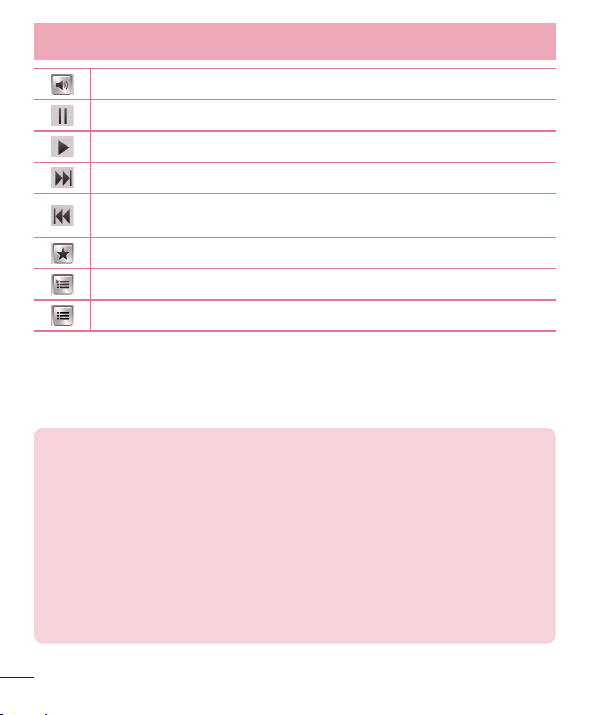
Multimedia
Touch to manage the music volume.
Touch to pause playback.
Touch to resume playback.
Touch to skip to the next track on the album or in the playlist.
Touch to go back to the beginning of the song. Touch twice to return to the
previous song.
Touch to set the favourites.
Touch to see the current playlist.
Touch to see all song list.
To change the volume while listening to music, press the up and down volume keys on
the left-hand side of the phone.
Touch and hold any song in the list. The Play, Add to playlist, Share, Set as ringtone,
Delete, Details and Search options will be displayed.
NOTE:
•
Some file formats are not supported, depending on the device software.
•
If the file size exceeds the available memory, an error can occur when you
open files.
•
Music file copyrights may be protected by international treaties and national
copyright laws.
•
Therefore, it may be necessary to obtain permission or a licence to
reproduce or copy music.
In some countries, national laws prohibit private copying of copyrighted
material. Before downloading or copying the file, check the national laws of
the relevant country concerning the use of such material.
64
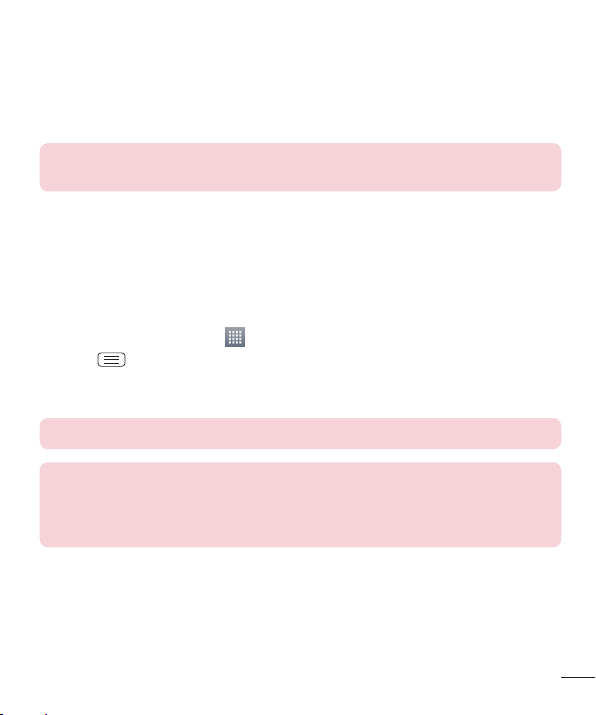
FM Radio
Your LG-E450g has a built-in FM radio so you can tune in to your favorite stations and
listen on the go.
NOTE: You need to use your headphones to listen to the radio. Insert it into
the headphone jack.
Searching for stations
You can tune in to radio stations by searching for them manually or automatically. They
are then saved to specific channel numbers.
Tuning in automatically
1 On the Home screen, touch > Apps tab > FM Radio.
2 Touch , then select Scan.
3 During auto scanning, touch Cancel if you want to stop scanning. Only scanned
channels are saved before you stop scanning.
NOTE: You can also manually tune in to a station using the on-screen wheel.
NOTE: To improve radio reception, extend the headset cord as this also
functions as the radio antenna.
If you connect a headset not specifically made for radio reception, radio
reception may be poor.
65

Utilities
Setting your alarm
1 Touch > Apps tab > Alarm/Clock > .
2 After you set the alarm, your phone lets you know how much time is left before the
alarm will go off.
3 Set Repeat, Snooze duration, Vibration, Alarm sound, Alarm volume, Auto app
starter, Puzzle lock and Memo. Touch Save.
NOTE: To change alarm settings in the alarm list screen, touch the Menu key
and select Settings.
Using your calculator
1 Touch > Apps tab > Calculator.
2 Touch the number keys to enter numbers.
3 For simple calculations, touch the function you want to perform (+, –, x or ÷)
followed by =.
4 For more complex calculations, touch , select the Advanced panel, then
choose sin, cos, tan, log etc.
5 To check the history, tap the icon .
Adding an event to your calendar
1 Touch > Apps tab > Calendar.
2 On the screen, you can find the different view types for the Calendar (Day, Week,
Month, Agenda).
3 Tap on the date for which you wish to add an event and touch .
4 Touch Event name and enter the event name.
5 Touch Location and enter the location. Check the date and enter the time you wish
your event to start and finish.
66

6 If you wish to add a note to your event, touch Description and enter the details.
7 If you wish to repeat the alarm, set REPEAT and set REMINDERS, if necessary.
8 Touch Save to save the event in the calendar.
Voice Recorder
Use the voice recorder to record voice memos or other audio files.
Recording a sound or voice
1 Touch > the Apps tab and select Voice Recorder.
2 Touch to begin recording.
3 Touch to end the recording.
4 Touch to listen to the recording.
NOTE: Touch to access your album. You can listen to the saved
recording. The available recording time may differ from actual recording time.
Tasks
This task can be synchronized with MS Exchange account. You can create task, revise it
and delete it in MS outlook or MS Office Outlook Web Access.
To Synchronize MS Exchange
1 From the Home Screen, Touch > Settings.
2 Touch Accounts & sync > ADD ACCOUNT.
3 Touch Microsoft Exchange to create Email address and Password.
4 Make sure if you checkmark Sync task.
67

Utilities
Polaris Viewer
Polaris Viewer let you view various types of electronic documents such as MS-Office,
PDF, Text, etc.
•
Touch > Apps tab > Polaris Viewer 4.
Google+
Use this application to stay connected with people via Google’s social network service.
•
Touch > Apps tab > Google +.
NOTE: This application may not be available depending on the region or
service provider.
Voice Search
Use this application to search webpages using voice.
1 Touch > Apps tab > Voice Search.
2 Say a keyword or phrase when Speak now appears on the screen. Select one of the
suggested keywords that appear.
NOTE: This application may not be available depending on the region or
service provider.
Downloads
Use this application to see what files have been downloaded through the applications.
•
Touch > Apps tab > Downloads.
NOTE: This application may not be available depending on the region or
service provider.
68

The Web
Internet
Use this application to browse the Internet. Browser gives you a fast, full-color world of
games, music, news, sports, entertainment and much more, right on your mobile phone
wherever you are and whatever you enjoy.
NOTE: Additional charges apply when connecting to these services and
downloading content. Check data charges with your network provider.
1 Touch > Apps tab > Internet.
Using the Web toolbar
Touch and hold the Web toolbar and slide it upwards with your finger to open.
Touch to go back one page.
Touch to go forward one page, to the page you connected to after the
current one. This is the opposite of what happens when you touch the Back
key, which takes you to the previous page.
Touch to go to the Home page.
Touch to add a new window.
Touch to access bookmarks.
Viewing webpages
Tap the address field, enter the web address and tap Go.
69

The Web
Opening a page
To go to new page, tap > .
To go to another webpage, tap , scroll up or down, and tap the page to select it.
Searching the web by voice
Tap the address field, tap , speak a keyword, and then select one of the suggested
keywords that appear.
NOTE: This feature may not be available depending on the region or service
provider.
Bookmarks
To bookmark the current webpage, touch > Save to bookmarks > OK.
To open a bookmarked webpage, tap and select one.
History
Tap > History to open a webpage from the list of recently-visited webpages. To
clear the history, tap Menu > Clear all history.
70

Chrome
Use Chrome to search for information and browse webpages.
1 Touch > Apps tab > Chrome.
NOTE: This application may not be available, depending on your region and
service provider.
Viewing webpages
Tap the Address field, and then enter a web address or search criteria.
Opening a page
To go to a new page, tab > + New tab.
To go to another webpage, tap , scroll up or down and tap the page to select it.
Searching the web by voice
Tap the address field, tap , speak a keyword and select one of the suggested
keywords that appear.
Syncing with other devices
Sync open tabs and bookmarks to use with Chrome on another device when you are
logged in with the same Google account.
To view open tabs on other devices, tap Menu > Other devices.
Select a webpage to open.
To view bookmarks, tap .
71

Settings
Access the Settings menu
1 On the Home screen, touch > Apps tab > Settings.
or
On the Home screen, touch > System settings.
2 Select a setting category and select an option.
WIRELESS & NETWORKS
< Wi-Fi >
Wi-Fi – Turns on Wi-Fi to connect to available Wi-Fi networks.
TIP! How to obtain the MAC address
To set up a connection in some wireless networks with MAC filters, you may
need to enter the MAC address of your phone in the router.
You can find the MAC address in the following user interface: touch Apps tab
> Settings > Wi-Fi >
< Bluetooth >
Turn the Bluetooth wireless feature on or off to use Bluetooth.
< Data usage >
Displays the data usage and set mobile data usage limit.
< Call >
Configure phone call settings such as call forwarding and other special features offered
by your carrier.
Fixed dialing numbers – Turn on and compile a list of numbers that can be called
from your phone. You’ll need your PIN2, which is available from your operator. Only
numbers within the fixed dial list can be called from your phone.
Save unknown numbers – Add unknown numbers to contacts after a call.
> Advanced > MAC address.
72

Voicemail – Allows you to select your carrier’s voicemail service.
Call reject – Allows you to set the call reject function. Choose from Call reject mode
or Rejection list.
Decline with message – When you want to reject a call, you can send a quick
message using this function. This is useful if you need to reject a call during a meeting.
Connection vibration – Vibrates your phone when the other party answers the call.
Privacy keeper – Hides the caller name and number for an incoming call.
Power button ends call – Allows you to select your end call.
Call forwarding – Choose whether to divert all calls when the line is busy, when there
is no answer or when you have no signal.
Call barring – Lock incoming, outgoing or international calls.
Call duration – View the duration of calls including Last call, All calls, Dialled calls and
Received calls.
Additional settings – Allows you to change the following settings:
Caller ID: Choose whether to display your number in an outgoing call.
Call waiting: If call waiting is activated, the handset will notify you of an incoming call
while you are on a call (depending on your network provider).
< More... >
Airplane mode – After switching to airplane mode, all wireless connections are
disabled.
Portable Wi-Fi hotspot – Allows you to share mobile network via Wi-Fi and you can
configure portable Wi-Fi hotspot settings.
Bluetooth tethering – Allows you to set your phone whether you are sharing the
Internet connection or not.
VPN – Displays the list of Virtual Private Networks (VPNs) that you've previously
configured. Allows you to add different types of VPNs.
Mobile networks – Set options for data roaming, network mode & operators, access
point names (APNs) etc.
73

Settings
NOTE: You must set a lock screen PIN or password before you can use
credential storage.
DEVICE
< Sound >
Sound profile – Choose the Sound, either Vibrate only or Silent.
Volumes – Manage the volume of Phone ringtone, Notification sound, Touch feedback
& system, Music, video, games and other media.
Quiet time – Set times to turn off all sounds except alarm and media.
Ringtone with vibration – Vibration feedback for calls and notifications.
Phone ringtone – Allows you to set your default incoming call ringtone.
Notification sound – Allows you to set your default notification ringtone.
Incoming call vibration – Allows you to set your default incoming call vibration.
Dial pad touch tones – Allows you to set the phone to play tones when using the
dialpad to dial numbers.
Touch sounds – Allows you to set your phone to play a sound when you touch buttons,
icons and other onscreen items that react to your touch.
Screen lock sound – Allows you to set your phone to play a sound when locking and
unlocking the screen.
< Display >
Brightness – Adjust the screen brightness.
Screen timeout – Set the time for screen timeout.
Auto-rotate screen – Set to switch orientation automatically when you rotate the
phone.
Font type – Change the type of display font.
Font size – Change the size of the display font.
74

Aspect ratio correction – Change the resolution size of downloaded applications to fit
the screen size.
< Home screen >
Set the Theme, Screen swipe effect, Wallpaper, Scroll screens circularly, Portrait
view only and Home backup & restore.
< Lock screen >
Select screen lock – Set a screen lock type to secure your phone. Opens a set of
screens that guide you through drawing a screen unlock pattern. Set None, Swipe,
Pattern, PIN or Password.
If you have enabled a Pattern lock type when you turn on your phone or wake up the
screen, you will be asked to draw your unlock pattern to unlock the screen.
Wallpaper – Select the wallpaper for your lock screen from Gallery or Wallpaper
gallery.
Clocks & shortcuts – Customize clocks & shortcuts on the lock screen.
Owner info – Show owner info on the lock screen.
Lock timer – Set the lock time after screen timeout.
Power button instantly locks – Set the screen lock when the power button is
pressed.
< Storage >
PHONE STORAGE – View the internal storage usage.
SD CARD – Check total available SD card space. Touch Unmount SD card for safe
removal. Erase SD card if you want to delete all data from the SD card.
< Battery >
Manage the battery and check the power saving items. You can also check the battery
use.
< Apps >
View and manage your applications.
75

Settings
PERSONAL
< Accounts & sync >
Permits applications to synchronize data in the background, whether or not you are
actively working in them. Deselecting this setting can save battery power and lower (but
not eliminate) data usage.
< Location access >
Access to my location – If you select Google's location service, your phone
determines your approximate location using Wi-Fi and mobile networks. When you
select this option, you're asked whether you consent to allowing Google to use your
location when providing these services.
GPS satellites – If you select GPS satellites, your phone determines your location to
street-level accuracy.
Wi-Fi & mobile network location – Let apps use Google's location service to estimate
your location faster. Anonymous location data will be collected and sent to Google.
< Security >
Set up SIM card lock – Set up SIM card lock or change the SIM PIN.
Password typing visible – Show the last character of the hidden password as you
type.
Phone administrators – View or deactivate phone administrators.
Unknown sources – Default setting to install non-market applications.
Trusted credentials – Display trusted CA certificates.
Install from storage – Choose to install encrypted certificates.
Clear credentials – Remove all certificates.
76

< Language & input >
Use the Language & input settings to select the language for the text on your phone
and to configure the on-screen keyboard, including words you've added to its dictionary.
< Backup & reset >
Change the settings for managing your settings and data.
Backup my data – Set to back up your settings and application data to the Google
server.
Backup account – Set to back up your account.
Automatic restore – Set to restore your settings and application data when the
applications are reinstalled on your device.
Factory data reset – Reset your settings to the factory default values and delete all
your data. If you reset the phone this way, you are prompted to re-enter the same
information as when you first started Android.
SYSTEM
< Hotkey customization >
Select apps you wish to get quick access to using hotkey.
< Date & time >
Use Date & time settings to set how dates will be displayed. You can also use these
settings to set your own time and time zone rather than obtaining the current time from
the mobile network.
< Accessibility >
Use the Accessibility settings to configure accessibility plug-ins you have installed on
your phone.
NOTE: Requires additional plug-ins to become selectable.
77

Settings
< PC connection >
USB connection type – Set the desired mode: Charge only, Media sync (MTP),
USBtethering, LG software or Camera (PTP).
Ask on connection – Ask in USB connection mode when connecting to a computer.
Help – Help for USB connection.
PC Suite – Checkmark this to use LG PC Suite with your Wi-Fi connection.
Help – Help for LG software.
< Developer options >
Keep in mind that turning on these developer settings may result in irregular device
behavior. The developer options are recommended only for advanced users.
< About phone >
View legal information and check your phone status and software version.
78

PC software (LG PC Suite)
"LG PC Suite" PC software is a program that helps you connect your device to a PC via
a USB cable and Wi-Fi. Once connected, you can use the functions of your device from
your PC.
With your "LG PC Suite" PC Software, You Can...
•
Manage and play your media contents (music, movie, picture) on your PC.
•
Send multimedia contents to your device.
•
Synchronizes data (schedules, contacts, bookmarks) in your device and PC.
•
Backup the applications in your device.
•
Update the softwares in your device.
•
Backup and restore the device data.
•
Play multimedia contents of your PC from your device.
•
Backup and create and edit the memos in your device
NOTE: You can use the Help menu from the application to find out how to
use your "LG PC Suite" PC software.
Installing "LG PC Suite" PC Software
"LG PC Suite" PC software can be downloaded from the webpage of LG.
1 Go to www.lg.com and select a country of your choice.
2 Go to Support > MOBILE SUPPORT > LG Mobile Phones > Select the Model
or
Go to Support > Mobile > Select the Model.
3 Click PC SYNC from MANUALS & DOWNLOAD and click DOWNLOAD to download
"LG PC Suite" PC software.
79

PC software (LG PC Suite)
System Requirements for "LG PC Suite" PC software
•
OS: Windows XP (Service pack 3) 32bit, Windows Vista, Windows 7, Windows 8
•
CPU: 1 GHz or higher processors
•
Memory: 512 MB or higher RAMs
•
Graphic card: 1024 x 768 resolution, 32 bit color or higher
•
HDD: 500 MB or more free hard disk space (More free hard disk space may be
needed depending on the volume of data stored.)
•
Required software: LG integrated drivers, Windows Media Player 10 or later
NOTE: LG Integrated USB Driver
LG integrated USB driver is required to connect an LG device and PC and
installed automatically when you install "LG PC Suite" PC software
application.
Synchronizing your Device to a PC
Data from your device and PC can be synchronized easily with "LG PC Suite"
PC software for your convenience. Contacts, schedules and bookmarks can be
synchronized.
The procedure is as follows:
1 Connect your device to PC. (Use a USB cable or Wi-Fi connection.)
2 The USB connection type will appear, then select LG software.
3 After connection, run the program and select the device section from the category
on the left side of the screen.
4 Click Personal information to select.
5 Select the checkbox of contents to synchronize and click the Sync button.
NOTE: To synchronize your phone with your PC using the USB cable, you
need to install LG PC Suite onto your PC. Please refer to previous pages to
install LG PC Suite.
80

Moving contacts from your Old Device to your New Device
1 Export your contacts as a CSV file from your old device to your PC using a PC sync
program.
2 Install "LG PC Suite" on the PC first. Run the program and connect your Android
mobile phone to the PC using a USB cable.
3 On the top menu, select Device > Import to device > Import contacts.
4 A popup window to select the file type and a file to import will appear.
5 On the popup, click the Select a file and Windows Explorer will appear.
6 Select the contacts file to import in Windows Explorer and click the Open.
7 Click OK.
8 A Field mapping popup to link the contacts in your device and new contacts data
will appear.
9 If there is a conflict between the data in your PC contacts and device contacts, make
the necessary selections or modifications in LG PC Suite.
10 Click OK.
81

Phone software update
LG Mobile phone software update from the Internet
For more information about using this function, please visit http://update.lgmobile.com
or http://www.lg.com/common/index.jsp select your country and language.
This feature allows you to conveniently update the firmware on your phone to a newer
version from the Internet without needing to visit a service center. This feature will only
be available if and when LG makes a newer firmware version available for your device.
Because the mobile phone firmware update requires the user's full attention for the
duration of the update process, please make sure you check all instructions and notes
that appear at each step before proceeding. Please note that removing the USB data
cable during the upgrade may seriously damage your mobile phone.
NOTE: LG reserves the right to make firmware updates available only for
selected models at its own discretion and does not guarantee the availability
of the newer version of the firmware for all handset models.
LG Mobile Phone software update via Over-the-Air (OTA)
This feature allows you to conveniently update your phone's software to a newer
version via OTA, without connecting using a USB data cable. This feature will only be
available if and when LG makes a newer firmware version available for your device.
You should first check the software version on your mobile phone: Settings >
Aboutphone > Software update > Check now for update.
82

NOTE: Your personal data from internal phone storage—including
information about your Google account and any other accounts, your
system/application data and settings, any downloaded applications and
your DRM licence—might be lost in the process of updating your phone's
software. Therefore, LG recommends that you back up your personal data
before updating your phone's software. LG does not take responsibility for
any loss of personal data.
NOTE: This feature depends on your network service provider, region and
country.
83

About this user guide
About this user guide
•
Before using your device, please carefully read this manual. This will ensure that you
use your phone safely and correctly.
•
Some of the images and screenshots provided in this guide may appear differently on
your phone.
•
Your content may differ from the final product or from software supplied by service
providers or carriers. This content may be subject to change without prior notice. For
the latest version of this manual, please visit the LG website at www.lg.com.
•
Your phone's applications and their functions may vary by country, region or hardware
specifications. LG cannot be held liable for any performance issues resulting from the
use of applications developed by providers other than LG.
•
LG cannot be held liable for performance or incompatibility issues resulting from
edited registry settings being edited or operating system software being modified. Any
attempt to customize your operating system may cause the device or its applications
to not work as they should.
•
Software, audio, wallpaper, images and other media supplied with your device are
licensed for limited use. If you extract and use these materials for commercial or
other purposes is, you may be infringing copyright laws. As a user, you are fully are
entirely responsible for the illegal use of media.
•
Additional charges may be applied for data services, such as messaging, uploading
and downloading, auto-syncing or using location services. To avoid additional charges,
select a data plan to is suitable for your needs. Contact your service provider to obtain
additional details.
Trademarks
•
LG and the LG logo are registered trademarks of LG Electronics.
•
All other trademarks and copyrights are the property of their respective owners.
84

Accessories
These accessories are available for use with the your phone. (Items described below
may be optional.)
Travel adaptor Battery
Stereo headset Data cable
Quick Start Guide
NOTE:
•
Always use genuine LG accessories.
•
Failure to do this may void your warranty.
•
Accessories may vary in different regions.
85

Troubleshooting
This chapter lists some problems you might encounter when using your phone. Some
problems require you to call your service provider, but most are easy to fix yourself.
Message Possible causes Possible corrective measures
There is no SIM
SIM error
card in the phone
or it is inserted
incorrectly.
Make sure that the SIM card is
correctly inserted.
No network
connection/
Dropped
network
Codes do not
match
86
Signal is weak or
you are outside
the carrier
network.
Operator applied
new services.
To change a
security code,
you will need
to confirm the
new code by
re-entering it.
The two codes
you have entered
do not match.
Move toward a window or into
an open area. Check the network
operator coverage map.
Check whether the SIM card is more
than 6~12 months old. If so, change
your SIM at your network provider's
nearest branch. Contact your service
provider.
If you forget the code, contact your
service provider.

Message Possible causes Possible corrective measures
No
applications
can be set
Calls not
available
Phone cannot
be switched
on
Not supported by
service provider
or registration
required.
Dialling error New network not authorized.
New SIM card
inserted.
Pre-paid charge
limit reached.
On/Off key
pressed too
briefly.
Battery is not
charged.
Contact your service provider.
Check for new restrictions.
Contact service provider or reset
limit with PIN2.
Press the On/Off key for at least two
seconds.
Charge battery. Check the charging
indicator on the display.
87

Troubleshooting
Message Possible causes Possible corrective measures
Charging error
Number not
allowed
Impossible to
receive / send
SMS & photos
Files do not
open
88
Battery is not
charged.
Outside
temperature is too
hot or cold.
Contact problem
No voltage
Charger defective Replace the charger.
Wrong charger Use only original LG accessories.
The Fixed dialling
number function
is on.
Memory full
Unsupported file
format
Charge battery.
Make sure phone is charging at a
normal temperature.
Check the charger and its
connection to the phone.
Plug the charger into a different
socket.
Check the Settings menu and turn
the function off.
Delete some messages from your
phone.
Check the supported file formats.

Message Possible causes Possible corrective measures
The screen
does not turn
on when I
receive a call.
No sound Vibration mode
Hangs up or
freezes
Proximity sensor
problem
Intermittent
software problem
If you use a protection tape or case,
make sure it has not covered the
area around the proximity sensor.
Make sure that the area around the
proximity sensor is clean.
Check the settings status in the
sound menu to make sure you are
not in vibration or silent mode.
Try to perform a software update via
the website.
89

