Page 1
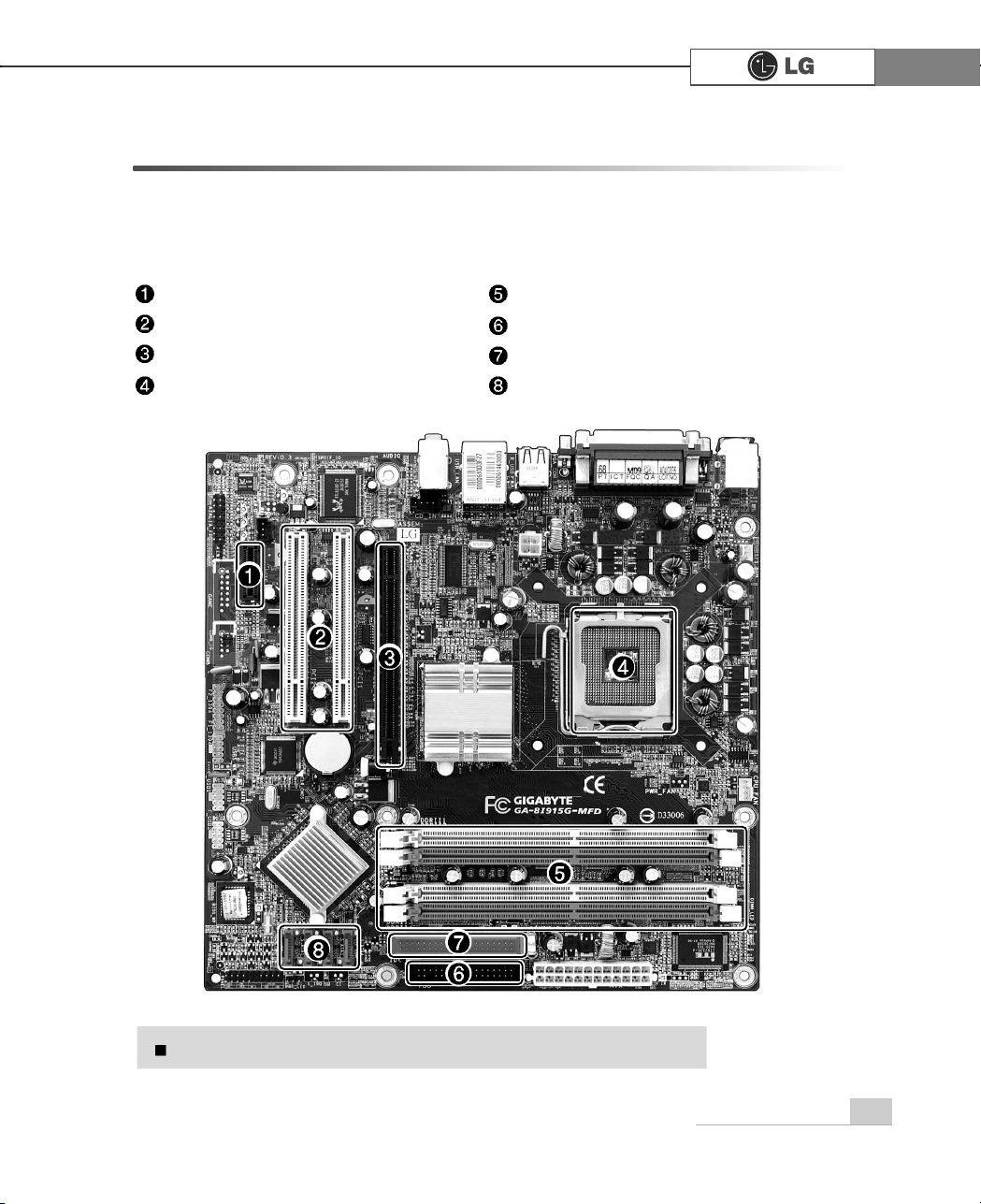
System Expansion
69
6-2. Main Board
The model name of the computer depends on the main board type. When extending the computer, check the model name on the label attached on the rear panel
of the computer and the following. Before extending the computer, check the main
board first.
Expansion slot (PCI-E x1)
Expansion slot (PCI)
Expansion slot (PCI-E x16)
CPU socket (with Pentium4 LGA 775)
Memory socket (DIMM)
Floppy disk connector
Hard disk/CD-ROM connector
Serial ATA-type hard disk connector
The main board in your computer may look different from the picture.
Note
Page 2

System Expansion70
6-3. Internal Connectors
Connectors are configured in a certain way at the factory, and connectors show the
connection status between the main board of the computer and peripherals.
(Connector configuration depends on product models.)
Before separating the connector, check the connection state of the connectors and leave a
record on the state.
Link the floppy disk driver connector and the hard disk/CD-ROM connector in the correct
direction.
The Pin Number and the color of the connector cable must match. Otherwise, an error may
occur in the computer.
Risk of explosin if battery is replaced by an incorrect type. Dispose of used batteries
according to the instructions.
There is a risk of explosion if the backup(standby) RTC battery is replaced by an incorrect
type. Dispose of used backup(stadby) RTC battery according to your local ordinances or
regulation.
Page 3
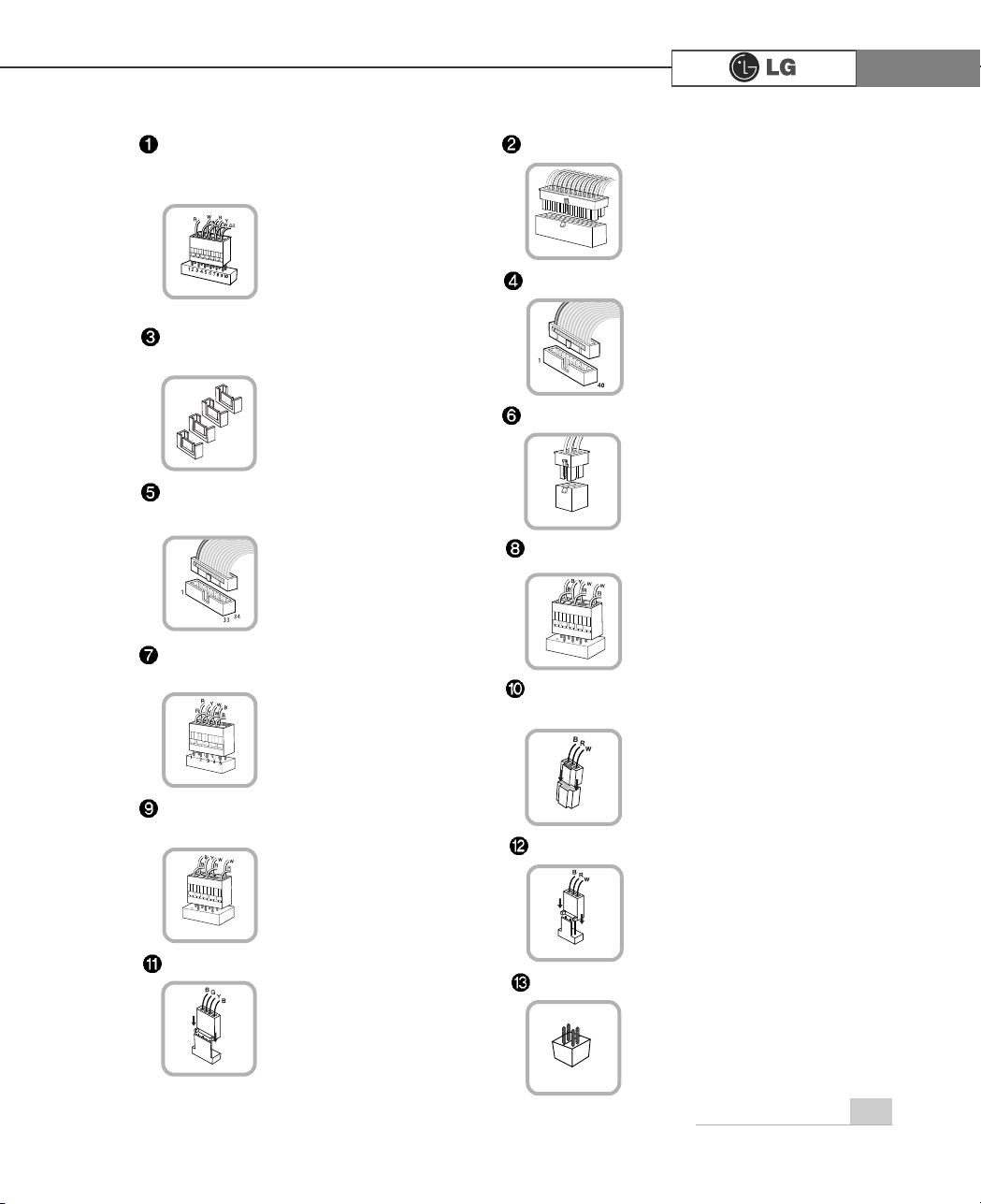
System Expansion
71
Power on/off and power/hard disk
operation status indication lamp
connector (F_PANEL)
Connects the floppy disk
driver.
Floppy disk driver connector
(FDD: 34 pins)
Power connector (ATX: 24 pins)
Connects the power
supply unit.
Power connector (ATX_12V: 4 pins)
Connects the front
USB
.
USB connector (F_USB1, F_USB1:
10 pins)
Connects camcorders
supporting IEEE1394.
1394 connector (F1_1394: 10 pins)
Connects a front earphone and microphone.
Audio connector (AZALIA_FP: 10
pins)
S_ATA connector is
linked to the hard disk
driver.
Connects the power
on/off switch and the
power/hard disk operation
status indication lamp.
CDROM, hard disk
driver.
Connects the power
supply unit.
Hard disk connector (S_ATA1,
S_ATA2, S_ATA3, S_ATA4: 7 pins)
Optic drive connector (IDE : 40 pins)
Connects the SPDIF
port with optic output
feature.
SPDIF connector (SPDIF_LG: 3 pins)
Provides power to the
CPU fan.
CPU fan (CPU_FAN: 4 pins)
Connects the VFD.
VFD connector
Installed at the bottom
(rear panel) of the system,
and connects the VFD.
System fan (SYSTEM_FAN: 3 pins)
F_PANEL
ATX
S_ATA
IDE
FDD
ATX
USB
F1_1394
AZALIA_FP
SPIF
CPU_FAN
SYSTEM_FAN
VFD
Page 4
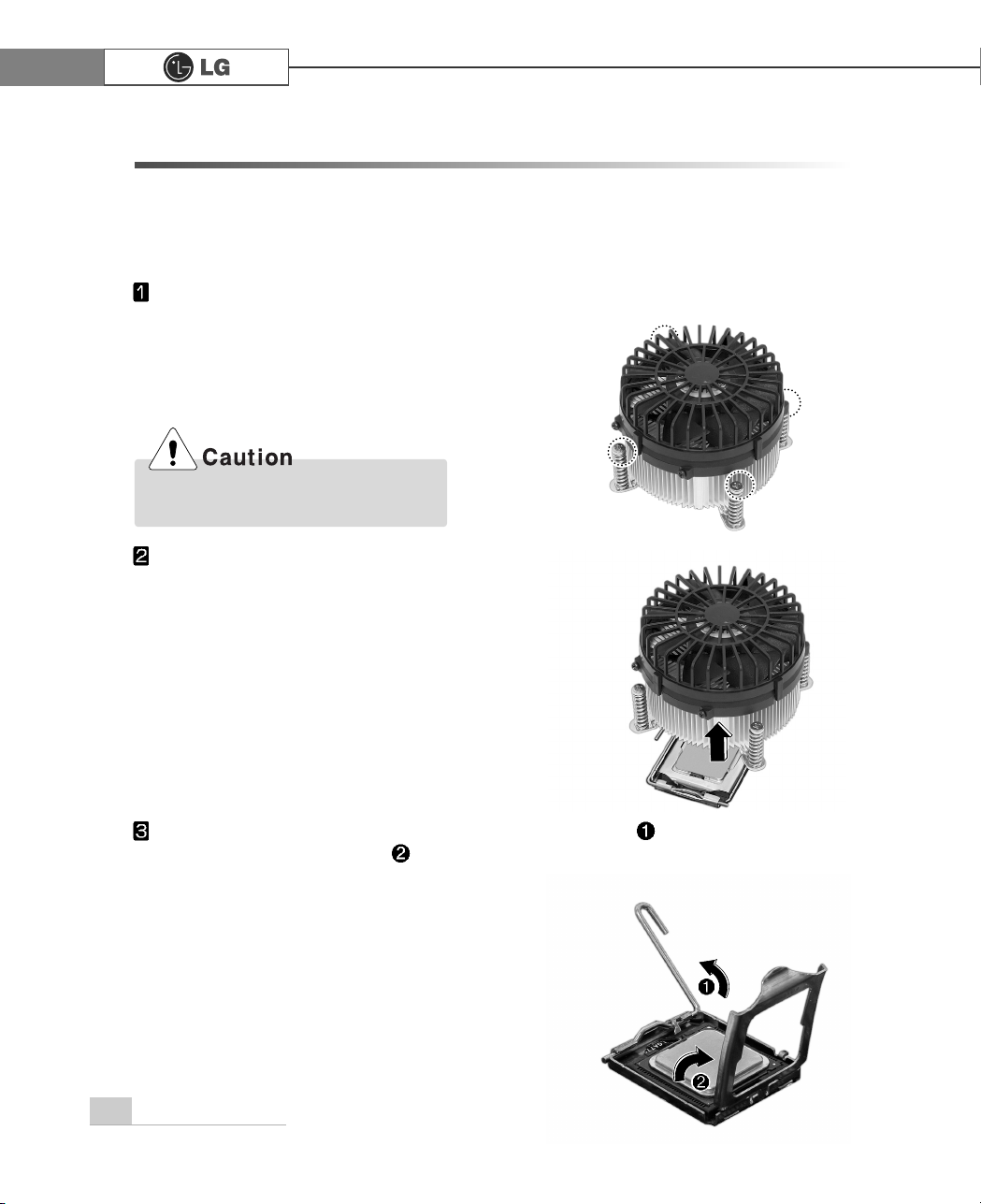
System Expansion72
6-4 Replacing the CPU
To upgrade the CPU for better performance of the computer, you need to replace the
CPU first. Check the location and the type of the CPU in the main board, and do the
following. (Shape of the CPU FAN and CPU replacement methods may differ by
model.)
Align the groove to the right position,
pins can easily be broken.
Unfasten four screws fixing the CPU fan as shown in the figure.
Turn the CPU socket handle as shown in the figure of Step , and open the cover
as shown in the figure of Step .
Remove the CPU fan as shown in the figure.
Page 5
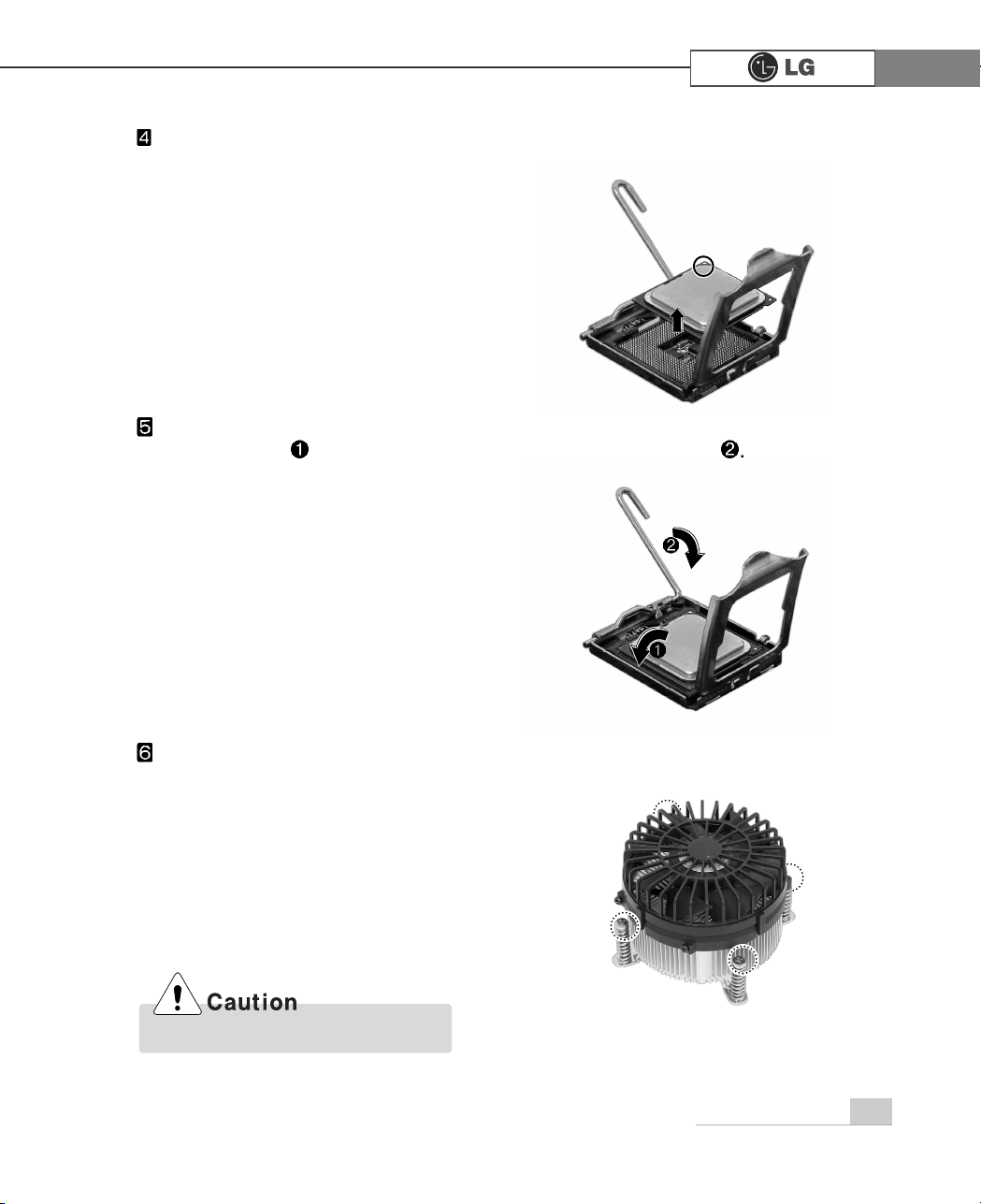
System Expansion
73
Always wear gloves to avoid injuries.
Lift the CPU up carefully to remove it from the main board.
Insert the new CPU with caution in the CPU socket in the correct direction and
close the cover and then put down the handle of the CPU socket
Insert the CPU FAN as shown in the figure, and fix it with four screws.
Page 6

74 System Expansion
6-5. Expanding the Computer Memory
You may expand the memory capacity, if needs be.
About Memory
This system uses a 240-pin memory module called Double Data Rate-2 (DDR-2),
not the old 184-pin memory module called Double Data Rate (DDR). The main
board can support maximum 2GB in memory.
Before Expanding the Memory
When disassembling the computer, wear gloves to protect internal parts of the
computer and slot cards from damage.
As the memory is sensitive to static electricity, be careful with the static electricity when removing or installing a memory.
Check the specifications of the current memory and the new memory before
expanding the memory.
Unlike SIMM, DIMM is of 64 bits. Therefore, single DIMM can function, and you
can add DIMM by one.
Windows 95, 98SE, and ME support maximum 512MB. Installing a memory with higher
capacity than 512MB may cause malfunctioning of the system.
Note
Note
When expanding the memory, add a memory with the same specification (DDR-2
SDRAM for 1.8V). (The shape of the memory may differ depending on the product
model.)
The DDR-2 memory provides greatly improved transmission rate than existing memories, and is differently shaped.
Page 7
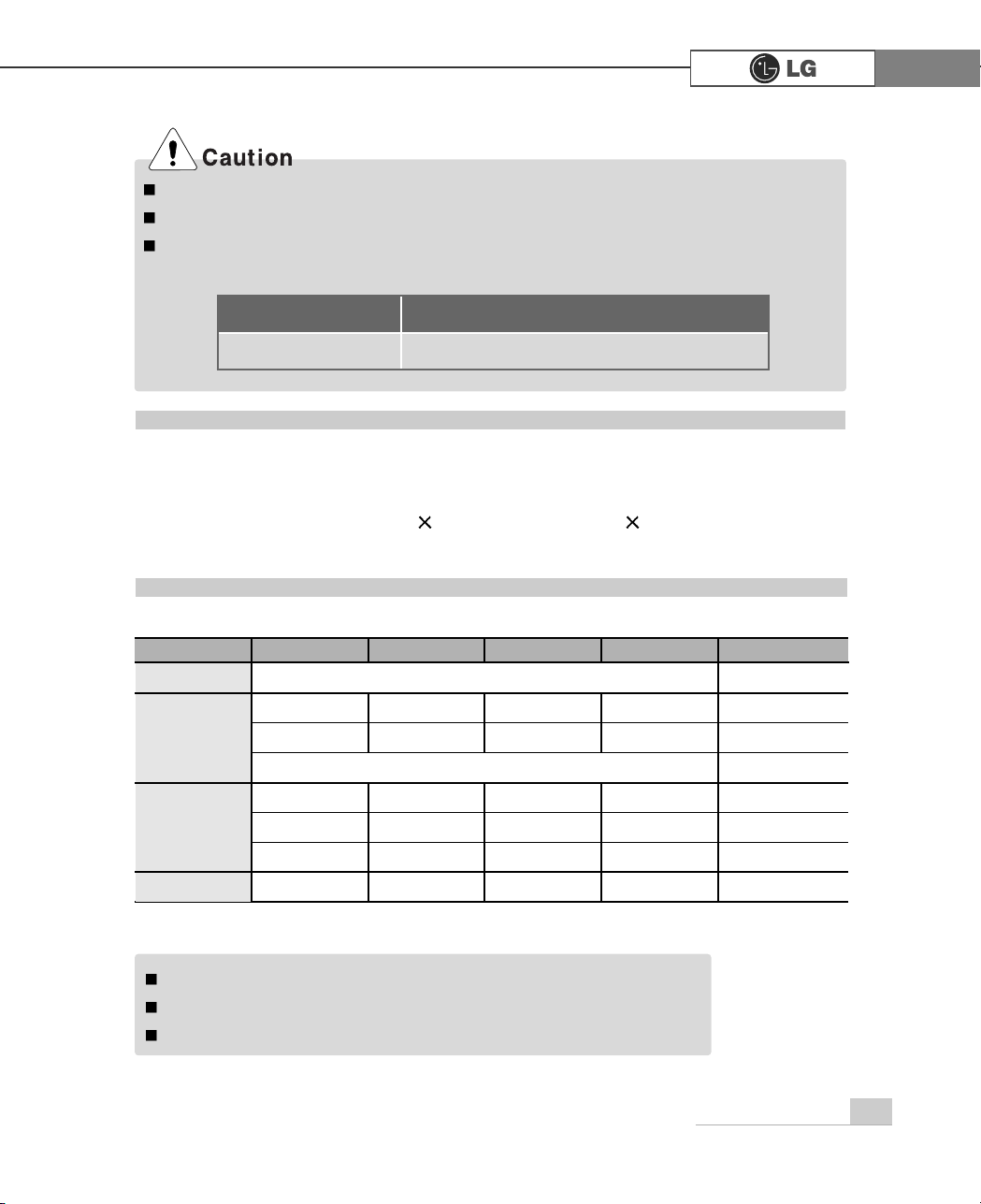
75System Expansion
Refer to the following when expanding memory.
This computer supports PC3200/4300, DDR-2 specification.
When expanding the memory, use only unbuffered DDR SDRAM DMM
When inserting two same memories in same-colored DIMM slots, the computer will operate in Dual Channel mode.
FSB Frequency
400/533 MHz
Usable Memory
PC3200/4300-DDR-2 SDRAM 400/533MHz
Preparing a Memory
Before purchasing memory, study the specifications and features of the current
memory.
Specification : PC3200/4300 (240-pin DDR-2 SDRAM)
Rate : 400MHz (200MHz
2), 533MHz (266MHz 2)
Type : 256MB, 512MB
Composing the Memory
Total memory capacity
DIMM 1
DIMM 2 DIMM 3 DIMM 4
DUAL/SINGLE
SINGLE
DUAL
DUAL
SINGLE
DUAL
DUAL
DUAL
DUAL
512MB
256MB 256MB
256MB 256MB
256MB
1024MB
256MB 256MB 256MB 256MB
512MB
512MB
512MB 512MB
2048MB
512MB 512MB 512MB 512MB
512 (One out of four slots)
256 (One out of four slots)
The computer operates faster in Dual Channel mode.
Use the same memory to operate the computer in Dual Channel mode.
It is recommended to use Dual Channel mode.
Note
Page 8
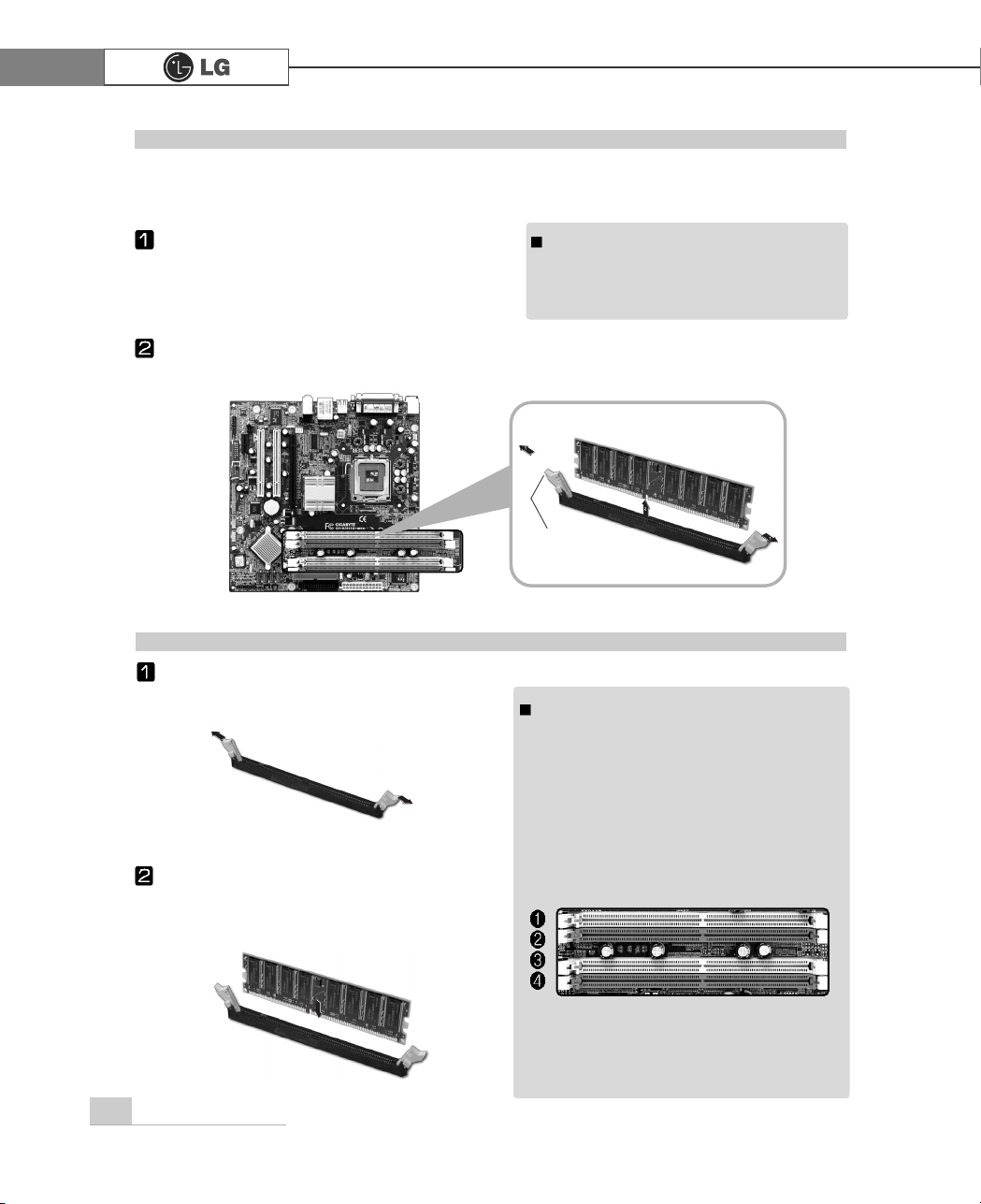
76 System Expansion
Main board configuration, memory socket and memory type may differ by model.
Loosen the screws on the rear panel
of the computer, and remove the
cover.
Release the latches from both flanks of the memory. The memory will be
removed automatically.
Replacing the Memory
Before opening the computer cover,
turn off the power and all peripherals
connected to the computer. Disconnect
all power cables.
Note
Lay the latches outwards from the
memory socket.
Insert the memory (DIMM) vertically in
the socket in line with the grooves as
shown in the figure.
Installing Memory
When using a DDR-2 memory, the memory must be installed in each channel for
Dual Channel mode.
1-3 and 2-4 of dual Channels No. 1 ~ 4
The memory will be automatically installed
even if not latched. However, it is recommended to fasten the latches until the
memory is completely fixed.
Note
The memory will be automatically
installed even if not latched. However, it
is recommended to fasten the latches
until the memory is completely fixed
latch
Page 9

77System Expansion
Checking the Expanded Memory
Turn on the power after installing the memory. Then, the computer will detect the
memory so that you don't need to change the system setup. The capacity of the
installed memory is checked as follows.
Connect the power cord and other cables, and turn on the computer and the monitor. Then, the initial screen to check the status of the computer will appear.
When the following screen appears, press [Esc] key. Then, POST screen will
appear.
On the next screen, press [Pause] to freeze the screen temporarily and to check
the Memory Testing : XXXXXX OK part.
After checking the memory, press the [Esc] key. Windows screen will proceed.
In the case that the logo screen is processed too fast to stop, press [Delete] key on the LG
logo screen. Then, select Advanced BIOS Features
Full Screen Logo Show
Selectable, and change status from Enabled to Disabled.
Note
Page 10

78 System Expansion
6-6. Adding a Hard Disk
This computer supports up to four serial ATA controllers, and you can add one hard
disk drive.
The following is when you purchase a hard disk and installs it, and describes the
most common case when you add a hard disk to a computer that is already equipped
with one hard disk.
When disassembling the computer, wear gloves to protect internal parts of the computer
and slot cards from damage.
Use screws compatible with specification when installing the hard disk in the main body.
Otherwise, critical damage may be done to electronic parts. For stable use of the hard
disk, fix the hard disk in the main body of the computer to prevent vibration.
Before Adding a Hard Disk
Adding a Hard Disk
Write down the capacity, the cylinder count, the numbers of heads
and sectors of the hard disk marked on the upper part of the hard
disk. They are necessary for system setup (depending on the
product model.).
Note
Note
Prepare the hard disk to install.
The hard disk must be serial ATA type.
Signal
connector
Power
connector
Page 11

79System Expansion
Adding a hard disk drive
Remove 4 screws on the hard drive case and open the hard drive case as the
direction of the arrow.
Refer to Opening the computer case (page 68) to remove the computer case
cover.
Connect the power cable connector as shown and the signal cable connector
as shown to the new hard disk you want to replace in the hard disk case.
Incorrect connection of the signal and
power cord may cause disfunction to the
computer or electrical shock.
power cable
signal cable
Page 12

80 System Expansion
Refer to Closing the computer case (page 68) to close the computer case cover.
Fasten 4 screws after installing the hard disk drive as shown on the picture.
You should setup and format your computer after
installing the hard disk. Refer to the Hard disk setup
(page81).
Note
Right side
Install a new hard disk (Slave hard) to add in the hard disk case and then fasten
three screws.
Check the exact location of screws
when installing the hard disk
Note
Page 13

81System Expansion
Turn on the computer and the monitor.
While the LG logo screen is on, press [Delete] key.
Then, the initial screen of System Setup menu will appear.
Execute the initial screen of the System Setup menu, and select Standard
CMOS Features by pressing , and keys. Then, press [Enter].
Hard disk drive setup
CMOS Setup Utility-Copyright(C)1984-2004 Award Software
Standard CMOS Features PC Health Status
Advanced BIOS Features Frequency/Voltage Control
Advanced Chipset Features Load Optimized Defaults
Integrated Peripherals Set Password
Power Management Setup Save & Exit Setup
PnP/PCI Configurations Exit Without Saving
Esc : Quit
: Select ltem
F8: Q-Flash F10 : Save & Exit Setup
Virus Protection, Boot Sequence...
Page 14

82 System Expansion
When the following appears, select IDE Channel 0 Salve by pressing
keys and press [Enter] key.
Press [Enter] key on IDE Channel 0 Slave to set it as Auto, and press [Enter]
key again on IDE HDD Auto-Detection to set it as Slave. Then, the additionally
installed hard disk will be automatically detected.
To save changes in System Setup, press the [F10] key.
When the following message appears, press the [Enter] key to restart the computer.
CMOS Setup Utility-Copyright(C)1984-2004 Award Software
Standard CMOS Features
:Move Enter:Select +/-/PU/PD:Value F10:Save ESC:Exit F1:General Help
F5:Previous Values F7:Optimized Defaults
Data (mm:dd:yy) XXX, XXX, XXXX
Time (hh:mm:ss) XX, XX, XX
IDE Channel 0 Master XXXXX
IDE Channel 1 Slave None
IDE Channel 1 Master None
IDE Channel 1 Slave None
Halt On All, But Keyboard.
Base Memory X.XX K
Extended Memory X.XX K
Total Memory .XX K
Item Help
Memu Level
Select Your Boot
Device Priority
IDE Channel 0 Slave
None
CMOS Setup Utility-Copyright(C)1984-2004 Award Software
IDE Channel 0 Slave
:Move Enter:Select +/-/PU/PD:Value F10:Save ESC:Exit F1:General Help
F5:Previous Values F7:Optimized Defaults
IDE HDD Auto-Detection Press Enter
IDE Channel 0 Slave Auto
Access Mode Auto
Capacity XXXXMB
Cylinder 0
Head X
Precomp X
Lauding Zome X
Sector X
Item Help
Menu Level
To auto-detect the
HDD's size, head...on
this channel
Page 15

83System Expansion
Configuring the Hard Disk (in Factory Setting Status)
Select the [Start] button on the desk top, and click the [Execute].
Input diskmgmt.msc, and click [OK].
Select Added Disk 1 on Disk Management screen.
Right-click and select [New Loglcal Drive].
When New Partition Wizard screen appears, click the [Next] button.
If you partition the hard disk using "diskmgmt.msc" existing data on the hard disk
driver will be deleted. You must carefully partition the hard disk when there is data on
the disk.
Page 16

84 System Expansion
When the partition type selection screen appears, select the main partition and
click the [Next] button.
Select the maximum size, and click the [Next] button.
Select the Drive Letter and click the [Next] button.
You can use as much
space as you select in the
above window.
Page 17

85System Expansion
When the partition format appears, set the file system, allocation unit, and volume label suitable for the User Environment and click the [Next] button.
The Partition Wizard has been completed. Click the [Finish] button.
After the completion, the additional hard disk will normally function.
Page 18

86 System Expansion
6-7.Installing expansion cards
When you are using the computer, you may need to install expansion cards to
improve funtionality. The following instruction describes how to install expansion
cards.
Refer to Opening the computer case to open the computer case cover.
Remove 2 screws as shown on the picture.
Use the driver and remove the metal slot cover.
(Remove it, only when installing an additional extension card.)
Remove the capas shown on the picture.
Use proper tools (for example, drivers)
when removing metallic slot covers to
prevent hand injuries.
When disassembling the computer,
wear gloves to protect internal parts of
the computer and slot cards from damage.
Page 19

87System Expansion
Refer to Closing the computer case to close the case cover of the computer.
Install the driver program for the new expansion card.
Fasten 2 screws after installing the extension slot.
Hold the expansion card with both hands and align the expansion card and slot.
Push down evenly to insert the card into the slot.
Close the cap in the same position as you removed it.
Expansion slot
Incorrect installation of an expansion
card may damage the main board
and result in a computer malfunction.
Using the computer without closing
the case may result in fire, electric
shock, injury, and/or damage to the
computer.
Page 20

88 MEMO
Page 21

89MEMO
Page 22

90 MEMO
Page 23

91Product Specifications
Product Specifications *
Mouse
PS/2 mouse or USB (ball / wheel)
Sound
Equipped in the main board (MIC connector, speaker connector, line-in connector) and in the extension connector on the
rear part of the system.
System memory
128MB or higher. Differs depending on the model.
(This model allocates minimum 8MB or maximum 64MB as the
local video memory [frame buffer] using a built-in VGA.)
USB
Equipped in the main board (four) and in the front (two).
Serial I/O
Installed in the main board. (one 9-pin connector).
Parallel I/O
One printer port (25pins)
Extension slot
One PCI-E 16x slot, One PCI-E 1x slot, Two PCI slots.
Product size
Width 136 x Height 354 x depth 378(mm)
Power spec
100~127 / 200~240VAC, 5A / 4A, 50/60Hz or
200~240VAC. 4A, 50/60Hz
Front I/O
Two USB ports and audio ports (SPEAKER-OUT and MIC-IN)
Video
Equipped in PCI-E 16x video card (one 15-pin connector) or in
the main board.
Keyboard
PS/2 keyboard (104keys)
Hard disk drive
40 GB or higher (Serial ATA type).
Cache memory
256KB/512KB or 1024KB L2 cache is equipped in the CPU.
CPU
Supports Pentium4/ LGA775 2.8/3.0/3.2/3.4/3.6 GHz or higher (FSB:
533/800MHz)
Temperature:Average temperature:77 (25
Operating temperature:41
~95 (5~35
Storage temperature:-4 ~131
-25~55
Humidity:Average humidity:60%(RH)
Operating humidity:30%~80%(RH)/Storage humidity:30%~80%(RH)
Environmental
requirement
Specifications below differ depending on the models.
Page 24

92 FCC
This equipment has been tested and found to comply with the limits for a Class B
digital device, pursuant to part 15 of the FCC Rules. These limits are designed to
pro-vide reasonable protection against harmful interference in a residential installation. This equipment generates, uses and can radi-ate radio frequency energy and,
if not in-stalled and used in accordance with the in-structions, may cause harmful
interference to radio communications. However, there is no guarantee that interference will not occur in a particular installation. If this equip-ment does cause harmful
interference to radio or television reception, which can be determined by turning the
equipment off and on, the user is encouraged to try to correct the interference by
one or more of the fol-lowing measures:
-. Reorient or relocate the receiving antenna.
-. Increase the separation between the equip-ment and receiver.
-. Connect the equipment into an outlet on a circuit different from that to which the
re-ceiver is connected.
-. Consult the dealer or an experienced radio/TV technician for help.
NOTE
Changes or modifications not expressly approved by the party responsible for compliance could void the user's authority to operate the equipment.
