Page 1

44 Using the system
ⓞ Click [Start] and [All programs]⍛⍛[Norton Antivirus]⍛[Live Update]-[Norton
AntiVirus].
ⓟ Click [Next].
ⓠ Following window appears.
You should have an internet access to process Norton Antivirus update.
Norton Antivirus update
Page 2
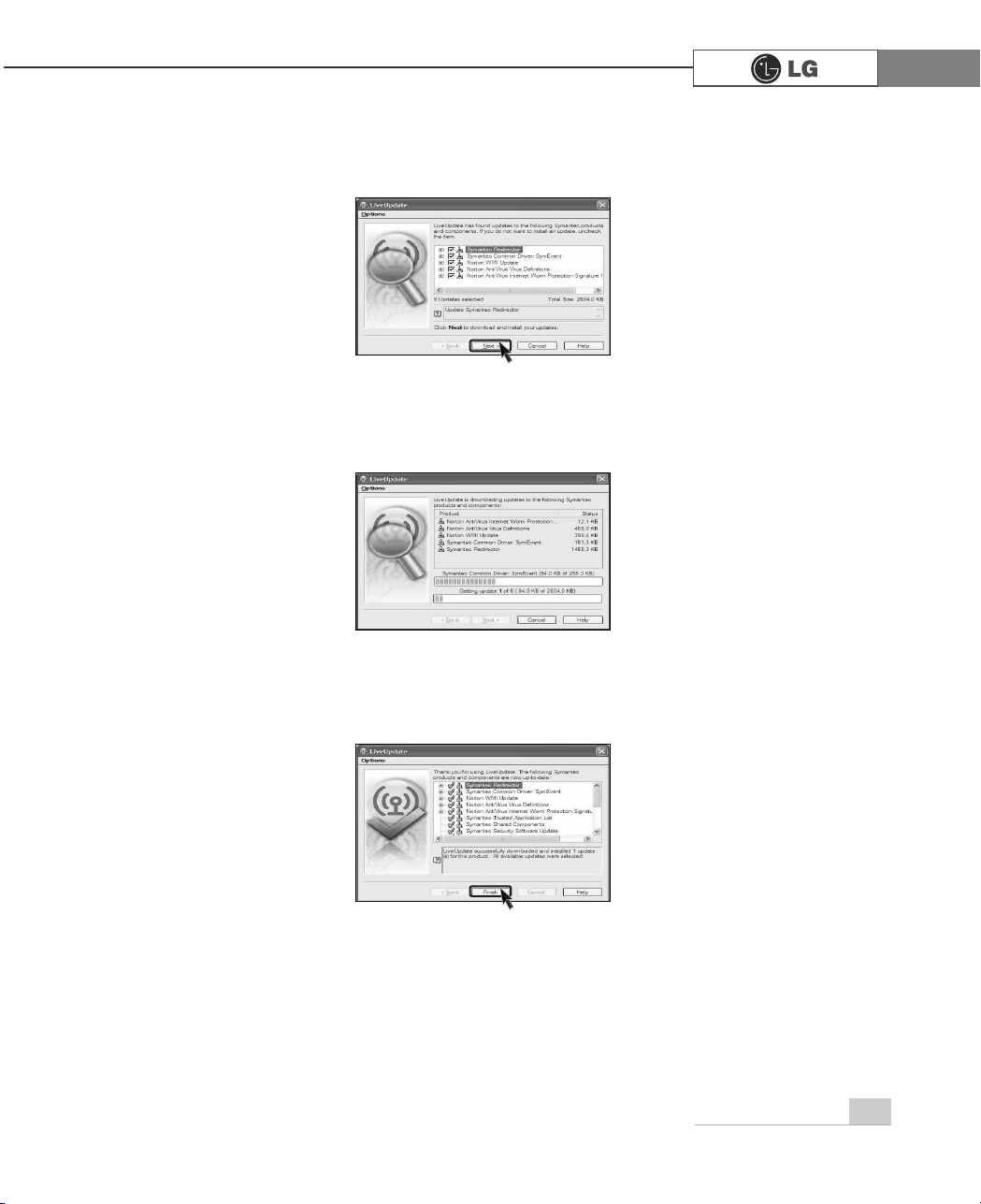
45Using the system
ⓢ Downloading update-items online.
ⓣ Click [Finish] . Norton Antivirus Update is complete.
ⓡ Click [Next].
Page 3
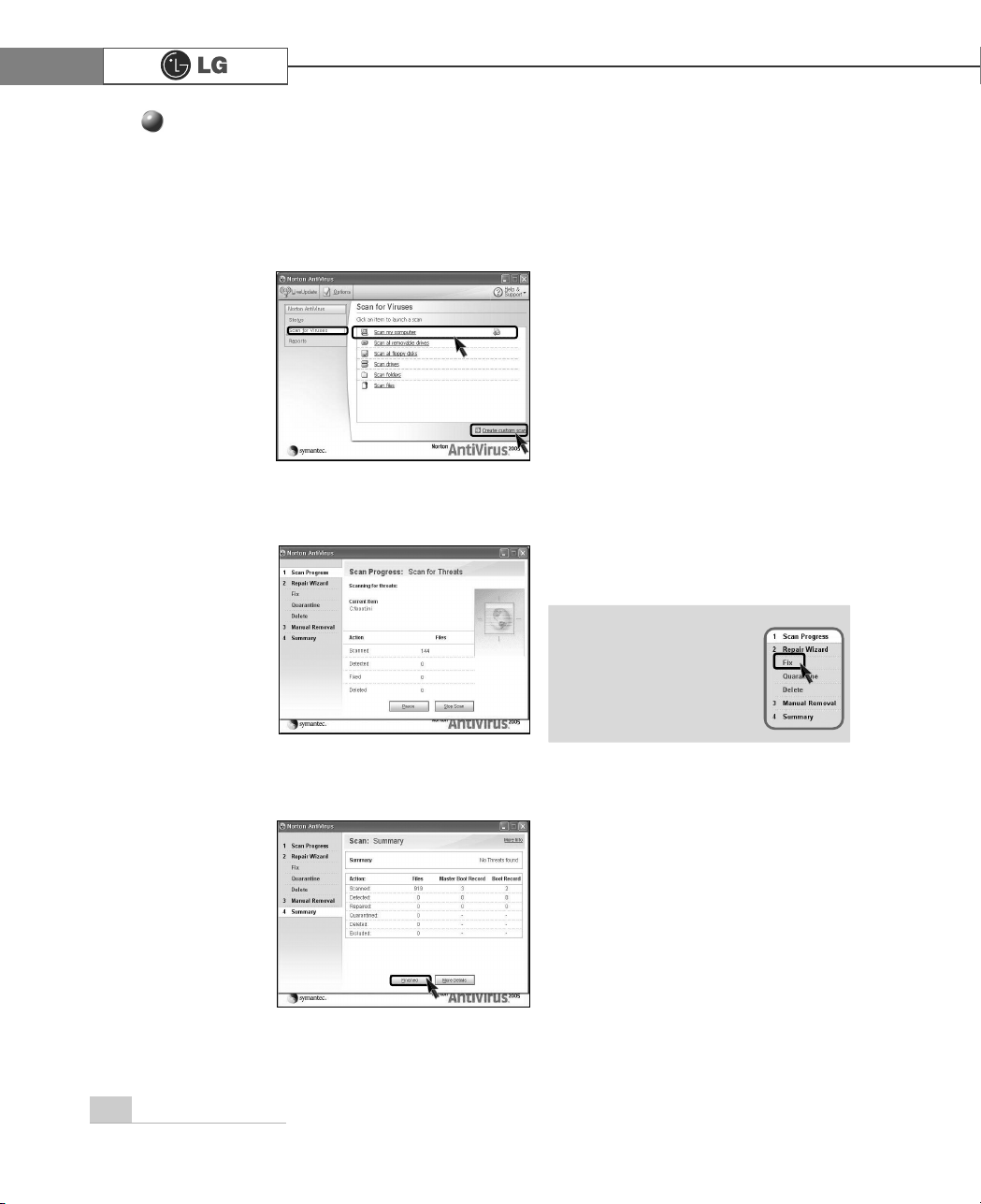
46 Using the system
ⓞ Click [Start]⍛⍛[All programs]⍛[Norton Antivirus]⍛⍛[Norton AntiVirus2004].
ⓟ Click [Scan for virus] and select an item to scan.
ⓠ Norton AntiVirus is scanning virus.
ⓡ Click [Finish]. Virus scanning is complete.
Running Norton Antivirus
ã If any virus is detected,
click [Fix] to repair.
Note
Page 4

47memo
PHPR
Page 5
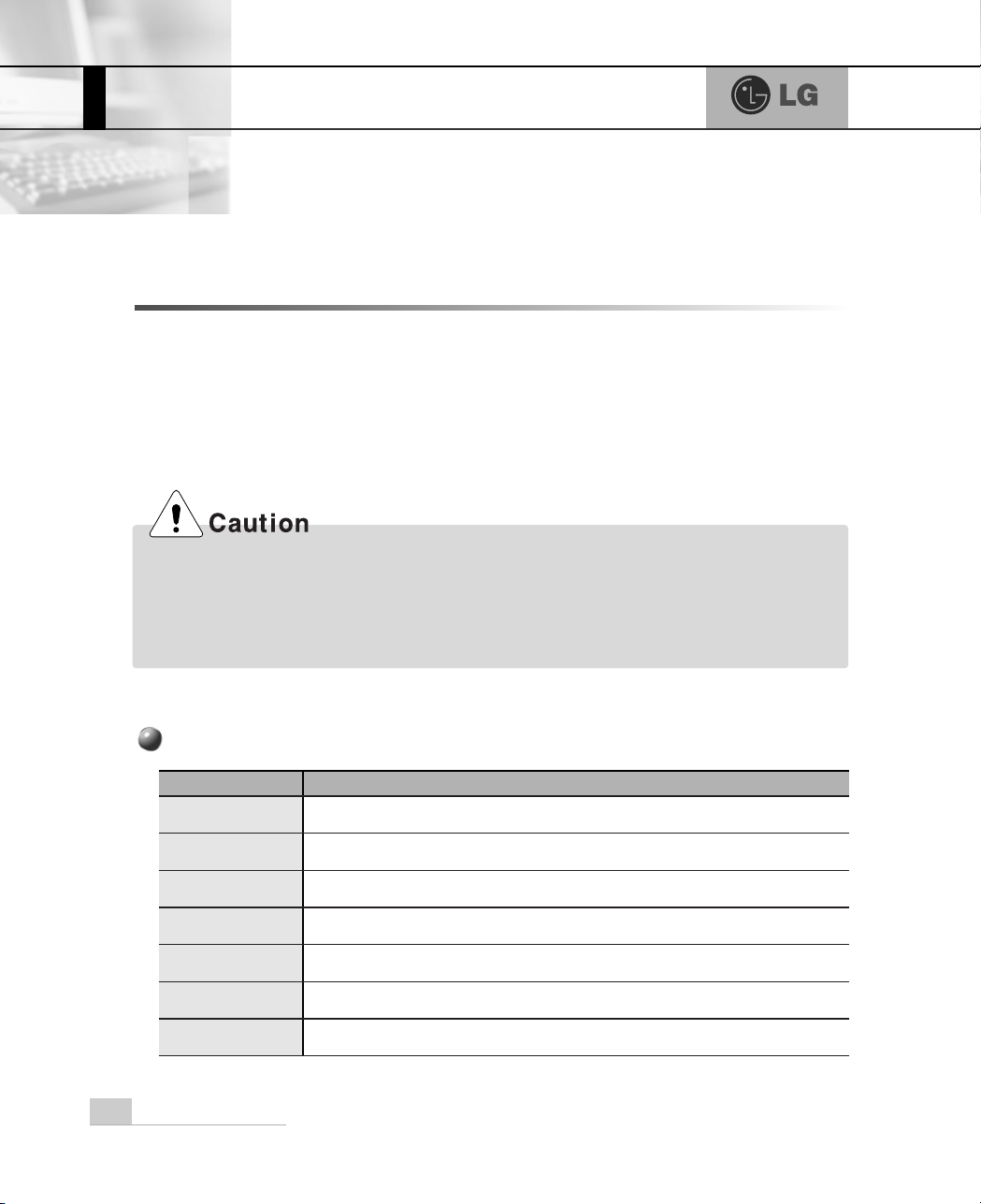
System setup
48
The system setup saves your computer’s hardware configurations in CMOS RAM.
The system setup provides you with information, such as the size and type of your
hard disk, size of the installed memory, date, and time.
3-1. Starting the system setup
You may want to use the CMOS Setup Utility in the following situations:
ã Booting the system floppy disk. (page 50).
ã Setting a password(page 51).
ã Changing or removing the password(page 52).
ã Recovering the factory default settings(page 54).
Do not change the system setup arbitrarily. Incorrect system setup may result in errors
while using the computer.
The menu and default factory settings of the CMOS Setup Utility may look different from this
manual. They may have been changed to improve the performance of the system.
.H\V
)XQFWLRQ
Select the current item.
>(QWHU@
Close the current window or move to the previous window.
>(VF@
Move up, down, left, and right.
>Ⓑ@>Ⓒ@>⒵@>Ⓐ@
Increase or decrease the value
Increase or decrease the value.
Increase or decrease the value.
Save or exit the system setup.
>3DJH8S@
>3DJH'RZQ@
>)@
Keys used in the CMOS Setup Utility
3.System setup
Page 6
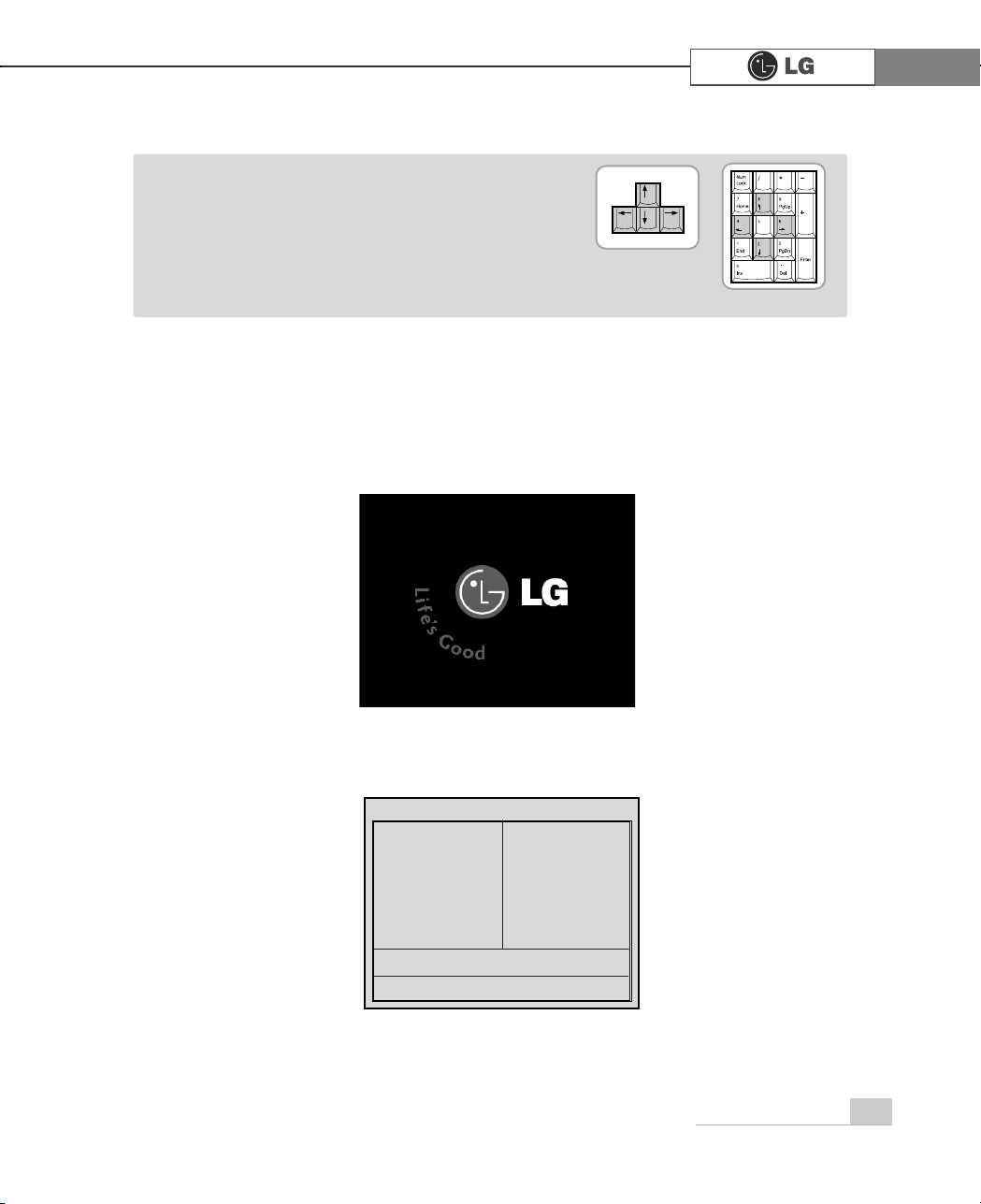
System setup
49
ⓞ
Turn on the computer and monitor.
ⓟ
When LG logo appears on the screen, press [Delete].
ⓠ
The CMOS Setup Utility window appears.
Phoenix-Award BIOS CMOS Setup Utility
Ě Standard CMOS Features Ě
PC Health Status
Ě Advanced BIOS Features Ě Frequency/Voltage Control
Ě Advanced Chipset Features Load Optimized Defaults
Ě Integrated Peripherals Set Password
Ě Power Management Setup Save & Exit Setup
Ě PnP/PCI Configurations Exit Without Saving
Esc : Quit êëè é : Select ltem
F10 : Save & Exit Setup
Time, Date, Hard Disk Type.....
ã 'LUHFWLRQ keys (arrow keys) move the cursor up, down,
to the left and right. If Num Lock button is off, the
arrow keys in the numeric keypad can be used just
like the cursor control keys.
Note
<Cursor keypad>
<Numeric keypad>
Page 7
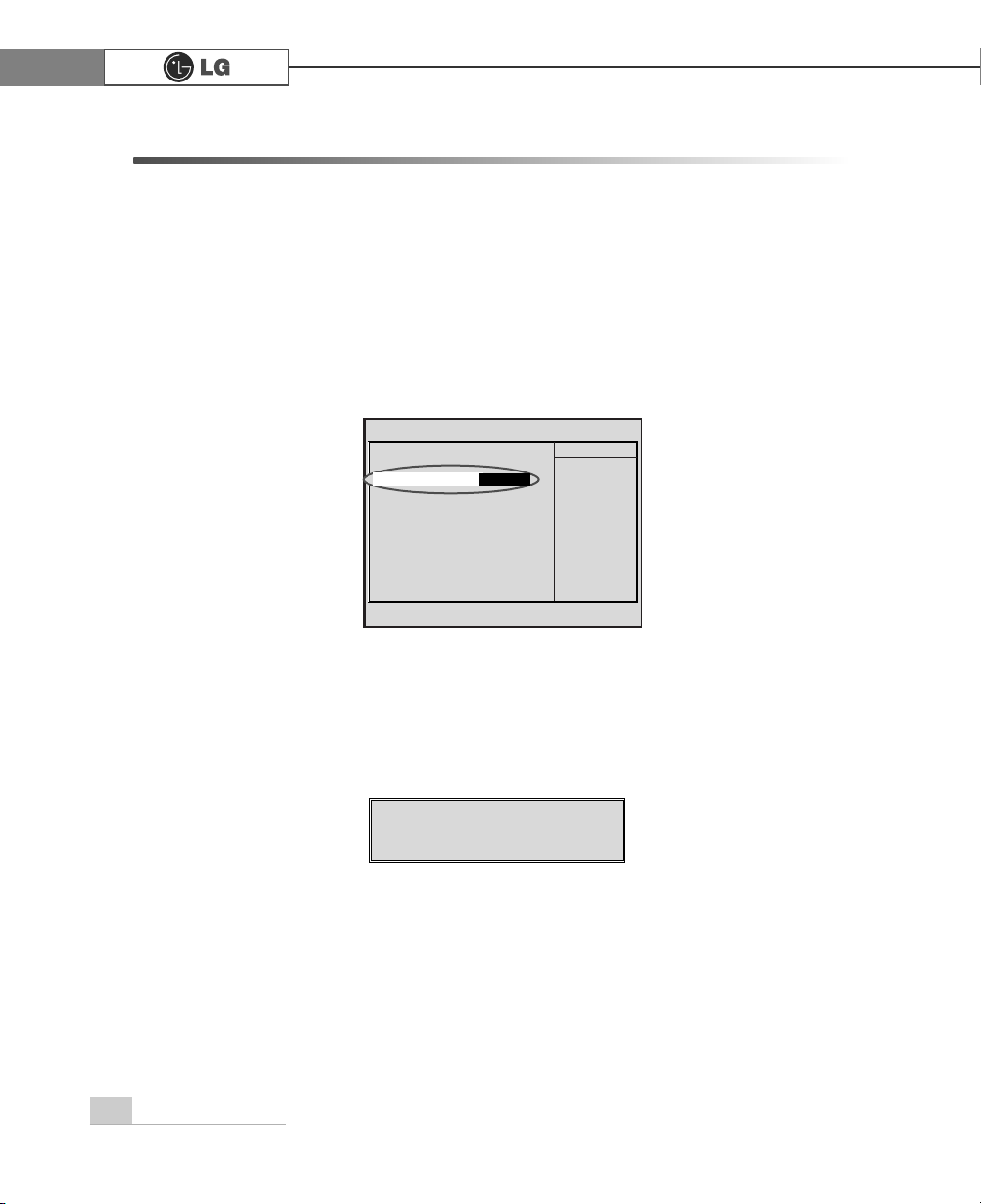
System setup50
3-2. Booting with a bootable floppy disk
Follow the instruction below to set the floppy disk as start up disk.
ⓞ
Open the CMOS Setup Utility. Use the arrow keys to select Advanced BIOS
Features and press [Enter].
ⓠ
To save changes in System Setup, press the [F10] key.
ⓡ
When the following message appears, press [Enter]. The computer restarts.
SAVE to CMOS and EXIT(Y/N)? Y
Phoenix-Award BIOS CMOS Set up Utility
Advanced BIOS Feature
V
êëèé:Move Enter:Select +/-/PU/PD:Value F10:Save ESC:Exit F1:General Help
F5:Previous Values F7:Optimized Defaults
Ě
Hard Disk Boot Priority Enabled
BIOS Virus Warning
Disabled
Hyper-Threding Technology Enabled
Quick Boot Disabled
1st Boot Device CDROM
2nd Boot Device Floppy
3nd Boot Device HDD-0
Boot Other Device Enabled
Swap Floppy Disabled
Floppy Seek Disabled
Boot Up Num-Lock LED On
Gate A20 Option Fast
Security Option System
Á
Á
APIC Function Enabled
MPS Table Version 1.4
Hard Disk S.M.A.R.T Disabled
Full Screen LOGO Show Disabled
Summary Screen Show Enabled
Item Help
Memu Level
Ě
Select Your Boot
Device Priority
ⓟ Use
>Ⓑ@>Ⓒ@>⒵@
, and
>Ⓐ@
keys to select 1st Boot Device. Use page up/down
keys to select Floppy.
1st Boot Device
)ORSS\
Page 8

51System setup
ⓟ
Use the arrow keys to select Security Option. Use the Page Up and Page
Down keys to select Setup or System, and then press Esc.
ⓞ
Start the CMOS Setup Utility. Use the arrow keys to select Advanced BIOS
Features, and then press [Enter].
ⓠ
Use the arrow keys to select Set Password, and then press [Enter].
3-3. Setting a password
If you want to protect the system setup from unauthorized users, follow the
instruction below to set a password.
You can set a password in the CMOS Setup Utility program.
If you forget the password, you cannot gain access to your system. Be sure to write down
the password in a safe place only you can refer to in case you forget the password.
Phoenix-Award BIOS CMOS Set up Utility
Advanced BIOS Feature
V
êëèé:Move Enter:Select +/-/PU/PD:Value F10:Save ESC:Exit F1:General Help
F5:Previous Values F7:Optimized Defaults
Ě
Hard Disk Boot Priority Enabled
BIOS Virus Warning
Disabled
Hyper-Threding Technology Enabled
Quick Boot Disabled
1st Boot Device CDROM
2nd Boot Device Floppy
3nd Boot Device HDD-0
Boot Other Device Enabled
Swap Floppy Disabled
Floppy Seek Disabled
Boot Up Num-Lock LED On
Gate A20 Option Fast
Security Option System
Á
Á
APIC Function Enabled
MPS Table Version 1.4
Hard Disk S.M.A.R.T Disabled
Full Screen LOGO Show Disabled
Summary Screen Show Enabled
Item Help
Memu Level
Ě
Select Your Boot
Device Priority
6HWXS
Security Option
ã If you select Setup in the Security Option, the computer asks for a password next time
you try to enter the CMOS Setup Utility. If you select System, the computer asks for a
password next time you start the computer and also when you try to enter the CMOS
Setup Utility. Setting the System password prevents unauthorized users from using the
computer or changing the system setup.
Note
Page 9

52 System setup
3-4. Changing or removing the password
You must know the password to change or remove it.
ⓞ
Start the CMOS Setup Utility, enter your password, and then press [Enter].
ⓢ
If the following message appears, enter the password again, and then press [Enter].
ⓣ
Press [F10] to save the new settings.
ⓤ
If the following message appears, press [Enter]. The computer restarts.
ⓡ
If the following message appears, enter the new password and then press
[Enter]. A password must consist of characters A~Z and numbers 0~9, and has
the maximum length of 8.
SAVE to CMOS and EXIT(Y/N)? Y
Confirm Password :
Enter Password :
Phoenix-Award BIOS CMOS Setup Utility
Ě Standard CMOS Features Ě
PC Health Status
Ě Advanced BIOS Features Ě Frequency/Voltage Control
Ě Advanced Chipset Features Load Optimized Defaults
Ě Integrated Peripherals Set Password
Ě Power Management Setup Save & Exit Setup
Ě PnP/PCI Configurations Exit Without Saving
Esc : Quit êëèé : Select ltem
F10 : Save & Exit Setup
Change/Set/Disable/Password
Enter Password:
Page 10

53System setup
ã To change the password, follow the instructions on Setting a password.
ã To remove the password, follow the instructions below.
ⓟ
Use arrow keys to select Set Password, and then press [Enter].
ⓠ
If the following message appears, press [Enter].
ⓡ
If the following message appears, press [Enter].
ⓢ
Press [F10] to save the new setting.
ⓣ
If the following message appears, press [Y] key and [Enter]. The computer
restarts.
PASSWORD DISABLD!!!
Press any key to continue...
Enter Password :
SAVE to CMOS and EXIT(Y/N)? Y
Phoenix-Award BIOS CMOS Setup Utility
Ě Standard CMOS Features Ě
PC Health Status
Ě Advanced BIOS Features Ě Frequency/Voltage Control
Ě Advanced Chipset Features Load Optimized Defaults
Ě Integrated Peripherals Set Password
Ě Power Management Setup Save & Exit Setup
Ě PnP/PCI Configurations Exit Without Saving
Esc : Quit êëè é : Select ltem
F10 : Save & Exit Setup
Change/Set/Disable/Password
Set Password
Page 11

54 System setup
3-5. Recovering the factory default settings
You can follow the instructions below to recover the factory default settings.
ⓞ
Start the CMOS Setup Utility. Use the arrow keys to select Load Optimized
Defaults and press [Enter].
ⓟ
If the following message appears, press [Y] key and then [Enter]. The factory
default settings have been recovered.
ⓠ
To save changes in System Setup, press the [F10] key.
ⓡ
If the following message appears, press [Enter]. The computer restarts.
SAVE to CMOS and EXIT(Y/N)? Y
Load Optimized Defaults (Y/N) ? Y
Page 12

55System setup
You can use power saving function in Windows OS no matter how you set the
BIOS setup.
3-6. Using Power saving function
ⓡ Click [Advanced] for setup if necessary and then click [OK].
ⓠ Set the Power option properties and click [OK].
ⓞ Click [Start]
è
è
[Control panel]è[Switch to classic view].
ⓟ Double click Power option icon from the control panel.
ãHibernation mode: It saves data
and turns off the power and then
restores data when the system
starts again.
Note
There are some devices which
do not support the power saving
function properly. If you have
installed such devices, you
should disable power saving
function.
Page 13

56 System setup
Your computer support ACPI power saving and you can change Sleep State in
the BIOS system setup. Set to S3(STR) to manage power more effectively in
standby mode. Use the power button to exit standby mode. If you want to use a
keyboard stroke or mouse movement to exit standby mode, change S3(STR) to
S1(POS).
Note: S1(Power On Suspend), S3(Save to Ram)
ⓞ
Start the CMOS Setup Utility. Use the arrow keys to select Power Management
Setup and then press [Enter].
ⓟ
Use the arrow keys to select Sleep State, and PageUp and PageDown keys to
set S1(POS).
ⓠ
To save changes in System Setup, press the [F10] key.
ⓡ
If the following message appears, press [Enter].The computer restarts.
SAVE to CMOS and EXIT(Y/N)? Y
Phoenix-Award BIOS CMOS Set up Utility
Power Management Setup
êëèé:Move Enter:Select +/-/PU/PD:Value F10:Save ESC:Exit F1:General Help
F5:Previous Values F7:Optimized Defaults
Sleep State [S1/(POS)]
ÁRun VGA BIOS If S3 Resume [Auto]
Power Management [User Define]
Video Off Method [DPMS]
Video Off In Suspend [YES]
Suspend Type [Stop Grant]
MODEM Use IRQ [3]
Suspend Mode [Disabled]
HDD Power Down [Disabled]
Power Button Function [Suspend]
CPU THRM-Throtting [**.*%]
Wake Up On PME [Disabled]
ÁUSB KB Wake-Up From S3 Disabled
Resume by Alarm [Disabled]
ÁDate(of Month) Alarm 0
ÁTime(hh:mm:ss) Alarm 0:0:0
Item Help
Memu Level Ě
S1 (POS)
Sleep State
Page 14

57memo
PHPR
Page 15

System Recovery
58
The system setup saves your computer’s hardware configurations in CMOS RAM.
The system setup provides you with information, such as the size and type of your
hard disk, size of the installed memory, date, and time.
4. System Recovery
ⓞ Please make backup files from your Computer.
ⓟ Insert the Restore CD in the CD-ROM drive. When "Press any key to boot
from CD..." message appears on the screen, press the [Enter] key.
ⓠ Follow the instructions to install the Widows operating system.
ⓡ After the installation is complete, remove the Recovery CD from your computer
and then restart the computer. Start the registration procedure by following instruc
tions on the screen.
ⓢ.After the Windows operating system installation is complete, install the LG GILJABI
CD (software installation CD) on your computer, and then you can use all application
programs and device drivers.
You can restore your computer system by using Recovery CD, shipped with your
Computer.
You can select two options (Full Recovery without Format / Full Recovery after
Format.)
Restoring the system by using Recovery CD
For Windows users
Page 16

System Recovery
59
1. If Windows XP is already installed on your computer, simply install Widows XP
for upgrade purpose without formatting hard disk.
2. If you have Windows Operating system running on your computer, follow the
instructions to install Windows XP upgrade.
ⓟ Click [Start] and then select [Run].
ⓠ Insert Recovery CD on your computer, and then type D:ƃi386ƃwinnt32.exe/unat-
tend on the [Run] dialogue box and press [OK].
(In case CD-ROM drive is located at (D:)
ⓞ Turn on the computer that has Windows XP installed.
To install Windows XP upgrade
ã If winnt32.exe is applied without
"unattend"option, Input Product
key number, written on the com
puter. You should register
Windows XP OS in 30days.
Note
Page 17

60 Reinstalling the driver
5.Reinstalling the driver
After connecting a printer, you should istall the printer driver. Windows XP automatically recognize the printer driver. If the printer driver does not function correctly, re install the printer driver by following instructions.
5-1.Reinstalling the print driver
ⓟ Double-click [Printer&Fax] icon.
ⓠ If the following dialogue box appears, select [Add a printer].
ⓞ [Start] - [Control panels] - [Switch to classic view].
ⓡ After "Welcome to the add printer Wizard" dialogue box appears,click [Next].
Page 18

61Reinstalling the driver
ⓢ Select [Local or Network Printer] and then click [Next].
ⓣ [New Printer Detection] dialogue box appears, click [Next].
ⓤ Select LPT1 and then click [Next].
ⓥ Select Manufacturer and printer, and then click [Next]. If your computer came
with an installation disk, click [Have Disk].
Page 19

62 Reinstalling the driver
ⓧ Print Test Page appears, click [Yes] and then press [Next].
ⓦ Insert the manufacturer's installation disk, and then make sure that the correct
drive is selected bellow.
ⓦ You must assign a Printer name, and then click [Next].
[Have disk] button was selected
[Next] button was selected
Page 20

63Reinstalling the driver
ⓨ Test page is now printing, click [OK].
ⓩ If followig dialogue box appears, click [Finish].
⓪ Adding the new printer process is now completed.
Page 21

64 Reinstalling the driver
Sound driver enables you to listen music files and CD from your computer. Sound
driver is came with your computer. But if the computer does not recognize the
sound driver, you should re-install the sound driver.
5-2.Reinstalling the sound device driver
ⓞ Turn on the computer and the moitor.
ⓟ Insert LG Giljabi CD into the CD-ROM drive, and then select the sound driver.
ⓠ Sound driver installation starts. complete the processs by the instructions on the
screen.
Page 22

65Reinstalling the driver
Video driver is came with your computer. But if the computer does not recognize
the sound driver, you should re-install the sound driver.
5-3.Reinstalling the video driver
ⓞ Turn on the computer and the monitor.
ⓟ Insert LG Giljabi CD into the CD-ROM drive, and then select the video driver.
ⓠ Video driver installation starts. complete the process by the instructions on the
screen.
