Page 1
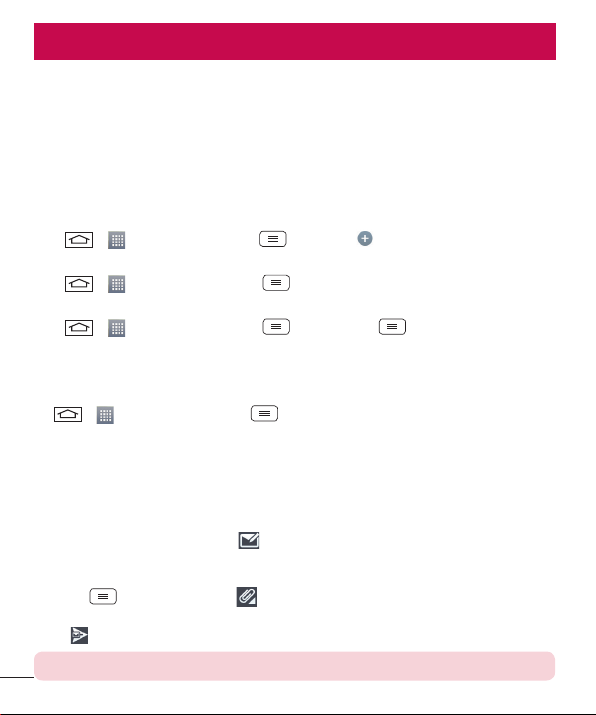
E-mail
You can use the E-mail application to read emails from services like Gmail. The E-mail application supports the
following account types: POP3, IMAP and Exchange.
Your service provider or system administrator can provide you with the account settings you need.
Managing an email account
The first time you open the E-mail application, a set-up wizard opens to help you to set up an email account.
After the initial set-up, E-mail displays the contents of your inbox.
To add another email account:
• Tap > > Apps tab > E-mail >tap > Settings > Add account.
To change an email account's settings:
• Tap > > Apps tab > E-mail > tap > Settings > General settings.
To delete an email account:
• Tap > > Apps tab > E-mail > tap > Settings > tap > Remove account > Select
the account to delete > Remove > select Yes.
Working with account folders
Tap > > Apps tab > E-mail > tap and select Folders.
Each account has an Inbox, Outbox, Sent and Drafts folder. Depending on the features supported by your
account's service provider, you may have additional folders.
Composing and sending email
To compose and send a message
1 While in the E-mail application, tap the .
2 Enter an address for the message's intended recipient. As you enter text, matching addresses will be
proposed from your Contacts. Separate multiple addresses using semicolons.
3 Tap the to add a Cc/Bcc and tap to attach files, if required.
4 Enter the text of the message.
5 Ta p .
TIP! When a new email arrives in your Inbox, you will be notified by a sound or vibration.
50
Page 2
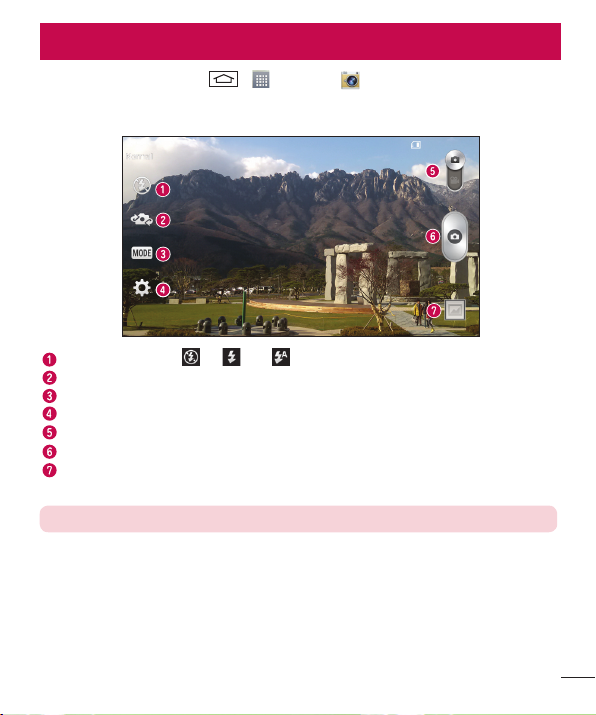
Camera
To open the Camera application, tap > > Apps tab > .
Getting to know the viewfinder
Flash – Choose from Off , On , Auto .
Swap camera – Switch between the rear–facing camera lens and the front–facing camera lens.
Shot mode – Choose from Normal, Panorama, Continuous shot or Sports.
Settings – Tap this icon to open the settings menu.
Video mode – Tap and slide down this icon to switch to video mode.
Capture button
Gallery – Tap to view the last photo you captured. This enables you to access your gallery and view saved
photos while in camera mode.
NOTE: Please ensure the camera lens is clean before taking pictures.
51
Page 3
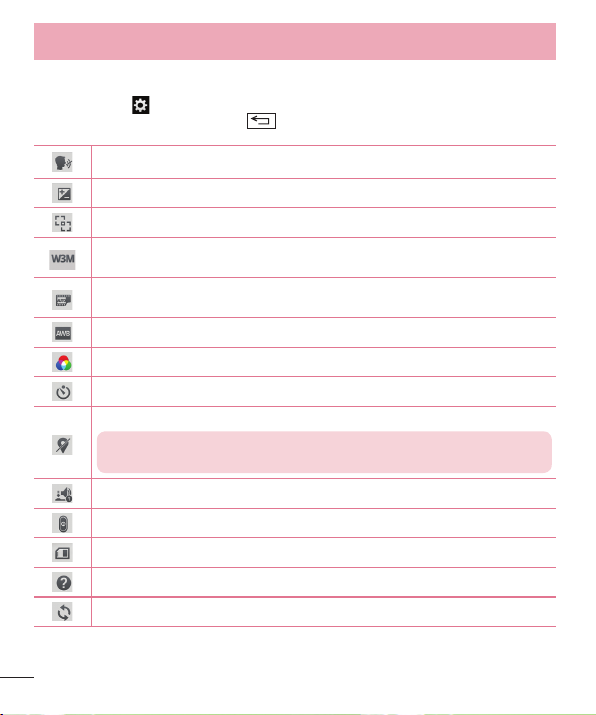
Camera
Using the advanced settings
In the viewfinder, tap to open the advanced options. You can change the camera settings by scrolling
through the list. After selecting the option, tap .
To take a photo, say one of the following words: Cheese, Smile, Whisky, Kimchi or LG.
Defines and controls the amount of sunlight entering the photo.
Tap to select the focus mode.
Selects photo resolution. If you choose high resolution, file size will increase, which means you will
be able to store fewer photos in the memory.
The ISO rating determines the sensitivity of the camera's light sensor. The higher the ISO, the more
sensitive the camera. This is useful in darker conditions when you cannot use the flash.
Improves color quality in various lighting conditions.
Applies artistic effects to your pictures.
Sets a delay after the capture button is pressed. This is ideal if you want to be in the photo.
Activate this to use your phone's location-based services.
NOTE: This function is available when the GPS function is active or connected
network.
Selects a shutter sound.
Set the Volume Key whether to use for the capture or zoom.
Select storage to save images.
Opens the help guide to know how a function operates.
Restores all camera default settings.
52
Page 4
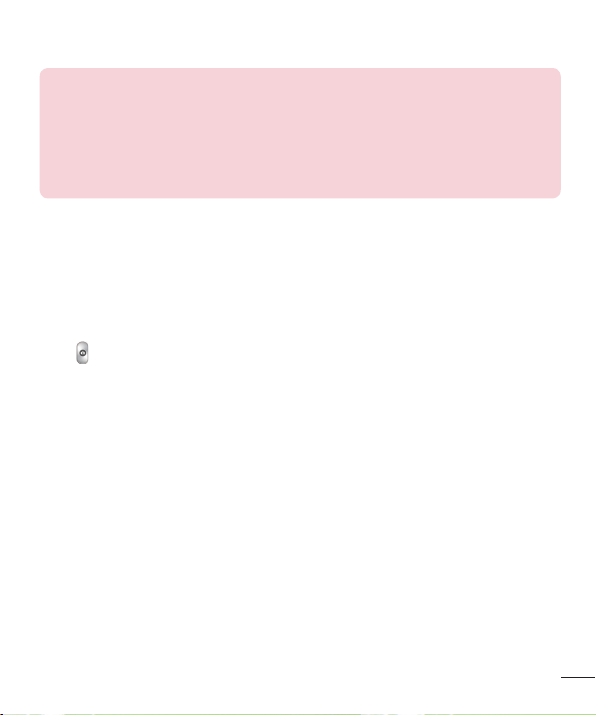
TIP!
• When you exit the camera, some settings return to their defaults, such as white
balance, color effect, timer and shot mode. Check these before you take your next
photo.
• The setting menu is superimposed over the viewfinder, so when you change photo
color or quality elements, you will see a preview of the changed image behind the
Settings menu.
Taking a quick photo
1 Open the Camera application and point the lens toward the subject your want to photograph.
2 Focus boxes will appear in the center of the viewfinder screen. You can also tap anywhere on the screen to
focus on that spot.
3 When the focus box turns green, the camera has focused on your subject.
4 Ta p to capture the photo.
53
Page 5

Camera
Once you've taken a photo
Tap the image thumbnail at the bottom of the Camera screen to view the last photo you took.
Tap to take another photo immediately.
Tap to send your photo to others or share it via social network services.
Tap to delete the photo.
TIP! If you have an SNS account set up on your phone, you can share your photo with
your SNS community.
NOTE: Additional charges may apply when MMS messages are downloaded while
roaming.
Tap to open all advanced options.
Set image as – Tap to use the photo as a Contact photo, Home screen wallpaper, Lock screen wallpaper,
Wallpaper.
Move – Tap to move the photo to another place.
Copy – Tap to copy the selected photo and save it to another album.
Copy to Clip Tray – Tap to copy the photo and store in the Clip Tray.
Rename – Tap to edit the name of the selected photo.
Rotate left/right – To rotate left or right.
Crop – Crop your photo. Move your finger across the screen to select the area to be cropped.
Edit – View and edit the photo.
Slideshow – Automatically shows you the images in the current folder one after the other.
Add location – To add the location information.
Details – Find out more information about the file.
54
Page 6

From your Gallery
Tap Gallery and select Camera.
• To view more photos, scroll left or right.
• To zoom in or out, double-tap the screen or place two fingers and spread them apart (move your fingers closer
together to zoom out).
55
Page 7

Video camera
Getting to know the viewfinder
Flash – Choose from Off , On , Auto .
Swap camera – Switch between the rear–facing camera lens and the front-facing camera lens.
Recording mode – Choose from Normal or Live effect.
Settings – Tap this icon to open the settings menu.
Camera mode – Tap and slide up this icon to switch to camera mode.
Start recording
Gallery – Tap to view the last video you recorded. This enables you to access your gallery and view your
saved videos while in video mode.
TIP!
When recording a video, place two fingers on the screen and pinch to use the Zoom
function.
56
Page 8

Using the advanced settings
Using the viewfinder, tap to open all the advanced options.
Tap to set the size (in pixels) of the video you are recording.
Defines and controls of the amount of sunlight entering the lens. Slide the brightness indicator
along the bar towards “-” for a lower brightness video or towards “+” for a higher brightness video.
Improves color quality in various lighting conditions.
Choose a colour tone to use for your new view.
Activate this to use your phone's location-based services.
NOTE: This function is available when the GPS function is active or connected
network.
Set the Volume Key whether to use for the record or zoom.
Select storage to save videos.
Opens the help guide to know how a function operates.
Restores all camera default settings.
Recording a quick video
1 Open the Camera application and slide the Video mode button.
2 The video camera viewfinder appears on the screen.
3 Holding the phone, point the lens towards the subject you wish to capture in your video.
4 Ta p once to start recording.
5 A red light will appear at the top left corner of the viewfinder with a timer showing the length of the video.
6 Ta p on the screen to stop recording.
57
Page 9

Video camera
TIP!
– Tap to capture an image during recording a video.
– Tap to pause recording a video.
After recording a video
In the viewfinder, tap the video thumbnail at the bottom of the screen to view the last video you took.
Tap to record another video immediately.
Tap to send your video to others or share it via social network services.
Tap to delete the video.
NOTE: Additional charges may apply when MMS messages are downloaded while
roaming.
From your Gallery
Tap Gallery and select Camera. Tap on video play icon to play the video.
Adjusting the volume when viewing a video
To adjust the volume of a video while it is playing, use the volume keys on the left-hand side of the phone.
58
Page 10

Function
QuickMemo
The QuickMemo allows you to create memos and capture screen shots.Capture screens, draw on them and
share them with family and friends with QuickMemo.
1 Enter the QuickMemo screen by pressing both
the Volume up and down keys for one second
on the screen you want to capture.
OR
Touch and slide the status bar downward and tap
.
2 Select the desired menu option from Pen type,
Colour, Eraser and create a memo.
OR
59
Page 11

Function
3 Ta p in the Edit menu to save the memo with
the current screen. To exit QuickMemo at any time,
tap .
NOTE: Please use a fingertip while using the QuickMemo. Do not use your fingernail.
Using the QuickMemo options
You can easily use the QuickMenu options when using the QuickMemo.
Tap to keep the current QuickMemo as a text overlay on the screen and continue to use the phone.
Selects whether to use the background screen or not.
Undo or Redo.
Selects the pen type and the colour.
Erases the memo that you created.
Tap to share the memo with others via any of the available applications.
Saves the memo with the current screen in the Gallery.
Viewing the saved QuickMemo
Tap Gallery and select the QuickMemo album.
60
Page 12

QSlide
From any screen, bring up a notepad, calendar, and more as a window inside your screen.
Tap to exit the QSlide and return to full
window.
Tap to adjust transparency.
OR
1 Touch and slide the status bar downwards > tap QSlide apps or while using applications that support
QSlide, tap . The function will be continuously displayed as a small window on your screen.
2 You can make a call, browse the Web, or choose other phone options. You can also use and tap the screen
under the small windows when the transparency bar is not full .
NOTE: The QSlide can support up to two windows at the same time.
Tap to end the QSlide.
Tap to adjust the size.
61
Page 13

Function
LG SmartWorld
LG SmartWorld offers an assortment of exciting content - games, applications, wallpaper and ringtones - giving
LG phone users the chance to enjoy richer "Mobile Life" experiences.
How to Get to LG SmartWorld from Your Phone
1 Ta p > > Apps tab > tap the icon to access LG SmartWorld.
2 Tap Sign in and enter ID/PW for LG SmartWorld. If you have not signed up yet, tap Register to receive your
LG SmartWorld membership.
3 Download the content you want.
NOTE: What if there is no icon?
1 Using a mobile Web browser, access LG SmartWorld (www.lgworld.com) and select
your country.
2 Download the LG SmartWorld App.
3 Run and install the downloaded file.
4 Access LG SmartWorld by tapping the
How to use LG SmartWorld
• Participate in monthly LG SmartWorld promotions.
Search content.
Find content by category (e.g. Games, Education, Entertainment etc).
• Try the easy "Menu" buttons to find what you’re looking for fast.
Settings – Set Profile and Display.
Sign in – Set your ID and Password.
• Try other useful functions as well. (Content Detail screen)
NOTE: LG SmartWorld may not be available from all carriers or in all countries.
icon.
62
