Page 1

Messaging
Your phone combines SMS and MMS into one intuitive, easy-to-use menu.
WARNING: LG message should be set up to default SMS app. If not, some message
functions will be limited.
Sending a message
1 Ta p on the Home screen and tap to open a blank message.
2 Enter a contact name or contact number in the To field. As you enter the contact name, matching contacts
will appear. You can tap a suggested recipient. You can add more than one contact.
NOTE: You will be charged for a text message for every person to whom you send the
message.
3 Tap the Message field and begin composing your message.
4 Ta p to open the Options menu. Choose from Quick message, Insert smiley, Schedule sending,
Add subject and Discard.
TIP! You can tap the icon to attach the file, that you want to share with message.
5 Ta p Send to send your message.
6 Responses will appear on the screen. As you view and send additional messages, a message thread is
created.
WARNING:
• The 160-character limit may vary from country to country, depending on the language
and how the SMS is coded.
• If an image, video or audio file is added to an SMS message, it is automatically
converted into an MMS message and you are charged accordingly.
40
Page 2

Threaded box
Messages (SMS, MMS) exchanged with another party can be displayed in chronological order so that you can
conveniently see an overview of your conversation.
Changing your message settings
Your phone message settings are pre-defined, so you can send messages immediately. You can change the
settings according to your preferences.
• Tap the Messaging icon on the Home screen, tap and then tap Settings.
41
Page 3

E-mail
You can use the E-mail application to read emails from services like Gmail. The E-mail application supports the
following account types: POP3, IMAP and Exchange.
Your service provider or system administrator can provide you with the account settings you need.
Managing an email account
The first time you open the E-mail application, a set-up wizard opens to help you to set up an email account.
After the initial set-up, E-mail displays the contents of your inbox.
To add another email account:
• Press > > Apps tab > E-mail > tap > Settings > Add account.
To change an email account's settings:
• Press > > Apps tab > E-mail > tap > Settings > General settings.
To delete an email account:
• Press > > Apps tab > E-mail > tap > Settings > tap > Remove account >
Select the account to delete > Remove > select Yes.
Working with account folders
Press > > Apps tab > E-mail > tap and select Folders.
Each account has an Inbox, Outbox, Sent and Drafts folder. Depending on the features supported by your
account's service provider, you may have additional folders.
Composing and sending email
To compose and send a message
1 While in the E-mail application, tap the .
2 Enter an address for the message's intended recipient. As you enter text, matching addresses will be
proposed from your Contacts. Separate multiple addresses using semicolons.
3 Tap the to add a Cc/Bcc and tap to attach files, if required.
4 Enter the text of the message.
5 Ta p .
TIP! When a new email arrives in your Inbox, you will be notified by a sound or vibration.
42
Page 4

Camera
To open the Camera application, press > > Apps tab > .
Getting to know the viewfinder
Flash – Choose from Off , On , Auto .
Swap camera – Switch between the rear–facing camera lens and the front–facing camera lens.
Shot mode – Choose from Normal, Panorama, Continuous shot or Sports.
Settings – Tap this icon to open the settings menu.
Video mode – Tap and slide down this icon to switch to video mode.
Capture button
Gallery – Tap to view the last photo you captured. This enables you to access your gallery and view saved
photos while in camera mode.
NOTE: Please ensure the camera lens is clean before taking pictures.
43
Page 5

Camera
Using the advanced settings
In the viewfinder, tap to open the advanced options. You can change the camera settings by scrolling
through the list. After selecting the option, tap .
To take a photo, say one of the following words: Cheese, Smile, Whisky, Kimchi or LG.
Defines and controls the amount of sunlight entering the photo.
Tap to select the focus mode.
Selects photo resolution. If you choose high resolution, file size will increase, which means you will
be able to store fewer photos in the memory.
The ISO rating determines the sensitivity of the camera's light sensor. The higher the ISO, the more
sensitive the camera. This is useful in darker conditions when you cannot use the flash.
Improves color quality in various lighting conditions.
Applies artistic effects to your pictures.
Sets a delay after the capture button is pressed. This is ideal if you want to be in the photo.
Activate this to use your phone's location-based services.
NOTE: This function is available when the GPS function is active or connected
network.
Selects a shutter sound.
Set the Volume Key whether to use for the capture or zoom.
Select storage to save images.
Opens the help guide to know how a function operates.
Restores all camera default settings.
44
Page 6

TIP!
• When you exit the camera, some settings return to their defaults, such as white
balance, color effect, timer and shot mode. Check these before you take your next
photo.
• The setting menu is superimposed over the viewfinder, so when you change photo
color or quality elements, you will see a preview of the changed image behind the
Settings menu.
Taking a quick photo
1 Open the Camera application and point the lens toward the subject your want to photograph.
2 Focus boxes will appear in the center of the viewfinder screen. You can also tap anywhere on the screen to
focus on that spot.
3 When the focus box turns green, the camera has focused on your subject.
4 Ta p to capture the photo.
Once you've taken a photo
Tap the image thumbnail at the bottom of the Camera screen to view the last photo you took.
Tap to take another photo immediately.
Tap to send your photo to others or share it via social network services.
Tap to delete the photo.
TIP! If you have an SNS account set up on your phone, you can share your photo with
your SNS community.
NOTE: Additional charges may apply when MMS messages are downloaded while
roaming.
45
Page 7

Camera
Tap to open all advanced options.
Set image as – Tap to use the photo as a Contact photo, Home screen wallpaper, Lock screen wallpaper,
Wallpaper.
Move – Tap to move the photo to another place.
Copy – Tap to copy the selected photo and save it to another album.
Copy to Clip Tray – Tap to copy the photo and store in the Clip Tray.
Rename – Tap to edit the name of the selected photo.
Rotate left/right – To rotate left or right.
Crop – Crop your photo. Move your finger across the screen to select the area to be cropped.
Edit – View and edit the photo.
Slideshow – Automatically shows you the images in the current folder one after the other.
Add location – To add the location information.
Details – Find out more information about the file.
From your Gallery
Tap Gallery.
• To view more photos, scroll left or right.
• To zoom in or out, double-tap the screen or place two fingers and spread them apart (move your fingers closer
together to zoom out).
46
Page 8
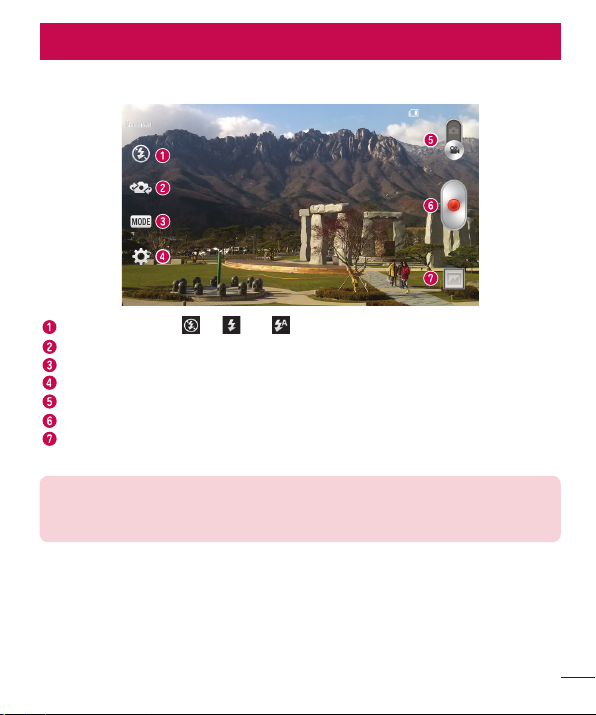
Video camera
Getting to know the viewfinder
Flash – Choose from Off , On , Auto .
Swap camera – Switch between the rear–facing camera lens and the front-facing camera lens.
Recording mode – Choose from Normal or Live effect.
Settings – Tap this icon to open the settings menu.
Camera mode – Tap and slide up this icon to switch to camera mode.
Start recording
Gallery – Tap to view the last video you recorded. This enables you to access your gallery and view your
saved videos while in video mode.
TIP!
When recording a video, place two fingers on the screen and pinch to use the Zoom
function.
47
Page 9

Video camera
Using the advanced settings
Using the viewfinder, tap to open all the advanced options.
Tap to set the size (in pixels) of the video you are recording.
Defines and controls of the amount of sunlight entering the lens. Slide the brightness indicator
along the bar towards “-” for a lower brightness video or towards “+” for a higher brightness video.
Improves color quality in various lighting conditions.
Choose a colour tone to use for your new view.
Activate this to use your phone's location-based services.
NOTE: This function is available when the GPS function is active or connected
network.
Set the Volume Key whether to use for the record or zoom.
Select storage to save videos.
Opens the help guide to know how a function operates.
Restores all camera default settings.
Recording a quick video
1 Open the Camera application and slide the Video mode button.
2 The video camera viewfinder appears on the screen.
3 Holding the phone, point the lens towards the subject you wish to capture in your video.
4 Ta p once to start recording.
5 A red light will appear at the top left corner of the viewfinder with a timer showing the length of the video.
6 Ta p on the screen to stop recording.
48
Page 10

TIP!
– Tap to capture an image during recording a video.
– Tap to pause recording a video.
After recording a video
In the viewfinder, tap the video thumbnail at the bottom of the screen to view the last video you took.
Tap to record another video immediately.
Tap to send your video to others or share it via social network services.
Tap to delete the video.
NOTE: Additional charges may apply when MMS messages are downloaded while
roaming.
From your Gallery
Tap Gallery. Tap on video play icon to play the video.
49
Page 11
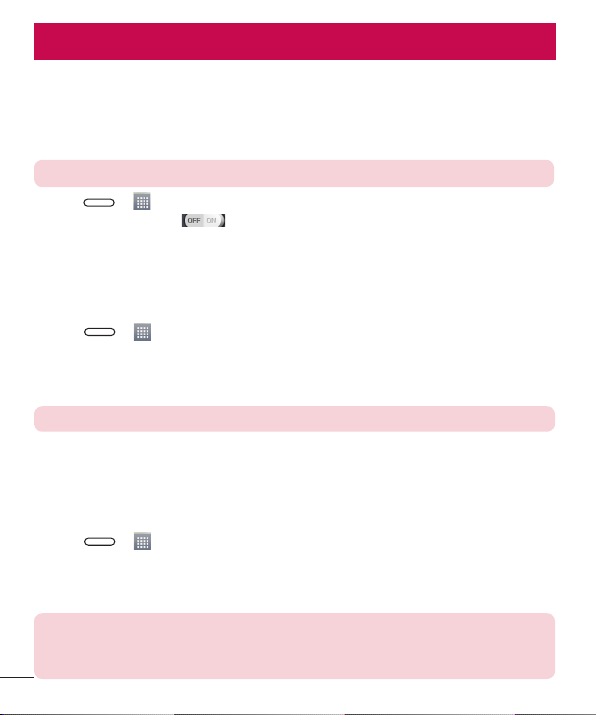
Function
Guest Mode
To protect your privacy or limit some applications to your children, you can use the Guest mode.
When you lend your phone to others, you can limit the applications to be displayed.
In advance, set the Guest mode and customize the options.
NOTE: To use the Guest mode, the pattern lock should be set in advance.
1 Press > > Apps tab > Settings > General tab > Guest mode.
2 Tap the Guest Mode switch to enable this mode.
Knock Code
You can unlock the screen when screen is off by taping the correct area and sequence.
To activate Knock Code feature
1 Press > > Apps tab > Settings > Diaplay tab > Lock screen > Select screen lock >
Knock Code.
2 This opens a screen that will guide you through how to select the unlock sequence. You have to create a
Backup PIN as a safety measure in case you forget your unlock sequence.
TIP: Double-tap to turn the screen on when Knock Code is not in use.
KnockON
You can turn on/off the screen by just double-tap.
To activate KnockON feature
1 Press > > Apps tab > Settings > General tab > Gestures.
2 Place a checkmark on Screen on/off.
Double-tap the center screen quickly to unlock the screen. To lock the screen, double-tap the status bar in any
screen (except on the camera viewfinder) or empty area on the Home screen.
NOTE: When turning the screen on, make sure you do not cover the proximity sensor.
Doing so will turn the screen off immediately after turning it on in order to prevent
abnormal turning on in your pocket or bag.
50
Page 12

Plug & Pop
Plug & Pop allows you to quickly choose apps to use when plugging in an earphone.
1 Plug in earphone.
2 The applications panel will display and you can select an app to run.
NOTE: You can edit the applications to display on the panel and set not to show the
applications panel.
X Press > > Apps tab > Settings > General tab > Accessory > Earphone Plug & Pop.
QuickMemo
The QuickMemo allows you to create memos and capture screen shots.Capture screens, draw on them and
share them with family and friends with QuickMemo.
1 Enter the QuickMemo screen by pressing both
the Volume up and down keys for one second
on the screen you want to capture.
OR
Touch and slide the status bar downward and tap
.
OR
51
Page 13
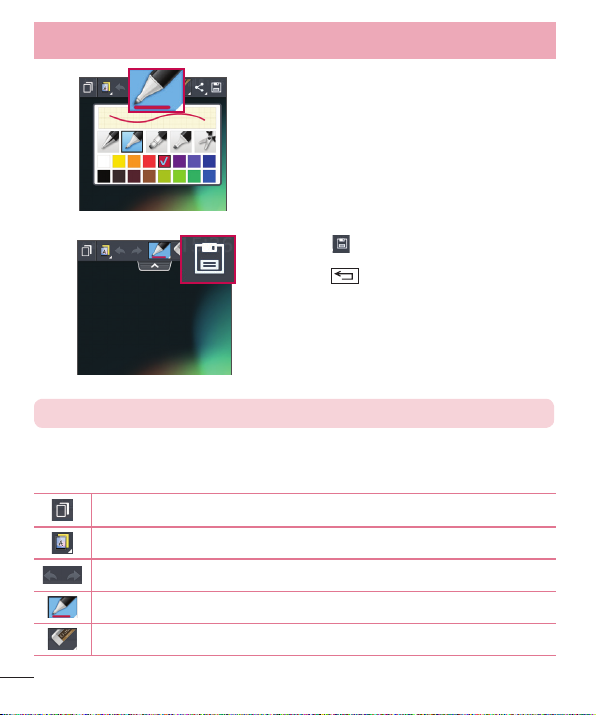
Function
2 Select the desired menu option from Pen type,
Colour, Eraser and create a memo.
3 Ta p in the Edit menu to save the memo with
the current screen. To exit QuickMemo at any time,
tap .
NOTE: Please use a fingertip while using the QuickMemo. Do not use your fingernail.
Using the QuickMemo options
You can easily use the QuickMenu options when using the QuickMemo.
Tap to keep the current QuickMemo as a text overlay on the screen and continue to use the phone.
Selects whether to use the background screen or not.
Undo or Redo.
Selects the pen type and the colour.
Erases the memo that you created.
52
Page 14

Tap to share the memo with others via any of the available applications.
Saves the memo with the current screen in the Gallery.
Viewing the saved QuickMemo
Tap Gallery and select the QuickMemo album.
QSlide
From any screen, bring up a notepad, calendar, and more as a window inside your screen.
Tap to exit the QSlide and return to full
window.
Tap to adjust transparency.
OR
1 Touch and slide the status bar downwards > tap QSlide apps or while using applications that support
QSlide, tap . The function will be continuously displayed as a small window on your screen.
2 You can make a call, browse the Web, or choose other phone options. You can also use and tap the screen
under the small windows when the transparency bar is not full .
NOTE: The QSlide can support up to two windows at the same time.
Tap to end the QSlide.
Tap to adjust the size.
53
Page 15

Multimedia
Gallery
Open the Gallery application to view albums of your pictures and videos.
1 Press > > Apps tab > Gallery.
You can manage and share all your image and video files with Gallery.
NOTE:
• Some file formats are not supported, depending on the software installed on the
device.
• Some files may not play properly, depending on how they are encoded.
Viewing pictures
Launching Gallery displays your available folders. When another application, such as Email, saves a picture, the
download folder is automatically created to contain the picture. Likewise, capturing a screenshot automatically
creates the Screenshots folder. Select a folder to open it.
Pictures are displayed by creation date in a folder. Select a picture to view it full screen. Scroll left or right to view
the next or previous image.
Zooming in and out
Use one of the following methods to zoom in on an image:
• Double-tap anywhere to zoom in.
• Spread two fingers apart on any place to zoom in. Pinch to zoom out, or double-tap to return.
Playing videos
Video files show the icon in the preview. Select a video to watch it and tap . The Videos application will
launch.
Editing photos
When viewing an photo, tap > Edit.
Deleting photos/videos
Use one of the following methods:
• In a folder, tap and select photos/videos by ticking, and then tap on Delete.
• When viewing a photo, tap .
54
Page 16

Setting as wallpaper
When viewing a photo, tap > Set image as to set the image as wallpaper or assign to a contact.
NOTE:
• Some file formats are not supported, depending on the device software.
• If the file size exceeds the available memory, an error can occur when you open files.
Videos
Your phone has a built-in video player that lets you play all of your favorite videos. To access the video player,
touch > Apps tab > Videos.
Playing a video
1 Touch > Apps tab > Videos.
2 Select the video you want to play.
Touch to pause/resume video playback.
Touch to go 10 seconds forward.
55
Page 17

Multimedia
Touch to go 10 seconds backward.
Touch to manage the video volume.
To change the volume while watching a video, press the up and down volume keys on the left-hand side of the
phone.
Touch and hold a video in the list. The Share, Delete, Trim and Details options will be displayed.
Music
Your phone has a built-in music player that lets you play all your favorite tracks. To access the music player,
press > > Apps tab > Music.
Playing a song
1 Press > > Apps tab > Music.
2 Ta p Songs.
3 Select the song you want to play.
Touch to change the ratio of the video screen.
Tap to capture image during playing a video.
Touch to use QSlide.
Touch to lock/unlock a video screen.
56
Page 18

Tap to pause/ resume playback.
/
Tap to skip to the next track in the album, playlist, or shuffle. Touch and hold to fast forward.
Tap to restart the current track or skip to the previous track in the album, playlist, or
shuffle. Touch and hold to rewind.
Tap to display the Volume slider bar, then adjust the playback volume on the slider bar.
Touch to see all song list.
Tap to find the files with YouTube.
Tap to open the current playlist.
Tap to add the song to your favourites.
Tap to play the current playlist in shuffle mode (tracks are played in random order).
57
Page 19

Multimedia
Tap to toggle through the repeat modes to repeat all songs, repeat current song, or repeat off.
To change the volume while listening to music, press the up and down volume keys on the left-hand side of the
phone.
Touch and hold any song in the list. The Play, Add to playlist, Share, Set as ringtone, Delete, Details and
Search options will be displayed.
Add music files to your phone
Start by transferring music files to your phone:
• Transfer music using Media sync (MTP).
• Download from the wireless Web.
• Synchronize your phone to a computer.
• Receive files via Bluetooth.
Transfer music using Media sync (MTP)
1 Connect the phone to your PC using the USB cable.
2 Select the Media sync (MTP) option. Your phone will appear as another hard drive on your computer. Click
on the drive to view it. Copy the files from your PC to the drive folder.
NOTE:
• Some file formats are not supported, depending on the device software.
• If the file size exceeds the available memory, an error can occur when you open files.
• Music file copyrights may be protected by international treaties and national copyright
laws. Therefore, it may be necessary to obtain permission or a licence to reproduce or
copy music. In some countries, national laws prohibit private copying of copyrighted
material. Before downloading or copying the file, check the national laws of the relevant
country concerning the use of such material.
58
Page 20

FM radio
Your phone has a built-in FM radio so you can tune in to your favorite stations and listen on the go.
NOTE: You need to use your headphones to listen to the radio. Insert it into the
headphone jack.
59
