Page 1

Text Options
While you are composing the text of a message you can insert
customized text.
1. Create a new message.
2. Use to highlight Message then press .
3. Press Right Soft Key Options.
4. Select the option(s) to customize.
Insert Quick-Text Inserts predefined phrases.
Ye s / No / Call Me / Need Directions /
Where Are You? / Will Call Later /
Busy / On My Way / Will Arrive 15
Minutes / Thank You / Love You
Save Quick-Text Allows you to define phrases to insert as
Insert Quick Text.
Insert Signature Inserts a predefined signature.
Custom / My VCard
5. Complete and send or save the message.
61
BX4170
*BX4170-(Eng).QXD 04/4/30 7:28 PM Page 61
Page 2

Message Icon Reference
Inbox (ao Vivo )
The phone alerts you in 3 ways when you receive a new
message:
●
By displaying a message notification on the screen.
●
By sounding a beep, vibrating or sound, if set.
●
By blinking . (Only when you get a urgent message)
Received text messages, page messages, and e-mail lists may
be searched and the contents viewed. Received messages are
displayed from newest to oldest.
62
BX4170
Using Phone Menus
Using Phone Menus
Messages sent in Short Message Center
(SMC) have been transmitted.
Transmission is unavailable in a no service area or in
an analog service area. Messages are pending
transmission. Pending messages are transmitted
automatically when digital mode becomes available.
Indicates more than one designated recipient.
Sent
Delivery
Multi-
sending
Pending
Icons
Descriptions
Fail
Indicates a failed message transmission.
Message has been delivered.
Indicates that messages are locked.
Lock
*BX4170-(Eng).QXD 04/4/30 7:28 PM Page 62
Page 3

Out of Memory Warning
If the memory is full, no more messages can be received until
enough memory space becomes available. The message
NOT
ENOUGH MEMORY is displayed and new messages are not
accepted.
Viewing Your Inbox
Up to 50 received messages can be stored in the Inbox.
1. Press , , , .
●
Left Soft Key Reply.
●
Right Soft Key Options.
Erase
Deletes the selected message from the Inbox.
Lock/Unlock Locks a message so that it is not erased if the
Erase Inbox or Erase All feature is used.
2. Press .
Options from here:
Reply w Copy
Replies to the SMS with the original message
attached.
Forward Forwards a received message to others
destination address(es).
Erase
Deletes the selected message from the Inbox.
Save Address Stores the callback number,
e-mail address, and numbers in user data
included in the received message into your
Contacts.
63
BX4170
*BX4170-(Eng).QXD 04/4/30 7:28 PM Page 63
Page 4

64
BX4170
Using Phone Menus
Using Phone Menus
Save Quick-Text
Saves the message into the Quick-Text list.
Save Message Saves Inbox message into the Saved Folder.
Lock/Unlock Locks or unlocks the selected message.
Locked messages can not be deleted by the
Erase Inbox and Erase All functions.
Outbox (ao Vivo )
Up to 50 sent messages can be stored in the Outbox. View lists
and contents of sent messages and verify whether the
transmission was successful or not.
1. Press , , , .
●
Press Left Soft Key Resend.
●
Press Right Soft Key Options.
Erase Deletes the selected message from the
Outbox.
Lock/Unlock Locks a message so that it is not erased if the
Erase Outbox or Erase All feature is used.
2. Press .
Options from here:
Erase Deletes the selected message from the
Outbox.
Save Address Stores the callback number, e-mail address,
and numbers in user data included in the
received message into your Contacts.
*BX4170-(Eng).QXD 04/4/30 7:28 PM Page 64
Page 5

65
BX4170
Save Quick-Text
Saves the message into the Quick-Text list.
Save Message Saves Outbox message into the Saved
Folder.
Lock/Unlock Locks or unlocks the selected message.
Locked messages can not be deleted by the
Erase Outbox and Erase All functions.
Message Info Shows the message type priority and
status.
Draft (ao Vivo )
Displays draft messages.
1. Press , , , .
2. Press Left Soft Key Resume.
Press Right Soft Key Options.
Erase Deletes the selected message.
Lock/Unlock Locks a message so that it is not erased if the
Erase Saved or Erase All feature is used.
Saved (ao Vivo )
Displays saved messages.
1. Press , , , .
2. Press Left Soft Key Resume.
Press Right Soft Key Options.
Erase Deletes the selected message.
Lock/Unlock Locks a message so that it is not erased if the
Erase Saved or Erase All feature is used.
*BX4170-(Eng).QXD 04/4/30 7:28 PM Page 65
Page 6

66
BX4170
Using Phone Menus
Using Phone Menus
Msg Settings (ao Vivo )
Allows you to configure ten settings for received messages.
1. Press , , , .
2. Use to highlight one of the settings and press to
select it.
Auto Save Auto Save / Prompt / Do Not Save
Auto Delete On / Off
Callback # On / Off
Msg Alerts Text Msg Alert / E-mail Alert / Page
Alert / 2 MIN Alert
Auto View On / Off
Entry Mode T9 Word / Abc / 123
Quick-Text
Auto Play On / Off
Message Settings Sub-Menu Descriptions
Auto Save (ao Vivo )
With this feature on, messages are automatically saved in the
Outbox when transmitted.
Auto Delete (ao Vivo )
With this feature on, read messages (except locked messages)
are automatically deleted when you exceed the storage limit.
*BX4170-(Eng).QXD 04/4/30 7:28 PM Page 66
Page 7

67
BX4170
Callback # (ao Vivo )
Allows you to automatically send a designated callback number
when you send a message.
Msg Alerts (ao Vivo )
Allows you to select the alert type for a new message. Alert
types are Voice Mail Alert, Text Msg Alert, E-mail Alert, Page
Alert, and 2 MIN Alert.
Auto View (ao Vivo )
Allows you to directly display the content when receiving a
message.
Entry Mode (ao Vivo )
Allows you to select the default input method including T9
Word, Abc, 123.
Quick-Text (ao Vivo )
Allows you to display, edit, and add text phrases. These text
strings allow you to reduce manual text input into messages.
Auto Play (ao Vivo )
Display automatically scrolls down while viewing messages.
*BX4170-(Eng).QXD 04/4/30 7:28 PM Page 67
Page 8

68
BX4170
Using Phone Menus
Using Phone Menus
Erase All (ao Vivo )
Allows you to erase all text messages stored in your Inbox,
Outbox, or Saved Msgs Folders. You can also erase all
messages at the same time.
1. Press , , , .
●
Press Inbox to erase all messages stored in the
Inbox.
●
Press Outbox to erase all messages stored in the
Outbox.
●
Press Draft to erase all messages stored in the
Draft Items folder.
●
Press Saved to erase all messages stored in the
Saved Items folder.
●
Press All to erase all messages stored in the Inbox,
Outbox, and Saved Items folder.
2. Press Erase All.
Confirmation message is displayed.
E-mail (ao Vivo )
Allows you send an Email.
1. Press , , .
●
Launch MiniBrowser.
WAP Alerts (ao Vivo )
If there are any browser messages the list is displayed.
1. Press , , .
●
Launch MiniBrowser.
*BX4170-(Eng).QXD 04/4/30 7:28 PM Page 68
Page 9

69
BX4170
Calls (ao Vivo )
The Recent Calls Menu is a list of the last phone numbers or
Contact entries for calls you placed, accepted, or missed. It is
continually updated as new numbers are added to the
beginning of the list and the oldest entries are removed from
the bottom of the list.
●
indicates a dialed call.
●
indicates a received call.
●
indicates a missed call.
Access and Options
1. Press Left Soft Key ao Vivo.
2. Press Calls.
3. Select a sub-menu.
●
Dialed Calls
●
Received Calls
●
Missed Calls
●
Erase Calls
●
Call Timer
●
KB Counter
NOTE: To view a quick list of all your recent calls, press from
the main menu.
*BX4170-(Eng).QXD 04/4/30 7:28 PM Page 69
Page 10

70
BX4170
Using Phone Menus
Using Phone Menus
Dialed Calls (ao Vivo )
Allows you to view the list of outgoing calls; up to 30 entries.
1. Press , , .
2. Use to highlight an entry, then
●
Press to view the entry.
●
Press to place a call to the number.
●
Press Right Soft Key Options to select:
Save / Send Message / Prepend / Erase / Erase All
Received Calls (ao Vivo )
Allows you to view the list of incoming calls; up to 30 entries.
1. Press , , .
2. Use to highlight an entry, then
●
Press to view the entry.
●
Press to place a call to the number.
●
Press Right Soft Key Options to select:
Save / Send Message / Prepend / Erase / Erase All
Missed Calls (ao Vivo )
Allows you to view the list of missed calls; up to 30 entries.
1. Press , , .
2. Use to highlight an entry, then
●
Press to view the entry.
●
Press to place a call to the number.
●
Press Right Soft Key Options to select:
Save / Send Message / Prepend / Erase / Erase All
*BX4170-(Eng).QXD 04/4/30 7:28 PM Page 70
Page 11

71
BX4170
Erase Calls (ao Vivo )
Allows you to erase selected call list(s).
1. Press , , .
2. Use to highlight the list of calls to erase and press .
Dialed Calls / Received Calls / Missed Calls / All Calls
3. Press Erase or Cancel.
Call Timer (ao Vivo )
Allows you to view the duration of selected calls.
1. Press , , .
2. Use to highlight a call list and press .
Last Call / Home Calls / Roam Calls / All Calls
KB Counter (ao Vivo )
Allows you to view the list of received and transmitted data calls.
1. Press , , .
2. Use to highlight a data call list and press .
Received / Transmitted / Total
*BX4170-(Eng).QXD 04/4/30 7:29 PM Page 71
Page 12

72
BX4170
Using Phone Menus
Using Phone Menus
Contacts (ao Vivo )
The Contacts Menu allows you to store names, phone numbers
and other information in your phone’s memory. When you
access your Contacts, the number in parenthesis represents the
number of entries you have stored (up to 299).
Access and Options
1. Press Left Soft Key ao Vivo.
2. Press Contacts.
3. Select a sub-menu.
●
List Contacts
●
New Number
●
Groups
●
Speed Dials
*BX4170-(Eng).QXD 04/4/30 7:29 PM Page 72
Page 13

73
BX4170
List Contacts (ao Vivo )
Allows you to view your Contacts list.
1. Press , , .
2. Options from here:
●
Press to scroll through your Contacts
alphabetically.
●
Press Right Soft Key Options to select one of the
following:
Find Name / Find Number / Find Speed Dial /
Find Group / Find E-mail / Send Message / Erase
●
Press Left Soft Key New to store a new number.
New Number (ao Vivo )
Allows you to add a new number.
1. Press , , .
2. Enter the number and press .
3. Select the Label you want and press .
4. Enter the name and press .
5. Continue saving the entry as necessary.
NOTE: Using this sub-menu, the number is saved as a new Contact.
To save the number into an existing Contact, edit the
Contact entry.
*BX4170-(Eng).QXD 04/4/30 7:29 PM Page 73
Page 14

74
BX4170
Using Phone Menus
Using Phone Menus
Groups (ao Vivo )
Allows you to view your grouped Contacts, add a new group,
change the name of a group, or delete a whole group.
1. Press , , .
2. Options from here:
●
Use to highlight a group to view and press .
●
Press Left Soft Key Add to add a new group to the
list.
●
Use to highlight a group and press Right Soft Key
Options to change the name of the group or delete
the group.
Speed Dials (ao Vivo )
Allows you to view your list of Speed Dials or designate Speed
Dial for numbers entered in your Contacts.
1. Press , , .
2. Use to highlight the Speed Dial position, or enter the
Speed Dial digit and press .
3. Use to highlight the Contact and press .
4. Use to highlight the number and press .
A confirmation message is displayed.
*BX4170-(Eng).QXD 04/4/30 7:29 PM Page 74
Page 15

75
BX4170
More (ao Vivo )
Your phone More include a Settings, Schedule, Alarm, Voice
Memo, My Shortcut, EZ Tip Calc, Calculator, World Clock, and
Game.
Access and Options
1. Press Left Soft Key ao Vivo.
2. Press Tools.
3. Select a sub-menu.
●
Settings
●
Schedule
●
Alarm
●
Voice Memo
●
My Shortcut
●
Ez Tip Calc
●
Calculator
●
World Clock
●
Game
*BX4170-(Eng).QXD 04/4/30 7:29 PM Page 75
Page 16

76
BX4170
Using Phone Menus
Using Phone Menus
Settings (ao Vivo )
The Setup menu has options to customize your phone.
1. Press , , .
2. Select a sub-menu.
●
Sounds
●
Display
●
System
●
Security
●
Call Setup
●
Data Settings
●
Phone Info
Sounds (ao Vivo )
Options to customize the phone’s sounds.
Ringers (ao Vivo )
Sets ring tones for types of incoming calls.
1. Press , , , , .
2. Select Caller ID / No Caller ID / Restrict.
3. Use to select a ringer then press to save the sound.
*BX4170-(Eng).QXD 04/4/30 7:29 PM Page 76
Page 17

77
BX4170
Volume (ao Vivo )
Allows you to set various volume settings.
1. Press , , , , .
2. Select Ringer / Earpiece / Key Beep / Speaker Phone.
3. Adjust the volume of the ringer with then press
to save the setting.
Alerts (ao Vivo )
Allows you to set any of the four Alert options to either On or
Off.
1. Press , , , , .
2. Select an alert option.
Service Change (ao Vivo )
Alerts you when service changes. When you enter a
service area, the phone displays
Entering Service Area
message. When you leave a service area, the phone
displays
Leaving Service Area message.
Minute Beep (ao Vivo )
Alerts you 10 seconds before the end of every minute during
a call.
Call Connect (ao Vivo )
Alerts you when the call is connected.
*BX4170-(Eng).QXD 04/4/30 7:29 PM Page 77
Page 18

78
BX4170
Using Phone Menus
Using Phone Menus
Back To Top (ao Vivo )
Alerts you when you scroll through the end of a menu list.
3. Select an option and press .
4. Set Off / On with then press .
Power On/Off Tone (ao Vivo )
Allows you to set the phone to sound a tone when the phone is
powered on, powered off, or both.
1. Press , , , , .
2. Set your selection with .
3. Press to save the setting.
Display
(ao Vivo (ao Vivo )
Options to customize the phone’s display screen.
Banner (ao Vivo )
Allows you to enter a string of up to 16 characters which display
on the LCD screen.
1. Press , , , , .
2. Enter you banner text then press .
*BX4170-(Eng).QXD 04/4/30 7:29 PM Page 78
Page 19

79
BX4170
Backlight (ao Vivo )
Allows you to set the duration for illuminating the backlight.
Main LCD and Key Light Timer are set separately.
1. Press , , , , .
2. Choose a Backlight sub-menu and press .
[1] Main LCD / [2] Key Light Timer
3. Choose a setting and press .
Timer / Brightness
If an amount of time is set for the timer option, the time starts
after the last key was pressed.
Main LCD (ao Vivo )
Timer Options
●
7 seconds
●
15 seconds
●
30 seconds
●
Always off means that the backlight is never on.
●
Always on means that the backlight is always on.
Brightness
Sets the brightness level of the backlight.
Key Light Timer (ao Vivo )
●
7 seconds
●
15 seconds
●
Always on means that the backlight is always on.
●
Always off means that the backlight is never on.
*BX4170-(Eng).QXD 04/4/30 7:29 PM Page 79
Page 20

80
BX4170
Using Phone Menus
Using Phone Menus
Screens (ao Vivo )
Allows you to choose the kind of background to be displayed
on the phone.
1. Press , , , , .
2. Select Wallpaper / Power On / Power Off.
3. Select from different screens then press Left Soft Key
Save.
Clocks (ao Vivo )
Allows you to choose the kind of clock to be displayed on the
LCD screen.
1. Press , , , , .
2. Select Normal / Analog / Digital then press Left Soft Key
Save.
Theme Colors (ao Vivo )
Allows you to choose the color of the background screen.
1. Press , , , , .
2. Select Default / Green / Violet / Orange then press .
*BX4170-(Eng).QXD 04/4/30 7:29 PM Page 80
Page 21

81
BX4170
Contrast (ao Vivo )
Allows you to set the level of contrast for your LCD screen.
1. Press , , , , .
2. Choose a Contrast sub-menu and press .
[1] Main LCD / [2] Front LCD
3. Use to adjust the contrast level.
Fonts (ao Vivo )
Allows you to set the size and color of the font.
1. Press , , , , .
Calling Digits (ao Vivo )
1. Select Size / Color.
2. Press until you find the size or color you desire
then press to save.
Text Editor (ao Vivo )
1. Select Size / Color.
2. Press until you find the size or color you desire
then press to save.
*BX4170-(Eng).QXD 04/4/30 7:29 PM Page 81
Page 22

82
BX4170
Using Phone Menus
Using Phone Menus
Language (ao Vivo )
Allows you to set the bilingual feature according to your
preference. Choose between English and Spanish.
1. Press , , , , .
2. Set English / Spanish / Portuguese with then press
.
Power Saver (ao Vivo )
1. Press , , , , .
2. Select an option and press .
●
2 min
●
10 min
●
30 min
●
Always ON
System (ao Vivo )
The System menu allows you to designate specific system
network settings.
Select System (ao Vivo )
Allows you to set up the phone producer’s management
environment. Leave this setting as the default unless you want
to alter system selection as instructed by your service provider.
1. Press , , , , .
2. Select Home Only / Automatic A / Automatic B then
press .
*BX4170-(Eng).QXD 04/4/30 7:29 PM Page 82
Page 23

83
BX4170
Set NAM (ao Vivo )
Allows you to select the phone’s NAM (Number Assignment
Module) if the phone is registered with multiple service providers.
1. Press , , , , .
2. Select NAM1 / NAM2 then press .
Auto NAM (ao Vivo )
Allows the phone to automatically switch between programmed
telephone numbers corresponding to the service provider area.
1. Press , , , , .
2. Select On / Off then press .
Force Mode (ao Vivo )
Allows you to select Force Mode.
1. Press , , , , .
2. Select an option and press .
●
Automatic / Cell Only / PCD Only / CDMA Only / Analog Only /
P_REV 4 Only / P_REV 3 Only
Serving System (ao Vivo )
Identifies the channel number of a system that is served and a
SID Number. This information is only for technical support.
1. Press , , , , .
*BX4170-(Eng).QXD 04/4/30 7:29 PM Page 83
Page 24

84
BX4170
Using Phone Menus
Using Phone Menus
Security (ao Vivo )
The Security menu allows you to secure the phone electronically.
Lock Phone (ao Vivo )
Keeps your phone from unauthorized use. Once the phone is
locked, it is in restricted mode until the lock code is entered.
You can receive phone calls and still make emergency calls.
You can modify the lock code using the New Lock code within
the Security menu.
1. Press , , , .
2. Enter the four-digit lock code.
The lock code is commonly the last 4 digits of your phone
number.
3. Press Lock Phone.
4. Select an option then press .
Unlock The phone is never locked (Lock mode
can be used).
Lock The phone is always locked.
When locked, you can receive incoming
calls or make only emergency calls.
On Power Up The phone is locked when it is turned on.
*BX4170-(Eng).QXD 04/4/30 7:29 PM Page 84
Page 25

85
BX4170
Restrict (ao Vivo )
Allows you to restrict outgoing calls. If you set this feature to
On, you can only place calls to emergency numbers and phone
numbers stored in your Contacts. You can still receive calls in
the restrict mode.
1. Press , , , .
2. Enter the four-digit lock code.
3. Press Restrict.
4. Select On / Off then press .
Emergency #s (ao Vivo )
Allows you to enter 3 emergency numbers You can call these
emergency numbers and 911, even when the phone is locked or
restricted.
1. Press , , , .
2. Enter the four-digit lock code.
3. Press Emergency #s.
4. Select emergency number using .
5. Enter an emergency phone number then press .
Change Code (ao Vivo )
Allows you to enter a new four-digit lock code.
1. Press , , , .
2. Enter the four-digit lock code.
3. Press Change Code.
4. For confirmation, it will ask you to enter the new lock code
again.
*BX4170-(Eng).QXD 04/4/30 7:29 PM Page 85
Page 26
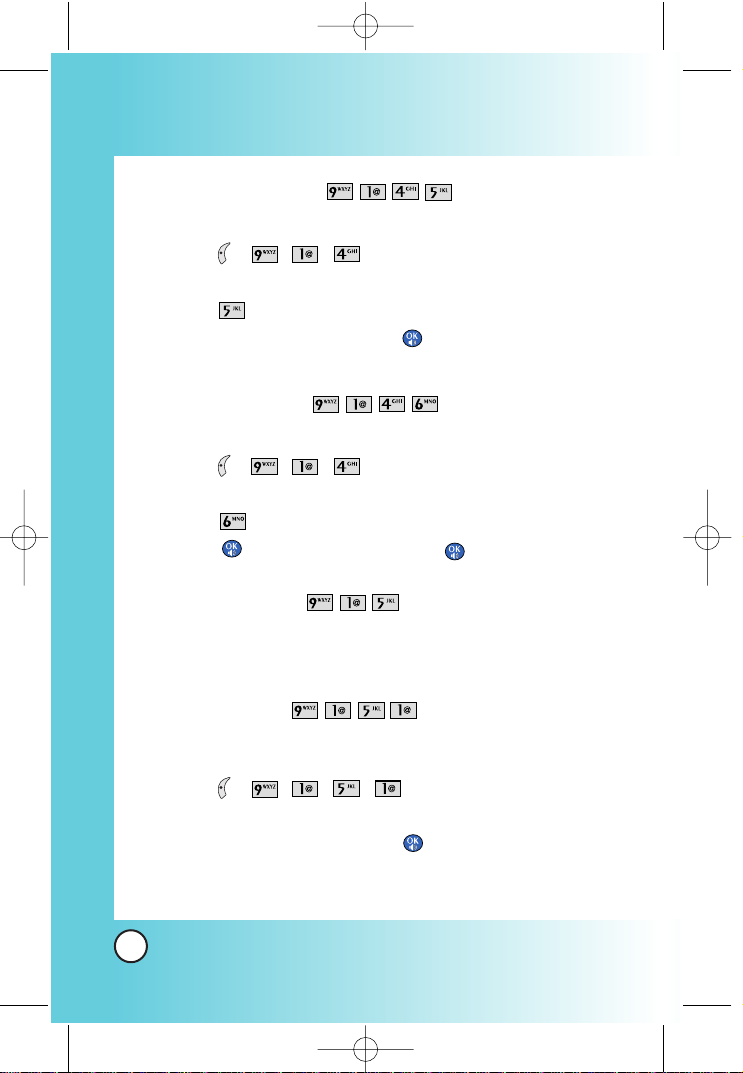
86
BX4170
Using Phone Menus
Using Phone Menus
Erase Contacts (ao Vivo )
Allows you to erase all of your Contacts at once.
1. Press , , , .
2. Enter the four-digit lock code.
3. Press Erase Contacts.
4. Select Erase all #s then press .
Reset Default (ao Vivo )
Allows you to reset your phone to the factory default settings.
1. Press , , , .
2. Enter the four-digit lock code.
3. Press Reset Default.
4. Press , select Revert then press .
Call Setup (ao Vivo )
The Call Setup menu allows you to designate how the phone
handles both incoming and outgoing calls.
Auto Retry (ao Vivo )
Allows you to set the length of time the phone waits before
automatically redialing a number when the attempted call fails.
1. Press , , , , .
2. Select Off / Every 10 seconds / Every 30 seconds /
Every 60 seconds then press .
*BX4170-(Eng).QXD 04/4/30 7:29 PM Page 86
Page 27

87
BX4170
Answer Call (ao Vivo )
Allows you to determine how to initiate an answered call.
1. Press , , , , .
2. Select Flip Open / Any Key / SEND Only then press .
Auto-Answer (ao Vivo )
Allows you to select the number of rings before the phone
automatically answers a call. This feature is intended for use
with hands free devices, but is an independent feature of the
phone and must be manually turned on/off when connected or
disconnected from the device.
1. Press , , , , .
2. Select an option then press .
●
Off
●
After 3 seconds When you have an incoming call, the
phone automatically responds after 2 seconds with the
clamshell either opened or closed.
●
After 9 seconds When you have an incoming call, the
phone automatically responds after 9 seconds with the
clamshell either opened or closed.
One-Touch Dial (ao Vivo )
Allows you to initiate a speed dial call by pressing and holding
the speed dial digit. If set to Disable, Speed Dial numbers
designated in your Contacts will not function.
1. Press , , , , .
2. Select Enable / Disable then press .
*BX4170-(Eng).QXD 04/4/30 7:29 PM Page 87
Page 28

88
BX4170
Using Phone Menus
Using Phone Menus
Voice Privacy (ao Vivo )
Allows you to set the voice privacy feature for CDMA calls as
Enhanced or Standard. CDMA offers inherent voice privacy.
Check with your service provider for availability.
1. Press , , , , .
2. Select Enhanced / Standard then press .
Auto Volume (ao Vivo )
Provides a better audio experience by enabling the Auto
Volume feature to control the dynamic range and volume of the
sending and receiving voice across different levels of speaker
and environments.
1. Press , , , , .
2. Select On / Off then press .
Pref Carrier (ao Vivo )
CSP(Carrier Selection Provisioning)
Makes easier for the user choose any carrier whenever s/he
wants and mobile phones insert automatically the chosen
carrier number when a long distance call is made.
Ex) 01199803311
11 = area code
99803311 = calling number
When making a long distance call, user has to dial a CSP number
that corresponds to the carrier s/he wants to request the service.
0XX1199803311, XX = CSP number, 11 = area code
99803311 = calling number
*BX4170-(Eng).QXD 04/4/30 7:29 PM Page 88
Page 29

89
BX4170
CSP feature has three modes: Manual Mode/Prompt Mode/
Default Mode.
Manual Mode: The mobile phone shall ask the CSP
number(two digits) before attempt to make a long distance call.
Prompt Mode: The mobile phone shall display a list of carriers
that has been defined by the user before. Phone will add the
CSP number according to the chosen carrier.
Default Mode: The mobile phone shall automatically insert CSP
numbers of carrier previously defined as default by the user.
1. Press , , , , .
2 Select Carrier Selection Code / Select CSP Mode / Set
Default Carrier then press .
Data Settings (ao Vivo )
This menu allows you to use wireless data communication
services. Wireless data communication services refers to the
utilization of subscriber terminals for access to the internet with
personal computers or laptops at 19.2 Kbps or at a maximum
of 230.4 Kbps. The connection speed depends on your carrier’s
network and other variables. Contact communication
information specifications must match the network.
Data/Fax (ao Vivo )
Allows you to use your phone to transmit data and faxes.
1. Press , , , , .
2. Select Off / Fax In Once / Fax In Always / Data In Once
/ Data In Always then press .
*BX4170-(Eng).QXD 04/4/30 7:29 PM Page 89
Page 30

90
BX4170
Using Phone Menus
Using Phone Menus
Select Port (ao Vivo )
Allows you to select the data port.
1. Press , , , , .
2. Select RS-232C(COM Port) / Closed then press .
Port Speed (ao Vivo )
Allows you to select the port speed.
1. Press , , , , .
2. Select 19200 / 115200 / 230400 then press .
NOTE: When using the 1X HSPD data service via an RS-232C data
cable, the port speed is set to 115,200 (230,400 is not
supported). When using the 1X HSPD data service via a
USB data cable, you may get better port speed if the port
speed is set to 230,400 rather than 115,200.
NOTE: The Data Connection Kit allows you to connect your PC or
PDA to your LG wireless phone, freeing you from having to
locate a telephone outlet. You can send or receive an e-mail,
a fax, or access the Internet anytime, anywhere.
*BX4170-(Eng).QXD 04/4/30 7:29 PM Page 90
Page 31
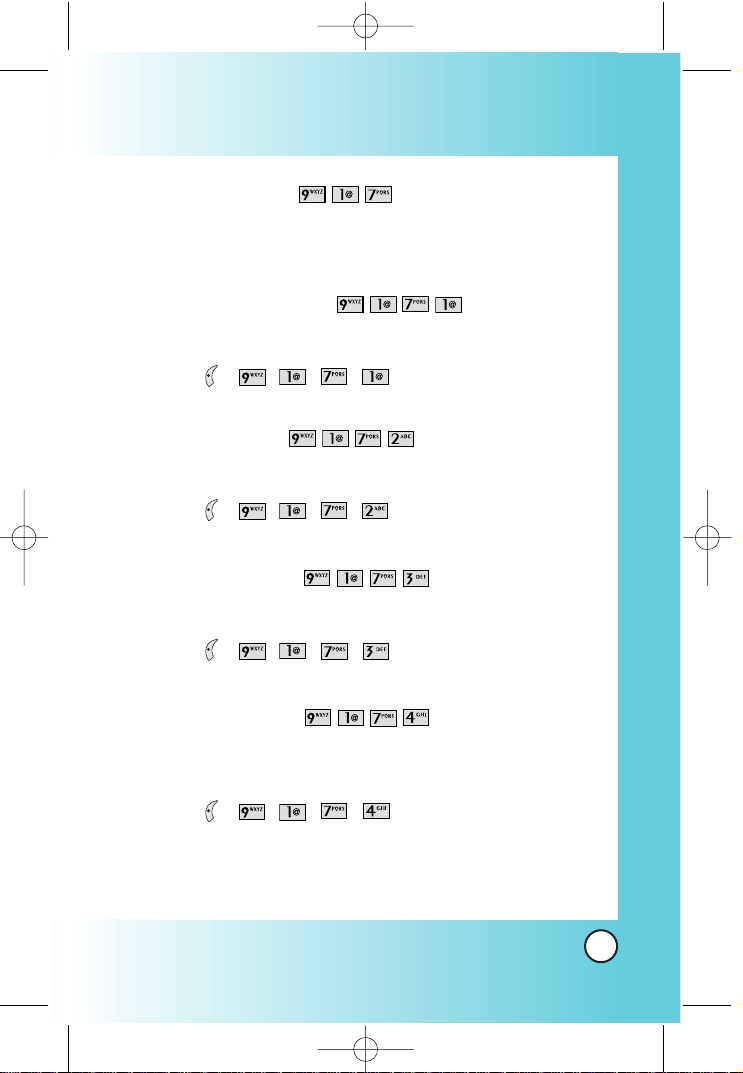
91
BX4170
Phone Info (ao Vivo )
The Phone Info menu provides you with specific information
pertaining to your phone model.
My Phone Number (ao Vivo )
Allows you to view your phone number.
1. Press , , , , .
S/W Version (ao Vivo )
Allows you to view the software, PRL, ERI.
1. Press , , , , .
Icon Glossary (ao Vivo )
Allows you to view all the icons and their meanings.
1. Press , , , , .
Shortcut Help (ao Vivo )
Allows you to view condensed information about using the
phone.
1. Press , , , , .
*BX4170-(Eng).QXD 04/4/30 7:29 PM Page 91
Page 32

92
BX4170
Using Phone Menus
Using Phone Menus
Schedule (ao Vivo )
Allows you to conveniently keep and access your agenda(s).
Simply store your appointments and your phone will alert you
with a reminder of your appointment.
1. Press , , .
2. Use to highlight the scheduled day.
Moves cursor to the left.
Moves cursor to the right.
Moves to the previous week.
Moves to the next week.
3. Press Left Soft Key Add.
4. Enter your schedule information including:
●
Date
●
Time
●
Title/information
●
Recurring event
●
When to ring the alarm reminder
●
Which ring alarm to sound
5. Press Left Soft Key Save.
NOTE: Scheduler will not alert you during a call or during SMS
transmitting. It will sound the reminder after you exit a call.
*BX4170-(Eng).QXD 04/4/30 7:29 PM Page 92
Page 33

93
BX4170
Alarm (ao Vivo )
Allows you to set one of four alarms. The current time is
displayed at the top of the screen when you select an alarm to
set. At the alarm time, Alarm 1 (or 2 or 3, as applicable) will be
displayed on the LCD screen and the alarm will sound.
1. Press , , .
2. Select the alarm you want to edit.
[1] Alarm 1 / [2] Alarm 2 / [3] Alarm 3 / [4] Quick Alarm
3. Use to highlight the alarm time then press .
4. Set the time for alarm and press Left Soft Key Save.
5. Use to highlight Once (recurring setting).
6. Press to select one of the following:
Once / Daily / Mon-Fri / Weekends
7. Use to highlight Ring (ring type setting) and press .
8. Use to select one of the available alarm ring types and
press .
9. Press Left Soft Key Save.
*BX4170-(Eng).QXD 04/4/30 7:29 PM Page 93
Page 34

94
BX4170
Using Phone Menus
Using Phone Menus
Voice Memo (ao Vivo )
Allows you to listen to, add, and erase short verbal reminders.
1. Press , , .
2. Press Left Soft Key New to record a new voice memo.
3. Select the Voice Memo you want then press Right Soft Key
Options.
Edit Title Edits the title of the Voice Memo.
Memory Info Shows the memory info used and left.
Set As Contacts/Caller ID/No Caller ID/ Restrict
Erase Delete the selected Voice Memo.
Erase All Delete all of the Voice Memos.
My Shortcut (ao Vivo )
Allows you to set a shortcut to Messaging, Calls, Contacts, or
More using the Up Navigation key.
1. Press , , .
An explanation message is displayed.
2. Press to continue.
3. Select the shortcut.
Ez Tip Calc (ao Vivo )
Allows you to quickly and easily calculate the amounts for a bill
with the amount of the bill, the amount of the tip and the number
of people as variables.
1. Press , , .
*BX4170-(Eng).QXD 04/4/30 7:29 PM Page 94
Page 35

95
BX4170
Calculator (ao Vivo )
Allows you to calculate simple mathematical computations. You
can enter numbers up to the second decimal place.
1. Press , , .
World Clock (ao Vivo )
Allows you to determine the current time in another time zone
or country.
1. Press , , .
Game (ao Vivo )
You can get key information about playing a game if you select
KEY INFO after selecting game in menu.
1. Press , , .
●
Connects directly to the game.
NOTE: Calculations can be made with up to 29 characters at one
time (e.g., 63+78-21 would be 8 characters).
*BX4170-(Eng).QXD 04/4/30 7:29 PM Page 95
Page 36

96
BX4170
Safety
Safety
TIA Safety Information
The following is the complete TIA Safety Information for wireless
handheld phones.
Exposure to Radio Frequency Signal
Your wireless handheld portable phone is a low power radio
transmitter and receiver. When it is ON, it receives and also sends
out radio frequency (RF) signals.
In August, 1996, the Federal Communications Commissions (FCC)
adopted RF exposure guidelines with safety levels for handheld
wireless phones. Those guidelines are consistent with the safety
standards previously set by both U.S. and international standards
bodies:
ANSI C95.1 (1992) *
NCRP Report 86 (1986)
ICNIRP (1996)
American National Standards Institute; National Council on
Radiation Protection and Measurements; International Commission
on Non-Ionizing Radiation Protection
Those standards were based on comprehensive and periodic
evaluations of the relevant scientific literature. For example, over 120
scientists, engineers, and physicians from universities, government
health agencies, and industry reviewed the available body of
research to develop the ANSI Standard (C95.1).
The design of your phone complies with the FCC guidelines (and
those standards).
Antenna Care
Use only the supplied or an approved replacement antenna.
Unauthorized antennas, modifications, or attachments could damage
the phone and may violate FCC regulations.
*BX4170-(Eng).QXD 04/4/30 7:29 PM Page 96
Page 37

97
BX4170
Phone Operation
NORMAL POSITION: Hold the phone as you would any other
telephone with the antenna pointed up and over your shoulder.
Tips on Efficient Operation
For your phone to operate most efficiently:
Do not touch the antenna unnecessarily when the phone is in use.
Contact with the antenna affects call quality and may cause the
phone to operate at a higher power level than otherwise needed.
Driving
Check the laws and regulations on the use of wireless phones in the
areas where you drive and always obey them. Also, if using your
phone while driving, please observe the following:
●
Give full attention to driving -- driving safely is your first
responsibility;
●
Use hands-free operation, if available;
●
Pull off the road and park before making or answering a call if
driving conditions or the law so require.
Electronic Devices
Most modern electronic equipment is shielded from RF signals.
However, certain electronic equipment may not be shielded against
the RF signals from your wireless phone.
Pacemakers
The Health Industry Manufacturers Association recommends that a
minimum separation of six (6) inches be maintained between a
handheld wireless phone and a pacemaker to avoid potential
interference with the pacemaker. These recommendations are
consistent with the independent research by and recommendations
of Wireless Technology Research.
*BX4170-(Eng).QXD 04/4/30 7:29 PM Page 97
Page 38

98
BX4170
Safety
Safety
Persons with pacemakers:
●
Should ALWAYS keep the phone more than six (6) inches from
their pacemaker when the phone is turned ON;
●
Should not carry the phone in a breast pocket;
●
Should use the ear opposite the pacemaker to minimize the
potential for interference;
●
Should turn the phone OFF immediately if there is any reason
to suspect that interference is taking place.
Hearing Aids
Some digital wireless phones may interfere with some hearing aids.
In the event of such interference, you may want to consult your
service provider (or call the customer service line to discuss
alternatives.) Optional for each phone manufacturer.
Other Medical Devices
If you use any other personal medical device, consult the manufacturer
of your device to determine if it is adequately shielded from external RF
energy. Your physician may be able to assist you in obtaining this
information.
Health Care Facilities
Turn your phone OFF in health care facilities when any regulations
posted in these areas instruct you to do so. Hospitals or health care
facilities may use equipment that could be sensitive to external RF
energy.
Vehicles
RF signals may affect improperly installed or inadequately shielded
electronic systems in motor vehicles. Check with the manufacturer
or its representative regarding your vehicle. You should also
consult the manufacturer of any equipment that has been added to
your vehicle.
*BX4170-(Eng).QXD 04/4/30 7:29 PM Page 98
Page 39
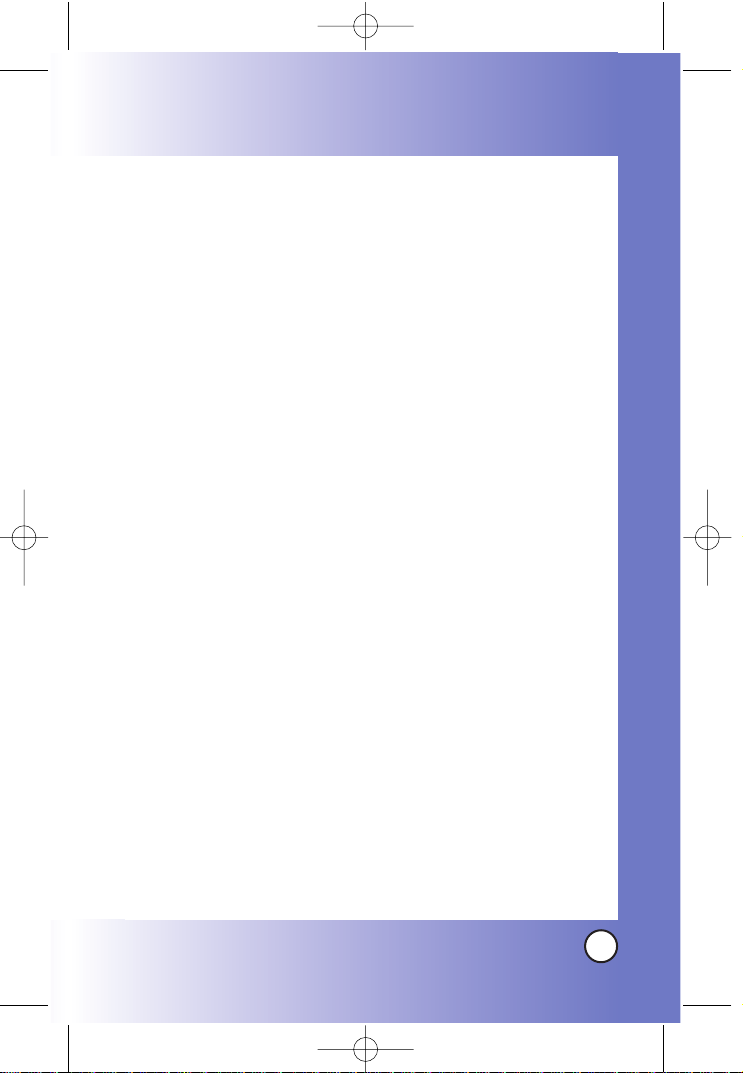
99
BX4170
Posted Facilities
Turn your phone OFF in any facility where posted notices so require.
Aircraft
FCC regulations prohibit using your phone while in the air. Switch
OFF your phone before boarding an aircraft.
Blasting Areas
To avoid interfering with blasting operations, turn your phone OFF
when in a “blasting area” or in areas posted: “Turn off two-way
radio”. Obey all signs and instructions.
Potentially Explosive Atmosphere
Turn your phone OFF when in any area with a potentially explosive
atmosphere and obey all signs and instructions. Sparks in such areas
could cause an explosion or fire resulting in bodily injury or even
death.
Areas with a potentially explosive atmosphere are often, but not
always marked clearly. Potential areas may include: fueling areas
(such as gasoline stations); below deck on boats; fuel or chemical
transfer or storage facilities; vehicles using liquefied petroleum gas
(such as propane or butane); areas where the air contains chemicals
or particles (such as grain, dust, or metal powders); and any other
area where you would normally be advised to turn off your vehicle
engine.
For Vehicles Equipped with an Air Bag
An air bag inflates with great force. DO NOT place objects, including
either installed or portable wireless equipment, in the area over the
air bag or in the air bag deployment area. If in-vehicle wireless
equipment is improperly installed and the air bag inflates, serious
injury could result.
*BX4170-(Eng).QXD 04/4/30 7:29 PM Page 99
Page 40

100
BX4170
Safety
Safety
Charger and Adapter Safety
●
The charger and adapter are intended for indoor use only.
●
Do not expose the battery charger or adapter to direct sunlight
or use it in places with high humidity, such as a bathroom.
Battery Information and Care
●
Please dispose of your battery properly or take it to your local
wireless carrier for recycling.
●
Do not dispose of your battery in fire or with hazardous or
flammable materials.
●
Never store your phone in temperatures less than -4° F or
greater than 122° F.
●
Never use an unapproved battery since this could damage the
phone and/or battery and could cause the battery to explode.
●
The battery does not need to be fully discharged before
recharging.
●
Use only LG-approved chargers specific to your phone model
since they are designed to maximize battery life.
●
Do not disassemble or short-circuit the battery.
●
Keep the battery’s metal contacts clean.
●
Replace the battery when it no longer provides acceptable
performance. The battery can be recharged several hundred
times before replacement.
●
Please dispose of your battery properly or take it to your local
wireless carrier for recycling.
●
Do not dispose of your battery in fire or with hazardous or
flammable materials.
●
Recharge the battery after long periods of non-use to maximize
battery life.
●
Battery life will vary due to usage patterns and environmental
conditions.
*BX4170-(Eng).QXD 04/4/30 7:29 PM Page 100
Page 41

101
BX4170
●
Use of extended backlighting, MiniBrowser, and data connectivity
kits affect battery life and talk/standby times.
Safety Information
Please read and observe the following information for safe and
proper use of your phone and to prevent damage. Also, keep the
user’s guide in an accessible place at all the times after reading it.
Explosion, Shock, and Fire Hazards
●
Make sure that no sharp-edged items such as animal’s teeth,
nails, come into contact with the battery. There is a risk of this
causing a fire.
●
Do not use harsh chemicals(such as alcohol, benzene, thinners,
etc.) or detergents to clean your phone. There is a risk of this
causing a fire.
●
When riding in a car, do not leave your phone or set up the
hands-free kit near to the air bag. If wireless equipment is
improperly installed and the air bag is activated, you may be
seriously injured.
●
Do not handle the phone with wet hands while it is being
charged. It may cause an electric shock or seriously damage
your phone.
●
Do not drop, strike, or shake your phone severely. Such actions
may harm the internal circuit boards of the phone.
●
Be careful that children do not swallow any parts such as
rubber plugs (earphone, connection parts of the phone, etc.).
This could cause asphyxiation or suffocation.
●
Do not use your phone in high explosive areas as the phone
may generate sparks.
●
Do not put your phone in a place subject to excessive dust and
keep the minimum required distance between the power cord
and heat sources.
*BX4170-(Eng).QXD 04/4/30 7:29 PM Page 101
Page 42
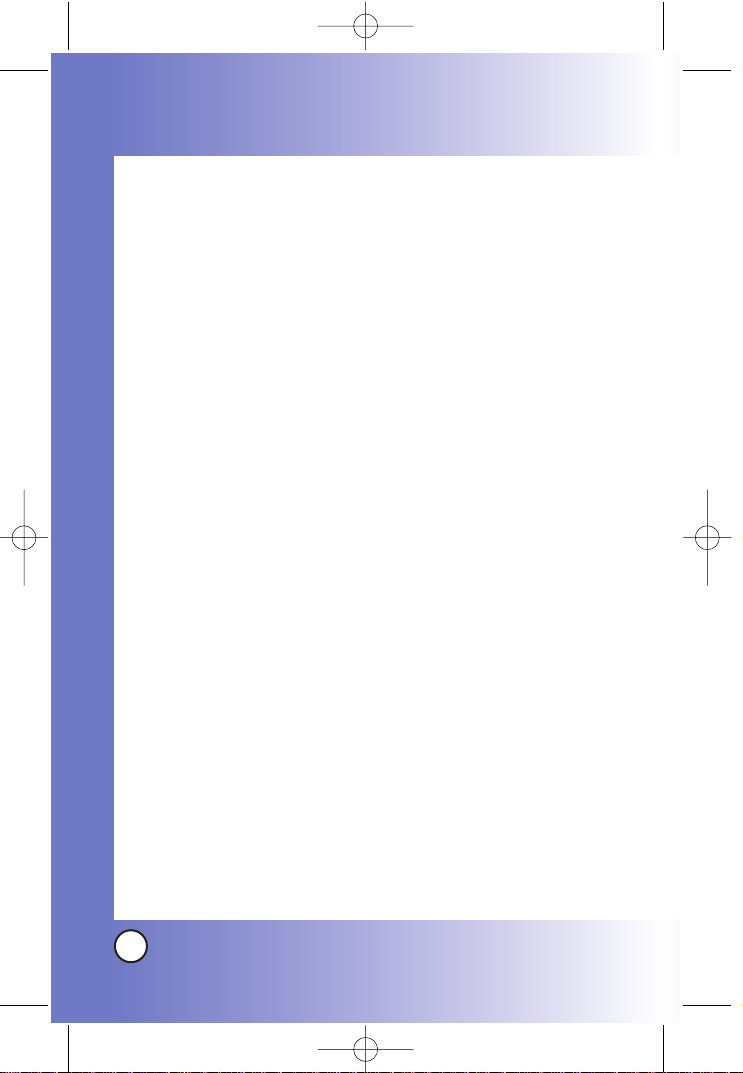
102
BX4170
Safety
Safety
●
Unplug the power cord prior to cleaning your phone, and clean
the power plug pin when it is dirty.
●
Do not damage the power cord by bending, twisting, pulling,
or heating. Do not use the plug if it is loose as it may cause a
fire or electric shock.
●
When using the power plug, ensure that it is firmly connected.
If it is not, it may cause excessive heat or fire.
●
Do not place any heavy items on the power cord. Do not allow
the power cord to be crimped as it may cause fire or electric
shock.
●
Do not disassemble the phone.
●
Do not place or answer calls while charging the phone as it
may short-circuit the phone and/or cause electric shock or fire.
●
If you put your phone in a pocket or bag without covering the
receptacle of the phone (power plug pin), metallic articles
(such as a coin, paperclip or pen) may short-circuit the phone.
Always cover the receptacle when not in use.
●
Do not short-circuit the battery. Metallic articles such as a coin,
paperclip or pen in your pocket or bag may short-circuit the +
and – terminals of the battery (metal strips on the battery)
upon moving. Short-circuit of the terminal may damage the
battery and cause an explosion.
●
Never place your phone in a microwave oven as it will cause
the battery to explode.
General Warnings and Cautions
●
Only use the batteries, antennas, and chargers provided by LG.
The warranty will not be applied to products provided by other
suppliers.
●
Store the battery in a place out of reach of children.
●
Using a damaged battery or placing a battery in your mouth
may cause serious injury.
*BX4170-(Eng).QXD 04/4/30 7:29 PM Page 102
Page 43

103
BX4170
●
Do not place items containing magnetic components such as a
credit card, phone card, bank book or subway ticket near your
phone. The magnetism of the phone may damage the data
stored in the magnetic strip.
●
Do not hold or let the antenna come in contact with your body
during a call.
●
Talking on your phone for a long period of time may reduce call
quality due to heat generated during use.
●
When the phone is not used for a long period time, store it in a
safe place with the power cord unplugged.
●
Using the phone in proximity to receiving equipment (i.e., TV
or radio) may cause interference to the phone.
●
Only authorized personnel should service the phone and its
accessories. Faulty installation or service may result in accidents
and consequently invalidate the warranty.
●
Do not use the phone if the antenna is damaged. If a damaged
antenna contacts skin, it may cause a slight burn. Please contact
an LG Authorized Service Center to replace the damaged
antenna.
●
Do not use the phone in areas where its use is prohibited. (For
example: aircraft).
●
Do not immerse your phone in water. If this happens, turn it off
immediately and remove the battery. If the phone does not
work, take it to an LG Authorized Service Center.
●
The power cord on this product will expose you to lead, a
chemical known to the State of California to cause (cancer,
and) birth defects or other reproductive harm. Wash hands
after handling.
*BX4170-(Eng).QXD 04/4/30 7:29 PM Page 103
Page 44
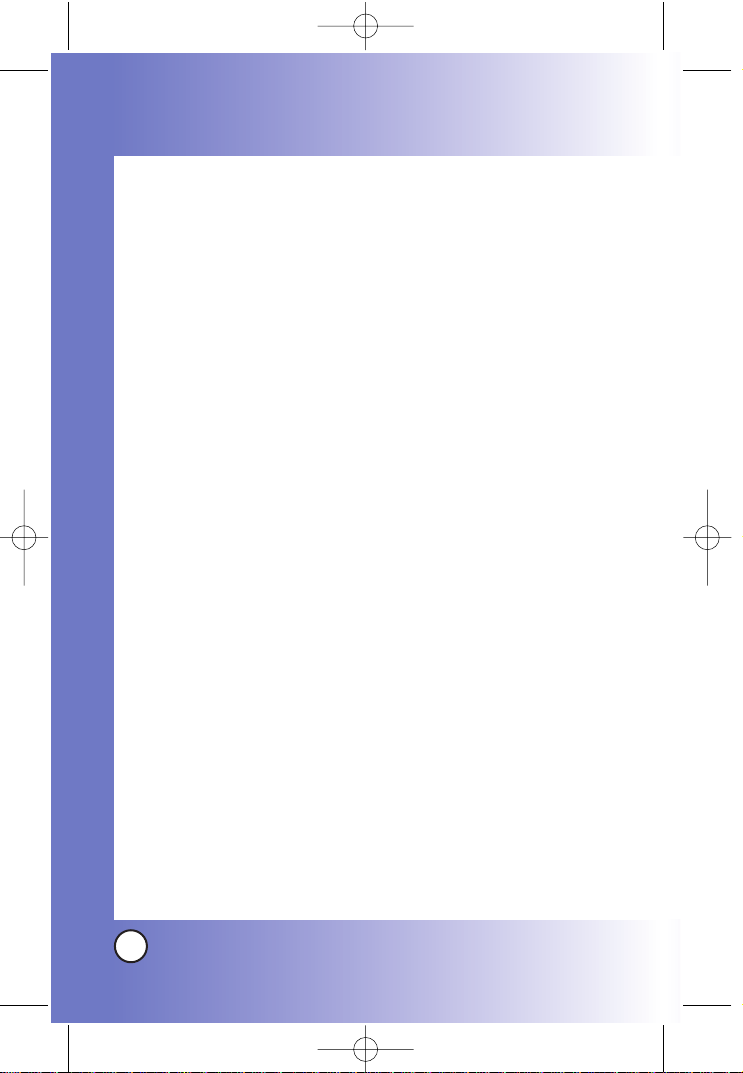
104
BX4170
Safety
Safety
FDA Consumer Update
The U.S. Food and Drug Administration’s Center for Devices and
Radiological Health Consumer Update on Mobile Phones:
1. Do wireless phones pose a health hazard?
The available scientific evidence does not show that any health
problems are associated with using wireless phones. There is no
proof, however, that wireless phones are absolutely safe. Wireless
phones emit low levels of radiofrequency energy (RF) in the
microwave range while being used. They also emit very low levels
of RF when in the standby mode. Whereas high levels of RF can
produce health effects (by heating tissue), exposure to low level RF
that does not produce heating effects causes no known adverse
health effects. Many studies of low level RF exposures have not
found any biological effects. Some studies have suggested that
some biological effects may occur, but such findings have not been
confirmed by additional research. In some cases, other researchers
have had difficulty in reproducing those studies, or in determining
the reasons for inconsistent results.
2. What is the FDA's role concerning the safety of wireless
phones?
Under the law, the FDA does not review the safety of radiationemitting consumer products such as wireless phones before they
can be sold, as it does with new drugs or medical devices. However,
the agency has authority to take action if wireless phones are
shown to emit radiofrequency energy (RF) at a level that is
hazardous to the user. In such a case, the FDA could require the
manufacturers of wireless phones to notify users of the health
hazard and to repair, replace, or recall the phones so that the hazard
no longer exists.
Although the existing scientific data do not justify FDA regulatory
actions, the FDA has urged the wireless phone industry to take a
number of steps, including the following:
*BX4170-(Eng).QXD 04/4/30 7:29 PM Page 104
Page 45

105
BX4170
●
Support needed research into possible biological effects of RF
of the type emitted by wireless phones;
●
Design wireless phones in a way that minimizes any RF exposure
to the user that is not necessary for device function; and
●
Cooperate in providing users of wireless phones with the best
possible information on possible effects of wireless phone use
on human health.
The FDA belongs to an interagency working group of the federal
agencies that have responsibility for different aspects of RF safety to
ensure coordinated efforts at the federal level. The following
agencies belong to this working group:
●
National Institute for Occupational Safety and Health
●
Environmental Protection Agency
●
Occupational Safety and Health Administration
●
National Telecommunications and Information Administration
The National Institutes of Health participates in some interagency
working group activities, as well.
The FDA shares regulatory responsibilities for wireless phones with
the Federal Communications Commission (FCC). All phones that are
sold in the United States must comply with FCC safety guidelines
that limit RF exposure. The FCC relies on the FDA and other health
agencies for safety questions about wireless phones.
The FCC also regulates the base stations that the wireless phone
networks rely upon. While these base stations operate at higher
power than do the wireless phones themselves, the RF exposures
that people get from these base stations are typically thousands of
times lower than those they can get from wireless phones.
Base stations are thus not the subject of the safety questions
discussed in this document.
*BX4170-(Eng).QXD 04/4/30 7:29 PM Page 105
Page 46

106
BX4170
Safety
Safety
3.
What kinds of phones are the subject of this update?
The term “wireless phone” refers here to handheld wireless phones
with built-in antennas, often called “cell”, “mobile”, or “PCS”
phones. These types of wireless phones can expose the user to
measurable radiofrequency energy (RF) because of the short
distance between the phone and the user’s head.
These RF exposures are limited by FCC safety guidelines that were
developed with the advice of the FDA and other federal health and
safety agencies. When the phone is located at greater distances
from the user, the exposure to RF is drastically lower because a
person's RF exposure decreases rapidly with increasing distance
from the source. The so-called “cordless phones,” which have a
base unit connected to the telephone wiring in a house, typically
operate at far lower power levels, and thus produce RF exposures
far below the FCC safety limits.
4.
What are the results of the research done already?
The research done thus far has produced conflicting results, and
many studies have suffered from flaws in their research methods.
Animal experiments investigating the effects of radiofrequency
energy (RF) exposures characteristic of wireless phones have
yielded conflicting results that often cannot be repeated in other
laboratories. A few animal studies, however, have suggested that
low levels of RF could accelerate the development of cancer in
laboratory animals. However, many of the studies that showed
increased tumor development used animals that had been
genetically engineered or treated with cancer-causing chemicals so
as to be pre-disposed to develop cancer in the absence of RF
exposure. Other studies exposed the animals to RF for up to 22
hours per day. These conditions are not similar to the conditions
under which people use wireless phones, so we don’t know with
certainty what the results of such studies mean for human health.
Three large epidemiology studies have been published since
December 2000. Between them, the studies investigated any
*BX4170-(Eng).QXD 04/4/30 7:29 PM Page 106
Page 47
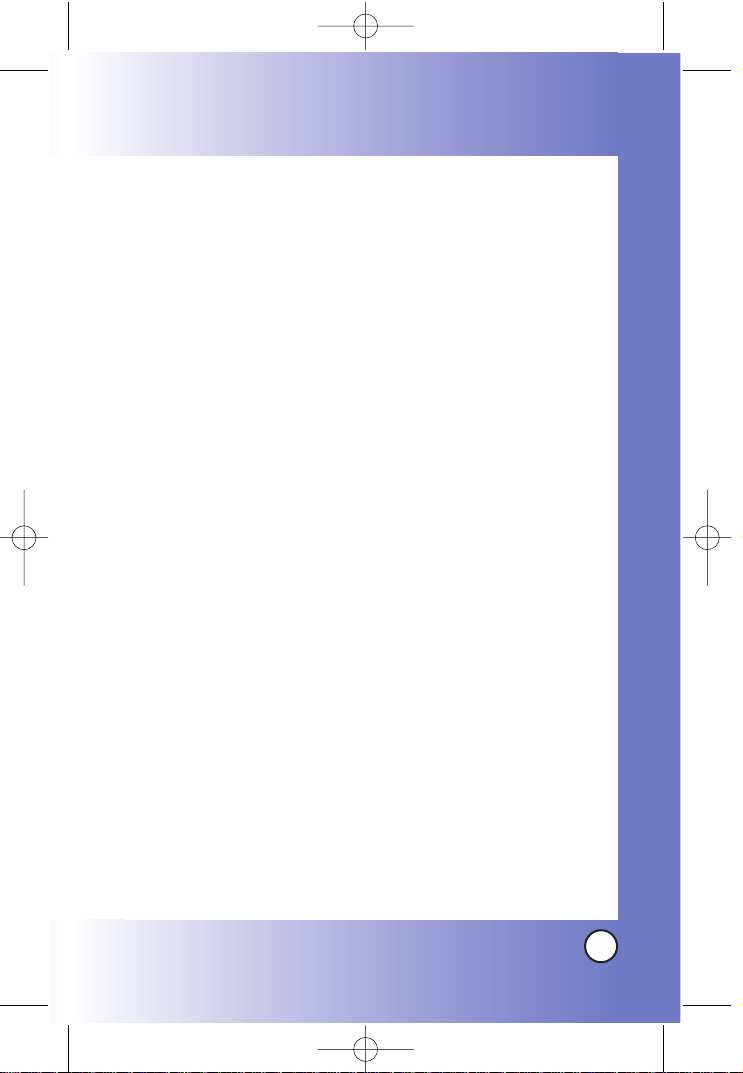
107
BX4170
possible association between the use of wireless phones and
primary brain cancer, glioma, meningioma, or acoustic neuroma,
tumors of the brain or salivary gland, leukemia, or other cancers.
None of the studies demonstrated the existence of any harmful
health effects from wireless phone RF exposures. However, none of
the studies can answer questions about long-term exposures, since
the average period of phone use in these studies was around three
years.
5. What research is needed to decide whether RF exposure
from wireless phones poses a health risk?
A combination of laboratory studies and epidemiological studies of
people actually using wireless phones would provide some of the
data that are needed. Lifetime animal exposure studies could be
completed in a few years. However, very large numbers of animals
would be needed to provide reliable proof of a cancer promoting
effect if one exists. Epidemiological studies can provide data that is
directly applicable to human populations, but 10 or more years
follow-up may be needed to provide answers about some health
effects, such as cancer. This is because the interval between the
time of exposure to a cancer-causing agent and the time tumors
develop — if they do — may be many, many years. The
interpretation of epidemiological studies is hampered by difficulties
in measuring actual RF exposure during day-to-day use of wireless
phones. Many factors affect this measurement, such as the angle at
which the phone is held, or which model of phone is used.
6. What is the FDA doing to find out more about the
possible health effects of wireless phone RF?
The FDA is working with the U.S. National Toxicology Program and
with groups of investigators around the world to ensure that high
priority animal studies are conducted to address important questions
about the effects of exposure to radio frequency energy (RF).
The FDA has been a leading participant in the World Health
*BX4170-(Eng).QXD 04/4/30 7:29 PM Page 107
Page 48

108
BX4170
Safety
Safety
Organization International Electromagnetic Fields (EMF) Project
since its inception in 1996. An influential result of this work has
been the development of a detailed agenda of research needs that
has driven the establishment of new research programs around the
world. The project has also helped develop a series of public
information documents on EMF issues. The FDA and the Cellular
Telecommunications & Internet Association (CTIA) have a formal
Cooperative Research and Development Agreement (CRADA) to do
research on wireless phone safety. The FDA provides the scientific
oversight, obtaining input from experts in government, industry,
and academic organizations. CTIA-funded research is conducted
through contracts with independent investigators. The initial
research will include both laboratory studies and studies of wireless
phone users. The CRADA will also include a broad assessment of
additional research needs in the context of the latest research
developments around the world.
7. How can I find out how much radio frequency energy
exposure I can get by using my wireless phone?
All phones sold in the United States must comply with Federal
Communications Commission (FCC) guidelines that limit radio
frequency energy (RF) exposures. The FCC established these
guidelines in consultation with the FDA and the other federal health
and safety agencies. The FCC limit for RF exposure from wireless
telephones is set at a Specific Absorption Rate (SAR) of 1.6 watts
per kilogram (1.6 W/kg). The FCC limit is consistent with the safety
standards developed by the Institute of Electrical and Electronic
Engineering (IEEE) and the National Council on Radiation Protection
and Measurement. The exposure limit takes into consideration the
body’s ability to remove heat from the tissues that absorb energy
from the wireless phone and is set well below levels known to have
effects. Manufacturers of wireless phones must report the RF
exposure level for each model of phone to the FCC. The FCC
website (http://www.fcc.gov/oet/ rfsafety) gives directions for
locating the FCC identification number on your phone so you can
find your phone’s RF exposure level in the online listing.
*BX4170-(Eng).QXD 04/4/30 7:29 PM Page 108
Page 49

109
BX4170
8. What has the FDA done to measure the radio frequency
energy coming from wireless phones?
The Institute of Electrical and Electronic Engineers (IEEE) is
developing a technical standard for measuring the radio frequency
energy (RF) exposure from wireless phones and other wireless
handsets with the participation and leadership of FDA scientists and
engineers. The standard, “Recommended Practice for Determining
the Spatial-Peak Specific Absorption Rate (SAR) in the Human Body
Due to Wireless Communications Devices: Experimental
Techniques,” sets forth the first consistent test methodology for
measuring the rate at which RF is deposited in the heads of wireless
phone users. The test method uses a tissue-simulating model of the
human head. Standardized SAR test methodology is expected to
greatly improve the consistency of measurements made at different
laboratories on the same phone. SAR is the measurement of the
amount of energy absorbed in tissue, either by the whole body or a
small part of the body. It is measured in watts/kg (or milliwatts/g) of
matter. This measurement is used to determine whether a wireless
phone complies with safety guidelines.
9. What steps can I take to reduce my exposure to radio
frequency energy from my wireless phone?
If there is a risk from these products — and at this point we do not
know that there is — it is probably very small. But if you are
concerned about avoiding even potential risks, you can take a few
simple steps to minimize your exposure to radio frequency energy
(RF). Since time is a key factor in how much exposure a person
receives, reducing the amount of time spent using a wireless phone
will reduce RF exposure.
If you must conduct extended conversations by wireless phone
every day, you could place more distance between your body and
the source of the RF, since the exposure level drops off dramatically
with distance. For example, you could use a headset and carry the
wireless phone away from your body or use a wireless phone
connected to a remote antenna.
*BX4170-(Eng).QXD 04/4/30 7:29 PM Page 109
Page 50

110
BX4170
Safety
Safety
Again, the scientific data do not demonstrate that wireless phones
are harmful. But if you are concerned about the RF exposure from
these products, you can use measures like those described above to
reduce your RF exposure from wireless phone use.
10. What about children using wireless phones?
The scientific evidence does not show a danger to users of wireless
phones, including children and teenagers. If you want to take steps
to lower exposure to radio frequency energy (RF), the measures
described above would apply to children and teenagers using
wireless phones. Reducing the time of wireless phone use and
increasing the distance between the user and the RF source will
reduce RF exposure.
Some groups sponsored by other national governments have
advised that children be discouraged from using wireless phones at
all. For example, the government in the United Kingdom distributed
leaflets containing such a recommendation in December 2000. They
noted that no evidence exists that using a wireless phone causes
brain tumors or other ill effects. Their recommendation to limit
wireless phone use by children was strictly precautionary; it was not
based on scientific evidence that any health hazard exists.
11. What about wireless phone interference with medical
equipment?
Radio frequency energy (RF) from wireless phones can interact with
some electronic devices. For this reason, the FDA helped develop a
detailed test method to measure electromagnetic interference (EMI)
of implanted cardiac pacemakers and defibrillators from wireless
telephones. This test method is now part of a standard sponsored
by the Association for the Advancement of Medical instrumentation
(AAMI). The final draft, a joint effort by the FDA, medical device
manufacturers, and many other groups, was completed in late 2000.
This standard will allow manufacturers to ensure that cardiac
pacemakers and defibrillators are safe from wireless phone EMI.
The FDA has tested hearing aids for interference from handheld
wireless phones and helped develop a voluntary standard
*BX4170-(Eng).QXD 04/4/30 7:29 PM Page 110
Page 51

111
BX4170
sponsored by the Institute of Electrical and Electronic Engineers
(IEEE). This standard specifies test methods and performance
requirements for hearing aids and wireless phones so that no
interference occurs when a person uses a “compatible” phone and
a “compatible” hearing aid at the same time. This standard was
approved by the IEEE in 2000.
The FDA continues to monitor the use of wireless phones for
possible interactions with other medical devices. Should harmful
interference be found to occur, the FDA will conduct testing to
assess the interference and work to resolve the problem.
12. Where can I find additional information?
For additional information, please refer to the following resources:
FDA web page on wireless phones
(http://www.fda.gov/cdrh/phones/index.html)
Federal Communications Commission (FCC) RF Safety Program
(http://www.fcc.gov/oet/rfsafety)
International Commission on Non-lonizing Radiation Protection
(http://www.icnirp.de)
World Health Organization (WHO) International EMF Project
(http://www.who.int/emf)
National Radiological Protection Board (UK)
(http://www.nrpb.org.uk/)
*BX4170-(Eng).QXD 04/4/30 7:29 PM Page 111
Page 52

10 Driver Safety Tips
Your wireless phone gives you the powerful ability to communicate by voice
almost anywhere, anytime. An important responsibility accompanies the
benefits of wireless phones, one that every user must uphold.
When operating a car, driving is your first responsibility. When using your
wireless phone behind the wheel of a car, practice good common sense and
remember the following tips:
1. Get to know your wireless phone and its features such as speed dial and
redial. Carefully read your instruction manual and learn to take
advantage of valuable features most phones offer, including automatic
redial and memory. Also, work to memorize the phone keypad so you
can use the speed dial function without taking your attention off the road.
2. When available, use a hands-free device. A number of hands-free
wireless phone accessories are readily available today. Whether you
choose an installed mounted device for your wireless phone or a speaker
phone accessory, take advantage of these devices if available to you.
3. Position your wireless phone within easy reach. Make sure you place
your wireless phone within easy reach and where you can reach it
without removing your eyes from the road. If you get an incoming call at
an inconvenient time, if possible, let your voicemail answer it for you.
4. Suspend conversations during hazardous driving conditions or situations.
Let the person you are speaking with know you are driving; if necessary,
suspend the call in heavy traffic or hazardous weather conditions. Rain,
sleet, snow and ice can be hazardous, but so is heavy traffic. As a driver,
your first responsibility is to pay attention to the road.
5. Do not take notes or look up phone numbers while driving. If you are
reading an address book or business card, or writing a “to-do” list while
driving a car, you are not watching where you are going. It is common
sense. Don’t get caught in a dangerous situation because you are reading
or writing and not paying attention to the road or nearby vehicles.
112
BX4170
Safety
Safety
*BX4170-(Eng).QXD 04/4/30 7:29 PM Page 112
Page 53

6. Dial sensibly and assess the traffic; if possible, place calls when you are
not moving or before pulling into traffic. Try to plan your calls before you
begin your trip or attempt to coincide your calls with times you may be
stopped at a stop sign, red light or otherwise stationary. But if you need
to dial while driving, follow this simple tip -- dial only a few numbers,
check the road and your mirrors, then continue.
7. Do not engage in stressful or emotional conversations that may be
distracting. Stressful or emotional conversations and driving do not mix;
they are distracting and even dangerous when you are behind the wheel
of a car. Make people you are talking with aware you are driving and if
necessary, suspend conversations which have the potential to divert your
attention from the road.
8. Use your wireless phone to call for help. Your wireless phone is one of
the greatest tools you can own to protect yourself and your family in
dangerous situations -- with your phone at your side, help is only three
numbers away. Dial 911 or other local emergency number in the case of
fire, traffic accident, road hazard or medical emergency. Remember, it is a
free call on your wireless phone!
9. Use your wireless phone to help others in emergencies. Your wireless
phone provides you a perfect opportunity to be a “Good Samaritan” in
your community. If you see an auto accident, crime in progress or other
serious emergency where lives are in danger, call 911 or other local
emergency number, as you would want others to do for you.
10. Call roadside assistance or a special wireless non-emergency assistance
number when necessary. Certain situations you encounter while driving
may require attention, but are not urgent enough to merit a call for
emergency services. But you can still use your wireless phone to lend a
hand. If you see a broken-down vehicle posing no serious hazard, a
broken traffic signal, a minor traffic accident where no one appears
injured or a vehicle you know to be stolen, call roadside assistance or
other special non-emergency wireless number.
For more information, please call to 888-901-SAFE, or visit our website www.wowcom.com
113
BX4170
*BX4170-(Eng).QXD 04/4/30 7:29 PM Page 113
Page 54

114
BX4170
Safety
Safety
Consumer Information on SAR
(Specific Absorption Rate)
This Model Phone Meets the Government’s Requirements for
Exposure to Radio Waves. Your wireless phone is a radio
transmitter and receiver. It is designed and manufactured not to
exceed the emission limits for exposure to radio frequency (RF)
energy set by the Federal Communications Commission of the U.S.
Government. These limits are part of comprehensive guidelines and
establish permitted levels of RF energy for the general population.
The guidelines are based on standards that were developed by
independent scientific organizations through periodic and thorough
evaluation of scientific studies. The standards include a substantial
safety margin designed to assure the safety of all persons,
regardless of age and health.
The exposure standard for wireless mobile phones employs a unit
of measurement known as the Specific Absorption Rate, or SAR.
The SAR limit set by the FCC is 1.6 W/kg. Tests for SAR are
conducted using standard operating positions specified by the FCC
with the phone transmitting at its highest certified power level in all
tested frequency bands. Although SAR is determined at the highest
certified power level, the actual SAR level of the phone while
operating can be well below the maximum value. Because the
phone is designed to operate at multiple power levels to use only
the power required to reach the network, in general, the closer you
are to a wireless base station antenna, the lower the power output.
Before a phone model is available for sale to the public, it must be
tested and certified to the FCC that it does not exceed the limit
established by the government-adopted requirement for safe
exposure. The tests are performed in positions and locations (e.g.,
at the ear and worn on the body) as required by the FCC for each
model.
*BX4170-(Eng).QXD 04/4/30 7:29 PM Page 114
Page 55

115
BX4170
The highest SAR value for this model phone when tested for use at
the ear is
1.27
W/kg and when worn on the body, as described in
this user guide, is
0.894
W/kg (body-worn measurements differ
among phone models, depending upon available accessories and
FCC requirements). While there may be differences between SAR
levels of various phones and at various positions, they all meet the
government requirement for safe exposure.
The FCC has granted an Equipment Authorization for this model
phone with all reported SAR levels evaluated as in compliance with
the FCC RF emission guidelines. SAR information on this model
phone is on file with the FCC and can be found under the Display
Grant section of http://www.fcc.gov/oet/fccid after searching on FCC
ID BEJBX4170. Additional information on Specific Absorption Rates
(SAR) can be found on the Cellular Telecommunications Industry
Association (CTIA) website at http://www.wow-com.com.
*
In the United States and Canada, the SAR limit for mobile
phones used by the public is 1.6 watts/kg (W/kg) averaged over
one gram of tissue. The standard incorporates a substantial
margin of safety to give additional protection for the public and
to account for any variations in measurements.
*BX4170-(Eng).QXD 04/4/30 7:29 PM Page 115
Page 56
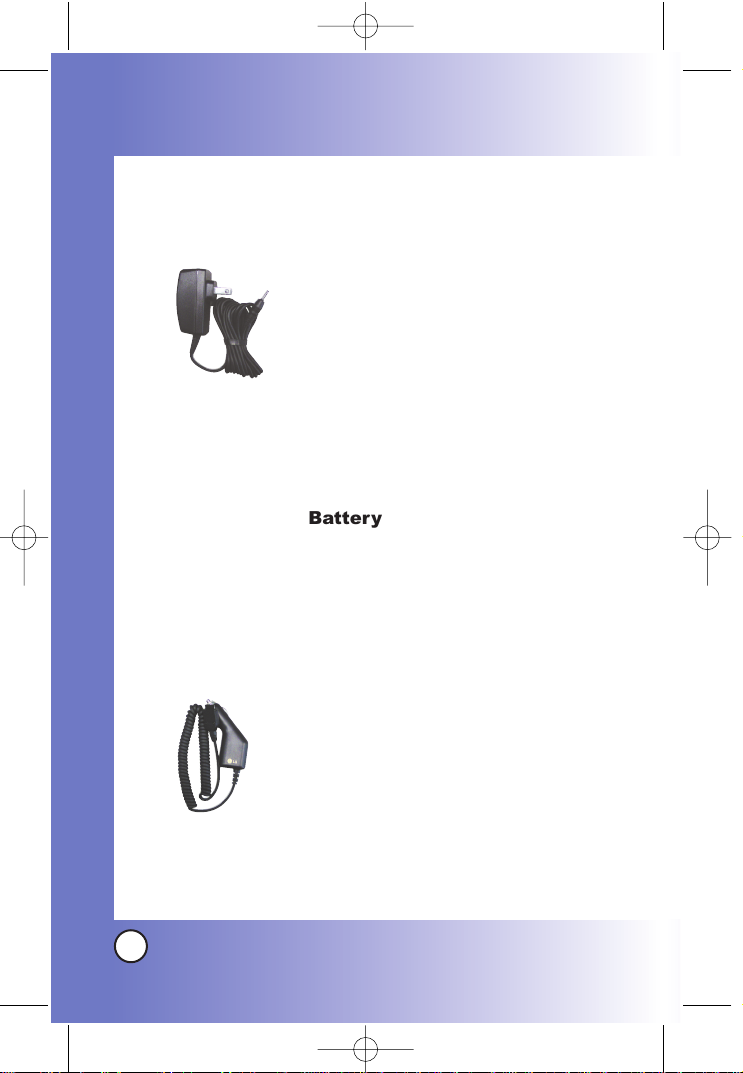
116
BX4170
Accessories
Accessories
There are a variety of accessories available for your mobile
phone. Consult your local dealer for availability.
AC Adaptor
The AC Adaptor, allows you to power
your phone using.
Input Voltahe: 8102-240VAC 50-60Hz
Output Voltage: 5.0V, 1000mA
Battery
The standard
battery is available.
The cigarette lighter charger allows
you to operate the phone and trickle
charge the phone’s battery from your
vehicle. It takes 5 hours to charge a
completely discharged battery.
*BX4170-(Eng).QXD 04/4/30 7:29 PM Page 116
Page 57

117
BX4170
Hands-Free Car Kit (Portable)
The hands-free car kit enables you to
attach the phone to the power jack in
your car, providing you with hands-free
operation. It can charge a completely
discharged battery in 5 hours.
Headset
The headset connects to your phone
allowing hands-free operation. It
includes earpiece, microphone.
USB Converter Cable
Connects your phone to your PC.
NOTE: It operates in vibration/no sound mode on
Manner Mode even when connected to
headset.
*BX4170-(Eng).QXD 04/4/30 7:29 PM Page 117
Page 58

118
BX4170
WWararranty Infor
ranty Infor
mation
mation
1. WHAT THIS WARRANTY COVERS:
LG offers you a limited warranty that the enclosed
subscriber unit and its enclosed accessories will be free
from defects in material and workmanship, according to the
following terms and conditions:
(1) The limited warranty for the unit and enclosed accessories
shall be a period of one (1) year from the date of original
purchase. The remaining warranty period for the unit being
repaired or replaced shall be determined by presentation of the
original sales receipt for the purchase of the unit.
(2) The limited warranty extends only to the original purchaser of
the product and is not assignable or transferable to any
subsequent purchaser / end user.
(3) The limited warranty is good only to the original purchaser of
the product during the warranty period as long as it is in the
U.S., including Alaska, Hawaii, U.S. Territories, and all
Canadian Provinces.
(4) The external housing and cosmetic parts shall be free of major
defects at the time of shipment and, therefore, shall not be
covered under these limited warranty terms.
(5) Upon request from LG, the consumer must provide
*BX4170-(Eng).QXD 04/4/30 7:29 PM Page 118
Page 59
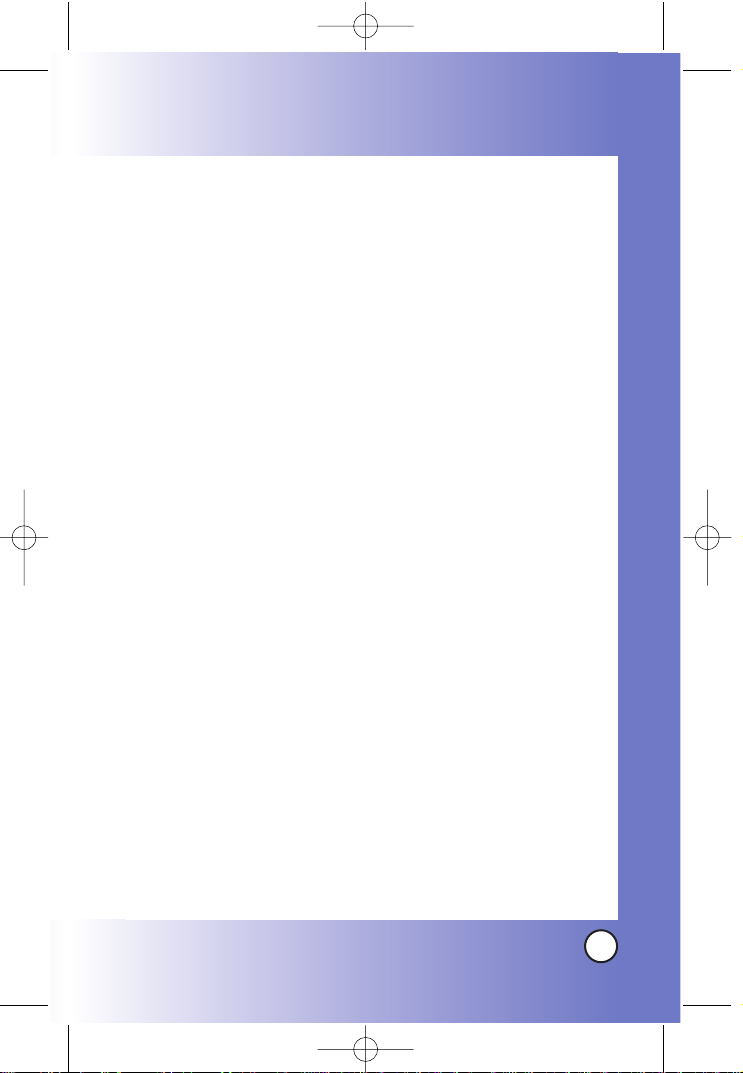
119
BX4170
information satisfactory to LG to prove the date of purchase or
exchange.
(6) The customer shall bear the cost of shipping the product to the
Customer Service Department of LG. LG shall bear the cost of
shipping the product back to the consumer after the
completion of service under this limited warranty.
2. WHAT THIS WARRANTY DOES NOT COVER:
(1) Defects or damage resulting from use of the product in other
than its normal and customary manner.
(2) Defect or damage from abnormal use, abnormal conditions,
improper storage, exposure to moisture or dampness,
unauthorized modifications, unauthorized connections,
unauthorized repair, misuse, neglect, abuse, accident,
alteration, improper installation, or other acts which are not the
fault of LG, including damage caused by shipping, blown
fuses, or spills of food or liquid.
(3) Breakage or damage to antennas unless caused directly by
defects in material or workmanship.
(4) Alleged defects or malfunctions of the product if the Customer
Service Department at LG was not notified by the consumer
during the applicable limited warranty period.
(5) Products which have had the serial number removed or made
illegible.
(6) This limited warranty is in lieu of all other warranties, express
or implied either in fact or by operations of law, statutory or
otherwise, including but not limited to any implied warranty of
*BX4170-(Eng).QXD 04/4/30 7:29 PM Page 119
Page 60
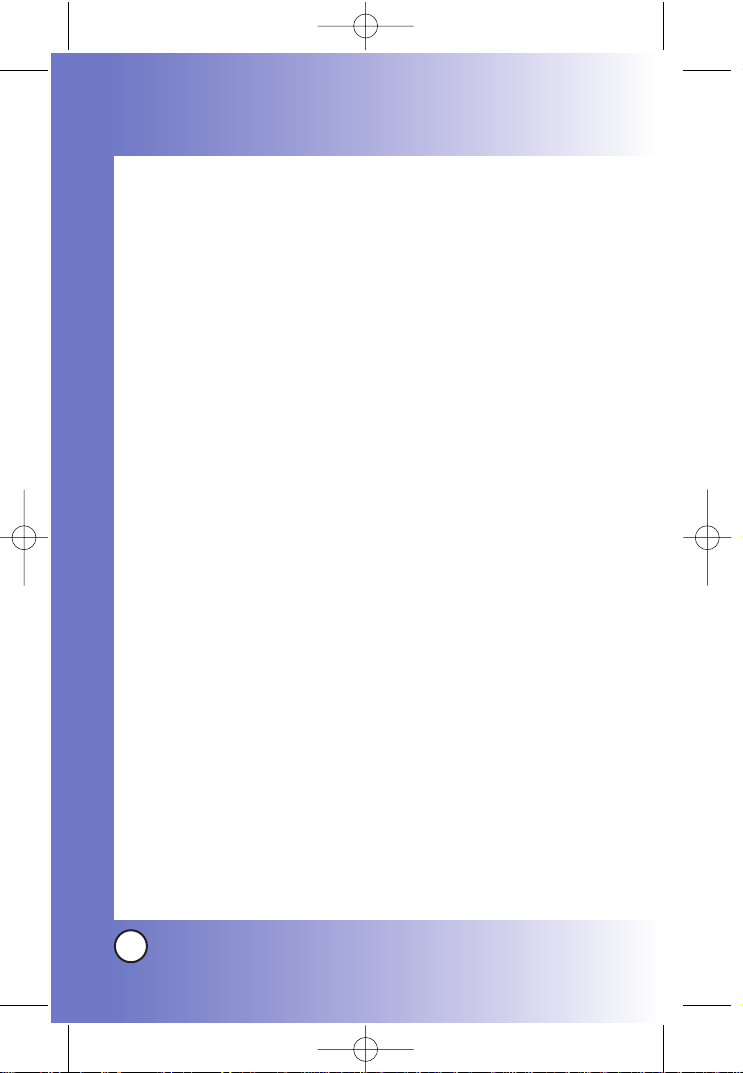
120
BX4170
WWararranty Infor
ranty Infor
mation
mation
marketability merchantability or fitness for a particular use.
(7) Damage resulting from use of non-LG approved accessories.
(8) All plastic surfaces and all other externally exposed parts that
are scratched or damaged due to normal customer use.
(9) Products operated outside published maximum ratings.
(10) Products used or obtained in a rental program.
(11) Consumables (such as fuses).
3. STATE LAW RIGHTS:
No other express warranty is applicable to this product. THE
DURATION OF ANY IMPLIED WARRANTIES, INCLUDING THE
IMPLIED WARRANTY OF MARKETABILITY OR MERCHANTABILITY,
IS LIMITED TO THE DURATION OF THE EXPRESS WARRANTY
HEREIN. LG INFOCOMM U.S.A., INC. SHALL NOT BE LIABLE FOR
THE LOSS OF THE USE OF THE PRODUCT, INCONVENIENCE,
LOSS OR ANY OTHER DAMAGES, DIRECT OR CONSEQUENTIAL,
ARISING OUT OF THE USE OF, OR INABILITY TO USE, THIS
PRODUCT OR FOR ANY BREACH OF ANY EXPRESS OR IMPLIED
WARRANTY, INCLUDING THE IMPLIED WARRANTY OF
MARKETABILITY OR MERCHANTABILITY APPLICABLE TO THIS
PRODUCT .
Some states do not allow the exclusive of limitation of incidental or
consequential damages or limitations on how long an implied
warranty lasts; so these limitations or exclusions may not apply to
you. This warranty gives you specific legal rights and you may also
have other rights, which vary from state to state.
4. HOW TO GET WARRANTY SERVICE:
To obtain warranty service,
P/N: MMBB0102201 Date: 04. 4. 3
*BX4170-(Eng).QXD 04/4/30 7:29 PM Page 120
