LG Electronics USA 60PY2DRUA, 50PY2DRUA Users Manual
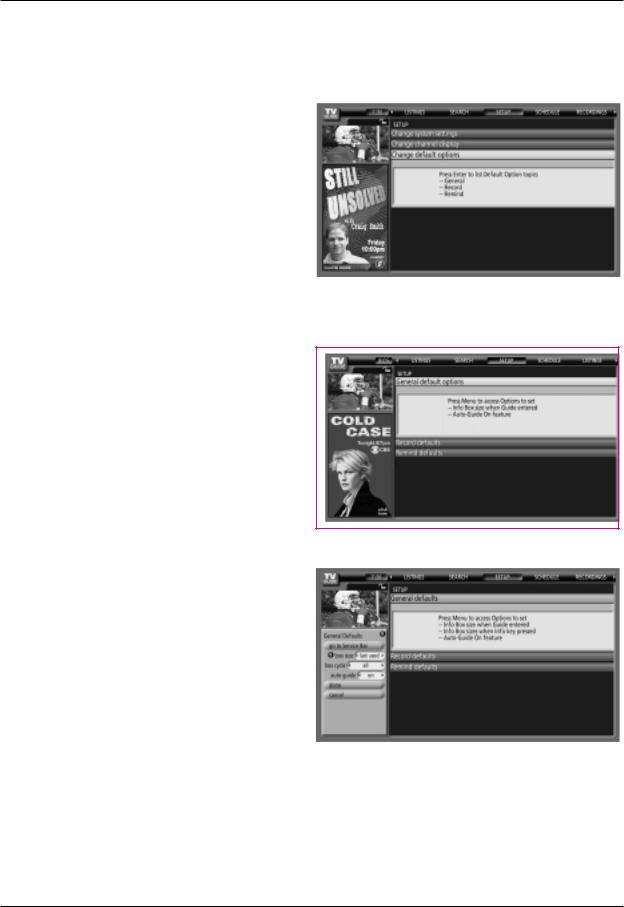
TV Guide On Screen System
TV Guide On Screen® System continued
• Change Default Options
Change Default Options lets you change default settings in the following categories:
•General Default Options
•Record Defaults
•Remind Defaults
Highlight Change Default Options, and press ENTER.
<General Default Options>
General Default Options lets you set defaults for the following:
•The initial Info Box size when the TV guide on screen system is entered.
Choices are No, Small, Large, and Last Used (Default = Last Used).
•The Info Box size rotation when the Info key is pressed while in the TV guide on screen system.
Choices are No only, Small only, Large only, No & Small, No &
Large, Small & Large, All (Default = All)
•Automatic entry into the TV guide on screen system (Auto-Guide) when the TV is powered On.
Choices are On and Off (Default = On).
Highlight General Default Options, and press the Menu key to display the General Default Options menu.
Highlight Go to Service Bar to close the menu, change no information, and return to the Setup Service Bar.
When finished, press ENTER to highlight Done. Press ENTER again to close the menu and accept the changes.
Highlight Cancel to close the menu, change no information, and return to the highlighted option.
Owner’s Manual 81

TV Guide On Screen System
TV Guide On Screen® System continued
< Record Defaults>
Record Default Options lets you set defaults for the following:
•When to start the record event. Choices are 120 minutes early to 120 minutes late, to On time. (Default = On time)
•When to end the record event. Choices are 120 minutes early to 120 minutes late, to On time. (Default = On time)
•Recorder choice: Please choose the HDD only. This TV does not provide other devices with a recording feature.
Highlight Record Defaults, and press the Menu key to display the Record Default Options menu.
Highlight Go to Service Bar to close the menu, change no information, and return to the Setup Service Bar.
< Remind Defaults>
Remind Default Options lets you set defaults for the following:
•Power On the TV, if Off, when a Reminder is scheduled. Choices are Yes and No.
(Default = No)
•Automatically tune the TV to the channel (TV must be On), when a Reminder is scheduled. Choices are Yes and No. (Default = No)
•When to display the reminder screen. Choices are 30 seconds to 15 minutes early, to 30 seconds to 15 minutes late, to On time.
(Default = 1 min early)
Highlight Remind Defaults, and press the Menu key to display the Remind Default Options menu.
Highlight Go to Service Bar to close the menu, change no information, and return to the Setup Service Bar.
When finished, press ENTER to highlight Done. Press ENTER again to close the menu and accept the changes.
Highlight Cancel to close the menu, change no information, and return to the highlighted option.
82 Plasma TV
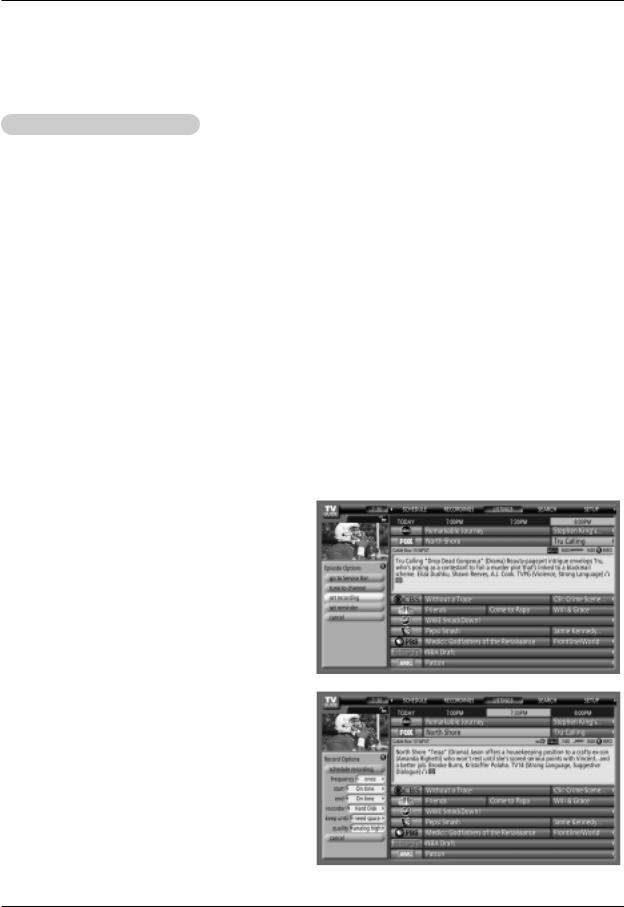
TV Guide On Screen System
TV Guide On Screen® System continued
Record And Remind Features
V < Record >
You can set a show to Record in Listings, Search, and Schedule or change Record settings for a show in Schedule.
There are 3 ways to set a show to Record:
1) Using the Record Button on the Remote
•Press the Record button on the remote to record the show Once with current default settings (Start and End recording On Time). Each time you press the Record button, you change the record frequency (but not the default settings) among Once (default), Regularly, Daily, Weekly and then Cancel.
Note: The proper Record icon appears on the show tile, as the Record button is pressed.
2) From a Panel Menu
•Highlight a show, and press Menu to display the Episode Options menu.
•Highlight Set Recording, and press ENTER to display the Record Options menu.
•Highlight the Frequency option, and use the left and right arrows to choose among Once, Regularly, Weekly, and Off, as previously described.
•Recorder choice: Please choose the HDD only. This TV does not provide other devices with a recording feature.
•Note: Video Window Lock is operated to on or off using PIP button in Listings mode.
W Once  —records the show one time
—records the show one time
W Regularly  —records the show every time the show airs on the same channel and starts at the same time
—records the show every time the show airs on the same channel and starts at the same time
W Weekly  —records the show each time the show airs on the same day of the week, on the same channel and starts at the same time
—records the show each time the show airs on the same day of the week, on the same channel and starts at the same time
W Off (not cancel)  —keeps the show in the list but will not record this show until the frequency is changed
—keeps the show in the list but will not record this show until the frequency is changed
W Cancel (no icon displayed)—does not record
Owner’s Manual 83
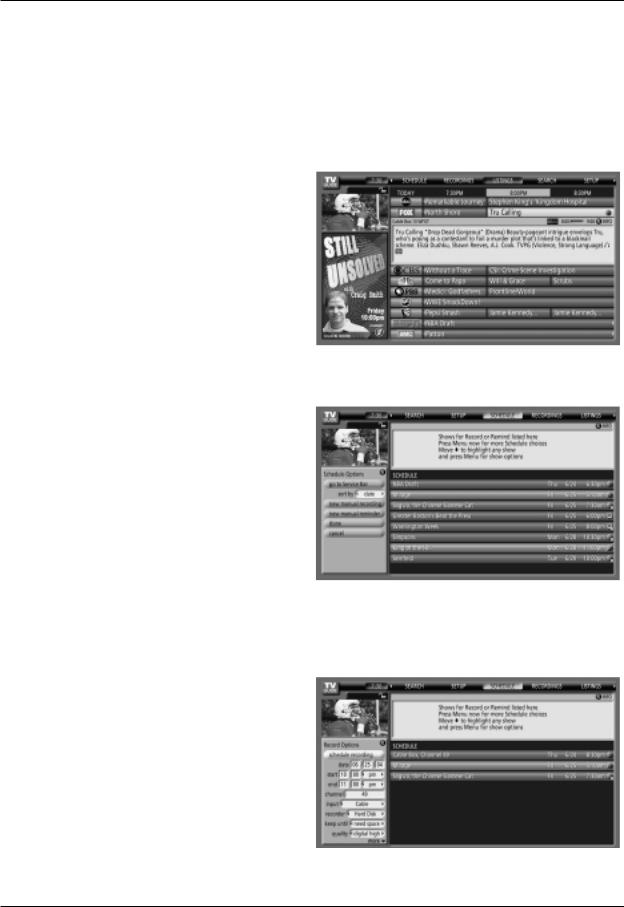
TV Guide On Screen System
TV Guide On Screen® System continued
When finished, press ENTER to highlight Schedule Recording.
Press ENTER again to close the menu. You see a Record icon for the selected frequency next to the show title.
Highlight Cancel to close the menu, change no information, and return to the highlighted show.
3) Manual Recording
•Highlight the Schedule Service label, and press Menu to display the Schedule Options menu.
•Use the D / E / F / G buttons to move through the options. Use the number or Use the D / E / F / G buttons to change the information, as necessary.
•Highlight New Manual Recording and press ENTER to display the Record Options menu.
•Current information (i.e., date, start and end times, channel, input) is displayed.
•Recorder choice: Please choose the HDD only. This TV does not provide other devices with a recording feature.
84 Plasma TV

TV Guide On Screen System
TV Guide On Screen® System continued
•Use the left and right arrows to choose between Once, Daily, Weekly, and Off, as follows.
W Once |
—records the time, channel, input, recorder combi- |
nation one time. |
|
W Daily |
—records the time, channel, input, recorder combi- |
nation Monday through Friday. |
|
W Weekly |
—records the time, channel, input, recorder com- |
bination once a week on this selected day of the week
W Off (not cancel)  —keeps the time, channel, input, recorder combination in the list without recording until the frequency is changed.
—keeps the time, channel, input, recorder combination in the list without recording until the frequency is changed.
When finished, press ENTER to highlight Schedule
Recording.
Press ENTER again to close the menu. You see a Record icon for the selected frequency next to the show title.
Note: Manual recording is listed by channel number.
Highlight Cancel to close the menu, change no information, and return to the highlighted show.
Before a recording begins, a notification screen appears if you are using a Cable box and your TV is On. At that time, you can choose to start or cancel recording. If the TV is not On, the recording occurs as scheduled. If there is no activity for 3 minutes, the notification screen automatically closes and completes the highlighted item.
Record Conflict
A conflict message appears for the following reasons:
•a show set to Record overlaps with any part of another show previously set to Record,
•a show set to Record overlaps with a show previously set to autotune
Select one of these options:
W record anyway - this show will override an existing show set to Record or auto-tune
W don't record this show - cancel the Recording
Owner’s Manual 85

TV Guide On Screen System
TV Guide On Screen® System continued
V < Remind >
You can set a show Reminder in Listings, Search, and
Schedule or change Reminder settings for a show in Schedule.
There are 2 ways to set a show Reminder:
1) From a Panel Menu
•Highlight a show, and press Menu to display the Episode Options menu.
•Highlight Set Reminder, and press ENTER to display the Remind Options menu.
•Highlight the Frequency option, and use the left and right arrows to choose between:
W Once |
—sets a show reminder one time |
|
W Regularly |
—sets a show reminder every time the show |
|
airs on the same channel and starts at the same time |
||
W Weekly |
|
—sets a show reminder each time the show airs |
on the same day of the week, on the same channel and starts at the same time
W Off  —keeps the show in the list but will not remind until the frequency is changed
—keeps the show in the list but will not remind until the frequency is changed
•Power On the TV, if Off, when a Reminder is scheduled. Choices are Yes and No. (Default = No)
•Automatically tune the TV to the channel (TV must be On), when a Reminder is scheduled. Choices are Yes and No. (Default = No)
•When to display the reminder screen. Choices are 30 seconds to
15 minutes early, to 30 seconds to 15 minutes late, to On time. (Default = 1 min early)
When finished, press ENTER to highlight Schedule Reminder. Press ENTER again to close the menu. You see a Remind icon for the selected frequency next to the show title.
Highlight Cancel to close the menu, change no information, and return to the highlighted show.
86 Plasma TV
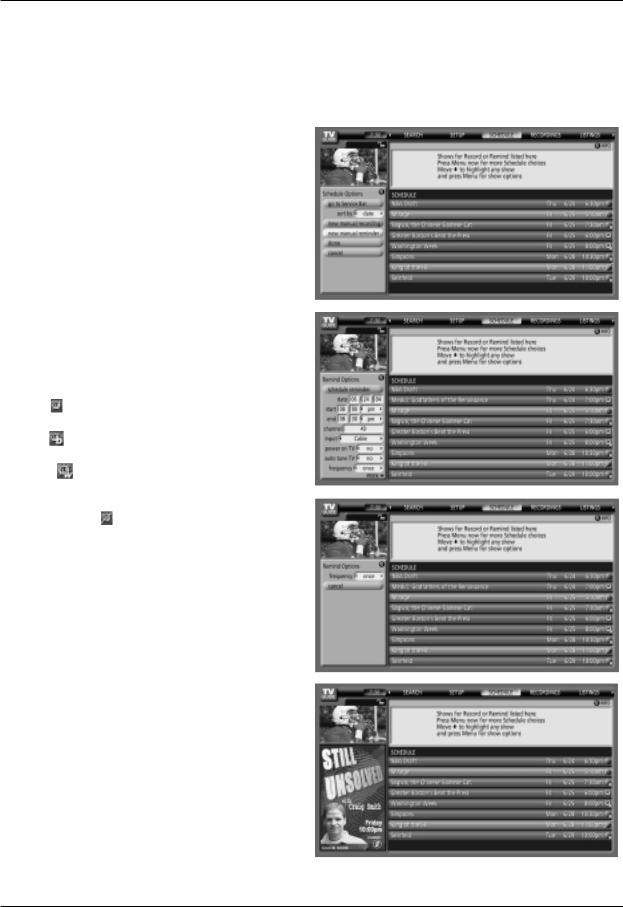
TV Guide On Screen System
TV Guide On Screen® System continued
2) Manual Reminder
•Highlight the Schedule Service label, and press the Menu key to display the Schedule Options menu.
•Use the D / E / F / G buttons to move through the options. Use the number or D / E / F / G buttons to change the information, as necessary.
•Highlight New Manual Reminder and press the ENTER key to display the Remind Options menu.
•Current information (i.e., date, start and end times, channel, input, frequency, etc.) is displayed.
•Highlight the Frequency option, and use the F / G buttons to choose among Once, Daily, Weekly, and Off, as follows.
W Once |
—sets a show reminder for the time, channel, input, |
recorder combination one time |
|
W Daily |
—reminds for the time, channel, input, recorder |
combination Monday through Friday |
|
W Weekly |
—sets a show reminder for the time, channel, |
input, recorder combination once a week on this selected day
of the week |
|
W Off (not cancel) |
—keeps the time, channel, input, desti- |
nation combination in the list without reminding until the frequency is changed
•Power On the TV, if Off, when a Reminder is scheduled. Choices are Yes and No (Default =No).
•Automatically tune the TV to the channel (TV must be On), when a Reminder is scheduled. Choices are Yes and No (Default = No).
When finished, press ENTER to highlight Schedule Reminder. Press ENTER again to close the menu. You see a Remind icon for the selected frequency next to the show title.
Note: Manual reminder is listed by channel number.
Highlight Cancel to close the menu, change no information, and return to the highlighted show.
Owner’s Manual 87

TV Guide On Screen System
TV Guide On Screen® System continued
Based on your option settings, a notification screen will appear, if your TV is On at the reminder time. You can then choose to hide the reminder, or highlight the show, and press ENTER to tune to the show. If there is no activity for 3 minutes, the notification screen automatically closes and completes the highlighted item (hide reminders).
If you choose Hide Reminders, the window closes for the show or shows, but does not affect other Reminders you set.
Note: If more than 2 reminders are set for the same time, arrows appear on the Reminder screen. Use the D / E buttons to view the shows.
Remind Conflict
A conflict message appears for the following reasons:
•a show set with an Auto-Tune Reminder has the same start time as an existing Auto-Tune Reminder.
•If you are using a cable box, a show set with an AutoTune Reminder overlaps with a Recording already scheduled.
Select one of these options:
W auto-tune anyway - this show will override an existing show set to auto-tune
W proceed, no auto-tune - set the show as a Reminder but do not auto-tune
W don't set this reminder - cancel the Reminder
88 Plasma TV

Schedule Functions
Schedule
-Schedule lets you review, edit, or delete Record and Remind events that you set previously.
-With Schedule highlighted, press the Info button to display a Help screen. Press the Info button again to close the screen.
-An icon identifies the event type:
Record |
|
|
|
W |
Once |
—records the show one time |
|
W |
Regularly |
, Daily |
—records the show every time |
the show airs on the same channel and starts at the same
time
W Weekly  —records the show each time the show airs on the same day of the week, on the same channel and starts at
—records the show each time the show airs on the same day of the week, on the same channel and starts at
the same time
W Off  —keeps the show in the list but will not record this show until the frequency is changed.
—keeps the show in the list but will not record this show until the frequency is changed.
Remind |
|
|
|
W |
Once |
—sets a show reminder one time |
|
W |
Regularly |
, Daily |
—sets a show reminder |
every time the show airs on the same channel and
starts at the same time
W Weekly  —sets a show reminder each time the show airs on the same day of the week, on the same
—sets a show reminder each time the show airs on the same day of the week, on the same
channel and starts at the same time
W Off  —keeps the show in the list but will not remind until the frequency is changed
—keeps the show in the list but will not remind until the frequency is changed
Highlight an event, and press the Menu key for options.
Go to Service Bar - closes the menu, changes no information, and returns to the Schedule Service Bar.
Tune to channel - exits the tv guide on screen system and tunes to the highlighted show.
Delete Recording - removes the recording from the Schedule, after a Confirm screen.
Edit Recording - opens a menu from which you can change existing recording information.
Set Reminder - opens a menu from which you can set a
Reminder for the show (Record is not cancelled).
Cancel - closes the menu, changes no information, and returns to the highlighted show.
Owner’s Manual 89

IEEE 1394
IEEE 1394 Functions
IEEE 1394
-It's available to communicate to either direction and you can give and take a image, sound, or each control command with one cable.
-Only use the DVHS and MicroMV Camcorder to work the 1394.
How to connect the 1394
•To work the 1394, this 3 methods can used.
1.When connecting the DVHS or the MicroMV Camcorder, as shown in the (a) or (b) figure, select the IEEE 1394 in HOME menu to show the control panel.
(a) TV |
DVHS |
|
|
|
|
|
|
|
|
||||
|
|
|
|
|
(b) TV |
|
MicroMV Camcorder |
|
|
||||
|
|
|
|
|
|
|
|
|
|
|
|||
|
|
|
|
|
|
|
|
||||||
|
|
|
|
|
|
|
|
|
|
|
|
||
|
<Connect the IEEE1394 Cable> |
|
|
|
|||||||||
|
|
|
|
<Connect the IEEE1394 Cable> |
|||||||||
|
|
|
|
|
|
|
|
|
|
|
|
|
|
|
|
|
|
|
|
|
|
|
|
|
|
|
|
|
|
|
|
|
|
|
|
|
|
|
|
|
|
|
|
|
|
|
|
|
|
|
|
|
|
|
|
|
|
|
|
|
|
|
|
|
|
|
|
|
|
|
|
|
|
|
|
|
|
|
|
|
|
|
|
|
|
|
|
|
|
|
|
|
|
|
|
|
|
|
|
|
|
|
|
|
|
|
|
|
|
|
|
<DVHS>
<MicroMV Camcorder>
<TV> |
<TV> |
2.When connecting the DVHS and the MicroMV Camcorder, as shown in the (c) figure, select the IEEE 1394 in HOME menu to show the contents panel and then select the DVHS or the MicroMV Camcorder to show the control panel.
(c)TV 
 DVHS + MicroMV Camcorder
DVHS + MicroMV Camcorder
<Connect the IEEE1394 Cable>
<DVHS>
<TV>
<MicroMV Camcorder>
<Connect the IEEE1394 Cable>
When connecting the 1394 and then playing, you must use the original DVHS tape. If not, it may be occurred the errors.
90 Plasma TV

IEEE 1394
IEEE 1394 functions continued
DVHS
VHow to play the DVHS
1. Connect the IEEE 1394 jack of the TV to the IEEE 1394 jack of the DVHS with IEEE 1394 Cable.
2. When watching the TV, press the button to move the IEEE 1394 in HOME menu and then ENTER button.
button to move the IEEE 1394 in HOME menu and then ENTER button.
<DVHS>
<TV>
2. Press the D / E buttons to select the DVHS and then use the ENTER button.
• Show the control panel of DVHS.
• The control panel of DVHS
-Depending on the connected equipment, marked control panel may differ.
|
|
|
|
|
|
|
|
|
|
|
|
|
|
|
|
|
|
|
|
|
6 |
|
|||||
|
3 |
|
|
|
|||||||||
|
|
|
|
|
|||||||||
|
|
|
|
|
|
|
|
|
|
|
|
|
|
|
|
|
|
|
|
|
|
|
|
|
|
|
|
|
4 |
|
|
|
|
|
|
|
7 |
|
|||
|
|
|
|
|
|
|
|||||||
|
|
|
|
|
|
|
|
|
|
|
8 |
|
|
|
|
|
|
|
|
|
|
||||||
|
5 |
|
|
|
|||||||||
|
|
|
|
|
|||||||||
|
|
|
|
|
|
|
|||||||
|
|
|
|
|
|
|
|
9 |
|
||||
|
|
|
|
|
|||||||||
|
|
|
|
|
|
|
|
|
|
|
|
|
|
* Supported DVHS List
VICTOR(HM-DH35000U) JVC(HM-DH30000U)
JVC(HM-DH40000U) MITSUBISHI(HS-HD1100U) MITSUBISHI(HS-HD2000U) Hitachi(DT-DR20000) Hitachi(DT-DRX100) PANASONIC(NV-DH1) PANASONIC(NV-DH2) PANASONIC(NV-DHE20) TOSHIBA(A-HD2000)
1.DVHS Company
2.DVHS Model
3.Connected Equipment to the 1394
4.DVHS Operating Status
5.Power On/Off
6.DVHS Play Time
7.Tape Status
•Tape shape Icon - Tape in or not
•Lock shape Icon - Use or not use
8.Initializing Play Time
9. DVHS Play, Pause, Stop, Search or Skip (Notes:
• SkipThis function is for a fast search. It searches the program’s start point and then plays.
On skipping, Search (GG, FF), Rec(") Pause ( 
 ) and Play (G) are displayed on the Control Panel.
) and Play (G) are displayed on the Control Panel.
In some models, it’s not available to operate the Skipping ( FF, GG ) function.
Owner’s Manual 91

IEEE 1394 functions continued
VHow to play the instant reecord to the DVHS
1. When watching the TV, press the button to move the IEEE 1394 in HOME menu and then ENTER button.
button to move the IEEE 1394 in HOME menu and then ENTER button.
2. Press the D / E buttons to select the DVHS and then use the ENTER button.
• Show the control panel of DVHS.
3. Press the D / E / F / G buttons to move to " and then use the |
4. Press the D / E / F / G buttons to move to # and then |
ENTER button. You can record the current program to the DVHS. |
use the ENTER button. |
|
• Show the control panel of DVHS. |
The instant record function couldn’t use copy-protected programs.
92 Plasma TV
