Page 1
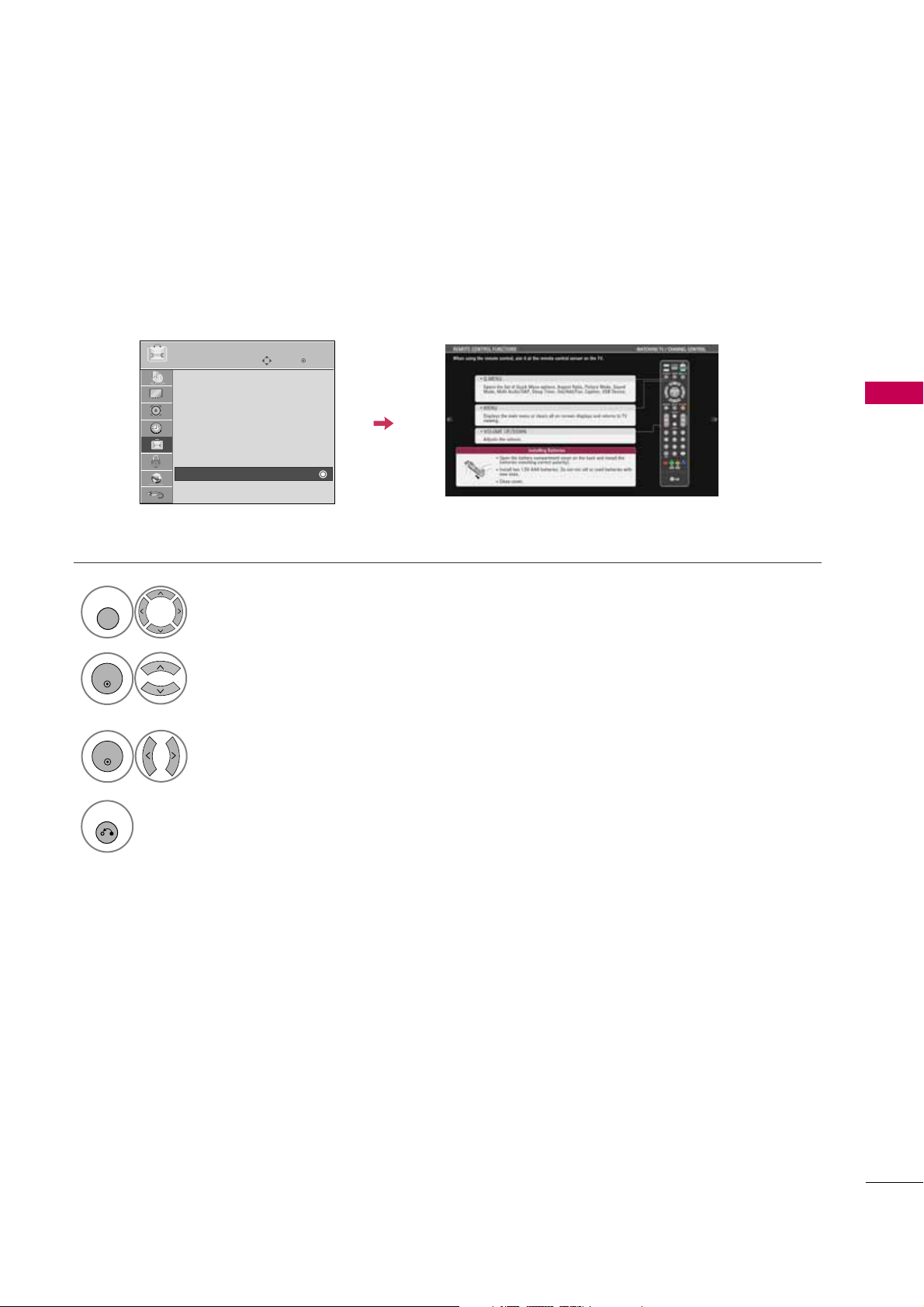
WATCHING TV / CHANNEL CONTROL
61
SIMPLE MANUAL
Enter
Move
OPTION
Menu Language : English
Audio Language : English
Input Label
THX Media Director : Off
SIMPLINK : On
Key Lock : Off
Simple Manual
Caption : Off
E
You can easily and effectively access the TV information by viewing a simple manual on the TV.
During the Simple Manual operation, audio will be muted.
Select
OPTION
.
Select
Simple Manual
.
1
MENU
2
ENTER
Select the part of the manual
you want to see.
3
ENTER
4
RETURN
Return to TV viewing.
Page 2
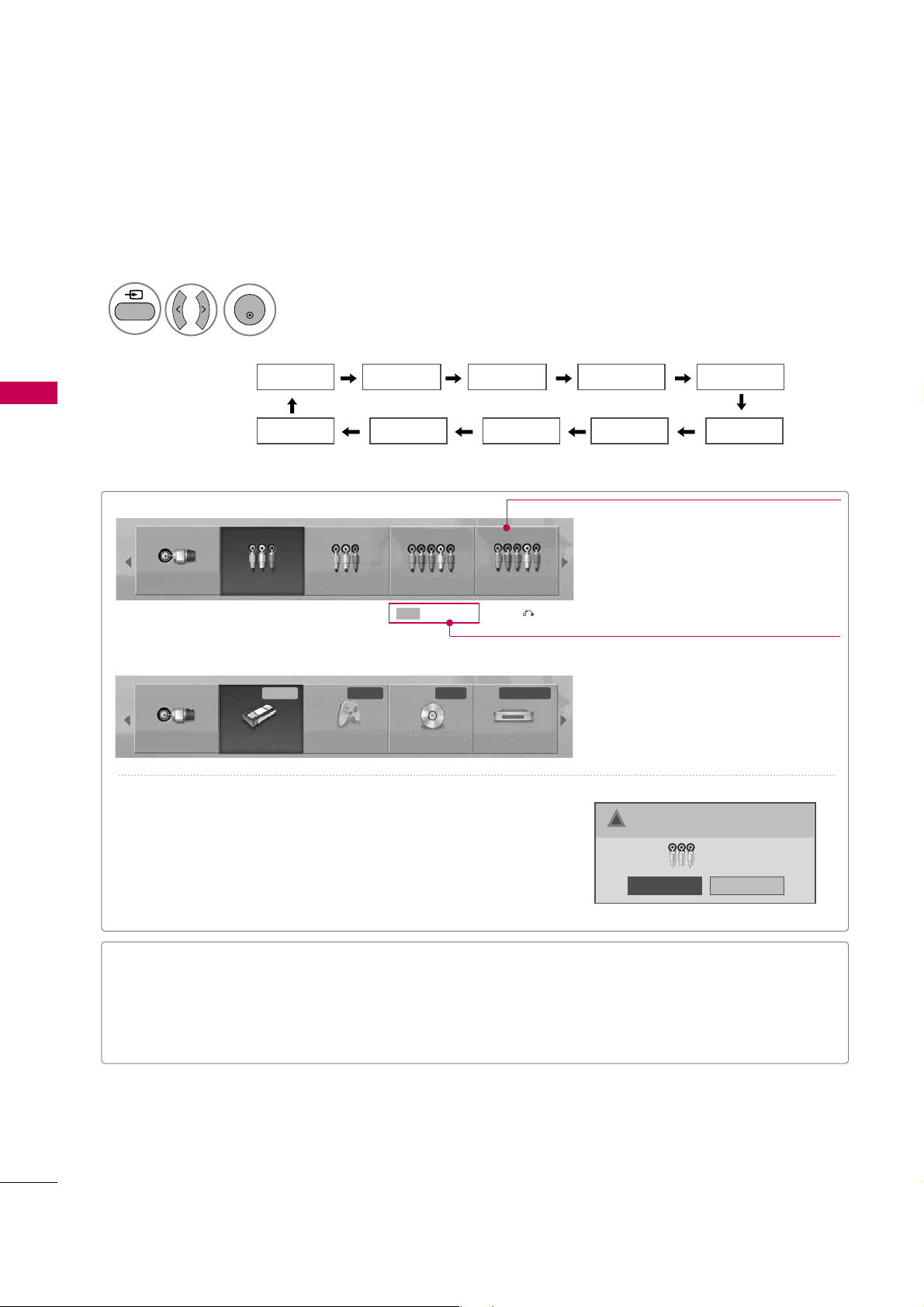
WATCHING TV / CHANNEL CONTROL
62
INPUT LIST
WATCHING TV / CHANNEL CONTROL
TV AV1 AV2
HDMI4 HDMI3 HDMI2 HDMI1
Component1 Component2
RGB-PC
Select the desired input source.
■
You can also select the desired input source in the
INPUT
menu.
1
INPUT
ENTER
TV AV1 AV2 Component1 Component2
TV AV1 AV2 Component1 Component2
Input Label
Exit
Select a desired input source (except
T V
).
Then, you can select your desired
Inpu t
Labe l
with using Blue button.
G
p.63
ie)
ie) In case of changing the input label using Blue button
Only these input signals which are connected to a TV can be activated and selected.
■
T V
: Select it to watch over-the-air, cable and digi-
tal cable broadcasts.
■
A V
: Select them to watch a VCR or other external
equipment.
■
Component
: Select them to watch DVD or a
Digital set-top box.
■
RGB-PC
: Select it to view PC input.
■
HD M I
: Select them to watch high definition
devices.
VCR Game DVD Set Top Box
■
When new external device is connected, this popup menu is
displayed automatically.
If selecting
Yes
, you can select input source that you want to
appreciate.
■
But, when selecting “
SIMPLI N K- O n
”, popup menu for HDMI
input will not be displayed.
No
Ye s
!
New external input is connected.
Do you want to use this?
AV2
Disconnected inputs are inactive (grayed out)
Page 3
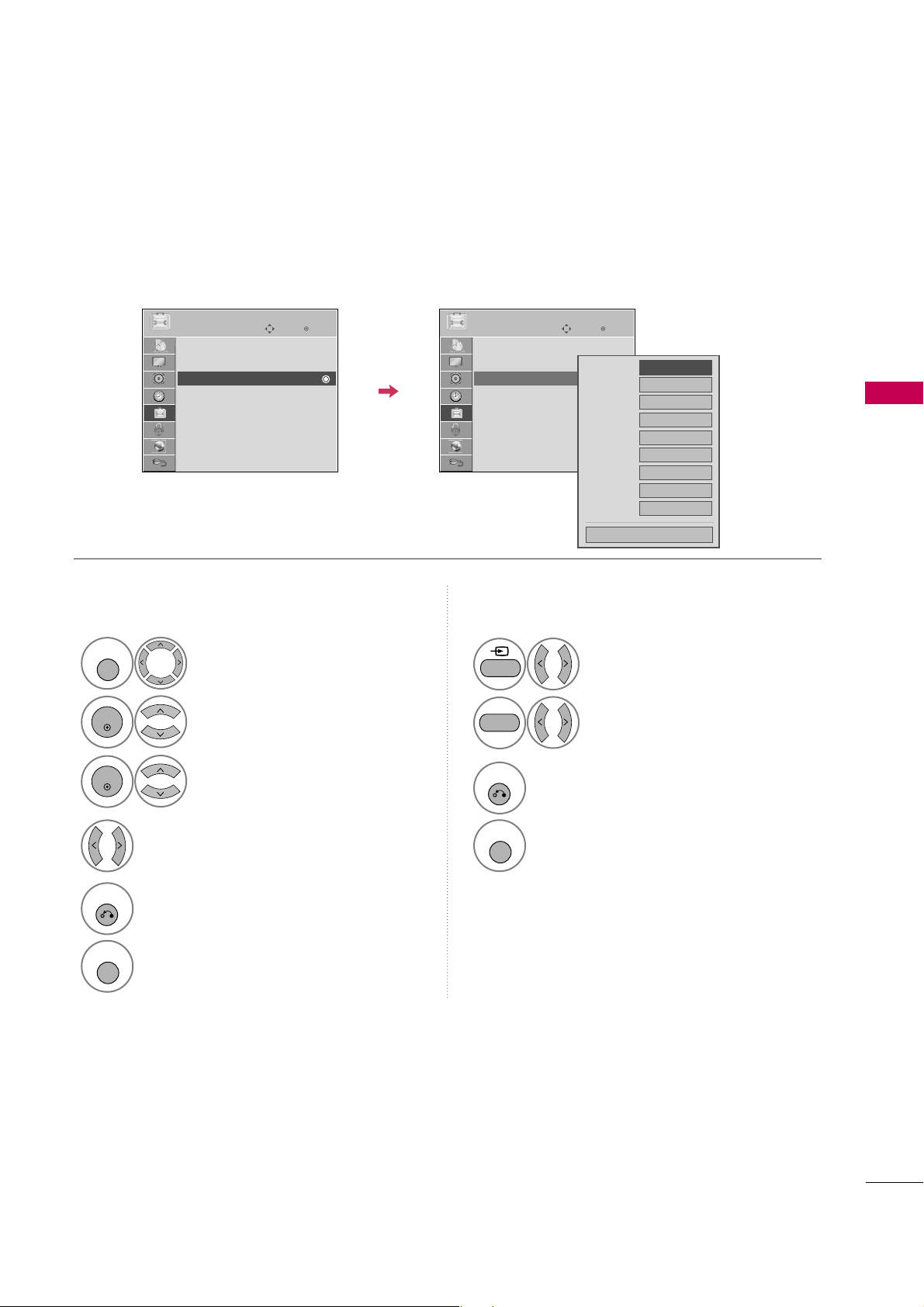
WATCHING TV / CHANNEL CONTROL
63
INPUT LABEL
You can set a label for each input source when it's not in use.
Enter
Move
OPTION
Menu Language : English
Audio Language : English
Input Label
THX Media Director : Off
SIMPLINK : On
Key Lock : Off
Simple Manual
Caption : Off
Select
OPTION
.
Select
Input Label
.
Select the label.
1
MENU
2
ENTER
Select the source.
3
ENTER
4
5
RETURN
Return to the previous menu.
MENU
Return to TV viewing.
With using OPTION menu
Select the source.
Select the label.
1
INPUT
2
3
RETURN
Return to the previous menu.
MENU
Return to TV viewing.
With using INPUT button
AV1
AV2
Component1
Component2
RGB-PC
HDMI1
HDMI2
HDMI3
HDMI4
F G
Close
E
Enter
Move
OPTION
Menu Language : English
Audio Language : English
Input Label
THX Media Director : Off
SIMPLINK : On
Key Lock : Off
Simple Manual
Caption : Off
E
BLUE
Page 4
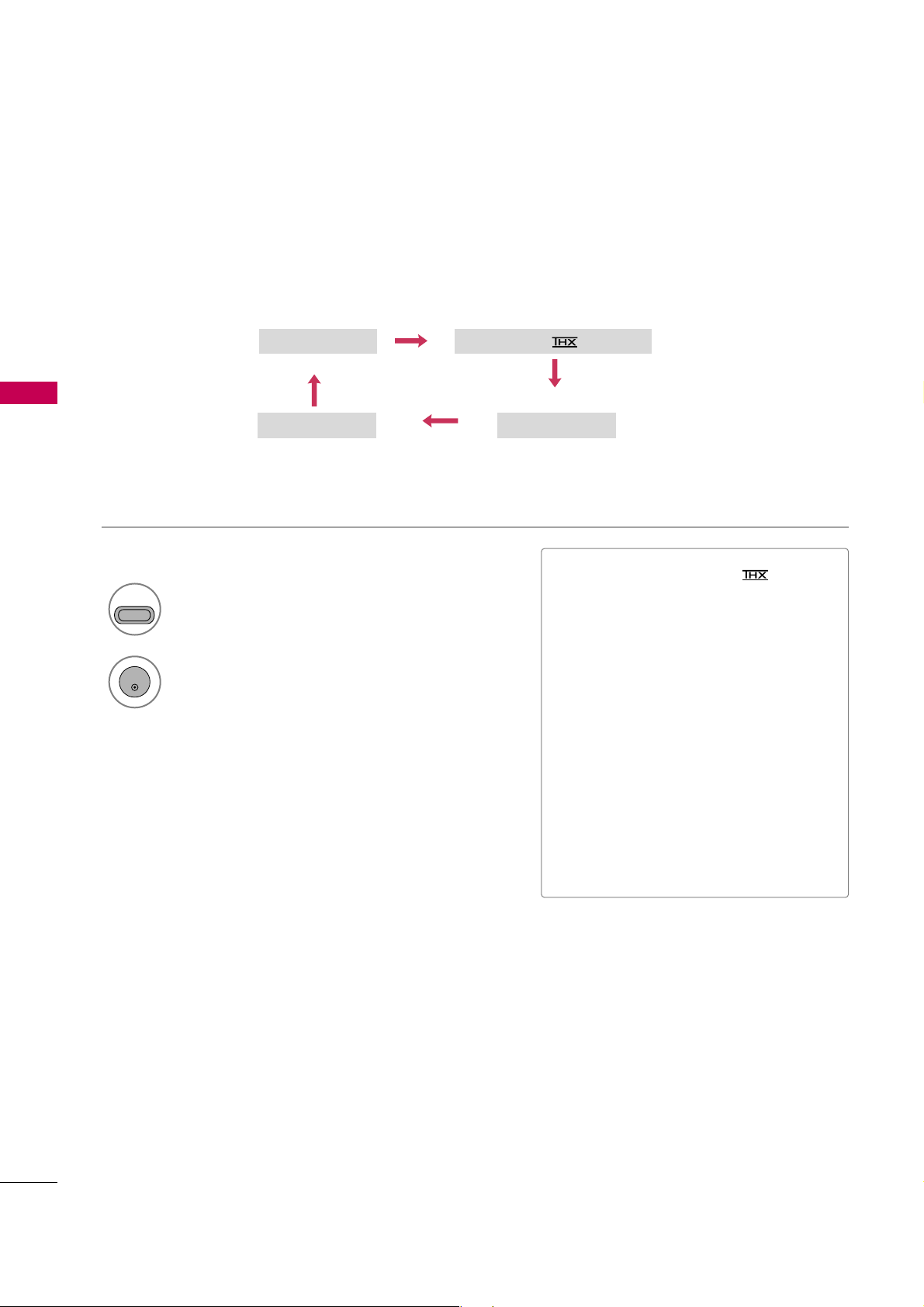
WATCHING TV / CHANNEL CONTROL
64
AV MODE
WATCHING TV / CHANNEL CONTROL
AV Mode toggles through preset Video and Audio settings.
1
AV MODE
2
Off
Cinema or Cinema
Game Sport
Press the
AV MODE
button repeatedly to
select the desired source.
ENTER
■
If you select “
Cinema / Cinema
”
in AV mode,
Cinema
will be selected
both for “PICTURE menu - Picture
Mode” and “AUDIO menu - Sound
Mode” respectively.
■
If you select “
Of f
” in AV mode, the
“
Picture Mode
” and “
Sound Mo d e
”
return to previous selected value.
■
Of f
: Disables the AV MODE.
■
Cinema
: Optimizes video and audio for
watching movies.
■
Sport
: Optimizes video and audio for
watching sports events.
■
Game
: Optimizes video and audio for
playing games.
Page 5
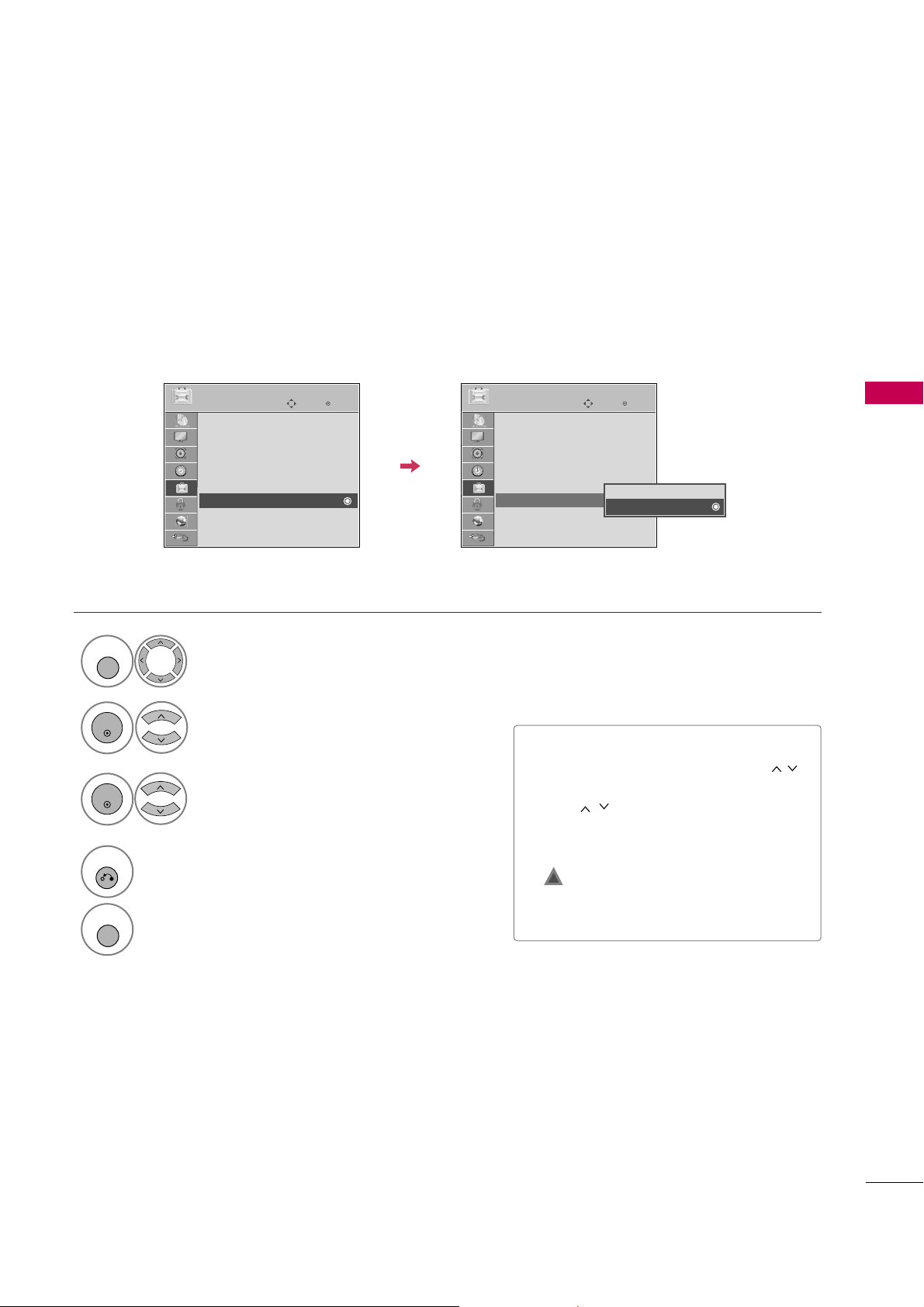
WATCHING TV / CHANNEL CONTROL
65
KEY LOCK
The TV can be set up so that it can only be used with the remote control.
This feature can be used to prevent unauthorized viewing by locking out the front panel controls.
This TV is programmed to remember which option it was last set to even if you turn the TV off.
Select
OPTION
.
Select
Key Lock
.
1
MENU
2
ENTER
Select
O n
or
Of f
.
3
ENTER
■
In
Key L o c k‘O n
’, if the TV is turned off,
press the
r
r
/ I, INPUT, CH
(
DE
or
)
button on the TV or POWER, INPUT,
CH
( )
or NUMBER buttons on the
remote control.
■
With the
Key Lock On
, the display
‘
Key Lock
’ appears on the screen if
any button on the front panel is pressed
while viewing the TV.
4
RETURN
Return to the previous menu.
MENU
Return to TV viewing.
!
Enter
Move
OPTION
Menu Language : English
Audio Language : English
Input Label
THX Media Director : Off
SIMPLINK : On
Key Lock : Off
Simple Manual
Caption : Off
E
Enter
Move
OPTION
Menu Language : English
Audio Language : English
Input Label
THX Media Director : Off
SIMPLINK : On
Key Lock : Off
Simple Manual
Caption : Off
E
Off
On
Page 6
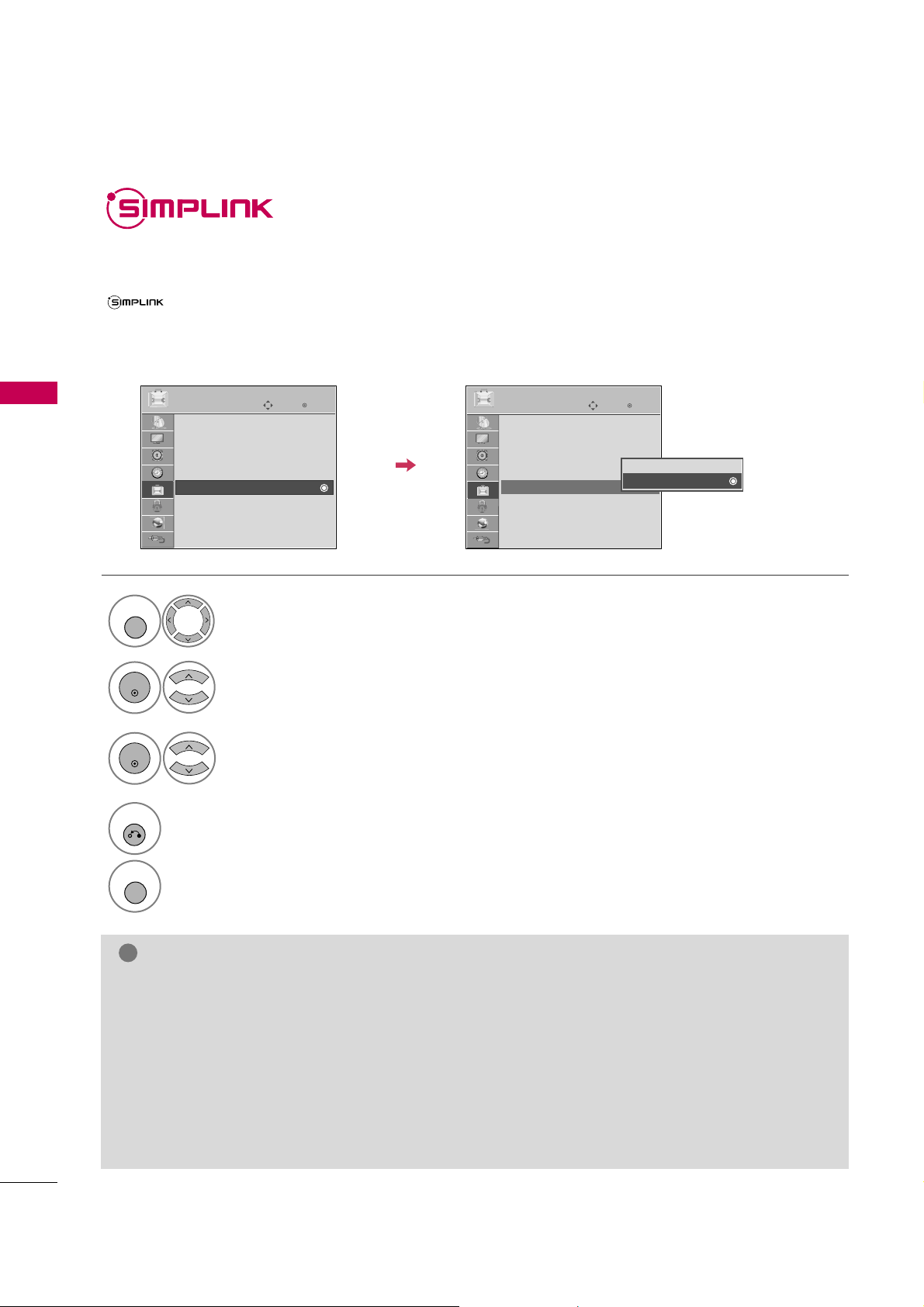
WATCHING TV / CHANNEL CONTROL
66
WATCHING TV / CHANNEL CONTROL
SIMPLINK allows you to control and play other AV devices connected with HDMI cable without additional
cables and settings. This TV may work with devices with HDMI-CEC support, but only devices with the
logo are fully supported.
SIMPLINK can be turned on and off in the user menus.
Enter
Move
OPTION
Select
OPTION
.
Select
SIMPLINK
.
Select
On orOf f
.
Enter
Move
OPTION
E
1
MENU
3
2
ENTER
ENTER
Menu Language : English
Audio Language : English
Input Label
THX Media Director : Off
SIMPLINK : On
Key Lock : Off
Simple Manual
Caption : Off
Menu Language : English
Audio Language : English
Input Label
THX Media Director : Off
SIMPLINK : On
Key Lock : Off
Simple Manual
Caption : Off
Off
On
NOTE
!
G
Connect the HDMI/DVI IN or HDMI IN terminal of the TV to the rear terminal (HDMI terminal) of the
SIMPLINK device with the HDMI cable.
G
When you switch the Input source with the INPUT button on the remote control, the SIMPLINK device
will stop.
G
When you select a device with home theater functionality, the sound output automatically switches to
the home theater speakers and the TV speakers are turned off.
G
If a connected SIMPLINK home theater system doesn't play the audio from the TV, connect the DIGITAL
AUDIO OUT terminal on the back of the TV to the DIGITAL AUDIO IN terminal on the back of the SIMPLINK device with an OPTICAL cable.
E
4
RETURN
Return to the previous menu.
MENU
Return to TV viewing.
Page 7
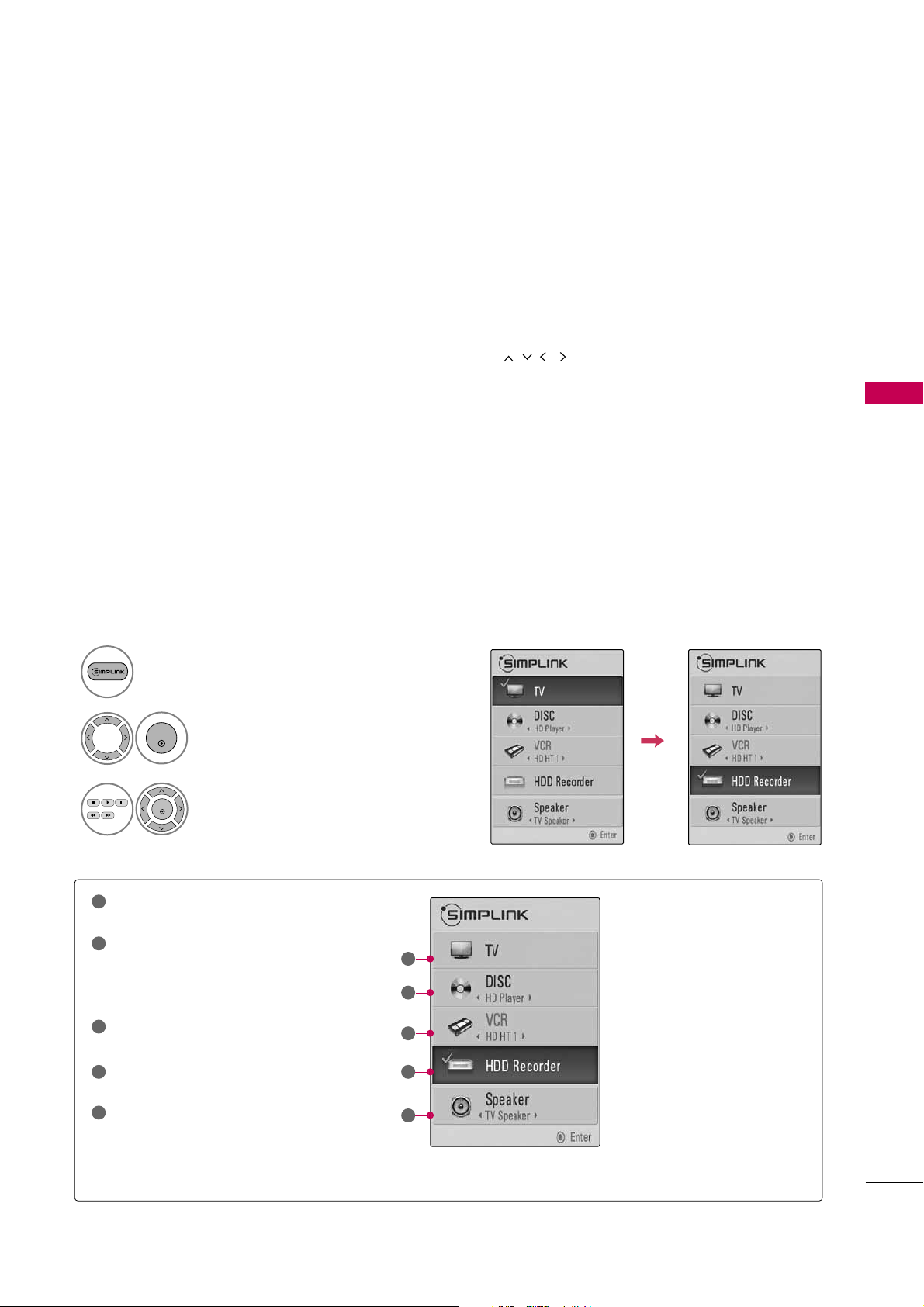
WATCHING TV / CHANNEL CONTROL
67
SIMPLINK Menu
TV viewi n g
: Switch to the previous TV
channel regardless of the current mode.
DISC playb a ck
: Select and play discs.
When multiple discs are available, the titles
of discs are conveniently displayed at the
bottom of the screen.
VCR p l ayback
: Control the connected
VCR.
HDD Reco r dings p l ayback
: Control
recordings stored in HDD.
Audi o Out to Hom e Thea ter s peaker/
Audi o Out to TV
: Select Home
Theater speaker or TV speaker for Audio
Out.
SIMPLINK Functions
1
2
3
4
5
G
When no device is connected
(displayed in gray)
G
Selected Device
G
When a device is connected
(displayed in bright color)
1
2
3
4
5
Display
SIMPLINK
menu.
Select the desired device.
Control connected AV devices.
1
3
2
ENTER
ENTER
■
Direc t Play :
After connecting AV devices to the TV, you can directly control the devices and play media with-
out additional settings.
■
Sele c t A V d evice:
Enables you to select one of the AV devices connected to TV.
■
Dis c playbac k:
Control connected AV devices by pressing the ,
ENTER, G, A,
l l
, FFand GGbuttons.
■
Power off all devices:
When you power off the TV, all connected devices are turned off.
■
Swit c h a udio-ou t :
Offers an easy way to switch audio-out.
■
Sync Powe r on:
When the equipment with Simplink function connected HDMI terminal starts to play, The TV
will change automatically to turn on mode.
(A device, which is connected to the TV through a HDMI cable but does not support SIMPLINK, does not provide
this function)
Note: To operate SIMPLINK, an HDMI cable over Version 1.3 with *CEC function should be used. (*CEC: Consumer
Electronics Control).
Page 8
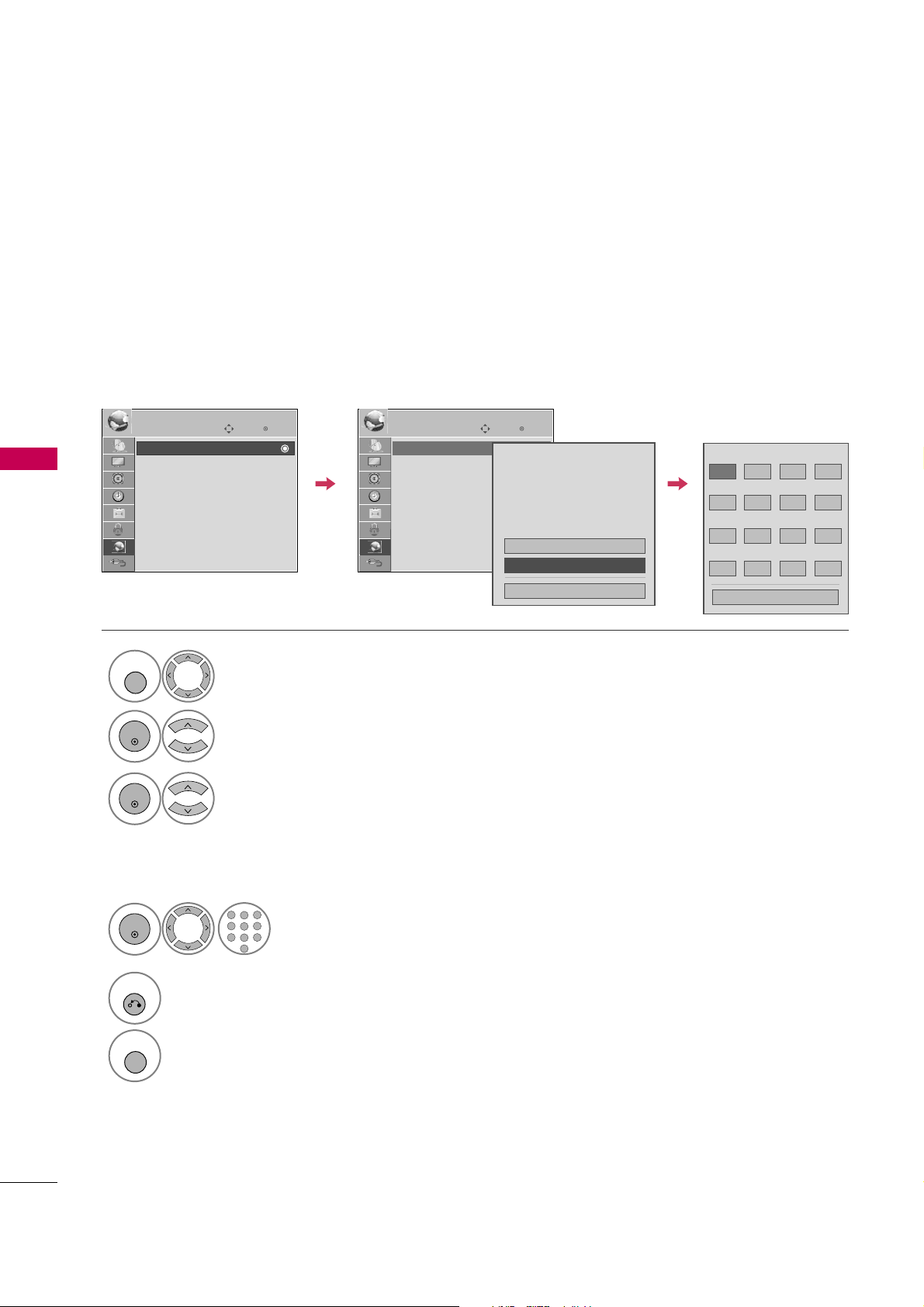
NETWORK SETTING
NETWORK
68
NETWORK
Select
NETWORK
.
Select
Networ k Sett i n g
.
Select
Auto Resett i n g
or
Manual Reset t i ng
.
1
MENU
3
2
ENTER
ENTER
Input the setting value.
4
ENTER
123
456
7809
ABC
DEF
GHI
WXYZ
TUV
PQRS
MNO
JKL
5
RETURN
Return to the previous menu.
MENU
Return to TV viewing.
Enter
Move
NETWORK
Network Setting
Software Update
ESN
Enter
Move
NETWORK
Network Setting
Software Update
ESN
Address Type : Manual Set
IP Address : 192.168.0.10
Subnet Mask : 255.255.255.0
Gateway : 192.168.0.1
DNS Server : 156.147.135.180
Manual Resetting
Auto Resetting
Close
IP Address
GG
192 168 0 10
Subnet Mask
255 255 255 0
Gateway
192 168 0 1
DNS Server
156 147 135 180
Close
Manual Resetting
If there is a DHCP server on the local area network (LAN), the TV will automatically be allocated an IP address.
If you’re using a broadband router orbroadband modem that has a DHCP (Dynamic Host Configuration
Protocol) server function, select
Auto Resett i n g
. The IP address will automatically be determined.
If there is no DHCP server on the network and you want to set the IP address manually, select
Manual
Resetting
.
For detail information, contact your internet provider.
Page 9
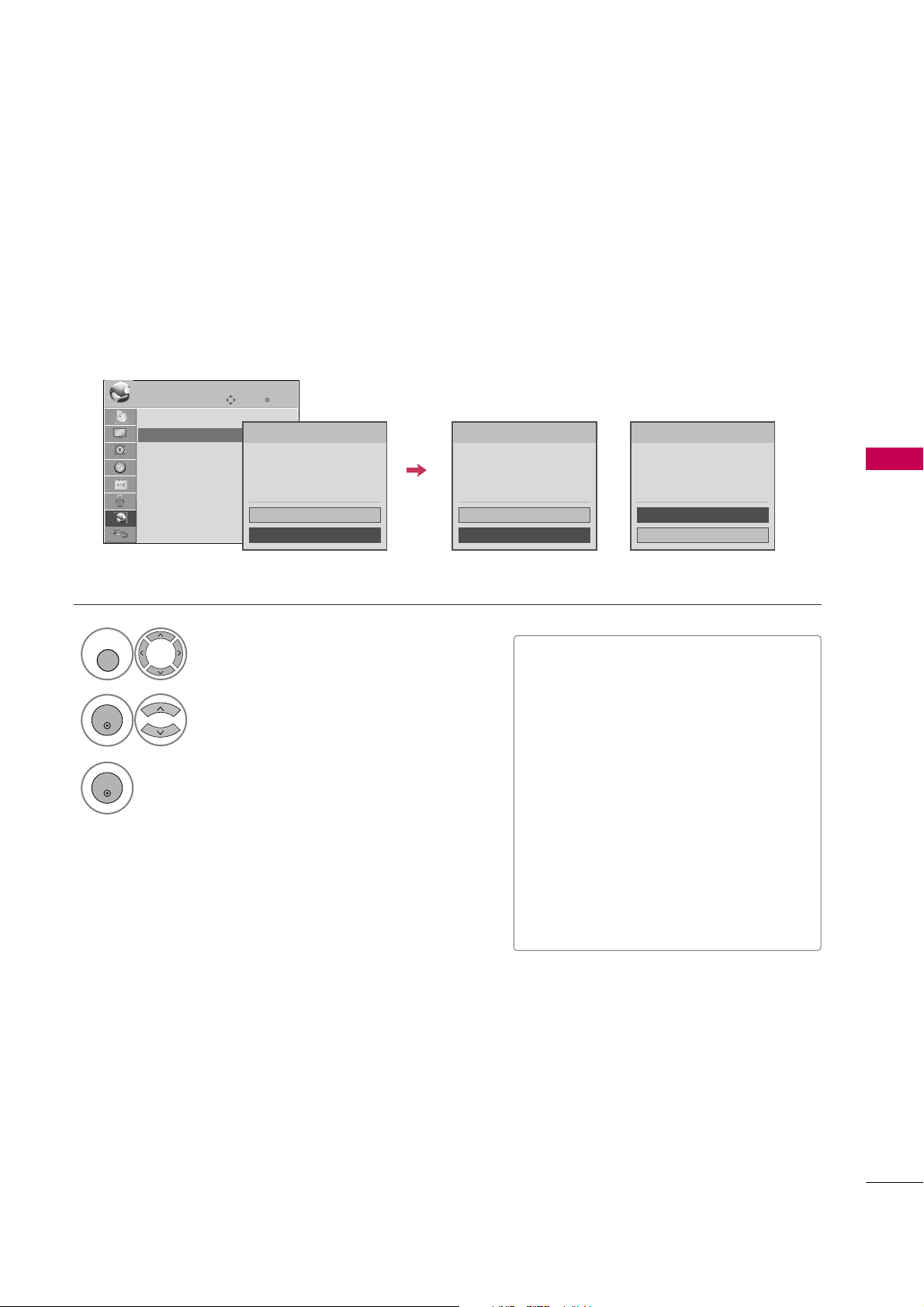
SOFTWARE UPDATE
NETWORK
69
You can update the TV using the latest software to enhance the products operation and/or add new features.
You can update the software by connecting the unit directly to the software update server.
The Software Update function may not work properly depending on your internet environment. In this case,
you can obtain the latest software from the authorized LG Electronics Service Center then update your player.
Select
NETWORK
.
Select
Softwa r e Upd a t e
.
1
MENU
2
ENTER
■
Before updating the software, remove
USB Device from the TV.
■
Before updating the software, turn the
TV off and then turn it on again.
■
During the software update procedure,
do not turn off the TV or disconnect AC
power, or do not press any button.
■
If you cancel the update, turn off the TV
and turn it on for stable performance.
■
This TV cannot be updated to previous
software version.
■
After software update, you can confirm
the update software version in ??/ menu.
3
ENTER
Start update version checking.
If newer version exists, start update.
Enter
Move
NETWORK
Network Setting
Software Update
ESN
Software : Checking...
Netflix : Checking...
Yahoo! : Checking...
Update
Cancel
Checking for update version...
Software : None
Netflix : None
Yahoo! : None
Update
Cancel
No update version is found.
Software : 03.00.01
Netflix : 03.02.03
Yahoo! : 03.02.02
Update
Cancel
Update version is found.
If newer version existsIf there is no update available
Page 10
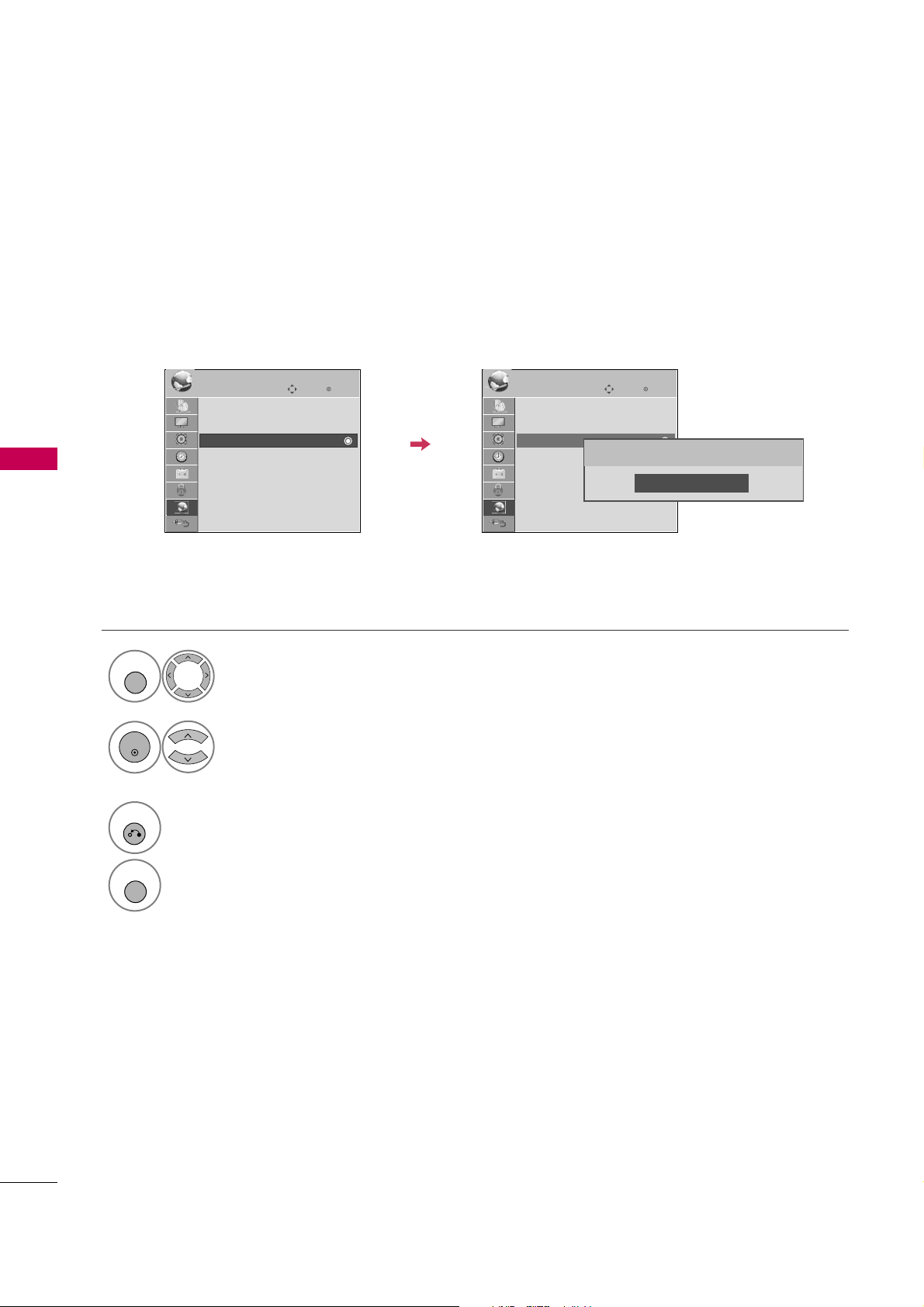
NETFLIX ESN (ELECTRONIC SERIAL NUMBER)
NETWORK
70
NETWORK
Select
NETWORK
.
Select
ESN
.
The serial number will appear.
1
MENU
2
ENTER
3
RETURN
Return to the previous menu.
MENU
Return to TV viewing.
Enter
Move
NETWORK
Network Setting
Software Update
ESN
Enter
Move
NETWORK
Network Setting
Software Update
ESN
We provide you the Netflix ESN (Electronic Serial Number) that allows you to rent and purchase videos using
the Netflix website.
For more information, please visit: www.netflix.com
Close
ESN Number : LGE-42LH500003000005A18E
i.e)
Page 11
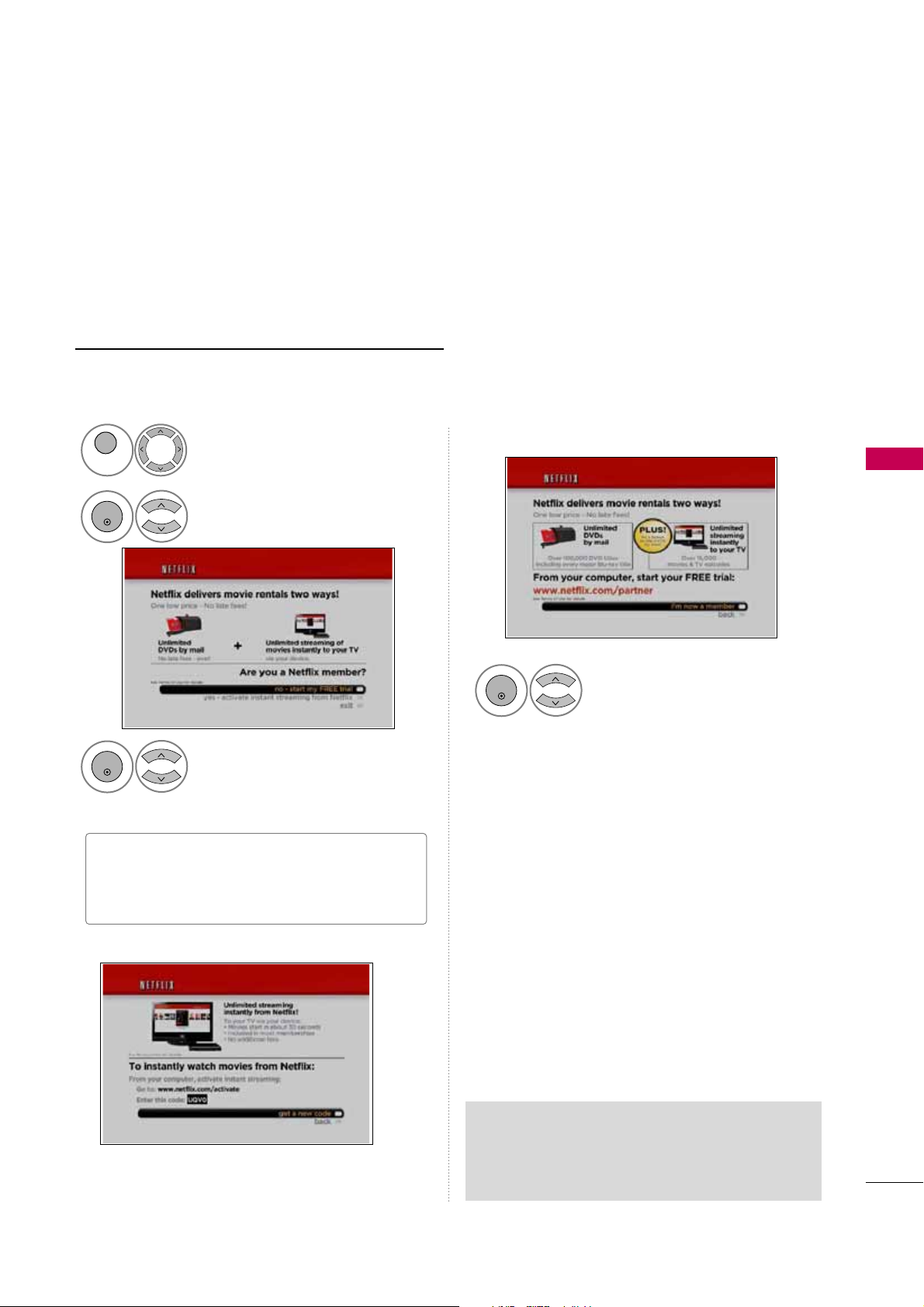
NETFLIX
NETWORK
71
The TV with Netflix® straming capabilities lets you instantly access a library of over 12000 video titles right
on our HDTV. It’s simple. With high-speed internet access and a Netflix® subscription, you have your choice
of any Netflix® “Watch Instantly” title to view to home in a matter of seconds.
T
o become a Netflix member visit: www.ne
tflix.com/LG
Activating your TV establishes a connection between your TV and your Netflix account. You must activate
your TV before you can use it to watch movies streamed over the INTERNET from Netflix.
no - start my FREE trial
yes-activate instant streaming from Netflix
Select
NETWORK
.
Select
NETFLIX
.
1
MENU
2
ENTER
Select
yes- a ctivate ins tant
stre a ming from Net f lix
if you
have an existing account.
3
ENTER
Select
I'm now a membe r
.
4
ENTER
On your computer, visit
www. n etflix. com/act i vate
.
Wait for the activation screen to appear on your TV
screen. You are now ready to complete activation on
the Netflix website.
If necessary, enter your
Sign in Name
and
Passwo r d
to log into your account.
5
Enter the activation code that appears on your TV
screen.
6
When the “Congratulations” screen appears on your
TV, you’re ready to add movies to your instant
Queue. See
Fill i ng you r insta nt Queu e
for
instruction.
7
■
"no-start my FREE trial" : If you have no an
account, visit http://www.netflix.com/LG on
your computer.
Netflix Deactivation
G
To deactivates the TV, press the BLUE button
on the remote control.
Activating TV
Page 12
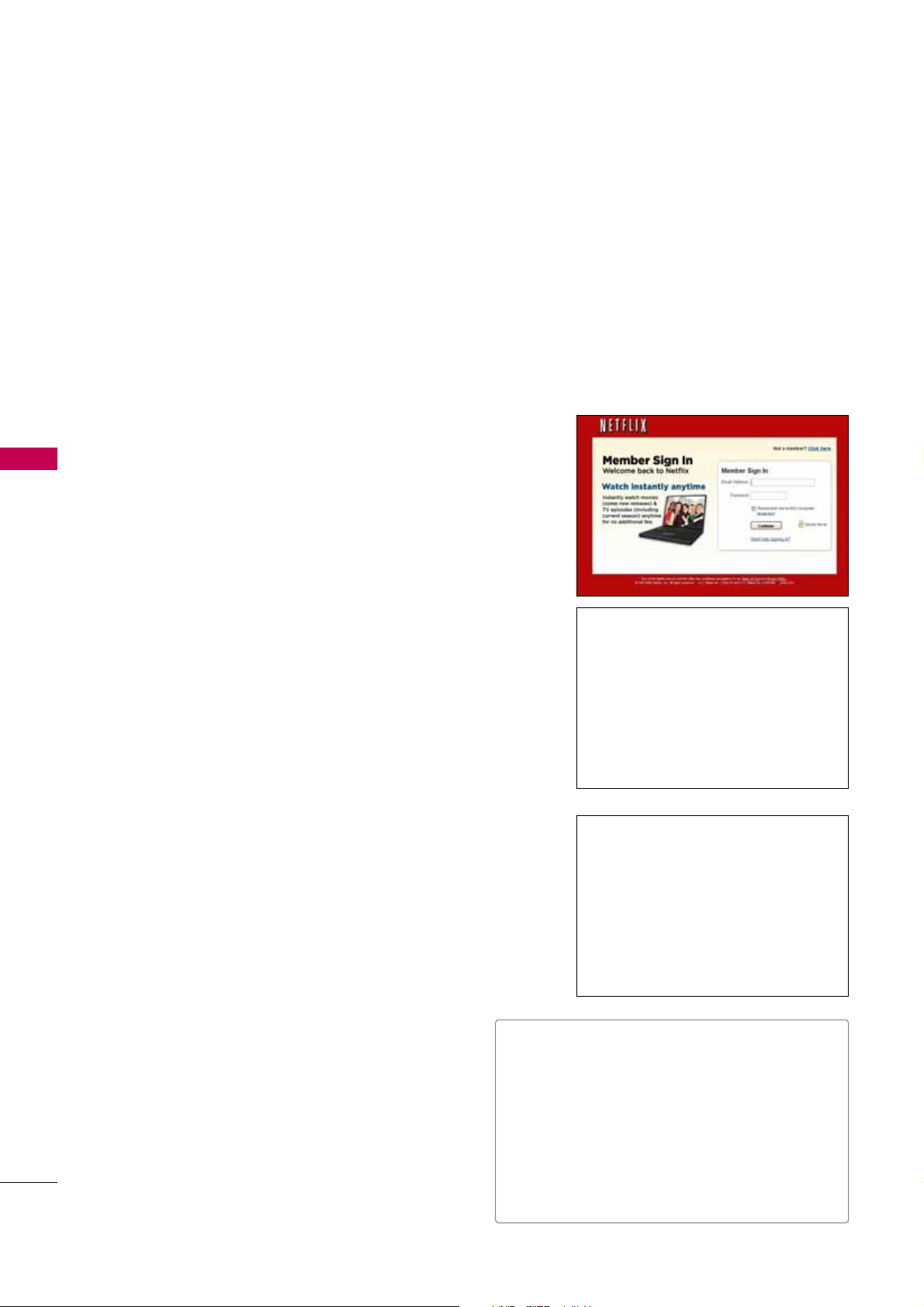
NETWORK
72
NETWORK
After you activate your player, you’re ready to add movies & TV episodes to your instant Queue. You can
then use your player’s remote to browse your instant Queue and to select and watch titles on your TV. You
will be amazed at how quick and easy it is.
Your instant Queue works just like your DVD Queue. Add and manage the movies & TV episodes in your instant
Queue from the Netflix website on your computer. Your instant Queue also appears on your TV via your player, so
your selections are available to watch anytime.
1
Visit the Netflix website on your computer:
http : //www.n e tflix.c o m
If necessary, enter your Sign in Name and Password to log into
your account.
2
Click
Watc h I n stantly
.
3
When you find a movie or TV episode you want to
watch, mouse over the
Add/Pl a y
button to reveal
additional options, and then click
Add to ins t a nt
Queue
.
■
To rearrange your instant Queue, drag and drop
the titles in the order you want them, or change
the numbers to the left of the titles and then
click
Up d a te In s t an t Q u e ue
to your
changes.
■
To remove a title from your instant Queue, click
the
Remove
check box to the right of the title
and then click
Updat e In stant Queue
to
your changes.
4
Repeat step 4 to add more movies & TV episodes to
your instant Queue.
5
(Optional) Arrange your instant Queue by clicking
the
Instant
subtab.
Watching instant by Netflix
Page 13
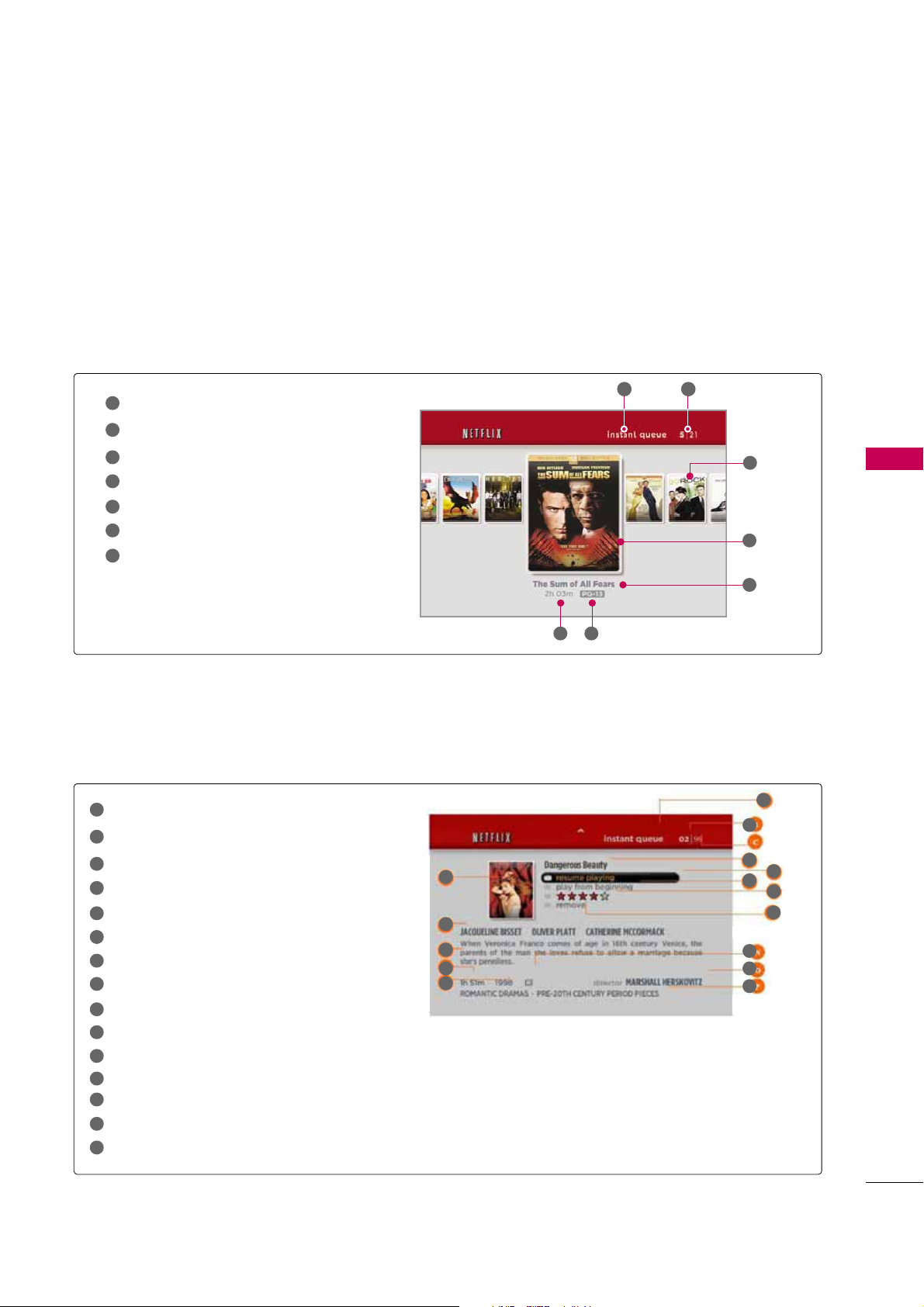
NETWORK
73
Instant Queue
Current movie/Total movie
Unselected movie
Selected movie
Selected movie name
Running time
Parental rating
1
2
3
4
6
7
5
The Springboard Screen Components
Instant Queue
Current movie/Total movie
Selected movie name
Resume playing
Preview selection
Evaluation
Remove from queue
Title box
Actor or Actress name
Synopsis
Running time
Making year
Parental rating
Director
Movie type
1
2
3
4
6
7
8
9
10
11
12
13
14
15
5
1
3
2
5
13
8
9
10
11
12
14
15
6
7
4
It shows a synopsis and other details about the title, and lists actions that can be taken on it (including resuming
playback, rating the title, and selecting a different episode if the title has episodes).
It shows “box art” (title-specific DVD cover or movie poster images) for each of the movie in the member’s instant
queue and allows navigation through that queue using the remote control. The instant queue is a list of movies and
TV shows selected previously by the member on the Netflix web site.
1 2
3
4
5
6 7
The Poster Screen Components
Page 14
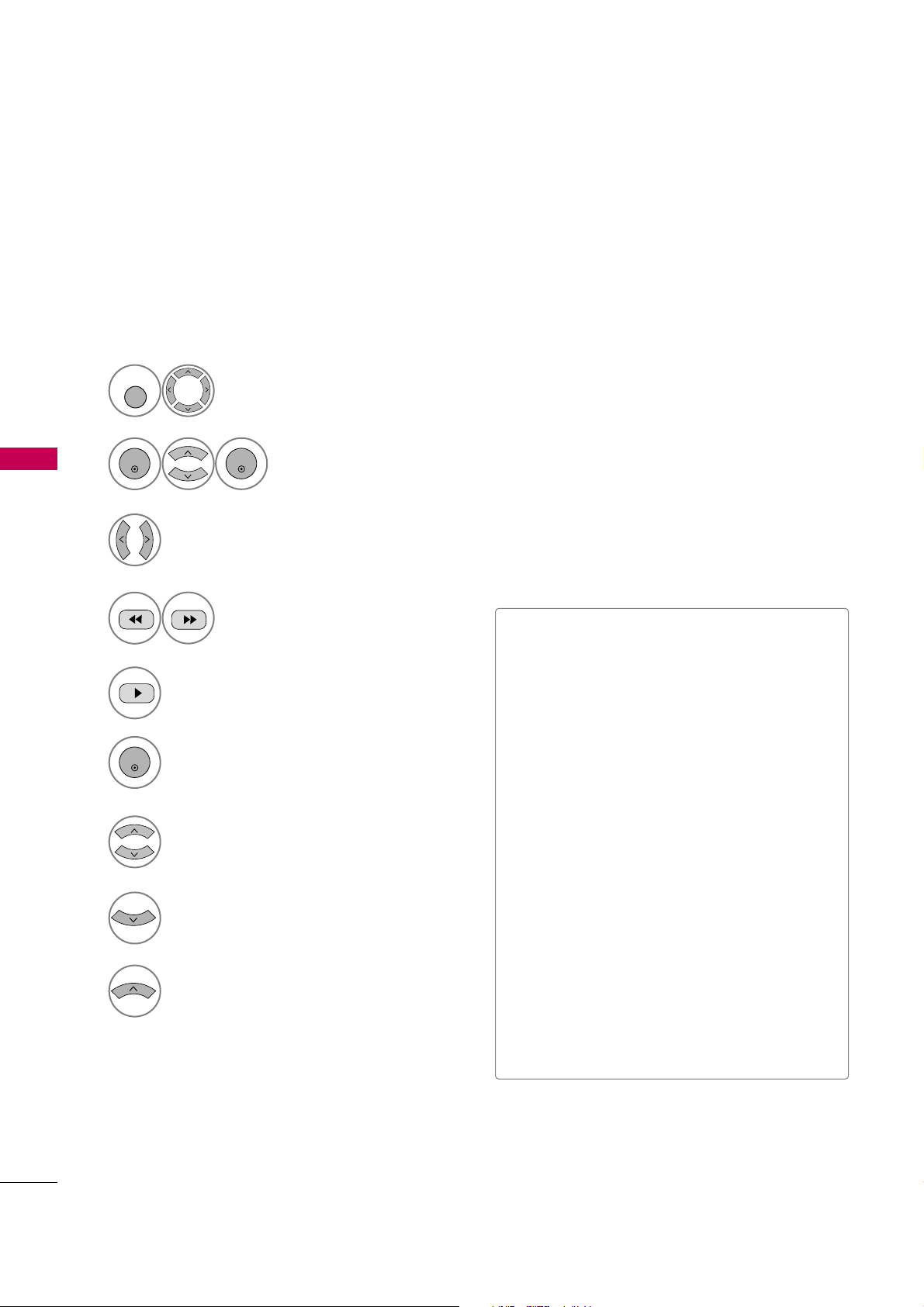
NETWORK
74
NETWORK
After you set up your player and add movies & TV episodes, you can browse and watch them on your TV.
3
9
Return to your instant Queue.
8
Show springboard screen for selected title
(See previous page).
■
play
: Starts playing the selected title.
■
resu m e playin g
: Plays a previously paused
title from the scene where you paused it. This
option is available only if you begin watching a
title and then pause it.
■
play from beg i nning
: Starts playing from the
beginning of the selected title.
■
choo s e a di f ferent epi s ode
(TV series
only): Enables you to select a specific show of a
TV series. Press b / B to highlight the show you
want to view, and then press ENTER to choose
it.
■
rate
: Enables you to rate a movie or show. The
more stars, the higher the rating. Press ENTER
to access the rating feature, and then press b /
B to increase or decrease the rating. Press
ENTER again to confirm the selected rating.
■
remove
: Deletes the selected movie from your
instant Queue.
■
remo v e s e ries
(TV series only): Deletes the
selected TV series from your instant Queue.
Move to previous or next movie on your
instant Queue.
5
Play back the highlighted title.
6
ENTER
View details for the highlighted title.
7
Choose any of the menu items
4
Move to the previous or next page.
The selected movie shows the title,
rating and total time.
2
ENTER
ENTER
Select
NETFLIX
.
The instant Queue screen will
appear.
Select
NETWORK
.
1
MENU
Selecting a movie to watch on your TV
Page 15
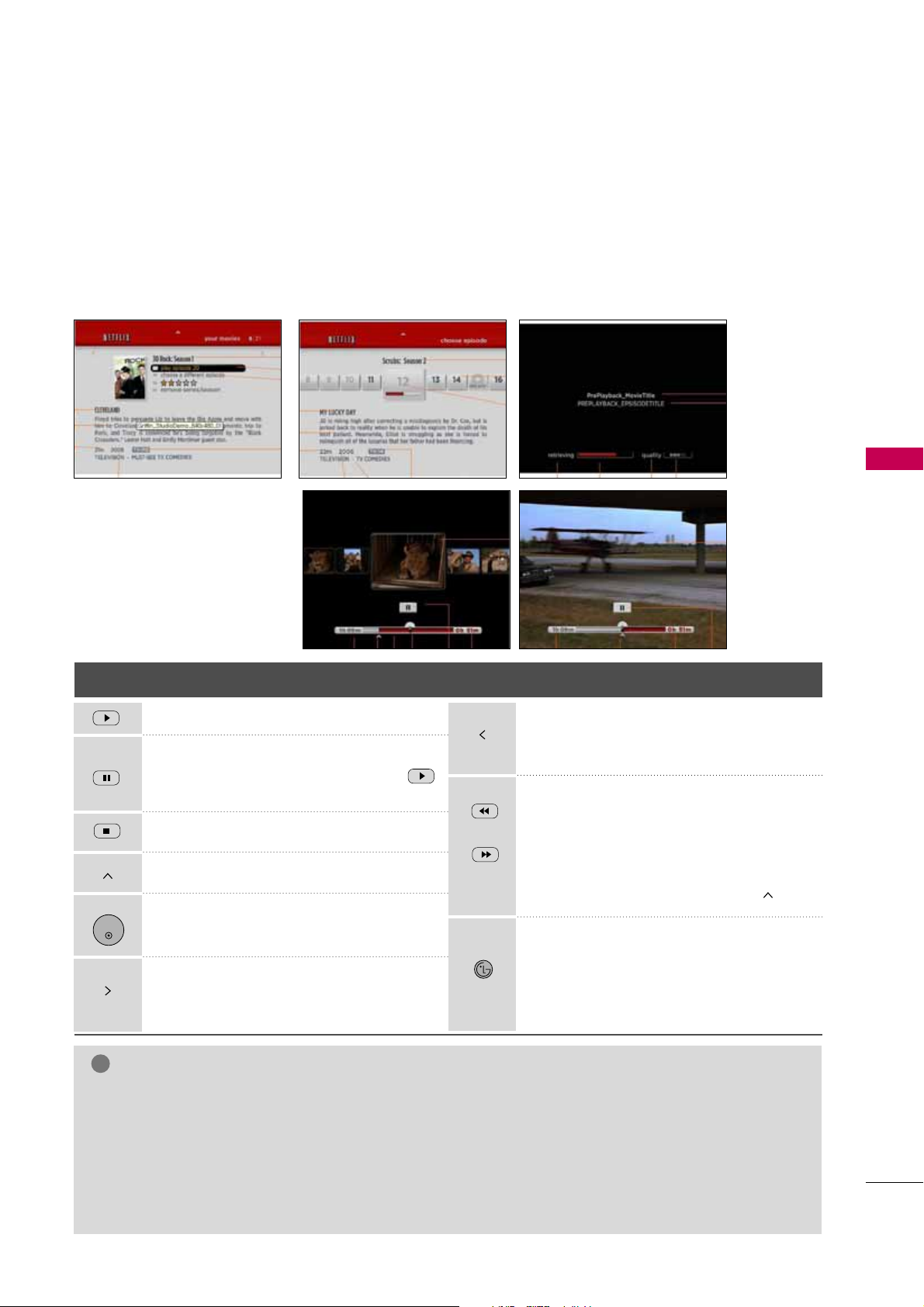
NETWORK
75
While watching a movie or TV episode from Netflix via your TV, you have full control over your viewing experience.
You can use the buttons on the remote to pause and resume viewing and to scan forward and backward, just like
when you watch a DVD. While playing a movie, the buttons on the remote do the following:
NOTE
!
G
Even if you use a high-resolution setup, audio/video quality may be compromised based on the speed of
your broadband internet connection.
G
Your Internet Service Provider (ISP) determines your broadband speed. We recommend a minimum connection speed of 1.5 Mbps. For the best quality picture, a connection speed of 4.0 Mbps is required.
G
Sometimes your broadband speed varies based on your ISP’s network conditions. Contact your ISP if you
have problems maintaining a fast connection that is reliable, or if you want to increase your connection
speed. Many ISPs offer a variety of broadband speed options.
Button Operation
Starts playing back the movie.
To pause a movie while it’s playing. To
resume playing a paused movie, press
button again.
Stops the movie.
Displays your instant Queue.
Pauses playing the movie and enters frame
scanning mode.
Pauses playing the movie and enters frame
scanning mode. To scan forward one
frame at a time, press the button again.
ENTER
Pauses playing the movie and enters frame
scanning mode. To scan backward one
frame at a time, press the button again.
Pauses playing the movie and scans forward or backward through the movie. To
scan faster, press the button again. To
play the highlighted scene, press ENTER
or
G
(Play). To resume playing from the
point you paused the movie, press .
When you have finished watching movies
streamed from Netflix, simply press the
button on the remote control to go to the
NETWORK Menu.
NETCAST
Playing a movie
Page 16
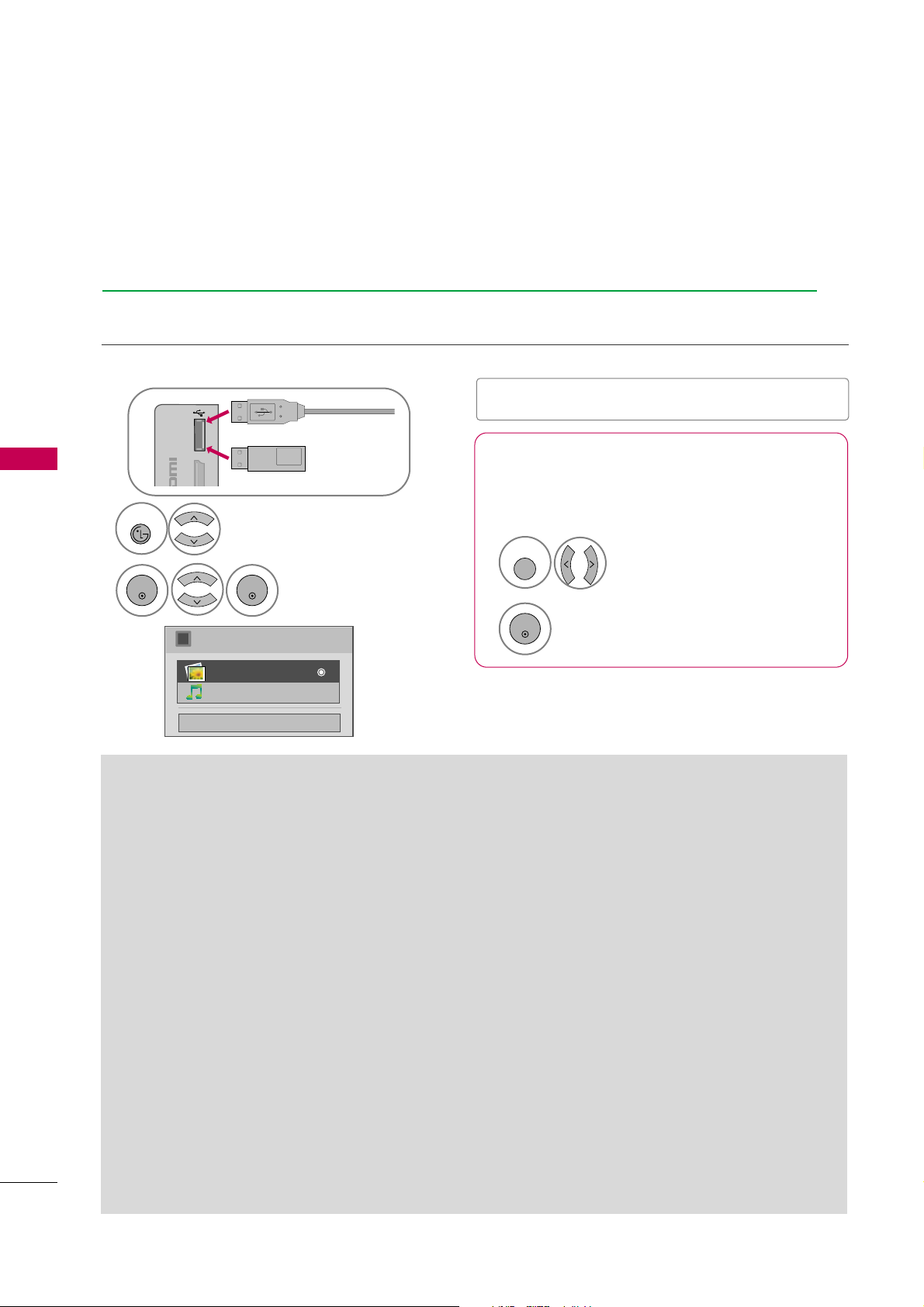
MY MEDIA
NETWORK
76
MY
Precautions when using the USB device
G
Only a USB storage device is recognizable.
G
If the USB storage device is connected through a
USB hub, the device is not recognizable.
G
A USB storage device using an automatic recognition program may not be recognized.
G
A USB storage device which uses its own driver
may not be recognized.
G
The recognition speed of a USB storage device
may depend on each device.
G
Please do not turn off the TV or unplug the USB
device when the connected USB storage device is
working. When such device is suddenly separated
or unplugged, the stored files or the USB storage
device may be damaged.
G
Only use a USB storage device which has normal
music files or image files.
G
Please use only a USB storage device which was
formatted as a FAT 32 or NTFS file system provided with the Windows operating system. In case of
a storage device formatted as a different utility
program which is not supported by Windows, it
may not be recognized.
G
Please connect power to a USB storage device
(over 0.5A) which requires an external power supply. If not, the device may not be recognized.
G
Please connect a USB storage device with cable is
offered by USB maker. If connected with cable is
not offered by USB maker or an excessively long
cable, the device may not be recognized.
G
Some USB storage devices may not be supported
or operate properly.
G
Please backup important files because data on
USB device may be damaged. Data management is
consumer's responsibility and as a result, the manufacturer does not cover data damage.
G
If your USB memory device has multiple partitions,
or if you use a USB multi-card reader, you can use
up to 4 partitions or USB memory devices.
G
In case of USB storage devices formatted as NTFS,
deletion is not allowable.
G
File alignment method of USB storage device is
similar to Window XP and file name can recognize
up to 100 English characters.
G
The recommended capacity is 1TB or less for a
USB external hard disk and 32 GB or less for USB
memory.
G
If a USB external hard disk with a “Energy Saving”
function doesn’t work, turn the hard disk off and
on again to make it work properly. Refer to the
user manual of the application USB external hard
disk.
When removing the USB device
Connect the USB device to the
USB IN
jacks on the TV.
1
USB IN
IN 4
Memory Key
Select
USB Device
.
Select
Eject
.
Select the
USB Device
menu before removing the
USB device.
1
Q. MENU
2
ENTER
■
This TV supports JPG and MP3 files.
When you connect a USB device, this pop up menu is displayed automatically.
When the P
op Up menu does no
t appear, you can select Photo List or Music List in the NETW
ORK menu.
In USB device, you can not add a new folder or delete the existing folder.
Entry mode using USB device
Close
Choose the media you want.
i
Photo List
Music List
2
Select
MY MEDIA
.
NETCAST
Select
Photo Li s t
or
Music List
.
3
ENTER
ENTER
Page 17
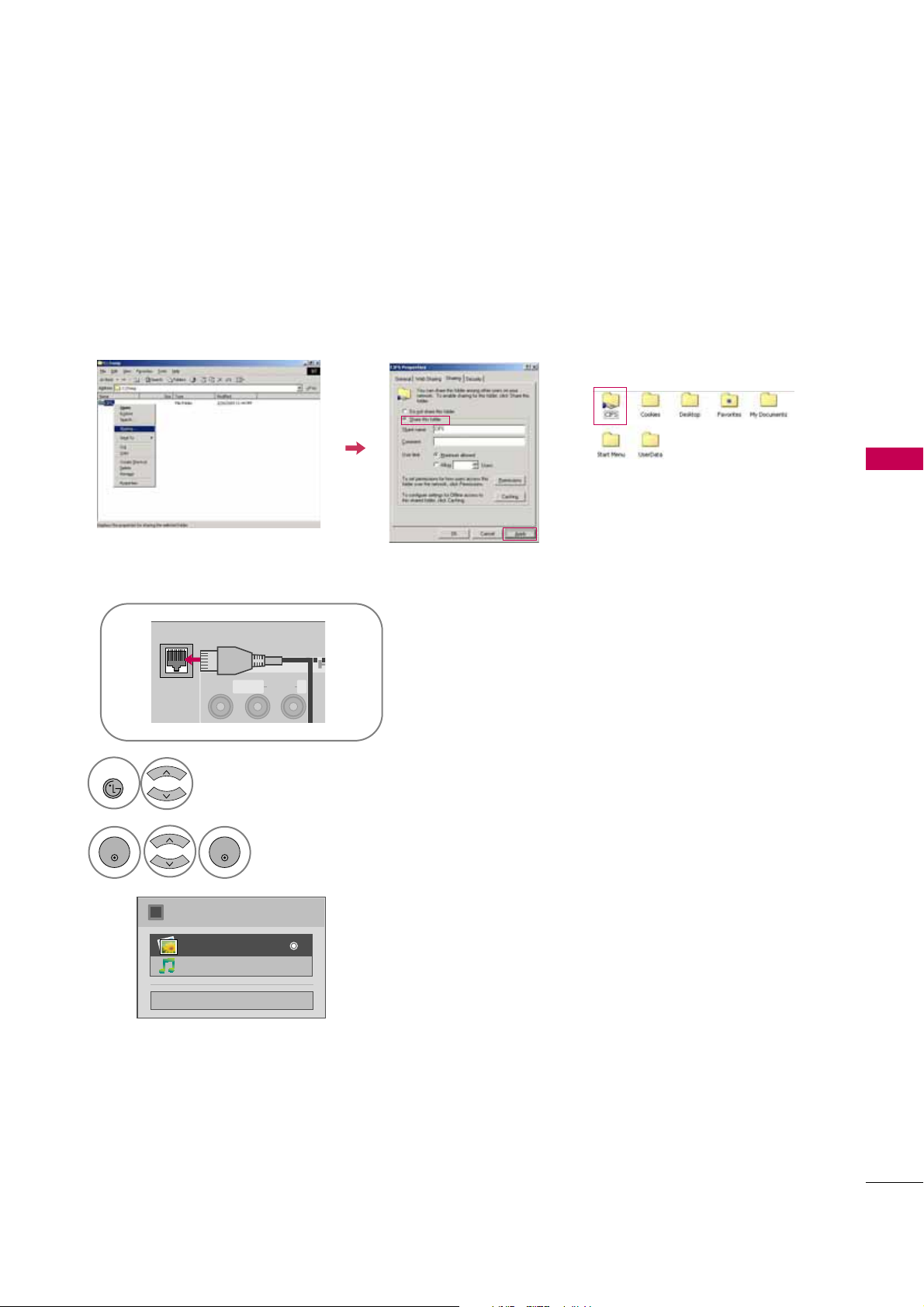
NETWORK
77
Entry mode using Network
You can view the photo or listen musics in the folder shared by the network.
Click
Sharing
. Check
Share this folde r
.
Connect the Modem or Router LAN port to the LAN port of the TV.
2
Setup CIFS (Commom Internet File System) in your PC.
1
AV IN 1
3
MONO
( )
AUDIOVIDEO L R
LAN
Close
Choose the media you want.
i
Photo List
Music List
3
Select
MY MEDIA
.
NETCAST
Select
Photo Li s t
or
Music List
.
4
ENTER
ENTER
Page 18
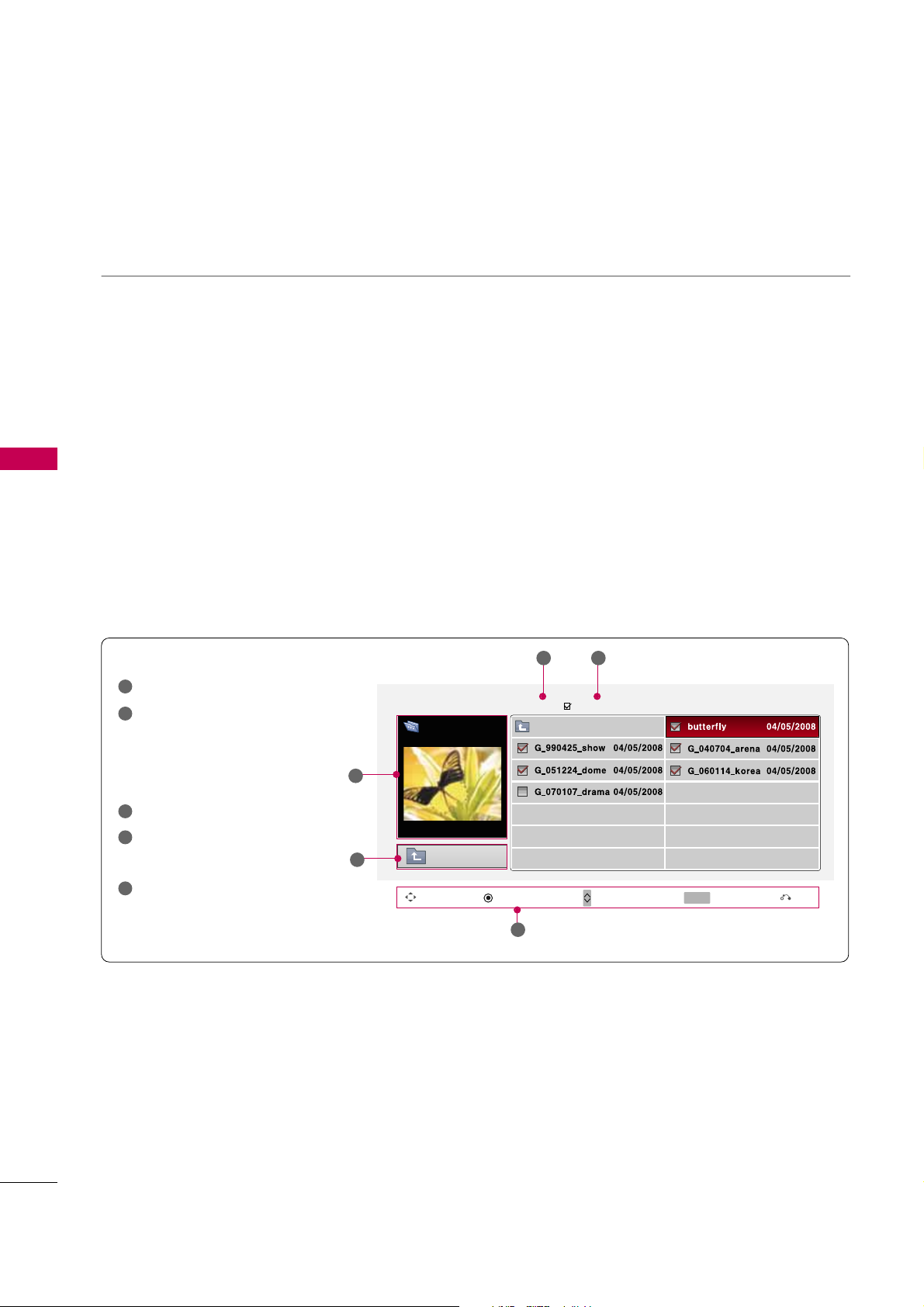
PHOTO LIST
NETWORK
78
NETWORK
You can view .JPG files from USB storage devices or the folder shared by the network.
The On Screen Display on your model may be slightly different.
■
You can play JPG files only.
■
Only baseline scan is supported among JPG.
■
Available JPG size (width x height, pixel): 64 x 64 - 15360 x 8640
Supported photo file: *.JPG
Screen Components
Moves to upper level folder
Preview: Display the
thumbnail/folder name of
the photo in the selected
folder
Current page/Total pages
Total number of marked photos
Corresponding buttons on the
remote control
1
2
3
4
5
Navigation Popup Menu Page Change Mark Exit
CH
MARK
5
Photo List
Up Folder
2
1
1366x768, 125KB
Drive1
butterfly
Page 2/3
No Marked
Up Folder
3 4
Page 19
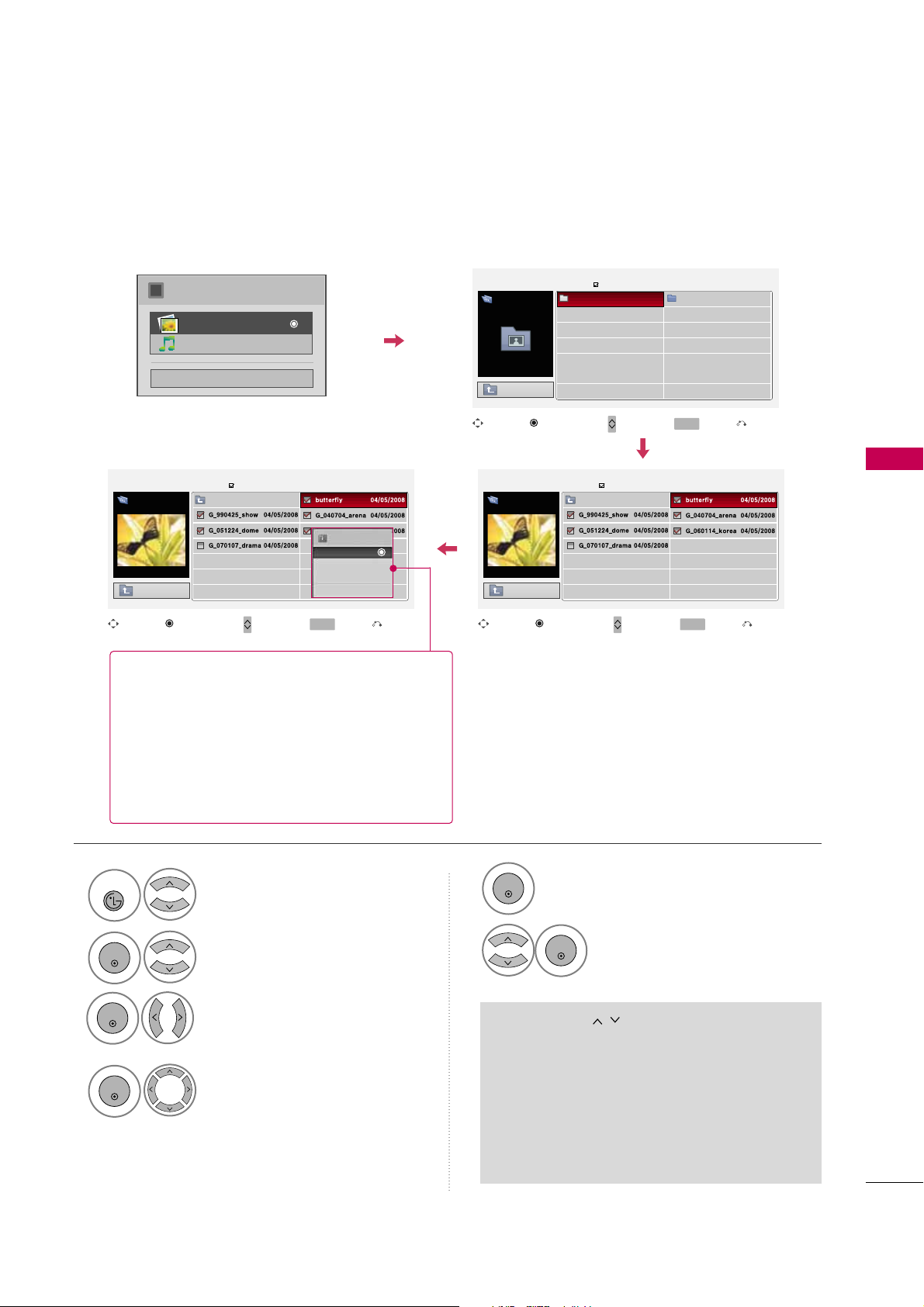
NETWORK
79
Select
Photo List
.
2
ENTER
Select the desired photos.
4
ENTER
Select
MY MEDIA
.
1
NETCAST
Photo Selection and Popup Menu
Show the Popup menu.
5
■
Use the
CH
button to navigation in the
photo page.
■
Use the
MARK
button to mark or unmark a
photo. When one or more photos are marked,
you can view individual photos or a slide show
of the marked photos. If no photos are marked,
you can view all photos individually or all photos in the folder in a slide show.
6
Select the desired Popup menu.
Select the target drive or Network.
(It displays the device which connected TV).
3
ENTER
ENTER
ENTER
Close
Choose the media you want.
i
Photo List
Music List
Page 1/1
No Marked
Photo List
Up Folder
6 folder(s), 1 file (s)
Drive1 Network
MULTIMEDIA
butterfly
Navigation Page Change Mark Exit
CH
MARK
Popup Menu
Page 1/1
No Marked
Photo List
Up Folder
1366x768, 125KB
Up Folder
Drive1
butterfly
Navigation Page Change Mark Exit
CH
MARK
Popup Menu
Page 1/1
No Marked
Photo List
Up Folder
1366x768, 125KB
Up Folder
Drive1
butterfly
Navigation Page Change Mark Exit
CH
MARK
Popup Menu
1366x768, 125KB
View
Mark All
Delete
Close
When you select a file (not folder), this PopUp
menu is displayed.
G
View
: Display the selected item.
G
Mark All
: Mark all photos on the screen.
G
Unmark All
: Deselect all marked photos.
G
Delete
: Delete the selected photo item.
G
Close
: Close the pop-up menu.
Page 20
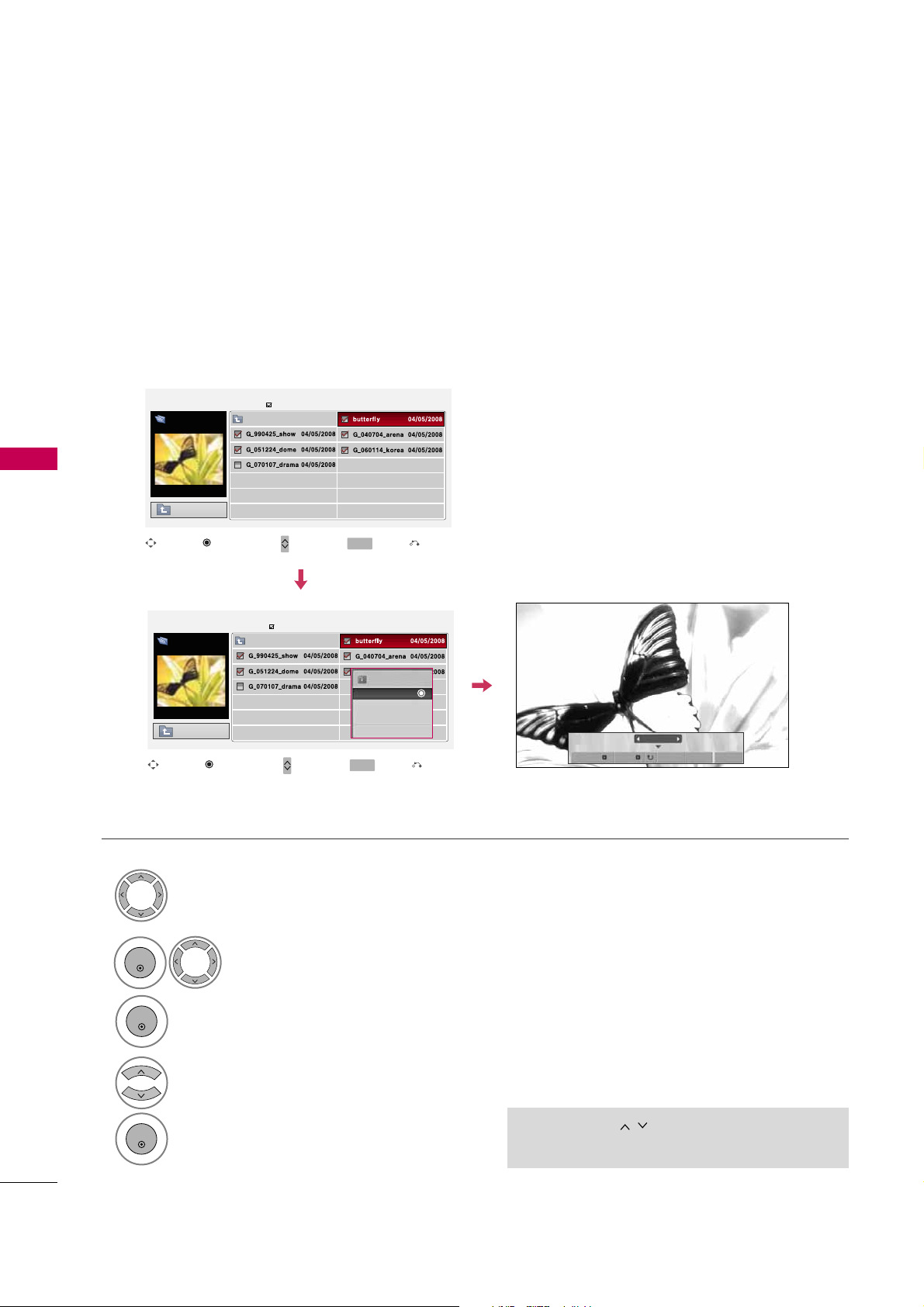
NETWORK
80
NETWORK
Full Screen Menu
You can change the Photo List view so that it fills the screen. More operations are available in full
screen mode.
■
Use the
CH
button to navigation in the
photo page.
Select the target drive or Network.
Select the desired photos.
Show the Popup menu.
5
Select
View
.
The selected photo is displayed in
full size.
2
3
1
4
ENTER
ENTER
ENTER
The aspect ratio of a photo may change the size of
the photo displayed on the screen in full size.
1/17
Slideshow BGM Delete Op tion Hide
Page 1/1
No Marked
Photo List
Up Folder
1366x768, 125KB
Up Folder
Drive1
butterfly
Navigation Page Change Mark Exit
CH
MARK
Popup Menu
Page 1/1
No Marked
Photo List
Up Folder
1366x768, 125KB
Up Folder
Drive1
butterfly
Navigation Page Change Mark Exit
CH
MARK
Popup Menu
1366x768, 125KB
View
Mark All
Delete
Close
Page 21
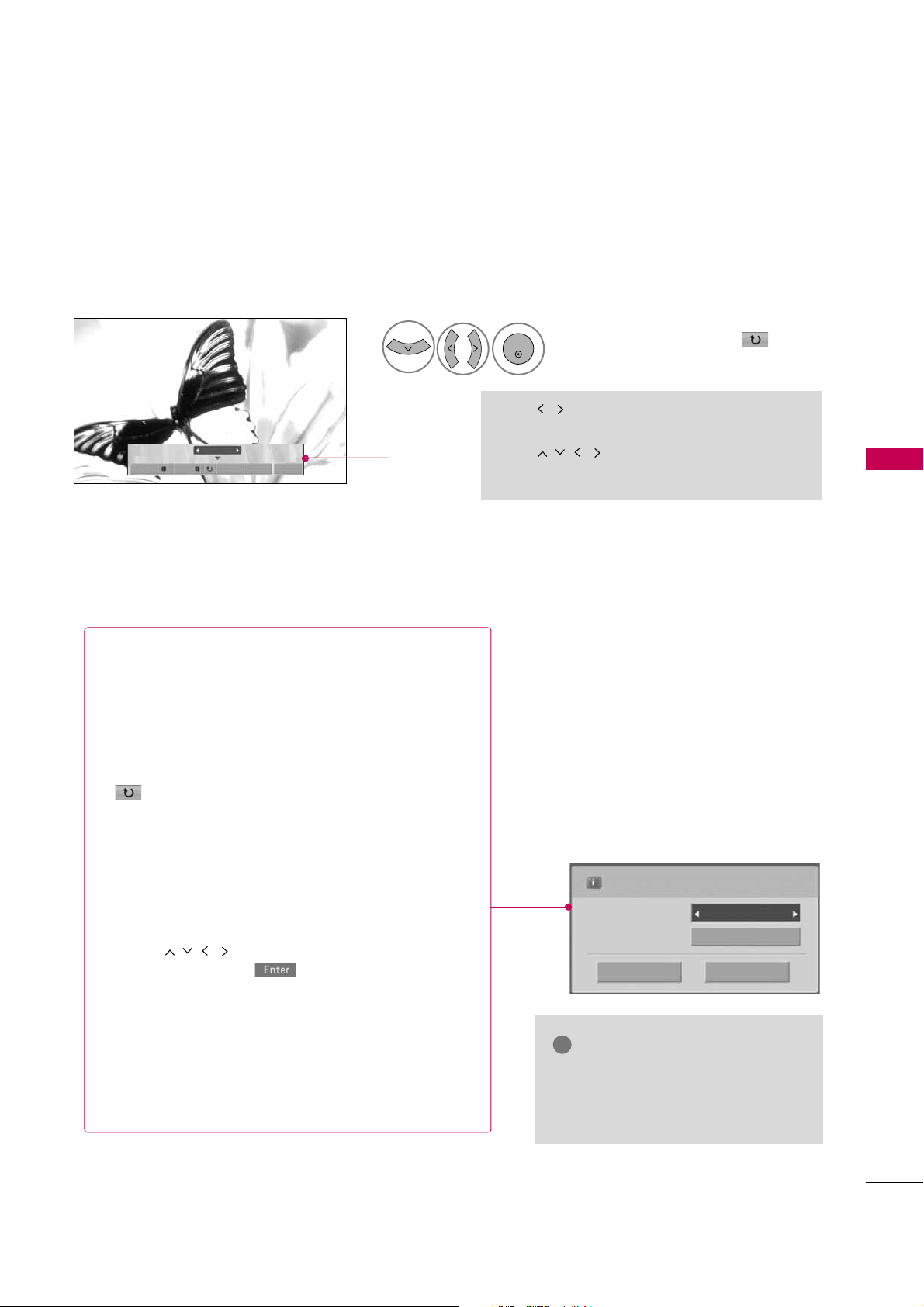
NETWORK
81
Select the
Slideshow, BGM
,
(Rotate)
,
Delete,Option
, or
Hide.
■
Use button to select the previous or
next photo.
■
Use button to select and control
the menu on the full-sized screen.
ENTER
6
NOTE
!
G
This TV will not be able to decode
most JPG images saved using the
Progressive option.
1/17
Slideshow BGM Delete Option Hide
Press
F G
to set the time interval between slides.
Slide Speed
Fast
Cancel
...
Music Album
Enter
G
Slideshow
: Selected photos are displayed during the
slide show. If no photo is selected, all photos in the current folder are displayed during slide show.
■
Set the time interval of the slide show in
Option
.
G
BGM
: Listen to music while viewing photos in full size.
■
Set the BGM device and album in
Option
.
G
(Rotate)
: Rotate photos.
■
Rotates the photo 90°, 18 0 °, 270°, 360° clockwise.
■
Photo cannot be rotated if its width is greater than
the available supported resolution height.
G
Delete
: Delete photos.
G
Option
: Set values for
Slide Speed
and
Music
Album
.
■
Use button and
ENTER
button to set
values. Then go to and press
ENTER
to save
the settings.
■
You cannot change
Music Album
while BGM is
playing.
G
Hide
: Hide the menu on the full-sized screen.
■
To see the menu again on the full-sized screen, press
ENTER
button to display.
Page 22
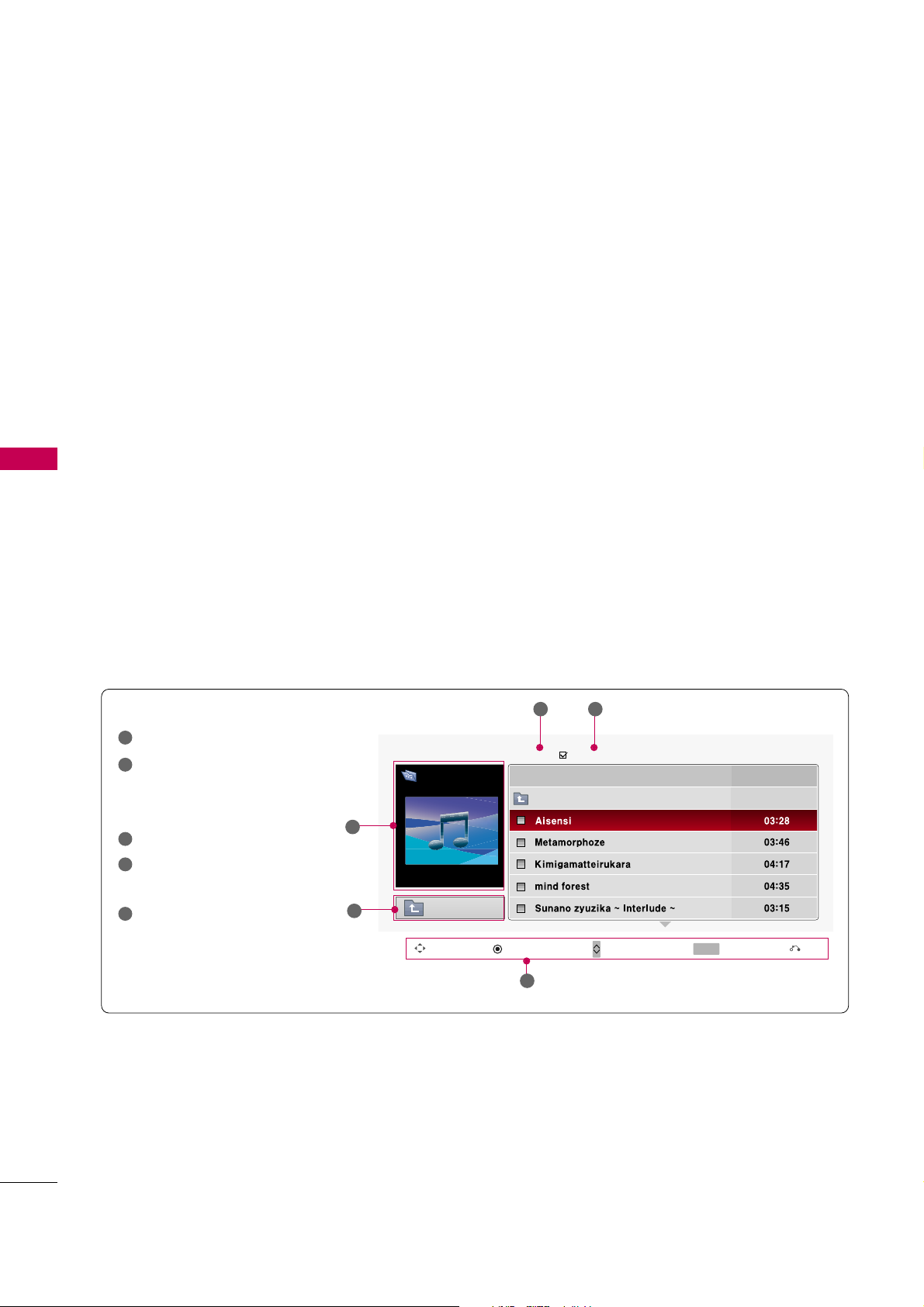
MUSIC LIST
NETWORK
82
NETWORK
You can use the Music List menu to play MP3 files from a USB storage device or the folder shared by the
network
This TV cannot play back copy-protected files.
The On Screen Display on your model may be slightly different.
■
Bit rate range 32 Kbps - 320 Kbps
■
Sampling rate (Sampling Frequency)
MPEG1 layer 3: 32 kHz, 44.1 kHz, 48 kHz
MPEG2 layer 3: 16 kHz, 22.05 kHz, 24 kHz
MPEG2.5 layer 3: 8 kHz, 11.025 kHz, 12 kHz
Supported music file: *.MP3
Screen Components
Moves to upper level folder
Preview: If any album jacket
for the file exists, this jacket is displayed.
Current page/Total pages
Total number of marked
musics
Corresponding buttons on the
remote control
1
2
3
4
5
Navigation Popup Menu Page Change Mark Exit
CH
MARK
5
Music List
2
1
A
00:00 / 04:16
Drive1
Aisensi
Page 2/3
No Marked
Up Folder
3 4
Up Folder
Title Duration
Page 23
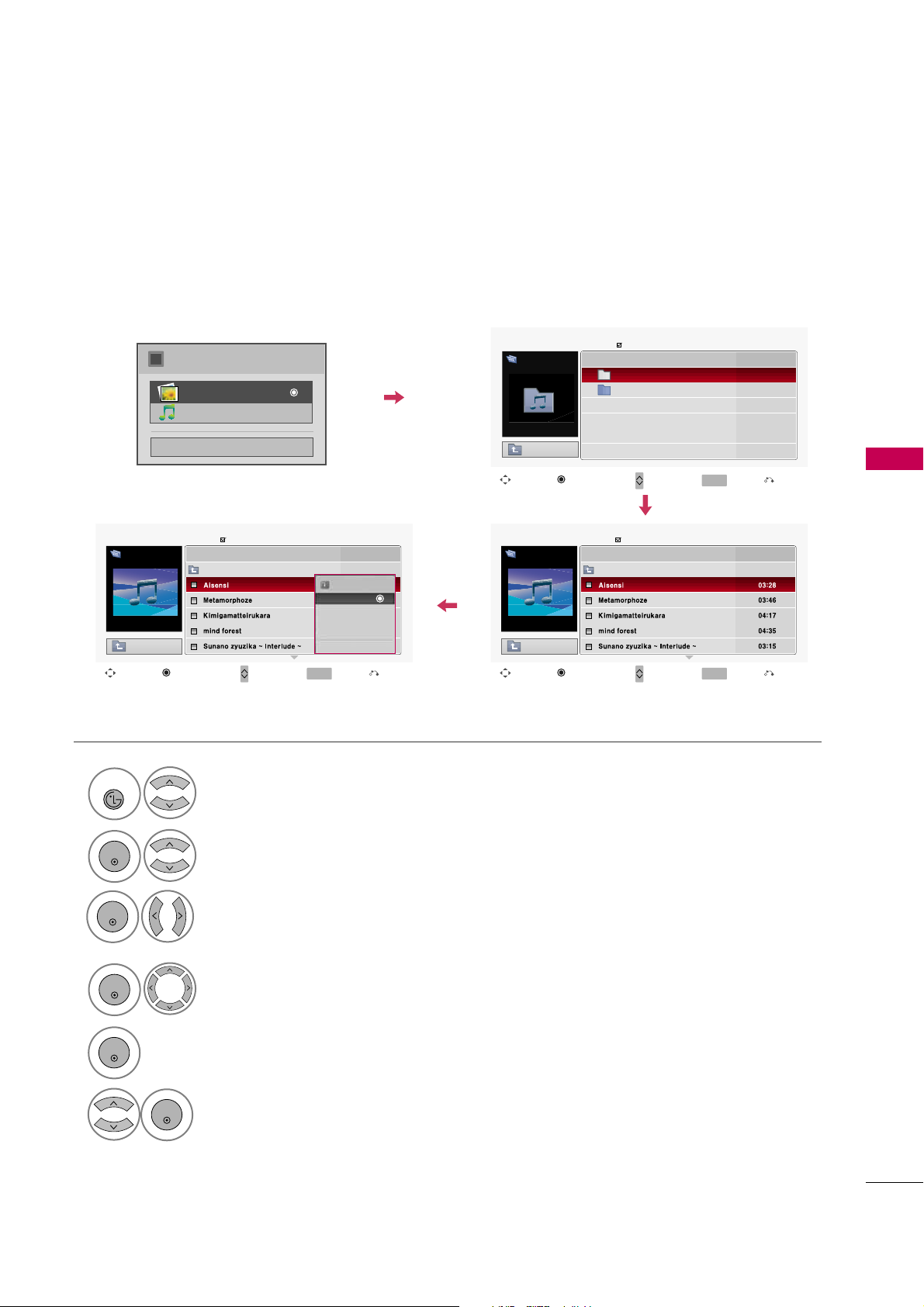
NETWORK
83
Select
Music List
.
2
ENTER
Select the desired musics.
4
ENTER
Select
MY MEDIA
.
1
NETCAST
Music Selection and Popup Menu
Show the Popup menu.
5
6
Select the desired Popup menu.
Select
Drive 1
or
Network
.
(It displays the device which connected TV).
3
ENTER
ENTER
ENTER
Close
Choose the media you want.
i
Photo List
Music List
Navigation Page Change Mark Exit
CH
MARK
Popup Menu
Navigation Page Change Mark Exit
CH
MARK
Popup Menu
Page 2/3
No Marked
Music List
Up Folder
A
00:00 / 04:16
Up Folder
Drive1
Title
Duration
Aisensi
Navigation Page Change Mark Exit
CH
MARK
Popup Menu
Page 2/3
No Marked
Music List
Up Folder
A
00:00 / 04:16
Up Folder
Drive1
Title
Duration
3945 KB
128 Kbps
Play
Play with Photo
Mark All
Delete
Close
Aisensi
Page 1/1
No Marked
Music List
Up Folder
6 folder(s), 1 file (s)
Drive1
Network
MULTIMEDIA
Title
Duration
Drive1
Page 24
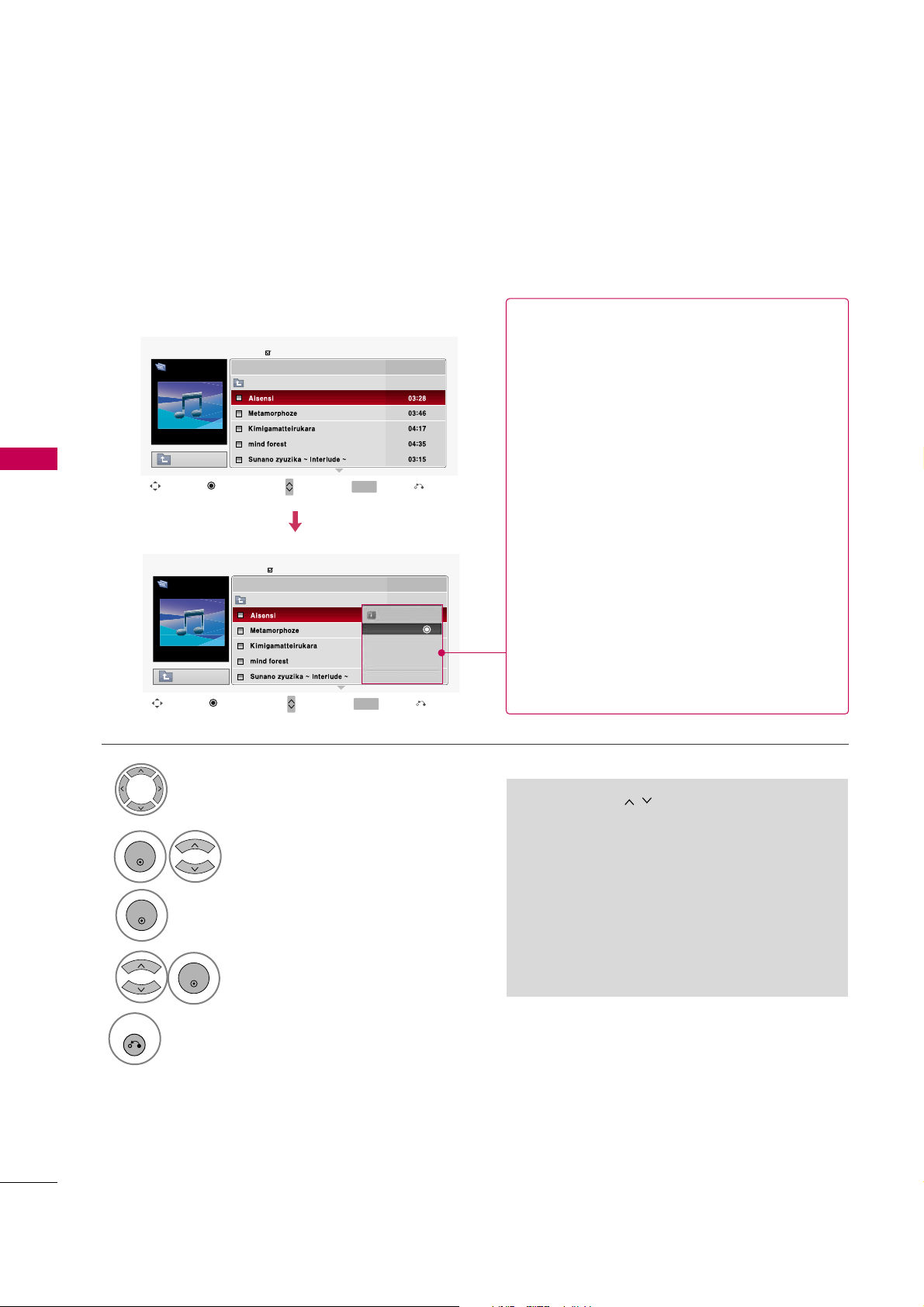
NETWORK
84
NETWORK
■
Use the
CH
button to navigation in
the music page.
■
Use
MARK
button to mark or unmark a music
file. If no music is marked, all the music in the
folder will be played in sequence. When one or
more music files are marked, the marked music
files will be played in sequence. If you want to
listen to only one song repeatedly, just mark
that one file and play.
Select the target folder or drive.
Select the desired musics.
Show the Popup menu.
Select the desired Popup menu.
2
3
1
4
ENTER
ENTER
ENTER
5
RETURN
Return to TV viewing.
Navigation Page Change Mark Exit
CH
MARK
Popup Menu
Page 2/3
No Marked
Music List
Up Folder
A
00:00 / 04:16
Up Folder
Drive1
Title
Duration
Aisensi
Navigation Page Change Mark Exit
CH
MARK
Popup Menu
Page 2/3
No Marked
Music List
Up Folder
A
00:00 / 04:16
Up Folder
Drive1
Title
Duration
3945 KB
128 Kbps
Play
Play with Photo
Mark All
Delete
Close
Aisensi
G
Play
(During stop): Play the selected music.
Once a song finishes playing, the next selected
one will be played. When there are no selected
musics to play, the next one in the current folder will be played. If you go to a different folder
and press the
ENTER
button, the current
music in playback will stop.
G
Play Marked
: Play the selected musics. Once
a music finishes playing, the next selected one
will be played automatically.
G
Stop P l a y
(During playback): Stop the play-
ing musics.
G
Play w i t h Ph oto
: Start playing the selected
musics and then move to the Photo List.
G
Mark All
: Mark all musics in the folder.
G
Unmark All
: Deselect all marked music.
G
Delete
: Delete the selected music.
G
Close
: Close the pop-up menu.
Page 25
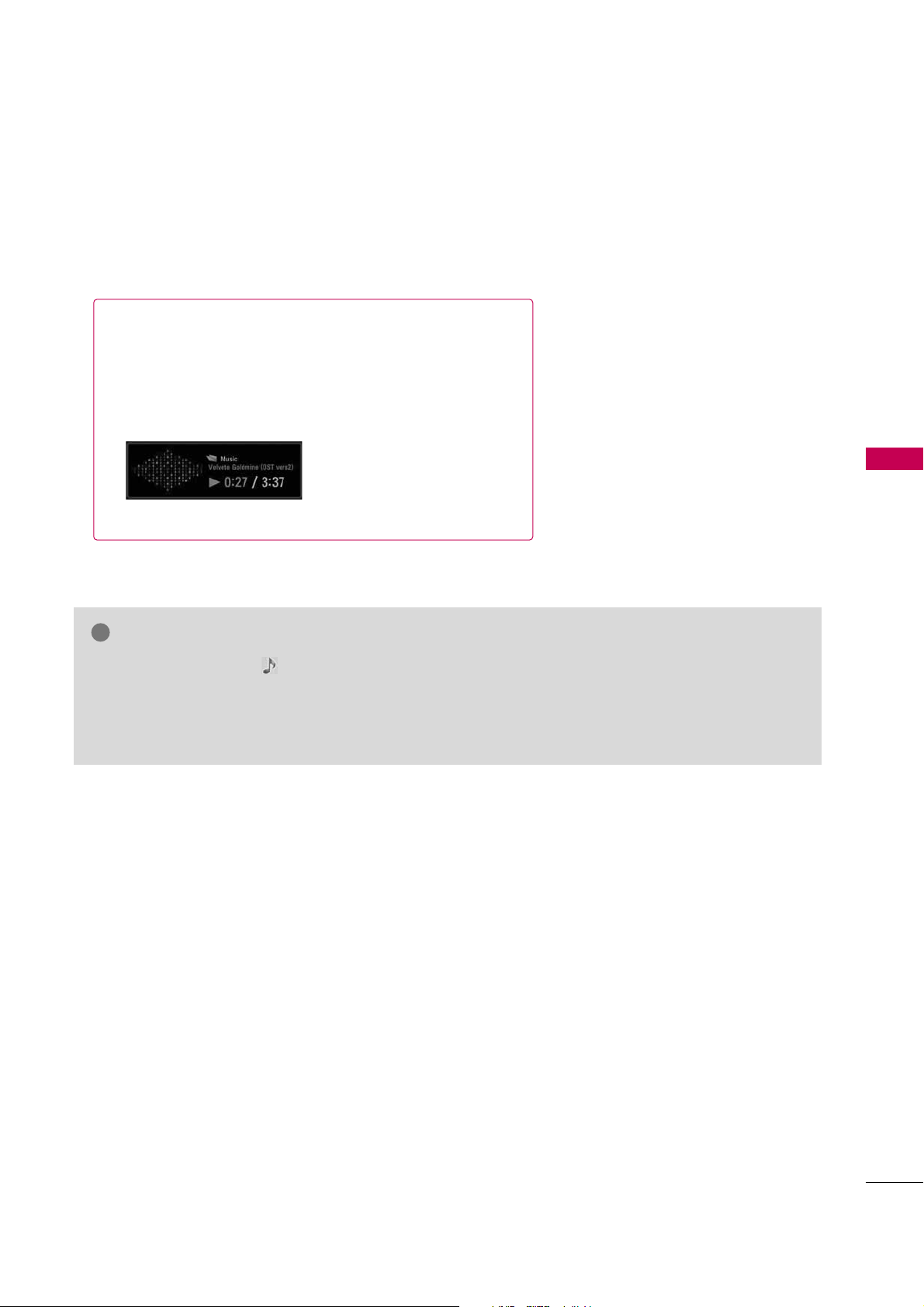
NETWORK
85
■
The play information box (as shown below) will automatically
move across the screen when there is no user input to prevent a fixed image remaining on the screen for a extended
period of time.
NOTE
!
G
When music is playing, is displayed in front of the music play time.
G
A damaged or corrupted music file that does not play displays 00:00 as the play time.
G
Music files with copy-protection will not play.
G
Press
ENTER
, A, or
RETURN
button to stop the screen saver.
Page 26
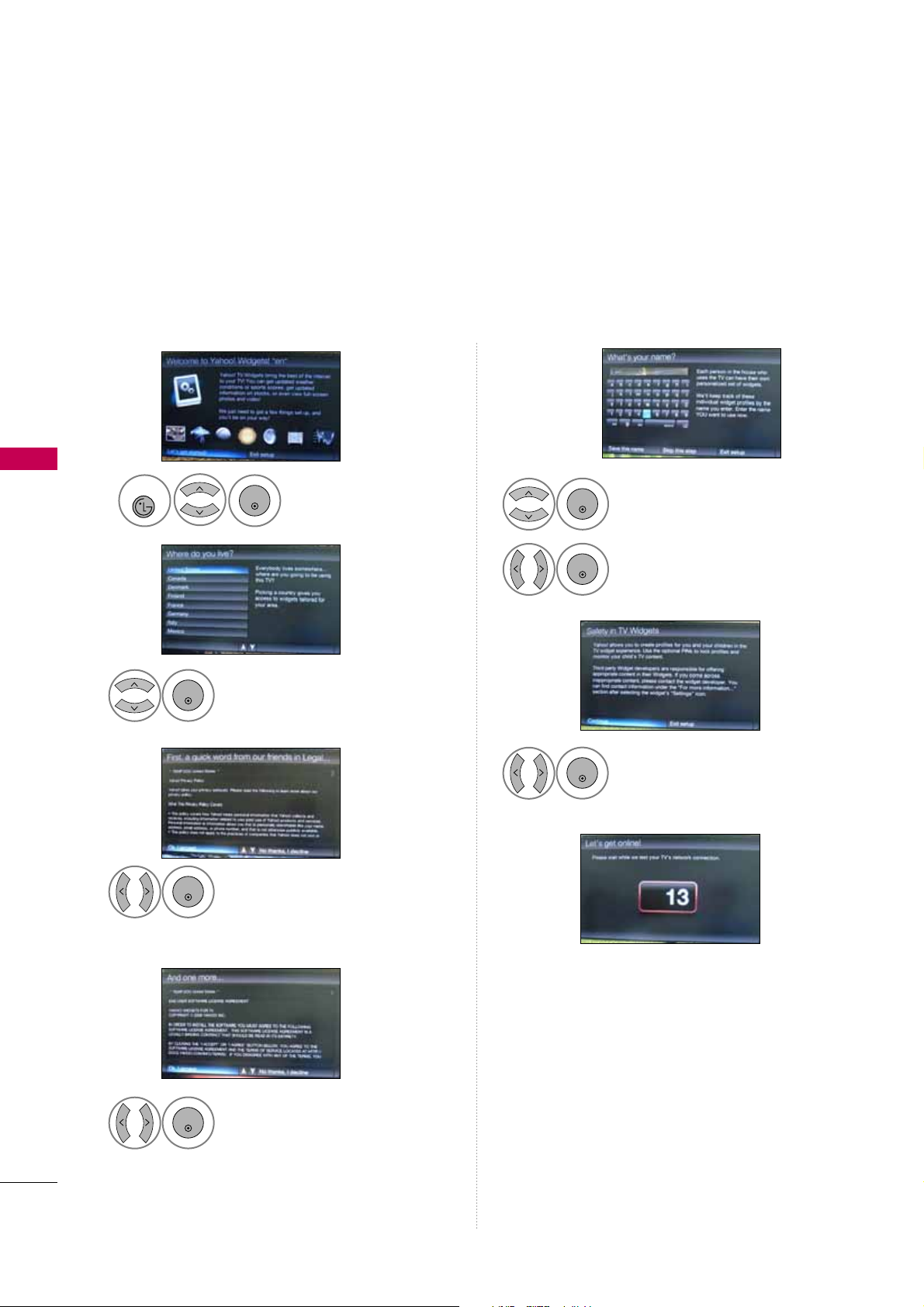
YAHOO!WIDGETS
NETWORK
86
NETWORK
You can enjoy widget on your TV and available to select a useful snippets in dock,at the bottom of your TV.
These snippets contain updated weather, sports score, updated stock, and view photo/video.
OOBE (Out-of-Box-Experience)
Select your country.
2
ENTER
Select
Ok, I acc e pt
.
3
ENTER
Select
Save this name
.
6
ENTER
Select the alphabet.
5
ENTER
Display the Yahoo!Widgets.
Start Widgets setting.
1
NETCAST
ENTER
Select
Ok, I acc e pt
.
7
ENTER
Select
Ok, I acc e pt
.
4
ENTER
Page 27
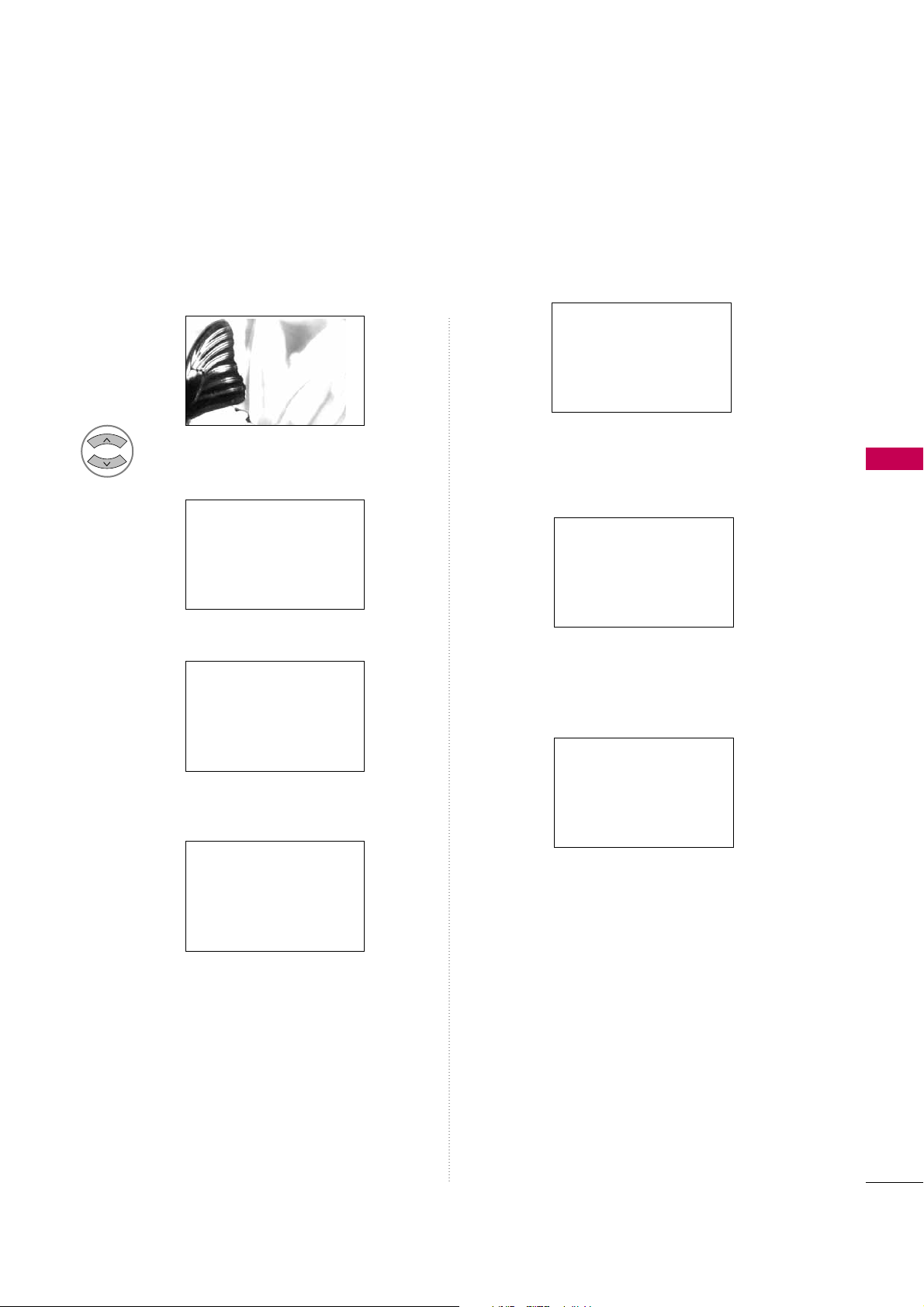
NETWORK
87
Tutorial 2
Tutorial 3
Tutorial 4
Red button: Close the widget.
Green button: Change the widget’s settings.
Yellow button: Manage your snippets.
Blue button: Size video to fit, or make it fullscreen.
If you wnat to run this step again, select “Replay
introduction” from the Profile widget at any time.
Tutorial 1 Tutorial 5
Tutorial 6
1
Choose any of the menu items
Page 28
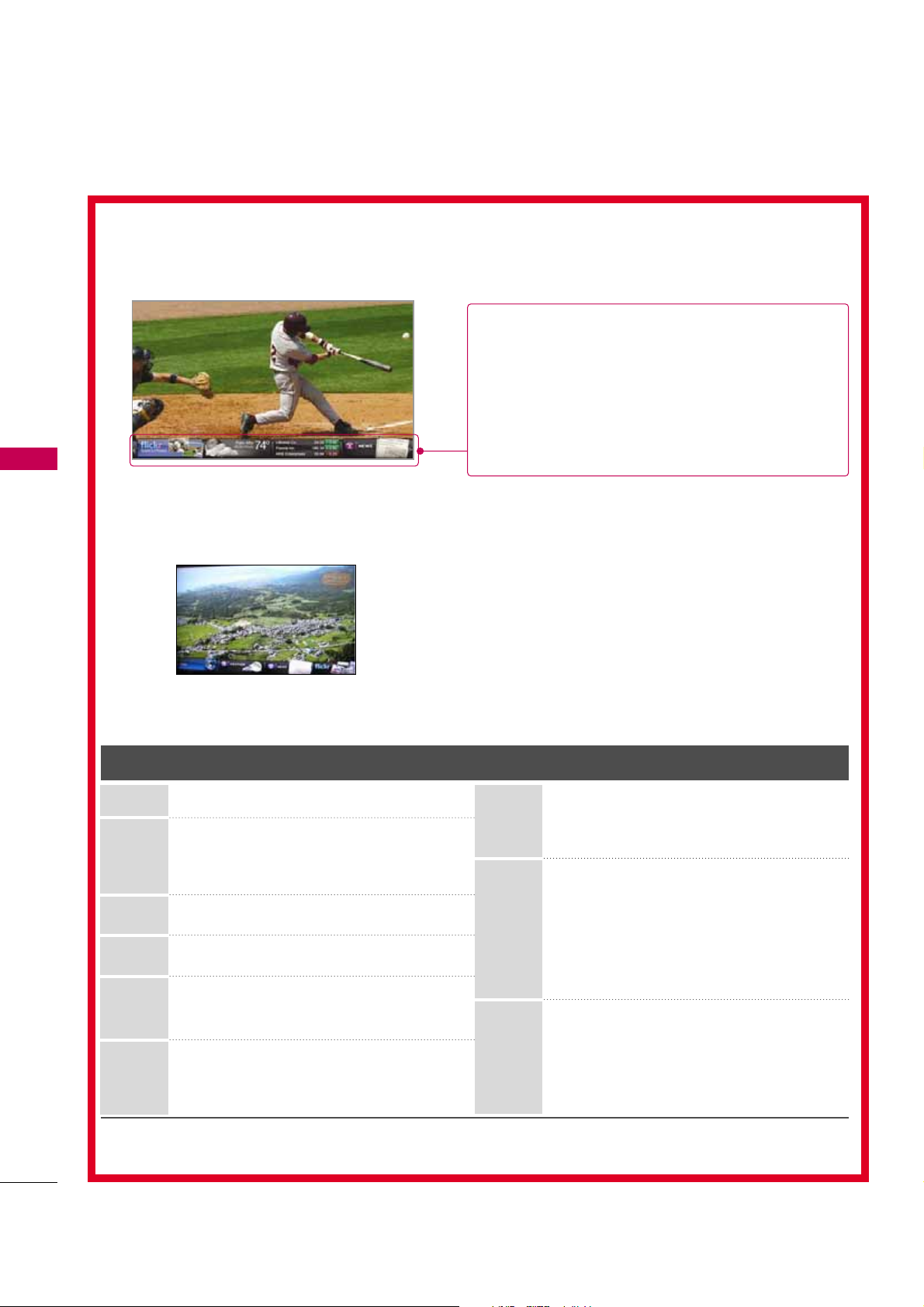
NETWORK
88
NETWORK
Available Widgets
Setting Widgets
Button Operation
Show the DOCK.
Move to sub menu highlight.
Show Snippets.
Return to MENU OSD
Exit Yahoo mode.
Close the widget.
Enter to weather widget setting mode
Change viewport (aspect ratio)
Move between snippets in the dock
Edit snippets
Yahoo
(Widgets)
up/down
Left/right
Yellow
enter
menu
back/red
red
green
blue
L/R button: Select snippet.
U/D
Enter button: Enter the selected widget.
Blue button: Change viewport.
Yellow: Move/Delete the selected widget.
Yahoo: Slide out the dock.
Menu: Show the Menu.
?
G
Flicker
:
G
Finance
:
G
Gallery
:
G
News
:
G
Weather
: When pressing the Yellow button in the
dock, you can select the Weather widget.
Page 29
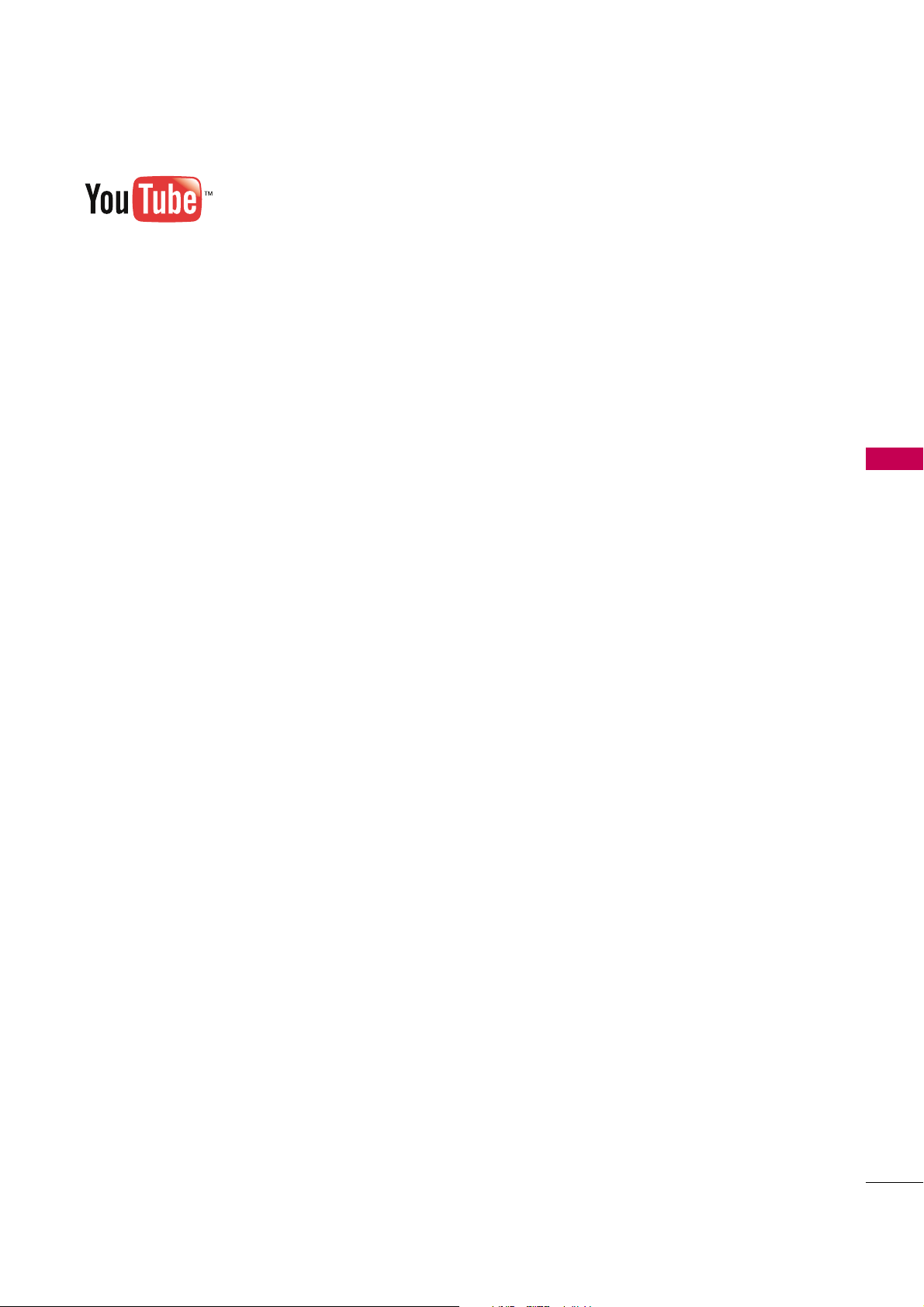
NETWORK
89
Page 30
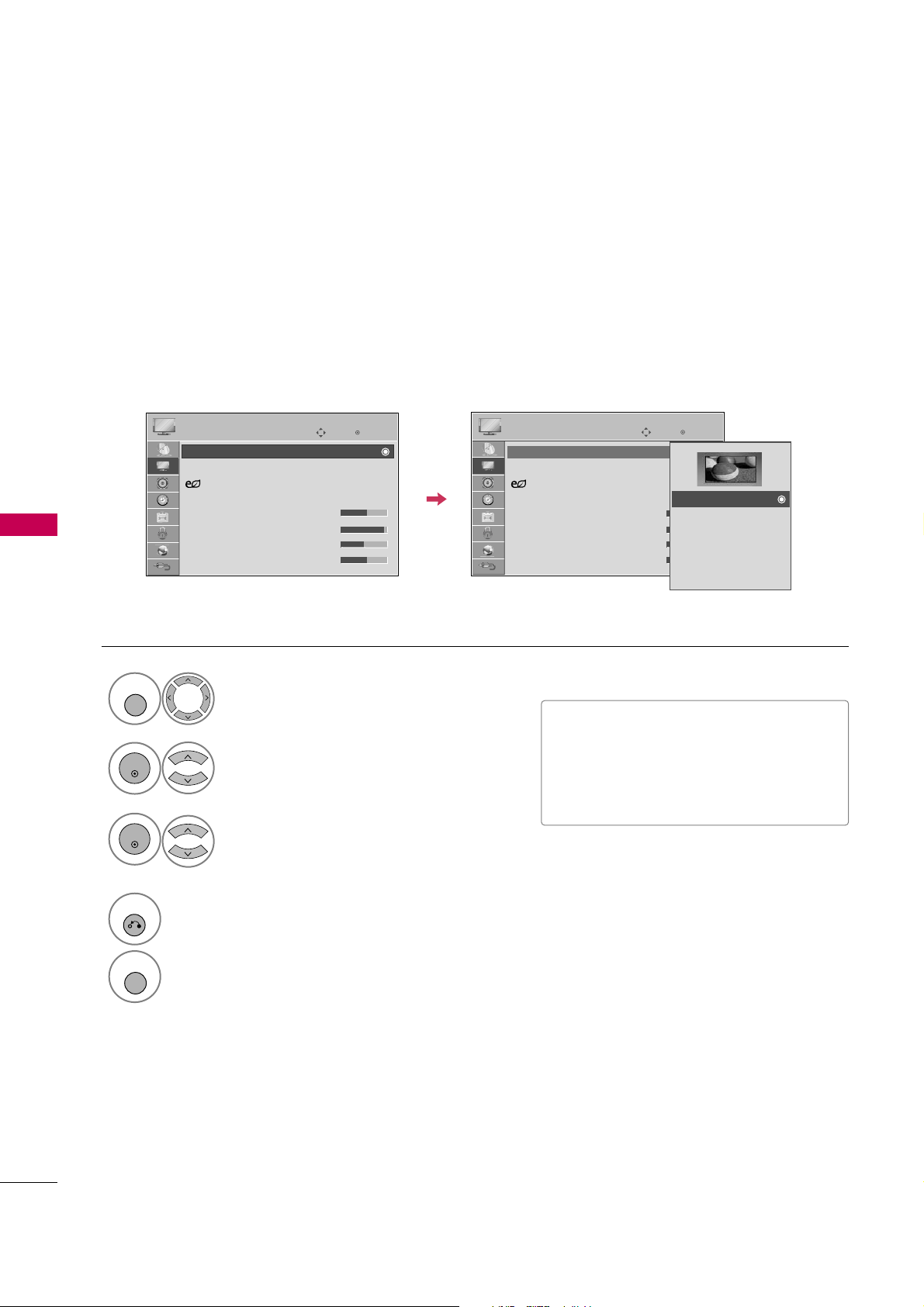
PICTURE CONTROL
90
PICTURE SIZE (ASPECT RATIO) CONTROL
PICTURE CONTROL
This feature lets you choose the way an analog picture with a 4:3 aspect ratio is displayed on your TV.
■
RGB-PC input source use 4:3 or 16:9 aspect ratio.
■
You can also adjust
Aspect Ratio
in
the
Q.MENU
.
■
Press the
RATIO
button repeatedly to
select the desired picture format.
Select
PICTURE
.
Select
Aspect Ratio
.
Select the desired picture format.
1
MENU
3
2
ENTER
ENTER
4
RETURN
Return to the previous menu.
MENU
Return to TV viewing.
Enter
Move
PICTURE
E
Aspect Ratio : 16:9
Picture Wizard
Energy Saving
: Off
Picture Mode : Standard
• Backlight 70
• Contrast 90
• Brightness 50
• Sharpness 70
Enter
Move
PICTURE
E
Aspect Ratio : 16:9
Picture Wizard
Energy Saving
: Off
Picture Mode : Standard
• Backlight 80
• Contrast 90
• Brightness 50
• Sharpness 60
16:9
Just Scan
Set By Program
4:3
Zoom
Cinema Zoom 1
Page 31

PICTURE CONTROL
91
16:9
Adjust the picture horizontally, in a linear proportion to fill the entire screen.
Just Scan
Normally the edges of video signals are cropped
1-2%. Just Scan turns off this cropping and
shows the complete video.
Notes: If there is noise on the edges of the original
signal, it will be visible when Just Scan is activated.
Just Scan
operates only in
DTV/CADTV/Component/HDMI-DTV/DVI-DTV
(720p/1080i/1080p) input source.
Set By Program
Selects the proper picture proportion to match
the source’s image.
4:3
Choose 4:3 when you want to view a picture
with an original 4:3 aspect ratio.
Zoom
Choose Zoom when you want to view the picture
without any alteration. However, the top and
bottom portions of the picture will be cropped.
■
When adjusting in Q.MENU menu,
a. or button: Adjust proportion of Zoom.
b. or button: Move the image on the screen.
Cinema Zoom
Choose Cinema Zoom when you want to
enlarge the picture in correct proportion.
Note: When enlarging or reducing the picture,
the image may become distorted.
■
or button: Adjust proportion of
Cinema Zoom. The adjustment range is 1-16.
■
or button: Move the image on the screen.
Just Scan
(4:3 4:3)
(16:9 16:9)
Set By Program
Set By Program
Page 32

PICTURE CONTROL
92
PICTURE WIZARD
PICTURE CONTROL
Select
PICTURE
.
Select
Picture
Wizard
.
1
MENU
2
ENTER
ENTER
Adjust
Pictur e Wizar d
.
Adjust
White Level
.
3
ENTER
Adjust
Black Level
.
4
ENTER
5
ENTER
Adjust
Color
.
6
ENTER
Adjust
Tint
.
7
ENTER
Picture Wizard
With Picture Wizard, you can adjust the picture quality of the
original image.
G
Black Level
Set the screen above identical to the Recommended sample
below.
NextPrevious
NextPrevious
• Brightness 50
EE
E
Low HighRecommended
Color
Set the screen above identical to the Recommended sample
below.
NextPrevious
• Color 50
E
E
Low HighRecommended
White Level
Set the screen above identical to the Recommended sample
below.
NextPrevious
Low HighRecommended
• Contrast 90
E
E
Tint
Set the screen above identical to the Recommended sample
below.
NextPrevious
Low HighRecommended
• Tint 0
E
E
RG
Enter
Move
PICTURE
E
Aspect Ratio : 16:9
Picture Wizard
Energy Saving
: Off
Picture Mode : Standard
• Backlight 70
• Contrast 90
• Brightness 50
• Sharpness 70
This feature lets you adjust the picture quality of the original image.
Use this to calibrate the screen quality by adjusting the Black and White Level etc. You can calibrate the screen
quality by easily following each step.
When you adjust the image to
L
Lo w, Recomme n d e d
or
High
, you can see the example of the changes you
made.
Page 33

PICTURE CONTROL
93
Adjust
Horizont a l
Sharpness
.
8
ENTER
Select input source to apply the
settings.
11
MARK
FAV
Adjust
Vertical
Sharpness
.
9
ENTER
Adjust
Backlight
.
10
ENTER
Finish the Picture Wizard.
13
ENTER
Save.
12
ENTER
Complete
ConfirmMovePrevious
Horizontal Sharpness
Set the screen above identical to the Recommended sample
below.
NextPrevious
• H Sharpness 50
E
E
Low HighRecommended
Vertical Sharpness
Set the screen above identical to the Recommended sample
below.
NextPrevious
• V Sharpness 50
E
E
Low HighRecommended
Backlight
Set the Backlight to your Brightness preference.
NextPrevious
• Backlight 50
E
E
Dark BrightRecommended
DTV
TV
AV1
AV2
Component1
Component2
RGB-PC
HDMI1
HDMI2
HDMI3
HDMI4
Select (an) input(s) to apply the settings.
Warning: The picture quality may vary according to the
different types of signal and inputs.
E
E
Mark
MARK
■
If you stop the setting before the final
step, the changes will not be saved to
the TV.
■
Once the
Pictur e W i zard
sets the pic-
ture quality,
Energy S a v i n g
is changed
to
Off
automatically.
Close
The current adjustment value is saved to
Expert1.
i
For LCD TV
Page 34

PICTURE CONTROL
94
PRESET PICTURE SETTINGS (PICTURE MODE)
PICTURE CONTROL
There are factory presets for picture settings available in the user menus. You can use a preset, change each
setting manually, or use the Intelligent Sensor.
Select
PICTURE
.
Select
Picture Mode
.
Pla sma TV
: Select
Vivi d,Sta ndard
,
Cine ma, Spor t
, or
Game
.
LCD TV
: Select
Intelli gent S ensor
,
Vivi d,Sta ndard, Nat u ral, Cine ma
,
Spor t
, or
Game
.
1
MENU
3
2
ENTER
ENTER
4
RETURN
Return to the previous menu.
MENU
Return to TV viewing.
Enter
Move
PICTURE
E
Aspect Ratio : 16:9
Picture Wizard
Energy Saving
: Off
Picture Mode : Standard
• Backlight 70
• Contrast 90
• Brightness 50
• Sharpness 70
Intelligent Sensor
Vivid
Standard
Natural
Cinema
Sport
Game
Expert1
Expert2
Vivid
Standard
Cinema
Sport
Game
Expert1
Expert2
■
Vivid, Standard, Natural, Cinema
,
Sport
, and
Game
Settings are preset
for the optimum picture quality at the
factory.
■
Vivid
: This is the mode to maximize the
effect of the video in the retail store.
Strengthen the contrast, brightness,
color and sharpness for vivid picture.
■
Standard
: This is the mode to realize
optimum viewing condition for the general user.
■
Natural
: This is the mode to display the
most natural screen status.
■
Cinema
: This mode optimizes video for
watching movies.
■
Sp o r t
: This is the video mode to
emphasize dynamic video and primary
color (e.g, white, uniform, grass, sky blue
etc.) by realizing the optimal screen for
sports.
■
Game
: This is the mode to realize fast
response speed in a fast gaming screen.
■
Expert
: This is the mode to adjust the
video in detail for video quality expert
and general user.
■
You can also adjust
Picture Mode
in
the
Q.MENU
.
Enter
Move
PICTURE
E
Aspect Ratio : 16:9
Picture Wizard
Energy Saving
: Off
Picture Mode : Standard
• Backlight 70
• Contrast 90
• Brightness 50
• Sharpness 70
LCD TV
Plasma TV
■
When selecting
Intel l i g ent Sensor,Energy Saving
is changed to
Auto
automatically.
■
When selecting
Intel l i g ent Sen s o r
, it is changed contrast, brightness, sharpness, color and tint auto-
matically.
■
Intel l i g ent Sensor
: The most suitable picture is automatically adjusted according to the surrounding
conditions.
■
Cinema: This is cinema quality mode to provide you the experience of watching a movie at home.
The user will be able enjoy the best level of satisfactory screen quality in any movie without any separate adjustments. Cinema expresses the optimal screen quality when it is darkest.
■
When selecting
Cinema
, Aspect ratio changes to Just scan.
Page 35

PICTURE CONTROL
95
MANUAL PICTURE ADJUSTMENT - USER MODE
Adjust the picture appearance to suit your preference and viewing situations.
This feature is disabled in “
Pictur e Mode- C i nema
” (For Plamsa TV).
Select
PICTURE
.
1
MENU
Select
Picture Mode
.
2
ENTER
Enter
Move
PICTURE
E
• Backlight 70
E
E
E
E
Enter
Make appropriate adjustments.
Select
Backlight
(For LCD TV),
Contrast
,
Brightne s s, Sharpness, Color
, or
Tint
.
Select
Vivi d,Sta ndard, Nat u ral
,
Cine ma, Spor t
, or
Game
.
3
ENTER
4
ENTER
5
ENTER
6
RETURN
Return to the previous menu.
MENU
Return to TV viewing.
■
When adjusting Energy Saving,
Backlight
function is disabled.
■
Backlight
(For LCD TV): This function
adjusts the brightness of LCD panel, to
control the brightness of the screen.
Adjusting the backlight is recommended
when setting the brightness of the set.
When decreasing the backlight, the
brightness of the black becomes darker
without any loss in video signal and the
power consumption is reduced.
■
Contrast
: Increase or decrease the gradient of the video signal. You may use
Contrast when the bright part of picture
is saturated.
■
Brightne s s
: Adjusts the base level of
the signal in the picture. You may use
Brightness when the dark part of the picture is saturated.
■
Sharpness
: Adjusts the level of crispness in the edges between the light and
dark areas of the picture. The lower the
level, the softer the image.
■
Color
: Adjusts intensity of all colors.
■
Tint
: Adjusts the balance between red
and green levels.
Aspect Ratio : 16:9
Picture Wizard
Energy Saving
: Off
Picture Mode : Standard
• Backlight 70
• Contrast 90
• Brightness 50
• Sharpness 70
Page 36

PICTURE CONTROL
96
PICTURE IMPROVEMENT TECHNOLOGY
PICTURE CONTROL
Select
PICTURE
.
Select
Advanc e d C o n t rol
.
Select your desired options.
1
MENU
3
2
ENTER
ENTER
5
RETURN
Return to the previous menu.
MENU
Return to TV viewing.
Make appropriate adjustments.
4
Enter
Move
PICTURE
E
RG
• Contrast 50
• Brightness 50
• Sharpness 50
• Color 50
• Tint 0
• Advanced Control
• Picture Reset
Screen (RGB-PC)
You can calibrate the screen for each Picture Mode or set the video value according to the special video screen.
You can set the video seeing differently for each input.
To reset to the factory default after making adjustments to each input source, execute the
Pictur e Reset
function for each Picture Mode.
Color Temperature
F
Medium
G
Dynamic Contrast
Off
Dynamic Color
Off
Noise Reduction
Off
Gamma
Medium
Black Level
Low
Eye Care
Off
Real Cinema
Off
TruMotion 120Hz
Low
Close
E
Color Temperature
F
Medium
G
Dynamic Contrast
Off
Dynamic Color
Off
Noise Reduction
Off
Gamma
Medium
Black Level
Low
Film Mode
Off
Close
E
Enter
Move
PICTURE
E
RG
• Contrast 50
• Brightness 50
• Sharpness 50
• Color 50
• Tint 0
• Advanced Control
• Picture Reset
Screen (RGB-PC)
LCD TV
Plasma TV
Page 37

PICTURE CONTROL
97
EXPERT PICTURE CONTROL
Select
PICTURE
.
Select
Picture Mode
.
Select
Expert Contro l
.
Select
Expert1
or
Expert2
.
1
MENU
3
2
ENTER
ENTER
4
ENTER
Make appropriate adjustments.
6
7
RETURN
Return to the previous menu.
MENU
Return to TV viewing.
Enter
Move
PICTURE
E
RG
• Brightness 50
• H Sharpness 50
• V Sharpness 50
• Color 50
• Tint 0
• Expert Control
• Picture Reset
Screen (RGB-PC)
Dynamic Contrast
F
Off
G
Noise Reduction
Low
Gamma
Medium
Black Level
Low
Real Cinema
Off
TruMotion 120Hz
Low
Color Standard
HD
Color Gamut
Standard
Edge Enhancer
High
Close
E
Dynamic Contrast
F
Off
G
Noise Reduction
Low
Gamma
Medium
Black Level
Low
Film Mode
Off
Color Standard
HD
Color Gamut
Standard
Edge Enhancer
High
xvYCC
Auto
Close
E
Select your desired menu option.
5
ENTER
Enter
Move
PICTURE
E
Aspect Ratio : 16:9
Picture Wizard
Energy Saving
: Off
Picture Mode : Expert1
• Backlight 70
• Contrast 90
• Brightness 50
• H Sharpness 50
Intelligent Sensor
Vivid
Standard
Natural
Cinema
Sport
Game
Expert1
Expert2
By segmenting categories,
Expert1
and
Expert2
provide more categories which users can set as they see
fit, offering the optimal picture quality for users.
This may also be used be a professional to help optimize the TV performance in the environment the TV is in.
LCD TV Plasma TV
Page 38

PICTURE CONTROL
98
PICTURE CONTROL
■
Set to warm to enhance hotter colors such as red, or set to cool to make picture
bluish.
■
Adjusts the contrast to keep it at the best level according to the brightness of the
screen. The picture is improved by making bright parts brighter and dark parts darker.
■
Adjusts screen colors so that they look livelier, richer and clearer. This feature
enhances hue, saturation and luminance so that red, blue, green and white look
more vivid.
■
Reduces screen noise without compromising video quality.
Low : Make dark and middle gray level area of the picture brighter.
Medium: Express original picture levels.
High: Make dark and middle gray level area of the picture darker.
■
You can adjust brightness of dark area and middle gray level area of the picture.
Low: The reflection of the screen gets darker.
High: The reflection of the screen gets brighter.
Auto: Realizing the black level of the screen and set it to High or Low automatically.
■
Set black level of the screen to proper level.
■
This function enables to select 'Low' or 'High' in the following mode: AV (NTSC-M),
HDMI or Component. Otherwise, 'Black level' is set to 'Auto'.
■
Adjust the brightness of the screen to prevent the screen from being too bright.
Dims extremely bright pictures.
■
This feature is disabled in “
Pictur e M o d e - V ivid, Cin e m a, Inte l l i g ent
Sensor
(For LCD TV)
”.
■
Makes video clips recorded in film look more natural by eliminating judder effect.
■
DVD and Blu-ray movies are filmed at 24 frames per second. With LG Real Cinema,
every frame is consistently processed 5 times in 1/24 of a second producing 120
fps with TruMotion or 2 times in 1/24 of a second producing 48 fps without
TruMotion, thus totally eliminating the judder effect.
High: Provides smoother picture movement.
Low: Provides smooth picture movement. Use this setting for standard use.
Off: Use this setting when "High" and "Low" setting result in noise.
■
TruMotion120Hz provides even better quality for movies than 3:2 PullDown conversions.
■
TruMotion can reduce the perception of blur on fast moving scenes by displaying
120 images per second.
■
It is used for the best picture quality without any motion blur or judder when you
enter a quick image or Film Source.
■
TruMotion120Hz works with all inputs except PC mode.
■
If you enable "TruMotion 120Hz", noise may appear on the screen.
If this occurs, set "TruMotion 120Hz" to "Off".
Dynamic Contrast
Dynamic Color
Noise Reduction
Gamma
Black Level
Eye Care
(For LCD TV)
Real Cinema
or
Film Mode
TruMotion 120Hz
(For LCD TV)
Color Temperature
Page 39

PICTURE CONTROL
99
■
Convert the color of a different video to HD color.
■
This is the function to adjust the overall color of the screen to the feeling you want.
a. Method : 2 Points
- Pattern: Inner, Outer
- Red/Green/Blue Contrast, Red/Green/Blue Brightness:
The adjustment range is -50 - +50.
LCD TV
b. Method : 10 Point IRE
- Pattern: Inner, Outer
- IRE (Institute of Radio Engineers) is the unit to display the size of the video signal
and can be set among 10, 20, 30 - 100. You can adjust Red, Green or Blue according to each setting.
- Luminance: This function displays calculated luminance value for 2.2 gamma. You can
input luminance value you want at 100 IRE, than the target luminance value for 2.2
gamma is displayed at every 10 steps from 10 IRE to 90 IRE.
- Red/Green/Blue: The adjustment range is -50 - +50.
Plasma TV
b. Method : 20 Point IRE
- IRE (Institute of Radio Engineers) is the unit to display the size of the video signal
and can be set among 5, 10, 15 - 100 Plasma TV. You can adjust Red, Green or Blue
according to each setting.
- Red/Green/Blue: The adjustment range is -50 - +50.
■
As the tool used by the experts to make adjustments by using the test patterns, this
does not affect other colors but can be used to selectively adjust the 6 color areas
(Red/Green/Blue/Cyan/Mgt/Yellow).
Color difference may not be distinctive even when you make the adjustments for the
general video.
Adjusts Red/Green/Blue/Yellow/Cyan, Magenta.
- Red/Green/Blue/Yellow/Cyan, Magenta Color: The adjustment range is -30 - +30.
- Red/Green/Blue/Yellow/Cyan, Magenta Tint: The adjustment range is -30 - +30.
- This feature is disable in RGB-PC and HDMI-PC mode.
*This feature is not available for all models.
■
As the technology to reduce the power consumption while keeping the same brightness, this has the effect of reducing power consumption, improvement in contrast.
White Balance
Color Management System
OPC
Color Standard
Standard: Displays standard color area.
Wide: Mode to use and set the rich color area of the display.
■
Maximize the utilization of color to increase color quality.
Color Gamut
■
Show clearer and distinctive yet natural corners of the video.
Edge Enhancer
■
This is the pattern necessary for expert adjustment.
■
This function is enabled in "
Picture Mode- Expert
" when you watch DTV.
Expert Pattern
■
This is the function to filter the specific colors of the video.
You can use the RGB filter to set color saturation and hue accurately.
Color Filter
■
This is the function to express richer color.
■
This feature represents rich color as much as conventional video signal.
■
This function is enabled in "
Picture mo d e- Cinema, Expert
" when xvYCC sig-
nal is inputted through HDMI.
xvYCC
Page 40

PICTURE CONTROL
100
ENERGY SAVING
PICTURE CONTROL
It reduces the TV’s power consumption by lowering the backlight level.
The default factory setting complies with the
Energy St a r
requirements and is adjusted to the comfortable
level to be viewed at home.
You can increase the brightness of your screen by adjusting the
Energy Saving
level or by setting the
Picture
Mode
.
Select
PICTURE
.
Select
Energy Saving
.
1
MENU
2
ENTER
3
ENTER
4
RETURN
Return to the previous menu.
MENU
Return to TV viewing.
Intelligent Sensor
Off
Minimum
Medium
Maximum
Enter
Move
PICTURE
E
Aspect Ratio : 16:9
Picture Wizard
Energy Saving
: Off
Picture Mode : Standard
• Backlight 70
• Contrast 90
• Brightness 50
• Sharpness 70
Auto
Off
Minimum
Medium
Maximum
Screen off
F
High
G
Enter
Move
PICTURE
E
Aspect Ratio : 16:9
Picture Wizard
Energy Saving
: Off
Picture Mode : Standard
• Backlight 70
• Contrast 90
• Brightness 50
• Sharpness 70
LCD TV
Plasma TV
■
When selecting
Scree n off
, TV turned
off after 3 seconds.
■
If you adjust “
Energ y S aving-Auto
(For LCD TV),
Min i m u m, Med i u m
,
Maximum
”,
Backlight
feature will not
work.
■
When selecting
Au t o, Backl i g h t
is
automatically adjusted through
Intel l i g ent s e nsor
according to the
surrounding conditions (For LCD TV).
■
Press the
ENER G Y SA VING
button
repeatedly to select the appropriate
Energy Saving setup.
Pla sma TV
: Select
Intelli g e n t
Sensor, Of f, Minimum, Medium
, or
Maximum
.
*When selecting
IIntell i g e n t S e n s or
LCD TV
: Select
Auto, Of f
,
Minimum, Medium, Maximum
, or
Screen Off
.
Select
Low, Middle
, or
High
.
Page 41

PICTURE CONTROL
101
PICTURE RESET
Settings of the selected picture modes return to the default factory settings.
Select
PICTURE
.
Select
Pictur e Reset
.
Initialize the adjusted value.
1
MENU
4
2
ENTER
Select
Yes
.
3
ENTER
ENTER
5
MENU
Return to TV viewing.
Enter
Move
PICTURE
E
RG
• Contrast 50
• Brightness 50
• Sharpness 50
• Color 50
• Tint 0
• Advanced Control
• Picture Reset
Screen (RGB-PC)
Resetting video configuration...
ii
Enter
Move
PICTURE
E
RG
• Contrast 50
• Brightness 50
• Sharpness 50
• Color 50
• Tint 0
• Advanced Control
• Picture Reset
Screen (RGB-PC)
No
Ye s
All picture settings will be resetted.
Continue?
?
Page 42

PICTURE CONTROL
102
THX MEDIA DIRECTOR -
For Plasma TV
PICTURE CONTROL
Enter
Move
OPTION
Enter
Move
OPTION
Menu Language : English
Audio Language : English
Input Label
THX Media Director : Off
SIMPLINK : On
Key Lock : Off
Simple Manual
Caption : Off
Menu Language : English
Audio Language : English
Input Label
THX Media Director : Off
SIMPLINK : On
Key Lock : Off
Simple Manual
Caption : Off
E
E
Select
OPTION
.
Select
THX Media Direct o r
.
1
MENU
2
ENTER
Select
O norOf f
.
3
ENTER
4
RETURN
Return to the previous menu.
MENU
Return to TV viewing.
?
Off
On
Page 43

PICTURE CONTROL
103
IMAGE STICKING MINIMIZATION (ISM) METHOD -
For Plasma TV
A frozen still picture displayed on the screen for prolonged periods can result in a ghost image. You can use
Orbiter to help prevent image sticking. The other two functions are for removing a ghost image.
Select
OPTION
.
Select
ISM Method
.
1
MENU
2
ENTER
Select
Normal, Orbiter, Color Wash
,
or
White Wash
.
3
ENTER
4
RETURN
Return to the previous menu.
MENU
Return to TV viewing.
Enter
Move
OPTION
SIMPLINK : On
Key Lock : Off
Simple Manual
Caption : Off
Set ID : 1
ISM Method
Demo Mode : Off
Initial Setting : Home Use
Enter
Move
OPTION
SIMPLINK : On
Key Lock : Off
Simple Manual
Caption : Off
Set ID : 1
ISM Method
Demo Mode : Off
Initial Setting : Home Use
Power Light
Standby Light
On
Close
F
On
G
EE
G
An excessive ghosted image may be impossible to
clear entirely with White Wash. To return to normal viewing, press the any button.
NOTE
!
■
Normal
: If image sticking is never a
problem, ISM is not necessary - set to
Normal.
■
Or b it e r
: Orbiter may help prevent
ghost images. However, it is best not to
allow any fixed image to remain on the
screen. To avoid a ghost image on the
screen, the image will move every 2 minutes.
■
Color Wash
: The color block with the
screen moved a little and the white pattern are alternately displayed. It is difficult to see the after image on all colors.
Once it has been corrected it will not be
visible in any color.
■
White W a s h
: White Wash removes
ghost images from the screen. Use sparingly. Watch the TV normally for a while
before using this feature to see if the
ghost image disappears on its own.
Page 44

PICTURE CONTROL
104
POWER INDICATOR -
For LCD TV
PICTURE CONTROL
Select
OPTION
.
Select
Power Indica t o r
.
1
MENU
2
ENTER
Select
Standb y LightorPower Light
.
3
ENTER
Select your desired options.
4
5
RETURN
Return to the previous menu.
MENU
Return to TV viewing.
■
Sta ndby Li ght
: Determines whether to
set the indicator light on the front of the
TV to
O n
or
Of f
in standby mode.
■
Power Light
: Determines whether to set
the indicator light on the front of the TV
to
O n
or
Off
when the power turns on.
Enter
Move
OPTION
SIMPLINK : On
Key Lock : Off
Simple Manual
Caption : Off
Set ID : 1
Power Indicator
Demo Mode : Off
Initial Setting : Home Use
Enter
Move
OPTION
SIMPLINK : On
Key Lock : Off
Simple Manual
Caption : Off
Set ID : 1
Power Indicator
Demo Mode : Off
Initial Setting : Home Use
Power Light
Standby Light
On
Close
F OnG
EE
Adjust the power/standby indicator light of TV front.
Page 45

PICTURE CONTROL
105
DEMO MODE
Select
OPTION
.
Select
Demo Mode
.
1
MENU
2
ENTER
Pla sma TV
: Select
LED O n
or
LED
Of f
to show the various feature of
the TV.
LCD TV
: Select
O n
to show the vari-
ous feature of the TV.
3
ENTER
4
MENU
Return to TV viewing.
After a while,
Demo Mode
starts.
If you want to stop the demo, press any button
(Except VOL +, - and MUTE button).
Enter
Move
OPTION
SIMPLINK : On
Key Lock : Off
Simple Manual
Caption : Off
Set ID : 1
Power Indicator
Demo Mode : Off
Initial Setting : Store Demo
Enter
Move
OPTION
SIMPLINK : On
Key Lock : Off
Simple Manual
Caption : Off
Set ID : 1
Power Indicator
Demo Mode : On
Initial Setting : Store Demo
EE
Off
On
Off
On (LED On)
On (LED Off)
Displays a slide show to explain the various feature of this TV.
■
This feature is disabled in “
In i t ial
Settin g - Home Use
”.
■
LED O n
: ?
■
LED Off
: ?
LCD TV
Plasma TV
Page 46

SOUND & LANGUAGE CONTROL
106
AUTO VOLUME LEVELER (AUTO VOLUME)
SOUND & LANGUAGE CONTROL
Auto Volume makes sure that the volume level remains consistent whether you are watching a commercial or a
regular TV program.
Because each broadcasting station has its own signal conditions, volume adjustment may be needed every
time the channel is changed. This feature allows users to enjoy stable volume levels by making automatic
adjustments for each program.
Select
AUDIO
.
Select
Auto Volume
.
Select
O n
or
Of f
.
Enter
Move
AUDIO
E
LR
Enter
Move
AUDIO
E
LR
1
MENU
3
2
ENTER
ENTER
Auto Volume : Off
Clear Voice II : Off
• Level 3
Balance 0
Sound Mode : Standard
•
SRS TruSurround XT:
Off
• Treble 50
• Bass 50
Auto Volume : On
Clear Voice II : Off
• Level 3
Balance 0
Sound Mode : Standard
•
SRS TruSurround XT:
Off
• Treble 50
• Bass 50
Off
On
4
RETURN
Return to the previous menu.
MENU
Return to TV viewing.
-+
-+
Page 47

SOUND & LANGUAGE CONTROL
107
CLEAR VOICE II
By differentiating the human sound range from others, it improves the sound quality of voices.
Enter
Move
AUDIO
E
LR
Enter
Move
AUDIO
E
LR
Auto Volume : Off
Clear Voice II : Off
• Level 3
Balance 0
Sound Mode : Standard
•
SRS TruSurround XT:
Off
• Treble 50
• Bass 50
Auto Volume : Off
Clear Voice II : On
• Level 3
Balance 0
Sound Mode : Standard
•
SRS TruSurround XT:
Off
• Treble 50
• Bass 50
Select
AUDIO
.
Select
Clear Voice II
.
Select
O n
or
Of f
.
1
MENU
3
2
ENTER
ENTER
6
RETURN
Return to the previous menu.
MENU
Return to TV viewing.
Select
Level
.
4
ENTER
Make appropriate adjustments.
5
ENTER
Adjustment for Clear Voice Level
With selecting
O n
-+ -+
Off
On
Page 48

SOUND & LANGUAGE CONTROL
108
PRESET SOUND SETTINGS (SOUND MODE)
SOUND & LANGUAGE CONTROL
Sound Mode lets you enjoy the best sound without any special adjustment as the TV sets the appropriate
sound options based on the program content.
Select
AUDIO
.
Select
Sound Mode
.
Select
Standard, Music
,
Cinema, Sport
, or
Game
.
1
MENU
3
2
ENTER
ENTER
Enter
Move
AUDIO
E
LR
Enter
Move
AUDIO
E
LR
Auto Volume : Off
Clear Voice II : Off
• Level 3
Balance 0
Sound Mode : Standard
•
SRS TruSurround XT:
Off
• Treble 50
• Bass 50
Auto Volume : Off
Clear Voice II : Off
• Level 3
Balance 0
Sound Mode : Standard
•
SRS TruSurround XT:
Off
• Treble 50
• Bass 50
Standard
Music
Cinema
Sport
Game
■
Standard, Music, Cinema, Sport
,
and
Ga m e
are preset for optimum
sound quality at the factory.
■
You can also adjust
Sound M ode
in
the
Q.MENU
.
■
St a nd a r d
: Offers standard-quality
sound.
■
Music
: Optimizes sound for listening to
music.
■
Cinema
: Optimizes sound for watching
movies.
■
Sport
: Optimizes sound for watching
sports events.
■
Gam e
: Optimizes sound for playing
games.
4
RETURN
Return to the previous menu.
MENU
Return to TV viewing.
-+ -+
Page 49

SOUND & LANGUAGE CONTROL
109
SOUND SETTING ADJUSTMENT - USER MODE
SRS TRUSURROUND XT
Adjust the sound to suit your taste and room situations.
Select this option to sound realistic.
Select
AUDIO
.
Select
Sound Mode
.
Select
Treble
or
Bass
.
1
MENU
4
2
ENTER
Select
Standard, Music
,
Cinema, Sport
, or
Game
.
3
ENTER
ENTER
Enter
Move
AUDIO
LR
E
Auto Volume : Off
Clear Voice II : Off
• Level 3
Balance 0
Sound Mode : Standard
•
SRS TruSurround XT:
Off
• Treble 50
• Bass 50
Enter
Move
AUDIO
LR
E
Auto Volume : Off
Clear Voice II : Off
• Level 3
Balance 0
Sound Mode : Standard
•
SRS TruSurround XT:
Off
• Treble 50
• Bass 50
Select
AUDIO
.
Select
SRS TruSur r o und X T
.
Select
O n
or
Of f
.
1
MENU
3
2
ENTER
ENTER
■
If sound quality or volume is not at the level
you want, it is recommended to use a separate
home theater system or amp to cope with different user environments.
■
If you select “
Clear V oice II-O n
”,
SR S
TruSur r o u nd X T
feature will not work.
■
SRS Tru S urroun d XT
: TruSurround XT is a
patented SRS technology that solves the problem of playing 5.1 multichannel content over
two speakers.
6
RETURN
Return to the previous menu.
MENU
Return to TV viewing.
4
RETURN
Return to the previous menu.
MENU
Return to TV viewing.
Make appropriate adjustments.
5
ENTER
Close
E
E
• Treble 50
• Bass 50
•
SRS TruSurround XT
Off
-+ -+
Page 50

SOUND & LANGUAGE CONTROL
110
BALANCE
SOUND & LANGUAGE CONTROL
Select
AUDIO
.
Select
Balance
.
Make appropriate adjustments.
1
MENU
3
2
ENTER
ENTER
Adjust the left/right sound of speaker to suit your taste and room situations.
Enter
Move
AUDIO
Enter
Move
AUDIO
LR
E
Auto Volume : Off
Clear Voice II : Off
• Level 3
Balance 0
Sound Mode : Standard
•
SRS TruSurround XT:
Off
• Treble 50
• Bass 50
LR
E
Auto Volume : Off
Clear Voice II : Off
• Level 3
Balance 0
Sound Mode : Standard
•
SRS TruSurround XT:
Off
• Treble 50
• Bass 50
Close
E
E
Balance 0
LR
4
RETURN
Return to the previous menu.
MENU
Return to TV viewing.
-+
-+
Page 51

SOUND & LANGUAGE CONTROL
111
TV SPEAKERS ON/OFF SETUP
Turn the TV speakers off if using external audio equipment.
In
A V, Component, RG B
and
HDMI
with HDMI to DVI cable, the TV speaker can be operational even when
there is no video signal.
If you wish to use an external Hi-Fi system or a SRS System, turn off the TV’s internal speakers.
Enter
Move
AUDIO
E
• Level 3
Balance 0
Sound Mode : Standard
•
SRS TruSurround XT:
Off
• Treble 50
• Bass 50
• Reset
TV Speaker : On
Select
AUDIO
.
Select
TV Speaker
.
Select
O n
or
Of f
.
1
MENU
3
2
ENTER
ENTER
4
RETURN
Return to the previous menu.
MENU
Return to TV viewing.
LR
Enter
Move
AUDIO
E
• Level 3
Balance 0
Sound Mode : Standard
•
SRS TruSurround XT:
Off
• Treble 50
• Bass 50
• Reset
TV Speaker : On
LR
Off
On
-+ -+
Page 52

SOUND & LANGUAGE CONTROL
112
AUDIO RESET
SOUND & LANGUAGE CONTROL
Settings of the selected Sound Mode return to the default factory settings.
Select
AUDIO
.
Select
Reset
.
1
MENU
2
ENTER
Initialize the adjusted value.
3
ENTER
4
MENU
Return to TV viewing.
Enter
Move
AUDIO
E
• Level 3
Balance 0
Sound Mode : Standard
•
SRS TruSurround XT:
Off
• Treble 50
• Bass 50
• Reset
TV Speaker : On
LR
Enter
Move
AUDIO
E
• Level 3
Balance 0
Sound Mode : Standard
•
SRS TruSurround XT:
Off
• Treble 50
• Bass 50
• Reset
TV Speaker : On
LR
Resetting audio configuration...
i
-+ -+
Page 53

SOUND & LANGUAGE CONTROL
113
STEREO/SAP BROADCAST SETUP
For Analog only: This TV can receive MTS stereo programs and any SAP (Secondary Audio Program) that accompanies the stereo program if the station transmits an additional sound signal. Mono sound is automatically used
if the broadcast is only in Mono.
Select
SAP
.
Select
Mono, Stereo
, or
SA P
.
Return to TV viewing.
1
Q. MENU
3
2
Q. MENU
Select
Multi Audio
.
Select other languages.
Return to TV viewing.
1
Q. MENU
3
2
Q. MENU
Analog TV Digital TV
A
English
F
Multi Audio
G
Page 54

SOUND & LANGUAGE CONTROL
114
AUDIO LANGUAGE
SOUND & LANGUAGE CONTROL
Other languages may be available if a digital signal is provided by the broadcasting station.
This feature operates only in DTV/CADTV mode.
Select
OPTION
.
Select
Audio Langua g e
.
Select your desired language.
1
MENU
3
2
ENTER
ENTER
4
RETURN
Return to the previous menu.
MENU
Return to TV viewing.
Enter
Move
OPTION
Enter
Move
OPTION
Menu Language : English
Audio Language : English
Input Label
THX Media Director : Off
SIMPLINK : On
Key Lock : Off
Simple Manual
Caption : Off
Menu Language : English
Audio Language : English
Input Label
THX Media Director : Off
SIMPLINK : On
Key Lock : Off
Simple Manual
Caption : Off
English
Spanish
French
E
E
Page 55

SOUND & LANGUAGE CONTROL
115
ON-SCREEN MENUS LANGUAGE SELECTION
The menus can be shown on the screen in the selected language.
Select
OPTION
.
Select
Menu Langua g e
.
Select your desired language.
From this point on, the on-screen menus will
be shown in the selected language.
1
MENU
3
2
ENTER
ENTER
4
RETURN
Return to the previous menu.
MENU
Return to TV viewing.
Enter
Move
OPTION
Enter
Move
OPTION
Menu Language : English
Audio Language : English
Input Label
THX Media Director : Off
SIMPLINK : On
Key Lock : Off
Simple Manual
Caption : Off
Menu Language : English
Audio Language : English
Input Label
THX Media Director : Off
SIMPLINK : On
Key Lock : Off
Simple Manual
Caption : Off
E
E
English
Español
Français
Page 56

SOUND & LANGUAGE CONTROL
116
CAPTION MODE
SOUND & LANGUAGE CONTROL
Captions are provided to help people with hearing loss watch TV. Select a caption mode for displaying captioning information if provided on a program. Analog caption displays information at any position on the screen
and is usually the program's dialog. Caption/Text, if provided by the broadcaster, would be available for both
digital and analog channels on the Antenna/Cable. This TV is programmed to memorize the caption/text mode
which was last set when you turned the power off. This function is only available when
Caption
Mode is set
O n
.
Select
OPTION
.
Select
Caption
.
Select
O n
.
1
MENU
3
2
ENTER
ENTER
Select
CC1-4
or
Text1-4
.
4
Analog Broadcasting System Captions
■
When selecting
Of f
, Sub-menus for
Analog, DTV, and Digital Option become
disabled.
■
CAPTION
The term for the words that scroll
across the bottom of the TV screen;
usually the audio portion of the program provided for the hearing impaired.
■
TEXT
The term for the words that appear in a
large black frame and almost cover the
entire screen; usually messages provided by the broadcaster.
5
RETURN
Return to the previous menu.
MENU
Return to TV viewing.
Enter
Move
OPTION
Enter
Move
OPTION
Menu Language : English
Audio Language : English
Input Label
THX Media Director : Off
SIMPLINK : On
Key Lock : Off
Simple Manual
Caption : Off
Menu Language : English
Audio Language : English
Input Label
THX Media Director : Off
SIMPLINK : On
Key Lock : Off
Simple Manual
Caption : CC1
E
E
Mode
CC1
Close
Digital Option
F
On
G
Page 57

SOUND & LANGUAGE CONTROL
117
Digital Broadcasting System Captions
Choose the language you want the DTV/CADTV Captions to appear in.
Other Languages can be chosen for digital sources only if they are included on the program.
This function in only available when Caption Mode is set On.
Select
OPTION
.
Select
Caption
.
Select
O n
.
1
MENU
3
2
ENTER
ENTER
Select
CC1-4, Text1-4
, or
Service1- 6
.
4
5
RETURN
Return to the previous menu.
MENU
Return to TV viewing.
Enter
Move
OPTION
Enter
Move
OPTION
Menu Language : English
Audio Language : English
Input Label
THX Media Director : Off
SIMPLINK : On
Key Lock : Off
Simple Manual
Caption : Off
Menu Language : English
Audio Language : English
Input Label
THX Media Director : Off
SIMPLINK : On
Key Lock : Off
Simple Manual
Caption : CC1
E
E
Mode
CC1
Close
Digital Option
F
On
G
Page 58

SOUND & LANGUAGE CONTROL
118
SOUND & LANGUAGE CONTROL
Caption Option
Customize the DTV/CADTV captions that appear on your screen.
This function in only available when Caption Mode is set On.
Select
OPTION
.
Select
Caption
Select
O n
.
1
MENU
3
2
ENTER
ENTER
Select
Custom
.
5
ENTER
Customize the
Size, Font
, etc., to your
preference. A preview icon is provided at
the bottom of the screen, use it to see the
caption language.
6
Select
Digita l Optio n
.
4
Size
A Standard
Font
Font 1
Text Color
White
Text Opacity
Solid
Edge Type
None
Edge Color
Black
Bg Color
Black
Bg Opacity
Solid
Close
F
Custom
G
■
Size
: Set the word size.
■
Font
: Select a typeface for the text.
■
Text Color
: Choose a color for the
text.
■
Text Opacity
: Specify the opacity
for the text color.
■
Bg (Backg r o und) Color
: Select a
background color.
■
Bg (Backg r o und) Opacity
: Select
the opacity for the background color.
■
Edge Type
: Select an edge type.
■
Edge Color
: Select a color for the
edges.
7
RETURN
Return to the previous menu.
MENU
Return to TV viewing.
Enter
Move
OPTION
Enter
Move
OPTION
Menu Language : English
Audio Language : English
Input Label
THX Media Director : Off
SIMPLINK : On
Key Lock : Off
Simple Manual
Caption : Off
Menu Language : English
Audio Language : English
Input Label
THX Media Director : Off
SIMPLINK : On
Key Lock : Off
Simple Manual
Caption : CC1
E
E
Mode
CC1
Close
Digital Option
On
Page 59

TIME SETTING
119
CLOCK SETTING
TIME SETTING
Auto Clock Setup
The time is set automatically from a digital channel signal.
The digital channel signal includes information for the current time provided by the broadcasting station.
Set the clock manually if the current time is set incorrectly by the auto clock function.
Enter
Move
TIME
Enter
Move
TIME
Clock
Off Time : Off
On Time : Off
Sleep Timer : Off
Clock
Off Time : Off
On Time : Off
Sleep Timer : Off
Month
Date
21
Year
2009
Hour
10 AM
02
Minute
10
Time Zone
Eastern
Daylight
Saving
Auto
Close
F
Auto
G
Select
TIME
.
Select
Clock
.
Select
Auto
.
1
MENU
3
2
ENTER
ENTER
Select your viewing area time zone.
• U.S.A:
Ea s ter n, Ce n tra l, Mo u n ta i n
,
Pacific, Alaska
, or
Hawaii
.
• Canada:
Eastern, Central, Mountain
,
Pacific, New F.lan d
, or
Atlant i
c
.
4
Select
Auto, Off
, or
O n
(depending on
whether or not your viewing area observes
Daylight Saving time).
5
6
RETURN
Return to the previous menu.
MENU
Return to TV viewing.
Page 60

TIME SETTING
120
TIME SETTING
Manual Clock Setup
If the current time setting is wrong, reset the clock manually.
If this TV is unplugged once or turn off with the AC power control switch on the TV, reset the
Clock
function.
Enter
Move
TIME
Enter
Move
TIME
Clock
Off Time : Off
On Time : Off
Sleep Timer : Off
Clock
Off Time : Off
On Time : Off
Sleep Timer : Off
Select
TIME
.
Select
Clock
.
Select
Manual
.
1
MENU
3
2
ENTER
ENTER
Select the Year, Month, Date, Hour, or Minutes
option.
4
Set the Year, Month, Date, Hour, or Minutes
option.
5
6
RETURN
Return to the previous menu.
MENU
Return to TV viewing.
Month
Date
21
Year
2009
Hour
10 AM
02
Minute
10
Time Zone
Eastern
Daylight
Saving
Auto
Close
F
Manual
G
Page 61

TIME SETTING
121
AUTO ON/OFF TIME SETTING
This function operates only if the current time has been set.
The
Off Time
function overrides the
On Time
function if they are both set to the same time.
The TV must be in standby mode for the
On Time
to work.
If you do not press any button within 2 hours after the TV turns on with the
On Time
function, the TV will
automatically revert to standby mode.
■
To cancel
On/Off Time
function, select
Of f
.
■
Only for On Time function
Select
Input
.
Select the desired input source.
Enter
Move
TIME
Enter
Move
TIME
Clock
Off Time : Off
On Time : Off
Sleep Timer : Off
Clock
Off Time : Off
On Time : 6:30 AM (Once)
Sleep Timer : Off
Select
TIME
.
Select
Off Time
or
On Time
.
Select
Repeat
.
1
MENU
3
2
ENTER
ENTER
Select
Of f, Once, Daily, Mon.~Fri.
,
Mon.~Sat., Sat.~Sun.
, or
Sun.
.
4
Select and set
Hour
or
Minute
.
5
1
ENTER
3
4
2
When Selecting
T V
:
set the channel at turn-on.
Adjust to sound level at
turn-on.
6
RETURN
Return to the previous menu.
MENU
Return to TV viewing.
Repeat
F
Once
G
Hour
6 AM
Minute
30
Input
TV
Channel
TV 2-0
Volume
30
Close
Feb. 21, 2009 10:10 AM
Page 62

TIME SETTING
122
SLEEP TIMER SETTING
TIME SETTING
The Sleep Timer turns the TV off at the preset time.
Note that this setting is cleared when the TV is turned off.
■
To cancel the
Sleep T imer
, select
Of f
.
■
You can also adjust
Sleep Timer
in the
Q.MENU
.
■
Press the
SLEEP
button repeatedly to
select the number of minutes.
Enter
Move
TIME
Enter
Move
TIME
Clock
Off Time : Off
On Time : Off
Sleep Timer : Off
Clock
Off Time : Off
On Time : Off
Sleep Timer : Off
Select
TIME
.
Select
Sleep Timer
.
Make appropriate adjustments.
1
MENU
3
2
ENTER
ENTER
4
RETURN
Return to the previous menu.
MENU
Return to TV viewing.
Off
10 min.
20 min.
30 min.
60 min.
90 min.
120 min.
180 min.
240 min.
Page 63

PARENTAL CONTROL / RATING
123
PARENTAL CONTROL / RATINGS
Parental Control can be used to block specific channels, ratings and other viewing sources.
The Parental Control Function (V-Chip) is used to block program viewing based on the ratings sent by the broadcasting station. The default setting is to allow all programs to be viewed. Viewing can be blocked by choosing the
type of the program and the categories. It is also possible to block all program viewing for a time period. To use
this function, the following must be done :
1. Set ratings and categories to be blocked.
2. Specify a password
3. Enable the lock
V-Chip rating and categories
Rating guidelines are provided by broadcasting stations. Most television programs and television movies can be
blocked by TV Rating and/or Individual Categories. Movies that have been shown at the theaters or direct-tovideo movies use the Movie Rating System (MPAA)only.
Ratings for Television programs including made-for-TV movies:
■
TV-G(General audience
)
■
TV-PG(Parental guidance suggested
)
■
TV-14(Parents strongly cautioned
)
■
TV-MA (Mature audience only
)
■
TV-Y(All children
)
■
TV-Y7(Children 7 years older
)
Set up blocking schemes to block specific channels, ratings, and external viewing sources.
A password is required to gain access to this menu.
Setting up Your Password
For USA
Enter
Move
LOCK
Lock System : Off
Set Password
Block Channel
Movie Rating
TV Rating-Children
TV Rating-General
Downloadable Rating
Input Block
For Canada
Enter
Move
LOCK
Lock System : Off
Set Password
Block Channel
TV Rating-English
TV Rating-French
Downloadable Rating
Input Block
Close
Enter Password
* * * *
Select
LOCK
.
1
MENU
ENTER
Input the password.
2
123
456
7809
ABC
DEF
GHI
WXYZ
TUV
PQRS
MNO
JKL
■
Enter the password as requested.
■
The TV is set up with the initial password “0-0-0-0”.
SET PASSWORD & LOCK SYSTEM
Page 64

PARENTAL CONTROL / RATING
124
PARENTAL CONTROL / RATINGS
Enables or disables the blocking scheme you set up previously.
Lock System
Enter
Move
LOCK
Lock System : Off
Set Password
Block Channel
Movie Rating
TV Rating-Children
TV Rating-General
Downloadable Rating
Input Block
Select
Lock System
.
Select
O n
or
Of f
.
4
3
ENTER
Enter
Move
LOCK
Lock System : On
Set Password
Block Channel
Movie Rating
TV Rating-Children
TV Rating-General
Downloadable Rating
Input Block
Off
On
■
When you select
O n
, the Lock System
is enable.
Select
LOCK
.
1
MENU
ENTER
Input the password.
2
123
456
7809
ABC
DEF
GHI
WXYZ
TUV
PQRS
MNO
JKL
5
RETURN
Return to the previous menu.
MENU
Return to TV viewing.
Page 65

PARENTAL CONTROL / RATING
125
Change the password by inputting a new password twice.
Set Password
Enter
Move
LOCK
Lock System : Off
Set Password
Block Channel
Movie Rating
TV Rating-Children
TV Rating-General
Downloadable Rating
Input Block
Select
Set Pass w ord
.
Choose any 4 digits for your new password.
As soon as the 4 digits are entered, re-enter
the same 4 digits on the
Confirm
.
4
3
ENTER
123
456
7809
ABC
DEF
GHI
WXYZ
TUV
PQRS
MNO
JKL
Enter
Move
LOCK
Lock System : Off
Set Password
Block Channel
Movie Rating
TV Rating-Children
TV Rating-General
Downloadable Rating
Input Block
Close
New
* * * *
Confirm
* * * *
Select
LOCK
.
1
MENU
ENTER
Input the password.
2
123
456
7809
ABC
DEF
GHI
WXYZ
TUV
PQRS
MNO
JKL
5
RETURN
Return to the previous menu.
MENU
Return to TV viewing.
Page 66

PARENTAL CONTROL / RATING
126
CHANNEL BLOCKING
PARENTAL CONTROL / RATINGS
Enter
Move
LOCK
Lock System : Off
Set Password
Block Channel
Movie Rating
TV Rating-Children
TV Rating-General
Downloadable Rating
Input Block
Select
Bloc k Cha n nel
.
Select a channel to block or unblock.
4
3
ENTER
Block or unblock a channel.
5
Blocks any channels that you do not want to watch or that you do not want your children to watch.
Select
LOCK
.
1
MENU
ENTER
Input the password.
2
123
456
7809
ABC
DEF
GHI
WXYZ
TUV
PQRS
MNO
JKL
6
RETURN
Return to the previous menu.
MENU
Return to TV viewing.
Ch. Change
Page Change
CH
Navigation
Previous
Block/Unblock
■
If a channel is locked, enter the password to unlocked it temporarily.
Page 67

PARENTAL CONTROL / RATING
127
MOVIE & TV RATING
Movie Rating (MPAA)
-
For USA
Blocks movies according to the movie ratings limits specified, so children cannot view certain movies. You can
set the ratings limit by blocking out all the movies with the ratings above a specified level. Keep in mind that
the movie ratings limit only applies to movies shown on TV, not TV programs, such as soap operas.
Enter
Move
LOCK
Lock System : Off
Set Password
Block Channel
Movie Rating
TV Rating-Children
TV Rating-General
Downloadable Rating
Input Block
Select
Movie Rat i ng
.
Select G,
P G, PG-13, R, NC-17
,
X
, or
Blo cking Off
.
4
3
ENTER
Enter
Move
LOCK
Lock System : Off
Set Password
Block Channel
Movie Rating
TV Rating-Children
TV Rating-General
Downloadable Rating
Input Block
Blocking off : Permits all programs
G
PG
PG-13
R
NC-17
X
Blocking Off
■
If
Movie Rat i n g, TV Ratin g -
Chi ldren
or
TV Rat ing-Gener al
is
locked, enter the password to unlocked
it temporarily.
■
G (General audience)
■
PG (Parental guidance suggested)
■
PG-13 (Parents strongly cautioned)
■
R (Restricted)
■
NC-17 (No one 17 and under admitted)
■
X (Adult only)
■
Blocking Off (Permits all programs)
G
If you set PG-13: G and PG movies will
be available, PG-13, R, NC-17 and X will
be blocked.
Select
LOCK
.
1
MENU
ENTER
Input the password.
2
123
456
7809
ABC
DEF
GHI
WXYZ
TUV
PQRS
MNO
JKL
5
RETURN
Return to the previous menu.
MENU
Return to TV viewing.
Page 68

PARENTAL CONTROL / RATING
128
PARENTAL CONTROL / RATINGS
Enter
Move
LOCK
Lock System : Off
Set Password
Block Channel
Movie Rating
TV Rating-Children
TV Rating-General
Downloadable Rating
Input Block
Select
TV Rati n g-Child r en
.
Select
Age
or
Fant a sy Violence
.
4
3
ENTER
Select block options.
5
ENTER
Enter
Move
LOCK
Lock System : Off
Set Password
Block Channel
Movie Rating
TV Rating-Children
TV Rating-General
Downloadable Rating
Input Block
■
Age (applies to TV-Y, TV-Y7)
■
Fantasy Violence (applies to TV-Y7)
TV Rating Children
-
For USA
Prevents children from watching certain children's TV programs, according to the ratings limit set. The children
rating does not apply to other TV programs. Unless you block certain TV programs intended for mature audiences in the TV Rating - sub menu, your children can view those programs.
Close
Age
Fantasy Violence
Select
LOCK
.
1
MENU
ENTER
Input the password.
2
123
456
7809
ABC
DEF
GHI
WXYZ
TUV
PQRS
MNO
JKL
6
RETURN
Return to the previous menu.
MENU
Return to TV viewing.
Page 69

PARENTAL CONTROL / RATING
129
TV Rating General
-
For USA
Based on the ratings, blocks certain TV programs that you and your family do not want to view.
Enter
Move
LOCK
Lock System : Off
Set Password
Block Channel
Movie Rating
TV Rating-Children
TV Rating-General
Downloadable Rating
Input Block
Select
TV Rati n g-Gener a l
.
Select
Ag e, Dialogue, Language
,
Sex
or
Violen c e
.
4
3
ENTER
Select block options.
5
ENTER
Enter
Move
LOCK
Lock System : Off
Set Password
Block Channel
Movie Rating
TV Rating-Children
TV Rating-General
Downloadable Rating
Input Block
■
Age (applies to TV-G,TV-PG,TV-14,TVMA).
■
Dialogue-sexual dialogue (applies to
TV-PG,TV-14).
■
Language-adult language (applies to
TV-PG, TV-14, TV-MA).
■
Sex-sexual situations (applies to TV-PG,
TV-14, TV-MA).
■
Violence (applies to TV-PG, TV-14, TVMA).
Close
Age
Dialogue
Language
Sex
Violence
Select
LOCK
.
1
MENU
ENTER
Input the password.
2
123
456
7809
ABC
DEF
GHI
WXYZ
TUV
PQRS
MNO
JKL
6
RETURN
Return to the previous menu.
MENU
Return to TV viewing.
Page 70

PARENTAL CONTROL / RATING
130
PARENTAL CONTROL / RATINGS
TV Rating English
-
For CANADA
Selecting Canadian English rating system.
Enter
Move
LOCK
Lock System : Off
Set Password
Block Channel
TV Rating-English
TV Rating-French
Downloadable Rating
Input Block
Select
TV Rati n g-Engli s h
.
Select E, C,
C8+, G, PG
,
14+, 18+
, or
Blo cking Off
.
4
3
ENTER
Enter
Move
LOCK
Lock System : Off
Set Password
Block Channel
TV Rating-English
TV Rating-French
Downloadable Rating
Input Block
Blocking off : Permits all programs
E
C
C8+
G
PG
14+
18+
Blocking Off
■
If
TV Ratin g - E nglish
or
TV Rating-
French
is locked, enter the password
to unlocked it temporarily.
■
E (Exempt)
■
C (Children)
■
C8+ (Children eight years and older)
■
G (General programming, suitable for
all audiences)
■
PG (Parental Guidance)
■
14+ (Viewers 14 years and older)
■
18+ (Adult programming)
■
Blocking Off (Permits all programs)
Select
LOCK
.
1
MENU
ENTER
Input the password.
2
123
456
7809
ABC
DEF
GHI
WXYZ
TUV
PQRS
MNO
JKL
5
RETURN
Return to the previous menu.
MENU
Return to TV viewing.
Page 71

PARENTAL CONTROL / RATING
131
TV Rating French
-
For CANADA
Selecting Canadian French rating system.
Enter
Move
LOCK
Lock System : Off
Set Password
Block Channel
TV Rating-English
TV Rating-French
Downloadable Rating
Input Block
Select
TV Rati n g-French
.
Select E, G,
8ans+, 13ans+
,
16ans+, 18ans+
, or
Block i ng off
.
4
3
ENTER
Enter
Move
LOCK
Lock System : Off
Set Password
Block Channel
TV Rating-English
TV Rating-French
Downloadable Rating
Input Block
Blocking off : Permits all programs
E
G
8ans+
13ans+
16ans+
18ans+
Blocking Off
■
E (Exempt)
■
G (General)
■
8ans+ (General-Not convenient for little children)
■
13ans+ (Not convenient for children of
13 years and younger)
■
16ans+ (Not convenient for children of
16 years and younger)
■
18ans+ (This programs is only for
adults)
■
Blocking off (Permits all programs)
Select
LOCK
.
1
MENU
ENTER
Input the password.
2
123
456
7809
ABC
DEF
GHI
WXYZ
TUV
PQRS
MNO
JKL
5
RETURN
Return to the previous menu.
MENU
Return to TV viewing.
Page 72

PARENTAL CONTROL / RATING
132
DOWNLOADABLE RATING
PARENTAL CONTROL / RATINGS
This function is available only for digital channels.
This function operates only when TV has received Region5 Rating data.
Enter
Move
LOCK
Lock System : Off
Set Password
Block Channel
Movie Rating
TV Rating-Children
TV Rating-General
Downloadable Rating
Input Block
Enter
Move
LOCK
Lock System : Off
Set Password
Block Channel
Movie Rating
TV Rating-Children
TV Rating-General
Downloadable Rating
Input Block
Humor
Sport
Cruelty
Language
Sadness
Genre
Age
Close
E
E
Select
Down l oadable Rat i ng
.
Select desired
Downl o adable
Rating
option.
4
3
ENTER
Select desired option and block it.
5
ENTER
Select
LOCK
.
1
MENU
ENTER
Input the password.
2
123
456
7809
ABC
DEF
GHI
WXYZ
TUV
PQRS
MNO
JKL
6
RETURN
Return to the previous menu.
MENU
Return to TV viewing.
■
Based on rating table, your TV's OSD
(On Screen Display) may differ slightly
from what is shown in this manual.
■
If a Downloadable rating is locked,
enter the password to unlocked it
temporarily.
Page 73

PARENTAL CONTROL / RATING
133
EXTERNAL INPUT BLOCKING
Enables you to block an input.
Select
Input Blo c k
.
Select input source.
4
3
Select
O n
or
Off
.
5
ENTER
Enter
Move
LOCK
Lock System : Off
Set Password
Block Channel
Movie Rating
TV Rating-Children
TV Rating-General
Downloadable Rating
Input Block
Select
LOCK
.
1
MENU
ENTER
Input the password.
2
123
456
7809
ABC
DEF
GHI
WXYZ
TUV
PQRS
MNO
JKL
6
RETURN
Return to the previous menu.
MENU
Return to TV viewing.
AV1
F
Off
G
AV2
Off
Component1
Off
HDMI1
Off
RGB-PC
Off
Component2
Off
HDMI2
Off
HDMI3
Off
HDMI4
Off
Close
Enter
Move
LOCK
Lock System : Off
Set Password
Block Channel
Movie Rating
TV Rating-Children
TV Rating-General
Downloadable Rating
Input Block
Page 74

APPENDIX
134
TROUBLESHOOTING
APPENDIX
The operation does not work normally.
The video does not work.
No picture &No sound
No or poor color
or poor picture
Poor reception on
some channels
Lines or streaks
in pictures
No picture
when connecting HDMI
Horizontal/vertical bars
or picture shaking
Picture appears slowly
after switching on
The remote control
doesn’t work
Power is suddenly
turned off
■
Check to see if there is any object between the product and the remote control
causing obstruction. Ensure you are pointing the remote control directly at the TV.
■
Ensure that the batteries are installed with correct polarity (+ to +, - to -).
■
Ensure that the correct remote operating mode is set: TV, VCR etc.
■
Install new batteries.
■
Is the sleep timer set?
■
Check the power control settings. Power interrupted.
■
TV will be automatically turned off, in case of no signal for 15 minutes.
■
Check whether the product is turned on.
■
Try another channel. The problem may be with the broadcast.
■
Is the power cord inserted into wall power outlet?
■
Check your antenna direction and/or location.
■
Test the wall power outlet, plug another product’s power cord into the outlet
where the product’s power cord was plugged in.
■
This is normal, the image is muted during the product startup process. Please
contact your service center, if the picture has not appeared after five minutes.
■
Adjust Color in menu option.
■
Keep a sufficient distance between the product and the VCR.
■
Try another channel. The problem may be with the broadcast.
■
Are the video cables installed properly?
■
Activate any function to restore the brightness of the picture.
■
Check for local interference such as an electrical appliance or power tool.
■
Station or cable product experiencing problems, tune to another station.
■
Station signal is weak, reorient antenna to receive weaker station.
■
Check for sources of possible interference.
■
Check antenna (Change the direction of the antenna).
■
Check HDMI cable over version 1.3.
The HDMI cables don’t support HDMI version 1.3, it cause flickers or no screen
display. In this case use the latest cables that support HDMI version 1.3.
*This feature is not available for all models.
Page 75

APPENDIX
135
There is a problem in PC mode. (Only PC mode applied)
■
Adjust resolution, horizontal frequency, or vertical frequency.
■
Check the input source.
■
Work the Auto configure or adjust clock, phase, or H/V position. (Option)
■
Check the signal cable.
■
Reinstall the PC video card.
The signal is out of range
Screen color is unstable
or single color
Vertical bar or stripe on
background &
Horizontal Noise &
Incorrect position
Picture OK & No sound
Unusual sound from
inside the product
No sound
when connecting
HDMI/USB
No output from one
of the speakers
The audio does not work.
■
Press the VOL or VOLUME button.
■
Sound muted? Press MUTE button.
■
Try another channel. The problem may be with the broadcast.
■
Are the audio cables installed properly?
■
Adjust Balance in menu option.
■
A change in ambient humidity or temperature may result in an unusual noise
when the product is turned on or off and does not indicate a fault with the
product.
■
Check HDMI cable over version 1.3.
■
Check USB cable over version 2.0.
■
Use normal MP3 file.
*This feature is not available for all models.
Page 76

APPENDIX
136
APPENDIX
MAINTENANCE
Early malfunctions can be prevented. Careful and regular cleaning can extend the amount of time you can
enjoy your new TV.
Caution: Be sure to turn the power off and unplug the power cord before you begin any cleaning.
Cleaning the Screen
Here’s a great way to keep the dust off your screen for a while. Wet a soft cloth in a mixture of lukewarm
water and a little fabric softener or dish washing detergent. Wring the cloth until it’s almost dry, and then
use it to wipe the screen.
Make sure the excess water is off the screen, and then let it air-dry before you turn on your TV.
Cleaning the Cabinet
■
To remove dirt or dust, wipe the cabinet with a soft, dry, lint-free cloth.
■
Please be sure not to use a wet cloth.
Extended Absence
G
If you expect to leave your TV dormant for a long time (such as a vacation), it’s a good idea to unplug
the power cord to protect against possible damage from lightning or power surges.
CAUTION
2
1
Page 77

APPENDIX
137
PRODUCT SPECIFICATIONS
■
The specifications shown above may be changed without prior notice for quality improvement.
MODELS
AC100-240V ~ 50/60Hz
NTSC-M, ATSC, 64 & 256 QAM
VHF 2-13, UHF 14-69, CATV 1-135, DTV 2-69, CADTV 1-135
75 ohm
32 ~ 104°F (0 ~ 40°C)
Less than 80%
-4 ~ 140°F (-20 ~ 60°C)
Less than 85%
Dimensions
(Width x Height
x Depth)
Weight
Power requirement
Television System
Program Coverage
External Antenna Impedance
Environment
condition
With stand
Without stand
With stand
Without stand
Operating Temperature
Operating Humidity
Storage Temperature
Storage Humidity
50PS80
(50PS80-UA)
60PS80
(60PS80-UA)
48.4 x 32.9 x 12.2 inches
1228.0 x 835.8 x 309.0 mm
48.4 x 31.3 x 3.1 inches
1228.0 x 795.1 x 78.9 mm
84.4 lbs / 38.3 kg
75.6 lbs / 34.3 kg
57.7 x 38.6 x 15.5 inches
1465.4 x 982.6 x 395.5 mm
57.7 x 36.5 x 3.2 inches
1465.4 x 926.7 x 82.1 mm
115.5 lbs / 52.4 kg
102.7 lbs / 46.6 kg
Dimensions
(Width x Height
x Depth)
Weight
With stand
Without stand
With stand
Without stand
41.4 x 28.3 x 11.6 inches
1052.2 x 719.1 x 296.2 mm
41.5 x 25.8 x 3.5 inches
1052.2 x 657.3 x 90.8 mm
41.8 lbs / 19.0 kg
37.9 lbs / 17.2 kg
46.1 x 31.0 x 13.2 inches
1173.4 x 789.7 x 337.4 mm
46.1 x 28.4 x 3.9 inches
1173.4 x 723.4 x 100.8 mm
51.5 lbs / 23.4 kg
45.8 lbs / 20.8 kg
MODELS
42LH50
(42LH50-UA)
47LH50
(47LH50-UA)
Page 78

APPENDIX
138
IR CODES
APPENDIX
■
Configuration of frame
1st frame
Repeat frame
■
Lead code
■
Repeat code
■
Bit desc r iption
■
Fram e i n terval: Tf
The waveform is transmitted as long as a key is depressed.
C0 C1 C2 C3 C4 C5 C6 C7 C0 C1 C2 C3 C4 C5 C6 C7 D0 D1 D2 D3 D4 D5 D6 D7 D0 D1 D2 D3 D4 D5 D6 D7
Lead code Low custom code High custom code Data code Data code
Repeat code
Tf
4.5 ms
9 ms
2.25 ms
9 ms
0.55 ms
0.56 ms
1.12 ms
0.56 ms
2.24 ms
Tf Tf
Tf=108ms @455KHz
Bit ”0” Bit ”1”
1. How to Connect
■
Connect your wired remote control to the Remote Control port on the TV.
2. Remote Control IR Codes
■
Output waveform
Single pulse, modulated with 37.917KHz signal at 455KHz
T1
Tc
Carrier frequency
FCAR = 1/TC = fOSC/12
Duty ratio = T1/TC = 1/3
Page 79

APPENDIX
139
Code
Function Note
(Hexa)
Code
Function Note
(Hexa)
08 POWER
Remote control Button (Power On/Off)
45 Q.MENU Remote control Button
43 MENU Remote control Button
0B INPUT Remote control Button
10-19 Number Key 0-9 Remote control Button
4C - (Dash)/LIST Remote control Button
1A FLASHBK Remote control Button
09 MUTE/DELETE Remote control Button
02 VOL + Remote control Button
03 VOL - Remote control Button
00 CH Remote control Button
01 CH Remote control Button
1E
FAV/MARK/ CHAR/NUM
Remote control Button
40 Remote control Button
41 Remote control Button
07 Remote control Button
06 Remote control Button
44 ENTER Remote control Button
28 RETURN Remote control Button
79 RATIO Remote control Button
? FREEZE Remote control Button
95 ENERGY SAVING Remote control Button
7E SIMPLINK Remote control Button
AA INFO Remote control Button
30 AV MODE Remote control Button
58 WIDGETS Remote control Button
59 NETCAST Remote control Button
72 RED Remote control Button
71 GREEN Remote control Button
63 YELLOW (
G
) Remote control Button
61 BLUE (
l l
) Remote control Button
B1
A
Remote control Button
B0
G
Remote control Button
BA
l l
Remote control Button
8F
FF
Remote control Button
8E
GG
Remote control Button
D6 TV Discrete IR Code
(TV Input Selection)
C4 POWER ON Discrete IR Code
(Only Power On)
C5 POWER OFF Discrete IR Code
(Only Power Off)
5A AV1 Discrete IR Code
(AV1 Input Selection)
D0 AV2 Discrete IR Code
(AV2 Input Selection)
BF COMPONENT1 Discrete IR Code
(Component1 Input Selection)
D4 COMPONENT2 Discrete IR Code
(Component2 Input Selection)
D5 RGB-PC Discrete IR Code
(RGB-PC Input Selection)
CE HDMI1 Discrete IR Code
(HDMI1 Input Selection)
CC HDMI2 Discrete IR Code
(HDMI2 Input Selection)
E9 HDMI3 Discrete IR Code
(HDMI3 Input Selection)
DA HDMI4 Discrete IR Code
(HDMI4 Input Selection)
76 Ratio 4:3 Discrete IR Code
(Only 4:3 Mode)
77 Ratio 16:9 Discrete IR Code
(Only 16:9 Mode)
AF Ratio Zoom Discrete IR Code
(Only Zoom Mode)
Page 80

RS-232C Setup
The RS-232C port allows you connect the RS-232C input jack to an external control device (such as a computer
or an A/V control system) to control the TV’s functions externally.
■
Note: RS-232C on this unit is intended to be used with third party RS-232C control hardware and software.
The instructions below are provided to help with programming software or to test functionality using telenet
software.
VIDEO
AUDIO
L R
AUDIO IN
(RGB/DVI)
OPTICAL DIGITAL
AUDIO OUT
ANTENNA/
CABLE IN
RGB IN (PC)
AV IN 1
COMPONENT IN
2
3
1
MONO
( )
AUDIOVIDEO L R
/DVI IN
RS-232C IN
(
CONTROL&SERVICE)
Type of Connector; D-Sub 9-Pin Male
No. Pin Name
1 No connection
2 RXD (Receive data
)
3 TXD (Transmit data
)
4 DTR (DTE side ready
)
5 GND
6 DSR (DCE side ready
)
7 RTS (Ready to send
)
8 CTS (Clear to send
)
9 No Connection
1
6
5
9
PC
i.e)
Communication Parameters
■
Baud rate : 9600 bps (UART
)
■
Data length : 8 bits
■
Parity : None
■
Stop bit : 1 bit
■
Communication code : ASCII code
■
Use a crossed (reverse) cable.
NOTE
!
G
This product has command echo back in the
RS-232C Command.
APPENDIX
140
EXTERNAL CONTROL THROUGH RS-232C
APPENDIX
Page 81

APPENDIX
141
RS-232C Configurations
Use this function to specify a TV ID number.
Refer to ‘Real Data Mapping’.
Either cable below can be used.
Set ID
PC TV
RXD 2 3 TXD
TXD 3 2 RXD
GND 5 5 GND
DTR 4 6 DSR
DSR 6 4 DTR
RTS 7 8 CTS
CTS 8 7 RTS
D-Sub 9 D-Sub 9
PC TV
RXD 2 3 TXD
TXD 3 2 RXD
GND 5 5 GND
DTR 4 6 DTR
DSR 6 4 DSR
RTS 7 7 RTS
CTS 8 8 CTS
D-Sub 9 D-Sub 9
7-Wire Configuration
(
Serial female-female NULL modem cable
)
3-Wire Configurations
(
Not standard
)
Select
OPTION
.
Select
Set ID
.
Choose the desired TV ID number.
The adjustment range of Set ID is
1~99.
1
MENU
3
2
ENTER
ENTER
4
RETURN
Return to the previous menu.
MENU
Return to TV viewing.
■
Real data mapping
0 : Step 0
A : Step 10 (SET ID 10)
F : Step 15 (SET ID 15)
10 : Step 16 (SET ID 16)
63 : Step 99 (SET ID 99)
64 : Step 100
Enter
Move
OPTION
SIMPLINK : On
Key Lock : Off
Simple Manual
Caption : Off
Set ID : 1
ISM Method
Demo Mode : Off
Initial Setting : Home Use
Enter
Move
OPTION
SIMPLINK : On
Key Lock : Off
Simple Manual
Caption : Off
Set ID : 1
ISM Method
Demo Mode : Off
Initial Setting : Home Use
EE
F
1
G
Close
Page 82

APPENDIX
142
Command Reference List
APPENDIX
COM MAND 1 C OMM AND2
21. Channel Tuning
DATA
(Hexadecimal)
COM MAND 1 C OMM AND2
DATA
(Hexadecimal)
COMMAND1 COMMAND2
DATA00
(Hexadecimal)
DATA01
(Hexadecimal)
DATA02
(Hexadecimal)
DATA03
(Hexadecimal)
DATA04
(Hexadecimal)
DATA05
(Hexadecimal)
physical major major low minor high minor low attribute
program high program low
ma
01. Power k a 00 ~ 01
02. Input Select x b (
G
p.141)
03. Aspect Ratio k c (
G
p.141)
04. Screen Mute k d (
G
p.141)
05. Volume Mute k e 00 ~ 01
06. Volume Control k f 00 ~ 64
07. Contrast k g 00 ~ 64
08. Brightness k h 00 ~ 64
09. Color k i 00 ~ 64
10. Tint k j 00 ~ 64
11. Sharpness k k 00 ~ 64
12. OSD Select k l 00 ~ 01
13. Remote Control
Lock Mode
Transmission / Receiving Protocol
Tra nsmi s sion
[Command 1] : First command to control the set.
(j, k, m or x)
[Command 2] : Second command to control the set.
[Set ID] : You can adjust the set ID to choose desired TV ID
number in Setup menu. Adjustment range is 1
~ 99.
When selecting Set ID ‘0’, every connected the TV is
controlled. Set ID is indicated as decimal (1
~ 99
)
on
menu and as Hexa decimal (0x0
~0x63
)
on transmission
/receiving protocol.
[DATA] : To transmit the command data.
Transmit the ‘FF’ data to read status of command.
[Cr] : Carriage Return
ASCII code ‘0x0D’
[ ] : ASCII code ‘space (0x20)’
* In this model, TV will not send the status during the standby mode.
OK A ckno wled g eme n t
The TV transmits ACK (acknowledgement) based on this format when receiving normal data. At this time, if the data is
data read mode, it indicates present status data. If the data is
data write mode, it returns the data of the PC computer.
* In this model, TV will not send the status during the standby mode.
* Data Format
[Command 2] : Use as command.
[Set ID] : Use the small character, if set ID is 10, it will send the ‘0’, ‘a’.
[DATA] : Use the small character, if data is 0 x ab, it will send the ‘a’, ‘b’.
[OK] : Use the large character.
Err or Ac know ledg emen t
The TV transmits ACK (acknowledgement) based on this format when receiving abnormal data from non-viable functions
or communication errors.
Data1: Illegal Code
Data2: Not supported function
Data3: Wait more time
* In this model, TV will not send the status during the standby mode.
* Data Format
[Command 2] : Use as command.
[Set ID] : Use the small character, if set ID is 10, it will send the ‘0’, ‘a’.
[DATA] : Use the small character, if data is 0 x ab, it will send the ‘a’, ‘b’.
[NG] : Use the large character
[Co mman d1] [Com mand 2][ ] [Set ID][ ][Da ta][ Cr]
[Co mman d2] [ ][Se t ID] [ ][O K][D ata ] [x]
[Co mman d2] [ ][Se t ID] [ ][N G][D ata ] [x]
14. Treble k r 00 ~ 64
15. Bass k s 00 ~ 64
16. Balance k t 00 ~ 64
17.
Color Temperature
k u 00 ~ 02
18. ISM Method j p (
G
p.142)
19. Energy Saving j q (
G
p.142)
20. Auto Configuration j u (
G
p.142)
22. Channel Add/Del m b 00 ~ 01
23 . Ke y m c (
G
p.143)
24. Backlight m g 00 ~ 64
00 ~ 01
k m
Only Plasma TV Model
Only LCD TV Model
Page 83

APPENDIX
143
01. Po wer (Comm and: k a )
To control Power On/Off of the TV.
Transmission [k][a][ ][Set ID][ ][Data][Cr]
Data 00: Power Off Data 01: Power On
Acknowledgement [a][ ][Set ID][ ][OK/NG][Data][x]
* In a like manner, if other functions transmit ‘FF’ data
based on this format, Acknowledgement data feedback
presents status about each function.
* Note: In this model, TV will send the Acknowledge
after power on processing completion.
There might be a time delay between command and
acknowledge.
02. I nput S elec t (Co m mand : x b)
To select input source for TV.
Transmission [x][b][ ][Set ID][ ][Data][Cr]
Data 00: DTV (Antenna) Data 01: DTV (Cable)
Data 10: Analog (Antenna) Data 11: Analog (Cable)
Data 20: AV1 Data 21: AV2
Data 40: Component1 Data 41: Component 2
Data 60: RGB-PC Data 90: HDMI1
Data 91: HDMI2 Data 92: HDMI3
Data 93: HDMI4
Acknowledgement [b][ ][Set ID][ ][OK/NG][Data][x]
03. A spec t Rati o (Co m mand : k c)
To adjust the screen format.
Transmission [k][c][ ][Set ID][ ][Data][Cr]
Data 01: 4:3 09: Just scan
02: 16:9 10: Cinema Zoom1
04: Zoom
06: Set by program 1F: Cinema Zoom16
Acknowledgement [c][ ][Set ID][ ][OK/NG][Data][x]
04. Sc reen M ute (Com m and: k d)
To select screen mute on/off.
Transmission [k][d][ ][Set ID][ ][Data][Cr]
Data 00: Screen mute off (Picture on), Video-out Mute off
Data 01: Screen mute on (Picture off)
Data 10: Video-out Mute on
Acknowledgement [d][ ][Set ID][ ][OK/NG][Data][x]
* In case of Video-out Mute on only, TV will display On
Screen Display (OSD). But, in case of screen mute on,
TV will not display On Screen Display (OSD).
05. V olum e Mute (Com m and: k e)
To control volume mute on/off.
You can also adjust mute using the MUTE button on
remote control.
Transmission [k][e][ ][Set ID][ ][Data][Cr]
Data 00: Volume mute on (Volume off)
Data 01: Volume mute off (Volume on)
Acknowledgement [e][ ][Set ID][ ][OK/NG][Data][x]
06. V olum e Cont rol (Com m and: k f)
To adjust volume.
You can also adjust volume with the volume buttons on
remote control.
Transmission [k][f][ ][Set ID][ ][Data][Cr]
Data Min: 00 ~ Max: 64 (*transmit by Hexadecimal code)
*Refer to ‘Real data mapping’.
Acknowledgement [f][ ][Set ID][ ][OK/NG][Data][x]
07. C ontr ast (Comm and: k g )
To adjust screen contrast.
You can also adjust contrast in the PICTURE menu.
Transmission [k][g][ ][Set ID][ ][Data][Cr]
Data Min: 00 ~ Max: 64 (*transmit by Hexadecimal code)
*Refer to ‘Real data mapping’.
Acknowledgement [g][ ][Set ID][ ][OK/NG][Data][x]
08. B righ tnes s (Com m and: k h)
To adjust screen brightness.
You can also adjust brightness in the PICTURE menu.
Transmission [k][h][ ][Set ID][ ][Data][Cr]
Data Min: 00 ~ Max: 64 (*transmit by Hexadecimal code)
*Refer to ‘Real data mapping’.
Acknowledgement [h][ ][Set ID][ ][OK/NG][Data][x]
09. C olor ( Comm and: k i )
To adjust screen color.
You can also adjust color in the PICTURE menu.
Transmission [k][i][ ][Set ID][ ][Data][Cr]
Data Min: 00 ~ Max: 64 (*transmit by Hexadecimal code)
*Refer to ‘Real data mapping’.
Acknowledgement [i][ ][Set ID][ ][OK/NG][Data][x]
10. T int (Com m and: k j)
To adjust screen tint.
You can also adjust tint in the PICTURE menu.
Transmission [k][j][ ][Set ID][ ][Data][Cr]
Data Red: 00 ~ Green: 64 (*transmit by Hexadecimal code)
*Refer to ‘Real data mapping’.
Acknowledgement [ j ][ ][Set ID][ ][OK/NG][Data][x]
11. S harp ness ( Comm a nd: k k )
To adjust screen sharpness.
You can also adjust sharpness in the PICTURE menu.
Transmission [k][k][ ][Set ID][ ][Data][Cr]
Data Min: 00 ~ Max: 64 (*transmit by Hexadecimal code)
*Refer to ‘Real data mapping’.
Acknowledgement [k][ ][Set ID][ ][OK/NG][Data][x]
Page 84

APPENDIX
144
APPENDIX
12. O SD Se l ect ( C omma nd: k l)
To select OSD (On Screen Display) on/off.
Transmission [k][l][ ][Set ID][ ][Data][Cr]
Data 00: OSD off Data 01: OSD on
Acknowledgement [l][ ][Set ID][ ][OK/NG][Data][x]
13. R emot e Con t rol L ock Mode ( Comm a nd: k m )
To lock the remote control and the front panel controls
on the set.
Transmission [k][m][ ][Set ID][ ][Data][Cr]
Data 00: Lock off Data 01: Lock on
Acknowledgement [m][ ][Set ID][ ][OK/NG][Data][x]
If you’re not using the remote control and front panel
controls on the TV, use this mode. When main power is
on/off, remote control lock is released.
If Key Lock is on in the standby mode, TV will not turn on
by POWER button of remote control and on the TV.
14. T rebl e (Com mand : k r)
To adjust treble.
You can also adjust treble in the AUDIO menu.
Transmission [k][r][ ][Set ID][ ][Data][Cr]
Data Min: 00 ~ Max: 64 (*transmit by Hexadecimal code)
*Refer to ‘Real data mapping’.
Acknowledgement [r][ ][Set ID][ ][OK/NG][Data][x]
15. Ba s s (Co m mand : k s)
To adjust bass.
You can also adjust bass in the AUDIO menu.
Transmission [k][s][ ][Set ID][ ][Data][Cr]
Data Min: 00 ~ Max: 64 (*transmit by Hexadecimal code)
*Refer to ‘Real data mapping’.
Acknowledgement [s][ ][Set ID][ ][OK/NG][Data][x]
16. B alan ce (Co mman d : k t)
To adjust balance.
You can also adjust balance in the AUDIO menu.
Transmission [k][t][ ][Set ID][ ][Data][Cr]
Data Min: 00 ~ Max: 64 (*transmit by Hexadecimal code)
*Refer to ‘Real data mapping’.
Acknowledgement [t][ ][Set ID][ ][OK/NG][Data][x]
17. C olor Temp e ratu re (Co mman d: k u)
To adjust color temperature.
You can also adjust color temperature in the PICTURE menu.
Transmission [k][u][ ][Set ID][ ][Data][Cr]
Data 00: Medium 01: Cool 02: Warm
Acknowledgement [u][ ][Set ID][ ][OK/NG][Data][x]
18. I SM Me t hod ( Comma nd: j p)
(For Plasma TV)
To avoid having a fixed image remain on screen.
Transmission [ j ][p][ ][Set ID][ ][Data][Cr]
Data 02: Orbiter 04: White Wash
08: Normal 20: Color Wash
Acknowledgement [p][ ][Set ID][ ][OK/NG][Data][x]
19. E nerg y Savi ng (C o mman d: j q)
To control the energy saving function.
Transmission [ j ][q][ ][Set ID][ ][Data][Cr]
Data 00: Energy saving - off
01: Energy saving - Minimum
02: Energy saving - Medium
03: Energy saving - Maximum
04: Energy saving - Auto
05: Energy saving - Screen off
10: Intelligent Sensor - Low
11: Intelligent Sensor - Middle
12: Intelligent Sensor - High
Acknowledgement [q][ ][Set ID][ ][OK/NG][Data][x]
20. A uto C onfi g urat ion (Comm and: j u)
To adjust picture position and minimize image shaking
automatically. Auto configuration only works in RGB-PC
mode.
Transmission [ j ][u][ ][Set ID][ ][Data][Cr]
Data 01: To set
Acknowledgement [u][ ][Set ID][ ][OK/NG][Data][x]
21. C hann el Tun ing (Com m and: m a)
To tune channel to following physical/major/minor number.
Transmission [m][a][ ][Set ID][ ][Data00][ ][Data01]
[ ][Data02][ ][Data03][ ][Data04][ ][Data05][Cr]
Digital channels have a Physical, Major, and Minor channel
number. The Physical number is the actual digital channel
number, the Major is the number that the channel should
be mapped to, and the Minor is the sub-channel. Since
the ATSC tuner automatically maps the channel to the
Major number, the Physical number is not required when
sending a command.
Data 00: Physical Channel Number
NTSC air: 02~45, NTSC cable: 01, 0E~7D
ATSC air: 01~45, ATSC cable: 01~87
Data 01 & 02: Major Channel Number
Data 01: High byte Data 02: Low byte
Two bytes are available for the Major and Minor, normally only the second byte is used.
Data 03 & 04: Minor Channel Number
Not needed for NTSC.
For LCD TV
For Plasma TV
Page 85

APPENDIX
145
Data5:
The table above lists the binary code which must be
converted to Hexadecimal before sending. For example:
The binary code to tune the sub source to an NTSC
cable channel is “1000 0001”, which translates to “81”
in Hex.
* 7th bit : For which source do you want to change the
channel.
* 6th bit: Use a two part or one part channel. Most cases
just use 0 since it’s ignored when using NTSC.
* 5th bit: Use 0 with NTSC since it can only use the phys-
ical channel number. Normally use 1 for ATSC since most
times it doesn’t matter what the physical number is.
* 4th bit: Set to 0.
* 3-0 bits: Choose signal type.
* Tune Command Examples:
1. Tune to the analog (NTSC) cable channel 35.
Data 00 = Physical of 35 = 23
Data 01 & 02 = No Major = 00 00
Data 03 & 04 = No Minor = 00 00
Data 05 = 0000 0001 in binary = 01
Total = ma 00 23 00 00 00 00 01
2. Tune to the digital (ATSC) local channel 30-3.
Data 00 = Don’t know Physical = 00
Data 01 & 02 = Major is 30 = 00 1E
Data 03 & 04 = Minor is 3 = 00 03
Data 05 = 0010 0010 in binary = 22
Total = ma 00 00 00 1E 00 03 22
Acknowledgement[a][ ][Set ID][ ][OK][Data00][Data01]
[Data02][Data03][Data04][x][a][ ][Set ID]
[ ][NG][Data00][x]
22. C hann el Add /Del ( Comm and: m b)
To add and delete the channels.
Transmission [m][b][ ][Set ID][ ][Data][Cr]
Data 00: Channel Delete Data 01: Channel Add
Acknowledgement [b][ ][Set ID][ ][OK/NG][Data][x]
23. K ey (C o mman d : m c)
To send IR remote control code.
Transmission [m][c][ ][Set ID][ ][Data][Cr]
See page 115.
Acknowledgement [c][ ][Set ID][ ][OK/NG][Data][x]
When TV is in the standby mode, TV will turn on by
POWER button of remote control only.
24. B ackl ight ( Comm a nd: m g )
(For LCD TV)
To adjust screen backlight.
Transmission [m][g][ ][Set ID][ ][Data][Cr]
Data Min:00 ~ Max:64 (*transmit by Hexadecimal code)
*Refer to ‘Real data mapping’.
Acknowledgement [g][ ][Set ID][ ][OK/NG][Data][x]
Step
NTSC Air
NTSC Cable
ATSC Air
ATSC Cable_std
ATSC Cable_hrc
ATSC Cable_irc
ATSC cable_auto
Reserved
...
Reserved
1
0
0
1
1
0
0
1
1
x
1
2
0
0
0
0
1
1
1
1
x
1
3
0
0
0
0
0
0
0
0
x
1
4
x
x
x
x
x
x
x
x
x
x
Reserved
5
01Use
No Use
Using Physical
Channel
6
01Tw o
One
Two/One
Part Channel
7
01Main
Sub
Main/Sub
Picture
0
0
1
0
1
0
1
0
1
x
1
Page 86

APPENDIX
146
OPEN SOURCE LICENSE
APPENDIX
Copyright (C) 1989, 1991 Free Software Foundation, Inc., 51
Franklin Street, Fifth Floor, Boston, MA 02110-1301 USA
Everyone is permitted to copy and distribute verbatim copies of
this license document, but changing it is not allowed.
Preamble
The licenses for most software are designed to take away your
freedom to share and change it. By contrast, the GNU General
Public License is intended to guarantee your freedom to share
and change free software - to make sure the software is free for
all its users. This General Public License applies to most of the
Free Software Foundation's software and to any other program
whose authors commit to using it. (Some other free software
foundation software is covered by the GNU Lesser General Public
License instead.) You can apply it to your programs, too.
When we speak of free software, we are referring to freedom, not
price. Our General Public Licenses are designed to make sure that
you have the freedom to distribute copies of free software (and
charge for this service if you wish), that you receive source code
or can get it if you want it, that you can change the software or
use pieces of it in new free programs; and that you know you can
do these things.
To protect your rights, we need to make restrictions that forbid
anyone to deny you these rights or to ask you to surrender the
rights. These restrictions translate to certain responsibilities for
you if you distribute copies of the software, or if you modify it.
For example, if you distribute copies of such a program, whether
gratis or for a fee, you must give the recipients all the rights that
you have. You must make sure that they, too, receive or can get
the source code. And you must show them these terms so they
know their rights.
We protect your rights with two steps: (1) copyright the software, and (2) offer you this license which gives you legal permission to copy, distribute and/or modify the software.
Also, for each author's protection and ours, we want to make certain that everyone understands that there is no warranty for this
free software. If the software is modified by someone else and
passed on, we want its recipients to know that what they have is
not the original, so that any problems introduced by others will
not reflect on the original authors' reputations.
Finally, any free program is threatened constantly by software
patents. We wish to avoid the danger that redistributors of a free
program will individually obtain patent licenses, in effect making
the program proprietary. To prevent this, we have made it clear
that any patent must be licensed for everyone's free use or not
licensed at all.
The precise terms and conditions for copying, distribution and
modification follow.
GNU GENERAL PUBLIC LICENSE
TERMS AND CONDITIONS FOR COPYING, DISTRIBUTION
AND MODIFICATION
0. This license applies to any program or other work which contains a notice placed by the copyright holder saying it may be
distributed under the terms of this General Public License. The
"Program", below, refers to any such program or work, and a
"work based on the Program" means either the Program or any
derivative work under copyright law: that is to say, a work containing the Program or a portion of it, either verbatim or with
modifications and/or translated into another language.
(Hereinafter, translation is included without limitation in the
term "modification".) Each licensee is addressed as "you".
Activities other than copying, distribution and modification
are not covered by this license; they are outside its scope.
The act of running the Program is not restricted, and the output from the program is covered only if its contents constitute
a work based on the program (independent of having been
made by running the program). Whether that is true depends
on what the program does.
1. You may copy and distribute verbatim copies of the program's
source code as you receive it, in any medium, provided that
you conspicuously and appropriately publish on each copy an
appropriate copyright notice and disclaimer of warranty; keep
intact all the notices that refer to this license and to the
absence of any warranty; and give any other recipients of the
program a copy of this license along with the Program.
You may charge a fee for the physical act of transferring a
copy, and you may at your option offer warranty protection in
exchange for a fee.
2. You may modify your copy or copies of the program or any
portion of it, thus forming a work based on the Program, and
copy and distribute such modifications or work under the
terms of section 1 above, provided that you also meet all of
these conditions:
a) You must cause the modified files to carry prominent
notices stating that you changed the files and the date of
any change.
GNU GENERAL PUBLIC LICENSE
Version 2, June 1991
Page 87

APPENDIX
147
b) You must cause any work that you distribute or publish,
that in whole or in part contains or is derived from the
Program or any part there of, to be licensed as a whole at
no charge to all third parties under the terms of this
license.
c) If the modified program normally reads commands interac-
tively when run, you must cause it, when started running
for such interactive use in the most ordinary way, to print
or display an announcement including an appropriate
copyright notice and a notice that there is no warranty (or
else, saying that you provide a warranty) and that users
may redistribute the program under these conditions, and
telling the user how to view a copy of this license.
(Exception: if the Program itself is interactive but does not
normally print such an announcement, your work based on
the Program is not required to print an announcement.)
These requirements apply to the modified work as a whole. If
identifiable sections of that work are not derived from the
Program, and can be reasonably considered independent and
separate works in themselves, then this license, and its terms,
do not apply to those sections when you distribute them as
separate works. But when you distribute the same sections as
part of a whole which is a work based on the Program, the distribution of the whole must be on the terms of this license,
whose permissions for other licensees extend to the entire
whole, and thus to each and every part regardless of who
wrote it.
Thus, it is not the intent of this section to claim rights or contest your rights to work written entirely by you; rather, the
intent is to exercise the right to control the distribution of
derivative or collective works based on the program.
In addition, mere aggregation of another work not based on
the program with the Program (or with a work based on the
program) on a volume of a storage or distribution medium
does not bring the other work under the scope of this license.
3. You may copy and distribute the program (or a work based on
it, under section 2) in object code or executable form under
the terms of sections 1 and 2 above provided that you also
do one of the following:
a) Accompany it with the complete corresponding machine-
readable source code, which must be distributed under the
terms of sections 1 and 2 above on a medium customarily
used for software interchange; or,
b) Accompany it with a written offer, valid for at least three
years, to give any third party, for a charge no more than
your cost of physically performing source distribution, a
complete machine-readable copy of the corresponding
source code, to be distributed under the terms of sections
1 and 2 above on a medium customarily used for software
interchange; or,
c) Accompany it with the information you received as to the
offer to distribute corresponding source code. (This alternative is allowed only for noncommercial distribution and
only if you received the program in object code or executable form with such an offer, in accord with Subsection
b above.)
The source code for a work means the preferred form of the
work for making modifications to it. For an executable work,
complete source code means all the source code for all modules it contains, plus any associated interface definition files,
plus the scripts used to control compilation and installation
of the executable. However, as a special exception, the source
code distributed need not include anything that is normally
distributed (in either source or binary form) with the major
components (compiler, kernel, and so on) of the operating
system on which the executable runs, unless that component
itself accompanies the executable.
If distribution of executable or object code is made by offering access to copy from a designated place, then offering
equivalent access to copy the source code from the same
place counts as distribution of the source code, even though
third parties are not compelled to copy the source along with
the object code.
4. You may not copy, modify, sublicense, or distribute the Program
except as expressly provided under this license. Any attempt
otherwise to copy, modify, sublicense or distribute the
Program is void, and will automatically terminate your rights
under this license. However, parties who have received copies,
or rights, from you under this license will not have their licenses terminated so long as such parties remain in full compliance.
5. You are not required to accept this license, since you have not
signed it. However, nothing else grants you permission to
modify or distribute the Program or its derivative works.
These actions are prohibited by law if you do not accept this
license. Therefore, by modifying or distributing the program
(or any work based on the program), you indicate your acceptance of this license to do so, and all its terms and conditions
for copying, distributing or modifying the program or works
based on it.
6. Each time you redistribute the program (or any work based on
the Program), the recipient automatically receives a license
from the original licensor to copy, distribute or modify the
Program subject to these terms and conditions. You may not
impose any further restrictions on the recipients' exercise of
the rights granted herein. You are not responsible for enforcing compliance by third parties to this license.
Page 88

APPENDIX
148
APPENDIX
7. If, as a consequence of a court judgment or allegation of
patent infringement or for any other reason (not limited to
patent issues), conditions are imposed on you (whether by
court order, agreement or otherwise) that contradict the conditions of this license, they do not excuse you from the conditions of this license. If you cannot distribute so as to satisfy simultaneously your obligations under this license and any
other pertinent obligations, then as a consequence you may
not distribute the program at all. For example, if a patent
license would not permit royalty-free redistribution of the
program by all those who receive copies directly or indirectly
through you, then the only way you could satisfy both it and
this license would be to refrain entirely from distribution of
the program.
If any portion of this section is held invalid or unenforceable
under any particular circumstance, the balance of the section
is intended to apply and the section as a whole is intended to
apply in other circumstances.
It is not the purpose of this section to induce you to infringe
any patents or other property right claims or to contest validity of any such claims; this section has the sole purpose of
protecting the integrity of the free software distribution system, which is implemented by public license practices. Many
people have made generous contributions to the wide range
of software distributed through that system in reliance on
consistent application of that system; it is up to the
author/donor to decide if he or she is willing to distribute
software through any other system and a licensee cannot
impose that choice.
This section is intended to make thoroughly clear what is
believed to be a consequence of the rest of this license.
8. If the distribution and/or use of the program is restricted in
certain countries either by patents or by copyrighted interfaces, the original copyright holder who places the program
under this license may add an explicit geographical distribution
limitation excluding those countries, so that distribution is
permitted only in or among countries not thus excluded. In
such case, this license incorporates the limitation as if written
in the body of this license.
9. The Free Software Foundation may publish revised and/or
new versions of the General Public License from time to time.
Such new versions will be similar in spirit to the present version, but may differ in detail to address new problems or concerns.
Each version is given a distinguishing version number. If the
program specifies a version number of this license which
applies to it and "any later version", you have the option of
following the terms and conditions either of that version or of
any later version published by the Free Software Foundation.
If the program does not specify a version number of this
license, you may choose any version ever published by the
Free Software Foundation.
10.If you wish to incorporate parts of the program into other free
programs whose distribution conditions are different, write to
the author to ask for permission. For software which is copyrighted by the Free Software Foundation, write to the Free
Software Foundation; we sometimes make exceptions for this.
Our decision will be guided by the two goals of preserving the
free status of all derivatives of our free software and of promoting the sharing and reuse of software generally.
NO WARRANTY
11. BECAUSE THE PROGRAM IS LICENSED FREE OF CHARGE,
THERE IS NO WARRANTY FOR THE PROGRAM, TO THE
EXTENT PERMITTED BY APPLICABLE LAW. EXCEPT WHEN
OTHERWISE STATED IN WRITING THE COPYRIGHT HOLDERS AND/OR OTHER PARTIES PROVIDE THE PROGRAM "AS
IS" WITHOUT WARRANTY OF ANY KIND, EITHER
EXPRESSED OR IMPLIED, INCLUDING, BUT NOT LIMITED
TO, THE IMPLIED WARRANTIES OF MERCHANTABILITY
AND FITNESS FOR A PARTICULAR PURPOSE. THE ENTIRE
RISK AS TO THE QUALITY AND PERFORMANCE OF THE
PROGRAM IS WITH YOU. SHOULD THE PROGRAM PROVE
DEFECTIVE, YOU ASSUME THE COST OF ALL NECESSARY
SERVICING, REPAIR OR CORRECTION.
12.IN NO EVENT UNLESS REQUIRED BY APPLICABLE LAW OR
AGREED TO IN WRITING WILL ANY COPYRIGHT HOLDER,
OR ANY OTHER PARTY WHO MAY MODIFY AND/OR
REDISTRIBUTE THE PROGRAM AS PERMITTED ABOVE, BE
LIABLE TO YOU FOR DAMAGES, INCLUDING ANY GENERAL,
SPECIAL, INCIDENTAL OR CONSEQUENTIAL DAMAGES
ARISING OUT OF THE USE OR INABILITY TO USE THE PROGRAM (INCLUDING BUT NOT LIMITED TO LOSS OF DATA
OR DATA BEING RENDERED INACCURATE OR LOSSES SUSTAINED BY YOU OR THIRD PARTIES OR A FAILURE OF THE
PROGRAM TO OPERATE WITH ANY OTHER PROGRAMS),
EVEN IF SUCH HOLDER OR OTHER PARTY HAS BEEN
ADVISED OF THE POSSIBILITY OF SUCH DAMAGES.
Page 89

APPENDIX
149
END OF TERMS AND CONDITIONS
How to apply these terms to your new programs
If you develop a new program, and you want it to be of the greatest possible use to the public, the best way to achieve this is to
make it free software which everyone can redistribute and change
under these terms.
To do so, attach the following notices to the program. It is safest
to attach them to the start of each source file to most effectively convey the exclusion of warranty; and each file should have at
least the "copyright" line and a pointer to where the full notice is
found.
one line to give the program's name and a brief idea of what it
does.
Copyright (C) <year> <name of author>
This program is free software; you can redistribute it and/or
modify it under the terms of the GNU General Public License as
published by the Free Software Foundation; either version 2 of
the license, or (at your option) any later version.
This program is distributed in the hope that it will be useful, but
WITHOUT ANY WARRANTY; without even the implied warranty
of MERCHANTABILITY or FITNESS FOR A PARTICULAR PURPOSE. See the GNU General Public License for more details.
You should have received a copy of the GNU General Public
License along with this program; if not, write to the Free Software
Foundation, Inc., 51 Franklin Street, Fifth Floor, Boston, MA
02110-1301 USA.
Also add information on how to contact you by electronic and
paper mail.
If the program is interactive, make it output a short notice like
this when it starts in an interactive mode:
Gnomovision version 69, Copyright (C) year name of author
Gnomovision comes with ABSOLUTELY NO WARRANTY; for
details type ‘show w’. This is free software, and you are welcome
to redistribute it under certain conditions; type ‘show c’ for
details.
The hypothetical commands ‘show w’ and ‘show c’ should show
the appropriate parts of the General Public License. Of course,
the commands you use may be called something other than
‘show w’ and ‘show c’; they could even be mouse-clicks or menu
items-whatever suits your program.
You should also get your employer (if you work as a programmer)
or your school, if any, to sign a “copyright disclaimer” for the program, if necessary. Here is a sample; alter the names:
Yoyodyne, Inc., hereby disclaims all copyright interest in the program ‘Gnomovision’ (which makes passes at compilers) written by
James Hacker.
signature of Ty Coon, 1 April 1989
Ty Coon, President of Vice
This General Public License does not permit incorporating your
program into proprietary programs. If your program is a subroutine library, you may consider it more useful to permit linking proprietary applications with the library. If this is what you want to
do, use the GNU Lesser General Public License instead of this
license.
Page 90

APPENDIX
150
APPENDIX
Copyright (C) 1991, 1999 Free Software Foundation, Inc. 51
Franklin Street, Fifth Floor, Boston, MA 02110-1301 USA
Everyone is permitted to copy and distribute verbatim copies of
this license document, but changing it is not allowed.
[This is the first released version of the Lesser GPL. It also
counts as the successor of the GNU Library Public License, version 2, hence the version number 2.1.]
Preamble
The licenses for most software are designed to take away your
freedom to share and change it. By contrast, the GNU General
Public Licenses are intended to guarantee your freedom to share
and change free software - to make sure the software is free for
all its users.
This license, the Lesser General Public License, applies to some
specially designated software packages - typically libraries - of
the Free Software Foundation and other authors who decide to
use it. You can use it too, but we suggest you first think carefully about whether this license or the ordinary General Public
License is the better strategy to use in any particular case, based
on the explanations below.
When we speak of free software, we are referring to freedom of
use, not price. Our General Public Licenses are designed to make
sure that you have the freedom to distribute copies of free software (and charge for this service if you wish); that you receive
source code or can get it if you want it; that you can change the
software and use pieces of it in new free programs; and that you
are informed that you can do these things.
To protect your rights, we need to make restrictions that forbid
distributors to deny you these rights or to ask you to surrender
these rights. These restrictions translate to certain responsibilities
for you if you distribute copies of the library or if you modify it.
For example, if you distribute copies of the library, whether gratis
or for a fee, you must give the recipients all the rights that we
gave you. You must make sure that they, too, receive or can get
the source code. If you link other code with the library, you must
provide complete object files to the recipients, so that they can
relink them with the library after making changes to the library
and recompiling it. And you must show them these terms so they
know their rights.
We protect your rights with a two-step method: (1) we copyright
the library, and (2) we offer you this license, which gives you legal
permission to copy, distribute and/or modify the library.
To protect each distributor, we want to make it very clear that
there is no warranty for the free library. Also, if the library is modified by someone else and passed on, the recipients should know
that what they have is not the original version, so that the original author's reputation will not be affected by problems that
might be introduced by others.
Finally, software patents pose a constant threat to the existence
of any free program. We wish to make sure that a company cannot effectively restrict the users of a free program by obtaining a
restrictive license from a patent holder. Therefore, we insist that
any patent license obtained for a version of the library must be
consistent with the full freedom of use specified in this license.
Most GNU software, including some libraries, is covered by the
ordinary GNU General Public License. This license, the GNU
Lesser General Public License, applies to certain designated
libraries, and is quite different from the ordinary General Public
License. We use this license for certain libraries in order to permit linking those libraries into non-free programs.
When a program is linked with a library, whether statically or
using a shared library, the combination of the two is legally
speaking a combined work, a derivative of the original library. The
ordinary General Public License therefore permits such linking
only if the entire combination fits its criteria of freedom. The
Lesser General Public License permits more lax criteria for linking
other code with the library.
We call this license the "Lesser" General Public License because
it does Less to protect the user's freedom than the ordinary
General Public License. It also provides other free software developers Less of an advantage over competing non-free programs.
These disadvantages are the reason we use the ordinary General
Public License for many libraries. However, the Lesser license provides advantages in certain special circumstances.
For example, on rare occasions, there may be a special need to
encourage the widest possible use of a certain library, so that it
becomes a de-facto standard. To achieve this, non-free programs
must be allowed to use the library. A more frequent case is that
a free library does the same job as widely used non-free libraries.
In this case, there is little to gain by limiting the free library to free
software only, so we use the Lesser General Public License.
In other cases, permission to use a particular library in non-free
programs enables a greater number of people to use a large body
of free software. For example, permission to use the GNU C
Library in non-free programs enables many more people to use
the whole GNU operating system, as well as its variant, the
GNU/Linux operating system.
GNU LESSER GENERAL PUBLIC LICENSE
Version 2.1, February 1999
Page 91

APPENDIX
151
Although the Lesser General Public License is Less protective of
the users' freedom, it does ensure that the user of a program that
is linked with the Library has the freedom and the wherewithal to
run that program using a modified version of the Library.
The precise terms and conditions for copying, distribution and
modification follow. Pay close attention to the difference between
a "work based on the library" and a "work that uses the library".
The former contains code derived from the library, whereas the
latter must be combined with the library in order to run.
GNU LESSER GENERAL PUBLIC LICENSE
TERMS AND CONDITIONS FOR COPYING, DISTRIBUTION
AND MODIFICATION
0. This license agreement applies to any software library or other
program which contains a notice placed by the copyright holder or other authorized party saying it may be distributed
under the terms of this Lesser General Public License (also
called “this license”). Each license is addressed as "you".
A “library” means a collection of software functions and/or
data prepared so as to be conveniently linked with application
programs (which use some of those functions and data) to
form executables.
The “Library”, below, refers to any such software library or work
which has been distributed under these terms. A “work based
on the Library” means either the Library or any derivative work
under copyright law: that is to say, a work containing the
library or a portion of it, either verbatim or with modifications
and/or translated straightforwardly into another language.
(Hereinafter, translation is included without limitation in the
term “modification”.)
“Source code” for a work means the preferred form of the
work for making modifications to it. For a library, complete
source code means all the source code for all modules it contains, plus any associated interface definition files, plus the
scripts used to control compilation and installation of the
library.
Activities other than copying, distribution and modification
are not covered by this license; they are outside its scope.
The act of running a program using the Library is not restricted, and output from such a program is covered only if its contents constitute a work based on the library (independent of
the use of the Library in a tool for writing it). Whether that is
true depends on what the library does and what the program
that uses the library does.
1. You may copy and distribute verbatim copies of the library's
complete source code as you receive it, in any medium, provided that you conspicuously and appropriately publish on
each copy an appropriate copyright notice and disclaimer of
warranty; keep intact all the notices that refer to this license
and to the absence of any warranty; and distribute a copy of
this license along with the Library.
You may charge a fee for the physical act of transferring a
copy, and you may at your option offer warranty protection in
exchange for a fee.
2. You may modify your copy or copies of the Library or any
portion of it, thus forming a work based on the Library, and
copy and distribute such modifications or work under the
terms of section 1 above, provided that you also meet all of
these conditions:
a) The modified work must itself be a software library.
b) You must cause the files modified to carry prominent
notices stating that you changed the files and the date of
any change.
c) You must cause the whole of the work to be licensed at no
charge to all third parties under the terms of this license.
d) If a facility in the modified Library refers to a function or a
table of data to be supplied by an application program that
uses the facility, other than as an argument passed when
the facility is invoked, then you must make a good faith
effort to ensure that, in the event an application does not
supply such function or table, the facility still operates, and
performs whatever part of its purpose remains meaningful.
(For example, a function in a library to compute square roots
has a purpose that is entirely well-defined independent of the
application. Therefore, Subsection 2d requires that any application-supplied function or table used by this function must be
optional: if the application does not supply it, the square root
function must still compute square roots.)
These requirements apply to the modified work as a whole. If
identifiable sections of that work are not derived from the
library, and can be reasonably considered independent and
separate works in themselves, then this license, and its terms,
do not apply to those sections when you distribute them as
separate works. But when you distribute the same sections as
part of a whole which is a work based on the library, the distribution of the whole must be on the terms of this license,
whose permissions for other licenses extend to the entire
whole, and thus to each and every part regardless of who
wrote it.
Thus, it is not the intent of this section to claim rights or contest your rights to work written entirely by you; rather, the
intent is to exercise the right to control the distribution of
derivative or collective works based on the library.
In addition, mere aggregation of another work not based on
the library with the library (or with a work based on the
library) on a volume of a storage or distribution medium does
not bring the other work under the scope of this license.
Page 92

APPENDIX
152
APPENDIX
3. You may opt to apply the terms of the ordinary GNU General
Public License instead of this License to a given copy of the
Library. To do this, you must alter all the notices that refer to
this License, so that they refer to the ordinary GNU General
Public License, version 2, instead of to this License. (If a newer
version than version 2 of the ordinary GNU General Public
License has appeared, then you can specify that version
instead if you wish.) Do not make any other change in these
notices.
Once this change is made in a given copy, it is irreversible for
that copy, so the ordinary GNU General Public License applies
to all subsequent copies and derivative works made from that
copy.
This option is useful when you wish to copy part of the code
of the library into a program that is not a library.
4. You may copy and distribute the library (or a portion or derivative of it, under Section 2) in object code or executable form
under the terms of Sections 1 and 2 above provided that you
accompany it with the complete corresponding machinereadable source code, which must be distributed under the
terms of sections 1 and 2 above on a medium customarily
used for software interchange.
If distribution of object code is made by offering access to
copy from a designated place, then offering equivalent access
to copy the source code from the same place satisfies the
requirement to distribute the source code, even though third
parties are not compelled to copy the source along with the
object code.
5. A program that contains no derivative of any portion of the
Library, but is designed to work with the Library by being
compiled or linked with it, is called a “work that uses the
Library”. Such a work, in isolation, is not a derivative work of
the Library, and therefore falls outside the scope of this
license.
However, linking a “work that uses the library” with the Library
creates an executable that is a derivative of the Library
(because it contains portions of the library), rather than a
“work that uses the library”. The executable is therefore covered by this license. Section 6 states terms for distribution of
such executable.
When a “work that uses the library” uses material from a header file that is part of the library, the object code for the work
may be a derivative work of the library even though the source
code is not.
Whether this is true is especially significant if the work can be
linked without the library, or if the work is itself a library. The
threshold for this to be true is not precisely defined by law.
If such an object file uses only numerical parameters, data
structure layouts and accessories, and small macros and small
inline functions (ten lines or less in length), then the use of
the object file is unrestricted, regardless of whether it is legally a derivative work. (Executable containing this object code
plus portions of the library will still fall under Section 6.)
Otherwise, if the work is a derivative of the library, you may
distribute the object code for the work under the terms of
Section 6. Any executable containing that work also fall under
Section 6, whether or not they are linked directly with the
library itself.
6. As an exception to the sections above, you may also combine
or link a "work that uses the library" with the library to produce a work containing portions of the library, and distribute
that work under terms of your choice, provided that the terms
permit modification of the work for the customer's own use
and reverse engineering for debugging such modifications.
You must give prominent notice with each copy of the work
that the library is used in it and that the Library and its use
are covered by this license. You must supply a copy of this
license. If the work during execution displays copyright
notices, you must include the copyright notice for the library
among them, as well as a reference directing the user to the
copy of this license. Also, you must do one of these things:
a) Accompany the work with the complete corresponding
machine-readable source code for the library including
whatever changes were used in the work (which must be
distributed under Sections 1 and 2 above); and, if the work
is an executable linked with the Library, with the complete
machine-readable “work that uses the Library”, as object
code and/or source code, so that the user can modify the
library and then relink to produce a modified executable
containing the modified library. (It is understood that the
user who changes the contents of definitions files in the
library will not necessarily be able to recompile the application to use the modified definitions.)
b) Use a suitable shared library mechanism for linking with the
library. A suitable mechanism is one that (1) uses at run time
a copy of the library already present on the user’s computer
system, rather than copying library functions into the executable, and (2) will operate properly with a modified version
of the library, if the user installs one, as long as the modified
version is interface-compatible with the version that the
work was made with.
c) Accompany the work with a written offer, valid for at least
three years, to give the same user the materials specified in
Subsection 6, above, for a charge no more than the cost of
performing this distribution.
d) If distribution of the work is made by offering access to
copy from a designated place, offer equivalent access to
copy the above specified materials from the same place.
e) Verify that the user has already received a copy of these
materials or that you have already sent this user a copy.
Page 93

APPENDIX
153
For an executable, the required form of the "work that uses
the library" must include any data and utility programs needed for reproducing the executable from it. However, as a special exception, the materials to be distributed need not
include anything that is normally distributed (in either source
or binary form) with the major components (compiler, kernel,
and so on) of the operating system on which the executable
runs, unless that component itself accompanies the executable.
It may happen that this requirement contradicts the license
restrictions of other proprietary libraries that do not normally accompany the operating system. Such a contradiction
means you cannot use both them and the library together in
an executable that you distribute.
7. You may place library facilities that are a work based on the
library side-by-side in a single library together with other
library facilities not covered by this license, and distribute
such a combined library, provided that the separate distribution of the work based on the Library and of the other library
facilities is otherwise permitted, and provided that you do
these two things:
a) Accompany the combined library with a copy of the same
work based on the Library, uncombined with any other
library facilities. This must be distributed under the terms
of the sections above.
b) Give prominent notice with the combined library of the
fact that part of it is a work based on the library, and
explaining where to find the accompanying uncombined
form of the same work.
8. You may not copy, modify, sublicense, link with, or distribute
the library except as expressly provided under this license.
Any attempt otherwise to copy, modify, sublicense, link with,
or distribute the library is void, and will automatically terminate your rights under this license. However, parties who have
received copies, or rights, from you under this license will not
have their licenses terminated so long as such parties remain
in full compliance.
9. You are not required to accept this license, since you have not
signed it. However, nothing else grants you permission to modify or distribute the library or its derivative works. These
actions are prohibited by law if you do not accept this license.
Therefore, by modifying or distributing the library (or any work
based on the library), you indicate your acceptance of this
license to do so, and all its terms and conditions for copying,
distributing or modifying the library or works based on it.
10.Each time you redistribute the library (or any work based on
the Library), the recipient automatically receives a license
from the original licensor to copy, distribute, link with or modify the library subject to these terms and conditions. You may
not impose any further restrictions on the recipients' exercise
of the rights granted herein.
You are not responsible for enforcing compliance by third
parties with this license.
11. If, as a consequence of a court judgment or allegation of
patent infringement or for any other reason (not limited to
patent issues), conditions are imposed on you (whether by
court order, agreement or otherwise) that contradict the conditions of this license, they do not excuse you from the conditions of this license. If you cannot distribute so as to satisfy simultaneously your obligations under this license and any
other pertinent obligations, then as a consequence you may
not distribute the library at all. For example, if a patent license
would not permit royalty-free redistribution of the library by
all those who receive copies directly or indirectly through
you, then the only way you could satisfy both it and this
license would be to refrain entirely from distribution of the
library.
If any portion of this section is held invalid or unenforceable
under any particular circumstance, the balance of the section
is intended to apply, and the section as a whole is intended to
apply in other circumstances.
It is not the purpose of this section to induce you to infringe
any patents or other property right claims or to contest validity of any such claims; this section has the sole purpose of
protecting the integrity of the free software distribution system which is implemented by public license practices. Many
people have made generous contributions to the wide range
of software distributed through that system in reliance on
consistent application of that system; it is up to the
author/donor to decide if he or she is willing to distribute
software through any other system and a license cannot
impose that choice.
This section is intended to make thoroughly clear what is
believed to be a consequence of the rest of this license.
12.If the distribution and/or use of the library is restricted in certain countries either by patents or by copyrighted interfaces,
the original copyright holder who places the library under this
license may add an explicit geographical distribution limitation
excluding those countries, so that distribution is permitted
only in or among countries not thus excluded. In such case,
this license incorporates the limitation as if written in the body
of this license.
13.The Free Software Foundation may publish revised and/or
new versions of the Lesser General Public License from time to
time. Such new versions will be similar in spirit to the present
version, but may differ in detail to address new problems or
concerns.
Each version is given a distinguishing version number. If the
library specifies a version number of this license which applies
to it and “any later version”, you have the option of following
the terms and conditions either of that version or of any later
version published by the Free Software Foundation.
Page 94

APPENDIX
154
APPENDIX
If the library does not specify a license version number, you
may choose any version ever published by the Free Software
Foundation.
14.If you wish to incorporate parts of the library into other free
programs whose distribution conditions are incompatible with
these, write to the author to ask for permission. For software
which is copyrighted by the Free Software Foundation, write
to the Free Software Foundation; we sometimes make exceptions for this. Our decision will be guided by the two goals of
preserving the free status of all derivatives of our free software
and of promoting the sharing and reuse of software generally.
NO WARRANTY
15.BECAUSE THE LIBRARY IS LICENSED FREE OF CHARGE,
THERE IS NO WARRANTY FOR THE LIBRARY, TO THE
EXTENT PERMITTED BY APPLICABLE LAW. EXCEPT WHEN
OTHERWISE STATED IN WRITING THE COPYRIGHT HOLDERS AND/OR OTHER PARTIES PROVIDE THE LIBRARY "AS
IS" WITHOUT WARRANTY OF ANY KIND, EITHER
EXPRESSED OR IMPLIED, INCLUDING, BUT NOT LIMITED
TO, THE IMPLIED WARRANTIES OF MERCHANTABILITY
AND FITNESS FOR A PARTICULAR PURPOSE. THE ENTIRE
RISK AS TO THE QUALITY AND PERFORMANCE OF THE
LIBRARY IS WITH YOU. SHOULD THE LIBRARY PROVE
DEFECTIVE, YOU ASSUME THE COST OF ALL NECESSARY
SERVICING, REPAIR OR CORRECTION.
16.IN NO EVENT UNLESS REQUIRED BY APPLICABLE LAW OR
AGREED TO IN WRITING WILL ANY COPYRIGHT HOLDER,
OR ANY OTHER PARTY WHO MAY MODIFY AND/OR
REDISTRIBUTE THE LIBRARY AS PERMITTED ABOVE, BE
LIABLE TO YOU FOR DAMAGES, INCLUDING ANY GENERAL,
SPECIAL, INCIDENTAL OR CONSEQUENTIAL DAMAGES
ARISING OUT OF THE USE OR INABILITY TO USE THE
LIBRARY (INCLUDING BUT NOT LIMITED TO LOSS OF DATA
OR DATA BEING RENDERED INACCURATE OR LOSSES SUSTAINED BY YOU OR THIRD PARTIES OR A FAILURE OF THE
LIBRARY TO OPERATE WITH ANY OTHER SOFTWARE),
EVEN IF SUCH HOLDER OR OTHER PARTY HAS BEEN
ADVISED OF THE POSSIBILITY OF SUCH DAMAGES.
END OF TERMS AND CONDITIONS
How to apply these terms to your new libraries
If you develop a new library, and you want it to be of the greatest possible use to the public, we recommend making it free software that everyone can redistribute and change. You can do so
by permitting redistribution under these terms (or, alternatively,
under the terms of the ordinary General Public License).
To apply these terms, attach the following notices to the library.
It is safest to attach them to the start of each source file to most
effectively convey the exclusion of warranty; and each file should
have at least the “copyright” line and a pointer to where the full
notice is found.
one line to give the library's name and a brief idea of what it does.
Copyright (C) <year> <name of author>
This library is free software; you can redistribute it and/or modify
it under the terms of the GNU Lesser General Public License as
published by the Free Software Foundation; either version 2.1 of
the license, or (at your option) any later version.
This library is distributed in the hope that it will be useful, but
WITHOUT ANY WARRANTY; without even the implied warranty
of MERCHANTABILITY or FITNESS FOR A PARTICULAR PURPOSE. See the GNU Lesser General Public License for more
details.
You should have received a copy of the GNU Lesser General
Public License along with this library; if not, write to the Free
Software Foundation, Inc., 51 Franklin Street, Fifth Floor, Boston,
MA 02110-1301 USA
Also add information on how to contact you by electronic and
paper mail.
You should also get your employer (if you work as a programmer)
or your school, if any, to sign a “copyright disclaimer” for the
library, if necessary. Here is a sample; alter the names:
Yoyodyne, Inc., hereby disclaims all copyright interest in the
library ‘Frob’ (a library for tweaking knobs) written by James
Random Hacker.
signature of Ty Coon, 1 April 1990
Ty Coon, President of Vice
Page 95

APPENDIX
155
1.Definitions.
1.0.1. “Commercial use” means distribution or otherwise making
the covered code available to a third party.
1.1. “Contributor” means each entity that creates or contributes to the creation of modifications.
1.2. “Contributor version” means the combination of the original code, prior modifications used by a contributor, and
the modifications made by that particular contributor.
1.3. “Covered code” means the original code or modifications
or the combination of the original code and modifications,
in each case including portions thereof.
1.4. “Electronic distribution mechanism” means a mechanism
generally accepted in the software development community for the electronic transfer of data.
1.5. “Executable” means covered code in any form other than
source code.
1.6. “Initial developer” means the individual or entity identified
as the initial Developer in the Source Code notice required
by exhibit A.
1.7. “Larger work” means a work which combines covered code
or portions thereof with code not governed by the terms
of this License.
1.8. “License” means this document.
1.8.1. “Licensable” means having the right to grant, to the maximum extent possible, whether at the time of the initial
grant or subsequently acquired, any and all of the rights
conveyed herein.
1.9. “Modifications” means any addition to or deletion from
the substance or structure of either the original code or
any previous modifications. When covered code is
released as a series of files, a modification is:
A. Any addition to or deletion from the contents of a file
containing original code or previous modifications.
B. Any new file that contains any part of the original code
or previous modifications.
1.10. “Original code” means source code of computer software
code which is described in the source code notice
required by exhibit as original code, and which, at the time
of its release under this license is not already covered
code governed by this license.
1.10.1.
“Patent claims” means any patent claim(s), now owned or
hereafter acquired, including without limitation, method,
process, and apparatus claims, in any patent licensable by
grantor.
1.11. “Source code” means the preferred form of the covered
code for making modifications to it, including all modules
it contains, plus any associated interface definition files,
scripts used to control compilation and installation of an
executable, or source code differential comparisons
against either the original code or another well known,
available covered code of the contributor's choice. The
source code can be in a compressed or archival form, provided the appropriate decompression or de-archiving software is widely available for no charge.
1.12. “You” (or “Your”) means an individual or a legal entity
exercising rights under, and complying with all of the terms
of, this license or a future version of this license issued
under section 6.1.
For legal entities, “You” includes any entity which controls,
is controlled by, or is under common control with You. For
purposes of this definition, “control” means (a) the power,
direct or indirect, to cause the direction or management of
such entity, whether by contract or otherwise, or (b) ownership of more than fifty percent (50%) of the outstanding shares or beneficial ownership of such entity.
2. Source Code License.
2.1. The initial developer grant.
The initial developer hereby grants You a world-wide, royalty-free, non-exclusive license, subject to third party intellectual property claims:
a) under intellectual property rights (other than patent or
trademark) licensable by initial developer to use, reproduce, modify, display, perform, sublicense and distribute the original code (or portions thereof) with or without modifications, and/or as part of a larger work; and
(b) under patents claims infringed by the making, using or
selling of original code, to make, have made, use, practice, sell, and offer for sale, and/or otherwise dispose
of the original code (or portions there of).
MOZILLA PUBLIC LICENSE
Version 1.1
---------------
Page 96

APPENDIX
156
APPENDIX
(c) the licenses granted in this section 2.1(a) and (b) are
effective on the date Initial developer first distributes
original code under the terms of this license.
(d) Notwithstanding section 2.1(b) above, no patent
license is granted: 1) for code that You delete from the
original Code; 2) separate from the original code; or
3) for infringements caused by: i) the modification of
the original code or ii) the combination of the original
code with other software or devices.
2.2. Contributor Grant.
Subject to third party intellectual property claims, each
contributor hereby grants You a world-wide, royalty-free,
non-exclusive license
(a) under intellectual property rights (other than patent
or trademark) licensable by contributor, to use,
reproduce, modify, display, perform, sublicense and
distribute the modifications created by such contributor (or portions thereof) either on an unmodified
basis, with other modifications, as covered code
and/or as part of a larger work; and
(b) under patent claims infringed by the making, using, or
selling of modifications made by that contributor
either alone and/or in combination with its contributor
version (or portions of such combination), to make,
use, sell, offer for sale, have made, and/or otherwise
dispose of: 1) modifications made by that contributor
(or portions thereof); and 2) the combination of modifications made by that contributor with its contributor
version (or portions of such combination).
(c) the licenses granted in sections 2.2(a) and 2.2(b) are
effective on the date contributor first makes commercial use of the covered code.
(d) Notwithstanding section 2.2(b) above, no patent
license is granted: 1) for any code that contributor has
deleted from the contributor version; 2) separate from
the contributor version; 3) for infringements caused
by: i) third party modifications of contributor version
or ii) the combination of modifications made by that
contributor with other software (except as part of the
contributor version) or other devices; or 4) under
patent claims infringed by covered code in the
absence of modifications made by that contributor.
3. Distribution Obligations.
3.1. Application of license.
The modifications which You create or to which you contribute are governed by the terms of this license, including
without limitation section 2.2. The source code version of
covered code may be distributed only under the terms of
this license or a future version of this license released
under section 6.1, and you must include a copy of this
license with every copy of the source code you distribute.
You may not offer or impose any terms on any source code
version that alters or restricts the applicable version of
this license or the recipients' rights hereunder. However,
you may include an additional document offering the
additional rights described in section 3.5.
3.2. Availability of source code.
Any modification which you create or to which you contribute must be made available in source code form under
the terms of this license either on the same media as an
executable version or via an accepted electronic distribution mechanism to anyone to whom you made an executable version available; and if made available via electronic distribution mechanism, must remain available for at
least twelve (12) months after the date it initially became
available, or at least six (6) months after a subsequent
version of that particular modification has been made
available to such recipients. You are responsible for ensuring that the source code version remains available even if
the electronic distribution mechanism is maintained by a
third party.
3.3. Description of modifications.
You must cause all covered code to which you contribute to
contain a file documenting the changes You made to create
that covered code and the date of any change. You must
include a prominent statement that the modification is
derived, directly or indirectly, from original code provided by
the initial developer and including the name of the initial
developer in (a) the source code, and (b) in any notice in an
executable version or related documentation in which you
describe the origin or ownership of the covered code.
3.4. Intellectual property matters
(a) Third party claims.
If contributor has knowledge that a license under a third
party's intellectual property rights is required to exercise
the rights granted by such contributor under sections 2.1
or 2.2, contributor must include a text file with the source
code distribution titled "LEGAL" which describes the claim
and the party making the claim in sufficient detail that a
recipient will know whom to contact. If contributor obtains
such knowledge after the modification is made available as
described in section 3.2, contributor shall promptly modify the LEGAL file in all copies contributor makes available
thereafter and shall take other steps (such as notifying
appropriate mailing lists or newsgroups) reasonably calculated to inform those who received the covered code that
new knowledge has been obtained.
(b) Contributor APIs.
If contributor's modifications include an application
programming interface and contributor has knowledge of
patent licenses which are reasonably necessary to implement
that API, contributor must also include this information in
the LEGAL file.
Page 97

APPENDIX
157
(c) Representations.
contributor represents that, except as disclosed pursuant
to section 3.4(a) above, contributor believes that contributor's
modifications are contributor's original creation(s)
and/or contributor has sufficient rights to grant the rights
conveyed by this license.
3.5. Required notices.
You must duplicate the notice in exhibit A in each file of
the source code. If it is not possible to put such notice in
a particular source code file due to its structure, then You
must include such notice in a location (such as a relevant
directory) where a user would be likely to look for such a
notice. If You created one or more modification(s), you
may add your name as a contributor to the notice
described in exhibit A. you must also duplicate this license
in any documentation for the source code where You
describe recipients' rights or ownership rights relating to
covered code. You may choose to offer, and to charge a
fee for, warranty, support, indemnity or liability obligations
to one or more recipients of covered code. However, you
may do so only on your own behalf, and not on behalf of
the Initial developer or any contributor. You must make it
absolutely clear than any such warranty, support, indemnity or liability obligation is offered by you alone, and You
hereby agree to indemnify the Initial developer and every
contributor for any liability incurred by the Initial developer or such contributor as a result of warranty, support,
indemnity or liability terms you offer.
3.6. Distribution of executable versions.
You may distribute covered code in executable form only if
the requirements of section 3.1-3.5 have been met for
that covered code, and if you include a notice stating that
the source code version of the covered code is available
under the terms of this license, including a description of
how and where you have fulfilled the obligations of section
3.2. The notice must be conspicuously included in any
notice in an executable version, related documentation or
collateral in which you describe recipients' rights relating
to the covered code. You may distribute the executable
version of covered code or ownership rights under a
license of your choice, which may contain terms different
from this license, provided that you are in compliance with
the terms of this license and that the license for the executable version does not attempt to limit or alter the recipient's rights in the source code version from the rights set
forth in this license. If you distribute the executable version under a different license you must make it absolutely
clear that any terms which differ from this license are
offered by you alone, not by the Initial developer or any
contributor. You hereby agree to indemnify the initial
developer and every contributor for any liability incurred
by the initial developer or such contributor as a result of
any such terms You offer.
3.7. Larger works.
You may create a larger work by combining covered code
with other code not governed by the terms of this license
and distribute the larger work as a single product. In such
a case, you must make sure the requirements of this
license are fulfilled for the covered code.
4. Inability to comply due to statute or regulation.
If it is impossible for you to comply with any of the terms
of this license with respect to some or all of the covered
code due to statute, judicial order, or regulation then you
must: (a) comply with the terms of this license to the maximum extent possible; and (b) describe the limitations and
the code they affect. Such description must be included in
the LEGAL file described in section 3.4 and must be
included with all distributions of the source code. Except
to the extent prohibited by statute or regulation, such
description must be sufficiently detailed for a recipient of
ordinary skill to be able to understand it.
5. Application of this license.
This license applies to code to which the initial developer has
attached the notice in exhibit A and to related covered code.
6. Versions of the license.
6.1. New versions.
Netscape communications corporation (“Netscape”) may
publish revised and/or new versions of the license from
time to time. Each version will be given a distinguishing
version number.
6.2. Effect of new versions.
Once covered code has been published under a particular
version of the license, you may always continue to use it
under the terms of that version. You may also choose to
use such covered code under the terms of any subsequent
version of the license published by netscape. No one
other than netscape has the right to modify the terms
applicable to covered code created under this license.
6.3. Derivative works.
If You create or use a modified version of this license
(which you may only do in order to apply it to code which
is not already covered code governed by this license), You
must (a) rename Your license so that the phrases
"Mozilla", "MOZILLAPL", "MOZPL", "Netscape", "MPL",
"NPL" or any confusingly similar phrase do not appear in
your license (except to note that your license differs from
this license) and (b) otherwise make it clear that Your
version of the license contains terms which differ from the
Mozilla Public license and netscape Public License. (Filling
in the name of the initial developer, original code or contributor in the notice described in exhibit A shall not of
themselves be deemed to be modifications of this license.)
Page 98

APPENDIX
158
APPENDIX
7. DISCLAIMER OF WARRANTY.
COVERED CODE IS PROVIDED UNDER THIS LICENSE
ON AN “AS IS” BASIS, WITHOUT WARRANTY OF ANY
KIND, EITHER EXPRESSED OR IMPLIED, INCLUDING,
WITHOUT LIMITATION, WARRANTIES THAT THE COVERED CODE IS FREE OF DEFECTS, MERCHANTABLE, FIT
FOR A PARTICULAR PURPOSE OR NON-INFRINGING.
THE ENTIRE RISK AS TO THE QUALITY AND PERFORMANCE OF THE COVERED CODE IS WITH YOU.
SHOULD ANY COVERED CODE PROVE DEFECTIVE IN
ANY RESPECT, YOU (NOT THE INITIAL DEVELOPER OR
ANY OTHER CONTRIBUTOR) ASSUME THE COST OF
ANY NECESSARY SERVICING, REPAIR OR CORRECTION.
THIS DISCLAIMER OF WARRANTY CONSTITUTES AN
ESSENTIAL PART OF THIS LICENSE. NO USE OF ANY
COVERED CODE IS AUTHORIZED HEREUNDER EXCEPT
UNDER THIS DISCLAIMER.
8. TERMINATION.
8.1. This license and the rights granted hereunder will terminate
automatically if you fail to comply with terms herein and
fail to cure such breach within 30 days of becoming aware
of the breach. All sublicenses to the covered code which
are properly granted shall survive any termination of this
license. Provisions which, by their nature, must remain in
effect beyond the termination of this license shall survive.
8.2. If you initiate litigation by asserting a patent infringement
claim (excluding declatory judgment actions) against initial developer or a contributor (the initial developer or
contributor against whom you file such action is referred
to as “Participant”) alleging that:
(a) such participant's contributor version directly or indi-
rectly infringes any patent, then any and all rights
granted by such participant to you under sections 2.1
and/or 2.2 of this license shall, upon 60 days notice
from Participant terminate prospectively, unless if within
60 days after receipt of notice you either: (i) agree in
writing to pay participant a mutually agreeable reasonable
royalty for your past and future use of modifications
made by such participant, or (ii) withdraw your litigation
claim with respect to the contributor version against
such participant. If within 60 days of notice, a reasonable
royalty and payment arrangement are not mutually
agreed upon in writing by the parties or the litigation
claim is not withdrawn, the rights granted by participant to you under sections 2.1 and/or 2.2 automatically terminate at the expiration of the 60 day notice
period specified above.
(b) any software, hardware, or device, other than such par-
ticipant's contributor Version, directly or indirectly
infringes any patent, then any rights granted to You by
such participant under sections 2.1(b) and 2.2(b) are
revoked effective as of the date you first made, used,
sold, distributed, or had made, modifications made by
that participant.
8.3. If you assert a patent infringement claim against participant alleging that such participant's contributor version
directly or indirectly infringes any patent where such claim
is resolved (such as by license or settlement) prior to the
initiation of patent infringement litigation, then the reasonable value of the licenses granted by such participant
under sections 2.1 or 2.2 shall be taken into account in
determining the amount or value of any payment or
license.
8.4. In the event of termination under sections 8.1 or 8.2
above, all end user license agreements (excluding distributors
and resellers) which have been validly granted by you or
any distributor hereunder prior to termination shall survive
termination.
9. LIMITATION OF LIABILITY.
UNDER NO CIRCUMSTANCES AND UNDER NO LEGAL
THEORY, WHETHER TORT (INCLUDING NEGLIGENCE),
CONTRACT, OR OTHERWISE, SHALL YOU, THE INITIAL
DEVELOPER, ANY OTHER CONTRIBUTOR, OR ANY DISTRIBUTOR OF COVERED CODE,OR ANY SUPPLIER OF
ANY OF SUCH PARTIES, BE LIABLE TO ANY PERSON FOR
ANY INDIRECT, SPECIAL, INCIDENTAL, OR CONSEQUENTIAL DAMAGES OF ANY CHARACTER INCLUDING, WITHOUT LIMITATION, DAMAGES FOR LOSS OF GOODWILL,
WORK STOPPAGE, COMPUTER FAILURE OR MALFUNCTION, OR ANY AND ALL OTHER COMMERCIAL DAMAGES OR LOSSES, EVEN IF SUCH PARTY SHALL HAVE
BEEN INFORMED OF THE POSSIBILITY OF SUCH DAMAGES. THIS LIMITATION OF LIABILITY SHALL NOT APPLY
TO LIABILITY FOR DEATH OR PERSONAL INJURY RESULTING FROM SUCH PARTY'S NEGLIGENCE TO THE EXTENT
APPLICABLE LAW PROHIBITS SUCH LIMITATION. SOME
JURISDICTIONS DO NOT ALLOW THE EXCLUSION OR
LIMITATION OF INCIDENTAL OR CONSEQUENTIAL DAMAGES, SO THIS EXCLUSION AND LIMITATION MAY NOT
APPLY TO YOU.
10. U.S. GOVERNMENT END USERS.
The covered code is a "commercial item," as that term is
defined in 48 C.F.R. 2.101 (Oct. 1995), consisting of
"commercial computer software" and "commercial computer
software documentation," as such terms are used in 48
C.F.R. 12.212 (Sept. 1995). Consistent with 48 C.F.R.
12.212 and 48 C.F.R. 227.7202-1 through 227.7202-4
(June 1995), all U.S. Government end users acquire covered code with only those rights set forth herein.
Page 99

APPENDIX
159
11. MISCELLANEOUS.
This license represents the complete agreement concerning
subject matter hereof. If any provision of this license is
held to be unenforceable, such provision shall be reformed
only to the extent necessary to make it enforceable. This
License shall be governed by California law provisions
(except to the extent applicable law, if any, provides otherwise), excluding its conflict-of-law provisions. With
respect to disputes in which at least one party is a citizen
of, or an entity chartered or registered to do business in
the united states of america, any litigation relating to this
License shall be subject to the jurisdiction of the federal
courts of the northern district of california, with venue
lying in santa clara county, california, with the losing party
responsible for costs, including without limitation, court
costs and reasonable attorneys' fees and expenses. The
application of the united nations convention on contracts
for the International sale of goods is expressly excluded.
Any law or regulation which provides that the language of
a contract shall be construed against the drafter shall not
apply to this license.
12. RESPONSIBILITY FOR CLAIMS.
As between initial developer and the contributors, each
party is responsible for claims and damages arising, directly
or indirectly, out of its utilization of rights under this
license and you agree to work with initial developer and
contributors to distribute such responsibility on an equitable
basis. Nothing herein is intended or shall be deemed to
constitute any admission of liability.
13. MULTIPLE-LICENSED CODE.
Initial developer may designate portions of the covered
code as "Multiple-Licensed". "Multiple-Licensed" means
that the initial developer permits you to utilize portions of
the covered code under your choice of the NPL or the
alternative licenses, if any, specified by the initial developer
in the file described in exhibit A.
EXHIBIT A -Mozilla Public License.
The contents of this file are subject to the Mozilla Public License
Version 1.1 (the “license”); you may not use this file except in
compliance with the License. You may obtain a copy of the
license at http://www.mozilla.org/MPL/
Software distributed under the license is distributed on an "AS
IS" basis, WITHOUT WARRANTY OF ANY KIND, either express
or implied. See the license for the specific language governing
rights and limitations under the License.
The Original Code is ______________________________________.
The Initial Developer of the Original Code
is___________________.
Portions created by ______________________ are Copyright (C)
_______________________. All Rights Reserved.
Contributor(s): ______________________________________.
Alternatively, the contents of this file may be used under the
terms of the _____ license (the "[___] License"), in which case
the provisions of [______] license are applicable instead of those
above. If you wish to allow use of your version of this file only
under the terms of the [____] license and not to allow others to
use your version of this file under the MPL, indicate your decision
by deleting the provisions above and replace them with the
notice and other provisions required by the [___] license. If you
do not delete the provisions above, a recipient may use your version
of this file under either the MPL or the [___] license."
NOTE: The text of this exhibit A may differ slightly from the text
of the notices in the source code files of the original code. You
should use the text of this exhibit A rather than the text found in
the original code/source code for Your modifications.
Page 100

