Page 1
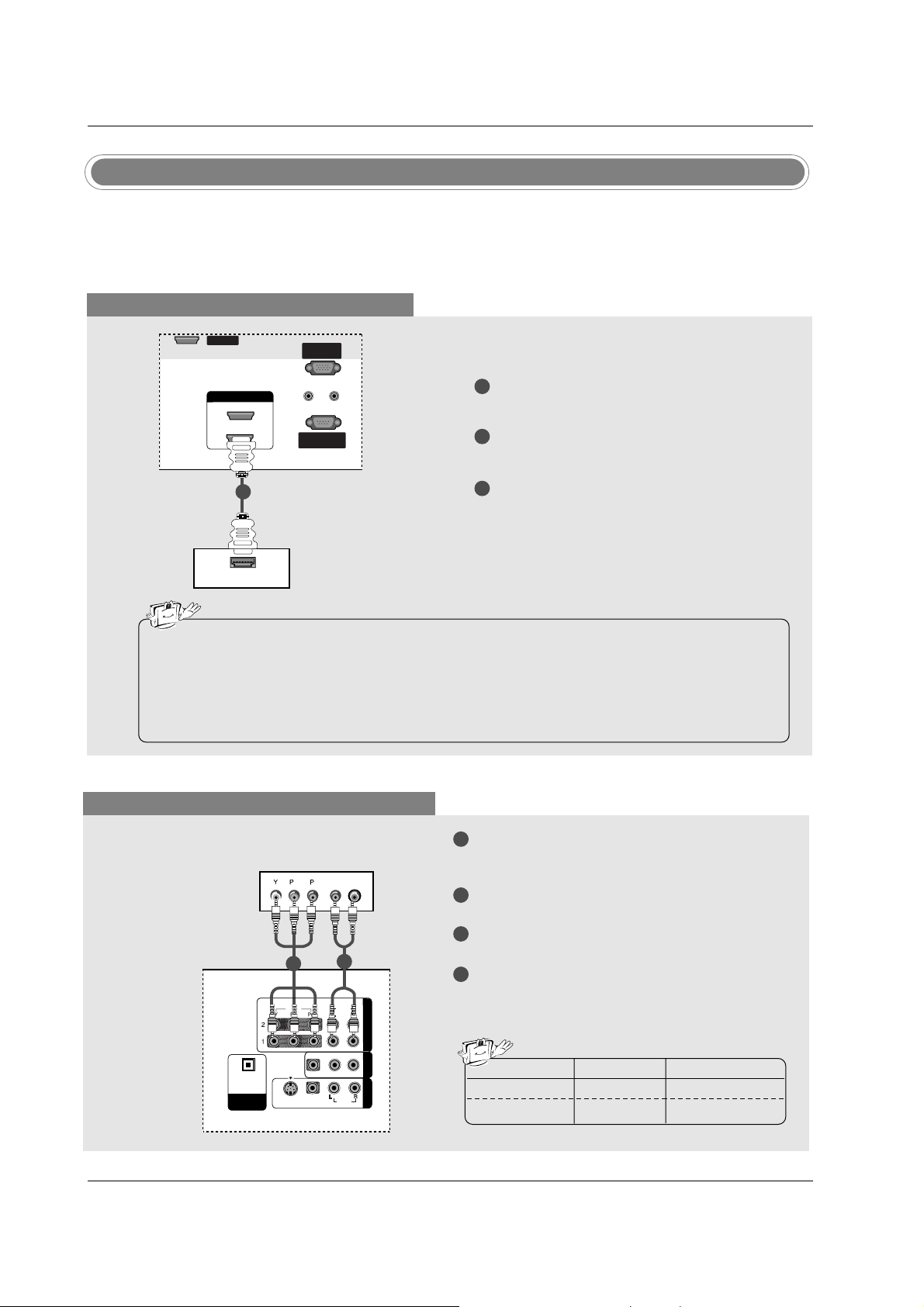
21
Installation
- This TV can receive Digital Over-the-air/Cable signals without an external digital set-top box. However, if
you do receive Digital signals from a digital set-top box or other digital external device, refer to the figure
as shown below.
HDSTB Setup
When connecting with a HDMI cable
1
2
3
Connect the HDMI output of the digital set-top
box to the HDMI/DVI IN jack on the set.
Select HDMI/DVI input source with using the
INPUT button on the remote control.
Turn on the digital set-top box. (Refer to the
owner’s manual for the digital set-top box.)
Digital Set-top Box
• TV can receive the video and audio signal simultaneously using a HDMI cable.
• If the digital set-top box supports Auto HDMI function, output resolution of the digital set-top box will
be automatically set to 1280x720p.
• If the digital set-top box does not support Auto HDMI, you need to set the output resolution appropriately. To get the best picture quality, adjust the output resolution of the digital set-top box to
1280x720p.
HDMI-DTV OUTPUT
REMOTEREMOTE
CONTROL INCONTROL IN
RS-232C INRS-232C IN
(CONTROL(CONTROL & SER & SERVICE)VICE)
RGB INRGB IN
(PC)(PC)
AUDIO INAUDIO IN
(RGB/DVI)(RGB/DVI)
SERVICESERVICE
HDMI IN HDMI IN
1(DVI)
2
1
When connecting with a Component cable
1
2
3
4
Connect the video outputs (Y, PB, PR) of the digital set-top box to the COMPONENT IN VIDEO
jacks on the set.
Connect the audio output of the digital set-top box
to the COMPONENT IN AUDIO jacks on the set.
Turn on the digital set-top box. (Refer to the
owner’s manual for the digital set-top box.)
Select Component 1 input source with using the
INPUT button on the remote control.
- If connected to COMPONENT 2, select
Component 2 input source.
B
R
(R) AUDIO (L)
HDMI / DVI IN
REMOTE
CONTROL IN
RS-232C IN
(CONTROL & SERVICE)
RGB IN
(PC)
AUDIO IN
(RGB/DVI)
VIDEOVIDEO
AUDIOAUDIO
VIDEOVIDEO
AUDIOAUDIO
MONO
( )
S-VIDEOS-VIDEO
AV IN 1V IN 1
AV OUTV OUT
COMPONENTCOMPONENT IN
DIGITDIGITALAL AUDIO AUDIO
OUTOUT
OPTICALPTICAL
SERVICE
Signal
480i
480p/720p/1080i
Component1/2
Yes
Yes
HDMI/DVI
No
Yes
2
1
Digital Set-top Box
Page 2
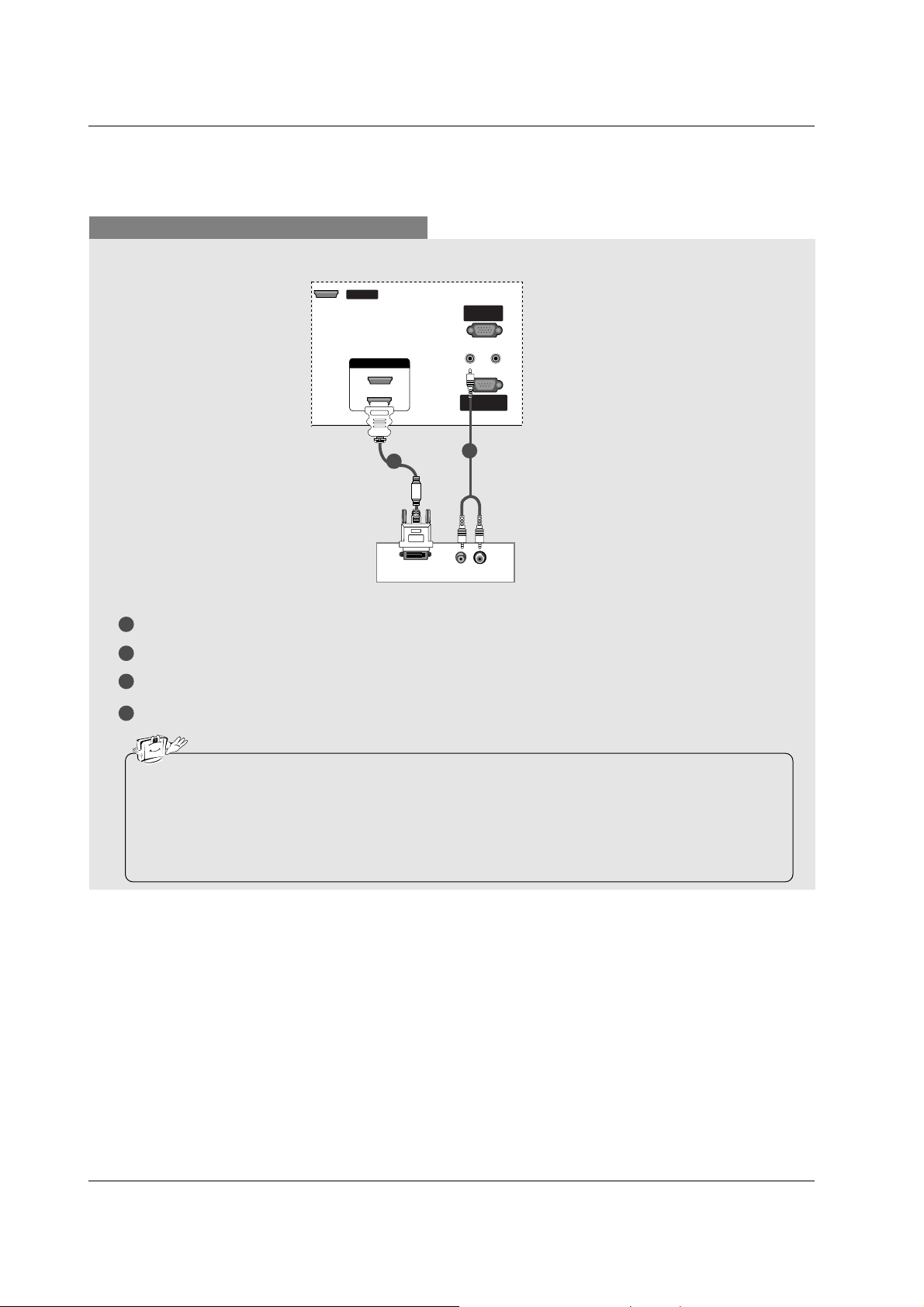
22
Installation
When connecting with a HDMI to DVI cable
1
2
3
4
Connect the DVI output of the digital set-top box to the HDMI/DVI IN jack on the set.
Connect the audio outputs of the set-top box to the AUDIO (RGB/DVI) jack on the set.
Turn on the digital set-top box. (Refer to the owner’s manual for the digital set-top box.)
Select HDMI/DVI input source with using the INPUT button on the remote control.
(R) AUDIO (L)
DVI-DTV OUTPUT
REMOTEREMOTE
CONTROL INCONTROL IN
RS-232C INRS-232C IN
(CONTROL(CONTROL & SER & SERVICE)VICE)
RGB INRGB IN
(PC)(PC)
AUDIO INAUDIO IN
(RGB/DVI)(RGB/DVI)
REMOTE
CONTROL IN
RS-232C IN
(CONTROL & SERVICE)
RGB IN
(PC)
AUDIO IN
(RGB/DVI)
VIDEO
AUDIO
VIDEO
AUDIO
( )
S-VIDEO
AV IN 1
AV OUT
COMPONENT IN
DIGITAL AUDIO
OUT
OPTICAL
SERVICESERVICE
SERVICE
HDMI IN
1(DVI)
2
HDMI IN HDMI IN
1(DVI)1(DVI)
2
Digital Set-top Box
1
2
• If the digital set-top box has a DVI output and no HDMI output, a separated audio connection is necessary.
• If the digital set-top box supports Auto DVI function, the output resolution of the digital set-top box will
be automatically set to 1280x720p.
• If the digital set-top box does not support Auto DVI, you need to set the output resolution appropriately. To get the best picture quality, adjust the output resolution of the digital set-top box to
1280x720p.
Page 3
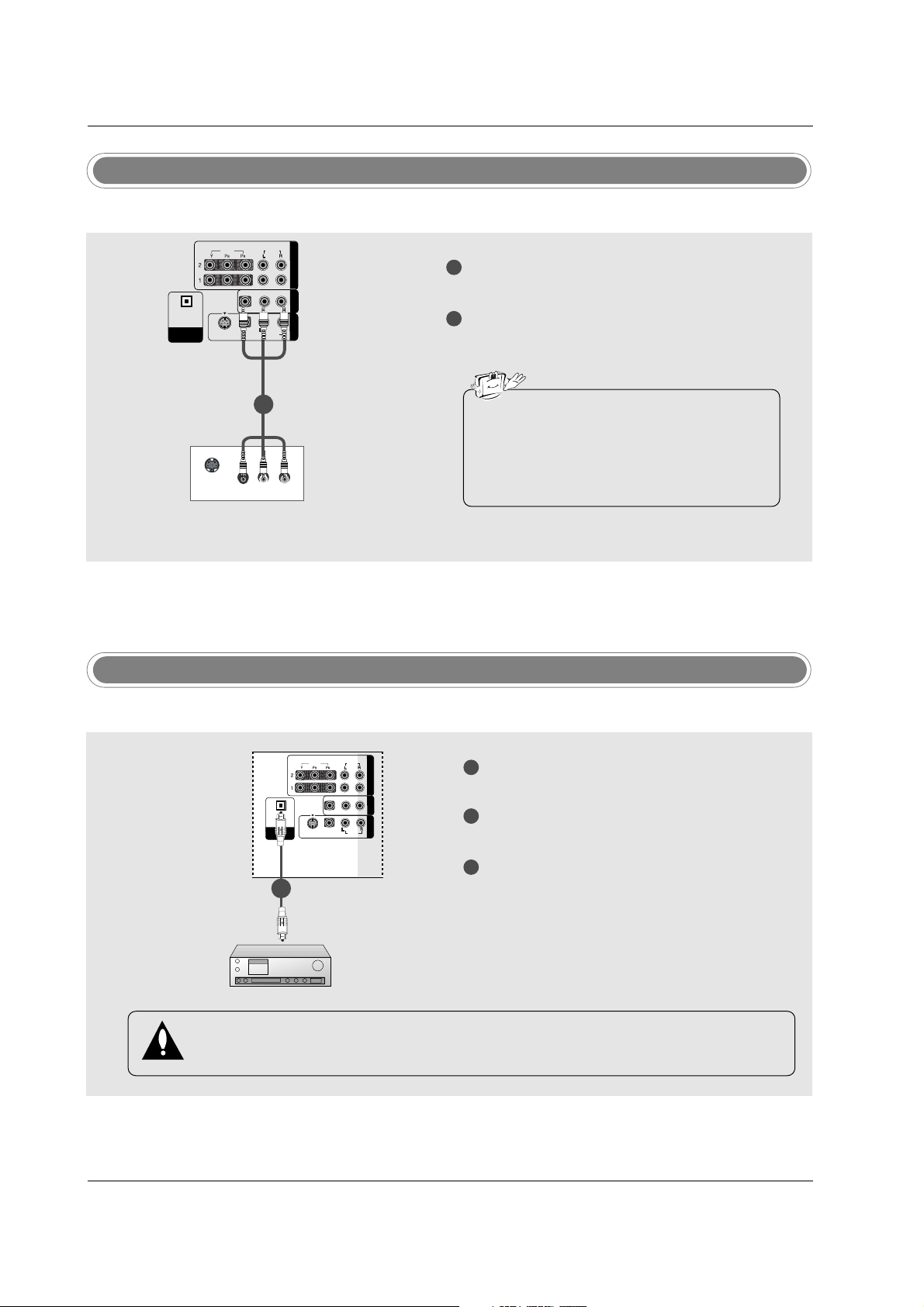
23
Installation
Digital Audio Output
1
2
3
Connect one end of an optical cable to the TV
Digital Audio Optical Output port.
Connect the other end of the optical cable to the
digital audio optical input on the audio equipment.
See the external audio equipment instruction
manual for operation.
When connecting with external audio equipments, such as amplifiers or speakers, please
turn the TV speakers off. (Refer to p.41)
VIDEOVIDEO
AUDIOAUDIO
VIDEOVIDEO
AUDIOAUDIO
MONO
( )
S-VIDEOS-VIDEO
AV IN 1V IN 1
AV OUTV OUT
COMPONENT IN
DIGITDIGITALAL AUDIO AUDIO
OUTOUT
OPTICALPTICAL
- Send the TV’s audio to external audio equipment (stereo system) via the Digital Audio Output Optical port.
CAUTION
Do not look into the optical output port. Looking at the laser beam may damage your vision.
1/2
AV Out Setup
1
2
Connect the second TV or monitor to the TV’s AV
OUTPUT jacks.
See the Operating Manual of the second TV or
monitor for further details regarding that device’s
input settings.
S-VIDEO
IN
(R) AUDIO (L)
VIDEO
VIDEOVIDEO
AUDIOAUDIO
VIDEOVIDEO
AUDIOAUDIO
MONO
( )
S-VIDEOS-VIDEO
AV IN 1V IN 1
AV OUTV OUT
COMPONENTCOMPONENT IN
DIGITDIGITALAL AUDIO AUDIO
OUTOUT
OPTICALPTICAL
- The TV has a special signal output capability which allows you to hook up a second TV or monitor.
1/2
• Component 1-2, RGB-PC, HDMI/DVI, DTV
input sources cannot be used for Monitor out.
• We recommend to use the video and audio
output jacks for VCR recording.
Page 4
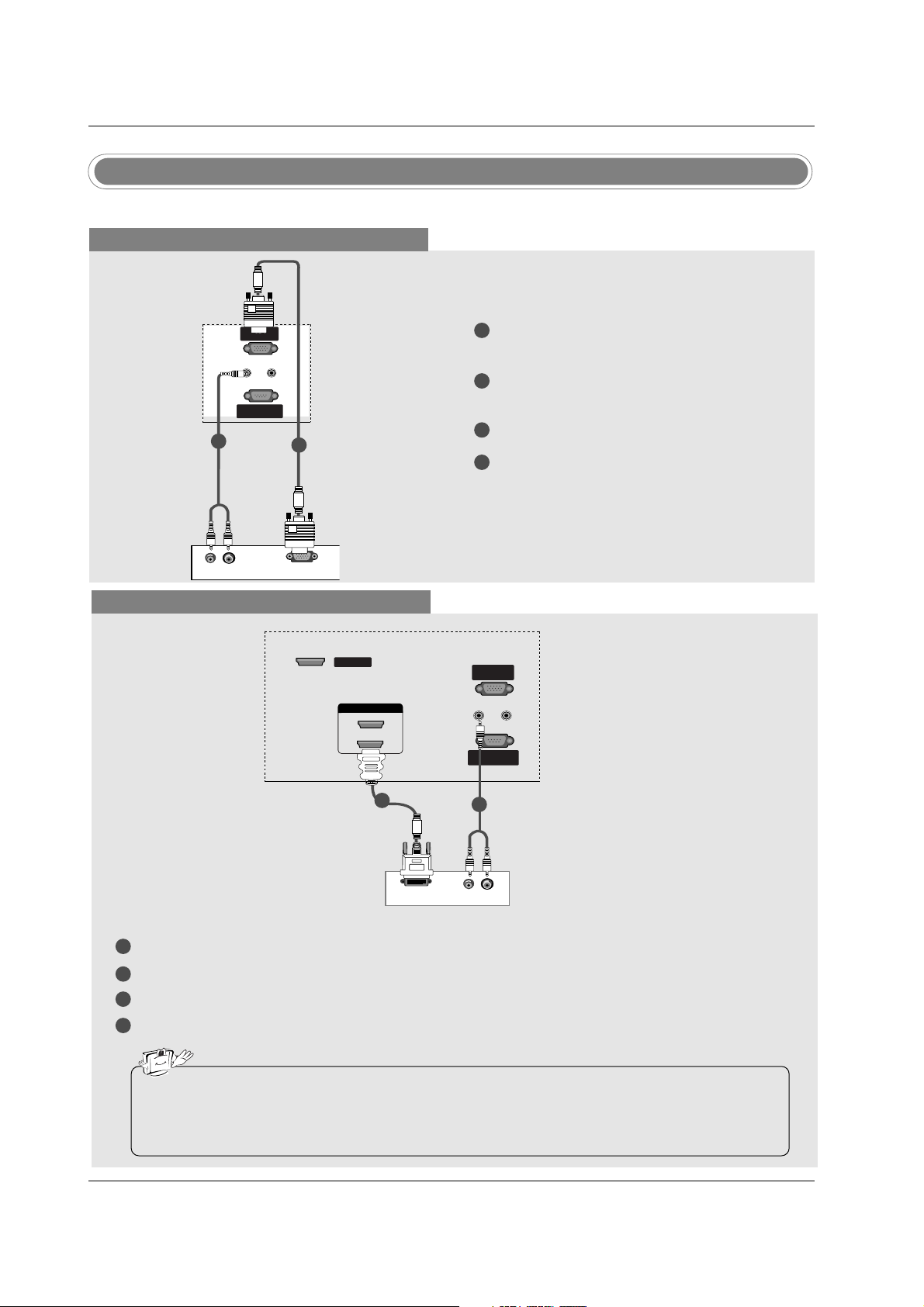
24
Installation
- This TV provides Plug and Play capability, meaning that the PC adjusts automatically to the TV's settings.
PC Setup
When connecting with a D-sub 15 pin cable
1
2
3
4
Connect the RGB output of the PC to the RGB
(PC) jack on the set.
Connect the PC audio outputs to the AUDIO
(RGB/DVI) jack on the set.
Turn on the PC and the set.
Select RGB-PC input source with using the
INPUT button on the remote control.
(R) AUDIO (L)
RGB-PC OUTPUT
REMOTE
CONTROL INCONTROL IN
RS-232C INRS-232C IN
(CONTROL(CONTROL & SER & SERVICE)VICE)
RGB IN
(PC)
AUDIO INAUDIO IN
(RGB/DVI)(RGB/DVI)
1
2
PC
When connecting with a HDMI to DVI cable
1
2
3
4
Connect the DVI output of the PC to the HDMI/DVI IN jack on the set.
Connect the audio outputs of the PC to the AUDIO (RGB/DVI) jack on the set.
Turn on the PC and the set.
Select HDMI/DVI input source with using the INPUT button on the remote control.
(R) AUDIO (L)
DVI-PC OUTPUT
REMOTEREMOTE
CONTROL INCONTROL IN
RS-232C IN
(CONTROL & SERVICE)
RGB INRGB IN
(PC)
AUDIO IN
(RGB/DVI)
SERVICESERVICE
HDMI IN HDMI IN
1(DVI)1(DVI)
2
PC
• If the PC has a DVI output and no HDMI output, a separated audio connection is necessary.
• If the PC does not support Auto DVI, you need to set the output resolution appropriately. To get the
best picture quality, adjust the output resolution of PC graphics card's output resolution to
1024x768, 60Hz.
1
2
Page 5
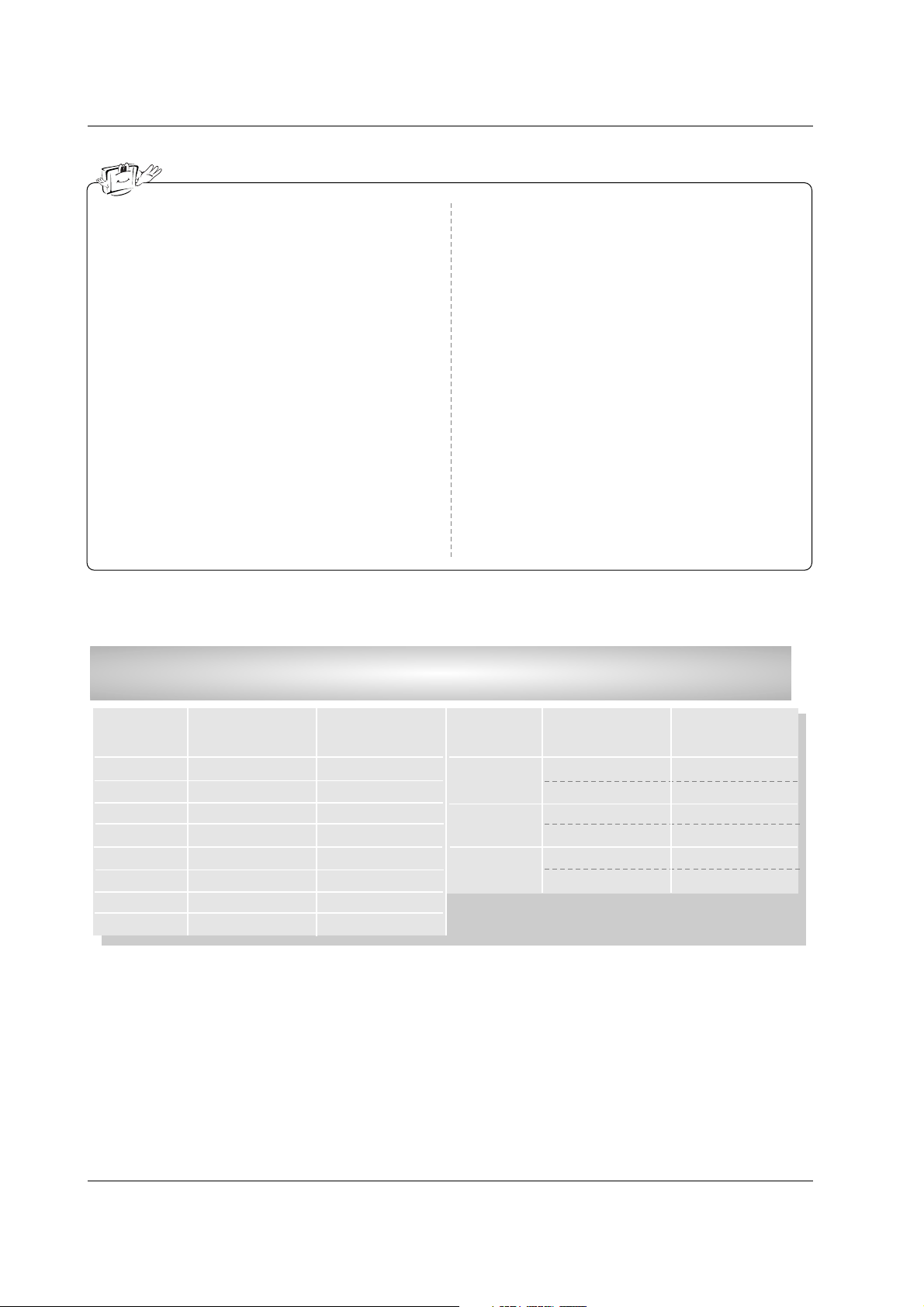
25
Installation
1. Depending on the graphics card, DOS mode may
not work if a HDMI to DVI Cable is in use.
2. When Source Devices connected with HDMI/DVI
Input, output PC Resolution (VGA, SVGA, XGA,
WXGA), Position and Size may not fit to
Screen.Press the ADJUST button to adjust the
screen Position of TV SET and contact an PC
graphics card service center.
3. When Source Devices connected with HDMI/DVI
Input, output TV SET Resolution (480p, 720p,
1080i. 1080p) and TV SET Display fit EIA/CEA861-B Specification to Screen. If not, refer to the
Manual of HDMI/DVI Source Devices or contact
your service center.
4. In case HDMI/DVI Source Devices is not connected Cable or poor cable connection, "NO SIGNAL"
OSD display in HDMI/DVI Input. In case that Video
Resolution is not supported TV SET output in
HDMI/DVI Source Devices, "INVALID FORMAT"
OSD display. Refer to the Manual of HDMI/DVI
Source Devices or contact your service center.
5. Check the image on your TV. There may be noise
associated with the resolution, vertical pattern,
contrast or brightness in PC, HDMI/DVI mode. If
noise is present, change the PC or HDMI/DVI
mode to another resolution, change the refresh
rate to another rate or adjust the brightness and
contrast on the menu until the picture is clear. If the
refresh rate of the PC graphic card can not be
changed, change the PC graphic card or consult
the manufacturer of the PC graphic card.
6. Avoid keeping a fixed image on the TV's screen for
a long period of time. The fixed image may become
permanently imprinted on the screen.
7. The synchronization input form for Horizontal and
Vertical frequencies is separate.
Supported Display Resolution
(RGB-PC, HDMI/DVI Mode)
Resolution
640x350
720x400
640x480
Horizontal
Frequency (kHz)
31.468
31.469
31.469
37.879
70.08
70.08
59.94
60.31
Vertical
Frequency (Hz)
Resolution
* 720x480
*1280x720
Horizontal
Frequency (kHz)
31.469
31.500
44.96
45.00
33.72
33.75
59.94
60.00
59.94
60.00
59.94
60.00
Vertical
Frequency (Hz)
1280x768
47.7
47.7
47.1
48.363
60
60
60
60.00
1360x768
1366x768
800x600
1024x768
*1920x1080
* This format is only for HDMI-DTV input.
Page 6

26
Installation
* Adjustment for screen Resolution, Position, Size, and Phase
* Initializing (Reset to original factory values)
- To initialize the adjusted values
Position This function is to adjust
picture to left/right and
up/down as you prefer.
Size This function is to minimize
any vertical bars or stripes
visible on the screen background. And the horizontal
screen size will also
change.
Phase This function allows you to
remove any horizontal noise
and clear or sharpen the
image of characters.
Resolution This function allows you
select Resolution of
XGA/WXGA.
Mini Glossary
- When RGB connect to PC input and select the RGB-PC, this function is used.
- When HDMI/DVI connect to PC input and select HDMI/DVI input, this function is used.
- After connecting RGB-PC or HDMI/DVI to PC input and checking the screen quality.
Press the ADJUST button and then use
DD / EE
button to select
Resolution, POSITION, SIZE, or PHASE.
Press ENTER button and then use
DD / EE
/ FF / GG buttons to
make appropriate adjustments.
• The PHASE adjustment range is -16 ~ +16.
(In HDMI/DVI-PC mode,
PHASE is not available.)
• The SIZE adjustment range is -30 ~ +30.
(In HDMI/DVI-PC mode,
SIZE is not available.)
Press ENTER button.
1
2
3
Press the ADJUST button and then use
DD / EE
button to select
the RESET option.
Press ENTER button and then use
FF / GG button to select Yes .
Press ENTER button.
1
2
3
Screen Setup for PC mode
TVTV
INPUT
DVD
RATIO
EXIT
EZ SOUND
INFO
ADJUST
EZ PIC
TIMER
CC
SAP
MENU
VCR
POWER
COMP1
MODE
COMP2
HDMI
RGB-PC
INPUT
ADJUST
TVTV
INPUT
DVD
RATIO
EZ SOUND
INFO
ADJUST
EZ PIC
VCR
POWER
COMP1
MODE
COMP2
HDMI
RGB-PC
INPUT
ADJUST
* When you change the resolution, select the proper resolution
in present input to see the best picture appearance.
Page 7

27
Operation
Operation
Operation
Basic operation
Basic operation
1. First, connect power cord correctly. At this moment, the TV switches to standby mode.
In standby mode to turn TV on, press the , INPUT, CH
DD/ EE
button on the TV or press the POWER, TV
INPUT, INPUT, CH
DD/ EE
, Number (0 ~ 9) button on the remote control .
2. Select the viewing source by using TV INPUT, INPUT button on the remote control.
This TV is programmed to remember which power state it was last set to, even if the power cord is out.
3. When finished using the TV, press the POWER button on the remote control. The TV reverts to standby mode.
1. Press the VOL
DD/ EE
button to adjust the volume.
2. If you want to switch the sound off, press the MUTE button.
3. You can cancel this function by pressing the MUTE or VOL
DD/ EE
button.
Press the
CH
DD/ EE
or NUMBER buttons to select a channel number.
- The menus can be shown on the
screen in the selected language.
First select your language.
On Screen Menus Language Selection
Volume Adjustment
Turning on the TV
Channel Selection
Press the MENU button and then use
DD/ EE
button to select the
OPTION menu.
Press the
GG button and then use
DD/ EE
button to select Language.
Press the
GG button and then use
DD/ EE
button to select your desired
language. From this point on, the on-screen menus will be shown in the
selected language.
Press EXIT button to return to TV viewing or press MENU button to
return to the previous menu.
1
2
3
4
• If you intend to be away on vacation, disconnect the power plug from the wall power outlet.
Aspect Ratio
Caption/Text
Caption Option
Language
G
ISM Method
Low Power
English
Español (Spanish)
Français (French)
Aspect Ratio
Caption/Text
Caption Option
Language
ISM Method
Low Power
Page 8

28
Operation
On Screen Menus Selection and
On Screen Menus Selection and
Adjustment
Adjustment
1. Press the MENU button and then DD / EE button to select each menu.
2. Press the GG button and then use
DD / EE
/ FF / GG button to display the available menus.
• Your TV's OSD (On Screen Display) may differ slightly from what is shown in this manual.
How to adjust the OSD screen
EZ Scan
Manual Scan
Channel Edit
DTV Signal
Input Source
Input Label
Set ID
EZ Picture
Color Temperature
XD
Advanced
Video Reset
Audio Language
EZ SoundRite
EZ Sound
Balance
TV Speaker
Auto Clock
Manual Clock
Off Timer
On Timer
Sleep Timer
Auto Off
Aspect Ratio
Caption/Text
Caption Option
Language
ISM Method
Low Power
Lock System
Set Password
Block Channel
Movie Rating
TV Rating-Children
TV Rating-General
Input Block
Page 9

29
Operation
EZ Scan (Channel Search)
Setup Menu Options
Setup Menu Options
Press the MENU button and then use
DD / EE
button to select the SETUP menu.
Press the
GG button and then use
DD / EE
button to select EZ Scan.
Press the ENTER button to begin the channel search.
Allow EZ Scan to complete the channel search cycle for ANTENNA, and
CABLE.
1
2
3
Manual Scan
- A password is required to gain
access to Manual Scan menu if
the Lock System is turned on.
Press the MENU button and then use
DD / EE
button to select the SETUP menu.
Press the GG button and then use
DD / EE
button to select Manual Scan.
Press the
GG button and then use
DD / EE
button to select TV, DTV, CATV,
and CADTV.
Press the
GG button and then use
DD / EE
button to select channel num-
ber you want to add or delete.
Press the ENTER button to add or delete for the channel number.
Press EXIT button to return to TV viewing or press MENU button to
return to the previous menu.
1
2
3
4
5
6
- Automatically finds all channels
available through antenna or
cable inputs, and stores them in
memory on the channel list.
- Run EZ Scan again after any
Antenna/Cable connection changes.
- A password is required to gain
access to EZ Scan menu if the
Lock System is turned on.
EZ Scan
G
Manual Scan
Channel Edit
DTV Signal
Input Source
Input Label
Set ID
Selection (Gor ) leads you
to the EZ scan screen.
EZ Scan
Manual Scan
Channel Edit
DTV Signal
Input Source
Input Label
Set ID
Processing EZ scan...
TV Ch.20
0 channel(s) found
Press to stop the
current scan and start
CABLE channel scan.
MENU Previous
Next
EZ Scan
Manual Scan
Channel Edit
DTV Signal
Input Source
Input Label
Set ID
EZ Scan
Manual Scan
G
Channel Edit
DTV Signal
Input Source
Input Label
Set ID
Select channel type and
RF-channel number.
TV
GG
2
Press to delete the
channel
TV 2-0
DD
EE
Page 10

30
Operation
- There are two different ways in
order to add or delete scanned
channels. One is "Custom List"
and the other is "Favorite List" in
the channel list. Both of them are
available after EZ Scan on the
SETUP menu.
- A Custom List can be created by
toggling each channel on or off
with ENTER button. The channels in the Custom List are displayed in black color, and the
channels deleted from the
Custom List are displayed in gray
color. Once a channel is highlighted you can add or delete the
channel by referring to the small
window at the top-left corner of
the screen.You can create your
own Favorite List. Use the FAV
button on the remote control
when a channel is highlighted
and then you can add or delete
the channel to/from the Favorite
List.
Channel Edit
Press the MENU button and then use
DD / EE
button to select the SETUP menu.
Press the GG button and then use
DD / EE
button to select Channel Edit.
Press the
GG button. You will now see a screen filled with channel num-
bers and a preview picture.
Use
DD / EE
/ FF / GG button to select a channel and then use the ENTER
button to add or delete it. Press FAV button to add the channel to the
Favorite List. The heart-mark will appear in front of that channel number.
Press EXIT button to return to TV viewing or press MENU button to
return to the previous menu.
1
2
3
4
5
* Custom List
EZ Scan
Manual Scan
Channel Edit
DTV Signal
Input Source
Input Label
Set ID
EZ Scan
Manual Scan
Channel Edit
G
DTV Signal
Input Source
Input Label
Set ID
Selection ( Gor ) leads
you to the channel edit
screen.
Page 11

31
Operation
DTV Signal Strength
- Shows how strong your DTV signal is and whether you need to
adjust your antenna or digital
cable input. The higher the signal
strength, the less likely you are
to experience picture degradation.
- DTV Signals: Only when the
input signal is DTV or CADTV,
this function is available.
Press the MENU button and then use
DD / EE
button to select the SETUP menu.
Press the GG button and then use
DD / EE
button to select DTV Signal.
View the on-screen signal strength monitor to see the quality of the signal
being received.
Press EXIT button to return to TV viewing or press MENU button to
return to the previous menu.
1
2
3
4
- Changes the picture source so
you can watch your TV, cable TV,
VCR, DVD, or any other devices
that are connected to your TV.
Input Source
Press the MENU button and then use
DD / EE
button to select the SETUP menu.
Press the
GG button and then use
DD / EE
button to select Input Source.
Press the
GG button and then use
DD / EE
button to select the source:
TV, AV1, AV2, Component1, Component2, or RGB-PC, or HDMI/DVI.
• To toggle RGB-PC, select RGB-PC and press GG button.
Press EXIT button to return to TV viewing or press MENU button to
return to the previous menu.
1
2
3
4
Setup Menu Options continued
Setup Menu Options continued
EZ Scan
Manual Scan
Channel Edit
DTV Signal
Input Source
Input Label
Set ID
Bad Normal Good
EZ Scan
Manual Scan
Channel Edit
DTV Signal
Input Source
Input Label
Set ID
EZ Scan
Manual Scan
Channel Edit
DTV Signal
Input Source
Input Label
Set ID
EZ Scan
Manual Scan
Channel Edit
DTV Signal
Input Source
G
Input Label
Set ID
TV
AV1
AV2
Component1
Component2
RGB-PC
HDMI/DVI
Page 12

32
Operation
- Sets a label to each input source
or lets you skip the input source
which is not in use when you
press INPUT button.
Input Label
Press the MENU button and then use
DD / EE
button to select the SETUP menu.
Press the GG button and then use
DD / EE
button to select Input Label.
Press the
GG button and then use
DD / EE
button to select the source: AV1-
2, Component1-2, RGB-PC or HDMI/DVI.
Press the
FF / GG button to select the label.
Press EXIT button to return to TV viewing or press MENU button to
return to the previous menu.
1
2
3
4
5
EZ Scan
Manual Scan
Channel Edit
DTV Signal
Input Source
Input Label
Set ID
EZ Scan
Manual Scan
Channel Edit
DTV Signal
Input Source
Input Label
G
Set ID
AV1 Cable Box
AV2 VCR
Component1 DVD
Component2 Set Top Box
RGB-PC PC
HDMI/DVI Game
Page 13

33
Operation
VVideo Menu Options
ideo Menu Options
Auto Picture Control
Auto Picture Control((EZ Picture)
- EZ Picture adjusts the TV for the best
picture appearance. Select the preset
value in the EZ Picture menu based
on the program category.
-
Daylight, Normal, Night Time set-
tings are preset for optimum picture
quality at the factory and are not
adjustable.
- In the
User 1, and User 2 modes only,
user can directly adjust the contrast,
brightness, color, sharpness, tint.
Press the EZ Pic button repeatedly to select the picture appearance setup option as shown below:
Daylight, Normal, Night Time, User 1 and User 2(your own set-
tings).
• You can also use the
VIDEO menu to adjust EZ Picture.
Press the EXIT button to save and return to TV viewing .
1
2
Color Temperature Control
- Choose one of three automatic
color adjustments. Set to warm
to enhance hotter colors such as
red, or set to cool to see less
intense colors with more blue.
Press the MENU button and then use
DD / EE
button to select the VIDEO menu.
Press the
GG button and then use
DD / EE
button to select Color Temperature.
Press the
GG button and then use
DD / EE
button to select either Cool,
Medium, or Warm.
Press EXIT button to return to TV viewing or press MENU button to
return to the previous menu.
1
2
3
4
EZ Picture
Color Temperature
G
XD
Advanced
Video Reset
EZ Picture
Color Temperature
XD
Advanced
Video Reset
Cool
Medium
Warm
User
Page 14

34
Operation
Manual Color Temperature Control
- You can also adjust the detailed set
tings(Red, Green, Blue) by selecting
the User menu.
EZ Picture
Color Temperature
XD
Advanced
Video Reset
Red 0
EE
EZ Picture
Color Temperature
XD
Advanced
Video Reset
Press to confirm.
MENU
Selection ( Gor ) leads you
to the detailed setting
screen.
Cool
Medium
Warm
User
G
User
Red 0
G
Green 0
Blue 0
Press the MENU button and then use
DD / EE
button to select the
VIDEO menu.
Press the
GG button and then use
DD / EE
button to select Color
Temperature .
Press the
GG button and then use
DD / EE
button to select User .
Press the
GG button and then use
DD / EE
button to select Red,
Green or Blue .
Press the
GG button and then use FF / GG button to make appropri-
ate adjustments.
• The adjustment range of
Red, Green or Blue is -20~ +20.
Press EXIT button to return to TV viewing or press MENU button to return to the previous menu.
1
2
3
4
5
6
Page 15

35
Operation
- XD is LG Electronic’s unique picture
improving technology to display a
real HD source through an
advanced dig-ital signal processing
algorithm.
- When selecting EZ Picture options
(Daylight, Normal and Night time),
XD is automatically change to Auto.
- When selecting EZ Picture options
(User 1 and User 2), you can
choose the Auto / Manual and when
selecting Manual, you can adjust
the XD Contrast, XD color and XD
Noise.
EZ Picture
Color Temperature
XD
Advanced
Video Reset
EZ Picture
Color Temperature
XD
G
Advanced
Video Reset
Manual
XD Contrast On
XD Color On
XD Noise On
Press the MENU button and then use
DD / EE
button to select the VIDEO
menu.
Press the
GG button and then use
DD / EE
button to select XD.
Press the
GG button and then use
DD / EE
button to select Auto or
Manual.
Press EXIT button to return to TV viewing or press MENU button to
return to the previous menu.
* Selecting the Manual
1. Press the
GG button and then use FF / GG button to select XD
Contrast, XD Color or XD Noise.
XD Contrast :Optimizing the contrast automatically according
to the
brightness of the reflection.
XD Color :Adjusting the colors of the reflection automatically
to repro-duce as closely as possible to the natural colors.
XD Noise :Removing the noise up to the point where it does
not damage the original picture.
2. Use the
DD / EE
button to make appropriate adjustments.
XD
1
2
3
4
Page 16

36
Operation
Advanced-Cinema 3:2 Mode / Black Level
Advanced-Cinema 3:2 Mode / Black Level
• Cinema 3:2 Mode
- Set up the TV for the best picture
appearance for viewing movies.
When you operate Cinema (3:2 Pull-
Down Mode or Cinema Correction
Mode),the TV will adjust 24 fps video
from movies to 30 fps video for display
(This function is only available in
Analog,AV1,AV2,Component 480i
mode.)
• Black level
- Adjusting the contrast and the brightness
of the screen using the black level of the
screen.
This feature operates only in HDMI/DVI
or AV1, AV2 mode.
EZ Picture
Color Temperature
XD
Advanced
Video Reset
EZ Picture
Color Temperature
XD
Advanced
G
Video Reset
Cinema 3:2 Mode Off
Black Level Low
Press the MENU button and then use
DD / EE
button to select the VIDEO
menu.
Press the
GG button and then use
DD / EE
button to select
Advanced .
Press the GG button and then use
DD / EE
button to select
Cinema 3:2 Mode or Black Level.
Press EXIT button to return to TV viewing or press MENU button
to return to the previous menu.
* Selecting the Cinema 3:2
Mode
Press the GG button and then
use
DD / EE
button to select On or Off .
* Selecting the
Black Level
Press the GG button and then
use
DD / EE
button to select Low or
High.
Low
The reflection of the screen gets
darker.
High
The reflection of the screen gets
brighter.
1
2
3
4
5
