Page 1
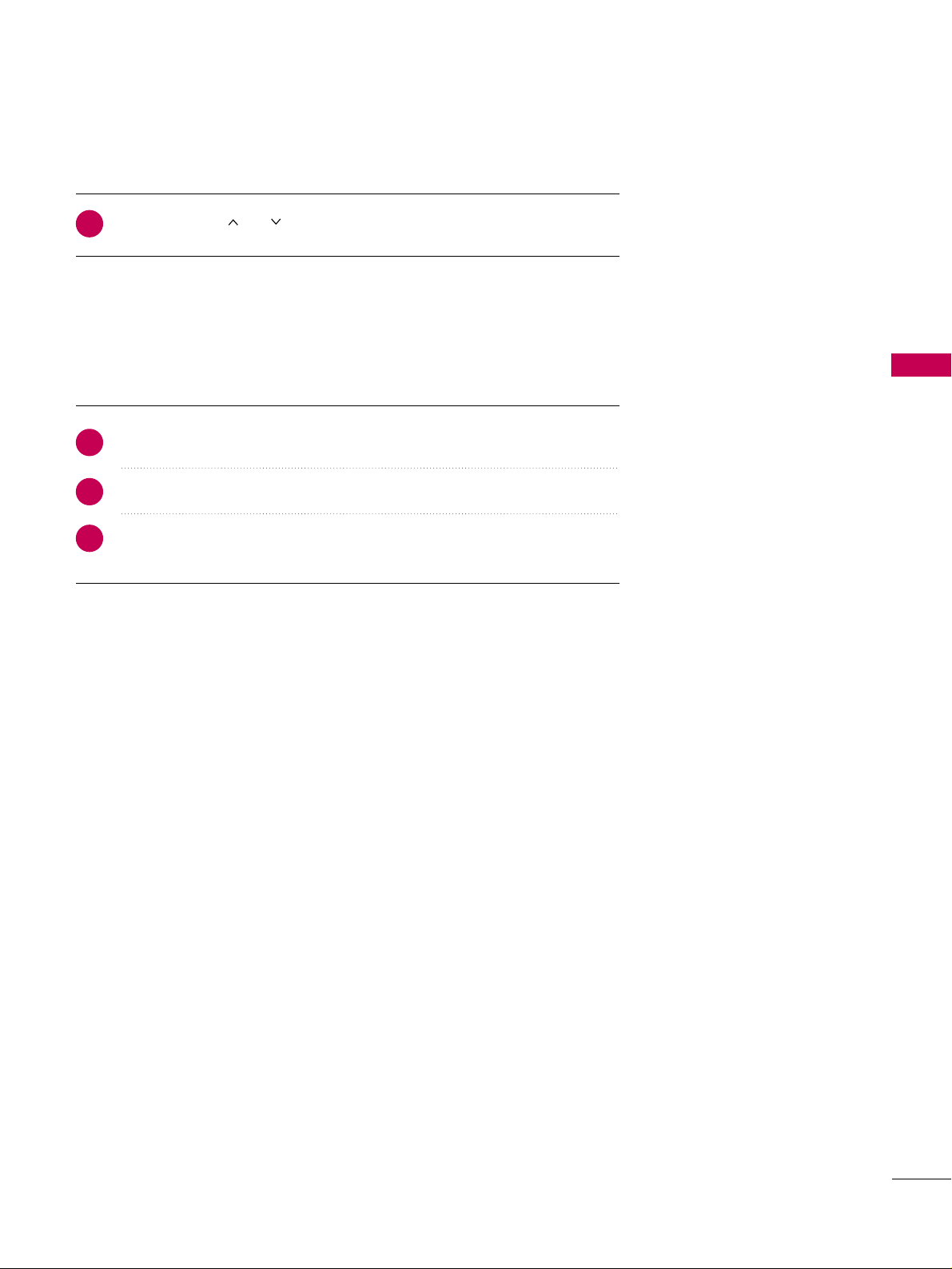
WATCHING TV / CHANNEL CONTROL
41
CHANNEL SELECTION
Press the
CCHH ((
or
))
or
NNUUMMBBEERR
buttons to select a channel number.
1
VOLUME ADJUSTMENT
Press the
VVOOLL ((++
or
--))
button to adjust the volume.
If you want to switch the sound off, press the
MMUUTTEE
button.
You can cancel the Mute function by pressing the
MMUUTTEE
or
VVOOLL ((++
or
--))
button.
Adjust the volume to suit your personal preference.
1
2
3
Page 2
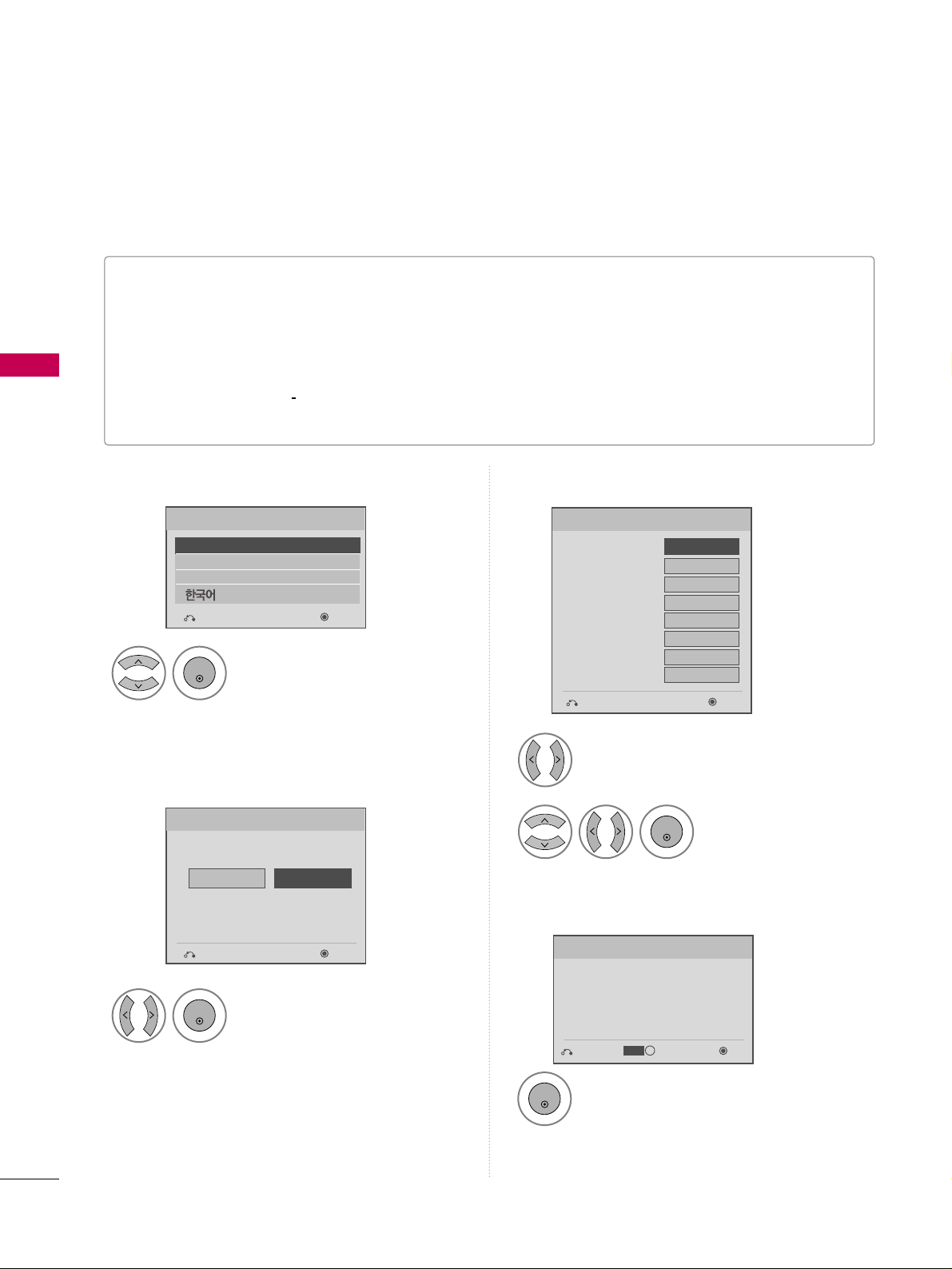
WATCHING TV / CHANNEL CONTROL
42
INITIAL SETTING
WATCHING TV / CHANNEL CONTROL
This Function guides the user to easily set the essential items for viewing the TV for the first time when
purchasing the TV. It will be displayed on the screen when turning the TV on for the first time. It can also be
activated from the user menus.
■
Default selection is “
HHoo mmee UUssee
”. We recommend setting the TV to “
HHoo mmee UUssee
” mode for the best pic-
ture in your home environment.
■
“
SStt oo rree DDeemmoo
” Mode is only intended for use in retail environments. Customers can adjust the “
PPii cc ttuu rree
menu -
PPii cc ttuurr ee mmoo dd ee
” manually while inspecting the TV, but the TV will automatically return to preset in-
store mode after 5 minutes.
■
“
SStt oo rree DDeemm oo
” Mode is an optimal setting for displaying at stores. “Store Demo” mode initializes the TV
to set the image quality.
■
You can also adjust
IInniittii aall SS eett ttii nngg
in the
OOPPTTIIOONN
menu.
Check your antenna connection and start
AA uuttoo TTuunn iinn gg
.
1
ENTER
Step3. Time setting
Step4. Auto Tuning
Language
Step1. Selecting Language
English
Español
Français
Selecting the environment.
Choose the setting mode you want.
Select [Home Use] to use this TV at home.
To use this TV at Store, select [Store Demo].
Store Demo
Home Use
Mode Setting
Step2. Mode setting
NextPrevious
NextPrevious
Select
AA uutt oo
or
MMaa nnuu aall
.
Select desired time
option.
1
2
ENTER
Month
Current Time Setting
02
Date
21
Year
2009
Hour
10 AM
Minute
10
Time Zone
Eastern
Daylight Saving
Auto
FF
Auto
GG
Time Setting
NextPrevious
Before starting,
be sure that the
TV antenna is connected.
Auto Tuning
Next
Simple Manual
Previous
INFO
i
Select Menu Language.
1
ENTER
Select
HHoo mmee UUssee
.
1
ENTER
Page 3
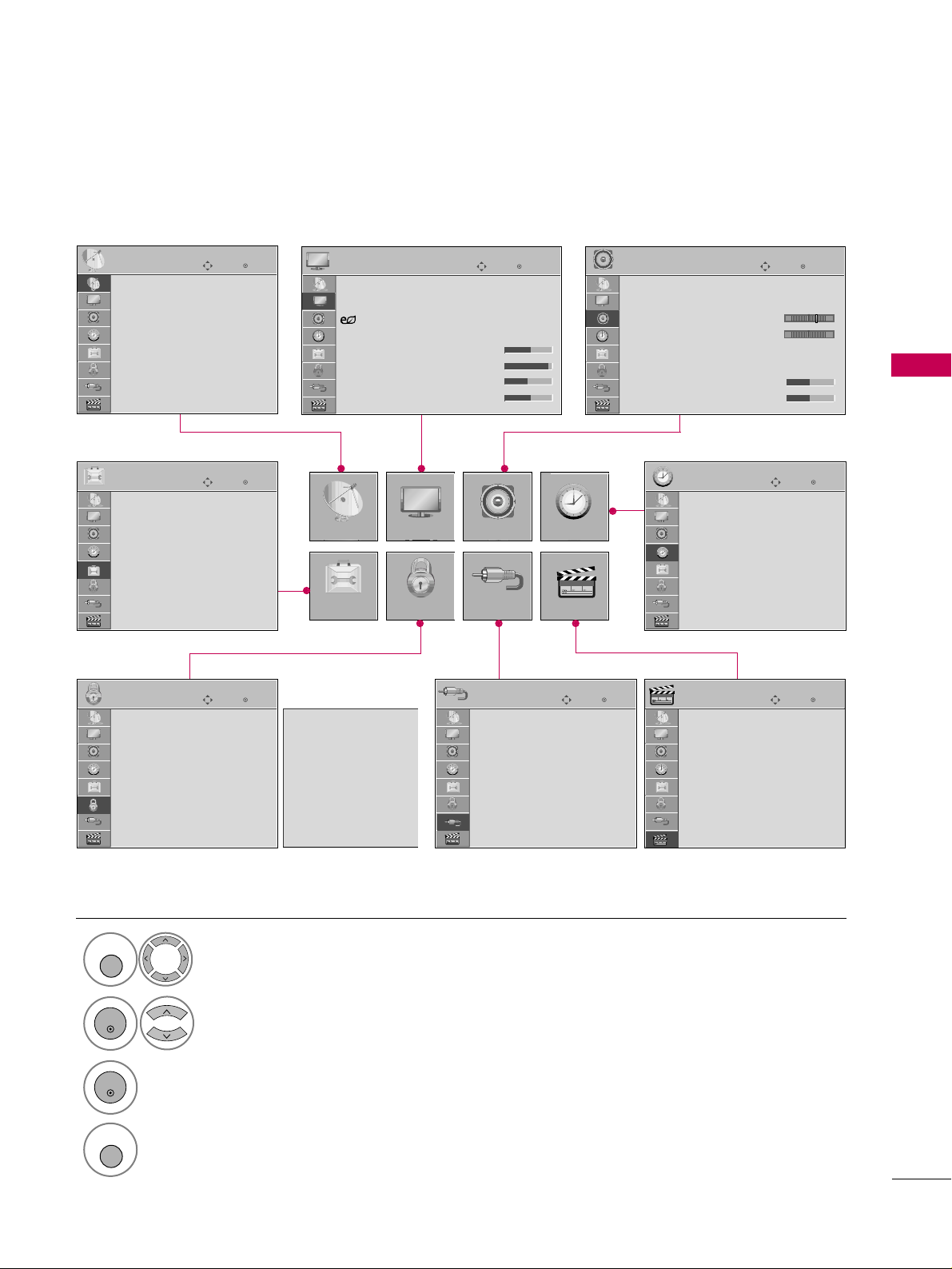
WATCHING TV / CHANNEL CONTROL
43
ON-SCREEN MENUS SELECTION
Your TV's OSD (On Screen Display) may differ slightly from that shown in this manual.
Display each menu.
Select a menu item.
Accept the current selection.
1
MENU
3
2
ENTER
ENTER
Return to TV viewing.
4
MENU
Enter
Move
Auto Tuning
Manual Tuning
Channel Edit
CHANNEL
CHANNEL
OPTION
PICTURE
LOCK
AUDIO
INPUT
TIME
USB
Enter
Move
Aspect Ratio : 16:9
Picture Wizard
Energy Saving
: Off
Picture Mode : Standard
• Backlight 70
• Contrast 90
• Brightness 50
• Sharpness 70
PICTURE
E
Enter
Move
Auto Volume : On
Clear Voice II : On
• Level 3
Balance 0
Sound Mode : Standard
•
SRS TruSurround XT:
Off
• Treble 50
• Bass 50
AUDIO
E
Enter
Move
Clock
Off Time : Off
On Time : Off
Sleep Timer : Off
TIME
Enter
Move
Photo List
Music List
Movie List
DivX Reg.Code
Deactivation
USB
Enter
Move
TV
AV1
AV2
Component1
Component2
RGB-PC
HDMI1
HDMI2
INPUT
E
Enter
Move
Lock System : Off
Set Password
Block Channel
Movie Rating
TV Rating-Children
TV Rating-General
Downloadable Rating
Input Block
LOCK
Lock System : Off
Set Password
Block Channel
TV Rating-English
TV Rating-French
Downloadable Rating
Input Block
Enter
Move
Menu Language : English
Audio Language : English
Input Label
SIMPLINK : On
Key Lock : Off
Simple Manual
Caption : Off
Power Indicator
OPTION
For USA For Canada
E
LR
-+
Page 4
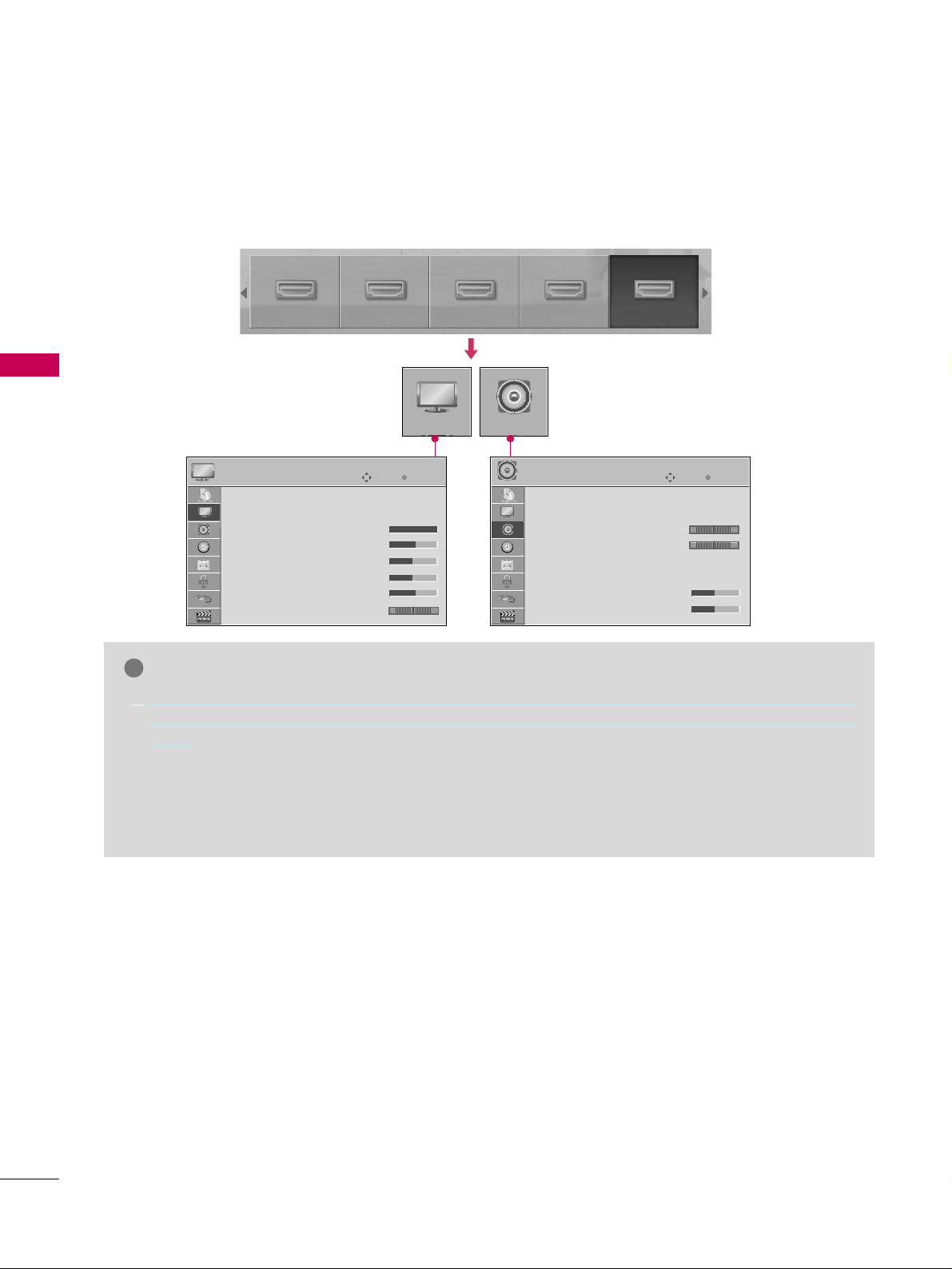
WATCHING TV / CHANNEL CONTROL
44
WATCHING TV / CHANNEL CONTROL
Restricted menu when using the HDMI 5 connection
PICTURE AUDIO
Enter
Move
Aspect Ratio : 16:9
Picture Mode : Standard
• Backlight 100
• Contrast 70
• Brightness 40
• Sharpness 40
• Color 70
• Tint 0
PICTURE
E
Enter
Move
Auto Volume : On
Clear Voice II : On
• Level 0
Balance 0
Sound Mode : Standard
•
SRS TruSurround XT:
Off
• Treble 50
• Bass 50
AUDIO
E
LR
RG
-+
NOTE
!
GG
This pr
oduct not only pr
ovide
s composit
e, component and HDMI1-4 that can be used as the input t
er-
minal t
o the Media Bo
x but also pro
vides HDMI5 that can be dir
ectl
y connected t
o the TV for limited
usage.
GG
Menu options are limited when using HDMI 5.
GG
HDMI 5 doesn't support SIMPLINK (HDMI-CEC).
HDMI1 HDMI2 HDMI3 HDMI4 HDMI5
Page 5
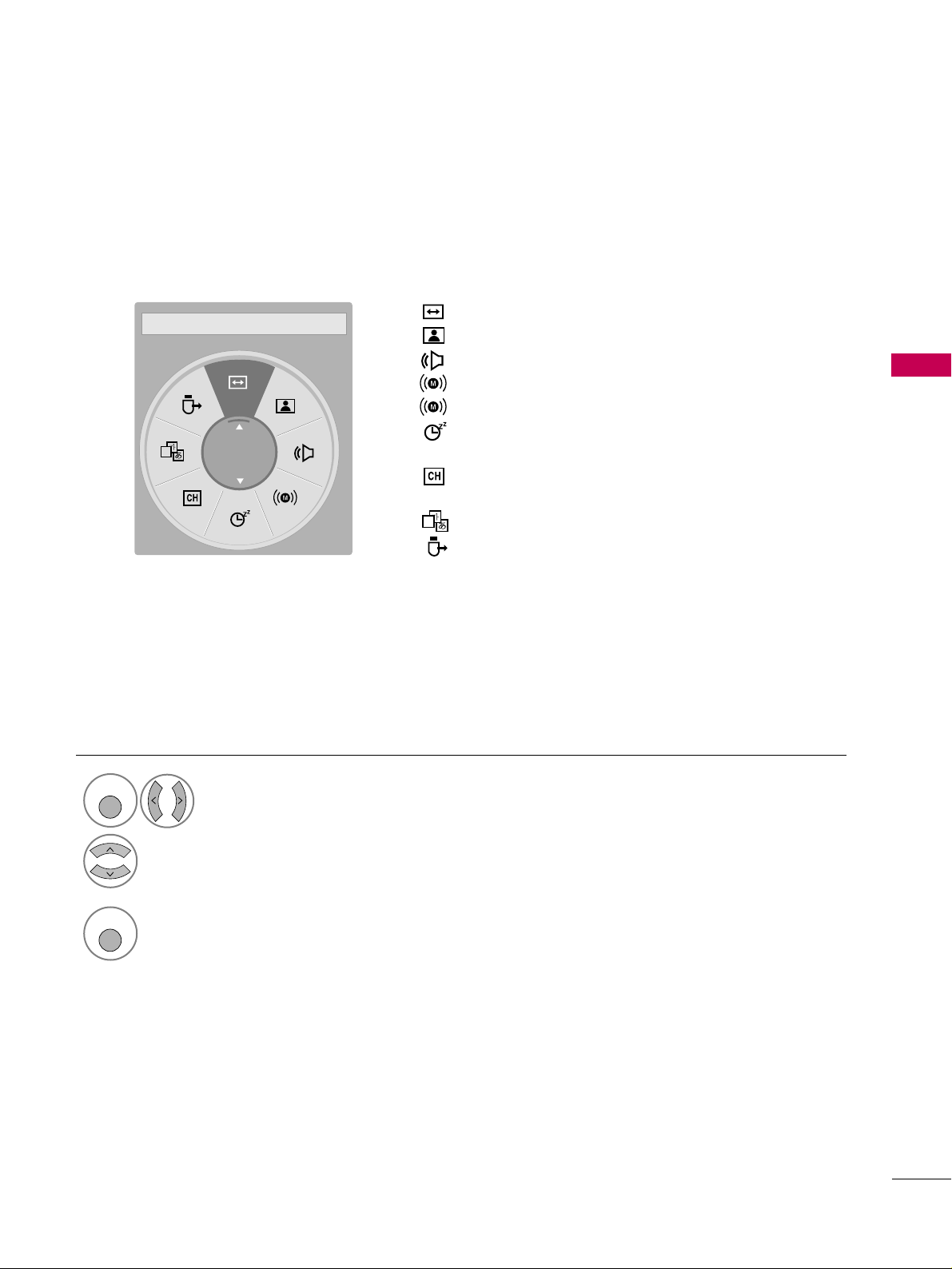
WATCHING TV / CHANNEL CONTROL
45
QUICK MENU
Display each menu.
Make appropriate adjustments.
Your TV's OSD (On Screen Display) may differ slightly from what is shown in this manual.
Q.Menu (Quick Menu) is a menu of features which users might use frequently.
1
Q. MENU
2
3
Q. MENU
Return to TV viewing.
A
16:9
FF
Aspect Ratio
GG
AA ssppeecctt RRaatt iioo
: Selects the desired picture format.
PPii ccttuu rree MM oo dd ee
: Selects the desired preset picture setting.
SSoouunn dd MMoodd ee
: Selects the desired preset sound setting.
MMuullttii AAuuddii oo
: Changes the audio language (Digital signal).
SSAAPP
: Selects MTS sound (Analog signal).
SSll eeeepp TTiimmeerr
: Select the amount of time before your TV
turns off automatically.
DDeell//AAdddd//FFaavv
: Select channel you want to add/delete or
add the channel to the Favorite List.
CCaapp ttii oo nn
: Select on or off.
UUSSBB DDee vviiccee
: Select “Eject” in order to eject a USB
device.
A
Page 6
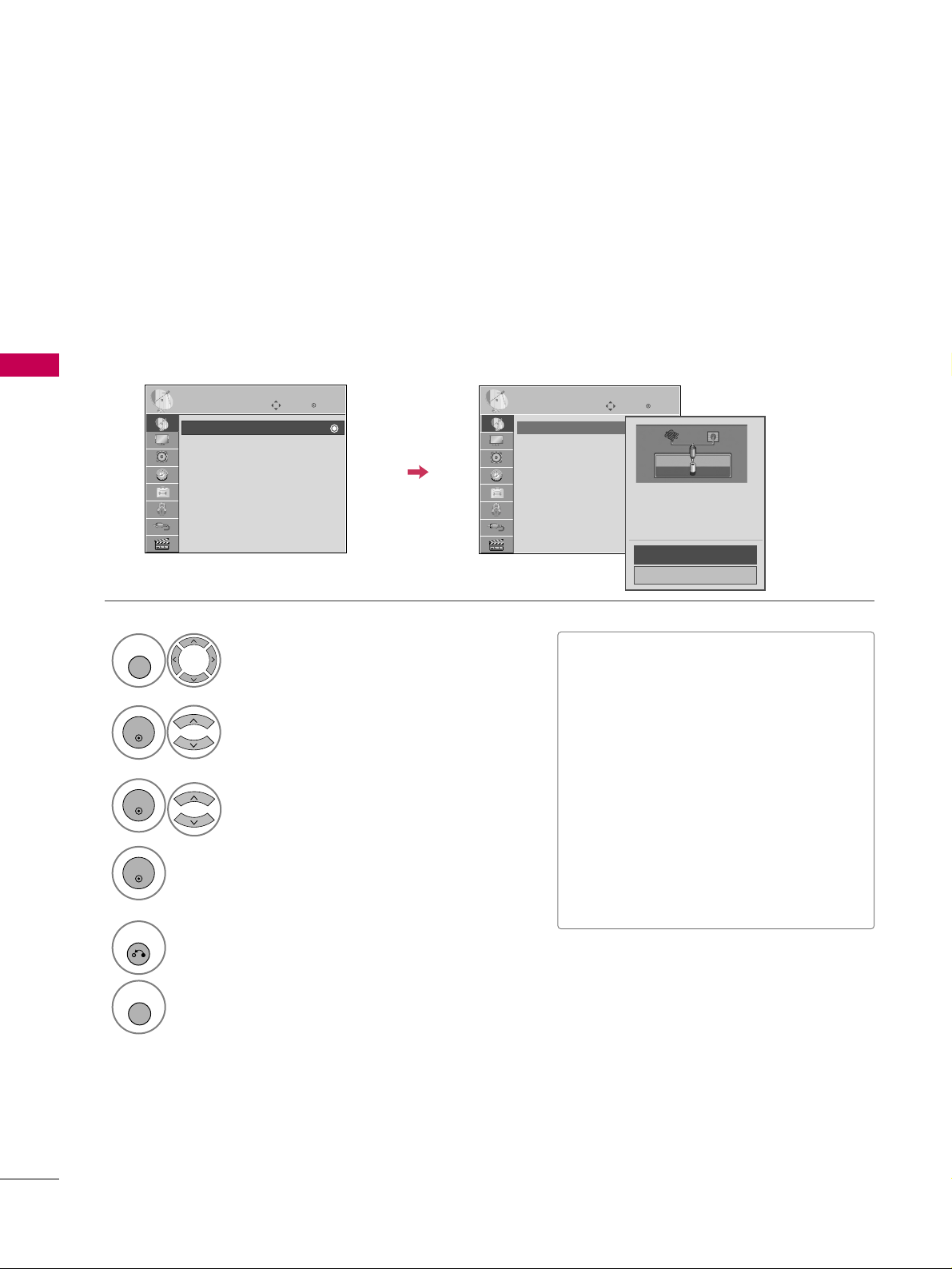
WATCHING TV / CHANNEL CONTROL
46
CHANNEL SETUP
WATCHING TV / CHANNEL CONTROL
Auto Scan (Auto Tuning)
Automatically finds all channels available through antenna or cable inputs, and stores them in memory on the
channel list.
Run this function if you change your residence or move the TV. Also, make sure to run this function with the
antenna connected during TV broadcasting hours.
Auto Tuning memorizes only the channels available at the time.
Select
CCHHAA NNNNEELL
.
Select
AA uuttoo TTuunn iinn gg
.
Select
YYee ss
.
Run
AA uuttoo ttuunniinngg
.
Enter
Move
CHANNEL
Enter
Move
CHANNEL
1
MENU
3
2
ENTER
ENTER
4
ENTER
Auto Tuning
Manual Tuning
Channel Edit
Auto Tuning
Manual Tuning
Channel Edit
■
The TV will ask for a password if parental
control has been activated (LOCK
Menu). Use the password you set up in
the LOCK Menu to allow a channel
search.
■
When setting the Auto tuning or Manual
tuning, the number of maximum channels
you can store is 1000.
It is subject to change depending on the
broadcasting signal environment.
■
Memorizes all the available channels in
the order of DTV, TV, CADTV and CATV.
5
RETURN
Return to the previous menu.
MENU
Return to TV viewing.
Check your antenna connection.
The previous channel information
will be updated during Auto
Tuning.
Yes
No
Page 7
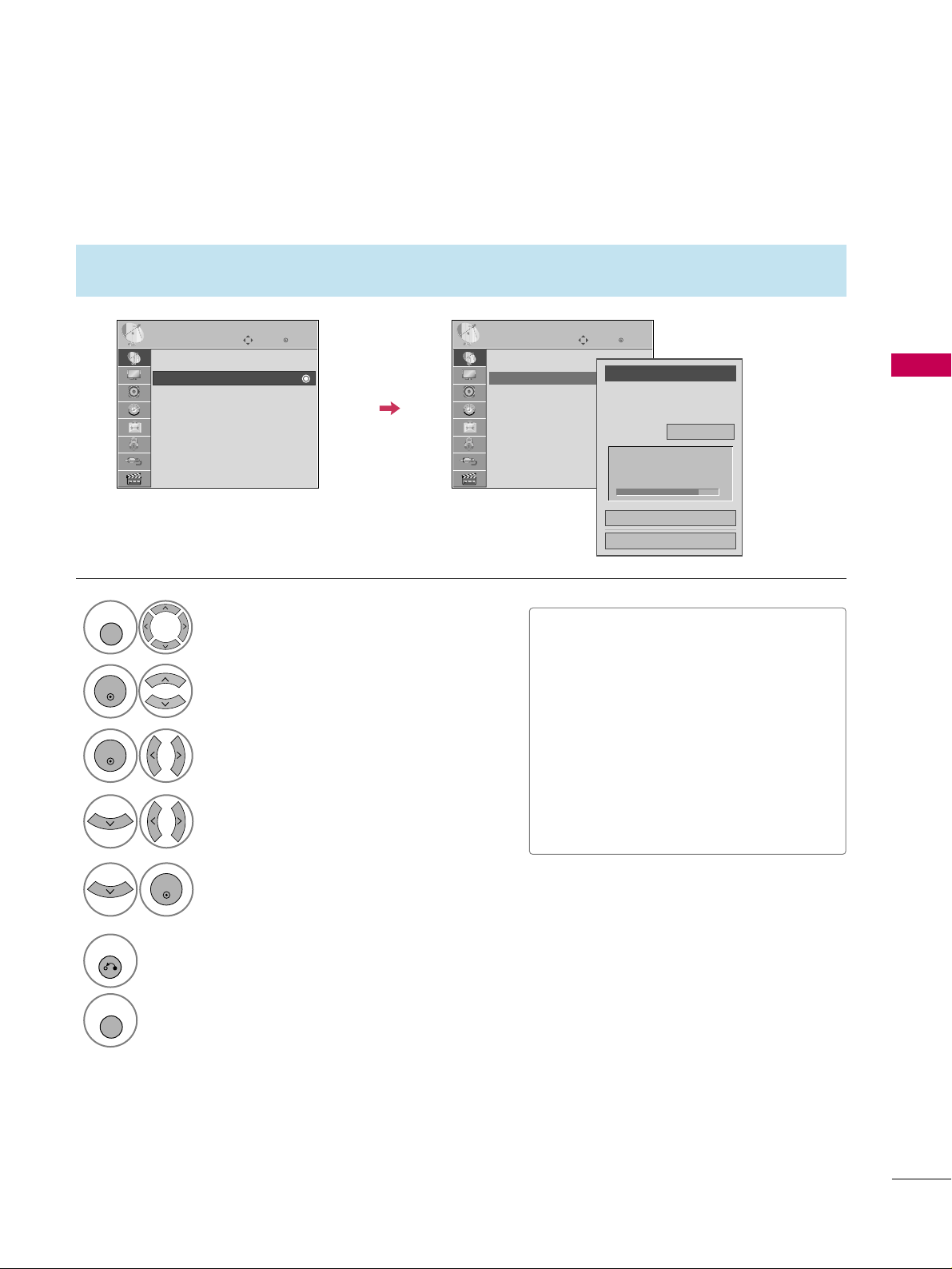
WATCHING TV / CHANNEL CONTROL
47
Select
CCHHAA NNNNEELL
.
1
MENU
2
ENTER
When selecting DTV or CADTV input signal in the Manual Tuning menu, you can view the on-screen signal
strength monitor to see the quality of the signal being received.
Add/Delete Channel (Manual Tuning)
Enter
Move
CHANNEL
Enter
Move
CHANNEL
Channel
Select channel type and
RF-channel number.
FF
DTV
GG
2
Close
Delete
Auto Tuning
Manual Tuning
Channel Edit
DTV 2-1
Bad Normal Good
Select
MMaa nnuuaall TT uunn iinngg
.
Select
DDTT VV, TT VV, CCAADD TTVV
, or
CCAATT VV
.
Select channel you want to add
or delete.
3
ENTER
4
Select
AA dddd
or
DDee llee ttee
.
5
ENTER
Auto Tuning
Manual Tuning
Channel Edit
■
The TV will ask for a password if parental
control has been activated (LOCK
Menu). Use the password you set up in
the LOCK Menu to allow a channel
search.
■
When setting the Auto tuning or Manual
tuning, the number of maximum channels
you can store is 1000.
It is subject to change depending on the
broadcasting signal environment.
6
RETURN
Return to the previous menu.
MENU
Return to TV viewing.
Page 8
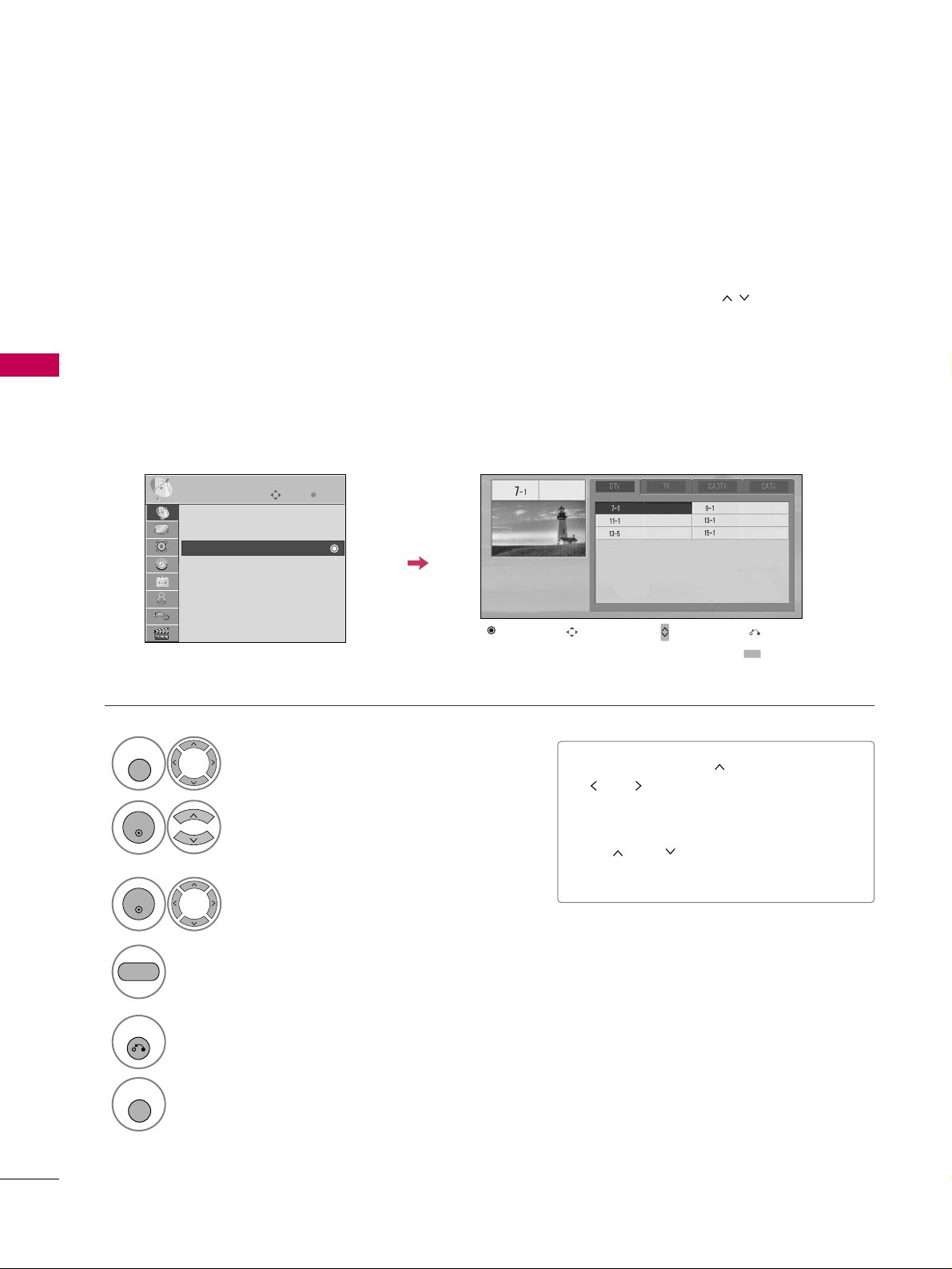
WATCHING TV / CHANNEL CONTROL
48
WATCHING TV / CHANNEL CONTROL
Select a channel.
Add or delete a channel.
3
ENTER
4
The channels in the Channel Edit List are displayed in black and the channels deleted from the Channel Edit
List are displayed in blue.
When a channel number is deleted, it means that you will be unable to select it using
CCHH
button during TV
viewing.
If you wish to select the deleted channel, directly enter the channel number with the NUMBER buttons or select
it in the
CChhaannnn ee ll EEddiitt
menu.
Channel Editing
Enter
Move
CHANNEL
Auto Tuning
Manual Tuning
Channel Edit
Select
CCHHAA NNNNEELL
.
1
MENU
2
ENTER
Select
CChh aa nnnneell EEddii tt
.
Return to the previous menu.
5
RETURN
Return to TV viewing.
MENU
Ch. Change
Page Change
CH
Navigation
Previous
Add/Delete
■
Keep pressing the button and use the
or buttons to move between DTV,
TV, CADTV and CATV.
■
If the channel list is too long, use the
CH or button to move between
pages.
BLUE
Page 9
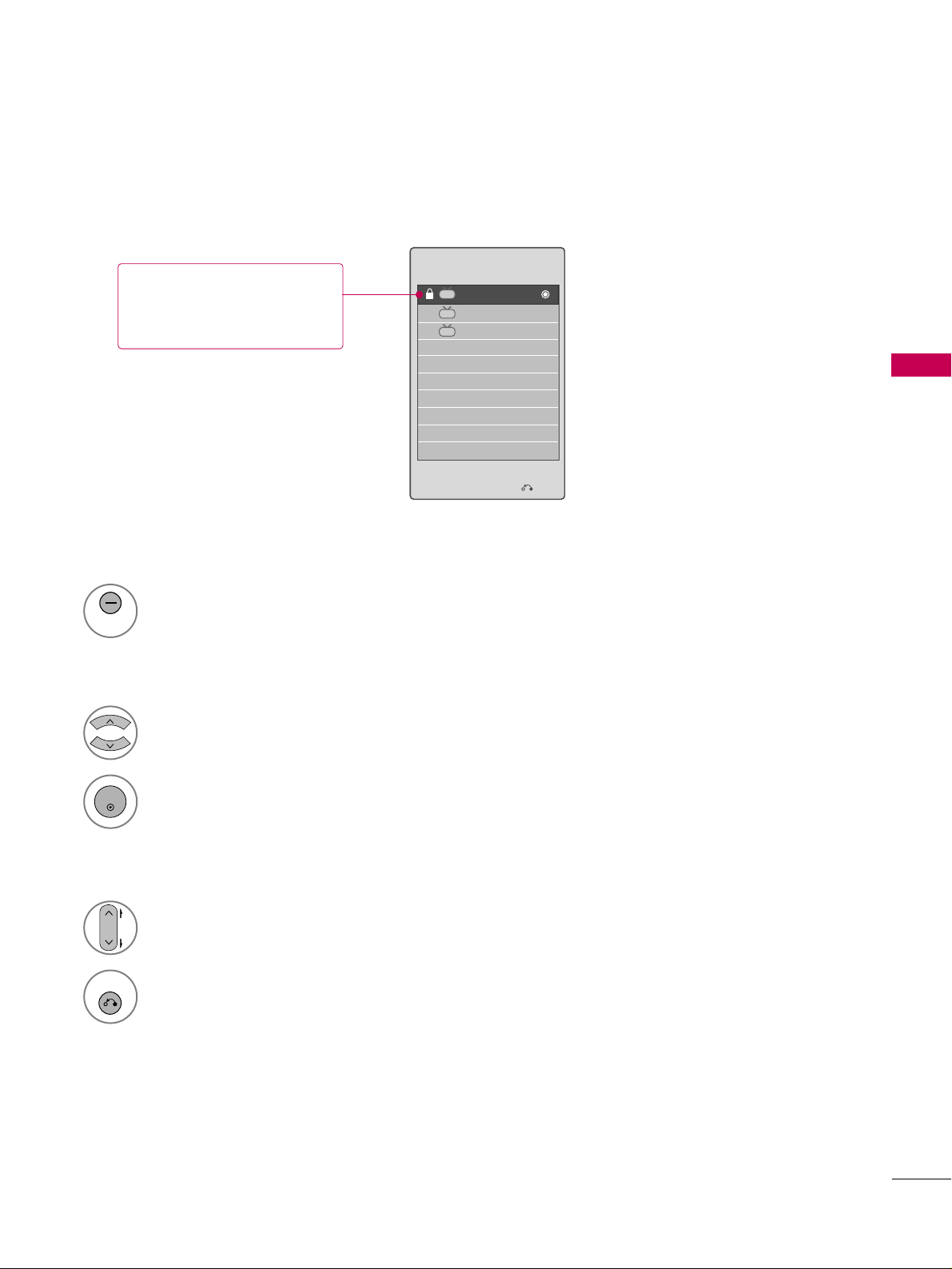
WATCHING TV / CHANNEL CONTROL
49
CHANNEL LIST
Exit
2-1
3-1
4-1
DTV
DTV
DTV
Channel List
You can check which channels are stored in the memory by displaying the channel list.
Display the
CChh aa nnnneell LLiisstt
.
1
LIST
Displaying Channel List
Select a channel.
1
Switch to the chosen channel number.
2
ENTER
Selecting a channel in the channel list
Turn the pages.
1
CH
P
A
G
E
Return to TV viewing.
2
RETURN
Paging through a channel list
This padlock is displayed
when the channel is locked
with parental control.
Page 10
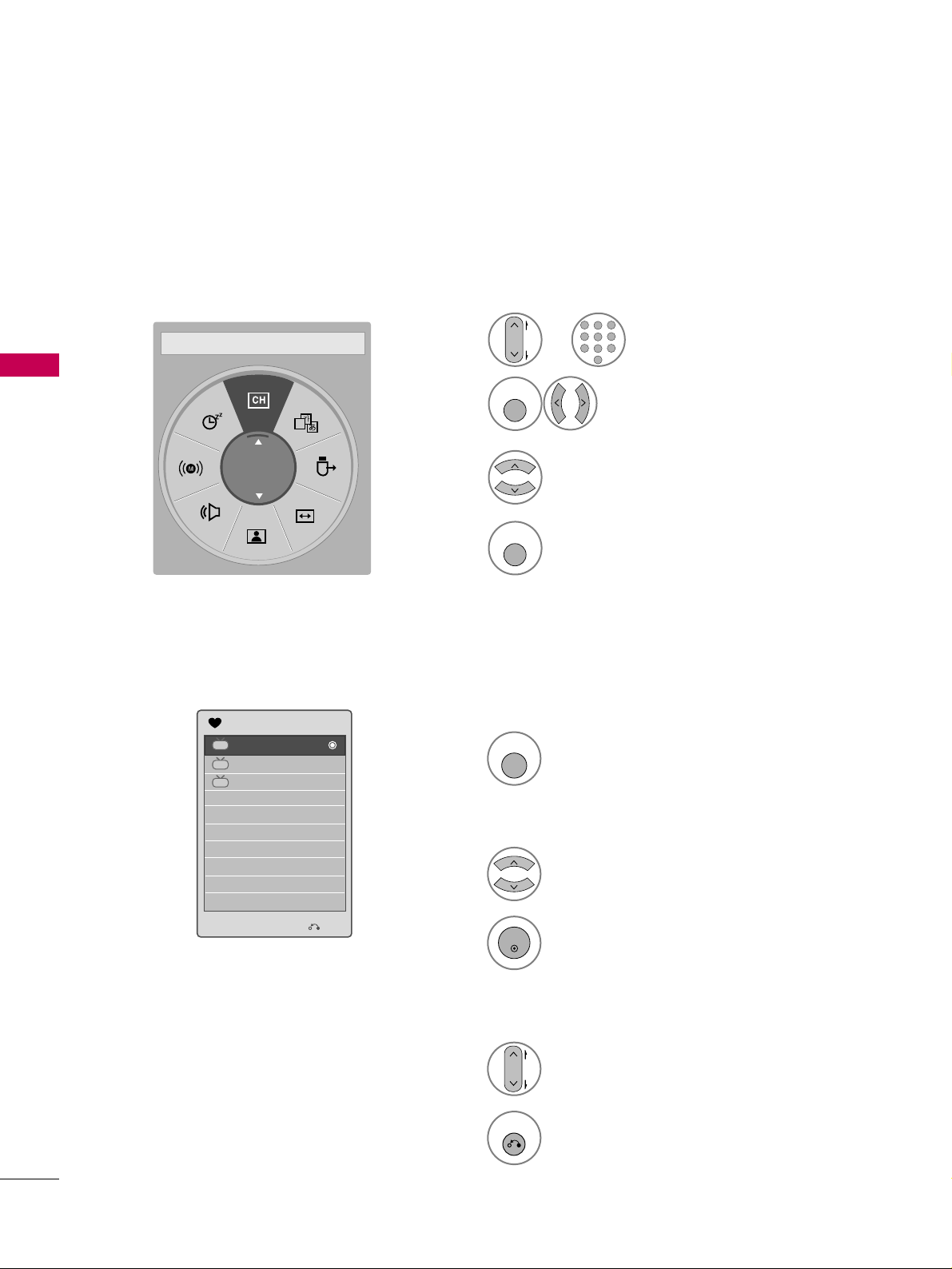
WATCHING TV / CHANNEL CONTROL
50
FAVORITE CHANNEL SETUP
WATCHING TV / CHANNEL CONTROL
FAVORITE CHANNEL LIST
Favorite Channels are a convenient feature that lets you quickly select channels of your choice without waiting
for the TV to select all the in-between channels.
To tune to a favorite channel, press the
FFAA VV
(Favorite) button repeatedly.
Return to TV viewing.
4
Q. MENU
Select
FFaa vvoorr iittee
.
3
Select your desired channel.
1
CH
P
A
G
E
1
456
7809
23
2
Q. MENU
Select
DDee ll// AAdddd// FF aavv
.
or
A
Favorite
FF
Del/Add/Fav
GG
Exit
2-1
3-1
4-1
DTV
DTV
DTV
Favorite List
Select a channel.
1
Switch to the chosen channel number.
2
ENTER
Selecting a channel in the favorite channel list
Turn the pages.
1
CH
P
A
G
E
Return to TV viewing.
2
RETURN
Paging through a favorite channel list
Display the Favorite channel list.
1
MARK
FAV
Displaying the favorite channel list
Page 11
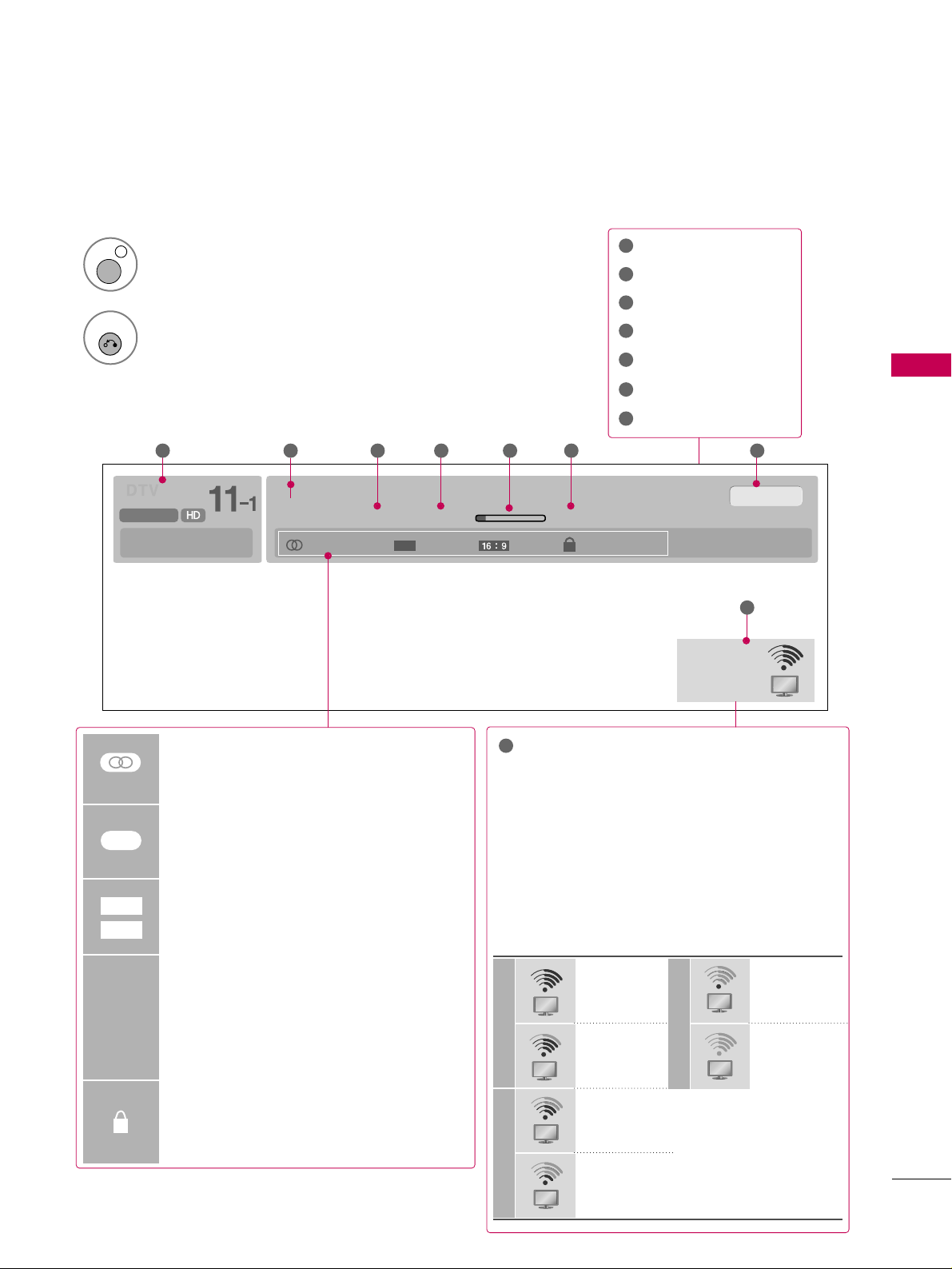
WATCHING TV / CHANNEL CONTROL
51
BRIEF INFORMATION
1
INFO i
Brief Info shows the present screen information.
Show the Brief Info on the screen.
2
RETURN
Return to TV viewing.
4
5
6
7
Program title
Day, Month, Year
Program start time
Program progress bar
Program finish time
Present time
Banner information
1
2
3
4
5
6
7
Brief Info Title Test..
Sat, Feb 21, 2009 10:10 AM 11:40 AM
CNN
DOLBY DIGITAL
10:40 AM
Multilingual Caption 1080i TV-PG D L S V
CC
1 2 3 4 5 67
Wireless
Signal
8
MMuullttiilliinngguuaall
: The program contains two or
more audio services. Use the
QQ..MMEENNUU
menu to select wanted Audio.
CCaappttiioonn
: The program contains one or
more caption services. Use the
QQ..MMEENNUU
menu to select wanted Closed caption.
The original aspect ratio of the video is 4:3
The original aspect ratio of the video is
16:9 (wide)
The video resolution is 720x480i
The video resolution is 720x480p
The video resolution is 1280x720p
The video resolution is 1920x1080i
The video resolution is 1920x1080p
VV--CC hhiipp
: The program contains V-Chip information. Refer to the LOCK menu: A (Age), D
(Dialogue), L (Language), S (Sex), V
(Violence), FV (Fantasy Violence)
480i
480p
720p
10 8 0 i
10 8 0 p
4:3
16:9
CC
Received wireless signal strengh indicator.
The signal strength meter changes continuously
due to external influences.
The performance of wireless signal may differ
depending on where the TV and Media Box are
located. Make sure to install the Media Box
where the sensitivity of radio-signal reception is
“GOOD".
If the TV and Media Box are connected with a
wired connection, this wireless signal strength
is not displayed.
8
Signal Strength Meter levels:
0 ~ -25 dB
-26 ~ -49 dB
-52 ~ -50 dB
-55 ~ -53 dB
GoodMiddle
-59 ~ -56 dB
below -60 dB
Poor
Page 12
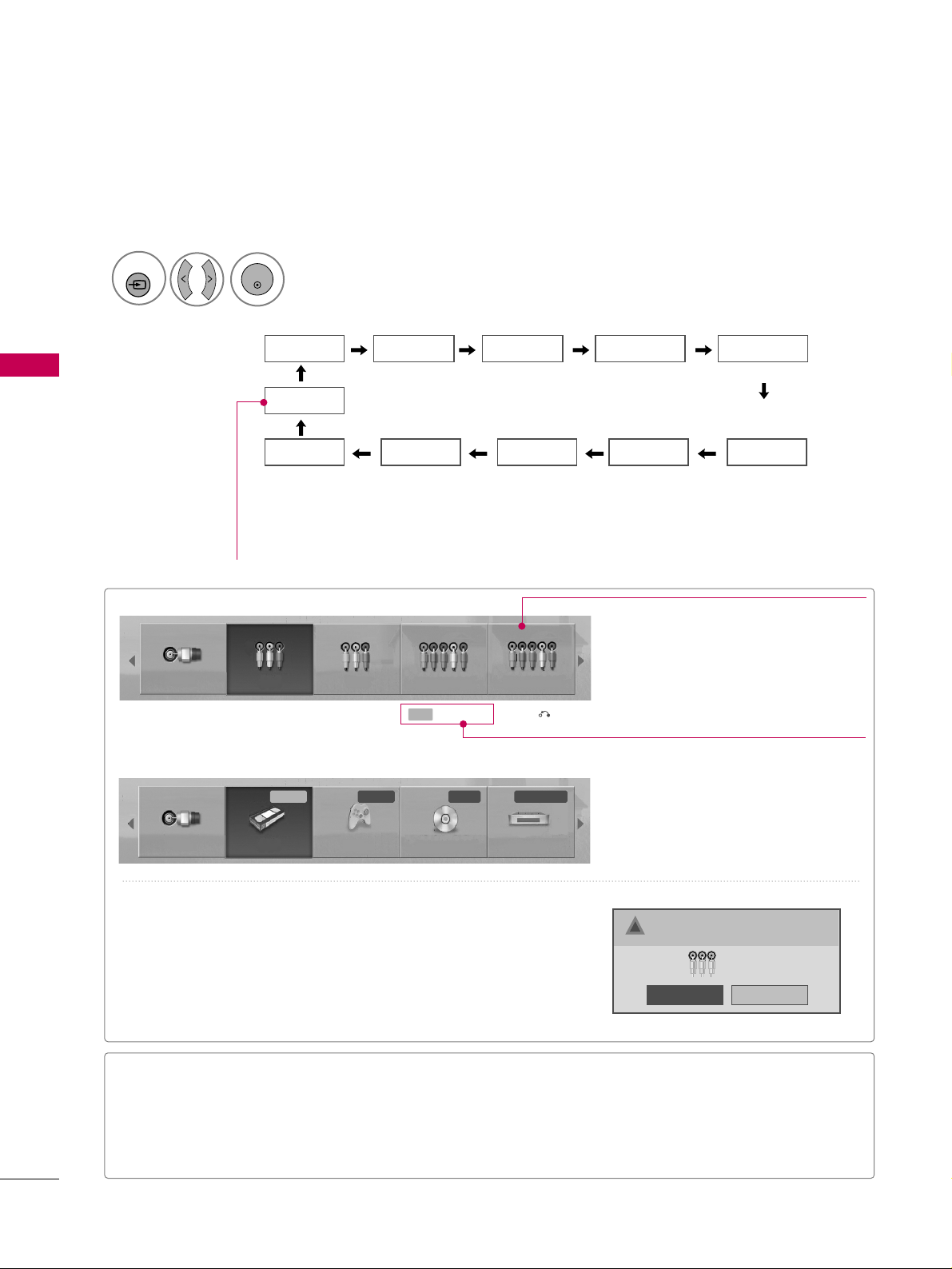
WATCHING TV / CHANNEL CONTROL
52
INPUT LIST
WATCHING TV / CHANNEL CONTROL
TV AV1 AV2
HDMI4
HDMI5
HDMI3 HDMI2 HDMI1
Component1 Component2
RGB-PC
Select the desired input source.
■
You can also select the desired input source in the
IINNPPUUTT
menu.
1
INPUT
ENTER
TV AV1 AV2 Component1 Component2
TV AV1 AV2 Component1 Component2
Input Label
Exit
Select a desired input source (except
TT VV
).
Then, you can select your desired
II nnppuutt
LLaabbeell
with using Blue button.
GG
pp..55 33
ie)
ie) In case of changing the input label using Blue button
Only these input signals which are connected to a TV can be activated and selected.
■
TT VV
: Select it to watch over-the-air, cable and digi-
tal cable broadcasts.
■
AA VV
: Select them to watch a VCR or other external
equipment.
■
CCoomm pp oo nnee nntt
: Select them to watch DVD or a
Digital set-top box.
■
RRGG BB --PP CC
: Select it to view PC input.
■
HHDDMM II
: Select them to watch high definition
devices.
VCR Game DVD Set Top Box
■
When a new external device is connected, this popup menu is
displayed automatically.
If selecting
YYee ss
, you can select input source that you want to
appreciate.
■
But, when selecting “
SSIIMM PPLLIINNKK- OOnn
”, popup menu for HDMI
input will not be displayed.
No
Ye s
!
New external input is connected.
Do you want to use this?
AV2
Disconnected inputs are inactive (grayed out)
■
Some menus are not available when using HDMI 5.
■
You cannot select HDMI5 input source when you use a wired
connection between the Media Box and TV.
Page 13

WATCHING TV / CHANNEL CONTROL
53
INPUT LABEL
You can set a label for each input source when it's not in use.
This indicates which device is connected to which input port.
Enter
Move
OPTION
Menu Language : English
Audio Language : English
Input Label
SIMPLINK : On
Key Lock : Off
Simple Manual
Caption : Off
Set ID : 1
Select
OOPPTTIIOONN
.
Select
IInnpp uutt LLaa bb ee ll
.
Select the label.
1
MENU
2
ENTER
Select the source.
3
ENTER
4
5
RETURN
Return to the previous menu.
MENU
Return to TV viewing.
With using OPTION menu
Select the source.
Select the label.
1
INPUT
2
3
RETURN
Return to the previous menu.
MENU
Return to TV viewing.
With using INPUT button
AV1
AV2
Component1
Component2
RGB-PC
HDMI1
HDMI2
HDMI3
HDMI4
FF GG
Close
EE
Enter
Move
OPTION
Menu Language : English
Audio Language : English
Input Label
SIMPLINK : On
Key Lock : Off
Simple Manual
Caption : Off
Set ID : 1
EE
BLUE
Page 14

WATCHING TV / CHANNEL CONTROL
54
AV MODE
WATCHING TV / CHANNEL CONTROL
AV Mode toggles through preset Video and Audio settings.
1
AV MODE
2
Off Cinema
Game Sport
Press the
AA VV MMOODDEE
button repeatedly to
select the desired source.
ENTER
■
If you select “
CCii nneemmaa
” in AV mode,
CCii nneemm aa
will be selected both for “PICTURE menu - Picture Mode” and “AUDIO
menu - Sound Mode” respectively.
■
If you select “
OOffff
” in AV mode, the
“
PPii cc ttuurr ee MMoo dd ee
” and “
SSoouunn dd MMoo dd ee
”
return to previous selected value.
■
OOffff
: Disables the AV MODE.
■
CCii nneemmaa
: Optimizes video and audio for
watching movies.
■
SSpp oo rrtt
: Optimizes video and audio for
watching sports events.
■
GGaammee
: Optimizes video and audio for
playing games.
SIMPLE MANUAL
Enter
Move
OPTION
Menu Language : English
Audio Language : English
Input Label
SIMPLINK : On
Key Lock : Off
Simple Manual
Caption : Off
Set ID : 1
EE
You can easily and effectively access the TV information by viewing a simple manual on the TV.
During the Simple Manual operation, audio will be muted.
Select
OOPPTTIIOONN
.
Select
SSii mmppllee MMaann uuaa ll
.
1
MENU
2
ENTER
Select the part of the manual
you want to see.
3
ENTER
4
RETURN
Return to TV viewing.
Page 15

WATCHING TV / CHANNEL CONTROL
55
KEY LOCK
This feature can be used to prevent unauthorized viewing by locking out the front panel controls, so that it can
only be used with the remote control.
This TV is programmed to remember which option it was last set to even if you turn the TV off.
Select
OOPPTTIIOONN
.
Select
KKeeyy LLoocckk
.
1
MENU
2
ENTER
ENTER
Select
OOnn
or
OOffff
.
3
ENTER
ENTER
■
In
KK ee yy LLoo cckk‘OOnn
’, if the TV is turned off,
press the
rr
/ I, INPUT, CH
((
DDEE
or
))
button on the TV or POWER, INPUT,
CH
(( ))
or NUMBER buttons on the
remote control.
■
With the
KK ee yy LLoocc kk OOnn
, the display
‘
KK ee yy LL oo cc kk
’ appears on the screen if
any button on the front panel is pressed
while viewing the TV.
4
RETURN
Return to the previous menu.
MENU
Return to TV viewing.
!
Enter
Move
OPTION
Menu Language : English
Audio Language : English
Input Label
SIMPLINK : On
Key Lock : On
Simple Manual
Caption : Off
Set ID : 1
EE
Enter
Move
OPTION
Menu Language : English
Audio Language : English
Input Label
SIMPLINK : On
Key Lock : Off
Simple Manual
Caption : Off
Set ID : 1
EE
Off
On
Page 16

WATCHING TV / CHANNEL CONTROL
56
WATCHING TV / CHANNEL CONTROL
SIMPLINK allows you to control and play other AV devices connected with HDMI cable without additional
cables and settings. This TV may work with devices with HDMI-CEC support, but only devices with the
logo are fully supported.
SIMPLINK can be turned on and off in the user menus.
SIMPLINK is not supported by the HDMI IN 5 input.
Enter
Move
OPTION
Select
OOPPTTIIOONN
.
Select
SSIIMMPPLLII NNKK
.
Select
OOnn orOOffff
.
Enter
Move
OPTION
E
1
MENU
3
2
ENTER
ENTER
Menu Language : English
Audio Language : English
Input Label
SIMPLINK : On
Key Lock : Off
Simple Manual
Caption : Off
Set ID : 1
Menu Language : English
Audio Language : English
Input Label
SIMPLINK : On
Key Lock : Off
Simple Manual
Caption : Off
Set ID : 1
Off
On
NOTE
!
GG
Connect the HDMI/DVI IN or HDMI IN terminal of the Media Box to the rear terminal (HDMI terminal) of
the SIMPLINK device with an HDMI cable.
GG
When you switch the Input source with the INPUT button on the remote control, the SIMPLINK device
will stop.
GG
When you select a device with home theater functionality, the sound output automatically switches to
the home theater speakers and the TV speakers are turned off.
GG
If a connected SIMPLINK home theater system doesn't play the audio from the TV, connect the DIGITAL
AUDIO OUT terminal on the back of the Media Box to the DIGITAL AUDIO IN terminal on the back of
the SIMPLINK device with an OPTICAL cable.
E
4
RETURN
Return to the previous menu.
MENU
Return to TV viewing.
Page 17

WATCHING TV / CHANNEL CONTROL
57
SIMPLINK Menu
TT VV vviieeww iinngg
: Switch to the previous TV
channel regardless of the current mode.
DDII SSCC ppll aa yybbaacckk
: Select and play discs.
When multiple discs are available, the titles
of discs are conveniently displayed at the
bottom of the screen.
VVCC RR ppllaa yybbaa cckk
: Control the connected
VCR.
HHDDDD RRee ccoorrdd iinn ggss pp llaayybbaacc kk
: Control
recordings stored in HDD.
AA uuddiioo OOuutt ttoo HHoomm ee TT hheeaatt eerr ss pp ee aa kk--
eerr//AAuu dd iioo OOuu tt ttoo TTVV
: Select Home
Theater speaker or TV speaker for Audio
Out.
SIMPLINK Functions
1
2
3
4
5
GG
When no device is connected
(displayed in gray)
GG
Selected Device
GG
When a device is connected
(displayed in bright color)
1
2
3
4
5
Display
SSIIMMPPLL IINNKK
menu.
Select the desired device.
Control connected AV devices.
1
3
2
ENTER
ENTER
■
DDiirr ee cctt PPll aayy::
After connecting AV devices to the Media Box, you can directly control the devices and play media
without additional settings.
■
SSeell ee cctt AAVV ddee vviicc ee ::
Enables you to select one of the AV devices connected to the Media Box.
■
DDiiss cc ppllaayybbaacckk::
Control connected AV devices by pressing the ,
ENTER, G, A,
ll ll
, FFand GGbuttons.
■
PPoowweerr ooffff aallll ddeevviicceess::
When you power off the TV, all connected devices are turned off.
■
SSww iittcc hh aa uuddiioo-- oo uutt ::
Offers an easy way to switch audio-out.
Note: To operate SIMPLINK, an HDMI cable over Version 1.3 with *CEC function should be used (*CEC: Consumer
Electronics Control).
(A device, which is connected to the Media Box through a HDMI cable but does not support SIMPLINK, does not
provide this function)
Page 18

ENTRY MODES
USB
58
USB
Precautions when using the USB device
GG
Only a USB storage device is recognizable.
GG
Connecting a USB storage device through a USB
hub is not supported
GG
A USB storage device which uses its own driver
may not be recognized.
GG
The recognition speed of a USB storage device
may depend on each device.
GG
In case of several paritions or a card reader, up to
four memory cards are concurrently recognizable.
GG
Please do not turn off the TV or unplug the USB
device when the connected USB storage device is
working. When such device is suddenly separated or unplugged, the stored files or the USB storage device may be damaged.
GG
Only use a USB storage device which has normal
music files, image files, or movie files.
GG
Please use only a USB storage device which was
formatted as a FAT 32 or NTFS file system provided with the Windows operating system. Others
may not be recognized.
GG
Some USB storage devices require a power
adapter. The power adapter must be connected in
order to be seen by the TV.
GG
If a device is not recognized by the TV, try a different cable. Excessively long cables are not supported.
GG
Some USB storage devices may not be supported
or operate properly.
GG
Please backup important files because data on
the USB device could be damaged. Data management is the consumer's responsibility and as a
result, the manufacturer does not cover data
damage.
GG
A USB storage device with several partitions may
not work properly.
GG
If the USB memory device does not work properly, disconnect and reconnect it.
GG
Connect an external power source to a USB storage device if required.
GG
When using a USB extension cable, a USB hard
disk without an external power source is not supported.
GG
File alignment method of USB storage device is
similar to Window XP and file names can be up to
100 English characters.
GG
The recommended capacity is 1TB or less for a
USB external hard disk and 32 GB or less for USB
memory.
GG
If a USB external hard disk with a “Energy Saving”
function doesn’t work, turn the hard disk off and
on again to make it work properly. Refer to the
user manual of the application USB external hard
disk.
GG
USB storage devices below USB 2.0 are supported as well. But they may not work properly in the
movie list.
When removing the USB device
Connect the USB device to the
UUSSBB II NN
jacks on the Media Box.
3
Select
PPHHOOTTOO LLIISS TT, MM UUSS IICC LLIISS TT
or
MM OO VVII EE LL IISSTT
.
1
USB IN
IN 4
TV COM1 COM2 AV1 AV2
1
RGB WIRELESS
2 3 4
Memory Key
Select
UUSSBB DDeevv iiccee
.
Select
EE jjee cctt
.
Select the
UUSSBB DDeevv iiccee
menu before removing the
USB device.
2
ENTER
1
Q. MENU
2
ENTER
■
This TV supports JPG, MP3 files, and HD Divx.
When you connect a USB device, this pop up menu is displayed automatically.
When the Pop Up menu does not appear, you can select Photo List, Music List or Movie List in the USB menu.
On a USB device, you can not add a new folder or delete an existing folder.
PHOTO LIST MUSIC LIST MOVIE LIST
Page 19

PHOTO LIST
USB
59
You can view .JPG files from USB storage devices.
The On-Screen Display on your model may be slightly different.
Screen Components
Moves to upper level folder
Preview: Display the
thumbnail/folder name of
the photo in the selected
folder
Current page/Total pages
Total number of marked photos
Corresponding buttons on
the remote control
Select
UUSS BB
.
Select
PPhhoottoo LLii sstt
.
2
1
MENU
ENTER
ENTER
1
2
3
4
5
Navigation Popup Menu Page Change Mark Exit
CH
MARK
5
Page 2/3
No Marked
Photo List
Up Folder
1366x768, 125KB
KY101
06/10/2008
KY102
04/03/2008
JMJ001
01/01/2000
JMJ002
06/15/2008
JMJ003
04/03/2008
JMJ004
02/18/2008
KY103
03/30/2008
KY104 06/19/2008
KY105
01/31/2008
JMJ005
05/13/2008
JMJ006
05/26/2008
JMJ007
02/18/2008
JMJ008
02/18/2008
Up Folder
Drive1
JMJ001
3 4
2
1
Supported photo file: *.JPG
■
You can play JPG files only.
■
Only baseline scan is supported among JPG (not progressive).
■
Available JPG size: 64 pixel (width) x 64 pixel (height) to 15360 pixel (width) x 8640 pixel (height)
Page 20

USB
60
USB
Photo Selection and Popup Menu
Select the target folder or drive.
Select the desired photos.
2
Show the Popup menu.
3
1
■
Use the
CCHH
button to navigation in the
photo page.
■
Use the
MMAARRKK
button to mark or unmark a
photo. When one or more photos are marked,
you can view individual photos or a slide show
of the marked photos. If no photos are marked,
you can view all photos individually or all photos in the folder in a slide show.
4
Select the desired option in the
Popup menu.
ENTER
ENTER
ENTER
Page 2/3
No Marked
Photo List
Up Folder
1366x768, 125KB
KY101
06/10/2008
KY102
04/03/2008
JMJ001
01/01/2000
JMJ002
06/15/2008
JMJ003
04/03/2008
JMJ004
02/18/2008
KY103
03/30/2008
KY104
06/19/2008
KY105
01/31/2008
JMJ005
05/13/2008
JMJ006
05/26/2008
JMJ007
02/18/2008
JMJ008
02/18/2008
Up Folder
Page 2/3
No Marked
Photo List
Up Folder
1366x768, 125KB
KY101
06/10/2008
KY102
04/03/2008
JMJ001
01/01/2000
JMJ002 06/15/2008
JMJ003
04/03/2008
JMJ004
02/18/2008
KY103
03/30/2008
KY104
06/19/2008
KY105
01/31/2008
JMJ005
05/13/2008
JMJ006 05/26/2008
JMJ007
02/18/2008
JMJ008
02/18/2008
Up Folder
Drive1
Drive1
JMJ001
JMJ001
1366x768, 125KB
View
Mark All
Delete
Close
Navigation Page Change Mark Exit
CH
MARK
Popup Menu
Navigation Page Change Mark Exit
CH
MARK
Popup Menu
When you select a file (not folder), this PopUp
menu is displayed.
GG
VViieeww
: Display the selected item.
GG
MMaarrkk AAllll
: Mark all photos on the screen.
GG
UUnnmm aa rrkk AAllll
: Deselect all marked photos.
GG
DDee llee ttee
: Delete the selected photo item.
GG
CCll oo ss ee
: Close the pop-up menu.
Page 21

USB
61
Full Screen Menu
You can change the Photo List view so that it fills the screen. More operations are available in full
screen mode.
■
Use the
CCHH
button to navigation in the
photo page.
Select the target folder or drive.
Select the desired photos.
Show the Popup menu.
5
Select
VViiee ww
.
The selected photo is displayed in
full size.
2
3
1
4
ENTER
ENTER
ENTER
Page 2/3
No Marked
Photo List
Up Folder
1366x768, 125KB
KY101
06/10/2008
KY102
04/03/2008
JMJ001 01/01/2000
JMJ002 06/15/2008
JMJ003 04/03/2008
JMJ004
02/18/2008
KY103
03/30/2008
KY104
06/19/2008
KY105
01/31/2008
JMJ005 05/13/2008
JMJ006 05/26/2008
JMJ007 02/18/2008
JMJ008 02/18/2008
Up Folder
Page 2/3
No Marked
Photo List
Up Folder
1366x768, 125KB
KY101
06/10/2008
KY102
04/03/2008
JMJ001
01/01/2000
JMJ002
06/15/2008
JMJ003
04/03/2008
JMJ004
02/18/2008
KY103
03/30/2008
KY104
06/19/2008
KY105
01/31/2008
JMJ005
05/13/2008
JMJ006
05/26/2008
JMJ007
02/18/2008
JMJ008
02/18/2008
Up Folder
Drive1
Drive1
JMJ001
JMJ001
1366x768, 125KB
View
Mark All
Delete
Close
Navigation Page Change Mark Exit
CH
MARK
Popup Menu
Navigation Page Change Mark Exit
CH
MARK
Popup Menu
The aspect ratio of a photo may change the size of
the photo displayed on the screen in full size.
1/17
Slideshow BGM Del ete Opt ion Hide
Page 22

USB
62
USB
Select the
SSlliiddeesshhooww, BBGGMM
,
((RRoottaattee))
,
DDee lleett ee,OOppttiioonn
, or
HHiiddee..
■
Use button to select the previous or
next photo.
■
Use button to select and control
the menu on the full-sized screen.
ENTER
6
NOTE
!
GG
This TV will not be able to decode
most JPG images saved using the
Progressive option.
1/17
Slideshow BGM Delete Option Hide
Press
FF GG
to set the time interval between slides.
Slide Speed
Fast
Cancel
...
Music Album
Enter
GG
SSll iiddeesshhoo ww
: Selected photos are displayed during the
slide show. If no photo is selected, all photos in the current folder are displayed during slide show.
■
Set the time interval of the slide show in
OOpptt iioonn
.
GG
BBGGMM
: Listen to music while viewing photos in full size.
■
Set the BGM device and album in
OOpptt iioonn
.
GG
((RRoottaa ttee))
: Rotate photos.
■
Rotates the photo 90°, 18 0 °, 270°, 360° clockwise.
■
Photo cannot be rotated if its width is greater than
the available supported resolution height.
GG
DDee llee ttee
: Delete photos.
GG
OOpptt iioonn
: Set values for
SSll iiddee SS pp ee ee dd
and
MM uussii cc
AA llbbuumm
.
■
Use button and
EE NNTTEE RR
button to set
values. Then go to and press
EE NNTTEE RR
to save
the settings.
■
You cannot change
MMuussiicc AAllbbuumm
while BGM is
playing.
GG
HHiidd ee
: Hide the menu on the full-sized screen.
■
To see the menu again on the full-sized screen, press
EE NNTTEE RR
button to display.
Page 23

MUSIC LIST
USB
63
You can use the Music List menu to play MP3 files form a USB storage device.
This TV cannot play back copy-protected files.
The On-Screen Display on your model may be slightly different.
Screen Components
Supported music file: *.MP3
Bit rate range 32 Kbps - 320 Kbps
• Sampling rate (Sampling Frequency)
MPEG1 layer 3: 32 kHz, 44.1 kHz, 48 kHz
MPEG2 layer 3: 16 kHz, 22.05 kHz, 24 kHz
MPEG2.5 layer 3: 8 kHz, 11.025 kHz, 12 kHz
Moves to upper level folder
Preview: If any album jacket
for the file exists, this jacket is displayed.
Current page/Total pages
Total number of marked
musics
Corresponding buttons on
the remote control
1
3
4
5
2
Select
UUSS BB
.
Select
MMuussiicc LLii sstt
.
1
2
MENU
ENTER
ENTER
Music List
Up Folder
Title Duration
3 4
2
1
Page 2/3
No Marked
Drive1
Navigation Popup Menu Page Change Mark Exit
CH
MARK
5
AA
00:00 / 04:16
Up Folder
Page 24

USB
64
USB
Music Selection and Popup Menu
■
The play information box (as shown below)
will automatically move across the screen
when there is no user input to prevent a fixed
image remaining on the screen for a extended
period of time.
NOTE
!
GG
When music is playing, is displayed in front of the music play time.
GG
A damaged or corrupted music file that does not play displays 00:00 as the play time.
GG
Music files with copy-protection will not play.
GG
Press
EE NNTTEE RR
, AA, or
RREETTUURRNN
button to stop the screen saver.
■
Use the
CCHH
button to navigation in
the music page.
■
Use
MM AARRKK
button to mark or unmark a music
file. If no music is marked, all the music in the
folder will be played in sequence. When one or
more music files are marked, the marked music
files will be played in sequence. If you want to
listen to only one song repeatedly, just mark
that one file and play.
Select the target folder or drive.
Select the desired musics.
Show the Popup menu.
Select the desired Popup menu.
2
3
1
4
ENTER
ENTER
ENTER
5
RETURN
Return to TV viewing.
Navigation Page Change Mark Exit
CH
MARK
Popup Menu
Navigation Page Change Mark Exit
CH
MARK
Popup Menu
Page 2/3
No Marked
Music List
Up Folder
AA
00:00 / 04:16
Up Folder
Drive1
Title
Duration
Page 2/3
No Marked
Music List
Up Folder
AA
00:00 / 04:16
Up Folder
Drive1
Title
Duration
3945 KB
128 Kbps
Play
Play with Photo
Mark All
Delete
Close
GG
PPllaayy
(During stop): Play the selected song.
Once a song finishes playing, the next selected
one will be played. When there are no selected
songs to play, the next one in the current fold-
er will be played. If you go to a different folder
and press the
EE NNTTEE RR
button, the current
songs in playback will stop.
GG
PPll aa yy MMaarrkkee dd
: Play the selected songs. Once
a song finishes playing, the next selected one
will be played automatically.
GG
SStt oo pp PPllaa yy
(During playback): Stop the play-
ing the song.
GG
PPll aayy wwii tthh PPhhoo ttoo
: Start playing the selected
songs and then move to the Photo List.
GG
MMaa rrkk AA llll
: Mark all songs in the folder.
GG
UUnnmm aa rrkk AAllll
: Deselect all marked song.
GG
DDeelleettee
(USB file only): Delete the selected song.
GG
CCll oo ss ee
: Close the pop-up menu.
Page 25

MOVIE LIST
USB
65
The movie list is activated once a USB drive is detected. It is used when playing movie files on the TV.
It displays all of the video files it recognizes.
Allows playback of all movies in the folder but you can not delete the movies.
Editing such as delete and add is not allowed.
Screen Components
Moves to upper level folder
Current page/Total pages
Total number of marked movie
Corresponding buttons on
the remote control
1
3
4
2
Select
UUSS BB
.
Select
MMoo vvii ee LLiiss tt
.
1
2
MENU
ENTER
ENTER
Movie List
Up Folder
Title Duration
2 3
1
Page 1/2
No Marked
Drive1
Navigation Popup Menu Page Change Mark Exit
CH
MARK
4
640x480, 707MB
Up Folder
KR1
KR2
SJS001
SJS002
SJS003
00:00:00
00:00:00
00:00:00
SJS001
Non-supported
files are displayed
using this graphic.
Page 26

USB
66
USB
MPEG1, MPEG2
MPEG1
MPEG2, H.264
MPEG4 SP, MPEG4 ASP, DivX 3.11, DivX 4.12,
DivX 5.x, DivX 6, Xvid 1.00, Xvid 1.01, Xvid 1.02,
Xvid 1.03, Xvid 1.10-beta, Xvid 1.10-beta 2,
H.264
MPEG 2, MPEG 4 SP, MPEG4 ASP, Divx 3.11,
DivX 4, DivX 5, DivX 6, Xvid 1.00, Xvid 1.01,
Xvid 1.02, Xvid 1.03, Xvid 1.10-beta 1,
Xvid 1.10-beta 2, H.264
H.264, MPEG 1, MPEG 2, MPEG 4 SP,
MPEG4 ASP, AVC
MPEG 2, MPEG 4 SP, MPEG4 ASP, Divx 3.11,
DivX 4, DivX 5, DivX 6, Xvid 1.00, Xvid 1.01,
Xvid 1.02, Xvid 1.03, Xvid 1.10-beta 1,
Xvid 1.10-beta 2, H.264
AC3, MPEG, MP3, PCM
AC3, MPEG, MP3, PCM
AC3, AAC, MPEG
AC3, HEAAC, AAC,
MPEG, MP3, PCM
AC3, HEAAC, AAC,
MPEG, MP3, PCM
AC3, HEAAC, AAC,
MPEG, MP3, PCM
AC3, HEAAC, AAC,
MPEG, MP3, PCM
1920x1080P
@25/30P
1280x720P
@50/60P
File Extension Video Decoder Audio Codec Resolution
Supported Divx fle
(*.avi/*.dat/*.divx/*.mkv/*.mp4/*.mpeg/*.mpg/*.trp/*.ts/*.vob)
mpg, mpeg, vob
dat
ts, trp, tp
mp4
avi
mkv
divx
Precautions when playing the video files
GG
A DivX movie file and its subtitle file must be
located in the same folder.
At this time, a movie file name and its subtitle file
name must be identical for it to be displayed.
GG
Some user-created subtitles may not work properly.
GG
Some special characters are not supported in subtitles.
GG
HTML tags are not supported in subtitles.
GG
Subtitles in languages other than the supported
languages are not available.
GG
The screen may suffer temporary interruptions
(image stoppage, faster playback, etc.) when the
audio language is changed.
GG
A damaged movie file may not be played correctly,
or some player functions may not be usable.
GG
Movie files produced with some encoders may not
be played correctly.
GG
If the video and audio structure of recorded file is
not interleaved, either video or audio is outputted.
GG
Video with resolution higher than maximum resolution supported for each frame, cannot be guaranteed for smooth playback.
GG
Movie files other than the specified types and formats may not work properly.
GG
We do not guarantee smooth playback of profiles
encoded level 4.1 or higher in H.264.
GG
DTS Audio codec is not supported.
GG
A movie file more than 30GB in file size is not supported for playback.
GG
Playing a video via a USB connection that doesn’t
support high speed may not work properly.
GG
Time information in an external subtitle file should
be arranged in ascending order to be played.
■
Max bitrate of playable movie file: 20Mbps (Mega bit per second)
■
Bit rate of audio format: within 32 ~ 320kbps(MP3)
■
Supported subtitle format : *.smi, *.srt, *.sub (MicroDVD, SubViewer1.0/2.0), *.ass, *.ssa, *.txt (TMPlayer), *.psb(PowerDivx)
Page 27

USB
67
Movie Selection and Popup Menu
Page 1/2 N o Marked
Movie List
Up Folder
640x480, 707MB
Up Folder
Title
Duration
KR1
KR2
SJS001
SJS002
SJS003
SJS001
Drive1
■
Use the
CCHH
button to navigation in
the movie page.
■
Use the
MMAARRKK
button to mark or unmark a
movie file. When one or more movie files are
marked, the marked movie files will be played
in sequence. If you want to see only one movie
repeatedly, just mark that one file and play.
Select the target folder or drive.
Select the desired movies.
Show the Popup menu.
Select the desired Popup menu.
2
3
1
4
ENTER
ENTER
ENTER
5
RETURN
Return to the previous menu.
Page 1/2 N o Marked
Movie List
Up Folder
640x480, 707MB
Up Folder
Title
Duration
KR1
KR2
SJS001
SJS002
SJS003
00:00:00
00:00:00
00:00:00
SJS001
Drive1
624x352, 699MB
Play
Mark All
Delete
Close
00:00:00
Navigation Page Change Mark Exit
CH
MARK
Popup Menu
Navigation Page Change Mark Exit
CH
MARK
Popup Menu
GG
PPllaayy
(During stop): Play the selected movie
titles.
Once a movie finishes playing, the next selected one will be played. When there are no
selected movies to play, the next one in the
current folder will be played.
If you go to a different folder and press the
EE NNTTEE RR
button, the current movie in playback
will stop.
Divx Play is executed while the screen changes.
GG
PPll aa yy MMaa rrkkee dd
: Play the selected movie titles.
Once a movie finishes playing, the next selected one will be played automatically.
GG
SStt oo pp PPllaa yy
(During playback): Stop the play-
ing movies.
GG
MMaa rrkk AA llll
: Mark all movies in the folder.
GG
UUnnmm aa rrkk AAllll
: Deselect all marked movies.
GG
DDee ll ee ttee
or
DDee lleett ee mmaarrkkee dd
(FAT32 file sys-
tem only): Delete the selected movie.
GG
CCll oo ss ee
: Close the pop-up menu.
Page 28

USB
68
USB
Playing the Movie
Select the target folder or drive.
Select the desired movies.
Show the Popup menu.
Select
PPllaa yy
.
2
3
1
4
ENTER
Display the current movie status progress
bar in the bottom of the screen.
5
ENTER
ENTER
Option
You can adjust various method during the movie play.
Display the DivX Banner in the
top of the screen.
INFO i
UUssii nngg tthhee rreemmoo ttee ccoo nntt rrooll
Press it to rewind.
Press it to forward fast.
Displayed the still screen.
Stopped the screen.
Move to a specific frame forward or backward while playing a movie. A cursor indicating the position can be viewed on the
screen. It may not work properly for some
files while playing a movie.)
Displays a slow motion.
Increases the brightness of the screen (
GG
pp ..8822
).
Select the desired option (
GG
pp ..5544
).
ENERGY SAVING
AV MODE
Page 1/2 N o Marked
Movie List
Up Folder
640x480, 707MB
Up Folder
Title
Duration
KR1
KR2
SJS001
SJS002
SJS003
SJS001
Drive1
Page 1/2 N o Marked
Movie List
Up Folder
640x480, 707MB
Up Folder
Title
Duration
KR1
KR2
SJS001
SJS002
SJS003
00:00:00
00:00:00
00:00:00
SJS001
Drive1
624x352, 699MB
Play
Mark All
Delete
Close
00:00:00
Navigation Page Change Mark Exit
CH
MARK
Popup Menu
Navigation Page Change Mark Exit
CH
MARK
Popup Menu
Page 29

USB
69
Option Menu Selection
Option
Select
OOpptt iioonn
.
1
3
Select the desired option.
4
RETURN
Return to the previous menu.
MENU
Return to TV viewing.
Select
PP iiccttuurree SSii zz ee ,, AAuu ddii oo LLaanngguuaa gg ee ,,
SS uu bbtt iitt llee LLaa nn gg uu aagg ee,, SSyynncc
or
PP oossii ttiioonn
.
2
RED
Picture Size
Audio Language
Subtitle Language
.
Sync
.
Position
FF
Full
GG
1
0
0
Close
Off
During the movie play, the following options are available.
GG
PPii cc ttuu rree SSiizzee
: Select the Full screen or Original size.
GG
AA uuddii oo LLaanngg uuaa ggee
: Select the language.
But, the file with only one audio can not be selected.
GG
SSuubbttiittll ee LLaanngg uuaa ggee
: The subtitles can be turned on or off.
If there are two or more subtitles, you can select one of them.
•
SSyynncc
: When the video is not synchronized with the captions,
it can be adjusted by 0.5 second.
•
PPoossii ttii oo nn
: Move the location of the subtitle.
Latin1
Korean
English, Spanish, French
English, Korean
Subtitle Language Group Supported Language
Page 30

DIVX REGISTRATION CODE
USB
70
USB
Display
DDiivv XX RR eegg.. CCoo dd ee
.
3
ENTER
Select
UUSS BB
.
Select
DDiivv XX RR eegg.. CCoo dd ee
.
1
MENU
2
ENTER
Confirm the DivX registration code number of the TV. Using the registration number, movies can be rented or
purchased at www.divx.com/vod.
With a DivX registration code from another TV, playback of rented or purchased DivX file is not allowed. (Only
DivX files matched with the registration code of the purchased TV are playable).
NOTE
!
GG
With a DivX registration code from other TV, playback of rented or purchased DivX file is not allowed. (Only
DivX files matched with the registration code of the purchased TV are playable.)
GG
The video or audio of a file converted based on a standard other than the DivX codec standard may be corrupted or unable to be played.
4
RETURN
Return to the previous menu.
MENU
Return to TV viewing.
Enter
Move
USB
Photo List
Music List
Movie List
DivX Reg. Code
Deactivation
Enter
Move
USB
Photo List
Music List
Movie List
DivX Reg. Code
Deactivation
Close
DivX(R) Video On Demand
Your registration code is : xxxxxxxxxx
To learn more visit www.divx.com/vod
ii
Page 31

DEACTIVATION
USB
71
Select
UUSS BB
.
1
MENU
Select
YYee ss
.
3
Select
DDee aaccttii vvaatt iioonn
.
2
ENTER
5
RETURN
Return to the previous menu.
Display
DDee aaccttii vvaatt iioonn
.
MENU
Return to TV viewing.
ENTER
4
The purpose of deactivation is to allow deactivation of devices for users who have activated all the available
devices through the web_server and are blocked from activating more devices. DivX VOD allows the consumer
to activate up to 6 devices under one account.
Close
ENTER
Enter
Move
USB
Photo List
Music List
Movie List
DivX Reg. Code
Deactivation
Enter
Move
USB
Photo List
Music List
Movie List
DivX Reg. Code
Deactivation
Yes No
DivX(R) Video On Demand
This device is deactivated.
Your deactivation code is : xxxxxxxxx
To learn more visit www.divx.com/vod
ii
DivX(R) Video On Demand
Do you want to deactivate your device?
ii
Page 32

PICTURE CONTROL
72
PICTURE SIZE (ASPECT RATIO) CONTROL
PICTURE CONTROL
This feature lets you choose the way an analog picture with a 4:3 aspect ratio is displayed on your TV.
HDMI/RGB-PC input only support 4:3 or 16:9 aspect ratio. But you can select all aspect ratios in HDMI-PC
1920X1080 input.
You can select a different aspect ratio depending on input source (analog broadcasting, digital broadcasting,
aux).
■
You can also adjust
AA ssppeecctt RRaatt ii oo
in
the
QQ..MMEENNUU
.
Select
PPIICC TTUURREE
.
Select
AA ssppeecctt RRaatt ii oo
.
Select the desired picture format.
1
MENU
3
2
ENTER
ENTER
4
RETURN
Return to the previous menu.
MENU
Return to TV viewing.
Enter
Move
PICTURE
E
Aspect Ratio : 16:9
Picture Wizard
Energy Saving
: Off
Picture Mode : Standard
• Backlight 70
• Contrast 90
• Brightness 50
• Sharpness 70
Enter
Move
PICTURE
E
Aspect Ratio : 16:9
Picture Wizard
Energy Saving
: Off
Picture Mode : Standard
• Backlight 80
• Contrast 90
• Brightness 50
• Sharpness 60
16:9
Just Scan
Set By Program
4:3
Zoom
Cinema Zoom 1
Page 33

PICTURE CONTROL
73
16:9
Adjust the picture horizontally, in a linear proportion to fill the entire screen.
Just Scan
Normally the edges of video signals are cropped
1-2%. Just Scan turns off this cropping and
shows the complete video.
Notes: If there is noise on the edges of the original
signal, it will be visible when Just Scan is activated.
JJ uusstt SScc aa nn
operates only in
DTV/CADTV/Component/HDMI-DTV/DVI-DTV
(720p/1080i/1080p) input source.
Set By Program
Selects the proper picture proportion to match
the source’s image.
4:3
Choose 4:3 when you want to view a picture
with an original 4:3 aspect ratio.
Zoom
Choose Zoom when you want to view the picture
without any alteration. However, the top and
bottom portions of the picture will be cropped.
■
When adjusting in Q.MENU menu,
a. or button: Adjust proportion of Zoom.
b. or button: Move the image on the screen.
Cinema Zoom
Choose Cinema Zoom when you want to
enlarge the picture in correct proportion.
This enlarges an image with cinemascope aspect
ratio (2.35:1) without distortion.
Note: When enlarging or reducing the picture,
the image may become distorted.
■
or button: Adjust proportion of
Cinema Zoom. The adjustment range is 1-16.
■
or button: Move the image on the screen.
JUST SCAN
(4:3 4:3)
(16:9 16:9)
Set By Program
Set By Program
Page 34

PICTURE CONTROL
74
PICTURE WIZARD
PICTURE CONTROL
Select
PPIICC TTUURREE
.
Select
PPii cc ttuu rree
WWiizzaa rrdd
.
1
MENU
2
ENTER
ENTER
Adjust
PPii cc ttuu rree WWiizzaarrdd
.
Adjust
WWhhii ttee LLeevv ee ll
.
3
ENTER
Adjust
BBllaa cckk LLeevv ee ll
.
4
ENTER
5
ENTER
Adjust
CCooll oorr
.
6
ENTER
Adjust
TT iinn tt
.
7
ENTER
Picture Wizard
With Picture Wizard, you can adjust the picture quality of the
original image.
G
Black Level
Set the screen above identical to the Recommended sample
below.
NextPrevious
NextPrevious
• Brightness 50
EE
EE
Low HighRecommended
Color
Set the screen above identical to the Recommended sample
below.
NextPrevious
• Color 50
EE
EE
Low HighRecommended
White Level
Set the screen above identical to the Recommended sample
below.
NextPrevious
Low HighRecommended
• Contrast 90
EE
EE
Tint
Set the screen above identical to the Recommended sample
below.
NextPrevious
Low HighRecommended
• Tint 0
EE
EE
RG
Enter
Move
PICTURE
E
Aspect Ratio : 16:9
Picture Wizard
Energy Saving
: Off
Picture Mode : Standard
• Backlight 70
• Contrast 90
• Brightness 50
• Sharpness 70
This feature lets you adjust the picture quality of the original image.
Use this to calibrate the screen quality by adjusting the Black and White Level etc. You can calibrate the screen
quality by easily following each step.
When you adjust the image to
LL oo ww, RR ee ccoomm mmeenn ddeedd
or
HH ii gghh
, you can see the example of the changes you
made.
Page 35

PICTURE CONTROL
75
Adjust
HHoo rr iizzoonn ttaall
SShhaarrppnn eessss
.
8
ENTER
Select input source to apply the
settings.
11
MARK
FAV
Adjust
VVee rrttiicc aa ll
SShhaarrppnn eessss
.
9
ENTER
Adjust
BBaacckkllii gghh tt
.
10
ENTER
Finish the Picture Wizard.
13
ENTER
Save.
12
ENTER
Complete
ConfirmMovePrevious
Horizontal Sharpness
Set the screen above identical to the Recommended sample
below.
NextPrevious
• H Sharpness 50
EE
EE
Low HighRecommended
Vertical Sharpness
Set the screen above identical to the Recommended sample
below.
NextPrevious
• V Sharpness 50
EE
EE
Low HighRecommended
Backlight
Set the Backlight to your Brightness preference.
NextPrevious
• Backlight 50
EE
EE
Dark BrightRecommended
DTV
TV
AV1
AV2
Component1
Component2
RGB-PC
HDMI1
HDMI2
HDMI3
HDMI4
Select (an) input(s) to apply the settings.
Warning: The picture quality may vary according to the
different types of signal and inputs.
E
E
Mark
MARK
■
If you stop the setting before the final
step, the changes will not be saved to
the TV.
■
Once the
PPii cc ttuu rree WWii zzaa rrdd
sets the pic-
ture quality,
EE nneerrgg yy SSaavviinn gg
is changed
to
OOff ff
automatically.
■
PPii cc ttuu rree WWii zz aa rrdd
setup value is not
applied for the HDMI5 input source.
Close
The current adjustment value is saved to
Expert1.
i
Page 36

PICTURE CONTROL
76
PRESET PICTURE SETTINGS (PICTURE MODE)
PICTURE CONTROL
There are factory presets for picture settings available in the user menus. You can use a preset, change each
setting manually, or use the Intelligent Sensor.
Select
PPIICC TTUURREE
.
Select
PPii cc ttuu rree MMooddee
.
Select
II nntteellll iiggeenntt SSeennssoorr, VViivv iidd
,
SSttaannddaarr dd, NN aa ttuu rraall, CCiinn ee mmaa, SSppoorrtt
,
or
GGaa mmee
.
1
MENU
3
2
ENTER
ENTER
4
RETURN
Return to the previous menu.
MENU
Return to TV viewing.
Enter
Move
PICTURE
E
Enter
Move
PICTURE
E
Aspect Ratio : 16:9
Picture Wizard
Energy Saving
: Off
Picture Mode : Standard
• Backlight 70
• Contrast 90
• Brightness 50
• Sharpness 70
Aspect Ratio : 16:9
Picture Wizard
Energy Saving
: Off
Picture Mode : Standard
• Backlight 70
• Contrast 90
• Brightness 50
• Sharpness 70
Intelligent Sensor
Vivid
Standard
Natural
Cinema
Sport
Game
Expert1
Expert2
■
II nntteell llii ggeenn tt SSee nnssoorr
: The most suitable
picture is automatically adjusted according to the surrounding conditions.
■
When selecting
II nntteell llii ggeenn tt SSee nnssoorr
, it
is changed contrast, brightness, sharpness, color and tint automatically.
■
When selecting
II nntteell llii ggeenn tt SSeenn ssoo rr
,
EE nneerrgg yy SSaavviinn gg
is changed to
AA uutt oo
automatically.
■
VViivviidd, SStt aannddaa rrdd, NN aattuu rraall, CCii nneemmaa
,
SSpp oo rrtt
, and
GGaammee
Settings are preset
for the optimum picture quality at the
factory.
■
VViivviidd
: This is the mode to maximize the
effect of the video in the retail store.
Strengthen the contrast, brightness,
color and sharpness for vivid picture.
■
SStt aannddaa rrdd
: This is the mode to realize
optimum viewing condition for the general user.
■
NN aattuu rraall
: This is the mode to display the
most natural screen status.
■
CCii nneemmaa
: This mode optimizes video for
watching movies.
■
SS pp oorr tt
: This is the video mode to
emphasize dynamic video and primary
color (e.g, white, uniform, grass, sky blue
etc.) by realizing the optimal screen for
sports.
■
GGaammee
: This is the mode to realize fast
response speed in a fast gaming screen.
■
EE xxpp ee rr tt
: This is the mode to adjust the
video in detail for video quality expert
and general user.
■
You can also adjust
PPii cc ttuu rree MMooddee
in
the
QQ..MMEENNUU
.
Page 37

PICTURE CONTROL
77
MANUAL PICTURE ADJUSTMENT - USER MODE
Adjust the picture appearance to suit your preference and viewing situations.
Select
PPIICC TTUURREE
.
1
MENU
Select
PPii cc ttuu rree MMooddee
.
2
ENTER
Enter
Move
PICTURE
E
• Backlight 70
EE
EE
EE
EE
Enter
Make appropriate adjustments.
Select
BBaacckkllii gghh tt, CCoonn ttrraasstt, BBrrii gghh ttnn ee ssss
,
SShhaarrppnn eessss, CCooll oorr
, or
TT iinn tt
.
Select
VViivv iidd,SSttaannddaarr dd, NN aa ttuu rraall
,
CCiinn ee mmaa, SSppoorrtt
, or
GGaa mmee
.
3
ENTER
4
ENTER
5
ENTER
6
RETURN
Return to the previous menu.
MENU
Return to TV viewing.
■
When adjusting Energy Saving,
BBaacckkllii gghh tt
function is disabled.
■
BBaacckkllii gghh tt
: This function adjusts the
brightness of LCD panel, to control the
brightness of the screen. Adjusting the
backlight is recommended when setting
the brightness of the set. When decreasing the backlight, the brightness of the
black becomes darker without any loss in
video signal and the power consumption
is reduced.
■
CCoonn ttrraasstt
: Increase or decrease the gradient of the video signal. You may use
Contrast when the bright part of the picture is saturated.
■
BBrrii gghh ttnn ee ssss
: Adjusts the base level of
the signal in the picture. You may use
Brightness when the dark part of the picture is saturated.
■
SShhaarrppnn eessss
: Adjusts the level of crispness in the edges between the light and
dark areas of the picture. The lower the
level, the softer the image.
■
CCooll oorr
: Adjusts intensity of all colors.
■
TT iinn tt
: Adjusts the balance between red
and green levels.
Aspect Ratio : 16:9
Picture Wizard
Energy Saving
: Off
Picture Mode : Standard
• Backlight 70
• Contrast 90
• Brightness 50
• Sharpness 70
Page 38

PICTURE CONTROL
78
PICTURE IMPROVEMENT TECHNOLOGY
PICTURE CONTROL
Select
PPIICC TTUURREE
.
Select
AA dd vvaann cceedd CC oo nntt rrooll
.
Select your desired options.
1
MENU
3
2
ENTER
ENTER
5
RETURN
Return to the previous menu.
MENU
Return to TV viewing.
Make appropriate adjustments.
4
Enter
Move
PICTURE
E
RG
• Contrast 50
• Brightness 50
• Sharpness 50
• Color 50
• Tint 0
• Advanced Control
• Picture Reset
Screen (RGB-PC)
Enter
Move
PICTURE
E
RG
• Contrast 50
• Brightness 50
• Sharpness 50
• Color 50
• Tint 0
• Advanced Control
• Picture Reset
Screen (RGB-PC)
You can calibrate the screen for each Picture Mode or set the video value according to the special video screen.
You can set the video seeing differently for each input.
To reset to the factory default after making adjustments to each input source, execute the
PPiiccttuurr ee RR ee sseett
function for each Picture Mode.
Color Temperature
FF
Medium
GG
Dynamic Contrast
Off
Dynamic Color
Off
Noise Reduction
Off
Gamma
Medium
Black Level
Low
Eye Care
Off
Real Cinema
Off
TruMotion 120Hz
Low
Color Gamut
High
Close
E
Page 39

PICTURE CONTROL
79
EXPERT PICTURE CONTROL
Select
PPIICC TTUURREE
.
Select
PPii cc ttuu rree MMooddee
.
Select
EE xxppeerrtt CCoo nntt rrooll
.
Select
EE xxpp ee rrtt 11
or
EE xxpp ee rrtt 22
.
1
MENU
3
2
ENTER
ENTER
4
ENTER
Make appropriate adjustments.
6
7
RETURN
Return to the previous menu.
MENU
Return to TV viewing.
Enter
Move
PICTURE
E
RG
• Brightness 50
• H Sharpness 50
• V Sharpness 50
• Color 50
• Tint 0
• Expert Control
• Picture Reset
Screen (RGB-PC)
Dynamic Contrast
FF
Off
GG
Noise Reduction
Low
Gamma
Medium
Black Level
Low
Real Cinema
Off
TruMotion 120Hz
Low
Color Standard
HD
Color Gamut
Standard
Edge Enhancer
High
Close
E
Select your desired menu option.
5
ENTER
Enter
Move
PICTURE
E
Aspect Ratio : 16:9
Picture Wizard
Energy Saving
: Off
Picture Mode : Expert1
• Backlight 70
• Contrast 90
• Brightness 50
• H Sharpness 50
Intelligent Sensor
Vivid
Standard
Natural
Cinema
Sport
Game
Expert1
Expert2
By segmenting categories,
EExxppee rr tt11
and
EExxppee rr tt22
provide more categories which users can set as they see
fit, offering the optimal picture quality for users.
This may also be used by a professional to help optimize the TV performance in the environment the TV is in.
Page 40

PICTURE CONTROL
80
PICTURE CONTROL
■
Set to warm to enhance hotter colors such as red, or set to cool to enhance cooler
colors such as blue.
■
Adjusts the contrast to keep it at the best level according to the brightness of the
screen. The picture is improved by making bright parts brighter and dark parts darker.
■
Adjusts screen colors so that they look livelier, richer and clearer. This feature
enhances hue, saturation and luminance so that red, blue, green and white look
more vivid.
■
Reduces screen noise without compromising video quality.
Low : Make dark and middle gray level area of the picture brighter.
Medium: Express original picture levels.
High: Make dark and middle gray level area of the picture darker.
■
You can adjust brightness of dark area and middle gray level area of the picture.
Low: The reflection of the screen gets darker.
High: The reflection of the screen gets brighter.
Auto: Realizing the black level of the video and set it to High or Low automatically.
■
Set black level of the screen to proper level.
■
This function is available in the following modes: AV (NTSC-M), HDMI or
Component. Otherwise, 'Black level' is set to 'Auto'.
■
Adjust the brightness of the screen to prevent the screen from being too bright.
Dims extremely bright pictures.
■
This feature is disabled in “
PPii ccttuurr ee MMooddee --VV iivviidd, CCii nneemmaa, II nntteell llii ggeenn tt SS ee nnssoorr
”.
■
Makes video clips recorded in film look more natural by eliminating judder effect.
■
DVD and Blu-ray movies are filmed at 24 frames per second (fps). With LG Real
Cinema, every frame is consistently processed 5 times in 1/24 of a second producing 120 fps with TruMotion or 2 times in 1/24 of a second producing 48 fps without TruMotion, thus totally eliminating the judder effect.
■
This function can work when TruMotion is off.
High: Provides smoother picture movement.
Low: Provides smooth picture movement. Use this setting for standard use.
Off: Use this setting when "High" and "Low" settings result in noise.
■
TruMotion 120Hz works with all inputs except PC mode.
■
If you enable "TruMotion", noise may appear on the screen.
If this occurs, set "TruMotion" to "Off".
Dynamic Contrast
Dynamic Color
Noise Reduction
Gamma
Black Level
Eye Care
Real Cinema
TruMotion 120Hz
Color Temperature
