Page 1
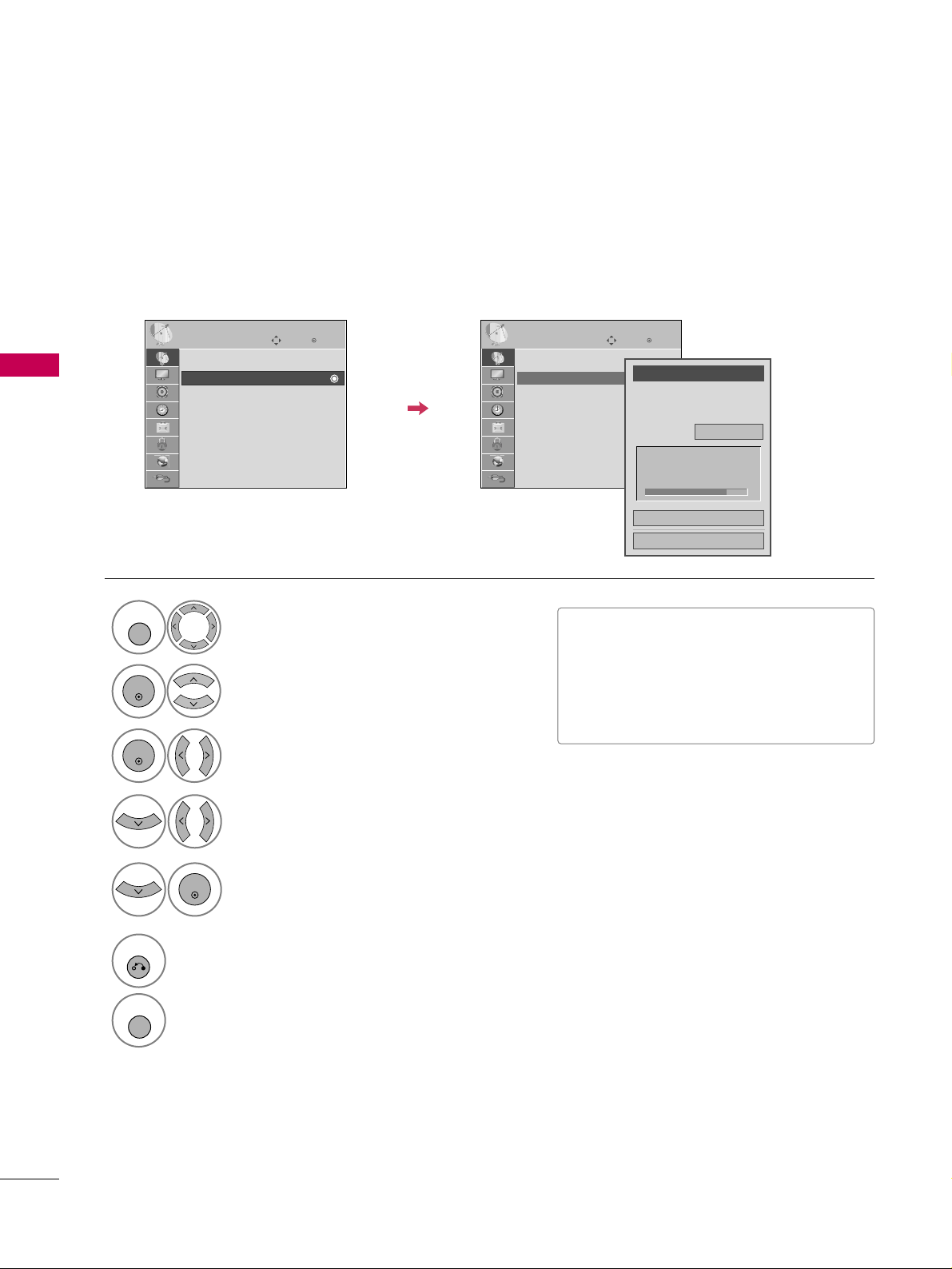
WATCHING TV / CHANNEL CONTROL
56
WATCHING TV / CHANNEL CONTROL
Select
CCHHAA NNNNEELL
.
1
MENU
2
ENTER
When selecting DTV or CADTV input signal, you can view the on-screen signal strength monitor to see the quality of the signal being received.
Add/Delete Channel (Manual Tuning)
Enter
Move
CHANNEL
Enter
Move
CHANNEL
Channel
Select channel type and
RF-channel number.
FF
DTV
GG
2
Close
Delete
Auto Tuning
Manual Tuning
Channel Edit
DTV 2-1
Bad Normal Good
Select
MMaannuuaall TT uunnii nn gg
.
Select
DDTT VV, TT VV, CCAADDTTVV
, or
CCAATTVV
.
Select channel you want to add
or delete.
3
ENTER
4
Select
AA dddd
or
DDeelleettee
.
5
ENTER
Auto Tuning
Manual Tuning
Channel Edit
■
The TV will ask for a password if parental
control has been activated (LOCK
Menu). Use the password you set up in
the LOCK Menu to allow a channel
search.
6
RETURN
Return to the previous menu.
MENU
Return to TV viewing.
Page 2

WATCHING TV / CHANNEL CONTROL
57
Select a channel.
Add or delete a channel.
3
ENTER
4
The channels in the Channel Edit List are displayed in black and the channels deleted from the Channel Edit
List are displayed in blue.
When a channel number is deleted, it means that you will be unable to select it using
CCHH
button during TV
viewing.
If you wish to select the deleted channel, directly enter the channel number with the NUMBER buttons or select
it in the
CChhaannnnee ll EE ddii tt
menu.
Channel Editing
Enter
Move
CHANNEL
Auto Tuning
Manual Tuning
Channel Edit
Select
CCHHAA NNNNEELL
.
1
MENU
2
ENTER
Select
CChhaannnneell EEddii tt
.
Return to the previous menu.
5
RETURN
Return to TV viewing.
MENU
Ch. Change
Page Change
CH
Navigation
Previous
Add/Delete
BLUE
Page 3
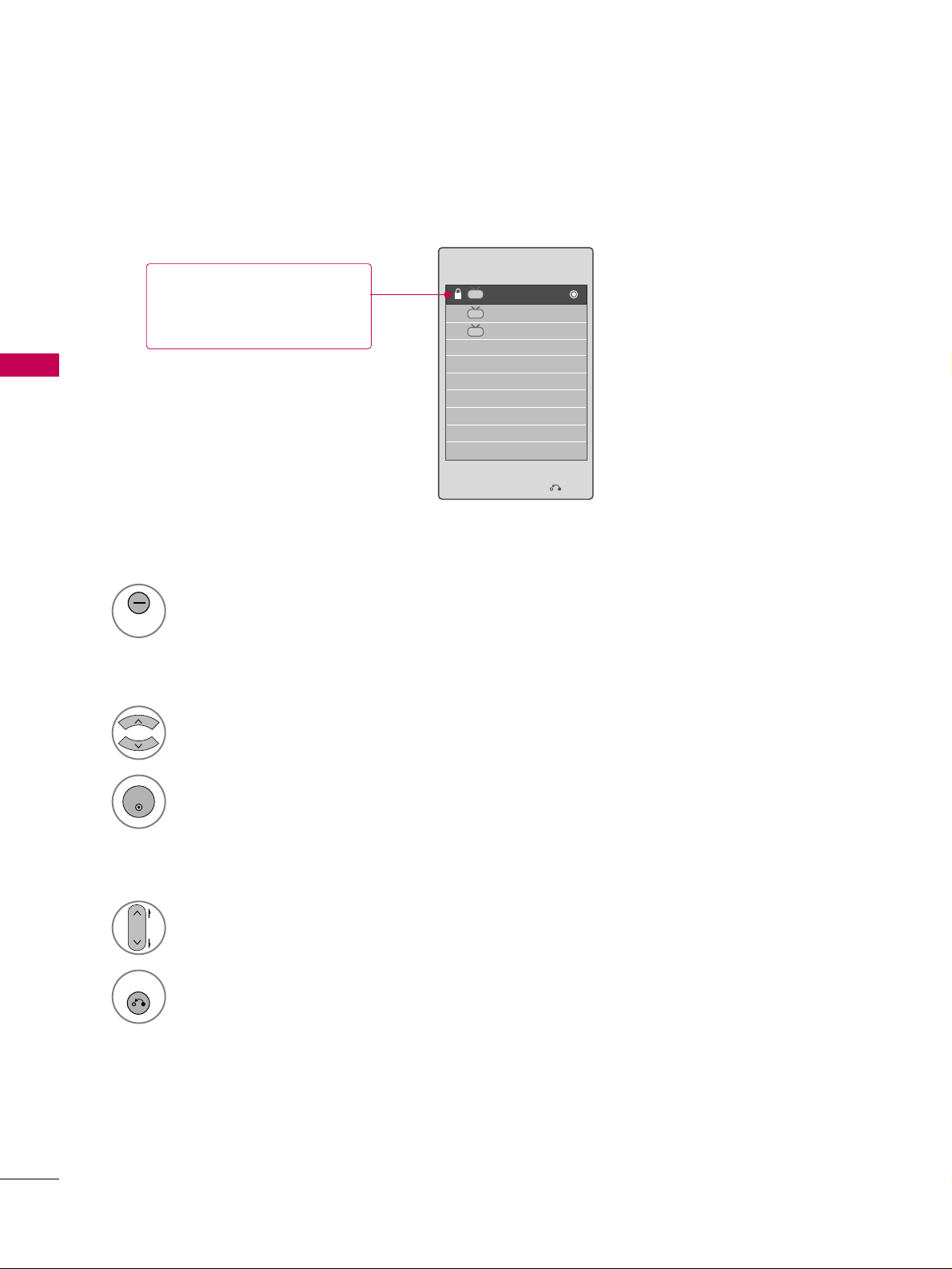
WATCHING TV / CHANNEL CONTROL
58
CHANNEL LIST
WATCHING TV / CHANNEL CONTROL
Exit
2-1
3-1
4-1
DTV
DTV
DTV
Channel List
You can check which channels are stored in the memory by displaying the channel list.
Display the
CChhaannnneell LLii sstt
.
1
LIST
Displaying Channel List
Select a channel.
1
Switch to the chosen channel number.
2
ENTER
Selecting a channel in the channel list
Turn the pages.
1
CH
P
A
G
E
Return to TV viewing.
2
RETURN
Paging through a channel list
This padlock is displayed
when the channel is locked
with parental control.
Page 4
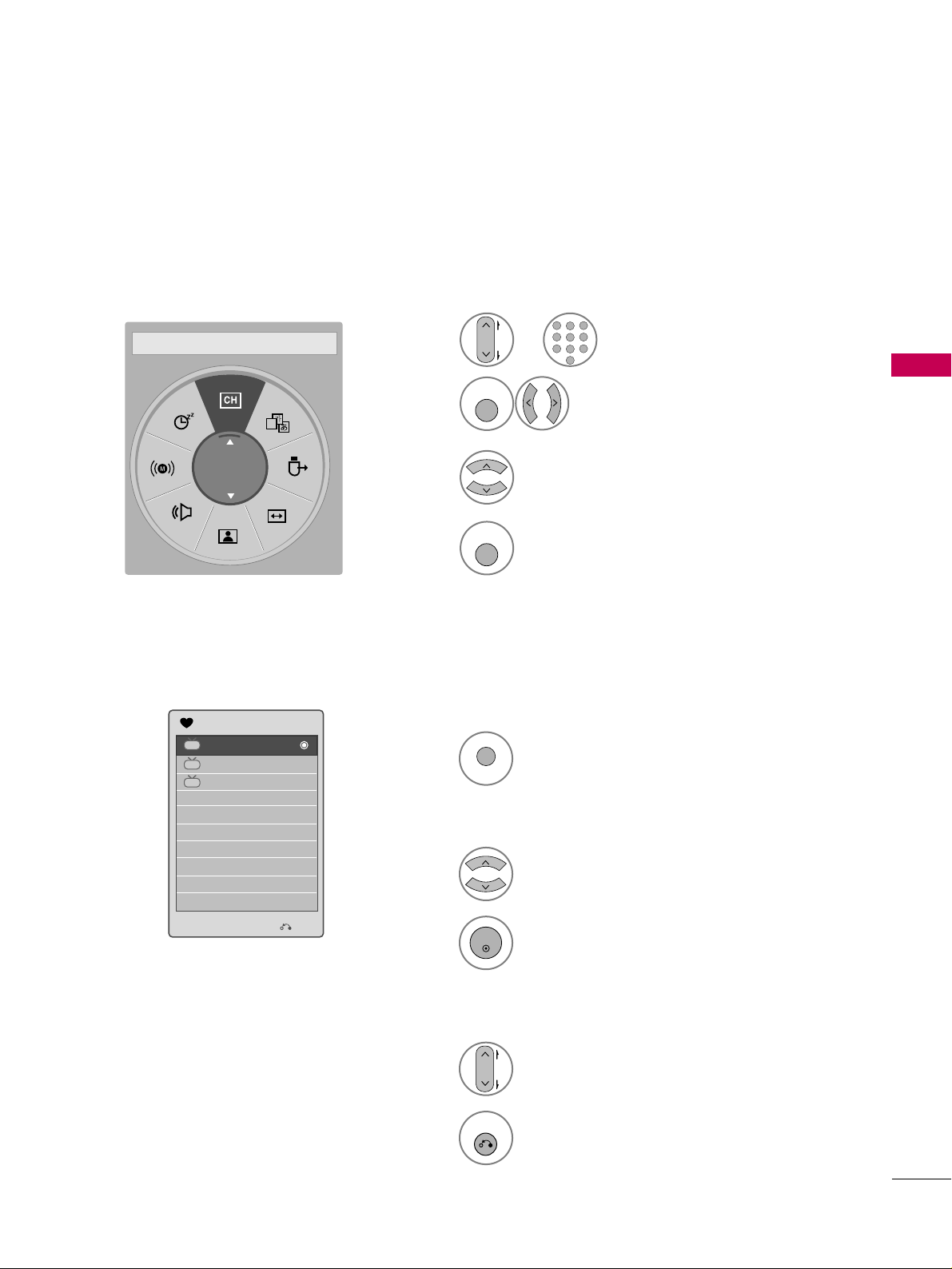
WATCHING TV / CHANNEL CONTROL
59
FAVORITE CHANNEL SETUP
FAVORITE CHANNEL LIST
Favorite Channels are a convenient feature that lets you quickly select channels of your choice without waiting
for the TV to select all the in-between channels.
To tune to a favorite channel, press the
FF AAVV
(Favorite) button repeatedly.
Return to TV viewing.
4
Q. MENU
Select
FF aavv oorriittee
.
3
Select your desired channel.
1
CH
P
A
G
E
123
456
7809
ABC
DEF
GHI
WXYZ
TUV
PQRS
MNO
JKL
2
Q. MENU
Select
DDeell //AAdd dd//FFaavv
.
or
A
Favorite
FF
Del/Add/Fav
GG
Exit
2-1
3-1
4-1
DTV
DTV
DTV
Favorite List
Select a channel.
1
Switch to the chosen channel number.
2
ENTER
Selecting a channel in the favorite channel list
Turn the pages.
1
CH
P
A
G
E
Return to TV viewing.
2
RETURN
Paging through a favorite channel list
Display the Favorite channel list.
1
MARK
CHAR/NUM
FAV
Displaying the favorite channel list
Page 5
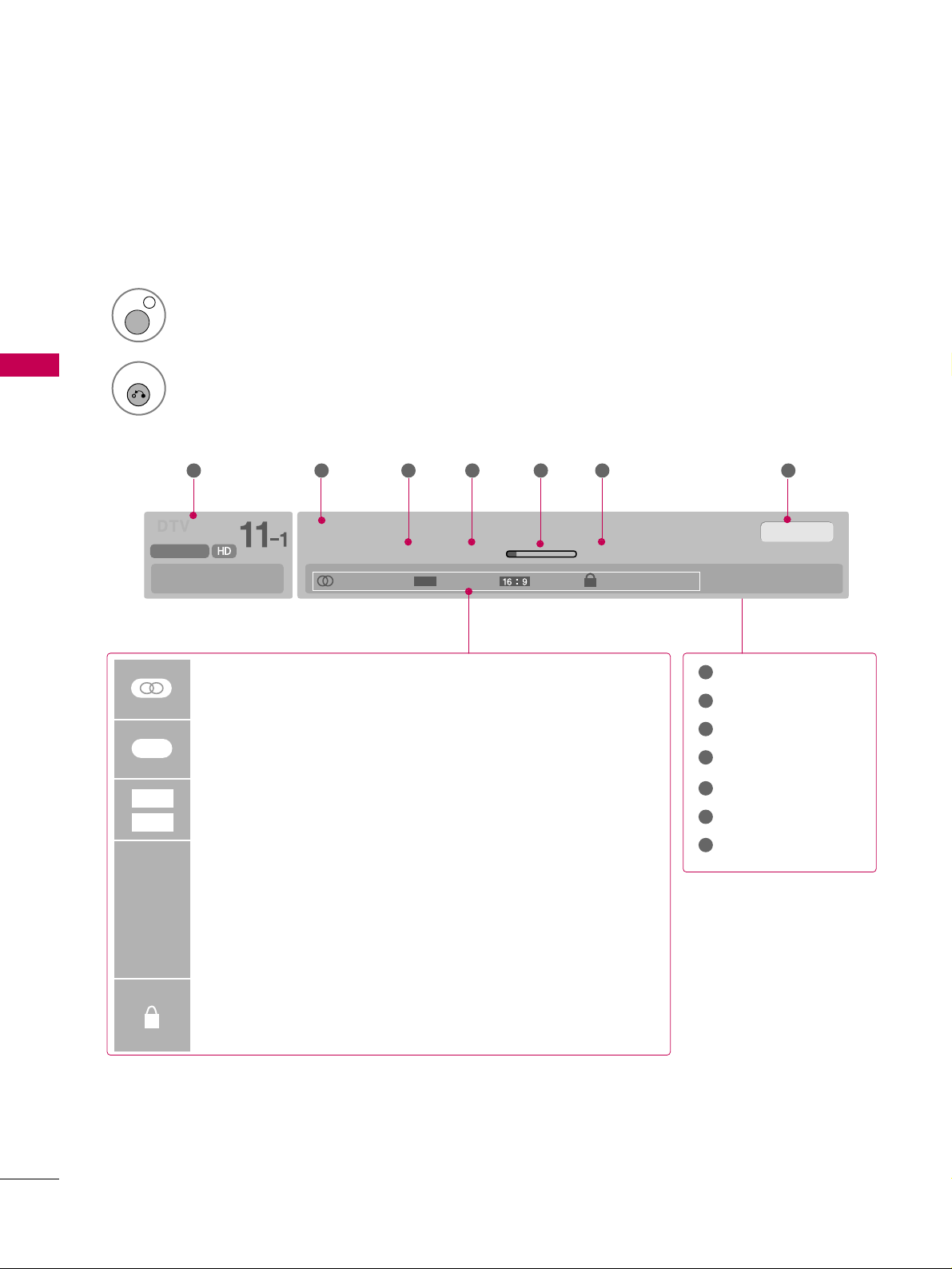
WATCHING TV / CHANNEL CONTROL
60
BRIEF INFORMATION
WATCHING TV / CHANNEL CONTROL
1
INFO i
Brief Info shows the present screen information.
Brief Info Title Test..
Sat, Feb 21, 2009 10:10 AM 11:40 AM
CNN
DOLBY DIGITAL
10:40 AM
Multilingual Caption 1080i TV-PG D L S V
CC
Program title
Day, Month, Year
Program start time
Program progress bar
Program finish time
Present time
Banner information
1 2 3 4 5 67
1
2
3
4
5
6
7
MMuullttiilliinngguuaall
: The program contains two or more audio services. Use
the
QQ ..MMEE NNUU
menu to select wanted Audio.
CCaappttiioonn
: The program contains one or more caption services. Use
the
QQ ..MMEE NNUU
menu to select wanted Closed caption.
The original aspect ratio of the video is 4:3
The original aspect ratio of the video is 16:9 (wide)
The video resolution is 720x480i
The video resolution is 720x480p
The video resolution is 1280x720p
The video resolution is 1920x1080i
The video resolution is 1920x1080p
VV--CChh iipp
: The program contains V-Chip information. Refer to the
LOCK menu: A (Age), D (Dialogue), L (Language), S (Sex), V
(Violence), FV (Fantasy Violence)
480i
480p
720p
10 8 0 i
1080p
4:3
16:9
CC
Show the Brief Info on the screen.
2
RETURN
Return to TV viewing.
Page 6
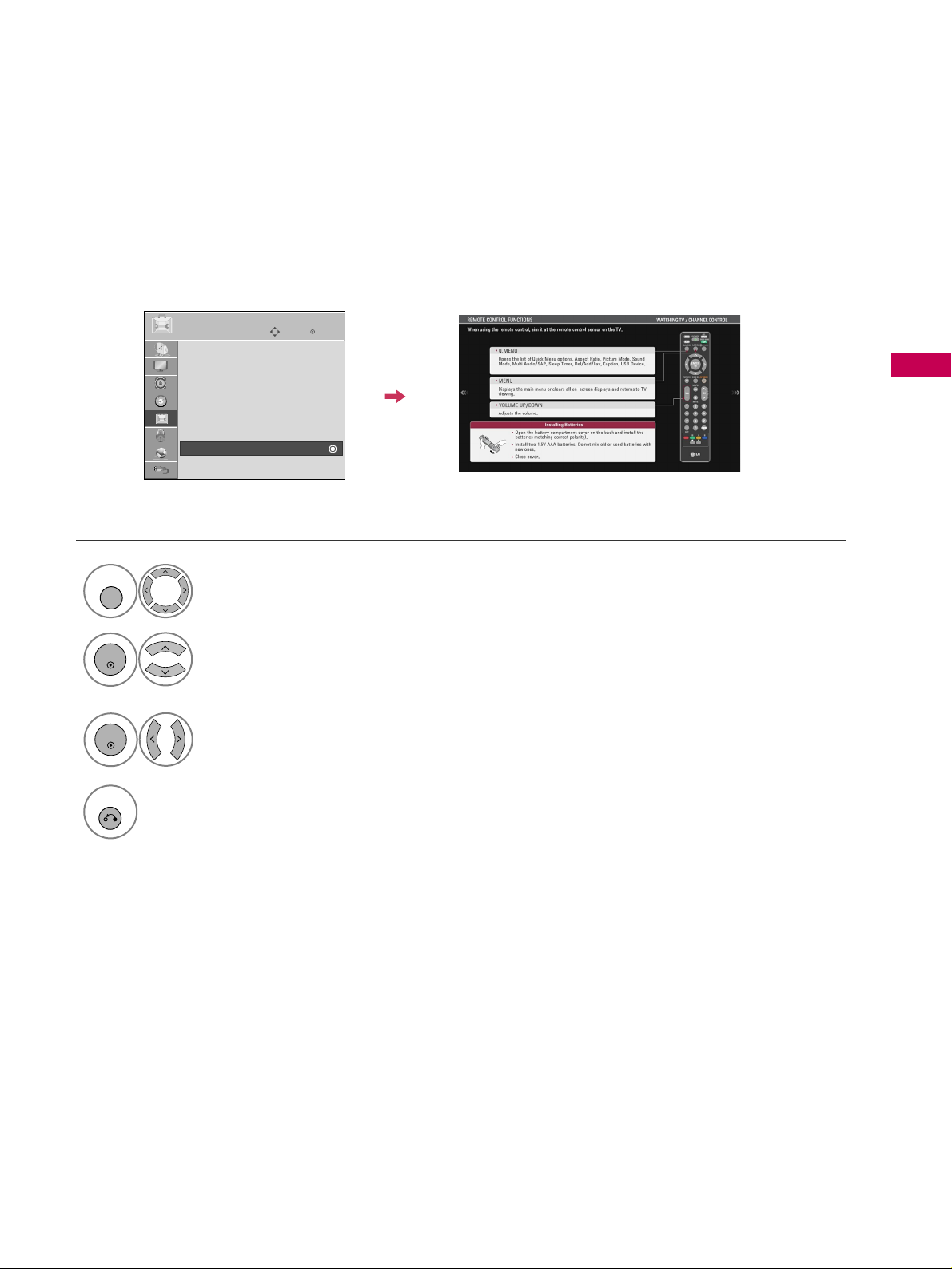
WATCHING TV / CHANNEL CONTROL
61
SIMPLE MANUAL
Enter
Move
OPTION
Menu Language : English
Audio Language : English
Input Label
THX Media Director : Off
SIMPLINK : On
Key Lock : Off
Simple Manual
Caption : Off
EE
You can easily and effectively access the TV information by viewing a simple manual on the TV.
During the Simple Manual operation, audio will be muted.
Select
OO PP TT II OONN
.
Select
SSii mmpp llee MMaa nnuuaall
.
1
MENU
2
ENTER
Select the part of the manual
you want to see.
3
ENTER
4
RETURN
Return to TV viewing.
Page 7

WATCHING TV / CHANNEL CONTROL
62
INPUT LIST
WATCHING TV / CHANNEL CONTROL
TV AV1 AV2
HDMI4 HDMI3 HDMI2 HDMI1
Component1 Component2
RGB-PC
Select the desired input source.
■
You can also select the desired input source in the
IINNPPUUTT
menu.
1
INPUT
ENTER
TV AV1 AV2 Component1 Component2
TV AV1 AV2 Component1 Component2
Input Label
Exit
Select a desired input source (except
TT VV
).
Then, you can select your desired
II nn ppuu tt
LL aabbeell
with using Blue button.
GG
pp .. 66 33
ie)
ie) In case of changing the input label using Blue button
Only these input signals which are connected to a TV can be activated and selected.
■
TT VV
: Select it to watch over-the-air, cable and digi-
tal cable broadcasts.
■
AA VV
: Select them to watch a VCR or other external
equipment.
■
CCoommppoonnee nn tt
: Select them to watch DVD or a
Digital set-top box.
■
RRGGBB--PP CC
: Select it to view PC input.
■
HH DD MM II
: Select them to watch high definition
devices.
VCR Game DVD Set Top Box
■
When new external device is connected, this popup menu is
displayed automatically.
If selecting
YYeess
, you can select input source that you want to
appreciate.
■
But, when selecting “
SSIIMMPPLLII NNKK- OO nn
”, popup menu for HDMI
input will not be displayed.
No
Yes
!
New external input is connected.
Do you want to use this?
AV2
Disconnected inputs are inactive (grayed out)
Page 8
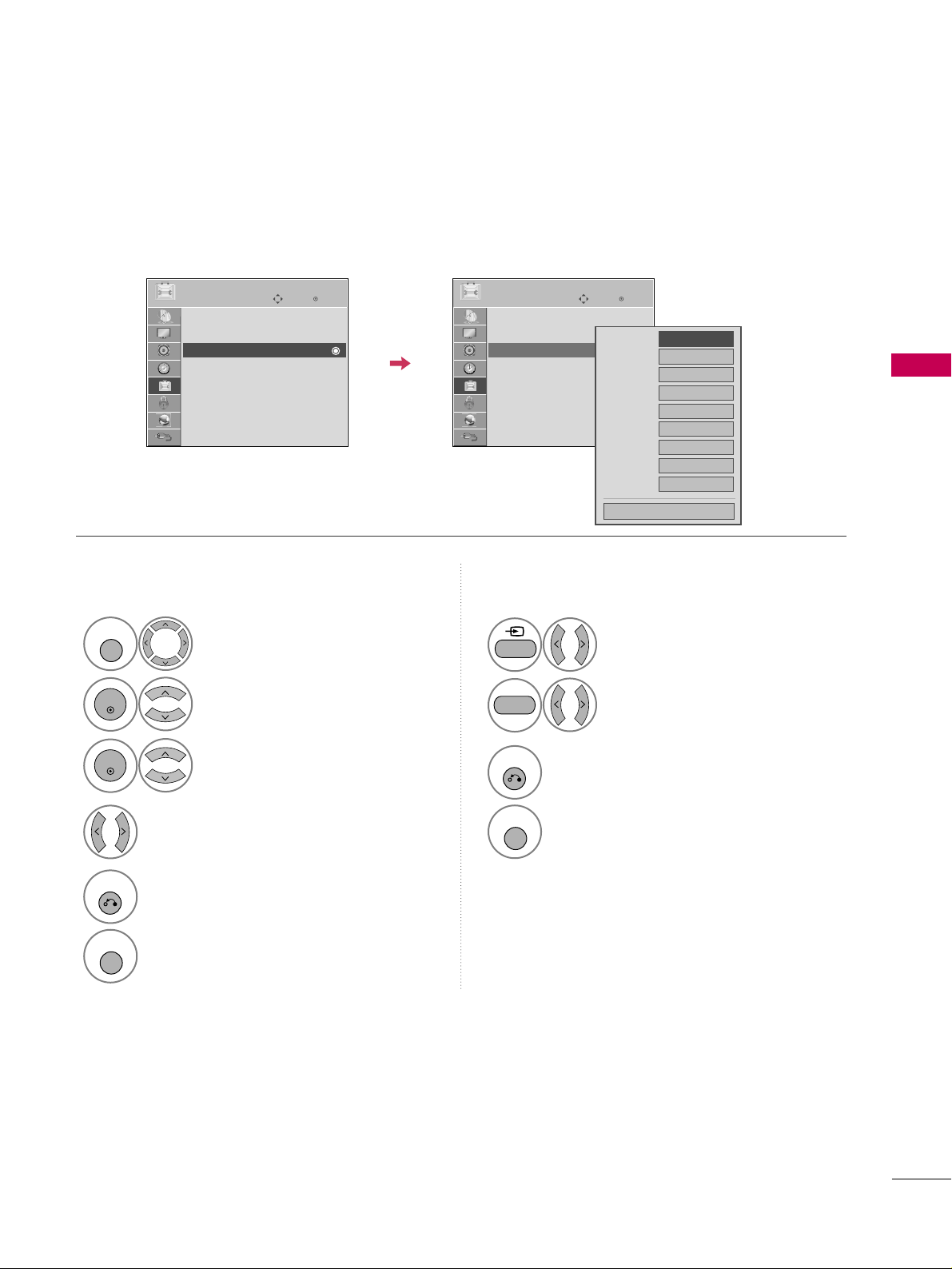
WATCHING TV / CHANNEL CONTROL
63
INPUT LABEL
You can set a label for each input source when it's not in use.
Enter
Move
OPTION
Menu Language : English
Audio Language : English
Input Label
THX Media Director : Off
SIMPLINK : On
Key Lock : Off
Simple Manual
Caption : Off
Select
OO PP TT II OONN
.
Select
IInnppuutt LL aabbee ll
.
Select the label.
1
MENU
2
ENTER
Select the source.
3
ENTER
4
5
RETURN
Return to the previous menu.
MENU
Return to TV viewing.
With using OPTION menu
Select the source.
Select the label.
1
INPUT
2
3
RETURN
Return to the previous menu.
MENU
Return to TV viewing.
With using INPUT button
AV1
AV2
Component1
Component2
RGB-PC
HDMI1
HDMI2
HDMI3
HDMI4
FF GG
Close
EE
Enter
Move
OPTION
Menu Language : English
Audio Language : English
Input Label
THX Media Director : Off
SIMPLINK : On
Key Lock : Off
Simple Manual
Caption : Off
EE
BLUE
Page 9
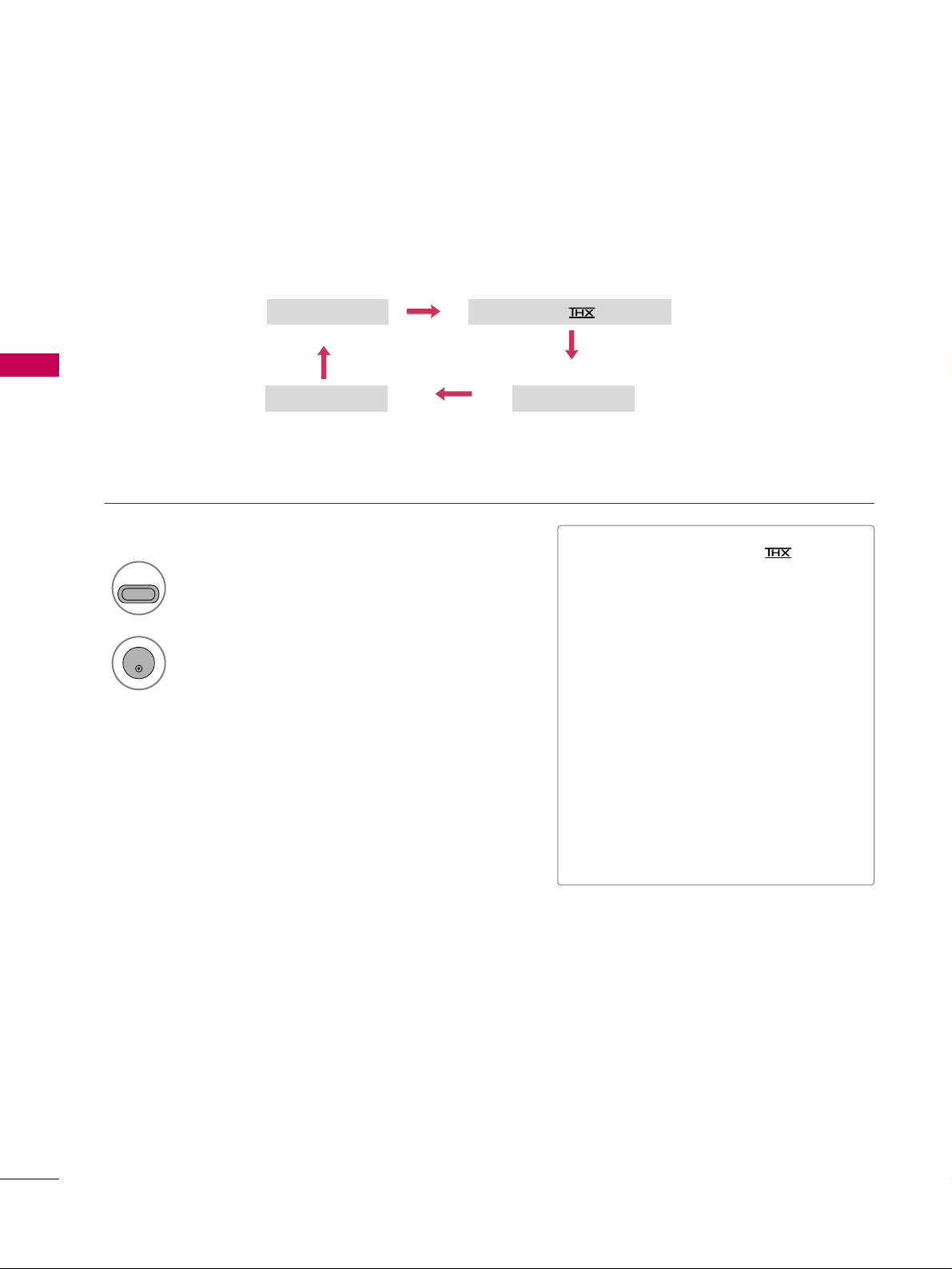
WATCHING TV / CHANNEL CONTROL
64
AV MODE
WATCHING TV / CHANNEL CONTROL
AV Mode toggles through preset Video and Audio settings.
1
AV MODE
2
Off
Cinema or Cinema
Game Sport
Press the
AA VV MMOO DDEE
button repeatedly to
select the desired source.
ENTER
■
If you select “
CCii nnee mm aa // CCiinnee mm aa
”
in AV mode,
CCii nnee mm aa
will be selected
both for “PICTURE menu - Picture
Mode” and “AUDIO menu - Sound
Mode” respectively.
■
If you select “
OO ffff
” in AV mode, the
“
PPii cc ttuu rree MMooddee
” and “
SSoouunndd MMooddee
”
return to previous selected value.
■
OO ffff
: Disables the AV MODE.
■
CCii nneemm aa
: Optimizes video and audio for
watching movies.
■
SSppoorrtt
: Optimizes video and audio for
watching sports events.
■
GG aamm ee
: Optimizes video and audio for
playing games.
Page 10

WATCHING TV / CHANNEL CONTROL
65
KEY LOCK
The TV can be set up so that it can only be used with the remote control.
This feature can be used to prevent unauthorized viewing by locking out the front panel controls.
This TV is programmed to remember which option it was last set to even if you turn the TV off.
Select
OO PP TT II OONN
.
Select
KKeeyy LLoocckk
.
1
MENU
2
ENTER
Select
OO nn
or
OO ffff
.
3
ENTER
■
In
KK eeyy LLoocckk‘OO nn
’, if the TV is turned off,
press the
rr
/ I, INPUT, CH
((
DDEE
or
))
button on the TV or POWER, INPUT,
CH
(( ))
or NUMBER buttons on the
remote control.
■
With the
KK eeyy LL oocc kk OO nn
, the display
‘
KK eeyy LL oocckk
’ appears on the screen if
any button on the front panel is pressed
while viewing the TV.
4
RETURN
Return to the previous menu.
MENU
Return to TV viewing.
!
Enter
Move
OPTION
Menu Language : English
Audio Language : English
Input Label
THX Media Director : Off
SIMPLINK : On
Key Lock : Off
Simple Manual
Caption : Off
EE
Enter
Move
OPTION
Menu Language : English
Audio Language : English
Input Label
THX Media Director : Off
SIMPLINK : On
Key Lock : Off
Simple Manual
Caption : Off
EE
Off
On
Page 11

WATCHING TV / CHANNEL CONTROL
66
WATCHING TV / CHANNEL CONTROL
SIMPLINK allows you to control and play other AV devices connected with HDMI cable without additional
cables and settings. This TV may work with devices with HDMI-CEC support, but only devices with the
logo are fully supported.
SIMPLINK can be turned on and off in the user menus.
Enter
Move
OPTION
Select
OO PP TT II OONN
.
Select
SSIIMMPP LL II NNKK
.
Select
OO nn orOO ffff
.
Enter
Move
OPTION
E
1
MENU
3
2
ENTER
ENTER
Menu Language : English
Audio Language : English
Input Label
THX Media Director : Off
SIMPLINK : On
Key Lock : Off
Simple Manual
Caption : Off
Menu Language : English
Audio Language : English
Input Label
THX Media Director : Off
SIMPLINK : On
Key Lock : Off
Simple Manual
Caption : Off
Off
On
NOTE
!
GG
Connect the HDMI/DVI IN or HDMI IN terminal of the TV to the rear terminal (HDMI terminal) of the
SIMPLINK device with the HDMI cable.
GG
When you switch the Input source with the INPUT button on the remote control, the SIMPLINK device
will stop.
GG
When you select a device with home theater functionality, the sound output automatically switches to
the home theater speakers and the TV speakers are turned off.
GG
If a connected SIMPLINK home theater system doesn't play the audio from the TV, connect the DIGITAL
AUDIO OUT terminal on the back of the TV to the DIGITAL AUDIO IN terminal on the back of the SIMPLINK device with an OPTICAL cable.
E
4
RETURN
Return to the previous menu.
MENU
Return to TV viewing.
Page 12

WATCHING TV / CHANNEL CONTROL
67
SIMPLINK Menu
TT VV vviieeww iinngg
: Switch to the previous TV
channel regardless of the current mode.
DD II SS CC ppllaa yybbaa cckk
: Select and play discs.
When multiple discs are available, the titles
of discs are conveniently displayed at the
bottom of the screen.
VVCCRR ppllaayybbaacckk
: Control the connected
VCR.
HH DDDD RReeccoorrddii nnggss ppllaa yybbaacckk
: Control
recordings stored in HDD.
AA uuddiioo OOuutt ttoo HHoommee TThhee aatteerr ssppeeaakk--
eerr//AAuu ddiioo OO uutt ttoo TTVV
: Select Home
Theater speaker or TV speaker for Audio
Out.
SIMPLINK Functions
1
2
3
4
5
GG
When no device is connected
(displayed in gray)
GG
Selected Device
GG
When a device is connected
(displayed in bright color)
1
2
3
4
5
Display
SSIIMMPPLL II NNKK
menu.
Select the desired device.
Control connected AV devices.
1
3
2
ENTER
ENTER
■
DD iirreecctt PPll aayy ::
After connecting AV devices to the TV, you can directly control the devices and play media with-
out additional settings.
■
SSeelleecctt AA VV ddee vviicc ee::
Enables you to select one of the AV devices connected to TV.
■
DDiisscc ppllaayybbaa cckk::
Control connected AV devices by pressing the ,
ENTER, G, A,
ll ll
, FFand GGbuttons.
■
PPoowweerr ooffff aallll ddeevviicceess::
When you power off the TV, all connected devices are turned off.
■
SSwwii ttcchh aauu ddiioo--oouutt::
Offers an easy way to switch audio-out.
■
SSyynncc PPoowwee rr oonn ::
When the equipment with Simplink function connected HDMI terminal starts to play, The TV
will change automatically to turn on mode.
(A device, which is connected to the TV through a HDMI cable but does not support SIMPLINK, does not provide
this function)
Note: To operate SIMPLINK, an HDMI cable over Version 1.3 with *CEC function should be used. (*CEC: Consumer
Electronics Control).
Page 13

NETWORK SETTING
NETWORK
68
NETWORK
Select
NNEE TT WWOO RR KK
.
Select
NNeettwwoorrkk SS eettttiinngg
.
Select
AA uuttoo RRee ssee ttttiinn gg
or
MMaa nnuuaa ll RRee sseettttiinngg
.
1
MENU
3
2
ENTER
ENTER
Input the setting value.
4
ENTER
123
456
7809
ABC
DEF
GHI
WXYZ
TUV
PQRS
MNO
JKL
5
RETURN
Return to the previous menu.
MENU
Return to TV viewing.
Enter
Move
NETWORK
Network Setting
Software Update
ESN
Enter
Move
NETWORK
Network Setting
Software Update
ESN
Address Type : Manual Set
IP Address : 192.168.0.10
Subnet Mask : 255.255.255.0
Gateway : 192.168.0.1
DNS Server : 156.147.135.180
Manual Resetting
Auto Resetting
Close
IP Address
GG
192 168 0 10
Subnet Mask
255 255 255 0
Gateway
192 168 0 1
DNS Server
156 147 135 180
Close
Manual Resetting
If there is a DHCP server on the local area network (LAN), the TV will automatically be allocated an IP address.
If you’re using a broadband router orbroadband modem that has a DHCP (Dynamic Host Configuration
Protocol) server function, select
AAuu ttoo RR eesseett ttii nn gg
. The IP address will automatically be determined.
If there is no DHCP server on the network and you want to set the IP address manually, select
MMaa nn uu aall
RR eess eettttii nn gg
.
For detail information, contact your internet provider.
Page 14

SOFTWARE UPDATE
NETWORK
69
You can update the TV using the latest software to enhance the products operation and/or add new features.
You can update the software by connecting the unit directly to the software update server.
The Software Update function may not work properly depending on your internet environment. In this case,
you can obtain the latest software from the authorized LG Electronics Service Center then update your player.
Select
NNEE TT WWOO RR KK
.
Select
SSooffttwwaarree UU ppddaattee
.
1
MENU
2
ENTER
■
Before updating the software, remove
USB Device from the TV.
■
Before updating the software, turn the
TV off and then turn it on again.
■
During the software update procedure,
do not turn off the TV or disconnect AC
power, or do not press any button.
■
If you cancel the update, turn off the TV
and turn it on for stable performance.
■
This TV cannot be updated to previous
software version.
■
After software update, you can confirm
the update software version in ??/ menu.
3
ENTER
Start update version checking.
If newer version exists, start update.
Enter
Move
NETWORK
Network Setting
Software Update
ESN
Software : Checking...
Netflix : Checking...
Yahoo! : Checking...
Update
Cancel
Checking for update version...
Software : None
Netflix : None
Yahoo! : None
Update
Cancel
No update version is found.
Software : 03.00.01
Netflix : 03.02.03
Yahoo! : 03.02.02
Update
Cancel
Update version is found.
If newer version existsIf there is no update available
Page 15

NETFLIX ESN (ELECTRONIC SERIAL NUMBER)
NETWORK
70
NETWORK
Select
NNEE TT WWOO RR KK
.
Select
EE SS NN
.
The serial number will appear.
1
MENU
2
ENTER
3
RETURN
Return to the previous menu.
MENU
Return to TV viewing.
Enter
Move
NETWORK
Network Setting
Software Update
ESN
Enter
Move
NETWORK
Network Setting
Software Update
ESN
We provide you the Netflix ESN (Electronic Serial Number) that allows you to rent and purchase videos using
the Netflix website.
For more information, please visit: www.netflix.com
Close
ESN Number : LGE-42LH500003000005A18E
i.e)
Page 16

NETFLIX
NETWORK
71
The TV with Netflix® straming capabilities lets you instantly access a library of over 12000 video titles right
on our HDTV. It’s simple. With high-speed internet access and a Netflix® subscription, you have your choice
of any Netflix® “Watch Instantly” title to view to home in a matter of seconds.
T
o become a Netflix member visit: www.ne
tflix.com/LG
Activating your TV establishes a connection between your TV and your Netflix account. You must activate
your TV before you can use it to watch movies streamed over the INTERNET from Netflix.
no - start my FREE trial
yes-activate instant streaming from Netflix
Select
NNEE TT WWOO RR KK
.
Select
NNEETTFFLLIIXX
.
1
MENU
2
ENTER
Select
yyeess--aa ccttii vv aattee iinnss ttaanntt
ssttrreeaammii nn gg ffrroomm NNeettfflliixx
if you
have an existing account.
3
ENTER
Select
II''mm nnooww aa mm eemmbbee rr
.
4
ENTER
On your computer, visit
wwww ww.. nneettfflliixx..cc oomm//aaccttiivv aattee
.
Wait for the activation screen to appear on your TV
screen. You are now ready to complete activation on
the Netflix website.
If necessary, enter your
SSiigg nn iinn NNaammee
and
PPaa ssss wwoorrdd
to log into your account.
5
Enter the activation code that appears on your TV
screen.
6
When the “Congratulations” screen appears on your
TV, you’re ready to add movies to your instant
Queue. See
FF iilllliinngg yy oouurr iinnssttaa nntt QQ uu eeuuee
for
instruction.
7
■
"no-start my FREE trial" : If you have no an
account, visit http://www.netflix.com/LG on
your computer.
Netflix Deactivation
GG
To deactivates the TV, press the BLUE button
on the remote control.
Activating TV
Page 17

NETWORK
72
NETWORK
After you activate your player, you’re ready to add movies & TV episodes to your instant Queue. You can
then use your player’s remote to browse your instant Queue and to select and watch titles on your TV. You
will be amazed at how quick and easy it is.
Your instant Queue works just like your DVD Queue. Add and manage the movies & TV episodes in your instant
Queue from the Netflix website on your computer. Your instant Queue also appears on your TV via your player, so
your selections are available to watch anytime.
1
Visit the Netflix website on your computer:
hhttttpp::////wwww ww..nneettffll iixx.. ccoomm
If necessary, enter your Sign in Name and Password to log into
your account.
2
Click
WWaattcc hh IInn ssttaannttllyy
.
3
When you find a movie or TV episode you want to
watch, mouse over the
AA dddd//PPll aayy
button to reveal
additional options, and then click
AA dddd ttoo iinnssttaa nn tt
QQ uuee uuee
.
■
To rearrange your instant Queue, drag and drop
the titles in the order you want them, or change
the numbers to the left of the titles and then
click
UU ppddaattee IInn ssttaa nn tt QQ uuee uuee
to your
changes.
■
To remove a title from your instant Queue, click
the
RReemmoovvee
check box to the right of the title
and then click
UU pp ddaattee IInn ssttaanntt QQuueeuuee
to
your changes.
4
Repeat step 4 to add more movies & TV episodes to
your instant Queue.
5
(Optional) Arrange your instant Queue by clicking
the
IInnss tt aann tt
subtab.
Watching instant by Netflix
Page 18

NETWORK
73
Instant Queue
Current movie/Total movie
Unselected movie
Selected movie
Selected movie name
Running time
Parental rating
1
2
3
4
6
7
5
The Springboard Screen Components
Instant Queue
Current movie/Total movie
Selected movie name
Resume playing
Preview selection
Evaluation
Remove from queue
Title box
Actor or Actress name
Synopsis
Running time
Making year
Parental rating
Director
Movie type
1
2
3
4
6
7
8
9
10
11
12
13
14
15
5
1
3
2
5
13
8
9
10
11
12
14
15
6
7
4
It shows a synopsis and other details about the title, and lists actions that can be taken on it (including resuming
playback, rating the title, and selecting a different episode if the title has episodes).
It shows “box art” (title-specific DVD cover or movie poster images) for each of the movie in the member’s instant
queue and allows navigation through that queue using the remote control. The instant queue is a list of movies and
TV shows selected previously by the member on the Netflix web site.
1 2
3
4
5
6 7
The Poster Screen Components
Page 19

NETWORK
74
NETWORK
After you set up your player and add movies & TV episodes, you can browse and watch them on your TV.
3
9
Return to your instant Queue.
8
Show springboard screen for selected title
(See previous page).
■
ppll aayy
: Starts playing the selected title.
■
rreess uummee ppllaa yyii nn gg
: Plays a previously paused
title from the scene where you paused it. This
option is available only if you begin watching a
title and then pause it.
■
ppllaa yy ff rr oomm bbee ggiinnnniinn gg
: Starts playing from the
beginning of the selected title.
■
cchhoooossee aa ddiiffffee rreenntt eeppii ssooddee
(TV series
only): Enables you to select a specific show of a
TV series. Press b / B to highlight the show you
want to view, and then press ENTER to choose
it.
■
rraa tt ee
: Enables you to rate a movie or show. The
more stars, the higher the rating. Press ENTER
to access the rating feature, and then press b /
B to increase or decrease the rating. Press
ENTER again to confirm the selected rating.
■
rreemm oovv ee
: Deletes the selected movie from your
instant Queue.
■
rreemmoovvee sseerriieess
(TV series only): Deletes the
selected TV series from your instant Queue.
Move to previous or next movie on your
instant Queue.
5
Play back the highlighted title.
6
ENTER
View details for the highlighted title.
7
Choose any of the menu items
4
Move to the previous or next page.
The selected movie shows the title,
rating and total time.
2
ENTER
ENTER
Select
NNEETTFFLLIIXX
.
The instant Queue screen will
appear.
Select
NNEE TT WWOO RR KK
.
1
MENU
Selecting a movie to watch on your TV
Page 20

NETWORK
75
While watching a movie or TV episode from Netflix via your TV, you have full control over your viewing experience.
You can use the buttons on the remote to pause and resume viewing and to scan forward and backward, just like
when you watch a DVD. While playing a movie, the buttons on the remote do the following:
NOTE
!
GG
Even if you use a high-resolution setup, audio/video quality may be compromised based on the speed of
your broadband internet connection.
GG
Your Internet Service Provider (ISP) determines your broadband speed. We recommend a minimum connection speed of 1.5 Mbps. For the best quality picture, a connection speed of 4.0 Mbps is required.
GG
Sometimes your broadband speed varies based on your ISP’s network conditions. Contact your ISP if you
have problems maintaining a fast connection that is reliable, or if you want to increase your connection
speed. Many ISPs offer a variety of broadband speed options.
Button Operation
Starts playing back the movie.
To pause a movie while it’s playing. To
resume playing a paused movie, press
button again.
Stops the movie.
Displays your instant Queue.
Pauses playing the movie and enters frame
scanning mode.
Pauses playing the movie and enters frame
scanning mode. To scan forward one
frame at a time, press the button again.
ENTER
Pauses playing the movie and enters frame
scanning mode. To scan backward one
frame at a time, press the button again.
Pauses playing the movie and scans forward or backward through the movie. To
scan faster, press the button again. To
play the highlighted scene, press ENTER
or
GG
(Play). To resume playing from the
point you paused the movie, press .
When you have finished watching movies
streamed from Netflix, simply press the
button on the remote control to go to the
NETWORK Menu.
NETCAST
Playing a movie
Page 21

MY MEDIA
NETWORK
76
MY
Precautions when using the USB device
GG
Only a USB storage device is recognizable.
GG
If the USB storage device is connected through a
USB hub, the device is not recognizable.
GG
A USB storage device using an automatic recognition program may not be recognized.
GG
A USB storage device which uses its own driver
may not be recognized.
GG
The recognition speed of a USB storage device
may depend on each device.
GG
Please do not turn off the TV or unplug the USB
device when the connected USB storage device is
working. When such device is suddenly separated
or unplugged, the stored files or the USB storage
device may be damaged.
GG
Only use a USB storage device which has normal
music files or image files.
GG
Please use only a USB storage device which was
formatted as a FAT 32 or NTFS file system provided with the Windows operating system. In case of
a storage device formatted as a different utility
program which is not supported by Windows, it
may not be recognized.
GG
Please connect power to a USB storage device
(over 0.5A) which requires an external power supply. If not, the device may not be recognized.
GG
Please connect a USB storage device with cable is
offered by USB maker. If connected with cable is
not offered by USB maker or an excessively long
cable, the device may not be recognized.
GG
Some USB storage devices may not be supported
or operate properly.
GG
Please backup important files because data on
USB device may be damaged. Data management is
consumer's responsibility and as a result, the manufacturer does not cover data damage.
GG
If your USB memory device has multiple partitions,
or if you use a USB multi-card reader, you can use
up to 4 partitions or USB memory devices.
GG
In case of USB storage devices formatted as NTFS,
deletion is not allowable.
GG
File alignment method of USB storage device is
similar to Window XP and file name can recognize
up to 100 English characters.
GG
The recommended capacity is 1TB or less for a
USB external hard disk and 32 GB or less for USB
memory.
GG
If a USB external hard disk with a “Energy Saving”
function doesn’t work, turn the hard disk off and
on again to make it work properly. Refer to the
user manual of the application USB external hard
disk.
When removing the USB device
Connect the USB device to the
UU SSBB IINN
jacks on the TV.
1
USB IN
IN 4
Memory Key
Select
UU SSBB DDeevvii cc ee
.
Select
EEjjee cc tt
.
Select the
UU SSBB DDeevvii cc ee
menu before removing the
USB device.
1
Q. MENU
2
ENTER
■
This TV supports JPG and MP3 files.
When you connect a USB device, this pop up menu is displayed automatically.
When the P
op Up menu does no
t appear, you can select Photo List or Music List in the NETW
ORK menu.
In USB device, you can not add a new folder or delete the existing folder.
Entry mode using USB device
Close
Choose the media you want.
i
Photo List
Music List
2
Select
MMYY MMEEDDIIAA
.
NETCAST
Select
PPhhoottoo LLii sstt
or
MMuussiicc LL iiss tt
.
3
ENTER
ENTER
Page 22

NETWORK
77
Entry mode using Network
You can view the photo or listen musics in the folder shared by the network.
Click
SShhaarrii nngg
. Check
SShhaarree tt hhiiss ffooll ddeerr
.
Connect the Modem or Router LAN port to the LAN port of the TV.
2
Setup CIFS (Commom Internet File System) in your PC.
1
AV IN 1
3
MONO
( )
AUDIOVIDEO L R
LAN
Close
Choose the media you want.
i
Photo List
Music List
3
Select
MMYY MMEEDDIIAA
.
NETCAST
Select
PPhhoottoo LLii sstt
or
MMuussiicc LL iiss tt
.
4
ENTER
ENTER
Page 23

PHOTO LIST
NETWORK
78
NETWORK
You can view .JPG files from USB storage devices or the folder shared by the network.
The On Screen Display on your model may be slightly different.
■
You can play JPG files only.
■
Only baseline scan is supported among JPG.
■
Available JPG size (width x height, pixel): 64 x 64 - 15360 x 8640
Supported photo file: *.JPG
Screen Components
Moves to upper level folder
Preview: Display the
thumbnail/folder name of
the photo in the selected
folder
Current page/Total pages
Total number of marked photos
Corresponding buttons on the
remote control
1
2
3
4
5
Navigation Popup Menu Page Change Mark Exit
CH
MARK
5
Photo List
Up Folder
2
1
1366x768, 125KB
Drive1
butterfly
Page 2/3
No Marked
Up Folder
3 4
Page 24

NETWORK
79
Select
PPhhoottoo LLii sstt
.
2
ENTER
Select the desired photos.
4
ENTER
Select
MMYY MMEEDDIIAA
.
1
NETCAST
Photo Selection and Popup Menu
Show the Popup menu.
5
■
Use the
CCHH
button to navigation in the
photo page.
■
Use the
MMAARRKK
button to mark or unmark a
photo. When one or more photos are marked,
you can view individual photos or a slide show
of the marked photos. If no photos are marked,
you can view all photos individually or all photos in the folder in a slide show.
6
Select the desired Popup menu.
Select the target drive or Network.
(It displays the device which connected TV).
3
ENTER
ENTER
ENTER
Close
Choose the media you want.
i
Photo List
Music List
Page 1/1
No Marked
Photo List
Up Folder
6 folder(s), 1 file (s)
Drive1 Network
MULTIMEDIA
butterfly
Navigation Page Change Mark Exit
CH
MARK
Popup Menu
Page 1/1
No Marked
Photo List
Up Folder
1366x768, 125KB
Up Folder
Drive1
butterfly
Navigation Page Change Mark Exit
CH
MARK
Popup Menu
Page 1/1
No Marked
Photo List
Up Folder
1366x768, 125KB
Up Folder
Drive1
butterfly
Navigation Page Change Mark Exit
CH
MARK
Popup Menu
1366x768, 125KB
View
Mark All
Delete
Close
When you select a file (not folder), this PopUp
menu is displayed.
GG
VViieeww
: Display the selected item.
GG
MMaarrkk AAllll
: Mark all photos on the screen.
GG
UU nnmmaa rr kk AA llll
: Deselect all marked photos.
GG
DD eelleettee
: Delete the selected photo item.
GG
CCll oossee
: Close the pop-up menu.
Page 25

NETWORK
80
NETWORK
Full Screen Menu
You can change the Photo List view so that it fills the screen. More operations are available in full
screen mode.
■
Use the
CCHH
button to navigation in the
photo page.
Select the target drive or Network.
Select the desired photos.
Show the Popup menu.
5
Select
VViiee ww
.
The selected photo is displayed in
full size.
2
3
1
4
ENTER
ENTER
ENTER
The aspect ratio of a photo may change the size of
the photo displayed on the screen in full size.
1/17
Slideshow BGM Delete Op tion Hide
Page 1/1
No Marked
Photo List
Up Folder
1366x768, 125KB
Up Folder
Drive1
butterfly
Navigation Page Change Mark Exit
CH
MARK
Popup Menu
Page 1/1
No Marked
Photo List
Up Folder
1366x768, 125KB
Up Folder
Drive1
butterfly
Navigation Page Change Mark Exit
CH
MARK
Popup Menu
1366x768, 125KB
View
Mark All
Delete
Close
Page 26

NETWORK
81
Select the
SSlliiddeesshhooww, BBGGMM
,
((RRoottaattee))
,
DD eelleettee,OOppttiioonn
, or
HHiiddee..
■
Use button to select the previous or
next photo.
■
Use button to select and control
the menu on the full-sized screen.
ENTER
6
NOTE
!
GG
This TV will not be able to decode
most JPG images saved using the
Progressive option.
1/17
Slideshow BGM Delete Option Hide
Press
FF GG
to set the time interval between slides.
Slide Speed
Fast
Cancel
...
Music Album
Enter
GG
SSll iiddeesshh ooww
: Selected photos are displayed during the
slide show. If no photo is selected, all photos in the current folder are displayed during slide show.
■
Set the time interval of the slide show in
OO pp ttiioo nn
.
GG
BBGG MM
: Listen to music while viewing photos in full size.
■
Set the BGM device and album in
OO pp ttiioo nn
.
GG
(( RR oottaattee))
: Rotate photos.
■
Rotates the photo 90°, 18 0 °, 270°, 360° clockwise.
■
Photo cannot be rotated if its width is greater than
the available supported resolution height.
GG
DD eelleettee
: Delete photos.
GG
OO pp ttiioo nn
: Set values for
SSll iiddee SS ppeeee dd
and
MMuu ssiicc
AA llbbuu mm
.
■
Use button and
EENNTT EERR
button to set
values. Then go to and press
EENNTT EERR
to save
the settings.
■
You cannot change
MMuussiicc AA llbbuumm
while BGM is
playing.
GG
HH iiddee
: Hide the menu on the full-sized screen.
■
To see the menu again on the full-sized screen, press
EENN TT EERR
button to display.
Page 27

MUSIC LIST
NETWORK
82
NETWORK
You can use the Music List menu to play MP3 files from a USB storage device or the folder shared by the
network
This TV cannot play back copy-protected files.
The On Screen Display on your model may be slightly different.
■
Bit rate range 32 Kbps - 320 Kbps
■
Sampling rate (Sampling Frequency)
MPEG1 layer 3: 32 kHz, 44.1 kHz, 48 kHz
MPEG2 layer 3: 16 kHz, 22.05 kHz, 24 kHz
MPEG2.5 layer 3: 8 kHz, 11.025 kHz, 12 kHz
Supported music file: *.MP3
Screen Components
Moves to upper level folder
Preview: If any album jacket
for the file exists, this jacket is displayed.
Current page/Total pages
Total number of marked
musics
Corresponding buttons on the
remote control
1
2
3
4
5
Navigation Popup Menu Page Change Mark Exit
CH
MARK
5
Music List
2
1
AA
00:00 / 04:16
Drive1
Aisensi
Page 2/3
No Marked
Up Folder
3 4
Up Folder
Title Duration
Page 28

NETWORK
83
Select
MMuussiicc LLii sstt
.
2
ENTER
Select the desired musics.
4
ENTER
Select
MMYY MMEEDDIIAA
.
1
NETCAST
Music Selection and Popup Menu
Show the Popup menu.
5
6
Select the desired Popup menu.
Select
DD rr iivvee 11
or
NNeettwwoorrkk
.
(It displays the device which connected TV).
3
ENTER
ENTER
ENTER
Close
Choose the media you want.
i
Photo List
Music List
Navigation Page Change Mark Exit
CH
MARK
Popup Menu
Navigation Page Change Mark Exit
CH
MARK
Popup Menu
Page 2/3
No Marked
Music List
Up Folder
AA
00:00 / 04:16
Up Folder
Drive1
Title
Duration
Aisensi
Navigation Page Change Mark Exit
CH
MARK
Popup Menu
Page 2/3
No Marked
Music List
Up Folder
AA
00:00 / 04:16
Up Folder
Drive1
Title
Duration
3945 KB
128 Kbps
Play
Play with Photo
Mark All
Delete
Close
Aisensi
Page 1/1
No Marked
Music List
Up Folder
6 folder(s), 1 file (s)
Drive1
Network
MULTIMEDIA
Title
Duration
Drive1
Page 29

NETWORK
84
NETWORK
■
Use the
CCHH
button to navigation in
the music page.
■
Use
MMAARRKK
button to mark or unmark a music
file. If no music is marked, all the music in the
folder will be played in sequence. When one or
more music files are marked, the marked music
files will be played in sequence. If you want to
listen to only one song repeatedly, just mark
that one file and play.
Select the target folder or drive.
Select the desired musics.
Show the Popup menu.
Select the desired Popup menu.
2
3
1
4
ENTER
ENTER
ENTER
5
RETURN
Return to TV viewing.
Navigation Page Change Mark Exit
CH
MARK
Popup Menu
Page 2/3
No Marked
Music List
Up Folder
AA
00:00 / 04:16
Up Folder
Drive1
Title
Duration
Aisensi
Navigation Page Change Mark Exit
CH
MARK
Popup Menu
Page 2/3
No Marked
Music List
Up Folder
AA
00:00 / 04:16
Up Folder
Drive1
Title
Duration
3945 KB
128 Kbps
Play
Play with Photo
Mark All
Delete
Close
Aisensi
GG
PPll aayy
(During stop): Play the selected music.
Once a song finishes playing, the next selected
one will be played. When there are no selected
musics to play, the next one in the current folder will be played. If you go to a different folder
and press the
EENNTT EERR
button, the current
music in playback will stop.
GG
PPll aayy MMaa rr kk eedd
: Play the selected musics. Once
a music finishes playing, the next selected one
will be played automatically.
GG
SSttoopp PPllaayy
(During playback): Stop the play-
ing musics.
GG
PPll aayy ww iitthh PPhhoottoo
: Start playing the selected
musics and then move to the Photo List.
GG
MMaarrkk AAllll
: Mark all musics in the folder.
GG
UU nnmmaa rr kk AA llll
: Deselect all marked music.
GG
DD eelleettee
: Delete the selected music.
GG
CCll oossee
: Close the pop-up menu.
Page 30

NETWORK
85
■
The play information box (as shown below) will automatically
move across the screen when there is no user input to prevent a fixed image remaining on the screen for a extended
period of time.
NOTE
!
GG
When music is playing, is displayed in front of the music play time.
GG
A damaged or corrupted music file that does not play displays 00:00 as the play time.
GG
Music files with copy-protection will not play.
GG
Press
EENNTT EERR
, AA, or
RREE TT UURRNN
button to stop the screen saver.
