Page 1
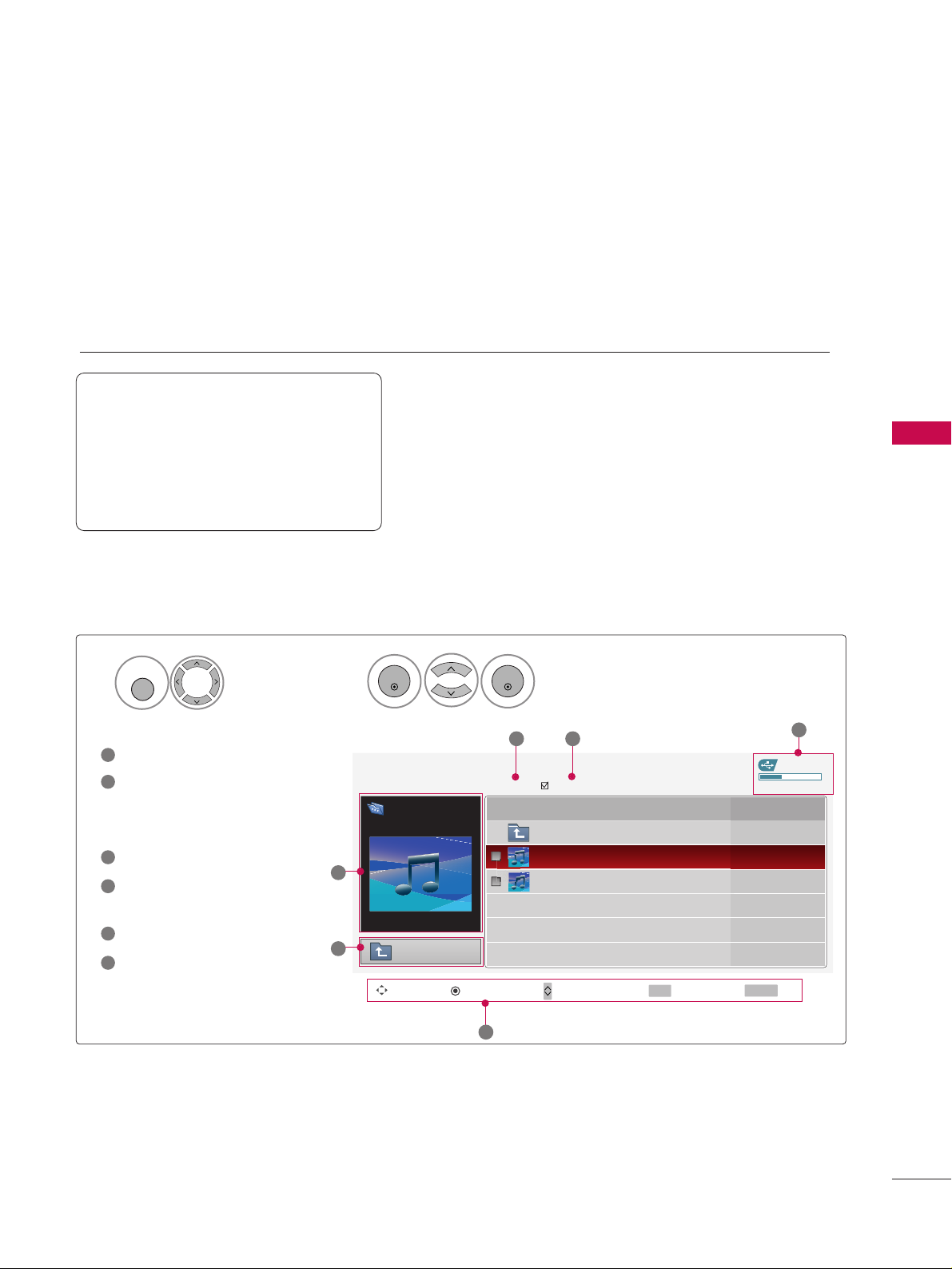
MUSIC LIST
USB
51
You can use the Music List menu to play MP3 files form a USB storage device.
This TV cannot play back copy-protected files.
The On Screen Display on your model may be slightly different.
Screen Components
Supported music file: *.MP3
Bit rate range 40Kbps ~ 320Kbps
• Sampling rate (Sampling Frequency)
MPEG1 : 32000, 44100, 48000Hz
MPEG2 : 16000, 24000, 22050Hz
MPEG2.5 : 16 ~ 48KHz
Moves to upper level file
Preview: If any album jacket
for the file exists, this jacket is displayed.
Current page/Total pages
Total number of marked
musics
Usable USB memory
Corresponding buttons on
the remote control
1
3
4
5
6
2
Select
UUSSBB
.
Select
MMuussiicc LLiisstt
.
1
2
MENU
ENTER
ENTER
USB Device
Music List
Upper
Free Space 150MB
3945 KB, 128 Kbps
Title Duration
Upper
Good Bye
Arirang 04:12
05:30
3 4
5
1
2
Move PopUp Menu Move Page Mark Exit
CH
FAV
RETURN
6
Page 1/1
No Marked
Drive1
Arirang
Page 2
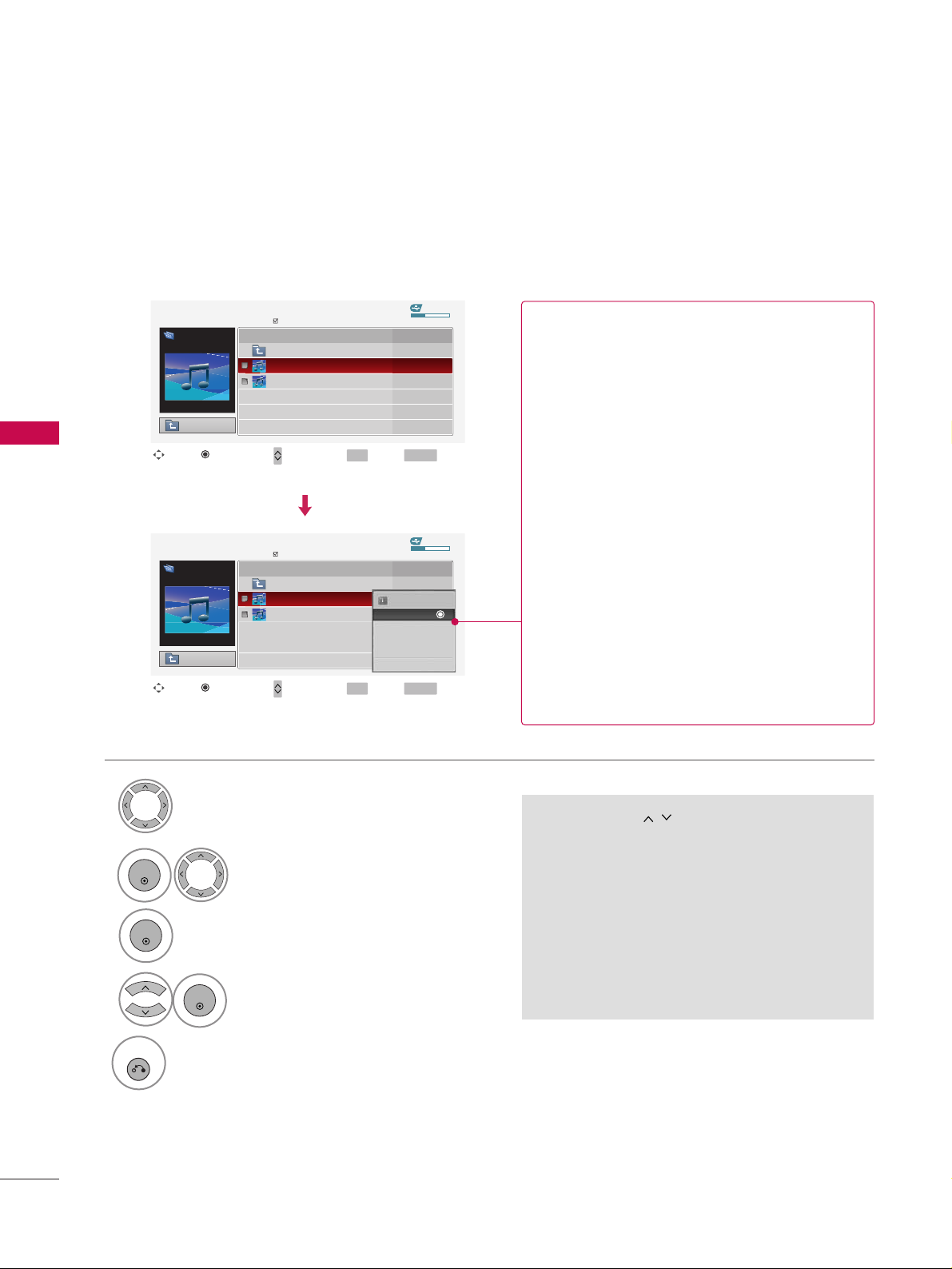
USB
USB
52
Music Selection and Popup Menu
■
Use the
CC HH
button to navigation in
the music page.
■
Use
FFAA VV
button to mark or unmark a music
file. If no music is marked, all the music in the
folder will be played in sequence. When one or
more music files are marked, the marked music
files will be played in sequence. If you want to
listen to only one song repeatedly, just mark
that one file and play.
Up to 6 music titles are listed per page.
Select the target folder or drive.
Select the desired musics.
Show the Popup menu.
Select the desired Popup menu.
2
3
1
4
ENTER
ENTER
ENTER
5
RETURN
Return to TV viewing
USB Device
Page 1/1
No Marked
Music List
Upper
Free Space 150MB
3945 KB, 128 Kbps
Drive1
Arirang
Move
Move Page Mark Exit
CH
FAV
RETURN
PopUp Menu
DurationTitle
Upper
Good Bye
Arirang
USB Device
Page 1/1
No Marked
Music List
Upper
Free Space 150MB
3945 KB, 128 Kbps
Drive1
Arirang
Move
Move Page Mark Exit
CH
FAV
RETURN
PopUp Menu
DurationTitle
Upper
Good Bye
Arirang
05:30
04:12
3945 KB
128 Kbps
Play
Play with Photo
Mark All
Delete
Cancel
GG
PPll aayy
(During stop): Play the selected music.
Once a song finishes playing, the next selected
one will be played. When there are no selected
musics to play, the next one in the current folder will be played. If you go to a different folder
and press the
EENNTT EE RR
button, the current
music in playback will stop.
GG
PPllaayy MMaarrkkeedd
: Play the selected musics. Once
a music finishes playing, the next selected one
will be played automatically.
GG
SStt oopp PP ll aayy
(During playback): Stop the play-
ing musics.
GG
PPllaa yy wwiitthh PP hhoottoo
: Start playing the selected
musics and then move to the Photo List.
GG
MMaa rr kk AAllll
: Mark all musics in the folder.
GG
UUnnmm aarr kk AAllll
: Deselect all marked music.
GG
DDeell eettee
: Delete the selected music.
GG
CCaanncc ee ll
: Close the pop-up menu.
Page 3
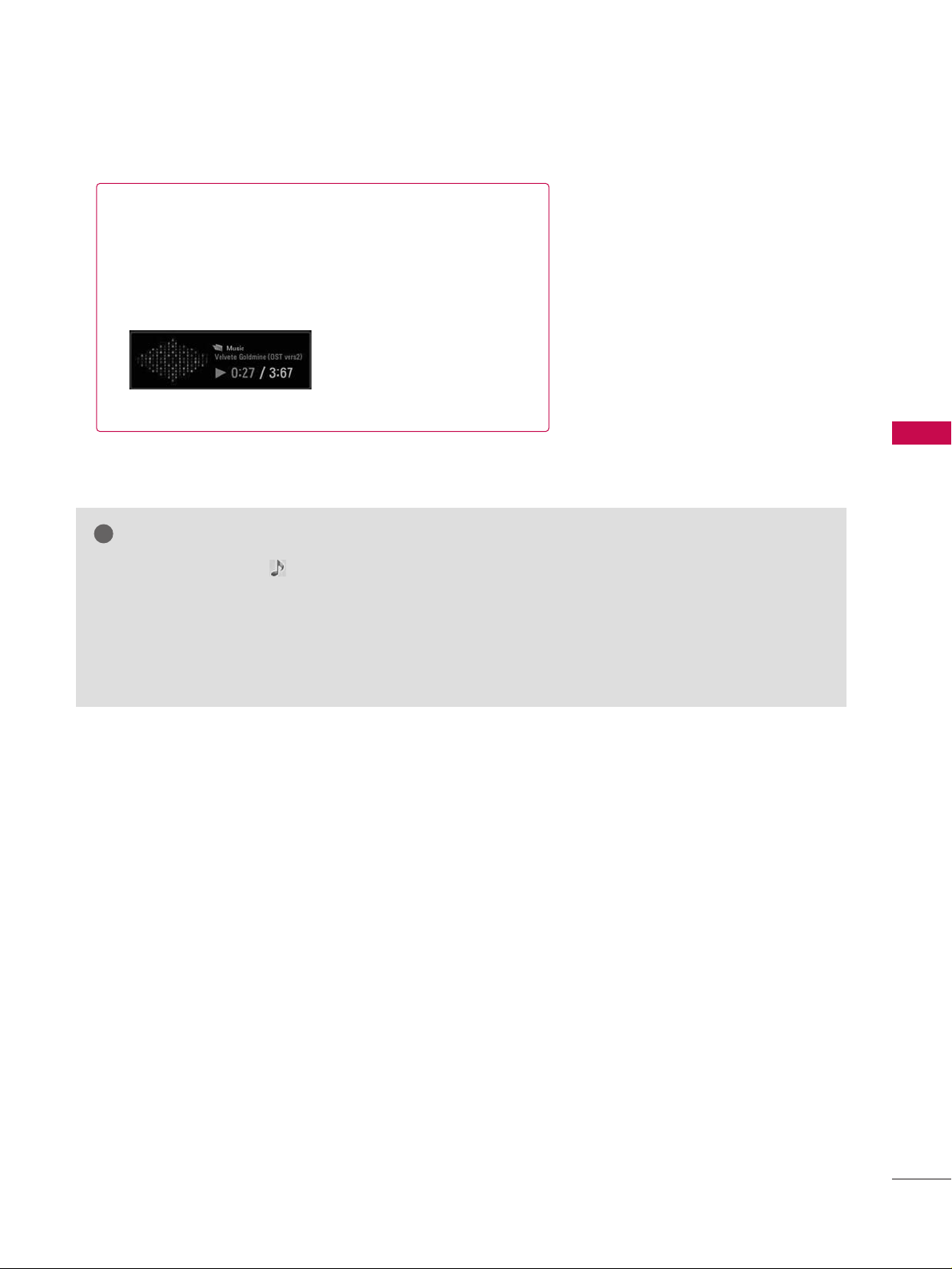
USB
53
■
The play information box (as shown below) will automatically
move across the screen when there is no user input to prevent a fixed image remaining on the screen for a extended
period of time.
NOTE
!
GG
When music is playing, is displayed in front of the music play time.
GG
A damaged or corrupted music file that does not play displays 00:00 as the play time.
GG
Music files with copy-protection will not play.
GG
Press
EENNTT EE RR
, AA, or
RREETT UURRNN
button to stop the screen saver.
GG
This TV can not play music files less than 16 Kbytes.
Page 4
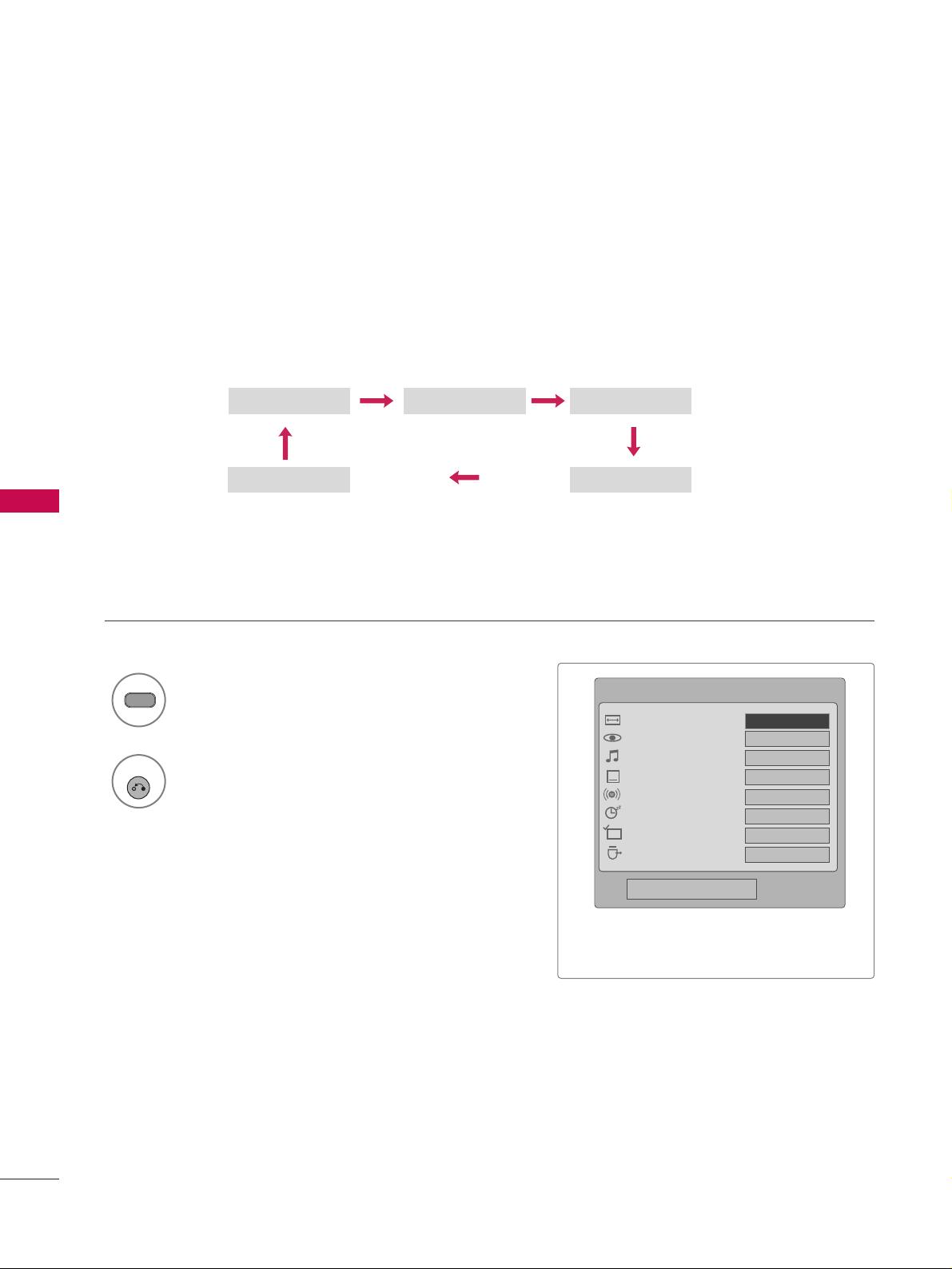
PICTURE CONTROL
54
PICTURE SIZE (ASPECT RATIO) CONTROL
PICTURE CONTROL
This feature lets you choose the way an analog picture with a 4:3 aspect ratio is displayed on your TV.
■
RGB-PC input source use 4:3 or 16:9 aspect ratio.
1
RATIO
Zoom
Cinema Zoom
Set By Program
4:3 16:9
Select the desired picture format.
2
RETURN
Return to TV viewing.
Q.Menu
Close
FF
16:9
GG
Vivid
Standard
Off
English
Off
Add
Eject
Aspect Ratio
Picture Mode
Sound Mode
Caption
Multi Audio
Sleep Timer
Del/Add/Fav
Eject USB
CH
■
You can also adjust
AAss ppee cctt RRaa ttii oo
in
the
QQ-- MMee nn uu
.
Page 5
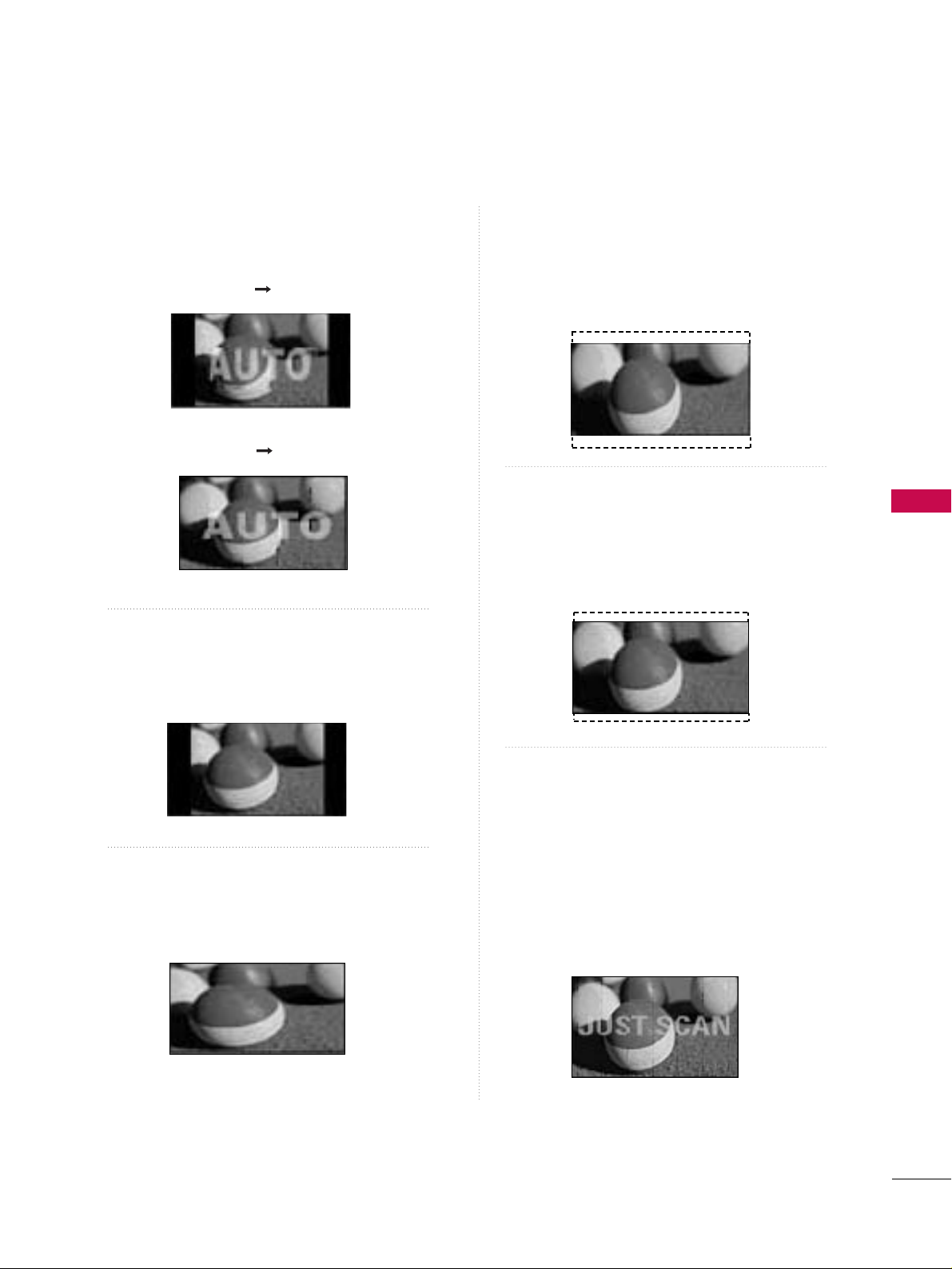
PICTURE CONTROL
55
Set by program
Selects the proper picture proportion to match
the source’s image.
4:3
Choose 4:3 when you want to view a picture
with an original 4:3 aspect ratio.
16 : 9
Adjust the picture horizontally, in a linear proportion to fill the entire screen.
Zoom
Choose Zoom when you want to view the picture
without any alteration. However, the top and
bottom portions of the picture will be cropped.
Cinema Zoom
Choose Cinema Zoom when you want the picture
to be altered, both vertically extended and
cropped. The picture taking a halfway trade off
between alteration and screen coverage.
Just Scan
Normally the edges of video signals are cropped
1-2%. Just Scan turns off this cropping and
shows the complete video.
Notes: If there is noise on the edges of the original
signal, it will be visible when Just Scan is activated.
JJuusstt SS ccaa nn
operates only in
DTV/CADTV/Component/HDMI-DTV/DVI-DTV
(720p/1080i/1080p) input source.
(4:3 4:3)
(16:9 16:9)
Page 6
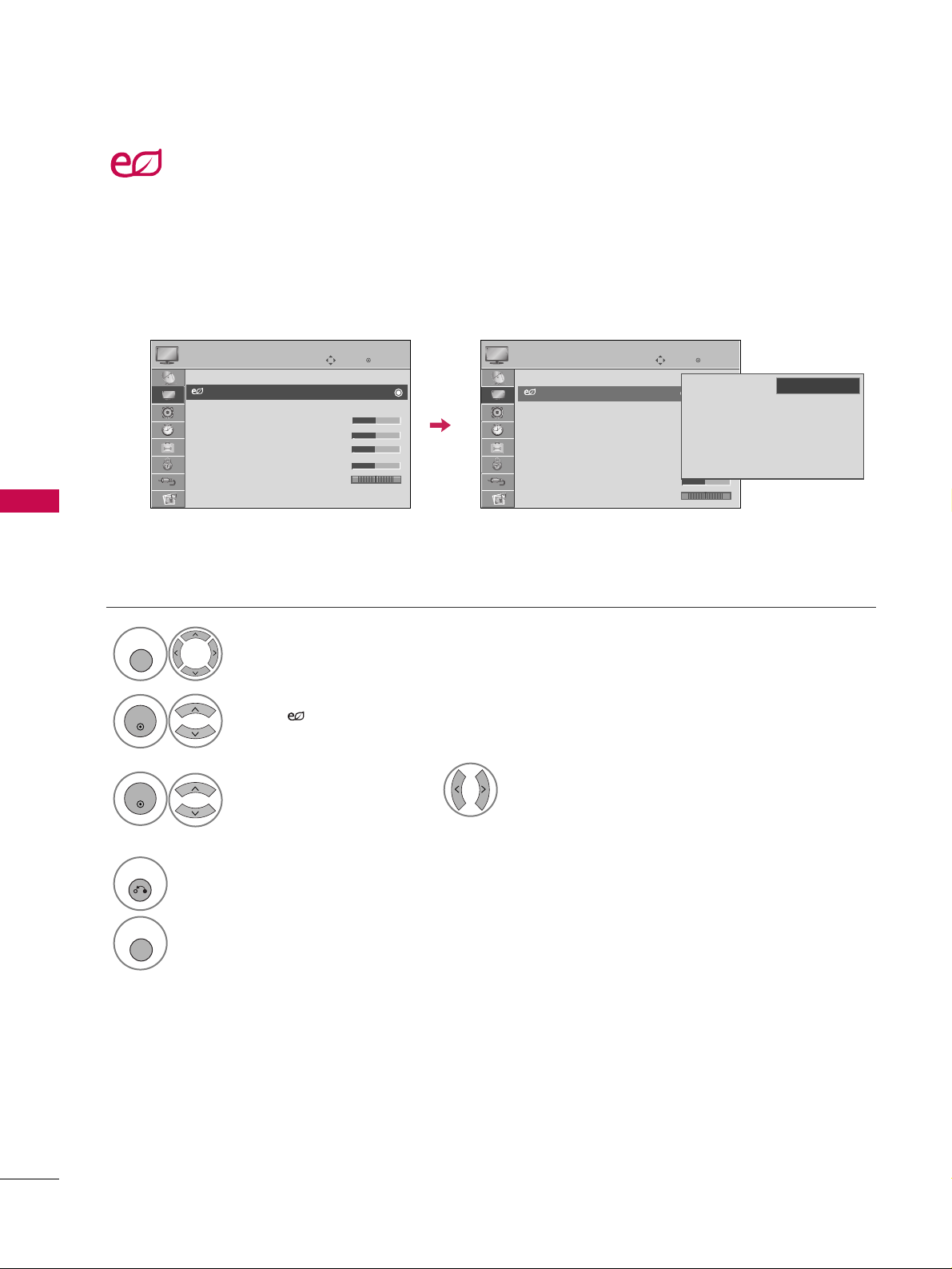
PICTURE CONTROL
56
PICTURE CONTROL
ENERGY SAVING
Select
PPIICCTTUU RR EE
.
Select
IInntt ee lllliiggee nntt SS eenn ss oorr
( Select
LLoo ww, MMeeddiiuumm
, or
HH iigghh
.),
LLeevveell 11, LLeevveell 22, LLeevveell 33
or
LLeevveell 44
.
1
MENU
3
ENTER
Select
EEnneerrggyy SSaa vvii nn gg
.
2
ENTER
4
RETURN
Return to the previous menu.
MENU
Return to TV viewing.
Enter
Move
PICTURE
RG
Aspect Ratio : 16:9
Energy Saving : Intelligent Sensor
Picture Mode : Standard
• Contrast 90
• Brightness 50
• Sharpness 60
• Color 60
• Tint 0
• Advanced Control
Enter
Move
PICTURE
RG
Aspect Ratio : 16:9
Energy Saving : Intelligent Sensor
Picture Mode : Standard
• Contrast 90
• Brightness 50
• Sharpness 60
• Color 60
• Tint 0
• Advanced Control
It reduces the plasma display’s power consumption.
The default factory setting complies with the
EEnnee rrggyy SS ttaa rr
requirements and is adjusted to the comfort-
able level to be viewed at home.
You can increase the brightness of your screen by adjusting the Power Saving level or by setting the
PPiiccttuurree
MMooddee
.
E
E
Intelligent Sensor
Off
Level 1
Level 2
Level 3
Level 4
FF
High
GG
Page 7
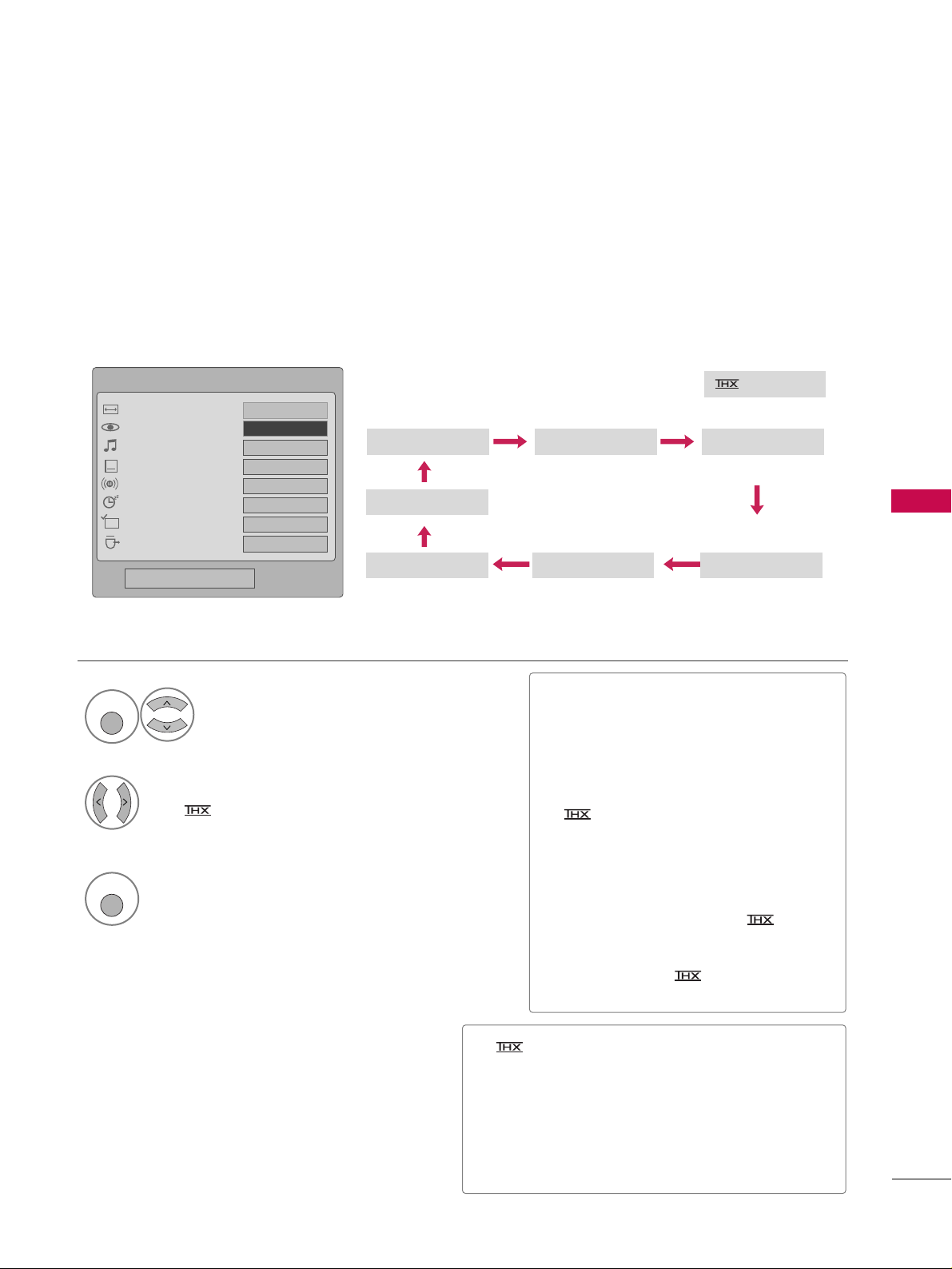
PICTURE CONTROL
57
PRESET PICTURE SETTINGS
Picture Mode - Preset
There are factory presets for picture settings available in the user menus. You can use a preset, change each
setting manually.
■
VV iivvii dd, SSttaa nn dd aarrdd, CC iinnee mm aa, SSppoo rr tt
,
GG aamm ee, EExxppee rrtt11
, or
EExxppee rrtt22
Settings
are preset for the optimum picture quality
at the factory and are not adjustable.
■
You can also adjust
PPiiccttuurree MM oodd ee
in
the
PPIICC TT UU RR EE
menu.
■
Cinema (Only for 50PS30,
50/60PS60): This is cinema quality
mode to provide you the experience of
watching a movie at home. The user will
be able enjoy the best level of satisfactory screen quality in any movie without
any separate adjustments. Cinema
expresses the optimal screen quality
when it is darkest.
■
When selecting
CC iinnee mm aa
, Aspect
ratio changes to Just scan.
1
Q. MENU
Select
PPiiccttuurree MMooddee
.
Vivid Standard
Expert1
Expert2
Game Sport
Cinema
2
Select
VVii vviidd,SSttaannddaarrdd, CCiinneemmaa
(( oorr CCiinneemm aa)), SSppoorr tt
,
GG aamm ee, EExxppee rrtt11
, or
EExxppee rrtt22
.
3
Q. MENU
Return to TV viewing.
Cinema
or
■
(Thomlinson Holman’s Experiment) is the
audio and video certification standard of THX
established by George Lucas, who directed the
movie Star Wars, and Thomlinson.
This is the product to be certified in THX display
area and guarantees screen quality that exceeds the
display standard specification in both hardware and
software.
Q.Menu
Close
FF
16:9
GG
Vivid
Standard
Off
English
Off
Add
Eject
Aspect Ratio
Picture Mode
Sound Mode
Caption
Multi Audio
Sleep Timer
Del/Add/Fav
Eject USB
CH
FF
Vivid
GG
16:9
Page 8
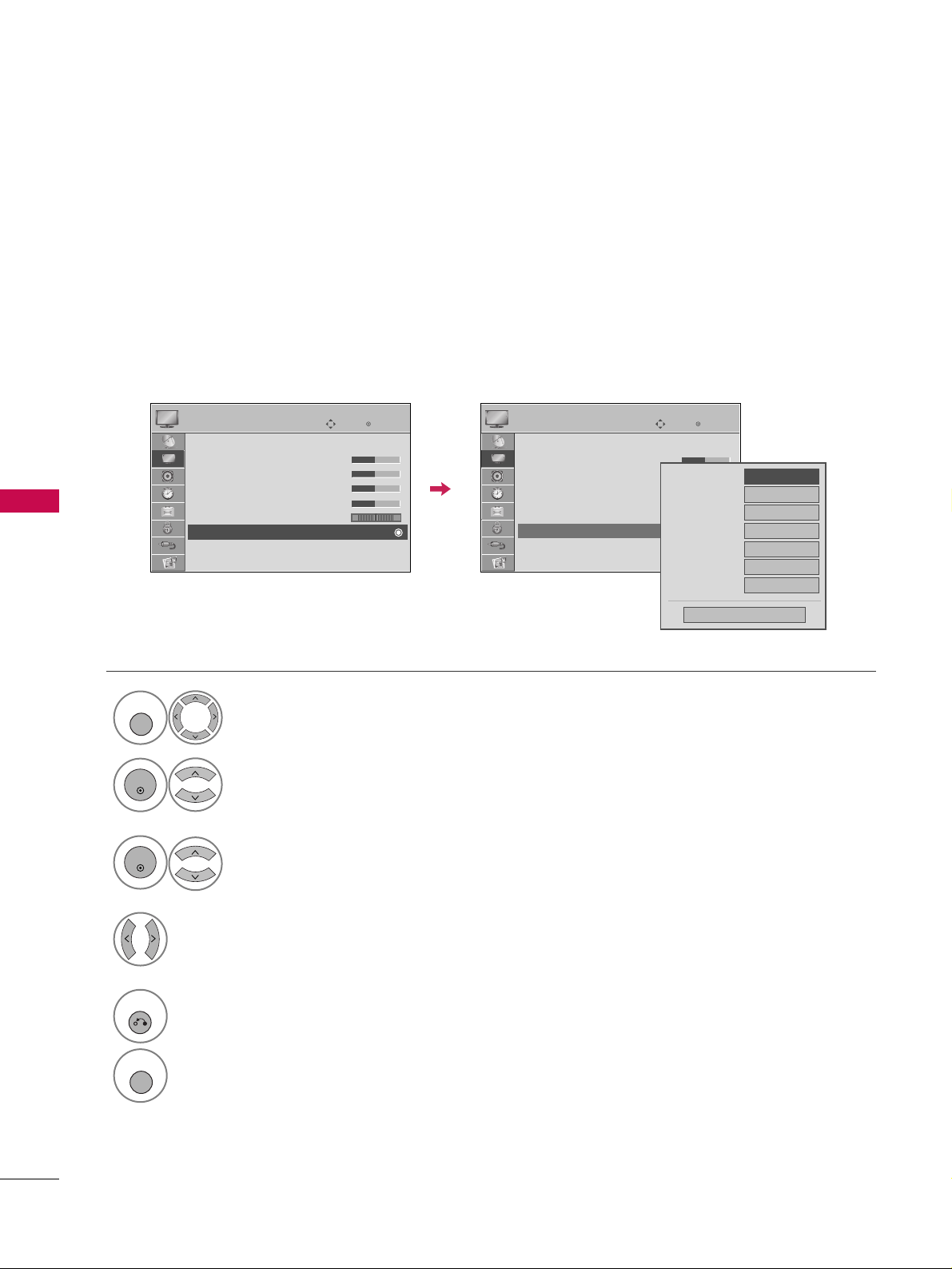
PICTURE CONTROL
58
PICTURE CONTROL
Color Tone - Preset
Choose one of three automatic color adjustments. Set to warm to enhance hotter colors such as red, or set to
cool to see less intense colors with more blue.
Select
PPIICCTTUU RR EE
.
Select
CCoo lloorr TTee mmpp eerr aatt uu rree
.
1
MENU
3
ENTER
Select
CC oooo ll, MMeeddiiuumm
, or
WWaarr mm
.
4
Select
AAdd vvaanncc ee dd CCoo nn ttrrooll
.
2
ENTER
5
RETURN
Return to the previous menu.
MENU
Return to TV viewing.
Enter
Move
PICTURE
E
RG
Picture Mode : Standard
• Contrast 50
• Brightness 50
• Sharpness 50
• Color 50
• Tint 0
• Advanced Control
• Reset
Screen (RGB-PC)
Enter
Move
PICTURE
E
RG
Picture Mode : Standard
• Contrast 50
• Brightness 50
• Sharpness 50
• Color 50
• Tint 0
• Advanced Control
• Reset
Screen (RGB-PC)
Color Temperature
FF
Medium
GG
Fresh Contrast
Off
Fresh Color
Off
Noise Reduction
Off
Gamma
Medium
Black Level
Low
Film Mode
Off
Close
Page 9
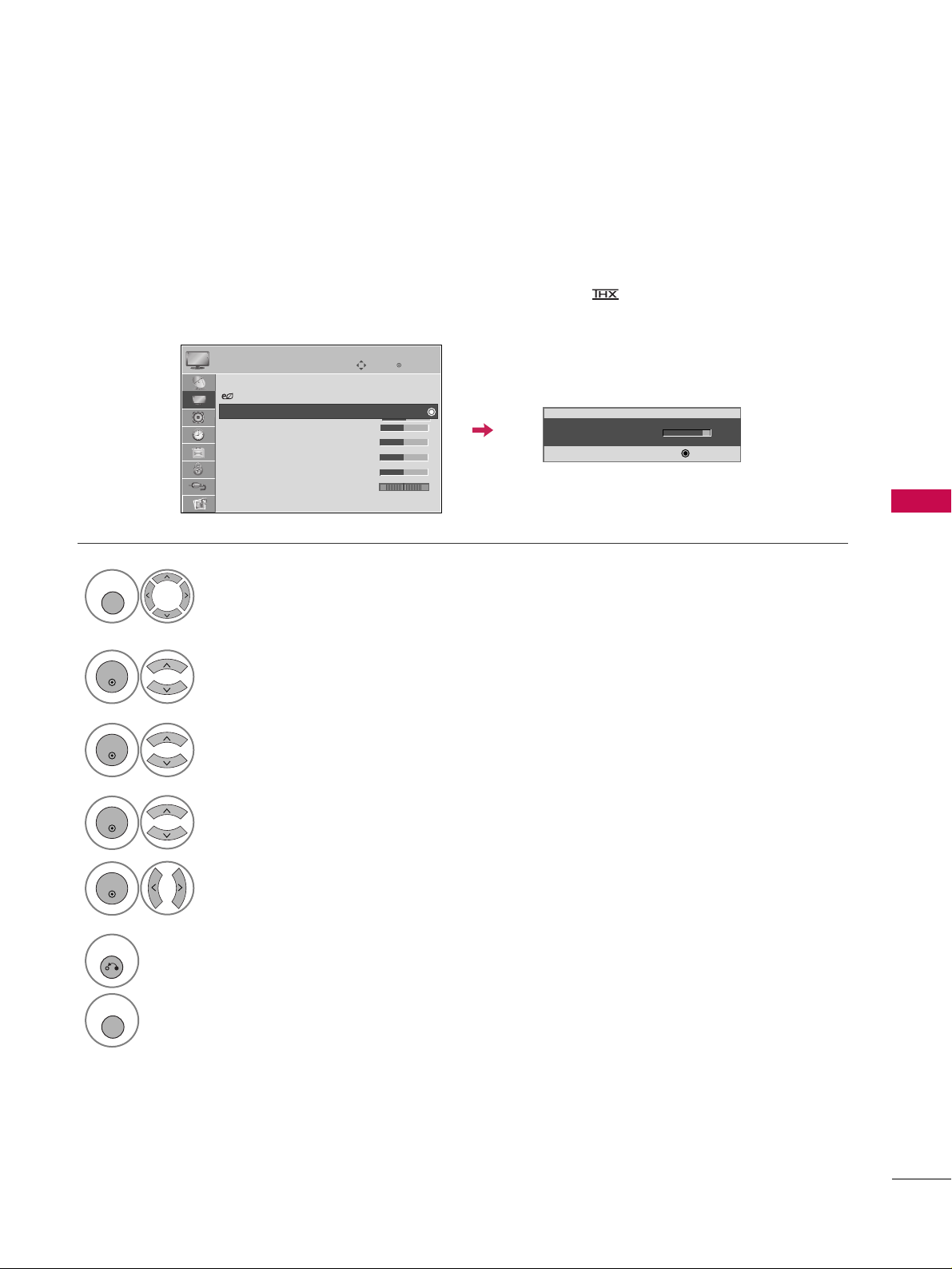
PICTURE CONTROL
59
MANUAL PICTURE ADJUSTMENT
Picture Mode - User Mode
Adjust the picture appearance to suit your preference and viewing situations.
50PS30, 50/60PS60 only: This feature is disabled in “
PPiicc ttuu rree MMoodd ee -- CCiinn ee mm aa
”.
Select
PPIICCTTUU RR EE
.
Make appropriate adjustments.
Select
CCoo nn ttrraa sstt, BB rrii gg hh ttnneessss, SShhaarrppnn eessss
,
CCoolloo rr
, or
TTii nn tt
.
1
MENU
Select
PPiiccttuurree MMooddee
.
2
ENTER
Select
VVii vviidd,SSttaannddaarrdd, CCiinneemmaa, SSppoorr tt
, or
GG aamm ee
.
3
ENTER
4
ENTER
5
ENTER
6
RETURN
Return to the previous menu.
MENU
Return to TV viewing.
Enter
Move
PICTURE
E
Aspect Ratio : 16:9
Energy Saving : Intelligent Sensor
Picture Mode : Standard
• Contrast 90
• Brightness 50
• Sharpness 60
• Color 60
• Tint 0
• Advanced Control
• Contrast 80
EE
EE
EE
EE
Enter
RG
Page 10
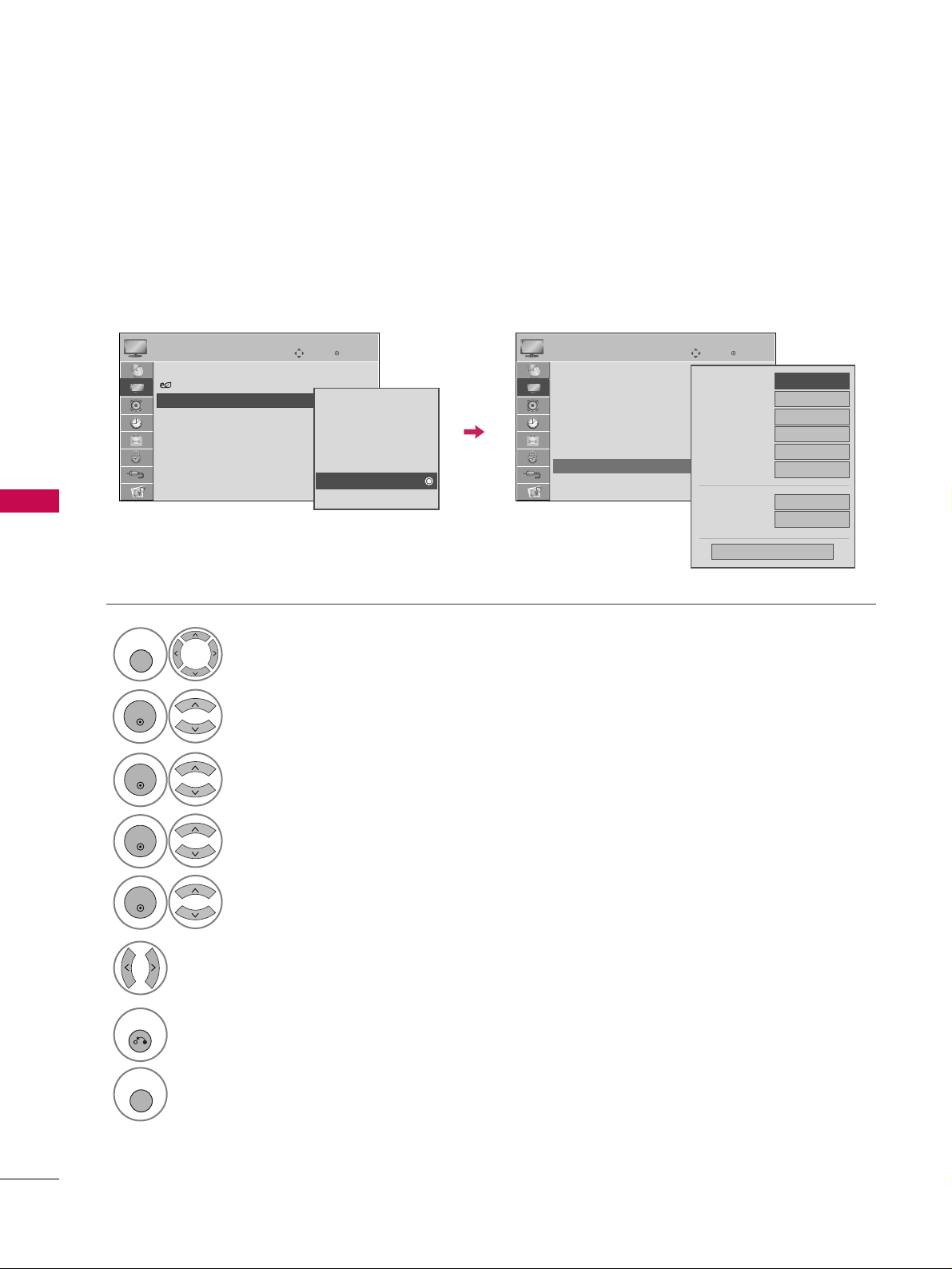
PICTURE CONTROL
60
PICTURE CONTROL
Select your desired menu option.
Select
PPIICCTTUU RR EE
.
Select
PPiiccttuurree MMooddee
.
Select
EExxpp eerr tt CC oonn ttrroo ll
.
Select
EExxppeerrtt 11
or
EExxppeerrtt 22
.
1
MENU
3
2
ENTER
ENTER
4
ENTER
5
ENTER
Make appropriate adjustments.
6
Picture Mode - Expert Control
By segmenting categories,
EExxppeerrtt11
and
EExxppeerrtt22
provide more categories which users can set as they see
fit, offering the optimal picture quality for users.
7
RETURN
Return to the previous menu.
MENU
Return to TV viewing.
Enter
Move
PICTURE
E
Aspect Ratio : 16:9
Energy Saving : Intelligent Sensor
Picture Mode : Standard
• Contrast 90
• Brightness 50
• Sharpness 60
• Color 60
• Tint 0
• Advanced Control
RG
Enter
Move
PICTURE
Picture Mode : Standard
• Contrast 50
• Brightness 50
• Sharpness 50
• Color 50
• Tint 0
• Expert Control
• Reset
Screen (RGB-PC)
RG
Vivid
Standard
Cinema
Sport
Game
Expert1
Expert2
FF
Off
GG
Fresh Contrast
Noise Reduction
Off
Gamma
Medium
Black Level
Low
Off
Film Mode
Color Standard
HD
White Balance
Medium
Red Contrast
50
Close
E
E
Page 11

PICTURE CONTROL
61
PICTURE IMPROVEMENT TECHNOLOGY
Fresh Contrast: Optimizes the contrast automatically according to the brightness of the reflection.
Fresh Color: Adjusts the color of the reflection automatically to reproduce as close as possible natural colors.
Noise Reduction: Removes interference up to the point where it does not damage the original picture.
Gamma: High gamma values display whitish images and low gamma values display high contrast images.
Select
PPIICCTTUU RR EE
.
Select
AAdd vvaanncc ee dd CCoo nn ttrrooll
.
Select
FFrr eesshh CC oonn ttrraa ss tt, FFrr eesshh CC oolloo rr
,
NN ooiissee RR eedduucc ttii oonn
, or
GG aammmmaa
.
1
MENU
3
2
ENTER
ENTER
5
RETURN
Return to the previous menu.
MENU
Return to TV viewing.
Select your desired options.
4
Enter
Move
PICTURE
E
RG
Picture Mode : Standard
• Contrast 50
• Brightness 50
• Sharpness 50
• Color 50
• Tint 0
• Advanced Control
• Reset
Screen (RGB-PC)
Enter
Move
PICTURE
E
RG
Picture Mode : Standard
• Contrast 50
• Brightness 50
• Sharpness 50
• Color 50
• Tint 0
• Advanced Control
• Reset
Screen (RGB-PC)
Color Temperature
Medium
Fresh Contrast
FF
Off
GG
Fresh Color
Off
Noise Reduction
Off
Gamma
Medium
Black Level
Low
Film Mode
Off
Close
Page 12
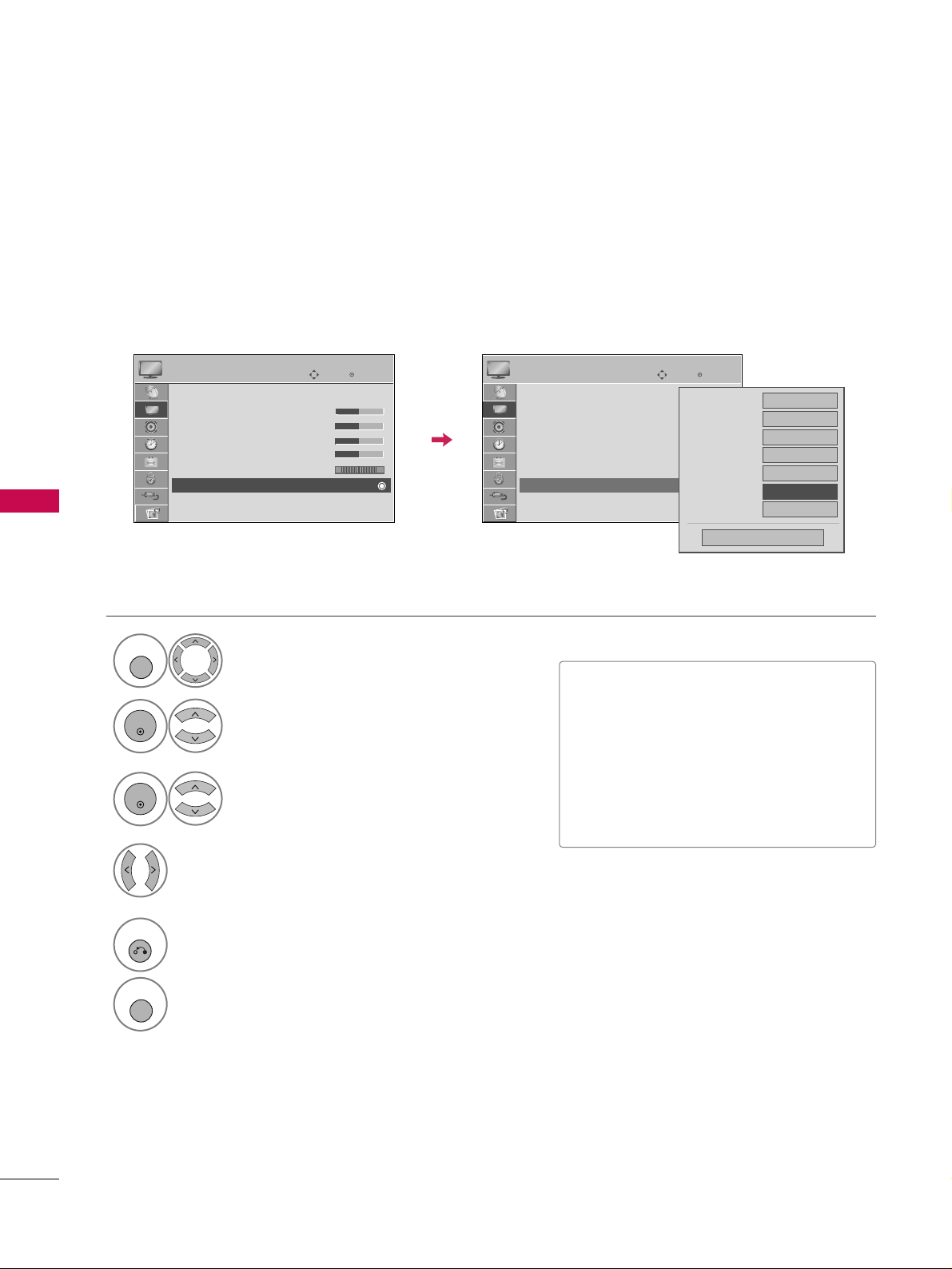
PICTURE CONTROL
62
PICTURE CONTROL
ADVANCED CONTROL - BLACK (DARKNESS) LEVEL
Adjusting the contrast and the brightness of the screen using the black level of the screen.
This feature is disable in DTV and RGB-PC mode.
Select
PPIICCTTUU RR EE
.
Select
AAdd vvaanncc ee dd CCoo nn ttrrooll
.
Select
BB ll aacc kk LLeevveell
.
1
MENU
3
2
ENTER
ENTER
Select
LLoo ww
or
HH iigghh
.
4
■
LLoo ww
: The reflection of the screen gets
darker.
■
HH iigghh
: The reflection of the screen gets
brighter.
■
AAuu ttoo
: Realizing the black level of the
screen and set it to High or Low automatically.
5
RETURN
Return to the previous menu.
MENU
Return to TV viewing.
Enter
Move
PICTURE
E
RG
Picture Mode : Standard
• Contrast 50
• Brightness 50
• Sharpness 50
• Color 50
• Tint 0 0
• Advanced Control
• Reset
Screen (RGB-PC)
Enter
Move
PICTURE
E
RG
Picture Mode : Standard
• Contrast 50
• Brightness 50
• Sharpness 50
• Color 50
• Tint 0
• Advanced Control
• Reset
Screen (RGB-PC)
Color Temperature
Medium
Fresh Contrast
Off
Fresh Color
Off
Noise Reduction
Off
Gamma
Medium
Black Level
FF
Low
GG
Film Mode
Off
Close
Page 13
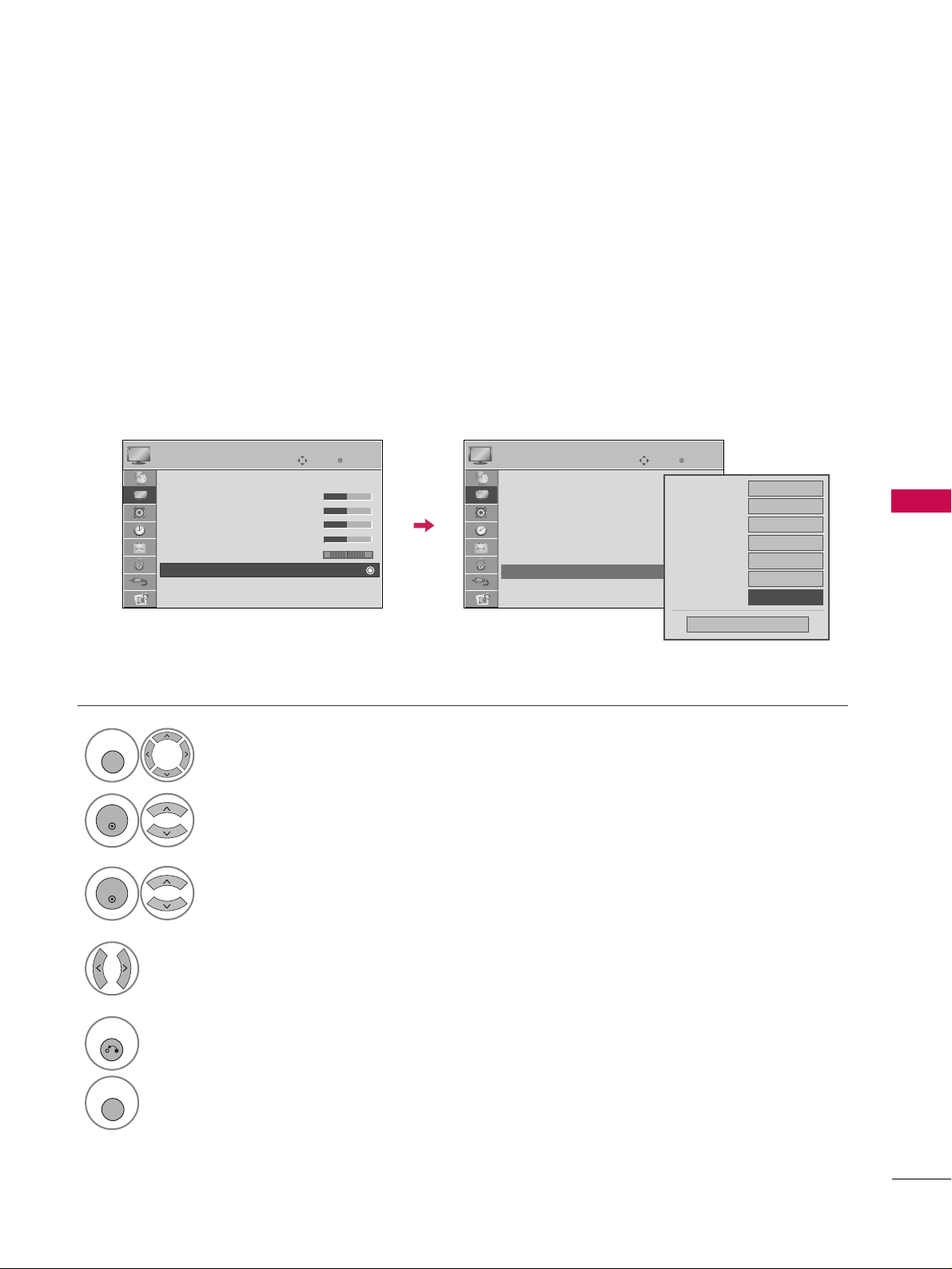
PICTURE CONTROL
63
ADVANCED CONTROL - FILM MODE
Set up the TV for the best picture appearance for viewing movies.
When you operate Film Mode (3:2 Pull-Down Mode or Cinema Correction Mode), the TV will adjust 24 fps
video from movies to 30 fps video for display.
This feature operates only in TV (Analog TV/CATV, Digital DTV/CADTV), AV1, AV2, Component 480i/1080i,
and HDMI 1080i mode.
Select
PPIICCTTUU RR EE
.
Select
AAdd vvaanncc ee dd CCoo nn ttrrooll
.
Select
FFiillmm MMooddee
.
1
MENU
3
2
ENTER
ENTER
Select
OO nn
or
OO ff ff
.
4
5
RETURN
Return to the previous menu.
MENU
Return to TV viewing.
Enter
Move
PICTURE
E
RG
Picture Mode : Standard
• Contrast 50
• Brightness 50
• Sharpness 50
• Color 50
• Tint 0
• Advanced Control
• Reset
Screen (RGB-PC)
Enter
Move
PICTURE
E
RG
Picture Mode : Standard
• Contrast 50
• Brightness 50
• Sharpness 50
• Color 50
• Tint 0
• Advanced Control
• Reset
Screen (RGB-PC)
Color Temperature
Medium
Fresh Contrast
Off
Fresh Color
Off
Noise Reduction
Off
Gamma
Medium
Black Level
Low
Film Mode
FF
Off
GG
Close
Page 14
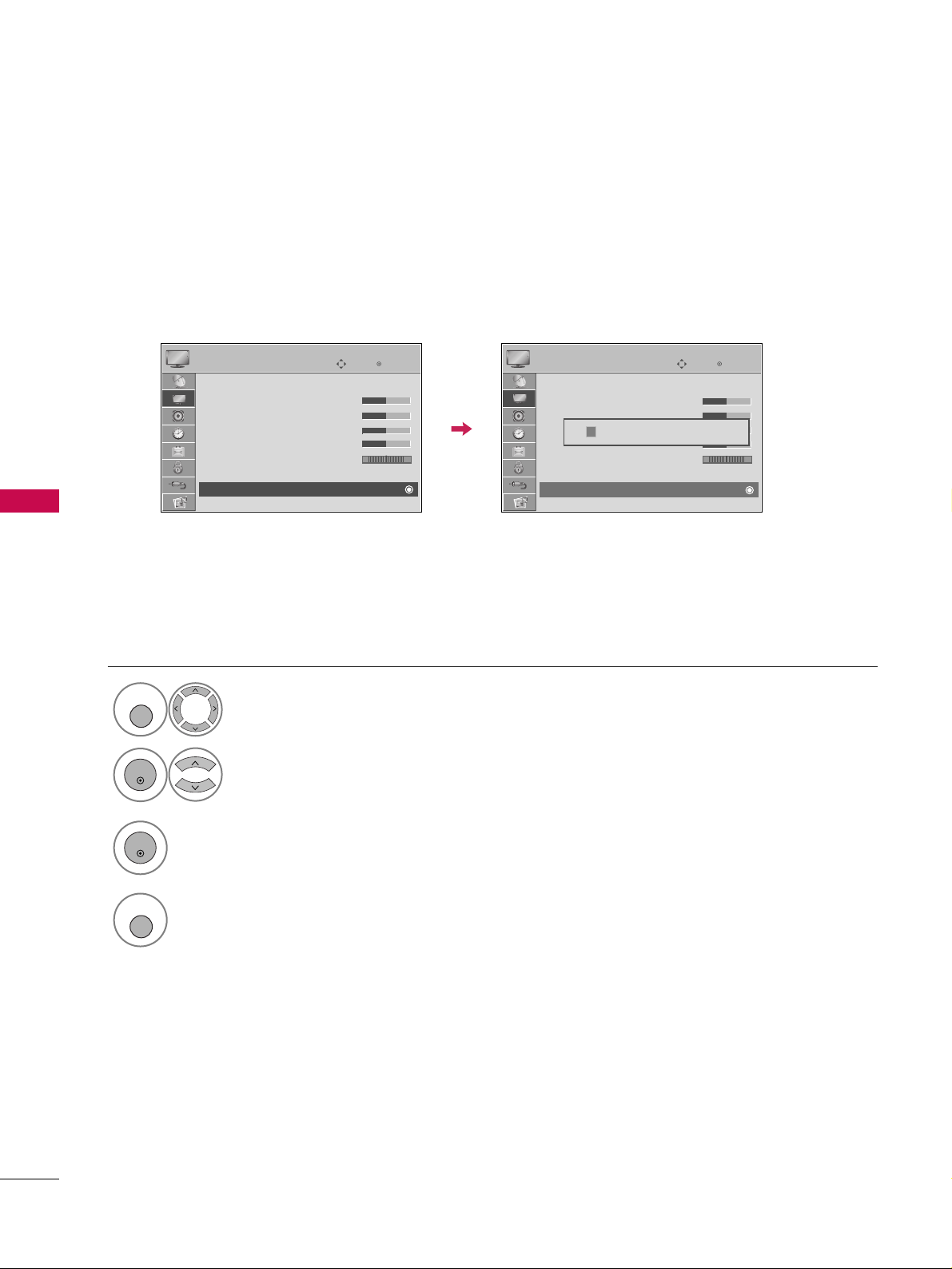
PICTURE CONTROL
64
PICTURE CONTROL
PICTURE RESET
Settings of the selected picture modes return to the default factory settings.
Select
PPIICCTTUU RR EE
.
Select
RR eesseett
.
Initialize the adjusted value.
1
MENU
3
2
ENTER
ENTER
4
MENU
Return to TV viewing.
Enter
Move
PICTURE
E
RG
Picture Mode : Standard
• Contrast 50
• Brightness 50
• Sharpness 50
• Color 50
• Tint 0
• Advanced Control
• Reset
Screen (RGB-PC)
Enter
Move
PICTURE
E
RG
Picture Mode : Standard
• Contrast 50
• Brightness 50
• Sharpness 50
• Color 50
• Tint 0
• Advanced Control
• Reset
Screen (RGB-PC)
Resetting video configuration...
ii
Page 15

PICTURE CONTROL
65
IMAGE STICKING MINIMIZATION (ISM) METHOD
A frozen still picture displayed on the screen for prolonged periods can result in a ghost image. You can use
Orbiter to help prevent image sticking. The other two functions are for removing a ghost image.
GG
An excessive ghosted image may be impossible to
clear entirely with White Wash. To return to normal viewing, press the any button.
NOTE
!
■
NN oorrmm aall
: If image sticking is never a
problem, ISM is not necessary - set to
Normal.
■
OO rrbb ii tt ee rr
: Orbiter may help prevent
ghost images. However, it is best not to
allow any fixed image to remain on the
screen. To avoid a ghost image on the
screen, the image will move every 2 minutes.
■
IInnvveerrssiioo nn
: Inversion will automatically
invert the plasma display panel color
every 30 minutes.
■
WWhhiittee WWaass hh
: White Wash removes
ghost images from the screen. Use sparingly. Watch the TV normally for a while
before using this feature to see if the
ghost image disappears on its own.
Select
OO PPTTIIOO NN
.
Select
IISSMM MMeett hh oodd
.
1
MENU
2
ENTER
Select
NN oorr mm aall,, OO rr bbiitteerr,,
IInnvveerrssiioo nn
or
WWhh iittee WWaasshh..
3
ENTER
4
RETURN
Return to the previous menu.
MENU
Return to TV viewing.
Enter
Move
OPTION
Menu Language : English
Audio Language : English
Input Label
SIMPLINK : On
Key Lock : Off
Caption : Off
Demo Mode : On
ISM Method : Normal
Set ID : 1
Enter
Move
OPTION
Menu Language : English
Audio Language : English
Input Label
SIMPLINK : On
Key Lock : Off
Caption : Off
Demo Mode : On
ISM Method : Normal
Set ID : 1
Normal
Orbiter
Inversion
White Wash
E
E
Page 16
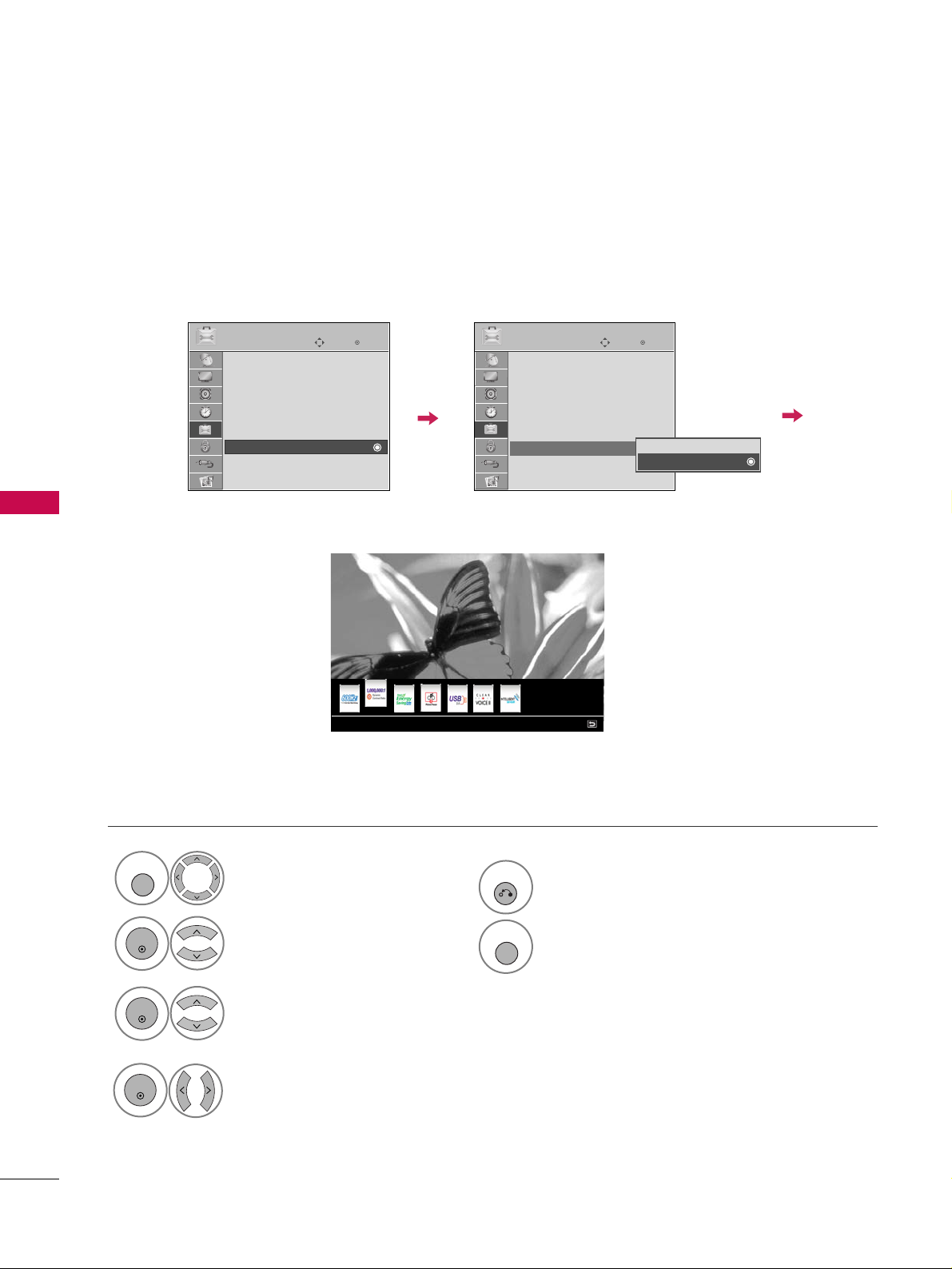
PICTURE CONTROL
66
PICTURE CONTROL
DEMO MODE
Display the E-Streamer to explain the main features of this TV.
Select
OO PPTTIIOO NN
.
Select
DD eemm oo MMoodd ee
.
1
MENU
2
ENTER
Select
OO nn ..
3
ENTER
5
RETURN
Return to the previous menu.
MENU
Return to TV viewing.
Enter
Move
OPTION
Menu Language : English
Audio Language : English
Input Label
SIMPLINK : On
Key Lock : Off
Caption : Off
Demo Mode : On
ISM Method : Normal
Set ID : 1
Enter
Move
OPTION
Menu Language : English
Audio Language : English
Input Label
SIMPLINK : On
Key Lock : Off
Caption : Off
Demo Mode : On
ISM Method : Normal
Set ID : 1
E
E
Off
On
1,000,000:1 contrast ratio for a brighter picture and increased energy efficiency
Display the E-Streamer.
In the lower part, each function
is explained.
4
ENTER
Page 17
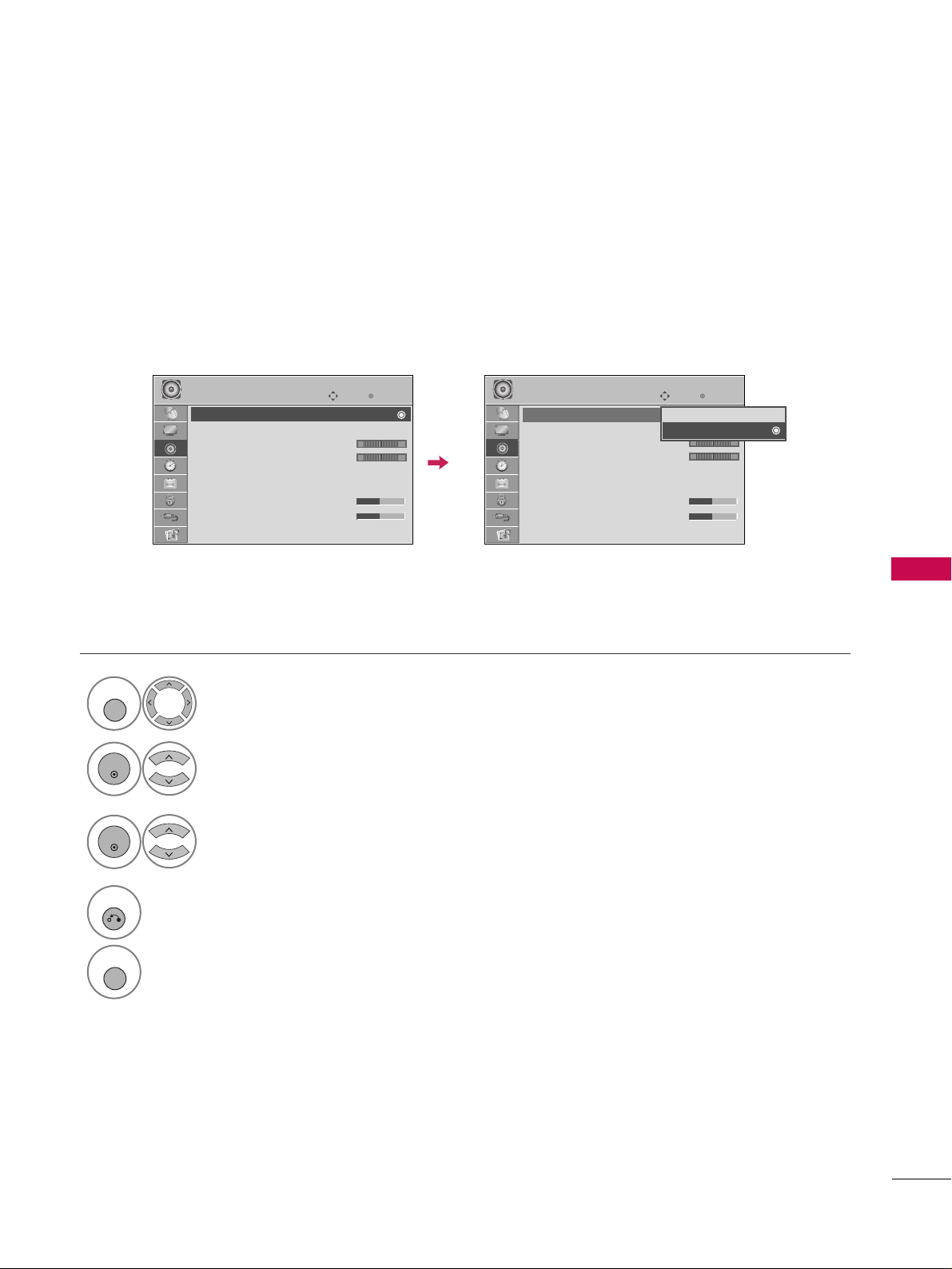
SOUND & LANGUAGE CONTROL
67
SOUND & LANGUAGE CONTROL
AUTO VOLUME LEVELER (AUTO VOLUME)
Auto Volume makes sure that the volume level remains consistent whether you are watching a commercial or a
regular TV program.
Select
AAUU DD IIOO
.
Select
AAuutt oo VVoolluumm ee
.
Select
OO nn
or
OO ff ff
.
1
MENU
3
2
ENTER
ENTER
4
RETURN
Return to the previous menu.
MENU
Return to TV viewing.
Enter
Move
AUDIO
Auto Volume : Off
Clear Voice : On
• Level 0
Balance 0
Sound Mode : Standard
•
SRS TruSurround XT:
Off
• Treble 50
• Bass 50
• Reset
Enter
Move
AUDIO
Auto Volume : Off
Clear Voice : On
• Level 0
Balance 0
Sound Mode : Standard
•
SRS TruSurround XT:
Off
• Treble 50
• Bass 50
• Reset
LR
LR
E E
-+
-+
Off
On
Page 18
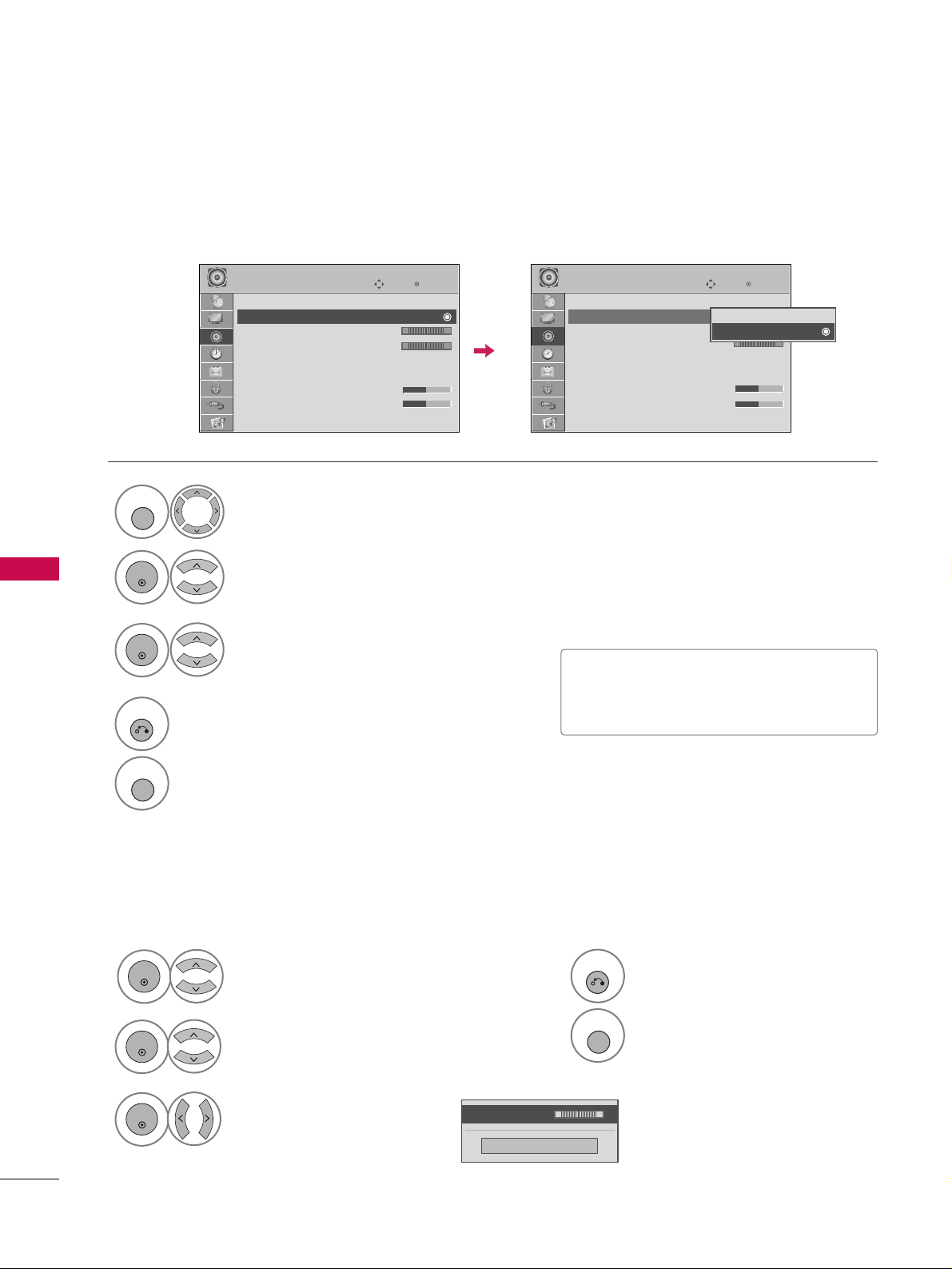
SOUND & LANGUAGE CONTROL
68
SOUND & LANGUAGE CONTROL
CLEAR VOICE
By differentiating the human sound range from others, it improves the sound quality of voices.
■
If you select “
CCll eeaarr VVoo iicc ee--OO nn
”,
SSRR SS
TT rr uu SS uu rr rroouu nn dd XX TT
feature will not
work.
Select
AAUU DD IIOO
.
Select
CCll eeaarr VVoo iicc ee
.
Select
OO nn
or
OO ff ff
.
1
MENU
3
2
ENTER
ENTER
4
RETURN
Return to the previous menu.
MENU
Return to TV viewing.
Enter
Move
AUDIO
Auto Volume : Off
Clear Voice : On
• Level 0
Balance 0
Sound Mode : Standard
•
SRS TruSurround XT:
Off
• Treble 50
• Bass 50
• Reset
Enter
Move
AUDIO
Auto Volume : Off
Clear Voice : On
• Level 0
Balance 0
Sound Mode : Standard
•
SRS TruSurround XT:
Off
• Treble 50
• Bass 50
• Reset
LR
LR
E E
ADJUSTMENT FOR LEVEL
Select
CCll eeaarr VV ooiiccee-- OO nn
.
3
ENTER
If you select “
CCll eeaarr VV ooiiccee-- OO nn
”,
LLeevvee ll
will be abled.
This feature is adjustment the voice level.
Select
LLeevvee ll
.
4
ENTER
Make appropriate adjustments.
5
ENTER
6
RETURN
Return to the previous menu.
MENU
Return to TV viewing.
Close
EE
EE
Level 0
-
+
-+
LR
Off
On
Page 19

SOUND & LANGUAGE CONTROL
69
PRESET SOUND SETTINGS (SOUND MODE)
Sound Mode lets you enjoy the best sound without any special adjustment as the TV sets the appropriate
sound options based on the program content.
SSttaa nndd aarrdd, MMuu ssiicc, CCiinneemmaa, SSppoo rrtt
, and
GG aammee
are preset for optimum sound quality at the factory and are
not adjustable.
Standard Music
Game Sport
Cinema
1
Q. MENU
Select
SSoo uu nndd MMooddee
.
2
Select
SStt aanndd aarr dd, MMuussii cc
,
CCii nn eemm aa, SSpp oorrtt
, or
GG aammee
.
3
Q. MENU
Return to TV viewing.
■
You can also adjust
SSoo uu nndd MMooddee
in
the
AAUU DDIIOO
menu.
Q.Menu
Close
FF
16:9
GG
Vivid
Off
English
Off
Add
Eject
Aspect Ratio
Picture Mode
Sound Mode
Caption
Multi Audio
Sleep Timer
Del/Add/Fav
Eject USB
CH
FF
Standard
GG
16:9
Page 20

SOUND & LANGUAGE CONTROL
70
SOUND & LANGUAGE CONTROL
SOUND SETTING ADJUSTMENT - USER MODE
SRS TRUSURROUND XT
Adjust the sound to suit your taste and room situations.
Select
AAUU DD IIOO
.
Select
SSoo uu nndd MMooddee
.
Select
TTrree bbll ee
or
BB aassss
.
1
MENU
4
2
ENTER
Select
SStt aanndd aarr dd, MMuussii cc
,
CCii nn eemm aa, SSpp oorrtt
, or
GG aammee
.
3
ENTER
ENTER
Make appropriate adjustments.
5
ENTER
Select
AAUU DD IIOO
.
Select
SSRRSS TT rruuSSuurrrr oouunndd XX TT
.
Select
OO nn
or
OO ff ff
.
1
MENU
3
2
ENTER
ENTER
■
SSRRSS TTrruuSSuurrrroouunndd XXTT
: Takes advantage of
any multi-channel format without needing to
add extra speakers or equipment. Dialog clarity,
bass enrichment, and the addition of stereo
audio enhancement produces an immersive
sound experience from standard stereo material.
6
RETURN
Return to the previous menu.
MENU
Return to TV viewing.
4
RETURN
Return to the previous menu.
MENU
Return to TV viewing.
Enter
Move
AUDIO
Auto Volume : Off
Clear Voice : On
• Level 0
Balance 0
Sound Mode : Standard
•
SRS TruSurround XT:
Off
• Treble 50
• Bass 50
• Reset
Enter
Move
AUDIO
Auto Volume : Off
Clear Voice : On
• Level 0
Balance 0
Sound Mode : Standard
•
SRS TruSurround XT:
Off
• Treble 50
• Bass 50
• Reset
LR
LR
Close
EE
EE
Treble 50
Bass 50
SRS TruSurround XT
Off
E E
-+
-+
Page 21

SOUND & LANGUAGE CONTROL
71
BALANCE
Select
AAUU DD IIOO
.
Select
BB aallaa nn ccee
.
Make appropriate adjustments.
1
MENU
3
2
ENTER
ENTER
Adjust the left/right sound of speaker to suit your taste and room situations.
4
RETURN
Return to the previous menu.
MENU
Return to TV viewing.
Enter
Move
AUDIO
Auto Volume : Off
Clear Voice : On
• Level 0
Balance 0
Sound Mode : Standard
•
SRS TruSurround XT:
Off
• Treble 50
• Bass 50
• Reset
Enter
Move
AUDIO
Auto Volume : Off
Clear Voice : On
• Level 0
Balance 0
Sound Mode : Standard
•
SRS TruSurround XT:
Off
• Treble 50
• Bass 50
• Reset
LR
LR
E E
Close
EE
EE
Balance 0
LR
-+
Page 22

SOUND & LANGUAGE CONTROL
72
SOUND & LANGUAGE CONTROL
TV SPEAKERS ON/OFF SETUP
Turn the TV speakers off if using external audio equipment.
Select
AAUU DD IIOO
.
Select
TTVV SSpp eeaakkeerr
.
Select
OO nn
or
OO ff ff
.
1
MENU
3
2
ENTER
ENTER
4
RETURN
Return to the previous menu.
MENU
Return to TV viewing.
Enter
Move
AUDIO
Clear Voice : On
• Level 0
Balance 0
Sound Mode : Standard
•
SRS TruSurround XT:
Off
• Treble 50
• Bass 50
• Reset
TV Speaker : On
Enter
Move
AUDIO
Clear Voice : On
• Level 0
Balance 0
Sound Mode : Standard
•
SRS TruSurround XT:
Off
• Treble 50
• Bass 50
• Reset
TV Speaker : On
LR
LR
EE
Off
On
-+
-+
Page 23

SOUND & LANGUAGE CONTROL
73
AUDIO RESET
Settings of the selected Sound Mode return to the default factory settings.
Select
AAUU DD IIOO
.
Select
RR eesseett
.
1
MENU
2
ENTER
Initialize the adjusted value.
3
ENTER
4
MENU
Return to TV viewing.
Enter
Move
AUDIO
Auto Volume : Off
Clear Voice : On
• Level 0
Balance 0
Sound Mode : Standard
•
SRS TruSurround XT:
Off
• Treble 50
• Bass 50
• Reset
Enter
Move
AUDIO
Auto Volume : Off
Clear Voice : On
• Level 0
Balance 0
Sound Mode : Standard
•
SRS TruSurround XT:
Off
• Treble 50
• Bass 50
• Reset
LR
LR
E E
Resetting audio configuration...
ii
-+
-+
Page 24

SOUND & LANGUAGE CONTROL
74
SOUND & LANGUAGE CONTROL
STEREO/SAP BROADCAST SETUP
For Analog only: This TV can receive MTS stereo programs and any SAP (Secondary Audio Program) that accompanies the stereo program if the station transmits an additional sound signal. Mono sound is automatically used
if the broadcast is only in Mono.
Select
SSAAPP
.
Select
MMoo nn oo, SStt eerreeoo
, or
SSAA PP
.
Return to TV viewing.
1
Q. MENU
3
2
Q. MENU
Select
MMuulltt ii AAuudd ii oo
.
Select other languages.
Return to TV viewing.
1
Q. MENU
3
2
Q. MENU
Analog TV Digital TV
FF
English
GG
Q.Menu
Close
FF
16:9
GG
Vivid
Off
Off
Add
Eject
Aspect Ratio
Picture Mode
Sound Mode
Caption
Multi Audio
Sleep Timer
Del/Add/Fav
Eject USB
CH
16:9
Standard
FF
English
GG
Page 25

SOUND & LANGUAGE CONTROL
75
AUDIO LANGUAGE
Other languages may be available if a digital signal is provided by the broadcasting station.
This feature operates only in DTV/CADTV mode.
Select
OO PPTTIIOO NN
.
Select
AAuudd iioo LLaanngguuaa gg ee
.
Select your desired language:
EEnnggllii ss hh, SSpp aann iisshh
, or
FFrr eenn cchh
1
MENU
3
2
ENTER
ENTER
4
RETURN
Return to the previous menu.
MENU
Return to TV viewing.
Enter
Move
OPTION
Menu Language : English
Audio Language : English
Input Label
SIMPLINK : On
Key Lock : Off
Caption : Off
Demo Mode : On
ISM Method : Normal
Set ID : 1
Enter
Move
OPTION
Menu Language : English
Audio Language : English
Input Label
SIMPLINK : On
Key Lock : Off
Caption : Off
Demo Mode : On
ISM Method : Normal
Set ID : 1
E E
English
Spanish
French
Page 26

SOUND & LANGUAGE CONTROL
76
SOUND & LANGUAGE CONTROL
ON-SCREEN MENUS LANGUAGE SELECTION
The menus can be shown on the screen in the selected language.
Select
OO PPTTIIOO NN
.
Select
MMee nn uu LLaanngguuaa gg ee
.
Select your desired language.
From this point on, the on-
screen menus will be shown
in the selected language.
1
MENU
3
2
ENTER
ENTER
4
RETURN
Return to the previous menu.
MENU
Return to TV viewing.
Enter
Move
OPTION
Menu Language : English
Audio Language : English
Input Label
SIMPLINK : On
Key Lock : Off
Caption : Off
Demo Mode : On
ISM Method : Normal
Set ID : 1
Enter
Move
OPTION
Menu Language : English
Audio Language : English
Input Label
SIMPLINK : On
Key Lock : Off
Caption : Off
Demo Mode : On
ISM Method : Normal
Set ID : 1
E E
English
Spanish
French
Page 27

SOUND & LANGUAGE CONTROL
77
CAPTION MODE
Caption must be provided to help people with hearing loss watch TV. Select a caption mode for displaying captioning information if provided on a program. Analog caption displays information at any position on the screen
and is usually the program's dialog. Caption/Text, if provided by the broadcaster, would be available for both
digital and analog channels on the Antenna/Cable. This TV is programmed to memorize the caption/text mode
which was last set when you turned the power off. This function is only available when
CCaa pp ttiioo nn
Mode is set
OO nn
.
Select
OO PPTTIIOO NN
.
Select
CCaappttiioo nn
.
Select
OO nn
.
1
MENU
3
2
ENTER
ENTER
Select
CC CC 11-44
or
TTee xx tt11-44
.
4
Analog Broadcasting System Captions
■
When selecting
OO ff ff
, Sub-menus for
Analog, DTV, and Digital Option
become disabled.
■
CCAAPPTTIIOONN
The term for the words that scroll
across the bottom of the TV screen;
usually the audio portion of the program provided for the hearing impaired.
■
TTEE XXTT
The term for the words that appear in a
large black frame and almost cover the
entire screen; usually messages provided by the broadcaster.
5
RETURN
Return to the previous menu.
MENU
Return to TV viewing.
Enter
Move
OPTION
Menu Language : English
Audio Language : English
Input Label
SIMPLINK : On
Key Lock : Off
Caption : Off
Demo Mode : On
ISM Method : Normal
Set ID : 1
Enter
Move
OPTION
Menu Language : English
Audio Language : English
Input Label
SIMPLINK : On
Key Lock : Off
Caption : Off
Demo Mode : On
ISM Method : Normal
Set ID : 1
Mode
CC1
Close
Digital Option
FF
On
GG
E E
Page 28

SOUND & LANGUAGE CONTROL
78
SOUND & LANGUAGE CONTROL
Digital Broadcasting System Captions
Choose the language you want the DTV/CADTV Captions to appear in.
Other Languages can be chosen for digital sources only if they are included on the program.
This function in only available when Caption Mode is set On.
Select
OO PPTTIIOO NN
.
Select
CCaappttiioo nn
.
Select
OO nn
.
1
MENU
3
2
ENTER
ENTER
Select
CC CC 11-44, TTee xx tt11-44
, or
SSeerrvviiccee11- 66
.
4
5
RETURN
Return to the previous menu.
MENU
Return to TV viewing.
Enter
Move
OPTION
Menu Language : English
Audio Language : English
Input Label
SIMPLINK : On
Key Lock : Off
Caption : Off
Demo Mode : On
ISM Method : Normal
Set ID : 1
Enter
Move
OPTION
Menu Language : English
Audio Language : English
Input Label
SIMPLINK : On
Key Lock : Off
Caption : Off
Demo Mode : On
ISM Method : Normal
Set ID : 1
Mode
CC1
Close
Digital Option
FF
On
GG
E E
Page 29

SOUND & LANGUAGE CONTROL
79
Caption Option
Customize the DTV/CADTV captions that appear on your screen.
This function in only available when Caption Mode is set On.
Select
OO PPTTIIOO NN
.
Select
CCaappttiioo nn
Select
OO nn
.
1
MENU
3
2
ENTER
ENTER
Select
CCuuss ttoo mm
.
5
ENTER
Customize the
SStt yyllee, FFoo nn tt
, etc., to your
preference. A preview icon is provided at
the bottom of the screen, use it to see the
caption language.
6
Select
DD iiggiitt aall OO pptt iioonn
.
4
■
SSii zz ee
: Set the word size.
■
FFoo nn tt
: Select a typeface for the text.
■
TTee xx tt CCoo lloorr
: Choose a color for the
text.
■
TTee xxtt OOppaacciitt yy
: Specify the opacity
for the text color.
■
BBgg ((BBaacckk gg rroouunn dd)) CC oolloo rr
: Select a
background color.
■
BBgg ((BBaacckk gg rroouu nn dd)) OO ppaa cciittyy
: Select
the opacity for the background color.
7
RETURN
Return to the previous menu.
MENU
Return to TV viewing.
Enter
Move
OPTION
Menu Language : English
Audio Language : English
Input Label
SIMPLINK : On
Key Lock : Off
Caption : Off
Demo Mode : On
ISM Method : Normal
Set ID : 1
Enter
Move
OPTION
Menu Language : English
Audio Language : English
Input Label
SIMPLINK : On
Key Lock : Off
Caption : Off
Demo Mode : On
ISM Method : Normal
Set ID : 1
Size
A Standard
Font
Font 1
Text Color
White
Text Opacity
Solid
Bg Color
Black
Bg Opacity
Solid
Close
FF
Custom
GG
E E
Mode
Service1
Close
Digital Option
FF
On
GG
Page 30

TIME SETTING
80
CLOCK SETTING
TIME SETTING
Auto Clock Setup
The time is set automatically from a digital channel signal.
The digital channel signal includes information for the current time provided by the broadcasting station.
Set the clock manually if the current time is set incorrectly by the auto clock function.
Select
TTIIMMEE
.
Select
CCll oocckk
.
Select
AAuu ttoo
.
1
MENU
3
2
ENTER
ENTER
Select your viewing area time zone.
• U.S.A:
EE aass tt eerrnn, CC eennttrr aall, MMoo uunnttaaii nn
,
PPaa cciiffiicc, AAll aasskk aa
, or
HH aawwaaiiii
.
• Canada:
EEaasstt eerr nn, CCee nn ttrraall, MMoo uu nnttaa iinn
,
PPaa cciiffiicc, NNee ww FF ..l
laanndd
, or
AAttllaa nnttiicc
.
4
Select
AAuuttoo, OO nn
, or
OO ffff
(depending on
whether or not your viewing area observes
Daylight Saving time).
5
6
RETURN
Return to the previous menu.
MENU
Return to TV viewing.
Enter
Move
TIME
Clock
Off Time : Off
On Time : Off
Sleep Timer : Off
Enter
Move
TIME
Clock
Off Time : Off
On Time : Off
Sleep Timer : Off
Year
Month
2
Date
21
Hour
2 AM
2008
Minute
10
Time Zone
Eastern
Daylight
Saving
Auto
Close
FF
Auto
GG
Page 31

TIME SETTING
81
Manual Clock Setup
If the current time setting is wrong, set the clock manually.
Select
TTIIMMEE
.
Select
CCll oocckk
.
Select
MMaa nn uu aall
.
1
MENU
3
2
ENTER
ENTER
Select the Year, Month, Date, Hour, or Minutes
option.
4
Set the Year, Month, Date, Hour, or Minutes
option.
5
6
RETURN
Return to the previous menu.
MENU
Return to TV viewing.
Enter
Move
TIME
Clock
Off Time : Off
On Time : Off
Sleep Timer : Off
Enter
Move
TIME
Clock
Off Time : Off
On Time : Off
Sleep Timer : Off
Year
Month
2
Date
21
Hour
2 AM
2008
Minute
10
Time Zone
Eastern
Daylight
Saving
Auto
Close
FF
Manual
GG
Page 32

TIME SETTING
82
TIME SETTING
AUTO ON/OFF TIME SETTING
This function operates only if the current time has been set.
The
OOff ff TTiimmee
function overrides the
OOnn TTiimmee
function if they are both set to the same time.
The TV must be in standby mode for the
OOnn TTiimmee
to work.
If you do not press any button within 2 hours after the TV turns on with the
OOnn TT ii mmee
function, the TV will
automatically revert to standby mode.
■
To cancel
OO nn//OOff ff TTii mmee
function, select
OO ff ff
.
■
Only for On Time function
Select
IInnpp uu tt
.
Select
TT VV, AAVV11--22, CCoommppoonneenntt11--22
,
RRGGBB--PPCC
, or
HH DDMMII11-- 33
.
Select
TTIIMMEE
.
Select
OO ffff tt ii mm ee
or
OO nn ttii mm ee
.
Select
RR ee ppee aatt
.
1
MENU
3
2
ENTER
ENTER
Select
OO ff ff, OO nn ccee, EEvveerryyddaayy, MMoo nn~FFrrii
,
MMoo nn~SSaatt, WWeeeekkeenndd
, or
SSuunndd aayy
.
4
Select and set
HH oouurr
or
MMiinnuutt ee
.
5
1
ENTER
3
4
2
When Selecting
TT VV
:
set the channel at turn-on.
Adjust to sound level at
turn-on.
6
RETURN
Return to the previous menu.
MENU
Return to TV viewing.
Enter
Move
TIME
Clock
Off Time : Off
On Time : Off
Sleep Timer : Off
Enter
Move
TIME
Clock
Off Time : Off
On Time : Off
Sleep Timer : Off
Repeat
FF
Once
GG
Hour
6 AM
Minute
30
Input
TV
Channel
TV 2-0
Volume
30
Close
Page 33

TIME SETTING
83
SLEEP TIMER SETTING
The Sleep Time turns the TV off at the preset time.
Note that this setting is cleared when the TV is turned off.
■
You can also adjust
SSllee eepp TTii mmee rr
in
the
TTIIMMEE
menu.
Q.Menu
Close
FF
16:9
GG
Vivid
Off
English
Off
Add
Eject
Aspect Ratio
Picture Mode
Sound Mode
Caption
Multi Audio
Sleep Timer
Del/Add/Fav
Eject USB
CH
16:9
FF
Off
GG
Standard
Select
SSllee eepp TTii mmee rr
.
1
Q. MENU
2
Select
OO ffff, 11 00, 22 00, 33 00, 66 00, 99 00
,
11 22 00, 11 88 00
, or
22 44 00
minutes.
3
Q. MENU
Return to TV viewing.
Page 34

PARENTAL CONTROL / RATING
84
PARENTAL CONTROL / RATINGS
Parental Control can be used to block specific channels, ratings and other viewing sources.
The Parental Control Function (V-Chip) is used to block program viewing based on the ratings sent by the broadcasting station. The default setting is to allow all programs to be viewed. Viewing can be blocked by choosing the
type of the program and the categories. It is also possible to block all program viewing for a time period. To use
this function, the following must be done :
1. Set ratings and categories to be blocked.
2. Specify a password
3. Enable the lock
V-Chip rating and categories
Rating guidelines are provided by broadcasting stations. Most television programs and television movies can be
blocked by TV Rating and/or Individual Categories. Movies that have been shown at the theaters or direct-tovideo movies use the Movie Rating System (MPAA)only.
Ratings for Television programs including made-for-TV movies :
■
TV-G(General audience
)
■
TV-PG(Parental guidance suggested
)
■
TV-14(Parents strongly cautioned
)
■
TV-MA (Mature audience only
)
■
TV-Y(All children
)
■
TV-Y7(Children 7 years older
)
Set up blocking schemes to block specific channels, ratings, and external viewing sources.
A password is required to gain access to this menu.
Setting up Your Password
For USA For Canada
Close
Enter Password
* * * *
Select
LLOO CC KK
.
1
MENU
ENTER
Input the password.
2
1
456
7809
23
■
Enter the password as requested.
■
The TV is set up with the initial password
“0-0-0-0”.
SET PASSWORD & LOCK SYSTEM
Enter
Move
LOCK
Lock System : Off
Set Password
Block Channel
Movie Rating
TV Rating-Children
TV Rating-General
Downloadable Rating
Input Block
Enter
Move
LOCK
Lock System : Off
Set Password
Block Channel
TV Rating-English
TV Rating-French
Downloadable Rating
Input Block
Page 35

PARENTAL CONTROL / RATING
85
Enables or disables the blocking scheme you set up previously.
Lock System
Select
LLoocckk SS yy ss ttee mm
.
Select
OO nn
or
OO ff ff
.
4
3
ENTER
■
When you select
OO nn
, the Lock System
is enable.
Select
LLOO CC KK
.
1
MENU
ENTER
Input the password.
2
1
456
7809
23
5
RETURN
Return to the previous menu.
MENU
Return to TV viewing.
Enter
Move
LOCK
Lock System : Off
Set Password
Block Channel
Movie Rating
TV Rating-Children
TV Rating-General
Downloadable Rating
Input Block
Enter
Move
LOCK
Lock System : On
Set Password
Block Channel
Movie Rating
TV Rating-Children
TV Rating-General
Downloadable Rating
Input Block
Off
On
Page 36

PARENTAL CONTROL / RATING
86
PARENTAL CONTROL / RATINGS
Change the password by inputting a new password twice.
Set Password
Select
SSeett pp aasssswwoorrdd
.
Choose any 4 digits for your new password.
As soon as the 4 digits are entered, re-enter
the same 4 digits on the
CCoo nn ffiirrmm
.
4
3
ENTER
1
456
7809
23
Select
LLOO CC KK
.
1
MENU
ENTER
Input the password.
2
1
456
7809
23
5
RETURN
Return to the previous menu.
MENU
Return to TV viewing.
Enter
Move
LOCK
Lock System : Off
Set Password
Block Channel
Movie Rating
TV Rating-Children
TV Rating-General
Downloadable Rating
Input Block
Enter
Move
LOCK
Lock System : Off
Set Password
Block Channel
Movie Rating
TV Rating-Children
TV Rating-General
Downloadable Rating
Input Block
Close
New
* * * *
Confirm
* * * *
Page 37

PARENTAL CONTROL / RATING
87
CHANNEL BLOCKING
Select
BBll oocc kk CChhaannnneell
.
Select a channel to block or unblock.
4
3
ENTER
Block or unblock a channel.
5
ENTER
Blocks any channels that you do not want to watch or that you do not want your children to watch.
Select
LLOO CC KK
.
1
MENU
ENTER
Input the password.
2
1
456
7809
23
6
MENU
Return to the previous menu.
RETURN
Return to TV viewing.
Block/Unblock
Move Page
CH
Move
Previous
RETURN
Exit
MENU
Enter
Move
LOCK
Lock System : Off
Set Password
Block Channel
Movie Rating
TV Rating-Children
TV Rating-General
Downloadable Rating
Input Block
Page 38

PARENTAL CONTROL / RATING
88
PARENTAL CONTROL / RATINGS
MOVIE & TV RATING
Movie Rating (MPAA)
-
For USA only
Blocks movies according to the movie ratings limits specified, so children cannot view certain movies. You can
set the ratings limit by blocking out all the movies with the ratings above a specified level. Keep in mind that
the movie ratings limit only applies to movies shown on TV, not TV programs, such as soap operas.
Select
MMoovviiee RR aattii nngg
.
Select GG,
PP GG, PPGG --11 33, RR, NN CC --11 77
,
XX
, or
BBlloo cckk ii nngg OOff ff
.
4
3
ENTER
■
G (General audience)
■
PG (Parental guidance suggested)
■
PG-13 (Parents strongly cautioned)
■
R (Restricted)
■
NC-17 (No one 17 and under admitted)
■
X (Adult only)
■
Blocking Off (Permits all programs)
GG
If you set PG-13: G and PG movies will
be available, PG-13, R, NC-17 and X will
be blocked.
Select
LLOO CC KK
.
1
MENU
ENTER
Input the password.
2
1
456
7809
23
5
RETURN
Return to the previous menu.
MENU
Return to TV viewing.
Enter
Move
LOCK
Lock System : Off
Set Password
Block Channel
Movie Rating
TV Rating-Children
TV Rating-General
Downloadable Rating
Input Block
Enter
Move
LOCK
Lock System : Off
Set Password
Block Channel
Movie Rating
TV Rating-Children
TV Rating-General
Downloadable Rating
Input Block
G
PG
PG-13
R
NC-17
X
Blocking Off
Blocking off : Permits all
programs
Page 39

PARENTAL CONTROL / RATING
89
Select
TTVV RRaatt iinn gg--CC hh ii llddrreenn
.
Select
AAgg ee
or
FFaanntt aassyy VViioo ll eenn ccee
.
4
3
ENTER
Select block options.
5
ENTER
■
Age (applies to TV-Y, TV-Y7)
■
Fantasy Violence (applies to TV-Y7)
TV Rating Children
-
For USA only
Prevents children from watching certain children's TV programs, according to the ratings limit set. The children
rating does not apply to other TV programs. Unless you block certain TV programs intended for mature audiences in the TV Rating - sub menu, your children can view those programs.
Select
LLOO CC KK
.
1
MENU
ENTER
Input the password.
2
1
456
7809
23
6
RETURN
Return to the previous menu.
MENU
Return to TV viewing.
Enter
Move
LOCK
Lock System : Off
Set Password
Block Channel
Movie Rating
TV Rating-Children
TV Rating-General
Downloadable Rating
Input Block
Enter
Move
LOCK
Lock System : Off
Set Password
Block Channel
Movie Rating
TV Rating-Children
TV Rating-General
Downloadable Rating
Input Block
Close
Age
GG
Fantasy Violence
Page 40

PARENTAL CONTROL / RATING
90
PARENTAL CONTROL / RATINGS
TV Rating General
-
For USA only
Based on the ratings, blocks certain TV programs that you and your family do not want to view.
Select
TTVV RRaatt iinn gg--GGeenneerraa ll
.
Select
AA gg ee, DD iiaa ll oogguuee, LLaa nn gg uu aaggee
,
SSee xx
or
VVii oolleennccee
.
4
3
ENTER
Select block options.
5
ENTER
■
Age (applies to TV-G,TV-PG,TV-14,TVMA).
■
Dialogue-sexual dialogue (applies to
TV-PG,TV-14).
■
Language-adult language (applies to
TV-PG, TV-14, TV-MA).
■
Sex-sexual situations (applies to TV-PG,
TV-14, TV-MA).
■
Violence (applies to TV-PG, TV-14, TVMA).
Select
LLOO CC KK
.
1
MENU
ENTER
Input the password.
2
1
456
7809
23
6
RETURN
Return to the previous menu.
MENU
Return to TV viewing.
Enter
Move
LOCK
Lock System : Off
Set Password
Block Channel
Movie Rating
TV Rating-Children
TV Rating-General
Downloadable Rating
Input Block
Enter
Move
LOCK
Lock System : Off
Set Password
Block Channel
Movie Rating
TV Rating-Children
TV Rating-General
Downloadable Rating
Input Block
Close
Age
GG
Dialogue
Language
Sex
Violence
Page 41

PARENTAL CONTROL / RATING
91
TV Rating English
-
For CANADA only
Selecting canadian english language rating system.
Select
TTVV RRaatt iinn gg--EEnn gg lliisshh
.
Select EE, CC,
CC88++, GG, PP GG, 11 44++
,
11 88++
, or
BBlloo cckk ii nngg OOff ff
.
4
3
ENTER
■
E (Exempt)
■
C (Children)
■
C8+ (Children eight years and older)
■
G (General programming, suitable for
all audiences)
■
PG (Parental Guidance)
■
14+ (Viewers 14 years and older)
■
18+ (Adult programming)
■
Blocking Off (Permits all programs)
Select
LLOO CC KK
.
1
MENU
ENTER
Input the password.
2
1
456
7809
23
5
RETURN
Return to the previous menu.
MENU
Return to TV viewing.
Enter
Move
LOCK
Lock System : Off
Set Password
Block Channel
TV Rating-English
TV Rating-French
Downloadable Rating
Input Block
Enter
Move
LOCK
Lock System : Off
Set Password
Block Channel
TV Rating-English
TV Rating-French
Downloadable Rating
Input Block
Blocking off : Permits all
programs
E
C
C8+
G
PG
14+
18+
Blocking Off
Page 42

PARENTAL CONTROL / RATING
92
PARENTAL CONTROL / RATINGS
TV Rating French
-
For CANADA only
Selecting canadian french language rating system.
Select
TTVV RRaatt iinn gg--FF rree nncchh
.
Select EE, GG,
88 aannss++, 11 33aa nn ss ++
,
11 66aa nn ss ++, 11 88aa nn ss ++
, or
BBll oocc kkiinngg oo ffff
.
4
3
ENTER
■
E (Exempt)
■
G (General)
■
8ans+ (General-Not convenient for little children)
■
13ans+ (Not convenient for children of
13 years and younger)
■
16ans+ (Not convenient for children of
16 years and younger)
■
18ans+ (This programs is only for
adults)
■
Blocking off (Permits all programs)
Select
LLOO CC KK
.
1
MENU
ENTER
Input the password.
2
1
456
7809
23
5
RETURN
Return to the previous menu.
MENU
Return to TV viewing.
Enter
Move
LOCK
Lock System : Off
Set Password
Block Channel
TV Rating-English
TV Rating-French
Downloadable Rating
Input Block
Enter
Move
LOCK
Lock System : Off
Set Password
Block Channel
TV Rating-English
TV Rating-French
Downloadable Rating
Input Block
Blocking off : Permits all
programs
E
G
8ans+
13ans+
16ans+
18ans+
Blocking Off
Page 43

PARENTAL CONTROL / RATING
93
DOWNLOADABLE RATING
■
Based on rating table, your TV's OSD
(On Screen Display) may differ slightly
from what is shown in this manual.
This function may become available in the future and will be available only for digital channels.
This function operates only when TV has received Region5 Rating data.
Select
DD oowwnnllooaaddaa bbllee RRaatt iinn gg
.
Select desired
DD oowwnnlloo aaddaa bbllee
RR aattii nngg
option.
4
3
ENTER
Select desired option and block it.
5
ENTER
Select
LLOO CC KK
.
1
MENU
ENTER
Input the password.
2
1
456
7809
23
6
RETURN
Return to the previous menu.
MENU
Return to TV viewing.
Enter
Move
LOCK
Lock System : Off
Set Password
Block Channel
Movie Rating
TV Rating-Children
TV Rating-General
Downloadable Rating
Input Block
Enter
Move
LOCK
Lock System : Off
Set Password
Block Channel
Movie Rating
TV Rating-Children
TV Rating-General
Downloadable Rating
Input Block
Humor
Sport
Cruelty
Language
Sadness
Genre
Age
Close
E
E
Page 44

PARENTAL CONTROL / RATING
94
PARENTAL CONTROL / RATINGS
EXTERNAL INPUT BLOCKING
Enables you to block an input.
Select
IInnppuutt BBlloocckk
.
Select input source.
4
3
Select
OO nn
or
OO ffff
.
5
ENTER
Select
LLOO CC KK
.
1
MENU
ENTER
Input the password.
2
1
456
7809
23
6
RETURN
Return to the previous menu.
MENU
Return to TV viewing.
Enter
Move
LOCK
Lock System : Off
Set Password
Block Channel
Movie Rating
TV Rating-Children
TV Rating-General
Downloadable Rating
Input Block
Enter
Move
LOCK
Lock System : Off
Set Password
Block Channel
Movie Rating
TV Rating-Children
TV Rating-General
Downloadable Rating
Input Block
AV1
FF
Off
GG
AV2
Off
Component1
Off
HDMI1
Off
RGB-PC
Off
Component2
Off
HDMI2
Off
HDMI3
Off
Close
Page 45

PARENTAL CONTROL / RATING
95
KEY LOCK
The TV can be set up so that it can only be used with the remote control.
This feature can be used to prevent unauthorized viewing by locking out the front panel controls.
This TV is programmed to remember which option it was last set to even if you turn the TV off.
Select
OO PPTTIIOO NN
.
Select
KKeeyy LLoocckk
.
1
MENU
2
ENTER
Select
OO nn
or
OO ff ff
.
3
ENTER
■
In
KKee yy LLoo cckk‘OO nn
’, if the TV is turned
off, press the , INPUT, CH
DD EE
button on the TV or POWER, INPUT,
CH or NUMBER buttons on the
remote control.
■
With the
KKeeyy LLoo cckk OOnn
, the display
‘
KKee yy LLoo cckk
’ appears on the screen if
any button on the front panel is pressed
while viewing the TV.
4
RETURN
Return to the previous menu.
MENU
Return to TV viewing.
Enter
Move
OPTION
Language : English
Input Label
SIMPLINK : On
Key Lock : Off
Caption : Off
Demo Mode : On
ISM Method : Normal
Set ID : 1
Enter
Move
OPTION
Language : English
Input Label
SIMPLINK : On
Key Lock : On
Caption : Off
Demo Mode : On
ISM Method : Normal
Set ID : 1
Off
On
!
E E
Page 46

APPENDIX
96
APPENDIX
TROUBLESHOOTING
TThhee ooppeerraattiioonn ddooeess nnoott wwoorrkk nnoorrmmaallllyy..
TThhee vviiddeeoo ffuunnccttiioonn ddooeess nnoott wwoorrkk..
No picture &No sound
No or poor color
or poor picture
Poor reception on
some channels
Lines or streaks
in pictures
No picture
when connecting HDMI
Horizontal/vertical bars
or picture shaking
Picture appears slowly
after switching on
The remote control
doesn’t work
Power is suddenly
turned off
■
Check to see if there is any object between the product and the remote control
causing obstruction. Ensure you are pointing the remote control directly at the TV.
■
Ensure that the batteries are installed with correct polarity (+ to +, - to -).
■
Ensure that the correct remote operating mode is set: TV, VCR etc.
■
Install new batteries.
■
Is the sleep timer set?
■
Check the power control settings. Power interrupted.
■
Check whether the product is turned on.
■
Try another channel. The problem may be with the broadcast.
■
Is the power cord inserted into wall power outlet?
■
Check your antenna direction and/or location.
■
Test the wall power outlet, plug another product’s power cord into the outlet
where the product’s power cord was plugged in.
■
This is normal, the image is muted during the product startup process. Please
contact your service center, if the picture has not appeared after a few minutes.
■
Adjust Color in menu option.
■
Try unplugging any others electronics that are near by to see if interference is
causing the problem.
■
Try another channel. The problem may be with the broadcast.
■
Are the video cables installed properly?
■
Activate any function to restore the brightness of the picture.
■
Check for local interference such as an electrical appliance or power tool.
■
Station or cable product experiencing problems, tune to another station.
■
Station signal is weak, reorient antenna.
■
Check for sources of possible interference.
■
Check antenna (Change the direction of the antenna).
■
Check HDMI cable over version 1.3.
If the HDMI cables don’t support HDMI version 1.3, it can cause flickers or no
screen display. In this case use the latest cables that support HDMI version 1.3.
Page 47

APPENDIX
97
TThheerree iiss aa pprroobblleemm iinn PPCC mmooddee.. ((OOnnllyy PPCC mmooddee aapppplliieedd))
■
Adjust resolution, horizontal frequency, or vertical frequency.
■
Check the input source.
■
Run the Auto configure or adjust clock, phase, or H/V position. (Option)
■
Check the signal cable.
■
Update video card drivers.
The signal is out of range
Screen color is unstable
or single color
Vertical bar or stripe on
background &
Horizontal Noise &
Incorrect position
Picture OK but No sound
Unusual sound from
inside the product
No sound
when connecting HDMI
or USB
No output from one
of the speakers
TThhee aauuddiioo ffuunnccttiioonn ddooeess nnoott wwoorrkk..
■
Press the VOL or VOLUME button.
■
Sound muted? Press MUTE button.
■
Try another channel. The problem may be with the broadcast.
■
Are the audio cables installed properly?
■
Adjust Balance in menu option.
■
A change in ambient humidity or temperature may result in an unusual noise
when the product is turned on or off and does not indicate a fault with the
product.
■
Check HDMI cable over version 1.3.
■
Check USB cable over version 2.0.
■
Use normal MP3 file.
*This feature is not available for all models.
Page 48

APPENDIX
98
APPENDIX
MAINTENANCE
Early malfunctions can be prevented. Careful and regular cleaning can extend the amount of time you can
enjoy your new TV.
Caution: Be sure to turn the power off and unplug the power cord before you begin any cleaning.
Cleaning the Screen
Here’s a great way to keep the dust off your screen for a while. Wet a soft cloth in a mixture of lukewarm
water and a little fabric softener or dish washing detergent. Wring the cloth until it’s almost dry, and then
use it to wipe the screen.
Make sure the excess water is off the screen, and then let it air-dry before you turn on your TV.
Cleaning the Cabinet
■
To remove dirt or dust, wipe the cabinet with a soft, dry, lint-free cloth.
■
Please be sure not to use a wet cloth.
Extended Absence
GG
If you expect to leave your TV dormant for a long time (such as a vacation), it’s a good idea to unplug
the power cord to protect against possible damage from lightning or power surges.
CAUTION
2
1
■
The specifications shown above may be changed without prior notice for quality improvement.
MODEL
AC100-120V ~ 50/60Hz
NTSC-M, ATSC, 64 & 256 QAM
VHF 2-13, UHF 14-69, CATV 1-135, DTV 2-69, CADTV 1-135
75 ohm
32 ~ 104°F (0 ~ 40°C)
Less than 80%
-4 ~ 140°F (-20 ~ 60°C)
Less than 85%
Dimensions
(Width x Height
x Depth)
Weight
Power requirement
Television System
Program Coverage
External Antenna Impedance
Environment
condition
With stand
Without stand
With stand
Without stand
Operating Temperature
Operating Humidity
Storage Temperature
Storage Humidity
42PQ20
(42PQ20-UA)
40.5 x 28.3 x 12.1 inches
1031.2 x 720.9 x 308.0 mm
40.5 x 25.8 x 3.1 inches
1031.2 x 656.7 x 80.8 mm
53.1 pounds / 24.1 kg
48.5 pounds / 22.0 kg
50PQ20
(50PQ20-UA)
47.9 x 32.2 x 13.8 inches
1216.7 x 818.1 x 353.0 mm
47.9 x 29.8 x 3.2 inches
1216.7 x 759.0 x 83.0 mm
86.8 pounds / 39.4 kg
81.3 pounds / 36.9 kg
PRODUCT SPECIFICATIONS
Page 49

APPENDIX
99
■
The specifications shown above may be changed without prior notice for quality improvement.
MODELS
AC100-240V ~ 50/60Hz
NTSC-M, ATSC, 64 & 256 QAM
VHF 2-13, UHF 14-69, CATV 1-135, DTV 2-69, CADTV 1-135
75 ohm
32 ~ 104°F (0 ~ 40°C)
Less than 80%
-4 ~ 140°F (-20 ~ 60°C)
Less than 85%
Dimensions
(Width x Height
x Depth)
Weight
Power requirement
Television System
Program Coverage
External Antenna Impedance
Environment
condition
With stand
Without stand
With stand
Without stand
Operating Temperature
Operating Humidity
Storage Temperature
Storage Humidity
42PQ30
(42PQ30-UA)
MODELS
42PQ60
(42PQ60-UA)
50PQ60
(50PQ60-UA)
40.5 x 28.3 x 12.1 inches
1031.2 x 720.9 x 308.0 mm
40.5 x 25.8 x 3.1 inches
1031.2 x 656.7 x 80.8 mm
53.1 pounds / 24.1 kg
48.5 pounds / 22.0 kg
50PQ30
(50PQ30-UA)
47.9 x 32.2 x 13.8 inches
1216.7 x 818.1 x 353.0 mm
47.9 x 29.8 x 3.2 inches
1216.7 x 759.0 x 83.0 mm
86.8 pounds / 39.4 kg
81.3 pounds / 36.9 kg
Dimensions
(Width x Height
x Depth)
Weight
With stand
Without stand
With stand
Without stand
48.5 x 33.4 x 14.3 inches
1232.0 x 850.0 x 363.6 mm
48.5 x 31.2 x 3.3 inches
1232.0 x 793.0 x 84.0 mm
93.2 pounds / 42.3 kg
84.4 pounds / 38.3 kg
57.7 x 39.7 x 16.2 inches
1468.0 x 1009.1 x 413.9 mm
57.7 x 37.3 x 3.4 inches
1468.0 x 949.5 x 88.5 mm
177.6 pounds / 80.6 kg
160.0 pounds / 72.6 kg
MODELS
42PS30
(42PS30-UA)
50PS30
(50PS30-UA)
Dimensions
(Width x Height
x Depth)
Weight
With stand
Without stand
With stand
Without stand
48.5 x 33.4 x 14.3 inches
1232.0 x 850.0 x 363.6 mm
48.5 x 31.2 x 3.3 inches
1232.0 x 793.0 x 84.0 mm
93.2 pounds / 42.3 kg
84.4 pounds / 38.3 kg
57.7 x 39.7 x 16.2 inches
1468.0 x 1009.1 x 413.9 mm
57.7 x 37.3 x 3.4 inches
1468.0 x 949.5 x 88.5 mm
177.6 pounds / 80.6 kg
160.0 pounds / 72.6 kg
MODELS
50PS60
(50PS60-UA)
60PS60
(60PS60-UA)
Dimensions
(Width x Height
x Depth)
Weight
With stand
Without stand
With stand
Without stand
48.5 x 33.4 x 14.3 inches
1232.0 x 850.0 x 363.6 mm
48.5 x 31.2 x 3.3 inches
1232.0 x 793.0 x 84.0 mm
93.2 pounds / 42.3 kg
84.4 pounds / 38.3 kg
57.7 x 39.7 x 16.2 inches
1468.0 x 1009.1 x 413.9 mm
57.7 x 37.3 x 3.4 inches
1468.0 x 949.5 x 88.5 mm
177.6 pounds / 80.6 kg
160.0 pounds / 72.6 kg
Page 50

APPENDIX
100
APPENDIX
■
Configuration of frame
1st frame
Repeat frame
■
Lead code
■
Repeat code
■
BBii tt dd eesscc rrii pptt iioonn
■
FFrraammee iinntt eerr vvaa ll:: TTff
The waveform is transmitted as long as a key is depressed.
C0 C1 C2 C3 C4 C5 C6 C7 C0 C1 C2 C3 C4 C5 C6 C7 D0 D1 D2 D3 D4 D5 D6 D7 D0 D1 D2 D3 D4 D5 D6 D7
Lead code Low custom code High custom code Data code Data code
Repeat code
Tf
4.5 ms
9 ms
2.25 ms
9 ms
0.55 ms
0.56 ms
1.12 ms
0.56 ms
2.24 ms
Tf Tf
Tf=108ms @455KHz
Bit ”0” Bit ”1”
1. How to Connect
■
Connect your wired remote control to the Remote Control port on the TV.
2. Remote Control IR Codes
■
Output waveform
Single pulse, modulated with 37.917KHz signal at 455KHz
T1
Tc
Carrier frequency
FCAR = 1/TC = fOSC/12
Duty ratio = T1/TC = 1/3
IR CODES
Page 51

APPENDIX
101
Code
Function Note
(Hexa)
Code
Function Note
(Hexa)
08 POWER
Remote control Button (Power On/Off)
45 Q.MENU Remote control Button
43 MENU Remote control Button
0B INPUT Remote control Button
10-19 Number Key 0-9 Remote control Button
4C - (Dash) Remote control Button
1A FLASHBK Remote control Button
09 MUTE Remote control Button
02 VOL + Remote control Button
03 VOL - Remote control Button
00 CH Remote control Button
01 CH Remote control Button
1E FAV Remote control Button
40 Remote control Button
41 Remote control Button
07 Remote control Button
06 Remote control Button
44 ENTER Remote control Button
5B RETURN Remote control Button
7E SIMPLINK Remote control Button
30 AV MODE Remote control Button
79 RATIO Remote control Button
D6 TV Discrete IR Code
(TV Input Selection)
C4 POWER ON Discrete IR Code
(Only Power On)
C5 POWER OFF Discrete IR Code
(Only Power Off)
5A AV1 Discrete IR Code
(AV1 Input Selection)
D0 AV2 Discrete IR Code
(AV2 Input Selection)
BF COMPONENT1 Discrete IR Code
(Component1 Input Selection)
D4 COMPONENT2 Discrete IR Code
(Component2 Input Selection)
D5 RGB-PC Discrete IR Code
(RGB-PC Input Selection)
CE HDMI1 Discrete IR Code
(HDMI1 Input Selection)
CC HDMI2 Discrete IR Code
(HDMI2 Input Selection)
E9 HDMI3 Discrete IR Code
(HDMI3 Input Selection)
76 Ratio 4:3 Discrete IR Code
(Only 4:3 Mode)
77 Ratio 16:9 Discrete IR Code
(Only 16:9 Mode)
AF Ratio Zoom Discrete IR Code
(Only Zoom1 Mode)
Page 52

APPENDIX
102
APPENDIX
EXTERNAL CONTROL THROUGH RS-232C
RS-232C Setup
The RS-232C port allows you connect the RS-232C input jack to an external control device (such as a computer
or an A/V control system) to control the TV’s functions externally.
■
Note: RS-232C on this unit is intended to be used with third party RS-232C control hardware and software.
The instructions below are provided to help with programming software or to test functionality using telenet
software.
1
2
L
R
RGB(PC)
REMOTE
CONTROL IN
AUDIO
VIDEO
S-VIDEO
/MONO
AV IN 1
HDMI/DVI IN
2
1
ANTENNA
IN
RS-232C IN
(CONTROL & SERVICE)
Type of Connector; D-Sub 9-Pin Male
No. Pin Name
1 No connection
2 RXD (Receive data
)
3 TXD (Transmit data
)
4 DTR (DTE side ready
)
5 GND
6 DSR (DCE side ready
)
7 RTS (Ready to send
)
8 CTS (Clear to send
)
9 No Connection
1
6
5
9
PC
Communication Parameters
■
Baud rate : 9600 bps (UART
)
■
Data length : 8 bits
■
Parity : None
■
Stop bit : 1 bit
■
Communication code : ASCII code
■
Use a crossed (reverse) cable.
Page 53

APPENDIX
103
RS-232C Configurations
Either cable below can be used.
Set ID
PC TV
RXD 2 3 TXD
TXD 3 2 RXD
GND 5 5 GND
DTR 4 6 DSR
DSR 6 4 DTR
RTS 7 8 CTS
CTS 8 7 RTS
D-Sub 9 D-Sub 9
PC TV
RXD 2 3 TXD
TXD 3 2 RXD
GND 5 5 GND
DTR 4 6 DTR
DSR 6 4 DSR
RTS 7 7 RTS
CTS 8 8 CTS
D-Sub 9 D-Sub 9
7-Wire Configuration
(
Serial female-female NULL modem cable
)
3-Wire Configurations
(
Not standard
)
Use this function to specify a TV ID number.
Refer to ‘Real Data Mapping’.
GG
pp..9977
.
Enter
Move
OPTION
Menu Language : English
Audio Language : English
Input Label
SIMPLINK : On
Key Lock : Off
Caption : Off
Demo Mode : On
ISM Method : Normal
Set ID : 1
Enter
Move
OPTION
Menu Language : English
Audio Language : English
Input Label
SIMPLINK : On
Key Lock : Off
Caption : Off
Demo Mode : On
ISM Method : Normal
Set ID : 1
FF
1
GG
Close
Select
OO PPTTIIOO NN
.
Select
SSeett IIDD
.
Choose the desired TV ID number.
The adjustment range of Set ID is
1~99.
1
MENU
3
2
ENTER
ENTER
4
RETURN
Return to the previous menu.
MENU
Return to TV viewing.
E E
Page 54

APPENDIX
104
APPENDIX
Command Reference List
CCOO MM MM AANNDD 11 CCOO MM MM AANNDD 22
21. Channel Tuning
DATA
(Hexadecimal)
CCOO MM MM AANNDD 11 CCOO MM MM AANNDD 22
DATA
(Hexadecimal)
CCOOMMMMAANNDD11 CCOO MMMMAANNDD22
DATA00
(Hexadecimal)
DATA01
(Hexadecimal)
DATA02
(Hexadecimal)
DATA03
(Hexadecimal)
DATA04
(Hexadecimal)
DATA05
(Hexadecimal)
physical major major low minor high minor low attribute
program high program low
ma
01. Power k a 00 ~ 01
02. Input Select x b (
GG
p.105)
03. Aspect Ratio k c (
GG
p.105)
04. Screen Mute k d 00 ~ 01
05. Volume Mute k e 00 ~ 01
06. Volume Control k f 00 ~ 64
07. Contrast k g 00 ~ 64
08. Brightness k h 00 ~ 64
09. Color k i 00 ~ 64
10. Tint k j 00 ~ 64
11. Sharpness k k 00 ~ 64
12. OSD Select k l 00 ~ 01
13. Remote Control
Lock Mode
Transmission / Receiving Protocol
TTrr aa nnss mm iiss ssii oonn
[Command 1] : First command to control the set.
(j, k, m or x)
[Command 2] : Second command to control the set.
[Set ID] : You can adjust the set ID to choose desired TV ID
number in Setup menu. Adjustment range is 1
~ 99.
When selecting Set ID ‘0’, every connected the TV is
controlled. Set ID is indicated as decimal (1
~ 99
)
on
menu and as Hexa decimal (0x0
~ 0x63
)
on transmission
/receiving protocol.
[DATA] : To transmit the command data.
Transmit the ‘FF’ data to read status of command.
[Cr] : Carriage Return
ASCII code ‘0x0D’
[ ] : ASCII code ‘space (0x20)’
* In this model, TV will not send the status during the standby mode.
OOKK AAcckknnooww lleeddggeemmeenn tt
The TV transmits ACK (acknowledgement) based on this format when receiving normal data. At this time, if the data is
data read mode, it indicates present status data. If the data is
data write mode, it returns the data of the PC computer.
* In this model, TV will not send the status during the standby mode.
* Data Format
[Command 2] : Use as command.
[Set ID] : Use the small character, if set ID is 10, it will send the ‘0’, ‘a’.
[DATA] : Use the small character, if data is 0 x ab, it will send the ‘a’, ‘b’.
[OK] : Use the large character.
EErrrr oorr AAcc kk nnooww lleeddggeemmeenn tt
The TV transmits ACK (acknowledgement) based on this format when receiving abnormal data from non-viable functions
or communication errors.
Data1: Illegal Code
Data2: Not supported function
Data3: Wait more time
* In this model, TV will not send the status during the standby mode.
* Data Format
[Command 2] : Use as command.
[Set ID] : Use the small character, if set ID is 10, it will send the ‘0’, ‘a’.
[DATA] : Use the small character, if data is 0 x ab, it will send the ‘a’, ‘b’.
[NG] : Use the large character
[[CCoo mm mm aa nndd11 ]] [[CCoo mm mm aa nndd22 ]][[ ]] [[ SSeett II DD]][[ ]] [[ DDaattaa]][[ CCrr]]
[[CCoo mm mmaann dd22 ]] [[ ]][[SS eett II DD]][[ ]] [[OOKK ]] [[DDaattaa]][[xx ]]
[[CCoo mm mmaann dd22 ]] [[ ]][[SS eett II DD]][[ ]] [[NN GG]][[DD aatt aa]][[xx ]]
14. Treble k r 00 ~ 64
15. Bass k s 00 ~ 64
16. Balance k t 00 ~ 64
17.
Color Temperature
k u 00 ~ 02
18. ISM Method j p (
GG
p.106)
19. Power Saving j q 00 ~ 01
20. Auto Configuration j u (
GG
p.106)
22. Channel Add/Del m b 00 ~ 01
23 . K ey m c (
GG
p.107)
00 ~ 01
k m
Page 55

APPENDIX
105
0011 .. PPoo wweerr (( CC oomm mm aa nndd:: kk aa))
To control Power On/Off of the TV.
Transmission [k][a][ ][Set ID][ ][Data][Cr]
Data 00: Power Off Data 01: Power On
Acknowledgement [a][ ][Set ID][ ][OK/NG][Data][x]
* In a like manner, if other functions transmit ‘FF’ data
based on this format, Acknowledgement data feedback
presents status about each function.
* Note: In this model, TV will send the Acknowledge
after power on processing completion.
There might be a time delay between command and
acknowledge.
0022.. II nnppuutt SSeelleecctt (( CC oomm mm aa nndd:: xx bb))
To select input source for TV.
Transmission [x][b][ ][Set ID][ ][Data][Cr]
Data 10: TV
Data 20: AV1 Data 21: AV2
Data 40: Component 1 Data 41: Component 2
Data 60: RGB-PC Data 90: HDMI1
Data 91: HDMI2 Data 92: HDMI3
Acknowledgement [b][ ][Set ID][ ][OK/NG][Data][x]
0033.. AAssppeecctt RR aa tt iioo ((CC oo mmmmaann dd:: kk cc ))
To adjust the screen format.
Transmission [k][c][ ][Set ID][ ][Data][Cr]
Data 01: 4:3 05: Zoom 2
02: 16:9 06: Set by program
04: Zoom 1 09: Just scan
Reserved
Acknowledgement [c][ ][Set ID][ ][OK/NG][Data][x]
0044 .. SScc rr ee eenn MM uuttee ((CC oo mm mmaann dd:: kk dd))
To select screen mute on/off.
Transmission [k][d][ ][Set ID][ ][Data][Cr]
Data 00: Screen mute off (Picture on)
Data 01: Screen mute on (Picture off)
Acknowledgement [d][ ][Set ID][ ][OK/NG][Data][x]
0055.. VV oo lluu mmee MM uuttee ((CC oo mm mmaann dd:: kk ee))
To control volume mute on/off.
You can also adjust mute using the MUTE button on
remote control.
Transmission [k][e][ ][Set ID][ ][Data][Cr]
Data 00: Volume mute on (Volume off)
Data 01: Volume mute off (Volume on)
Acknowledgement [e][ ][Set ID][ ][OK/NG][Data][x]
0066.. VV oo lluu mmee CC oonn tt rrooll ((CCoo mm mm aa nndd:: kk ff ))
To adjust volume.
You can also adjust volume with the volume buttons on
remote control.
Transmission [k][f][ ][Set ID][ ][Data][Cr]
Data Min: 00 ~ Max: 64 (*transmit by Hexadecimal code)
*Refer to ‘Real data mapping’. See page 107.
Acknowledgement [f][ ][Set ID][ ][OK/NG][Data][x]
0077.. CC oonn tt rraass tt ((CCoo mm mm aa nndd:: kk gg))
To adjust screen contrast.
You can also adjust contrast in the PICTURE menu.
Transmission [k][g][ ][Set ID][ ][Data][Cr]
Data Min: 00 ~ Max: 64 (*transmit by Hexadecimal code)
*Refer to ‘Real data mapping’. See page 107.
Acknowledgement [g][ ][Set ID][ ][OK/NG][Data][x]
0088.. BB rrii gghh tt nneess ss ((CC oo mmmmaann dd:: kk hh))
To adjust screen brightness.
You can also adjust brightness in the PICTURE menu.
Transmission [k][h][ ][Set ID][ ][Data][Cr]
Data Min: 00 ~ Max: 64 (*transmit by Hexadecimal code)
*Refer to ‘Real data mapping’. See page 107.
Acknowledgement [h][ ][Set ID][ ][OK/NG][Data][x]
0099.. CC ooll oorr (( CC oomm mm aa nndd:: kk ii ))
To adjust screen color.
You can also adjust color in the PICTURE menu.
Transmission [k][i][ ][Set ID][ ][Data][Cr]
Data Min: 00 ~ Max: 64 (*transmit by Hexadecimal code)
*Refer to ‘Real data mapping’. See page 107.
Acknowledgement [i][ ][Set ID][ ][OK/NG][Data][x]
1100.. TT iinn tt ((CC oo mmmmaann dd:: kk jj))
To adjust screen tint.
You can also adjust tint in the PICTURE menu.
Transmission [k][j][ ][Set ID][ ][Data][Cr]
Data Red: 00 ~ Green: 64 (*transmit by Hexadecimal code)
*Refer to ‘Real data mapping’. See page 107.
Acknowledgement [ j ][ ][Set ID][ ][OK/NG][Data][x]
1111.. SShh aa rrppnneess ss ((CC oo mmmmaann dd:: kk kk))
To adjust screen sharpness.
You can also adjust sharpness in the PICTURE menu.
Transmission [k][k][ ][Set ID][ ][Data][Cr]
Data Min: 00 ~ Max: 64 (*transmit by Hexadecimal code)
*Refer to ‘Real data mapping’. See page 107.
Acknowledgement [k][ ][Set ID][ ][OK/NG][Data][x]
Page 56

APPENDIX
106
APPENDIX
1122.. OOSSDD SSeell ee cc tt (( CC oomm mm aa nndd:: kk ll))
To select OSD (On Screen Display) on/off.
Transmission [k][l][ ][Set ID][ ][Data][Cr]
Data 00: OSD off Data 01: OSD on
Acknowledgement [l][ ][Set ID][ ][OK/NG][Data][x]
1133.. RR eemmoo tt ee CCoonn ttrroo ll LLoocckk MMoodd ee (( CC oomm mm aa nndd:: kk mm ))
To lock the remote control and the front panel controls
on the TV.
Transmission [k][m][ ][Set ID][ ][Data][Cr]
Data 00: Lock off Data 01: Lock on
Acknowledgement [m][ ][Set ID][ ][OK/NG][Data][x]
If you’re not using the remote control and front panel
controls on the TV, use this mode. When main power is
on/off, remote control lock is released.
1144.. TTrr ee bbll ee (( CC oomm mm aa nndd:: kk rr ))
To adjust treble.
You can also adjust treble in the AUDIO menu.
Transmission [k][r][ ][Set ID][ ][Data][Cr]
Data Min: 00 ~ Max: 64 (*transmit by Hexadecimal code)
*Refer to ‘Real data mapping’. See page 107.
Acknowledgement [r][ ][Set ID][ ][OK/NG][Data][x]
1155 .. BBaass ss (( CC oo mmmmaann dd:: kk ss))
To adjust bass.
You can also adjust bass in the AUDIO menu.
Transmission [k][s][ ][Set ID][ ][Data][Cr]
Data Min: 00 ~ Max: 64 (*transmit by Hexadecimal code)
*Refer to ‘Real data mapping’. See page 107.
Acknowledgement [s][ ][Set ID][ ][OK/NG][Data][x]
1166.. BB aa llaann cc ee (( CC oomm mm aa nndd:: kk tt))
To adjust balance.
You can also adjust balance in the AUDIO menu.
Transmission [k][t][ ][Set ID][ ][Data][Cr]
Data Min: 00 ~ Max: 64 (*transmit by Hexadecimal code)
*Refer to ‘Real data mapping’. See page 107.
Acknowledgement [t][ ][Set ID][ ][OK/NG][Data][x]
1177.. CC ooll oorr TT eemmpp ee rr aa tt uurr ee (( CC oomm mm aa nndd:: kk uu))
To adjust color temperature.
You can also adjust color temperature in the PICTURE menu.
Transmission [k][u][ ][Set ID][ ][Data][Cr]
Data 00: Medium 01: Cool 02: Warm
Acknowledgement [u][ ][Set ID][ ][OK/NG][Data][x]
1188.. II SSMM MM eetthhoodd ((CCoo mm mm aa nndd :: jj pp ))
To avoid having a fixed image remain on screen.
Transmission [ j ][p][ ][Set ID][ ][Data][Cr]
Data 01: Inversion 02: Orbiter
04: White Wash 08: Normal
Acknowledgement [p][ ][Set ID][ ][OK/NG][Data][x]
1199.. PPooww eerr ss aa vv iinn gg (( CC oomm mm aa nndd:: jj qq))
To control the low power function on/off.
Transmission [ j ][q][ ][Set ID][ ][Data][Cr]
Data 00: Power saving off (Power Saving Level 0)
01: Power saving on (Power Saving Level 4)
Acknowledgement [q][ ][Set ID][ ][OK/NG][Data][x]
2200.. AAuuttoo CCoonn ff iigguurr aa tt iioonn (( CC oomm mm aa nndd:: jj uu))
To adjust picture position and minimize image shaking
automatically. Auto configuration only works in RGB-PC
mode.
Transmission [ j ][u][ ][Set ID][ ][Data][Cr]
Data 1: To set
Acknowledgement [u][ ][Set ID][ ][OK/NG][Data][x]
2211.. CC hhaann nneell TT uunn iinn gg ((CC oo mmmmaann dd:: mm aa ))
To tune channel to following physical/major/minor number.
Transmission [m][a][ ][Set ID][ ][Data00][ ][Data01]
[ ][Data02][ ][Data03][ ][Data04][ ][Data05][Cr]
Digital channels have a Physical, Major, and Minor channel
number. The Physical number is the actual digital channel
number, the Major is the number that the channel should
be mapped to, and the Minor is the sub-channel. Since
the ATSC tuner automatically maps the channel to the
Major number, the Physical number is not required when
sending a command.
Data 00: Physical Channel Number
NTSC air: 02~45, NTSC cable: 01, 0E~7D
ATSC air: 01~45, ATSC cable: 01~87
Data 01 & 02: Major Channel Number
Data 01: High byte Data 02: Low byte
Two bytes are available for the Major and Minor, normally only the second byte is used.
Data 03 & 04: Minor Channel Number
Not needed for NTSC.
Page 57

APPENDIX
107
Data 05:
The table above lists the binary code which must be
converted to Hexadecimal before sending. For example:
The binary code to tune the sub source to an NTSC
cable channel is “1000 0001”, which translates to “81”
in Hex.
* 7th bit : For which source do you want to change the
channel.
* 6th bit: Use a two part or one part channel. Most cases
just use 0 since it’s ignored when using NTSC.
* 5th bit: Use 0 with NTSC since it can only use the phys-
ical channel number. Normally use 1 for ATSC since most
times it doesn’t matter what the physical number is.
* 4th bit: Set to 0.
* 3-0 bits: Choose signal type.
* Tune Command Examples:
1. Tune to the analog (NTSC) cable channel 35.
Data 00 = Physical of 35 = 23
Data 01 & 02 = No Major = 00 00
Data 03 & 04 = No Minor = 00 00
Data 05 = 0000 0001 in binary = 01
Total = ma 00 23 00 00 00 00 01
2. Tune to the digital (ATSC) local channel 30-3.
Data 00 = Don’t know Physical = 00
Data 01 & 02 = Major is 30 = 00 1E
Data 03 & 04 = Minor is 3 = 00 03
Data 05 = 0010 0010 in binary = 22
Total = ma 00 00 00 1E 00 03 22
Acknowledgement[a][ ][Set ID][ ][OK][Data00][Data01]
[Data02][Data03][Data04][x][a][ ][Set ID]
[ ][NG][Data00][x]
2222.. CC hhaann nneell AA dd dd//DDeell (( CC oomm mm aa nndd:: mm bb))
To add and delete the channels.
Transmission [m][b][ ][Set ID][ ][Data][Cr]
Data 00: Channel Delete Data 01: Channel Add
Acknowledgement [b][ ][Set ID][ ][OK/NG][Data][x]
2233.. KKeeyy (( CC oomm mm aa nndd:: mm cc))
To send IR remote key code.
Transmission [m][c][ ][Set ID][ ][Data][Cr]
Data Key code: Refer to page 101.
Acknowledgement [c][ ][Set ID][ ][OK/NG][Data][x]
Step
NTSC Air
NTSC Cable
ATSC Air
ATSC Cable_std
ATSC Cable_hrc
ATSC Cable_irc
ATSC cable_auto
Reserved
...
Reserved
1
0
0
1
1
0
0
1
1
x
1
2
0
0
0
0
1
1
1
1
x
1
3
0
0
0
0
0
0
0
0
x
1
4
x
x
x
x
x
x
x
x
x
x
Reserved
5
01Use
No Use
Using Physical
Channel
6
01Tw o
One
Two/One
Part Channel
7
01Main
Sub
Main/Sub
Picture
0
0
1
0
1
0
1
0
1
x
1
*Real data mapping
0 : Step 0
A : Step 10 (SET ID 10)
F : Step 15 (SET ID 15)
10 : Step 16 (SET ID 16)
63 : Step 99 (SET ID 99)
64 : Step 100
Page 58

