Page 1
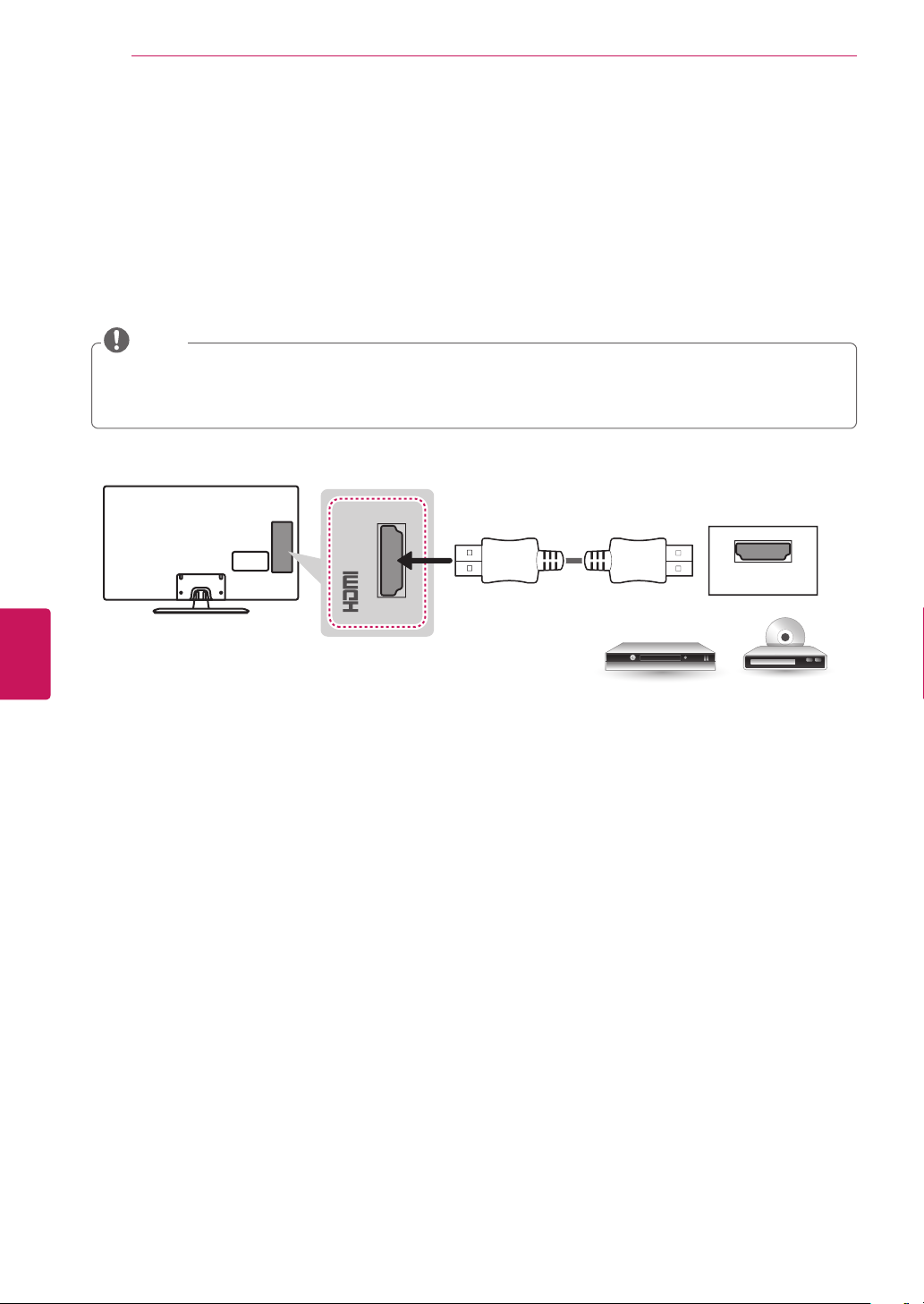
MAKING CONNECTIONS
16
Connecting to a HD receiver, DVD Player, or VCR
Connect a HD receiver, DVD Player, or VCR to the TV and select an appropriate input mode.
HDMI Connection
HDMI is the best way to connect a device.
Transmits digital video and audio signals from an external device to the TV. Connect the external device and the TV with
the HDMI cable as shown in the following illustration.
NOTE
Use the latest High Speed HDMI™ Cable that supports CEC (Customer Electronics Control) function.
High Speed HDMI™ Cables are tested to carry an HD signal up to 1080p and higher.
HDMI Audio Supported Format: Dolby Digital, PCM (Up to 192 kHz, 32 kHz / 44.1 kHz / 48 kHz / 96 kHz / 192 kHz)
-> DTS is not supported.
Choose any HDMI input port to connect.
It does not matter which port you use.
ENGLISH
IN (MHL)
HDMI
(*Not Provided)
DVD / Blu-Ray / HD Cable Box / HD STB
Page 2
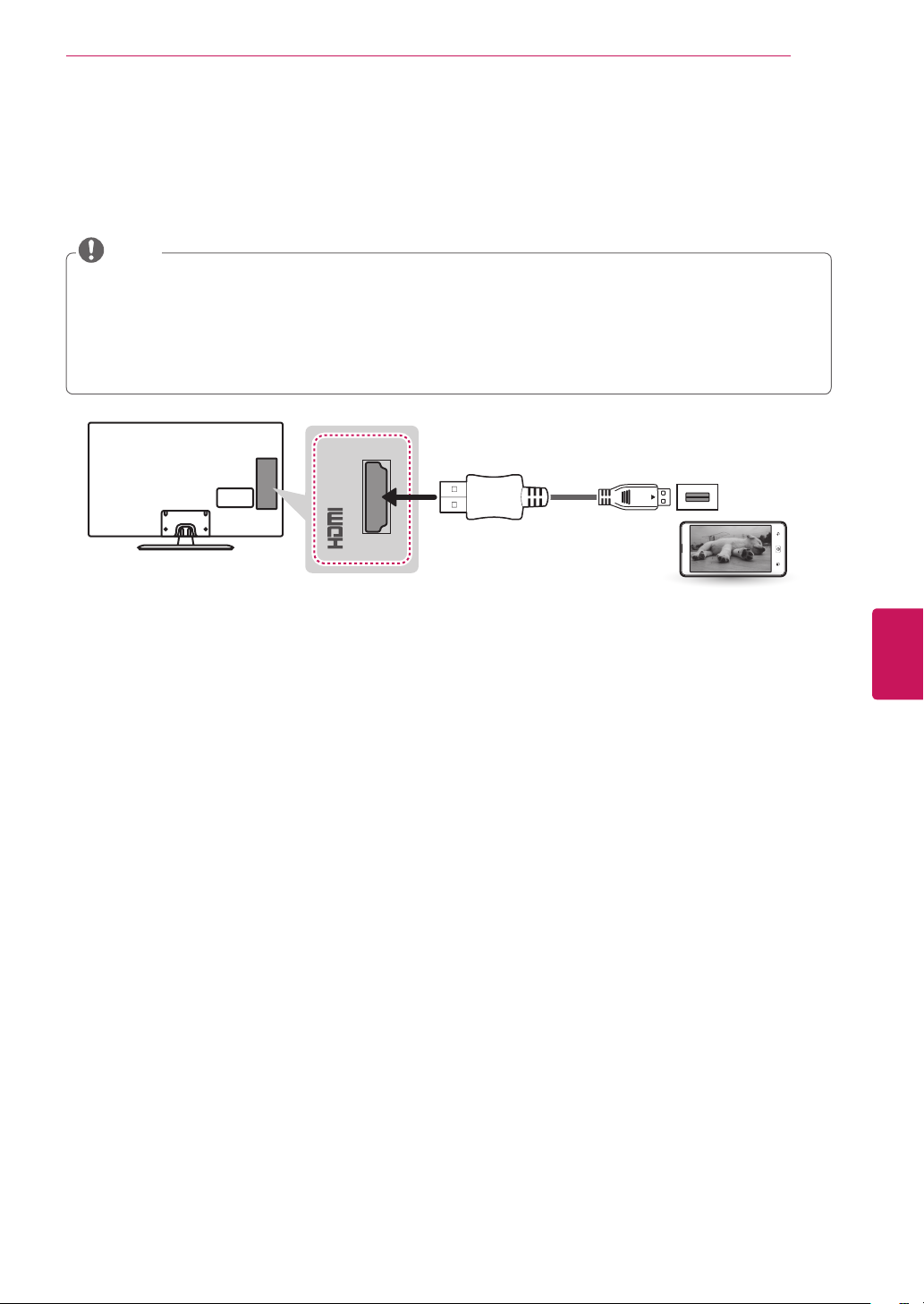
MAKING CONNECTIONS
Connecting to a mobile phone
(For LN530B, LN5300, LN5310, LN5400 series)
Mobile High-definition Link (MHL) is an interface for transmitting digital audio/visual signals from mobile phones to
television sets.
NOTE
Connect the mobile phone to the HDMI IN 2 (MHL) port to view the phone screen on the TV.
This only works with an MHL-enabled phones.
With some MHL supporting mobile phones, you can use the TV remote to control the phone.
An MHL supported cable is needed to connect the TV and a mobile phone.
Remove the MHL cable from the TV when:
- the MHL function is disabled.
- your mobile device is fully charged in standby mode.
MHL Cable
IN (MHL)
(*Not Provided)
17
Mobile phone
ENGLISH
Page 3
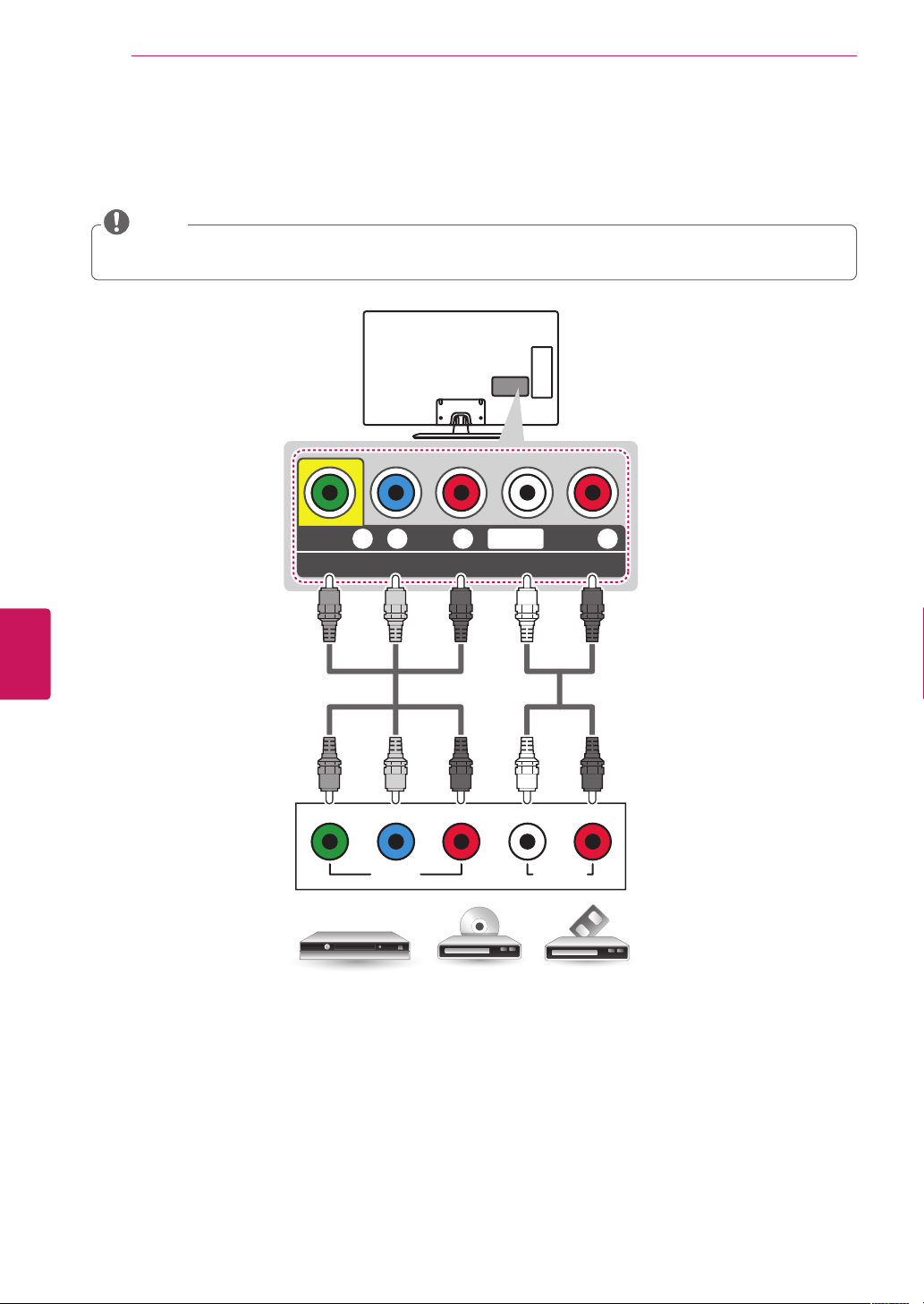
MAKING CONNECTIONS
18
Component Connection
Transmits analog video and audio signals from an external device to the TV. Connect the external device and the TV with
a component cable as shown in the following illustration.
NOTE
If cables are installed incorrectly, it could cause the image to display in black and white or with distorted color.
Check to ensure the cables are matched with the corresponding color connection.
ENGLISH
VIDEO/
Y R
PB PR
L/MONO
COMPONENT IN / AV IN
GREEN
(*Not Provided)
GREEN
Y RL
BLUE
BLUE
PB PR
VIDEO AUDIO
VCR / DVD / Blu-Ray / HD Cable Box
RED
RED
AUDIO
WHITE
(*Not Provided)
WHITE
RED
RED
Page 4
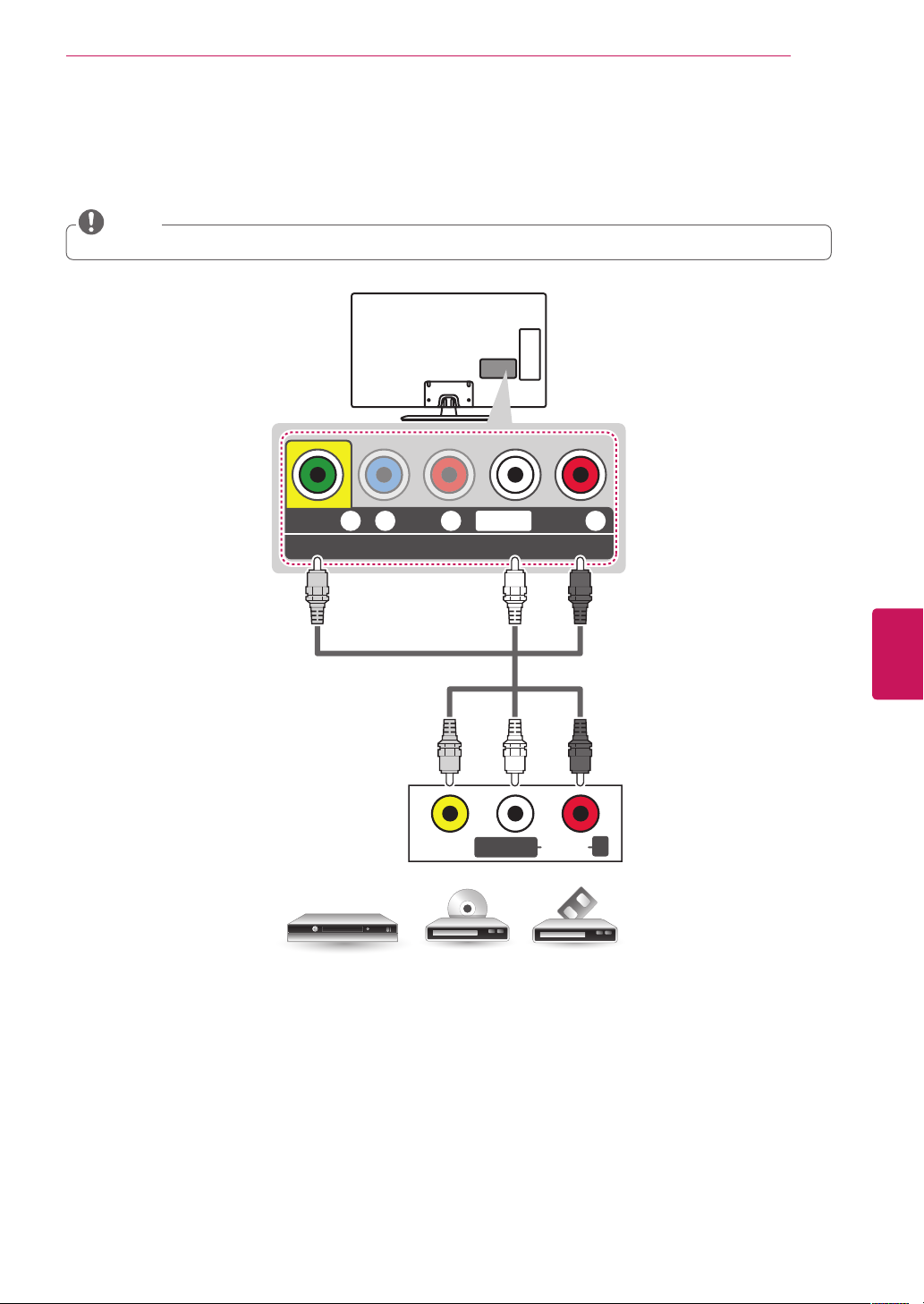
MAKING CONNECTIONS
19
Composite Connection
Transmits analog video and audio signals from an external device to the TV. Connect the external device and the TV with
the composite cable as shown in the following illustration.
NOTE
If you have a mono VCR, connect the audio cable from the VCR to the AUDIO L/MONO jack of the TV.
VIDEO/
Y R
PB PR
L/MONO
COMPONENT IN / AV IN
YELLOW
(*Not Provided)
YELLOW
L/MONO
VIDEO
VCR / DVD / Blu-Ray / HD Cable Box
AUDIO
WHITE
WHITE
AUDIO
RED
ENGLISH
RED
R
Page 5
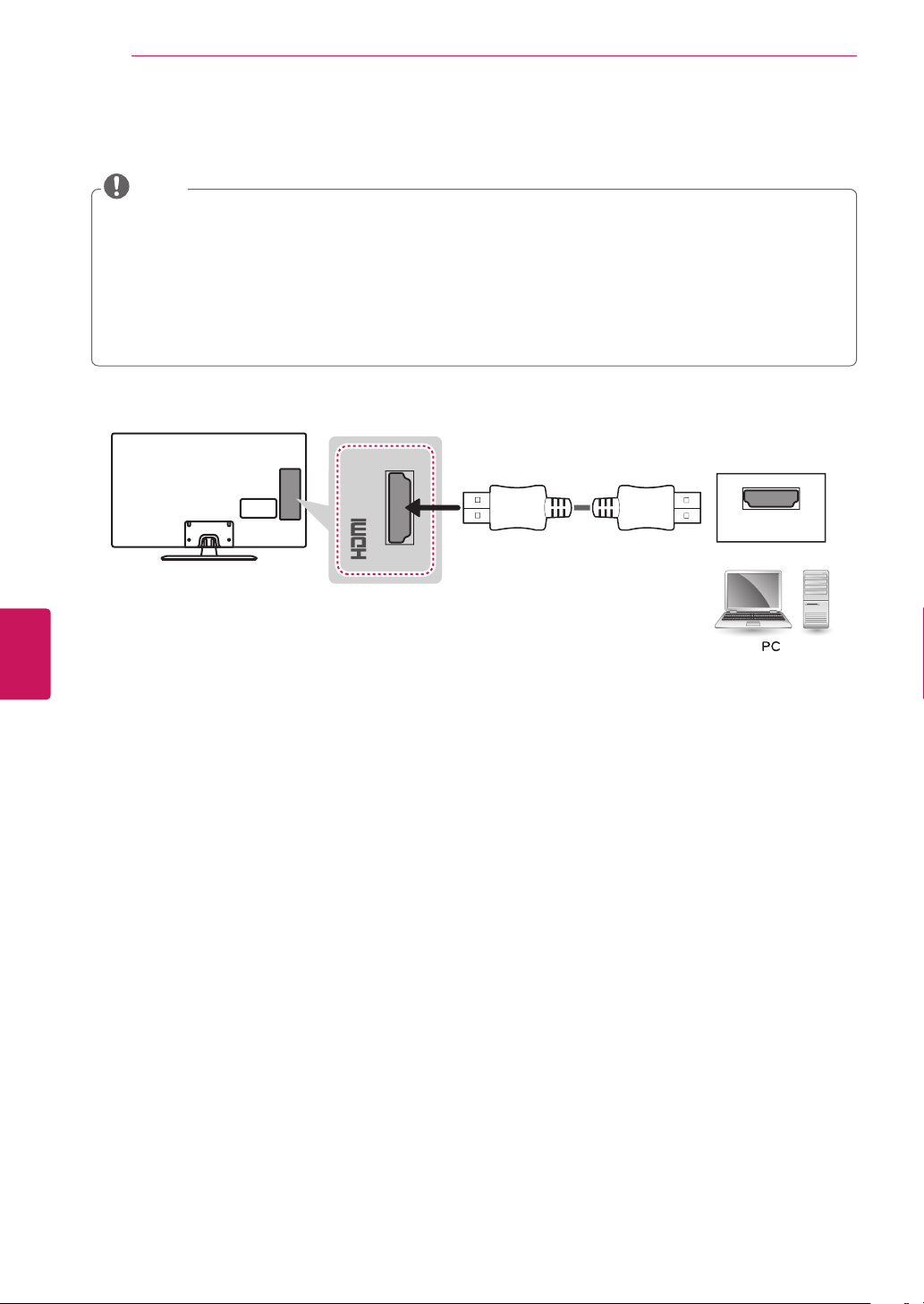
MAKING CONNECTIONS
20
Connecting a PC
NOTE
Use an HDMI connection for the best image quality.
Depending upon the graphics card, DOS mode video may not work if a HDMI to DVI Cable is in use.
In PC mode, there may be noise associated with the resolution, vertical pattern, contrast, or brightness. If noise
is present, change the PC output to another resolution, change the refresh rate to another rate or adjust the
brightness and contrast on the PICTURE menu until the picture is clear.
The synchronization input form for Horizontal and Vertical frequencies is separate.
Depending on the graphics card, some resolution settings may not allow the image to be positioned on the screen
properly.
If you use DVI to HDMI cable for PC, you have to use external speaker for PC audio sound.
HDMI Connection
ENGLISH
IN (MHL)
HDMI
(*Not Provided)
Page 6

MAKING CONNECTIONS
Connecting a USB Device
Connect a USB storage device such as a USB flash memory, external hard drive, or a USB memory card reader
to the TV.
USB IN
USB
(*Not Provided)
21
ENGLISH
Page 7

22
REMOTE CONTROL
The descriptions in this manual are based on the buttons on the remote control.
Please read this manual carefully and use the TV correctly. To install batteries,
open the battery cover, replace batteries (1.5 V AAA) matching the
to the label inside the compartment, and close the battery cover.
To remove the batteries, perform the installation actions in reverse.
This remote uses infrared light. When in use, it should be pointed in the direction of the TV’s remote sensor.
ENGLISH
REMOTE CONTROL
and ends
CAUTION
Do not mix old and new batteries, as this may damage the remote control.
(POWER)
Turns the TV on or off.
TV
Returns to the last TV channel.
CAPTION
Activates or deactivate the subtitles.
AV MODE
Selects an AV mode.
RATIO
Resizes an image.
INPUT
Changes the input source. Turns the TV on if it is off.
FLASHBK
AUDIO
Number button
Enters numbers.
- (Dash)
Inserts a dash between numbers such as 2-1 and 2-2.
LIST
Accesses the saved channel list.
FLASHBK
Alternates between the two last channels selected (pressing repeatedly).
VOL
Adjusts the volume level.
FAV
Accesses your favorite channel list.
AUDIO
Digital signal: Changes the audio language.
Analog signal: Changes the MTS sound.
MUTE
Mutes all sounds.
CH
Scrolls through the saved channels.
PAGE
Moves to the previous or next screen.
Page 8

AUDIO
FLASHBK
PICTURE
Changes the image mode.
INFO
Shows information on the current program.
SOUND
Changes the sound mode.
SETTINGS
Accesses the main menu.
Q.MENU
Accesses the quick menu.
Navigation buttons
Scrolls through menus or options.
OK
Selects menus or options and confirms your input.
BACK
Returns to the previous screen.
EXIT
Clears all on-screen displays and returns to TV viewing.
(up/down/left/right)
REMOTE CONTROL
23
ENGLISH
Accesses the AV devices connected to the TV.
Opens the SIMPLINK menu.
SLEEP
Sets the length of time until the TV to turns off.
Control buttons (
Controls SIMPLINK compatible devices (USB,SIMPLINK).
Color buttons
These access special functions in some menus.
: Red, : Green, : Yellow, : Blue)
(
, , , ,
)
Page 9

WATCHING TV
24
WATCHING TV
Turning the TV on for the first time
When you turn the TV on for the first time, the Initial
setting screen appears. Select a language and customize
the basic settings.
Connect the power cord to a power outlet.
1
In standby mode, press the power button on the
2
remote control to turn the TV on.
The Initial setting screen appears when you turn the
TV on for the first time.
NOTE
You can also access
Follow the on-screen instructions to customize your
3
in the main menu.
OPTION
TV settings according to your preferences.
Initial Setting
by accessing
When the basic settings are complete,
4
press the OK.
NOTE
If you do not complete the initial setting, it will
appear whenever the TV turns on.
Disconnect the power cord from the power outlet
when you do not use the TV for a long period of
time.
To turn the TV off, press the power button on the
5
remote control.
ENGLISH
Language Selects a language to display.
Mode Setting Selects
Time Setting Selects the time zone and daylight
Auto Tuning Scans and saves available channels
Home Use
environment.
saving.
automatically.
for the home
NOTE
To display images in the best quality for your home
environment, select
Store Demo
If you select
will switch back to the default settings of
in 5 minutes.
Demo
Home Use
is suitable for the retail environment.
Store Demo
.
, any customized settings
Store
Page 10

SPECIFICATIONS
Product specifications may be changed without prior notice due to upgrade of product functions.
Power requirement AC 100 - 240 V ~ 50 / 60 Hz
Television System NTSC-M, ATSC, 64 & 256 QAM
Program Coverage VHF 2-13, UHF 14-69, CATV 1-135, DTV 2-69, CADTV 1-135
External Antenna Impedance 75
Environment
condition
Operating Temperature 0 °C ~ 40 °C (32 °F ~ 104 °F)
Operating Humidity Less than 80 %
Storage Temperature -20 °C ~ 60 °C (-4 °F ~ 140 °F)
Storage Humidity Less than 85 %
Ω
SPECIFICATIONS
25
MODELS
Dimensions
(W x H x D)
Weight
Current Value / Power consumption TBD A / TBD W TBD A / TBD W
With stand
Without stand
With stand 12.6 kg (15.4 lbs) TBD kg (TBD lbs)
Without stand 9.3 kg (14.1 lbs) TBD kg (TBD lbs)
42LN5390
(42LN5390-UN)
968 x 670.5 x 251.8 (mm) 1080 x TBD x TBD (mm)
38.1 x 26.3 x 9.9 (inches) 42.5 x TBD x TBD (inches)
968 x 579 x 79 (mm) 1080 x 642 x 80.5 (mm)
38.1 x 22.7 x 3.1 (inches) 42.5 x 25.2 x 3.1 (inches)
47LN5390
(47LN5390-UN)
ENGLISH
Page 11

SPECIFICATIONS
26
ENGLISH
HDMI (PC) supported mode
Resolution
640 x 350 31.468 70.09
720 x 400 31.469 70.08
640 x 480 31.469 59.94
800 x 600 37.879 60.31
1024 x 768 48.363 60.00
1360 x 768 47.712 60.015
1152 x 864 54.348 60.053
1280 x 1024 63.981 60.02
1920 x 1080 67.50 60.00
Horizontal
Frequency (kHz)
Frequency (Hz)
HDMI (DTV) supported mode
Resolution
720 x 480p
1280 x 720p
1920 x 1080i
1920 x 1080p
Horizontal
Frequency (kHz)
31.47 59.94
31.50 60.00
44.96 59.94
45.00 60.00
33.72 59.94
33.75 60.00
26.97 23.976
27.00 24.00
33.71 29.97
33.75 30.00
67.432 59.94
67.50 60.00
Frequency (Hz)
Vertical
Vertical
Component port connecting information
Component ports on the TV Y P
Y P
Video output ports
on DVD player
Y B-Y R-Y
Y Cb Cr
Y Pb Pr
B
B
Component supported mode
Resolution
720 x 480i
720 x 480p
1280 x 720p
1920 x 1080i
1920 x 1080p
Horizontal
Frequency (kHz)
15.73 59.94
15.73 60.00
31.47 59.94
31.50 60.00
44.96 59.94
45.00 60.00
33.72 59.94
33.75 60.00
26.97 23.94
27.00 24.00
33.71 29.97
33.75 30.00
67.432 59.94
67.50 60.00
Vertical
Frequency (Hz)
P
R
P
R
Page 12

TROUBLESHOOTING
General
Problem Solution
Cannot control the TV with the remote
control.
No image display and no sound is
produced.
Image appears slowly when the TV
turns on.
Cannot connect external devices.
The TV turns off suddenly.
Check the remote control sensor on the product and try again.
Check if there is any obstacle between the product and the remote control.
Check if the batteries are still working and properly installed (
Check if the product is turned on.
Check if the power cord is connected to a wall outlet.
Check if there is a problem in the wall outlet by connecting other products.
The image is muted during the product startup process. This is normal. If the image does
not appear in a few minutes, unplug the TV for 30 seconds and try again. If the image still
does not appear, contact the authorized service center in your local area.
Refer to the
Check the power control settings. The power supply may be interrupted.
Check if the Auto sleep feature is activated in the Time settings.
Refer to the
If there is no signal while the TV is on, the TV will turn off automatically after 15 minutes of
inactivity. (Depending on model)
Connection Overview
Sleep Timer
.
TROUBLESHOOTING
to , to ).
and connect an external device.
27
Audio
Problem Solution
No sound is produced while images
are displaying.
No output from one of the speakers
Unusual sound from inside the TV is
produced.
VOL
or button.
MUTE
.
Press
Check if the sound is muted by pressing
Scroll to other channels. There may a problem with the broadcast.
Check if the TV Speaker feature is activated in the menu option.
Adjust Balance in the menu option.
A change in ambient humidity or temperature may result in an unusual noise when the
product turns on or off. There is no problem with your product.
ENGLISH
Page 13

28
ENGLISH
TROUBLESHOOTING / EXTERNAL CONTROL DEVICE SETUP
Video
Problem Solution
An image displays in black and white or
the color quality is poor.
Horizontal or vertical bars appears or
images blur
Lines or streaks appear on images
Afterimages (ghosts) appear when the
product turns off
The power is on but the screen appears
extremely dark.
“No Signal” appears on the screen.
Black spots appear on the screen.
The display offset is wrong.
Thin lines appear in the background of
the screen.
The reception on some channels is
poor
Adjust the color setting in the menu option.
Keep a sufficient distance between this product and other electronic products.
Scroll to other channels. There may a problem with the broadcast.
Check if there are local interferences such as an electrical appliance or power tool.
Check the antenna or aim the antenna to the proper direction.
Pixels may have been damaged from a fixed image displayed for a long time (image burn).
Use a screen saver to prevent the pixel damage on the screen.
Adjust the brightness and contrast in the menu option.
Check if the signal cable is connected between the TV and products properly.
Check the selected input source by pressing
Several pixels in red, green, white, or black may appear on the screen that can attribute to
the characteristics of the panel.
This is normal.
Adjust the position setting in the Picture menu.
Check if the video card resolution and frequency are supported by the product. If the
frequency is out of range, set to the recommended resolution using the display settings on
the external device.
Check the video cable connections.
Scroll to other channels. There may a problem with the broadcast.
The station signal may be weak. Aim the antenna to the proper direction.
Check if there is local interferences such as an electrical appliance or power tool.
INPUT
.
EXTERNAL CONTROL dEVICE SETUP
To obtain the external control device setup information, please visit www.lg.com.
Page 14

CHILD SAFETY:
It Makes A Difference How and Where
You Use Your Flat Panel Display
Congratulations on your purchase! As you enjoy your new product,
please keep these safety tips in mind:
THE ISSUE
• The home theater entertainment experience is a growing trend and
larger flat panel displays are popular purchases. However, flat panel
displays are not always supported on the proper stands or installed
according to the manufacturer’s recommendations.
• Flat panel displays that are inappropriately situated on dressers,
bookcases, shelves, desks, speakers, chests or carts may fall over
and cause injury.
THIS MANUFACURER CARES!
• The consumer electronics industry is committed to making home
entertainment enjoyable and safe.
TUNE INTO SAFETY
• One size does NOT fit all. Follow the manufacturer’s
recommendations for the safe installation and use of your flat panel
display.
• Carefully read and understand all enclosed instructions for proper
use of this product.
• Don’t allow children to climb on or play with furniture and television
sets.
• Don’t allow place flat panel displays on furniture that can easily be
used as steps, such as a chest of drawers.
• Remember that children can become excited while watching a
program, especially on a “larger than life” flat panel display.
Care should be taken to place or install the display where it cannot
be pushed, pulled over, or knocked down.
• Care should be taken to route all cords and cables connected to the
flat panel display so that they cannot be pulled or grabbed by curious
children.
WALL MOUNTING: IF YOU DECIDE TO WALL
MOUNT YOUR FLAT PANEL DISPLAY, ALWAYS:
• Use a mount that has been recommended by the display
manufacturer and/or listed by an independent laboratory
(such as UL, CSA, ETL).
• Follow all instructions supplied by the display and wall mount
manufacturers.
• If you have any doubts about your ability to safely install your flat
panel display, contact your retailer about professional installation.
• Make sure that the wall where you are mounting the display is
appropriate. Some wall mounts are not designed to be mounted to
walls with steel studs or old cinder block construction.
If you are unsure, contact a professional installer.
• A minimum of two people are required for installation.
Flat panel displays can be heavy.
Page 15

The extended owner’s manuals that contain
information on the advanced features of this LG
TV are located on the CD-ROM provided in an
electronic version.
To read these files, you will need to use a personal
computer (PC) equipped with a CD-ROM drive.
The model and serial numbers of the TV are
located on the back and one side of the TV.
Record them below should you ever need service.
MODEL
SERIAL
LG Customer Information Center
For inquires or comments, visit www.lg.com or call;
1-800-243-0000 USA, Consumer User
1-888-865-3026 USA, Commercial User
1-888-542-2623 CANADA
Register your product Online!
www.lg.com
This product qualifies for ENERGY STAR in the
factory default (Home Use) setting.
Changing the factory default settings or enabling
other features may increase power consumption
that could exceed the limits necessary to quality
for ENERGY STAR.
