Page 1
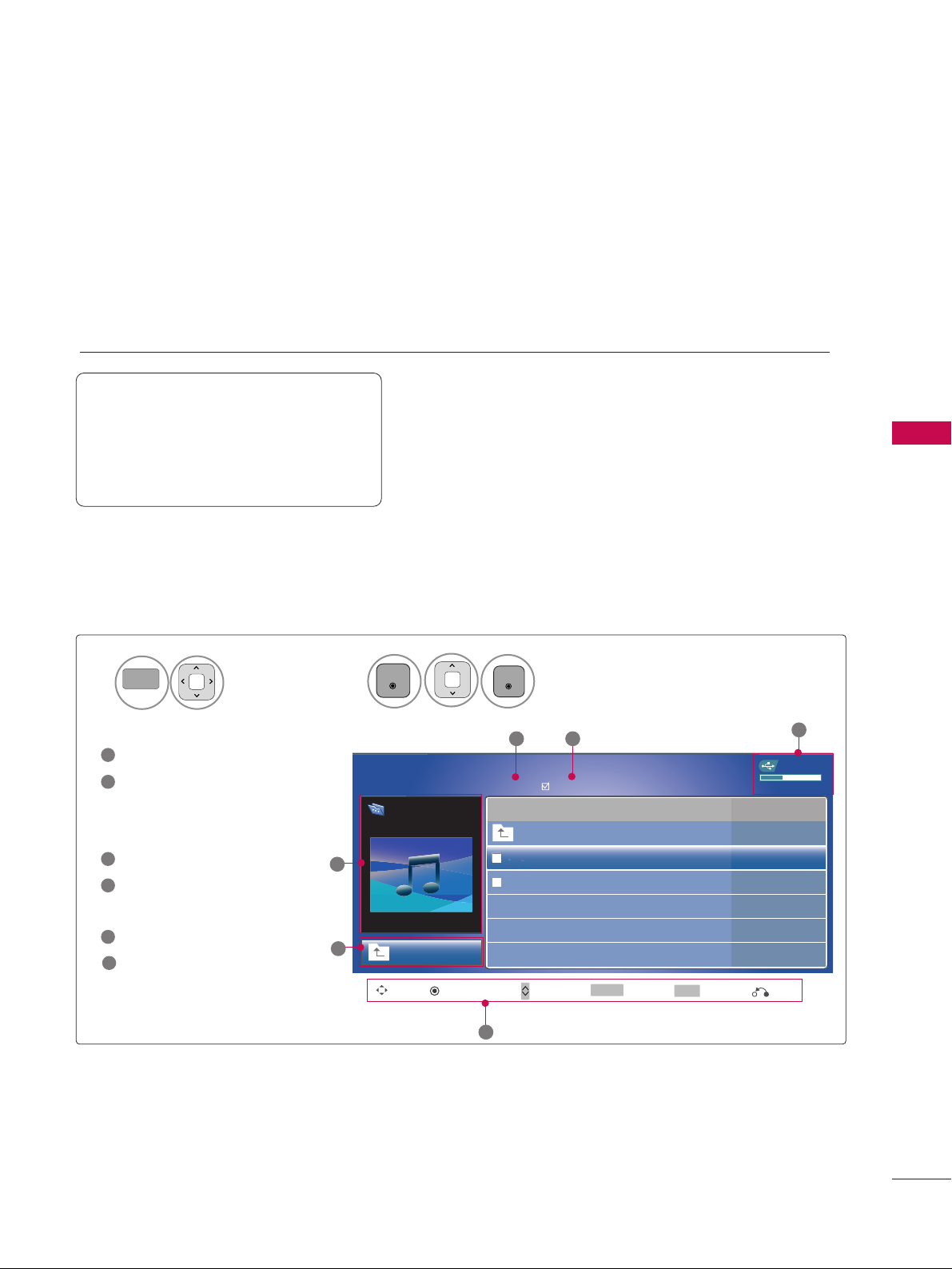
MUSIC LIST
USB
61
You can use the Music List menu to play MP3 files form a USB storage device.
This TV cannot play back copy-protected files.
The On Screen Display on your model may be slightly different.
Screen Components
Supported music file: *.MP3
Bit rate range 8Kbps ~ 320Kbps
• Sampling rate (Sampling Frequency)
MPEG1Layer 3 : 8KHz ~ 48KHz
• Music Max Length : 999.59 Sec.
Moves to upper level file
Preview: Display the
title/folder name of the
music in the selected folder
Current page/Total pages
Total number of marked
musics
Usable USB memory
Corresponding buttons on
the remote control
1
3
4
5
2
Select
UUSSBB
.
Select
MMuussiicc LLiisstt
.
1
2
MENU
ENTER
ENTER
USB Device
MUSIC LIST
Up Folder
Free Space 150MB
AA
00:00 / 04:16
Title Duration
Up Folder
Good Bye
Arirang 04:12
05:30
3 4
5
1
Move PopUp Menu Move Page Mark
CH
MARK
6
Page 1/1
No Marked
DriveA
Arirang
Exit
6
2
Option
Q.MENU
Page 2
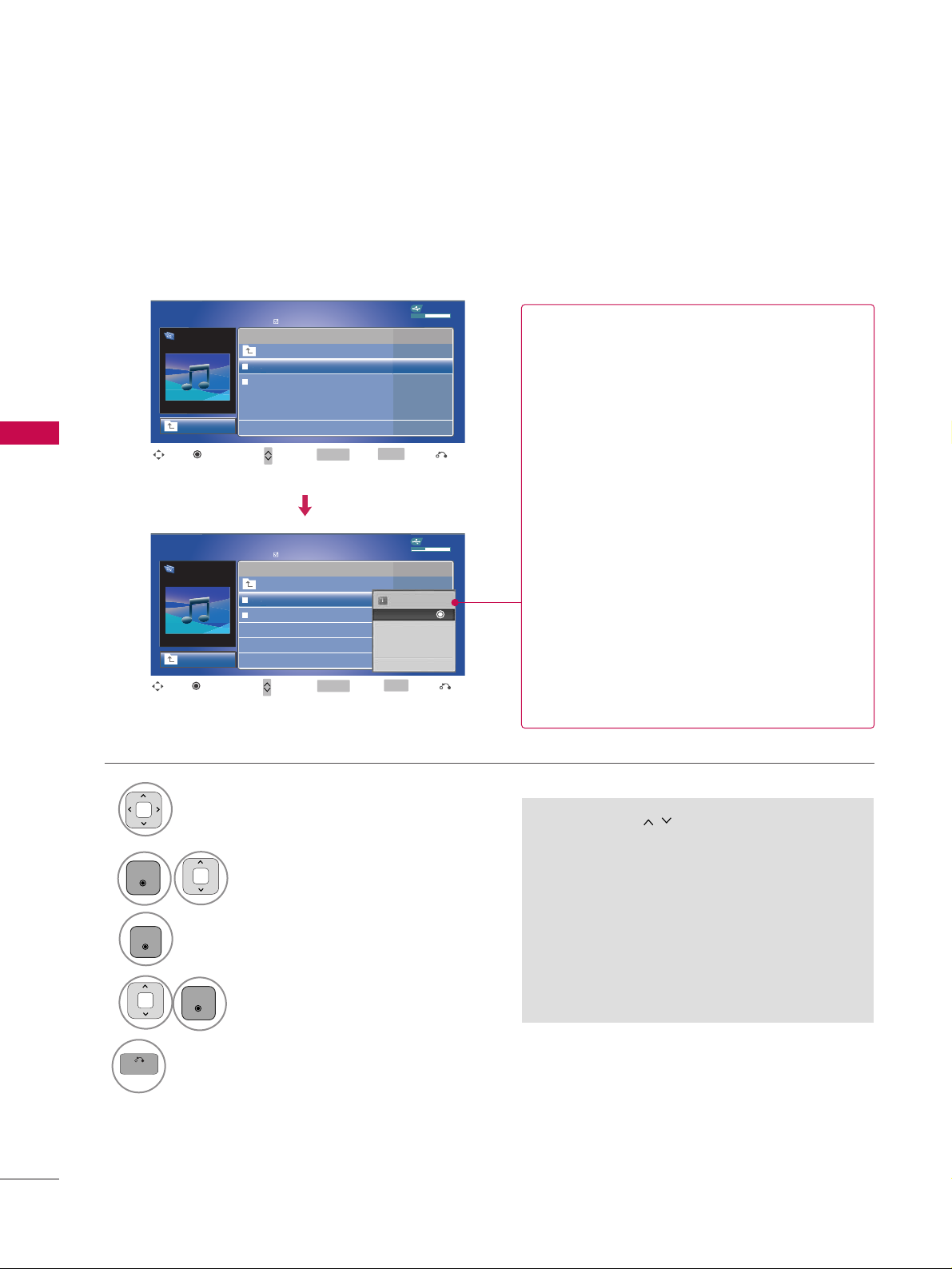
USB
USB
62
Music Selection and Popup Menu
■
Use the
CC HH
button to navigation in
the music page.
■
Use
MMAARRKK
button to mark or unmark a music
file. If no music is marked, all the music in the
folder will be played in sequence. When one or
more music files are marked, the marked music
files will be played in sequence. If you want to
listen to only one song repeatedly, just mark
that one file and play.
Up to 6 music titles are listed per page.
Select the target folder or drive.
Select the desired musics.
Show the Popup menu.
Select the desired Popup menu.
2
3
1
4
ENTER
ENTER
ENTER
5
BACK
Return to TV viewing
USB Device
Page 1/1
No Marked
MUSIC LIST
Up Folder
Free Space 150MB
AA
00:00 / 04:16
DriveA
Arirang
DurationTitle
Up Folder
Good Bye
Arirang
USB Device
Page 1/1
No Marked
MUSIC LIST
Up Folder
Free Space 150MB
AA
00:00 / 04:16
DriveA
Arirang
Move
Move Page
Mark
CH
MARK
PopUp Menu
DurationTitle
Up Folder
Good Bye
Arirang
05:30
04:12
3945 KB,128 Kbps
Play
Play with Photo
Mark All
Delete
Close
GG
PPllaa yy
(During stop): Play the selected music.
Once a song finishes playing, the next selected
one will be played. When there are no selected
musics to play, the next one in the current folder will be played. If you go to a different folder
and press the
EENNTT EERR
button, the current
music in playback will stop.
GG
PPllaa yy MMaa rrkkeedd
: Play the selected musics. Once
a music finishes playing, the next selected one
will be played automatically.
GG
SStt oopp PPllaa yy
(During playback): Stop the play-
ing musics.
GG
PPllaayy ww ii tthh PP hhoottoo
: Start playing the selected
musics and then move to the Photo List.
GG
MMaa rr kk AAllll
: Mark all musics in the folder.
GG
UUnnmm aarrkk AA ll ll
: Deselect all marked music.
GG
DDeellee ttee
: Delete the selected music.
GG
CCll oossee
: Close the pop-up menu.
Exit
Move
Move Page
Mark
CH
MARK
PopUp Menu
Exit
Option
Q.MENU
Option
Q.MENU
Page 3
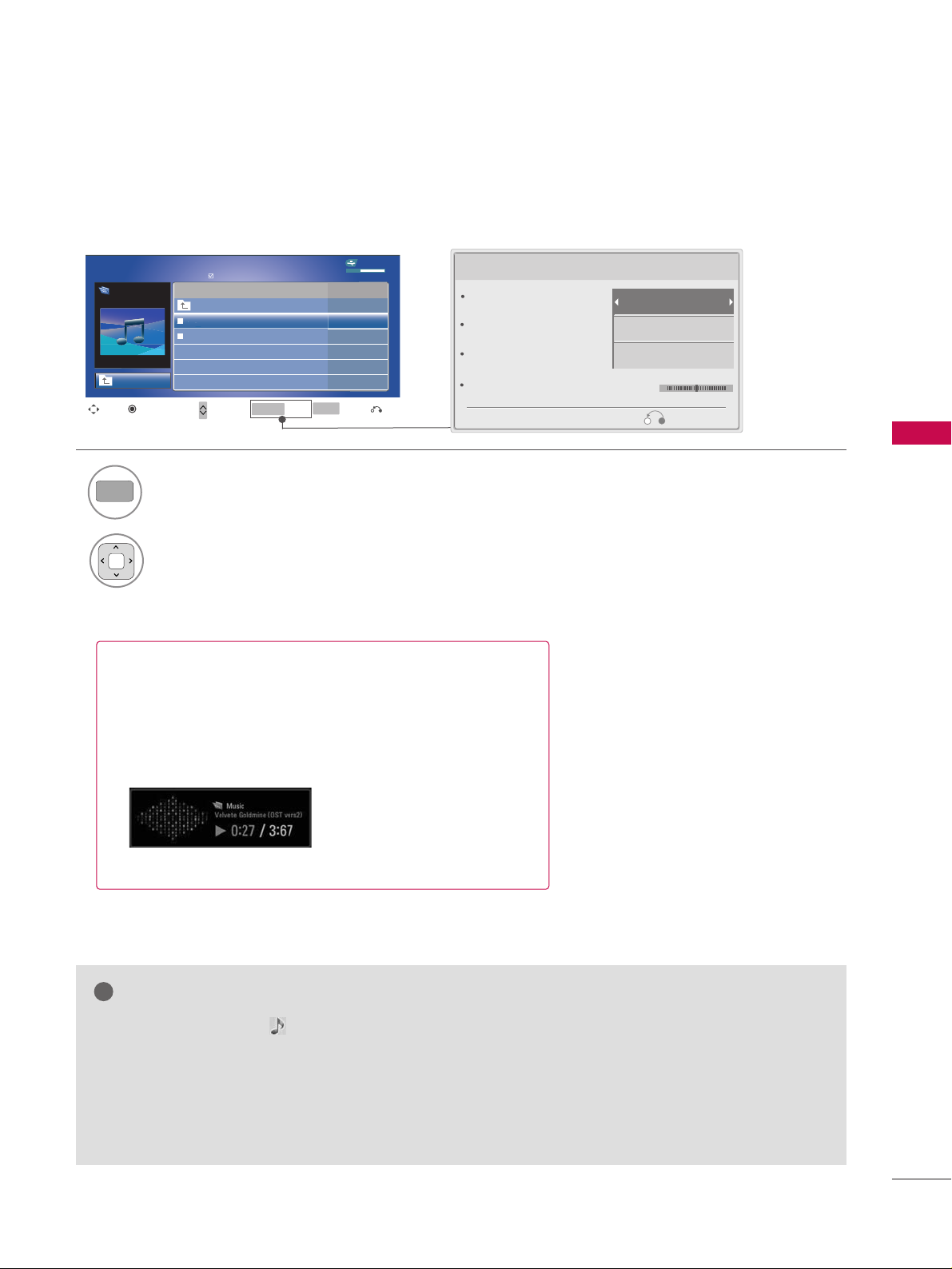
USB
63
■
The play information box (as shown below) will automatically
move across the screen when there is no user input to prevent a fixed image remaining on the screen for a extended
period of time.
NOTE
!
GG
When music is playing, is displayed in front of the music play time.
GG
A damaged or corrupted music file that does not play displays 00:00 as the play time.
GG
Music files with copy-protection will not play.
GG
Press
EENNTT EERR
, AA, or
RR EE TT UU RR NN
button to stop the screen saver.
GG
This TV can not play music files less than 16 Kbytes.
L
R
Set audio.
Sound Mode
Auto Volume
Clear Voice ll
Balance
Cinema
Off
Off
Exit
Using the Music List Option, play
Show the
SSoouunndd MMooddee
.
2
1
Make appropriate adjustments.
0
USB Device
Page 1/1
No Marked
MUSIC LIST
Up Folder
Free Space 150MB
AA
00:00 / 04:16
DriveA
Arirang
Move
Move Page
Mark
CH
MARK
PopUp Menu
DurationTitle
Up Folder
Good Bye
Arirang
05:30
04:12
Exit
Option
Q.MENU
Q.MENU
Page 4
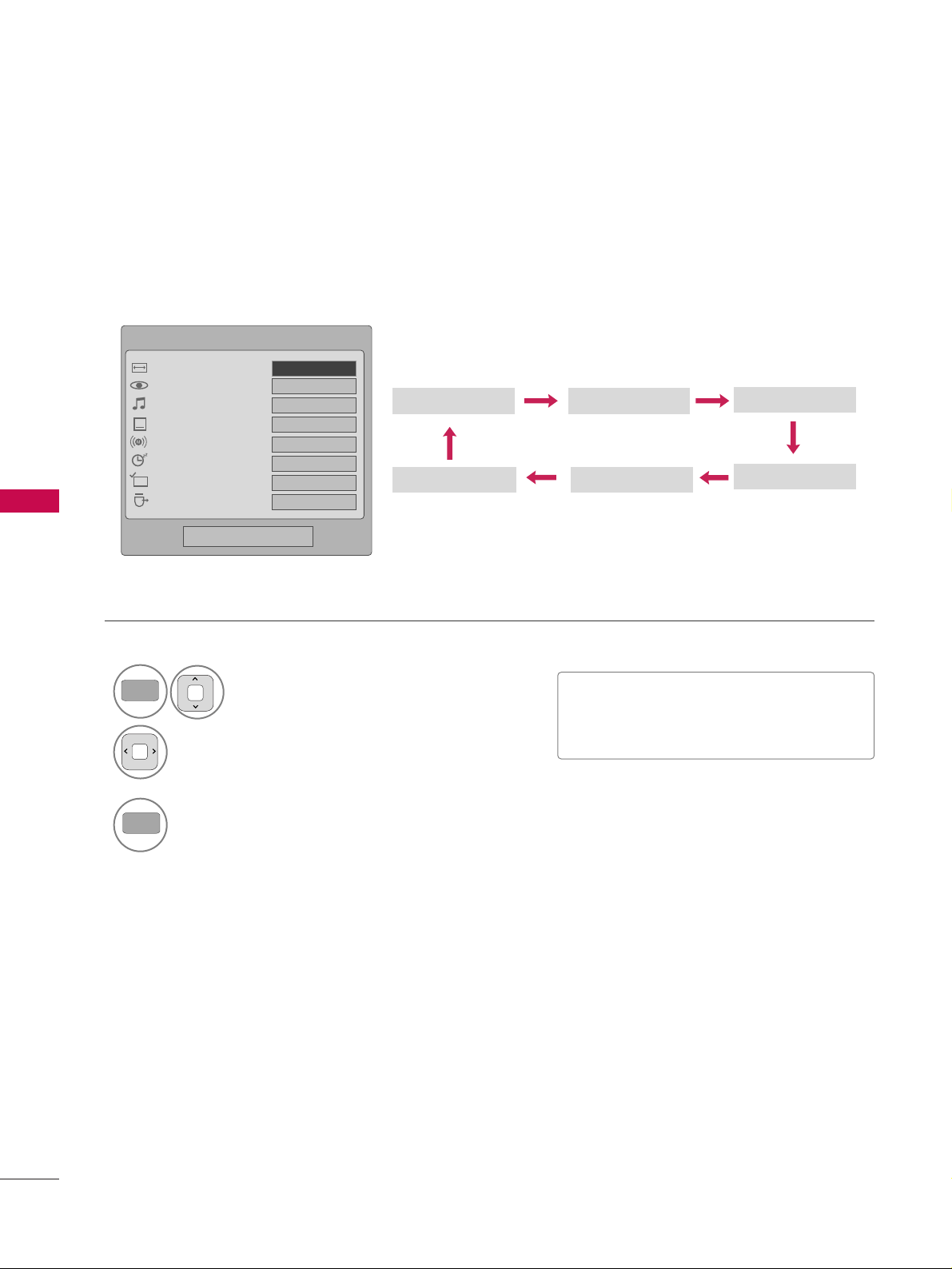
PICTURE CONTROL
64
PICTURE SIZE (ASPECT RATIO) CONTROL
PICTURE CONTROL
This feature lets you choose the way an analog picture with a 4:3 aspect ratio is displayed on your TV.
■
RGB-PC input source use 4:3 or 16:9 aspect ratio.
Zoom
Cinema Zoom
16:9
Just Scan
4:3
Q.Menu
Close
FF
16:9
GG
Vivid
Standard
Off
English
Off
Add
Eject
Aspect Ratio
Picture Mode
Sound Mode
Caption
Multi Audio
Sleep Timer
Del/Add/Fav
Eject USB
CH
Select the
AAsspp eecctt RRaa ttiioo
.
Select the desired picture format.
1
Q.MENU
2
3
Q.MENU
Return to TV viewing.
Set By Program
■
You can also press the
RR AA TT IIOO
button
repeatedly on the remote control.
Page 5
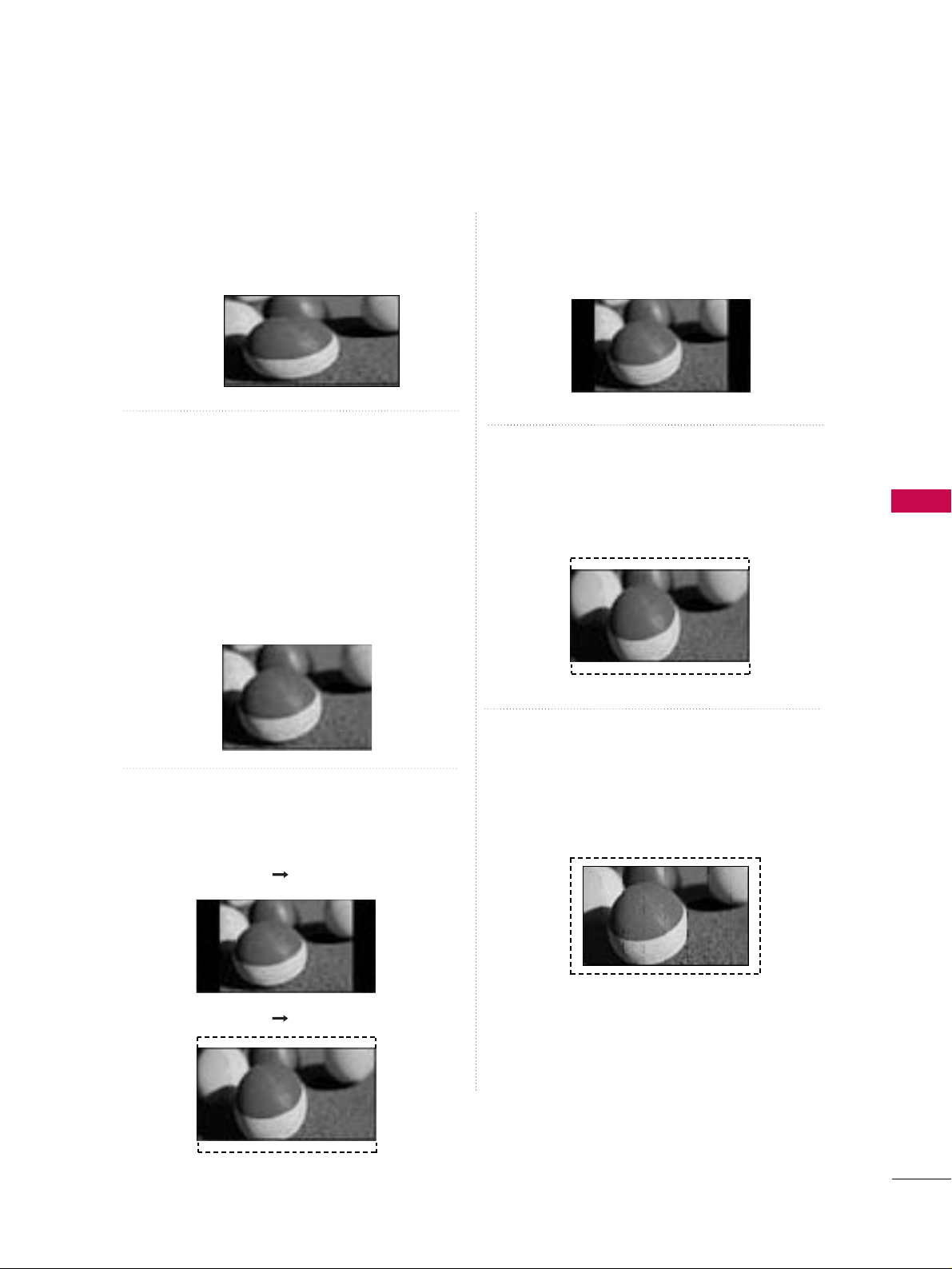
PICTURE CONTROL
65
16 : 9
Adjust the picture horizontally, in a linear proportion to fill the entire screen.
Just Scan
Normally the edges of video signals are cropped
1-2%. Just Scan turns off this cropping and
shows the complete video.
Notes: If there is noise on the edges of the original
signal, it will be visible when Just Scan is activated.
JJuusstt SSccaann
operates only in
DTV/CADTV/Component/HDMI-DTV/DVI-DTV
(720p/1080i/1080p) input source.
Set by program
Selects the proper picture proportion to match
the source’s image.
4:3
Choose 4:3 when you want to view a picture with
an original 4:3 aspect ratio.
Zoom
Choose Zoom when you want to view the picture
without any alteration. However, the top and bottom portions of the picture will be cropped.
Cinema Zoom
Choose Cinema Zoom when you want to enlarge
the picture in correct proportion. Note: When
enlarging or reducing the picture, the image may
become distorted.
(4:3 4:3)
(16:9 16:9)
■
The adjustment range is 1-16.
Set By Program
Set By Program
Just Scan
Page 6

PICTURE CONTROL
66
PICTURE CONTROL
PICTURE WIZARD
Adjust
PPiicc ttuurree WWii zzaarrdd
.
Adjust
WWhh ii ttee LLeevveell
.
3
ENTER
Adjust
BB ll aacc kk LLeevveell
.
4
ENTER
5
ENTER
Adjust
CCoolloo rr
.
6
ENTER
Adjust
TT ii nn tt
.
7
ENTER
Picture Wizard
With Picture Wizard, you can adjust the picture
quality of the original image.
G
Black Level
Set the screen above identical to the Recommended
sample below.
NextPrevious
NextPrevious
• Brightness 50
EE
EE
Low HighRecommended
Color
Set the screen above identical to the Recommended
sample below.
NextPrevious
• Color 50
EE
EE
Low HighRecommended
White Level
Set the screen above identical to the Recommended
sample below.
NextPrevious
Low HighRecommended
• Contrast 90
EE
EE
Tint
Set the screen above identical to the Recommended
sample below.
NextPrevious
Low HighRecommended
• Tint 0
EE
EE
RG
This feature lets you adjust the picture quality of the original image.
Use this to calibrate the screen quality by adjusting the Black and White Level etc. You can calibrate the screen
quality by easily following each step.
When you adjust the image to
LLoo ww, RReeccoommmmee nndd ee dd
or
HHiigghh
, you can see the example of the changes you
made.
Select
PPiicc ttuurree WWii zzaarrdd
.
2
ENTER
Select
PPIICCTT UU RR EE
.
1
Enter
Move
PICTURE
Aspect Ratio : 16:9
Picture Wizard
Energy Saving : Off
Picture Mode : Standard
• Contrast 90
• Brightness 50
• Sharpness 60
• Color 60
• Tint 0
E
RG
ENTER
MENU
Page 7
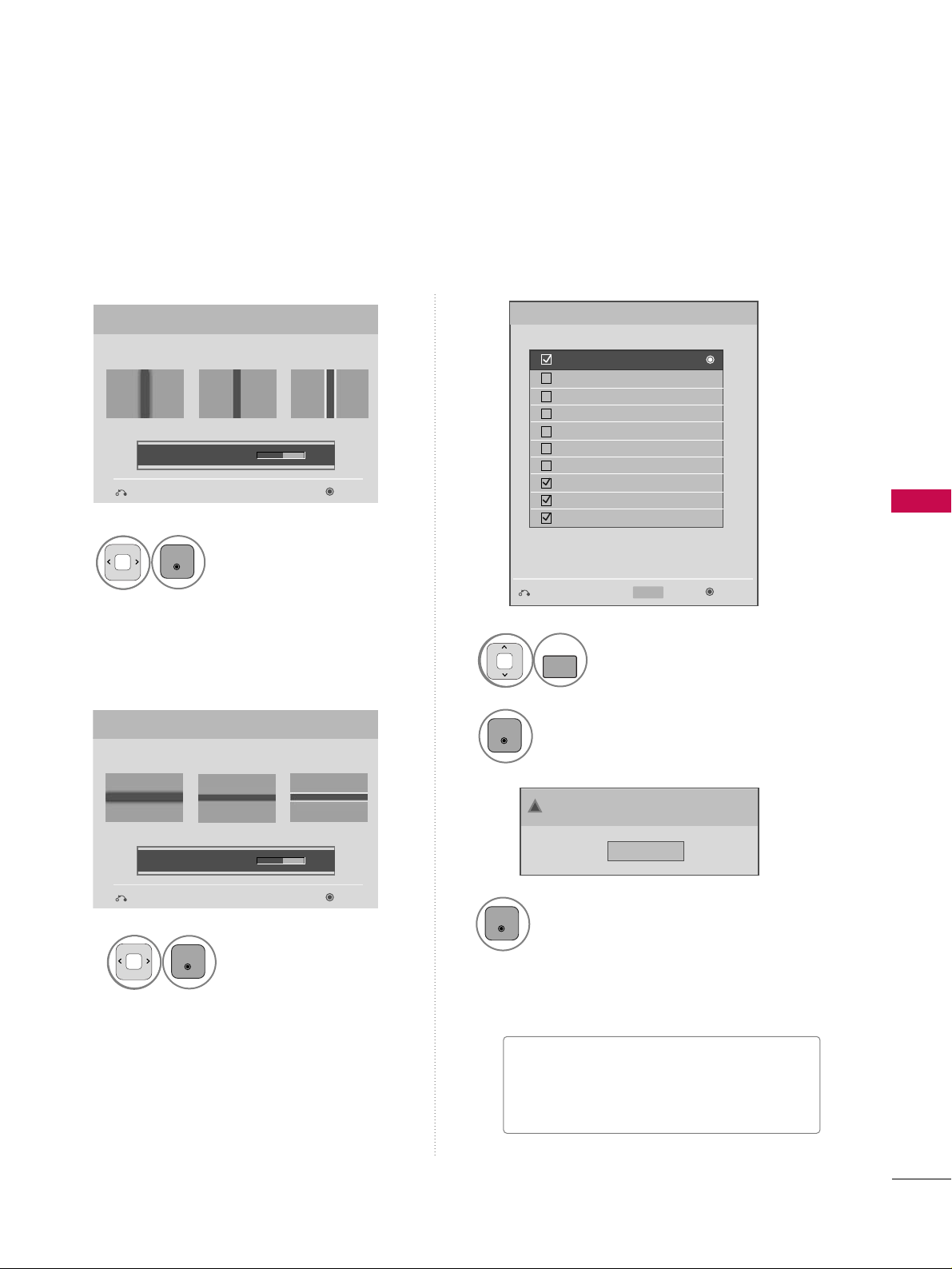
PICTURE CONTROL
67
Adjust
HHoo rriizz oonntt aall
SShhaarrppnneessss
.
8
ENTER
Select input source to apply the
settings.
10
MARK
FAV
Adjust
VV ee rr ttiiccaa ll
SShhaarrppnneessss
.
9
ENTER
Finish the Picture Wizard.
12
ENTER
Save.
11
ENTER
Complete
ConfirmMovePrevious
Horizontal Sharpness
Set the screen above identical to the Recommended
sample below.
NextPrevious
• H Sharpness 50
EE
EE
Low HighRecommended
Vertical Sharpness
Set the screen above identical to the Recommended
sample below.
NextPrevious
• V Sharpness 50
EE
EE
Low HighRecommended
DTV
TV
AV1
AV2
Component1
Component2
RGB
HDMI1
HDMI2
HDMI3
Select (an) input(s) to apply the settings.
Warning: The picture quality may vary according to
the different types of signal and inputs.
E
E
Mark
MARK
■
If you stop the setting before the final
step, the changes will not be saved to
the TV.
Close
The current adjustment value is saved to Expert1.
!
i.e)
Page 8
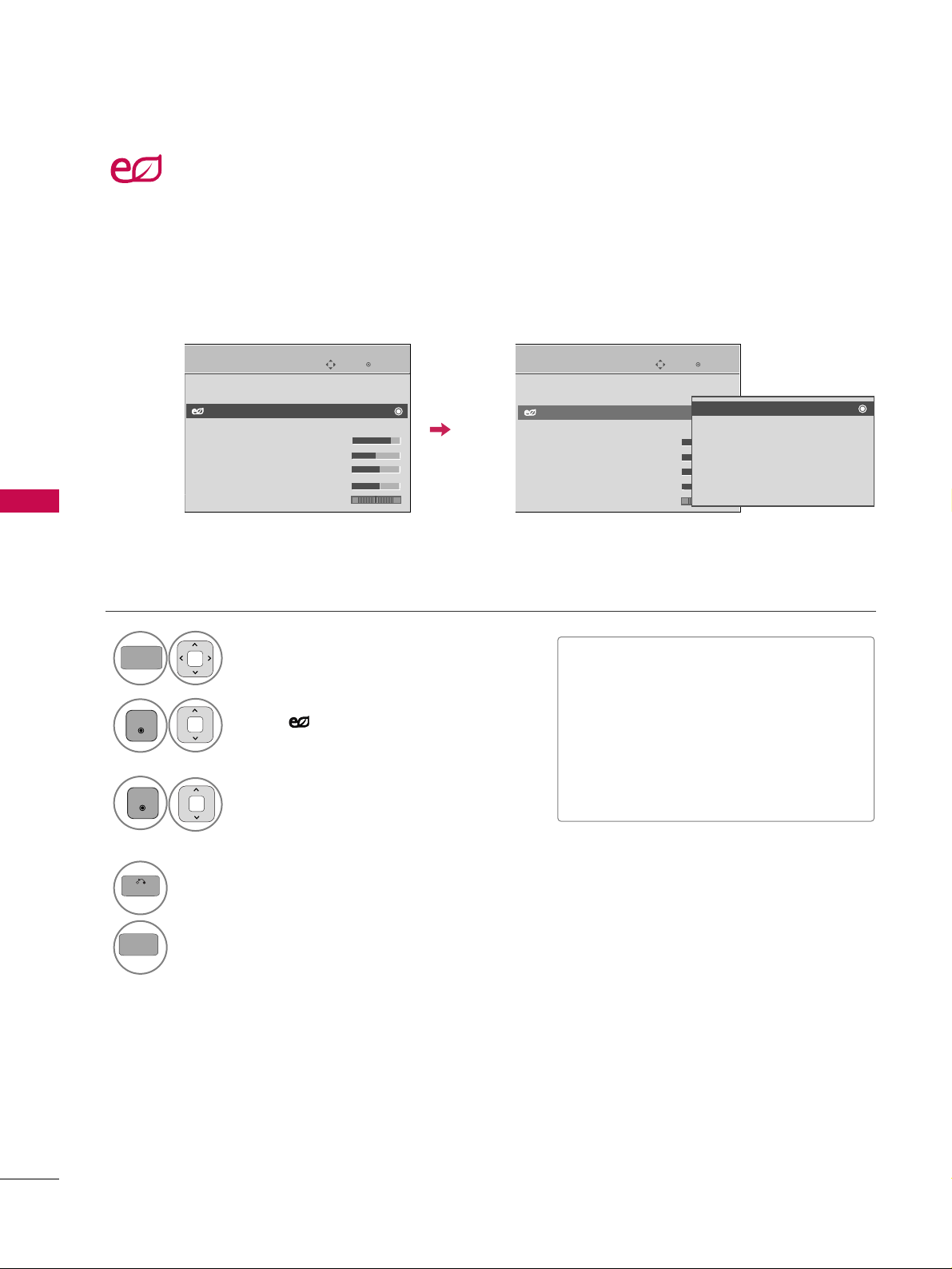
PICTURE CONTROL
68
PICTURE CONTROL
ENERGY SAVING
Select
PPIICCTT UU RR EE
.
Select
IInn ttee ll ll ii ggee nn tt SSeennssoorr
,
OO ffff, MMiinniimm uu mm, MMeeddiiuumm
or
MMaa xx ii mmuu mm
.
1
MENU
3
ENTER
Select
EEnneerrggyy SSaavviinngg
.
2
ENTER
4
BACK
Return to the previous menu.
MENU
Return to TV viewing.
Enter
Move
PICTURE
RG
Aspect Ratio : 16:9
Picture Wizard
Energy Saving : Intelligent Sensor
Picture Mode : Standard
• Contrast 90
• Brightness 50
• Sharpness 60
• Color 60
• Tint 0
Enter
Move
PICTURE
RG
Aspect Ratio : 16:9
Picture Wizard
Energy Saving : Intelligent Sensor
Picture Mode : Standard
• Contrast 90
• Brightness 50
• Sharpness 60
• Color 60
• Tint 0
It reduces the TV’s power consumption.
The default factory setting complies with the
EEnneerrggyy SS ttaarr
requirements and is adjusted to the comfort-
able level to be viewed at home.
You can increase the brightness of your screen by adjusting the Energy Saving level or by setting the
PPiiccttuurree MMooddee
.
This feature is disabled in “
PPiicctt uu rree MMoodd ee --CC iinneemmaa
”.
E
E
Intelligent Sensor
Off
Minimum
Medium
Maximum
Screen Off
■
You can also adjust the
EENNEERR GGYY SSAA VV--
IINNGG
botton on the remote control.
■
IInn ttee ll ll ii ggee nn tt SSeennssoorr??
This function automatically adjusts the
brightness of screen to the most suitable
picture according to the surrounding
conditions.
Page 9
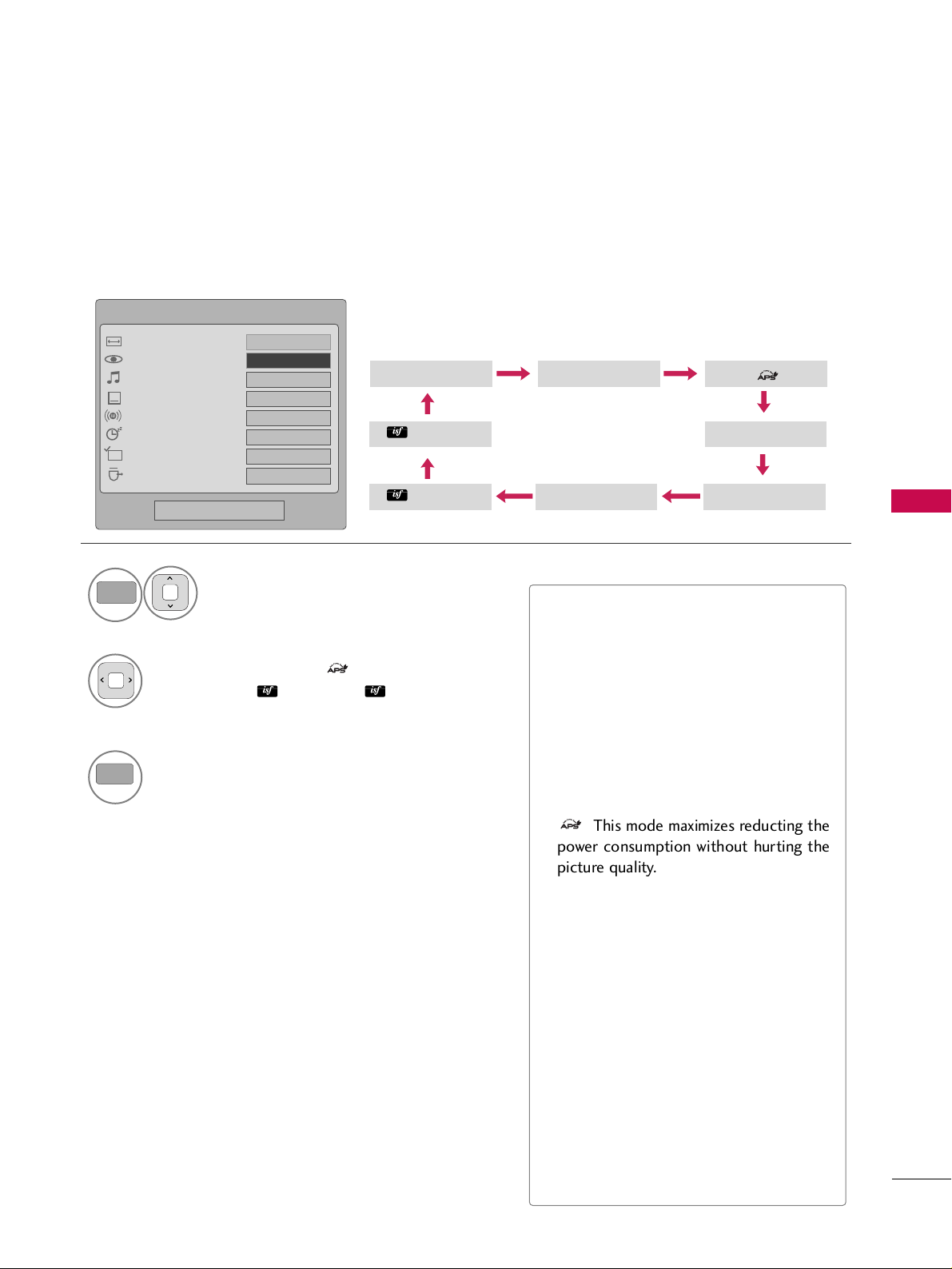
PICTURE CONTROL
69
PRESET PICTURE SETTINGS (PICTURE MODE)
There are factory presets for picture settings available in the user menus. You can use a preset, change each
setting manually.
1
Q.MENU
Select
PPiicc ttuurree MMoo ddee
.
Vivid Standard
Expert1
Expert2
Game Sport
2
Select
VViivviidd,SSttaa nnddaarrdd
, ,
CCiinneemmaa
,
SSppoorr tt, GG aamm ee
,
EExxppeerrtt 11
or
EExxppeerrtt 22
.
3
Q.MENU
Return to TV viewing.
Q.Menu
Close
FF
16:9
GG
Vivid
Standard
Off
English
Off
Add
Eject
Aspect Ratio
Picture Mode
Sound Mode
Caption
Multi Audio
Sleep Timer
Del/Add/Fav
Eject USB
CH
FF
Vivid
GG
16:9
■
VV iivv ii dd, SSttaannddaa rrdd
, Auto,
CC ii nn eemm aa
,
SSpp oorrtt
, and
GG aammee
Settings are preset
for the optimum picture quality at the
factory.
■
You can also adjust
PPiicc ttuurree MMooddee
in
the
PPIICCTTUURR EE
menu.
■
VV ii vvii dd
: This is the mode to maximize the
effect of the video in the retail store.
Strengthen the contrast, brightness,
color and sharpness for vivid picture.
■
: This mode maximizes reducting the
power consumption without hurting the
picture quality.
■
SStt aanndd aarr dd
: This is the mode to realize
optimum viewing condition for the general user.
■
CCii nnee mm aa
: This mode optimizes video for
watching movies.
■
SSppoorr tt
: This is the video mode to
emphasize dynamic video and primary
color (Ex, white, uniform, grass, sky blue
etc.) by realizing the optimal screen for
sports.
■
GG aammee
: This is the mode to realize fast
response speed in a fast gaming screen.
■
EExxppeerrtt
: This is the mode to adjust the
video in detail for video quality expert
Cinema
Page 10
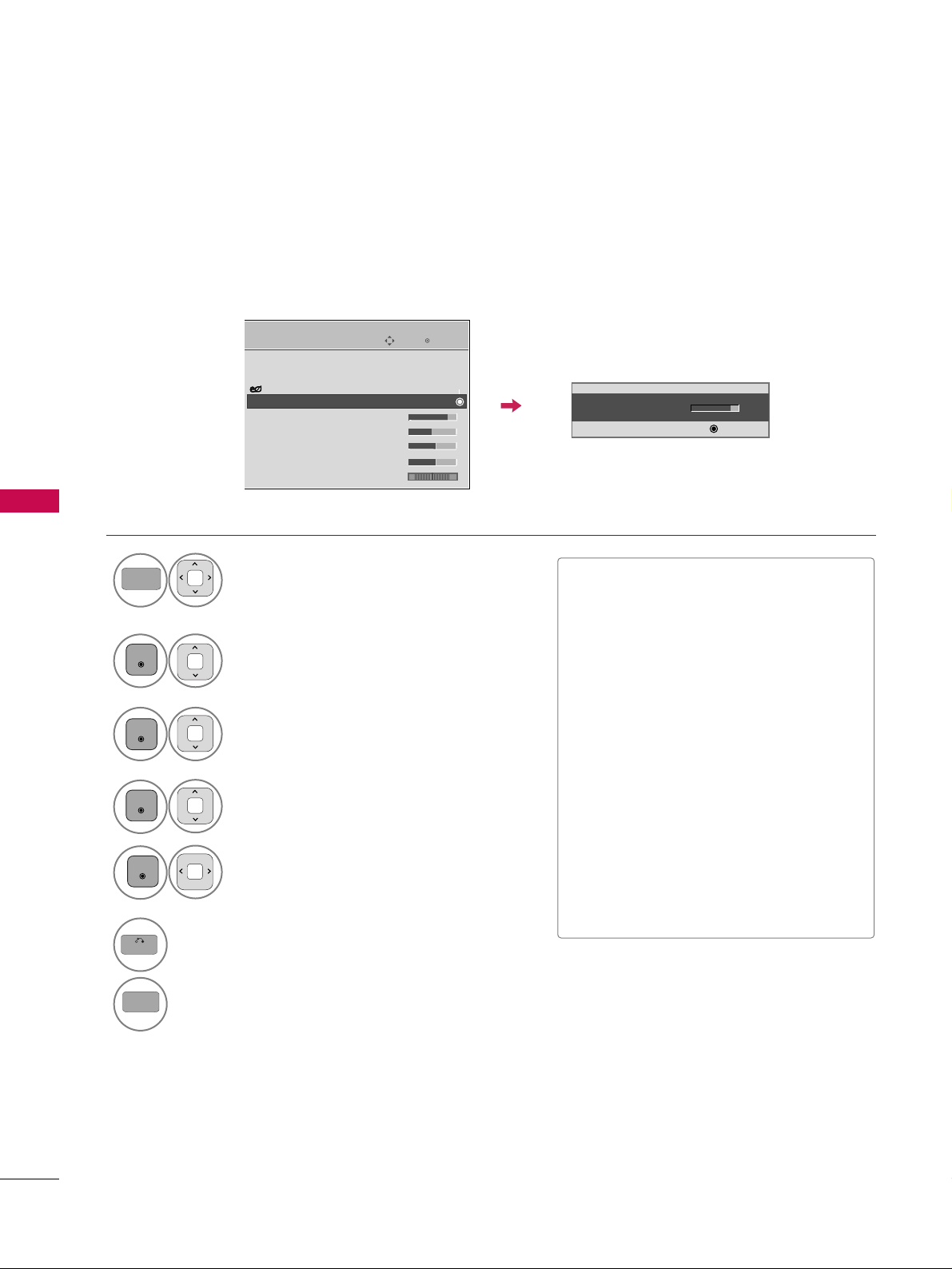
PICTURE CONTROL
70
PICTURE CONTROL
MANUAL PICTURE ADJUSTMENT-USER MODE
Adjust the picture appearance to suit your preference and viewing situations.
Select
PPIICC TT UU RR EE
.
Make appropriate adjustments.
Select
CCoonnttrraa sstt, BB rr iigghhttnneessss
,
SShhaarrppnneessss, CCoolloo rr
, or
TT ii nn tt
.
1
MENU
Select
PPiicc ttuurree MMoo ddee
.
2
ENTER
Select
VViivviidd,SSttaa nnddaarrdd, AAuutt oo,,
CCiinneemmaa, SSppoorr tt
, or
GG aamm ee
.
3
ENTER
4
ENTER
5
ENTER
6
BACK
Return to the previous menu.
MENU
Return to TV viewing.
Enter
Move
PICTURE
E
Aspect Ratio : 16:9
Picture Wizard
Energy Saving : Intelligent Sensor
Picture Mode : Standard
• Contrast 90
• Brightness 50
• Sharpness 60
• Color 60
• Tint 0
• Contrast 80
EE
EE
EE
EE
Enter
RG
■
CCoonnttrraa sstt
: Increase or decrease the gra-
dient
of the video signal. You may use Contrast
when the bright part of picture is saturated.
■
BB rr iigghhttnneessss
: Adjusts the base level of
the signal in the picture. You may use
brightness when the dark part of the picture is saturated.
■
SShhaarrppnneessss
: Adjusts the level of crispness in the edges between the light and
dark areas of the picture. The lower the
level, the softer the image.
■
CCoolloo rr
: Adjusts intensity of all colors.
■
TT ii nn tt
: Adjusts the balance between red
and green levels.
Page 11
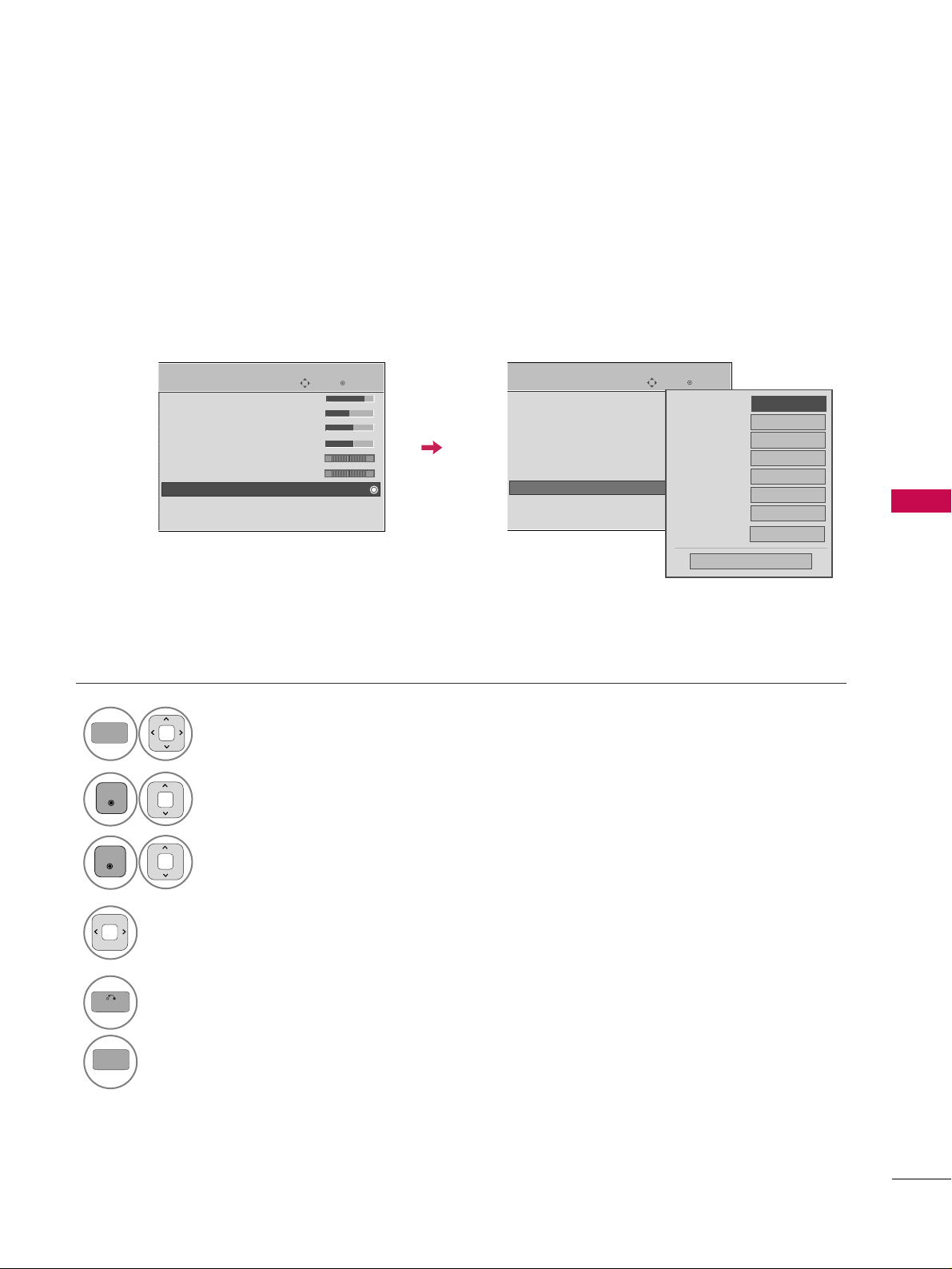
PICTURE CONTROL
71
PICTURE IMPROVEMENT TECHNOLOGY
You can calibrate the screen for each Picture Mode or set the video value according to the special video screen.
You can set the video seeing differently for each input.
To reset to the factory default screen after making adjustments to each video mode, execute the “Reset” func-
tion for each Picture Mode.
Select
PPIICC TT UU RR EE
.
Select
AAddvv aanncc eedd CCoo nn ttrroo ll
.
Select your desired options.
1
MENU
3
2
ENTER
ENTER
5
BACK
Return to the previous menu.
MENU
Return to TV viewing.
Make appropriate adjustments.
4
Enter
Move
PICTURE
Enter
Move
PICTURE
• Contrast 90
• Brightness 50
• Sharpness 60
• Color 60
• Tint 0
• Color Temperature 0
• Advanced Control
• Reset
Screen(RGB-PC)
RG
• Contrast 90
• Brightness 50
• Sharpness 60
• Color 60
• Tint 0
• Color Temperature
• Advanced Control
• Reset
Screen(RGB-PC)
RG
Dynamic Contrast
Dynamic Color
High
Noise Reduction
Medium
Gamma
Medium
Black Level
Auto
Film Mode
Off
Close
FF
High
GG
Color Gamut
Wide
Edge Enhancer
On
E
E
WC
Page 12
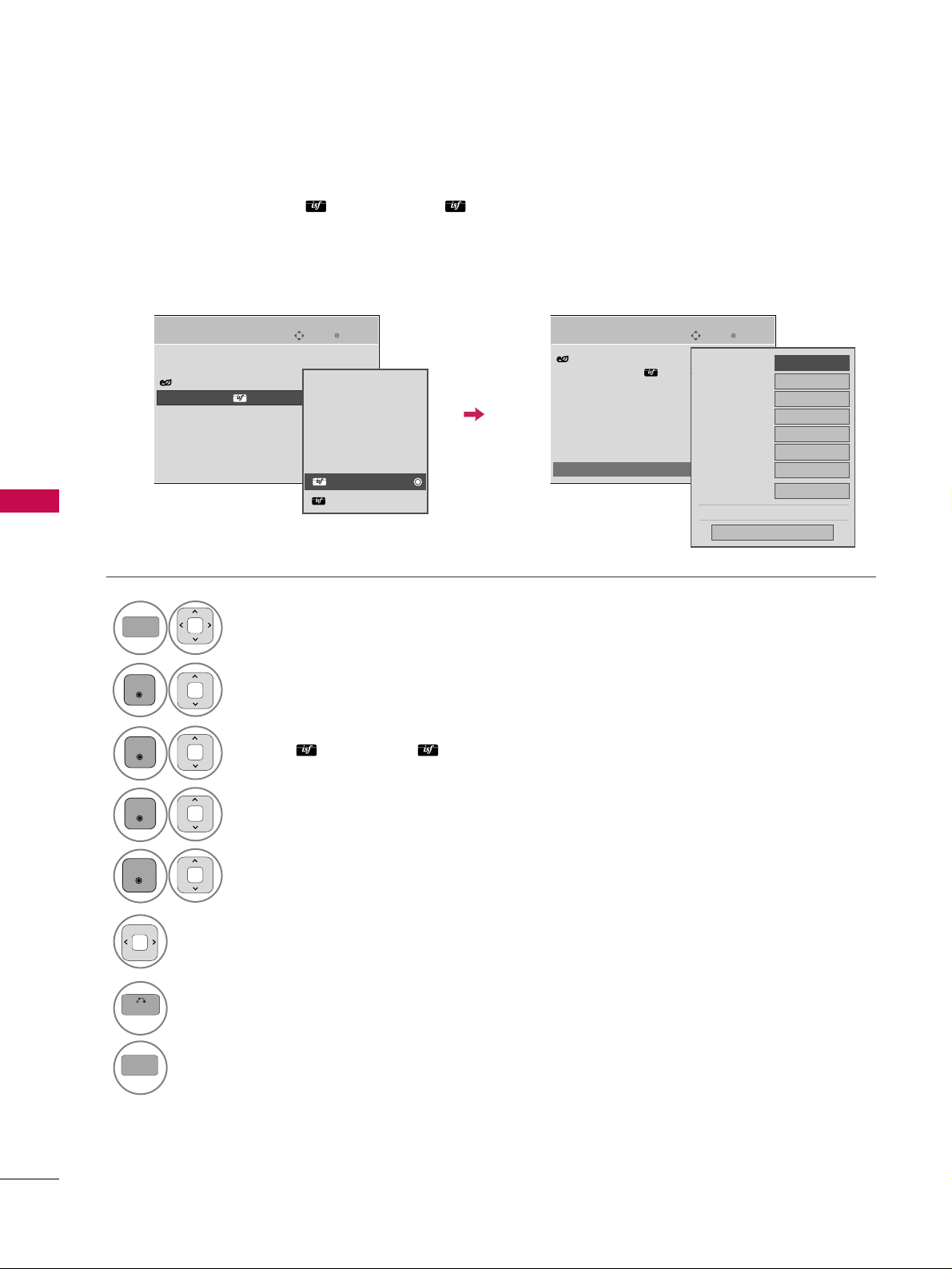
PICTURE CONTROL
72
PICTURE CONTROL
Select your desired menu option.
Select
PPIICC TT UU RR EE
.
Select
PPiicc ttuurree MMoo ddee
.
Select
EExxpp eerr tt CCoonn ttrrooll
.
Select
EExxppee rrtt11
, or
EExxppee rrtt22
.
1
MENU
3
2
ENTER
ENTER
4
ENTER
5
ENTER
Make appropriate adjustments.
6
EXPERT PICTURE CONTROL
By segmenting categories,
EExxppeerrtt 11
and
EExxppeerrtt 22
provide more categories which users can set as
they see fit, offering the optimal picture quality for users.
This may also be used be a professional to help optimize the TV performance in the environment the TV is in.
7
BACK
Return to the previous menu.
MENU
Return to TV viewing.
Enter
Move
PICTURE
E
Aspect Ratio : 16:9
Picture Wizard
Energy Saving : Intelligent Sensor
Picture Mode : Expert1
• Contrast 80
• Brightness 50
• H Sharpness 50
• V Sharpness 50
• Color 50
RG
Enter
Move
PICTURE
Energy Saving : Intelligent Sensor
Picture Mode : Expert2
• Contrast 50
• Brightness 50
• H Sharpness50
• V Sharpness50
• Color 50
• Tint 0
• Expert Control
RG
Vivid
Standard
Auto
Cinema
Sport
Game
Expert1
Expert2
FF
Off
GG
Dynamic Contrast
Noise Reduction
Off
Gamma
Medium
Black Level
Low
Off
Film Mode
Color Standard
HD
Close
E
E
E
Color Gamut
Standard
Edge Enhancer
Off
Page 13
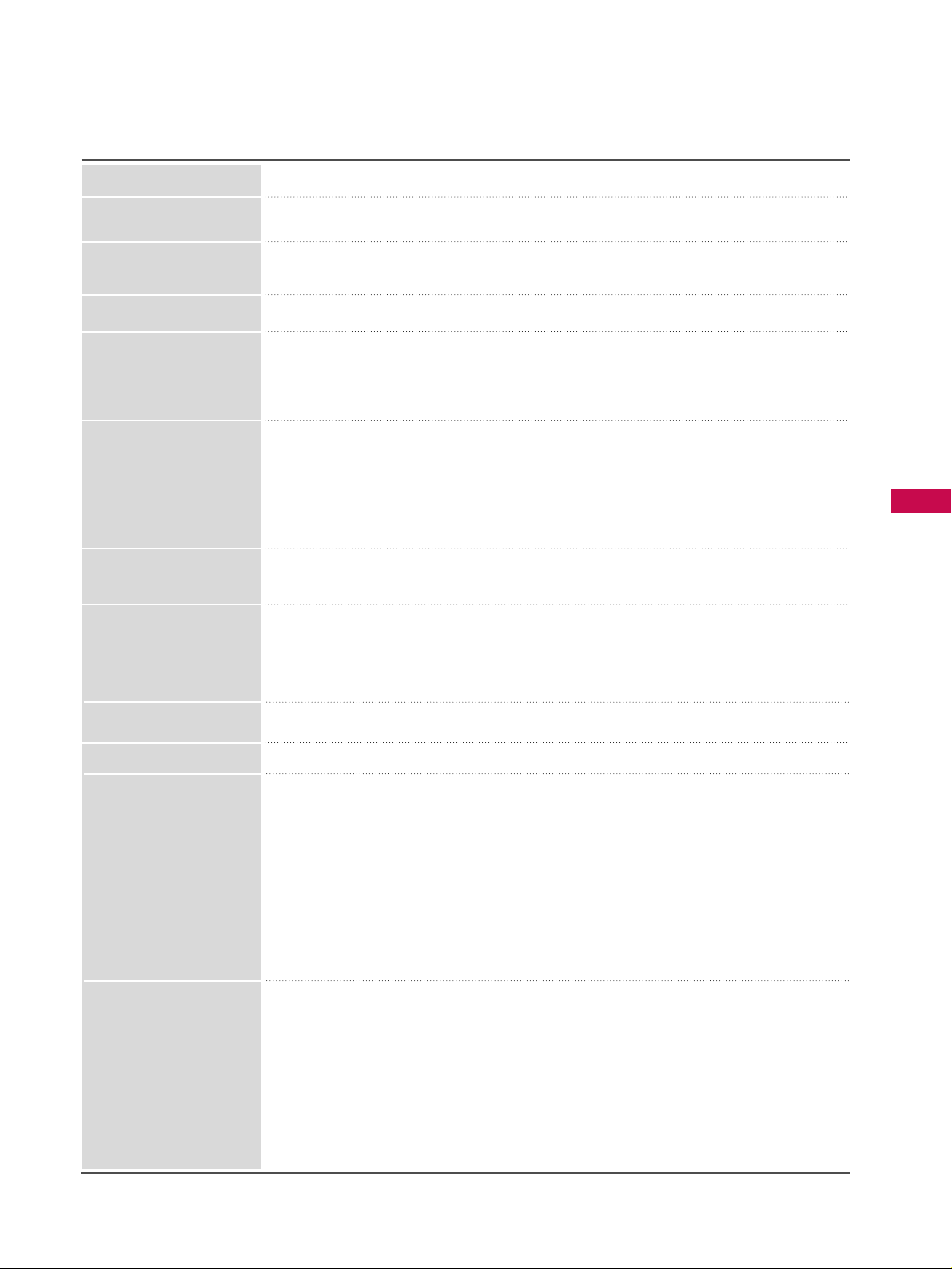
PICTURE CONTROL
73
Color Temperature
■
Set to warm to enhance hotter colors such as red, or set to cool to make picture bluish.
■
Adjusts the contrast to keep it at the best level according to the brightness of the
screen. The picture is improved by making bright parts brighter and dark parts darker.
■
Adjusts screen colors so that they look livelier, richer and clearer. This feature enhances
hue, saturation and luminance so that red, blue, green and white look more vivid.
■
Reduces screen noise without compromising video quality.
Low : Make dark and middle gray level area of the picture brighter.
Medium: Express original picture levels.
High: Make dark and middle gray level area of the picture darker.
■
You can adjust brightness of dark area and middle gray level area of the picture.
Low: The reflection of the screen gets darker.
High: The reflection of the screen gets brighter.
Auto: Realizing the black level of the screen and set it to High or Low automatically.
■
Set black level of the screen to proper level.
■
This function enables to select 'Low' or 'High' in the following mode: AV (NTSC-M),
HDMI or Component. Otherwise, 'Black level' is set to 'Auto'.
■
Makes video clips recorded in film look more natural by eliminating judder effect.
■
DVD and Blu-ray movies are filmed at 24 frames per second.
Dynamic Contrast
Dynamic Color
Noise Reduction
Gamma
Black Level
Film Mode
Standard: Displays standard color area.
Wide: Mode to use and set the rich color area of the display.
■
Maximize the utilization of color to increase color quality.
■
In Advanced Control mode, this feature is enabled in “
CCoolloorr TTeemmppeerraattuurree -- WWaarrmm
”.
■
Show clearer and distinctive yet natural corners of the video.
■
Convert the color of a different video to HD color.
■
This is the function to adjust the overall color of the screen to the feeling you want.
a. Method : 2 Points
- Pattern: Inner, Outer
- Red/Green/Blue Contrast, Red/Green/Blue Brightness:
The adjustment range is -50 - +50.
b. Method : 20 Point IRE
- Pattern: Inner, Outer
- IRE (Institute of Radio Engineers) is the unit to display the size of the video signal and can be
set among 5, 10, 15 - 95, 100. You can adjust Red, Green or Blue according to each setting.
- Red/Green/Blue: The adjustment range is -50 - +50.
■
As the tool used by the experts to make adjustments by using the test patterns,
this does not affect other colors but can be used to selectively adjust the 6 color
areas (Red/Green/Blue/Cyan/Mgt/Yellow).
Color difference may not be distinctive even when you make the adjustments for
the general video.
Adjusts Red/Green/Blue/Yellow/Cyan, Magenta.
- Red/Green/Blue/Yellow/Cyan, Magenta Color: The adjustment range is -30 -
+30.
- Red/Green/Blue/Yellow/Cyan, Magenta Tint: The adjustment range is -30 - +30.
- This feature is disable in RGB-PC and HDMI (PC) mode.
Color Standard
White Balance
Color Management
System
Edge Enhancer
Color Gamut
Page 14
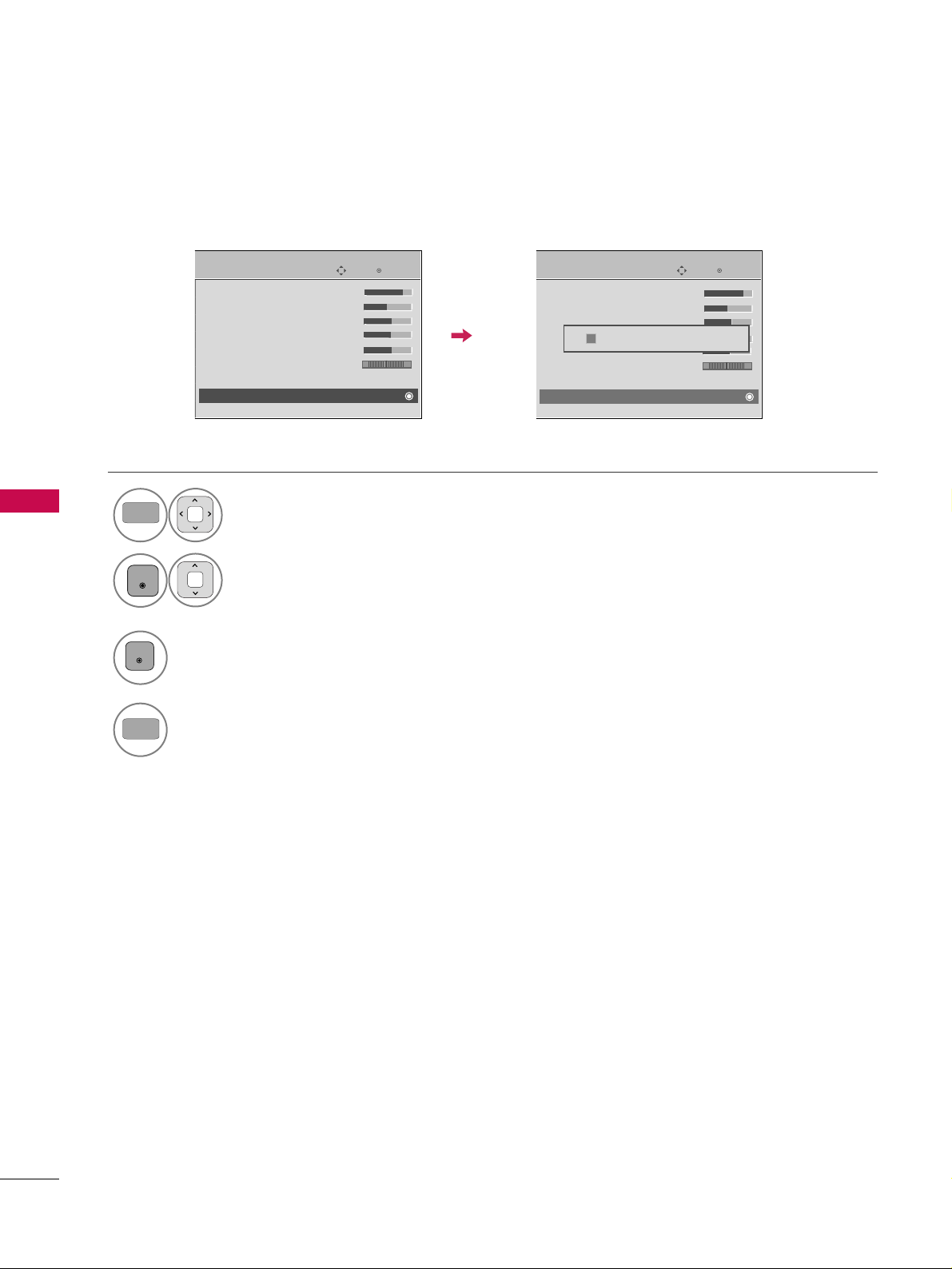
PICTURE CONTROL
74
PICTURE CONTROL
PICTURE RESET
Settings of the selected picture modes return to the default factory settings.
Select
PPIICC TT UU RR EE
.
Select
RR eesseett
.
Initialize the adjusted value.
1
MENU
3
2
ENTER
ENTER
4
MENU
Return to TV viewing.
Enter
Move
PICTURE
E
RG
• Contrast 90
• Brightness 50
• H Sharpness 60
• V Sharpness 60
• Color 60
• Tint 0
• Expert Control
• Reset
Screen (RGB-PC)
Enter
Move
PICTURE
E
RG
• Contrast 90
• Brightness 50
• H Sharpness 60
• V Sharpness 60
• Color 60
• Tint 0
• Expert Control
• Reset
Screen (RGB-PC)
Resetting video configuration...
ii
Page 15
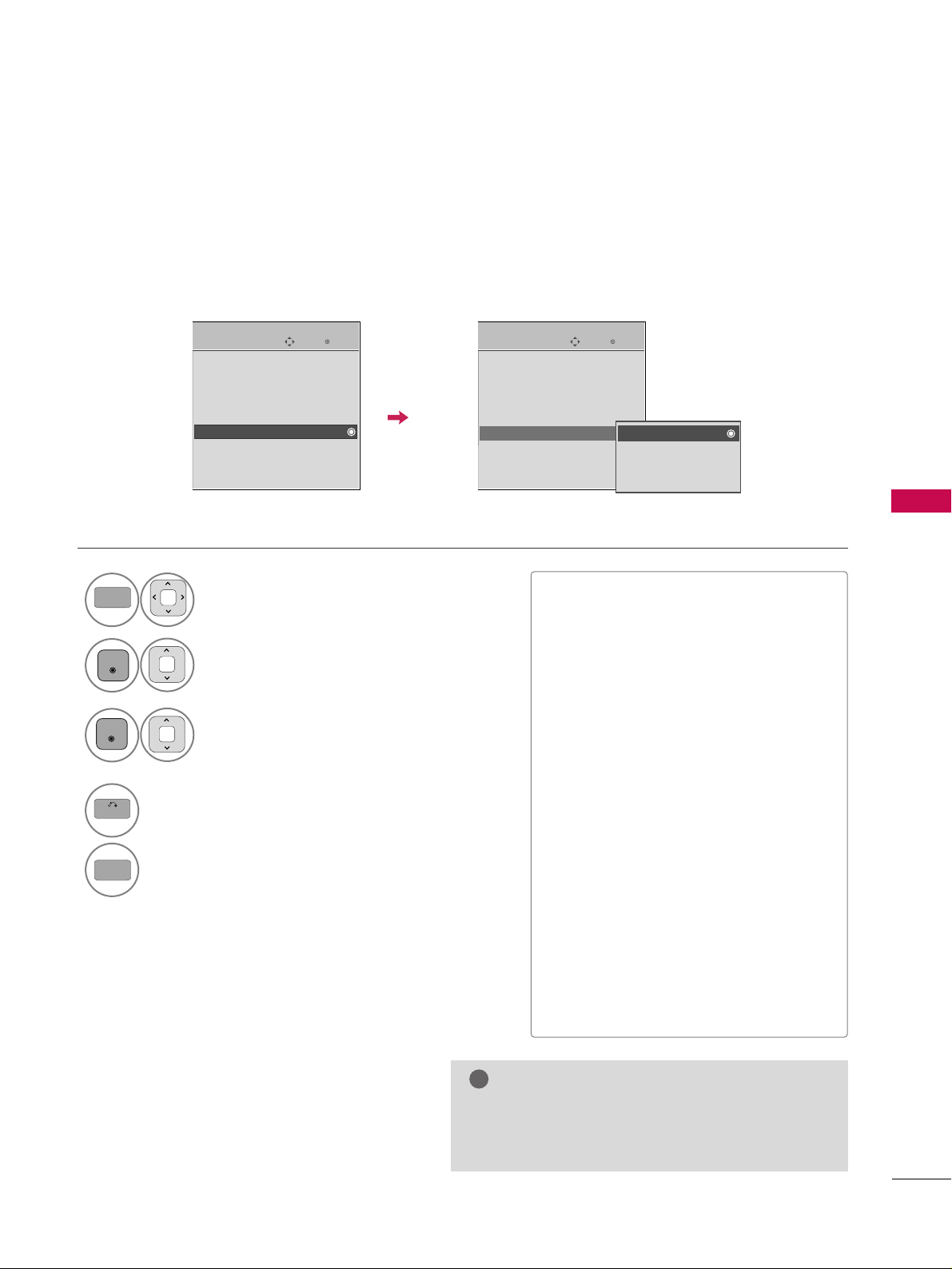
PICTURE CONTROL
75
IMAGE STICKING MINIMIZATION (ISM) METHOD
A frozen still picture displayed on the screen for prolonged periods can result in a ghost image. You can use
Orbiter to help prevent image sticking. The other two functions are for removing a ghost image.
GG
An excessive ghosted image may be impossible to
clear entirely with White Wash. To return to normal viewing, press the any button.
NOTE
!
■
NN oorrmmaa ll
: If image sticking is never a
problem, ISM is not necessary - set to
Normal.
■
OO rrbb iitt ee rr
: Orbiter may help prevent
ghost images. However, it is best not to
allow any fixed image to remain on the
screen. To avoid a ghost image on the
screen, the image will move every 2 minutes.
■
CCoolloorr WWaasshh
: The color block with the
screen moved a little and the white pattern are alternately displayed. It is difficult to see the after image on all colors.
Once it has been corrected it will not be
visible in any color.
■
WWhh iitt ee WWaass hh
: White Wash removes
ghost images from the screen. Use sparingly. Watch the TV normally for a while
before using this feature to see if the
ghost image disappears on its own.
Select
OO PPTT IIOO NN
.
Select
IISS MM MMeetthhoodd
.
1
MENU
2
ENTER
Select
NN oorr mm aall,, OOrrbb ii tteerr,,
CCoolloorr WWaasshh
or
WWhh ii ttee WWaasshh..
3
ENTER
4
BACK
Return to the previous menu.
MENU
Return to TV viewing.
Enter
Move
OPTION
Language
Input Label
SIMPLINK : On
Key Lock : Off
Caption : Off
ISM Method : Normal
Set ID : 1
Initial Setting : Store Demo
Enter
Move
OPTION
Language
Input Label
SIMPLINK : On
Key Lock : Off
Caption : Off
ISM Method : Normal
Set ID : 1
Initial Setting : Store Demo
Normal
Orbiter
Color Wash
White Wash
Page 16

SOUND & LANGUAGE CONTROL
76
SOUND & LANGUAGE CONTROL
AUTO VOLUME LEVELER (AUTO VOLUME)
Auto Volume makes sure that the volume level remains consistent whether you are watching a commercial or a
regular TV program.
Because each broadcasting station has its own signal conditions, volume adjustment may be needed every
time the channel is changed. This feature allows users to enjoy stable volume levels by making automatic
adjustments for each program.
Select
AAUUDD IIOO
.
Select
AAuuttoo VV oolluumm ee
.
Select
OO nn
or
OO ffff
.
1
MENU
3
2
ENTER
ENTER
4
BACK
Return to the previous menu.
MENU
Return to TV viewing.
Enter
Move
AUDIO
Auto Volume : Off
Clear Voice II : On +3
Balance 0
Sound Mode : Standard
•
Infinte sound:
Off
• Treble 50
• Bass 50
• Reset
TV Speaker : On
Enter
Move
AUDIO
Auto Volume : Off
Clear Voice II : On +3
Balance 0
Sound Mode : Standard
•
Infinte sound:
Off
• Treble 50
• Bass 50
• Reset
TV Speaker : On
LR
LR
Off
On
Page 17
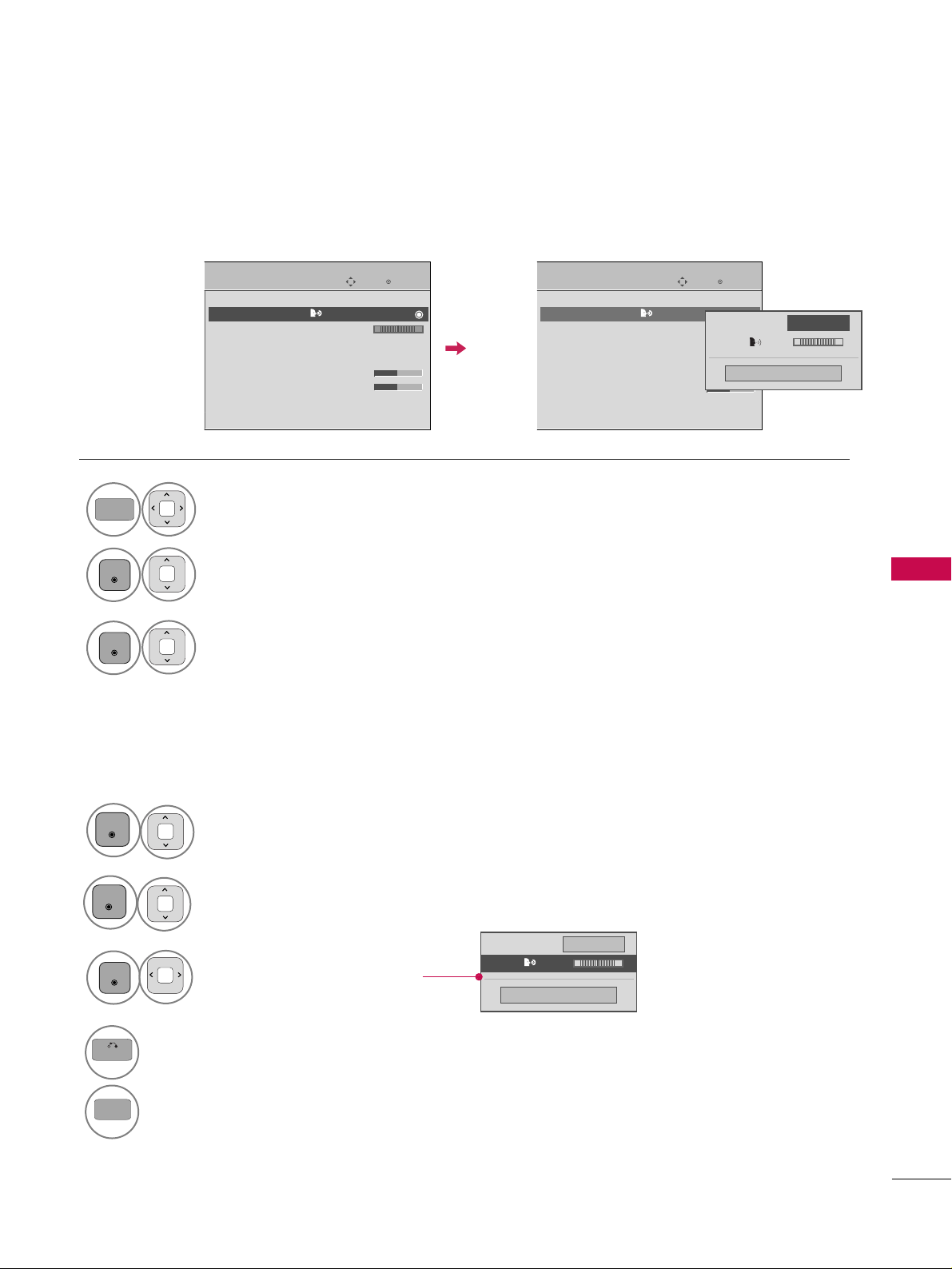
SOUND & LANGUAGE CONTROL
77
CLEAR VOICE II
By differentiating the human sound range from others, it improves the sound quality of voices.
Select
AAUUDD IIOO
.
Select
CCllee aarr VVooiiccee IIII
.
Select
OO nn
or
OO ffff
.
1
MENU
3
2
ENTER
ENTER
Enter
Move
AUDIO
Auto Volume : Off
Clear Voice II : On +3
Balance 0
Sound Mode : Standard
•
Infinte sound:
Off
• Treble 50
• Bass 50
• Reset
TV Speaker : On
Enter
Move
AUDIO
Auto Volume : Off
Clear Voice II : On +3
Balance 0
Sound Mode : Standard
•
Infinte sound:
Off
• Treble 50
• Bass 50
• Reset
TV Speaker : On
LR
Adjustment for Clear Voice II Level
With selecting On
Select
CCllee aarr VVooiiccee IIII
.
4
Make appropriate adjustments.
6
ENTER
7
BACK
Return to the previous menu.
MENU
Return to TV viewing.
Close
EE
EE
Level +3
-
+
LR
ENTER
Clear Voice II
On
Close
Level +3
-
+
Clear Voice II
On
Select
LLeevveell ..
5
ENTER
EE
EE
Page 18
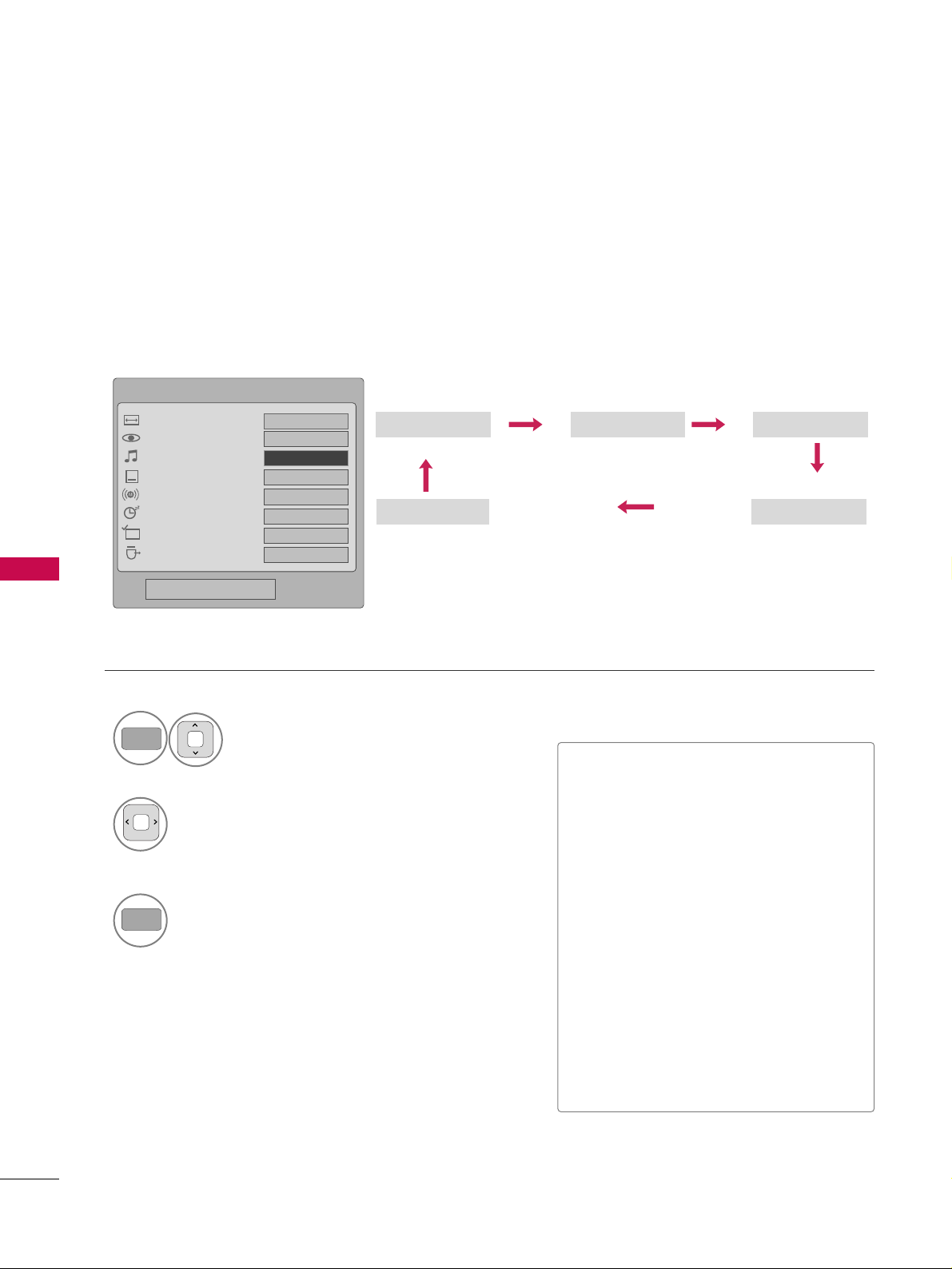
SOUND & LANGUAGE CONTROL
78
SOUND & LANGUAGE CONTROL
PRESET SOUND SETTINGS (SOUND MODE)
Sound Mode lets you enjoy the best sound without any special adjustment as the TV sets the appropriate
sound options based on the program content.
Standard Music
Game Sport
Cinema
1
Q.MENU
Select
SSoo uu nndd MMooddee
.
2
Select
SStt aanndd aarr dd, MMuussiicc
,
CCii nnee mm aa, SSpp oorrtt
, or
GG aammee
.
3
Q.MENU
Return to TV viewing.
Q.Menu
Close
FF
16:9
GG
Vivid
Off
English
Off
Add
Eject
Aspect Ratio
Picture Mode
Sound Mode
Caption
Multi Audio
Sleep Timer
Del/Add/Fav
Eject USB
CH
FF
Standard
GG
16:9
■
SStt aanndd aarr dd, MMuussiicc, CCii nnee mm aa, SSpp oorrtt
,
and
GG aa mm ee
are preset for optimum
sound quality at the factory.
■
You can also adjust
SSoo uu nndd MMooddee
in
the
AAUUDD IIOO
menu.
■
SSttaannddaa rrdd
: Offers standard-quality
sound.
■
MMuussiicc
: Optimizes sound for listening to
music.
■
CCii nnee mm aa
: Optimizes sound for watching
movies.
■
SSpp oorrtt
: Optimizes sound for watching
sports events.
■
GG aamm ee
: Optimizes sound for playing
games.
Page 19

SOUND & LANGUAGE CONTROL
79
SOUND SETTING ADJUSTMENT - USER MODE
Adjust the sound to suit your taste and room situations.
Select
AAUUDD IIOO
.
Select
SSoo uu nndd MMooddee
.
Select
TTrree bbllee
or
BB aassss
.
1
MENU
4
2
ENTER
Select
SStt aanndd aarr dd, MMuussiicc
,
CCii nnee mm aa, SSpp oorrtt
, or
GG aammee
.
3
ENTER
ENTER
Make appropriate adjustments.
5
ENTER
6
BACK
Return to the previous menu.
MENU
Return to TV viewing.
Enter
Move
AUDIO
Auto Volume : Off
Clear Voice II : On +3
Balance 0
Sound Mode : Standard
•
Infinte Sound:
Off
• Treble 50
• Bass 50
• Reset
TV Speaker : On
Enter
Move
AUDIO
Auto Volume : Off
Clear Voice II : On +3
Balance 0
Sound Mode : Standard
•
Infinte Sound:
Off
• Treble 50
• Bass 50
• Reset
TV Speaker : On
LR
LR
Close
EE
EE
Treble 50
Bass 50
SRS TruSurround XT
Off
Page 20

SOUND & LANGUAGE CONTROL
80
SOUND & LANGUAGE CONTROL
INFINITE SOUND
Select this option to sound realistic.
Select
AAUUDD IIOO
.
Select
IInn ffiinniittee SSoo uu nn dd
.
Select
OO nn
or
OO ffff
.
1
MENU
3
2
ENTER
ENTER
4
BACK
Return to the previous menu.
MENU
Return to TV viewing.
■
If sound quality or volume is not at the level
you want, it is recommended to use a separate
home theater system or amp to cope with different user environments.
■
If you select “
CCllee aarr VV ooiicc ee IIII--OO nn
”,
IInnffiinniittee
SSoo uu nn dd
feature will not work.
Enter
Move
AUDIO
Auto Volume : Off
Clear Voice II : On +3
Balance 0
Sound Mode : Standard
•
Infinite Sound:
Off
• Treble 50
• Bass 50
• Reset
TV Speaker : On
Enter
Move
AUDIO
Auto Volume : Off
Clear Voice II : On +3
Balance 0
Sound Mode : Standard
•
Infinite Sound:
Off
• Treble 50
• Bass 50
• Reset
TV Speaker : On
LR
LR
Off
On
Page 21

SOUND & LANGUAGE CONTROL
81
BALANCE
Select
AAUUDD IIOO
.
Select
BB aallaa nnccee
.
Make appropriate adjustments.
1
MENU
3
2
ENTER
ENTER
Adjust the left/right sound of speaker to suit your taste and room situations.
4
BACK
Return to the previous menu.
MENU
Return to TV viewing.
Enter
Move
AUDIO
Auto Volume : Off
Clear Voice II : On +3
Balance 0
Sound Mode : Standard
•
Infinte Sound:
Off
• Treble 50
• Bass 50
• Reset
TV Speaker : On
Enter
Move
AUDIO
Auto Volume : Off
Clear Voice II : On +3
Balance 0
Sound Mode : Standard
•
Infinte Sound:
Off
• Treble 50
• Bass 50
• Reset
TV Speaker : On
LR
LR
Close
EE
EE
Balance 0
LR
Page 22

SOUND & LANGUAGE CONTROL
82
SOUND & LANGUAGE CONTROL
TV SPEAKERS ON/OFF SETUP
Turn the TV speakers off if using external audio equipment.
In
AA VV, CCoo mm ppoonneenntt, RR GG BB
and
HH DDMMII
with HDMI to DVI cable, the TV speaker can be operational even when
there is no video signal.
If you wish to use an external Hi-Fi system or a SRS System, turn off the TV’s internal speakers.
Select
AAUUDD IIOO
.
Select
TTVV SSpp eeaakkeerr
.
Select
OO nn
or
OO ffff
.
1
MENU
3
2
ENTER
ENTER
4
BACK
Return to the previous menu.
MENU
Return to TV viewing.
Enter
Move
AUDIO
Auto Volume : Off
Clear Voice II : On +3
Balance 0
Sound Mode : Standard
•
Infinte Sound:
Off
• Treble 50
• Bass 50
• Reset
TV Speaker : On
Enter
Move
AUDIO
Auto Volume : Off
Clear Voice II : On +3
Balance 0
Sound Mode : Standard
•
Infinte Sound:
Off
• Treble 50
• Bass 50
• Reset
TV Speaker : On
LR
LR
Off
On
Page 23

SOUND & LANGUAGE CONTROL
83
AUDIO RESET
Settings of the selected Sound Mode return to the default factory settings.
Select
AAUUDD IIOO
.
Select
RR eesseett
.
1
MENU
2
ENTER
Initialize the adjusted value.
3
ENTER
4
MENU
Return to TV viewing.
Enter
Move
AUDIO
Auto Volume : Off
Clear Voice II : On +3
Balance 0
Sound Mode : Standard
•
Infinte Sound:
Off
• Treble 50
• Bass 50
• Reset
TV Speaker : On
Enter
Move
AUDIO
Auto Volume : Off
Clear Voice II : On +3
Balance 0
Sound Mode : Standard
•
Infinte Sound:
Off
• Treble 50
• Bass 50
• Reset
TV Speaker : On
LR
LR
Resetting audio configuration...
ii
Page 24

SOUND & LANGUAGE CONTROL
84
SOUND & LANGUAGE CONTROL
STEREO/SAP BROADCAST SETUP
For Analog only: This TV can receive MTS stereo programs and any SAP (Secondary Audio Program) that accompanies the stereo program if the station transmits an additional sound signal. Mono sound is automatically used
if the broadcast is only in Mono.
Select
SSAAPP
.
Select
MMoo nn oo, SStt eerreeoo
, or
SSAA PP
.
Return to TV viewing.
1
Q.MENU
3
2
Q.MENU
Select
MMuulltt ii AA uuddiioo
.
Select other languages.
Return to TV viewing.
1
Q.MENU
3
2
Q.MENU
Analog TV Digital TV
FF
English
GG
Q.Menu
Close
FF
16:9
GG
Vivid
Off
Off
Add
Eject
Aspect Ratio
Picture Mode
Sound Mode
Caption
Multi Audio
Sleep Timer
Del/Add/Fav
Eject USB
CH
16:9
Standard
FF
English
GG
Page 25

SOUND & LANGUAGE CONTROL
85
AUDIO LANGUAGE
Other languages may be available if a digital signal is provided by the broadcasting station.
This feature operates only in DTV/CADTV mode.
Select
OO PPTT IIOO NN
.
Select
LLaanngguuaa gg ee
.
Select your desired language.
1
MENU
4
2
ENTER
ENTER
5
BACK
Return to the previous menu.
MENU
Return to TV viewing.
Enter
Move
OPTION
Language
Input Label
SIMPLINK : On
Key Lock : Off
Caption : Off
ISM Method : Normal
Set ID : 1
Initial Setting : Store Demo
Enter
Move
OPTION
Language
Input Label
SIMPLINK : On
Key Lock : Off
Caption : Off
ISM Method : Normal
Set ID : 1
Initial Setting : Store Demo
Close
Menu
English
Audio
English
EE
EE
Select
AAuuddiioo ..
3
ENTER
Page 26

SOUND & LANGUAGE CONTROL
86
SOUND & LANGUAGE CONTROL
ON-SCREEN MENUS LANGUAGE SELECTION
The menus can be shown on the screen in the selected language.
Select
OO PPTT IIOO NN
.
Select
MMee nn uu
.
Select your desired language.
From this point on, the on-screen menus will
be shown in the selected language.
1
MENU
4
3
ENTER
ENTER
5
BACK
Return to the previous menu.
MENU
Return to TV viewing.
Enter
Move
OPTION
Language
Input Label
SIMPLINK : On
Key Lock : Off
Caption : Off
ISM Method : Normal
Set ID : 1
Initial Setting : Store Demo
Enter
Move
OPTION
Language
Input Label
SIMPLINK : On
Key Lock : Off
Caption : Off
ISM Method : Normal
Set ID : 1
Initial Setting : Store Demo
Close
Menu
English
Audio
English
EE
EE
Select
LLaanngguuaa gg ee
.
2
ENTER
Page 27

SOUND & LANGUAGE CONTROL
87
CAPTION MODE
Captions are provided to help people with hearing loss watch TV. Select a caption mode for displaying captioning information if provided on a program. Analog caption displays information at any position on the screen
and is usually the program's dialog. Caption/Text, if provided by the broadcaster, would be available for both
digital and analog channels on the Antenna/Cable. This TV is programmed to memorize the caption/text mode
which was last set when you turned the power off. This function is only available when
CCaa ppttiioo nn
Mode is set
OO nn
.
Select
OO PPTT IIOO NN
.
Select
CCaappttiioo nn
.
Select
OO nn
.
1
MENU
3
2
ENTER
ENTER
Select
CC CC 11-44
or
TTee xx tt11-44
.
4
Analog Broadcasting System Captions
■
When selecting
OO ffff
, Sub-menus for
Analog, DTV, and Digital Option
become disabled.
■
CCAAPPTTIIOONN
The term for the words that scroll
across the bottom of the TV screen;
usually the audio portion of the program provided for the hearing impaired.
■
TT EE XXTT
The term for the words that appear in a
large black frame and almost cover the
entire screen; usually messages provided by the broadcaster.
5
BACK
Return to the previous menu.
MENU
Return to TV viewing.
Enter
Move
OPTION
Language
Input Label
SIMPLINK : On
Key Lock : Off
Caption : Off
ISM Method : Normal
Set ID : 1
Initial Setting : Store Demo
Enter
Move
OPTION
Language
Input Label
SIMPLINK : On
Key Lock : Off
Caption : CC1
ISM Method : Normal
Set ID : 1
Initial Setting : Store Demo
Mode
CC1
Close
Digital Option
FF
On
GG
Page 28

SOUND & LANGUAGE CONTROL
88
SOUND & LANGUAGE CONTROL
Digital Broadcasting System Captions
Choose the language you want the DTV/CADTV Captions to appear in.
Other Languages can be chosen for digital sources only if they are included on the program.
This function in only available when Caption Mode is set On.
Select
OO PPTT IIOO NN
.
Select
CCaappttiioo nn
.
Select
OO nn
.
1
MENU
3
2
ENTER
ENTER
Select
CC CC 11-44, TTee xx tt11-44
, or
SSeerrvviicc ee11- 66
.
4
5
BACK
Return to the previous menu.
MENU
Return to TV viewing.
Enter
Move
OPTION
Language
Input Label
SIMPLINK : On
Key Lock : Off
Caption : Off
ISM Method : Normal
Set ID : 1
Initial Setting : Store Demo
Enter
Move
OPTION
Language
Input Label
SIMPLINK : On
Key Lock : Off
Caption : CC1
ISM Method : Normal
Set ID : 1
Initial Setting : Store Demo
Mode
Service 1
Close
Digital Option
FF
On
GG
Page 29

SOUND & LANGUAGE CONTROL
89
Caption Option
Customize the DTV/CADTV captions that appear on your screen.
This function in only available when Caption Mode is turned On.
Select
OO PPTT IIOO NN
.
Select
CCaappttiioo nn
Select
OO nn
.
1
MENU
3
2
ENTER
ENTER
Select
CCuuss ttoo mm
.
5
ENTER
Customize the
SStt yyllee, FFoo nn tt
, etc., to your
preference. A preview icon is provided at
the bottom of the screen, use it to see the
caption language.
6
Select
DD ii gg ii ttaa ll OOpp ttiioo nn
.
4
■
SSiizz ee
: Set the word size.
■
FFoo nn tt
: Select a typeface for the text.
■
TTee xx tt CCoo ll oorr
: Choose a color for the
text.
■
TTee xx tt OOppaacciittyy
: Specify the opacity
for the text color.
■
BB gg (( BBaacckkggrroouunndd)) CC oolloorr
: Select a
background color.
■
BB gg (( BBaacckkggrroo uu nn dd)) OOppaacciittyy
: Select
the opacity for the background color.
7
BACK
Return to the previous menu.
MENU
Return to TV viewing.
Enter
Move
OPTION
Language
Input Label
SIMPLINK : On
Key Lock : Off
Caption : Off
ISM Method : Normal
Set ID : 1
Initial Setting : Store Demo
Enter
Move
OPTION
Language
Input Label
SIMPLINK : On
Key Lock : Off
Caption : Off
ISM Method : Normal
Set ID : 1
Initial Setting : Store Demo
Size
A Standard
Font
Font 1
Text Color
White
Text Opacity
Solid
Bg Color
Black
Bg Opacity
Solid
Close
FF
Custom
GG
Mode
Service1
Close
Digital Option
FF
On
GG
Page 30

TIME SETTING
90
CLOCK SETTING
TIME SETTING
Auto Clock Setup
The time is set automatically from a digital channel signal.
The digital channel signal includes information for the current time provided by the broadcasting station.
Set the clock manually if the current time is set incorrectly by the auto clock function.
Select
TT IIMMEE
.
Select
CCll oocc kk
.
Select
AAuu ttoo
.
1
MENU
3
2
ENTER
ENTER
Select your viewing area time zone.
• U.S.A:
EE aass tt eerrnn, CC eennttrr aall, MMoouunn tt aaii nn
,
PPaa cciiff ii cc, AAllaa sskk aa
, or
HH aaww aaiiii
.
• Canada:
EEaasstt ee rr nn, CCee nn ttrraall, MMoo uu nn ttaa ii nn
,
PPaa cciiff ii cc, NN ee ww FF .. l
laanndd
, or
AAttllaanntt ii cc
.
4
Select
AAuuttoo, OO nn
, or
OO ffff
(depending on
whether or not your viewing area observes
Daylight Saving time).
5
6
BACK
Return to the previous menu.
MENU
Return to TV viewing.
Enter
Move
TIME
Clock
Off Time : Off
On Time : Off
Sleep Timer : Off
Enter
Move
TIME
Clock
Off Time : Off
On Time : Off
Sleep Timer : Off
Year
Month
2
Date
21
Hour
2 AM
2008
Minute
10
Time Zone
Eastern
Daylight
Saving
Auto
Close
FF
Auto
GG
Page 31

TIME SETTING
91
Manual Clock Setup
If the current time setting is wrong, set the clock manually.
Select
TT IIMMEE
.
Select
CCll oocc kk
.
Select
MMaa nn uu aall
.
1
MENU
3
2
ENTER
ENTER
Select the Year, Month, Date, Hour, or Minutes
option.
4
Set the Year, Month, Date, Hour, or Minutes
option.
5
6
BACK
Return to the previous menu.
MENU
Return to TV viewing.
Enter
Move
TIME
Clock
Off Time : Off
On Time : Off
Sleep Timer : Off
Enter
Move
TIME
Clock
Off Time : Off
On Time : Off
Sleep Timer : Off
Year
Month
2
Date
21
Hour
2 AM
2008
Minute
10
Time Zone
Eastern
Daylight
Saving
Auto
Close
FF
Manual
GG
GG
If you unplug the TV once or turn the
main power off, the clock function
reset.
Page 32

TIME SETTING
92
TIME SETTING
AUTO ON/OFF TIME SETTING
This function operates only if the current time has been set.
The
OOff ff TTiimmee
function overrides the
OOnn TT ii mmee
function if they are both set to the same time.
The TV must be in standby mode for the
OOnn TT ii mmee
to work.
If you do not press any button within 2 hours after the TV turns on with the
OOnn TT ii mm ee
function, the TV will
automatically revert to standby mode.
■
To cancel
OO nn//OOff ff TT ii mm ee
function, select
OO ffff
.
■
Only for On Time function
Select
IInnpp uu tt
.
Select the desired input source.
Select
TT IIMMEE
.
Select
OO ffff ttiimmee
or
OO nn ttiimmee
.
Select
RR eeppee aatt
.
1
MENU
3
2
ENTER
ENTER
Select
OO ffff, OO nn ccee, DD aaiillyy, MMoo nn ..~FFrr ii..
,
MMoo nn ..~SSaa tt .., WWeeeekkeenndd
, or
SSuunndd aayy
.
4
Select and set
HH oouurr
or
MMiinnuutt ee
.
5
1
ENTER
3
4
2
When Selecting
TT VV
:
set the channel at turn-on.
Adjust to sound level at
turn-on.
6
BACK
Return to the previous menu.
MENU
Return to TV viewing.
Enter
Move
TIME
Clock
Off Time : Off
On Time : Off
Sleep Timer : Off
Enter
Move
TIME
Clock
Off Time : Off
On Time : Off
Sleep Timer : Off
Repeat
FF
Once
GG
Hour
6 AM
Minute
30
Input
TV
Channel
TV 2-0
Volume
30
Close
May /27 / 2009 /10:10 AM
Page 33

TIME SETTING
93
SLEEP TIMER SETTING
The Sleep Time turns the TV off at the preset time.
Note that this setting is cleared when the TV is turned off.
■
You can also adjust
SSlleeee pp TTiimm eerr
in
the
TTIIMMEE
menu.
Q.Menu
Close
FF
16:9
GG
Vivid
Off
English
Off
Add
Eject
Aspect Ratio
Picture Mode
Sound Mode
Caption
Multi Audio
Sleep Timer
Del/Add/Fav
Eject USB
CH
16:9
FF
Off
GG
Standard
Select
SSlleeee pp TTiimm eerr
.
1
Q.MENU
2
Select
OO ffff, 11 00, 22 00, 33 00, 66 00, 99 00
,
11 22 00, 11 88 00
, or
22 44 00
minutes.
3
Q.MENU
Return to TV viewing.
Page 34

PARENTAL CONTROL / RATING
94
PARENTAL CONTROL / RATINGS
Parental Control can be used to block specific channels, ratings and other viewing sources.
The Parental Control Function (V-Chip) is used to block program viewing based on the ratings sent by the broadcasting station. The default setting is to allow all programs to be viewed. Viewing can be blocked by choosing the
type of the program and the categories. It is also possible to block all program viewing for a time period. To use
this function, the following must be done :
1. Set ratings and categories to be blocked.
2. Specify a password
3. Enable the lock
V-Chip rating and categories
Rating guidelines are provided by broadcasting stations. Most television programs and television movies can be
blocked by TV Rating and/or Individual Categories. Movies that have been shown at the theaters or direct-tovideo movies use the Movie Rating System (MPAA)only.
Ratings for Television programs including made-for-TV movies :
■
TV-G(General audience
)
■
TV-PG(Parental guidance suggested
)
■
TV-14(Parents strongly cautioned
)
■
TV-MA (Mature audience only
)
■
TV-Y(All children
)
■
TV-Y7(Children 7 years older
)
Set up blocking schemes to block specific channels, ratings, and external viewing sources.
A password is required to gain access to this menu.
Setting up Your Password
For USA For Canada
Close
Enter Password
* * * *
Select
LLOO CC KK
.
1
MENU
ENTER
Input the password.
2
123
4506
789
■
Enter the password as requested.
■
The TV is set up with the initial password
“0-0-0-0”.
SET PASSWORD & LOCK SYSTEM
Enter
Move
LOCK
Lock System : Off
Set Password
Block Channel
Movie Rating
TV Rating-Children
TV Rating-General
Downloadable Rating
Input Block
Enter
Move
LOCK
Lock System : Off
Set Password
Block Channel
TV Rating-English
TV Rating-French
Downloadable Rating
Input Block
Page 35

PARENTAL CONTROL / RATING
95
Enables or disables the blocking scheme you set up previously.
Lock System
Select
LLoo cckk SSyy ss ttee mm
.
Select
OO nn
or
OO ffff
.
4
3
ENTER
■
When you select
OO nn
, the Lock System
is enable.
Select
LLOO CC KK
.
1
MENU
ENTER
Input the password.
2
123
4506
789
5
BACK
Return to the previous menu.
MENU
Return to TV viewing.
Enter
Move
LOCK
Lock System : Off
Set Password
Block Channel
Movie Rating
TV Rating-Children
TV Rating-General
Downloadable Rating
Input Block
Enter
Move
LOCK
Lock System : On
Set Password
Block Channel
Movie Rating
TV Rating-Children
TV Rating-General
Downloadable Rating
Input Block
Off
On
Page 36

PARENTAL CONTROL / RATING
96
PARENTAL CONTROL / RATINGS
Change the password by inputting a new password twice.
Set Password
Select
SSeett ppaassssww oorrdd
.
Choose any 4 digits for your new password.
As soon as the 4 digits are entered, re-enter
the same 4 digits on the
CCoonn ffiirrmm
.
4
3
ENTER
123
4506
789
Select
LLOO CC KK
.
1
MENU
ENTER
Input the password.
2
123
4506
789
5
BACK
Return to the previous menu.
MENU
Return to TV viewing.
Enter
Move
LOCK
Lock System : Off
Set Password
Block Channel
Movie Rating
TV Rating-Children
TV Rating-General
Downloadable Rating
Input Block
Enter
Move
LOCK
Lock System : Off
Set Password
Block Channel
Movie Rating
TV Rating-Children
TV Rating-General
Downloadable Rating
Input Block
Close
New
* * * *
Confirm
* * * *
Page 37

PARENTAL CONTROL / RATING
97
CHANNEL BLOCKING
Select
BBlloocckk CC hh aann nn ee ll
.
Select a channel to block or unblock.
4
3
ENTER
Block or unblock a channel.
5
Blocks any channels that you do not want to watch or that you do not want your children to watch.
Select
LLOO CC KK
.
1
MENU
ENTER
Input the password.
2
123
4506
789
6
BACK
Return to the previous menu.
MENU
Return to TV viewing.
Enter
Move
LOCK
Lock System : Off
Set Password
Block Channel
Movie Rating
TV Rating-Children
TV Rating-General
Downloadable Rating
Input Block
Ch.Change
Move Page
CH
Move
Previous
Block/Unblock
Page 38

PARENTAL CONTROL / RATING
98
PARENTAL CONTROL / RATINGS
MOVIE & TV RATING
Movie Rating (MPAA)
-
For USA only
Blocks movies according to the movie ratings limits specified, so children cannot view certain movies. You can
set the ratings limit by blocking out all the movies with the ratings above a specified level. Keep in mind that
the movie ratings limit only applies to movies shown on TV, not TV programs, such as soap operas.
Select
MMoovviiee RRaa ttiinngg
.
Select GG,
PP GG, PPGG --11 33, RR, NN CC --1177
,
XX
, or
BBlloo cckk iinngg OOffff
.
4
3
ENTER
■
G (General audience)
■
PG (Parental guidance suggested)
■
PG-13 (Parents strongly cautioned)
■
R (Restricted)
■
NC-17 (No one 17 and under admitted)
■
X (Adult only)
■
Blocking Off (Permits all programs)
GG
If you set PG-13: G and PG movies will
be available, PG-13, R, NC-17 and X will
be blocked.
Select
LLOO CC KK
.
1
MENU
ENTER
Input the password.
2
123
4506
789
5
BACK
Return to the previous menu.
MENU
Return to TV viewing.
Enter
Move
LOCK
Lock System : Off
Set Password
Block Channel
Movie Rating
TV Rating-Children
TV Rating-General
Downloadable Rating
Input Block
Enter
Move
LOCK
Lock System : Off
Set Password
Block Channel
Movie Rating
TV Rating-Children
TV Rating-General
Downloadable Rating
Input Block
G
PG
PG-13
R
NC-17
X
Blocking Off
Blocking off : Permits all
programs
Page 39

PARENTAL CONTROL / RATING
99
Select
TTVV RRaatt ii nngg--CC hhiillddrreenn
.
Select
AA gg ee
or
FFaanntt aassyy VViioo ll eenn ccee
.
4
3
ENTER
Select block options.
5
ENTER
■
Age (applies to TV-Y, TV-Y7)
■
Fantasy Violence (applies to TV-Y7)
TV Rating Children
-
For USA only
Prevents children from watching certain children's TV programs, according to the ratings limit set. The children
rating does not apply to other TV programs. Unless you block certain TV programs intended for mature audiences in the TV Rating - sub menu, your children can view those programs.
Select
LLOO CC KK
.
1
MENU
ENTER
Input the password.
2
123
4506
789
6
BACK
Return to the previous menu.
MENU
Return to TV viewing.
Enter
Move
LOCK
Lock System : Off
Set Password
Block Channel
Movie Rating
TV Rating-Children
TV Rating-General
Downloadable Rating
Input Block
Enter
Move
LOCK
Lock System : Off
Set Password
Block Channel
Movie Rating
TV Rating-Children
TV Rating-General
Downloadable Rating
Input Block
Close
Age
Fantasy Violence
Page 40

PARENTAL CONTROL / RATING
100
PARENTAL CONTROL / RATINGS
TV Rating General
-
For USA only
Based on the ratings, blocks certain TV programs that you and your family do not want to view.
Select
TTVV RRaatt ii nngg--GGeenneerraa ll
.
Select
AA gg ee, DD ii aalloogguuee, LLaa nngg uu aaggee
,
SSee xx
or
VViioolleenncc ee
.
4
3
ENTER
Select block options.
5
ENTER
■
Age (applies to TV-G,TV-PG,TV-14,TVMA).
■
Dialogue-sexual dialogue (applies to
TV-PG,TV-14).
■
Language-adult language (applies to
TV-PG, TV-14, TV-MA).
■
Sex-sexual situations (applies to TV-PG,
TV-14, TV-MA).
■
Violence (applies to TV-PG, TV-14, TVMA).
Select
LLOO CC KK
.
1
MENU
ENTER
Input the password.
2
123
4506
789
6
BACK
Return to the previous menu.
MENU
Return to TV viewing.
Enter
Move
LOCK
Lock System : Off
Set Password
Block Channel
Movie Rating
TV Rating-Children
TV Rating-General
Downloadable Rating
Input Block
Enter
Move
LOCK
Lock System : Off
Set Password
Block Channel
Movie Rating
TV Rating-Children
TV Rating-General
Downloadable Rating
Input Block
Close
Age
Dialogue
Language
Sex
Violence
Page 41

PARENTAL CONTROL / RATING
101
TV Rating English
-
For CANADA only
Selecting English rating system.
Select
TTVV RRaatt ii nngg--EEnn gg lliisshh
.
Select EE, CC,
CC88++, GG, PPGG, 11 44 ++
,
11 88 ++
, or
BBlloo cckk iinngg OOffff
.
4
3
ENTER
■
E (Exempt)
■
C (Children)
■
C8+ (Children eight years and older)
■
G (General programming, suitable for
all audiences)
■
PG (Parental Guidance)
■
14+ (Viewers 14 years and older)
■
18+ (Adult programming)
■
Blocking Off (Permits all programs)
Select
LLOO CC KK
.
1
MENU
ENTER
Input the password.
2
123
4506
789
5
BACK
Return to the previous menu.
MENU
Return to TV viewing.
Enter
Move
LOCK
Lock System : Off
Set Password
Block Channel
TV Rating-English
TV Rating-French
Downloadable Rating
Input Block
Enter
Move
LOCK
Lock System : Off
Set Password
Block Channel
TV Rating-English
TV Rating-French
Downloadable Rating
Input Block
Blocking off : Permits all
programs
E
C
C8+
G
PG
14+
18+
Blocking Off
Page 42

PARENTAL CONTROL / RATING
102
PARENTAL CONTROL / RATINGS
TV Rating French
-
For CANADA only
Selecting Canadian French rating system.
Select
TTVV RRaatt ii nngg--FFrreenncchh
.
Select EE, GG,
88 aannss++, 11 33aann ss ++
,
11 66aann ss ++, 11 88aann ss ++
, or
BBlloocckkiinngg ooff ff
.
4
3
ENTER
■
E (Exempt)
■
G (General)
■
8ans+ (General-Not convenient for little children)
■
13ans+ (Not convenient for children of
13 years and younger)
■
16ans+ (Not convenient for children of
16 years and younger)
■
18ans+ (This programs is only for
adults)
■
Blocking off (Permits all programs)
Select
LLOO CC KK
.
1
MENU
ENTER
Input the password.
2
123
4506
789
5
BACK
Return to the previous menu.
MENU
Return to TV viewing.
Enter
Move
LOCK
Lock System : Off
Set Password
Block Channel
TV Rating-English
TV Rating-French
Downloadable Rating
Input Block
Enter
Move
LOCK
Lock System : Off
Set Password
Block Channel
TV Rating-English
TV Rating-French
Downloadable Rating
Input Block
Blocking off : Permits all
programs
E
G
8ans+
13ans+
16ans+
18ans+
Blocking Off
Page 43

PARENTAL CONTROL / RATING
103
DOWNLOADABLE RATING
■
Based on rating table, your TV's OSD
(On Screen Display) may differ slightly
from what is shown in this manual.
This function is available only for digital channels.
This function operates only when TV has received Region5 Rating data.
Select
DD oowwnnllooaadd aabbllee RRaatt ii nngg
.
Select desired
DD oowwnnlloo aaddaabb llee
RR aattiinngg
option.
4
3
ENTER
Select desired option and block it.
5
ENTER
Select
LLOO CC KK
.
1
MENU
ENTER
Input the password.
2
123
4506
789
6
BACK
Return to the previous menu.
MENU
Return to TV viewing.
Enter
Move
LOCK
Lock System : Off
Set Password
Block Channel
Movie Rating
TV Rating-Children
TV Rating-General
Downloadable Rating
Input Block
Enter
Move
LOCK
Lock System : Off
Set Password
Block Channel
Movie Rating
TV Rating-Children
TV Rating-General
Downloadable Rating
Input Block
Humor
Sport
Cruelty
Language
Sadness
Genre
Age
Close
E
E
Page 44

PARENTAL CONTROL / RATING
104
PARENTAL CONTROL / RATINGS
EXTERNAL INPUT BLOCKING
Enables you to block an input.
Select
IInn ppuutt BB ll oocc kk
.
Select input source.
4
3
Select
OO nn
or
OO ffff
.
5
ENTER
Select
LLOO CC KK
.
1
MENU
ENTER
Input the password.
2
123
4506
789
6
BACK
Return to the previous menu.
MENU
Return to TV viewing.
Enter
Move
LOCK
Lock System : Off
Set Password
Block Channel
Movie Rating
TV Rating-Children
TV Rating-General
Downloadable Rating
Input Block
Enter
Move
LOCK
Lock System : Off
Set Password
Block Channel
Movie Rating
TV Rating-Children
TV Rating-General
Downloadable Rating
Input Block
AV1
FF
Off
GG
AV2
Off
Component1
Off
HDMI1
Off
RGB-PC
Off
Component2
Off
HDMI2
Off
HDMI3
Off
Close
AV1
Component1
Component2
HDMI1
HDMI2
FF GG
Close
For 50/60PK250,
42/50PJ250,
60PK260
Page 45

PARENTAL CONTROL / RATING
105
KEY LOCK
The TV can be set up so that it can only be used with the remote control.
This feature can be used to prevent unauthorized viewing by locking out the front panel controls.
This TV is programmed to remember which option it was last set to even if you turn the TV off.
Select
OO PPTT IIOO NN
.
Select
KKeeyy LLoocckk
.
1
MENU
2
ENTER
Select
OO nn
or
OO ffff
.
3
ENTER
■
In
KKee yy LLoo cckk‘OO nn
’, if the TV is turned
off, press the INPUT, CH
DD , EE
button
on the TV or POWER, INPUT, CH ,
or NUMBER buttons on the remote control.
■
With the
KKeeyy LLoo cckk OOnn
, the display
‘
KKee yy LLoo cckk
’ appears on the screen if
any button(Except (power) button)
on the front panel is pressed while viewing the TV.
4
BACK
Return to the previous menu.
MENU
Return to TV viewing.
Enter
Move
OPTION
Language
Input Label
SIMPLINK : On
Key Lock : Off
Caption : Off
ISM Method : Normal
Set ID : 1
Initial Setting : Store Demo
Enter
Move
OPTION
Language
Input Label
SIMPLINK : On
Key Lock : Off
Caption : Off
ISM Method : Normal
Set ID : 1
Initial Setting : Store Demo
Off
On
!
Page 46

APPENDIX
106
APPENDIX
TROUBLESHOOTING
TThhee ooppeerraattiioonn ddooeess nnoott wwoorrkk nnoorrmmaallllyy..
TThhee vviiddeeoo ffuunnccttiioonn ddooeess nnoott wwoorrkk..
No picture &No sound
No or poor color
or poor picture
Poor reception on
some channels
Lines or streaks
in pictures
No picture
when connecting HDMI
Horizontal/vertical bars
or picture shaking
Picture appears slowly
after switching on
The remote control
doesn’t work
Power is suddenly
turned off
■
Check to see if there is any object between the product and the remote control
causing obstruction. Ensure you are pointing the remote control directly at the TV.
■
Ensure that the batteries are installed with correct polarity (+ to +, - to -).
■
Ensure that the correct remote operating mode is set: TV, VCR etc.
■
Install new batteries.
■
Is the sleep timer set?
■
Check the power control settings. Power interrupted.
■
TV will be automatically turned off, in case of no signal for 15 minutes.
■
Check whether the product is turned on.
■
Try another channel. The problem may be with the broadcast.
■
Is the power cord inserted into wall power outlet?
■
Check your antenna direction and/or location.
■
Test the wall power outlet, plug another product’s power cord into the outlet
where the product’s power cord was plugged in.
■
This is normal, the image is muted during the product startup process. Please
contact your service center, if the picture has not appeared after five minutes.
■
Adjust Color in menu option.
■
Keep a sufficient distance between the product and the VCR.
■
Try another channel. The problem may be with the broadcast.
■
Are the video cables installed properly?
■
Activate any function to restore the brightness of the picture.
■
Check for local interference such as an electrical appliance or power tool.
■
Station or cable product experiencing problems, tune to another station.
■
Station signal is weak, reorient antenna to receive weaker station.
■
Check for sources of possible interference.
■
Check antenna (Change the direction of the antenna).
■
Check HDMI cable over version 1.3.
The HDMI cables don’t support HDMI version 1.3, it cause flickers or no screen
display. In this case use the latest cables that support HDMI version 1.3.
*This feature is not available for all models.
Page 47

APPENDIX
107
TThheerree iiss aa pprroobblleemm iinn PPCC mmooddee.. ((OOnnllyy PPCC mmooddee aapppplliieedd))
■
Adjust resolution, horizontal frequency, or vertical frequency.
■
Check the input source.
■
Work the Auto configure or adjust clock, phase, or H/V position. (Option)
■
Check the signal cable.
■
Reinstall the PC video card.
The signal is out of range
Screen color is unstable
or single color
Vertical bar or stripe on
background &
Horizontal Noise &
Incorrect position
Picture OK & No sound
Unusual sound from
inside the product
No sound
when connecting
HDMI/USB
No output from one
of the speakers
TThhee aauuddiioo ffuunnccttiioonn ddooeess nnoott wwoorrkk..
■
Press the VOL or VOLUME button.
■
Sound muted? Press MUTE button.
■
Try another channel. The problem may be with the broadcast.
■
Are the audio cables installed properly?
■
Adjust Balance in menu option.
■
A change in ambient humidity or temperature may result in an unusual noise
when the product is turned on or off and does not indicate a fault with the
product.
■
Check HDMI cable over version 1.3.
■
Check USB cable over version 2.0.
■
Use normal MP3 file.
*This feature is not available for all models.
Page 48

APPENDIX
108
APPENDIX
MAINTENANCE
Early malfunctions can be prevented. Careful and regular cleaning can extend the amount of time you can
enjoy your new TV.
Caution: Be sure to turn the power off and unplug the power cord before you begin any cleaning.
Cleaning the Screen
Here’s a great way to keep the dust off your screen for a while. Wet a soft cloth in a mixture of lukewarm
water and a little fabric softener or dish washing detergent. Wring the cloth until it’s almost dry, and then
use it to wipe the screen.
Make sure the excess water is off the screen, and then let it air-dry before you turn on your TV.
Cleaning the Cabinet
■
To remove dirt or dust, wipe the cabinet with a soft, dry, lint-free cloth.
■
Please be sure not to use a wet cloth.
Extended Absence
GG
If you expect to leave your TV dormant for a long time (such as a vacation), it’s a good idea to unplug
the power cord to protect against possible damage from lightning or power surges.
CAUTION
2
1
Page 49

APPENDIX
109
PRODUCT SPECIFICATIONS
42PQ20
50PQ20
42PQ30
50PQ30
42PQ60
50PQ60
42PS30
50PS30
50PS60
60PS60
AC100-240V ~ 50/60Hz
NTSC-M, ATSC, 64 & 256 QAM
VHF 2-13, UHF 14-69, CATV 1-135, DTV 2-69, CADTV 1-135
75 ohm
32 ~ 104°F (0 ~ 40°C)
Less than 80%
-4 ~ 140°F (-20 ~ 60°C)
Less than 85%
Dimensions
(Width x Height
x Depth)
Weight
Power requirement
Television System
Program Coverage
External Antenna Impedance
Environment
condition
With stand
Without stand
With stand
Without stand
Operating Temperature
Operating Humidity
Storage Temperature
Storage Humidity
MODELS
Dimensions
(Width x Height
x Depth)
Weight
With stand
Without stand
With stand
Without stand
MODELS
Dimensions
(Width x Height
x Depth)
Weight
With stand
Without stand
With stand
Without stand
MODEL
Dimensions
(Width x Height
x Depth)
Weight
With stand
Without stand
With stand
Without stand
MODELS
50PK550
(
50PK550
-UA)
46.1 x 30.9 x 12.1 inches
1171.4 x 786.2 x 309.7 mm
46.1 x 28.5 x 2.1 inches
1171.4 x 724.4 x 55.3 mm
68.3 lbs / 31 kg
63.0 lbs / 28.6 kg
60PK550
(
60PK550
-UA)
54.8 x 36 x 14.4 inches
1392 x 915 x 367 mm
54.8 x 33.5 x 2.1 inches
1392 x 852 x 55.3 mm
109.1 lbs / 49.5 kg
99.2 lbs / 45 kg
42PJ350
(
42PJ350
-UB)
38.8 x 27.1 x 10.2 inches
988 x 688.5 x 260 mm
38.8 x 24.3 x 2.1 inches
988 x 617.8 x 55.3 mm
47.6 lbs / 21.6 kg
44 lbs / 20 kg
50PK250
(
50PK250
-UA)
46.1 x 30.7 x 12.1 inches
1171.4 x 781.8 x 309.7 mm
46.1 x 28.3 x 2.1 inches
1171.4 x 720.9 x 55.3 mm
68.3 lbs / 31 kg
63.0 lbs / 28.6 kg
60PK250
(
60PK250
-UA)
40.9 x 28.5 x 12.1 inches
1392 x 910 x 367 mm
40.9 x 26.3 x 3.0 inches
1392 x 843 x 55.3 mm
109.1 lbs / 49.5 kg
99.2 lbs / 45 kg
50PJ350
(
50PJ350
-UB)
46.1 x 30.7 x 12.1 inches
1171.4 x 781.8 x 309.7 mm
46.1 x 28.3 x 2.1 inches
1171.4 x 720.9 x 55.3 mm
66.1 lbs / 30kg
60.8 lbs / 27.6 kg
42PJ340
(
42PJ340
-UC)
38.8 x 27.1 x 10.2 inches
988 x 688.5 x 260 mm
38.8 x 24.3 x 2.1 inches
988 x 617.8 x 55.3 mm
47.6 lbs / 21.6 kg
44 lbs / 20 kg
50PJ340
(
50PJ340
-UC)
46.1 x 30.7 x 12.1 inches
1171.4 x 781.8 x 309.7 mm
46.1 x 28.3 x 2.1 inches
1171.4 x 720.9 x 55.3 mm
66.1 lbs / 30kg
60.8 lbs / 27.6 kg
50PK540
(
50PK540
-UB)
46.1 x 30.9 x 12.1 inches
1171.4 x 786.2 x 309.7 mm
46.1 x 28.5 x 2.1 inches
1171.4 x 724.4 x 55.3 mm
68.3 lbs / 31 kg
63.0 lbs / 28.6 kg
60PK540
(
60PK540
-UB)
54.8 x 36 x 14.4 inches
1392 x 915 x 367 mm
54.8 x 33.5 x 2.1 inches
1392 x 852 x 55.3 mm
109.1 lbs / 49.5 kg
99.2 lbs / 45 kg
60PK260
(
60PK260
-UA)
40.9 x 28.5 x 12.1 inches
1392 x 910 x 367 mm
40.9 x 26.3 x 3.0 inches
1392 x 843 x 55.3 mm
109.1 lbs / 49.5 kg
99.2 lbs / 45 kg
Page 50

APPENDIX
110
APPENDIX
■
The specifications shown above may be changed without prior notice for quality improvement.
42PQ20
50PQ20
42PQ30
50PQ30
42PQ60
50PQ60
42PS30
50PS30
50PS60
60PS60
AC100-240V ~ 50/60Hz
NTSC-M, ATSC, 64 & 256 QAM
VHF 2-13, UHF 14-69, CATV 1-135, DTV 2-69, CADTV 1-135
75 ohm
32 ~ 104°F (0 ~ 40°C)
Less than 80%
-4 ~ 140°F (-20 ~ 60°C)
Less than 85%
Dimensions
(Width x Height
x Depth)
Weight
Power requirement
Television System
Program Coverage
External Antenna Impedance
Environment
condition
With stand
Without stand
With stand
Without stand
Operating Temperature
Operating Humidity
Storage Temperature
Storage Humidity
MODELS
Dimensions
(Width x Height
x Depth)
Weight
With stand
Without stand
With stand
Without stand
MODEL
Dimensions
(Width x Height
x Depth)
Weight
With stand
Without stand
With stand
Without stand
MODELS
42PJ550
(
42PJ550
-UA)
38.8 x 27.2 x 10.2 inches
988 x 692.7 x 260 mm
38.8 x 24.4 x 2.1 inches
988 x 621.8 x 55.3 mm
47.6 lbs / 21.6 kg
44.0 lbs / 20 kg
50PJ550
(
50PJ550
-UA)
46.1 x 30.9 x 12.1 inches
1171.4 x 786.2 x 309.7 mm
46.1 x 28.5 x 2.1 inches
1171.4 x 724.4 x 55.3 mm
66.1 lbs / 30kg
60.8 lbs / 27.6 kg
50PK350
(
50PK350
-UA)
46.1 x 30.7 x 12.1 inches
1171.4 x 781.8 x 309.7 mm
46.1 x 28.3 x 2.1 inches
1171.4 x 720.9 x 55.3 mm
68.3 lbs / 31 kg
63.0 lbs / 28.6 kg
50PJ540
(
50PJ540
-UA)
46.1 x 30.9 x 12.1 inches
1171.4 x 786.2 x 309.7 mm
46.1 x 28.5 x 2.1 inches
1171.4 x 724.4 x 55.3 mm
66.1 lbs / 30kg
60.8 lbs / 27.6 kg
50PK540
(
50PK540
-UA)
46.1 x 30.9 x 12.1 inches
1171.4 x 786.2 x 309.7 mm
46.1 x 28.5 x 2.1 inches
1171.4 x 724.4 x 55.3 mm
68.3 lbs / 31 kg
63.0 lbs / 28.6 kg
42PJ540
(
42PJ540
-UA)
38.8 x 27.2 x 10.2 inches
988 x 692.7 x 260 mm
38.8 x 24.4 x 2.1 inches
988 x 621.8 x 55.3 mm
47.6 lbs / 21.6 kg
44.0 lbs / 20 kg
60PK540
(
60PK540
-UA)
54.8 x 36 x 14.4 inches
1392 x 915 x 367 mm
54.8 x 33.5 x 2.1 inches
1392 x 852 x 55.3 mm
109.1 lbs / 49.5 kg
99.2 lbs / 45 kg
42PJ250
(
42PJ250
-UB)
38.8 x 27.1 x 10.2 inches
988 x 688.5 x 260 mm
38.8 x 24.3 x 2.1 inches
988 x 617.8 x 55.3 mm
47.6 lbs / 21.6 kg
44.0 lbs / 20 kg
50PJ250
(
50PJ250
-UB)
46.1 x 30.7 x 12.1 inches
1171.4 x 781.8 x 309.7 mm
46.1 x 28.3 x 2.1 inches
1171.4 x 720.9 x 55.3 mm
66.1 lbs / 30kg
60.8 lbs / 27.6 kg
Page 51

APPENDIX
111
(This feature is not available for all models.)
■
Configuration of frame
1st frame
Repeat frame
■
Lead code
■
Repeat code
■
BBiitt ddee ss ccrriippttiioonn
■
FFrraammee iinntt eerrvv aall:: TT ff
The waveform is transmitted as long as a key is depressed.
C0 C1 C2 C3 C4 C5 C6 C7 C0 C1 C2 C3 C4 C5 C6 C7 D0 D1 D2 D3 D4 D5 D6 D7 D0 D1 D2 D3 D4 D5 D6 D7
Lead code Low custom code High custom code Data code Data code
Repeat code
Tf
4.5 ms
9 ms
2.25 ms
9 ms
0.55 ms
0.56 ms
1.12 ms
0.56 ms
2.24 ms
Tf Tf
Tf=108ms @455KHz
Bit ”0” Bit ”1”
1. How to Connect
■
Connect your wired remote control to the Remote Control port on the TV.
2. Remote Control IR Codes
■
Output waveform
Single pulse, modulated with 37.917KHz signal at 455KHz
T1
Tc
Carrier frequency
FCAR = 1/TC = fOSC/12
Duty ratio = T1/TC = 1/3
IR CODES
Page 52

APPENDIX
112
APPENDIX
Code
Function Note
(Hexa)
Code
Function Note
(Hexa)
D6 TV Discrete IR Code
(TV Input Selection)
C4 POWER ON Discrete IR Code
(Only Power On)
C5 POWER OFF Discrete IR Code
(Only Power Off)
5A AV1 Discrete IR Code
(AV1 Input Selection)
D0 AV2 Discrete IR Code
(AV2 Input Selection)
BF COMPONENT1 Discrete IR Code
(Component1 Input Selection)
D4 COMPONENT2 Discrete IR Code
(Component2 Input Selection)
D5 RGB-PC Discrete IR Code
(RGB-PC Input Selection)
CE HDMI1 Discrete IR Code
(HDMI1 Input Selection)
CC HDMI2 Discrete IR Code
(HDMI2 Input Selection)
E9 HDMI3 Discrete IR Code
(HDMI3 Input Selection)
76 Ratio 4:3 Discrete IR Code
(Only 4:3 Mode)
77 Ratio 16:9 Discrete IR Code
(Only 16:9 Mode)
AF Ratio Zoom Discrete IR Code
(Only Zoom1 Mode)
Except 50/60PK250, 42/50PJ250, 60PK260
08 POWER
Remote control Button (Power On/Off)
45 Q.MENU Remote control Button
43 MENU Remote control Button
0B INPUT Remote control Button
10-19 Number Key 0-9 Remote control Button
4C - Dash(List) Remote control Button
1A FLASHBK Remote control Button
09 MUTE Remote control Button
02 VOL + Remote control Button
03 VOL - Remote control Button
00 CH Remote control Button
01 CH Remote control Button
1E FAV Remote control Button
40 Remote control Button
41 Remote control Button
07 Remote control Button
06 Remote control Button
44 ENTER Remote control Button
28 RETURN Remote control Button
7E SIMPLINK Remote control Button
30 AV MODE Remote control Button
79 RATIO Remote control Button
BA Pause
ll ll
(FREEZE) Remote control Button
95 ENERGY Remote control Button
AA Info Remote control Button
72 Red Remote control Button
71 Green Remote control Button
63 Yellow Remote control Button
61 Blue Remote control Button
8E FF
GG
Remote control Button
8F Rew
FF
Remote control Button
0F TV Remote control Button
43 MENU Remote control Button
5B EXIT Remote control Button
B1 Stop
A
Remote control Button
B0 Play
G
Remote control Button
Page 53

APPENDIX
113
EXTERNAL CONTROL THROUGH RS-232C
RS-232C Setup
The RS-232C port allows you connect the RS-232C input jack to an external control device (such as a computer
or an A/V control system) to control the TV’s functions externally.
■
Note: RS-232C on this unit is intended to be used with third party RS-232C control hardware and software.
The instructions below are provided to help with programming software or to test functionality using telenet
software.
RGB(PC)
ANTENNA
IN
1
2
COMPONENT IN
VIDEO
AUDIO
L
R
HDMII IN
2
1
RS-232C IN
(CONTROL & SERVICE)
Type of Connector; D-Sub 9-Pin Male
No. Pin Name
1 No connection
2 RXD (Receive data
)
3 TXD (Transmit data
)
4 DTR (DTE side ready
)
5 GND
6 DSR (DCE side ready
)
7 RTS (Ready to send
)
8 CTS (Clear to send
)
9 No Connection
1
6
5
9
PC
Communication Parameters
■
Baud rate : 9600 bps (UART
)
■
Data length : 8 bits
■
Parity : None
■
Stop bit : 1 bit
■
Communication code : ASCII code
■
Use a crossed (reverse) cable.
Page 54

APPENDIX
114
APPENDIX
RS-232C Configurations
Either cable below can be used.
Set ID
PC TV
RXD 2 3 TXD
TXD 3 2 RXD
GND 5 5 GND
DTR 4 6 DSR
DSR 6 4 DTR
RTS 7 8 CTS
CTS 8 7 RTS
D-Sub 9 D-Sub 9
PC TV
RXD 2 3 TXD
TXD 3 2 RXD
GND 5 5 GND
DTR 4 6 DTR
DSR 6 4 DSR
RTS 7 7 RTS
CTS 8 8 CTS
D-Sub 9 D-Sub 9
7-Wire Configuration
(
Serial female-female NULL modem cable
)
3-Wire Configurations
(
Not standard
)
Use this function to specify a TV ID number.
Refer to ‘Real Data Mapping’.
Select
OO PPTT IIOO NN
.
Select
SSeett IIDD
.
Choose the desired TV ID number.
The adjustment range of Set ID is
1~99.
1
MENU
3
2
ENTER
ENTER
4
BACK
Return to the previous menu.
MENU
Return to TV viewing.
Enter
Move
OPTION
Language
Input Label
SIMPLINK : On
Key Lock : Off
Caption : Off
ISM Method : Normal
Set ID : 1
Initial Setting : Store Demo
Enter
Move
OPTION
Language
Input Label
SIMPLINK : On
Key Lock : Off
Caption : Off
ISM Method : Normal
Set ID : 1
Initial Setting : Store Demo
FF
1
GG
Close
*Real data mapping
0 : Step 0
A : Step 10 (SET ID 10)
F : Step 15 (SET ID 15)
10 : Step 16 (SET ID 16)
63 : Step 99 (SET ID 99)
64 : Step 100
Page 55

APPENDIX
115
Transmission / Receiving Protocol
TTrr aa nnss mm iissssiioonn
[Command 1] : First command to control the set.
(j, k, m or x)
[Command 2] : Second command to control the set.
[Set ID] : You can adjust the set ID to choose desired TV ID
number in Setup menu. Adjustment range is 1
~ 99.
When selecting Set ID ‘0’, every connected the TV is
controlled. Set ID is indicated as decimal (1
~ 99
)
on
menu and as Hexa decimal (0x0
~ 0x63
)
on transmission
/receiving protocol.
[DATA] : To transmit the command data.
Transmit the ‘FF’ data to read status of command.
[Cr] : Carriage Return
ASCII code ‘0x0D’
[ ] : ASCII code ‘space (0x20)’
* In this model, TV will not send the status during the standby mode.
OOKK AAcckk nnooww ll ee dd ggeemmeenn tt
The TV transmits ACK (acknowledgement) based on this format when receiving normal data. At this time, if the data is
data read mode, it indicates present status data. If the data is
data write mode, it returns the data of the PC computer.
* In this model, TV will not send the status during the standby mode.
* Data Format
[Command 2] : Use as command.
[Set ID] : Use the small character, if set ID is 10, it will send the ‘0’, ‘a’.
[DATA] : Use the small character, if data is 0 x ab, it will send the ‘a’, ‘b’.
[OK] : Use the large character.
EErrrr oorr AAcckk nnooww ll ee dd ggeemmeenn tt
The TV transmits ACK (acknowledgement) based on this format when receiving abnormal data from non-viable functions
or communication errors.
Data1: Illegal Code
Data2: Not supported function
Data3: Wait more time
* In this model, TV will not send the status during the standby mode.
* Data Format
[Command 2] : Use as command.
[Set ID] : Use the small character, if set ID is 10, it will send the ‘0’, ‘a’.
[DATA] : Use the small character, if data is 0 x ab, it will send the ‘a’, ‘b’.
[NG] : Use the large character
[[CC oo mmmmaann dd11 ]][[CCoo mm mmaann dd 22]][[ ]] [[ SSeett IIDD ]][[ ]][[DDaattaa]][[CCrr]]
[[CC oo mmmmaann dd22 ]][[ ]][[SS eett IIDD]][[ ]] [[OOKK]][[DD aa tt aa ]][[xx ]]
[[CC oo mmmmaann dd22 ]][[ ]][[SS eett IIDD]][[ ]] [[NNGG ]][[DDaattaa]] [[ xx]]
Command Reference List
CCOO MMMMAA NN DD11 CCOO MMMMAA NN DD22
21. Channel Tuning
DATA
(Hexadecimal)
CCOO MMMMAA NN DD11 CCOO MMMMAA NN DD22
DATA
(Hexadecimal)
CCOOMMMM AANNDD11 CCOOMMMMAANNDD22
DATA00
(Hexadecimal)
DATA01
(Hexadecimal)
DATA02
(Hexadecimal)
DATA03
(Hexadecimal)
DATA04
(Hexadecimal)
DATA05
(Hexadecimal)
physical major major low minor high minor low attribute
program high program low
ma
01. Power k a 00 ~ 01
02. Input Select x b (
GG
p.118)
03. Aspect Ratio k c (
GG
p.118)
04. Screen Mute k d 00 ~ 01
05. Volume Mute k e 00 ~ 01
06. Volume Control k f 00 ~ 64
07. Contrast k g 00 ~ 64
08. Brightness k h 00 ~ 64
09. Color k i 00 ~ 64
10. Tint k j 00 ~ 64
11. Sharpness k k 00 ~ 64
12. OSD Select k l 00 ~ 01
00 ~ 01
k m
13. Remote Control
Lock Mode
14. Treble k r 00 ~ 64
15. Bass k s 00 ~ 64
16. Balance k t 00 ~ 64
17.
Color Temperature
k u 00 ~ 02
18. ISM Method j p (
GG
p.119)
19. Power Saving j q 00 ~ 01
20. Auto Configuration j u (
GG
p.119)
22. Channel Add/Del m b 00 ~ 01
23 . Key m c (
GG
p.120)
E
Page 56

APPENDIX
116
APPENDIX
0011 .. PPooww ee rr ((CCoommmm aa nndd:: kk aa))
To control Power On/Off of the TV.
Transmission [k][a][ ][Set ID][ ][Data][Cr]
Data 00: Power Off Data 01: Power On
Acknowledgement [a][ ][Set ID][ ][OK/NG][Data][x]
* In a like manner, if other functions transmit ‘FF’ data
based on this format, Acknowledgement data feedback
presents status about each function.
* Note: In this model, TV will send the Acknowledge
after power on processing completion.
There might be a time delay between command and
acknowledge.
0022 .. II nnppuutt SSeelleecctt ((CC oomm mm aa nndd:: xx bb ))
To select input source for TV.
Transmission [x][b][ ][Set ID][ ][Data][Cr]
Data 00: DTV (Antenna) Data 01: DTV (Cable)
Data 10: Analog (Antenna) Data 11: Analog (Cable)
Data 20: AV1 Data 21: AV2
Data 40: Component 1 Data 41: Component 2
Data 60: RGB-PC Data 90: HDMI1
Data 91: HDMI2 Data 92: HDMI3
Acknowledgement [b][ ][Set ID][ ][OK/NG][Data][x]
0033 .. AA ssppeecctt RR aa tt ii oo ((CCoomm mm aa nndd :: kk cc))
To adjust the screen format.
Transmission [k][c][ ][Set ID][ ][Data][Cr]
Data 01: 4:3 09: Just scan
02: 16:9 10: Cinema Zoom (1)
04: Zoom
06: Set by program 1f: Cinema Zoom (16)
Acknowledgement [c][ ][Set ID][ ][OK/NG][Data][x]
0044 .. SSccrreeeenn MMuu ttee (( CCoommmm aa nndd:: kk dd))
To select screen mute on/off.
Transmission [k][d][ ][Set ID][ ][Data][Cr]
Data 00: Screen mute off (Picture on), Video-Out Mute Off
Data 01: Screen mute on (Picture off)
Data 10: Video-Out Mute On
Acknowledgement [d][ ][Set ID][ ][OK/NG][Data][x]
* In case of Video-Out mute on only, TV will display On
Screen Display(OSD). But, In case of Screen Mute On,
TV will not display OSD.
0055 .. VV oolluu mmee MM uuttee ((CCoo mm mmaann dd:: kk ee))
To control volume mute on/off.
You can also adjust mute using the MUTE button on
remote control.
Transmission [k][e][ ][Set ID][ ][Data][Cr]
Data 00: Volume mute on (Volume off)
Data 01: Volume mute off (Volume on)
Acknowledgement [e][ ][Set ID][ ][OK/NG][Data][x]
0066 .. VV oolluu mmee CCoo nnttrr oo ll (( CCoomm mm aa nndd:: kk ff))
To adjust volume.
You can also adjust volume with the volume buttons on
remote control.
Transmission [k][f][ ][Set ID][ ][Data][Cr]
Data Min: 00 ~ Max: 64 (*transmit by Hexadecimal code)
*Refer to ‘Real data mapping’.
GG
p.115 .
Acknowledgement [f][ ][Set ID][ ][OK/NG][Data][x]
0077 .. CCoonn tt rraass tt ((CCoommmm aa nndd:: kk gg))
To adjust screen contrast.
You can also adjust contrast in the PICTURE menu.
Transmission [k][g][ ][Set ID][ ][Data][Cr]
Data Min: 00 ~ Max: 64 (*transmit by Hexadecimal code)
*Refer to ‘Real data mapping’.
GG
p.115 .
Acknowledgement [g][ ][Set ID][ ][OK/NG][Data][x]
0088 .. BB rriigg hhttnn ee ssss (( CCoomm mm aa nndd:: kk hh ))
To adjust screen brightness.
You can also adjust brightness in the PICTURE menu.
Transmission [k][h][ ][Set ID][ ][Data][Cr]
Data Min: 00 ~ Max: 64 (*transmit by Hexadecimal code)
*Refer to ‘Real data mapping’.
GG
p.115 .
Acknowledgement [h][ ][Set ID][ ][OK/NG][Data][x]
0099 .. CCoolloo rr ((CCoommmm aa nndd:: kk ii))
To adjust screen color.
You can also adjust color in the PICTURE menu.
Transmission [k][i][ ][Set ID][ ][Data][Cr]
Data Min: 00 ~ Max: 64 (*transmit by Hexadecimal code)
*Refer to ‘Real data mapping’.
GG
p.115 .
Acknowledgement [i][ ][Set ID][ ][OK/NG][Data][x]
1100 .. TT ii nntt ((CC oomm mm aa nndd:: kk jj))
To adjust screen tint.
You can also adjust tint in the PICTURE menu.
Transmission [k][j][ ][Set ID][ ][Data][Cr]
Data Red: 00 ~ Green: 64 (*transmit by Hexadecimal code)
*Refer to ‘Real data mapping’.
GG
p.115 .
Acknowledgement [ j ][ ][Set ID][ ][OK/NG][Data][x]
1111 .. SShh aa rrppnn ee ssss (( CCoomm mm aa nndd:: kk kk))
To adjust screen sharpness.
You can also adjust sharpness in the PICTURE menu.
Transmission [k][k][ ][Set ID][ ][Data][Cr]
Data Min: 00 ~ Max: 64 (*transmit by Hexadecimal code)
*Refer to ‘Real data mapping’.
GG
p.115 .
Acknowledgement [k][ ][Set ID][ ][OK/NG][Data][x]
Page 57

APPENDIX
117
1122 .. OO SSDD SSeelleecctt ((CC oomm mm aa nndd:: kk ll))
To select OSD (On Screen Display) on/off.
Transmission [k][l][ ][Set ID][ ][Data][Cr]
Data 00: OSD off Data 01: OSD on
Acknowledgement [l][ ][Set ID][ ][OK/NG][Data][x]
1133.. RR ee mm oottee CCoo nnttrroo ll LLoocckk MMoodd ee ((CC oo mmmmaanndd:: kk mm))
To lock the remote control and the front panel controls
on the TV.
Transmission [k][m][ ][Set ID][ ][Data][Cr]
Data 00: Lock off Data 01: Lock on
Acknowledgement [m][ ][Set ID][ ][OK/NG][Data][x]
If you’re not using the remote control and front panel
controls on the TV, use this mode. When main power is
on/off, remote control lock is released.
1144 .. TT rree bbllee ((CCoo mm mmaann dd:: kk rr ))
To adjust treble.
You can also adjust treble in the AUDIO menu.
Transmission [k][r][ ][Set ID][ ][Data][Cr]
Data Min: 00 ~ Max: 64 (*transmit by Hexadecimal code)
*Refer to ‘Real data mapping’.
GG
p.115 .
Acknowledgement [r][ ][Set ID][ ][OK/NG][Data][x]
1155 .. BBaass ss ((CC oo mmmmaanndd:: kk ss ))
To adjust bass.
You can also adjust bass in the AUDIO menu.
Transmission [k][s][ ][Set ID][ ][Data][Cr]
Data Min: 00 ~ Max: 64 (*transmit by Hexadecimal code)
*Refer to ‘Real data mapping’.
GG
p.115 .
Acknowledgement [s][ ][Set ID][ ][OK/NG][Data][x]
1166 .. BB aa llaa nnccee ((CCoo mm mmaann dd:: kk tt ))
To adjust balance.
You can also adjust balance in the AUDIO menu.
Transmission [k][t][ ][Set ID][ ][Data][Cr]
Data Min: 00 ~ Max: 64 (*transmit by Hexadecimal code)
*Refer to ‘Real data mapping’.
GG
p.115 .
Acknowledgement [t][ ][Set ID][ ][OK/NG][Data][x]
1177 .. CCooll oo rr TTeemmppeerr aa tt uurree ((CCoo mmmmaann dd:: kk uu))
To adjust color temperature.
You can also adjust color temperature in the PICTURE menu.
Transmission [k][u][ ][Set ID][ ][Data][Cr]
Data 00: Medium 01: Cool 02: Warm
Acknowledgement [u][ ][Set ID][ ][OK/NG][Data][x]
1188 .. II SSMM MMeetthhoodd (( CC oomm mm aa nndd :: jj pp))
To avoid having a fixed image remain on screen.
Transmission [ j ][p][ ][Set ID][ ][Data][Cr]
Data 02: Orbiter 04: White Wash
08: Normal 20: Color Wash
Acknowledgement [p][ ][Set ID][ ][OK/NG][Data][x]
1199 .. PPooww ee rr ss aa vviinn gg ((CC oo mmmmaann dd:: jj qq))
To control the low power function on/off.
Transmission [ j ][q][ ][Set ID][ ][Data][Cr]
Data 00: Energy Saving off
01: Energy Saving: Minimum
02: Energy Saving: Medium
03: Energy Saving: Maximum
10: Intelligent Sensor: Low
11: Intelligent Sensor: Middle
12: Intelligent Sensor: High
Acknowledgement [q][ ][Set ID][ ][OK/NG][Data][x]
2200 .. AA uuttoo CC oonn ffiigguu rraattiioo nn ((CCoomm mm aa nndd:: jj uu ))
To adjust picture position and minimize image shaking
automatically. Auto configuration only works in RGB-PC
mode.
Transmission [ j ][u][ ][Set ID][ ][Data][Cr]
Data 1: To set
Acknowledgement [u][ ][Set ID][ ][OK/NG][Data][x]
2211 .. CChh aa nnnn ee ll TT uunn iinngg ((CCoomm mm aa nndd:: mm aa))
To tune channel to following physical/major/minor number.
Transmission [m][a][ ][Set ID][ ][Data00][ ][Data01]
[ ][Data02][ ][Data03][ ][Data04][ ][Data05][Cr]
Digital channels have a Physical, Major, and Minor channel
number. The Physical number is the actual digital channel
number, the Major is the number that the channel should
be mapped to, and the Minor is the sub-channel. Since
the ATSC tuner automatically maps the channel to the
Major number, the Physical number is not required when
sending a command.
Data 00: Physical Channel Number
NTSC air: 02~45, NTSC cable: 01, 0E~7D
ATSC air: 01~45, ATSC cable: 01~87
Data 01 & 02: Major Channel Number
Data 01: High byte Data 02: Low byte
Two bytes are available for the Major and Minor, normally only the second byte is used.
Data 03 & 04: Minor Channel Number
Not needed for NTSC.
Page 58

APPENDIX
118
APPENDIX
Data 05:
The table above lists the binary code which must be
converted to Hexadecimal before sending. For example:
The binary code to tune the sub source to an NTSC
cable channel is “1000 0001”, which translates to “81”
in Hex.
* 7th bit : For which source do you want to change the
channel.
* 6th bit: Use a two part or one part channel. Most cases
just use 0 since it’s ignored when using NTSC.
* 5th bit: Use 0 with NTSC since it can only use the phys-
ical channel number. Normally use 1 for ATSC since most
times it doesn’t matter what the physical number is.
* 4th bit: Set to 0.
* 3-0 bits: Choose signal type.
* Tune Command Examples:
1. Tune to the analog (NTSC) cable channel 35.
Data 00 = Physical of 35 = 23
Data 01 & 02 = No Major = 00 00
Data 03 & 04 = No Minor = 00 00
Data 05 = 0000 0001 in binary = 01
Total = ma 00 23 00 00 00 00 01
2. Tune to the digital (ATSC) local channel 30-3.
Data 00 = Don’t know Physical = 00
Data 01 & 02 = Major is 30 = 00 1E
Data 03 & 04 = Minor is 3 = 00 03
Data 05 = 0010 0010 in binary = 22
Total = ma 00 00 00 1E 00 03 22
Acknowledgement[a][ ][Set ID][ ][OK][Data00][Data01]
[Data02][Data03][Data04][x][a][ ][Set ID]
[ ][NG][Data00][x]
2222 .. CChh aa nnnn ee ll AA dddd//DDeell ((CCoomm mm aa nndd :: mm bb ))
To add and delete the channels.
Transmission [m][b][ ][Set ID][ ][Data][Cr]
Data 00: Channel Delete Data 01: Channel Add
Acknowledgement [b][ ][Set ID][ ][OK/NG][Data][x]
2233 .. KK eeyy ((CCoo mm mmaann dd:: mm cc))
To send IR remote key code.
Transmission [m][c][ ][Set ID][ ][Data][Cr]
GG
p.114 .
Acknowledgement [c][ ][Set ID][ ][OK/NG][Data][x]
Step
NTSC Air
NTSC Cable
ATSC Air
ATSC Cable_std
ATSC Cable_hrc
ATSC Cable_irc
ATSC cable_auto
Reserved
...
Reserved
1
0
0
1
1
0
0
1
1
x
1
2
0
0
0
0
1
1
1
1
x
1
3
0
0
0
0
0
0
0
0
x
1
4
x
x
x
x
x
x
x
x
x
x
Reserved
5
01Use
No Use
Using Physical
Channel
6
01Tw o
One
Two/One
Part Channel
7
01Main
Sub
Main/Sub
Picture
0
0
1
0
1
0
1
0
1
x
1
Page 59

APPENDIX
119
Page 60

120
