Page 1
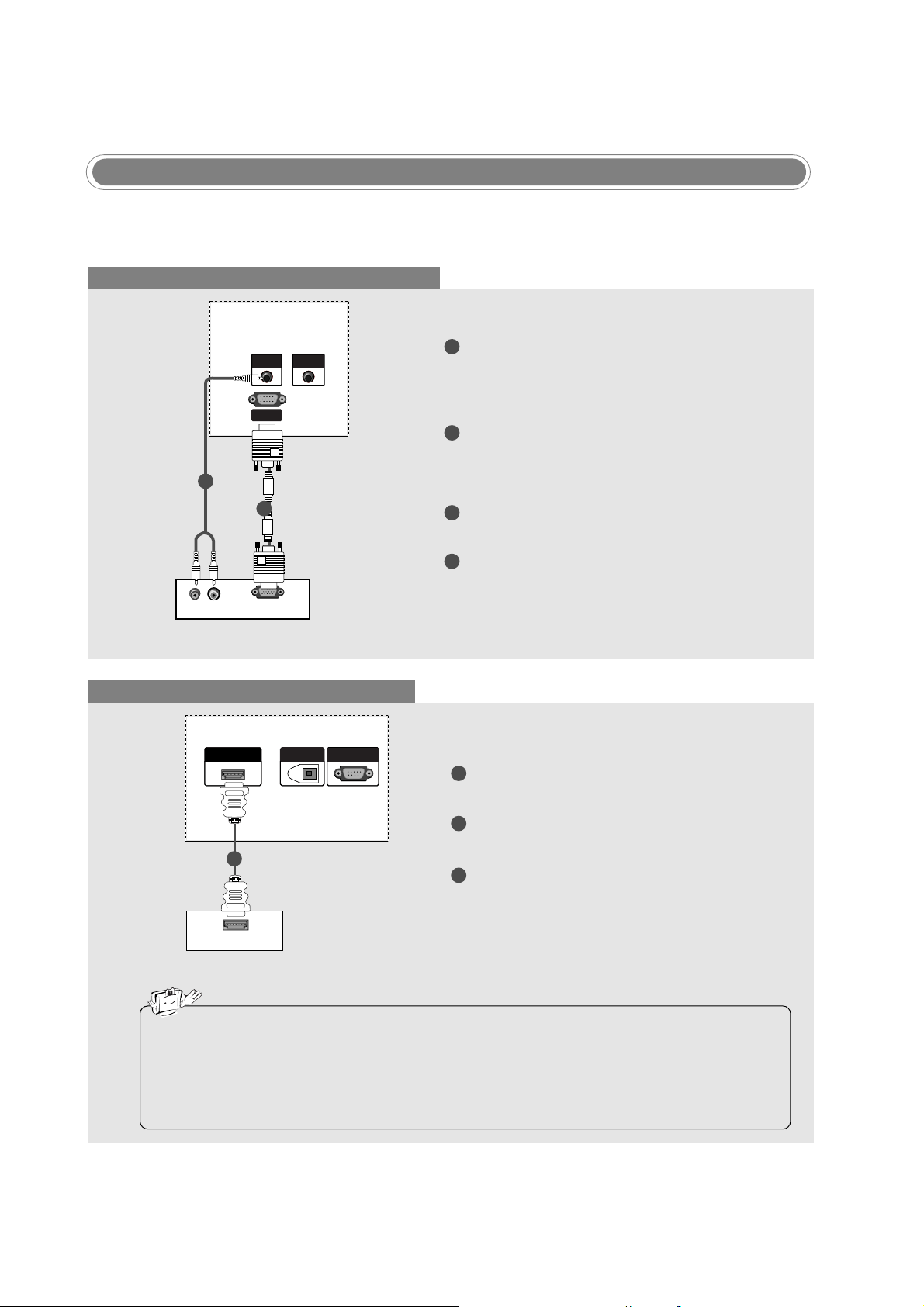
26
Installation
When connecting with a D-sub 15 pin cable
1
2
3
4
Connect the RGB output of the digital set-top box
to the RGB IN (PC/DTV) ( 32/37/42LC2D Model)/
RGB (PC/DTV) (42PC3D/3DV/50PC3D Model)
jack on the set.
Connect the audio outputs of the set-top box to
the AUDIO IN (RGB/DVI) ( 32/37/42LC2D Model)
/AUDIO (RGB/DVI) (42PC3D/3DV/50PC3D Model)
jack on the set.
Turn on the digital set-top box. (Refer to the
owner’s manual for the digital set-top box.)
Select RGB-DTV input source with using the
INPUT button on the remote control.
- This TV can receive Digital Over-the-air/Cable signals without an external digital set-top box. However, if
you do receive Digital signals from a digital set-top box or other digital external device, refer to the figure
as shown below.
VIDEO
AUDIO
COMPONENT IN
HDMI/DVI IN
DIGITAL AUDIO OUT
OPTICAL
RS-232C IN
(CONTROL & SERVICE)
DIGITAL AUDIO OUT
OPTICAL
RS-232C IN
(CONTROL & SERVICE)
REMOTE
CONTROL
RGB IN
(PC/DTV)
AUDIO IN
(RGB/DVI)
ANTENNA
IN
CABLE
IN
(R) AUDIO (L)
RGB-DTV OUTPUT
REMOTEREMOTE
CONTROLCONTROL
RGB IN
(PC/DTV)
AUDIO INAUDIO IN
(RGB/DVI)(RGB/DVI)
Digital Set-top Box
HDSTB Setup
1
2
When connecting with a HDMI cable
1
2
3
Connect the HDMI output of the digital set-top
box to the HDMI/DVI IN jack on the set.
Select HDMI/DVI input source with using the
INPUT button on the remote control.
Turn on the digital set-top box. (Refer to the
owner’s manual for the digital set-top box.)
Digital Set-top Box
• TV can receive the video and audio signal simultaneously with using a HDMI cable.
• If the digital set-top box supports Auto HDMI function, output resolution of the digital set-top box will
be automatically set to 1280x720p.
• If the digital set-top box does not support Auto HDMI, you need to set the output resolution appropriately. To get the best picture quality, adjust the output resolution of the digital set-top box to
1280x720p.
HDMI/DVI IN
DIGITAL AUDIO OUT
OPTICAL
RS-232C INRS-232C IN
(CONTROL & SERVICE)
HDMI-DTV OUTPUT
1
Page 2
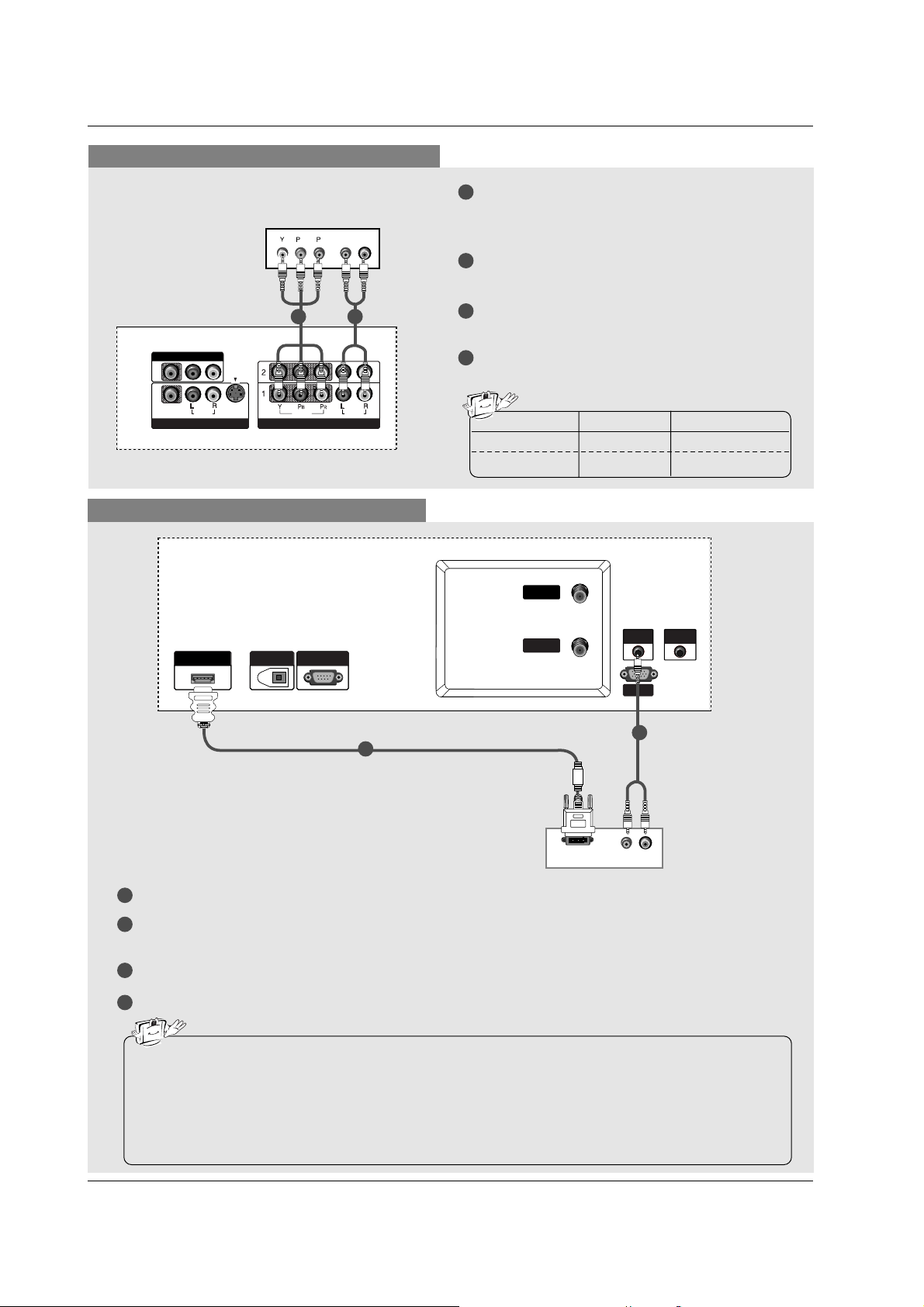
27
Installation
When connecting with a Component cable
1
2
3
4
Connect the video outputs (Y, PB, PR) of the digital set-top box to the COMPONENT IN VIDEO
jacks on the set.
Connect the audio output of the digital set-top box
to the COMPONENT IN AUDIO jacks on the set.
Turn on the digital set-top box. (Refer to the
owner’s manual for the digital set-top box.)
Select Component 1 input source with using the
INPUT button on the remote control.
B
R
(R) AUDIO (L)
VIDEOVIDEO
AUDIOUDIO
MONO
( )
VIDEOVIDEO
AUDIOUDIO
COMPONENT INCOMPONENT IN
S-VIDEOS-VIDEO
AV IN 1V IN 1
AV OUTV OUT
HDMI/DVI IN
DIGITAL AUDIO OUT
OPTICAL
RS-232C IN
(CONTROL & SERVICE)
Signal
480i
480p/720p/1080i
Component1/2
Yes
Yes
RGB-DTV, HDMI/DVI
No
Yes
21
Digital Set-top Box
When connecting with a HDMI to DVI cable
1
2
3
4
Connect the DVI output of the digital set-top box to the HDMI/DVI IN jack on the set.
Connect the audio outputs of the set-top box to the AUDIO IN (RGB/DVI) ( 32/37/42LC2D Model) /AUDIO
(RGB/DVI) (42PC3D/3DV/50PC3D Model) jack on the set.
Turn on the digital set-top box. (Refer to the owner’s manual for the digital set-top box.)
Select HDMI/DVI input source with using the INPUT button on the remote control.
(R) AUDIO (L)
DVI-DTV OUTPUT
VIDEO
AUDIO
( )
VIDEO
AUDIO
COMPONENT IN
S-VIDEO
AV IN 1
AV OUT
HDMI/DVI IN
DIGITAL AUDIO OUT
OPTICAL
RS-232C IN
(CONTROL & SERVICE)
HDMI/DVI IN
DIGITAL AUDIO OUT
OPTICAL
RS-232C INRS-232C IN
(CONTROL & SERVICE)
REMOTEREMOTE
CONTROLCONTROL
RGB IN
(PC/DTV)
AUDIO INAUDIO IN
(RGB/DVI)(RGB/DVI)
ANTENNA
IN
CABLE
IN
Digital Set-top Box
1
2
• If the digital set-top box has a DVI output and no HDMI output, a separated audio connection is necessary.
• If the digital set-top box supports Auto DVI function, the output resolution of the digital set-top box will
be automatically set to 1280x720p.
• If the digital set-top box does not support Auto DVI, you need to set the output resolution appropriately. To get the best picture quality, adjust the output resolution of the digital set-top box to
1280x720p.
Page 3
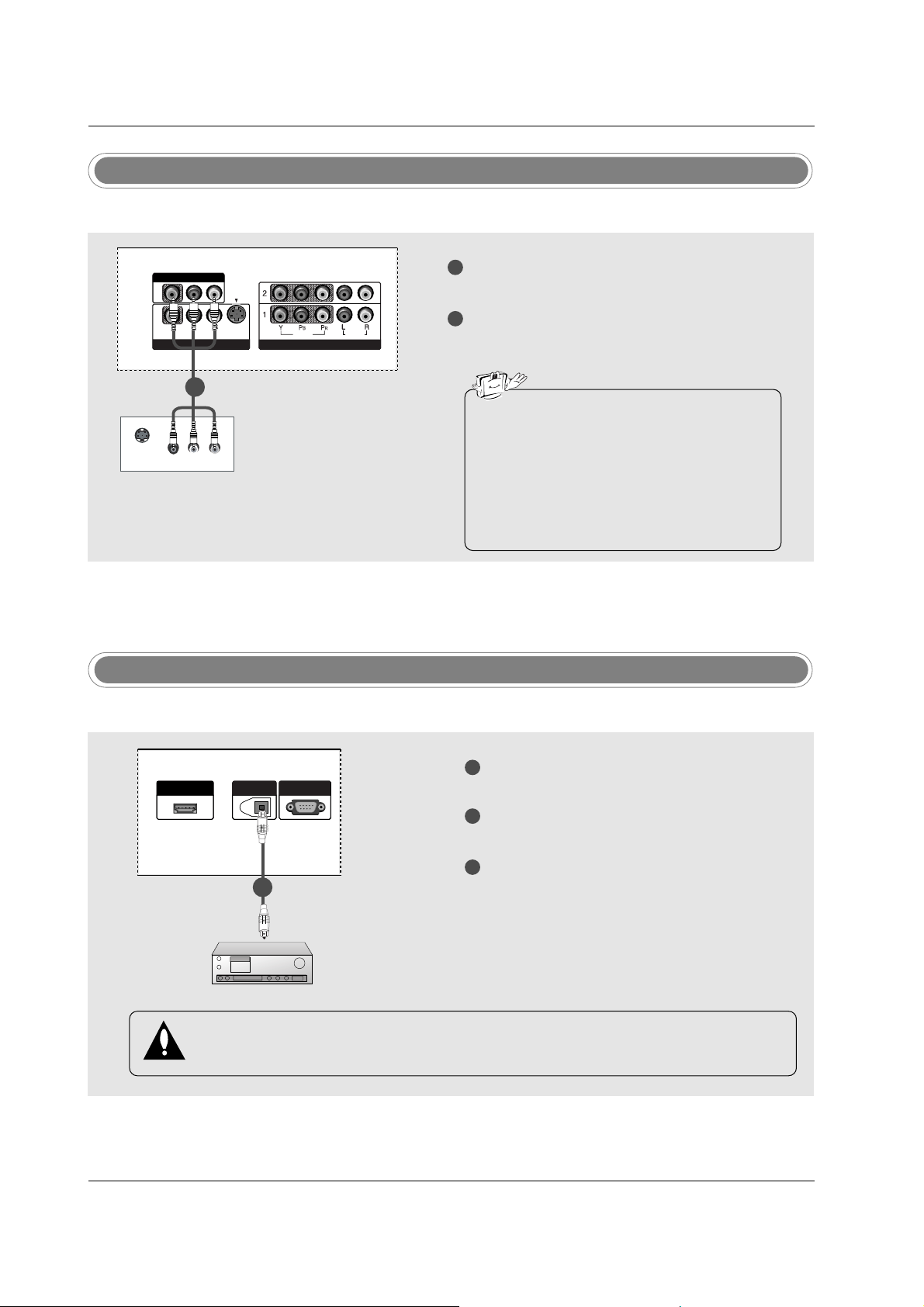
28
Installation
Digital Audio Output
1
2
3
Connect one end of an optical cable to the TV
Digital Audio Optical Output port.
Connect the other end of the optical cable to the
digital audio optical input on the audio equipment.
See the external audio equipment instruction
manual for operation.
When connecting with external audio equipments, such as amplifiers or speakers, please
turn the TV speakers off. (Refer to p.43)
HDMI/DVI IN
DIGITAL AUDIO OUT
OPTICAL
RS-232C INRS-232C IN
(CONTROL & SERVICE)
- Send the TV’s audio to external audio equipment (stereo system) via the Digital Audio Output Optical port.
CAUTION
Do not look into the optical output port. Looking at the laser beam may damage your vision.
1/2
Monitor Out Setup
1
2
Connect the second TV or monitor to the TV’s AV
OUTPUT jacks.
See the Operating Manual of the second TV or
monitor for further details regarding that device’s
input settings.
S-VIDEO
IN
(R) AUDIO (L)
VIDEO
VIDEOVIDEO
AUDIOUDIO
MONO
( )
VIDEOVIDEO
AUDIOUDIO
COMPONENT INCOMPONENT IN
S-VIDEOS-VIDEO
AV IN 1V IN 1
AV OUTV OUT
- The TV has a special signal output capability which allows you to hook up a second TV or monitor.
1/2
• Component 1-2, RGB-PC/RGB-DTV,
HDMI/DVI, DTV input sources cannot be used
for Monitor out.
• When connecting with external audio equipments, such as amplifiers or speakers, please
turn the TV speakers off. (Refer to p.43)
• We recommend to use the video and audio
output jacks for VCR recording.
Page 4
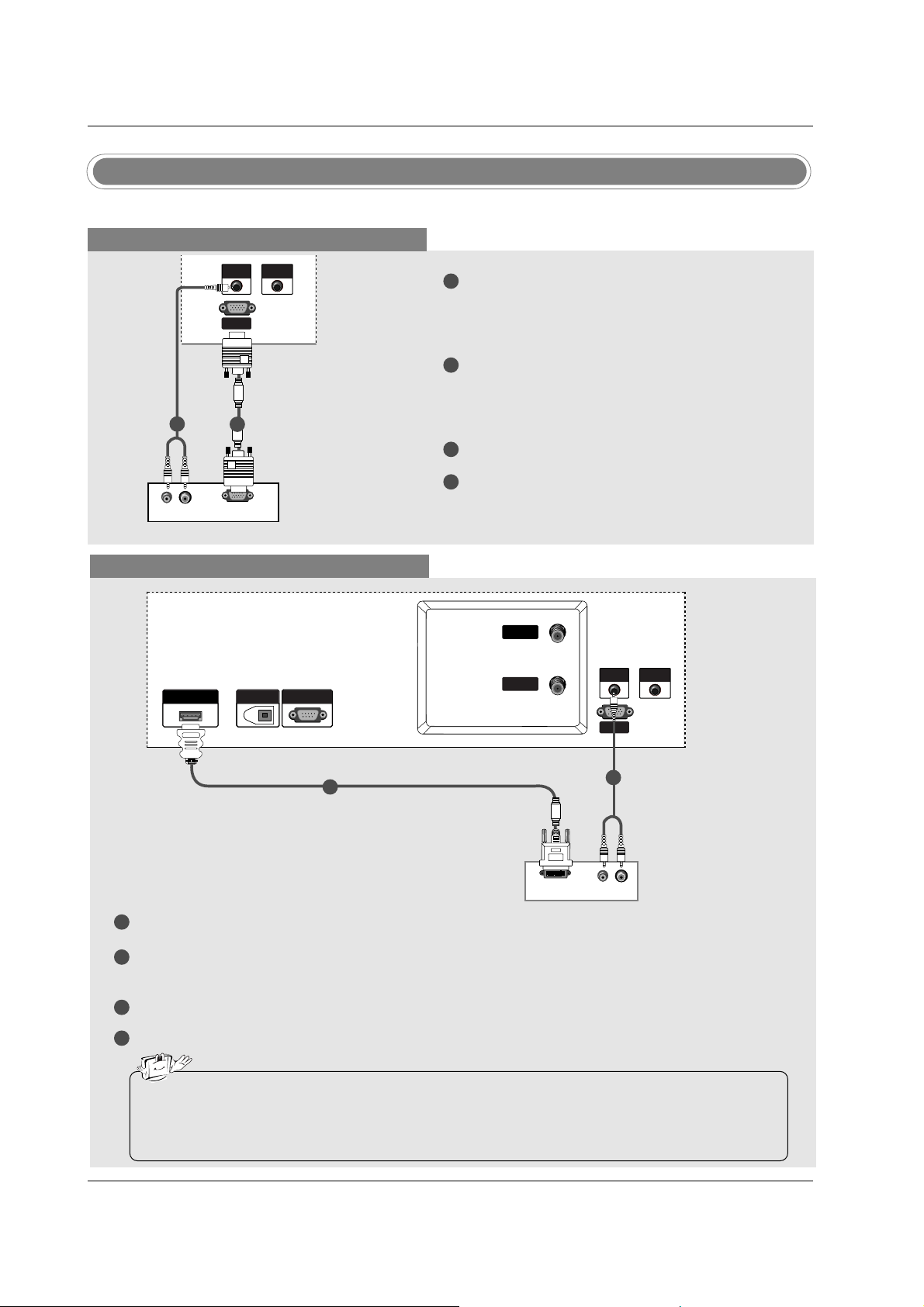
29
Installation
- This TV provides Plug and Play capability, meaning that the PC adjusts automatically to the TV's settings.
PC Setup
When connecting with a D-sub 15 pin cable
1
2
3
4
Connect the RGB output of the PC to the RGB IN
(PC/DTV) (32/37/42LC2D Model) / RGB
(PC/DTV) (42PC3D/3DV/50PC3D Model) jack on
the set.
Connect the PC audio outputs to the AUDIO IN
(RGB/DVI) (32/37/42LC2D Model) /AUDIO
(RGB/DVI) (42PC3D/3DV/50PC3D Model) jack on
the set.
Turn on the PC and the set.
Select RGB-PC input source with using the
INPUT button on the remote control.
DIGITAL AUDIO OUT
OPTICAL
RS-232C IN
(CONTROL & SERVICE)
REMOTE
CONTROL
RGB IN
(PC/DTV)
AUDIO IN
(RGB/DVI)
ANTENNA
IN
CABLE
IN
(R) AUDIO (L)
RGB-PC OUTPUT
REMOTEREMOTE
CONTROLCONTROL
RGB IN
(PC/DTV)
AUDIO INAUDIO IN
(RGB/DVI)(RGB/DVI)
1
2
PC
When connecting with a HDMI to DVI cable
1
2
3
4
Connect the DVI output of the PC to the HDMI/DVI IN jack on the set.
Connect the audio outputs of the PC to the AUDIO IN (RGB/DVI) (32/37/42LC2D Model)
/AUDIO (RGB/DVI) (42PC3D/3DV/50PC3D Model) jack on the set.
Turn on the PC and the set.
Select HDMI/DVI input source with using the INPUT button on the remote control.
(R) AUDIO (L)
DVI-PC OUTPUT
HDMI/DHDMI/DVI INVI IN
DIGITDIGITAL AUDIO OUTUDIO OUT
OPTICAL
RS-232C INRS-232C IN
(CONTR(CONTROLOL & SERSERVICE)VICE)
REMOTEREMOTE
CONTROLCONTROL
RGB IN
(PC/DTV)
AUDIO INAUDIO IN
(RGB/DVI)(RGB/DVI)
ANTENNA
IN
CABLE
IN
PC
• If the PC has a DVI output and no HDMI output, a separated audio connection is necessary.
• If the PC does not support Auto DVI, you need to set the output resolution appropriately. To get the
best picture quality, adjust the output resolution of PC graphics card's output resolution to
1024x768, 60Hz.
1
2
Page 5
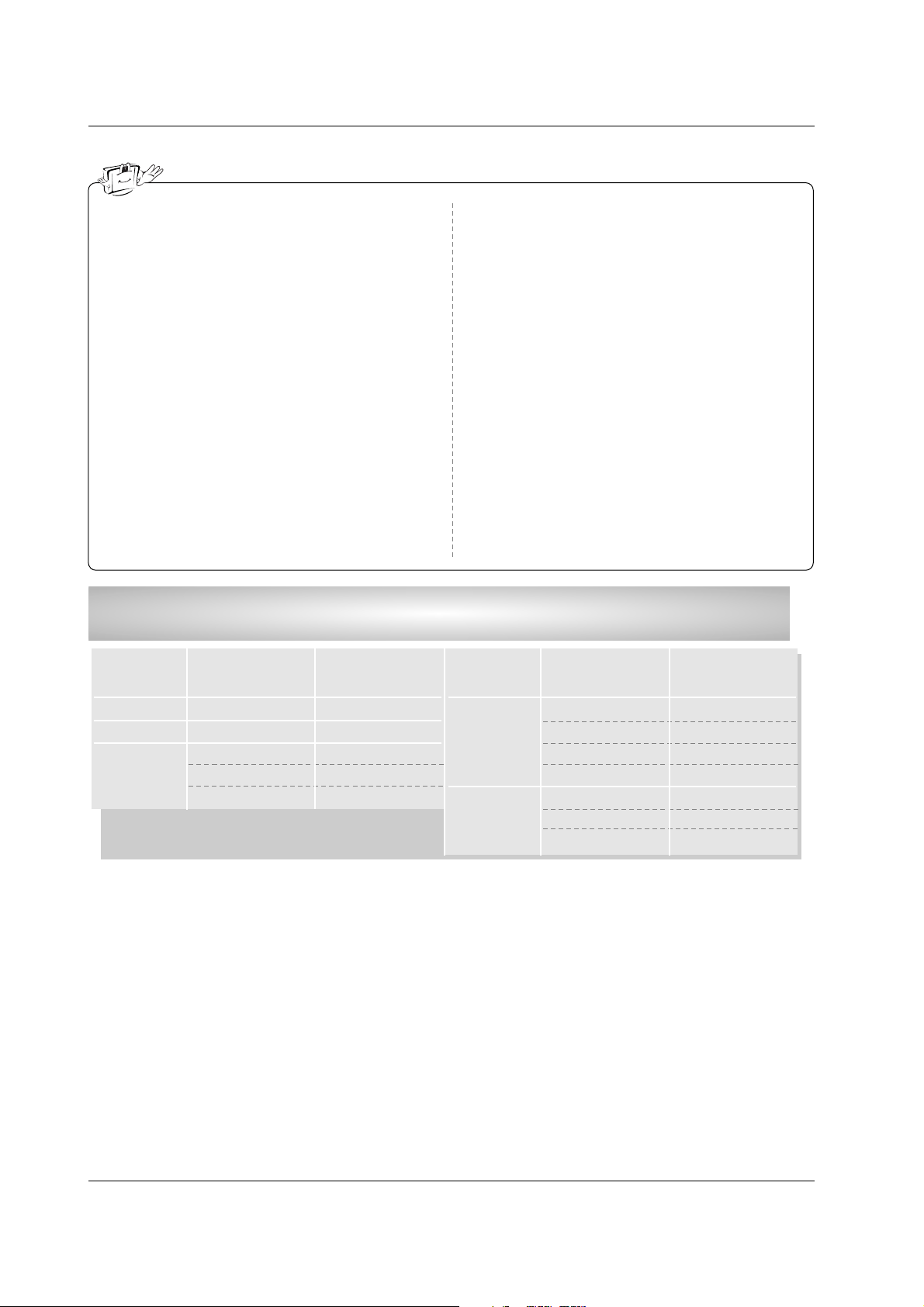
30
Installation
1. To get the best picture quality, adjust the PC
graphics card to 1024x768, 60Hz.
2. Depending on the graphics card, DOS mode may
not work if a HDMI to DVI Cable is in use.
3. When Source Devices connected with HDMI/DVI
Input, output PC Resolution (VGA, SVGA, XGA),
Position and Size may not fit to Screen.Press the
ADJUST button to adjust the screen Position of TV
SET and contact an PC graphics card service center.
4. When Source Devices connected with HDMI/DVI
Input, output TV SET Resolution (480p, 720p,
1080i) and TV SET Display fit EIA/CEA-861-B
Specification to Screen. If not, refer to the Manual
of HDMI/DVI Source Devices or contact your service center.
5. In case HDMI/DVI Source Devices is not connected Cable or poor cable connection, "NO SIGNAL"
OSD display in HDMI/DVI Input. In case that Video
Resolution is not supported TV SET output in
HDMI/DVI Source Devices, "INVALID FORMAT"
OSD display. Refer to the Manual of HDMI/DVI
Source Devices or contact your service center.
6. Check the image on your TV. There may be noise
associated with the resolution, vertical pattern,
contrast or brightness in PC, HDMI/DVI mode. If
noise is present, change the PC or HDMI/DVI
mode to another resolution, change the refresh
rate to another rate or adjust the brightness and
contrast on the menu until the picture is clear. If the
refresh rate of the PC graphic card can not be
changed, change the PC graphic card or consult
the manufacturer of the PC graphic card.
7. Avoid keeping a fixed image on the TV's screen for
a long period of time. The fixed image may become
permanently imprinted on the screen.
8. The synchronization input form for Horizontal and
Vertical frequencies is separate.
Supported Display Resolution
(RGB-PC, HDMI/DVI Mode)
Resolution
* 640x350
* 720x400
640x480
Horizontal
Frequency (kHz)
31.468
31.469
31.469
37.861
37.500
70.09
70.08
59.94
72.80
75.00
Vertical
Frequency (Hz)
Resolution
* RGB-PC only
800x600
1024x768
Horizontal
Frequency (kHz)
35.156
37.879
48.077
46.875
48.363
56.476
60.023
56.25
60.31
72.18
75.00
60.00
70.06
75.02
Vertical
Frequency (Hz)
Page 6
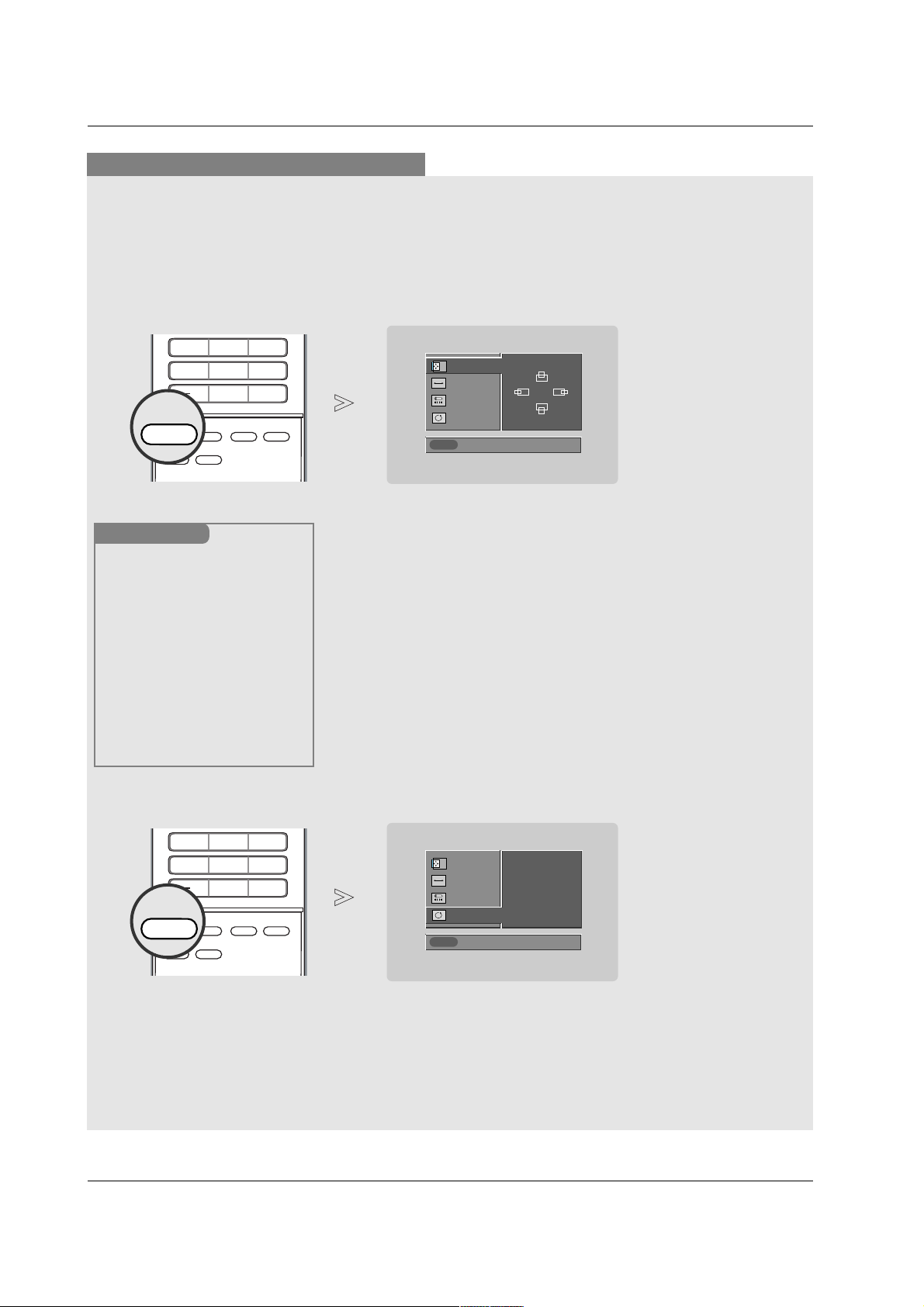
31
Installation
* Adjustment for screen Position, Size, and Phase
* Initializing (Reset to original factory values)
- To initialize the adjusted values
Close
POSITION
GG
SIZE
PHASE
RESET
Adjust
DD
FF
GG
EE
Close
POSITION
SIZE
PHASE
RESET
GG
Adjust
Initialize Settings
Position This function is to adjust
picture to left/right and
up/down as you prefer.
Size This function is to mini-
mize any vertical bars or
stripes visible on the
screen background. And
the horizontal screen size
will also change.
Phase This function allows you to
remove any horizontal
noise and clear or sharpen
the image of characters.
Mini Glossary
- When RGB connect to PC input and select the RGB-PC, this function is used.
- When HDMI/DVI connect to PC input and select HDMI/DVI input, this function is used.
- In RGB-DTV mode, SIZE and PHASE is not available.
- After connecting RGB-PC or HDMI/DVI to PC input and checking the screen quality.
Press the ADJUST button and then use
DD / EE
button to select
POSITION, SIZE, or PHASE.
Press ENTER button and then use
DD / EE
/
FF / GG
buttons to
make appropriate adjustments.
• The PHASE adjustment range is -30 ~ +30.
(In HDMI/DVI-PC mode,
PHASE is not available.)
• The SIZE adjustment range is -30 ~ +30.
Press ENTER button.
1
2
3
Press the ADJUST button and then use
DD / EE
button to select
the RESET option.
Press ENTER button and then use
FF / GG
button to select Yes .
Press ENTER button.
1
2
3
Screen Setup for PC mode
4 5 6
7809
APM
ADJUST
SAP
EZ SOUND
EZ PIC
FREEZE
FLASHBK
ADJUST
4 5 6
7809
APM
ADJUST
SAP
EZ SOUND
EZ PIC
FREEZE
FLASHBK
ADJUST
Page 7
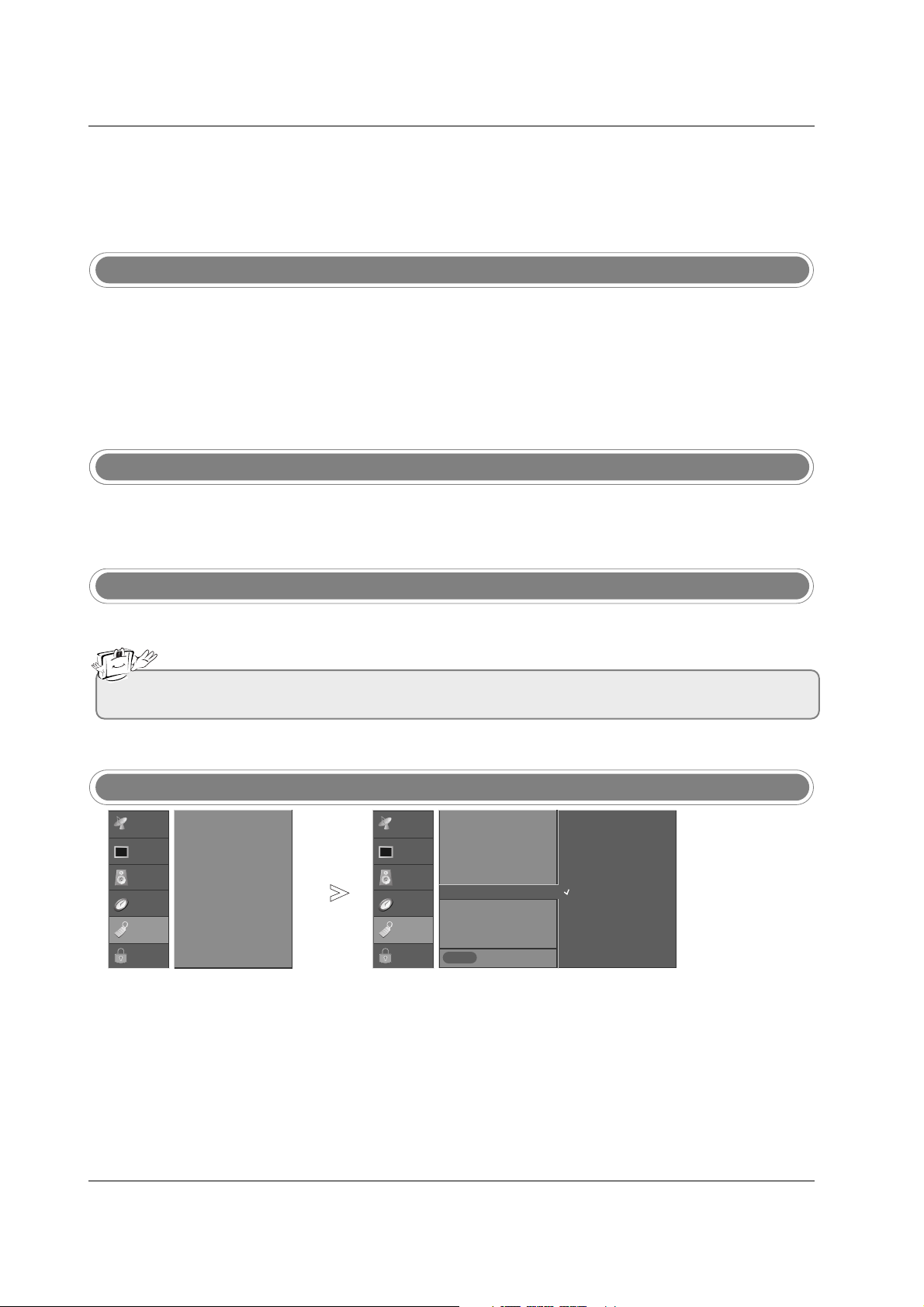
Operation
Operation
Basic operation
Basic operation
1. First, connect power cord correctly. At this moment, the TV switches to standby mode.
In standby mode to turn TV on, press the ON/OFF, INPUT, CH
DD/ EE
button on the TV or press the POWER,
TV INPUT, TV/VIDEO, CH
DD/ EE
, Number (0 ~ 9) button on the remote control .
2. Select the viewing source by using TV INPUT, TV/VIDEO button on the remote control.
This TV is programmed to remember which power state it was last set to, even if the power cord is out.
3. When finished using the TV, press the POWER button on the remote control. The TV reverts to standby mode.
1. Press the VOL
DD/ EE
button to adjust the volume.
2. If you want to switch the sound off, press the MUTE button.
3. You can cancel this function by pressing the MUTE or VOL
DD/ EE
button.
Press the
CH
DD/ EE
or NUMBER buttons to select a channel number.
- The menus can be shown on the
screen in the selected language.
First select your language.
On Screen Menus Language Selection
Volume Adjustment
Turning on the TV
Channel Selection
Press the MENU button and then use
DD/ EE
button to select the
OPTION menu.
Press the
GG
button and then use
DD/ EE
button to select Language.
Press the
GG
button and then use
DD/ EE
button to select your desired
language. From this point on, the on-screen menus will be shown in the
selected language.
Press EXIT button to return to TV viewing or press MENU button to
return to the previous menu.
1
2
3
4
Previous
MENU
Aspect Ratio
Cinema 3:2 Mode
Caption
Caption/Text
Caption Option
Language
G
ISM Method
Low Power
English
Español (Spanish)
Français (French)
Aspect Ratio
Cinema 3:2 Mode
Caption
Caption/Text
Caption Option
Language
ISM Method
Low Power
• If you intend to be away on vacation, disconnect the power plug from the wall power outlet.
SETUP
VIDEO
AUDIO
TIME
OPTION
G
LOCK
SETUP
VIDEO
AUDIO
TIME
OPTION
LOCK
32
Operation
Page 8
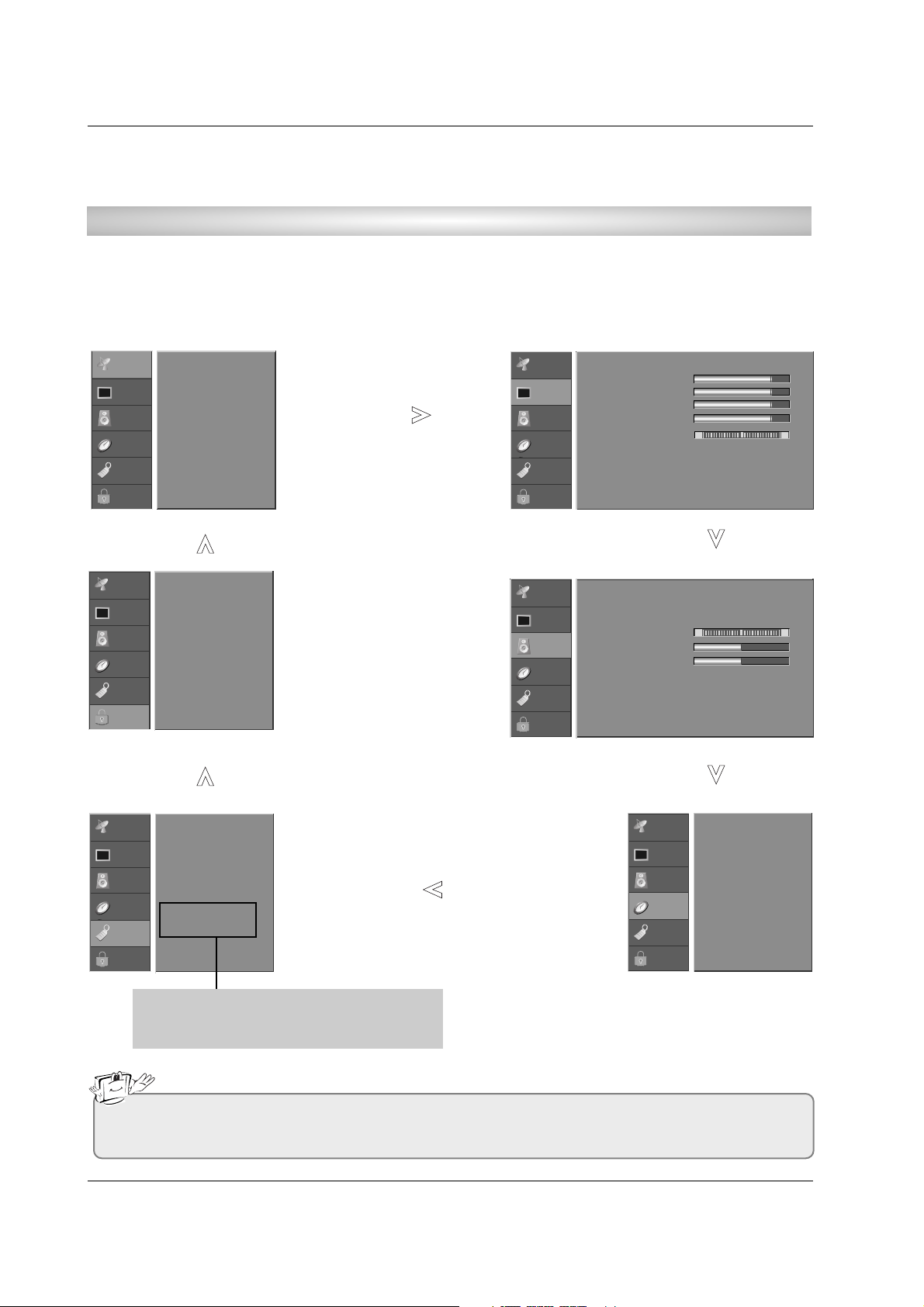
33
Operation
On Screen Menus Selection and
On Screen Menus Selection and
Adjustment
Adjustment
1. Press the MENU button and then DD/ EEbutton to select each menu.
2. Press theGGbutton and then use
DD / EE
/
FF / GG
button to display the available menus.
• Your TV's OSD (On Screen Display) may differ slightly from what is shown in this manual.
How to adjust the OSD screen
SETUP
G
VIDEO
AUDIO
TIME
OPTION
LOCK
EZ Scan
Manual Scan
Channel Edit
DTV Signal
Input Source
Input Label
Set ID
EZ Picture
Contrast 85
Brightness 50
Color 50
Sharpness 50
Tint 0
Color Temperature
Video Reset
R G
Audio Language
EZ SoundRite
EZ Sound
Balance 0
Treble 50
Bass 50
Front Surround
TV Speaker
BBE
L R
Auto Clock
Manual Clock
Off Timer
On Timer
Sleep Timer
Auto Off
Aspect Ratio
Cinema 3:2 Mode
Caption
Caption/Text
Caption Option
Language
ISM Method
Low Power
Lock System
Set Password
Block Channel
Movie Rating
TV Rating-Children
TV Rating-General
Input Block
SETUP
VIDEO
G
AUDIO
TIME
OPTION
LOCK
SETUP
VIDEO
AUDIO
G
TIME
OPTION
LOCK
SETUP
VIDEO
AUDIO
TIME
G
OPTION
LOCK
SETUP
VIDEO
AUDIO
TIME
OPTION
G
LOCK
SETUP
VIDEO
AUDIO
TIME
OPTION
LOCK
G
* Note: These function are available in
42PC3D/3DV, 50PC3D models only.
Page 9
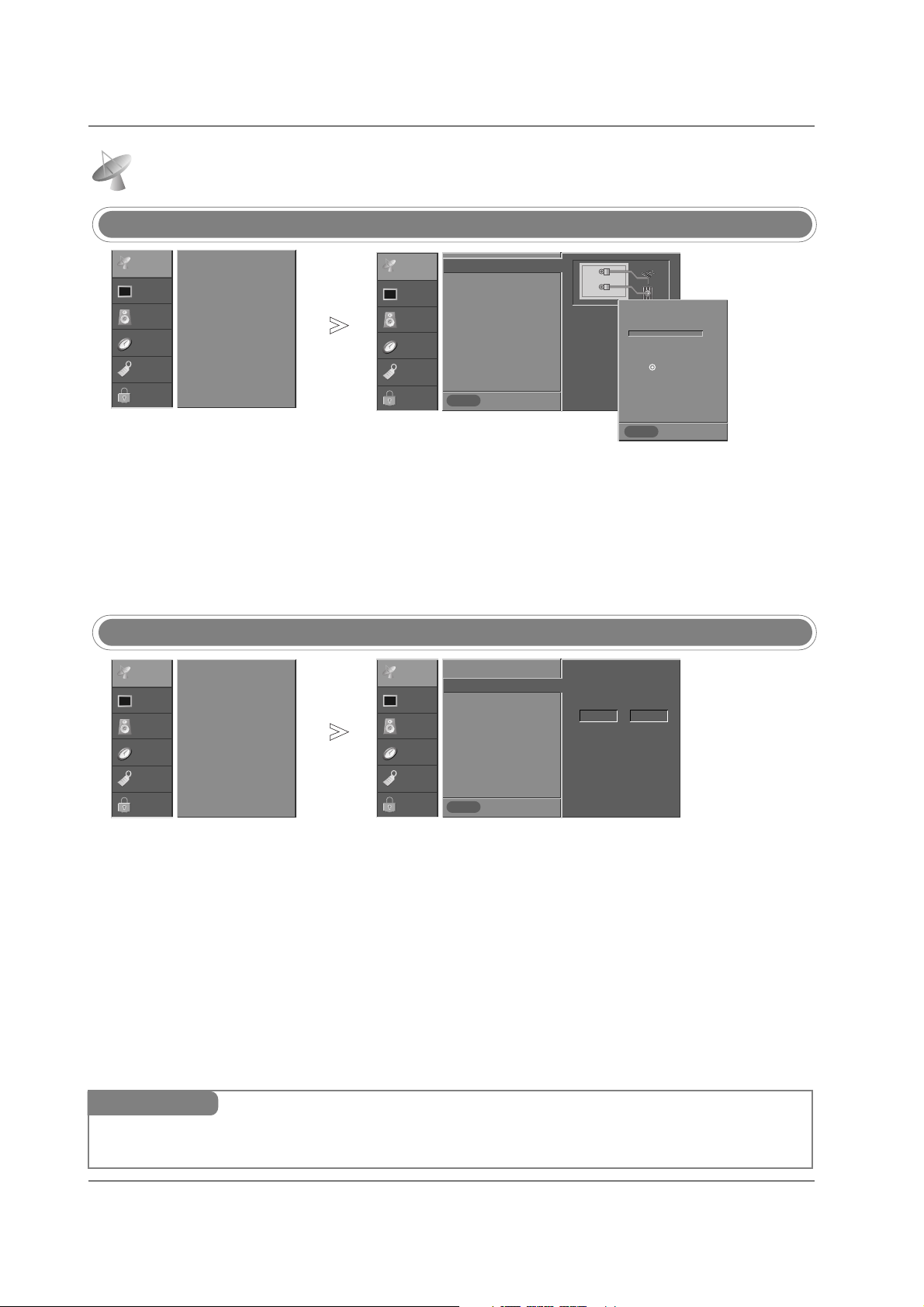
34
Operation
EZ Scan (Channel Search)
Setup Menu Options
Setup Menu Options
Press the MENU button and then use
DD / EE
button to select the SETUP menu.
Press theGGbutton and then use
DD / EE
button to select EZ Scan.
Press the ENTER button to begin the channel search.
Allow EZ Scan to complete the channel search cycle for ANTENNA, and
CABLE.
1
2
3
Manual Scan
- A password is required to gain
access to Manual Scan menu if
the Lock System is turned on.
Press the MENU button and then use
DD / EE
button to select the SETUP menu.
Press theGGbutton and then use
DD / EE
button to select Manual Scan.
Press the
GG
button and then use
DD / EE
button to select TV, DTV, CATV,
and CADTV.
Press the
GG
button and then use
DD / EE
button to select channel num-
ber you want to add or delete.
Press the ENTER button to add or delete for the channel number.
Press EXIT button to return to TV viewing or press MENU button to
return to the previous menu.
1
2
3
4
5
6
Previous
MENU
EZ Scan
G
Manual Scan
Channel Edit
DTV Signal
Input Source
Input Label
Set ID
Selection (Gor ) leads you
to the EZ scan
screen.
ANTENNA
CABLE
Previous
MENU
EZ Scan
Manual Scan
G
Channel Edit
DTV Signal
Input Source
Input Label
Set ID
Select channel type and
RF-channel number.
TV 2
Mini Glossary
TV Analog antenna (over-the-air) TV signal
DTV Digital antenna (over-the-air) TV signal
CATV Analog cable TV signal
CADTV Digital cable TV signal
- Automatically finds all channels
available through antenna or
cable inputs, and stores them in
memory on the channel list.
- Run EZ Scan again after any
Antenna/Cable connection changes.
- A password is required to gain
access to EZ Scan menu if the
Lock System is turned on.
Processing EZ scan...
Press to stop the
current scan and start
DIGITAL ANTENNA channel
scan.
TV Ch. 2
1 channel(s) found.
SETUP
G
VIDEO
AUDIO
TIME
OPTION
LOCK
EZ Scan
Manual Scan
Channel Edit
DTV Signal
Input Source
Input Label
Set ID
SETUP
VIDEO
AUDIO
TIME
OPTION
LOCK
SETUP
G
VIDEO
AUDIO
TIME
OPTION
LOCK
EZ Scan
Manual Scan
Channel Edit
DTV Signal
Input Source
Input Label
Set ID
SETUP
VIDEO
AUDIO
TIME
OPTION
LOCK
Previous
MENU
Page 10
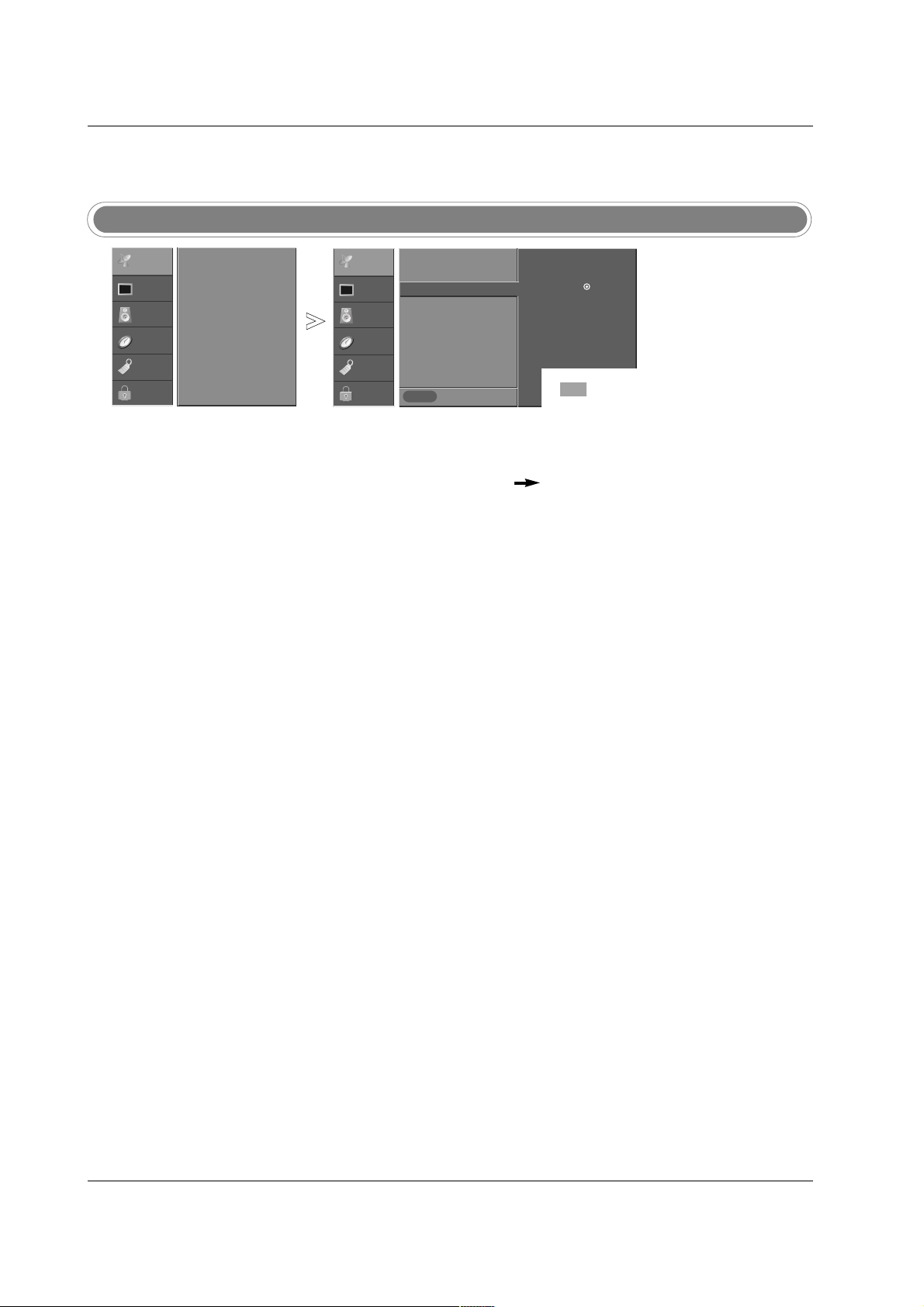
35
Operation
- There are two different ways in
order to add or delete scanned
channels. One is "Custom List"
and the other is "Favorite List" in
the channel list. Both of them are
available after EZ Scan on the
SETUP menu.
- A Custom List can be created by
toggling each channel on or off
with ENTER button. The channels in the Custom List are displayed in black color, and the
channels deleted from the
Custom List are displayed in gray
color. Once a channel is highlighted you can add or delete the
channel by referring to the small
window at the top-left corner of
the screen.You can create your
own Favorite List. Use the FAV
button on the remote control
when a channel is highlighted
and then you can add or delete
the channel to/from the Favorite
List.
Channel Edit
Press the MENU button and then use
DD / EE
button to select the SETUP menu.
Press theGGbutton and then use
DD / EE
button to select Channel Edit.
Press the
GG
button. You will now see a screen filled with channel num-
bers and a preview picture.
Use
DD / EE
/
FF / GG
button to select a channel and then use the ENTER
button to add or delete it. Press FAV button to add the channel to the
Favorite List. The heart-mark will appear in front of that channel number.
Press EXIT button to return to TV viewing or press MENU button to
return to the previous menu.
1
2
3
4
5
Previous
MENU
EZ Scan
Manual Scan
Channel Edit
G
DTV Signal
Input Source
Input Label
Set ID
Selection ( Gor ) leads you
to the channel edit screen.
SETUP
G
VIDEO
AUDIO
TIME
OPTION
LOCK
EZ Scan
Manual Scan
Channel Edit
DTV Signal
Input Source
Input Label
Set ID
SETUP
VIDEO
AUDIO
TIME
OPTION
LOCK
* Custom List
Page 11
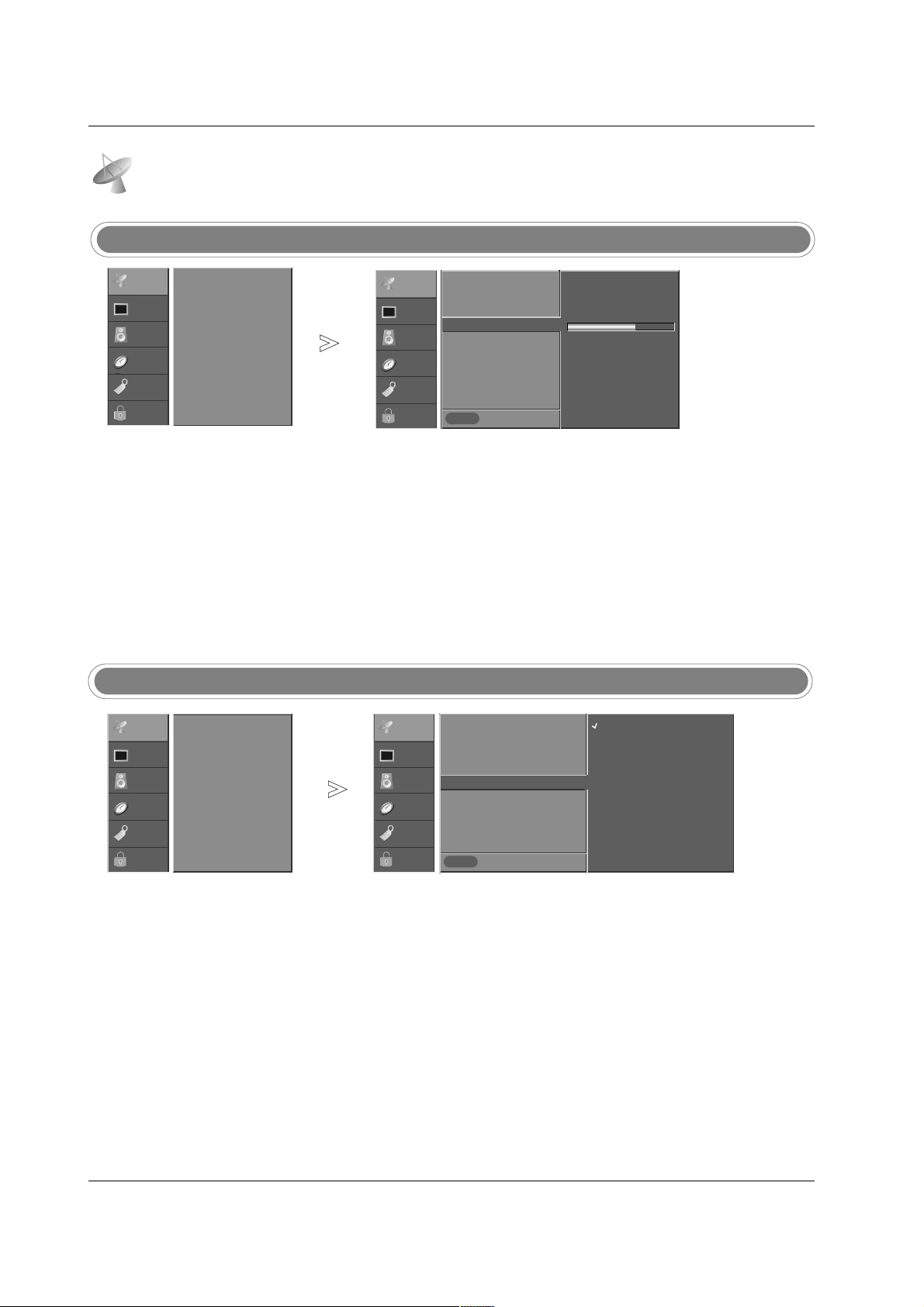
36
Operation
DTV Signal Strength
- Shows how strong your DTV signal is and whether you need to
adjust your antenna or digital
cable input. The higher the signal
strength, the less likely you are
to experience picture degradation.
- DTV Signals: Only when the
input signal is DTV or CADTV,
this function is available.
Press the MENU button and then use
DD / EE
button to select the SETUP menu.
Press theGGbutton and then use
DD / EE
button to select DTV Signal.
View the on-screen signal strength monitor to see the quality of the signal
being received.
Press EXIT button to return to TV viewing or press MENU button to
return to the previous menu.
1
2
3
4
Previous
MENU
EZ Scan
Manual Scan
Channel Edit
DTV Signal
G
Input Source
Input Label
Set ID
Bad Normal Good
SETUP
G
VIDEO
AUDIO
TIME
OPTION
LOCK
EZ Scan
Manual Scan
Channel Edit
DTV Signal
Input Source
Input Label
Set ID
SETUP
VIDEO
AUDIO
TIME
OPTION
LOCK
- Changes the picture source so
you can watch your TV, cable TV,
VCR, DVD, or any other devices
that are connected to your TV.
Input Source
Press the MENU button and then use
DD / EE
button to select the SETUP menu.
Press theGGbutton and then use
DD / EE
button to select Input Source.
Press the
GG
button and then use
DD / EE
button to select the source:
Antenna, Cable, AV1, AV2, Component1, Component2, RGB-DTV (or
RGB-PC), or HDMI/DVI.
• To toggle RGB-DTV and RGB-PC, select RGB-DTV(or RGB-PC) and
press GGbutton.
Press EXIT button to return to TV viewing or press MENU button to
return to the previous menu.
1
2
3
4
Previous
MENU
EZ Scan
Manual Scan
Channel Edit
DTV Signal
Input Source
G
Input Label
Set ID
Antenna
Cable
AV1
AV2
Component1
Component2
RGB-PC
HDMI/DVI
SETUP
G
VIDEO
AUDIO
TIME
OPTION
LOCK
EZ Scan
Manual Scan
Channel Edit
DTV Signal
Input Source
Input Label
Set ID
SETUP
VIDEO
AUDIO
TIME
OPTION
LOCK
Setup Menu Options continued
Setup Menu Options continued
Page 12
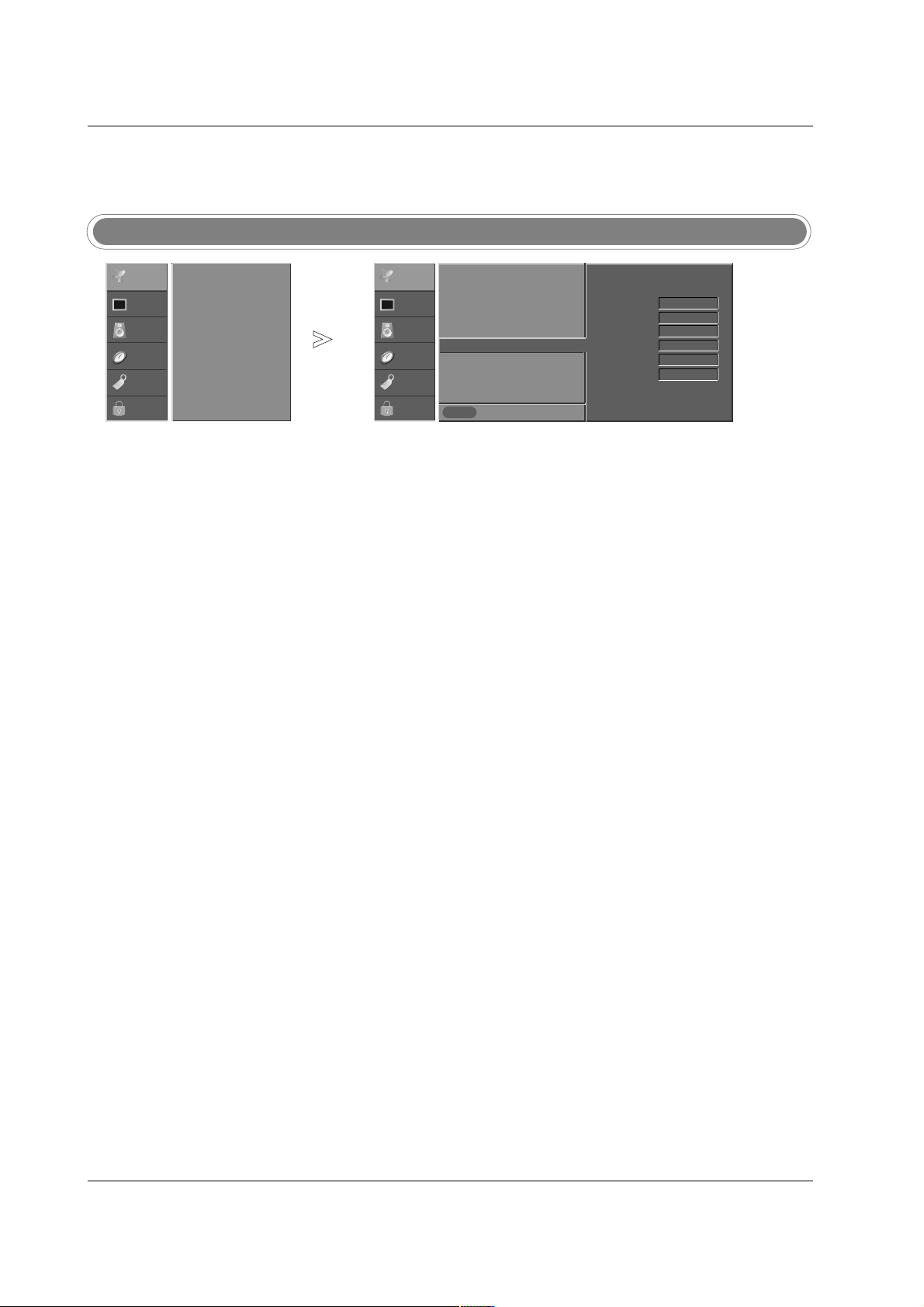
37
Operation
- Sets a label to each input source
or lets you skip the input source
which is not in use when you
press TV/VIDEO button.
Input Label
Press the MENU button and then use
DD / EE
button to select the SETUP menu.
Press theGGbutton and then use
DD / EE
button to select Input Label.
Press the
GG
button and then use
DD / EE
button to select the source: AV1,
AV2,Component1-2, RGB, or HDMI/DVI.
Press the
FF / GG
button to select the label.
Press EXIT button to return to TV viewing or press MENU button to
return to the previous menu.
1
2
3
4
5
Previous
MENU
EZ Scan
Manual Scan
Channel Edit
DTV Signal
Input Source
Input Label
G
Set ID
AV1 Cable Box
AV2 VCR
Component1 DVD
Component2 Set Top Box
RGB PC
HDMI/DVI Game
SETUP
G
VIDEO
AUDIO
TIME
OPTION
LOCK
EZ Scan
Manual Scan
Channel Edit
DTV Signal
Input Source
Input Label
Set ID
SETUP
VIDEO
AUDIO
TIME
OPTION
LOCK
Page 13
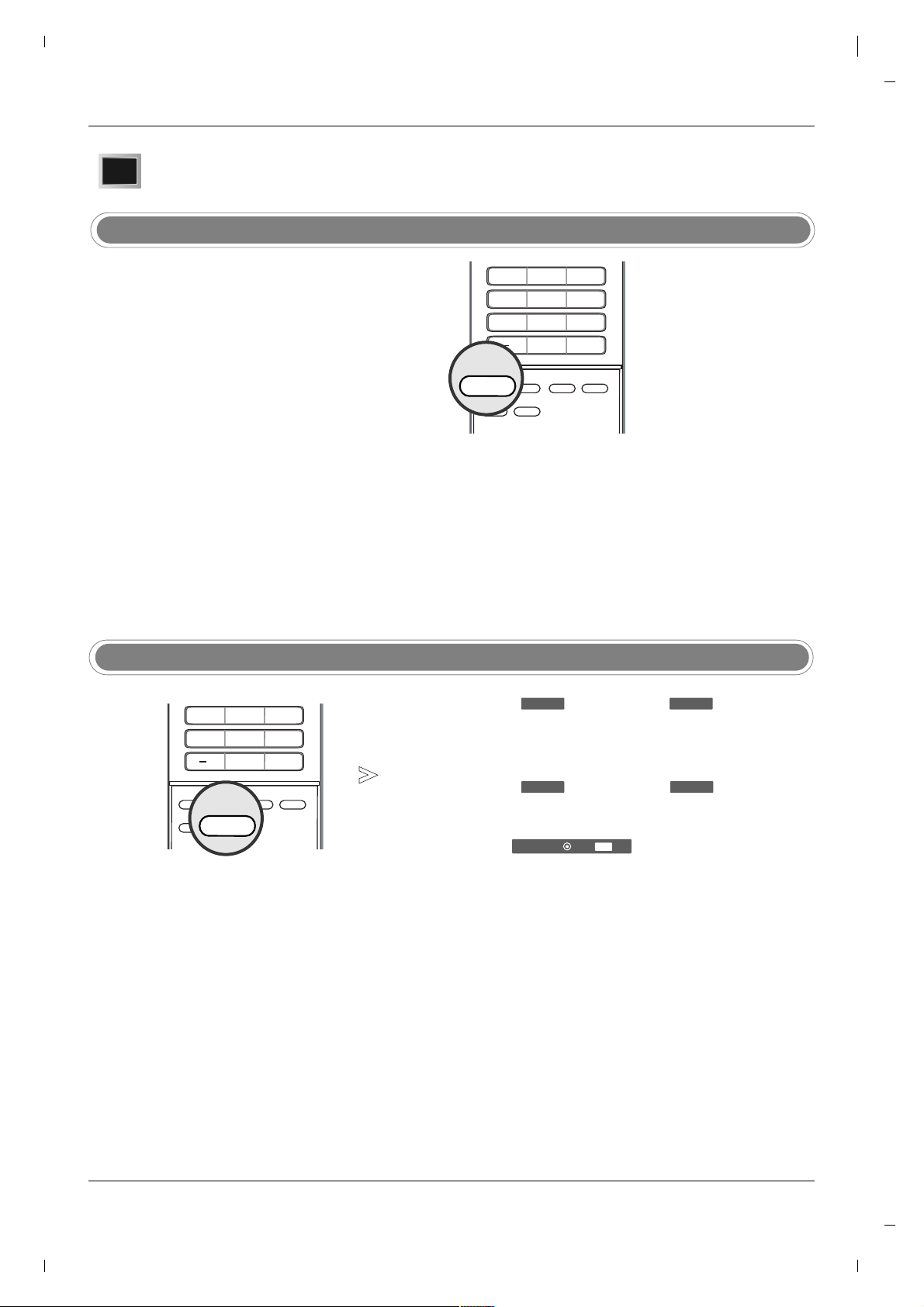
38
Operation
APM (Adaptive Picture Mode)
- It allows a viewer to select their
preferred mode after comparing
picture (Daylight, Normal, Night
Time and Custom) settings.
- Note: While operating the 4-split,
any button except APM, ENTER,
EXIT, VOLUME
DD / EE
, MUTE button
on the remote control are not
available.
VVideo Menu Options
ideo Menu Options
EZ Picture
- EZ Picture adjusts the TV for the best
picture appearance. Select the preset
value in the EZ Picture menu based on
the program category.
- When adjusting Video menu options (contrast, brightness, color, sharpness, tint,
and color temperature) manually, EZ
Picture automatically changes to Custom.
-
Daylight, Normal, Night Time,
Movie, Video Game, and Sports set-
tings are preset for optimum picture quality at the factory and are not adjustable.
Press the EZ PIC button repeatedly to select the picture appear-
ance setup option as shown below:
Custom (your own settings),
Daylight, Normal, Night Time, Movie, Video Game, and
Sports.
• You can also adjust
EZ Picture in the VIDEO menu.
Press the EXIT button to save and return to TV viewing.
1
2
Press the APM button. The screen is divided to 4-split.
Press the
DD / EE
/
FF / GG
button to navigate 4 EZ Pictures. By pressing
the ENTER button, you can select the desired mode.
Press the EXIT button to save and return to TV viewing.
1
2
3
Night Time
Navigate Select Exit
Custom
Daylight Normal
FF GG
GG
FF
EXIT
EZ PIC
4 5 6
7809
APM
ADJUST
SAP
EZ SOUND
EZ PIC
FREEZE
FLASHBK
APM
1 2 3
4 5 6
7809
FLASHBK
FREEZE
SAP
EZ SOUND
EZ PIC
APM
ADJUST
Page 14

39
Operation
Color Temperature Control
Previous
MENU
EZ Picture
Contrast
Brightness
Color
Sharpness
Tint
Color Temperature
G
Video Reset
Cool
Medium
Warm
Previous
MENU
EZ Picture
Contrast
Brightness
Color
Sharpness
Tint
Color Temperature
Video Reset
G
Selection ( Gor ) resets to
the factory settings (default).
EZ Picture
Contrast 85
Brightness 50
Color 50
Sharpness 50
Tint 0
Color Temperature
Video Reset
R G
- Choose one of three automatic
color adjustments. Set to warm
to enhance hotter colors such as
red, or set to cool to see less
intense colors with more blue.
- Use to quickly reset all the Video
menu options to their original factory preset values.
Press the MENU button and then use
DD / EE
button to select the VIDEO menu.
Press the
GG
button and then use
DD / EE
button to select Video Reset.
Press the
GG
button to reset the Video menu options to original values.
1
2
3
Press the MENU button and then use
DD / EE
button to select the VIDEO menu.
Press the
GG
button and then use
DD / EE
button to select the desired pic-
ture option (
Contrast, Brightness, Color, Sharpness, or Tint).
Press the
GG
button and then use
FF / GG
button to make appropriate adjustments.
Press EXIT button to return to TV viewing or press MENU button to
return to the previous menu.
1
2
3
4
Manual Picture Control (EZ Picture-Custom option)
- Adjust the picture appearance to
suit your preference and viewing
situations.
Previous
MENU
EZ Picture
Contrast 85
G
Brightness 50
Color 50
Sharpness 50
Tint 0
Color Temperature
Video Reset
R G
Contrast 90
FF
G
EE
Video Reset
Press the MENU button and then use
DD / EE
button to select the VIDEO menu.
Press the
GG
button and then use
DD / EE
button to select Color Temperature.
Press the
GG
button and then use
DD / EE
button to select either Cool,
Medium, or Warm.
Press EXIT button to return to TV viewing or press MENU button to
return to the previous menu.
1
2
3
4
SETUP
VIDEO
G
AUDIO
TIME
OPTION
LOCK
SETUP
VIDEO
G
AUDIO
TIME
OPTION
LOCK
EZ Picture
Contrast 85
Brightness 50
Color 50
Sharpness 50
Tint 0
Color Temperature
Video Reset
R G
SETUP
VIDEO
G
AUDIO
TIME
OPTION
LOCK
SETUP
VIDEO
AUDIO
TIME
OPTION
LOCK
SETUP
VIDEO
AUDIO
TIME
OPTION
LOCK
SETUP
VIDEO
AUDIO
TIME
OPTION
LOCK
Page 15

40
Operation
Audio Menu Options
Audio Menu Options
- Other languages may be available
if a digital signal is provided by the
broadcasting station.
- Scans for changes in sound level
during commercials, then adjusts
the sound to match the specified
audio level. EZ SoundRite
makes sure that the volume level
remains consistent whether you
are watching a commercial or a
regular TV program.
Audio Language
EZ SoundRite
Previous
MENU
Audio Language
G
EZ SoundRite
EZ Sound
Balance
Treble
Bass
Front Surround
TV Speaker
BBE
English
Spanish
French
Previous
MENU
Audio Language
EZ SoundRite
G
EZ Sound
Balance
Treble
Bass
Front Surround
TV Speaker
BBE
Off
On
Press the MENU button and then use
DD / EE
button to select the
AUDIO menu.
Press the
GG
button and then use
DD / EE
button to select Audio Language.
Press the GGbutton and then use
DD / EE
button to select: English,
Spanish, or French.
Press EXIT button to return to TV viewing or press MENU button to
return to the previous menu.
1
2
3
4
Press the MENU button and then use
DD / EE
button to select the
AUDIO menu.
Press the
GG
button and then use
DD / EE
button to select EZ SoundRite.
Press the GGbutton and then use
DD / EE
button to select Off or On.
Press EXIT button to return to TV viewing or press MENU button to
return to the previous menu.
1
2
3
4
Audio Language
EZ SoundRite
EZ Sound
Balance 0
Treble 50
Bass 50
Front Surround
TV Speaker
BBE
L R
Audio Language
EZ SoundRite
EZ Sound
Balance 0
Treble 50
Bass 50
Front Surround
TV Speaker
BBE
L R
SETUP
VIDEO
AUDIO
G
TIME
OPTION
LOCK
SETUP
VIDEO
AUDIO
G
TIME
OPTION
LOCK
SETUP
VIDEO
AUDIO
TIME
OPTION
LOCK
SETUP
VIDEO
AUDIO
TIME
OPTION
LOCK
Page 16
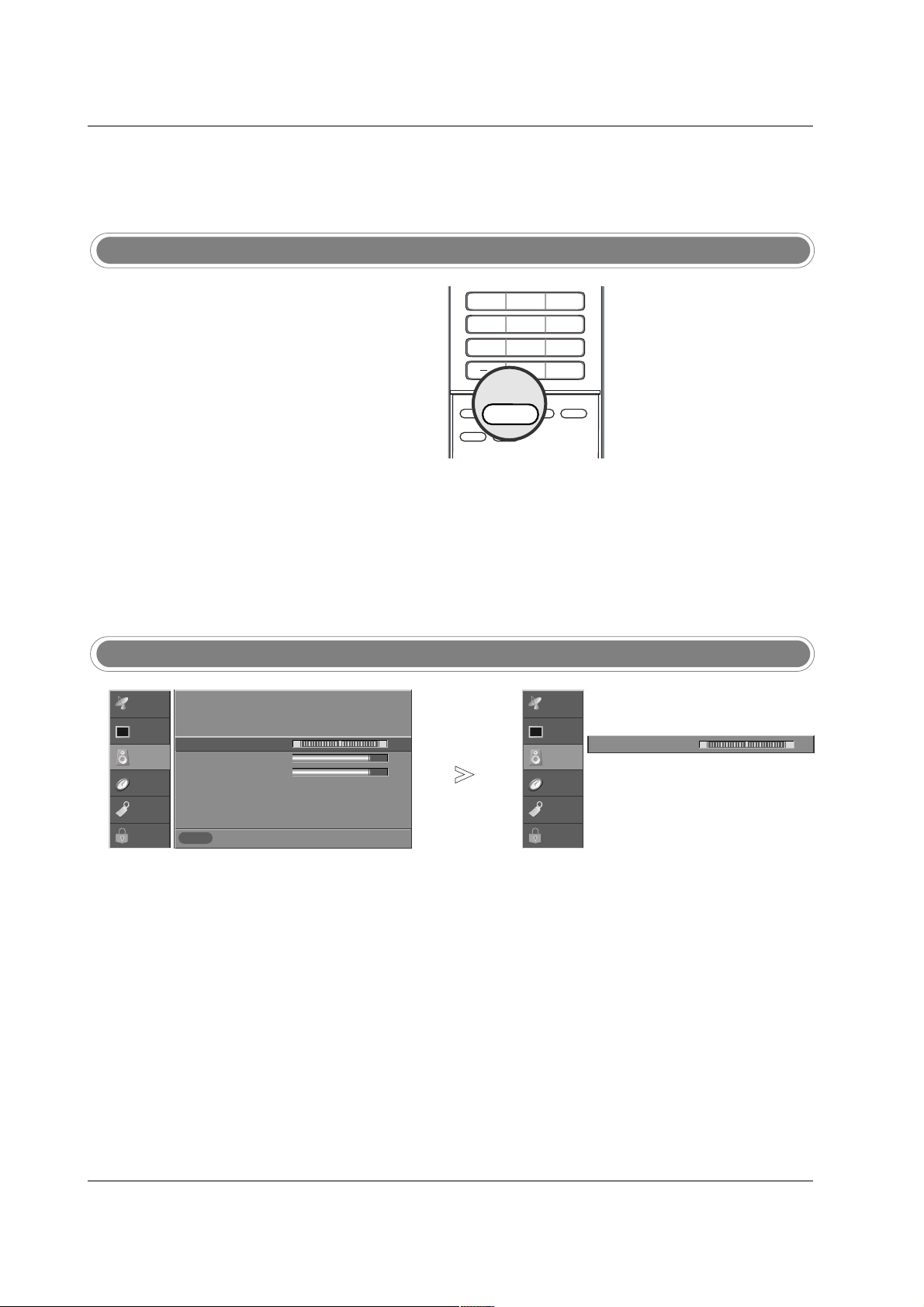
41
Operation
EZ Sound
Manual Sound Control (EZ Sound-Custom option)
- EZ Sound lets you enjoy the best
sound without any special adjustment because the TV sets the
appropriate sound options based
on the program content.
- When adjusting sound options
(treble, bass, and front surround)
manually, EZ Sound automatically switches
Custom.
-
Normal, Stadium, News, Music,
and
Theater are preset for good
sound quality at the factory and
are not adjustable.
- Adjust the sound to suit your
taste and room situations.
Press the EZ SOUND button repeatedly to select the appropriate sound
setup as shown below:
Custom (your own settings), Normal,
Stadium, News, Music, and Theater.
• You can also adjust
EZ Sound in the AUDIO menu.
Press EXIT button to save and return to TV viewing.
1
2
Press the MENU button and then use
DD / EE
button to select the
AUDIO menu.
Press the
GG
button and then use
DD / EE
button to select the desired
sound option (
Balance, Treble, or Bass).
Press the
GG
button and then use
FF / GG
button to make appropriate
adjustments.
Press EXIT button to return to TV viewing or press MENU button to
return to the previous menu.
1
2
3
4
Previous
MENU
Audio Language
EZ SoundRite
EZ Sound
Balance 0
G
Treble 80
Bass 80
Front Surround
TV Speaker
BBE
L R
EE
Balance 0
FF
G
L R
SETUP
VIDEO
AUDIO
G
TIME
OPTION
LOCK
SETUP
VIDEO
AUDIO
TIME
OPTION
LOCK
1 2 3
4 5 6
7809
APM
ADJUST
SAP
EZ SOUND
EZ PIC
FREEZE
FLASHBK
EZ SOUND
Page 17
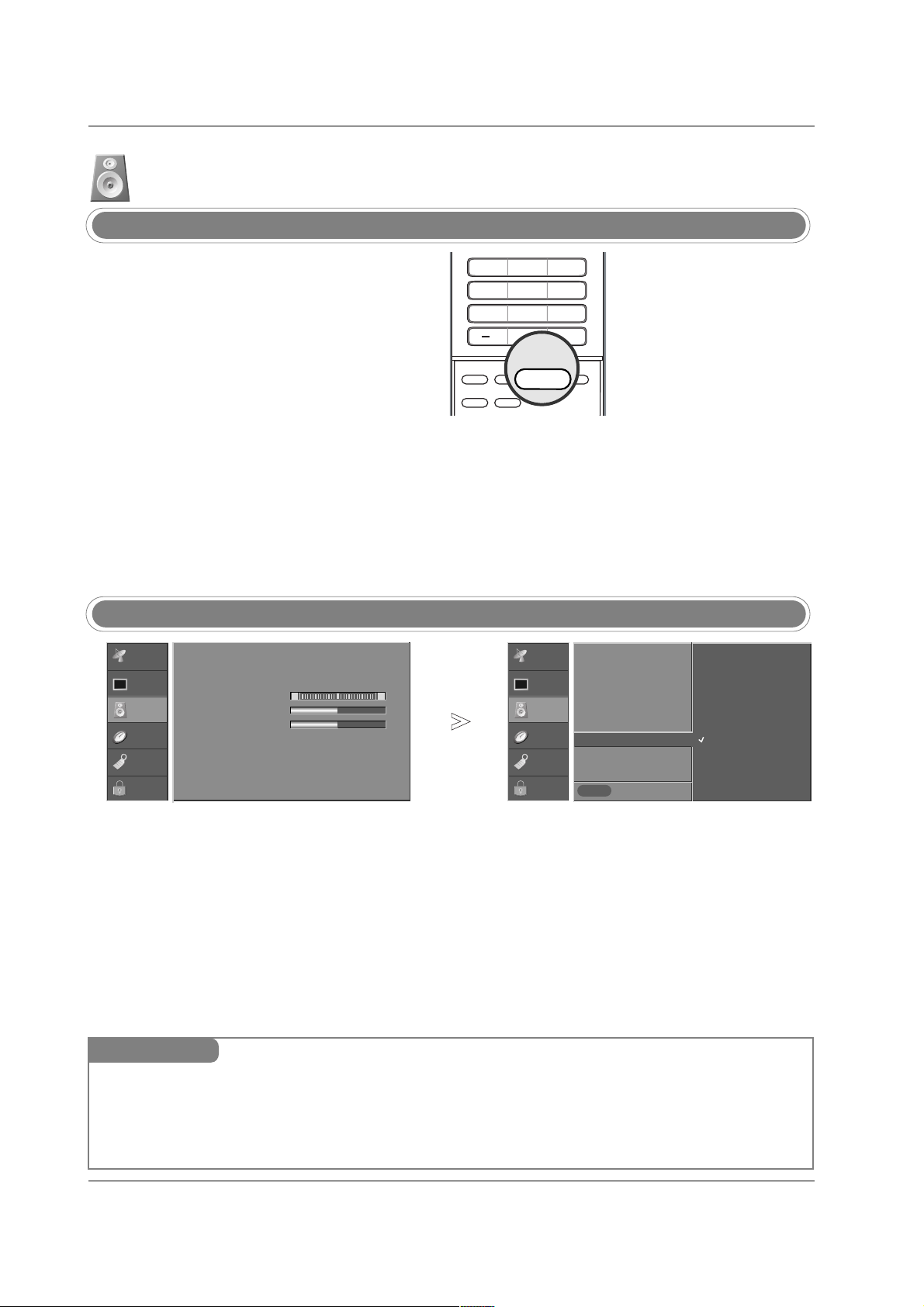
42
Operation
Audio Menu Options continued
Audio Menu Options continued
- is a trademark of SRS
Labs, Inc.
- TruSurround XT technology is
incorporated under license from
SRS Labs, Inc.
- Manufactured under license from
Dolby Laboratories. “Dolby” and
the double-D symbol are trademarks of Dolby Laboratories.
Stereo/SAP Broadcasts Setup
Front Surround
Press the MENU button and then use
DD / EE
button to select the
AUDIO menu.
Press the
GG
button and then use
DD / EE
button to select Front
Surround
.
Press the
GG
button and then use
DD / EE
button to select Off, 3D
EchoSound System or SRS (Sound Retrieval System) TruSurround XT.
Press EXIT button to return to TV viewing or press MENU button to
return to the previous menu.
1
2
3
4
Previous
MENU
Audio Language
EZ SoundRite
EZ Sound
Balance
Treble
Bass
Front Surround
G
TV Speaker
BBE
Off
3D EchoSound System
SRS TruSurround XT
Audio Language
EZ SoundRite
EZ Sound
Balance 0
Treble 50
Bass 50
Front Surround
TV Speaker
BBE
L R
Use the SAP button to select your desired MTS mode in analog signal.
Each time you press the SAP button,
Mono, Stereo, or SAP appear in
turn.
• If other languages available on the digital signal, select them with the
SAP button.
Press EXIT button to save and return to TV viewing.
1
2
Mini Glossary
SRS TruSurround XT
Takes advantage of any multi-channel format without needing to add extra speakers or equipment. Dialog clarity, bass enrichment,
and the addition of stereo audio enhancement that produces an immersive sound experience from standard stereo material.
3D EchoSound System
Creates a stunning simulated stereo effects from any mono sound and a realistic three-dimensional sound with a very wide and
deep sound stage from stereo sound.
- This TV can receive MTS stereo programs and any SAP (Secondary Audio
Program) that accompanies the stereo
program; if the station transmits an
additional sound signal as well as the
original one.
- When having selected Stereo or SAP
button on the remote control, this TV
can only receive the signal in case that
the TV station transmits the proper signals.
- Mono sound is automatically received
if the broadcast is only in Mono; even
though Stereo or SAP has been selected.
- Select Mono if you want to listen to the
mono sound in remote fringe areas
during stereo/SAP broadcasting.
- Stereo or SAP can be received in
Analog channel.
SETUP
VIDEO
AUDIO
G
TIME
OPTION
LOCK
SETUP
VIDEO
AUDIO
TIME
OPTION
LOCK
1 2 3
4 5 6
7809
APM
ADJUST
SAP
EZ SOUND
EZ PIC
FREEZE
FLASHBK
SAP
Page 18

43
Operation
- BBE High Definition Sound
restores clarity and presence for
better speech intelligibility and
music realism.
TV Speakers On/Off Setup
- Turn TV speakers off if using
external audio equipment.
Feature turns the TV Speakers
option On or Off.
BBE
Press the MENU button and then use
DD / EE
button to select the
AUDIO menu.
Press the
GG
button and then use
DD / EE
button to select BBE.
Press the GGbutton and then use
DD / EE
button to select Off or On.
Press EXIT button to return to TV viewing or press MENU button to
return to the previous menu.
1
2
3
4
Previous
MENU
Audio Language
EZ SoundRite
EZ Sound
Balance
Treble
Bass
Front Surround
TV Speaker
G
BBE
Off
On
Press the MENU button and then use
DD / EE
button to select the
AUDIO menu.
Press the
GG
button and then use
DD / EE
button to select TV Speaker.
Press the GGbutton and then use
DD / EE
button to select Off or On.
Press EXIT button to return to TV viewing or press MENU button to
return to the previous menu.
1
2
3
4
Previous
MENU
Audio Language
EZ SoundRite
EZ Sound
Balance
Treble
Bass
Front Surround
TV Speaker
BBE
G
Off
On
Audio Language
EZ SoundRite
EZ Sound
Balance 0
Treble 50
Bass 50
Front Surround
TV Speaker
BBE
L R
Audio Language
EZ SoundRite
EZ Sound
Balance 0
Treble 50
Bass 50
Front Surround
TV Speaker
BBE
L R
• Manufactured under license from BBE Sound, Inc.
• Treble, Bass or BBE aren’t suitable for SRS TSXT mode.
SETUP
VIDEO
AUDIO
G
TIME
OPTION
LOCK
SETUP
VIDEO
AUDIO
G
TIME
OPTION
LOCK
SETUP
VIDEO
AUDIO
TIME
OPTION
LOCK
SETUP
VIDEO
AUDIO
TIME
OPTION
LOCK
Page 19

44
Operation
TTime Menu Options
ime Menu Options
- If current time setting is wrong,
reset the clock manually.
Auto Clock Setup
Manual Clock Setup
Press the MENU button and then use
DD / EE
button to select the TIME menu.
Press the
GG
button and then use
DD / EE
button to select Auto Clock.
Press the GGbutton and then use
DD / EE
button to select On.
Press the GGbutton and then use
DD / EE
button to select your viewing
area time zone.
• U.S.A:
Eastern, Central, Mountain, Pacific, Alaska, or Hawaii.
• Canada:
Eastern, Central, Mountain, Pacific, Nfld, or Atlantic.
Press the
GG
button and then use
DD / EE
button to select Auto, Off, On,
depending on whether or not your viewing area observes Daylight
Saving time.
Press EXIT button to return to TV viewing or press MENU button to
return to the previous menu.
1
2
3
4
5
6
Press the MENU button and then use
DD / EE
button to select the TIME menu.
Press the
GG
button and then use
DD / EE
button to select Manual
Clock
.
Press the
GG
button and then use
FF / GG
button to select either the year,
date, or time option. Once selected, use the
DD / EE
button to set the year,
date, and time options.
Press EXIT button to return to TV viewing or press MENU button to
return to the previous menu.
1
2
3
4
Previous
MENU
Auto Clock
G
Manual Clock
Off Timer
On Timer
Sleep Timer
Auto Off
Off
On
Time Zone Eastern
Auto
Daylight
Saving
Auto Clock
Manual Clock
Off Timer
On Timer
Sleep Timer
Auto Off
Previous
MENU
Auto Clock
Manual Clock
G
Off Timer
On Timer
Sleep Timer
Auto Off
Year - - - Date - - / - Time - - : - - - -
Auto Clock
Manual Clock
Off Timer
On Timer
Sleep Timer
Auto Off
- The time is set automatically
from a digital channel signal.
- The digital channel signal
includes information for the current time provided by the broadcasting station.
- Set the clock manually, if the current time is set incorrectly by the
auto clock function.
SETUP
VIDEO
AUDIO
TIME
G
OPTION
LOCK
SETUP
VIDEO
AUDIO
TIME
OPTION
LOCK
SETUP
VIDEO
AUDIO
TIME
G
OPTION
LOCK
SETUP
VIDEO
AUDIO
TIME
OPTION
LOCK
Page 20
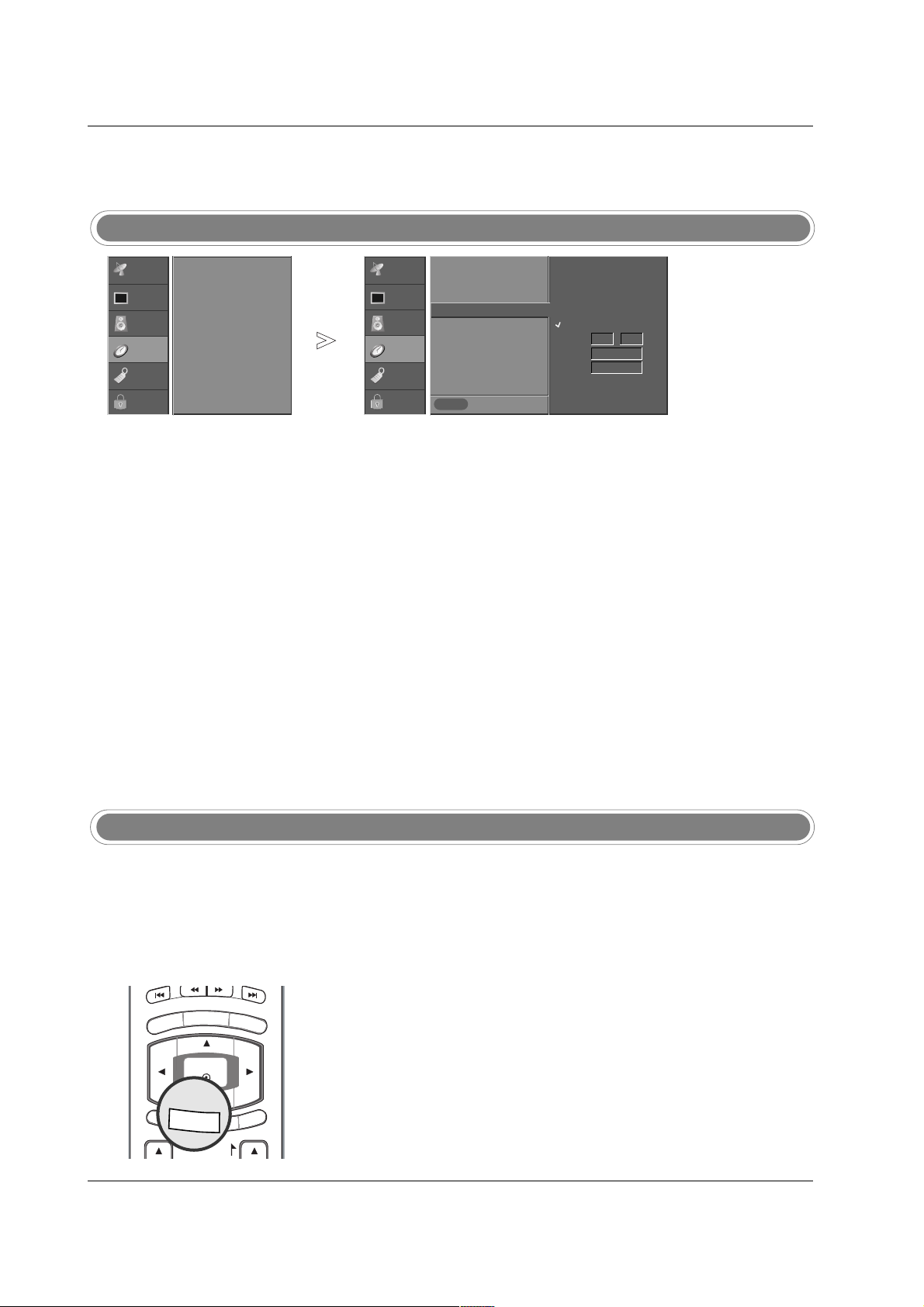
45
Operation
On/Off Timer Setup
Sleep Timer
- Timer function operates only if
current time has been set.
- Off-Timer function overrides OnTimer function if they are set both
set to the same time.
- The TV must be in standby mode
for the On-Timer to work.
- If you do not press any button
within 2 hours after the TV turns
on with the On Timer function,
the TV will automatically revert to
standby mode.
- The Sleep Timer turns the TV off
at the preset time. Note that this
setting is cleared when the TV is
turned off.
- You can also set up the
Sleep
Timer
in the TIME menu.
Press the MENU button and then use
DD / EE
button to select the TIME menu.
Press the GGbutton and then use
DD / EE
button to select Off Timer or
On Timer.
Press the GGbutton and then use
DD / EE
button to select On.
• To cancel
On/Off Timer function, select Off.
Press the
GG
button and then use
DD / EE
button to set the hour.
Press the
GG
button and then use
DD / EE
button to set the minutes.
For only
On Timer function
Press the
GG
button and then use
DD / EE
button to select the channel at
turn-on.
Press the
GG
button and then use
DD / EE
button to set the sound level at
turn-on.
Press EXIT button to return to TV viewing or press MENU button to
return to the previous menu.
1
2
3
4
5
6
7
Previous
MENU
Auto Clock
Manual Clock
Off Timer
On Timer
G
Sleep Timer
Auto Off
Off
On
Time 6 : 30 AM
Ch. TV 2-0
Vol 17
Press the TIMER button repeatedly to select the number of minutes.
First the
Off option appears on the screen, followed by the following
sleep timer options: 10, 20, 30, 60, 90, 120, 180, and 240 minutes.
When the number of minutes you want is displayed on the screen,
press the TIMER button. The timer begins to count down from the number of minutes selected.
To check the remaining minutes before the TV turns off, press the
TIMER button once.
To cancel the Sleep Timer, press the TIMER button repeatedly to select
Off.
1
2
3
4
Auto Clock
Manual Clock
Off Timer
On Timer
Sleep Timer
Auto Off
SETUP
VIDEO
AUDIO
TIME
G
OPTION
LOCK
SETUP
VIDEO
AUDIO
TIME
OPTION
LOCK
MENU
DAY
-
GUIDE
DAY+
RATIO
ENTER
PAG E
EXIT
TIMER
CC
INFO
TIMER
Page 21
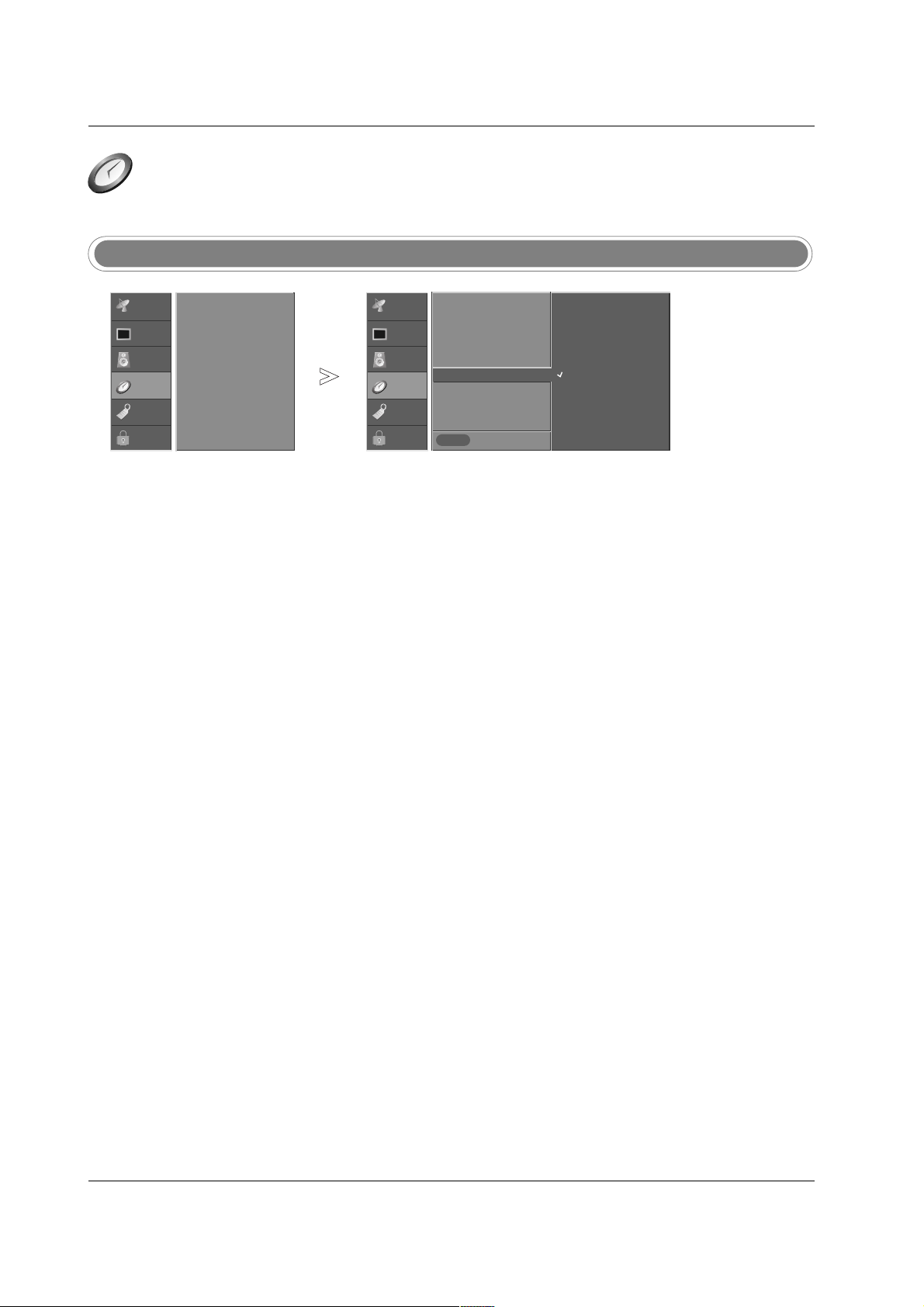
46
Operation
TTime Menu Options continued
ime Menu Options continued
Auto Off
- If set to on and there is no input
signal, the TV turns off automatically after 10 minutes.
Press the MENU button and then use
DD / EE
button to select the TIME menu.
Press the
GG
button and then use
DD / EE
button to select Auto Off.
Press the GGbutton and then use
DD / EE
button to select Off or On.
Press EXIT button to return to TV viewing or press MENU button to
return to the previous menu.
1
2
3
4
Previous
MENU
Auto Clock
Manual Clock
Off Timer
On Timer
Sleep Timer
Auto Off
G
Off
On
If set to On and there is no
input signal, the TV turns off
automatically after 10
minutes.
Auto Clock
Manual Clock
Off Timer
On Timer
Sleep Timer
Auto Off
SETUP
VIDEO
AUDIO
TIME
G
OPTION
LOCK
SETUP
VIDEO
AUDIO
TIME
OPTION
LOCK
Page 22

47
Operation
Aspect Ratio Control
Option Menu Features
Option Menu Features
- Lets you choose the way an analog picture with a 4:3 aspect ratio
is displayed on your TV with a
16:9 ratio picture format. When
you receive an analog picture
with a 4:3 aspect ratio on your
16:9 TV, you need to specify how
the picture is to be displayed.
- If you are viewing a picture with a
16:9 aspect ratio, you can’t use
the Horizon aspect ratio option.
- Horizon aspect ratio is not available for Component 1-2
(480p/720p/1080i) /RGB-DTV
(480p/720p/1080i)/HDMI/DVIDTV (720p/1080i)
/DTV(720p/1080i) input source.
- In RGB-PC/DVI-PC input source,
only either 4:3 or 16:9 aspect
ratio is available.
- If a fixed image is displayed on
the screen for a long time, the
image may become imprinted
on the screen and remain visible.
Press the RATIO button repeatedly to select the desired picture format.
• You can also adjust
Aspect Ratio in the OPTION menu.
•
Set By Program
Selects the proper picture proportion to match the source’s image.
(4:3 →→4:3, 16:9
→→
16:9)
•
4:3
Choose 4:3 when you want to view a picture with an original 4:3
aspect ratio, with gray bars appearing at both the left and right sides.
•
16:9
Choose 16:9 when you want to adjust the picture horizontally, in a linear proportion to fill the entire screen.
•
Horizon
Choose Horizon when you want to adjust the picture in a non-linear
proportion, that is, more enlarged at both sides, to create a panorama
view.
•
Zoom 1
Choose Zoom 1 when you want to view the picture without any alteration. However, the top and bottom portions of the picture will be
cropped.
•
Zoom 2
Choose Zoom 2 when you want the picture to be altered, both horizontally extended and vertically cropped. The picture taking a halfway
trade off between alteration and screen coverage.
•
Cinema Zoom
Choose Cinema Zoom when you want to enlarge the picture in correct proportion. Note: When enlarging or reducing the picture, the
image may become distorted.
You can adjust the enlarge proportion of Cinema Zoom using
DD / EE
button. The adjustment range is 1~16.
1
POWER
MENU
DAY
-
GUIDE
DAY+
RATIO
VCR
TV
DVD
ENTER
EXIT
TIMER
CC
INFO
AUDIO
CABLE
STB
MODE
TV
INPUT
RATIO
Page 23

48
Operation
Caption
Press the MENU button and then use
DD / EE
button to select the
OPTION menu.
Press the
GG
button and then use
DD / EE
button to select Caption.
Press the GGbutton and then use
DD / EE
button to select Off or On.
Press EXIT button to return to TV viewing or press MENU button to
return to the previous menu.
1
2
3
4
Previous
MENU
Aspect Ratio
Cinema 3:2 Mode
Caption
G
Caption/Text
Caption Option
Language
ISM Method
Low Power
Off
On
Aspect Ratio
Cinema 3:2 Mode
Caption
Caption/Text
Caption Option
Language
ISM Method
Low Power
Cinema 3:2 Mode Setup
- Most movies are 24 frames/sec,
but TV signal is 30 frames/sec.
- This option lets the TV do 3:2
pull-down operation for you to
watch movies at the best motion
appearance.
- This feature operates only in
AV1, AV2, Component 480i
mode.
Press the MENU button and then use
DD / EE
button to select the
OPTION menu.
Press the
GG
button and then use
DD / EE
button to select Cinema 3:2 Mode.
Press the GGbutton and then use
DD / EE
button to select Off or On.
Press EXIT button to return to TV viewing or press MENU button to
return to the previous menu.
1
2
3
4
Previous
MENU
Aspect Ratio
Cinema 3:2 Mode
G
Caption
Caption/Text
Caption Option
Language
ISM Method
Low Power
Off
On
Aspect Ratio
Cinema 3:2 Mode
Caption
Caption/Text
Caption Option
Language
ISM Method
Low Power
SETUP
VIDEO
AUDIO
TIME
OPTION
G
LOCK
SETUP
VIDEO
AUDIO
TIME
OPTION
LOCK
SETUP
VIDEO
AUDIO
TIME
OPTION
G
LOCK
SETUP
VIDEO
AUDIO
TIME
OPTION
LOCK
Option Menu Features continued
Option Menu Features continued
Page 24

49
Operation
- Select a caption mode for displaying captioning information if
provided on a program.
- Analog caption displays information at any position on the screen.
- Text displays information, usually
at the bottom position and is
used for a data service.
- Caption/Text, if provided by the
broadcaster, would be available
for both digital and analog channels on the Antenna/Cable.
- This TV is programmed to
remember the caption/text mode
it was last set to, when you turn
the power off.
Caption/Text
* Digital Broadcasting System Captions
* Analog Broadcasting System Captions
- Choose the language you want
the DTV/CADTV Captions to
appear in.
- Other languages can be chosen
for digital sources only if they are
included on the program.
Previous
MENU
Aspect Ratio
Cinema 3:2 Mode
Caption
Caption/Text
G
Caption Option
Language
ISM Method
Low Power
CC 1
CC 2
CC 3
CC 4
Text 1
Text 2
Text 3
Text 4
Press the MENU button and then use
DD / EE
button to select the
OPTION menu.
Press the
GG
button and then use
DD / EE
button to select Caption/Text.
Press the
GG
button and then use
DD / EE
button to select available cap-
tion languages:
English, Spanish, or French.
Press EXIT button to return to TV viewing or press MENU button to
return to the previous menu.
1
2
3
4
Previous
MENU
Aspect Ratio
Cinema 3:2 Mode
Caption
Caption/Text
G
Caption Option
Language
ISM Method
Low Power
English
Spanish
French
Aspect Ratio
Cinema 3:2 Mode
Caption
Caption/Text
Caption Option
Language
ISM Method
Low Power
Aspect Ratio
Cinema 3:2 Mode
Caption
Caption/Text
Caption Option
Language
ISM Method
Low Power
Press the MENU button and then use
DD / EE
button to select the
OPTION menu.
Press the
GG
button and then use
DD / EE
button to select Caption/Text.
Press the
GG
button and then use
DD / EE
button to select caption: CC1,
CC2, CC3, CC4, Text1, Text2, Text3, or Text4.
•
CAPTION
The term for the words that scroll across the bottom of the TV screen;
usually the audio portion of the program provided for the hearing
impaired.
• TEXT
The term for the words that appear in a large black frame and almost
cover the entire screen; usually messages provided by the broadcaster.
Press EXIT button to return to TV viewing or press MENU button to
return to the previous menu.
1
2
3
4
Use the CC button repeatedly to select Caption Off, CC1, CC2, CC3,
CC4, Text1, Text2, Text3, or Text4.
Press EXIT button to save and return to TV viewing.
1
2
SETUP
VIDEO
AUDIO
TIME
OPTION
G
LOCK
SETUP
VIDEO
AUDIO
TIME
OPTION
LOCK
SETUP
VIDEO
AUDIO
TIME
OPTION
G
LOCK
SETUP
VIDEO
AUDIO
TIME
OPTION
LOCK
Page 25

50
Operation
- Customize the DTV/CADTV captions that appear on your screen.
Caption Option
Press the MENU button and then use
DD / EE
button to select the
OPTION menu.
Press the
GG
button and then use
DD / EE
button to select Caption Option.
Press the
GG
button and then use
FF / GG
button to select Custom.
Use
DD / EE
button to customize the Style, Font, etc., to your preference.
A preview icon is provided at the bottom of the screen, use it to see the
caption language.
• Size: Set the size the words will appear in.
•
Font: Select a typeface for the words.
•
Text Color: Choose a color for the text.
•
Text Opacity: Specify the opacity for the text color.
•
Bg (Background) Color: Select a background color.
•
Bg (Background) Opacity: Select the opacity for the background color.
•
Edge Type: Select an edge type.
•
Edge Color: Select a color for the edges.
Press EXIT button to return to TV viewing or press MENU button to
return to the previous menu.
1
2
3
4
5
Previous
MENU
Aspect Ratio
Cinema 3:2 Mode
Caption
Caption/Text
Caption Option
G
Language
ISM Method
Low Power
Style Custom
Size A Standard
Font Font 0
Text Color White
Text Opacity
Solid
Bg Color Black
Bg Opacity Solid
Edge Type None
Edge Color Black
Aspect Ratio
Cinema 3:2 Mode
Caption
Caption/Text
Caption Option
Language
ISM Method
Low Power
SETUP
VIDEO
AUDIO
TIME
OPTION
G
LOCK
SETUP
VIDEO
AUDIO
TIME
OPTION
LOCK
- Low power reduces the power
consumption of plasma display.
Low Power (42PC3D/3DV, 50PC3D only)
Press the MENU button and then use
DD / EE
button to select the
OPTION menu.
Press the
GG
button and then use
DD / EE
button to select Low Power.
Press the
GG
button and then use
DD / EE
button On or Off.
Press EXIT button to return to TV viewing or press MENU button to
return to the previous menu.
1
2
3
4
Previous
MENU
Aspect Ratio
Cinema 3:2 Mode
Caption
Caption/Text
Caption Option
Language
ISM Method
Low Power
G
Off
On
Aspect Ratio
Cinema 3:2 Mode
Caption
Caption/Text
Caption Option
Language
ISM Method
Low Power
SETUP
VIDEO
AUDIO
TIME
OPTION
G
LOCK
SETUP
VIDEO
AUDIO
TIME
OPTION
LOCK
Option Menu Features continued
Option Menu Features continued
Page 26

51
Operation
- A frozen still picture from a
PC/video game displayed on the
screen for prolonged periods will
result in a ghost image ; even
though the image is changed.
Use our unique method to minimize any fixed image on the
screen.
ISM (Image Sticking Minimization) Method (42PC3D/3DV, 50PC3D only)
Press the MENU button and then use
DD / EE
button to select the
OPTION menu.
Press the
GG
button and then use
DD / EE
button to select ISM Method.
Press the GGbutton and then use
DD / EE
button to select Normal,
White Wash, Orbiter or Inversion.
• Normal
If image sticking is never a problem, ISM is not necessary - set to
Normal.
• White Wash
White Wash removes permanent images from the screen.
Note: An excessive permanent image may be impossible to clear
entirely with White Wash. To return to normal viewing, press the any
button.
• Orbiter
Orbiter may help prevent ghost images. However, it is best not to
allow any fixed image to remain on the screen. To avoid a permanent
image on the screen, the image will move once per 2 minutes: Left
→→
Right
→→
Upside →→Downside →→Right →→Left →→Downside →→Upside.
• Inversion
Inversion will automatically invert the plasma display panel color every
30 minutes.
Press EXIT button to return to TV viewing or press MENU button to
return to the previous menu.
1
2
3
4
Previous
MENU
Aspect Ratio
Cinema 3:2 Mode
Caption
Caption/Text
Caption Option
Language
ISM Method
G
Low Power
Normal
White Wash
Orbiter
Inversion
Aspect Ratio
Cinema 3:2 Mode
Caption
Caption/Text
Caption Option
Language
ISM Method
Low Power
SETUP
VIDEO
AUDIO
TIME
OPTION
G
LOCK
SETUP
VIDEO
AUDIO
TIME
OPTION
LOCK
Page 27

52
Operation
Lock Menu Options
Lock Menu Options
Parental Control can be used to block specific channels, ratings and other viewing sources.
The Parental Control Function (V-Chip) is used to block program viewing based on the ratings sent by the broadcasting station. The default setting is to allow all programs to be viewed. Viewing can be blocked by the type of program
and by the categories chosen to be blocked. It is also possible to block all program viewing for a time period. To use
this function, the following must be done :
1. Set ratings and categories to be blocked.
2. Specify a password
3. Enable the lock
V-Chip rating and categories
Rating guidelines are provided by broadcasting stations. Most television programs and television movies can be
blocked by TV Rating and/or Individual Categories. Movies that have been shown at the theaters or direct-to-video
movies use the Movie Rating System (MPAA) only.
Ratings for Movies previously shown in theaters:
Movie Ratings :
• Blocking Off (Permits all programs)
• G (General audience)
• PG (Parental guidance suggested)
• PG-13 (Parents strongly cautioned)
• R (Restricted)
• NC-17 (No one 17 and under admitted)
• X (Adult only)
If you set PG-13 : G and PG movies will be available, PG-13, R, NC-17 and X will be blocked.
Ratings for Television programs including
made-for-TV movies :
• TV-G (General audience)
• TV-PG (Parental guidance suggested)
• TV-14 (Parents strongly cautioned)
• TV-MA (Mature audience only)
• TV-Y (All children)
• TV-Y7 (Children 7 years older)
TV Rating-Children:
• Age (applies to TV-Y, TV-Y7)
• Fantasy Violence (applies to TV-Y7)
TV Rating-General:
• Age (applies to TV-G, TV-PG, TV-14, TV-MA)
• Dialogue- sexual dialogue (applies to TV-PG, TV-14)
• Language- adult language (applies to TV-PG, TV-
14, TV-MA)
• Sex- sexual situations (applies to TV-PG, TV-14,
TV-MA)
• Violence (applies to TV-PG, TV-14, TV-MA)
Input Block
• Video, Front Video (On, Off)
• Component 1, 2 (On, Off)
• RGB, HDMI/DVI (On, Off)
For USA
TV Rating-English:
• E (Exempt)
• C (Children)
• C8+ (8 years and up)
• G (General programming. Suitable
for all audiences)
• PG (Parental guidance suggested)
• 14+ (Viewers 14 years and up)
• 18+ (Adult programming)
• Blocking off (Permits all programming)
TV Rating-French:
• E (Exempt)
• G (General)
• 8 ans+ (8 years and up)
• 13 ans+ (13 years and up)
• 16 ans+ (16 years and up)
• 18 ans+ (Adults only)
• Blocking off (Permits all programming)
Input Block
• Video 1, 2 (On, Off)
• Component 1, 2 (On, Off)
• RGB and HDMI/DVI (On, Off)
For Canada
Page 28

53
Operation
- Set up blocking schemes to
block specific channels, ratings,
and external viewing sources.
- A password is required to gain
access to this menu if the Lock
System is turned on.
Parental Lock Setup
Previous
MENU
Lock System
G
Set Password
Block Channel
Movie Rating
TV Rating-Children
TV Rating-General
Input Block
Off
On
Previous
MENU
Lock System
G
Set Password
Block Channel
TV Rating-English
TV Rating-French
Input Block
Off
On
Press the MENU button and then use
DD / EE
button to select the LOCK
menu. Then, press the GGbutton
• If Lock is already set, enter the password as requested.
• The TV is set up with the initial password “0-0-0-0”.
Use the
DD /EE
button to choose from the following Lock Menu options.
Once the option is selected, change the settings to your preference.
• Lock System: Activates or disables the blocking scheme you set up
previously.
• Set Password: Change the password by inputting a new password
twice.
• Block Channel.: Select a channel number that you wish to block.
• Input block: Enables you to select a source to block from the exter-
nal source devices you have hooked up.
W
W
For USA
• Movie Rating (MPPA): Blocks movies according to the movie rat-
ings limits specified, so children cannot view certain movies. You
can set the ratings limit by blocking out all the movies with the ratings above a specified level. Keep in mind that the movie ratings
limit only applies to movies shown on TV, not TV programs, such as
soap operas.
• TV Rating-Children: Prevents children from watching certain chil-
dren's TV programs, according to the ratings limit set. The children
rating does not apply to other TV programs. Unless you block certain
TV programs intended for mature audiences in the TV Rating - sub
menu, your children can view those programs.
• TV Rating-General: Based on the ratings, blocks certain TV pro-
grams that you and your family do not want to view.
W
W
For Canada
• TV Rating-English / TV Rating-French: Selecting canadian English
/French language rating system.
Press EXIT button to return to TV viewing or press MENU button to
return to the previous menu.
1
2
3
• If you ever forget your password, key in ‘7’, ‘7’, ‘7’, ‘7’ on
the remote control. Then, the
password reset to ‘7’, ‘7’, ‘7’,
‘7’.
Enter Password
***
Lock System
Set Password
Block Channel
Movie Rating
TV Rating-Children
TV Rating-General
Input Block
Lock System
Set Password
Block Channel
TV Rating-English
TV Rating-French
Input Block
* For U.S.A.
* For Canada
SETUP
VIDEO
AUDIO
TIME
OPTION
LOCK
G
SETUP
VIDEO
AUDIO
TIME
OPTION
LOCK
G
SETUP
VIDEO
AUDIO
TIME
OPTION
LOCK
G
SETUP
VIDEO
AUDIO
TIME
OPTION
LOCK
G
Page 29

54
Reference
No. Pin Name
1 No connection
2 RXD (Receive data)
3 TXD (Transmit data)
4 DTR (DTE side ready)
5 GND
6 DSR (DCE side ready)
7 RTS (Ready to send)
8 CTS (Clear to send)
9 No Connection
1
5
6
9
2
3
5
4
6
7
8
RXD
TXD
GND
DTR
DSR
RTS
CTS
TXD
RXD
GND
DSR
DTR
CTS
RTS
PC
7-Wire Configurations
(Serial female-female NULL modem cable)
D-Sub 9
3
2
5
6
4
8
7
TV
D-Sub 9
2
3
5
4
6
7
8
RXD
TXD
GND
DTR
DSR
RTS
CTS
TXD
RXD
GND
DTR
DSR
RTS
CTS
PC
3-Wire Configurations
(Not standard)
D-Sub 9
3
2
5
4
6
7
8
TV
D-Sub 9
- Connect the RS-232C input jack to an external control device (such as a computer or an A/V control system) and
control the Monitor’s functions externally.
- Connect the serial port of the control device to the RS-232C jack on the TV back panel.
- RS-232C connection cables are not supplied with the TV.
TType of Connector; D-Sub 9-Pin Male
ype of Connector; D-Sub 9-Pin Male
RS-232C Configurations
RS-232C Configurations
External Control Device Setup
External Control Device Setup
RS-232C Setup
RS-232C Setup
HDMI/DHDMI/DVI INVI IN
DIGITAL AUDIO OUT
OPTICALOPTICAL
RS-232C IN
(CONTR(CONTROLOL & SERSERVICE)VICE)
PC
Page 30

55
Reference
Set ID
Set ID
- Use this function to specify a TV ID number.
- Refer to ‘Real Data Mapping’. See page 56.
• Baud rate : 9600 bps (UART)
• Data length : 8 bits
• Parity : None
• Stop bit : 1 bit
• Communication code : ASCII code
* Use a crossed (reverse) cable.
Communication Parameters
Communication Parameters
1. Press the MENU button and then use
DD /EE
button to select the
SETUP menu.
2. Press the GGbutton and then use
DD /EE
button to select Set ID.
3. Press the
GG
button and then use
DD /EE
button to adjust Set ID to
choose the desired TV ID number. The adjustment range of
Set ID
is 1 ~ 99.
4. Press EXIT button to return to TV viewing or press MENU button to
return to the previous menu.
Previous
MENU
EZ Scan
Manual Scan
Channel Edit
DTV Signal
Input Source
Input Label
Set ID
G
1
SETUP
G
VIDEO
AUDIO
TIME
OPTION
LOCK
Transmission
*
[Command 1]: First command to control the set.(j,k,m or x)
*
[Command 2]: Second command to control the set.
*
[Set ID]: You can adjust the set ID to choose desired monitor
ID number in Setup menu. Adjustment range is 1
~ 99. When selecting Set ID ‘0’, every connected
the TV is controlled. Set ID is indicated as decimal
(1~99) on menu and as Hexa decimal (0x0~0x63)
on transmission/receiving protocol.
*
[DATA]: To transmit command data.
Transmit ‘FF’ data to read status of command.
*
[Cr]: Carriage Return
ASCII code ‘0x0D’
*
[ ]: ASCII code ‘space (0x20)’
[Command1][Command2][ ][Set ID][ ][Data][Cr]
TTransmission / Receiving Protocol
ransmission / Receiving Protocol
OK Acknowledgement
* The Monitor transmits ACK (acknowledgement) based on
this format when receiving normal data. At this time, if the
data is data read mode, it indicates present status data. If
the data is data write mode, it returns the data of the PC
computer.
[Command2][ ][Set ID][ ][OK][Data][x]
Error Acknowledgement
* The Monitor transmits ACK (acknowledgement) based on
this format when receiving abnormal data from non-viable
functions or communication errors.
[Command2][ ][Set ID][ ][NG][Data][x]
Data 1: Illegal Code
2: Not supported function
3: Wait more time
22. Channel Tuning m a physical/program high major/program low major low minor high minor low attribute
23. Channel Add/Del m b 00 ~ 01
24. Key m c key code
25. Input Select x b
*
(Refer to p.59)
COMMAND 2
COMMAND 1
DATA 0
(Hexadecimal)
DATA 1
(Hexadecimal)
DATA 2
(Hexadecimal)
DATA 3
(Hexadecimal)
DATA 4
(Hexadecimal)
DATA 5
(Hexadecimal)
01. Power k a 0 ~ 1
02. Input Select k b 0 ~ 8
03. Aspect Ratio k c *(Refer to p.56)
04. Screen Mute k d 0 ~ 1
05. Volume Mute k e 0 ~ 1
06. Volume Control k f 0 ~ 64
07. Contrast k g 0 ~ 64
08. Brightness k h 0 ~ 64
09. Color k i 0 ~ 64
10. Tint k j 0 ~ 64
11. Sharpness k k 0 ~ 64
12. OSD Select k l 0 ~ 1
13.
Remote Control Lock Mode
k m 0 ~ 1
14. Treble k r 0 ~ 64
15. Bass k s 0 ~ 64
16. Balance k t 0 ~ 64
17. Color Temperature k u 0 ~ 2
18. ISM Method j p *(Refer to p.58)
19. Low Power j q 0 ~ 1
20. Orbiter Time Setting j r 1 ~ FE
21. Orbiter Pixel Setting j s 1 ~3
COMMAND 1 COMMAND 2 DATA
(Hexadecimal)
Command Reference List
Command Reference List
* Command 18~21: 42PC3D/3DV, 50PC3D models only
Page 31

56
Reference
02. Input Select (Command2:b) (Main Picture Input)
G To select input source for the Monitor.
Transmission
Data 0: DTV
1: Analog
2: AV1
3: AV2
4: Component 1
5: Component 2
6: RGB-DTV
7: RGB-PC
8: HDMI/DVI
Date 1: 4:3
2: 16:9
3: Horizon
4: Zoom 1
5: Zoom 2
6: Set by program
10: Cinema Zoom (1)
1F: Cinema Zoom (16)
[k][b][ ][Set ID][ ][Data][Cr]
Acknowledgement
[b][ ][Set ID][ ][OK][Data][x]
01. Power (Command2:a)
G To control Power On/Off of the Monitor.
Transmission
Data 0 : Power Off 1 : Power On
[k][a][ ][Set ID][ ][Data][Cr]
Acknowledgement
[a][ ][Set ID][ ][OK][Data][x]
* In a like manner, if other functions transmit ‘FF’ data
based on this format, Acknowledgement data feedback
presents status about each function.
05. Volume Mute (Command2:e)
G To control volume mute on/off.
You can also adjust mute using the MUTE button on
remote control.
T
ransmission
Data 0 : Volume mute off (Volume on)
1 : Volume mute on (Volume off)
[k][e][ ][Set ID][ ][Data][Cr]
Acknowledgement
[e][ ][Set ID][ ][OK][Data][x]
03. Aspect Ratio (Command2:c) (Main picture format)
G To adjust the screen format.
You can also adjust the screen format using the RATIO
button on remote control or in the Option menu.
T
ransmission
[k][c][ ][Set ID][ ][Data][Cr]
Acknowledgement
[c][ ][Set ID][ ][OK][Data][x]
04. Screen Mute (Command2:d)
G To select screen mute on/off.
Transmission
Data 0 : Screen mute off (Picture on)
1 : Screen mute on (Picture off)
[k][d][ ][Set ID][ ][Data][Cr]
Acknowledgement
[d][ ][Set ID][ ][OK][Data][x]
06. Volume Control (Command2:f)
G To adjust volume.
You can also adjust volume with the volume buttons
on remote control.
T
ransmission
Data Min : 0 ~ Max : 64
• Refer to ‘Real data mapping’ as shown below.
[k][f][ ][Set ID][ ][Data][Cr]
Acknowledgement
[f][ ][Set ID][ ][OK][Data][x]
07. Contrast (Command2:g)
G To adjust screen contrast.
You can also adjust contrast in the Video menu.
Transmission
Data Min : 0 ~ Max : 64
• Refer to ‘Real data mapping’ as shown below.
[k][g][ ][Set ID][ ][Data][Cr]
Acknowledgement
[g][ ][Set ID][ ][OK][Data][x]
08. Brightness (Command2:h)
G To adjust screen brightness.
You can also adjust brightness in the Video menu.
T
ransmission
Data Min : 0 ~ Max : 64
• Refer to ‘Real data mapping’ as shown below.
[k][h][ ][Set ID][ ][Data][Cr]
Acknowledgement
[h][ ][Set ID][ ][OK][Data][x]
*
Real data mapping
0 : Step 0
A : Step 10 (SET ID 10)
F : Step 15 (SET ID 15)
10 : Step 16 (SET ID 16)
63 : Step 99 (SET ID 99)
64 : Step 100
* Tint : R50 ~ G50
* Balance : L50 ~ R50
Page 32

57
Reference
09. Color (Command2:i)
G To adjust the screen color.
You can also adjust color in the Video menu.
T
ransmission
Data Min : 0 ~ Max : 64
• Refer to ‘Real data mapping’. See page 56.
[k][i][ ][Set ID][ ][Data][Cr]
Acknowledgement
[i][ ][Set ID][ ][OK][Data][x]
10. Tint (Command2:j)
G To adjust the screen tint.
You can also adjust tint in the Video menu.
T
ransmission
Data Red : 0 ~ Green : 64
• Refer to ‘Real data mapping’. See page 56.
[k][j][ ][Set ID][ ][Data][Cr]
Acknowledgement
[ j ][ ][Set ID][ ][OK][Data][x]
13. Remote Control Lock Mode (Command2:m)
G To lock the remote control and the front panel controls on
the set.
T
ransmission
[k][m][ ][Set ID][ ][Data][Cr]
Acknowledgement
Data 0: Lock off 1: Lock on
[m][ ][Set ID][ ][OK][Data][x]
G To adjust the screen sharpness.
You can also adjust sharpness in the Video menu.
Transmission
11. Sharpness (Command2:k)
Data Min: 0 ~ Max: 64
• Refer to ‘Real data mapping’. See page 56.
[k][k][ ][Set ID][ ][Data][Cr]
Acknowledgement
[k][ ][Set ID][ ][OK][Data][x]
12. OSD Select (Command2:l)
G To select OSD (On Screen Display) on/off.
Transmission
[k][l][ ][Set ID][ ][Data][Cr]
Acknowledgement
Data 0: OSD off 1: OSD on
[l][ ][Set ID][ ][OK][Data][x]
14. Treble (Command2:r)
G To adjust treble.
You can also adjust treble in the Audio menu.
T
ransmission
Data Min: 0 ~ Max: 64
• Refer to ‘Real data mapping’. See page 56.
[k][r][ ][Set ID][ ][Data][Cr]
Acknowledgement
[r][ ][Set ID][ ][OK][Data][x]
16. Balance (Command2:t)
G To adjust balance.
You can also adjust balance in the Audio menu.
T
ransmission
Data Min: 0 ~ Max: 64
• Refer to ‘Real data mapping’. See page 56.
[k][t][ ][Set ID][ ][Data][Cr]
Acknowledgement
[t][ ][Set ID][ ][OK][Data][x]
15. Bass (Command2:s)
G To adjust bass.
You can also adjust bass in the Audio menu.
T
ransmission
Data Min: 0 ~ Max: 64
• Refer to ‘Real data mapping’. See page 56.
[k][s][ ][Set ID][ ][Data][Cr]
Acknowledgement
[s][ ][Set ID][ ][OK][Data][x]
17. Color Temperature (Command2:u)
G To adjust color temperature.
You can also adjust color temperature in the Video
menu.
T
ransmission
Data 0: Medium 1: Cool 2: Warm
[k][u][ ][Set ID][ ][Data][Cr]
Acknowledgement
[u][ ][Set ID][ ][OK][Data][x]
Page 33
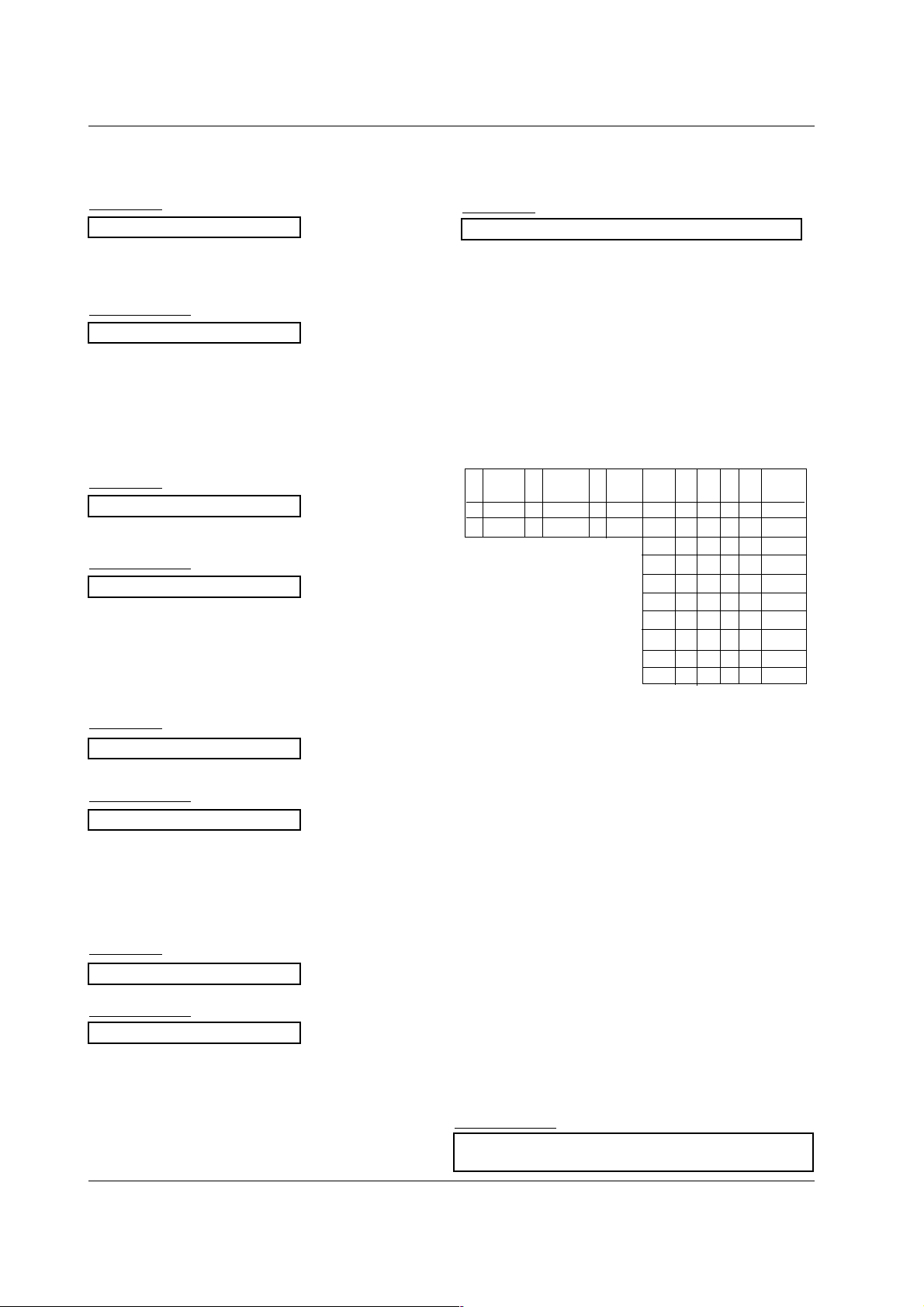
58
Reference
20. Orbiter Time Setting (Command2:r)
G To adjust orbiter operation time term.
Transmission
Data Min: 1 ~ Max: FE
[ j ][r][ ][Set ID][ ][Data][Cr]
Acknowledgement
[r][ ][Set ID][ ][OK][Data][x]
21. Orbiter Pixel Setting (Command2:s)
G To adjust pixel number in orbiter function.
T
ransmission
Data Min: 1 ~ Max: 3
[ j ][s][ ][Set ID][ ][Data][Cr]
Acknowledgement
[s][ ][Set ID][ ][OK][Data][x]
22. Tune Command (Command: m a)
G To tune channel to following physical/major/minor number
Transmission
Data 0: Physical Channel Number(Transmit by Hexadecimal code)
NTSC air:02~45
NTSC cable: 01, 0E~7D
ATSC air:01~45
ATSC cable:01~87
Data 1,Data 2:
Major Channel Number(two part) or Channel Number(One part)
Data1: High byte
Data2: Low byte
Two part channel number: Major number-Minor number
One part channel number: If the channel band is ATSC digital cable,
it can be used. In case of using one part channel number, minor
channel does not need.
Data 3, Data 4:
Minor Channel Number Data3: High byte Data4: Low byte
Data 5:
[m][a][ ][Set ID][ ][Data0][ ][Data1][ ][Data2][ ][Data3][ ][Data4][ ][Data5][Cr]
18. ISM Method (Command2:p)
G To avoid having a fixed image remain on screen.
Transmission
Data 1: Inversion
2: Orbiter
4: White Wash
8: Normal
[ j ][p][ ][Set ID][ ][Data][Cr]
Acknowledgement
[p][ ][Set ID][ ][OK][Data][x]
19. Low Power (Command2:q)
G To control the Low Power function on/off.
You can also adjust Low Power in Option menu.
T
ransmission
Data 0: Low Power off
1: Low Power on
[ j ][q][ ][Set ID][ ][Data][Cr]
Acknowledgement
[q][ ][Set ID][ ][OK][Data][x]
7
Main
Picture
6
Two/One
Part
Channel
Using
Physical
Channel
4
Reserv
ed
3
2
1
0
Step
0
1
Main
0
1
Two
One
Use
No Use
x
x
x
x
x
x
x
x
x
x
x
x
0
1
0
0
0
0
0
0
0
1
1
1
1
0
0
0
0
1
1
0
0
1
0
1
0
1
1
1
0
1
1
0
x
x
0
1
1
0
NTSC Air
ATSC
cable_auto
ATSC
Cable_irc
ATSC
Cable_hrc
ATSC
Cable_std
NTSC Cable
ATSC Air
Reserved
...
Reserved
5
0
1
[a][ ][Set ID][ ][OK][Data0][Data1][Data2][Data3][Data4][Data5][x]
[a][ ][Set ID][ ][NG][Data0][x]
Acknowledgement
* All data are transmitted by Hexadecimal code
*Two/One part Channel: 6th bit
This bit is used in a cable-ready system.
*Using physical channel: 5th bit
If the channel band is NTSC air or NTSC cable, channel tuning
can be done by only physical channel. In this case, using physical channel bit must be low(0).
But if the channel band is ATSC air or ATSC cable, there are two
cases that physical channel enable or disable.
If the physical channel sending is meaningful, you should set
this bit low(0). If the physical channel sending is
meaningless, you should set this bit high(1).
Example)
1. Analog channel: NTSC cable, channel number(35), main picture Command: ma 00 23 xx xx xx xx 01attribute(0x01): main
picture, two part(it’s not mandatory), using physical channel,
NTSC cable ‘xx’ data: don’t care major and minor channel
number in case analog channel tuning.
2. Digital channel: ATSC air, channel number(don’t know physical channel, major(30), minor(3)), main picture Command:
ma 00 xx 00 1E 00 03 22 attribute(0x22): main picture, two
part, not using physical channel, ATSC air ‘xx’ data: don’t care
analog channel number in case digital channel tuning.
3. Digital channel: ATSC air, channel number (physical(20),
major (30), minor (5)), main picture Command: ma 00 14 00
1E 00 05 02 attribute(0x02): main picture, two part, using
physical channel, ATSC air.
Page 34
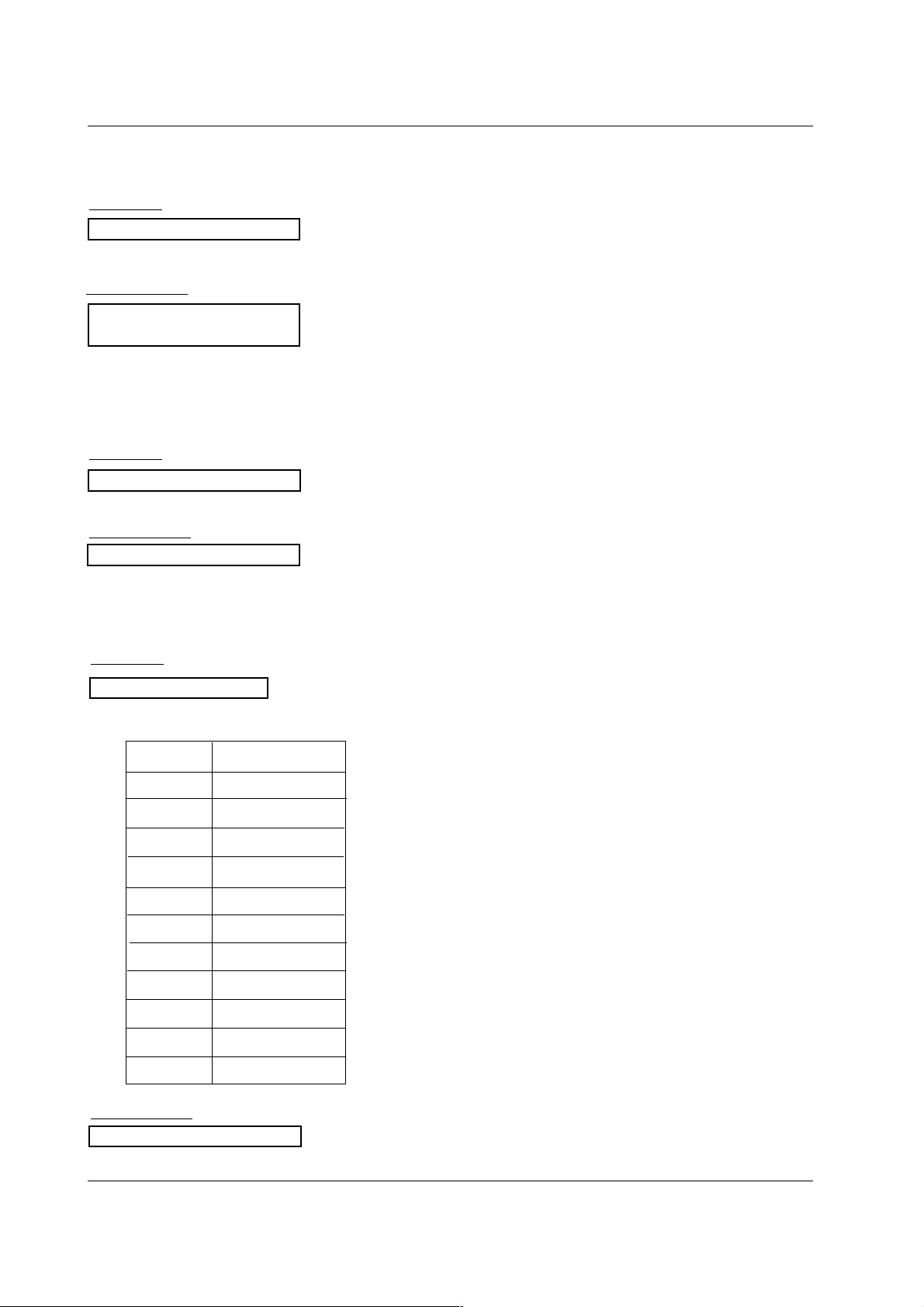
59
Reference
25. Input select(Command: x b) (Main Picture Input)
G To select input source for TV.
T
ransmission
[x][b][][Set ID][][Data][Cr]
23. Channel Add/Del (Command: m b)
G To add and delete the channels
Transmission
Data 0: Channel Delete
1: Channel Add
[m][b][ ][Set ID][ ][Data][Cr]
[b][ ][Set ID][ ][OK][Data][x]
[b][ ][Set ID][ ][NG][Data][x]
Acknowledgement
24. Key (Command: m c)
G To send IR remote key code
Transmission
Data Key code: Refer to page 61.
[m][c][ ][Set ID][ ][Data][Cr]
[c][ ][Set ID][ ][OK][Data][x]
Acknowledgement
[b][ ][Set ID][ ][OK/NG][Data][x]
Acknowledgement
Data Structure
DATA(Hex)
INPUT
00
DTV (Antenna)
01
10
11
20
21
40
41
50
60
90
DTV (Cable)
Analog (Antenna)
Analog (Cable)
Video
Front Video
Component 1
Component 2
RGB DTV
RGB PC
HDMI/DVI
Page 35

60
Reference
G Connect your wired remote control to the Remote Control port on the TV.
G Output waveform
Single pulse, modulated with 37.917KHz signal at 455KHz
G Configuration of frame
G Repeat code
G Lead code
• 1st frame
Low
custom code
Lead
code
High
custom code
Data code
Data code
TC
Tf
T1
C0
Carrier frequency
FCAR = 1/TC = fOSC/12
Duty ratio = T1/TC = 1/3
• Repeat frame
C1 C2 C3 C4 C5 C6 C7 C0 C1 C2 C3 C4 C5 C6 C7 D0 D1 D2 D3 D4 D5 D6 D7 D0 D1 D2 D3 D4 D5 D6 D7
Repeat code
9 ms 4.5 ms
0.55 ms
9 ms
2.25 ms
G Bit description
G Frame interval : Tf
The waveform is transmitted as long as a key is depressed.
• Bit “0”
Tf Tf
Tf=108ms @455KHz
0.56 ms 0.56 ms
1.12 ms
• Bit “1”
2.24 ms
IR Codes
IR Codes
How to Connect
Remote Control IR Codes
Page 36

61
Reference
0B
0F
08
C4
C5
79
0E
10 ~ 19
4C
1A
09
02
03
00
01
1E
AA
39
40
41
07
06
44
43
A9
52
4D
5B
65
0A
CB
D6
5A
D0
BF
D4
D5
D7
C6
76
77
AF
98
R/C Button
R/C Button
R/C Button (Power On/Off)
Discrete IR Code (Only Power On)
Discrete IR Code (Only Power Off)
R/C Button
R/C Button
R/C Button
R/C Button
R/C Button
R/C Button
R/C Button
R/C Button
R/C Button
R/C Button
R/C Button
R/C Button
R/C Button
R/C Button
R/C Button
R/C Button
R/C Button
R/C Button
R/C Button
R/C Button
R/C Button
R/C Button
R/C Button
R/C Button
R/C Button
R/C Button
Discrete IR Code (TV Input Selection)
Discrete IR Code (Video Input Selection)
Discrete IR Code (Front Video Input Selection)
Discrete IR Code (Component1 Input Selection)
Discrete IR Code (Component2 Input Selection)
Discrete IR Code (RGB-PC Input Selection)
Discrete IR Code (RGB-DTV Input Selection)
Discrete IR Code (HDMI/DVI Input Selection)
Discrete IR Code (Only 4:3 Mode)
Discrete IR Code (Only 16:9 Mode)
Discrete IR Code (Only Zoom1 Mode)
Discrete IR Code (Multmedia Selection)
Code (Hexa) Function Note
INPUT
TV
POWER
POWER ON
POWER OFF
RATIO
TIMER
Number Key 0~ 9
- (Dash)
FLASHBK
MUTE
VOL
DD
VOL
EE
CH
DD
CH
EE
FAV
INFO
CC
D
E
F
G
ENTER
MENU
GUIDE
EZ SOUND
EZ PIC
EXIT
FREEZE
SAP
ADJUST
TV
VIDEO
Front Video
COMPONENT 1
COMPONENT 2
RGB-PC
RGB-DTV
HDMI/DVI
Ratio 4:3
Ratio 16:9
Ratio Zoom
MULTIMEDIA
Page 37

62
Reference
G The remote control is a multi-brand or universal remote control. It can be programmed to operate most
remote-controllable devices of other manufacturers.
Note that the remote control may not control all models of other brands.
Programming the Remote
Programming the Remote
VOL
CH
POWER
1 2 3
4 5 6
7809
MENU
MUTE
FAV
DAY
-
GUIDE
DAY+
RATIO
VCR
TV
DVD
ENTER
APM
ADJUST
SAP
EZ SOUND
EZ PIC
FREEZE
FLASHBK
PAG E
PAG E
EXIT
TIMER
CC
INFO
AUDIO
CABLE
STB
MODE
TV
INPUT
Programming a code into a remote mode
Test your remote control.
To find out whether your remote control can operate the component
without programming, turn on the component such as a VCR and press
the corresponding MODE button (VCR) on the remote control, while
illuminating on the selected component. Test the POWER button to see
if the component responds properly. If not, the remote requires programming to operate the device.
Turn on the component to be programmed, then press the corresponding MODE button on the remote control.
Press the MENU and MUTE buttons simultaneously for 2 seconds, the
button selected component lights on the remote control. If you don't
press any button for 20 seconds, the button selected component will turn
off on the remote control. At a moment, you have to repeat from step 2.
Enter a code number using the number buttons on the remote. When
pressing the button, the light is blinked at a time. Programming code
numbers for the corresponding component can be found on the following pages. Again, if the code is correct, the device will turn off.
Press the MENU button to store the code. After blinking twice, this code
is stored.
Test the remote control functions to see if the component responds
properly. If not, repeat from step 2.
1
2
3
4
5
6
Page 38

63
Reference
Programming Codes
Programming Codes
AIWA 034
AKAI 016 043 046 124
125 146
AMPRO 072
ANAM 031 033 103
AUDIO DYNAMICS
012 023 039 043
BROKSONIC 035 037 129
CANON 028 031 033
CAPEHART 108
CRAIG 003 040 135
CURTIS MATHES 031 033 041
DAEWOO 005 007 010 064
065 108 110 111
112116117119
DAYTRON 108
DBX 012 023 039 043
DYNATECH 034 053
ELECTROHOME 059
EMERSON 006 017 025 027
029 031 034 035
036 037 046 101
129 131 138 153
FISHER 003 008 009 010
FUNAI 034
GE 031 033 063 072
107 109 144 147
GO VIDEO 132 136
HARMAN KARDON
012 045
HITACHI 004 018 026 034
043 063 137 150
INSTANTREPLAY 031 033
JCL 031 033
JCPENNY 012 013 015 033
040 066 101
JENSEN 043
JVC 012 031 033 043
048 050 055 060
130 150 152
KENWOOD 014 034 039 043
047 048
LG (GOLDSTAR) 001 012 013 020
101 106 114 123
LLOYD 034
LXI 003 009 013 014
017 034 101 106
MAGIN 040
MAGNAVOX 031 033 034 041
067 068
MARANTZ 012 031 033 067
069
MARTA 101
MATSUI 027 030
MEI 031 033
MEMOREX 003 010 014 031
033 034 053 072
101 102 134 139
MGA 045 046 059
MINOLTA 013 020
MITSUBISHI 013 020 045 046
049 051 059 061
151
MTC 034 040
MULTITECH 024 034
NEC 012 023 039 043
048
NORDMENDE 043
OPTONICA 053 054
PANASONIC 066 070 074 083
133 140 145
PENTAX 013 020 031 033
063
PHILCO 031 034 067
PHILIPS 031 033 034 054
067 071 101
PILOT 101
PIONEER 013 021 048
PORTLAND 108
PULSAR 072
QUARTZ 011 014
QUASAR 033 066 075 145
RCA 013 020 033 034
040 041 062 063
107 109 140 144
145 147
REALISTIC 003 008 010 014
031 033 034 040
053 054 101
RICO 058
RUNCO 148
SALORA 014
SAMSUNG 032 040 102 104
105 107 109 112
113 115 120 122
125
SANSUI 022 043 048 135
SANYO 003 007 010 014
102 134
SCOTT 017 037 112 129
131
SEARS 003 008 009 010
013 014 017 020
031 042 073 081
101
SHARP 031 054 149
SHINTOM 024
SONY 003 009 031 052
056 057 058 076
077 078 149
SOUNDESIGN 034
STS 013
SYLVANIA 031 033 034 059
067
SYMPHONIC 034
TANDY 010 034
TATUNG 039 043
TEAC 034 039 043
TECHNICS 031 033 070
TEKNIKA 019 031 033 034
101
THOMAS 034
TMK 006
TOSHIBA 008 013 042 047
059 082 112 131
TOTEVISION 040 101
UNITECH 040
VECTOR RESEARCH
012
VICTOR 048
VIDEO CONCEPTS
012 034 046
VIDEOSONIC 040
WARDS 003 013 017 024
031 033 034 040
053 054 131
YAMAHA 012 034 039 043
ZENITH 034 048 056
058 072 080 101
Brand Codes Brand Codes Brand Codes Brand Codes
Brand Codes Brand Codes Brand Codes Brand Codes
ABC 003 004 039 042
046 052 053
AJIN 112
ANTRONIK 014
ARCHER 005 007 014 024
CABLE STAR 026
CENTURION 092
CENTURY 007
CITIZEN 007
COLOUR VOICE 065 090
COMBANO 080 081
COMTRONICS 019 030
DIAMOND 023
EAGLE 020 030 040
EASTERN 057 062 066
ELECTRICORD 032
GE 072
GEMINI 008 022 025 054
GI 052 074
GOLDEN CHANNEL
030
HAMLIN 049 050 055
HITACHI 052 055
HOSPITALITY 070 077
JERROLD 002 003 004 008
009 010 052 069
074
LG (GOLDSTAR) 001 106 101 005
M-NET 037
MACOM 033
MAGNAVOX 010 012 064 079
MEMOREX 100
MOVIE TIME 028 032
NSC 015 028 038 071
073
OAK 016 031 037 053
PANASONIC 044 047
PARAGON 100
PHILIPS 006 012 013 020
065 085 090
PIONEER 034 051 052 063
076
POST NEWS WEEK
016
PRUCER 059
PTS 011 048 071 072
073 074
PULSAR 100
RCA 047
REGAL 049 050
REGENCY 057
REMBRANT 025
SAMSUNG 102 107 030 068
SCIENTIFIC ATLANTA
003 011 041 042
043 045 046
SHERITECH 022
SIGNAL 030
SIGNATURE 052
SL MARX 030
SPRUCER 047 078
STARCOM 002 004 008 009
STARGATE 008 030
TADIRAN 030
TAEKWANG 110
TAIHAN 105
TANDY 017
TEXSCAN 029
TOCOM 039 040 056
TOSHIBA 100
UNIKA 007 014 024
UNITED CABLE 004 053
UNIVERSAL 005 007 014 024
026 027 032 035
VIEWSTAR 012 015 018 086
087 088 089
ZENITH 100 114 060 093
VCRs
Cable Box
Page 39

64
Reference
APEX DIGITAL 022
DENON 020 014
GE 005 006
HARMAN KARDON 027
JVC 012
LG 001 010 016 025
MAGNAVOX 013
MARANTZ 024
MITSUBISHI 002
NAD 023
ONKYO 008 017
PANASONIC 003 009
PHILIPS 013
PIONEER 004 026
PROCEED 021
PROSCAN 005 006
RCA 005 006
SAMSUNG 011 015
SONY 007
THOMPSON 005 006
TOSHIBA 019 008
YAMAHA 009 018
ZENITH 010 016 025
ALPHASTAR DSR
123
AMPLICA 050
BIRDVIEW 051 126 129
CHANNEL MASTER
013 014 015 018
036 055
CHAPARRAL 008 009 012 077
CITOH 054
CURTIS MATHES 050 145
DRAKE 005 006 007 010
011 052 112 116
141
DX ANTENNA 024 046 056 076
ECHOSTAR 038 040 057 058
093 094 095 096
097 098 099 100
122
ELECTRO HOME 089
EUROPLUS 114
FUJITSU 017 021 022 027
133 134
GENERAL INSTRUMENT
003 004 016 029
031 059 101
HITACHI 139 140
HOUSTON TRACKER
033 037 039 051
057 104
HUGHES 068
JANIEL 060 147
JERROLD 061
KATHREIN 108
LEGEND 057
LG 001
LUTRON 132
LUXOR 062 144
MACOM 010 059 063 064
065
MEMOREX 057
NEXTWAVE 028 124 125
NORSAT 069 070
PACE SKY SATELLITE 143
PANASONIC 060 142
PANSAT 121
PERSONAL CABLE 117
PHILIPS 071
PICO 105
PRESIDENT 019 102
PRIMESTAR 030 110 111
PROSAT 072
RCA 066 106
REALISTIC 043 074
SAMSUNG 123
SATELLITE SERVICE CO
028 035 047 057
085
SCIENTIFIC ATLANTA
032 138
SONY 103
STARCAST 041
SUPER GUIDE 020 124 125
TEECOM 023 026 075 087
088 090 107 130
137
TOSHIBA 002 127
UNIDEN 016 025 042 043
044 045 048 049
078 079 080 086
101
UNIDEN 135 136
VIEWSTAR 115
WINEGARD 128 146
ZENITH 081 082 083 084
091 120
Brand Codes Brand Codes Brand Codes Brand Codes
Brand Codes Brand Codes Brand Codes Brand Codes
AIWA 014 028 070 096
125 129 139 229
230
AKAI 163
ANAM 003 014 017 023
059 106 189 216
217 235 236
BURMECTER 252
CARVER 086
CLARION 199
DAEWOO 027 053 060 084
102 148 198 221
DENON 015 075 130 143
FANTASIA 071
FINEARTS 022
FISHER 089 099
LG(GOLDSTAR) 001 021 024 029
087 107 108 110
190 191 192 210
211 212 239
HAITAI 034 035 188 222
HARMAN/KARDON 068
INKEL 037 058 062 069
078 079 095 121
122 149 150 151
152 153 154 155
157 158 159 160
189 207 222 224
225 226 227 243
247
JVC 004 013 141
KEC 185 186 187
KENWOOD 038 050 067 089
170 171 197 206
215 222
KOHEL 030
NAD 045 046
LOTTE 014 016 036 098
100 172 173 174
175 176 177 178
179 180 181 183
201 202 208 213
214 219 223 232
238 240
LXI 103
MAGNAVOX 111
MARANTZ 002 018 020 025
034 041 081 090
097 112
MCINTOSH 049
MCS 104
MEMOREX 107
NAD 046
ONKYO 013 040 041 047
048 056 057 132
133 140
OPTIMUS 158
PANASONIC 007 033 064 113
142 220 241 251
PENNEY 104
PHILIPS 026 112 143
PIONEER 039 042 043 063
065 091 093 094
115 123 127 250
QUASAR 113
RCA 080
RCX 092
REALISTIC 103 106
SAMSUNG 124 145 146 182
193 194 195 203
204 244 245 246
SANSUI 011 135 138 144
SANYO 019 083 234
SCOTT 106 186
SHARP 031 032 051 052
072 082 117 119
156 184 199 200
206 209
SHERWOOD 005 006 158
SONY 044 045 109 114
118 126 248 249
TAEKWANG 012 020 073 074
076 077 105 161
162 163 164 165
166 167 168 169
205 231 233 242
TEAC 010 085 106 136
185 187 237
TECHNICS 101 113 128 134
147 218
TOSHIBA 137
THE 061
VICTOR 088 131
WARDS 089
YAMAHA 054 055 066 092
199
Brand Codes Brand Codes Brand Codes Brand Codes
Digital Cable/Satellite Box
Audio
DVD
Page 40
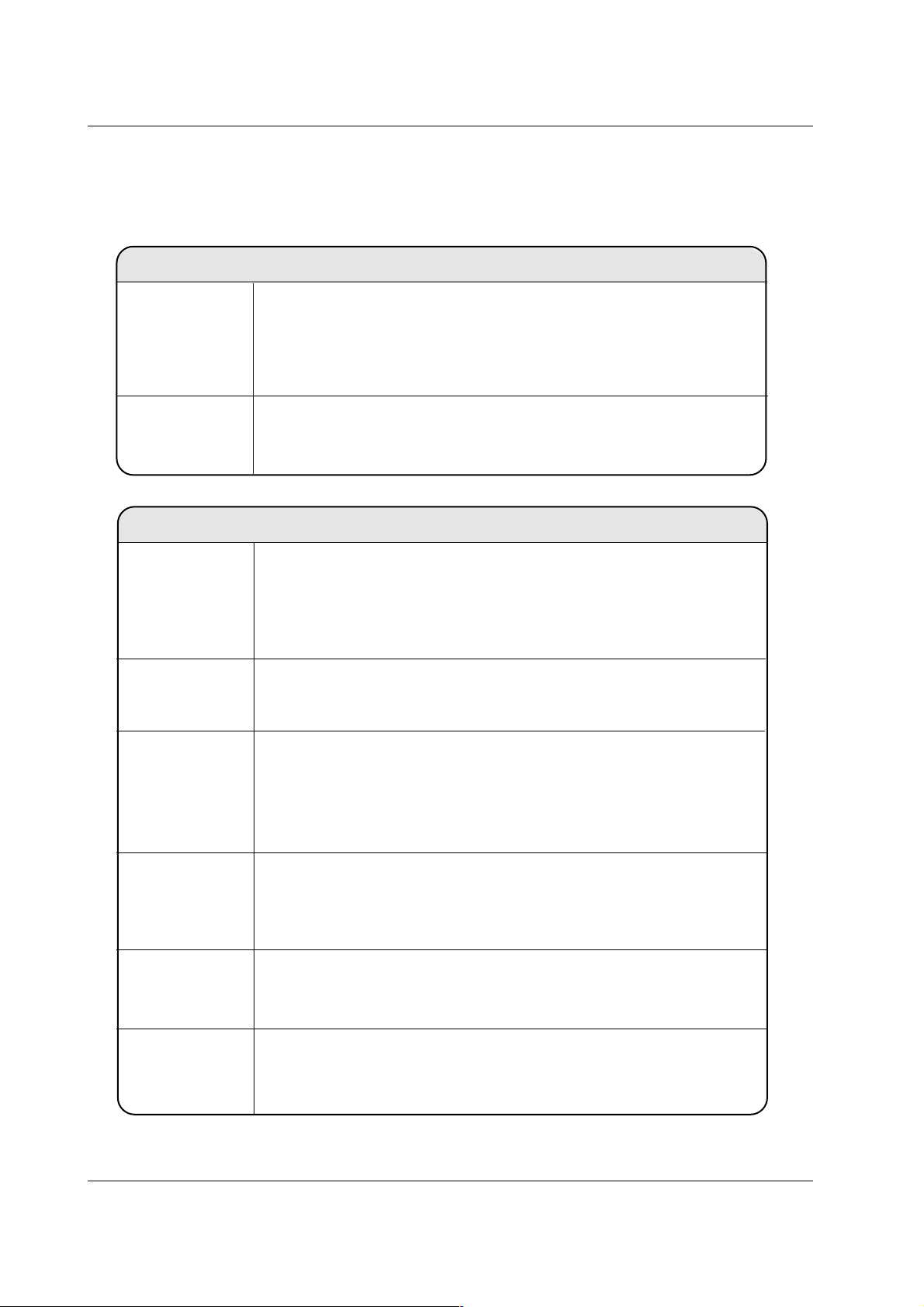
65
Reference
TTroubleshooting Checklist
roubleshooting Checklist
The video function does not work.
No picture &
No sound
No or poor color
or poor picture
• Adjust Color in menu option.
• Keep a sufficient distance between the product and the VCR.
• Try another channel. The problem may be with the broadcast.
• Are the video cables installed properly?
• Activate any function to restore the brightness of the picture.
Picture appears
slowly after
switching on
• This is normal, the image is muted during the product startup process.
Please contact your service center, if the picture has not appeared after five
minutes.
Horizontal/verti-
cal bars or pic-
ture shaking
• Check for local interference such as an electrical appliance or power tool.
Poor reception on
some channels
• Station or cable product experiencing problems, tune to another station.
• Station signal is weak, reorient antenna to receive weaker station.
• Check for sources of possible interference.
Lines or streaks
in pictures
• Check antenna (Change the direction of the antenna).
• Check whether the product is turned on.
• Try another channel. The problem may be with the broadcast.
• Is the power cord inserted into wall power outlet?
• Check your antenna direction and/or location.
• Test the wall power outlet, plug another product’s power cord into the outlet
where the product’s power cord was plugged in.
The remote control
doesn’t work
The operation does not work normally.
• Check to see if there is any object between the product and the remote
control causing obstruction.
• Are batteries installed with correct polarity (+ to +, - to -)?
• Correct remote operating mode set: TV, VCR etc.?
• Install new batteries.
Power is suddenly
turned off
• Is the sleep timer set?
• Check the power control settings. Power interrupted
• No broadcast on station tuned with Auto off activated.
Page 41

66
Reference
The audio function does not work.
Picture OK &
No sound
• Press the VOL or VOLUME button.
• Sound muted? Press MUTE button.
• Try another channel. The problem may be with the broadcast.
• Are the audio cables installed properly?
Unusual sound
from inside the
product
• A change in ambient humidity or temperature may result in an unusual
noise when the product is turned on or off and does not indicate a fault with
the product.
No output from one
of the speakers
• Adjust Balance in menu option.
Screen color is
unstable or single
color
• Check the signal cable.
• Reinstall the PC video card.
The signal is out of
range.
There is a problem in PC mode.
(Only PC mode applied)
• Adjust resolution, horizontal frequency, or vertical frequency.
• Check it whether the signal cable is connected or loose.
• Check the input source.
Vertical bar or
stripe on back-
ground &
Horizontal Noise &
Incorrect position
• Work the Auto configure or adjust clock, phase, or H/V position. (Option)
Page 42

67
Reference
1. Here’s a great way to keep the dust off your screen for a while. Wet a soft cloth in a mixture of lukewarm water
and a little fabric softener or dish washing detergent. Wring the cloth until it’s almost dry, and then use it to wipe
the screen.
2. Make sure the excess water is off the screen, and then let it air-dry before you turn on your TV.
To remove dirt or dust, wipe the cabinet with a soft, dry, lint-free cloth.
Please be sure not to use a wet cloth.
If you expect to leave your TV dormant for a long time (such as a vacation), it’s a good idea to
unplug the power cord to protect against possible damage from lightning or power surges.
- Early malfunctions can be prevented. Careful and regular cleaning can extend the amount of time you will have
your new TV. Be sure to turn the power off and unplug the power cord before you begin any cleaning.
Cleaning the Screen
Cleaning the Screen
Cleaning the Cabinet
Cleaning the Cabinet
Extended
Extended
Absence
Absence
Maintenance
Maintenance
Product Specifications
Product Specifications
• The specifications shown above may be changed without prior notice for quality improvement.
MODEL
Power requirement
Television System
Program Coverage
External Antenna Impedance
Operating Temperature Range
Operating Humidity Range
32LC2D 37LC2D 42LC2D
NTSC-M, ATSC, 64 & 256 QAM
VHF 2 ~ 13, UHF 14 ~ 69, CATV 1 ~ 135, CADTV 1 ~ 135, DTV 2 ~ 69
75 Ω
32 ~ 104°F (0 ~ 40°C)
Less than 80%
AC100-240V ~ 50/60Hz 1.5A AC100-240V ~ 50/60Hz 2.0A AC100-240V ~ 50/60Hz 2.5A
MODEL
Power requirement
Television System
Program Coverage
External Antenna Impedance
Operating Temperature Range
Operating Humidity Range
Resolution
42PC3D/3DV-UD 50PC3D-UD
AC100-240V ~ 50/60Hz 2.0A
NTSC-M, ATSC, 64 & 256 QAM
VHF 2 ~ 13, UHF 14 ~ 69, CATV 1 ~ 135, CADTV 1 ~ 135, DTV 2 ~ 69
75 Ω
32 ~ 104°F (0 ~ 40°C)
Less than 80%
852 x 480 (Dot) 1366 x 768 (Dot)
Page 43

