Page 1
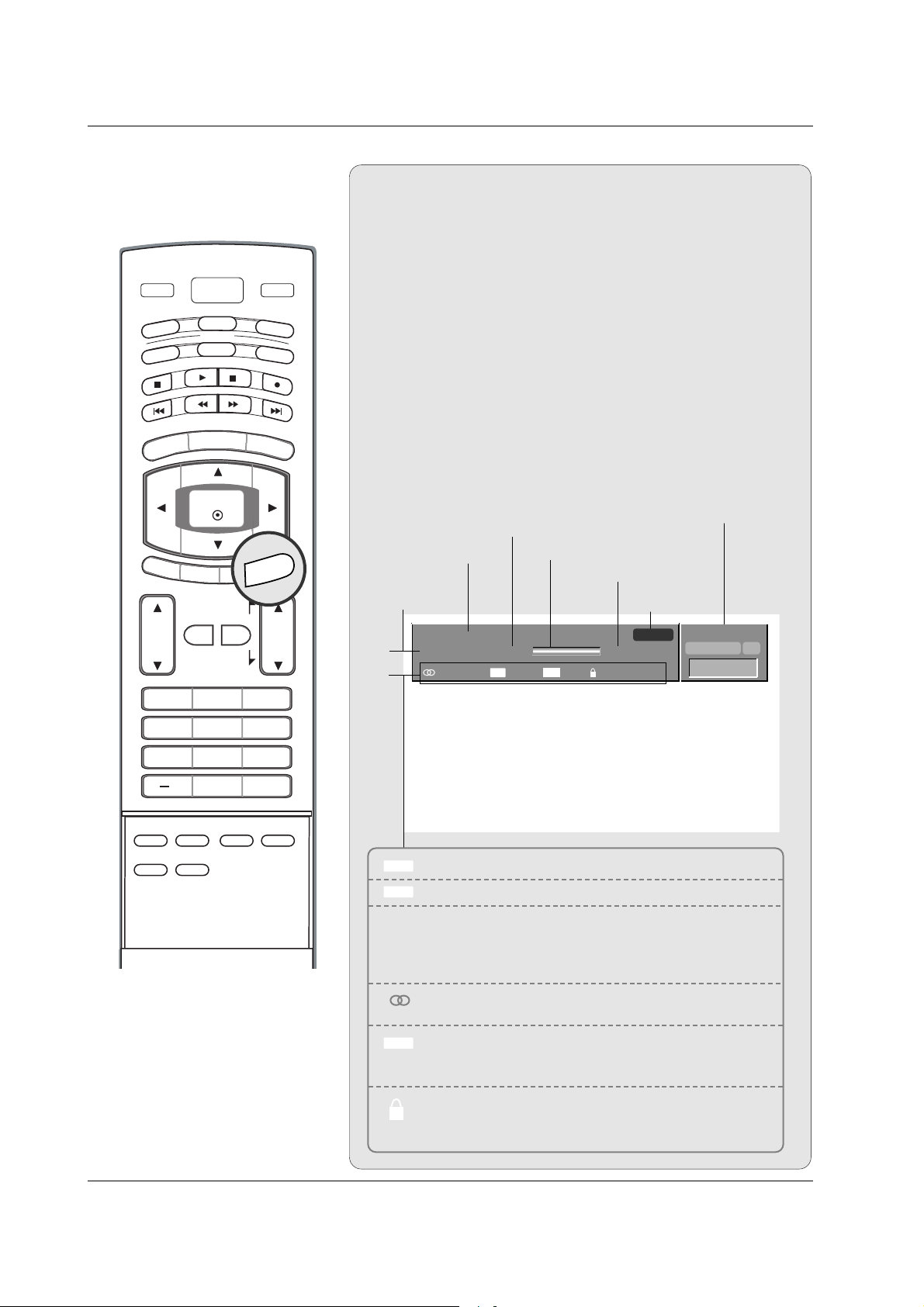
15
Introduction
Brief Info.
Brief Info.
What is Brief Info?
: Brief Info shows the present screen information.
: On Watching with the upper Input signal, press the INFO
button.
How to use?
1. Press the INFO button to show the Brief Info on the screen.
2. Press the INFO button or EXIT button to exit.
- The INFO button does not work in Component1,
Component2, RGB, and HDMI/DVI modes.
This function works in the following mode:
• Watching TV/DTV/CATV/CADTV
• Watching Video, Front Video
Brief Info Title Test Brief Info Title Test Brief Inf..
SAT, Jan 20, 2005 7:00PM
Multilingual
Caption 1080i TV-PG D L S V
6:55AM
DTV 2-1
CC 4:3
Program title
Program start time
Banner information
Program progress bar
Program finish time
Present time
Day of week
Month, Year
The original aspect ratio of the video is 4:3
The original aspect ratio of the video is 16:9 (wide)
The video resolution is 720x480i
The video resolution is 720x480p
The video resolution is 1280x720p
The video resolution is 1920x1080i
Multilingual: The program contains two or more audio
services. Press the SAP button to select wanted Audio.
Caption: The program contains one or more caption services. Press the CC button to select wanted Closed caption.
V-Chip: The program contains V-Chip information. Refer
to the
LOCK menu: D (Dialogue), L (Language), S (Sex), V
(Violence), FV (Fantasy Violence)
16 : 9
4 : 3
CC
480i
480p
720p
1080i
ABCDEFGHIJ...
10:40AM
Dolby Digital HD
INFO
TV
TV
AUDI O
DAY
MENU
EXIT
VOL
POWER
DVD
MODE
CABLE
-
GUIDE
ENTER
TIMER
MUTE
CC
PAG E
FAV
PAG E
1 2 3
4 5 6
INPUT
VCR
STB
DAY+
RATIO
INFO
CH
7809
EZ SOUND
EZ PIC
ADJUST
APM
FLASHBK
SAP
FREEZE
Page 2

16
Introduction
EPG (Electronic Program Guide)
EPG (Electronic Program Guide)
(In DTV mode)
(In DTV mode)
- This system has an Electronic Program Guide (EPG) to help
your navigate through all the possible viewing options.
- The EPG supplies information such as program listings, start
and end times for all available services.
- This function can be used only when the EPG information is
broadcasted by broadcasting companies.
- The EPG displays the program description for next 7 days.
- This function is only supported in DTV mode.
Press the GUIDE button to switch on EPG.
Press the
DD / EE
/
FF / GG
button to select desired program, then
press the ENTER button to display the selected program.
Press the GUIDE or EXIT button again to switch off EPG and
return to TV viewing.
1
2
3
Remote Control Buttons Function
D / E
/
F / G Select the desired program
Change to the selected channel
FF/ GG Jump Page
IFF
/
GGI Change the date
GUIDE/EXIT Switch off EPG
GUIDE
Installing Batteries
Open the battery compartment
cover on the back side.
Insert two batteries in correct
polarity (+ with +, - with -). Don’t
mix old or used batteries with new
ones.
Close the cover.
* Use a remote control 7 meter distance
and 30 degree (left/right) within the
receiving unit scope.
* Dispose of used batteries in a recycle
bin to prevent environment.
VOL
CH
POWER
MENU
MUTE
FAV
DAY
-
GUIDE
DAY+
RATIO
VCR
TV
DVD
ENTER
PAGE
PAGE
EXIT
TIM
E
R
C
C
INFO
AU
D
IO
CABLE
STB
MODE
TV
INPUT
VOL
CH
POWER
MENU
MUTE
FAV
DAY
-
GUIDE
DAY+
RATIO
VCR
TV
DVD
ENTER
PAGE
PAGE
EXIT
TIME
R
C
C
INFO
AU
D
IO
CABLE
STB
MODE
TV
INPUT
1
2
3
TV
POWER
TV
AUDI O
DAY
MENU
DVD
MODE
CABLE
-
GUIDE
ENTER
EXIT
TIMER
VOL
1 2 3
4 5 6
7809
MUTE
CC
PAG E
FAV
PAG E
INPUT
VCR
STB
DAY+
RATIO
INFO
CH
FLASHBK
Page 3

17
Installation
Installation
Installation
Desktop Pedestal Installation
For proper ventilation, allow a clearance of 4" on each side and from the wall.
GROUNDING
Ensure that you connect the earth ground wire to prevent possible electric shock. If grounding methods are not possible,
have a qualified electrician install a separate circuit breaker.
Do not try to ground the unit by connecting it to telephone
wires, lightening rods, or gas pipes.
Power
Supply
Short-circuit
Breaker
• The TV can be installed in various ways such as on a wall, or on a desktop etc.
• The TV is designed to be mounted horizontally.
4 inches
4 inches
4 inches
4 inches
4 inches
4 inches
4 inches4 inches
Page 4
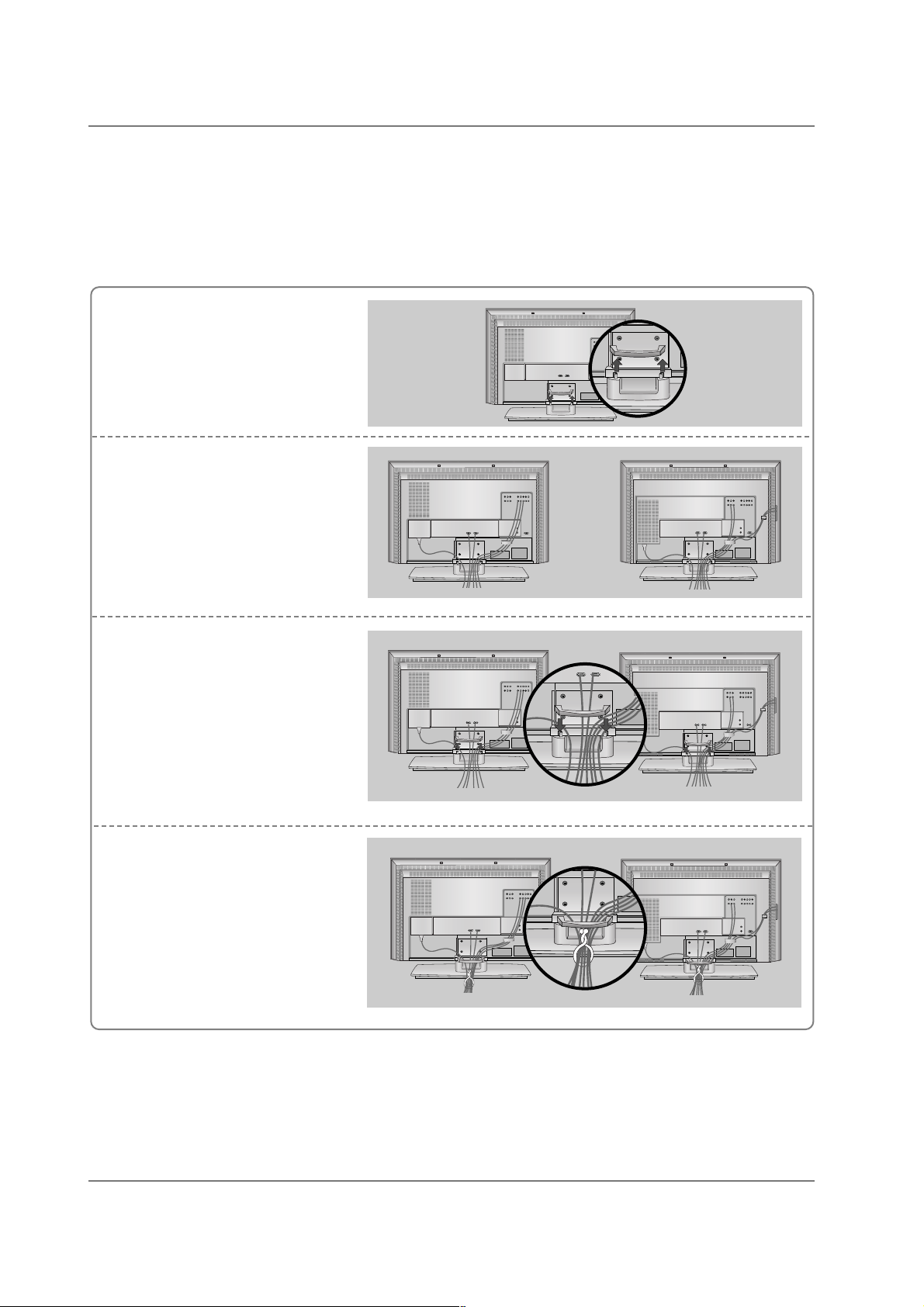
18
Installation
Hold the CABLE MANAGEMENT with both hands and
pull it upward.
Connect the cables as necessary.
After connecting the cables neatly, arrange the cables to the
Cable Holder.
To connect an additional equipment, see the External equip-
ment Connections section.
Reinstall the CABLE MANAGE-
MENT as shown.
1
2
3
Bundle the cables using the supplied twister holder.
4
Basic Connection (For 32/37/42LC2D)
Basic Connection (For 32/37/42LC2D)
Installation
Installation
32LC2D
37/42LC2D
32LC2D
37/42LC2D
32LC2D
37/42LC2D
Page 5

19
Installation
Basic Connection(For 42/50PC3D, 42PC3DV)
Basic Connection(For 42/50PC3D, 42PC3DV)
Hold the CABLE MANAGEMENT with both hands and pull it upward.
Connect the cables as necessary.
After connecting the cables neatly, arrange the cables to the Cable Holder.
To connect an additional equipment, see the External equipment Connections section.
Reinstall the CABLE MANAGEMENT as shown.
1
2
3
Bundle the cables using the supplied twister holder.
4
Page 6

20
Installation
How to join the product assembly to the wall to protect the set tumbling
- Set it up close to the wall so the product doesn’t fall over when it is pushed backwards.
- The instructions shown below is a safer way to set up the product, which is to fix it on the wall so the product doesn’t fall over when it is pulled in the forward direction. It will prevent the product from falling forward and hurting people. It will also prevent the product from damage caused by fall. Please make sure
that children don’t climb on or hang from the product.
42PC3D/42PC3DV/50PC3D
Notes
• When moving the product to another place undo the ropes first.
• Use a product holder or a cabinet that is big and strong enough for the size and weight of the product.
• To use the product safely make sure that the height of the bracket that is mounted on the wall is same
as that of the product.
2
1
3
Use the bracket and the bolt to fix the product to the wall as shown in the picture.
Secure the bracket with the bolt (not provided as parts of the product, must purchase separately) on
the wall.
Use a sturdy rope (not provided as parts of the product, must purchase separately) to tie the product.
It is safer to tie the rope so it becomes horizontal between the wall and the product.
1
2
3
32/37/42LC2D
If the set will be mounted on a desk top, insert the 2 eye-bolts and tighten them securely in the upper
holes as shown.
Install the wall brackets on the wall with 2 bolts*, (not supplied with the product), as shown.
Match the height of the eye-bolts and the wall brackets.
Check to be sure the eye-bolts and the brackets are tightened securely.
Secure the TV assembly to the wall with strong strings or wire cables, (not supplied with the product), as
shown.
1
2
3
4
5
Page 7

21
Installation
Antenna or Cable Connection
Multi-family Dwellings/Apartments
(Connect to wall antenna socket)
Single-family Dwellings /Houses
(Connect to wall jack for outdoor antenna)
Outdoor Antenna
Wall Antenna Socket
VHF Antenna
UHF Antenna
RF Coaxial Wire (75 ohm)
Turn clockwise to tighten.
AV IN 2
L/MONO
R
AUDIO
S-VIDEO
VIDEO
VIDEO
AUDIO
COMPONENT IN
S-VIDEO
ANTENNAANTENNA
ININ
Bronze Wire
Be careful not to bend the bronze wire when
connecting the antenna.
Analog and Digital TV signals provided on antenna
- Antenna or Cable Service without a Cable Box Connection.
- For optimum picture quality, adjust antenna direction if needed.
Cable TV Wall Jack
RF Coaxial Wire (75 ohm)
Turn clockwise to tighten.
Analog and Digital TV signals provided on cable
Analog and Digital TV signals provided on cable and antenna
Cable TV Wall Jack
RF Coaxial Wire (75 ohm)
Bronze Wire
Bronze Wire
Turn clockwise to tighten.
Antenna
RF Coaxial Wire (75 ohm)
• In a poor signal area to improve picture quality, purchase and install a signal amplifier.
• If the antenna needs to be split for two TV’s, install a “2-Way Signal Splitter”
in the connections.
• If the antenna is not installed properly, contact your dealer for assistance.
AV IN 2
L/MONO
R
AUDIO
S-VIDEO
VIDEO
VIDEO
AUDIO
COMPONENT IN
S-VIDEO
ANTENNAANTENNA
ININ
External Equipment Connections
External Equipment Connections
signal
amplifier
NOTE: All cables shown are not included with the TV
AV IN 2
L/MONO
R
AUDIO
S-VIDEO
VIDEO
REMOTE
CONTROL
AUDIO IN
(RGB/DVI)
VIDEO
AUDIO
COMPONENT IN
S-VIDEO
ANTENNA
IN
CABLECABLE
ININ
AV IN 2
L/MONO
R
AUDIO
S-VIDEO
VIDEO
REMOTE
CONTROL
AUDIO IN
(RGB/DVI)
VIDEO
AUDIO
COMPONENT IN
S-VIDEO
ANTENNA
IN
CABLE
IN
ANTENNA
IN
CABLE
IN
Page 8

22
Installation
- To avoid picture noise (interference), leave an adequate distance between the VCR and TV.
- Typically a frozen still picture from a VCR. If the 4:3 picture format is used; the fixed images on the sides
of the screen may remain visible on the screen.
VCR Setup
When connecting with an antenna
S-VIDEO
OUT
IN
(R) AUDIO (L) VIDEO
34
OUTPUT
SWITCH
ANT OUT
ANT IN
ANTENNAANTENNA
IN
CABLECABLE
IN
When connecting with a RCA cable
S-VIDEO
OUT
IN
(R) AUDIO (L) VIDEO
34
OUTPUT
SWITCH
ANT OUT
ANT IN
VIDEO
AUDIO
MONO
( )
VIDEO
AUDIO
COMPONENT IN
S-VIDEO
AV IN 1V IN 1
AV OUTV OUT
ANTENNA
IN
CABLE
IN
VCR
1
2
3
Connect the AUDIO/VIDEO jacks between TV
and VCR. Match the jack colors (Video = yellow,
Audio Left = white, and Audio Right = red)
Insert a video tape into the VCR and press PLAY
on the VCR. (Refer to the VCR owner’s manual.)
Select AV 1 input source using the INPUT button
on the remote control.
- If connected to AV IN2, select AV2 input source.
• If you have a mono VCR, connect the audio cable from the VCR to the AUDIO L/MONO jack of the
set.
• This TV finds the connected input sources automatically for AV1, AV2 and Component 1-2. It is presumed that RGB and HDMI/DVI sources are connected.
1
1
2
3
4
Connect the RF antenna out socket of the VCR to
the Antenna socket on the set.
Connect the antenna cable to the RF antenna in
socket of the VCR.
Set VCR output switch to 3 or 4 and then tune TV
to the same channel number.
Insert a video tape into the VCR and press PLAY
on the VCR. (Refer to the VCR owner’s manual.)
VCR
1
2
Page 9

23
Installation
When connecting with an S-Video cable
S-VIDEO
OUT
IN
(R) AUDIO (L) VIDEO
34
OUTPUT
SWITCH
ANT OUT
ANT IN
VIDEO
AUDIO
( )
VIDEO
AUDIO
COMPONENT IN
S-VIDEO
AV IN 1
AV OUT
ANTENNA
IN
CABLE
IN
VIDEO
AUDIO
MONO
( )
VIDEO
AUDIO
COMPONENT IN
S-VIDEO
AV IN 1V IN 1
AV OUTV OUT
VCR
1
1
2
2
3
4
Connect the S-VIDEO output of the VCR to the SVIDEO input on the set. The picture quality is
improved; compared to normal composite (RCA
cable) input.
Connect the audio outputs of the VCR to the
AUDIO input jacks on the set.
Insert a video tape into the VCR and press PLAY
on the VCR. (Refer to the VCR owner’s manual.)
Select AV1 input source with using the INPUT
button on the remote control.
- If connected to AV IN2, select AV2 input source.
Do not connect to both Video and S-Video at the same time. In the event that you connect
both Video and the S-Video cables, only the S-Video will work.
V IN 2
MONO
AUDIO
S-VIDEO
VIDEO
Camcorder
Video Game Set
1
1
2
3
Connect the AUDIO/VIDEO jacks between TV
and external equipment. Match the jack colors
(Video = yellow, Audio Left = white, and Audio
Right = red).
Select AV2 input source with using the INPUT
button on the remote control.
- If connected to AV I N1 input, select AV1 input
source.
Operate the corresponding external equipment.
Refer to external equipment operating guide.
External AV Source Setup
• This TV finds the connected input sources
automatically for AV1, AV2 and Component 1-
2. It is presumed that RGB and HDMI/DVI
sources are connected.
AUDIO VIDEO
RL
S-VIDEO
R
AUDIO
L/MONO
VIDEO
AV IN 2
Page 10

24
Installation
DVD Setup
When connecting with a S-Video cable
S-VIDEO
(R) AUDIO (L)
VIDEO
AUDIO
( )
VIDEO
AUDIO
COMPONENT IN
S-VIDEO
AV IN 1
AV OUT
VIDEOVIDEO
AUDIOUDIO
MONO
( )
VIDEOVIDEO
AUDIOUDIO
COMPONENT INCOMPONENT IN
S-VIDEOS-VIDEO
AV IN 1V IN 1
AV OUTV OUT
HDMI/DVI IN
DIGITAL AUDIO OUT
OPTICAL
RS-232C IN
(CONTROL & SERVICE)
DVD
1
1
2
2
3
4
5
Connect the S-VIDEO output of the DVD to the S-VIDEO input on the set.
Connect the audio outputs of the DVD to the AUDIO input jacks on the set.
Turn on the DVD player, insert a DVD.
Select AV1 input source with using the INPUT button on the remote control.
- If connected to AV I N 2, select AV 2 input source.
Refer to the DVD player's manual for operating instructions.
When connecting with a HDMI cable
1
2
3
Connect the HDMI output of the DVD to the
HDMI/DVI IN jack on the set.
Select HDMI/DVI input source with using the
INPUT button on the remote control.
Refer to the DVD player's manual for operating
instructions.
HDMI/DVI IN
DIGITAL AUDIO OUT
OPTICAL
RS-232C INRS-232C IN
(CONTROL & SERVICE)
HDMI-DVD OUTPUT
DVD
1
• TV can receive the video and audio signal
simultaneously with using a HDMI cable.
• If the DVD supports Auto HDMI function, the
DVD output resolution will be automatically
set to 1280x720p.
• If the DVD does not support Auto HDMI, you
need to set the output resolution appropriately. To get the best picture quality, adjust the
output resolution of the DVD to 1280x720p.
Page 11

25
Installation
When connecting with a component cable
1
2
3
4
5
Connect the video outputs (Y, PB, PR) of the DVD to the COMPONENT IN VIDEO jacks on the set.
Connect the audio outputs of the DVD to the COMPONENT IN AUDIO jacks on the set.
Turn on the DVD player, insert a DVD.
Select Component 1 input source with using the INPUT button on the remote control.
Refer to the DVD player's manual for operating instructions.
• Component Input ports
To get better picture quality, connect a DVD player to the component input ports as shown below.
Y PB
PR
Component ports on the TV
Y
Y
Y
Y
Pb
B-Y
Cb
PB
Pr
R-Y
Cr
PR
Video output ports
on DVD player
B
R
(R) AUDIO (L)
VIDEOVIDEO
AUDIOUDIO
MONO
( )
VIDEOVIDEO
AUDIOUDIO
COMPONENT INCOMPONENT IN
S-VIDEOS-VIDEO
AV IN 1V IN 1
AV OUTV OUT
HDMI/DVI IN
DIGITAL AUDIO OUT
OPTICAL
RS-232C IN
(CONTROL & SERVICE)
DVD
1 2
