Page 1

WATCHING TV / CHANNEL CONTROL
51
INPUT LIST
Only these input signals which are connected to a TV can be activated and selected.
Select the desired input source.
1
INPUT
■
You can also select the desired input source in the
IINNPPUUTT
menu (Only 32/37/42/47/52LG50/60/70,
50/60PG60F).
Input List
Antenna Cable AV1 AV2 Component1
HDMI4 HDMI3 HDMI2 HDMI1 RGB-PC
Component2
Antenna Cable AV1 AV2 Component1
ENTER
■
AAnntteenn nn aa
: Select it when watching the
DTV/TV.
■
CC aabbllee
: Select it when watching the
CADTV/CATV.
■
AAVV 11--22
: Select it when watching the
VCR or external equipment.
■
CCoommppoonneenntt 11--22
: Select it when using
the DVD or the Digital set-top box
depend on connector.
■
RR GG BB --PPCC
: Select it when using PC
depend on connector.
■
HHDDMMII11--44
: Select it when using DVD,
PC or Digital set-top box depend on connector.
Enter
Move
Antenna
Cable
AV1
AV2
Component1
Component2
RGB-PC
HDMI1
INPUT
E
Except 26/32/37/42/47/52LG30/50, 42/50PG10/20
Page 2

WATCHING TV / CHANNEL CONTROL
52
INPUT LABEL
WATCHING TV / CHANNEL CONTROL
Sets a label to each input source which is not in use.
Select
OOPPTTII OONN
.
Select
IInnpp uu tt LLaa bbee ll
.
Select the source.
Enter
Move
OPTION
Enter
Move
OPTION
1
MENU
3
2
ENTER
ENTER
Language : English
Input Label
SIMPLINK : On
Key Lock : Off
Caption : Off
ISM Method
Power Saving : Level 0
Set ID : 1
Language : English
Input Label
SIMPLINK : On
Key Lock : Off
Caption : Off
ISM Method
Power Saving : Level 0
Set ID : 1
AV1
AV2
Component1
Component2
RGB-PC
HDMI1
HDMI2
HDMI3
HDMI4
FF GG
Close
Select the label.
4
EEEE
5
RETURN
Return to the previous menu.
MENU
Return to TV viewing
Only for
32/37/42/47/52LG60/70,
50/60PG60F
Page 3

WATCHING TV / CHANNEL CONTROL
53
AV MODE
You can select the optimal images and sounds when connecting AV devices to external input.
1
AV MODE
2
Off Cinema
Game Sport
Press the
AAVV MMOODD EE
button repeatedly to select the desired source.
ENTER
3
RETURN
Return to the previous menu.
MENU
Return to TV viewing
■
If you select “
CC iinnee mmaa
” in AV mode,
CC iinnee mmaa
will be selected both for “PICTURE menu - Picture Mode” and “AUDIO
menu - Sound Mode” respectively.
■
If you select “
OOffff
” in AV mode, the picture and image which you initially set will
be selected.
Page 4

WATCHING TV / CHANNEL CONTROL
54
WATCHING TV / CHANNEL CONTROL
This function operates only with devices with the logo. Please check the logo.
This allows you to control and play other AV devices connected to the display through HDMI cable without
additional cables and settings.
If you require the SIMPLINK menu, select “
OO nn
”.
SIMPLINK function is not supported by HDMI IN 4 input source.
Enter
Move
OPTION
Select
OOPPTTII OONN
.
Select
SSIIMMPP LLII NN KK
.
Select
OOnn orOOffff
.
Enter
Move
OPTION
E
1
MENU
3
2
ENTER
ENTER
Language : English
Input Label
SIMPLINK : On
Key Lock : Off
Caption : Off
ISM Method
Power Saving : Level 0
Set ID : 1
Language : English
Input Label
SIMPLINK : On
Key Lock : Off
Caption : Off
ISM Method
Power Saving : Level 0
Set ID : 1
Off
On
NOTE
!
GG
Connect the HDMI/DVI IN or HDMI IN terminal of the TV to the rear terminal (HDMI terminal) of the SIMPLINK device with the HDMI cable.
GG
After connecting the HDMI terminal for the home theater with the SIMPLINK function using the above
method, connect the DIGITAL AUDIO OUT terminal on the back of the TV to the DIGITAL AUDIO IN terminal on the back of the SIMPLINK device with the OPTICAL cable.
GG
When you switch the Input source with the INPUT button on the remote control, you can stop the operation of device controlled by SIMPLINK.
GG
When you select or operate the media device with home theater function, the speaker automatically switches to home theater speaker (HT speaker).
GG
When you execute ‘PHOTO LIST, MUSIC LIST’ function during DVD playback included in home theater supported the SimpLink stops and the applicable function is executed after switching the input to TV. (This
feature is not available for alll models).
E
4
RETURN
Return to the previous menu.
MENU
Return to TV viewing
Page 5

WATCHING TV / CHANNEL CONTROL
55
■
DDiirr eecc tt PPllaayy::
After connecting AV devices to the TV, you can directly control the devices and play media with-
out additional settings.
■
SSeelleecctt AAVV dd eevviiccee::
Enables you to select one of the AV devices connected to TV and play it.
■
DDiisscc ppllaayybbaacckk::
Control connected AV devices by pressing the ,
ENTER, G, A,
ll ll
, FFand GGbuttons.
(The
Ô
button does not provide such functions.) buttons for play, stop, pause, fast reverse, fast forward, chapter
skip.
■
PPoowweerr ooffff aallll ddeevviicceess::
When you power off the TV, all connected devices are turned off.
■
SSwwiittcc hh aauuddiioo--oouutt ::
Offers an easy way to switch audio-out.
■
SSyynncc PPoo wwee rr oonn::
When you play the connected AV device, TV will automatically turn on.
(A device, which is connected to the TV through a HDMI cable but does not support SimpLink, does not provide
this function)
Note: To operate SIMPLINK, the HDMI cable over 1.2 Version with *CEC function should be used. (*CEC: Consumer
Electronics Control).
SimpLink Menu
TTVV vvii eeww iinngg
: Switch to the previous TV
channel regardless of the current mode.
DDIISSCC ppllaayybb aacckk
: Select and play discs.
When multiple discs are available, the titles
of discs are conveniently displayed at the
bottom of the screen.
VVCC RR ppll aayybbaacckk
: Control the connected
VCR.
HHDDDD RReeccoorr ddii nn gg ss ppllaayybb aacckk
: Control
recordings stored in HDD.
AAuudd iioo OO uu tt ttoo HHoomm ee TThhee aatteerr ssppeeaakk--
eerr//AAuudd iioo OOuutt ttoo TTVV
: Select Home
Theater speaker or TV speaker for Audio
Out.
SimpLink Functions
1
2
3
4
5
GG
Selected Device
GG
When no device is connected
(displayed in gray)
GG
When a device is connected
(displayed in bright color)
1
2
3
4
5
Display
SSIIMMPP LLII NNKK
menu.
Select the desired device.
Control connected AV devices.
1
TV
SIMPLINK
3
2
ENTER
ENTER
Page 6

ENTRY MODES
MEDIA HOST
56
USB
When you connect a USB device, this screen is displayed, automatically.
In USB device, you can not add a new folder or delete the existing folder.
Precautions when using the USB device
GG
Only a USB storage device is recognizable.
GG
If the USB storage device is connected through a
USB hub, the device is not recognizable.
GG
A USB storage device using an automatic recognition program may not be recognized.
GG
A USB storage device which uses its own driver
may not be recognized.
GG
In case of a card reader, up to four memory cards
are concurrently recognizable.
GG
The recognition speed of a USB storage device
may depend on each device.
GG
Please do not turn off the TV or unplug the USB
device when the connected USB storage device is
working. When such device is suddenly separated
or unplugged, the stored files or the USB storage
device may be damaged.
GG
Please do not connect the USB storage device
which was artificially maneuvered on the PC. The
device may cause the product to malfunction or
fail to be played. Never forget to use only a USB
storage device which has normal music files or
image files.
GG
Please use only a USB storage device which was
formatted as a FAT32 file system provided with the
Windows operating system. In case of a storage
device formatted as a different utility program
which is not supported by Windows, it may not be
recognized.
GG
Please connect power to a USB storage device
which requires an external power supply. If not,
the device may not be recognized.
GG
Please connect a USB storage device with cable is
offered by USB maker. If connected with cable is
not offered by USB maker or an excessively long
cable, the device may not be recognized.
GG
Some USB storage devices may not be supported
or operated smoothly.
GG
If the name of a folder or file is too long, it will not
be displayed or recognized.
GG
Please backup the important file because a data of
USB device may be damaged. Data management is
consumer's responsibility and in consequence the
manufactures does not cover the product bearing
data damage.
When removing the USB device
Connect the USB device to the
UUSSBB IINN
jacks on the side of TV.
3
Select
PPHHOOTTOO LLIISSTT orMMUUSSIICC LLII SS TT
1
USB
SERVUCE ONLY
PHOTO LIST MUSIC LIST
Select
UUSSBB EEjj eecc tt
.
Select the USB EJECT menu before removing the
USB device.
2
ENTER
1
Q. MENU
2
ENTER
■
This feature is only for 32/37/42/47/52LG50/60/70, 50/60PG60F.
•
It doesn’t support USB HDD
•
This TV Supports on JPEG and MP3.
Page 7

PHOTO LIST
MEDIA HOST
57
It’s available to playback the photo file(*.jpg) in the USB device.
The On Screen Display may be different from your set. Images are an example to assist with the TV operation.
Screen Components
Moves to upper level file
Preview: Display the
thumbnail/folder name of
the photo at the selected
folder
Current page/Total pages
Total number of marked photos
Usable USB memory
Corresponding buttons on
the remote control
PHOTO (*.JPEG) supporting file
Baseline: width<=15360, height<=8640
• You can play JPEG files only.
• Only baseline scan is supported among JPEG.
• Non-supported files are displayed in the form of icon? Bitmap?.
USB Device
Page 2/3
No Marked
PHOTO LIST
Upper
Free Space 150MB
Navigate PopUp Menu Move Page Mark Exit
1366x768, 125KB
3 4 5
1
1
2
Select
UUSS BB
.
Select
PPhhoo ttoo LLiisstt
.
2
OST
My Father
1
MENU
ENTER
ENTER
1
2
3
4
5
6
My Father Mulan Star
CH
FAV
RETURN
6
Page 8

MEDIA HOST
58
USB
Photo Selection and PopUp Menu
USB Device
Page 2/3
No Marked
PHOTO LIST
Upper
Free Space 150MB
1366x768, 125KB
USB Device
Page 2/3
No Marked
PHOTO LIST
Upper
Free Space 150MB
1366x768, 125KB
Select the target folder or drive.
Select the desired photos.
2
Show the PopUp menu.
3
1
•
Use the
CC HH
button to navigation in the
photo page.
• Use the
FFAAVV
button to mark or unmark a photo.
When one or more photos are marked, you can
view individual photos or a slide show of the
marked photos. If no photos are marked, you
can view all photos individually or all photos in
the folder in a slide show.
OST
My Father
4
Select the desired PopUp menu.
ENTER
ENTER
ENTER
5
Return to TV viewing
RETURN
Navigate Move Page Mark Exit
CH
FAV
RETURN
PopUp Menu
Navigate Move Page Mark Exit
CH
FAV
RETURN
PopUp Menu
My Father Mulan Star
OST
GanSik
OST Photo X.Box
1366x768, 125KB
View
Mark All
Delete
Cancel
When you select a file (not folder), this PopUp
menu is displayed.
GG
VViieeww
: Display the selected item.
GG
MMaarrkk AAllll
: Mark all photos on the screen.
GG
UUnnmmaarr kk AAll ll
: Deselect all marked photos.
GG
DDee llee ttee
: Delete the selected photo item.
GG
CC aanncceell
: Close the pop-up menu.
Page 9

MEDIA HOST
59
Set up the menu in Full-Sized Screen
You can change the settings to display photos stored on a USB device, on a full-sized screen.
Detailed operations are available on full-sized photo view screen.
•
Use the
CC HH
button to navigation in the
photo page.
The aspect ratio of a photo may change the size of
the photo displayed on the screen in full size.
1/17
Slideshow BGM Delete Option Hide
Select the target folder or drive.
Select the desired photos.
show the PopUp menu.
5
Select
VViiee ww
The selected photo is displayed in
full size.
2
3
1
4
ENTER
ENTER
ENTER
USB Device
Page 2/3
No Marked
PHOTO LIST
Upper
Free Space 150MB
1366x768, 125KB
USB Device
Page 2/3
No Marked
PHOTO LIST
Upper
Free Space 150MB
1366x768, 125KB
OST
My Father
Navigate Move Page Mark Exit
CH
FAV
RETURN
PopUp Menu
Navigate Move Page Mark Exit
CH
FAV
RETURN
PopUp Menu
My Father Mulan Star
OST
GanSik
OST Photo X.Box
1366x768, 125KB
View
Mark All
Delete
Cancel
Page 10

MEDIA HOST
60
USB
1/17
Slideshow BGM Del ete Option Hide
Select the
SSlliiddeesshhooww, BBGGMM
,
((RRoottaattee))
,
DDeellee ttee,OOppttiioonn
, or
HHiiddee..
Press
FF GG
to set the time interval between slides.
Slide Speed
Fast
Cancel
Music
Music Folder
ENTER
• Use button to select the previous or
next photo.
• Use button to select and control
the menu on the full-sized screen.
ENTER
6
GG
SSlliidd eesshhooww
: When no picture is selected, all photos in
the current folder are displayed during slide show.
When selected, the selected photos are displayed during slide show.
■
Set the time interval of the slide show in
OOpptt iioonn
.
GG
BBGG MM
: Listen to music while viewing photos in full size.
■
Set the BGM device and album in
OOpptt iioonn
.
GG
((RR oottaattee))
: Rotate photos.
■
Rotates the photo 90°, 18 0 °, 270°, 360° clockwise.
■
A slide show continues for a maximum of 4 hours.
After 4 hours, the slide show will end and go to TV
mode or external input mode.
GG
DDee llee ttee
: Delete photos.
GG
OOpptt iioonn
: Set values for
SSlliidd ee SS ppee eedd
and
MMuussii cc
FF oolldd eerr
.
■
Use button and
EENNTTEE RR
button to set values.
Then go to and press
EENNTTEE RR
to save the set-
tings.
■
You cannot change
MMuu ssiicc FFoollddeerr
while BGM is
playing.
GG
HHii ddee
: Hide the menu on the full-sized screen.
■
To see the menu again on the full-sized screen, press
EENNTTEE RR
button to display.
NOTE
!
GG
If it is Progressive JPEG format,
some photos may be not decorded.
Page 11

MUSIC LIST
MEDIA HOST
61
Purchased music files(*.MP3) may contain copyright restrictions. Playback of these files may not be supported by this model.
Music file on your USB device can be played by this unit.
The On Screen Display may be different from your TV. Images are an example to assist with the TV opera-
tion.
Screen Components
MUSIC(*.MP3) supporting file
Bitrate range 8? 40?Kbps ~ 320Kbps
•Sampling rate
MPEG1 : 32000, 44100, 48000Hz
MPEG2 : 16000, 24000, 22050Hz
MPEG2.5 : 8000, 11025, 12000Hz
USB Device
Page 2/3
No Marked
MUSIC LIST
Upper
Free Space 150MB
1:340, 120KB
Title Play Time
Upper
3 4 5
1
2
Moves to upper level file
Preview: If any album jacket
for the file exists, this jacket is displayed.
Current page/Total pages
Total number of marked
musics
Usable USB memory
Corresponding buttons on
the remote control
1
3
4
5
6
2
Select
UUSS BB
.
Select
MMuu ssiicc LLiisstt
.
1
2
Music
MENU
ENTER
ENTER
Navigate PopUp Menu Move Page Mark Exit
CH
FAV
RETURN
6
2
While the music file is being played, the information section does not show the
selected file, but the playing file name and the play time information at the bottom.
Page 12

MEDIA HOST
62
Music Selection and PopUp Menu
USB Device
Page 2/3
No Marked
MUSIC LIST
Upper
Free Space 150MB
1:340, 120KB
Up Folder
4395KB
1Kbps
Play
Play with Photo
Mark All
Delete
Cancel
GG
PPll aayy
(During stop): Play the selected musics.
Once a music finishes playing, the next selected
one will be played. When there are no selected
musics to play, the next one in the current folder will be played. If you go to a different folder
and press the
EENNTTEE RR
button, the current
music in playback will stop.
GG
PPllaayy MM aarrkkeedd
: Play the selected musics. Once
a music finishes playing, the next selected one
will be played automatically.
GG
SStt oopp PP llaayy
(During playback) : Stop the play-
ing musics.
GG
PPllaayy wwiitt hh PPhhoott oo
: Start playing the selected
musics and then move to the Photo List.
GG
MMaarrkk AAll ll
: Mark all musics in the folder.
GG
UUnnmmaarr kk AAll ll
: Deselect all marked musics.
GG
DDee llee ttee
: Delete the selected musics.
GG
CC aanncceell
: Close the pop-up menu.
•
Use the
CC HH
button to navigation in the
muisc page.
•
Use
FF AAVV
button to mark or unmark a music.
When one or more music files are marked, the
marked musics will be played in sequence. For
example, if you want to listen to only one music
repeatedly, just mark the music only and play it.
If no music is marked, all the music in the folder
will be played in sequence.
As shown, up to 6 music titles are listed per page.
USB Device
Page 2/3
No Marked
MUSIC LIST
Upper
Free Space 150MB
1:340, 120KB
Up Folder
Music
Music
Select the target folder or drive.
Select the desired musics.
Show the PopUp menu.
Select the desired PopUp menu.
2
3
1
4
ENTER
ENTER
ENTER
5
RETURN
Return to TV viewing
Navigate Move Page Mark Exit
CH
FAV
RETURN
PopUp Menu
Navigate Move Page Mark Exit
CH
FAV
RETURN
PopUp Menu
Title Play Time
Title Play Time
Page 13

MEDIA HOST
63
■
If you don't press any button for a while during the playing,
the play information box (as shown in the below) will float as
a screen saver.
■
The ‘Screen Saver’?
Screen saver is to prevent screen pixel damage due to an fixed
image remaining on the screen for a extended period of time.
NOTE
!
GG
When music is playing, is displayed in front of the music play time.
GG
A damaged or corrupted music does not play but displays 00:00 in playtime.
GG
A music downloaded from a paid service with copyright protection does not start but displays inappropriate information in playtime.
GG
If you press
EENNTTEE RR
, AAbuttons, screen saver is stopped.
GG
The
PPLLAAYY((GG)), PPaauu ssee((IIII))
,
AA
buttons on the remote control are also available in this mode.
GG
It’s not available to play MP3 file under 16Kbyte.
Page 14

PICTURE CONTROL
64
PICTURE SIZE (ASPECT RATIO) CONTROL
PICTURE CONTROL
This feature lets you choose the way an analog picture with a 4:3 aspect ratio is displayed on your TV. When
you receive an analog picture with a 4:3 aspect ratio on your 16:9 TV, you need to specify how the picture is
to be displayed.
■
RGB-PC input source use 4:3 or 16:9 aspect ratio.
NOTE
!
GG
If a fixed image is displayed on the screen for a long time, the image may become imprinted on the
screen and remain visible.
This phenomenon is common to all manufactures and in consequence the manufactures warranty does not
cover the product bearing this phenomenon.
■
You can also adjust
AAssppeecctt RR aattii oo
in
the
QQ -- MMee nnuu
.
Enter
Move
PICTURE
E
Enter
Move
PICTURE
E
RG
Aspect Ratio : 16:9
Picture Mode : Standard
• Backlight 80
• Contrast 90
• Brightness 50
• Sharpness 60
• Color 60
• Tint 0
Aspect Ratio : 16:9
Picture Mode : Standard
• Backlight 80
• Contrast 90
• Brightness 50
• Sharpness 60
• Color 60
• Tint 0
RG
Set By Program
4:3
16:9
Zoom1
Zoom2
Just Scan
Select
PPIICC TTUURREE
.
Select
AAssppeecctt RR aattii oo
.
Select the desired picture format.
1
MENU
3
2
ENTER
ENTER
4
RETURN
Return to the previous menu.
MENU
Return to TV viewing
Page 15

PICTURE CONTROL
65
Set by program
Selects the proper picture proportion to match
the source’s image.
4:3
Choose 4:3 when you want to view a picture
with an original 4:3 aspect ratio.
16:9
Adjust the picture horizontally, in a linear proportion to fill the entire screen.
Zoom 1
Choose Zoom 1 when you want to view the picture without any alteration. However, the top and
bottom portions of the picture will be cropped.
Zoom 2
Choose Zoom 2 when you want the picture to be
altered, both vertically extended and cropped.
The picture taking a halfway trade off between
alteration and screen coverage.
Just Scan
Following selection will lead to you view the picture of best quality without loss of original picture in high resolution image.
Notes: If there are noise in original picture, you
can see the noise at the edge.
JJuusstt SS ccaann
operates only in DTV/CADTV
(720p/1080i/1080p), HDMI-DTV, DVIDTV input source.
(4:3 4:3)
(16:9 16:9)
Page 16

PICTURE CONTROL
66
PRESET PICTURE SETTINGS
PICTURE CONTROL
Picture Mode - Preset
Picture Mode adjusts the TV for the best picture appearance. Select the preset value in the Picture Mode menu
based on the program category.
Enter
Move
PICTURE
E
Select
PPIICC TTUURREE
.
Select
PPiicctt uurree MMoo ddee
.
Select
IInnttee lllliiggeenntt SSeennssoorr
(Only
26/32/37/42/47/52LG50/60/70),
VVii vviidd,SSttaannddaarr dd, CCiinneemmaa, SSppoorrtt
, or
GGaa mmee
.
■
IInnttee llllii ggee nn tt SSee nn ssoo rr, DDyy nn aa mmiicc
,
SSttaannddaarr dd, MMiilldd
Settings are preset for
the optimum picture quality at the factory and are not adjustable.
■
When selecting
IInntteellll iiggeenntt SSeenn ss oorr
(Only 26/32/37/42/47/52LG50/60/70),
the most suitable picture is automatically
adjusted according to the surrounding
conditions.
■
You can also adjust
PPiicctt uurree MMoodd ee
in
the
QQ .. MM eennuu
.
Enter
Move
PICTURE
E
1
MENU
3
2
ENTER
ENTER
Aspect Ratio : 16:9
Picture Mode : Standard
• Backlight 80
• Contrast 90
• Brightness 50
• Sharpness 60
• Color 60
• Tint 0
Aspect Ratio : 16:9
Picture Mode : Standard
• Backlight 80
• Contrast 90
• Brightness 50
• Sharpness 60
• Color 60
• Tint 0
RG
Intelligent Sensor
Vivid
Standard
Cinema
Sport
Game
Expert1
Expert2
RG
4
RETURN
Return to the previous menu.
MENU
Return to TV viewing
Page 17

PICTURE CONTROL
67
Color Tone - Preset
Choose one of three automatic color adjustments. Set to warm to enhance hotter colors such as red, or set to
cool to see less intense colors with more blue.
To initialize values (reset to default settings), select the Cool option.
Enter
Move
PICTURE
E
Select
PPIICC TTUURREE
.
Select
CCooll oorr TTee mmppeerraatt uu rr ee
.
1
MENU
3
ENTER
Select
CC ooooll, MMeedd iiuumm
, or
WW aarr mm
.
4
• Brightness 50
• Sharpness 60
• Color 60
• Tint 0
• Advanced Control
• Reset
Screen (RGB-PC)
TruMotion Demo
Select
AAdd vvaanncceedd CC oonnttrrooll
.
2
ENTER
5
RETURN
Return to the previous menu.
MENU
Return to TV viewing
RG
Enter
Move
PICTURE
E
• Brightness 50
• Sharpness 60
• Color 60
• Tint 0
• Advanced Control
• Reset
Screen (RGB-PC)
TruMotion Demo
RG
Color Temperature
FF
Medium
GG
Fresh Contrast
Off
Fresh Color
Off
Noise Reduction
Auto
Gamma
Medium
Black Level
Low
Eye Care
Off
Film Mode
Off
TruMotion
High
Close
Page 18

PICTURE CONTROL
68
MANUAL PICTURE ADJUSTMENT
PICTURE CONTROL
Picture Mode - User Mode
Adjust the picture appearance to suit your preference and viewing situations.
This feature is disable in “
PP iicc ttuurr ee MMoo ddee--IInn ttee lllliigg ee nntt SS ee nnss oorr
”.
Enter
Move
PICTURE
Select
PPIICC TTUURREE
.
Make appropriate adjustments.
Select
BBaacc kkllii gg hh tt
(Only LCD TV),
CC oonnttrraasstt
,
BBrriigghhttnnee ssss, SShhaa rr ppnnee ssss, CC oolloo rr
, or
TTii nn tt
.
1
MENU
Select
PPiicctt uurree MMoo ddee
.
2
ENTER
Select
VVii vviidd,SSttaannddaarr dd, CCiinneemmaa, SSppoorrtt
, or
GGaa mmee
.
3
ENTER
4
ENTER
5
ENTER
E
Aspect Ratio : 16:9
Picture Mode : Standard
• Backlight 80
• Contrast 90
• Brightness 50
• Sharpness 60
• Color 60
• Tint 0
RG
• Backlight 80
EE
EE
EE
EE
Enter
6
RETURN
Return to the previous menu.
MENU
Return to TV viewing
Page 19

PICTURE CONTROL
69
Select your desired menu option.
Select
PPIICC TTUURREE
.
Select
PPiicctt uurree MMoo ddee
.
Select
EExxppeerrtt CCoonntt rr ooll
.
Select
EExxppeerr tt 11
or
EExxppeerr tt 22
.
1
MENU
3
2
ENTER
ENTER
4
ENTER
5
ENTER
Make appropriate adjustments.
6
Picture Mode - Expert Control
By segmenting categories,
EExxppee rrtt11
and
EExxppee rrtt22
provide more categories which users can set as they see
fit, offering the optimal picture quality for users.
Enter
Move
PICTURE
E
Aspect Ratio : 16:9
Picture Mode : Standard
• Backlight 80
• Contrast 90
• Brightness 50
• Sharpness 60
• Color 60
• Tint 0
RG
Intelligent Sensor
Vivid
Standard
Cinema
Sport
Game
Expert1
Expert2
7
RETURN
Return to the previous menu.
MENU
Return to TV viewing
Enter
Move
PICTURE
E
• Brightness 50
• Sharpness 60
• Color 60
• Tint 0
• Expert Control
• Reset
Screen (RGB-PC)
TruMotion Demo
RG
FF
Off
GG
Fresh Contrast
Black Level
Low
Noise Reduction
Off
Film Mode
Off
SD
Color Standard
Gamma
Medium
White Balance
2 Point
• Red Gain
128
• Green Gain
128
• Blue Gain
128
• Red Offset
64
E
Page 20

PICTURE CONTROL
70
PICTURE IMPROVEMENT TECHNOLOGY
PICTURE CONTROL
Fresh Contrast: Optimizes the contrast automatically according to the brightness of the reflection.
Fresh Color: Adjusts the color of the reflection automatically to reproduce as close as possible natural colors.
Noise Reduction: Removes interference up to the point where it does not damage the original picture.
Gamma: High gamma values display whitish images and low gamma values display high contrast images.
Select
PPIICC TTUURREE
.
Select
AAdd vvaanncceedd CC oonnttrrooll
.
Select
FF rr eesshh CCoonntt rraasstt, FF rr eesshh CCooll oorr
,
NNooiissee RR eedd uu ccttii oonn
, or
GGaa mmmmaa
.
1
MENU
3
2
ENTER
ENTER
5
RETURN
Return to the previous menu.
MENU
Return to TV viewing
Select your desired options.
4
Enter
Move
PICTURE
E
• Brightness 50
• Sharpness 60
• Color 60
• Tint 0
• Advanced Control
• Reset
Screen (RGB-PC)
TruMotion Demo
RG
Enter
Move
PICTURE
E
• Brightness 50
• Sharpness 60
• Color 60
• Tint 0
• Advanced Control
• Reset
Screen (RGB-PC)
TruMotion Demo
RG
Color Temperature
Medium
Fresh Contrast
FF
Off
GG
Fresh Color
Off
Noise Reduction
Auto
Gamma
Medium
Black Level
Low
Eye Care
Off
Film Mode
Off
TruMotion
High
Close
Page 21

PICTURE CONTROL
71
ADVANCED - BLACK (DARKNESS) LEVEL
Adjusting the contrast and the brightness of the screen using the black level of the screen.
This feature operates only in AV1-2, Component, or HDMI1-3 (or 4) mode.
Select
PPIICC TTUURREE
.
Select
AAdd vvaanncceedd CC oonnttrrooll
.
Select
BBll aacckk LLee vveell
.
1
MENU
3
2
ENTER
ENTER
Select
LLoo ww
or
HHii gghh
.
4
■
LLoo ww
: The r:flection of the screen gets
darker.
■
HHii gghh
: The reflection of the screen gets
brighter.
■
AAuuttoo
: Realizing the black level of the
screen and set it to High or Low automatically.
5
RETURN
Return to the previous menu.
MENU
Return to TV viewing
Enter
Move
PICTURE
E
• Brightness 50
• Sharpness 60
• Color 60
• Tint 0
• Advanced Control
• Reset
Screen (RGB-PC)
TruMotion Demo
RG
Enter
Move
PICTURE
E
• Brightness 50
• Sharpness 60
• Color 60
• Tint 0
• Advanced Control
• Reset
Screen (RGB-PC)
TruMotion Demo
RG
Color Temperature
Medium
Fresh Contrast
Off
Fresh Color
Off
Noise Reduction
Auto
Gamma
Medium
Black Level
FF
Low
GG
Eye Care
Off
Film Mode
Off
TruMotion
High
Close
Page 22

PICTURE CONTROL
72
ADVANCED - EYE CARE
-
Only LCD TV
PICTURE CONTROL
It helps you adjust brightness when the screen is too bright to prevent dazzling.
Select
PPIICC TTUURREE
.
Select
AAdd vvaanncceedd CC oonnttrrooll
.
Select
EEyyee CCaa rr ee
.
1
MENU
3
2
ENTER
ENTER
Select
OO nn
or
OOffff
.
4
5
RETURN
Return to the previous menu.
MENU
Return to TV viewing
Enter
Move
PICTURE
E
• Brightness 50
• Sharpness 60
• Color 60
• Tint 0
• Advanced Control
• Reset
Screen (RGB-PC)
TruMotion Demo
RG
Enter
Move
PICTURE
E
• Brightness 50
• Sharpness 60
• Color 60
• Tint 0
• Advanced Control
• Reset
Screen (RGB-PC)
TruMotion Demo
RG
Color Temperature
Medium
Fresh Contrast
Off
Fresh Color
Off
Noise Reduction
Auto
Gamma
Medium
Black Level
Low
Eye Care
FF
Off
GG
Film Mode
Auto
TruMotion
High
Close
Page 23

PICTURE CONTROL
73
ADVANCED - FILM MODE
Set up the TV for the best picture appearance for viewing movies.
When you operate Film Mode (3:2 Pull-Down Mode or Cinema Correction Mode), the TV will adjust 24 fps
video from movies to 30 fps video for display.
This feature operates only in TV (Analog TV/CATV, Digital DTV/CADTV), AV1, AV2, Component 480i/1080i,
and HDMI 1080i mode.
Select
PPIICC TTUURREE
.
Select
AAdd vvaanncceedd CC oonnttrrooll
.
Select
FF iill mm MMoo ddee
.
1
MENU
3
2
ENTER
ENTER
Select
OO nn
or
OOffff
.
4
5
RETURN
Return to the previous menu.
MENU
Return to TV viewing
Enter
Move
PICTURE
E
• Brightness 50
• Sharpness 60
• Color 60
• Tint 0
• Advanced Control
• Reset
Screen (RGB-PC)
TruMotion Demo
RG
Enter
Move
PICTURE
E
• Brightness 50
• Sharpness 60
• Color 60
• Tint 0
• Advanced Control
• Reset
Screen (RGB-PC)
TruMotion Demo
RG
Color Temperature
Medium
Fresh Contrast
Off
Fresh Color
Off
Noise Reduction
Auto
Gamma
Medium
Black Level
Low
Eye Care
Off
Film Mode
FF
Off
GG
TruMotion
High
Close
Page 24

PICTURE CONTROL
74
ADVANCED - TRUMOTION
-
Only 32/37/42/47/52LG60/70
PICTURE CONTROL
It is used for the best picture quality without any motion blur or judder when you enter a quick image or Film
Source.
This feature is disable in RGB-PC, HDMI (PC) mode.
Select
PPIICC TTUURREE
.
Select
AAdd vvaanncceedd CC oonnttrrooll
.
Select
TTrruuMMoo ttiioo nn
.
1
MENU
3
2
ENTER
ENTER
■
LLoo ww
: Set amount of film judder to low.
■
HHii gghh
: Set amount of film judder to high.
Select
OOffff, LLoo ww
, or
HHii gghh
.
4
5
RETURN
Return to the previous menu.
MENU
Return to TV viewing
Enter
Move
PICTURE
E
• Brightness 50
• Sharpness 60
• Color 60
• Tint 0
• Advanced Control
• Reset
Screen (RGB-PC)
TruMotion Demo
RG
Enter
Move
PICTURE
E
• Brightness 50
• Sharpness 60
• Color 60
• Tint 0
• Advanced Control
• Reset
Screen (RGB-PC)
TruMotion Demo
RG
Color Temperature
Medium
Fresh Contrast
Off
Fresh Color
Off
Noise Reduction
Auto
Gamma
Medium
Black Level
Low
Eye Care
Off
Film Mode
Auto
TruMotion
FF
High
GG
Close
Page 25

PICTURE CONTROL
75
TRUMOTION DEMO
-
Only 32/37/42/47/52LG60/70
Select
PPIICC TTUURREE
.
Select
TTrruuMMoo ttiioo nn DDeemmoo
.
Stop
TTrruuMMoo ttiioo nn
.
1
MENU
2
ENTER
Select
TTrruuMMoo ttiioo nn OOnn
or
OOffff..
3
ENTER
4
MENU
TruMotion On
TruMotion Off
Use it to see the difference between TruMotion Demo on and TruMotion Demo off.
It’s not available to use this function in RGB-PC, HDMI (PC) mode.
Enter
Move
PICTURE
E
• Brightness 50
• Sharpness 60
• Color 60
• Tint 0
• Advanced Control
• Reset
Screen (RGB-PC)
TruMotion Demo
RG
Page 26

PICTURE CONTROL
76
PICTURE RESET
PICTURE CONTROL
Use to quickly reset all the Picture menu options to their original factory preset values.??
Settings of the selected picture modes return to the default factory settings.??
Select
PPIICC TTUURREE
.
Select
RRee ssee tt
.
Initialize the adjusted value.
1
MENU
3
2
ENTER
ENTER
4
MENU
Return to TV viewing
Enter
Move
PICTURE
E
• Brightness 50
• Sharpness 60
• Color 60
• Tint 0
• Advanced Control
• Reset
Screen (RGB-PC)
TruMotion Demo
RG
Enter
Move
PICTURE
E
• Brightness 50
• Sharpness 60
• Color 60
• Tint 0
• Advanced Control
• Reset
Screen (RGB-PC)
TruMotion Demo
RG
Resetting video configuration...
ii
Page 27
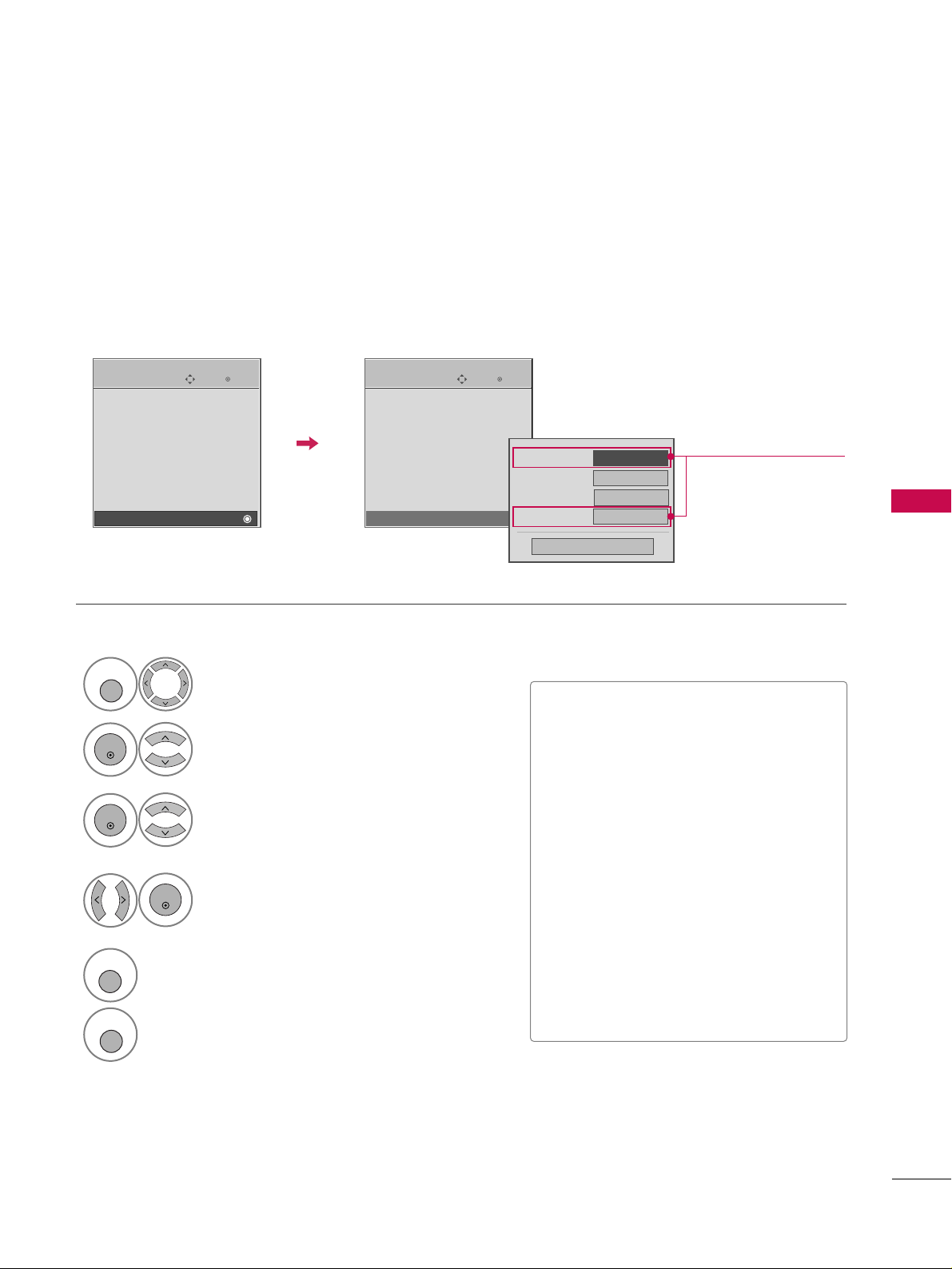
PICTURE CONTROL
77
POWER INDICATOR
It helps you adjust the brightness of moving LED and sound when power is turned on.
Enter
Move
OPTION
Input Label
SIMPLINK : On
Key Lock : Off
Caption : Off
ISM Method
Power Saving : Level 0
Set ID : 1
Power Indicator
E
Enter
Move
OPTION
Input Label
SIMPLINK : On
Key Lock : Off
Caption : Off
ISM Method
Power Saving : Level 0
Set ID : 1
Power Indicator
E
Standby Light
On
Demo Mode
Off
Srartup Sound
On
Close
FF
On
GG
Power Light
Select
OOPPTTII OONN
.
Select
PPoowweerr IInnddiiccaa ttoorr
.
1
MENU
2
ENTER
Select
SSrr aarr tt uupp SS oo uu nndd,SSttaann dd bb yy
LLiigg hh tt,PPoowweerr LLii gg hh tt orDDeemmoo MMoodd ee
.
3
ENTER
Select your desired options.
4
ENTER
5
RETURN
Return to the previous menu.
MENU
Return to TV viewing
■
SSrr aarrttuupp SSoouunndd
: If you select “On”,
there will be a start up sound.
■
SSttaannddbbyy LL iigghhtt
: If you select “On”, the
Power Button LED will turn red in Stand
By mode.
■
PPoowweerr LLiigghhtt
: If you select “On”, the
screen will turn on and the brightness will
go down 50%. If you switch off, White
LED will gradually dim out and Red LED
will turn on.
■
DDeemmoo MMooddee
: It shows how power on/off
lighting works.
Red LED gradually fades into White LED
and White LED gradually fades into Red
LED.
Only
32/37/42/47/52LG60/70
Page 28

PICTURE CONTROL
78
IMAGE STICKING MINIMIZATION (ISM) METHOD
-
Only Plasma TV
PICTURE CONTROL
A frozen still picture from a PC/video game displayed on the screen for prolonged periods will result in a ghost
image. Use our unique method to minimize any fixed image on the screen.
GG
An excessive ghosted image may be impossible to
clear entirely with White Wash. To return to normal viewing, press the any button.
NOTE
!
Enter
Move
OPTION
Language : English
Input Label
SIMPLINK : On
Key Lock : Off
Caption : Off
ISM Method
Power Saving : Level 0
Set ID : 1
Normal
Orbiter
Inversion
White wash
EE
■
NNoo rr mmaall
: If image sticking is never a
problem, ISM is not necessary - set to
Normal.
■
OO rr bb ii tt eerr
: Orbiter may help prevent
ghost images. However, it is best not to
allow any fixed image to remain on the
screen. To avoid a ghost image on the
screen, the image will move every 2 minutes.
■
IInnvveerr ss iioo nn
: Inversion will automatically
invert the plasma display panel color
every 30 minutes.
■
WW hh iittee WWaa sshh
: White Wash removes
ghost images from the screen. Use sparingly. Watch the TV normally for a while
before using this feature to see if the
ghost image disappears on its own.
Select
OOPPTTII OONN
.
Select
IISSMM MMee tthhoodd
.
1
MENU
2
ENTER
Select
NNoorr mmaall,, OOrrbb iitteerr,,
IInnvveerrss iioo nn
or
WWhhiittee wwaass hh ..
3
ENTER
4
RETURN
Return to the previous menu.
MENU
Return to TV viewing
Enter
Move
OPTION
Language : English
Input Label
SIMPLINK : On
Key Lock : Off
Caption : Off
ISM Method
Power Saving : Level 0
Set ID : 1
EE
Page 29
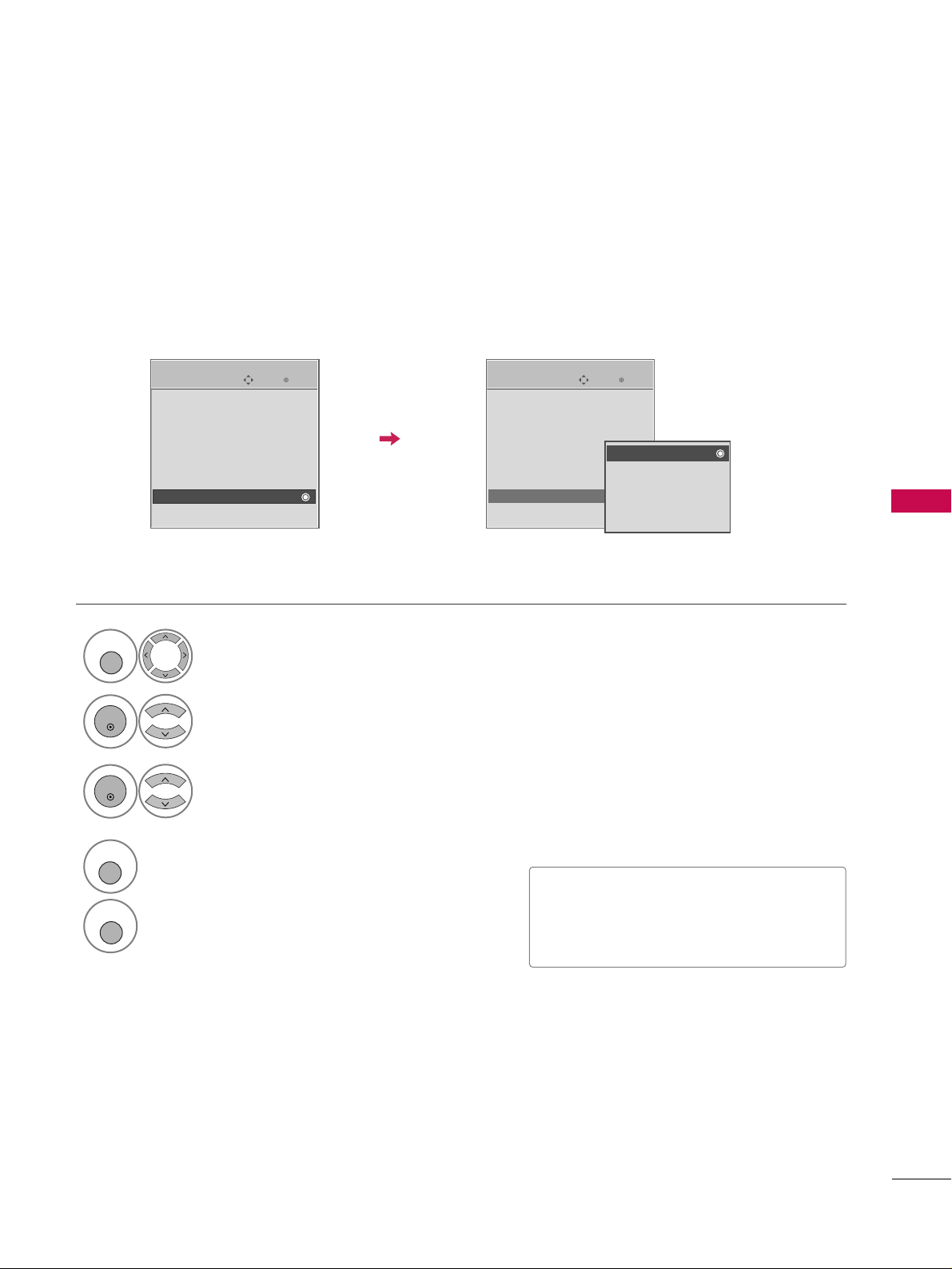
PICTURE CONTROL
79
POWER SAVING PICTURE MODE
-
Only Plasma TV
Low power reduces the plasma display power consumption.
Enter
Move
OPTION
Enter
Move
OPTION
Language : English
Input Label
SIMPLINK : On
Key Lock : Off
Caption : Off
ISM Method
Power Saving : Level 0
Set ID : 1
Language : English
Input Label
SIMPLINK : On
Key Lock : Off
Caption : Off
ISM Method
Power Saving : Level 0
Set ID : 1
Level 0
Level 1
Level 2
Level 3
Level 4
■
Level 0 is the brightest.
■
You can also adjust
PPoowweerr SS aavvii nn gg
in
the
QQ .. MM eennuu
.
EE
EE
Select
OOPPTTII OONN
.
Select
PPoowweerr SSaa vviinngg
.
1
MENU
2
ENTER
Select
LLeevvee ll 00, LLeevvee ll 11
,
LLeevvee ll 22, LLeevvee ll 33
, or
LLeevvee ll 44
.
3
ENTER
4
RETURN
Return to the previous menu.
MENU
Return to TV viewing
Page 30

SOUND & LANGUAGE CONTROL
80
SOUND & LANGUAGE CONTROL
AUTO VOLUME LEVELLER (AUTO VOLUME)
Scans for changes in sound levels during commercials, then adjusts the sound to match the specified audio level.
Auto Volume makes sure that the volume level remains consistent whether you are watching a commercial or a
regular TV program.
Select
AAUUDD II OO
.
Select
AAuuttoo VV ooll uu mmee
.
Select
OO nn
or
OOffff
.
Enter
Move
AUDIO
E
LR
Enter
Move
AUDIO
E
LR
1
MENU
3
2
ENTER
ENTER
Auto Volume : Off
Clear Voice : On
Balance 0
Sound Mode : Standard
•
SRS TruSurround XT:
Off
• Treble 50
• Bass 50
• Reset
Auto Volume : Off
Clear Voice : On
Balance 0
Sound Mode : Standard
•
SRS TruSurround XT:
Off
• Treble 50
• Bass 50
• Reset
Off
On
4
RETURN
Return to the previous menu.
MENU
Return to TV viewing
Page 31

SOUND & LANGUAGE CONTROL
81
PRESET SOUND SETTINGS (SOUND MODE)
Sound Mode lets you enjoy the best sound without any special adjustment as the TV sets the appropriate
sound options based on the program content.
SS ttaa nn ddaa rrdd, MMuu ssiicc, CCii nn ee mmaa, SS ppoo rr tt
, and
GGaa mm ee
are preset for optimum sound quality at the factory and are
not adjustable.
Select
AAUUDD II OO
.
Select
SSoouu nn dd MMoo ddee
.
Select
SStt aannddaa rr dd, MMuussii cc
,
CC iinnee mmaa, SSpp oorr tt
, or
GGaa mm ee
.
1
MENU
3
2
ENTER
ENTER
Enter
Move
AUDIO
E
LR
Enter
Move
AUDIO
E
LR
Auto Volume : Off
Clear Voice : On
Balance 0
Sound Mode : Standard
•
SRS TruSurround XT:
Off
• Treble 50
• Bass 50
• Reset
Auto Volume : Off
Clear Voice : On
Balance 0
Sound Mode : Standard
•
SRS TruSurround XT:
Off
• Treble 50
• Bass 50
• Reset
Standard
Music
Cinema
Sport
Game
■
You can also adjust
SSoouu nn dd MMoo ddee
in
the
QQ .. MM eennuu
.
4
RETURN
Return to the previous menu.
MENU
Return to TV viewing
Page 32

SOUND & LANGUAGE CONTROL
82
SOUND SETTING ADJUSTMENT - USER MODE
SRS TRUSURROUND XT
Adjust the sound to suit your taste and room situations.
Select
AAUUDD II OO
.
Select
SSoouu nn dd MMoo ddee
.
Select
TTrree bbllee
or
BBaassss
.
Make appropriate adjustments.
1
MENU
4
2
ENTER
Select
SStt aannddaa rr dd, MMuussii cc
,
CC iinnee mmaa, SSpp oorr tt
, or
GGaa mm ee
.
3
ENTER
ENTER
5
Enter
Move
AUDIO
LR
E
Auto Volume : Off
Clear Voice : On
Balance 0
Sound Mode : Standard
•
SRS TruSurround XT:
Off
• Treble 50
• Bass 50
• Reset
Enter
Move
AUDIO
LR
E
Auto Volume : Off
Clear Voice : On
Balance 0
Sound Mode : Standard
•
SRS TruSurround XT:
Off
• Treble 50
• Bass 50
• Reset
Select
AAUUDD II OO
.
Select
SSRRSS TTrruuSSuurrrroouunndd XXTT
Select
OO nn
or
OOffff
.
1
MENU
3
2
ENTER
ENTER
■
SSRRSS TTrruuSSuurrrroouunn dd XXTT
: Takes advantage of
any multi-channel format without needing to
add extra speakers or equipment. Dialog clarity,
bass enrichment, and the addition of stereo
audio enhancement produces an immersive
sound experience from standard stereo material.
6
RETURN
Return to the previous menu.
MENU
Return to TV viewing
4
RETURN
Return to the previous menu.
MENU
Return to TV viewing
Close
EE
EE
Treble 50
Bass 50
SRS TruSurround XT
Off
Page 33
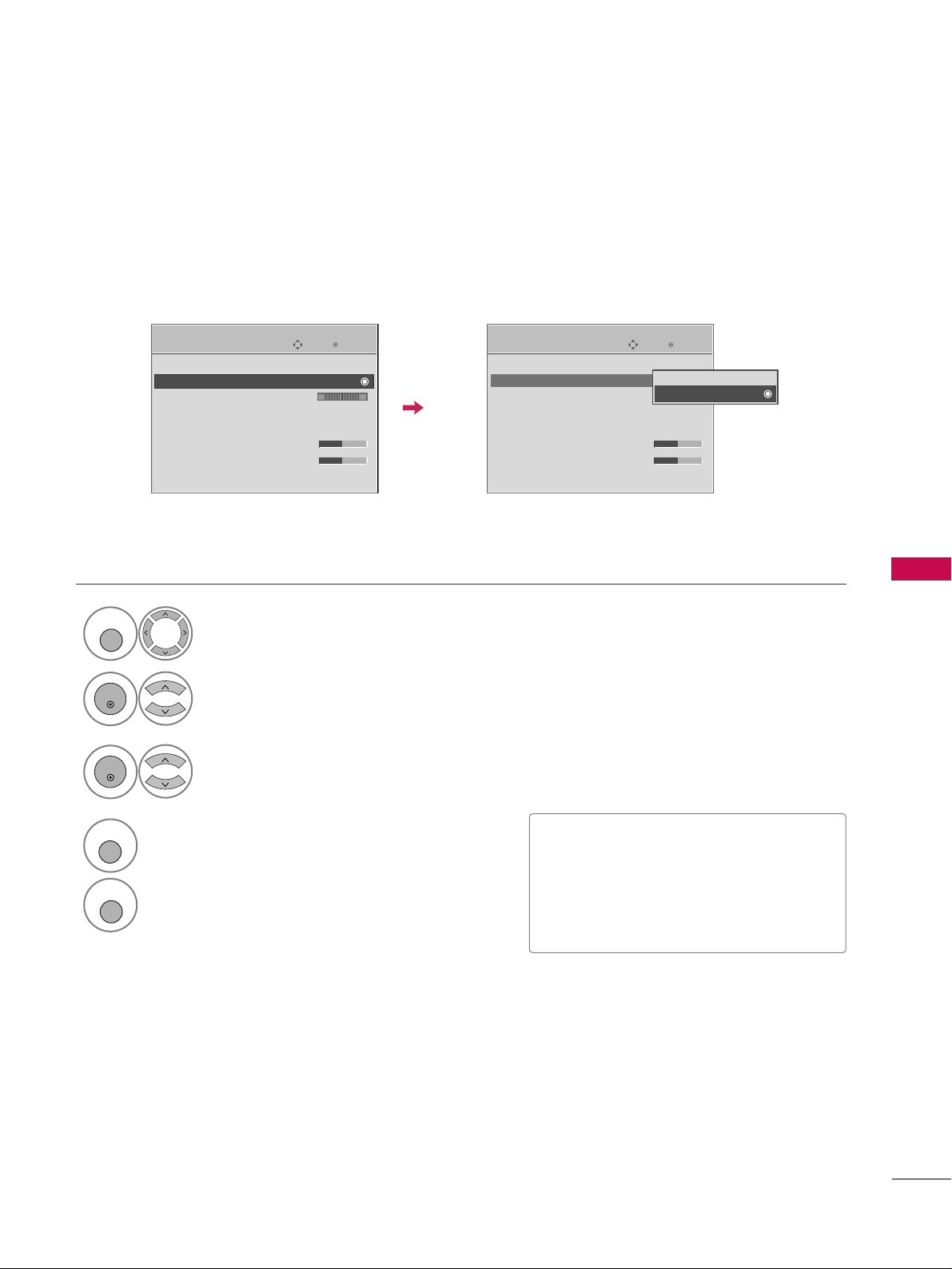
SOUND & LANGUAGE CONTROL
83
CLEAR VOICE
By differentiating the human sound range from others, it helps users listen to human voices better.
■
If you select “
CClleeaarr VVooii ccee-- OOnn
”,
SSRR SS
TTrr uu SS uurrrr oouu nn dd XXTT
feature will not
work.
■
You can also adjust
CCllee aarr VV ooii ccee
in the
QQ -- MMee nnuu
.
Enter
Move
AUDIO
E
LR
Enter
Move
AUDIO
E
LR
Auto Volume : Off
Clear Voice : On
Balance 0
Sound Mode : Standard
•
SRS TruSurround XT:
Off
• Treble 50
• Bass 50
• Reset
Auto Volume : Off
Clear Voice : On
Balance 0
Sound Mode : Standard
•
SRS TruSurround XT:
Off
• Treble 50
• Bass 50
• Reset
Off
On
Select
AAUUDD II OO
.
Select
CCllee aarr VVooiiccee
.
Select
OO nn
or
OOffff
.
1
MENU
3
2
ENTER
ENTER
4
RETURN
Return to the previous menu.
MENU
Return to TV viewing
Page 34

SOUND & LANGUAGE CONTROL
84
BALANCE
SOUND &LANGUAGE CONTROL
Select
AAUUDD II OO
.
Select
BBaallaannccee
.
Make appropriate adjustments.
1
MENU
3
2
ENTER
ENTER
Adjust the left/right sound of speaker to suit your taste and room situations.
Enter
Move
AUDIO
Enter
Move
AUDIO
LR
E
Auto Volume : Off
Clear Voice : On
Balance 0
Sound Mode : Standard
•
SRS TruSurround XT:
Off
• Treble 50
• Bass 50
• Reset
LR
E
Auto Volume : Off
Clear Voice : On
Balance 0
Sound Mode : Standard
•
SRS TruSurround XT:
Off
• Treble 50
• Bass 50
• Reset
Close
EE
EE
Balance 0
LR
4
RETURN
Return to the previous menu.
MENU
Return to TV viewing
Page 35

SOUND & LANGUAGE CONTROL
85
TV SPEAKERS ON/OFF SETUP
Turn the TV speakers off if using external audio equipment. Feature turns the TV Speakers option On or Off.
Enter
Move
AUDIO
E
Clear Voice : On
Balance 0
Sound Mode : Standard
•
SRS TruSurround XT:
Off
• Treble 50
• Bass 50
• Reset
TV Speaker : On
Select
AAUUDD II OO
.
Select
TTVV SSppeeaakkee rr
.
Select
OO nn
or
OOffff
.
1
MENU
3
2
ENTER
ENTER
4
RETURN
Return to the previous menu.
MENU
Return to TV viewing
LR
Enter
Move
AUDIO
E
Clear Voice : On
Balance 0
Sound Mode : Standard
•
SRS TruSurround XT:
Off
• Treble 50
• Bass 50
• Reset
TV Speaker : On
LR
Off
On
Page 36

SOUND & LANGUAGE CONTROL
86
AUDIO RESET
SOUND &LANGUAGE CONTROL
Settings of the selected Sound Mode return to the default factory settings.
Select
AAUUDD II OO
.
Select
RRee ssee tt
.
1
MENU
2
ENTER
Initialize the adjusted value.
3
ENTER
Enter
Move
AUDIO
E
LR
Auto Volume : Off
Clear Voice : On
Balance 0
Sound Mode : Standard
•
SRS TruSurround XT:
Off
• Treble 50
• Bass 50
• Reset
Resetting audio configuration...
ii
4
MENU
Return to TV viewing
Enter
Move
AUDIO
LR
E
Auto Volume : Off
Clear Voice : On
Balance 0
Sound Mode : Standard
•
SRS TruSurround XT:
Off
• Treble 50
• Bass 50
• Reset
Page 37

SOUND & LANGUAGE CONTROL
87
STEREO/SAP BROADCAST SETUP
This TV can receive MTS stereo programs and any SAP (Secondary Audio Program)that accompanies the stereo
program if the station transmits an additional sound signal as well as the original one and when you select Stereo
or SAP on the remote control.
Mono sound is automatically received if the broadcast is only in Mono; even though Stereo or SAP has been
selected.
Select Mono if you want to listen to the mono sound in remote areas during stereo/SAP broadcasting.
Stereo or SAP can be received in Analog channel.
Q-Menu
Close
3
16:9
Vivid
Off
Standard
Off
FF
English
GG
Off
Add
Eject
Aspect Ratio
Brightness
Clear Voice
Picture Mode
Sound Mode
Caption
Multi Audio
Sleep Timer
Del/Add/Fav
USB Eject
CH
Select
SSAAPP
.
Select
MMoo nn oo, SStt eerree oo
, or
SSAAPP
.
Return to TV viewing
1
Q. MENU
3
2
Q. MENU
Select
MMuu llttii AAuuddii oo
.
Select other languages.
Return to TV viewing
1
Q. MENU
3
2
Q. MENU
Analog Broadcasting System Digital Broadcasting System
Page 38
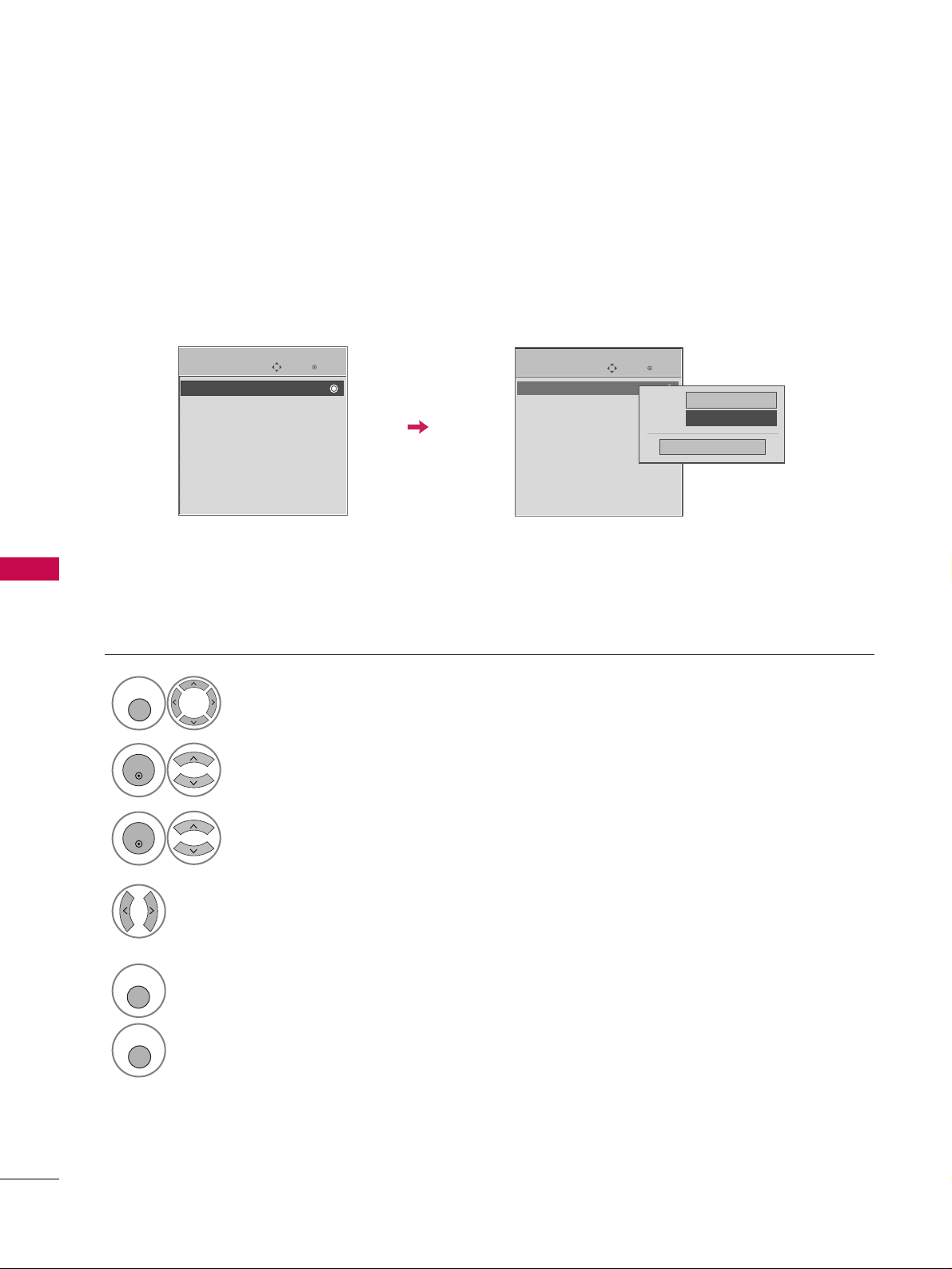
SOUND & LANGUAGE CONTROL
88
AUDIO LANGUAGE
SOUND &LANGUAGE CONTROL
Other languages may be available if a digital signal is provided by the broadcasting station.
This feature operates only in DTV/CADTV mode.
Select
OOPPTTII OONN
.
Select
LLaanngg uu aaggee
.
Select
AAuuddii oo
.
1
MENU
3
2
ENTER
ENTER
Select your desired language:
EEnnggll iisshh, SSppaanniiss hh
, or
FF rr eenncchh
4
Enter
Move
OPTION
Language : English
Input Label
SIMPLINK : On
Key Lock : Off
Caption : Off
ISM Method
Power Saving : Level 0
Set ID : 1
Menu
English
Audio
FF
English
GG
Close
Enter
Move
OPTION
E
E
Language : English
Input Label
SIMPLINK : On
Key Lock : Off
Caption : Off
ISM Method
Power Saving : Level 0
Set ID : 1
5
RETURN
Return to the previous menu.
MENU
Return to TV viewing
Page 39

SOUND & LANGUAGE CONTROL
89
ON-SCREEN MENUS LANGUAGE SELECTION
The menus can be shown on the screen in the selected language. First select your language.
Select
OOPPTTII OONN
.
Select
LLaanngg uu aaggee
.
Select
MMeennuu
.
1
MENU
3
2
ENTER
ENTER
Select your desired language.
From this point on, the on-screen menus
will be shown in the selected language.
4
Enter
Move
OPTION
Language : English
Input Label
SIMPLINK : On
Key Lock : Off
Caption : Off
ISM Method
Power Saving : Level 0
Set ID : 1
Enter
Move
OPTION
E
E
Language : English
Input Label
SIMPLINK : On
Key Lock : Off
Caption : Off
ISM Method
Power Saving : Level 0
Set ID : 1
Menu
FF
English
GG
Audio
English
Close
5
RETURN
Return to the previous menu.
MENU
Return to TV viewing
Page 40

SOUND & LANGUAGE CONTROL
90
CAPTION MODE
SOUND &LANGUAGE CONTROL
Caption must be provided to help people with hearing loss watch TV.
Select a caption mode for displaying captioning information if provided on a program. Analog caption displays infor-
mation at any position on the screen and is usually the program's dialog.
Caption/Text, if provided by the broadcaster, would be available for both digital and analog channels on the
Antenna/Cable.
This TV is programmed to memoririze the caption/text mode which was last set when you turn the power off.
This function is only available when
CCaa pptt iioo nn
Mode is set
OO nn
.
Select
OOPPTTII OONN
.
Select
CC aapp ttiioo nn
Select
OO nn
.
1
MENU
3
2
ENTER
ENTER
Select
CC CC11-44
or
TTee xx tt11-44
.
4
Enter
Move
OPTION
Enter
Move
OPTION
Language : English
Input Label
SIMPLINK : On
Key Lock : Off
Caption : Off
ISM Method
Power Saving : Level 0
Set ID : 1
Language : English
Input Label
SIMPLINK : On
Key Lock : Off
Caption : Off
ISM Method
Power Saving : Level 0
Set ID : 1
Mode
CC1
Close
Digital Option
FF
On
GG
Analog Broadcasting System Captions
■
When selecting
OOffff
, Sub-menus for
Analog, DTV, and Digital Option
become disabled.
■
CC AA PP TTIIOONN
The term for the words that scroll
across the bottom of the TV screen;
usually the audio portion of the program provided for the hearing impaired.
■
TTEE XXTT
The term for the words that appear in a
large black frame and almost cover the
entire screen; usually messages provided by the broadcaster.
■
You can also adjust
AAssppeecctt RR aattii oo
in
the
QQ--MMeenn uu
.
E E
5
RETURN
Return to the previous menu.
MENU
Return to TV viewing
Page 41
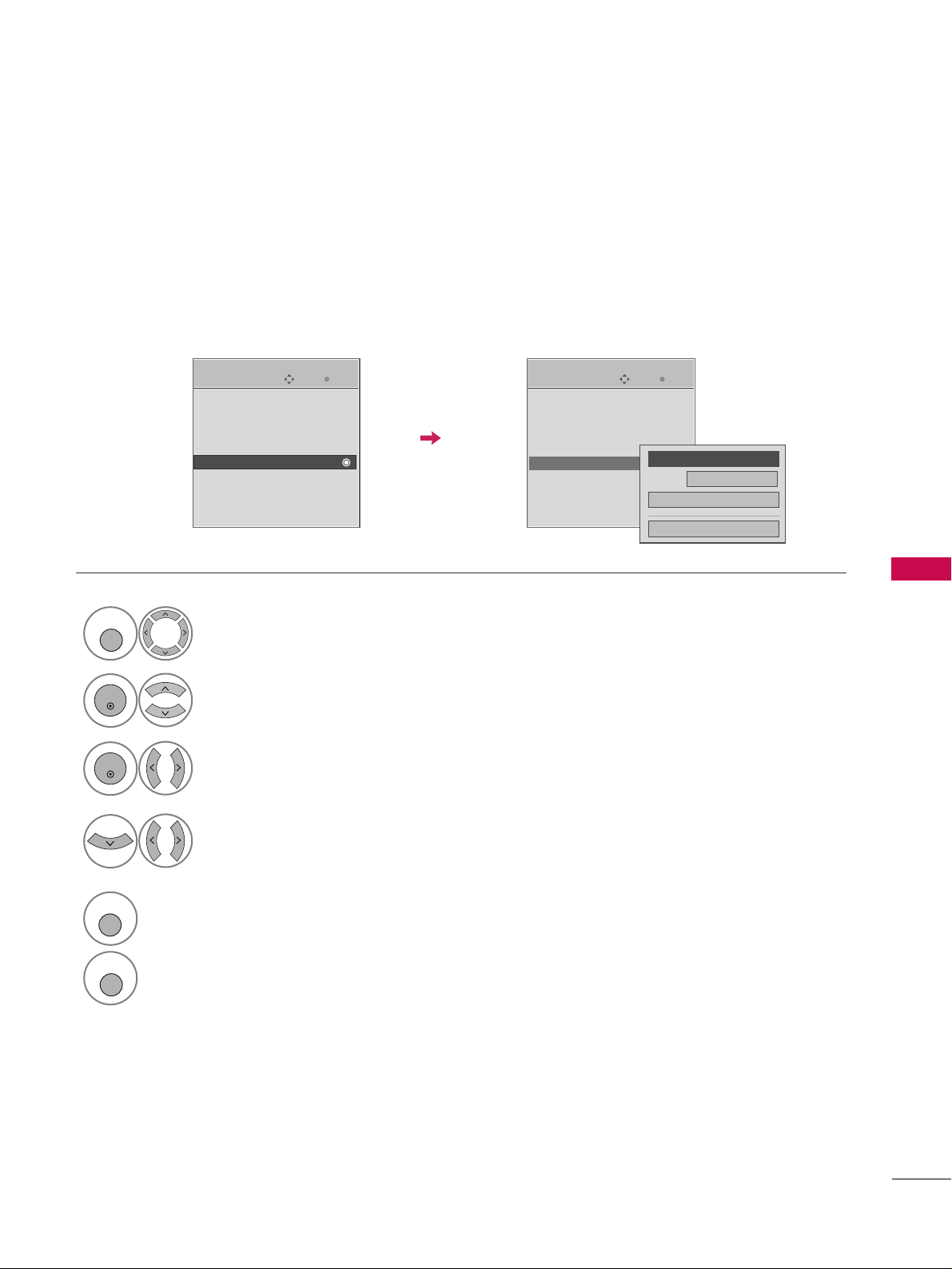
SOUND & LANGUAGE CONTROL
91
Digital Broadcasting System Captions
Choose the language you want the DTV/CADTV Captions to appear in.
Other Languages can be chosen for digital sources only if they are included on the program.
This function in only available when Caption Mode is set On.
Select
OOPPTTII OONN
.
Select
CC aapp ttiioo nn
Select
OO nn
.
1
MENU
3
2
ENTER
ENTER
Select
CC CC11-44, TTee xx tt11-44
, or
SSeerrvviiccee11- 66
.
4
Enter
Move
OPTION
Enter
Move
OPTION
Language : English
Input Label
SIMPLINK : On
Key Lock : Off
Caption : Off
ISM Method
Power Saving : Level 0
Set ID : 1
Language : English
Input Label
SIMPLINK : On
Key Lock : Off
Caption : Off
ISM Method
Power Saving : Level 0
Set ID : 1
E E
Mode
CC1
Close
Digital Option
FF
On
GG
5
RETURN
Return to the previous menu.
MENU
Return to TV viewing
Page 42

SOUND & LANGUAGE CONTROL
92
SOUND &LANGUAGE CONTROL
Caption Option
Customize the DTV/CADTV captions that appear on your screen.
This function in only available when Caption Mode is set On.
Enter
Move
OPTION
Enter
Move
OPTION
Language : English
Input Label
SIMPLINK : On
Key Lock : Off
Caption : Off
ISM Method
Power Saving : Level 0
Set ID : 1
Language : English
Input Label
SIMPLINK : On
Key Lock : Off
Caption : Off
ISM Method
Power Saving : Level 0
Set ID : 1
Mode
Service1
Close
Digital Option
FF
On
GG
Select
OOPPTTII OONN
.
Select
CC aapp ttiioo nn
Select
OO nn
.
1
MENU
3
2
ENTER
ENTER
Select
CC uu sstt oomm
.
5
ENTER
Customize the
SStt yyll ee, FF oonn tt
, etc., to your
preference. A preview icon is provided at
the bottom of the screen, use it to see the
caption language.
6
Select
DDii gg iittaa ll OOpptt iioo nn
.
4
Size
A Standard
Font
Font 1
Text Color
White
Text Opacity
Solid
Edge Type
None
Edge Color
Black
Bg Color
Black
Bg Opacity
Solid
Close
FF
Custom
GG
■
SSii zzee
: Set the word size.
■
FF oonn tt
: Select a typeface for the text.
■
TTeexx tt CC ooll oorr
: Choose a color for the
text.
■
TTeexx tt OO ppaacc iittyy
: Specify the opacity
for the text color.
■
BBgg ((BB aacckkgg rr oouunndd)) CC ooll oorr
: Select a
background color.
■
BBgg ((BB aacckk gg rr oouunndd)) OO ppaacc iittyy
: Select
the opacity for the background color.
■
EEdd ggee TTyyppee
: Select an edge type.
■
EEdd ggee CCoolloorr
: Select a color for the
edges.
EE
7
RETURN
Return to the previous menu.
MENU
Return to TV viewing
Page 43
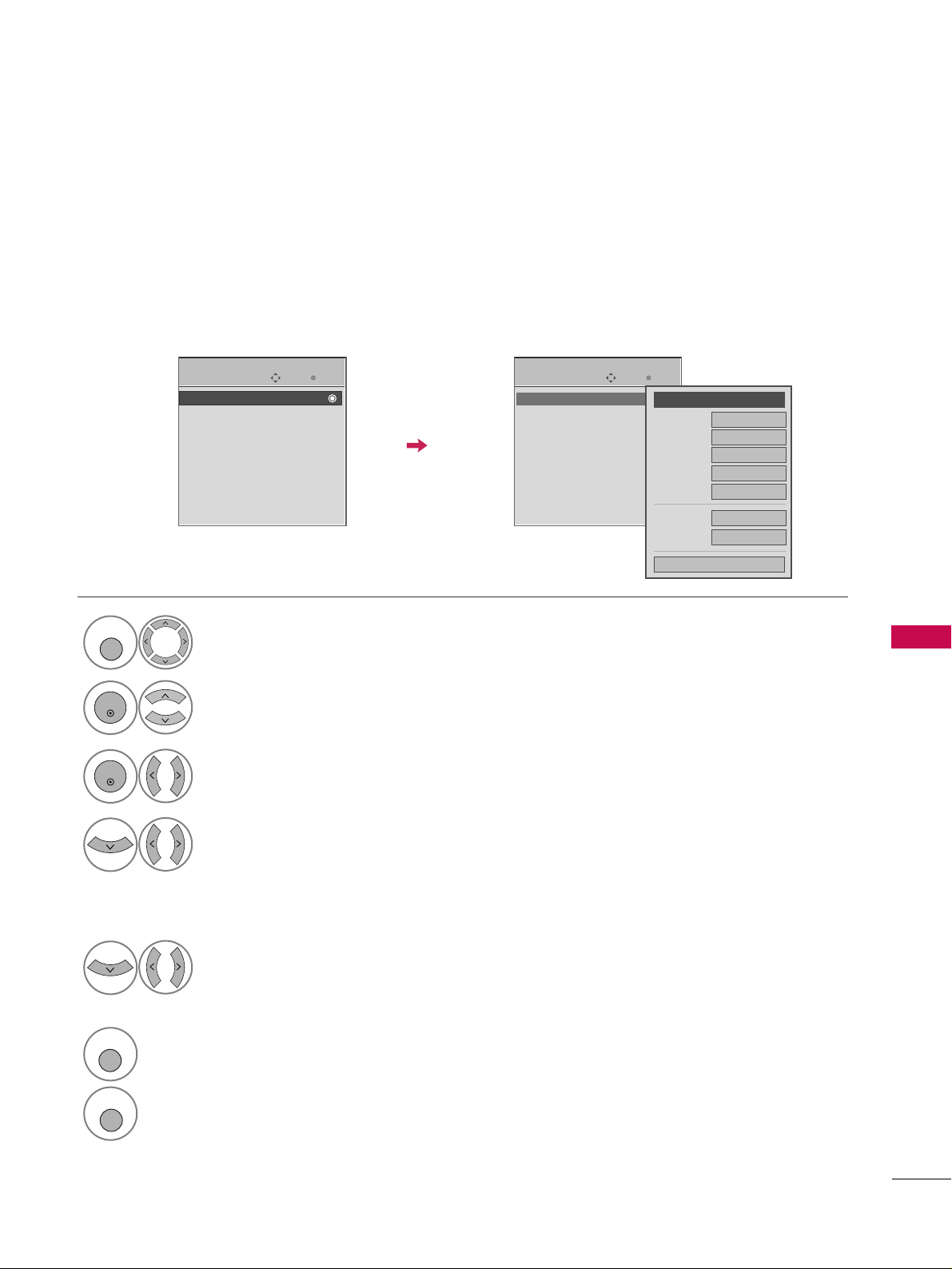
TIME SETTING
93
CLOCK SETTING
TIME SETTING
Auto Clock Setup
The time is set automatically from a digital channel signal.
The digital channel signal includes information for the current time provided by the broadcasting station.
Set the clock manually if the current time is set incorrectly by the auto clock function.
Enter
Move
TIME
Enter
Move
TIME
Clock :
Dc/14/2007, 02:10 AM
Off Time : Off
On Time : Off
Sleep Timer : Off
Auto Sleep : Off
Clock :
Dc/14/2007, 02:10 AM
Off Time : Off
On Time : Off
Sleep Timer : Off
Auto Sleep : Off
Year
Month
11
Date
14
Hour
4 AM
2007
Minute
28
Time Zone
Eastern
Daylight
Saving
Auto
Close
FF
Auto
GG
Select
TTIIMMEE
.
Select
CC lloocckk
.
Select
AAuuttoo
.
1
MENU
3
2
ENTER
ENTER
Select your viewing area time zone.
• U.S.A:
EEaass tt eerr nn, CC eenn tt rr aa ll, MMoo uunn tt aa ii nn
,
PPaaccii ffiicc, AAll aasskkaa
, or
HHaa wwaaii ii
.
• Canada:
EEaa sstt eerrnn, CC eenntt rr aall, MMoouunn ttaaii nn
,
PPaaccii ffiicc, NNeeww FF..llaa nn dd
, or
AAtt llaa nn ttiicc
.
4
Select
AAuuttoo, OOffff
, or
OO nn
(depending on
whether or not your viewing area observes
Daylight Saving time).
5
6
RETURN
Return to the previous menu.
MENU
Return to TV viewing
Page 44

TIME SETTING
94
Manual Clock Setup
If the current time setting is wrong, reset the clock manually.
Enter
Move
TIME
Enter
Move
TIME
Clock :
Dc/14/2007, 02:10 AM
Off Time : Off
On Time : Off
Sleep Timer : Off
Auto Sleep : Off
Clock :
Dc/14/2007, 02:10 AM
Off Time : Off
On Time : Off
Sleep Timer : Off
Auto Sleep : Off
Year
Month
11
Date
14
Hour
4 AM
2007
Minute
29
Time Zone
Eastern
Daylight
Saving
Auto
Close
FF
Manual
GG
Select
TTIIMMEE
.
Select
CC lloocckk
.
Select
MMaannuuaall
.
1
MENU
3
2
ENTER
ENTER
Select the Year, Month, Date, Hour, or Minutes
option.
4
Set the Year, Month, Date, Hour, or Minutes
option.
5
6
RETURN
Return to the previous menu.
MENU
Return to TV viewing
Page 45

TIME SETTING
95
AUTO ON/OFF TIMER SETTING
This function operates only if the current time has been set.
The
OOff ff TTiimmee
function overrides the
OOnn TT iimmee
function if they are both set to the same time.
The TV must be in standby mode for the
OOnn TT iimmee
to work.
If you do not press any button within 2 hours after the TV turns on with the
OOnn TTiimmee
function, the TV will
automatically revert to standby mode.
■
To cancel
OOnn//OOffff TTiimmee
function, select
OOffff
.
■
Only for On Time function
Select
IInnppuutt
.
Select
TT VV
or
EExxtt..DDeevv iiccee
.
Enter
Move
TIME
Enter
Move
TIME
Clock :
DC/14/2007, 02:10 AM
Off Time : Off
On Time : Off
Sleep Timer : Off
Auto Sleep : Off
Clock :
DC/14/2007, 02:10 AM
Off Time : Off
On Time : Off
Sleep Timer : Off
Auto Sleep : Off
Repeat
FF
Once
GG
Hour
6 AM
Minute
20
Input
DTV
Channel
DTV2
Volume
30
Close
Select
TTIIMMEE
.
Select
OOffff ttii mmee
or
OOnn tt iimmee
.
Select
RRee ppeeaatt
.
1
MENU
3
2
ENTER
ENTER
Select
OOnnccee, EEvveerr yyddaayy, MMoo nn~FF rr ii
,
MMoo nn~SSaa tt, WWeeeekkee nn dd
, or
SSuunnddaa yy
.
4
Select and set
HHoouurr
or
MMiinnuuttee
.
5
1
ENTER
3
4
2
Set the channel at turn-on.
Adjust to sound level at
turn-on.
6
RETURN
Return to the previous menu.
MENU
Return to TV viewing
Page 46

TIME SETTING
96
SLEEP TIMER SETTING
The Sleep Time turns the TV off at the preset time.
Note that this setting is cleared when the TV is turned off.
■
You can also adjust
SSllee eepp TT iimmeerr
in
the
QQ -- MMee nnuu
.
Enter
Move
TIME
Enter
Move
TIME
Clock :
Dc/14/2007, 02:10 AM
Off Time : Off
On Time : Off
Sleep Timer : Off
Auto Sleep : Off
Clock :
Dc/14/2007, 02:10 AM
Off Time : Off
On Time : Off
Sleep Timer : Off
Auto Sleep : Off
Select
TTIIMMEE
.
Select
SSllee eepp TT iimmeerr
.
Select
1100, 2200, 3300, 6600, 9900, 112200
,
118800
, or
224400
minutes.
1
MENU
3
2
ENTER
ENTER
Close
FF
Off
GG
4
RETURN
Return to the previous menu.
MENU
Return to TV viewing
Page 47

TIME SETTING
97
AUTO SHUT-OFF SETTING
TV will be automatically turned off, in case of no signal for 10 minutes.
Enter
Move
TIME
Enter
Move
TIME
Clock :
Dc/14/2007, 02:10 AM
Off Time : Off
On Time : Off
Sleep Timer : Off
Auto Sleep : Off
Clock :
Dc/14/2007, 02:10 AM
Off Time : Off
On Time : Off
Sleep Timer : Off
Auto Sleep : Off
Select
TTIIMMEE
.
Select
AAuuttoo SSll eeeepp
.
Select
OO nn
or
OOffff
.
1
MENU
3
2
ENTER
ENTER
Off
On
TV will be automatically turned off,
in case of No Signal for 10 minutes.
4
RETURN
Return to the previous menu.
MENU
Return to TV viewing
Page 48
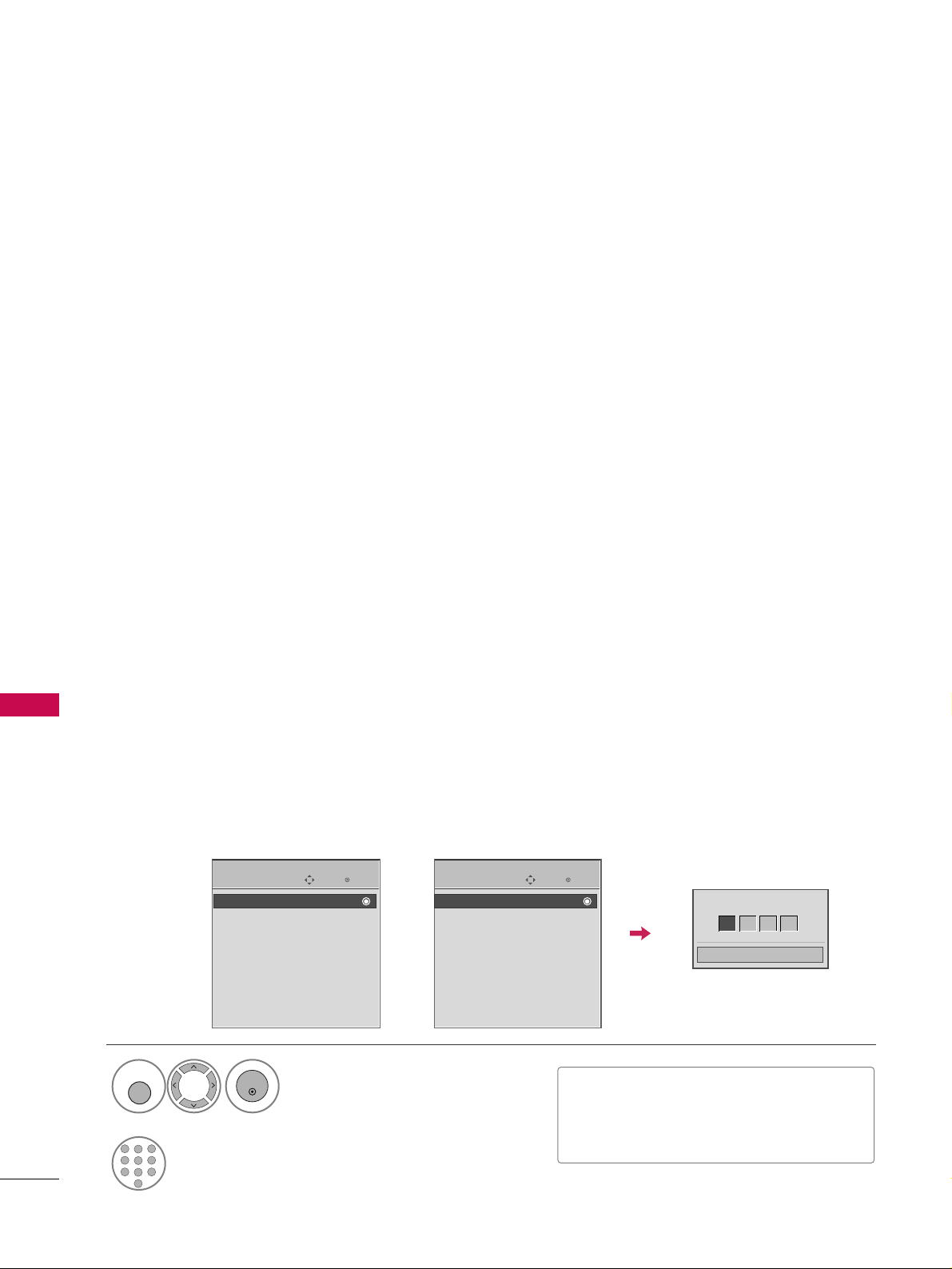
PARENTAL CONTROL / RATING
98
PARENTAL CONTROL / RATINGS
Parental Control can be used to block specific channels, ratings and other viewing sources.
The Parental Control Function (V-Chip) is used to block program viewing based on the ratings sent by the broadcasting station. The default setting is to allow all programs to be viewed. Viewing can be blocked by choosing the
type of the program and the categories. It is also possible to block all program viewing for a time period. To use
this function, the following must be done :
1. Set ratings and categories to be blocked.
2. Specify a password
3. Enable the lock
V-Chip rating and categories
Rating guidelines are provided by broadcasting stations. Most television programs and television movies can be
blocked by TV Rating and/or Individual Categories. Movies that have been shown at the theaters or direct-tovideo movies use the Movie Rating System (MPAA)only.
Ratings for Television programs including made-for-TV movies :
■
TV-G(General audience
)
■
TV-PG(Parental guidance suggested
)
■
TV-14(Parents strongly cautioned
)
■
TV-MA (Mature audience only
)
■
TV-Y(All children
)
■
TV-Y7(Children 7 years older
)
Set up blocking schemes to block specific channels, ratings, and external viewing sources.
A password is required to gain access to this menu.
Setting up Your Password
For USA
Enter
Move
LOCK
Lock System : Off
Set Password
Block Channel
Movie Rating
TV Rating-Children
TV Rating-General
Downloadable Rating
Input Block
For Canada
Enter
Move
LOCK
Lock System : Off
Set Password
Block Channel
TV Rating-English
TV Rating-French
Downloadable Rating
Input Block
Close
Enter Password
* * * *
Select
LLOOCCKK
.
1
MENU
ENTER
Input the password.
2
1
456
7809
23
■
Enter the password as requested.
■
The TV is set up with the initial password “0-0-0-0”.
SET PASSWORD & LOCK SYSTEM
Page 49

PARENTAL CONTROL / RATING
99
Enables or disables the blocking scheme you set up previously.
Lock System
Enter
Move
LOCK
Lock System : Off
Set Password
Block Channel
Movie Rating
TV Rating-Children
TV Rating-General
Downloadable Rating
Input Block
Select
LLoocckk SSyy sstt eemm
.
Select
OO nn
or
OOffff
.
4
3
ENTER
Enter
Move
LOCK
Lock System : Off
Set Password
Block Channel
Movie Rating
TV Rating-Children
TV Rating-General
Downloadable Rating
Input Block
Off
On
■
When you select
OO nn
, the Lock System
is enable.
Select
LLOOCCKK
.
1
MENU
ENTER
Input the password.
2
1
456
7809
23
5
RETURN
Return to the previous menu.
MENU
Return to TV viewing
Page 50

PARENTAL CONTROL / RATING
100
PARENTAL CONTROL /RATINGS
Change the password by inputting a new password twice.
Set Password
Enter
Move
LOCK
Lock System : Off
Set Password
Block Channel
Movie Rating
TV Rating-Children
TV Rating-General
Downloadable Rating
Input Block
Select
SSeett ppaasssswwoorrdd
.
Choose any 4 digits for your new password.
As soon as the 4 digits are entered, re-enter
the same 4 digits on the
CCoonnffiirr mm
.
4
3
ENTER
1
456
7809
23
Enter
Move
LOCK
Lock System : Off
Set Password
Block Channel
Movie Rating
TV Rating-Children
TV Rating-General
Downloadable Rating
Input Block
Close
New
* * * *
Confirm
* * * *
Select
LLOOCCKK
.
1
MENU
ENTER
Input the password.
2
1
456
7809
23
5
RETURN
Return to the previous menu.
MENU
Return to TV viewing
Page 51
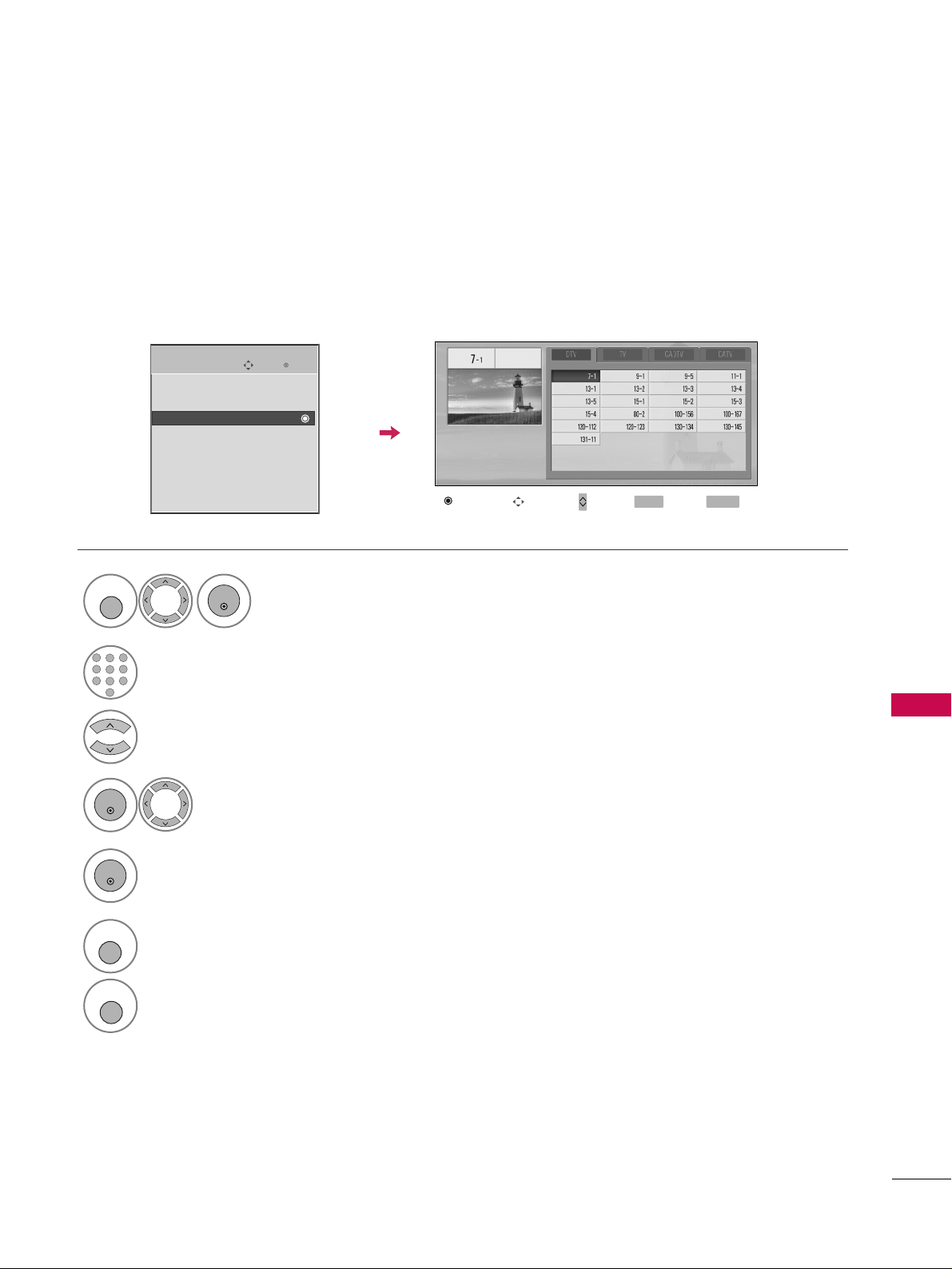
PARENTAL CONTROL / RATING
101
CHANNEL BLOCKING
Enter
Move
LOCK
Lock System : Off
Set Password
Block Channel
Movie Rating
TV Rating-Children
TV Rating-General
Downloadable Rating
Input Block
Select
BBll oocckk CChhaannnnee ll
.
Select a channel to block or unblock.
4
3
ENTER
Block or unblock a channel.
5
ENTER
Blocks any channels that you do not want to watch or that you do not want your children to watch.
Select
LLOOCCKK
.
1
MENU
ENTER
Input the password.
2
1
456
7809
23
6
RETURN
Return to the previous menu.
MENU
Return to TV viewing
Block/Unblock
Move Page
CH
Navigate
Previous
MENU
Exit
RETURN
Page 52

PARENTAL CONTROL / RATING
102
MOVIE & TV RATING
PARENTAL CONTROL /RATINGS
Movie Rating (MPAA)
-
Only for USA
Blocks movies according to the movie ratings limits specified, so children cannot view certain movies. You can
set the ratings limit by blocking out all the movies with the ratings above a specified level. Keep in mind that
the movie ratings limit only applies to movies shown on TV, not TV programs, such as soap operas.
Enter
Move
LOCK
Lock System : Off
Set Password
Block Channel
Movie Rating
TV Rating-Children
TV Rating-General
Downloadable Rating
Input Block
Select
MMoovviiee RR aattiinngg
.
Select GG,
PPGG, PPGG--1133, RR, NNCC --1177
or XX.
4
3
ENTER
Enter
Move
LOCK
Lock System : Off
Set Password
Block Channel
Movie Rating
TV Rating-Children
TV Rating-General
Downloadable Rating
Input Block
Blocking off : Permits all programs
G
PG
PG-13
R
NC-17
X
Blocking Off
■
G (General audience)
■
PG (Parental guidance suggested)
■
PG-13 (Parents strongly cautioned)
■
R (Restricted)
■
NC-17 (No one 17 and under admitted)
■
X (Adult only)
■
Blocking Off (Permits all programs)
GG
If you set PG-13: G and PG movies will
be available, PG-13, R, NC-17 and X will
be blocked.
Select
LLOOCCKK
.
1
MENU
ENTER
Input the password.
2
1
456
7809
23
5
RETURN
Return to the previous menu.
MENU
Return to TV viewing
Page 53

PARENTAL CONTROL / RATING
103
Enter
Move
LOCK
Lock System : Off
Set Password
Block Channel
Movie Rating
TV Rating-Children
TV Rating-General
Downloadable Rating
Input Block
Select
TTVV RRaattiinngg-- CChhii lldd rreenn
.
Select
AAgg ee
or
FF aanntt aassyy VVii ooll eenncc ee
.
4
3
ENTER
Select block options.
5
ENTER
Enter
Move
LOCK
Lock System : Off
Set Password
Block Channel
Movie Rating
TV Rating-Children
TV Rating-General
Downloadable Rating
Input Block
■
Age (applies to TV-Y, TV-Y7)
■
Fantasy Violence (applies to TV-Y7)
TV Rating Children
-
Only for USA
Prevents children from watching certain children's TV programs, according to the ratings limit set. The children
rating does not apply to other TV programs. Unless you block certain TV programs intended for mature audiences in the TV Rating - sub menu, your children can view those programs.
Close
Age
Fantasy Violence
Select
LLOOCCKK
.
1
MENU
ENTER
Input the password.
2
1
456
7809
23
6
RETURN
Return to the previous menu.
MENU
Return to TV viewing
Page 54
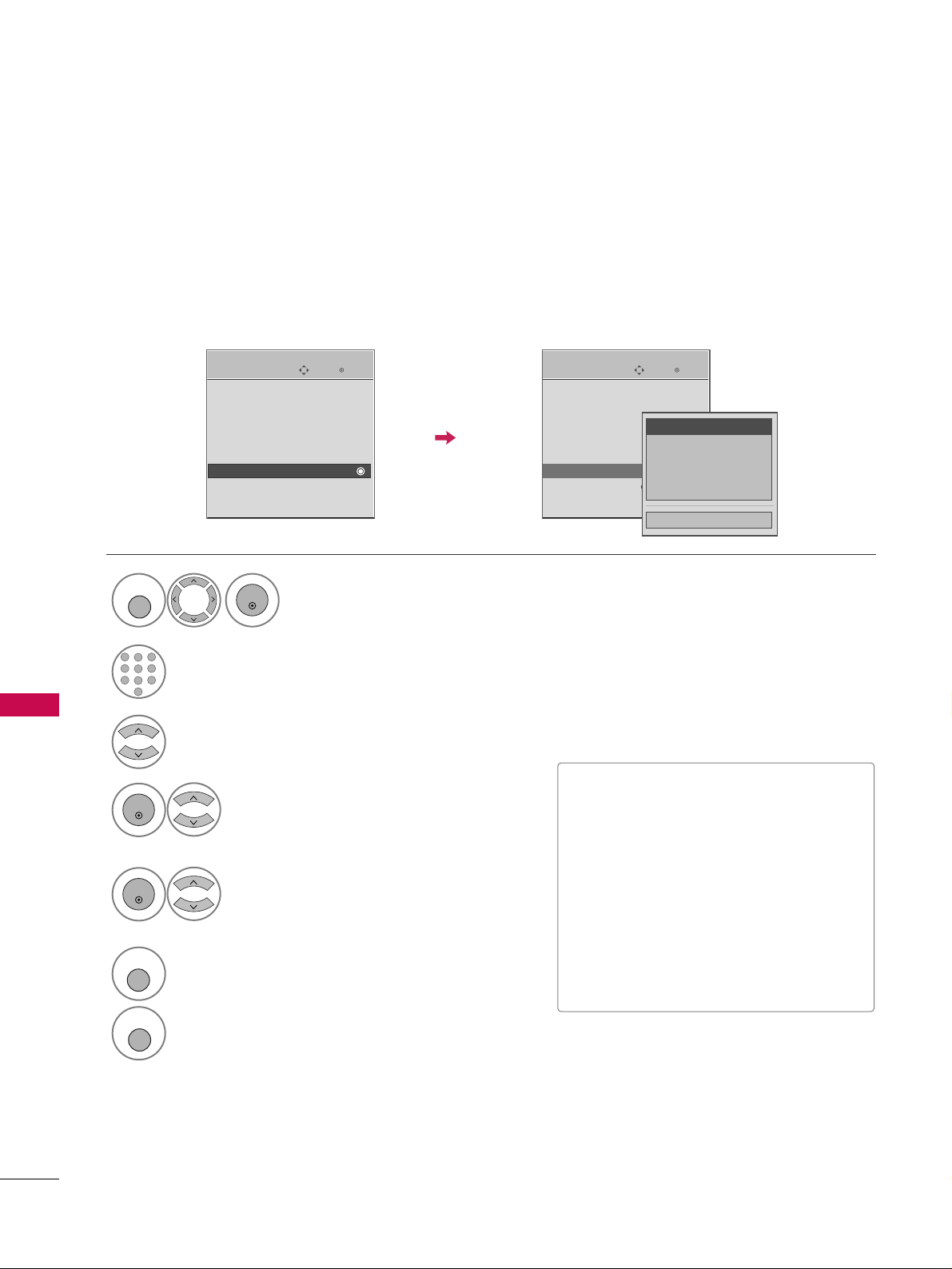
PARENTAL CONTROL / RATING
104
PARENTAL CONTROL /RATINGS
TV Rating General
-
Only for USA
Based on the ratings, blocks certain TV programs that you and your family do not want to view.
Enter
Move
LOCK
Lock System : Off
Set Password
Block Channel
Movie Rating
TV Rating-Children
TV Rating-General
Downloadable Rating
Input Block
Select
TTVV RRaattiinngg-- GG eenneerraall
.
Select
AAgg ee, DDii aall oogg uu ee, LLaann gg uu aagg ee
,
SSee xx
or
VVii ooll eennccee
.
4
3
ENTER
Select block options.
5
ENTER
Enter
Move
LOCK
Lock System : Off
Set Password
Block Channel
Movie Rating
TV Rating-Children
TV Rating-General
Downloadable Rating
Input Block
■
Age: Applies to TV-G,TV-PG,TV-14,TVMA.
■
Dialogue-sexual dialogue: Applies to
TV-PG,TV-14.
■
Language-adult language: Applies to
TV-PG, TV-14, TV-MA.
■
Sex-sexual situations: Applies to TVPG, TV-14, TV-MA.
■
Violence: Applies to TV-PG, TV-14, TVMA.
Close
Age
Dialogue
Language
Sex
Violence
Select
LLOOCCKK
.
1
MENU
ENTER
Input the password.
2
1
456
7809
23
6
RETURN
Return to the previous menu.
MENU
Return to TV viewing
Page 55
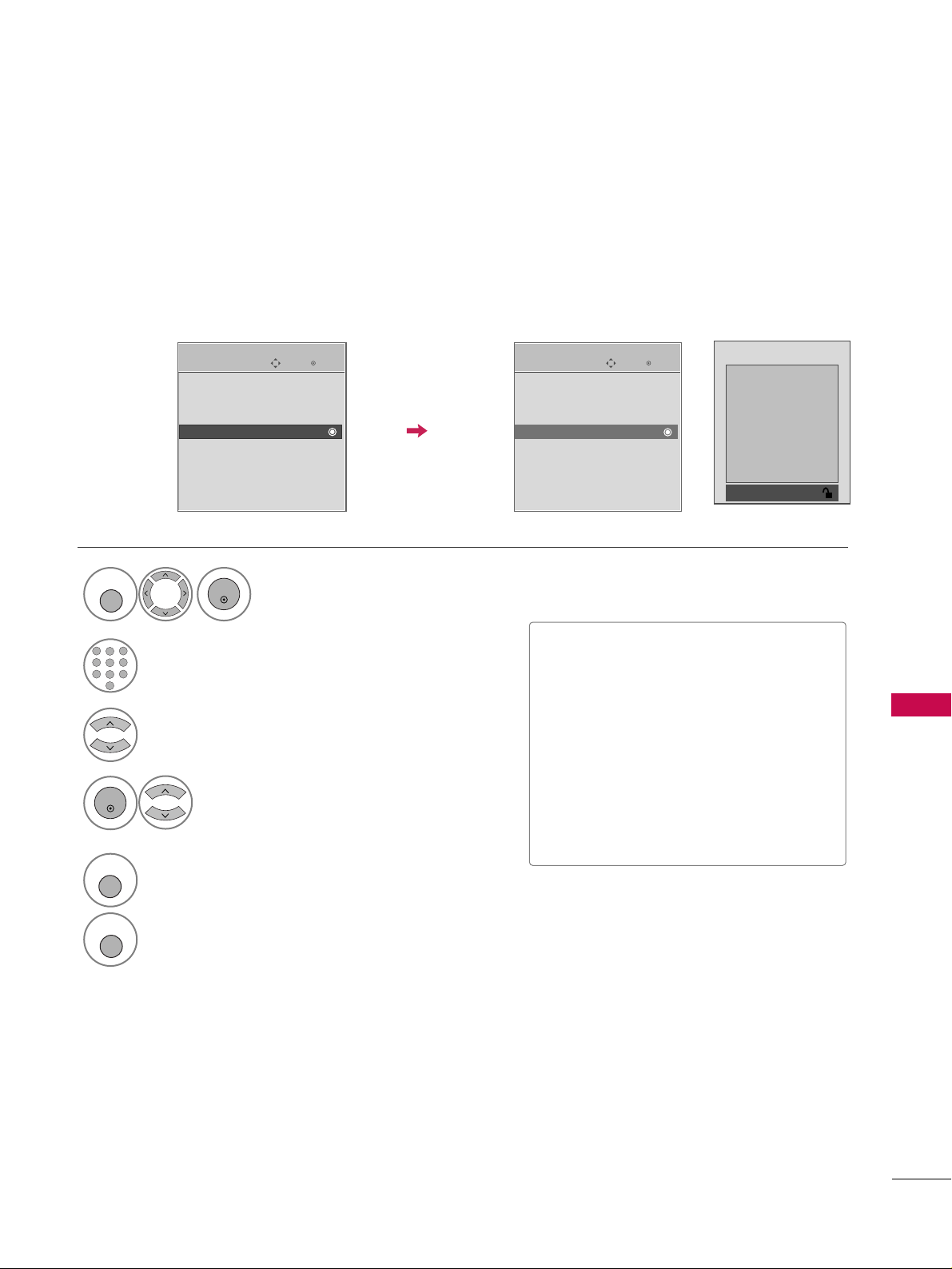
PARENTAL CONTROL / RATING
105
TV Rating English
-
Only for CANADA
Selecting canadian english language rating system.
Enter
Move
LOCK
Lock System : Off
Set Password
Block Channel
TV Rating-English
TV Rating-French
Downloadable Rating
Input Block
Select
TTVV RRaattiinngg-- EE nn gg llii sshh
.
Select EE, CC,
CC 88++, GG, PPGG, 1144 ++
,
1188 ++
, or
BBlloocckkiinngg OO ffff
.
4
3
ENTER
Enter
Move
LOCK
Lock System : Off
Set Password
Block Channel
TV Rating-English
TV Rating-French
Downloadable Rating
Input Block
Blocking off : Permits all programs
E
C
C8+
G
PG
14+
18+
Blocking Off
■
E: Exempt
■
C: Children
■
C8+: Children eight years and older
■
G: General programming, suitable for all
audiences
■
PG: Parental Guidance
■
14+: Viewers 14 years and older
■
18+: Adult programming
■
Blocking Off: Permits all programs
Select
LLOOCCKK
.
1
MENU
ENTER
Input the password.
2
1
456
7809
23
5
RETURN
Return to the previous menu.
MENU
Return to TV viewing
Page 56

PARENTAL CONTROL / RATING
106
PARENTAL CONTROL /RATINGS
TV Rating French
-
Only for CANADA
Selecting canadian french language rating system.
Enter
Move
LOCK
Lock System : Off
Set Password
Block Channel
TV Rating-English
TV Rating-French
Downloadable Rating
Input Block
Select
TTVV RRaattiinngg--FFrr eenncc hh
.
Select EE, GG,
88aannss ++, 1133aannss++
,
1166aannss++, 1188aannss++
, or
BBll oocckk iinngg ooffff
.
4
3
ENTER
Enter
Move
LOCK
Lock System : Off
Set Password
Block Channel
TV Rating-English
TV Rating-French
Downloadable Rating
Input Block
Blocking off : Permits all programs
E
G
8ans+
13ans+
16ans+
18ans+
Blocking Off
■
E: Exempt
■
G: General
■
8ans+: General-Not convenient for little
children
■
13ans+: Not convenient for children of
13 years and younger
■
16ans+: Not convenient for children of
16 years and younger
■
18ans+: This programs is only for adults
■
Blocking off: Permits all programs
Select
LLOOCCKK
.
1
MENU
ENTER
Input the password.
2
1
456
7809
23
5
RETURN
Return to the previous menu.
MENU
Return to TV viewing
Page 57

PARENTAL CONTROL / RATING
107
DOWNLOADABLE RATING
■
Based on rating table, your TV's OSD
(On Screen Display) may differ slightly
from what is shown in this manual.
This function may become available in the future and will be available only for digital channel signal.
This function operates only when TV has received Region5 Rating data.
Enter
Move
LOCK
Lock System : Off
Set Password
Block Channel
TV Rating-English
TV Rating-French
Downloadable Rating
Input Block
Select
DDoo wwnnllooaa ddaa bbll ee RRaattiinngg
.
Select desired
DDoo wwnnll ooaa ddaabbllee
RRaattiinngg
option.
4
3
ENTER
Select desired
HHuummoo rr, SSpp oorrtt
,
CCrr uu eell ttyy, LLaanngguu aaggee, SSaaddnnee ss ss
,
GGeenn rr ee, AAgg ee
, or
MMoovvii ee
option.
5
ENTER
Select block options.
6
ENTER
Enter
Move
LOCK
Lock System : Off
Set Password
Block Channel
TV Rating-English
TV Rating-French
Downloadable Rating
Input Block
Humor
Sport
Cruelty
Language
Sadness
Genre
Age
Close
E
E
Select
LLOOCCKK
.
1
MENU
ENTER
Input the password.
2
1
456
7809
23
7
RETURN
Return to the previous menu.
MENU
Return to TV viewing
Page 58
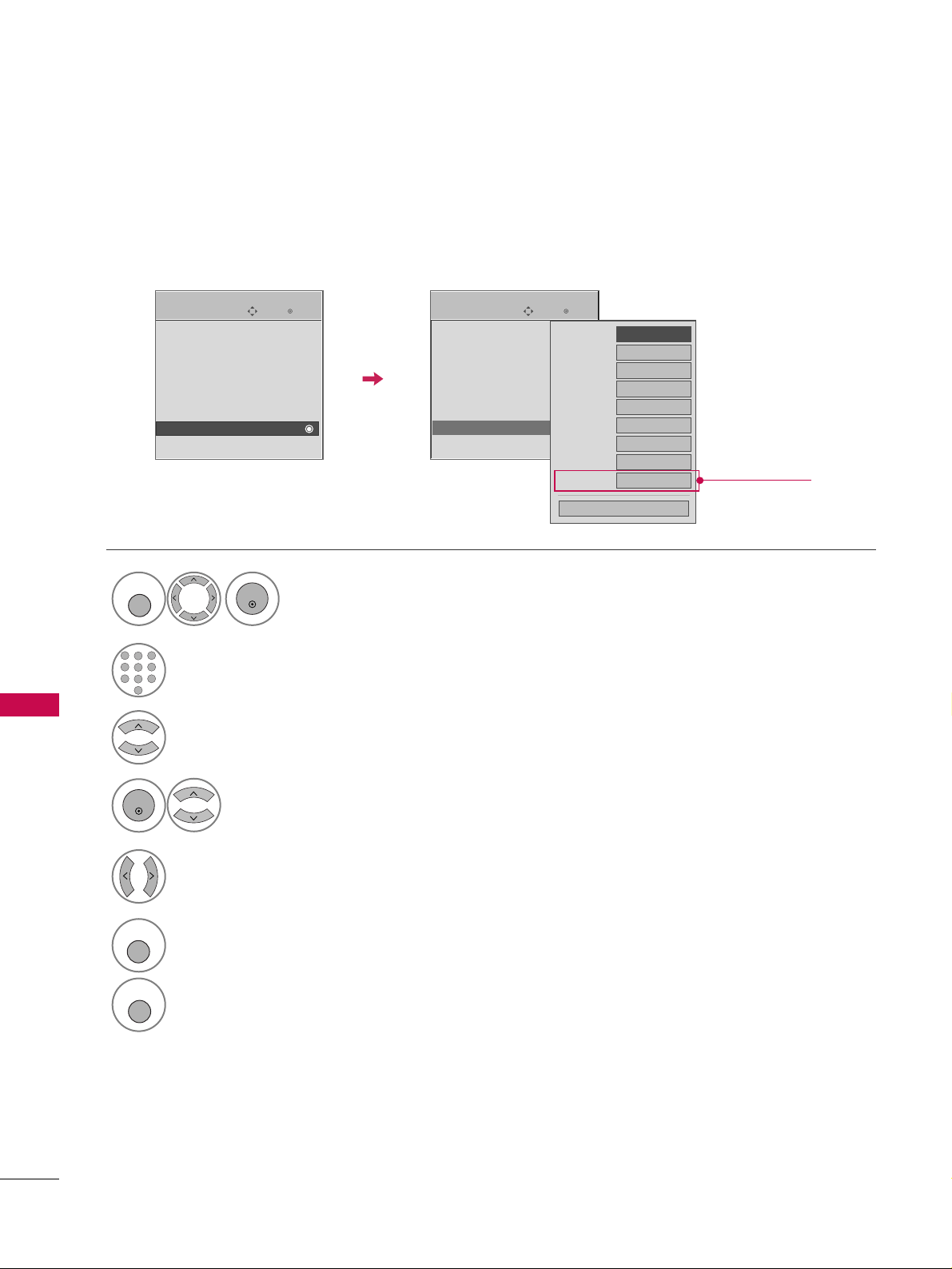
PARENTAL CONTROL / RATING
108
PARENTAL CONTROL /RATINGS
EXTERNAL INPUT BLOCKING
Enables you to select a source to block from the external source devices you have hooked up.
Enter
Move
LOCK
Lock System : Off
Set Password
Block Channel
TV Rating-English
TV Rating-French
Downloadable Rating
Input Block
Select
IInnpp uu tt BB lloo cckk
.
Select input source.
4
3
Select
OO nn
or
OOffff
.
5
ENTER
Enter
Move
LOCK
Lock System : Off
Set Password
Block Channel
TV Rating-English
TV Rating-French
Downloadable Rating
Input Block
AV1
FF
Off
GG
AV2
Off
Component1
Off
HDMI1
Off
RGB-PC
Off
Component2
Off
HDMI2
Off
HDMI3
Off
HDMI4
Off
Close
Select
LLOOCCKK
.
1
MENU
ENTER
Input the password.
2
1
456
7809
23
6
RETURN
Return to the previous menu.
MENU
Return to TV viewing
Only
32/37/42/47/52LG60/70
Page 59

PARENTAL CONTROL / RATING
109
KEY LOCK
The TV can be set up so that it can only be used with the remote control.
This feature can be used to prevent unauthorized viewing by locking out the front panel controls.
This TV is programmed to remember which option it was last set to even if you turn the TV off.
Select
OOPPTTII OONN
.
Select
KKeeyy LLoocckk
.
Enter
Move
OPTION
Enter
Move
OPTION
1
MENU
2
ENTER
Language : English
Input Label
SIMPLINK : On
Key Lock : Off
Caption : Off
ISM Method
Power Saving : Level 0
Set ID : 1
Language : English
Input Label
SIMPLINK : On
Key Lock : Off
Caption : Off
ISM Method
Power Saving : Level 0
Set ID : 1
Off
On
Select
OO nn
or
OOffff
.
3
ENTER
■
In
KKeeyy LLoo cc kk‘OO nn
’, if the TV is turned
off, press the
rr
/ I, INPUT, CH
D
or
E
button on the TV or POWER, INPUT,
CH or NUMBER buttons on the
remote control.
■
With the
KKeeyy LLoo cckk OOnn
, the display
‘
KKeeyy LLoo cckk OOnn
’ appears on the screen
if any button on the front panel is
pressed while viewing the TV.
4
RETURN
Return to the previous menu.
MENU
Return to TV viewing
E E
Page 60

APPENDIX
110
APPENDIX
TROUBLESHOOTING
TThhee ooppeerraattiioonn ddooeess nnoott wwoorrkk nnoorrmmaallllyy..
TThhee vviiddeeoo ffuunnccttiioonn ddooeess nnoott wwoorrkk..
No picture &No sound
No or poor color
or poor picture
Poor reception on
some channels
Lines or streaks
in pictures
Horizontal/vertical bars
or picture shaking
Picture appears slowly
after switching on
The remote control
doesn’t work
Power is suddenly
turned off
■
Check to see if there is any object between the product and the remote control
causing obstruction. Ensure you are pointing the remote control directly at the TV.
■
Ensure that the batteries are installed with correct polarity (+ to +, - to -).
■
Ensure that the correct remote operating mode is set: TV, VCR etc.
■
Install new batteries.
■
Is the sleep timer set?
■
Check the power control settings. Power interrupted.
■
No broadcast on station tuned with Auto off activated.
■
Check whether the product is turned on.
■
Try another channel. The problem may be with the broadcast.
■
Is the power cord inserted into wall power outlet?
■
Check your antenna direction and/or location.
■
Test the wall power outlet, plug another product’s power cord into the outlet
where the product’s power cord was plugged in.
■
This is normal, the image is muted during the product startup process. Please
contact your service center, if the picture has not appeared after five minutes.
■
Adjust Color in menu option.
■
Keep a sufficient distance between the product and the VCR.
■
Try another channel. The problem may be with the broadcast.
■
Are the video cables installed properly?
■
Activate any function to restore the brightness of the picture.
■
Check for local interference such as an electrical appliance or power tool.
■
Station or cable product experiencing problems, tune to another station.
■
Station signal is weak, reorient antenna to receive weaker station.
■
Check for sources of possible interference.
■
Check antenna (Change the direction of the antenna).
Page 61

APPENDIX
111
TThheerree iiss aa pprroobblleemm iinn PPCC mmooddee.. ((OOnnllyy PPCC mmooddee aapppplliieedd))
■
Adjust resolution, horizontal frequency, or vertical frequency.
■
Check the input source.
■
Work the Auto configure or adjust clock, phase, or H/V position. (Option)
■
Check the signal cable.
■
Reinstall the PC video card.
The signal is out of range
Screen color is unstable
or single color
Vertical bar or stripe on
background &
Horizontal Noise &
Incorrect position
■
Press the VOL or VOLUME button.
■
Sound muted? Press MUTE button.
■
Try another channel. The problem may be with the broadcast.
■
Are the audio cables installed properly?
■
Adjust Balance in menu option.
■
A change in ambient humidity or temperature may result in an unusual noise
when the product is turned on or off and does not indicate a fault with the
product.
Picture OK & No sound
Unusual sound from
inside
the product
No output from one
of the speakers
TThhee aauuddiioo ffuunnccttiioonn ddooeess nnoott wwoorrkk..
Page 62
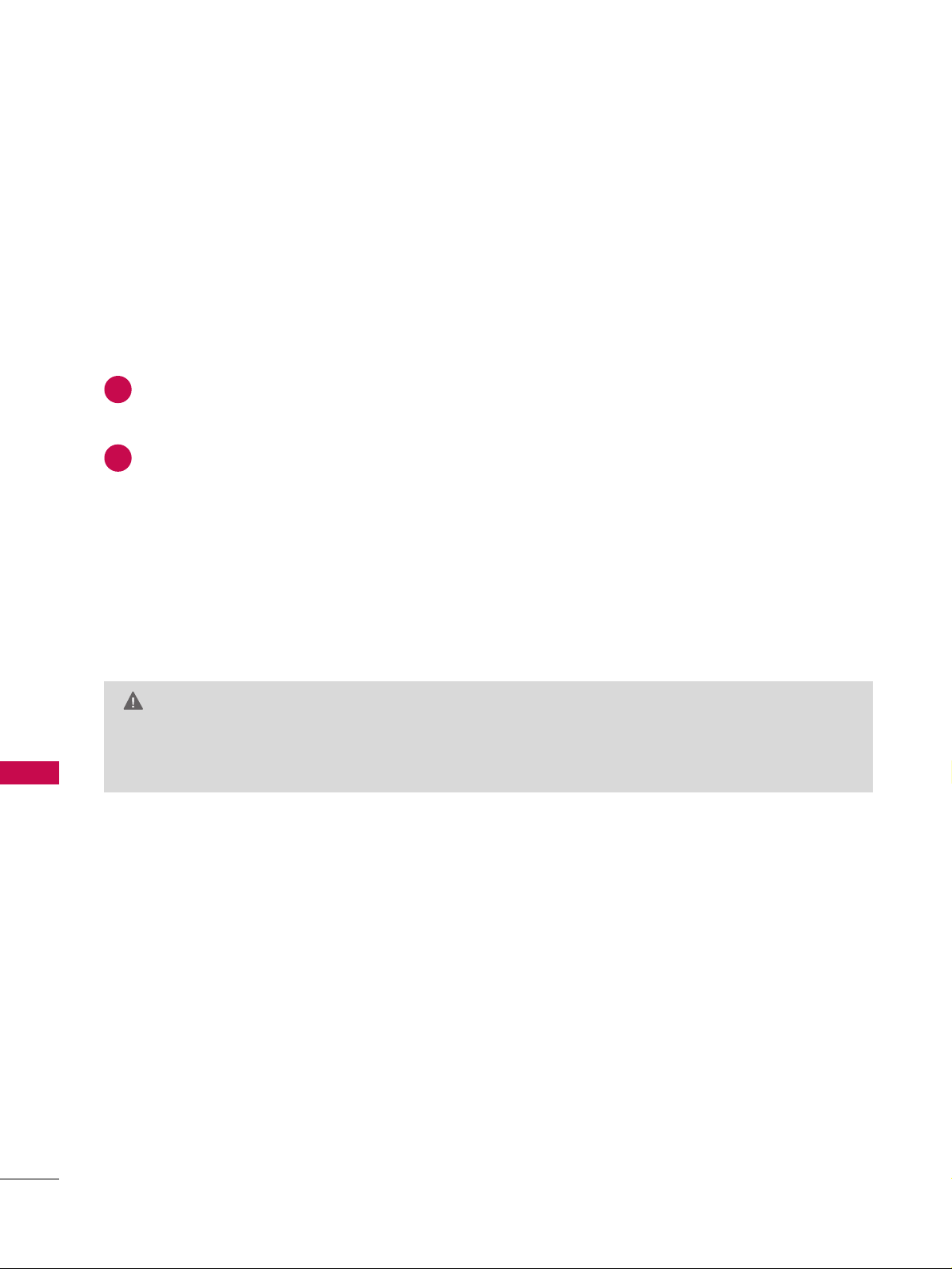
APPENDIX
112
MAINTENANCE
Early malfunctions can be prevented. Careful and regular cleaning can extend the amount of time you can
enjoy your new TV.
Caution: Be sure to turn the power off and unplug the power cord before you begin any cleaning.
Cleaning the Screen
Here’s a great way to keep the dust off your screen for a while. Wet a soft cloth in a mixture of lukewarm
water and a little fabric softener or dish washing detergent. Wring the cloth until it’s almost dry, and then
use it to wipe the screen.
Make sure the excess water is off the screen, and then let it air-dry before you turn on your TV.
Cleaning the Cabinet
■
To remove dirt or dust, wipe the cabinet with a soft, dry, lint-free cloth.
■
Please be sure not to use a wet cloth.
Extended Absence
GG
If you expect to leave your TV dormant for a long time (such as a vacation), it’s a good idea to unplug
the power cord to protect against possible damage from lightning or power surges.
CAUTION
2
1
Page 63
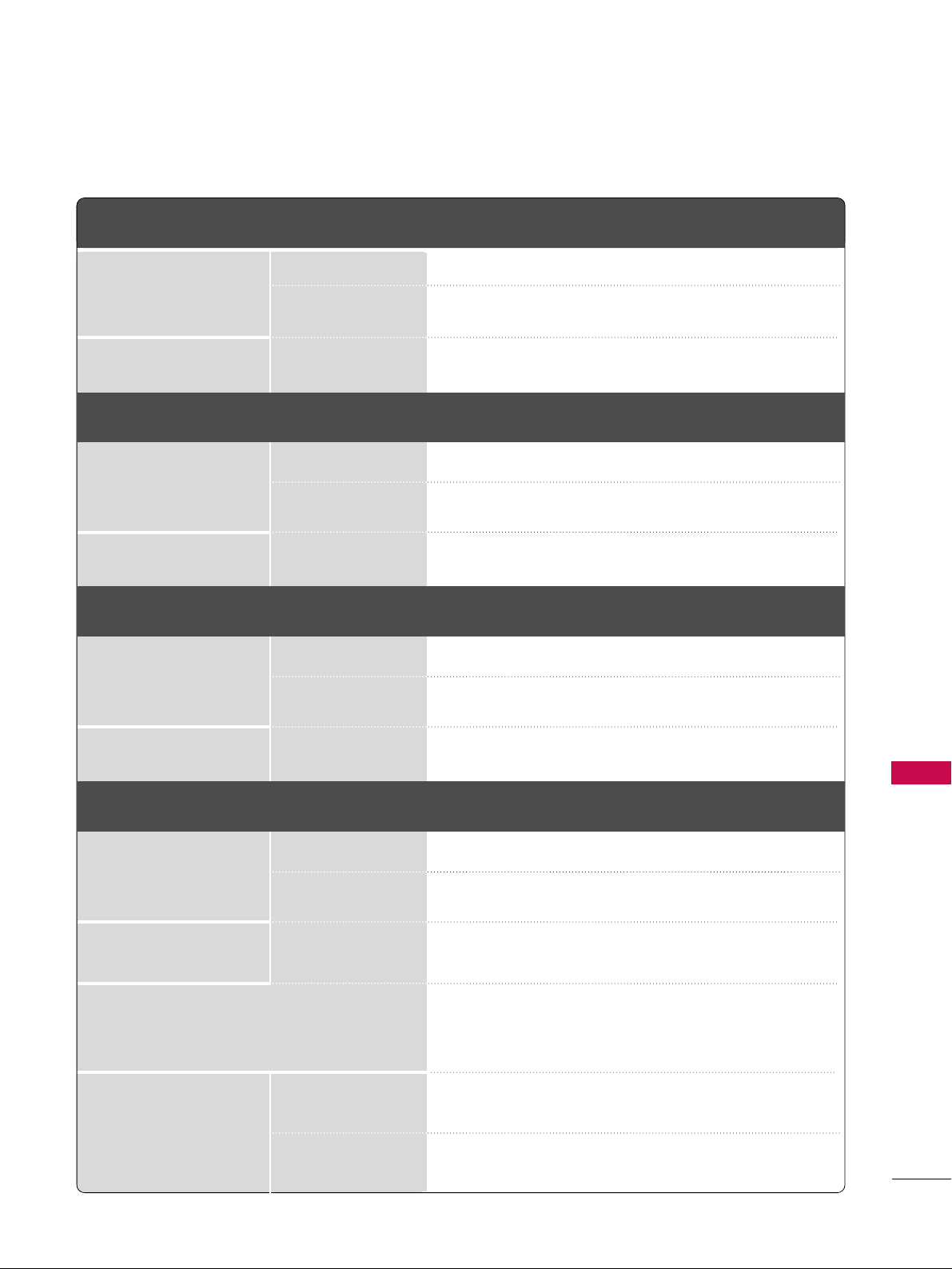
APPENDIX
113
PRODUCT SPECIFICATIONS
■
The specifications shown above may be changed without prior notice for quality improvement.
MODELS
AC100-240V ~ 50/60Hz
NTSC-M, ATSC, 64 & 256 QAM
VHF 2-13, UHF 14-69, CATV 1-135, DTV 2-69, CADTV 1-135
75 ohm
32 ~ 104°F (0 ~ 40°C)
Less than 80%
-4 ~ 140°F (-20 ~ 60°C)
Less than 85%
Dimensions
(Width x Height x Depth)
Weight
Power requirement
Television System
Program Coverage
External Antenna Impedance
Environment condition
With stand
Without stand
With stand
Without stand
Operating Temperature
Operating Humidity
Storage Temperature
Storage Humidity
26LG30
(26LG30-UA)
32LG30
(32LG30-UA)
MODELS
37LG30
(37LG30-UA)
42LG30
(42LG30-UA)
26.1 x 20.0 x 9.1 inches
663.8 x 508.2 x 231.9 mm
26.1 x 17.7 x 3.6 inches
663.8 x 449.8 x 91.4 mm
22.3 pounds / 10.1 kg
19.0 pounds / 8.6 kg
31.6 x 23.8 x 9.1 inches
801.8 x 604.2 x 231.9 mm
31.6 x 21.4 x 4.0 inches
801.8 x 544.1 x 101.0 mm
29.5 pounds / 13.4 kg
26.2 pounds / 11.9 kg
Dimensions
(Width x Height x Depth)
Weight
With stand
Without stand
With stand
Without stand
36.2 x 26.9 x 11.6 inches
919.6 x 682.3 x 293.8 mm
36.2 x 24.0 x 4.5 inches
919.6 x 610.3 x 114.3 mm
45.6 pounds / 20.7 kg
37.9 pounds / 17.2 kg
40.7 x 29.2 x 11.6 inches
1032.8 x 742.3 x 293.8 mm
40.7 x 26.4 x 4.5 inches
1032.8 x 670.1 x 115.1 mm
51.8 pounds / 23.5 kg
44.1 pounds / 20.0 kg
MODELS
37LG50
(37LG50-UA)
42LG50
(42LG50-UA)
Dimensions
(Width x Height x Depth)
Weight
With stand
Without stand
With stand
Without stand
36.9 x 27.0 x 11.6 inches
936.4 x 684.4 x 293.8 mm
36.9 x 24.1 x 3.5 inches
936.4 x 612.8 x 88.0 mm
40.3 pounds / 18.3 kg
34.4 pounds / 15.6 kg
36.9 x 27.0 x 11.6 inches
936.4 x 684.4 x 293.8 mm
36.9 x 24.1 x 3.5 inches
936.4 x 612.8 x 88.0 mm
40.3 pounds / 18.3 kg
34.4 pounds / 15.6 kg
MODELS
47 LG5 0
(47LG50-UA)
52LG50
(52LG50-UA)
Dimensions
(Width x Height x Depth)
Weight
With stand
Without stand
With stand
Without stand
45.4 x 31.8 x 12.8 inches
1153.7 x 807.2 x 326.0 mm
45.4 x 29.0 x 4.1 inches
1153.7 x 734.5 x 103.0 mm
85.1 pounds / 38.6 kg
77.0 pounds / 34.9 kg
50.9 x 35.1 x 13.5 inches
1291.7 x 892.2 x 342.9 mm
50.9 x 32.2 x 4.5 inches
1291.7 x 817.0 x 115.3 mm
87.1 pounds / 39.5 kg
77.0 pounds / 34.9 kg
Page 64

APPENDIX
114
APPENDIX
■
The specifications shown above may be changed without prior notice for quality improvement.
MODELS
AC100-240V ~ 50/60Hz
NTSC-M, ATSC, 64 & 256 QAM
VHF 2-13, UHF 14-69, CATV 1-135, DTV 2-69, CADTV 1-135
75 ohm
32 ~ 104°F (0 ~ 40°C)
Less than 80%
-4 ~ 140°F (-20 ~ 60°C)
Less than 85%
Dimensions
(Width x Height x Depth)
Weight
Power requirement
Television System
Program Coverage
External Antenna Impedance
Environment condition
With stand
Without stand
With stand
Without stand
Operating Temperature
Operating Humidity
Storage Temperature
Storage Humidity
32LG60
(32LG60-UA)
37LG60
(37LG60-UA)
42LG60
(42LG60-UA)
MODELS
47LG60
(47LG60-UA)
52LG60
(52LG60-UA)
31.8 x 23.9x 9.8 inches
806.6 x 606.5 x 249.0mm
31.8 x 21.7 x 3.1 inches
806.6 x 552.3 x 79.0 mm
30.2 pounds / 13.7 kg
24.7 pounds / 11.2 kg
36.5 x 27.3 x 11.0 inches
927.0 x 692.8 x 280.5 mm
36.5 x24.8 x 3.5 inches
927.0 x 630.0 x 88.0 mm
44.1 pounds / 20.0 kg
35.3 pounds / 16.0 kg
40.7 x 29.5 x 11.3 inches
1033.4 x 750.0 x 287.6 mm
40.7 x 27.0x 3.5 inches
1033.4 x 686.8 x 88.5 mm
54.9 pounds / 24.9 kg
45.0 pounds / 20.4 kg
Dimensions
(Width x Height x Depth)
Weight
With stand
Without stand
With stand
Without stand
45.4 x 31.8 x 12.8 inches
1153.7 x 807.2 x 326.0 mm
45.4 x 29.0 x 4.1 inches
1153.7 x 734.5 x 103.0 mm
85.1 pounds / 38.6 kg
77.0 pounds / 34.9 kg
50.9 x 35.1 x 13.5 inches
1291.7 x 892.2 x 342.9 mm
50.9 x 32.2 x 4.5 inches
1291.7 x 817.0 x 115.3 mm
87.1 pounds / 39.5 kg
77.0 pounds / 34.9 kg
MODELS
32LG70
(32LG70-UA)
42LG70
(42LG70-UA)
Dimensions
(Width x Height x Depth)
Weight
With stand
Without stand
With stand
Without stand
31.8 x 23.9x 9.8 inches
806.6 x 606.5 x 249.0mm
31.8 x 21.7 x 3.1 inches
806.6 x 552.3 x 79.0 mm
30.2 pounds / 13.7 kg
24.7 pounds / 11.2 kg
40.7 x 29.5 x 11.3 inches
1033.4 x 750.0 x 287.6 mm
40.7 x 27.0x 3.5 inches
1033.4 x 686.8 x 88.5 mm
54.9 pounds / 24.9 kg
45.0 pounds / 20.4 kg
MODELS
47 LG7 0
(47LG70-UA)
52LG70
(52LG70-UA)
Dimensions
(Width x Height x Depth)
Weight
With stand
Without stand
With stand
Without stand
45.4 x 31.8 x 12.8 inches
1153.7 x 807.2 x 326.0 mm
45.4 x 29.0 x 4.1 inches
1153.7 x 734.5 x 103.0 mm
85.1 pounds / 38.6 kg
77.0 pounds / 34.9 kg
50.9 x 35.1 x 13.5 inches
1291.7 x 892.2 x 342.9 mm
50.9 x 32.2 x 4.5 inches
1291.7 x 817.0 x 115.3 mm
87.1 pounds / 39.5 kg
77.0 pounds / 34.9 kg
Page 65

APPENDIX
115
■
The specifications shown above may be changed without prior notice for quality improvement.
MODELS
AC100-240V ~ 50/60Hz
NTSC-M, ATSC, 64 & 256 QAM
VHF 2-13, UHF 14-69, CATV 1-135, DTV 2-69, CADTV 1-135
75 ohm
32 ~ 104°F (0 ~ 40°C)
Less than 80%
-4 ~ 140°F (-20 ~ 60°C)
Less than 85%
Dimensions
(Width x Height x Depth)
Weight
Power requirement
Television System
Program Coverage
External Antenna Impedance
Environment condition
With stand
Without stand
With stand
Without stand
Operating Temperature
Operating Humidity
Storage Temperature
Storage Humidity
42PG10
(42PG10-UA)
50PG10
(50PG10-UA)
MODELS
42PG20
(42PG20-UA)
50PG20
(50PG20-UA)
41.3 x 30.2 x 12.2 inches
1048.0 x 766.0 x 310.0 mm
41.3 x 28.1 x 3.3 inches
1048.0 x 713.0 x 83.5 mm
61.7 pounds / 28.0 kg
54.2 pounds / 24.6 kg
48.9 x 34.9 x 14.6 inches
1242.0 x 887.6 x 370.0 mm
48.9 x 32.6 x 3.5 inches
1242.0 x 827.2 x 88.0 mm
86.6 pounds / 39.3 kg
76.3 pounds / 34.6 kg
Dimensions
(Width x Height x Depth)
Weight
With stand
Without stand
With stand
Without stand
41.3 x 30.2 x 12.2 inches
1048.0 x 766.0 x 310.0 mm
41.3 x 28.1 x 3.3 inches
1048.0 x 713.0 x 83.5 mm
61.7 pounds / 28.0 kg
54.2 pounds / 24.6 kg
48.9 x 34.9 x 14.6 inches
1242.0 x 887.6 x 370.0 mm
48.9 x 32.6 x 3.5 inches
1242.0 x 827.2 x 88.0 mm
86.6 pounds / 39.3 kg
76.3 pounds / 34.6 kg
MODELS
50PG60F-UA
(50PG60F-UA)
60PG60F-UA
(60PG60F-UA)
Dimensions
(Width x Height x Depth)
Weight
With stand
Without stand
With stand
Without stand
48.9 x 34.9 x 14.6 inches
1242.0 x 887.6 x 370.0 mm
48.9 x 32.6 x 3.5 inches
1242.0 x 827.2 x 88.0 mm
86.6 pounds / 39.3 kg
76.3 pounds / 34.6 kg
57.3 x 38.8 x 16.3 inches
1455.0 x 985.0 x 414.0 mm
57.3 x 38.5 x 15.8 inches
1455.0 x 914.8 x 82.8 mm
137.6 pounds / 62.4 kg
127.8 pounds / 58.0 kg
MODELS
50PG70F-UA
(50PG70F-UA)
60PG70F-UA
(60PG70F-UA)
Dimensions
(Width x Height x Depth)
Weight
With stand
Without stand
With stand
Without stand
48.9 x 34.9 x 14.6 inches
1242.0 x 887.6 x 370.0 mm
48.9 x 32.6 x 3.5 inches
1242.0 x 827.2 x 88.0 mm
86.6 pounds / 39.3 kg
76.3 pounds / 34.6 kg
57.5 x 38.5 x 15.8 inches
1459.4 x 976.8 x 401.0 mm
57.5 x 38.5 x 15.8 inches
1459.4 x 914.8 x 82.8 mm
86.6 pounds / 39.3 kg
76.3 pounds / 34.6 kg
Page 66

APPENDIX
116
PROGRAMMING THE REMOTE CONTROL
APPENDIX
The provided universal remote control can be programmed to operate most remote-controllable devices.
Note that the remote may not control all models of other brands.
Programming a code into a remote mode
Testing your remote control.
To find out whether your remote control can operate other components without programming, turn on a
component such as a STB and press the corresponding mode button (such as a
SSTTBB
) on the remote con-
trol, while pointing at the component. Test the
PPOOWW EERR
and
CC HH
buttons to see if the component
responds correctly. If the component does not operate correctly, the remote control requires programming
to operate the device.
Switch on the component to be programmed, then press the corresponding mode button (such as
SSTTBB
) on
the remote control. The remote control button of the desired device is illumintated.
Press the
MMEENNUU
and
MMUUTTEE
buttons simultaneously, the remote control is ready to be programmed with the
code.
Enter a code number using the number buttons on the remote control. Programming code numbers for the
corresponding component can be found on the following pages. If the code is correct, the device will turn
off.
Press the
MMEENNUU
button to store the code.
Test the remote control functions to see if the component responds correctly. If not, repeat from step 2.
2
3
4
5
6
1
Page 67

APPENDIX
117
Brand Codes Brand Codes Brand Codes
AIWA 034
AKAI 016 043 046 124
12 5 14 6
AMPRO 072
ANAM 031 033 103
AUDIO DYNAMICS
012 0 23 039 0 43
BROKSONIC 035 037 129
CANON 028 031 033
CAPEHART 108
CRAIG 003 040 135
CURTIS MATHES 031 033 041
DAEWOO 005 007 010 064
065 108 110 111
112 116 117 11 9
DAYTRON 108
DBX 012 023 039 043
DYNATECH 034 053
ELECTROHOME 059
EMERSON 006 017 025 027
029 031 034 035
036 037 046 101
12 9 131 13 8 15 3
FISHER 003 008 009 010
FUNAI 034
GE 031 033 063 072
10 7 10 9 14 4 147
GO VIDEO 132 136
HARMAN KARDON 012 045
HITACHI 004 018 026 034
043 063 137 150
INSTANTREPLAY 031 033
JCL 031 033
JCPENNY 012 013 015 033
040 066 101
JENSEN 043
JVC 012 031 033 043
048 050 055 060
13 0 15 0 15 2
KENWOOD 014 034 039 043
047 048
LG (GOLDSTAR) 001 012 013 020
101 10 6 114 12 3
LLOYD 034
LXI 003 009 013 014
017 0 34 101 106
MAGIN 040
MAGNAVOX 031 033 034 041
067 068
MARANTZ 012 031 033 067
069
MARTA 101
MATSUI 027 030
MEI 031 033
MEMOREX 003 010 014 031
033 034 053 072
101 10 2 13 4 13 9
MGA 0 45 0 46 059
MINOLTA 013 020
MITSUBISHI 013 020 045 046
049 051 059 061
151
MTC 034 040
MULTITECH 024 034
NEC 012 023 039 043
048
NORDMENDE 043
OPTONICA 053 054
PANASONIC 066 070 074 083
13 3 14 0 14 5
PENTAX 013 020 031 033
063
PHILCO 031 034 067
PHILIPS 031 033 034 054
067 071 101
PILOT 101
PIONEER 013 021 048
PORTLAND 108
PULSAR 072
QUARTZ 011 014
QUASAR 033 066 075 145
RCA 013 020 033 034
040 041 062 063
107 109 140 144
14 5 14 7
REALISTIC 003 008 010 014
031 033 034 040
053 054 101
RICO 058
RUNCO 148
SALORA 014
SAMSUNG 032 040 102 104
10 5 10 7 10 9 112
113 115 12 0 12 2
12 5
SANSUI 022 043 048 135
SANYO 003 007 010 014
10 2 134
SCOTT 017 037 112 129
131
SEARS 003 008 009 010
013 014 017 02 0
031 0 42 073 081
101
SHARP 031 054 149
SHINTOM 024
SONY 003 009 031 052
056 057 058 076
077 078 149
SOUNDESIGN 034
STS 013
SY LVANIA 031 033 034 059
067
SYMPHONIC 034
TANDY 010 034
TATUNG 039 043
TEA C 034 039 043
TECHNICS 031 033 070
TEKNIKA 019 031 033 034
101
THOMAS 034
TMK 006
TOSHIBA 008 013 042 047
059 082 112 131
TOTEVISION 040 101
UNITECH 040
VECTOR RESEARCH
012
VICTOR 048
VIDEO CONCEPTS
012 0 34 04 6
VIDEOSONIC 040
WARDS 003 013 017 024
031 033 034 040
053 054 131
YAMAHA 012 034 039 043
ZENITH 034 048 056
058 072 080 101
VCR
Page 68

APPENDIX
118
Remote Control Code
APPENDIX
Brand Codes Brand Codes Brand Codes
ALPHASTAR DSR 123
AMPLICA 050
BIRDVIEW 051 126 129
CHANNEL MASTER
013 014 015 018
036 055
CHAPARRAL 008 009 012 077
CITOH 054
CURTIS MATHES 050 145
DRAKE 005 006 007 010
011 0 52 112 116
141
DX ANTENNA 024 046 056 076
ECHOSTAR 038 040 057 058
093 094 095 096
097 098 099 100
12 2
ELECTRO HOME 089
EUROPLUS 114
FUJITSU 017 021 022 027
13 3 13 4
GENERAL INSTRUMENT
003 004 016 029
031 059 101
HITACHI 139 140
HOUSTON TRACKER
033 037 039 051
057 104
HUGHES 068
JANIEL 060 147
JERROLD 061
KATHREIN 108
LEGEND 057
LG 001
LUTRON 132
LUXOR 062 144
MACOM 010 059 063 064
065
MEMOREX 057
NEXTWAVE 028 124 125
NORSAT 069 070
PACE SKY SATELLITE
14 3
PANASONIC 060 142
PANSAT 121
PERSONAL CABLE 117
PHILIPS 071
PICO 105
PRESIDENT 019 102
PRIMESTAR 030 110 111
PROSAT 072
RCA 066 106
REALISTIC 043 074
SAMSUNG 123
SATELLITE SERVICE CO
028 035 047 057
085
SCIENTIFIC ATLANTA
032 138
SONY 103
STARCAST 041
SUPER GUIDE 020 124 125
TEECOM 023 026 075 087
088 090 107 130
13 7
TOSHIBA 002 127
UNIDEN 016 025 042 043
044 045 048 049
078 079 080 0 86
101 135 136
VIEWSTAR 115
WINEGARD 128 146
ZENITH 081 082 083 084
091 120
HDSTB
DVD
Brand Codes Brand Codes Brand Codes
APEX DIGITAL 022
DENON 020 014
GE 005 006
HARMAN KARDON 027
JVC 012
LG 001 010 016 025
MAGNAVOX 013
MARANTZ 024
MITSUBISHI 002
NAD 023
ONKYO 008 017
PANASONIC 003 009
PHILIPS 013
PIONEER 004 026
PROCEED 021
PROSCAN 005 006
RCA 005 006
SAMSUNG 011 015
SONY 007
THOMPSON 005 006
TOSHIBA 019 008
YAMAHA 009 018
ZENITH 010 016 025
Page 69
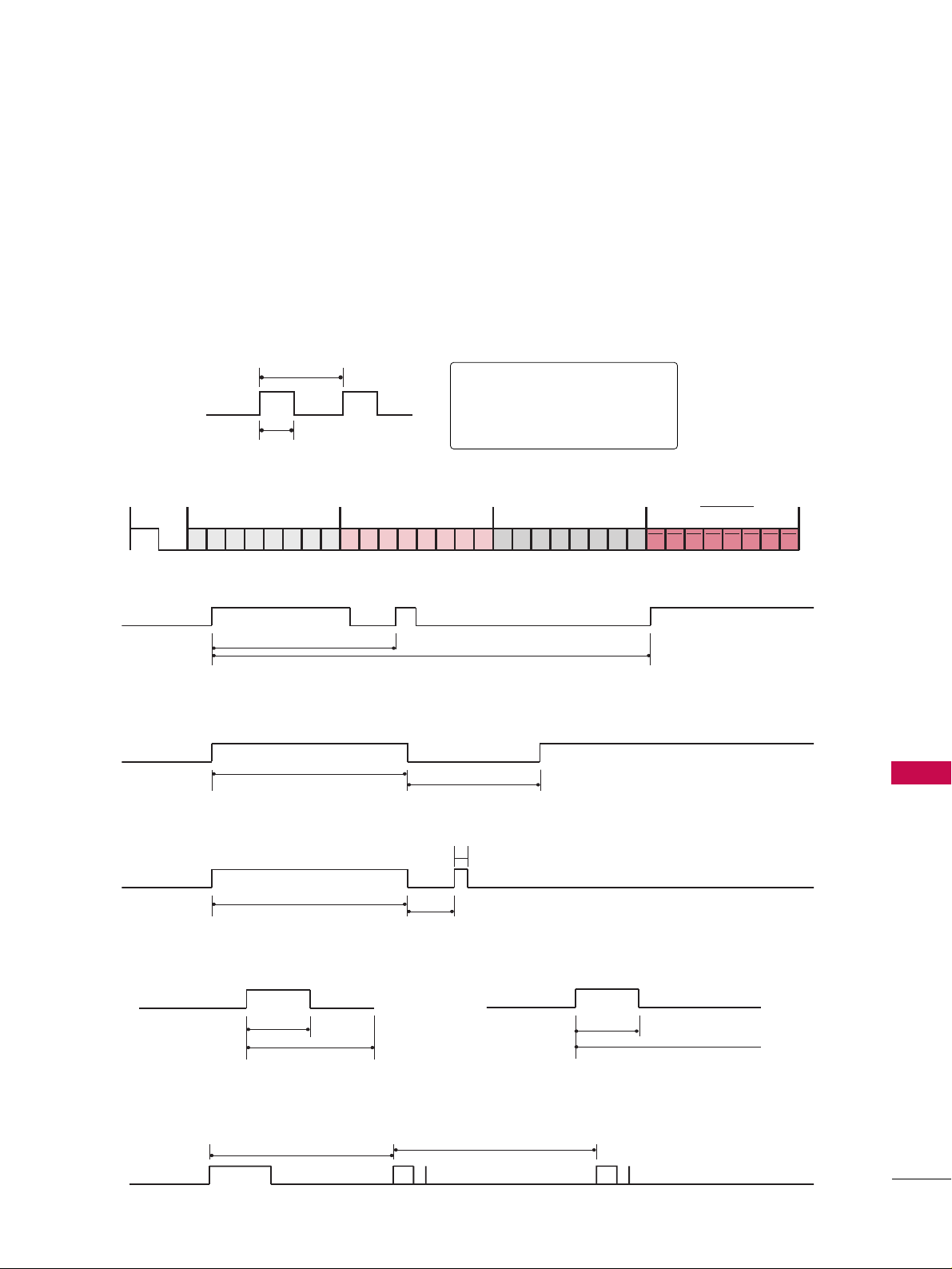
APPENDIX
119
IR CODES
■
Configuration of frame
1st frame
Repeat frame
■
Lead code
■
Repeat code
■
BBii tt ddeesscc rr iippttiioo nn
■
FF rr aamm ee iinntt eerrvvaall :: TTff
The waveform is transmitted as long as a key is depressed.
C0 C1 C2 C3 C4 C5 C6 C7 C0 C1 C2 C3 C4 C5 C6 C7 D0 D1 D2 D3 D4 D5 D6 D7 D0 D1 D2 D3 D4 D5 D6 D7
Lead code Low custom code High custom code Data code Data code
Repeat code
Tf
4.5 ms
9 ms
2.25 ms
9 ms
0.55 ms
0.56 ms
1.12 ms
0.56 ms
2.24 ms
Tf Tf
Tf=108ms @455KHz
Bit ”0” Bit ”1”
1. How to Connect
■
Connect your wired remote control to the Remote Control port on the TV.
2. Remote Control IR Codes
■
Output waveform
Single pulse, modulated with 37.917KHz signal at 455KHz
T1
Tc
Carrier frequency
FCAR = 1/TC = fOSC/12
Duty ratio = T1/TC = 1/3
Page 70

APPENDIX
120
APPENDIX
Code
Function Note
(Hexa)
08 POWER
Remote control Button (Power On/Off)
45 Q.MENU Remote control Button
43 MENU Remote control Button
0B INPUT Remote control Button
10-19 Number Key 0-9 Remote control Button
4C - (Dash) Remote control Button
1A FLASHBK Remote control Button
09 MUTE Remote control Button
02 VOL + Remote control Button
03 VOL - Remote control Button
00 CH Remote control Button
01 CH Remote control Button
1E FAV Remote control Button
40 Remote control Button
41 Remote control Button
07 Remote control Button
06 Remote control Button
44 ENTER Remote control Button
5B RETURN Remote control Button
7E SIMPLINK Remote control Button
30 AV MODE Remote control Button
B0 PLAY Remote control Button
BA PAUSE Remote control Button
B1 STOP Remote control Button
BD REC Remote control Button
8F REW Remote control Button
8E FF Remote control Button
Page 71

APPENDIX
121
EXTERNAL CONTROL THROUGH RS-232C
RS-232C Setup
The RS-232C port allows you connect the RS-232C input jack to an external control device (such as a computer
or an A/V control system) to control the TV’s functions externally.
■
Note: RS-232C on this unit is intended to be used with third party RS-232C control hardware and software.
The instructions below are provided to help with programming software or to test functionality using telenet
software.
RGB IN
COMPONENT IN
AUDIO
(RGB/DVI)
RGB(PC)
REMOTE
CONTROL IN
CABLE IN
1
2
RS-232C IN
(CONTROL & SERVICE)
VIDEO
LYP
BPR
R
AUDIO
OPTICAL COAXIAL
DIGITAL AUDIO OUT
AUDIO OUT
AV IN 1
VIDEO L R
(MONO)
AUDIO
S-VIDEO
Type of Connector; D-Sub 9-Pin Male
No. Pin Name
1 No connection
2 RXD (Receive data
)
3 TXD (Transmit data
)
4DTR
(
DTE side ready
)
5 GND
6 DSR (DCE side ready
)
7 RTS (Ready to send
)
8 CTS (Clear to send
)
9 No Connection
1
6
5
9
PC
Communication Parameters
■
Baud rate : 9600 bps (UART
)
■
Data length : 8 bits
■
Parity : None
■
Stop bit : 1 bit
■
Communication code : ASCII code
■
Use a crossed (reverse) cable.
NOTE
!
GG
This product has command echo back in the
RS-232C Command.
Page 72

APPENDIX
122
RS-232C Configurations
APPENDIX
Use this function to specify a TV ID number.
Refer to ‘Real Data Mapping1’.
GG
pp..112255
.
Either cable below can be used.
Set ID
PC TV
RXD 2 3 TXD
TXD 3 2 RXD
GND 5 5 GND
DTR 4 6 DSR
DSR 6 4 DTR
RTS 7 8 CTS
CTS 8 7 RTS
D-Sub 9 D-Sub 9
PC TV
RXD 2 3 TXD
TXD 3 2 RXD
GND 5 5 GND
DTR 4 6 DTR
DSR 6 4 DSR
RTS 7 7 RTS
CTS 8 8 CTS
D-Sub 9 D-Sub 9
7-Wire Configuration
(
Serial female-female NULL modem cable
)
3-Wire Configurations
(
Not standard
)
Enter
Move
OPTION
Enter
Move
OPTION
Language : English
Input Label
SIMPLINK : On
Key Lock : Off
Caption : Off
ISM Method
Power Saving : Level 0
Set ID : 1
Language : English
Input Label
SIMPLINK : On
Key Lock : Off
Caption : Off
ISM Method
Power Saving : Level 0
Set ID : 1
EEEE
Select
OOPPTTII OONN
.
Select
SSeett IIDD
.
Choose the desired TV ID number.
The adjustment range of Set ID is
1~99.
1
MENU
3
2
ENTER
ENTER
FF
1
GG
Close
4
RETURN
Return to the previous menu.
MENU
Return to TV viewing
Page 73
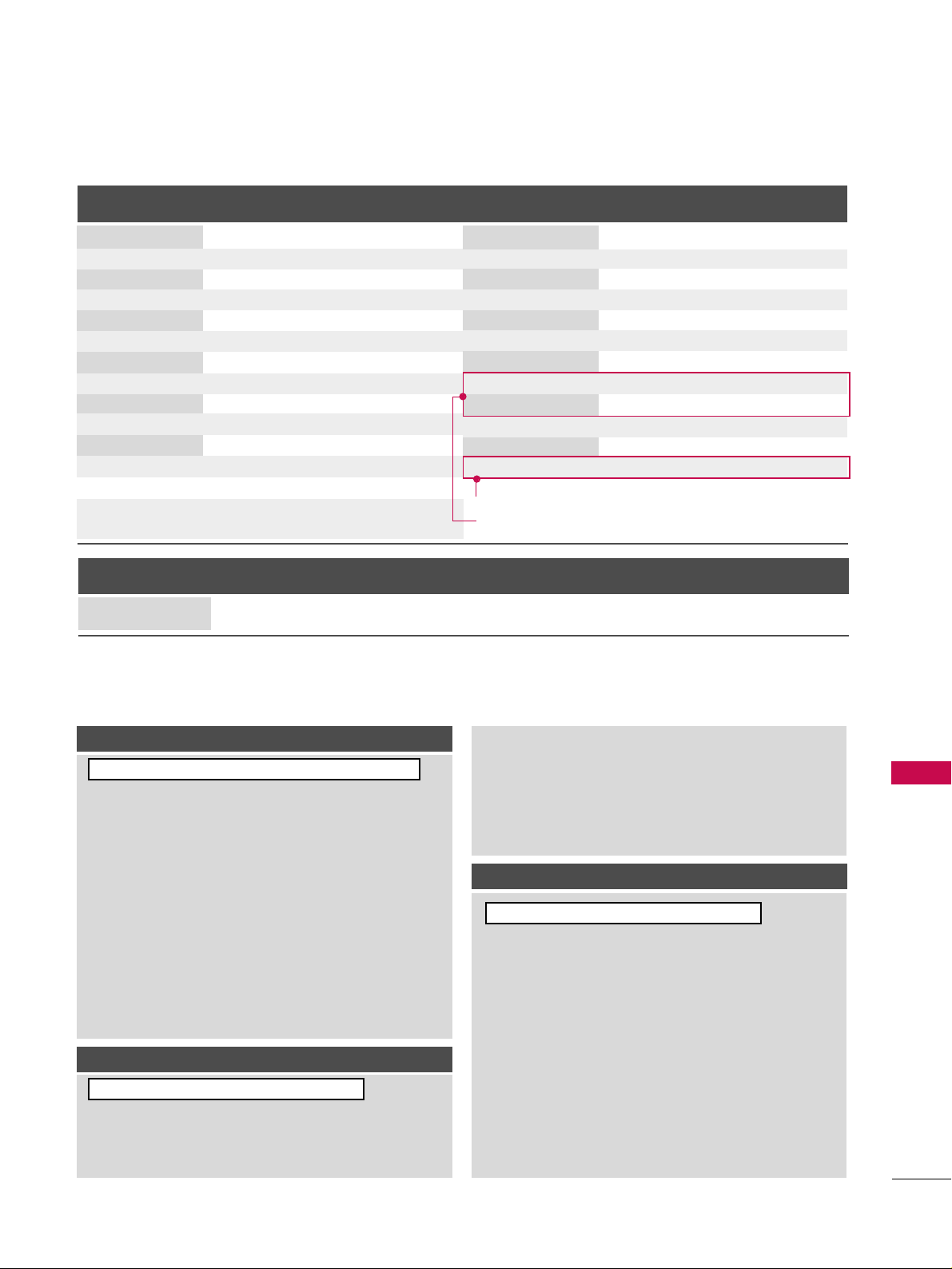
APPENDIX
123
Command Reference List
CCOOMMMMAANNDD 11 CCOOMMMMAANNDD 22
24. Channel Tuning
DATA
(Hexadecimal)
CCOOMMMMAANNDD 11 CCOOMMMMAANNDD 22
DATA
(Hexadecimal)
CCOOMMMMAA NN DD11 CCOOMMMMAANNDD22
DATA0
(Hexadecimal)
DATA1
(Hexadecimal)
DATA2
(Hexadecimal)
DATA3
(Hexadecimal)
DATA4
(Hexadecimal)
DATA5
(Hexadecimal)
physical major major low minor high minor low attribute
program high program low
ma
01. Power k a 0 ~ 1
02. Input Select k b (
GG
p.124)
03. Input Select x b (
GG
p.124)
04. Aspect Ratio k c (
GG
p.124)
05. Screen Mute k d 0 ~ 1
06. Volume Mute k e 0 ~ 1
07. Volume Control k f 0 ~ 64
08. Contrast k g 0 ~ 64
09. Brightness k h 0 ~ 64
10. Color k i 0 ~ 64
11. Tint k j 0 ~ 64
12. Sharpness k k 0 ~ 64
13. OSD Select k l 0 ~ 1
14. Remote Control
Lock Mode
Transmission / Receiving Protocol
TTrr aa nnssmmii ssssiioonn
[Command 1] : First command to control the set.
(j, k, m or x)
[Command 2] : Second command to control the set.
[Set ID] : You can adjust the set ID to choose desired TV ID
number in Setup menu. Adjustment range is 1
~ 99.
When selecting Set ID ‘0’, every connected the TV is
controlled. Set ID is indicated as decimal (1
~ 99
)
on
menu and as Hexa decimal (0x0~ 0x63)on transmission
/receiving protocol.
[DATA] : To transmit the command data.
Transmit the ‘FF’ data to read status of command.
[Cr] : Carriage Return
ASCII code ‘0x0D’
[ ] : ASCII code ‘space (0x20)’
* In this model, TV will not send the status during the standby mode.
OOKK AAcckk nnoowwll ee ddgg eemmeenntt
The TV transmits ACK (acknowledgement) based on this format when receiving normal data. At this time, if the data is
data read mode, it indicates present status data. If the data is
data write mode, it returns the data of the PC computer.
* In this model, TV will not send the status during the standby mode.
* Data Format
[Command 2] : Use as command.
[Set ID] : Use the small character, if set ID is 10, it will send the ‘0’, ‘a’.
[DATA] : Use the small character, if data is 0 x ab, it will send the ‘a’, ‘b’.
[OK] : Use the large character.
EErrrroorr AAcckk nnoo wwll ee ddgg eemmeenntt
The TV transmits ACK (acknowledgement) based on this format when receiving abnormal data from non-viable functions
or communication errors.
Data1: Illegal Code
Data2: Not supported function
Data3: Wait more time
* In this model, TV will not send the status during the standby mode.
* Data Format
[Command 2] : Use as command.
[Set ID] : Use the small character, if set ID is 10, it will send the ‘0’, ‘a’.
[DATA] : Use the small character, if data is 0 x ab, it will send the ‘a’, ‘b’.
[NG] : Use the large character
[[CCoommmmaa nndd 11]][[CC oommmmaa nndd 22]][[ ]][[SSee tt IIDD ]][[ ]][[ DDaatt aa]][[CCrr]]
[[CCoommmmaa nndd 22]][[ ]][[SS ee tt IIDD]][[ ]][[ OOKK]] [[ DDaa ttaa]][[xx ]]
[[CCoommmmaa nndd 22]][[ ]][[SS ee tt IIDD]][[ ]][[ NNGG]][[DDaatt aa ]] [[ xx]]
15. Treble k r 0 ~ 64
16. Bass k s 0 ~ 64
17. Balance k t 0 ~ 64
18 .
Color Temperature
k u 0 ~ 3
19. Red Adjustment k v 0 ~ C8
20. Green Adjustment k w 0 ~ C8
21. Blue Adjustment k $ 0 ~ C8
22. ISM Method j p (
GG
p.126)
23 . L ow Po we r j q 0 ~ 1
25. Channel Add/Del m b 0 ~ 1
26. Ke y m c (
GG
p.127)
27. Back Light m g 0 ~ 64
0 ~ 1
k m
Only Plasma TV Model
Only LCD TV Model
Page 74

APPENDIX
124
APPENDIX
00 11 .. PPoowweerr ((CC oommmmaanndd:: kk aa))
To control Power On/Off of the TV.
Transmission [k][a][ ][Set ID][ ][Data][Cr]
Data 0: Power Off Data 1: Power On
Acknowledgement [a][ ][Set ID][ ][OK/NG][Data][x]
* In a like manner, if other functions transmit ‘FF’ data
based on this format, Acknowledgement data feedback
presents status about each function.
* Note: In this model, TV will send the Acknowledge
after power on processing completion.
There might be a time delay between command and
acknowledge.
00 22.. IInnppuutt SS ee ll eecc tt ((CCoommmmaanndd :: kk bb ))
To select input source for the TV.
Transmission [k][b][ ][Set ID][ ][Data][Cr]
Data 0: DTV Data 1: Analog
Data 2: AV1 Data 3: AV2
Data 4: Component 1 Data 5: Component 2
Data 7: RGB-PC Data 8: HDMI1
Data 9: HDMI2
Acknowledgement [b][ ][Set ID][ ][OK/NG][Data][x]
* You can select HDMI3 using “
ccoommmmaanndd xx bb
”.
* If you select input source, we recommend “
ccoommmmaanndd xx bb
”.
00 33.. IInnppuutt SS ee ll eecc tt ((CCoommmmaanndd :: xx bb))
To select input source for TV.
Transmission [x][b][ ][Set ID][ ][Data][Cr]
Data 00: DTV (Antenna) Data 01: DTV (Cable)
Data 10: Analog (Antenna) Data 11: Analog (Cable)
Data 20: AV1 Data 21: AV2
Data 40: Component 1 Data 41: Component 2
Data 60: RGB-PC Data 90: HDMI1
Data 91: HDMI2 Data 92: HDMI3
Acknowledgement [b][ ][Set ID][ ][OK/NG][Data][x]
00 44.. AAss ppeecctt RRaa ttii oo (( CCoomm mmaanndd:: kk cc ))
To adjust the screen format.
You can also adjust the screen format using the RATIO
button on remote control or in the Picture menu.
Transmission [k][c][ ][Set ID][ ][Data][Cr]
Data 1: 4:3 5: Zoom 2
2: 16:9 6: Set by program
4: Zoom 1 9: Just scan
Reserved
Acknowledgement [c][ ][Set ID][ ][OK/NG][Data][x]
00 55 .. SSccrr ee ee nn MMuu ttee (( CCoommmm aann dd:: kk dd))
To select screen mute on/off.
Transmission [k][d][ ][Set ID][ ][Data][Cr]
Data 0: Screen mute off (Picture on)
Data 1: Screen mute on (Picture off)
Acknowledgement [d][ ][Set ID][ ][OK/NG][Data][x]
00 66.. VVoolluummee MMuu ttee (( CCoommmm aa nndd :: kk ee ))
To control volume mute on/off.
You can also adjust mute using the MUTE button on
remote control.
Transmission [k][e][ ][Set ID][ ][Data][Cr]
Data 0 : Volume mute on (Volume off)
Data 1 : Volume mute off (Volume on)
Acknowledgement [e][ ][Set ID][ ][OK/NG][Data][x]
00 77.. VVoolluummee CC oonntt rroo ll ((CCoo mmmmaann dd:: kk ff ))
To adjust volume.
You can also adjust volume with the volume buttons on
remote control.
Transmission [k][f][ ][Set ID][ ][Data][Cr]
Data Min : 0 ~ Max : 64 (*transmit by Hexadecimal code)
*Refer to ‘Real data mapping 1’. See page 125.
Acknowledgement [f][ ][Set ID][ ][OK/NG][Data][x]
00 88.. CCoonntt rraasstt ((CCoommmmaa nndd:: kk gg))
To adjust screen contrast.
You can also adjust contrast in the Picture menu.
Transmission [k][g][ ][Set ID][ ][Data][Cr]
Data Min : 0 ~ Max : 64 (*transmit by Hexadecimal code)
*Refer to ‘Real data mapping 1’. See page 125.
Acknowledgement [g][ ][Set ID][ ][OK/NG][Data][x]
00 99.. BBrr iigghhttnn ee ss ss ((CCoo mmmmaann dd:: kk hh))
To adjust screen brightness.
You can also adjust brightness in the Picture menu.
Transmission [k][h][ ][Set ID][ ][Data][Cr]
Data Min : 0 ~ Max : 64 (*transmit by Hexadecimal code)
*Refer to ‘Real data mapping 1’. See page 125.
Acknowledgement [h][ ][Set ID][ ][OK/NG][Data][x]
Page 75
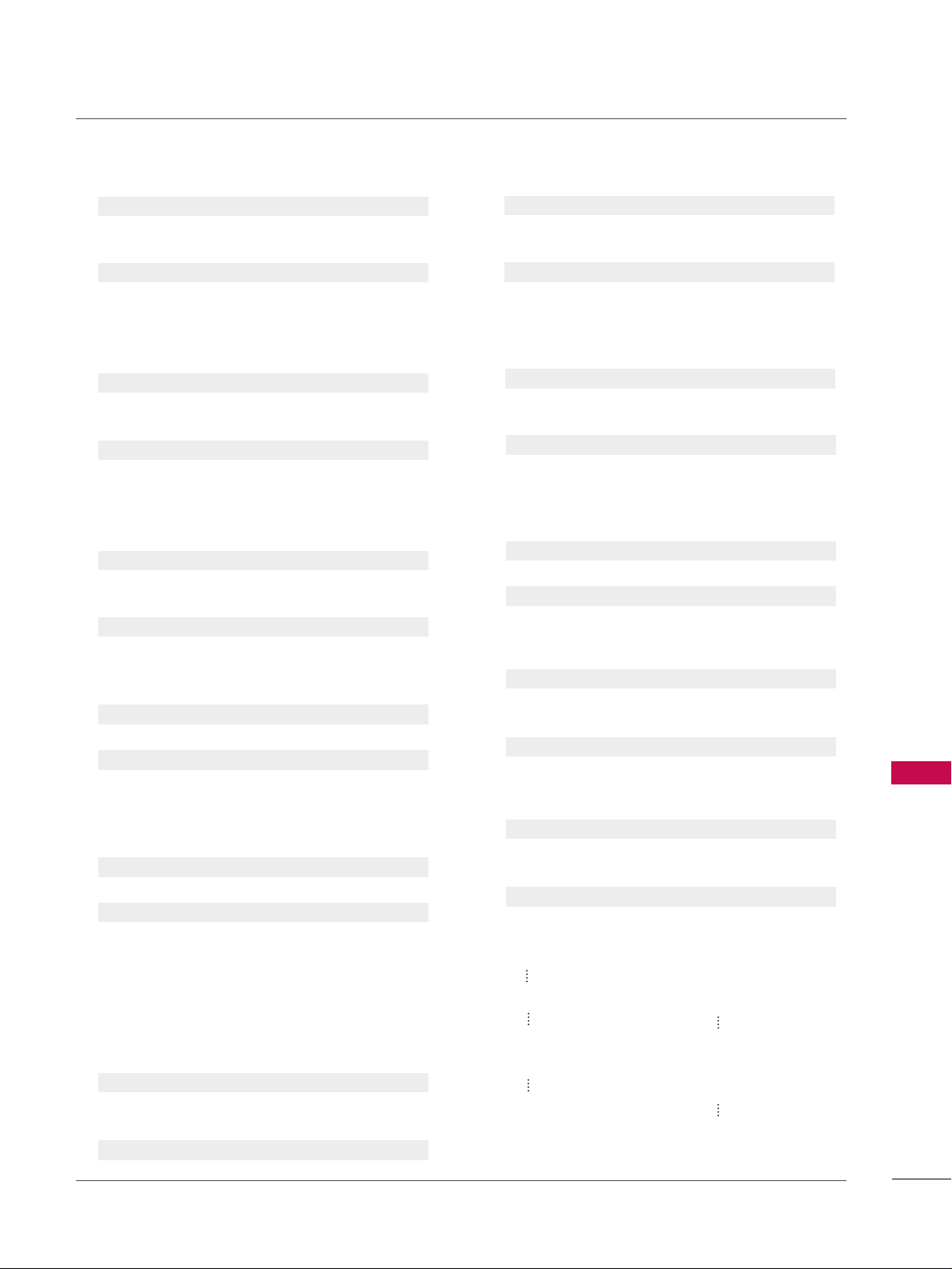
APPENDIX
125
11 00.. CCooll oorr ((CCoo mmmmaa nndd:: kk ii))
To adjust screen color.
You can also adjust color in the Picture menu.
Transmission [k][i][ ][Set ID][ ][Data][Cr]
Data Min : 0 ~ Max : 64 (*transmit by Hexadecimal code)
*Refer to ‘Real data mapping 1’ as shown below.
Acknowledgement [i][ ][Set ID][ ][OK/NG][Data][x]
11 11.. TTii nntt ((CC oomm mmaanndd:: kk jj))
To adjust screen tint.
You can also adjust tint in the Picture menu.
Transmission [k][j][ ][Set ID][ ][Data][Cr]
Data Red: 0 ~ Green: 64 (*transmit by Hexadecimal code)
*Refer to ‘Real data mapping 1’ as shown below.
Acknowledgement [ j ][ ][Set ID][ ][OK/NG][Data][x]
11 22.. SS hhaarrppnn ee ss ss ((CCoommmmaa nndd:: kk kk))
To adjust screen sharpness.
You can also adjust sharpness in the Picture menu.
Transmission [k][k][ ][Set ID][ ][Data][Cr]
Data Min : 0 ~ Max : 64 (*transmit by Hexadecimal code)
*Refer to ‘Real data mapping 1’ as shown below.
Acknowledgement [k][ ][Set ID][ ][OK/NG][Data][x]
11 33.. OOSSDD SSeell ee cctt ((CC oommmmaann dd:: kk ll))
To select OSD (On Screen Display) on/off.
Transmission [k][l][ ][Set ID][ ][Data][Cr]
Data 0: OSD off Data 1: OSD on
Acknowledgement [l][ ][Set ID][ ][OK/NG][Data][x]
11 44.. RReemm oottee CCoonntt rrooll LL oocckk MMoo ddee (( CCoomm mmaanndd:: kk mm))
To lock the remote control and the front panel controls
on the set.
Transmission [k][m][ ][Set ID][ ][Data][Cr]
Data 0: Lock off Data 1: Lock on
Acknowledgement [m][ ][Set ID][ ][OK/NG][Data][x]
If you’re not using the remote control and front panel
controls on the TV, use this mode. When main power is
on/off, remote control lock is released.
11 55.. TTrreebb ll ee ((CC oommmmaann dd:: kk rr))
To adjust treble.
You can also adjust treble in the Audio menu.
Transmission [k][r][ ][Set ID][ ][Data][Cr]
Data Min: 0 ~ Max: 64 (*transmit by Hexadecimal code)
*Refer to ‘Real data mapping 1’ as shown.
Acknowledgement [r][ ][Set ID][ ][OK/NG][Data][x]
11 66 .. BBaassss ((CCoommmm aann dd:: kk ss))
To adjust bass.
You can also adjust bass in the Audio menu.
Transmission [k][s][ ][Set ID][ ][Data][Cr]
Data Min: 0 ~ Max: 64 (*transmit by Hexadecimal code)
*Refer to ‘Real data mapping 1’ as shown below.
Acknowledgement [s][ ][Set ID][ ][OK/NG][Data][x]
11 77.. BBaallaannccee ((CCoo mmmm aann dd:: kk tt ))
To adjust balance.
You can also adjust balance in the Audio menu.
Transmission [k][t][ ][Set ID][ ][Data][Cr]
Data Min: 0 ~ Max: 64 (*transmit by Hexadecimal code)
*Refer to ‘Real data mapping 1’ as shown below.
Acknowledgement [t][ ][Set ID][ ][OK/NG][Data][x]
11 88.. CCoo ll oorr TTeemm ppeerraa ttuu rree (( CCoommmmaanndd:: kk uu))
To adjust color temperature.
You can also adjust color temperature in the Picture menu.
Transmission [k][u][ ][Set ID][ ][Data][Cr]
Data 0: Medium 1: Cool 2: Warm 3: User
Acknowledgement [u][ ][Set ID][ ][OK/NG][Data][x]
11 99.. RReedd AAdd jjuuss ttmm ee nntt ((CC oommmmaann dd:: kk vv))
To adjust red in color temperature
Transmission [k][v][ ][Set ID][ ][Data][Cr]
Data Min: 0 ~ Max: C8
*Refer to ‘Real data mapping 2’ as shown below.
Acknowledgement [v][ ][Set ID][ ][OK/NG][Data][x]
22 00.. GGrr ee eenn AAddjj uusstt mmeenn tt (( CCoommmm aa nndd:: kk ww))
To adjust green in color temperature.
Transmission [k][w][ ][Set ID][ ][Data][Cr]
Data Min: 0 ~ Max: C8
*Refer to ‘Real data mapping 2’ as shown below.
Acknowledgement [w][ ][Set ID][ ][OK/NG][Data][x]
*Real data mapping 1
0 : Step 0
A : Step 10 (SET ID 10)
F : Step 15 (SET ID 15)
10 : Step 16 (SET ID 16)
63 : Step 99 (SET ID 99)
64 : Step 100
*Real data mapping 2
0 : -20
5 : -19
A : -18
5F: -1
64: 0
69: +1
C3 : +19
C8 : +20
Page 76

APPENDIX
126
APPENDIX
22 11.. BBll uuee AAddjjuuss ttmmeenntt ((CCoo mmmm aann dd:: kk $$))
To adjust blue in color temperature.
Transmission [k][$][ ][Set ID][ ][Data][Cr]
Data Min: 0 ~ Max: C8
*Refer to ‘Real data mapping 2’. See page 125.
Acknowledgement [$][ ][Set ID][ ][OK/NG][Data][x]]
22 22.. IISSMM MMeett hhoo dd (( CCoommmm aa nndd22:: jj pp))
(Only Plasma TV model)
To avoid having a fixed image remain on screen.
Transmission [ j ][p][ ][Set ID][ ][Data][Cr]
Data 1: Inversion 2: Orbiter
4: White Wash 8: Normal
Acknowledgement [p][ ][Set ID][ ][OK/NG][Data][x]
22 33.. LLoo ww PP ooww eerr (( CCoommmm aa nndd 22:: jj qq))
(Only Plasma TV model)
To control the low power function on/off.
Transmission [ j ][q][ ][Set ID][ ][Data][Cr]
Data 0: Low Power off
1: Low Power on
Acknowledgement [q][ ][Set ID][ ][OK/NG][Data][x]
22 44.. CChhaannnneell TTuu nniinn gg ((CCoommmmaa nndd:: mm aa))
To tune channel to following physical/major/minor number.
Transmission [m][a][ ][Set ID][ ][Data0][ ][Data1]
[ ][Data2][ ][Data3][ ][Data4][ ][Data5][Cr]
Digital channels have a Physical, Major, and Minor channel
number. The Physical number is the actual digital channel
number, the Major is the number that the channel should
be mapped to, and the Minor is the sub-channel. Since
the ATSC tuner automatically maps the channel to the
Major number, the Physical number is not required when
sending a command.
Data 0: Physical Channel Number
NTSC air: 02~45, NTSC cable: 01, 0E~7D
ATSC air: 01~45, ATSC cable: 01~87
Data1 & 2: Major Channel Number
Data1: High byte Data2: Low byte
Two bytes are available for the Major and Minor, normally only the second byte is used.
Data3 & 4: Minor Channel Number
Not needed for NTSC.
Page 77
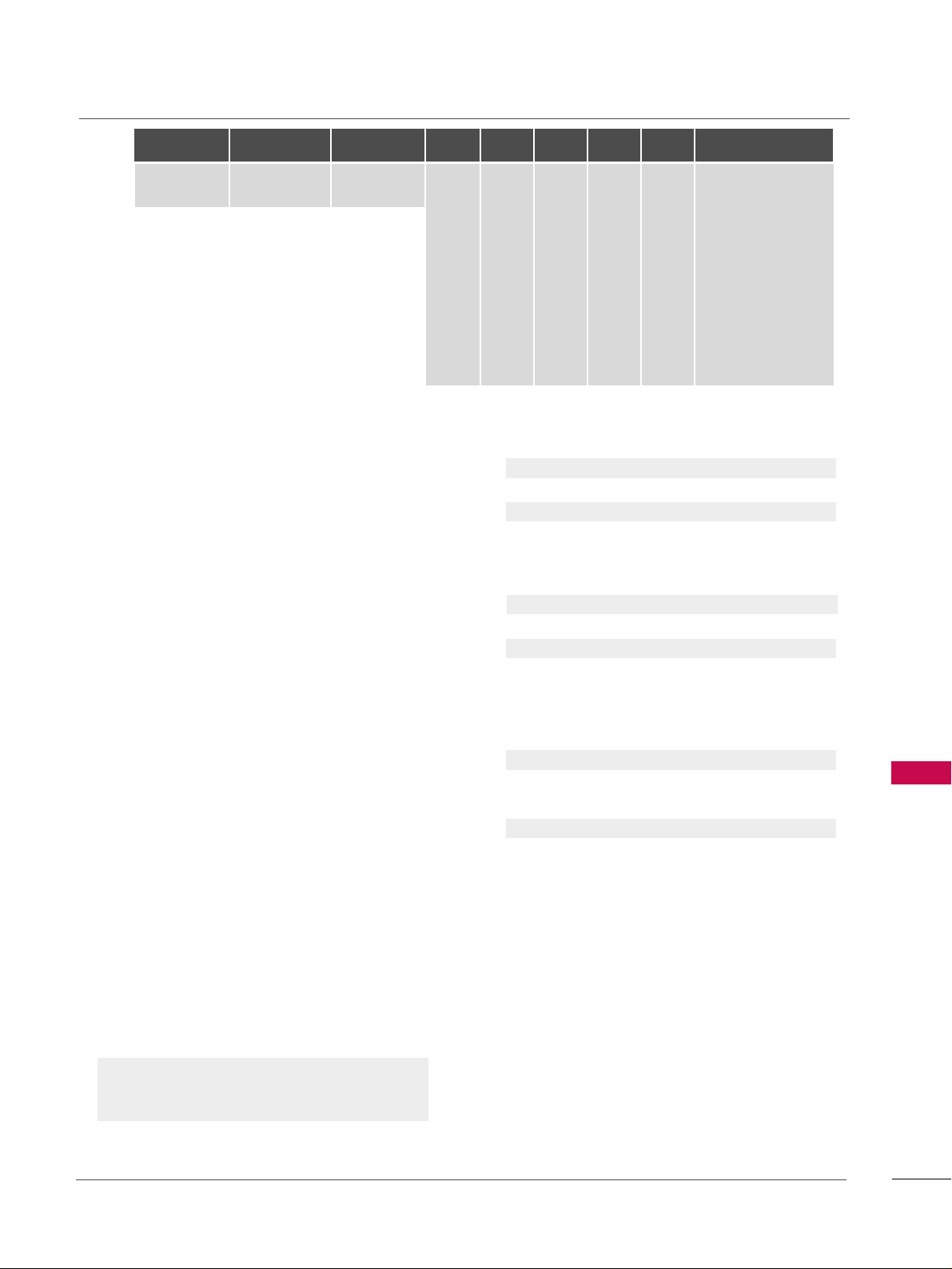
APPENDIX
127
Data5:
The table above lists the binary code which must be
converted to Hexadecimal before sending. For example:
The binary code to tune the sub source to an NTSC
cable channel is “1000 0001”, which translates to “81”
in Hex.
* 7th bit : For which source do you want to change the
channel.
* 6th bit: Use a two part or one part channel. Most cases
just use 0 since it’s ignored when using NTSC.
* 5th bit: Use 0 with NTSC since it can only use the phys-
ical channel number. Normally use 1 for ATSC since most
times it doesn’t matter what the physical number is.
* 4th bit: Set to 0.
* 3-0 bits: Choose signal type.
* Tune Command Examples:
1. Tune to the analog (NTSC) cable channel 35.
Data 0 = Physical of 35 = 23
Data 1 & 2 = No Major = 00 00
Data 3 & 4 = No Minor = 00 00
Data 5 = 0000 0001 in binary = 01
Total = ma 00 23 00 00 00 00 01
2. Tune to the digital (ATSC) local channel 30-3.
Data 0 = Don’t know Physical = 00
Data 1 & 2 = Major is 30 = 00 1E
Data 3 & 4 = Minor is 3 = 00 03
Data 5 = 0010 0010 in binary = 22
Total = ma 00 00 00 1E 00 03 22
Acknowledgement[a][ ][Set ID][ ][OK][Data0][Data1]
[Data2][Data3][Data4][x][a][ ][Set ID]
[ ][NG][Data0][x]
22 55.. CChhaannnneell AAdddd // DD ee ll ((CC oommmmaann dd:: mm bb))
To add and delete the channels
Transmission [m][b][ ][Set ID][ ][Data][Cr]
Data 0: Channel Delete Data 1: Channel Add
Acknowledgement [b][ ][Set ID][ ][OK/NG][Data][x]
22 66.. KKee yy ((CC oommmmaanndd:: mm cc))
To send IR remote key code.
Transmission [m][c][ ][Set ID][ ][Data][Cr]
Data Key code: Refer to page 120.
Acknowledgement [c][ ][Set ID][ ][OK/NG][Data][x]
22 77.. BBaacckk LLiigghhtt ((CC oomm mmaanndd:: mm gg))
(Only LCD TV model)
To adjust screen back light.
Transmission [m][g][ ][Set ID][ ][Data][Cr]
Data Min:0 ~ Max:64 (*transmit by Hexadecimal code)
*Refer to ‘Real data mapping 1’. See page 125.
Acknowledgement [g][ ][Set ID][ ][OK/NG][Data][x]
Step
NTSC Air
NTSC Cable
ATSC Air
ATSC Cable_std
ATSC Cable_hrc
ATSC Cable_irc
ATSC cable_auto
Reserved
...
Reserved
1
0
0
1
1
0
0
1
1
x
1
2
0
0
0
0
1
1
1
1
x
1
3
0
0
0
0
0
0
0
0
x
1
4
x
x
x
x
x
x
x
x
x
x
Reserved
5
01Use
No Use
Using Physical
Channel
6
01Tw o
One
Two/One
Part Channel
7
01Main
Sub
Main/Sub
Picture
0
0
1
0
1
0
1
0
1
x
1
Page 78

