Page 1
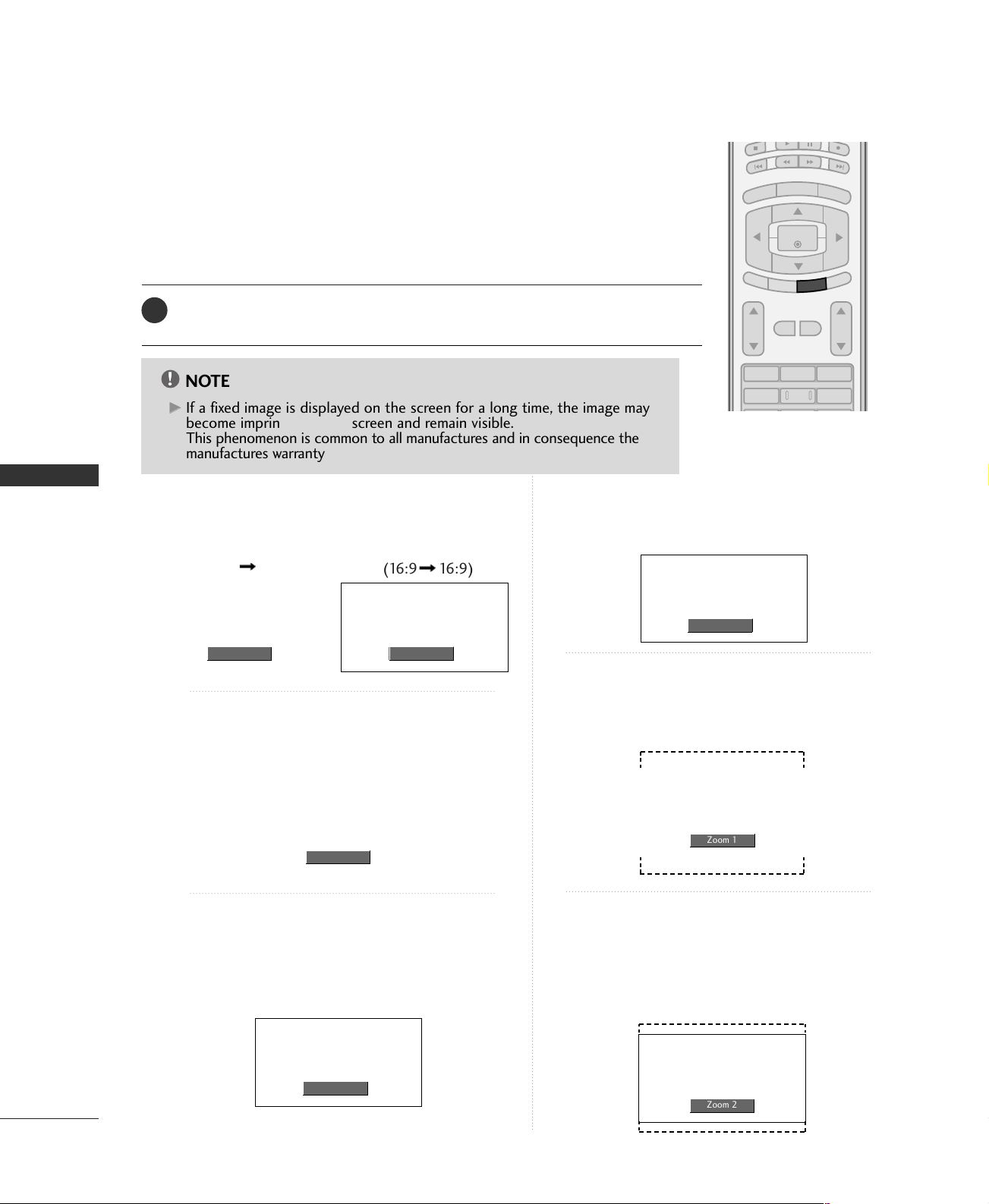
PICTURE CONTROL
123
456
VOL CH
MUTE
FAV
BRIGHT -
MENU
BRIGHT +
ENTER
EXIT
TIMER
SIMPLINK
RATIO
@6K?e?
@@@6X??
@@@@@@@@@@@@@@@@@@)K?
@@@@@@@@@@@@@@@@@@@@6
@@@@@@@@@@@@@@@@@@@@@
@@@@@@@@@@@@@@@@@@@(?
@@@@0Y?
@@(Me?
@0Y?e?
@6K?e?
@@@6X??
@@@@@@@@@@@@@@@@@@)K?
@@@@@@@@@@@@@@@@@@@@6
@@@@@@@@@@@@@@@@@@@@@
@@@@@@@@@@@@@@@@@@@(?
@@@@0Y?
@@(Me?
@0Y?e?
!
PICTURE SIZE (ASPECT RATIO) CONTROL
This feature lets you choose the way an analog picture with a 4:3 aspect ratio is displayed
on your TV. When you receive an analog picture with a 4:3 aspect ratio on your 16:9
TV, you need to specify how the picture is to be displayed.
■
RGB-PC/DVI-PC input source use 4:3 or 16:9 aspect ratio.
PICTURE CONTROL
Press the
1
You can also adjust
RRAATTIIOO
button repeatedly to select the desired picture format.
AAssppeecctt RRaattiioo
in the
OOPPTTIIOONN
menu.
NOTE
If a fixed image is displayed on the screen for a long time, the image may
GG
become imprinted on the screen and remain visible.
This phenomenon is common to all manufactures and in consequence the
manufactures warranty does not cover the product bearing this phenomenon.
Set by program
Selects the proper picture proportion to match
the source’s image.
(4:3 4:3)
Set By Program
(16:9 16:9)
Set By Program
Horizon
The screen size is, more enlarged at both sides,
to create a spectacular view.
Zoom 1
Choose Zoom 1 when you want to view the pic-
4:3
Choose 4:3 when you want to view a picture
with an original 4:3 aspect ratio.
ture without any alteration. However, the top and
bottom portions of the picture will be cropped.
Horizon
40
4:3
16:9
Adjust the picture horizontally, in a linear proportion to fill the entire screen.
16:9
Zoom 1
Zoom 2
Choose Zoom 2 when you want the picture to
be altered, both vertically extended and
cropped. The picture taking a halfway trade off
between alteration and screen coverage.
Zoom 2
Page 2
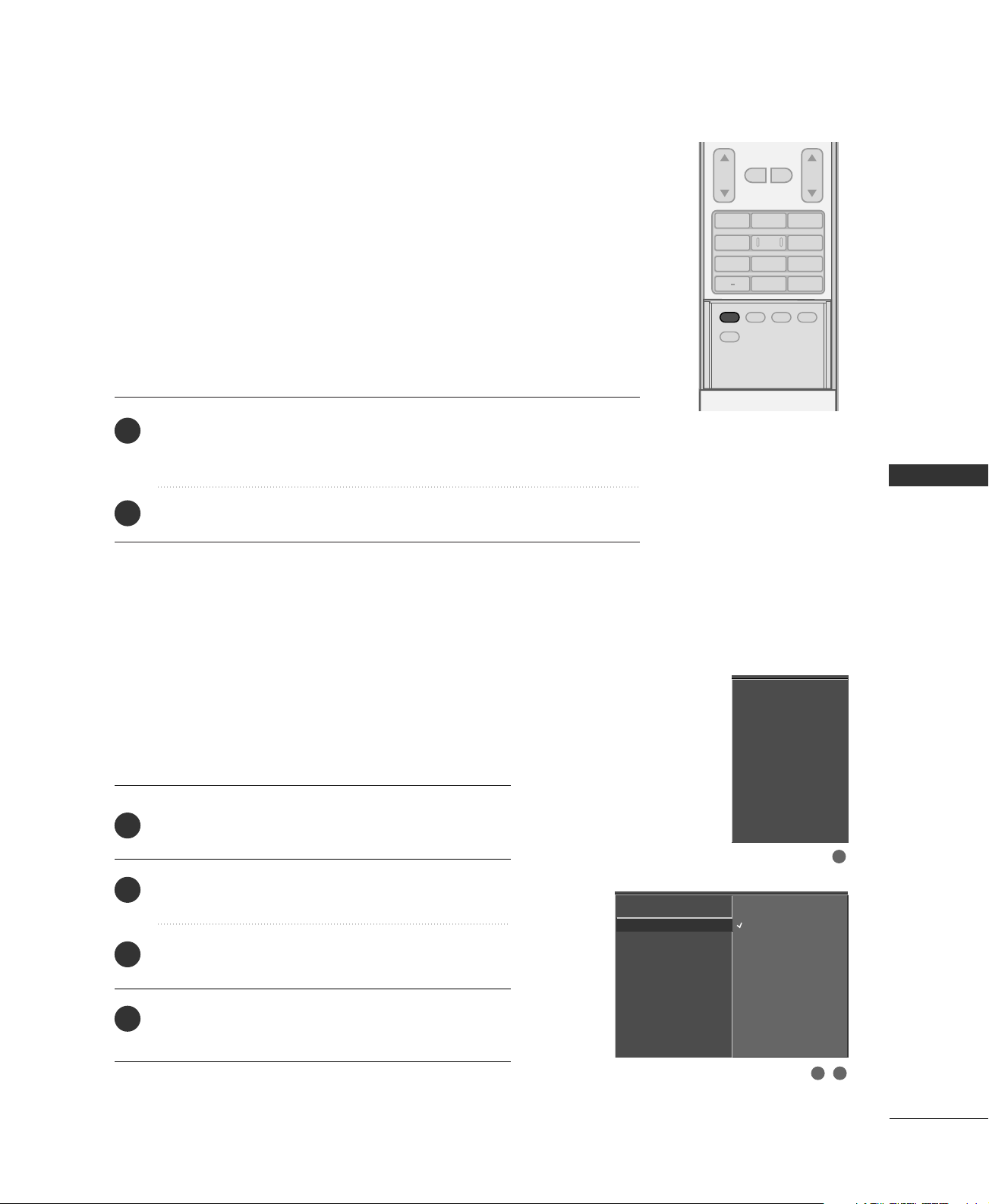
PRESET PICTURE SETTINGS
ADJUST
SAP
SOUND
PICTURE
CC
123
456
7809
BACK
VOL CH
MUTE
FAV
EZ Picture - Preset
EZ Picture adjusts the TV for the best picture appearance. Select the preset
value in the EZ Picture menu based on the program category.
DDaayylliigghhtt,NNoorrmmaall,NNiigghhtt TTiimmee
quality at the factory and are not adjustable.
In the
UUss ee rr 11
and
UUss ee rr 22
brightness, color, sharpness, tint.
Settings are preset for the optimum picture
modes only, user can directly adjust the contrast,
Press the
1
setup option as below :
DDaa yylliigghhtt, NN oorr mmaa ll, NN iigg hhtt TTiimmee, UUss ee rr 11
Press the
2
■
You can also use the
PP IICCTTUURR EE
EEXXIITT
button repeatedly to select the picture appearance
button to save and return to TV viewing.
VVIIDDEEOO
menu to adjust
EEZZ PPii cc ttuurree
, and
UUss ee rr 22
Color Tone - Preset
Choose one of three automatic color adjustments. Set to
warm to enhance hotter colors such as red, or set to cool
to see less intense colors with more blue.
1
2
3
Press the
to select the
Press the
select
Press the
select either
MMEENNUU
GG
button and then use
VV IIDD EEOO
menu.
button and then use
CCoo lloorr TT eemm pp eerraatt uurr ee
button and then use
GG
CCoooo ll,MMee dd iiuumm, WWaarrmm
or
EE
button to
EE
button
DD
DD
or
.
or
or
EE
UUss ee rr
button to
.
DD
(your own settings).
.
EZ Picture
Color Temperature
XD
Advanced
Video Reset
EZ Picture
Color Temperature
XD
Advanced
Video Reset
Cool
G
Medium
Warm
User
PICTURE CONTROL
1
4
Press
MM EENNUU
EEXXIITT
button to return to TV viewing or press
button to return to the previous menu.
2 3
41
Page 3
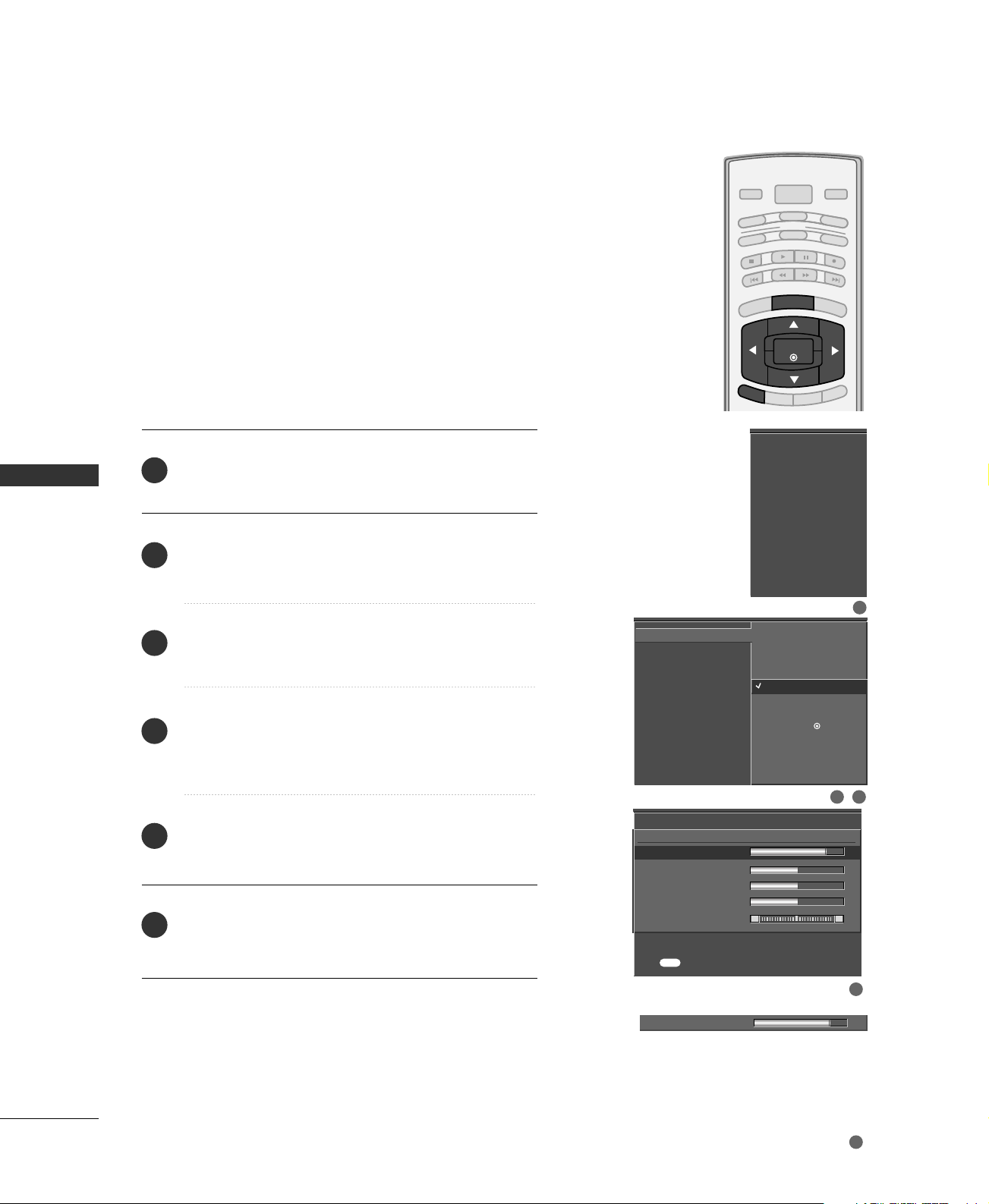
PICTURE CONTROL
BRIGHT -
BRIGHT +
ENTER
TIMER
RATIO
SIMPLINK
POWER
VCR
TV
DVD
AUDIO
CABLE
STB
MODE
TV INPUT
INPUT
EXIT
MENU
MANUAL PICTURE ADJUSTMENT
EZ Picture - User Mode
Adjust the picture appearance to suit your preference and
viewing situations.
PICTURE CONTROL
Press the
1
to select the
Press the
2
select
Press the
3
select
Press the
4
select the desired picture option
MM EENNUU
button and then use
VV IIDD EEOO
button and then use
GG
EEZZ PPii cc ttuurree
button and then use
GG
UUss ee rr 11
GG
UUss ee rr 22
or
button and then use
menu.
.
.
BBrr iigg hhttnneess ss,CCooll oorr,SS hhaarr ppnneess ss
5
Press the
button and then useFFor GGbutton to
GG
make appropriate adjustments.
EEXXIITT
6
Press
MM EENNUU
button to return to TV viewing or press
button to return to the previous menu.
DD
DD
DD
, or
DD
or
or
or
TT iinntt
EE
EE
EE
((
or
button
EE
button to
button to
button to
CCoo nnttrr aa ss tt
))
.
EZ Picture
Color Temperature
XD
Advanced
Video Reset
1
EZ Picture
Color Temperature
XD
Advanced
Video Reset
,
User1
Contrast 85
Brightness 50
Color 50
Sharpness 50
Tint 0
Press to confirm.
MENU
Contrast 85
EE
Daylight
Normal
Night Time
User 1
User 2
Selection ( Gor ) leads you
to the detailed setting
screen.
R G
FF
G
2 3
G
4
G
42
5
Page 4
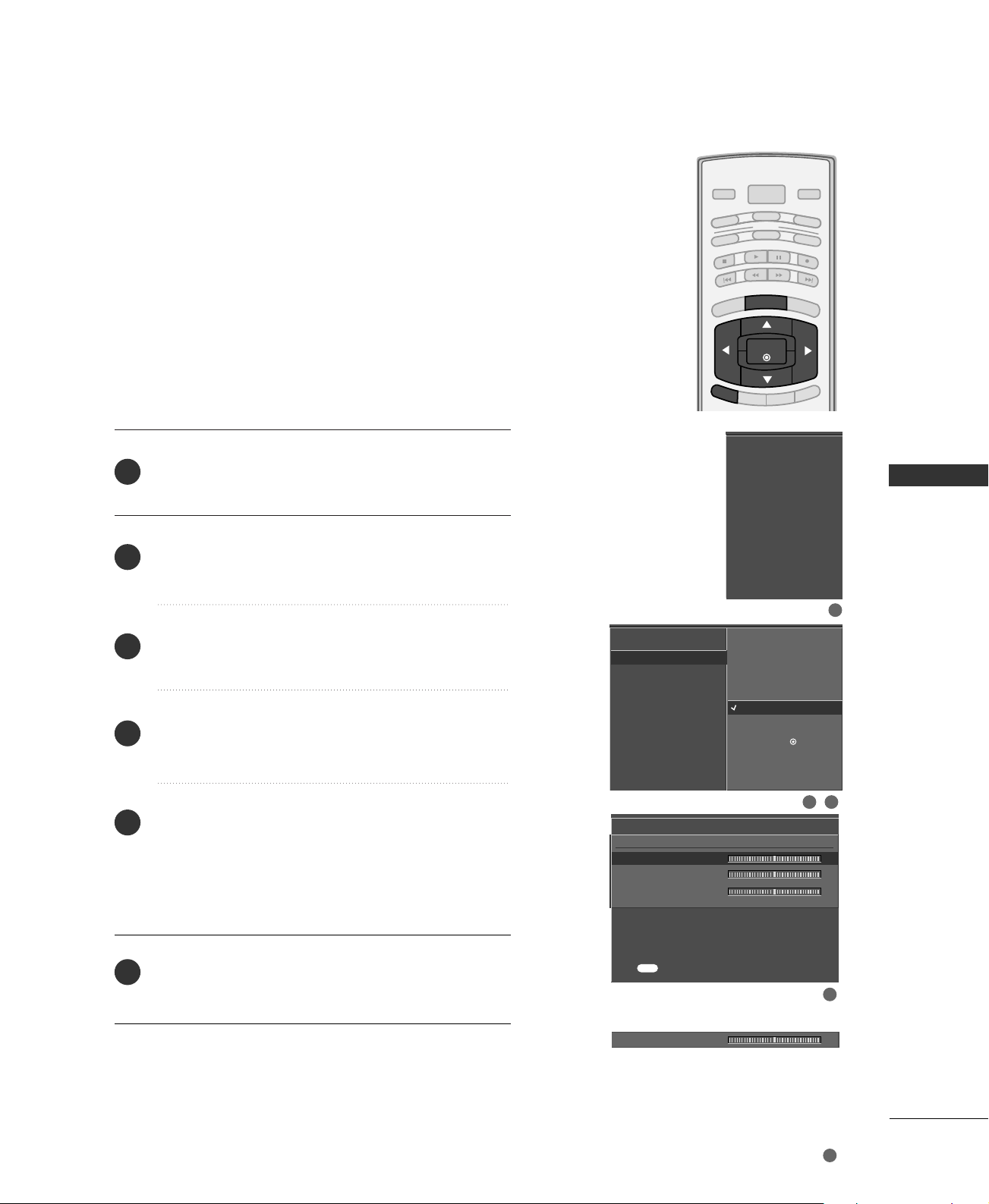
BRIGHT -
BRIGHT +
ENTER
TIMER
RATIO
SIMPLINK
POWER
VCR
TV
DVD
AUDIO
CABLE
STB
MODE
TV INPUT
INPUT
EXIT
MENU
Color Tone - User Mode
You can also adjust the detailed settings (Red, Green, Blue)
by selecting the
CCoolloo rr TT eemmpp eerr aatt uurree--UUsseerr
menu.
Press the
1
to select the
Press the
2
select
Press the
3
select
Press the
4
select
Press the
5
make appropriate adjustments.
■
MM EENNUU
VV IIDD EEOO
button and then use
GG
CCoo lloorr TT eemm pp eerraatt uurr ee
button and then use
GG
UUss ee rr
.
button and then use
GG
RReedd, GGrr eeeenn
button and then use
GG
The adjustment range of
~ +20.
-20
button and then use
menu.
DD
.
DD
DD
BBll uuee
, or
.
FF
RRGGBB, GGrr ee ee nn
DD
or
or
or
or
or
EE
button to
EE
button to
EE
button to
EE
button to
GG
, or
button
BBlluu ee
EZ Picture
Color Temperature
XD
Advanced
Video Reset
1
EZ Picture
Color Temperature
XD
Advanced
Video Reset
User
Red 0
is
Green 0
Blue 0
Cool
Medium
Warm
User
Selection ( Gor ) leads you
to the detailed setting
screen.
G
2 3
G
PICTURE CONTROL
6
Press
MM EENNUU
EEXXIITT
button to return to TV viewing or press
button to return to the previous menu.
Press to confirm.
MENU
Red 0
EE
4
FF
G
5
43
Page 5
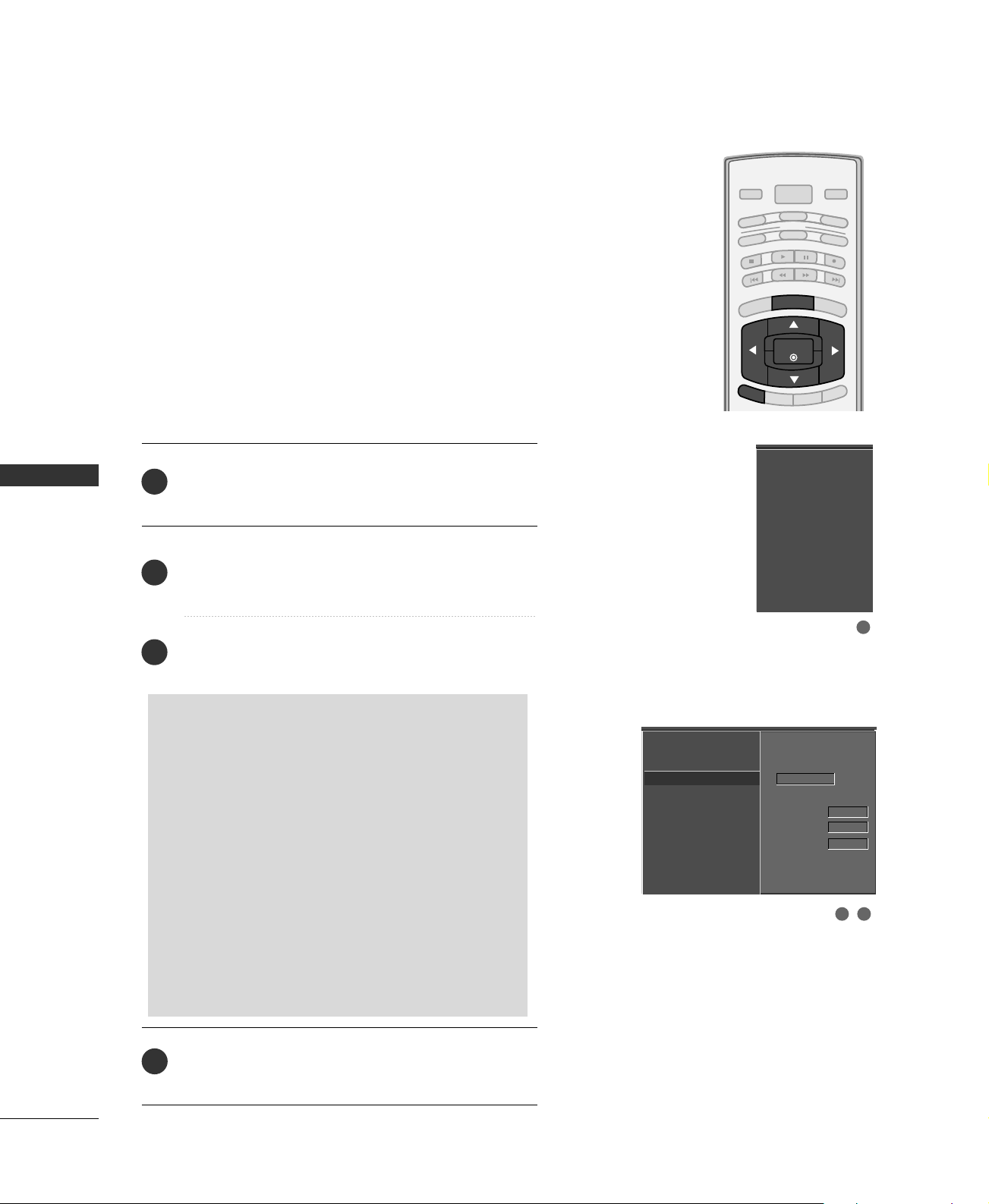
PICTURE CONTROL
BRIGHT -
BRIGHT +
ENTER
TIMER
RATIO
SIMPLINK
POWER
VCR
TV
DVD
AUDIO
CABLE
STB
MODE
TV INPUT
INPUT
EXIT
MENU
XD - PICTURE IMPROVEMENT TECHNOLOGY
XD is LG Electronic’s unique picture improving technology
to display a real HD source through an advanced digital signal processing algorithm.
When selecting EZ Picture options (Daylight, Normal and
Night time), XD is automatically changed to Auto.
When selecting EZ Picture options (User 1 and User 2), you
can choose the Auto / Manual.
When selecting the Manual, you can adjust the XD
Contrast, XD color and XD Noise.
PICTURE CONTROL
1
2
3
Press the
to select the
Press the
select
Press the
select
MM EENNUU
GG
XX DD
GG
AA uutt oo orMM aa nnuuaall
SS eellee cc ttiinngg tt hhee MMaannuuaall
1. Press the
ton to select
XXDD NNooiissee
■
XXDD CCoonntt rraasstt ::
automatically according to the brightness of
the reflection.
■
XXDD CCoolloo rr ::
reflection automatically to reproduce as
closely as possible to the natural colors.
■
XXDD NNooiissee ::
point where it does not damage the original
picture.
2. Use the
EEXXIITT
Press
4
MM EENNUU
button to return to the previous menu.
button and then use
VV IIDD EEOO
menu.
button and then use
DD
DD
or
or
EE
button to
EE
button
.
button and then use
DD
or
button to
EE
.
button and then use
GG
XXDD CCoonnttrraass tt, XXDD CCoolloo rr
FF
or
GG
but-
or
.
Optimizing the contrast
Adjusting the colors of the
Removing the noise up to the
OO nn
DD
or
button to select
EE
or
OOff ff
.
button to return to TV viewing or press
EZ Picture
Color Temperature
XD
Advanced
Video Reset
EZ Picture
Color Temperature
XD
Advanced
Video Reset
Manual
G
XD Contrast On
XD Color On
XD Noise On
1
2 3
44
Page 6

ADVANCED - CINEMA 3:2 PULLDOWN MODE
Set up the TV for the best picture appearance for viewing movies.
When you operate Cinema 3:2 Mode (3:2 Pull-Down Mode or Cinema Correction Mode), the TV will adjust 24
fps video from movies to 30 fps video for display.
This feature operates only in Analog, AV1, AV2, and Component 480i mode.
EZ Picture
Color Temperature
XD
Advanced
Video Reset
1
Press the
MM EENNUU
to select the
button and then use
VV IIDD EEOO
menu.
DD
or
EE
button
2
3
4
5
Press the
select
Press the
select
Press the
select
Press
MM EENNUU
GG
AA dd vvaanncceedd
GG
CCiinnee mmaa 33 ::22 MMooddee
GG
OO nn
or
EEXXIITT
button to return to the previous menu.
button and then use
.
button and then use
.
button and then use
OOff ff
.
button to return to TV viewing or press
DD
DD
DD
or
or
or
button to
EE
button to
EE
button to
EE
EZ Picture
Color Temperature
XD
Advanced
Video Reset
ADVANCED - BLACK (DARKNESS) LEVEL
Adjusting the contrast and the brightness of the screen using the black level of the screen.
This feature operates only in AV1, AV2, HDMI1/DVI, or HDMI2mode.
1
2
Press the
to select the
Press the
select
MM EENNUU
VV IIDD EEOO
button and then use
GG
AA dd vvaanncceedd
button and then use
menu.
DD
.
DD
or
or
EE
button to
EE
button
Cinema 3:2 Mode Off
G
Black Level Low
EZ Picture
Color Temperature
XD
Advanced
Video Reset
1
PICTURE CONTROL
2 3 4
3
4
5
Press the
BBll aacc kk lleevveell
select
Press the
LL ooww
select
■
LL ooww
button and then use
GG
.
button and then use
GG
HHiigghh
or
.
The screen gets darker.
■
HHiigghh
The screen gets brighter.
EEXXIITT
Press
MM EENNUU
button to return to TV viewing or press
button to return to the previous menu.
DD
DD
or
or
button to
EE
button to
EE
EZ Picture
Color Temperature
XD
Advanced
Video Reset
Cinema 3:2 Mode Off
G
Black Level Low
1
3 42
45
Page 7
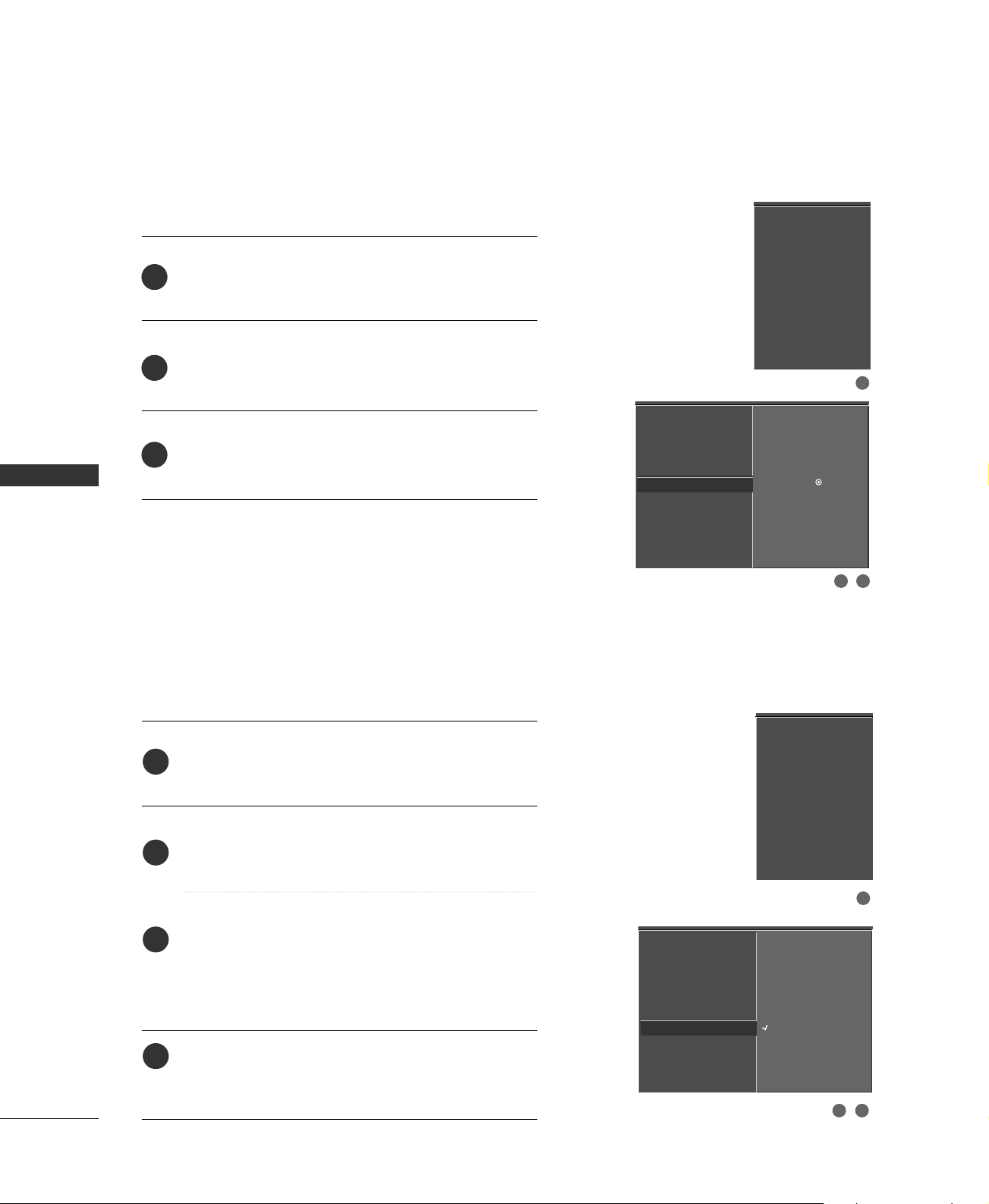
PICTURE CONTROL
PICTURE RESET
Use to quickly reset all the Video menu options to their
original factory preset values.
1
Press the
to select the
MMEENNUU
VVIIDDEEOO
button and then use
menu.
DD
or
EE
button
EZ Picture
Color Temperature
XD
Advanced
Video Reset
PICTURE CONTROL
Press the
2
select
Press the
3
original values.
button and then use
GG
VViiddeeoo RReesseett
GG
.
button to reset the Video menu options to
DD
or
button to
EE
LOW - POWER PICTURE MODE -
Low power reduces the plasma display power consumption.
Press the
1
to select the
Press the
2
select
MM EENNUU
button and then use
OOPP TTIIOONN
button and then use
GG
LLoo ww PPoowweerr
menu.
.
DD
DD
or
or
EE
button to
EE
button
Plasma TV only
EZ Picture
Color Temperature
XD
Advanced
Video Reset
Selection ( Gor ) resets to
G
the factory settings (default).
Aspect Ratio
Caption/Text
Caption Option
Language
ISM Method
Low Power
Simplink
1
2 3
46
3
4
Press the
select
■
When you select
Press
MM EENNUU
GG
OO nn
or
EEXXIITT
button to return to TV viewing or press
button to return to the previous menu.
button and then use
OOff ff
.
OO nn
, the screen darkens.
DD
or
button to
EE
Aspect Ratio
Caption/Text
Caption Option
Language
ISM Method
Low Power
Simplink
1
Off
G
On
32
Page 8

IMAGE STICKING MINIMIZATION (ISM) METHOD
!
A frozen still picture from a PC/video game displayed on the
screen for prolonged periods will result in a ghost image.
Use our unique method to minimize any fixed image on the
screen.
Plasma TV only
-
1
2
3
GG
Press the
to select the
Press the
select
Press the
select either
IInnvveerrss iioonn
■
NN oorr mmaa ll
MM EENNUU
button and then use
OOPP TTIIOONN
button and then use
GG
IISS MM MMeett hhoodd
button and then use
GG
NN oorr mmaa ll, WWhh iittee WWaass hh, OOrr bbiitt ee rr
.
.
menu.
DD
DD
DD
or
or
or
EE
button to
EE
button to
EE
button
If image sticking is never a problem, ISM is not necessary - set to Normal.
■
WWhh iittee WWaa sshh
White Wash removes permanent images from the screen.
NOTE
An excessive permanent image may be impossible
to clear entirely with White Wash. To return to
normal viewing, press any button.
or
Aspect Ratio
Caption/Text
Caption Option
Language
ISM Method
Low Power
Simplink
Aspect Ratio
Caption/Text
Caption Option
Language
ISM Method
Low Power
Simplink
Normal
G
White Wash
Orbiter
Inversion
1
PICTURE CONTROL
32
■
OOrr bbiitt ee rr
Orbiter may help prevent ghost images. However, it is
best not to allow any fixed image to remain on the
screen. To avoid a permanent image on the screen,
the image will move once per 2 minutes : Left
Right Upside Downside Right Left
Downside Upside.
■
IInnvveerrss iioonn
Inversion will automatically invert the plasma display
panel color every 30 minutes.
4
Press
MM EENNUU
EEXXIITT
button to return to TV viewing or press
button to return to the previous menu.
47
Page 9
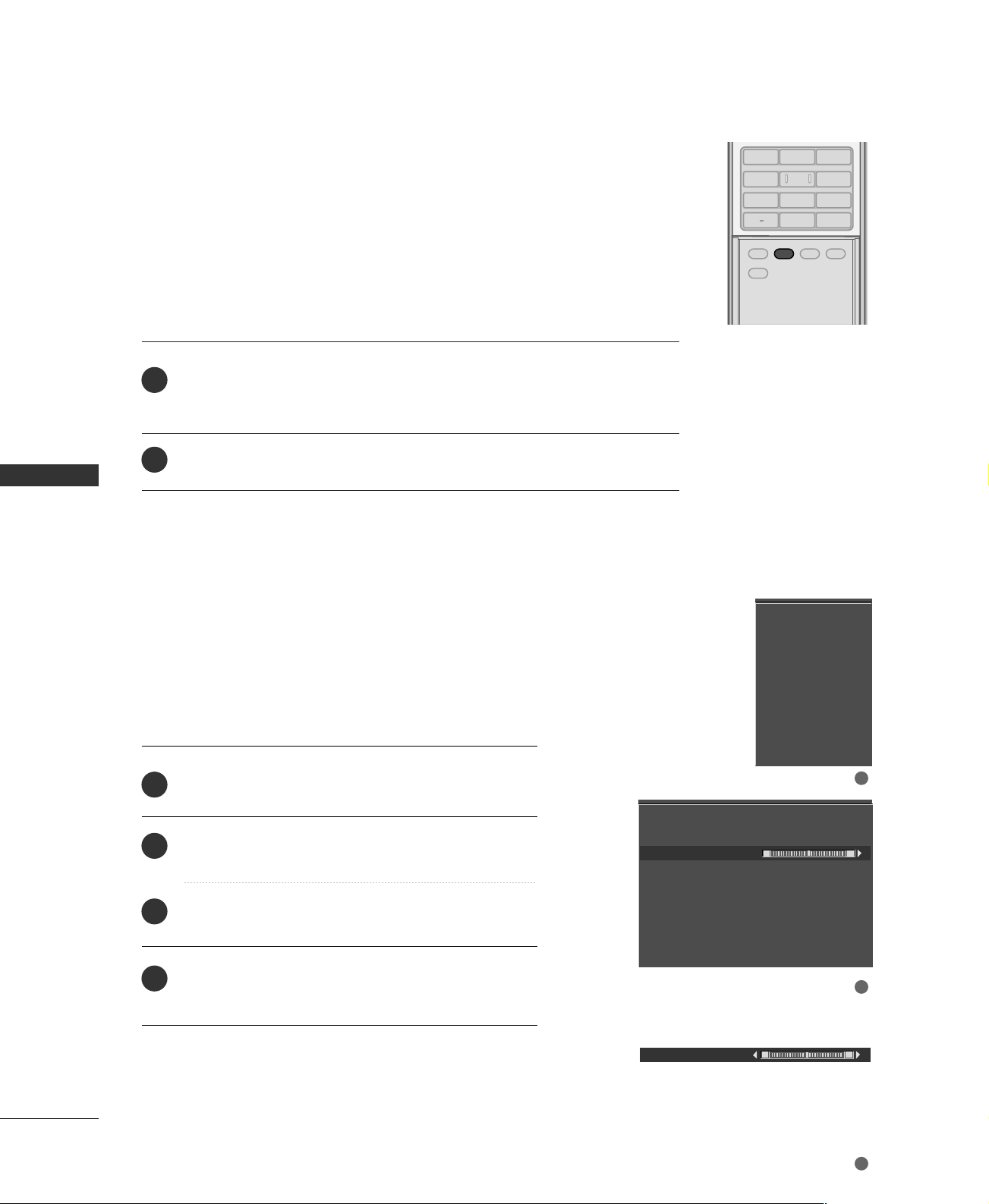
ADJUST
SAP
SOUND
PICTURE
CC
123
456
7809
BACK
SOUND & LANGUAGE CONTROL
PRESET SOUND SETTINGS (EZ SOUND)
EZ Sound lets you enjoy the best sound without any special adjustment because
the TV sets the appropriate sound options based on the program content.
Normal, Stadium, News, Music and Theater are preset for good sound quality
at the factory and are not adjustable.
When you select the Stadium or Theater, the AUDIO menu-Balance option is
disable and the Balance option is set to 0 automatically.
SOUND & LANGUAGE CONTROL
Press the
1
as below :
NN oorr mmaa ll
Press
2
■
You can also adjust
SS OO UUNN DD
SS ttaaddiiuu mm, NN ee ww ss, MM uussiicc, TT hheeaatteerr
,
EEXXIITT
button to return to TV viewing.
button repeatedly to select the appropriate sound setup
EEZZ SSoouu nndd
in the
AAUUDDIIOO
, and
menu.
UUss ee rr
BALANCE
Adjust the left/right sound of speaker to suit your taste and
room situations.
When SRS is On, the Balance option is set to 0 automatically.
And when you change the other modes, the balance is
restored to the original value set the user.
1
2
Press the
to select the
Press the
select
MM EENNUU
button and then use
AA UUDDII OO
button and then use
GG
BBaall aa nnccee
.
menu.
DD
or
or
DD
button to
EE
EE
button
(your own settings).
Audio Language
EZ Sound
Balance 0
TV Speaker
Audio Language
EZ Sound
Balance
TV Speaker
1
L R
48
Press the
3
make appropriate adjustments.
Press
4
MM EENNUU
button and then use
GG
EEXXIITT
button to return to TV viewing or press
FF
or
GG
button to return to the previous menu.
button to
Balance 0
2
L R
3
Page 10
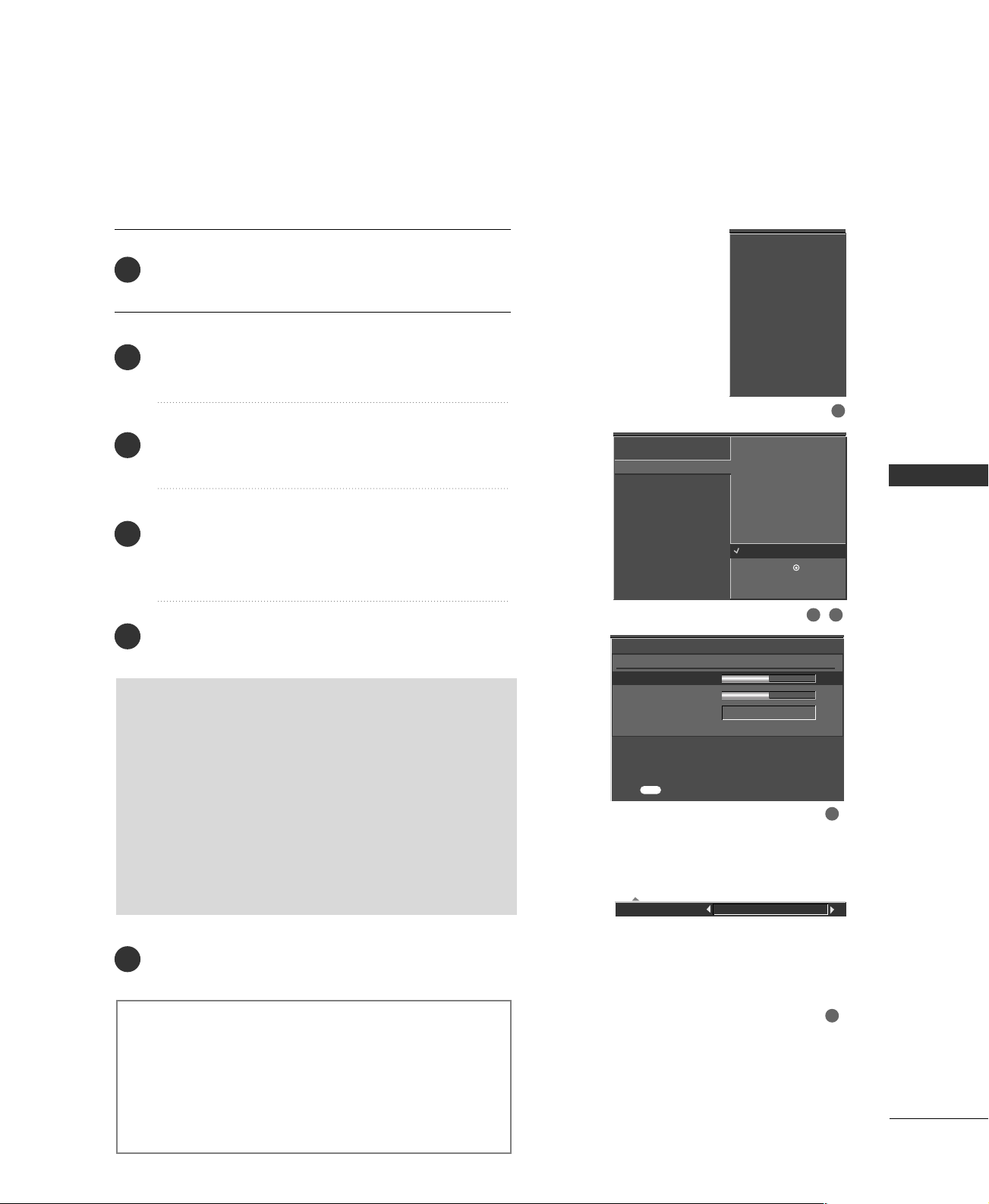
SOUND SETTING ADJUSTMENT - USER MODE
Adjust the sound to suit your taste and room situations.
Press the
1
to select the
Press the
2
select
Press the
3
select
Press the
4
select the desired sound option (
FFrroonn tt SSuu rrrroouunndd
Press the
5
MM EENNUU
AA UUDDII OO
button and then use
GG
EEZZ SSoouu nndd
button and then use
GG
UUss ee rr
.
button and then use
GG
button and then use
GG
button and then use
.
).
make appropriate adjustments.
SS eellee ccttiinngg tt hhee FFrroonntt ss uurrrr oouunndd
Press the
select
TT rr uuSS uurr rr oo uunndd XXTT
button and then use
GG
OO ff ff
or
SS RR SS
.
or
DD
menu.
or
DD
EE
or
DD
EE
or
DD
EE
TT rr eebb llee,BBaassss
or
FF
GG
or
FF
GG
(
Sound Retrieval System)
button
EE
button to
button to
button to
,or
button to
button to
Audio Language
EZ Sound
Balance
TV Speaker
Audio Language
EZ Sound
Balance
TV Speaker
User
Treble 50
Bass 50
Front Surround Off
Normal
Stadium
News
Music
Theater
User
Selection ( Gor ) leads you
to the detailed setting
screen.
SOUND & LANGUAGE CONTROL
G
213
G
■
When SRS (Sound Retrieval System) TruSurround XT
is selected, Audio Balance function is disable and set
to 0.
■
When
OOffff
is selected, Audio
BBaall aa nncc ee
function is
enable and reset the balance as previous.
6
Press
MM EE NNUU
button to return to TV viewing or press
button to return to the previous menu.
EEXXIITT
SS RRSS TTrruu SSuurrrroouunndd XXTT
Takes advantage of any multi-channel format without
needing to add extra speakers or equipment. Dialog clarity,
bass enrichment, and the addition of stereo audio
enhancement produces an immersive sound experience
from standard stereo material.
Press to confirm.
MENU
Front Surround Off
4
5
49
Page 11
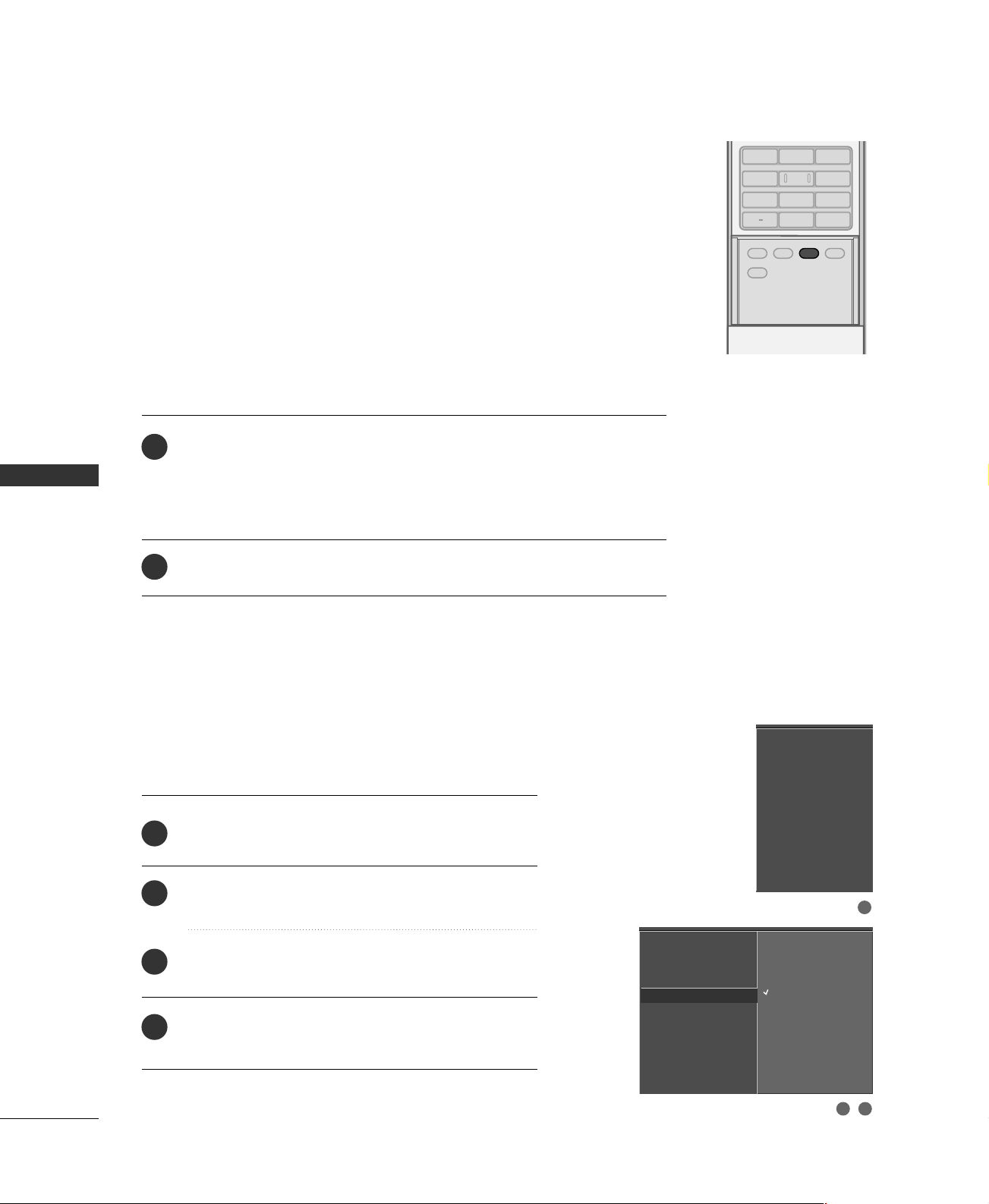
SOUND &LANGUAGE CONTROL
ADJUST
SAP
SOUND
PICTURE
CC
123
456
7809
BACK
STEREO/SAP BROADCAST SETUP
This TV can receive MTS stereo programs and any SAP (Secondary Audio
Program)that accompanies the stereo program if the station transmits an
additional sound signal as well as the original one and when you select Stereo
or SAP on the remote control.
Mono sound is automatically received if the broadcast is only in Mono; even
though Stereo or SAP has been selected.
Select Mono if you want to listen to the mono sound in remote areas during
stereo/SAP broadcasting.
Stereo or SAP can be received in Analog channel.
SOUND & LANGUAGE CONTROL
Use the
1
Each time you press the
SS AA PP
button to select your desired MTS mode in analog signal.
SS AA PP
button,
MM oonn oo, SS tteerreeoo
turn.
■
If other languages available on the digital signal, select them with the
SS AA PP
button.
EEXXIITT
2
Press
button to save and return to TV viewing.
TV SPEAKERS ON/OFF SETUP
Turn the TV speakers off if using external audio equipment.
Feature turns the TV Speakers option On or Off.
1
Press the
to select the
MM EENNUU
AA UUDDII OO
button and then use
menu.
DD
or
EE
button
, or
SS AA PP
appear in
Audio Language
EZ Sound
Balance
TV Speaker
50
2
3
4
Press the
TT VV SSppeeaakkeerr
select
Press the
OO nn
select
EEXXIITT
Press
MM EENNUU
button and then use
GG
DD
or
button to
EE
.
button and then use
GG
OOff ff
or
.
DD
or
button to
EE
button to return to TV viewing or press
button to return to the previous menu.
Audio Language
EZ Sound
Balance
TV Speaker
1
Off
G
On
2 3
Page 12
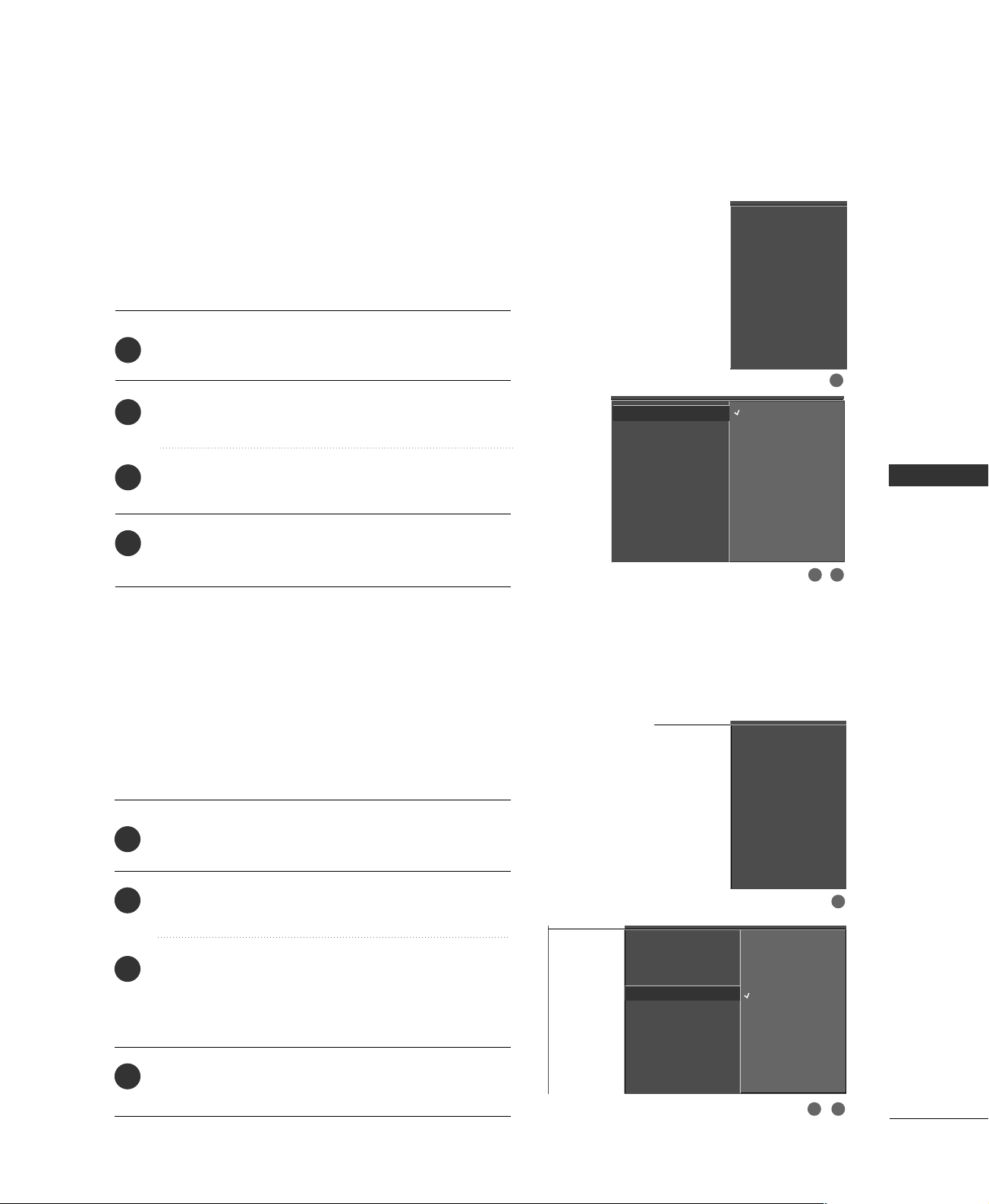
AUDIO LANGUAGE
Other languages may be available if a digital signal is provided by the broadcasting station.
This feature operates only in DTV/CADTV mode.
1
2
3
4
Press the
MM EENNUU
to select the
Press the
select
Press the
select :
Press
MM EENNUU
GG
AA uuddii oo LLaann gguu aa ggee
GG
EEnngglliiss hh, SS ppaann iiss hh
EEXXIITT
button to return to the previous menu.
button and then use
AA UUDDII OO
button and then use
menu.
DD
.
button and then use
, or
DD
FFrreenn cchh
button to return to TV viewing or press
or
or
.
or
DD
button to
EE
button to
EE
EE
button
Audio Language
EZ Sound
Balance
TV Speaker
Audio Language
EZ Sound
Balance
TV Speaker
English
G
Spanish
French
1
SOUND & LANGUAGE CONTROL
2 3
ON-SCREEN MENUS LANGUAGE SELECTION
The menus can be shown on the screen in the selected language. First select your language.
Press the
1
to select the
Press the
2
select
Press the
3
select your desired language.
From this point on, the on-screen menus will be shown
in the selected language.
Press the
4
press
MM EENNUU
button and then use
OOPPTTIIOONN
GG
button and then use
LLaanngg uuaagg ee..
GG
button and then use
EEXXIITT
button to return to TV viewing or
MM EENNUU
to return to the previous menu.
menu.
or
DD
or EEbutton to
DD
or
DD
button to
EE
EE
button
Aspect Ratio
Caption/Text
Caption Option
Language
ISM Method
Low Power
Simplink
Aspect Ratio
Caption/Text
Caption Option
Language
ISM Method
Low Power
Simplink
G
English
Español (Spanish)
Français (French)
1
32
51
Page 13
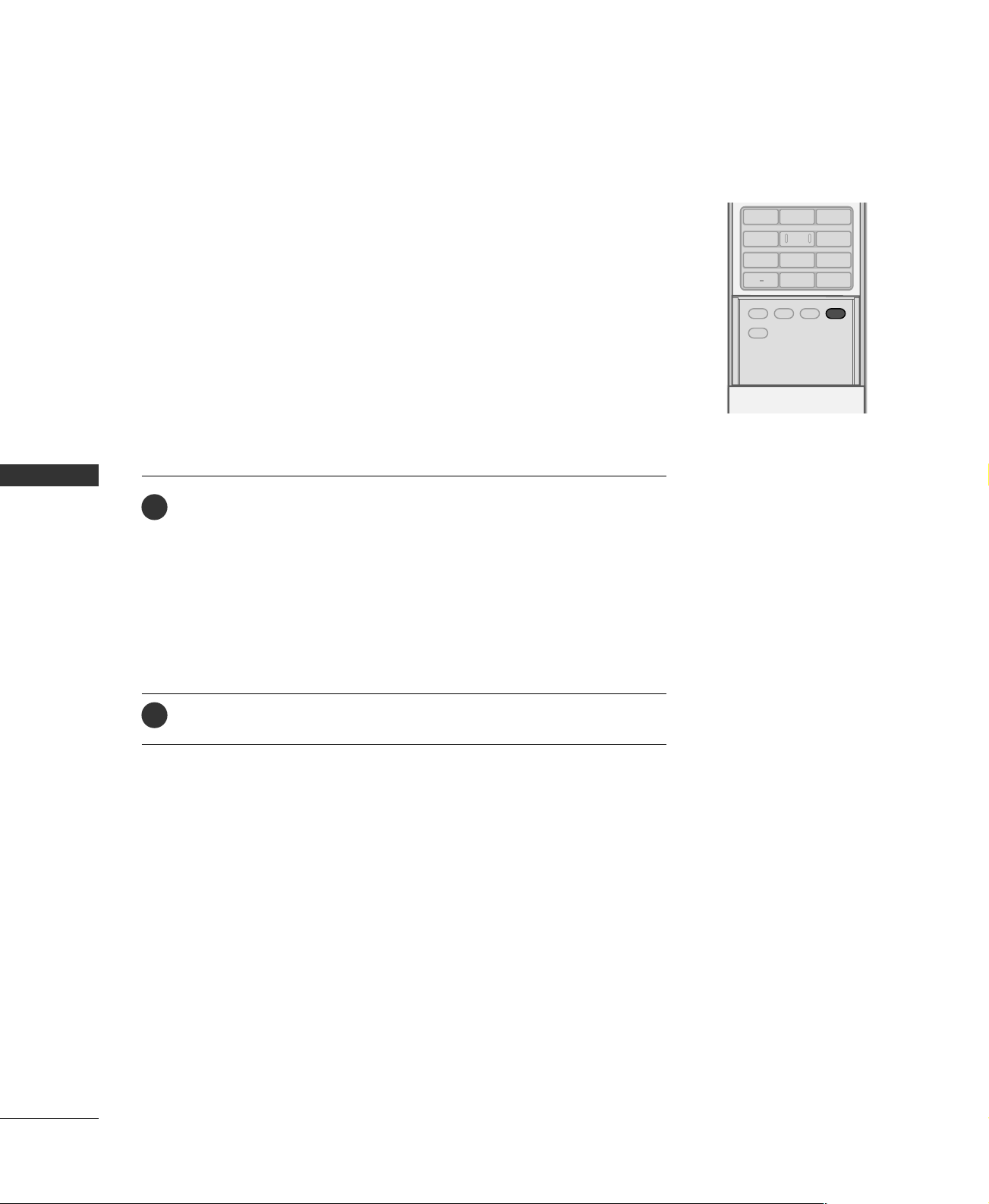
ADJUST
SAP
SOUND
PICTURE
CC
123
456
7809
BACK
SOUND &LANGUAGE CONTROL
CAPTION / TEXT
Analog Broadcasting System Captions
Select a caption mode for displaying captioning information if provided on a
program. Analog caption displays information at any position on the screen and
is usually the program's dialog.
Text displays information, usually at the bottom position and is used for a data
service, generally not program related.
Caption/Text, if provided by the broadcaster, would be available for both digital
and analog channels on the Antenna/Cable.
This TV is programmed to memorize the caption/text mode which was last set
when you turn the power off.
When you select the CC1 ~ Text4, Caption option must be disabled.
SOUND & LANGUAGE CONTROL
Use the
1
CCCC44, TT ee xxtt11, TT ee xxtt22, TT ee xxtt33
■
CCCC
CCAAPPTT II OO NN
button repeatedly to select Caption
or
TT ee xxtt44
.
OOff ff, CCCC11, CCCC22, CCCC33
The term for the words that scroll across the bottom of the TV screen; usually the audio portion of the program provided for the hearing impaired.
■
TT EEXXTT
The term for the words that appear in a large black frame and almost cover
the entire screen; usually messages provided by the broadcaster.
EEXXIITT
Press
2
■
You can also use the
to save and return to TV viewing.
OOPP TTIIOONN
menu to select
CCaapptt iioonn/TT ee xx tt
.
,
52
Page 14

BRIGHT -
BRIGHT +
ENTER
TIMER
RATIO
SIMPLINK
POWER
VCR
TV
DVD
AUDIO
CABLE
STB
MODE
TV INPUT
INPUT
EXIT
MENU
Digital Broadcasting System Captions
Choose the language you want the DTV/CADTV Captions
to appear in.
Other Languages can be chosen for digital sources only if
they are included on the program.
Caption may not be available depends if the service is not
provided by the digital broadcasting.
1
2
3
Press the
to select the
Press the
select
Press the
MM EENNUU
button and then use
OOPP TTIIOONN
button and then use
GG
CCaapptt iioonn/TT ee xx tt
button and then use
GG
select available caption languages :
FFrreenn cchh
4
or
Press
MM EENNUU
.
EEXXIITT
button to return to TV viewing or press
button to return to the previous menu.
menu.
.
or
button
EE
button to
button to
DD
DD
or
or
DD
EE
EE
EEnngglliiss hh, SS ppaann iiss hh
Aspect Ratio
Caption/Text
Caption Option
Language
ISM Method
Low Power
Simplink
Aspect Ratio
Caption/Text
Caption Option
Language
ISM Method
Low Power
Simplink
Off
G
English
Spanish
French
SOUND & LANGUAGE CONTROL
1
32
53
Page 15

BRIGHT -
BRIGHT +
ENTER
TIMER
RATIO
SIMPLINK
POWER
VCR
TV
DVD
AUDIO
CABLE
STB
MODE
TV INPUT
INPUT
EXIT
MENU
SOUND &LANGUAGE CONTROL
CAPTION OPTION
Customize the DTV/CADTV captions that appear on your
screen.
SOUND & LANGUAGE CONTROL
Press the
1
to select the
Press the
2
select
Press the
3
select
Use
4
etc., to your preference.
MM EENNUU
button and then use
OOPP TTIIOONN
button and then use
GG
CCaapp ttiioonn OOppttiioo nn
button and then use
GG
CCuu ss ttoomm
or
DD
.
button to customize the
EE
menu.
.
A preview icon is provided at the bottom of the
screen, use it to see the caption language.
SSiizzee
GG
GG
GG
GG
GG
GG
: Set the word size.
FFoonntt
: Select a typeface for the text.
TTeexxtt CCoolloorr
TTeexxtt OOppaacciittyy
: Choose a color for the text.
: Specify the opacity for the text color.
BBgg ((BBaacckkggrroouunndd))CCoolloorr
BBgg ((BBaacckkggrroouunndd))OOppaacciittyy
: Select a background color.
: Select the opacity for
the background color.
EEddggee TTyyppee
GG
EEddggee CCoolloorr
GG
: Select an edge type.
: Select a color for the edges.
DD
or
DD
EE
or
FF
GG
SS ttyyll ee, FFoo nntt
or
button
EE
button to
button to
Aspect Ratio
Caption/Text
Caption Option
Language
ISM Method
Low Power
1
Aspect Ratio
Caption/Text
,
Caption Option
Language
ISM Method
Low Power
Style Custom
Size A Standard
G
Font Font 0
Text Color White
Text Opacity
Bg Color Black
Bg Opacity Solid
Edge Type None
Edge Color Black
Solid
3 42
54
5
Press
MM EENNUU
EEXXIITT
button to return to TV viewing or press
button to return to the previous menu.
Page 16

TIME SETTING
BRIGHT -
BRIGHT +
ENTER
TIMER
RATIO
SIMPLINK
POWER
VCR
TV
DVD
AUDIO
CABLE
STB
MODE
TV INPUT
INPUT
EXIT
MENU
CLOCK SETTING
Auto Clock Setup
The time is set automatically from a digital channel signal.
The digital channel signal includes information for the
current time provided by the broadcasting station.
Set the clock manually if the current time is set incorrectly
by the auto clock function.
The factory default value of the Auto Clock is Off, because
a clock information sent each broadcasting station is different.
Press the
1
to select the
Press the
2
select
Press the
3
select
Press the
4
select your viewing area time zone:
U.S.A :
Canada :
Press the
5
select
MM EENNUU
GG
AA uuttoo CClloocckk
GG
OO nn
.
GG
button and then use
TT IIMMEE
menu.
button and then use
.
button and then use
button and then use
EEaass tt ee rr nn, CCeenntt rraa ll, MM oo uunntt aaiinn, PP aacc ii ff ii cc
AA llaass kkaa
HHaa ww aa iiii
or
.
EEaassttee rr nn, CCeenntt rr aall, MM oouunn tt aaiinn, PP aacc ii ff ii cc
NN ee ww FF.. llaann dd
button and then use
GG
AA uutt oo, OOff ff, OO nn
AA ttll aa nntt iicc
or
, depending on whether or not
your viewing area observes Daylight Saving time.
DD
DD
DD
.
DD
DD
or
or
or
or
or
EE
button to
EE
button to
EE
button to
EE
button to
EE
button
Auto Clock
Manual Clock
Off Timer
On Timer
Sleep Timer
Auto Off
1
Auto Clock
Manual Clock
,
,
Off Timer
On Timer
Sleep Timer
Auto Off
Off
G
On
Time Zone Eastern
Daylight
Saving
Auto
32 54
TIME SETTING
6
Press
MM EENNUU
EEXXIITT
button to return to TV viewing or press
button to return to the previous menu.
55
Page 17

TIME SETTING
BRIGHT -
BRIGHT +
ENTER
TIMER
RATIO
SIMPLINK
POWER
VCR
TV
DVD
AUDIO
CABLE
STB
MODE
TV INPUT
INPUT
EXIT
MENU
Manual Clock Setup
If the current time setting is wrong, reset the clock manually.
1
TIME SETTING
2
3
4
Press the
to select the
Press the
select
Press the
MM EENNUU
GG
button and then use
TT IIMMEE
menu.
button and then use
MM aa nnuu aa ll CClloocc kk
button and then use
GG
or
EE
button to
EE
button
DD
DD
or
.
or
FF
to select
GG
either the year, date, or time option. Once selected, use
or
the
DD
button to set the year, date, and time
EE
options.
EEXXIITT
Press
MM EENNUU
button to return to TV viewing or press
button to return to the previous menu.
Auto Clock
Manual Clock
Off Timer
On Timer
Sleep Timer
Auto Off
Auto Clock
Manual Clock
Off Timer
On Timer
Sleep Timer
Auto Off
Year - - - -
G
Date - - / - Time - - : - - - -
1
32
56
Page 18

AUTO ON/OFF TIMER SETTING
BRIGHT -
BRIGHT +
ENTER
TIMER
RATIO
SIMPLINK
POWER
VCR
TV
DVD
AUDIO
CABLE
STB
MODE
TV INPUT
INPUT
EXIT
MENU
The timer function operates only if the current time has
been set.
The Off-Timer function overrides the On-Timer function if
they are both set to the same time.
The TV must be in standby mode for the On-Timer to work.
If you do not press any button within 2 hours after the TV
turns on with the On Timer function, the TV will automatically revert to standby mode.
Press the
1
to select the
Press the
2
select
Press the
3
select
■
To cancel the
Press the
4
the hour.
Press the
5
the minutes.
OOnnllyy OOnn ttiimmeerr
6
Press the
channel at turn-on.
MM EENNUU
button and then use
TT IIMMEE
button and then use
GG
OOff ff TTiimmeerr
GG
OO nn
.
or
button and then use
OOnn // OO ff ff ttii mmee rr
button and then use
GG
button and then use
GG
button and then use
GG
menu.
OOnn TTiimmeerr
or
DD
EE
or
DD
button to
EE
.
or
DD
button to
EE
function, select
or
or
or
EE
EE
EE
button to set
button to set
to select the
DD
DD
DD
button
OOff ff
.
Auto Clock
Manual Clock
Off Timer
On Timer
Sleep Timer
Auto Off
Auto Clock
Manual Clock
Off Timer
On Timer
Sleep Timer
Auto Off
Off
G
On
Time 6 : 30 AM
Ch. TV 2-0
Vol 17
32 54 6
TIME SETTING
1
Press the
sound level at turn-on.
EEXXIITT
Press
7
MM EENNUU
button to return to the previous menu.
button and then use
GG
DD
or
to set the
EE
button to return to TV viewing or press
57
Page 19

TIME SETTING
BRIGHT -
MENU
BRIGHT +
ENTER
EXIT
SIMPLINK
POWER
VCR
TV
DVD
AUDIO
CABLE
STB
MODE
RATIO
TIMER
SLEEP TIMER SETTING
The Sleep Timer turns the TV off at the preset time.
Note that this setting is cleared when the TV is turned off.
1
2
3
TIME SETTING
4
■
AUTO SHUT-OFF SETTING
If set to on and there is no input signal, the TV turns off
automatically after 10 minutes.
1
Press the
the
TT IIMMEERR
OOff ff
option appears on the screen, followed by the following sleep timer
button repeatedly to select the number of minutes. First
options : 10, 20, 30, 60, 90, 120, 180, and 240 minutes.
When the number of minutes you want is displayed on the screen, press the
EENNTTEERR
button. The timer begins to count down from the number of min-
utes selected.
To check the remaining minutes before the TV turns off, press the
button once.
To cancel the Sleep Timer, press the
OOff ff
.
You can also set up the
Press the
MM EENNUU
to select the
SS lleeee pp TTiimmeerr
button and then use
TT IIMMEE
menu.
TT IIMMEERR
in the
DD
button repeatedly to select
TT IIMM EE
menu.
or
button
EE
TT IIMMEERR
Auto Clock
Manual Clock
Off Timer
On Timer
Sleep Timer
Auto Off
58
2
3
4
Press the
AA uutt oo OOffff
select
Press the
OOff ff
select
EEXXIITT
Press
MM EENNUU
button and then use
GG
DD
or
button to
EE
.
button and then use
GG
OO nn
or
.
DD
or
button to
EE
button to return to TV viewing or press
button to return to the previous menu.
Auto Clock
Manual Clock
Off Timer
On Timer
Sleep Timer
Auto Off
TV will be automatically
turned off, in case of No
Signal for 10 minutes.
Off
G
On
1
32
Page 20

PARENTAL CONTROL / RATINGS
BRIGHT -
BRIGHT +
ENTER
TIMER
RATIO
SIMPLINK
POWER
VCR
TV
DVD
AUDIO
CABLE
STB
MODE
TV INPUT
INPUT
EXIT
MENU
Parental Control can be used to block specific channels, ratings and other viewing sources.
The Parental Control Function (V-Chip) is used to block program viewing based on the ratings
sent by the broadcasting station. The default setting is to allow all programs to be viewed.
Viewing can be blocked by choosing the type of the program and the categories. It is also possible to block all program viewing for a time period. To use this function, the following must be
done :
1. Set ratings and categories to be blocked.
2. Specify a password
3. Enable the lock
V-Chip rating and categories
Rating guidelines are provided by broadcasting stations. Most television programs and television
movies can be blocked by TV Rating and/or Individual Categories. Movies that have been shown
at the theaters or direct-to-video movies use the Movie Rating System (MPAA)only.
PARENTAL CONTROL / RATING
Ratings for Television programs including made-for-TV movies :
■
TV-G(General audience
■
TV-PG(Parental guidance suggested
■
TV-14(Parents strongly cautioned
)
)
)
■
TV-MA (Mature audience only
■
TV-Y(All children
■
TV-Y7(Children 7 years older
)
SETTING UP YOUR PASSWORD
Set up blocking schemes to block specific channels, ratings, and
external viewing sources.
A password is required to gain access to this menu.
1
Press the
to select the
■
Enter the password as requested.
■
The TV is set up with the initial
MM EENNUU
LL OO CCKK
button and then use the
menu. Then, press the
password “0-0-0-0”.
or
DD
button.
GG
Enter Password
Enter Password
button
EE
** **
)
)
59
Page 21

SET PASSWORD
!
Change the password by inputting a new password twice.
For USA For Canada
After inputting the password, use the
1
to choose
Press the
2
your new password.
SS eett ppaassss ww oo rr dd
button and then choose any 4 digits for
GG
.
DD
As soon as the 4 digits are entered, re-enter the same
4 digits on the
CCoonn ffiirr mm
.
Then your changed password has been memorized.
EEXXIITT
Press
3
to return to the previous menu.
to return to TV viewing or press
NOTE
GG
If you ever forget your password, key in ‘7’, ‘7’, ‘7’, ‘7’
on the remote control.
or
button
EE
MM EENNUU
Lock System
Set Password
Block Channel
Movie Rating
TV Rating-Children
TV Rating-General
Input Block
Lock System
Set Password
Block Channel
Movie Rating
TV Rating-Children
TV Rating-General
Input Block
Lock System
Set Password
Block Channel
TV Rating-English
TV Rating-French
Input Block
G
New
Confirm
1
****
****
2
60
LOCK SYSTEM
Enables or disables the blocking scheme you set up previously.
or
or
EE
EE
button
button
After inputting the password, use the
1
2
3
to choose
Press the
to select
■
When you select
Press
MM EENNUU
LLoo cc kk SSyy ss tteemm
button and then use the
GG
OO nn
OOff ff
or
.
OO nn
, the Lock System is enable.
EEXXIITT
button to return to TV viewing or press
button to return to the previous menu.
DD
.
DD
For USA For Canada
Lock System
Set Password
Block Channel
Movie Rating
TV Rating-Children
TV Rating-General
Input Block
Lock System
Set Password
Block Channel
Movie Rating
TV Rating-Children
TV Rating-General
Input Block
Lock System
Set Password
Block Channel
TV Rating-English
TV Rating-French
Input Block
Off
G
On
1
2
Page 22

CHANNEL BLOCKING
Blocks any channels that you do not want to watch or that
you do not want your children to watch.
or
After inputting the password, use the
1
to choose
Press the
2
with channel numbers and a preview picture.
Use
3
use the
BBll oo cckk CChh aannnneell
button. You will now see a screen filled
GG
DD EE FF GG
EENNTTEERR
.
button to select a channel and then
button to block or unblock it.
DD
EE
button
Lock System
Set Password
Block Channel
Movie Rating
TV Rating-Children
TV Rating-General
Input Block
Selection ( Gor
G
to the block channel screen.
) leads you
1
2
4
Press
MM EENNUU
button to return to TV viewing or press
button to return to the previous menu.
EEXXIITT
EXTERNAL INPUT BLOCKING
Enables you to select a source to block from the external
source devices you have hooked up.
or
or
or
EE
GG
EE
button
button
button
After inputting the password, use the
1
to choose
Press the
2
to select a source.
Press the
3
to select
Press
4
MM EENNUU
IInnppuu tt BBlloocckk
button and then use the
GG
button and then use the
GG
OO nn
OOff ff
or
EEXXIITT
button to return to TV viewing or press
on the each source.
button to return to the previous menu.
DD
.
FF
DD
For USA For Canada
Lock System
Set Password
Block Channel
Movie Rating
TV Rating-Children
TV Rating-General
Input Block
Lock System
Set Password
Block Channel
Movie Rating
TV Rating-Children
TV Rating-General
Input Block
Lock System
Set Password
Block Channel
TV Rating-English
TV Rating-French
Input Block
AV1 On
AV2 On
Component1 Off
Component2 On
RGB
HDMI1/DVI On
HDMI2 Off
G
PARENTAL CONTROL / RATING
3
1
Off
32
61
Page 23

PARENTAL CONTROL /RATINGS
MOVIE & TV RATING
PARENTAL CONTROL / RATING
MOVIE RATING (MPAA) -
for USA only
Blocks movies according to the movie ratings limits specified, so children cannot view certain movies. You can set
the ratings limit by blocking out all the movies with the
ratings above a specified level. Keep in mind that the
movie ratings limit only applies to movies shown on TV,
not TV programs, such as soap operas.
or
or
EE
EE
button
button
After inputting the password, use the
1
2
to choose
Press the
to select GG,
■
G (General audience)
■
PG (Parental guidance suggested)
■
PG-13 (Parents strongly cautioned)
■
R (Restricted)
■
NC-17 (No one 17 and under admitted)
■
X (Adult only)
■
Blocking Off (Permits all programs)
MM oo vviiee RRaatt iinngg
button and then use the
GG
PP GG, PP GG--11 33, RR, NN CC --1177
DD
.
DD
or XX.
Lock System
Set Password
Block Channel
Movie Rating
TV Rating-Children
TV Rating-General
Input Block
Lock System
Set Password
Block Channel
Movie Rating
TV Rating-Children
TV Rating-General
Input Block
Blocking off : permits
all programs
G
PG
G
PG-13
R
NC-17
X
Blocking Off
1
62
3
GG
If you set PG-13 : G and PG movies will be available,
PG-13, R, NC-17 and X will be blocked.
EEXXIITT
Press
MM EENNUU
button to return to TV viewing or press
button to return to the previous menu.
2
Page 24

TV RATING CHILDREN -
for USA only
Prevents children from watching certain children's TV programs, according to
the ratings limit set. The children rating does not apply to other TV programs.
Unless you block certain TV programs intended for mature audiences in the TV
Rating - sub menu, your children can view those programs.
After inputting the password, use the
1
choose
TT VV RRaa ttii nngg --CChhiillddrreenn
.
DD
or
button to
EE
Lock System
Set Password
Block Channel
Movie Rating
TV Rating-Children
TV Rating-General
Input Block
2
Press the
select
Press the
button and then use the
GG
AA gg ee
FFaann ttaassyy VViioollee nnccee
, or
button and then use the
GG
or
DD
button to
EE
.
or
DD
button to
EE
select block options.
■
Age(applies to TV-Y, TV-Y7)
■
Fantasy Violence(applies to TV-Y7)
EEXXIITT
Press
3
MM EENNUU
TV RATING GENERAL -
button to return to TV viewing or press
button to return to the previous menu.
for USA only
Based on the ratings, blocks certain TV programs that you
and your family do not want to view.
After inputting the password, use the
1
2
choose
Press the
select
Press the
TT VV RRaa ttii nngg --GGeennee rr aa ll
button and then use the
GG
AA gg ee, DDiiaall oo gguuee, LLaanngg uuaagg ee, SS ee xx
button and then use the
GG
.
DD
DD
DD
or
EE
or
EE
VV iioollee nnccee
or
or
EE
button to
button to
button to
select block options.
1
Lock System
Set Password
Block Channel
Movie Rating
TV Rating-Children
TV Rating-General
Input Block
.
Age
G
Fantasy Violence
Lock System
Set Password
Block Channel
Movie Rating
TV Rating-Children
TV Rating-General
Input Block
2
1
PARENTAL CONTROL / RATING
3
■
Age(applies to TV-G,TV-PG,TV-14,TV-MA)
■
Dialogue-sexual dialogue (applies to TV-PG,TV-14)
■
Language-adult language (applies to TV-PG,TV-14,TV-MA)
■
Sex-sexual situations (applies to TV-PG,TV-14,TV-MA)
■
Violence (applies to TV-PG,TV-14,TV-MA)
EEXXIITT
Press
MM EENNUU
button to return to TV viewing or press
button to return to the previous menu.
Lock System
Set Password
Block Channel
Movie Rating
TV Rating-Children
TV Rating-General
Input Block
Age
Dialogue
G
Language
Sex
Violence
2
63
Page 25

PARENTAL CONTROL /RATINGS
PARENTAL CONTROL / RATING
TV RATING ENGLISH
for CANADA only
-
Selecting canadian english language rating system.
After inputting the password, use the
1
2
3
choose
Press the
select EE, CC,
■
■
■
■
■
■
■
■
Press
MM EENNUU
TT VV RRaa ttii nngg --EEnngglliiss hh
button and then use the
GG
CC88++, GG, PP GG, 1144 ++, 1188 ++
E (Exempt)
C (Children)
C8+ (Children eight years and older)
G (General programming, suitable for all audiences)
PG (Parental Guidance )
14+ (Viewers 14 years and older)
18+ (Adult programming)
Blocking Off (Permits all programs)
EEXXIITT
button to return to TV viewing or press
button to return to the previous menu.
.
or
DD
or
DD
BBll oo cckkiinngg OO ffff
, or
button to
EE
button to
EE
Lock System
Set Password
Block Channel
TV Rating-English
TV Rating-French
.
Lock System
Set Password
Block Channel
TV Rating-English
TV Rating-French
Input Block
Input Block
Blocking off : permits
all programs
E
G
C
C8+
G
PG
14+
18+
Blocking Off
1
2
TV RATING FRENCH -
for CANADA only
Selecting canadian french language rating system.
After inputting the password, use the
1
to choose
Press the
2
to select EE, GG,
or
■
■
■
■
BBll oo cckkiinngg ooffff
E(Exempt)
G(General)
8ans+ (General-Not convenient for little children)
13ans+ (Not convenient for children of 13 years
TT VV RRaa ttiinngg--FFrreenn cc hh
button and then use the
GG
88aannss ++, 1133aannss ++, 1166aannss ++, 1188aannss ++
.
.
DD
DD
or
or
and younger)
■
16ans+ (Not convenient for children of 16 years
and younger)
■
18ans+ (This programs is only for adults)
■
Blocking off (Permits all programs)
EEXXIITT
3
Press
MM EENNUU
button to return to TV viewing or press
button to return to the previous menu.
EE
EE
button
button
Lock System
Set Password
Block Channel
TV Rating-English
TV Rating-French
,
Lock System
Set Password
Block Channel
TV Rating-English
TV Rating-French
Input Block
Input Block
Blocking off : permits
all programs
E
G
G
8 ans+
13 ans+
16 ans+
18 ans+
Blocking Off
1
2
64
Page 26

APPENDIX
TROUBLESHOOTING
TThhee ooppeerraattiioonn ddooeess nnoott wwoorrkk nnoorrmmaallllyy..
■
Check to see if there is any object between the product and the remote control
causing obstruction. Ensure you are pointing the remote control directly at the TV.
The remote control
doesn’t work
Power is suddenly
turned off
TThhee vviiddeeoo ffuunnccttiioonn ddooeess nnoott wwoorrkk..
■
Ensure that the batteries are installed with correct polarity (+ to +, - to -).
■
Ensure that the correct remote operating mode is set: TV, VCR etc.
■
Install new batteries.
■
Is the sleep timer set?
■
Check the power control settings. Power interrupted.
■
No broadcast on station tuned with Auto off activated.
No picture &No sound
Picture appears slowly
after switching on
No or poor color
or poor picture
Horizontal/vertical bars
or picture shaking
Poor reception on
some channels
■
Check whether the product is turned on.
■
Try another channel. The problem may be with the broadcast.
■
Is the power cord inserted into wall power outlet?
■
Check your antenna direction and/or location.
■
Test the wall power outlet, plug another product’s power cord into the outlet
where the product’s power cord was plugged in.
■
This is normal, the image is muted during the product startup process. Please
contact your service center, if the picture has not appeared after five minutes.
■
Adjust Color in menu option.
■
Keep a sufficient distance between the product and the VCR.
■
Try another channel. The problem may be with the broadcast.
■
Are the video cables installed properly?
■
Activate any function to restore the brightness of the picture.
■
Check for local interference such as an electrical appliance or power tool.
■
Station or cable product experiencing problems, tune to another station.
■
Station signal is weak, reorient antenna to receive weaker station.
■
Check for sources of possible interference.
APPENDIX
Lines or streaks
in pictures
■
Check antenna (Change the direction of the antenna).
65
Page 27

APPENDIX
TThhee aauuddiioo ffuunnccttiioonn ddooeess nnoott wwoorrkk..
Picture OK & No sound
■
Press the VOL or VOLUME button.
■
Sound muted? Press MUTE button.
■
Try another channel. The problem may be with the broadcast.
■
Are the audio cables installed properly?
APPENDIX
TThheerree iiss aa pprroobblleemm iinn PPCC mmooddee.. ((OOnnllyy PPCC mmooddee aapppplliieedd))
The signal is out of range
Vertical bar or stripe on
No output from one
of the speakers
Unusual sound from
inside
the product
background &
Horizontal Noise &
Incorrect position
■
Adjust Balance in menu option.
■
A change in ambient humidity or temperature may result in an unusual noise
when the product is turned on or off and does not indicate a fault with the
product.
■
Adjust resolution, horizontal frequency, or vertical frequency.
■
Check the input source.
■
Work the Auto configure or adjust clock, phase, or H/V position. (Option)
66
Screen color is unstable
or single color
■
Check the signal cable.
■
Reinstall the PC video card.
Page 28

MAINTENANCE
Early malfunctions can be prevented. Careful and regular cleaning can extend the amount of time you can
enjoy your new TV.
Caution: Be sure to turn the power off and unplug the power cord before you begin any cleaning.
Cleaning the Screen
Here’s a great way to keep the dust off your screen for a while. Wet a soft cloth in a mixture of lukewarm
1
water and a little fabric softener or dish washing detergent. Wring the cloth until it’s almost dry, and then
use it to wipe the screen.
2
Make sure the excess water is off the screen, and then let it air-dry before you turn on your TV.
Cleaning the Cabinet
■
To remove dirt or dust, wipe the cabinet with a soft, dry, lint-free cloth.
■
Please be sure not to use a wet cloth.
APPENDIX
Extended Absence
CAUTION
If you expect to leave your TV dormant for a long time (such as a vacation), it’s a good idea to unplug
GG
the power cord to protect against possible damage from lightning or power surges.
67
Page 29

APPENDIX
PRODUCT SPECIFICATIONS
Dimensions
(Width x Height x Depth)
Weight
Power requirement
Television System
Program Coverage
External Antenna Impedance
APPENDIX
Environment condition
MODELS
Including stand
Excluding stand
including stand
excluding stand
Operating Temperature
Operating Humidity
Storage Temperature
Storage Humidity
42PC5D
(42PC5D-UC)
44.4 x 29.6 x 15.0 inches
1129.0 x 752.5 x 380.0 mm
44.4 x 27.4 x 3.9 inches
1129.0 x 695.0 x 98.5 mm
64.6 pounds / 29.3 kg
56.2 pounds / 25.5 kg
AC100-240V ~ 50/60Hz
NTSC-M, ATSC, 64 & 256 QAM
VHF 2-13, UHF 14-69, CATV 1-135, DTV 2-69, CADTV 1-135
32 ~ 104°F (0 ~ 40°C)
Less than 80%
-4 ~ 140°F (-20 ~ 60°C)
Less than 85%
44.4 x 29.6 x 15.0 inches
1129.0 x 752.5 x 380.0 mm
1129.0 x 695.0 x 98.5 mm
75 ohm
50PC5D
(50PC5D-UC)
44.4 x 27.4 x 3.9 inches
64.6 pounds / 29.3 kg
56.2 pounds / 25.5 kg
■
The specifications shown above may be changed without prior notice for quality improvement.
68
Page 30

MODELS
32LC7D
(32LC7D-UB)
37LC7D
(37LC7D-UB)
42LC7D
(42LC7D-UB)
Dimensions
(Width x Height x Depth)
Weight
Power requirement
Television System
Program Coverage
External Antenna Impedance
Environment condition
Including stand
Excluding stand
including stand
excluding stand
Operating Temperature
Operating Humidity
Storage Temperature
Storage Humidity
31.9 x 24.8x 9.3 inches
811.0 x 630.0 x 235.0mm
32.0 x 22.4 x 4.9 inches
811.0 x 566.8 x 123.5 mm
48.2 pounds / 21.9kg
40.8 pounds / 18.5 kg
VHF 2-13, UHF 14-69, CATV 1-135, DTV 2-69, CADTV 1-135
36.5 x 27.3 x 11.0 inches
927.0 x 692.8 x 280.5 mm
36.5 x24.8 x 3.5 inches
927.0 x 630.0 x 88.0 mm
44.1 pounds / 20.0 kg
35.3 pounds / 16.0 kg
AC100-240V ~ 50/60Hz
NTSC-M, ATSC, 64 & 256 QAM
75 ohm
32 ~ 104°F (0 ~ 40°C)
Less than 80%
-4 ~ 140°F (-20 ~ 60°C)
Less than 85%
41.5 x 32.0 x 11.9 inches
1054 x 813 x 302 mm
41.5 x 29.4x 5.4 inches
1054.0 x 746.0 x 136.8 mm
81.6 pounds / 37.0 kg
67.0 pounds / 30.4 kg
APPENDIX
69
Page 31

APPENDIX
PROGRAMMING THE REMOTE CONTROL
The provided universal remote control can be programmed to operate most remote-controllable devices.
Note that the remote may not control all models of other brands.
Programming a code into a remote mode
To find out whether your remote control can operate each device without programming, turn on the device
1
(such as a VCR) and press the corresponding mode button on the remote.
After that, press the
need not be programmed. If not, the remote should be programmed to operate the device. The programming procedures are explained below.
PPOOWWEERR
button. If the device is turned off and it responds properly the remote control
2
APPENDIX
3
4
5
Press the
device button is illuminated.
If you don't press any button for 20 seconds, the light on the mode button will be turned off. In that case,
you have to repeat from step 2.
Enter the appropriate code from the code table on the following pages. When pressing the button, the
light blinks at a time. If the device turned off, the programming is successful.
Press the
Test the remote control functions to see if the device responds properly. If not, steps 2-5.
MMEENNUU
MMEENNUU
MMUUTTEE
and
button to store the code. After blinking twice, this code is stored.
button continuously at the same time for two seconds; the currently selected
70
Page 32

Remote Control Code
VCR
Brand Codes Brand Codes Brand Codes
AIWA 034
AKAI 016 043 046 124
12 5 14 6
AMPRO 072
ANAM 031 033 103
AUDIO DYNAMICS
BROKSONIC 035 037 129
CANON 028 031 033
CAPEHART 108
CRAIG 003 040 135
CURTIS MATHES 031 033 041
DAEWOO 005 007 010 064
DAYTRON 108
DBX 012 023 039 043
DYNATECH 034 053
ELECTROHOME 059
EMERSON 006 017 025 027
FISHER 003 008 009 010
FUNAI 034
GE 031 033 063 072
GO VIDEO 132 136
HARMAN KARDON 012 045
HITACHI 004 018 026 034
INSTANTREPLAY 031 033
JCL 031 033
JCPENNY 012 013 015 033
JENSEN 043
JVC 012 031 033 043
KENWOOD 014 034 039 043
LG (GOLDSTAR) 001 012 013 020
LLOYD 034
LXI 003 009 013 014
MAGIN 040
012 02 3 0 39 0 43
065 108 110 111
112 116 117 11 9
029 031 034 035
036 037 046 101
12 9 131 13 8 15 3
10 7 10 9 14 4 14 7
043 063 137 150
040 066 101
048 050 055 060
13 0 15 0 15 2
047 048
101 10 6 114 12 3
017 03 4 101 10 6
MAGNAVOX 031 033 034 041
067 068
012 031 03 3 0 67
MARANTZ 069
MARTA 101
MATSUI 027 030
MEI 031 033
MEMOREX 003 010 014 031
033 034 053 072
101 10 2 13 4 13 9
MGA 045 046 059
MINOLTA 013 020
MITSUBISHI 013 020 045 046
049 051 059 061
151
MTC 034 040
MULTITECH 024 034
NEC 012 023 039 043
048
NORDMENDE 043
OPTONICA 053 054
PANASONIC 066 070 074 083
13 3 14 0 14 5
PENTAX 013 020 031 033
063
PHILCO 031 034 067
PHILIPS 031 033 034 054
067 071 101
PILOT 101
PIONEER 013 021 048
PORTLAND 108
PULSAR 072
QUARTZ 011 014
QUASAR 033 066 075 145
RCA 013 020 033 034
040 041 062 063
107 109 140 144
14 5 14 7
REALISTIC 003 008 010 014
031 033 034 040
053 054 101
RICO 058
RUNCO 148
SALORA 014
SAMSUNG 032 040 102 104
10 5 10 7 10 9 112
113 115 12 0 12 2
12 5
SANSUI 022 043 048 135
SANYO 003 007 010 014
10 2 13 4
SCOTT 017 037 112 129
131
SEARS 003 008 009 010
013 014 017 0 20
031 042 073 081
101
SHARP 031 054 149
SHINTOM 024
SONY 003 009 031 052
056 057 058 076
077 078 149
SOUNDESIGN 034
STS 013
SYLVANIA 031 033 034 059
067
SYMPHONIC 034
TANDY 010 034
TATUNG 039 043
TEAC 034 039 043
TECHNICS 031 033 070
TEKNIKA 019 031 033 034
101
THOMAS 034
TMK 006
TOSHIBA 008 013 042 047
059 082 112 131
TOTEVISION 040 101
UNITECH 040
VECTOR RESEARCH
VICTOR 048
VIDEO CONCEPTS
VIDEOSONIC 040
WARDS 003 013 017 024
YAM AH A 012 034 039 043
ZENITH 034 048 056
012
012 03 4 0 46
031 033 034 040
053 054 131
058 072 080 101
APPENDIX
71
Page 33

APPENDIX
Cable Box
Brand Codes Brand Codes Brand Codes
ABC 003 004 039 042
AJIN 112
ANTRONIK 014
ARCHER 005 007 014 024
CABLE STAR 026
CENTURION 092
CENTURY 007
CITIZEN 007
COLOUR VOICE 065 090
COMBANO 080 081
COMTRONICS 019 030
DIAMOND 023
EAGLE 020 030 040
EASTERN 057 062 066
ELECTRICORD 032
GE 072
GEMINI 008 022 025 054
GI 052 074
GOLDEN CHANNEL
APPENDIX
HAMLIN 049 050 055
HITACHI 052 055
HOSPITALITY 070 077
JERROLD 002 003 004 008
046 052 053
030
009 010 052 069
074
LG (GOLDSTAR) 001 106 101 005
M-NET 037
MACOM 033
MAGNAVOX 010 012 064 079
MEMOREX 100
MOVIE TIME 028 032
NSC 015 028 038 071
073
OAK 016 031 037 053
PANASONIC 044 047
PARAGON 100
PHILIPS 006 012 013 020
065 085 090
PIONEER 034 051 052 063
076
POST NEWS WEEK016
PRUCER 059
PTS 011 0 48 071 072
073 074
PULSAR 100
RCA 047
REGAL 049 050
REGENCY 057
REMBRANT 025
SAMSUNG 102 107 030 068
SCIENTIFIC ATLANTA
SHERITECH 022
SIGNAL 030
SIGNATURE 052
SL MARX 030
SPRUCER 047 078
STARCOM 002 004 008 009
STARGATE 008 030
TADIRAN 030
TAEKWANG 110
TAIHAN 105
TANDY 017
TEXSCAN 029
TOCOM 039 040 056
TOSHIBA 100
UNIKA 007 014 024
UNITED CABLE 004 053
UNIVERSAL 005 007 014 024
VIEWSTAR 012 015 018 086
ZENITH 100 114 060 093
003 011 041 042
043 045 046
026 027 032 035
087 088 089
HDSTB
Brand Codes Brand Codes Brand Codes
ALPHASTAR DSR 123
AMPLICA 050
BIRDVIEW 051 126 129
CHANNEL MASTER
CHAPARRAL 008 009 012 077
CITOH 054
CURTIS MATHES 050 145
DRAKE 005 006 007 010
DX ANTENNA 024 046 056 076
ECHOSTAR 038 040 057 058
ELECTRO HOME 089
EUROPLUS 114
FUJITSU 017 021 022 027
GENERAL INSTRUMENT
HITACHI 139 140
013 014 015 018
036 055
011 0 52 112 116
141
093 094 095 096
097 098 099 100
12 2
13 3 13 4
003 004 016 029
031 059 101
HOUSTON TRACKER
HUGHES 068
JANIEL 060 147
JERROLD 061
KATHREIN 108
LEGEND 057
LG 001
LUTRON 132
LUXOR 062 144
MACOM 010 059 063 064
MEMOREX 057
NEXTWAVE 028 124 125
NORSAT 069 070
PACE SKY SATELLITE
PANASONIC 060 142
PANSAT 121
PERSONAL CABLE 117
PHILIPS 071
PICO 105
PRESIDENT 019 102
PRIMESTAR 030 110 111
033 037 039 051
057 104
065
14 3
PROSAT 072
RCA 066 106
REALISTIC 043 074
SAMSUNG 123
SATELLITE SERVICE CO
SCIENTIFIC ATLANTA
SONY 103
STARCAST 041
SUPER GUIDE 020 124 125
TEECOM 023 026 075 087
TOSHIBA 002 127
UNIDEN 016 025 042 043
VIEWSTAR 115
WINEGARD 128 146
ZENITH 081 082 083 084
028 035 047 057
085
032 138
088 090 107 130
13 7
044 045 048 049
078 079 080 086
101 135 136
091 120
72
Page 34

Audio
Brand Codes Brand Codes Brand Codes
AIWA 014 028 070 096
12 5 12 9 13 9 2 2 9
230
AKAI 163
ANAM 003 014 017 023
059 106 189 216
217 2 35 23 6
BURMECTER 252
CARVER 086
CLARION 199
DAEWOO 027 053 060 084
10 2 14 8 19 8 22 1
DENON 015 075 130 143
FANTASIA 071
FINEARTS 022
FISHER 089 099
LG(GOLDSTAR) 001 021 024 029
0 8 7 10 7 10 8 110
19 0 191 19 2 210
211 212 23 9
HAITAI 034 035 188 222
HARMAN/KARDON 068
JVC 004 013 141
K E C 18 5 18 6 18 7
KOHEL 030
NAD 045 046
KENWOOD 038 050 067 089
17 0 171 1 9 7 2 0 6
215 2 22
INKEL 037 058 062 069
078 079 095 121
12 2 14 9 15 0 151
15 2 15 3 15 4 15 5
15 7 15 8 15 9 16 0
189 207 222 224
225 226 227 243
247
LOTTE 014 016 036 098
10 0 172 17 3 17 4
17 5 176 17 7 17 8
17 9 18 0 181 183
201 202 208 213
214 219 223 232
238 240
LXI 103
MAGNAVOX 111
MARANTZ 002 018 020 025
034 041 081 090
097 112
MCINTOSH 049
MCS 104
MEMOREX 107
NAD 046
ONKYO 013 040 041 047
048 056 057 132
13 3 14 0
OPTIMUS 158
PANASONIC 007 033 064 113
14 2 2 2 0 2 41 2 51
PENNEY 104
PHILIPS 026 112 143
PIONEER 039 042 043 063
065 091 093 094
115 12 3 12 7 25 0
QUASAR 113
RCA 080
RCX 092
REALISTIC 103 106
SAMSUNG 124 145 146 182
19 3 19 4 19 5 2 0 3
204 244 245 246
SANSUI 011 135 138 144
SANYO 019 083 234
SCOTT 106 186
SHARP 031 032 051 052
072 0 82 117 119
156 184 199 200
206 209
SHERWOOD 005 006 158
SONY 044 045 109 114
118 12 6 2 4 8 2 4 9
TAEKWANG 012 020 073 074
076 077 105 161
16 2 16 3 16 4 16 5
16 6 16 7 16 8 16 9
205 231 233 242
TEAC 010 085 106 136
18 5 18 7 23 7
TECHNICS 101 113 128 134
14 7 2 18
TOSHIBA 137
THE 061
VICTOR 088 131
WARDS 089
YAMAHA 054 055 066 092
19 9
APPENDIX
DVD
Brand Codes Brand Codes Brand Codes
APEX DIGITAL 022
DENON 020 014
GE 005 006
HARMAN KARDON 027
JVC 012
LG 001 010 016 025
MAGNAVOX 013
MARANTZ 024
MITSUBISHI 002
NAD 023
ONKYO 008 017
PANASONIC 003 009
PHILIPS 013
PIONEER 004 026
PROCEED 021
PROSCAN 005 006
RCA 005 006
SAMSUNG 011 015
SONY 007
THOMPSON 005 006
TOSHIBA 019 008
YAMAHA 009 018
ZENITH 010 016 025
73
Page 35

APPENDIX
C0 C1 C2 C3 C4 C5 C6 C7 C0 C1 C2 C3 C4 C5 C6 C7 D0 D1 D2 D3 D4 D5 D6 D7 D0 D1 D2 D3 D4 D5 D6 D7
Lead code Low custom code High custom code Data code Data code
Repeat code
Tf
4.5 ms
9 ms
2.25 ms
9 ms
0.55 ms
0.56 ms
1.12 ms
0.56 ms
2.24 ms
Tf Tf
Tf=108ms @455KHz
T1
Tc
IR CODES
1. How to Connect
■
Connect your wired remote control to the Remote Control port on the TV.
2. Remote Control IR Codes
■
Output waveform
Single pulse, modulated with 37.917KHz signal at 455KHz
■
Configuration of frame
1st frame
Carrier frequency
FCAR = 1/TC = fOSC/12
Duty ratio = T1/TC = 1/3
APPENDIX
Repeat frame
■
Lead code
■
Repeat code
■
BBiitt ddee sscc rriipp ttiioonn
Bit ”0” Bit ”1”
■
FFrraammee ii nntteerr vvaall :: TT ff
The waveform is transmitted as long as a key is depressed.
74
Page 36

Code
(Hexa)
0F TV INPUT Remote control Button
0B INPUT Remote control Button
08 POWER
79 RATIO Remote control Button
0E TIMER Remote control Button
10-19 Number Key 0-9 Remote control Button
4C - (Dash) Remote control Button
1A FLASHBK Remote control Button
09 MUTE Remote control Button
02 VOL
03 VOL
00 CH
01 CH
1E FAV Remote control Button
AA INFO Remote control Button
39 CC Remote control Button
40
41
07
06
44 ENTER Remote control Button
43 MENU Remote control Button
52 EZ SOUND Remote control Button
4D EZ PIC Remote control Button
5B EXIT Remote control Button
60 PIP Remote control Button
72 PIPCH - Remote control Button
71 PIPCH + Remote control Button
61 PIP INPUT Remote control Button
63 SWAP Remote control Button
0A SAP Remote control Button
CB ADJUST Remote control Button
D6 TV Discrete IR Code
5A AV1 Discrete IR Code
D0 AV2 Discrete IR Code
Function Note
Remote control Button (Power On/Off)
DD
EE
DD
EE
DD
EE
FF
GG
Remote control Button
Remote control Button
Remote control Button
Remote control Button
Remote control Button
Remote control Button
Remote control Button
Remote control Button
(TV Input Selection)
(AV1 Input Selection)
(AV2 Input Selection)
Code
(Hexa)
BF COMPONENT1 Discrete IR Code
D4 COMPONENT2 Discrete IR Code
D5 RGB-PC Discrete IR Code
D7 RGB-DTV Discrete IR Code
C6 HDMI1/DVI Discrete IR Code
CC HDMI2 Discrete IR Code
76 Ratio 4:3 Discrete IR Code
77 Ratio 16:9 Discrete IR Code
AF Ratio Zoom Discrete IR Code
70 POP Discrete IR Code
C4 POWER ON Discrete IR Code
C5 POWER OFF Discrete IR Code
A9 TV GUIDE Remote control Button
92 APM Remote control Button
Function Note
(Component1 Input Selection)
(Component2 Input Selection)
(RGB-PC Input Selection)
(RGB-DTV Input Selection)
(HDMI1/DVI Input Selection)
(HDMI2 Input Selection)
(Only 4:3 Mode)
(Only 16:9 Mode)
(Only Zoom1 Mode)
(Channel Search)
(Only Power On)
(Only Power Off)
APPENDIX
75
Page 37

APPENDIX
HDMI/DVI IN
REMOTE
CONTROL IN
RS-232C IN
(CONTROL & SERVICE)
RGB IN
(PC)
AUDIO IN
(RGB/DVI)
DIGITAL AUDIO
OUT
OPTICAL
1
2
SERVICE
COMPONENT IN
AV OUT
AV IN 1
VIDEO
AUDIO
MONO
( )
S-VIDEO
VIDEO
AUDIO
EXTERNAL CONTROL THROUTH RS-232C
Connect the RS-232C (serial port) input jack to an external control device (such as a computer or an A/V
control system) to control the product’s functions externally.
Connect the serial port of the control device to the RS-232C jack on the product back panel.
Note: RS-232C connection cables are not supplied with the product.
RS-232C Setup
APPENDIX
Type of Connector; D-Sub 9-Pin Male
No. Pin Name
1 No connection
2 RXD (Receive data
)
3 TXD (Transmit data
4 DTR (DTE side ready
5 GND
6 DSR (DCE side ready
7 RTS (Ready to send
8 CTS (Clear to send
)
9 No Connection
1
)
)
)
)
5
76
6
9
Page 38

RS-232C Configurations
BRIGHT -
BRIGHT +
ENTER
TIMER
RATIO
SIMPLINK
EXIT
MENU
7-Wire Configurations (Standard RS-232C cable
PC TV
RXD 2 3 TXD
TXD 3 2 RXD
GND 5 5 GND
DTR 4 6 DSR
DSR 6 4 DTR
RTS 7 8 CTS
CTS 8 7 RTS
D-Sub 9 D-Sub 9
Set ID
Use this function to specify a TV ID number.
pp..111133
Refer to ‘Real Data Mapping 1’.
1
2
Press the
to select the
Press the
select
MMEENNUU
button and then use
SSEETTUUPP
button and then use
GG
SSeett IIDD
.
menu.
GG
DD
.
or
DD
or
EE
)
button
EE
button to
3-Wire Configurations(Not standard
)
PC TV
RXD 2 3 TXD
TXD 3 2 RXD
GND 5 5 GND
DTR 4 6 DTR
DSR 6 4 DSR
RTS 7 7 RTS
CTS 8 8 CTS
D-Sub 9 D-Sub 9
EZ Scan
Manual Scan
Channel Edit
DTV Signal
Input Source
Input Label
Set ID
APPENDIX
3
Press the
adjust
button and then use
GG
SSeett IIDD
to choose the desired TV ID number.
The adjustment range of Set ID is 1~ 99.
4
Press
MMEENNUU
button to return to TV viewing or press
button to return to the previous menu.
EEXXIITT
Communication Parameters
■
Baud rate : 9600 bps (UART
■
Data length : 8 bits
■
Parity : None
or
DD
)
■
■
■
button to
EE
Stop bit : 1 bit
Communication code : ASCII code
Use a crossed (reverse) cable.
EZ Scan
Manual Scan
Channel Edit
DTV Signal
Input Source
Input Label
Set ID
G
1
2312
77
Page 39

APPENDIX
Command Reference List
01. Power k a 0 ~ 1
02. Input Select k b 0 ~ 9
03. Aspect Ratio k c (
04. Screen Mute k d 0 ~ 1
05. Volume Mute k e 0 ~ 1
06. Volume Control k f 0 ~ 64
07. Contrast k g 0 ~ 64
08. Brightness k h 0 ~ 64
09. Color k i 0 ~ 64
10. Tint k j 0 ~ 64
20. Channel Tuning
APPENDIX
21. Channel Add/Del
22. K ey
23. Input Select
CCOOMMMMAA NN DD 11 CCOO MMMMAANN DD 22
CCOO MMMMAANNDD11 CCOOMM MMAANNDD22
m a
mb0 ~ 1
mc (
xb(
DATA
(Hexadecimal)
p.113)
GG
DATA0
(Hexadecimal)
physical major major low minor high minor low attribute
program high program low
GG
GG
p.116)
p.116)
CCOOMMMMAA NN DD 11 CCOO MMMMAANN DD 22
11. Sharpness k k 0 ~ 64
12. OSD Select k l 0 ~ 1
13. Remote Control
Lock Mode
14. Treble k r 0 ~ 64
15. Bass k s 0 ~ 64
16. Balance k t 0 ~ 64
Color Temperature
17.
18. ISM Method j p (
19 . L o w P o w e r j q 0 ~ 1
DATA1
(Hexadecimal)
DATA2
(Hexadecimal)
k m
k u 0 ~ 3
DATA3
(Hexadecimal)
DATA4
(Hexadecimal)
(Hexadecimal)
0 ~ 1
GG
(Hexadecimal)
DATA
p.115)
DATA5
78
Transmission / Receiving Protocol
TTrraannss mm iiss ssiioo nn
[[CCoomm mm aanndd11]][[CC oommmmaa nn dd22 ]][[ ]] [[SSee tt II DD]][[ ]][[ DDaa tt aa ]][[CCrr]]
[Command 1] : First command to control the set.
[Command 2] : Second command to control the set.
[Set ID] : You can adjust the set ID to choose desired TV ID
number in Setup menu. Adjustment range is 1
When selecting Set ID ‘0’, every connected the TV
is controlled. Set ID is indicated as decimal (1
99)on menu and as Hexa decimal (0x0~ 0x63)on
transmission/receiving protocol.
[DATA] : To transmit command data.
Transmit ‘FF’ data to read status of command.
[Cr] : Carriage Return
ASCII code ‘0x0D’
[ ] : ASCII code ‘space (0x20)’
(j, k, m or x)
~ 99.
~
OOKK AAcckknnoowwllee ddgg eemmee nn tt
[[CCoomm mm aanndd22]][[ ]][[SSee tt II DD ]] [[ ]] [[ OOKK]][[DDaattaa ]] [[xx ]]
The TV transmits ACK (acknowledgement) based on this
format when receiving normal data. At this time, if the data
is data read mode, it indicates present status data. If the
data is data write mode, it returns the data of the PC com-
puter.
EE rrrroorr AAcckknn oowwllee dd gg eemmee nn tt
[[CCoomm mm aanndd22]][[ ]][[SSee tt II DD ]] [[ ]] [[ NN GG]] [[ DD aa tt aa]][[xx]]
The TV transmits ACK (acknowledgement) based on this
format when receiving abnormal data from non-viable func-
tions or communication errors.
Data1: Illegal Code
Data2: Not supported function
Data3: Wait more time
Page 40

0011 .. PPoowweerr ((CCoommmmaanndd22::aa))
To control Power On/Off of the TV.
Transmission [k][a][ ][Set ID][ ][Data][Cr]
Data 0 : Power Off Data 1 : Power On
Acknowledgement [a][ ][Set ID][ ][OK/NG][Data][x]
* In a like manner, if other functions transmit ‘FF’ data
based on this format, Acknowledgement data feedback
presents status about each function.
0066.. VVoolluummee CCoonnttrrooll ((CCoommmmaanndd22::ff))
To adjust volume.
You can also adjust volume with the volume buttons on
remote control.
Transmission [k][f][ ][Set ID][ ][Data][Cr]
Data Min : 0 ~ Max : 64
Refer to ‘Real data mapping1’ as shown below.
Acknowledgement [f][ ][Set ID][ ][OK/NG][Data][x]
0022.. IInnppuutt SSeelleecctt ((CCoommmmaanndd22::bb)) ((MMaaiinn PPiiccttuurree IInnppuutt))
To select input source for the TV.
Transmission [k][b][ ][Set ID][ ][Data][Cr]
Data 0: DTV Data 5: Component 2
Data 1: Analog Data 7: RGB-PC
Data 2: AV1 Data 8: HDMI1/DVI
Data 3: AV1 Data 9: HDMI2
Data 4: Component 1
Acknowledgement [b][ ][Set ID][ ][OK/NG][Data][x]
0033.. AAssppeecctt RRaattiioo ((CCoommmmaanndd22::cc)) ((MMaaiinn ppiiccttuurree ffoorrmmaatt))
To adjust the screen format.
You can also adjust the screen format using the RATIO
button on remote control or in the Option menu.
Transmission [k][c][ ][Set ID][ ][Data][Cr]
Date 1: 4:3 5: Zoom 2
2: 16:9 6: Set by program
3: Horizon
4: Zoom 1
Acknowledgement [c][ ][Set ID][ ][OK/NG][Data][x]
0044 .. SSccrreeeenn MMuuttee ((CCoommmmaanndd22::dd))
To select screen mute on/off.
Transmission [k][d][ ][Set ID][ ][Data][Cr]
Data 0 : Screen mute off (Picture on)
Data 1 : Screen mute on (Picture off)
Acknowledgement [d][ ][Set ID][ ][OK/NG][Data][x]
0077.. CCoonnttrraasstt ((CCoommmmaanndd22::gg))
To adjust screen contrast.
You can also adjust contrast in the Video menu.
Transmission [k][g][ ][Set ID][ ][Data][Cr]
Data Min : 0 ~ Max : 64
Refer to ‘Real data mapping1’ as shown below.
Acknowledgement [g][ ][Set ID][ ][OK/NG][Data][x]
0088 .. BBrriigghhttnneessss ((CCoommmmaanndd22::hh))
To adjust screen brightness.
You can also adjust brightness in the Video menu.
Transmission [k][h][ ][Set ID][ ][Data][Cr]
Data Min : 0 ~ Max : 64(*transmit by Hexadecimal code)
Refer to ‘Real data mapping1’ as shown below.
Acknowledgement [h][ ][Set ID][ ][OK/NG][Data][x]
0099.. CCoolloorr ((CCoommmmaanndd22::ii))
To adjust the screen color.
You can also adjust color in the Video menu.
Transmission [k][i][ ][Set ID][ ][Data][Cr]
Data Min : 0 ~ Max : 64
Refer to ‘Real data mapping1’ as shown below.
Acknowledgement [i][ ][Set ID][ ][OK/NG][Data][x]
*Real data mapping 1
0 : Step 0
APPENDIX
0055.. VVoolluummee MMuuttee ((CCoommmmaanndd22::ee))
To control volume mute on/off.
You can also adjust mute using the MUTE button on
remote control.
Transmission [k][e][ ][Set ID][ ][Data][Cr]
Data 0 : Volume mute on (Volume off)
Data 1 : Volume mute off (Volume on)
Acknowledgement [e][ ][Set ID][ ][OK/NG][Data][x]
A : Step 10 (SET ID 10)
F : Step 15 (SET ID 15)
10 : Step 16 (SET ID 16)
63 : Step 99 (SET ID 99)
64 : Step 100
79
Page 41

APPENDIX
11 00 .. TTiinntt ((CCoommmmaanndd22::jj ))
11 11 .. SShhaarr ppnneess ss ((CCoommmmaa nndd22::kk))
11 22 .. OOSSDD SSee llee cc tt ((CCoommmmaa nn dd 22 ::ll))
APPENDIX
11 33 .. RR eemmoottee CCoonnttrr oo ll LLoo cc kk MMooddee (( CC oommmmaa nn dd 22 ::mm))
11 44.. TT rreebbll ee (( CCoommmmaa nn dd 22 ::rr ))
11 55.. BBaass ss ((CCoommmmaa nndd22::ss ))
To adjust the screen tint.
You can also adjust tint in the Video menu.
Transmission [k][j][ ][Set ID][ ][Data][Cr]
Data Red : 0 ~ Green : 64
GG
GG
GG
GG
p.113 .
p.113 .
p.113 .
p.113 .
*Refer to ‘Real data mapping1’.
Acknowledgement [ j ][ ][Set ID][ ][OK/NG][Data][x]
To adjust the screen sharpness.
You can also adjust sharpness in the Video menu.
Transmission [k][k][ ][Set ID][ ][Data][Cr]
Data Min: 0 ~ Max: 64
*Refer to ‘Real data mapping1’.
Acknowledgement [k][ ][Set ID][ ][OK/NG][Data][x]
To select OSD (On Screen Display) on/off.
Transmission [k][l][ ][Set ID][ ][Data][Cr]
Data 0: OSD off Data 1: OSD on
Acknowledgement [l][ ][Set ID][ ][OK/NG][Data][x]
To lock the remote control and the front panel controls
on the set.
Transmission [k][m][ ][Set ID][ ][Data][Cr]
Data 0: Lock off Data 1: Lock on
Acknowledgement [m][ ][Set ID][ ][OK/NG][Data][x]
If you’re not using the remote control and front panel
controls on the TV, use this mode. When main power is
on/off, remote control lock is released.
To adjust treble.
You can also adjust treble in the Audio menu.
Transmission [k][r][ ][Set ID][ ][Data][Cr]
Data Min: 0 ~ Max: 64(*transmit by Hexadecimal code)
*Refer to ‘Real data mapping1’.
Acknowledgement [r][ ][Set ID][ ][OK/NG][Data][x]
To adjust bass.
You can also adjust bass in the Audio menu.
Transmission [k][s][ ][Set ID][ ][Data][Cr]
Data Min: 0 ~ Max: 64(*transmit by Hexadecimal code)
*Refer to ‘Real data mapping1’.
Acknowledgement [s][ ][Set ID][ ][OK/NG][Data][x]
11 66 .. BB aallaannccee ((CCoommmmaa nn dd 22 ::tt))
To adjust balance.
You can also adjust balance in the Audio menu.
Transmission [k][t][ ][Set ID][ ][Data][Cr]
Data Min: 0 ~ Max: 64(*transmit by Hexadecimal code)
*Refer to ‘Real data mapping1’.
Acknowledgement [t][ ][Set ID][ ][OK/NG][Data][x]
11 77 .. CCoo lloorr TTeemmppee rraa tt uurr ee ((CCoommmmaa nndd22::uu))
To adjust color temperature.
You can also adjust color temperature in the Video
menu.
Transmission [k][u][ ][Set ID][ ][Data][Cr]
Data 0: Medium 1: Cool 2: Warm 3: User
Acknowledgement [u][ ][Set ID][ ][OK/NG][Data][x]
1188.. IISSMM MMeetthhoodd ((CCoommmmaanndd22::pp))
To avoid having a fixed image remain on screen.
Transmission [ j ][p][ ][Set ID][ ][Data][Cr]
Data 1: Inversion 2: Orbiter
4: White Wash 8: Normal
Acknowledgement [p][ ][Set ID][ ][OK/NG][Data][x]
1199.. LLooww PPoowweerr ((CCoommmmaanndd22::qq))
To control the low power function on/off.
Transmission [ j ][q][ ][Set ID][ ][Data][Cr]
Data 0: Low power off 1: Low power on
Acknowledgement [q][ ][Set ID][ ][OK/NG][Data][x]
2200.. CChhaannnneell TTuunniinngg ((CCoommmmaanndd:: mm aa))
To tune channel to following physical/major/minor number.
Transmission [m][a][ ][Set ID][ ][Data0][ ][Data1]
[ ][Data2][ ][Data3][ ][Data4][ ][Data5][Cr]
Data 0: Physical Channel Number(Transmit by Hexadecimal
code)
NTSC air: 02~45, NTSC cable: 01~87
ATSC air: 02~45, ATSC cable: 01~87
Data1,Data2: Major Channel Number (two part) /
Channel Number (One part)
Data1: High byte Data2: Low byte
Two part channel number: Major number-Minor number
One part channel number: If the channel band is ATSC
digital cable, it can be used. In case of using one part
channel number, minor channel does not need.
Data3, Data 4: Minor Channel Number
Data3: High byte Data4: Low byte
GG
p.113 .
80
Page 42

Data5:
Main/Sub
7
Picture
01Main
Sub
Using Physical
6
Channel
01Tw o
One
Two/One
5
Part Channel
01Use
No Use
All data are transmitted by Hexadecimal code
* Two/One part Channel: 6th bit
This bit is used in a cable-ready system.
* Using physical channel: 5th bit
If the channel band is NTSC air or NTSC cable, channel
tuning can be done by only physical channel. In this
case, using physical channel bit must be low(0).
But if the channel band is ATSC air or ATSC cable, there
are two cases that physical channel enable or disable.
If the physical channel sending is meaningful, you should
set this bit low(0). If the physical channel sending is
meaningless, you should set this bit high(1).
Example)
1. Analog channel: NTSC cable, channel number(35),
main picture Command: ma 00 23 xx xx xx xx 01
attribute(0x01): main picture, two part(it’s not
mandatory), using physical channel, NTSC cable ‘xx’
data: don’t care major and minor channel number in
case analog channel tuning.
2. Digital channel: ATSC air, channel number(don’t know
physical channel, major(30), minor(3)), sub picture
Command: ma 00 xx 00 1E 00 03 A2
attribute(0xA2): sub picture, two part, not using
physical channel, ATSC air ‘xx’ data: don’t care analog
channel number in case digital channel tuning.
3. Digital channel: ATSC air, channel number(physi-
cal(20),major(20), minor(3)), sub picture Command:
ma 00 14 00 14 00 03 82
attribute(0x82): sub picture, two part, using physical
channel, ATSC air.
Acknowledgement[a][ ][Set ID][ ][OK][Data0][Data1]
[Data2][Data3][Data4][x][a][ ][Set ID]
[ ][NG][Data0][x]
4
Reserved
x
x
x
x
x
x
x
x
x
x
3
0
0
0
0
0
0
0
1
x
1
2
0
0
0
0
1
1
1
1
x
1
1
0
0
1
1
0
0
1
1
x
1
0
0
1
0
1
0
1
0
1
x
1
Step
NTSC Air
NTSC Cable
ATSC Air
ATSC Cable_std
ATSC Cable_hrc
ATSC Cable_irc
ATSC cable_auto
Reserved
-
Reserved
Transmission [m][b][ ][Set ID][ ][Data][Cr]
Data 0: Channel Delete Data 1: Channel Add
Acknowledgement [b][ ][Set ID][ ][OK/NG][Data][x]
2222.. KKeeyy ((CCoommmmaanndd:: mm cc))
To send IR remote key code.
Transmission [m][c][ ][Set ID][ ][Data][Cr]
Data Key code: Refer to page 118.
Acknowledgement [c][ ][Set ID][ ][OK/NG][Data][x]
2233.. IInnppuutt sseelleecctt((CCoommmmaanndd:: xx bb)) ((MMaaiinn PPiiccttuurree IInnppuutt))
To select input source for TV.
Transmission [x][b][ ][Set ID][ ][Data][Cr]
Data 00 : DTV (Antenna) Data 40 : Component 1
Data 01 : DTV (Cable) Data 41 : Component 2
Data 10 : Analog (Antenna) Data 60 : RGB PC
Data 11 : Analog (Cable) Data 90 : HDMI1/DVI
Data 20 : AV1 Data 91 : HDMI2
Data 21 : AV2
Acknowledgement [b][ ][Set ID][ ][OK/NG][Data][x]
APPENDIX
2211.. CChhaannnneell AAdddd//DDeell ((CCoommmmaanndd:: mm bb))
To add and delete the channels
81
