Page 1
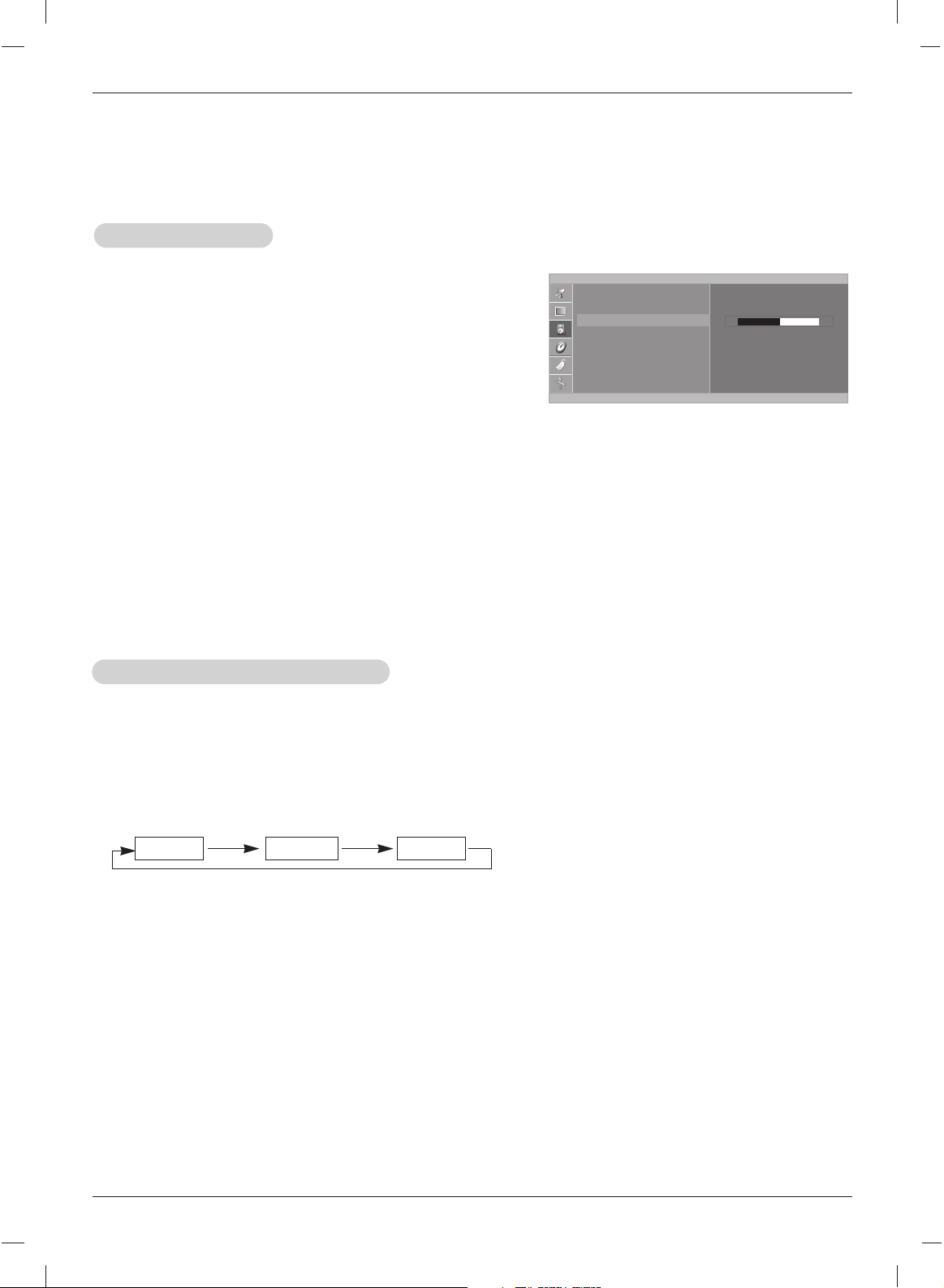
22
Operation
1. Press the MTS button repeatedly.
Stereo/SAP
Stereo/SAP
Broadcasts Setup
Broadcasts Setup
• Select mono sound mode if the signal is not clear or in poor signal reception areas.
• Stereo, SAP mode are available only if included on the broadcast signal.
Mono Stereo SAP
- The TV can receive MTS stereo programs and any SAP (Secondary Audio Program) that accompanies
the stereo program, if the broadcaster transmits an additional sound signal as well as the original one.
- Mono: The primary language is heard from left and right speakers. Signal mode is mono.
- Stereo: The primary language is heard from left and right speakers. Signal mode is stereo.
- SAP: The secondary language is heard from left and right speakers.
Sound Menu Options continued
Sound Menu Options continued
1.Press the MENU button and then use
DD / EE
button to select
the SOUND menu.
2. Press theGGbutton and then use
DD / EE
button to select
Balance.
3. Press theGGbutton and then use
FF / GG
button to adjust the
sound balance.
• Balance is adjustable from Left 50 to Right 50.
4. Press the ENTER button to save.
Sound Balance
Sound Balance
SOUND
EZ Audio
AVL
Balance
0
FG Á
MENU
D
E
Page 2
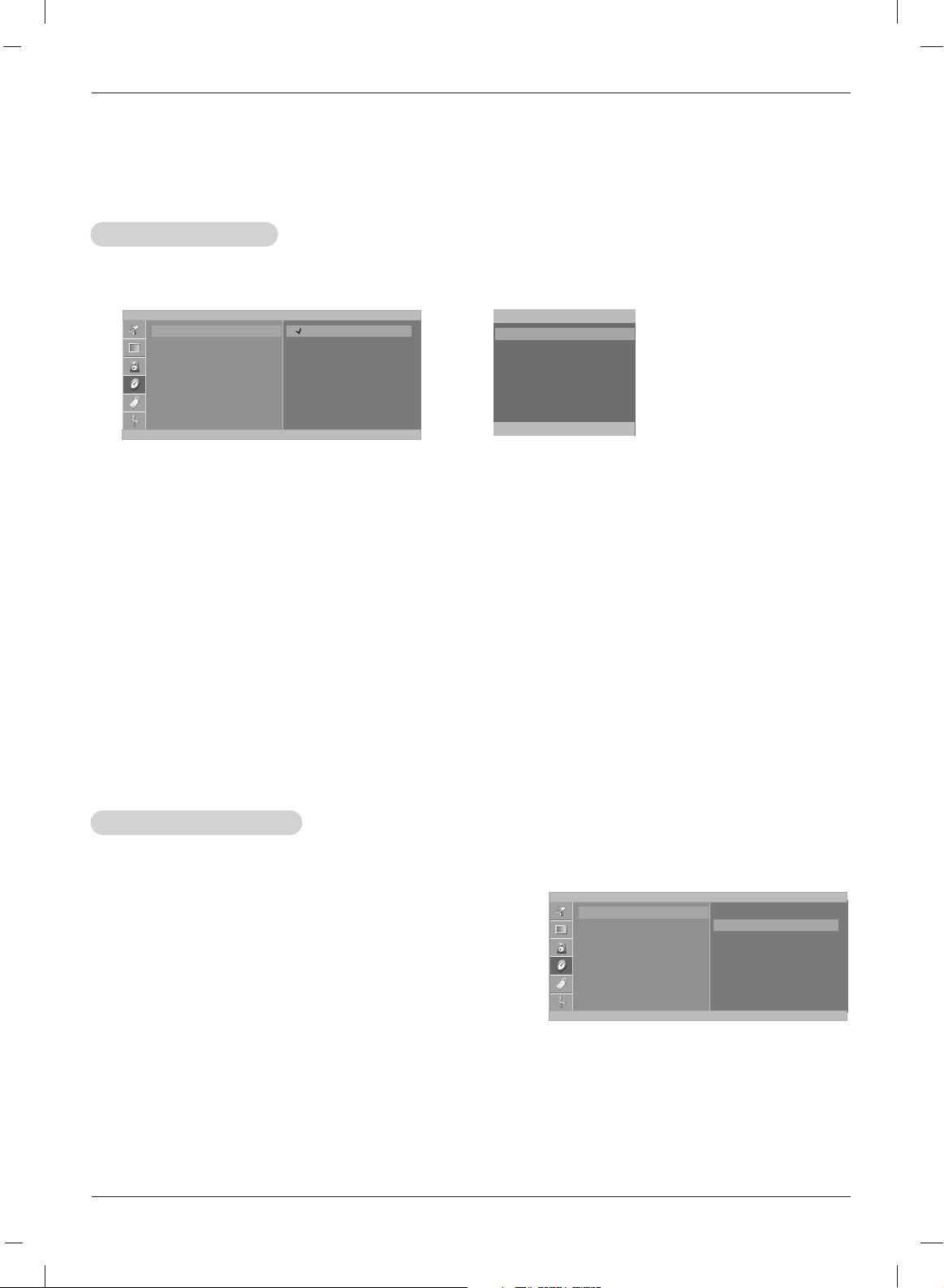
23
Operation
TTimer Menu Options
imer Menu Options
Auto Clock Setup
Auto Clock Setup
- If the time on the clock is incorrect, reset the clock manually.
1. Press the MENU button and then use
DD / EE
button to select the TIMER menu.
2. Press the GGbutton and then use
DD / EE
button to select Clock.
3. Press the GGbutton and then use
DD / EE
button to select Auto.
4. Press the GGbutton and then use
DD / EE
button to select the time zone for your viewing area. Your
choices are: Auto, E.S.T. (Eastern Standard Time), C.S.T. (Central Standard Time), M.S.T.
(Mountain Standard Time), P.S.T. (Pacific Standard Time), Alaska, and Hawaii.
5. Press the GGbutton and then use
DD / EE
button to set PBS channel.
6. Press the GGbutton and then use
DD / EE
button to set D.S.T. (Daylight Savings Time) Auto, Off or
On, depending on whether or not your viewing area observes Daylight Savings Time.
7. Press the ENTER button to save.
- The time is set automatically through from a PBS broadcast signal.
- The PBS channel signal includes information for the correct time and daylight saving time.
Manual Clock Setup
Manual Clock Setup
1. Press the MENU button and then use
DD / EE
button to select
the TIMER menu.
2. Press the GGbutton and then use
DD / EE
button to select
Clock.
3. Press the GGbutton and then use
DD / EE
button to select
Manual.
4. Press the
GG
button and then use
DD / EE
button to set the
hour.
5. Press the
GG
button and then use
DD / EE
button to set the
minutes.
6. Press the ENTER button to save.
TIMER
Auto G
Manual
- - : - - AM
Clock
Off timer
On timer
Auto off
TIMER
Auto
Manual
- - : - - AM
Clock
Off timer
On timer
Auto off
Auto clock
Time zone Auto
PBS CH. TV 1
D.S.T. Auto
FG Á
MENU
D
E
FG Á
MENU
D
E
F Á
MENU
D
E
Page 3

24
Operation
- Timer function operates only if current time is set.
- Off-Timer function overrides On-Timer function if they are set to the same time.
- The TV must be in standby mode for the On-Timer to work.
- If you don’t press any button within 2 hours after turning on the TV with the On-Timer function, the TV
will automatically revert to standby mode.
On/Of
On/Off f TT
imer Setup
imer Setup
1. Press the MENU button and then use
DD / EE
button to select
the TIMER menu.
2. Press the GGbutton and then use
DD / EE
button to select Off
timer
or On timer.
3. Press the GGbutton and then use
DD / EE
button to set the hour.
4. Press the GGbutton and then use
DD / EE
button to set the minutes.
5. For On timer function only:
Press the GGbutton and then use
DD / EE
button to set the chan-
nel at turn-on. Then, press the GGbutton and then use
DD / EE
button to set the turn-on sound level.
6. Press the GGbutton and then use
DD / EE
button to select On or Off.
• Off: Off timer/On timer will not work.
On: Off timer/On timer are active.
7. Press the ENTER button to save.
Sleep
Sleep TT
imer Setup
imer Setup
- The Sleep Timer turns the TV off at a preset time.
1. Press the SLEEP button repeatedly to select the number of minutes. First the ‘ --- Min.’ option
appears on the screen, followed by the following sleep timer options: 10, 20, 30, 60, 90, 120, 180, and
240 minutes.
2. When the number of minutes you want is displayed on the screen, press the ENTER button. The timer
begins to count down from the number of minutes selected.
3. To check the remaining minutes before the TV turns off, press the SLEEP button once.
4. To cancel the Sleep Timer, press the SLEEP button repeatedly until ‘ --- Min.’ appears.
Auto of
Auto offf
- If Auto off is active and there is no input signal, the TV switches to Standby mode automatically after
10 minutes.
1. Press the menu button and then use
DD / EE
button to select
the TIMER menu.
2. Press the
GG
button and then use
DD / EE
button to select
Auto off.
3. Press the GGbutton and then use
DD / EE
button to select On
or Off.
4. Press the ENTER button to save.
TIMER
Clock
Off timer
On timer
Auto off
On
Off
TTimer Menu Options continued
imer Menu Options continued
TIMER
Clock
Off timer
On timer
Auto off
- - : - - AM
TV 2
Volume 30
On
FG Á
MENU
D
E
F Á
MENU
D
E
Page 4
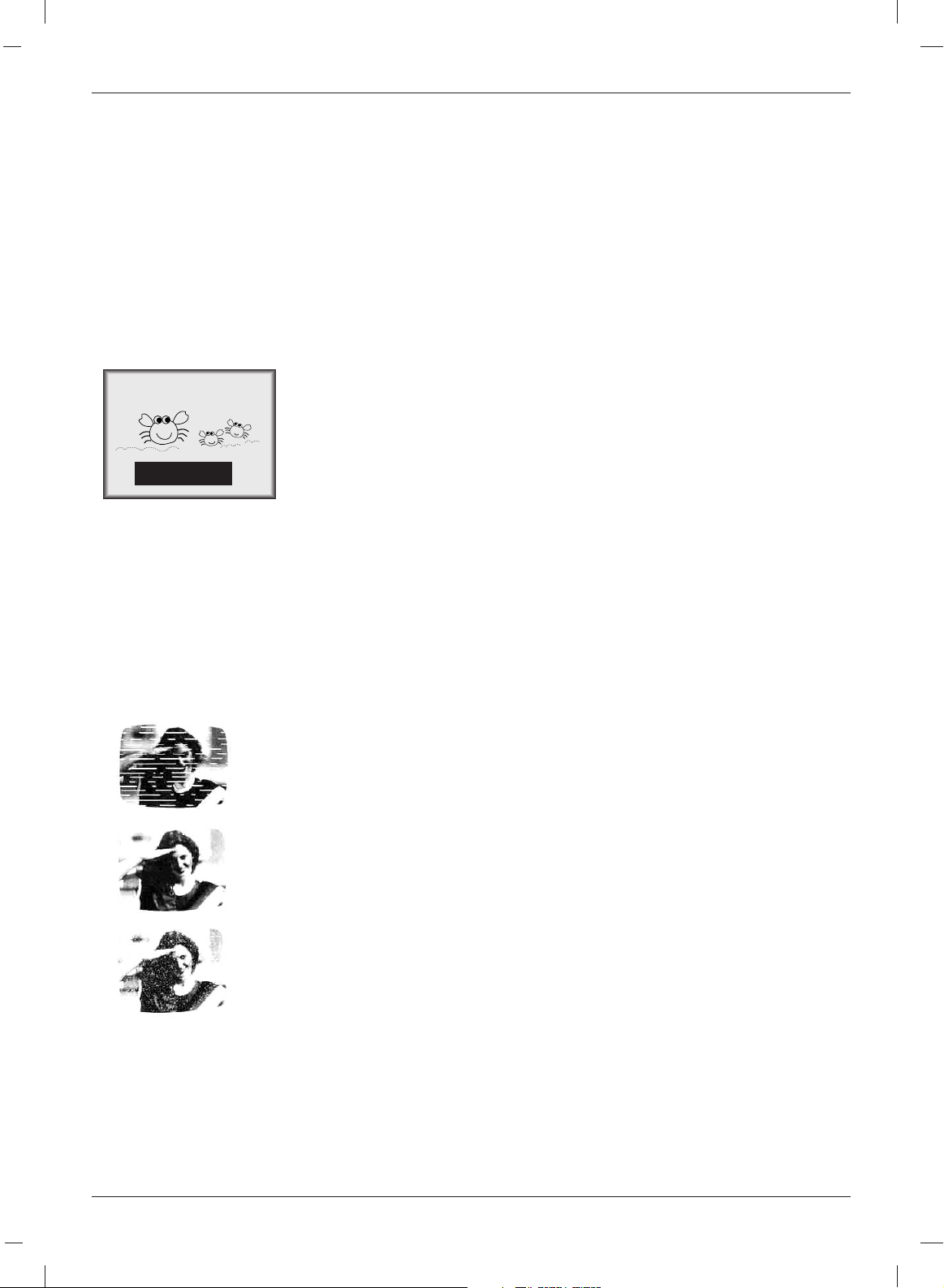
25
Operation
Special Menu Options
Special Menu Options
Closed Captions
Closed Captions
2. An old, bad, or illegally recorded tape is being played.
3. Strong, random signals from a car or airplane interfere with the TV signal.
4. The signal from the antenna is weak.
5. The program wasn’t captioned when it was produced, transmitted, or taped.
Closed captioning is a process which converts the audio portion of a television program into written words
which then appear as subtitles on the television screen. Closed captions allow viewers to read the dialogue and narration of television programs.
Captions are the subtitles of the dialogue and narration of television programs.
For prerecorded programs, program dialogue can be arranged into captions
in advance. Its possible to caption a live program by using a process called
real-time captioning, which creates captions instantly. Real-time captioning is
normally done by professional reporters using a machine shorthand system
and computer for translation into English.
Captioning is an effective system for the hearing-impaired, and it can also aid
in teaching language skills.
• The picture at left shows a typical caption.
• IGNITION:
Picture may flutter, drift, suffer from black spots, or horizontal streaking.
Usually caused by interference from automobile ignition systems, neon lamps,
electrical drills, and other electrical appliances.
• GHOSTS:
Ghosts are caused when the TV signal splits and follows two paths. One is the
direct path and the other is reflected off tall buildings, hills or other objects.
Changing the direction or position of the antenna may improve reception.
• SNOW:
If your receiver is located at the weak, fringe area of a TV signal, your picture
may be marred by small dots. It may be necessary to install a special antenna
to improve the picture.
Caption Tips
FOLLOW ME
Using Closed Captions
• Not all TV broadcasts include closed caption signals.
• Sometimes TV stations broadcast four different caption signals on the same channel. By selecting From
CC 1 to CC 4
, you can choose which signal you view. CC 1 is usually the signal with the captions, while
Another mode might show demonstration or programming information.
• Your TV might not receive caption signals normally in the following situations.
1. Poor reception conditions are encountered:
Page 5
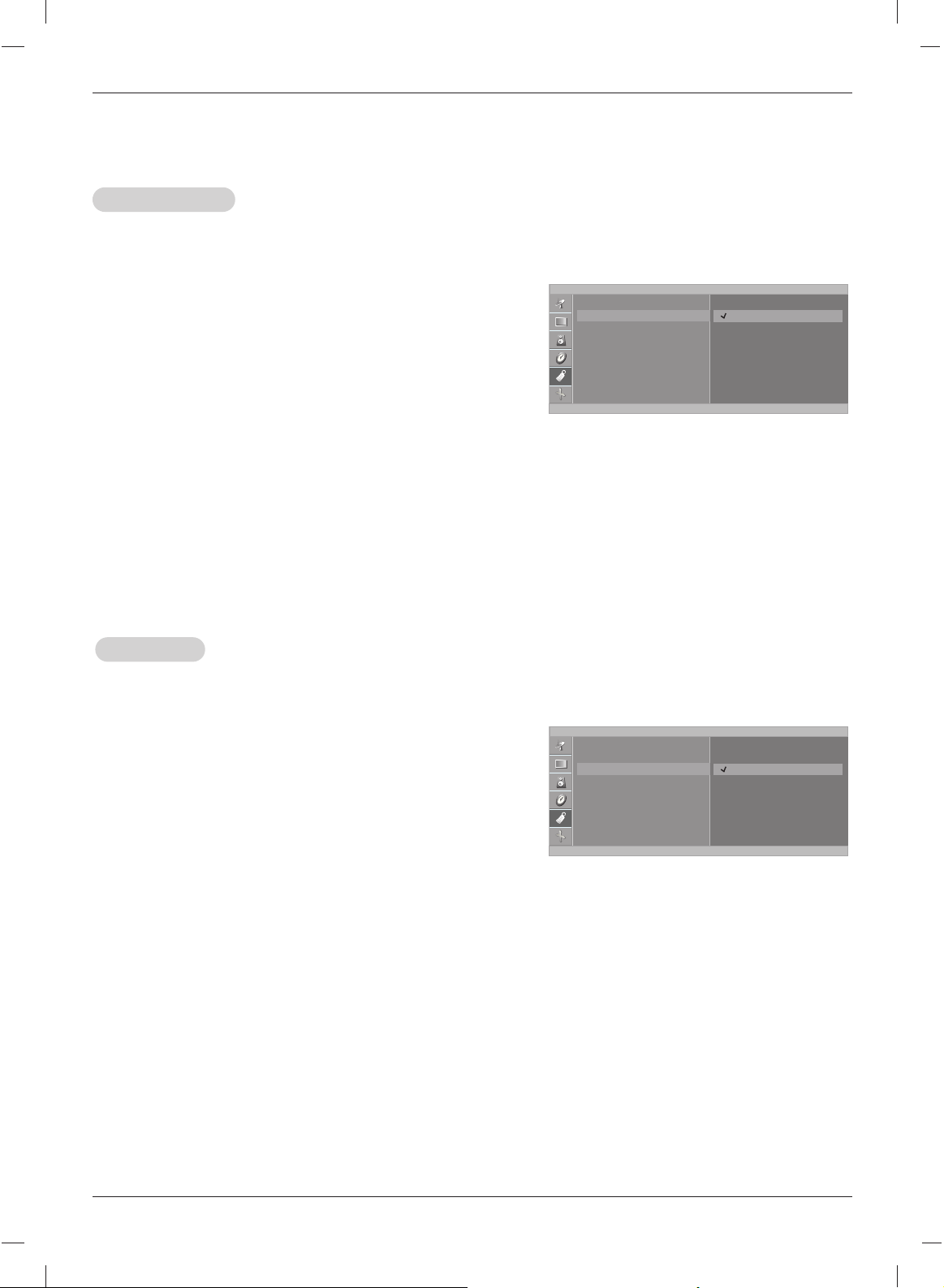
26
Operation
Key lock
Key lock
- The TV can be set up so that it can only be used with the remote control.
- This feature can prevent unauthorized viewing.
1. Press the MENU button and then use
DD / EE
button to select
the SPECIAL menu.
2. Press the GGbutton and then use
DD / EE
button to select Key
lock.
3. Press the GGbutton and then use
DD / EE
button to select On
or Off.
4. Press the ENTER button to save.
SPECIAL
Language
Input
Key lock
Power indicator
Caption/Text
Captions
Parental
TV
Video
Component
RGB-DTV
RGB-PC
Select Mode
Select Mode
1. Press the MENU button and then
DD / EE
button to select
the SPECIAL menu.
2. Press the GGbutton and then
DD / EE
button to select Input.
3. Press the GGbutton and then
DD / EE
button to select TV,
Video, Component, RGB-DTV
or RGB-PC.
• Video: VCR connected to the VIDEO IN socket of the
set.
• Component
: DVD connected to the COMPONENT
sockets on the back of set.
• RGB-DTV: SET TOP connected to the PC INPUT and PC
SOUND socket of the set.
• RGB-PC: PERSONAL COMPUTER connected to the PC
socket of the set.
4. Press the ENTER button to save.
Special Menu Options continued
Special Menu Options continued
- Inputs can be set for TV, Video or RGB-PC mode. Video mode is used when a video cassette recorder
(VCR), or other equipment is connected to the set.
SPECIAL
Language
Input
Key lock
Power indicator
Caption/Text
Captions
Parental
On
Off
MENU
FÁ
D
E
MENU
FÁ
D
E
• In Key lock ‘On’, if the set is turned off, press the On/Off, CH
DD / EE
, INPUT button on the set or
POWER, CH
D / E
, TV, INPUT or NUMBER button on the remote control.
Page 6
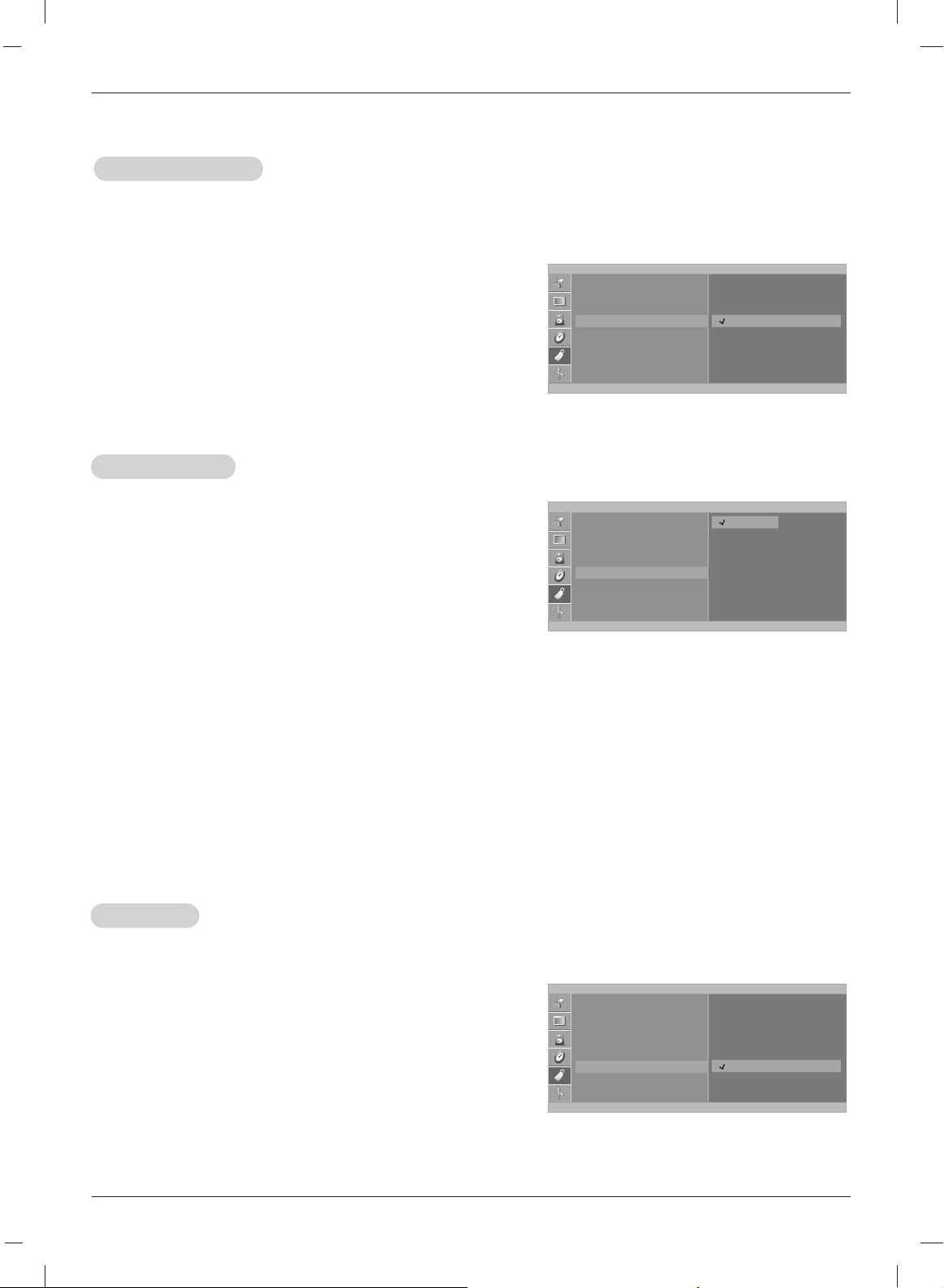
27
Operation
Power indicator
Power indicator
- Use this function to set the power indicator on the front side of the product to On or Off. If you set On
at any time, the power indicator will automatically be turned on. Although you select Off, set front light
turns on for a moment when the set turns on.
1. Press the MENU button and then use
DD / EE
button to select
the SPECIAL menu.
2. Press the GGbutton and then use
DD / EE
button to select
Power indicator.
3. Press the GGbutton and then use
DD / EE
button to select On
or Off.
4. Press the ENTER button to save.
SPECIAL
Language
Input
Key lock
Power indicator
Caption/Text
Captions
Parental
On
Off
SPECIAL
Language
Input
Key lock
Power indicator
Caption/Text
Captions
Parental
CC1
CC2
CC3
CC4
Text1
Text2
Text3
Text4
Caption/T
Caption/T
ext
ext
1. Press the MENU button and then use
DD / EE
button to select
the SPECIAL menu.
2. Press the GGbutton and then use
DD / EE
button to select
Caption/Text.
3. Press the GGbutton and then use
DD / EE
button to select cap-
tion: CC1, CC2, CC3, CC4, Text1, Text2, Text3, or
Text4.
• CAPTION
The term for the words that scroll across the bottom of the
TV screen; usually the audio portion of the program provided for the hearing impaired.
• TEXT
The term for the words that appear in a large black frame
and almost cover the entire screen; usually messages
provided by the broadcaster.
4. Press the ENTER button to save.
Captions
Captions
• Use the CC or CAPTION button repeatedly to select Caption.
- Select On from Captions menu in order to adjust the Caption/Text menu.
F Á
MENU
D
E
F Á
MENU
D
E
SPECIAL
Language
Input
Key lock
Power indicator
Caption/Text
Captions
Parental
On
Off
MENU
FÁ
D
E
1. Press the MENU button and then use
DD / EE
button to select
the SPECIAL menu.
2. Press the GGbutton and then use
DD / EE
button to select
Captions.
3. Press the GGbutton and then use
DD / EE
button to select On
or Off.
4. Press the ENTER button to save.
Page 7
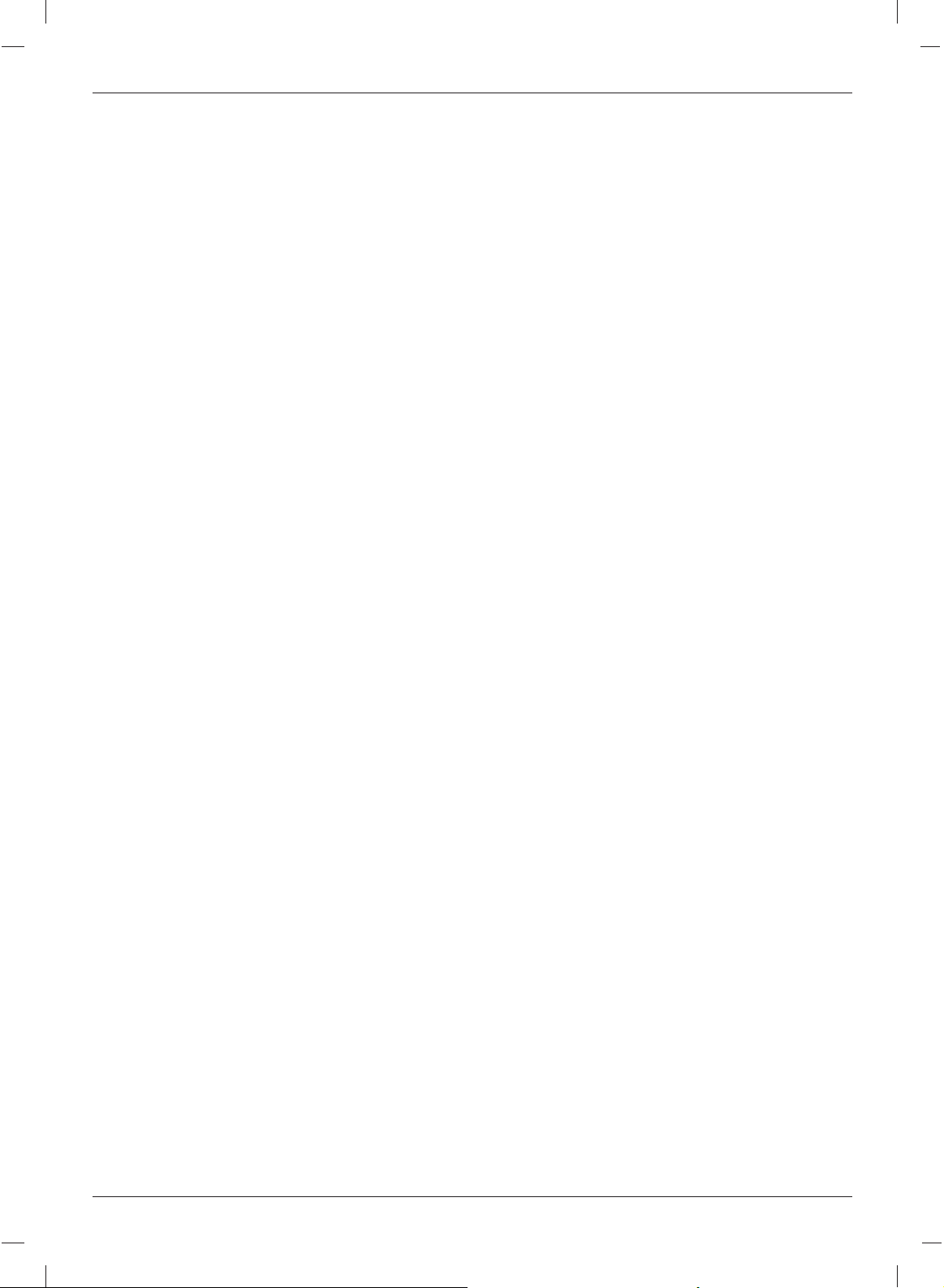
28
Operation
Lock Menu Options
Lock Menu Options
Parental Control can be used to block specific channels, ratings and other viewing sources.
The Parental Control Function (V-Chip) is used to block program viewing based on the ratings sent by the broadcast
station. The default setting is to allow all programs to be viewed. Viewing can be blocked by the type of program
and by the categories chosen to be blocked. It is also possible to block all program viewing for a time period. To use
this function, the following must be set :
1. Ratings and categories to be blocked.
2. Set a password
3. Enable the lock
V-Chip rating and categories
Rating guidelines are provided by broadcast stations. Most television programs and television movies can be
blocked by TV Rating and/or Individual Categories. Movies that have been shown at the theaters or direct-to-video
movies use the Movie Rating System (MPAA) only.
For Movies previously shown in theaters :
Movie Ratings :
• G and Above (general audience)
• PG and Above (parental guidance suggested)
• PG-13 and Above (13 years and older)
• R and above (restricted)
• NC-17 and Above (18 years and older)
• X (adult)
• Unblocked
If you set PG-13 and Above : G and PG movies will be available , PG-13, R, NC-17 and X will be blocked.
For Television programs including made-for-TV movies:
General TV Ratings:
• TV-G and Above (general audience) (individual categories do not apply)
• TV-PG and Above (parental guidance suggested)
• TV-14 and Above (14 years and older)
• TV-MA (mature audience)
• Unblocked
Children TV Ratings:
• TV-Y and Above (youth) (individual content categories do not apply)
• TV-Y7 (youth, 7 years and up)
• Unblocked
Content Categories:
• Dialog - sexual dialogue (applies to TV-PG and Above, TV-14)
• Language - adult language (applies to TV-PG and Above, TV-14 and Above, TV-MA)
• Sex scenes - sexual situations (applies to TV-PG and Above, TV-14 and Above, TV-MA)
• Violence (applies to TV-PG and Above, TV-14 and Above, TV-MA)
• F Violence - fantasy violence (applies only to TV-Y7)
For Canadian English/French language rating system:
Canadian English language rating system:
• C and Above (Children)
• C8+ (8 years and older)
• G and Above (General programming. Suitable for all audiences.)
• PG and Above (Parental guidance suggested)
• 14+ (Viewer 14 years and older)
• 18+ (Adult programming)
• Unblocked
Canadian French language rating system:
• G and Above (General)
• 8 ans+ (8 years and older)
• 13 ans+ (13 years and older)
• 16 ans+ (16 years and older)
• 18 ans+ (Adults only)
• Unblocked
Page 8

29
Operation
Lock Menu Setup
Lock Menu Setup
1. Press the MENU button and then use
DD / EE
button to select the Special menu.
2. Press the GGbutton and then use
DD / EE
button to select Parental.
Then, press the GGbutton.
• If Lock is already set, enter the password requested.
• The TV is set with the initial password “0-0-0-0”.
2. Setting Lock on/off:
Press the
DD /EE
button to select Lock on/off.
Press the GGbutton and then use
DD / EE
button to select on or off.
3. Set password:
Press the
DD /EE
button to select Set password.
Press the GGbutton and then enter a four digit password.
Enter it again when requested.
4. Press the
DD /EE
button to select type of blocking to be set .
5. Press the GGbutton and then use
DD /EE
button to select type of ratings to block .
• Age block, and Content block, and Canadian (option) menus, also have sub menus.
So, repeat steps 4 and 5 in the sub menu, to set the types of blocking and ratings .
• Aux block function is not available for use in Component, RGB-DTV, RGB-PC mode.
Parental
Lock
Set password
MPAA
Age block
Content block
Aux block
Canadian
FG Á
MENU
D
E
On
Off
Language
Input
Key lock
Power indicator
Caption/Text
Captions
Parental
To set
FG Á
MENU
D
E
Page 9

30
Operation
1. Press the MENU button and then use
DD / EE
button to select the SCREEN menu.
2. Press the GGbutton and then use
DD / EE
button to select desired item.
3. Use the
FF / GG
button to make appropriate adjustments.
• H-position/V-position
Adjusts picture left/right and up/down.
The adjustment ranges of H-Position is 0~100.
(Based on the input mode, the adjustment range may change.)
• Clock
Minimizes any vertical bars or stripes appearing on the screen background.
The adjustment range is 0~100. (Based on the input mode, the adjustment range may change.)
• Phase
Remove any horizontal noise and clear up or sharpen the character images.
The range adjustment is 0~100. (Based on the input mode, the adjustment range may change.)
• Auto-configure
Automatically adjusts the screen position, clock, and clock phase.
(The displayed image will disappear for a few seconds while Auto-configuration is in progress.)
• Reset
Returns to the default settings programmed at the factory; default settings
cannot be changed.
4. Press the ENTER button to save.
- After setup, be sure to select RGB-PC source to see the PC image on TV screen.
Screen Menu Options
Screen Menu Options
SCREEN
To set
Auto configure
Manual configure
Reset
FG Á
MENU
D
E
H-Position 85 F
G
D
E
Page 10

31
Troubleshooting Checklist
TTroubleshooting Checklist
roubleshooting Checklist
The video function does not work.
No picture &
No sound
No or poor
color
or poor picture
• Adjust Color in menu option.
• Keep a sufficient distance between the product and the VCR.
• Try another channel. The problem may be with the broadcast.
• Are the video cables installed properly?
• Activate any function to restore the brightness of the picture.
Picture appears
slowly after
switching on
• This is normal, the image is muted during the product startup
process. Please contact your service center, if the picture has not
appeared after five minutes.
Horizontal/ vertical
bars or picture
shaking
• Check for local interference such as an electrical appliance
or power tool.
Poor reception on
some channels
• Station or cable product experiencing problems, tune to another station.
• Station signal is weak, reorient antenna to receive weaker station.
• Check for sources of possible interference.
Lines or streaks
in pictures
• Check antenna (Change the direction of the antenna).
• Check whether the product is turned on.
• Try another channel. The problem may be with the broadcast.
• Is the power cord inserted into wall power outlet?
• Check your antenna direction and/or location.
• Test the wall power outlet, plug another product’s power cord into the
outlet where the product’s power cord was plugged in.
The remote control
doesn’t work
The operation does not work normally.
• Check to see if there is any object between the product and the
remote control causing obstruction.
• Are batteries installed with correct polarity (+ to +, - to -)?
• Correct remote operating mode set: TV, VCR etc.?
• Install new batteries.
Power is suddenly
turned off
• Is the sleep timer set?
• Check the power control settings. Power interrupted
• No broadcast on station tuned with Auto off activated.
Page 11

32
Troubleshooting Checklist
The audio function does not work.
Picture OK &
No sound
• Press the VOL (or Volume) button.
• Sound muted? Press MUTE button.
• Try another channel. The problem may be with the broadcast.
• Are the audio cables installed properly?
Unusual sound
from inside the
product
• A change in ambient humidity or temperature may result in an
unusual noise when the product is turned on or off and does not
indicate a fault with the product.
No output from
one of the
speakers
• Adjust Balance in menu option.
Screen color is
unstable or
single color
• Check the signal cable.
• Reinstall the PC video card.
The signal is out
of range.
There is a problem in PC mode.
(Only PC mode applied)
• Adjust resolution, horizontal frequency, or vertical frequency.
• Check the input source.
Vertical bar or
stripe on
background &
Horizontal Noise
& Incorrect
position
• Work the Auto configure or adjust clock, phase, or H/V position. (option)
Page 12

33
Maintenance & Product Specifications
1. Here’s a great way to keep the dust off your screen for a while. Wet a soft cloth in a mixture of
lukewarm water and a little fabric softener or dish washing detergent. Wring the cloth until it’s
almost dry, and then use it to wipe the screen.
2. Make sure the excess water is off the screen, and then let it air-dry before you turn on your TV.
To remove dirt or dust, wipe the cabinet with a soft, dry, lint-free cloth.
Please be sure not to use a wet cloth.
If you leave your TV dormant for a long time (such as a vacation), it’s a good idea to
unplug the power cord to protect against possible damage from lightning or power surges.
- Early malfunctions can be prevented. Careful and regular cleaning can extend the amount of time you
will have your new TV. Be sure to turn the power off and unplug the power cord before you begin any
cleaning.
Cleaning the Screen
Cleaning the Screen
Cleaning the Cabinet
Cleaning the Cabinet
Extended
Extended
Absence
Absence
Maintenance
Maintenance
Power Requirement
Television System
Television Channel
Television Screen
External Antenna Impedance
AC100-240V~ 50/60Hz
NTSC
VHF : 2 ~ 13, UHF : 14 ~ 69, CATV : 01 ~ 135
LCD Panel
75 Ω
Product Specifications
Product Specifications
- The specifications shown above may be changed without prior notice for quality improvement.
Page 13

Page 14

Regulatory information
Regulatory information
Page 15

Regulatory Information cont.
FCC Compliance Statement
This equipment has been tested and found to comply
within the limits of a Class B digital device pursuant to Part
15 of the FCC Rules. These limits are designed to provide
reasonable protection against harmful interference in a
residential installation.
This equipment generates, uses, and can radiate radio
frequency energy and if not installed and used in
accordance with the instructions, may cause harmful
interference to radio communications. However, there is
no guarantee that interference will not occur in a particular
installation.
If this equipment does cause harmful interference to radio
or television reception (which can be determined by
turning the equipment on and off), the user is encouraged
to try to correct the interference by using one or more of
the following measures:
Reorient or relocate the receiving antenna.
Increase the separation between the equipment and
the receiver.
Connect the equipment into an outlet on a circuit
different from that to which the receiver is connected.
Consult the dealer or an experienced radio/TV
technician for help.
Caution: Changes or modifications not expressly approved
by the party responsible for compliance could void the
user's (or your) authority to operate the equipment. Only
peripherals (digital input/output devices, terminals, printers,
etc.) certified to comply with the Class B limits may be
attached to this monitor. Operation with non-certified
peripherals is likely to result in interference to radio and TV
reception. Only shielded signal cables may be used with
this System.
NOTICE
The regulations are applied only to the products with the
ID LABEL indicating specific requirements.
Canadian DOC Notice
This Class B digital apparatus meets all requirements of
the Canadian Interference-Causing Equipment
Regulations. Cet appareil numérique de la classe B
respecte toutes les exigences du Règlement sur le
matériel brouilleur du Canada.
NOTICE
The regulations are applied only to the products with the
ID LABEL indicating specific requirements.
CE Conformity Notice
Products with the “CE” Marking comply with the EMC
Directive(89/336/EEC) and LOW VOLTAGE Directive
(73/23/EEC) issued by the Commission of the European
Community.
Compiance with these directives implies conformity to the
following European Norms :
• EN 55022 ; Radio Frequency Interference
• EN 55024 ; Electromagnetic Immunity
• EN 61000-3-2 ; Power Line Harmonics
• EN 61000-3-3 ; Voltage Fluctuations
• EN 60950 ; Product Safety
NOTICE
The regulations are applied only to the products with the
ID LABEL indicating specific requirements.
(for Europe)
Low Radiation Compliance (MPR II)
This monitor meets one of the strictest guidelines available
today for low radiation emissions, offering the user extra
shielding and an antistatic screen coating. These
guidelines, set forth by a government agency in Sweden,
limit the amount of emission allowed in the Extremely Low
Frequency (ELF) and Very Low Frequency (VLF)
electromagnetic range.
TCO95 (TCO95 applied model only)
Congratulations!
You have just purchased a TCO’95 approved and labelled
product! Your choice has provided you with a product
developed for professional use. Your purchase has also
contributed to reducing the burden on the environment and
to the further development of environmentally-adapted
electronic products.
01
Page 16

Regulatory Information cont.
02
Why do we have environmentally labelled computers?
In many countries, environmental labelling has become an
established method for encouraging the adaptation of
goods and services to the environment. The main problem
as far as computers and other electronic equipment are
concerned is that environmentally harmful substances are
used both in the products and during their manufacture.
Since it has not been possible so far for the majority of
electronic equipment to be recycled in a satisfactory way,
most of these potentially damaging substances sooner or
later enter Nature.
There are also other characteristics of a computer, such as
energy consumption levels, that are important from both
the working and natural environment viewpoints. Since all
types of conventional electricity generation have a
negative effect on the environment (acidic- and climaticinfluencing emissions, radioactive waste, etc.), it is vital to
conserve energy. Electronic equipment in offices
consumes as enormous amount of energy, since it is often
routinely left running continuously.
What does the environmenal labelling involve?
This product meets the requirements for the TCO’95
scheme, which provides for international environmental
labelling of personal computers. The labelling scheme was
developed as a joint effort by the TCO (The Swedish
Confederation of Professional Employees),
Naturckyddsföreningen (The Swedish Society for Nature
Conservation), and NUTEK (The National Board for
Industrial and Technical Development in Sweden), and
SEMKO AB (an international certification agency).
The requirements cover a wide range of issues:
environment, ergonomics, usability, emission of electrical
and magnetic fields, energy consumption and electrical
and fire safety.
The environmental demands concern, among other things,
restriction on the presence and use of heavy metals,
brominated and chlorinated flame retardants, CFCs
(freons), and chlorinated solvents. The product must be
prepared for recycling, and the manufacturer is obliged to
have an environmental plan, which must be adhered to in
each country where the company implements its
operational policy.
The energy requirements include a demand that the
computer and/or display, after a certain period of inactivity,
shall reduce its power consumption to a lower level, in one
or more stages. The length of time to reactivate the
computer shall be reasonable for the user.
Labelled products must meet strict environmental
demands, for example, in respect of the reduction of
electric and magnetic fields, along with physical and visual
ergonomics and good usability.
The following is a brief summary of the environmental
requirements met by this product. The complete
environmental criteria document may be ordered from:
TCO Development Unit
Linnegatan 14, S-11494 Stockholm, Sweden
FAX +46-8 782 92 07
E-mail (Internet): development@tco.se
Current information regarding TCO’95 approved and
labelled products may also be obtained on the Internet
using the address: http://www.tco-info.com/
TCO’95 is a co-operative project between:
Environmental requirements
Brominated flame retardants are present in printed circuit
boards, cabling, casings, and housings, and are added to
delay the spread of fire. Up to 30% of the plastic in a
computer casing can consist of flame-retardant
substances. These are related to another group of
environmental toxins, PCBs, and are suspected of giving
rise to similar harm, including reproductive damage in fisheating birds and mammals. Flame retardants have been
found in human blood, and researchers fear that they can
disturb fetus development.
Bio-accumulative1TCO’95 demands require that plastic
components weighing more than 25 grams must not
contain flame retardants with organically bound chlorine or
bromine.
Lead can be found in picture tubes, display screens,
solder, and capacitors. Lead damages the nervous
system and in higher doses causes lead poisoning. The
NUTEK
Naturskydds
föreningen
Närings- och teknikutvecklingsverket
SEMKO
Page 17

Regulatory Information cont.
03
relevant bio-accumulative TCO’95 requirement permits
the inclusion of lead, as no replacement has yet been
developed.
Cadmium is present in rechargeable batteries and in the
color-generating layers of certain computer displays.
Cadmium damages the nervous system and is toxic in
high doses. The relevant bio-accumulative TCO’95
requirement states that batteries may not contain more
than 25 ppm (parts per million) of cadmium. The colorgenerating layers of display screens must not contain any
cadmium.
Mercury is sometimes found in batteries, relays and
switches. Mercury damages the nervous system and is
toxic in high doses. The relevant bio-accumulative TCO’95
requirement states that batteries may not contain more
than 25 ppm of mercury and that no mercury is present in
any of the electrical or electronic components concerned
with the display unit.
CFCs (freons) are sometimes used for washing printed
circuit boards and in the manufacture of expanded foam
for packaging. CFCs break down ozone and thereby
damage the ozone layer in the atmosphere, causing
increased reception on Earth of ultra-violet light with
consequent increased risks of skin cancer (malignant
melanoma). The relevant TCO’95 requirement: Neither
CFCs nor HCFCs may be used during the manufacture of
the product or its packaging.
1
Bio-accumulative means that the substance accumulates
within living organisms.
Shipping Package
The packaging material can be recycled, or you can save
it to return the monitor to a service center for repair or
disposal.
CFC Compounds in Distribution Packaging
Cushioning material used for shipping finished monitors
are not manufactured with nor do they contain any CFC
compounds.
Design for Disassembly/Recycling
These monitors have been designed for easy end-of-life
disassembly and recycling. Fasteners are generally of the
same type for efficient disassembly. Components made of
different materials can be easily separated and plastics
have been identified using intermational symbols to aid in
recycling.
Monitor Disposal
TCO'99 (TCO'99 applied model only)
Congratulations!
You have just purchased a TCO’99 approved and labelled
product! Your choice has provided you with a product
developed for professional use. Your purchase has also
contributed to reducing the burden on the environment and
also to the further development of environmentally
adapted electronics products.
Why do we have environmentally labelled computers?
In many countries, environmental labelling has become an
established method for encouraging the adaptation of
goods and services to the environment. With the growing
manufacture and usage of electronic equipment
throughout the world, there is a recognized concern for the
materials and substances used by electronic products
with regards to their eventual recycling and disposal. By
proper selection of these materials and substances, the
impact on the environment can be minimized.
There are also other characteristics of a computer, such as
energy consumption levels, that are important from the
viewpoints of both the work (internal) and natural (external)
environments. Electronic equipment in offices is often left
running continuously, resulting in unnecessary
consumption of large amounts of energy and additional
power generation. From the standpoint of carbon dioxide
emissions alone, it is vital to save energy.
What does labelling involve?
The product meets the requirements for the TCO’99
scheme which provides for international and environmental
labelling of personal computers and/or displays.
The labelling scheme was developed as a joint effort by the
TCO (The Swedish Confederation of Professional
Employees), Svenska Naturskyddsforeningen
(The Swedish Society for Nature Conservation) and
Statens Energimyndighet (The Swedish National
Energy Administration).
WARNING
If you need to dispose of a monitor, ask a qualified service
representative for the proper procedure. Improper disposal could
result in personal injury from implosion.
Page 18

Regulatory Information cont.
04
Approval requirements cover a wide range of issues:
ecology, ergonomics, emission of electrical and
magnetical fields, energy consumption and electrical
safety.
Ecological criteria impose restrictions on the presence and
use of heavy metals, brominated and chlorinated flame
retardants, and other substances. The product must be
prepared for recycling and the manufacturing site(s) shall
be certified according to ISO14001 or EMAS registered.
Energy requirements include a demand that the system
unit and/or display, after a certain period of inactivity,
shall reduce its power consumption to a lower level in one
or more stages. The length of time to reactivate the system
unit shall be reasonable for the user.
Labelled products must meet strict environmental
demands, for example, in respect of the reduction of
electrical and magnetical fields as well as work load and
visual ergonomics.
Below you will find a brief summary of the ecological
requirements met by this product. The complete
ecological criteria document can be found at TCO
Development’s website http://www.tcodevelopment.com or
may be ordered from:
TCO Development
SE-114 94 STOCKHOLM, Sweden
Fax: +46 8 782 92 07
Email : development@tco.se
Information regarding TCO’99 approved and labelled
products may also be obtained at
http://www.tcodevelopment.com
Ecological requirements
Flame retardants
Flame retardants may be present in printed wiring board
laminates, cables, and housings. Their purpose is to
prevent, or at least to delay the spread of fire. Up to 30%
by weight of the plastic in a computer casing can consist of
flame retardant substances. Many flame retardants
contain bromine or chlorine, and these flame retardants
are chemically related to PCBs (polychlorinated
biphenyls). Both the flame retardants containing bromine
or chlorine and the PCBs are suspected of giving rise to
health effects, including reproductive damage in fish-eating
birds and mammals, due to the bio-accumulative*
processes when not disposed of in accordance with strict
standards for disposal.
TCO’99 requires that plastic components weighing more
than 25 grams shall not contain flame retardants with
organically bound bromine or chlorine. Flame retardants
are allowed in the printed wiring board laminates due to
the lack of commercially available alternatives.
Cadmium**
Cadmium is present in rechargeable batteries and in the
colour-generating layers of certain computer displays.
TCO’99 requires that batteries, the colour-generating
layers of display screens, and the electrical or electronics
components shall not contain any cadmium.
Mercury**
Mercury is sometimes found in batteries, relays and
switches. TCO’99 requires that batteries shall not contain
any mercury. It also demands that mercury is not present
in any of the electrical or electronics components
associated with the labelled unit. There is however one
exception. Mercury is, for the time being, permitted in the
back light system of flat panel monitors as there today is
no commercially available alternative. TCO aims on
removing this exception when a mercury free alternative is
available.
Lead**
Lead can be found in picture tubes, display screens,
solders and capacitors. TCO’99 permits the use of lead
due to the lack of commercially available alternatives, but
in future requirements TCO Development aims at
restricting the use of lead.
_____________________________________________
* Bio-accumulative is defined as substances which
accumulate in living organisms.
**Lead, Cadmium and Mercury are heavy metals
which are bio-accumulative.
Page 19

05
Regulatory Information cont.
TCO’03
(TCO’03 applied model only)
Congratulations!
The display you have just purchased carries the TCO’03
Displays label.
This means that your display is designed,manufactured
and tested according to some of the strictest quality and
environmental requirements in the world. This makes for a
high performance product, designed with the user in focus
that also minimizes the impact on our natural environment.
Some of the features of the TCO’03 Display requirements:
Ergonomics
• Good visual ergonomics and image quality in order to
improve the working environment for the user and to
reduce sight and strain problems. Important
parameters are luminance, contrast, resolution,
reflectance, colour rendition and image stability.
Energy
• Energy-saving mode after a certain time – beneficial
both for the user and the environment
• Electrical safety
Emissions
• Electromagnetic fields
• Noise emissions
Ecology
• The product must be prepared for recycling and the
manufacturer must have a certified environmental
management system such as EMAS or ISO 14 001
• Restrictions on
chlorinated and brominated flame retardants and
polymers
heavy metals such as cadmium, mercury and lead.
The requirements included in this label have been
developed by TCO Development in co-operation with
scientists, experts, users as well as manufacturers all over
the world. Since the end of the 1980s TCO has been
involved in influencing the development of IT equipment in
a more user-friendly direction. Our labelling system started
with displays in 1992 and is now requested by users and
IT-manufacturers all over the world.
For more information, please visit
www.tcodevelopment.com
Information for Environmental Preservation
LGE. announced the 'LG Declaration for a Cleaner
Environment' in 1994, and this ideal has served as a
guiding managerial principle ever since. The Declaration is
a foundation that has allowed us to undertake
environmentally friendly activities in careful consideration
of economic, environmental, and social aspects.
We promote activities for environmental preservation, and
we specifically develop our products to embrace the
concept of environment-friendly.
We minimize the hazardous materials contained in our
products. For example, there is no cadmium to be found in
our monitors.
Information for recycling
This monitor may contain parts which could be hazardous
to the environment. It is important that this monitor be
recycled after use.
LGE. handles all waste monitors through an
environmentally acceptable recycling method. There are
several take-back and recycling systems currently in
operation worldwide. Many parts will be reused and
recycled, while harmful substances and heavy metals are
treated by an environmentally friendly method.
If you want to find out more information about our recycling
program, please contact your local LG vendor or a
corporate representative of LG.
We set our vision and policies on a cleaner world by
selecting the issue of the global environment as a task for
corporate improvement. Please visit our website for more
information about our ‘green’ policies.
http://www.lge.com/experience/social_commitment/enviro
ment.jsp
English
Page 20

06
Regulatory Information cont.
Informationen zur Erhaltung der Umwelt
Im Jahr 1994 verkündete LGE die 'LG Declaration for a
Cleaner Environment' (LG Erklärung für eine sauberere
Umwelt). Seitdem dient dieses Ideal als führendes Prinzip
des Unternehmens. Diese Erklärung war die Basis für die
Durchführung von
umweltfreundlichen Aktivitäten, wobei wirtschaftliche,
umweltbezogene und soziale Aspekte in die
Überlegungen mit einbezogen wurden.
Wir fördern Aktivitäten zum Schutz der Umwelt und die
Entwicklung unserer Produkte ist darauf ausgerichtet,
unserem Konzept bezüglich Umweltfreundlichkeit gerecht
zu werden.
Wir sind darauf bedacht, den Anteil der in unseren
Produkten enthaltenen schädlichen Materialien zu
minimieren. So ist in unseren Monitoren beispielsweise
kein Kadmium zu finden.
Informationen zum Thema Recycling
Dieser Monitor enthält Teile, die umweltschädlich sein
können. Es ist unbedingt erforderlich, dass der Monitor
recycelt wird, nachdem er außer Dienst gestellt wurde.
Bei LGE. werden alle ausrangierten Monitore in einem
unter umweltbezogenen Aspekten geeigneten Verfahren
recycelt. Augenblicklich sind weltweit mehrere
Rücknahme- und Recyclingsysteme im Einsatz. Viele
Teile werden wieder verwendet und recycelt. Schädliche
Substanzen und Schwermetalle werden durch
umweltverträgliche Verfahren behandelt.
Falls Sie mehr über unser Recyclingprogramm erfahren
möchten, wenden Sie sich bitte an Ihren lokalen LGHändler oder einen Unternehmensvertreter von LG.
Wir richten unsere Firmenpolitik auf eine sauberere
Umwelt hin aus, indem wir umweltspezifische Aspekte als
wichtigen Punkt in die Weiterentwicklung unseres
Unternehmens einfließen lassen. Zusätzliche
Informationen über unsere ‘grüne’ Firmenpolitik erhalten
Sie auf unserer Website.
http://www.lge.com/experience/social_commitment/enviro
ment.jsp
Information sur la protection de l’environnement
LGE. a publié sa 'Déclaration en faveur d’un
environnement plus propre' en 1994 et celle-ci est restée,
depuis lors, un principe directeur de notre entreprise. Cette
déclaration a servi de base à notre réflexion et nous a
permis de prendre en compte à la fois les aspects
économiques et sociaux de nos activités, tout en
respectant l’environnement.
Nous encourageons les activités en faveur de la
préservation de l’environnement et c’est dans cet esprit
que nous développons nos produits : nous réduisons au
minimum les matières dangereuses qui entrent dans leur
composition et l’on ne trouve pas de cadmium, par
exemple, dans nos moniteurs.
Information sur le recyclage
Ce moniteur peut contenir des composants qui présentent
un risque pour l’environnement. Il est donc important que
celui-ci soit recyclé après usage.
LGE. traite les moniteurs en fin de cycle conformément à
une méthode de recyclage respectueuse de
l’environnement. Nous reprenons nos produits et les
recyclons dans plusieurs sites répartis dans le monde
entier. De nombreux composants sont réutilisés et
recyclés, et les matières dangereuses, ainsi que les
métaux lourds, sont traités selon un procédé écologique.
Si vous souhaitez plus de renseignements sur notre
programme de recyclage, veuillez contacter votre
revendeur LG ou un l’un de nos représentants.
Nous voulons agir pour un monde plus propre et croyons
au rôle de notre entreprise dans l’amélioration de
l’environnement. Pour plus de renseignements sur notre
politique “verte”, rendez visite à notre site :
http://www.lge.com/experience/social_commitment/enviro
ment.jsp
Informazioni per la tutela dell’ambiente
La LGE. ha annunciato nel 1994 la cosiddetta 'LG
Declaration for a Cleaner Environment' (Dichiarazione di
LG a favore di un ambiente più pulito), un ideale che da
allora funge da principio ispiratore della gestione
aziendale. La dichiarazione rappresenta il fondamento che
consente di intraprendere attività a favore dell'ambiente
tenendo conto degli aspetti economici, ambientali e sociali.
Deutsch
Français
Italiano
Page 21

07
Espanõl
Regulatory Information cont.
Noi della LG, promuoviamo attività a favore della tutela
dell'ambiente sviluppando appositamente i nostri prodotti
per cogliere il concetto del rispetto dell’ambiente riducendo
i materiali dannosi presenti nei nostri prodotti. Ad esempio
nei nostri monitor non è presente il cadmio.
Informazioni per il riciclaggio
Il monitor può presentare componenti che potrebbero
risultare eventualmente dannosi per l'ambiente. È
importante che il monitor sia riciclato al termine del suo
utilizzo.
La LGE. gestisce tutti i monitor di rifiuto con un metodo di
riciclaggio soddisfacente dal punto di vista ambientale. In
tutto il mondo sono attualmente in funzione numerosi
sistemi di riciclaggio e recupero. I diversi componenti sono
riutilizzati e riciclati, mentre le sostanze dannose e i metalli
pesanti vengono trattati con un metodo rispettoso
dell’ambiente.
Se si desiderano maggiori informazioni in merito al
programma di riciclaggio, è consigliabile rivolgersi al
proprio rivenditore LG o ad un rappresentante aziendale
della LG.
Noi della LG impostiamo la nostra visione e le nostre
politiche a favore di un mondo più pulito ponendo la
questione dell'ambiente dal punto di vista globale come
una mansione rivolta al miglioramento della nostra
azienda. Vi invitiamo a visitare il nostro sito internet per
ulteriori informazioni sulla nostra politica “verde”.
http://www.lge.com/experience/social_commitment/enviro
ment.jsp
Información para la conservación
medioambiental
LGE. presentó la 'Declaración para un entorno más limpio
de LG' en 1994 y este ideal ha servido para guiar nuestros
principios empresariales desde entonces. La Declaración
es la base que nos ha permitido llevar a cabo tareas que
respetan el medio ambiente siempre teniendo en cuenta
aspectos sociales,
económicos y medioambientales.
Promocionamos actividades orientadas a la conservación
del medio ambiente y desarrollamos nuestros productos
específicamente para que se ajusten a la filosofía que
protege el entorno.
Reducimos al máximo el uso de materiales de riesgo en
nuestros productos. Un ejemplo de ello es la ausencia
total de cadmio en nuestros monitores.
Información para el reciclaje
Este monitor puede contener piezas que entrañen riesgos
medioambientales. Es importante reciclar este monitor
después de su utilización.
LGE. trata todos los monitores usados siguiendo un
método de reciclaje que no daña al entorno. Contamos
con diversos sistemas de recuperación y reciclaje que
funcionan a nivel mundial en la actualidad. Es posible
reciclar y reutilizar muchas de las piezas, mientras que las
sustancias dañinas y los metales pesados se tratan
siguiendo un método que no perjudique al medio
ambiente. Si desea obtener más información acerca del
programa de reciclaje, póngase en contacto con su
proveedor local de LG o con un representante empresarial
de nuestra marca.
Basamos nuestra visión y nuestras políticas en un mundo
más limpio y para ellos optamos por un entorno global
como tarea principal de nuestra evolución como empresa.
Visite nuestra página Web para obtener más información
sobre nuestras políticas ecológicas.
http://www.lge.com/experience/social_commitment/enviro
ment.jsp
Informações relacionadas à preservação
ambiental
A LGE. anunciou a 'LG Declaration for a Cleaner
Environment' (Declaração da LG para um ambiente mais
limpo) em 1994 e esse ideal tem servido desde então
como um princípio administrativo de orientação. A
Declaração é a base que nos tem permitido realizar
atividades favoráveis ao ambiente com consideração
atenta aos aspectos econômicos, ambientais e sociais.
Promovemos atividades de preservação ambiental e
desenvolvemos nossos produtos para englobar
especificamente o conceito de favorável ao ambiente.
Reduzimos os materiais perigosos contidos em nossos
produtos. Por exemplo, não há cádmio em nossos
monitores.
Português
Page 22

08
Regulatory Information cont.
Informações relacionadas à reciclagem
Este monitor pode conter peças que podem representar
riscos ao ambiente. É importante que ele seja reciclado
após o uso.
A LGE. cuida de todos os monitores descartados através
de um método de reciclagem agradável ao ambiente. Há
vários sistemas de devolução e reciclagem atualmente em
operação no mundo. Muitas peças serão reutilizadas e
recicladas e as substâncias nocivas e os metais pesados
passarão por tratamento através de um método favorável
ao ambiente.
Para obter mais informações sobre nosso programa de
reciclagem, entre em contato com seu fornecedor LG local
ou com um representante corporativo da LG.
Definimos nossa visão e nossas políticas relacionadas a
um mundo mais limpo selecionando a questão do
ambiente global como uma tarefa de aprimoramento
corporativo. Visite nosso site para obter mais informações
sobre nossas políticas de meio ambiente.
http://www.lge.com/experience/social_commitment/enviro
ment.jsp
Informatie met betrekking tot het behoud van
het milieu
LGE. publiceerde in 1994 de 'LG Declaration for a Cleaner
Environment' (de LG-verklaring met betrekking tot een
schoner milieu). Deze verklaring en het ideaal van een
schoner milieu fungeren sindsdien als een bestuurlijke
leidraad voor onze onderneming. Op basis van deze
verklaring ontplooien wij milieuvriendelijke activiteiten,
waarbij er zowel met sociale en economische aspecten,
als met milieuaspecten zorgvuldig rekening wordt
gehouden.
Wij ondersteunen activiteiten die zijn gericht op het
behoud van het milieu en wij houden bij het ontwikkelen
onze producten specifiek rekening met de
milieuvriendelijkheid van onze producten.
Wij minimaliseren het gebruik van schadelijke stoffen in
onze producten. Er wordt bijvoorbeeld geen cadmium
verwerkt in onze monitors.
Informatie met betrekking tot recycling
Deze monitor bevat materialen die schadelijk zouden
kunnen zijn voor het milieu. Het is belangrijk dat deze
monitor aan het einde van zijn levensduur wordt
gerecycled.
LGE. verwerkt alle afvalmonitors via een milieuvriendelijke
recyclingmethode. Hiervoor worden er momenteel
wereldwijd verscheidene inname- en recyclingsystemen
gehanteerd. Een groot aantal onderdelen wordt opnieuw
gebruikt en gerecycled, waarbij schadelijke stoffen en
zware metalen volgens een milieuvriendelijke methode
worden verwerkt.
Voor meer informatie over ons recyclingprogramma kunt u
contact opnemen met uw plaatselijke LGvertegenwoordiger of een LG-vestiging.
Onze visie en ons beleid met betrekking tot een schonere
wereld vloeien voort uit het feit dat wij het milieu hebben
aangemerkt als een onderwerp dat speciale aandacht
verdient binnen onze onderneming. Bezoek onze website
voor meer informatie over ons 'groene' beleid.
http://www.lge.com/experience/social_commitment/enviro
ment.jsp
»ÌÙÓχˆËˇ ÔÓ Óı‡Ì ÓÍÛʇ˛˘ÂÈ Ò‰˚
¬ 1994 „У‰Ы НУФУ‡ˆЛˇ LGE УФЫ·ОЛНУ‚‡О‡
'ƒВНО‡‡ˆЛ˛ LG ФУ Уı‡МВ УНЫК‡˛˘ВИ ТВ‰˚',
НУЪУ‡ˇ Т ЪВı ФУ ТОЫКЛЪ УТМУ‚М˚П ФЛМˆЛФУП
ЫФ‡‚ОВМЛˇ. Х‡ УТМУ‚В ˝ЪУИ ‰ВНО‡‡ˆЛЛ П˚ ТПУ„ОЛ
ФВ‰ФЛМˇЪ¸ ‰ВИТЪ‚Лˇ, У·ВТФВ˜Л‚‡˛˘ЛВ
·ВБУФ‡ТМУТЪ¸ УНЫК‡˛˘ВИ ТВ‰˚, Ы‰ВОˇˇ ФЛ ˝ЪУП
‰УОКМУВ ‚МЛП‡МЛВ ˝НУМУПЛ˜ВТНЛП, ˝НУОУ„Л˜ВТНЛП Л
ТУˆЛ‡О¸М˚П ‡ТФВНЪ‡П.
Г˚ ТЪЛПЫОЛЫВП ‰ВˇЪВО¸МУТЪ¸ ФУ Уı‡МВ
УНЫК‡˛˘ВИ ТВ‰˚, Ы‰ВОˇˇ УТУ·УВ ‚МЛП‡МЛВ
‡Б‡·УЪНВ М‡¯ВИ ФУ‰ЫНˆЛЛ ‚ ТУУЪ‚ВЪТЪ‚ЛЛ Т
НУМˆВФˆЛВИ ˝НУОУ„Л˜ВТНУИ ·ВБУФ‡ТМУТЪЛ.
Г˚ Т‚У‰ЛП Н ПЛМЛПЫПЫ ТУ‰ВК‡МЛВ УФ‡ТМ˚ı
‚В˘ВТЪ‚ ‚ М‡¯ВИ ФУ‰ЫНˆЛЛ. Х‡ФЛПВ, ‚ М‡¯Лı
ПУМЛЪУ‡ı ‚˚ МВ М‡И‰ВЪВ Н‡‰ПЛˇ.
»МЩУП‡ˆЛˇ ФУ ЫЪЛОЛБ‡ˆЛЛ УЪıУ‰У‚
›ЪУЪ ПУМЛЪУ ПУКВЪ ТУ‰ВК‡Ъ¸ НУПФУМВМЪ˚, НУЪУ˚В
ПУ„ЫЪ М‡МВТЪЛ Ы˘В· УНЫК‡˛˘ВИ ТВ‰В.
ХВУ·ıУ‰ЛПУ ЫЪЛОЛБЛУ‚‡Ъ¸ ПУМЛЪУ ФУТОВ
ЛТФУО¸БУ‚‡МЛˇ.
Nederlands
Russian
Page 23

09
Regulatory Information cont.
KУФУ‡ˆЛˇ LGE ФВВ‡·‡Ъ˚‚‡ВЪ ‚ТВ ·‡НУ‚‡ММ˚В
ПУМЛЪУ˚ Т ФУПУ˘¸˛ ˝НУОУ„Л˜ВТНЛ ФЛВПОВПУ„У
ПВЪУ‰‡ ЫЪЛОЛБ‡ˆЛЛ УЪıУ‰У‚. œУ ‚ТВПЫ ПЛЫ
‰ВИТЪ‚Ы˛Ъ ТЛТЪВП˚ ЫЪЛОЛБ‡ˆЛЛ УЪıУ‰У‚ Л ‚УБ‚‡Ъ‡
ЛТФУО¸БУ‚‡ММУИ ФУ‰ЫНˆЛЛ. ГМУ„ЛВ НУПФУМВМЪ˚
·Ы‰ЫЪ ‚ЪУЛ˜МУ ЛТФУО¸БУ‚‡М˚ Л ЫЪЛОЛБЛУ‚‡М˚, ‚ ЪУ
‚ÂÏˇ Í‡Í ‚‰Ì˚ ‚¢ÂÒÚ‚‡ Ë ÚˇÊÂÎ˚ ÏÂÚ‡ÎÎ˚
·Û‰ÛÚ Ó·‡·ÓÚ‡Ì˚ Ò ÔÓÏÓ˘¸˛ ˝ÍÓÎӄ˘ÂÒÍË
ФЛВПОВПУ„У ПВЪУ‰‡.
«‡ ·УОВВ ФУ‰У·МУИ ЛМЩУП‡ˆЛВИ ФУ М‡¯ВИ
ФУ„‡ППВ ЫЪЛОЛБ‡ˆЛЛ УЪıУ‰У‚ У·‡˘‡ИЪВТ¸ Н
ПВТЪМУПЫ ФУТЪ‡‚˘ЛНЫ ЛОЛ ФВ‰ТЪ‡‚ЛЪВО˛
НУФУ‡ˆЛЛ LG.
Г˚ УЛВМЪЛЫВПТˇ М‡ У·ВТФВ˜ВМЛВ ˝НУОУ„Л˜ВТНУИ
·ВБУФ‡ТМУТЪЛ, ТЪ‡‚ˇ ТВ·В ˆВО¸˛ „ОУ·‡О¸МЫ˛ Б‡˘ЛЪЫ
УНЫК‡˛˘ВИ ТВ‰˚. ƒУФУОМЛЪВО¸МЫ˛ ЛМЩУП‡ˆЛ˛ У
М‡¯ВИ ФУОЛЪЛНВ ФУ Уı‡МВ УНЫК‡˛˘ВИ ТВ‰˚ ‚˚
ПУКВЪВ М‡ИЪЛ М‡ М‡¯ВП Т‡ИЪВ:
http://www.lge.com/experience/social_commitment/enviro
ment.jsp
환경 보존 정보
LG 전자는 1994년 'LG 환경 선언문'을 발표한 후 현재까지
이를 기업 경영의 이념으로 삼아왔습니다. 이 선언문을
바탕으로 LG 전자는 모든 경영 활동에서 경제성뿐만
아니라 환경성 및 사회성을 주요 의사 결정의 기준으로
삼음으로써 지속적으로 환경 친화적인 경영을 전개하고
있습니다.
본사는보다활발한환경보존활동과더불어환경
친화적 제품 개발에 주력해 왔습니다.
또한 제품에 포함되는 환경 위해 요소를 최소화하는
데에도 노력을 게을리하지 않고 있습니다. LG 전자
모니터의 경우 카드뮴을 전혀 사용하지 않는 것에서도
이러한 노력을 알 수 있습니다.
재활용 정보
본 모니터에는 환경에 위해를 주는 부품이 포함되어
있을 수도 있습니다. 따라서 사용이 끝난 모니터는
재활용하는 것이 좋습니다.
폐모니터는 모두 환경 친화적 방식으로 처리됩니다. 현재
세계적으로 운영되고 있는 회수 및 재활용 시스템에는
여러 가지가 있습니다. 대부분의 부품의 경우 재사용
또는 재활용되지만 환경 위해 물질과 중금속은 환경
친화적 방법으로 처리됩니다.
본사의 재활용 프로그램에 대한 자세한 정보는 각 지역의
LG 공급업체나 LG 기업 대표부에 문의하시기 바랍니다.
LG 전자는 기업 개선 정책의 하나로 지구 환경 문제를
채택함으로써 보다 나은 환경을 만들어 나가기 위한
비전과 정책을 수립했습니다. 본사의 친환경 정책에
대한 자세한 정보를 보시려면 아래의 웹 사이트를
방문하십시오.
http://www.lge.co.kr/about/digitallg/environment/environment.jsp
EP A
(U.S.A only)
(EPA applied model only)
ENERGY
SATR
is a set of power-saving guidelines
issued by the U.S. Environmental Protection
Agency(EPA).
NOM MARK(Mexico only)
As an ENERGY STAR Partner LGE U. S.
A.,Inc. has determined that this product
meets the ENERGY STAR guidelines for
energy efficiency.
