Page 1
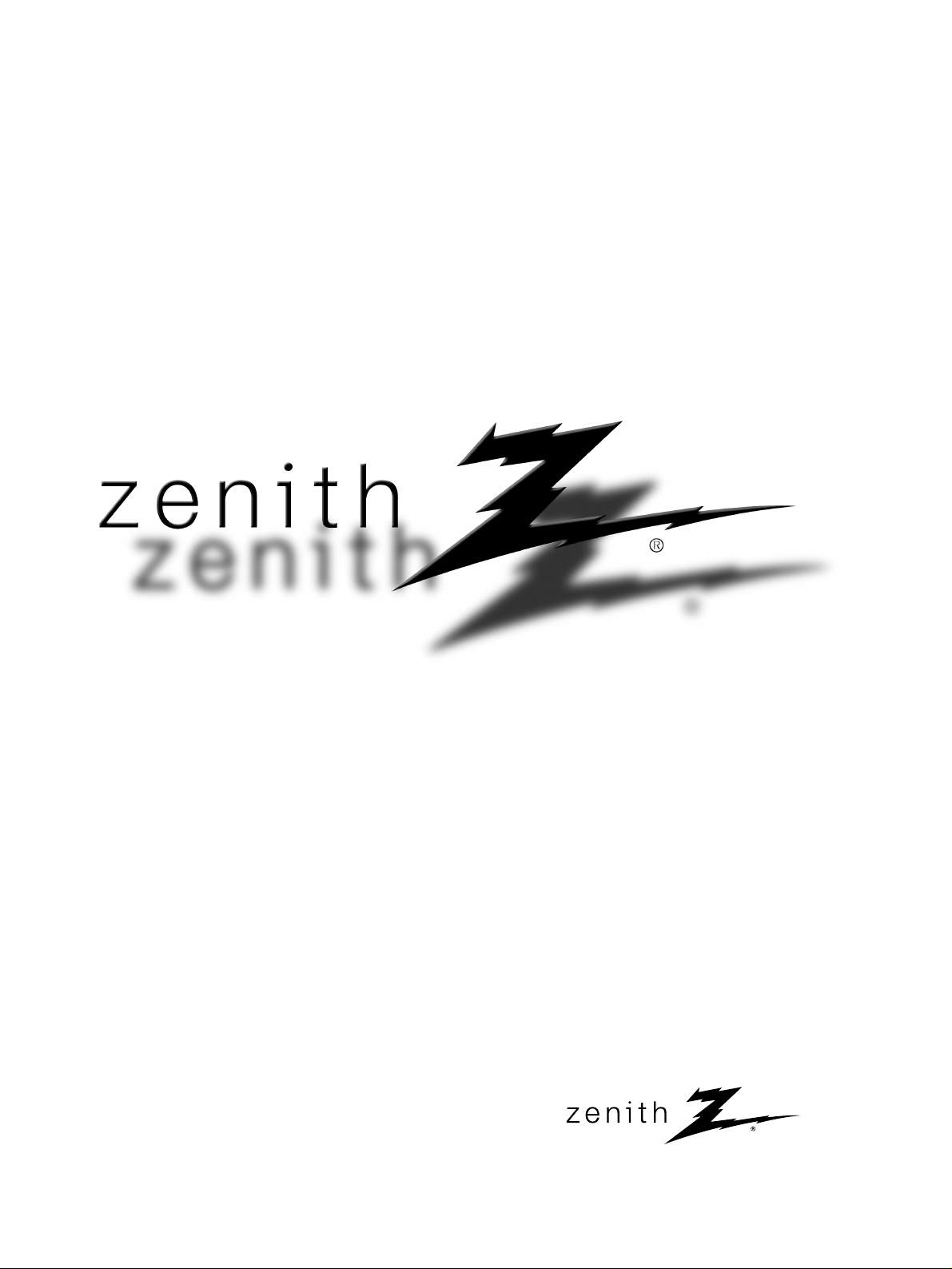
© Copyright 2010, LG Electronics USA, Inc.
Installation and Operating Guide
Model Numbers | Z42PJ240, Z50PJ240 | PLASMA TV
Page 2

2
WARNING / CAUTION
WARNING / CAUTION
To prevent fire or shock hazards, do not expose
this product to rain or moisture.
FCC NOTICE
Class B digital device
This equipment has been tested and found to comply
with the limits for a Class B digital device, pursuant to
Part 15 of the FCC Rules. These limits are designed
to provide reasonable protection against harmful
interference in a residential installation. This equipment
generates, uses and can radiate radio frequency energy
and, if not installed and used in accordance with the
instructions, may cause harmful interference to radio
communications. However, there is no guarantee that
interference will not occur in a particular installation.
If this equipment does cause harmful interference to
radio or television reception, which can be determined
by turning the equipment off and on, the user is
encouraged to try to correct the interference by one
or more of the following measures:
- Reorient or relocate the receiving antenna.
- Increase the separation between the equipment and
receiver.
- Connect the equipment to an outlet on a circuit
different from that to which the receiver is connected.
- Consult the dealer or an experienced radio/TV
technician for help.
This device complies with part 15 of the FCC Rules.
Operation is subject to the following two conditions: (1) This device may not cause (harmful)
interference, and (2) this device must accept any
interference received, including interference that
may cause undesired operation (of the device).
Any changes or modifications not expressly approved
by the party responsible for compliance could void
the user’s authority to operate the equipment.
CAUTION
Do not attempt to modify this product in any way
without written authorization from LG Electronics.
Unauthorized modification could void the user’s
authority to operate this product
The lightning flash with arrowhead
symbol, within an equilateral triangle, is
intended to alert the user to the presence
of uninsulated “dangerous voltage” within the
product’s enclosure that may be of sufficient
magnitude to constitute a risk of electric shock to
persons.
The exclamation point within an equilateral
triangle is intended to alert the user to
the presence of important operating and
maintenance (servicing) instructions in the literature accompanying the appliance.
TO REDUCE THE RISK OF ELECTRIC SHOCK
DO NOT REMOVE COVER (OR BACK). NO
USER SERVICEABLE PARTS INSIDE. REFER TO
QUALIFIED SERVICE PERSONNEL.
WARNING/CAUTION
TO REDUCE THE RISK OF FIRE AND ELECTRIC
SHOCK, DO NOT EXPOSE THIS PRODUCT TO
RAIN OR MOISTURE.
NOTE TO CABLE/TV INSTALLER
This reminder is provided to call the CATV system
installer’s attention to Article 820-40 of the National
Electric Code (U.S.A.). The code provides guidelines for
proper grounding and, in particular, specifies that the
cable ground shall be connected to the grounding system
of the building, as close to the point of the cable entry
as practical.
Page 3
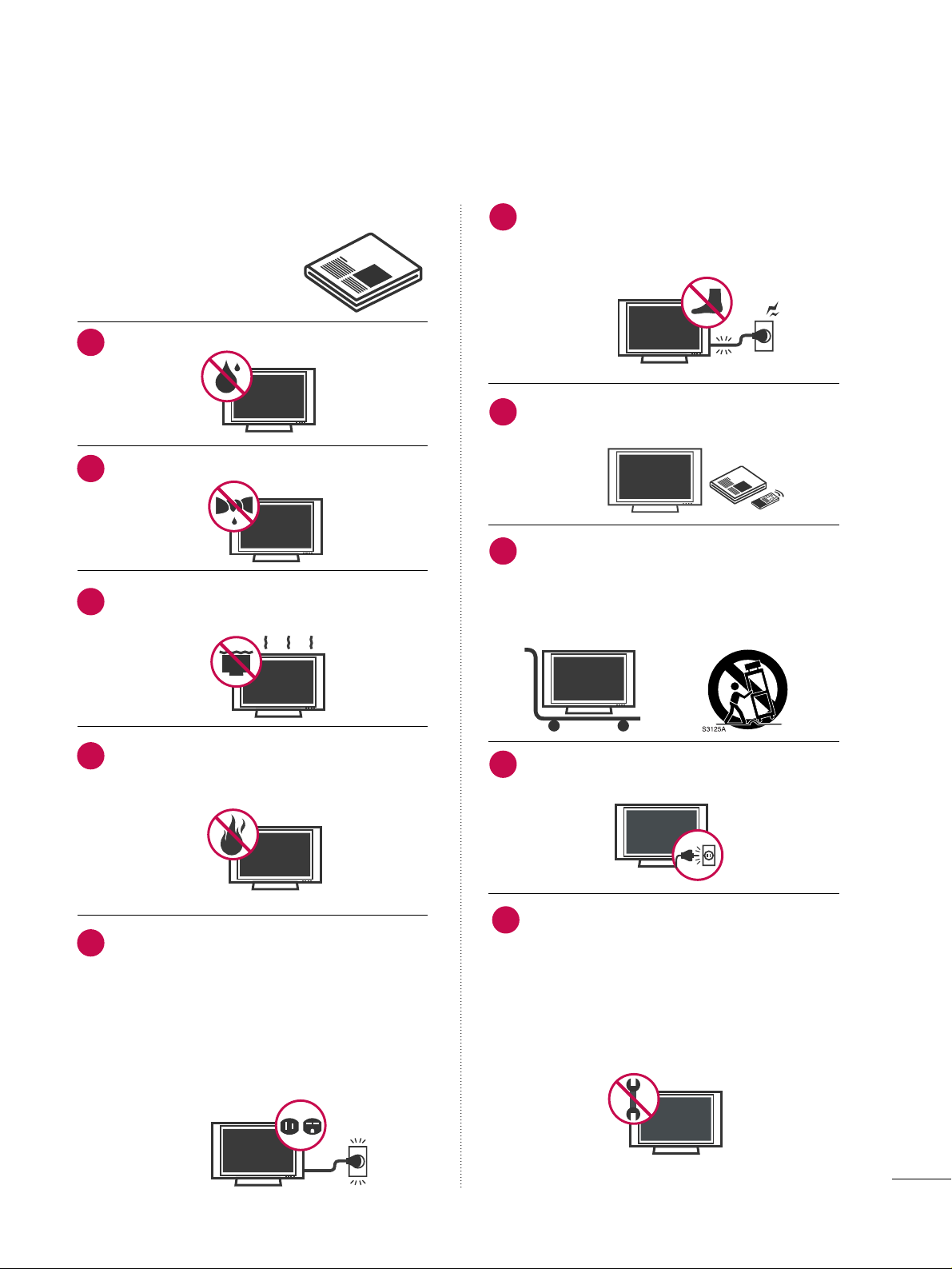
3
IMPORTANT SAFETY INSTRUCTIONS
SAFETY INSTRUCTIONS
Read these instructions.
Keep these instructions.
Heed all warnings.
Follow all instructions.
Do not use this apparatus near water.
Clean only with soft dry cloth.
Do not block any ventilation openings. Install in
accordance with the manufacturer’s instructions.
Do not install near any heat sources such as
radiators, heat registers, stoves, or other
apparatus (including amplifiers)that produce
heat.
Do not defeat the safety purpose of the polarized
or grounding-type plug. A polarized plug has
two blades with one wider than the other. A
grounding type plug has two blades and a
third grounding prong, The wide blade or the
third prong are provided for your safety. If the
provided plug does not fit into your outlet,
consult an electrician for replacement of the
obsolete outlet.
Protect the power cord from being walked on
or pinched particularly at plugs, convenience
receptacles, and the point where they exit from
the apparatus.
Only use attachments/accessories specified by
the manufacturer.
Use only with the cart, stand, tripod, bracket,
or table specified by the manufacturer, or sold
with the apparatus. When a cart is used, use
caution when moving the cart/apparatus combination to avoid injury from tip-over.
Unplug this apparatus during lighting storms
or when unused for long periods of time.
Refer all servicing to qualified service personnel.
Servicing is required when the apparatus has
been damaged in any way, such as powersupply cord or plug is damaged, liquid has
been spilled or objects have fallen into the
apparatus, the apparatus has been exposed to
rain or moisture, does not operate normally, or
has been dropped.
1
2
3
4
5
7
8
6
9
10
Page 4
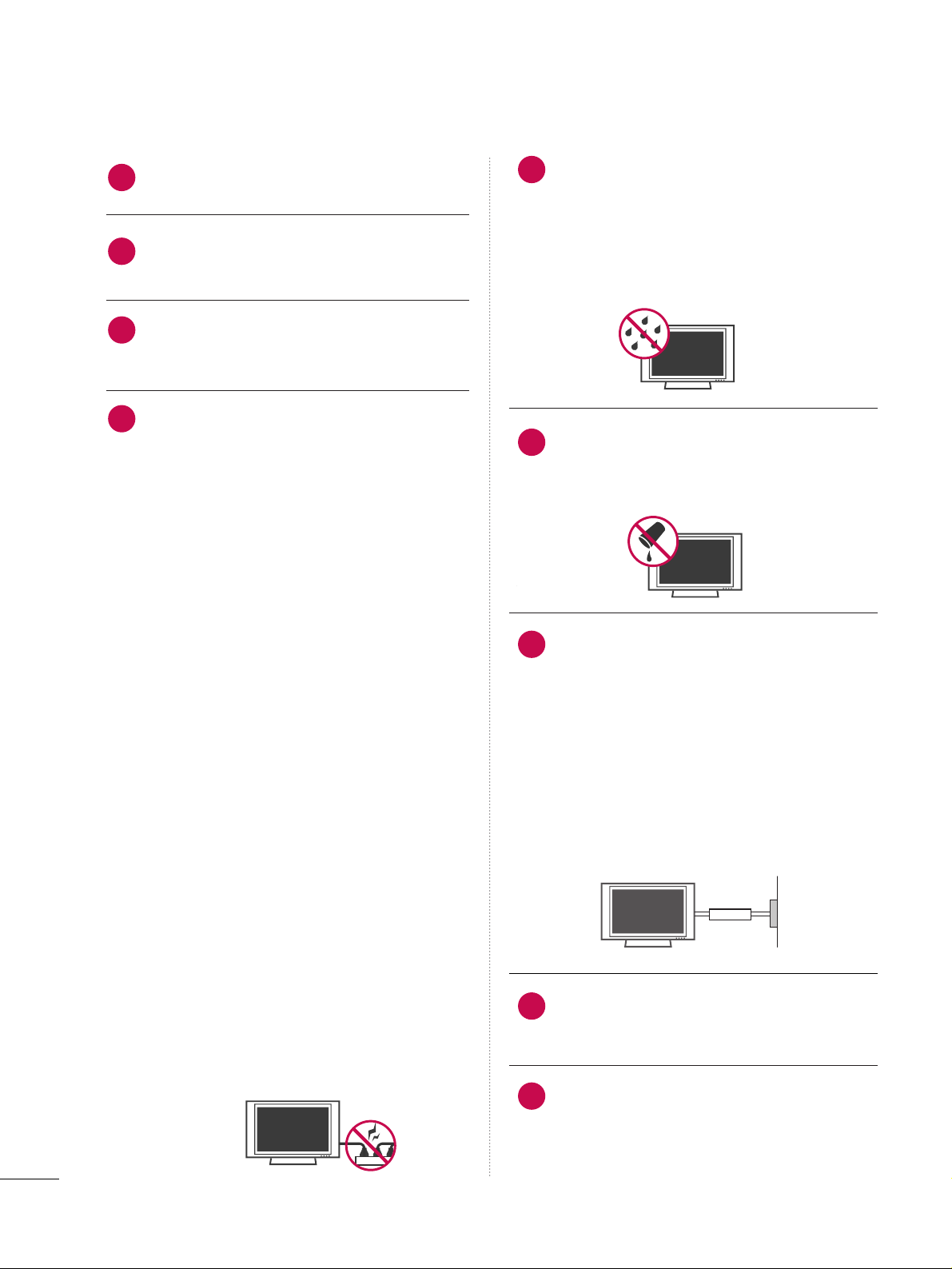
4
SAFETY INSTRUCTIONS
Never touch this apparatus or antenna during
a thunder or lighting storm.
When mounting a TV on the wall, make sure
not to install the TV by the hanging power and
signal cables on the back of the TV.
Do not allow an impact shock or any objects to
fall into the product, and do not drop onto the
screen with something.
CAUTION concerning the Power Cord:
It is recommend that appliances be placed
upon a dedicated circuit; that is, a single
outlet circuit which powers only that appliance
and has no additional outlets or branch
circuits. Check the specification page of this
owner's manual to be certain.
Do not connect too many appliances to the
same AC power outlet as this could result in
fire or electric shock.
Do not overload wall outlets. Overloaded wall
outlets, loose or damaged wall outlets, extension
cords, frayed power cords, or damaged or
cracked wire insulation are dangerous. Any of
these conditions could result in electric shock
or fire. Periodically examine the cord of your
appliance, and if its appearance indicates damage
or deterioration, unplug it, discontinue use of
the appliance, and have the cord replaced with
an exact replacement part by an authorized
servicer. Protect the power cord from physical
or mechanical abuse, such as being twisted,
kinked, pinched, closed in a door, or walked
upon. Pay particular attention to plugs, wall
outlets, and the point where the cord exits the
appliance.
Do not make the TV with the power cord
plugged in. Do not use a damaged or loose
power cord. Be sure do grasp the plug when
unplugging the power cord. Do not pull on the
power cord to unplug the TV.
WARNING - To reduce the risk of fire or electrical
shock, do not expose this product to rain,
moisture or other liquids. Do not touch the TV
with wet hands. Do not install this product
near flammable objects such as gasoline or
candles or expose the TV to direct air
conditioning.
Do not expose to dripping or splashing and do
not place objects filled with liquids, such as
vases, cups, etc. on or over the apparatus (e.g.
on shelves above the unit).
GGRROOUU NNDD IINNGG
Ensure that you connect the earth ground wire
to prevent possible electric shock (i.e. a TV
with a three-prong grounded AC plug must be
connected to a three-prong grounded AC outlet). If grounding methods are not possible,
have a qualified electrician install a separate
circuit breaker.
Do not try to ground the unit by connecting it
to telephone wires, lightening rods, or gas
pipes.
DDIISSCCOONNNNEECCTTIINNGG TTHHEE PPOOWWEERR
The power outlet used must remain unobstructed in
the event the device needs to be unplugged quickly.
"As long as this unit is connected to the AC wall outlet, it is not disconnected from the AC power source
even if you turn off this unit by the SWITCH"
12
11
14
13
16
17
18
19
Power
Supply
Short-circuit
Breaker
15
Page 5
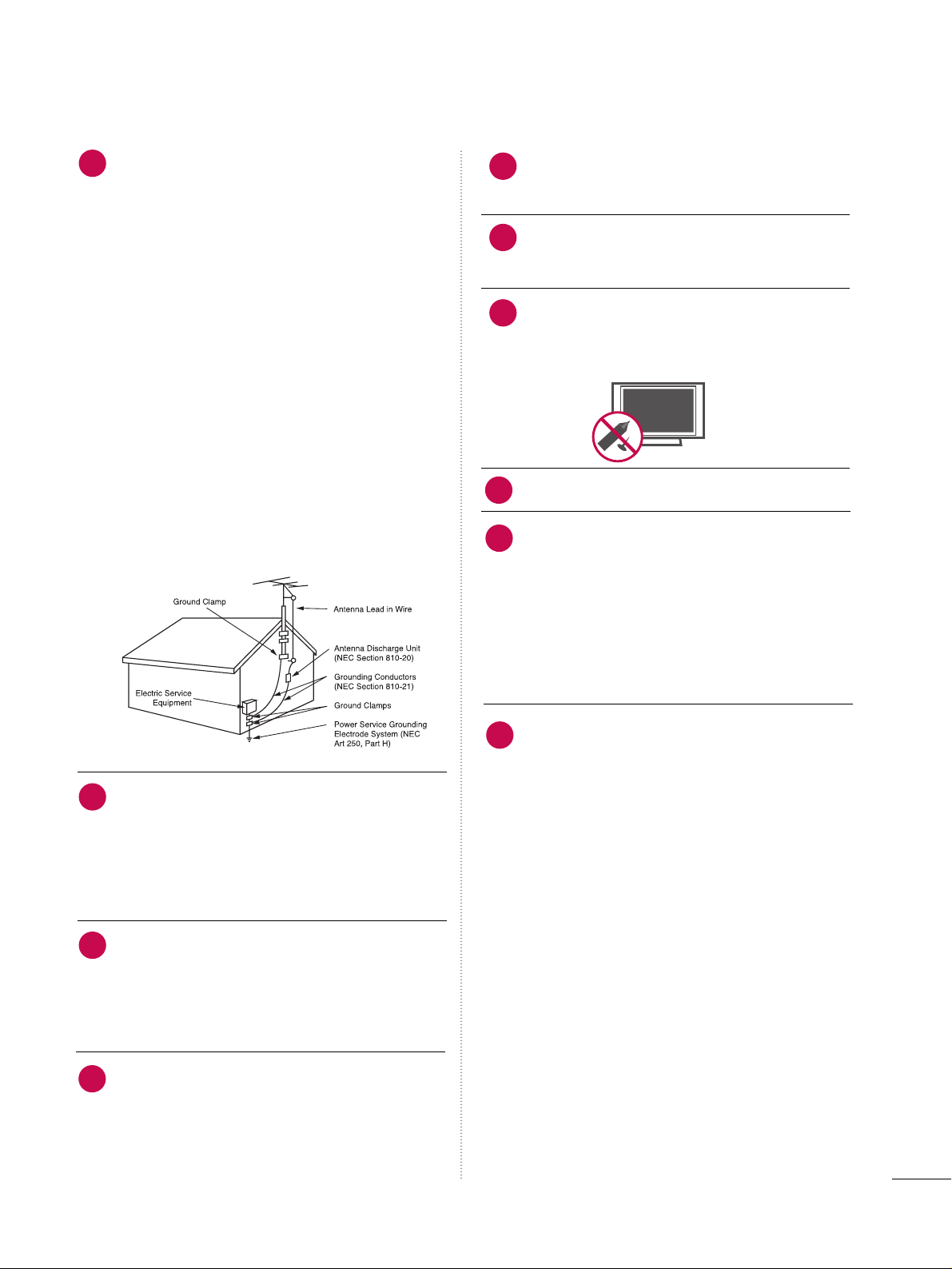
5
AANNTTEENNNNAASS
OO uuttddoo oo rr aa nntteennnn aa ggrroo uunnddiinn gg
If an outdoor antenna is installed, follow the
precautions below. An outdoor antenna system
should not be located in the vicinity of overhead power lines or other electric light or
power circuits, or where it can come in contact
with such power lines or circuits as death or
serious injury can occur.
Be sure the antenna system is grounded so as
to provide some protection against voltage
surges and built-up static charges.
Section 810 of the National Electrical Code
(NEC) in the U.S.A. provides information with
respect to proper grounding of the mast and
supporting structure, grounding of the lead-in
wire to an antenna discharge unit, size of
grounding conductors, location of antenna discharge unit, connection to grounding electrodes and requirements for the grounding
electrode.
AAnntteennnnaa ggrroouunnddiinngg aaccccoorrddiinngg ttoo tthhee
NNaattiioonnaall EElleeccttrriiccaall CCooddee,, AANNSSII//NNFFPPAA 7700
CC lleeaa nniinn gg
When cleaning, unplug the power cord and
scrub gently with a soft cloth to prevent
scratching. Do not spray water or other liquids
directly on the TV as electric shock may occur.
Do not clean with chemicals such as alcohol,
thinners or benzene.
MMoo vviinn gg
Make sure the product is turned off,
unplugged and all cables have been removed. It
may take 2 or more people to carry larger TVs.
Do not press against or put stress on the front
panel of the TV.
VVee nnttiill aattiioo nn
Install your TV where there is proper ventilation. Do not install in a confined space such as
a bookcase. Do not cover the product with
cloth or other materials (e.g.) plastic while
plugged in. Do not install in excessively dusty
places.
Take care not to touch the ventilation openings. When watching the TV for a long period,
the ventilation openings may become hot.
If you smell smoke or other odors coming from
the TV, unplug the power cord and contact an
authorized service center.
Do not press strongly upon the panel with
hand or sharp object such as nail, pencil or
pen, or make a scratch on it. Do not allow a
impact shock onto the panel.
Keep the product away from direct sunlight.
DDoott DDeeffeecc tt
The Plasma or LCD panel is a high technology
product with resolution of two million to six
million pixels. In a very few cases, you could see
fine dots on the screen while you’reviewing the
TV. Those dots are deactivated pixels and do
not affect the performance and reliability of
the TV.
GGeenn ee rraatteedd SS oouu nndd
“Cracking” noise: A cracking noise that occurs
when watching or turning off the TV is generated by plastic thermal contraction due to
temperature and humidity. This noise is common for products where thermal deformation
is required.
Electrical circuit humming/panel buzzing: A low
level noise is generated from a high-speed
switching circuit, which supplies a large
amount of current to operate a product. It
varies depending on the product.This generated sound does not affect the performance and
reliability of the product.
20
23
24
25
26
21
22
27
NEC: National Electrical Code
28
29
Page 6
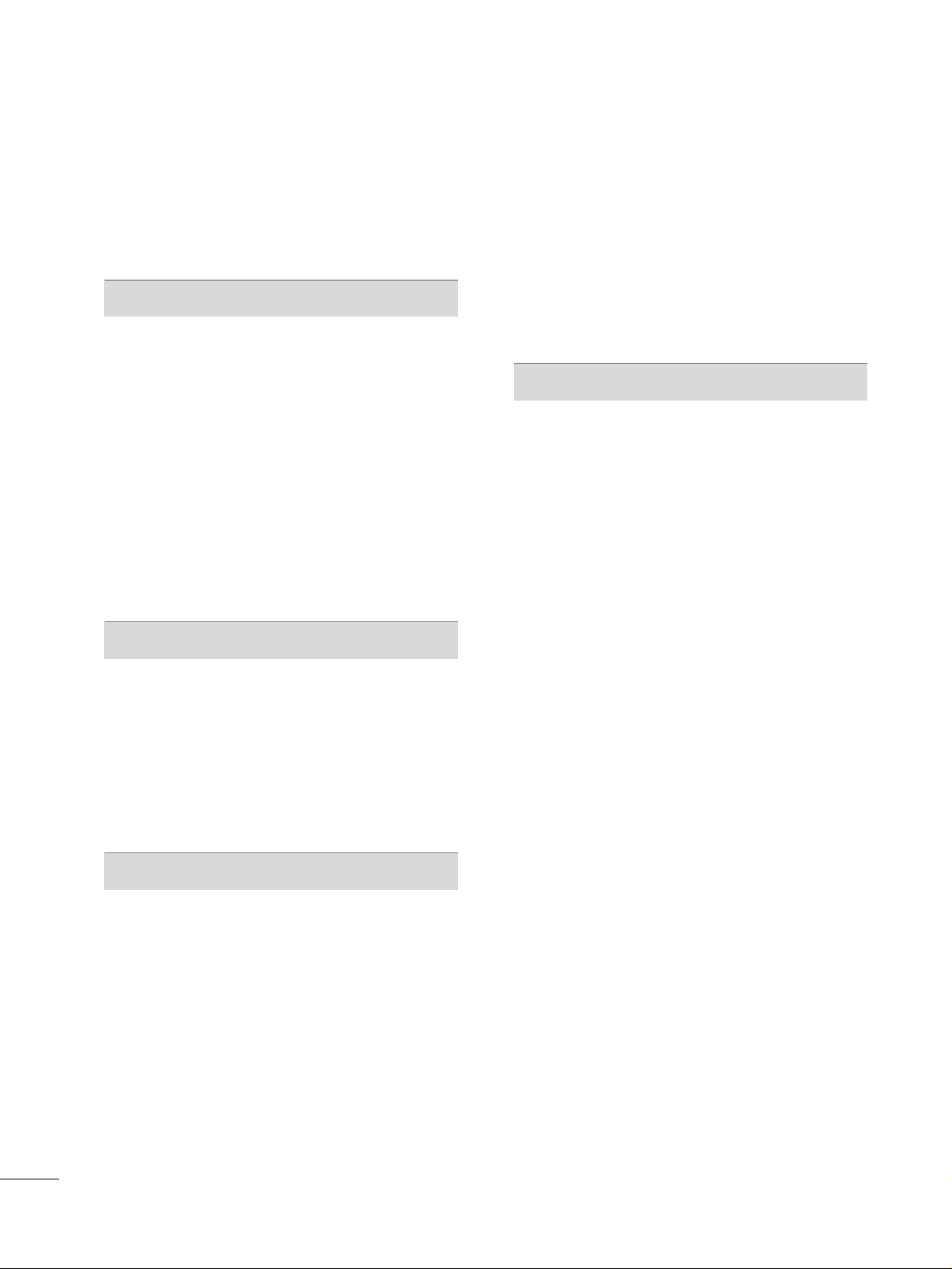
6
CONTENTS
WARNING / CAUTION
. . . . . . . . . . . . . . . . . . . . . . . . . . . . 2
SAFETY INSTRUCTIONS
. . . . . . . . . . . . . . . . . . . . . . . . . . 3
FEATURES OF THIS TV
. . . . . . . . . . . . . . . . . . . . . . . . . . . . . 8
PREPARATION
Accessories
. . . . . . . . . . . . . . . . . . . . . . . . . . . . . . . . . . . . . . . . . . . . . . . . . . . . . . 9
Front Panel Information . . . . . . . . . . . . . . . . . . . . . . . . . . . . . . . . . . .10
Back Panel Information . . . . . . . . . . . . . . . . . . . . . . . . . . . . . . . . . . . . . 11
Stand Instruction
. . . . . . . . . . . . . . . . . . . . . . . . . . . . . . . . . . . . . . . . . . . . . 12
Cable Management . . . . . . . . . . . . . . . . . . . . . . . . . . . . . . . . . . . . . . . . .
14
Desktop Pedestal Installation
. . . . . . . . . . . . . . . . . . . . . . . . . . . . 15
Swivel Stand
. . . . . . . . . . . . . . . . . . . . . . . . . . . . . . . . . . . . . . . . . . . . . . . . . . . . 15
VESA Wall Mounting
. . . . . . . . . . . . . . . . . . . . . . . . . . . . . . . . . . . . . . . . 16
Securing the TV to the wall to prevent falling
when the TV is used on a stand . . . . . . . . . . . . . . . . . . . . . . . 17
Antenna or Cable Connection
. . . . . . . . . . . . . . . . . . . . . . . . . . 18
EXTERNAL EQUIPMENT SETUP
HD Receiver Setup . . . . . . . . . . . . . . . . . . . . . . . . . . . . . . . . . . . . . . . . . 19
DVD Setup . . . . . . . . . . . . . . . . . . . . . . . . . . . . . . . . . . . . . . . . . . . . . . . . . . . . .22
VCR Setup
. . . . . . . . . . . . . . . . . . . . . . . . . . . . . . . . . . . . . . . . . . . . . . . . . . . . . 24
Other A/V Source Setup . . . . . . . . . . . . . . . . . . . . . . . . . . . . . . . . . 25
Audio Out Connection
. . . . . . . . . . . . . . . . . . . . . . . . . . . . . . . . . . . 26
PC Setup
. . . . . . . . . . . . . . . . . . . . . . . . . . . . . . . . . . . . . . . . . . . . . . . . . . . . . . . .30
WATCHING TV / CHANNEL CONTROL
Remote Control Functions
. . . . . . . . . . . . . . . . . . . . . . . . . . . . . . . 32
Turning On TV
. . . . . . . . . . . . . . . . . . . . . . . . . . . . . . . . . . . . . . . . . . . . . . . . 34
Channel Selection
. . . . . . . . . . . . . . . . . . . . . . . . . . . . . . . . . . . . . . . . . . . 34
Volume Adjustment
. . . . . . . . . . . . . . . . . . . . . . . . . . . . . . . . . . . . . . . . . 34
Initial Setting
. . . . . . . . . . . . . . . . . . . . . . . . . . . . . . . . . . . . . . . . . . . . . . . . . . 35
On-Screen Menus Selection . . . . . . . . . . . . . . . . . . . . . . . . . . . . 36
Quick Menu . . . . . . . . . . . . . . . . . . . . . . . . . . . . . . . . . . . . . . . . . . . . . . . . . . . 37
Channel Setup
- Auto Scan (Auto Tuning)
. . . . . . . . . . . . . . . . . . . . . . . . . . . 38
- Add / Delete Channel (Manual Tuning)
. . . . . . 39
- Channel Editing
. . . . . . . . . . . . . . . . . . . . . . . . . . . . . . . . . . . . . . . . 40
Channel List . . . . . . . . . . . . . . . . . . . . . . . . . . . . . . . . . . . . . . . . . . . . . . . . . . . .
41
Favorite Channel Setup
. . . . . . . . . . . . . . . . . . . . . . . . . . . . . . . . . . . . 42
Favorite Channel List
. . . . . . . . . . . . . . . . . . . . . . . . . . . . . . . . . . . . . . . 42
Brief Information . . . . . . . . . . . . . . . . . . . . . . . . . . . . . . . . . . . . . . . . . . . . .43
Input List
. . . . . . . . . . . . . . . . . . . . . . . . . . . . . . . . . . . . . . . . . . . . . . . . . . . . . . . .44
Input Label . . . . . . . . . . . . . . . . . . . . . . . . . . . . . . . . . . . . . . . . . . . . . . . . . . . . . 45
PICTURE CONTROL
Picture Size (Aspect Ratio) Control . . . . . . . . . . . . . . . . . .46
Power Saving
. . . . . . . . . . . . . . . . . . . . . . . . . . . . . . . . . . . . . . . . . . . . . . . . . . .48
Preset Picture Settings(Picture Mode)
. . . . . . . . . . . . . . 49
Manual Picture Adjustment - User Mode
. . . . . . . . . . 50
Picture Improvement Technology
. . . . . . . . . . . . . . . . . . . . . . 51
Expert Picture Control
. . . . . . . . . . . . . . . . . . . . . . . . . . . . . . . . . . . . . 52
Picture Reset
. . . . . . . . . . . . . . . . . . . . . . . . . . . . . . . . . . . . . . . . . . . . . . . . . 54
Image Sticking Minimization (ISM) Method
. . . . . . . 55
Page 7
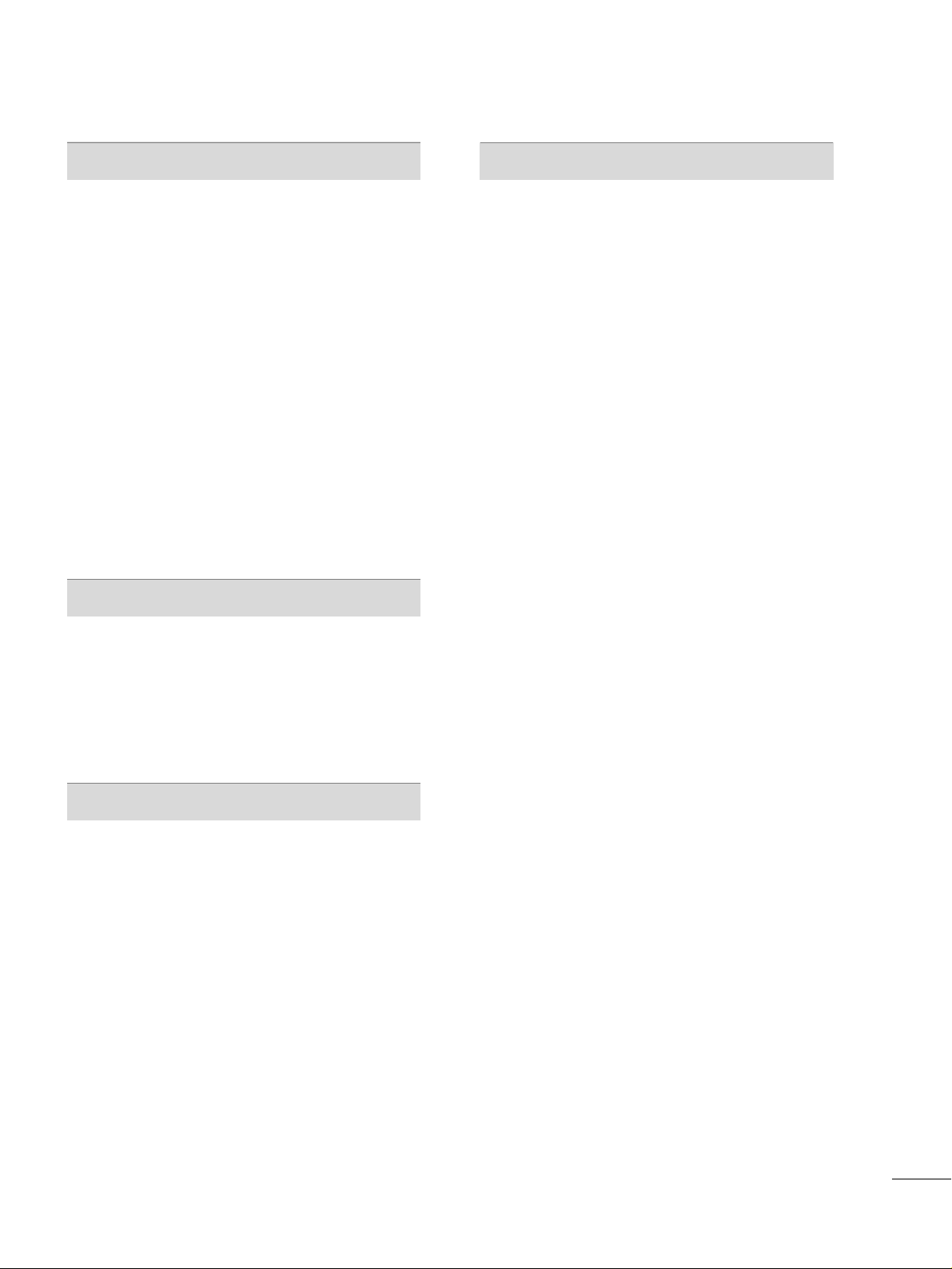
7
SOUND & LANGUAGE CONTROL
Auto Volume Leveler (Auto Volume) . . . . . . . . . . . . . . . . . 56
Preset Sound Settings (Sound Mode)
. . . . . . . . . . . . . . . 57
Sound Setting Adjustment - User Mode
. . . . . . . . . . .
58
Infinite Sound
. . . . . . . . . . . . . . . . . . . . . . . . . . . . . . . . . . . . . . . . . . . . . . . . 58
Balance
. . . . . . . . . . . . . . . . . . . . . . . . . . . . . . . . . . . . . . . . . . . . . . . . . . . . . . . . . . 59
TV Speakers On/Off Setup
. . . . . . . . . . . . . . . . . . . . . . . . . . . . . . 60
Audio Reset
. . . . . . . . . . . . . . . . . . . . . . . . . . . . . . . . . . . . . . . . . . . . . . . . . . .61
Stereo/SAP Broadcasts Setup
. . . . . . . . . . . . . . . . . . . . . . . . . . 62
Audio Language
. . . . . . . . . . . . . . . . . . . . . . . . . . . . . . . . . . . . . . . . . . . . . . 63
On-Screen Menus Language Selection
. . . . . . . . . . . . . 64
Caption Mode
- Analog Broadcasting System Captions
. . . . . . . 65
- Digital Broadcasting System Captions
. . . . . . . . 66
- Caption Option
. . . . . . . . . . . . . . . . . . . . . . . . . . . . . . . . . . . . . . . 67
TIME SETTING
Clock Setting
- Auto Clock Setup
. . . . . . . . . . . . . . . . . . . . . . . . . . . . . . . . . . . . 68
- Manual Clock Setup
. . . . . . . . . . . . . . . . . . . . . . . . . . . . . . . . .69
Auto On/Off Time Setting
. . . . . . . . . . . . . . . . . . . . . . . . . . . . . . 70
Sleep Timer Setting
. . . . . . . . . . . . . . . . . . . . . . . . . . . . . . . . . . . . . . . . . 71
PARENTAL CONTROL / RATINGS
Set Password & Lock System . . . . . . . . . . . . . . . . . . . . . . . . . . . 72
Channel Blocking . . . . . . . . . . . . . . . . . . . . . . . . . . . . . . . . . . . . . . . . . . . . 75
Movie & TV Rating . . . . . . . . . . . . . . . . . . . . . . . . . . . . . . . . . . . . . . . . . . 76
Downloadable Rating
. . . . . . . . . . . . . . . . . . . . . . . . . . . . . . . . . . . . . . 79
External Input Blocking
. . . . . . . . . . . . . . . . . . . . . . . . . . . . . . . . . . . . 80
Key lock
. . . . . . . . . . . . . . . . . . . . . . . . . . . . . . . . . . . . . . . . . . . . . . . . . . . . . . . . . . 81
APPENDIX
Troubleshooting . . . . . . . . . . . . . . . . . . . . . . . . . . . . . . . . . . . . . . . . . . . . . . 82
Maintenance
. . . . . . . . . . . . . . . . . . . . . . . . . . . . . . . . . . . . . . . . . . . . . . . . . . .84
Product Specifications
. . . . . . . . . . . . . . . . . . . . . . . . . . . . . . . . . . . . . 85
IR Codes
. . . . . . . . . . . . . . . . . . . . . . . . . . . . . . . . . . . . . . . . . . . . . . . . . . . . . . .86
External Control Through RS-232C
. . . . . . . . . . . . . . . . . .88
Page 8
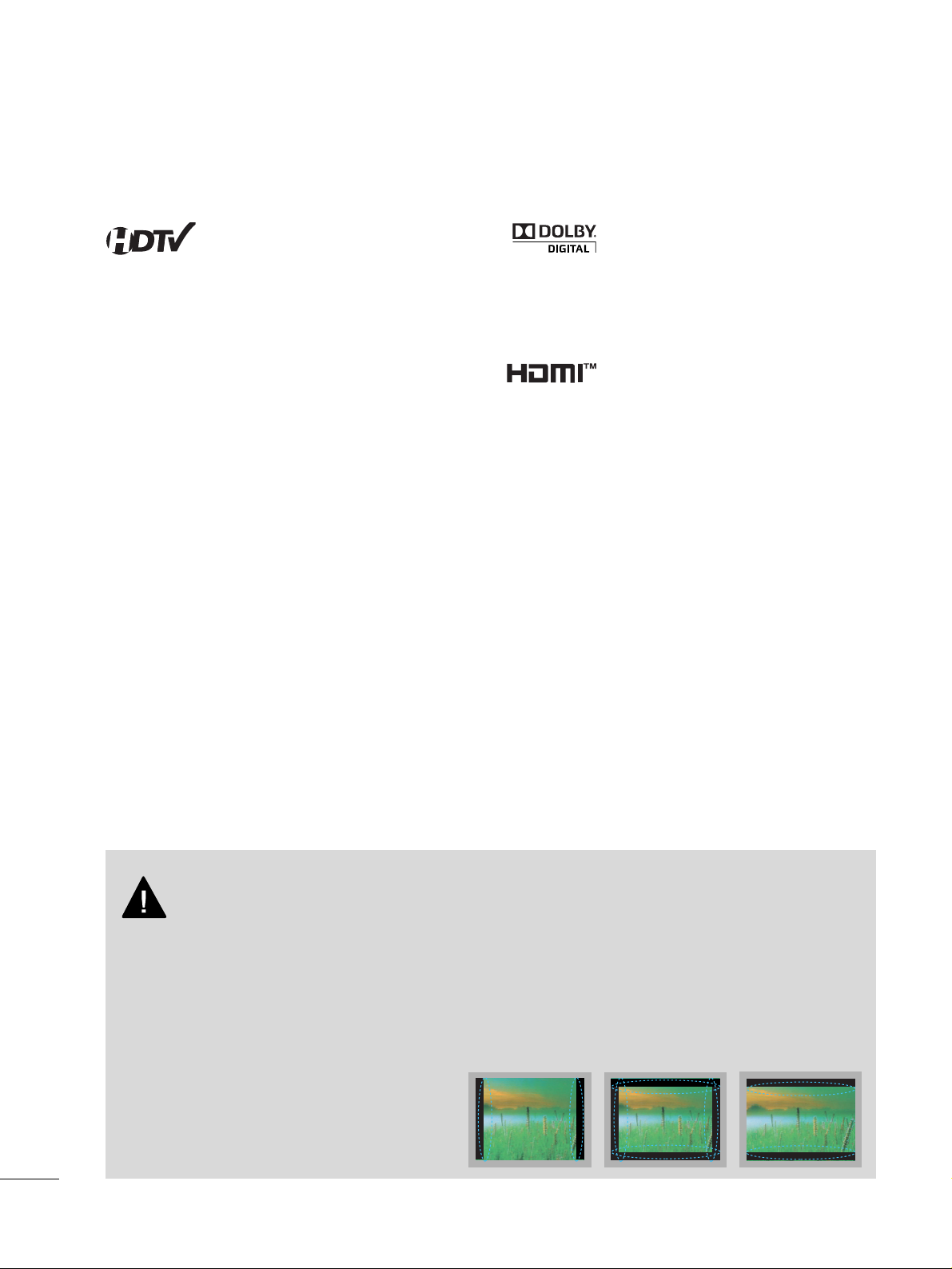
8
FEATURES OF THIS TV
Manufactured under license from Dolby Laboratories.
“
Dolby
“and the double-D symbol are trademarks of
Dolby Laboratories.
■
When a fixed image (e.g. logos, screen menus, video game, and computer display) is displayed on the TV
for an extended period, it can become permanently imprinted on the screen. This phenomenon is known
as “image burn” or “burn-in.” Image burn is not covered under the manufacturer’s warranty.
■
In order to prevent image burn, avoid displaying a fixed image on your TV screen for a prolonged period
(2 or more hours for LCD, 1 or more hours for Plasma).
■
Image burn can also occur on the letterboxed
areas of your TV if you use the 4:3 aspect
ratio setting for an extended period.
IMPORTANT INFORMATION TO PREVENT “IMAGE BURN
/ BURN-IN” ON YOUR TV SCREEN
High-definition television. High-resolution digital
television broadcast and playback system composed
of roughly a million or more pixels, 16:9 aspect-ratio
screens, and AC3 digital audio. A subset of digital
television, HDTV formats include 1080i and 720p
resolutions.
HDMI, the HDMI logo and High-Definition Multimedia
Interface are trademarks or registered trademarks of
HDMI Licensing LLC."
■
This feature is not available for all models.
Page 9
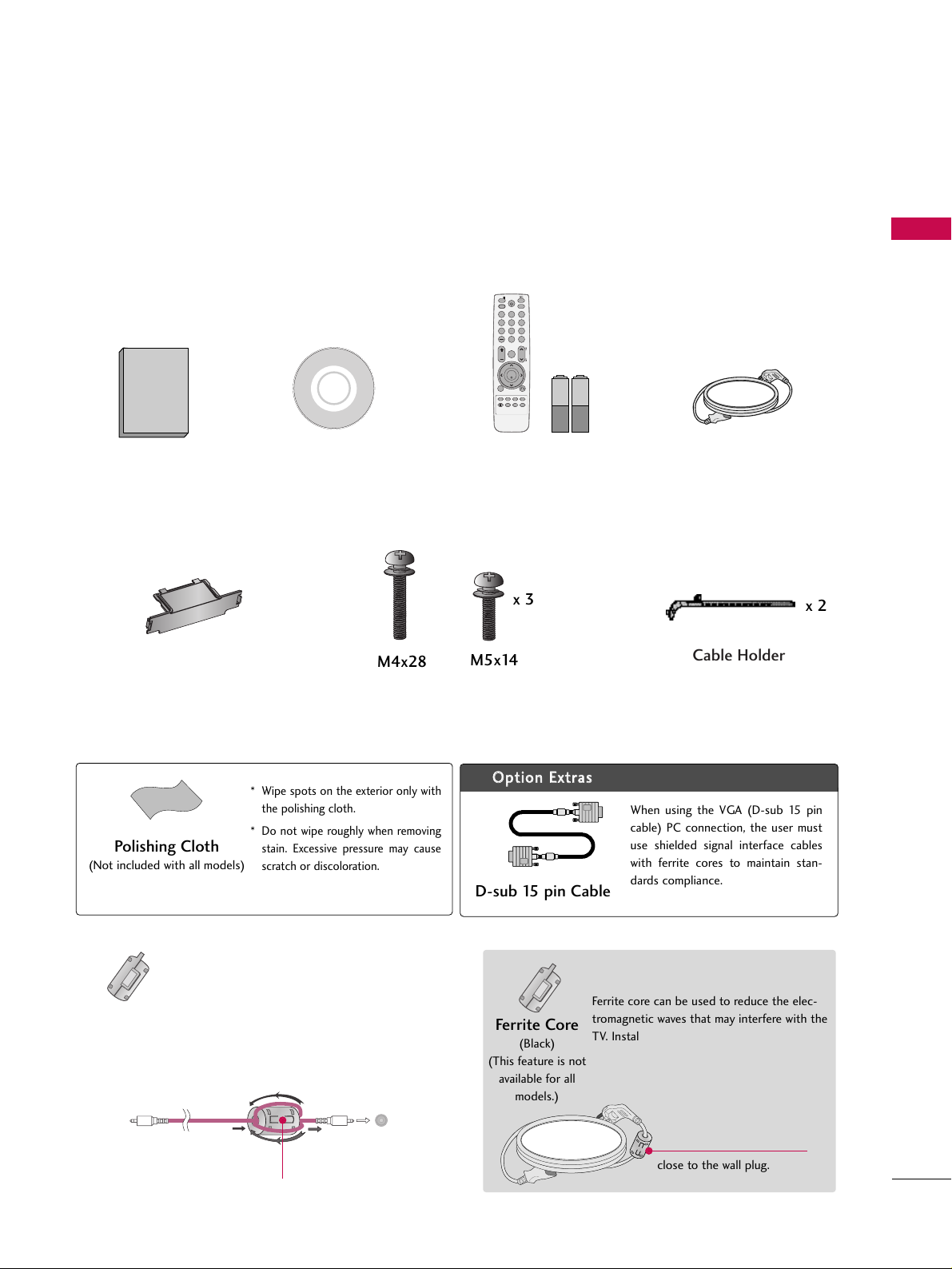
PREPARATION
9
PREPARATION
ACCESSORIES
Ensure that the following accessories are included with your TV. If an accessory is missing, please contact the
dealer where you purchased the TV.
The accessories included may differ from the images below.
Protection Cover
(Refer to P.13)
1.5V 1.5V
Owner’s Manual Power Cord
Remote Control,
Batteries
CD Manual
Bolts for stand assembly
(Refer to P.12)
x 4
?W2@@@ ?
W&@@@@ ?
7@@@@@ ?
@@@@@@ ?
@@@@@@ ?
W2@@@@@@@@@@@@@@@@@@@@@@@@@@@@@@@@@@@@@@@@@@@@@@@@@@@@@@@@@@@@@@@@@@@@@@@@@@@@@@@@@@@@@@@@@@6K?
?W&@@@@@@@@@@@@@@@@@@@@@@@@@@@@@@@@@@@@@@@@@@@@@@@@@@@@@@@@@@@@@@@@@@@@@@@@@@@@@@@@@@@@@@@@@@@@@@
W&@@@@@@@@@@@@@@@@@@@@@@@@@@@@@@@@@@@@@@@@@@@@@@@@@@@@@@@@@@@@@@@@@@@@@@@@@@@@@@@@@@@@@@@@@@@@@@@
7@@@@@@@@@@@@@@@@@@@@@@@@@@@@@@@@@@@@@@@@@@@@@@@@@@@@@@@@@@@@@@@@@@@@@@@@@@@@@@@@@@@@@@@@@@@@@@@@
?J@@@@@@@@@@@@@@@@@@@@@@@@@@@@@@@@@@@@@@@@@@@@@@@@@@@@@@@@@@@@@@@@@@@@@@@@@@@@@@@@@@@@@@@@@@@@@@@@@
?7@@@@@@@0M? ?
?@@@@@@(M? ?
@@@@@@@@(Y ?
@@@@@@@@H? ?
@@@@@@@5 ?
@@@@@@@H ?
@@@@@? ?
3@@@5? ?
N@@@H? ?
?@@@ ?
Cable Holder
OOppttiioonn EExxttrraass
* Wipe spots on the exterior only with
the polishing cloth.
* Do not wipe roughly when removing
stain. Excessive pressure may cause
scratch or discoloration.
Polishing Cloth
(Not included with all models)
D-sub 15 pin Cable
When using the VGA (D-sub 15 pin
cable) PC connection, the user must
use shielded signal interface cables
with ferrite cores to maintain standards compliance.
x 2
x 3
M4x28
M5x14
Ferrite Core
(Black)
(This feature is not
available for all
models.)
close to the wall plug.
Ferrite core can be used to reduce the electromagnetic waves that may interfere with the
TV. Install the Ferrite core on the power cable
close to the wall plug.
The ferrite core can be used to reduce the electromagnetic waves in the PC Audio cable.
Wind the PC Audio cable on the ferrite core twice, and
then plug the cables into the TV as shown in the following picture.
Place the ferrite core close to AUDIO IN(RGB/DVI) jack
on the display.
Place the ferrite core close to
AUDIO IN(RGB/DVI) jack on the display.
Ferrite Core
(Gray)
(This feature is not
available for all
models.)
AUDIO IN
(RGB/DVI)
INFO
POWER
INPUT
POWER SAVING
Q. MENU
123
456
7809
FLASHBK
LIST
MENU
P
A
CH
VOL
G
E
ENTER
EXIT
RETURN
MUTE
FREEZE
RATIO
FAV
Page 10
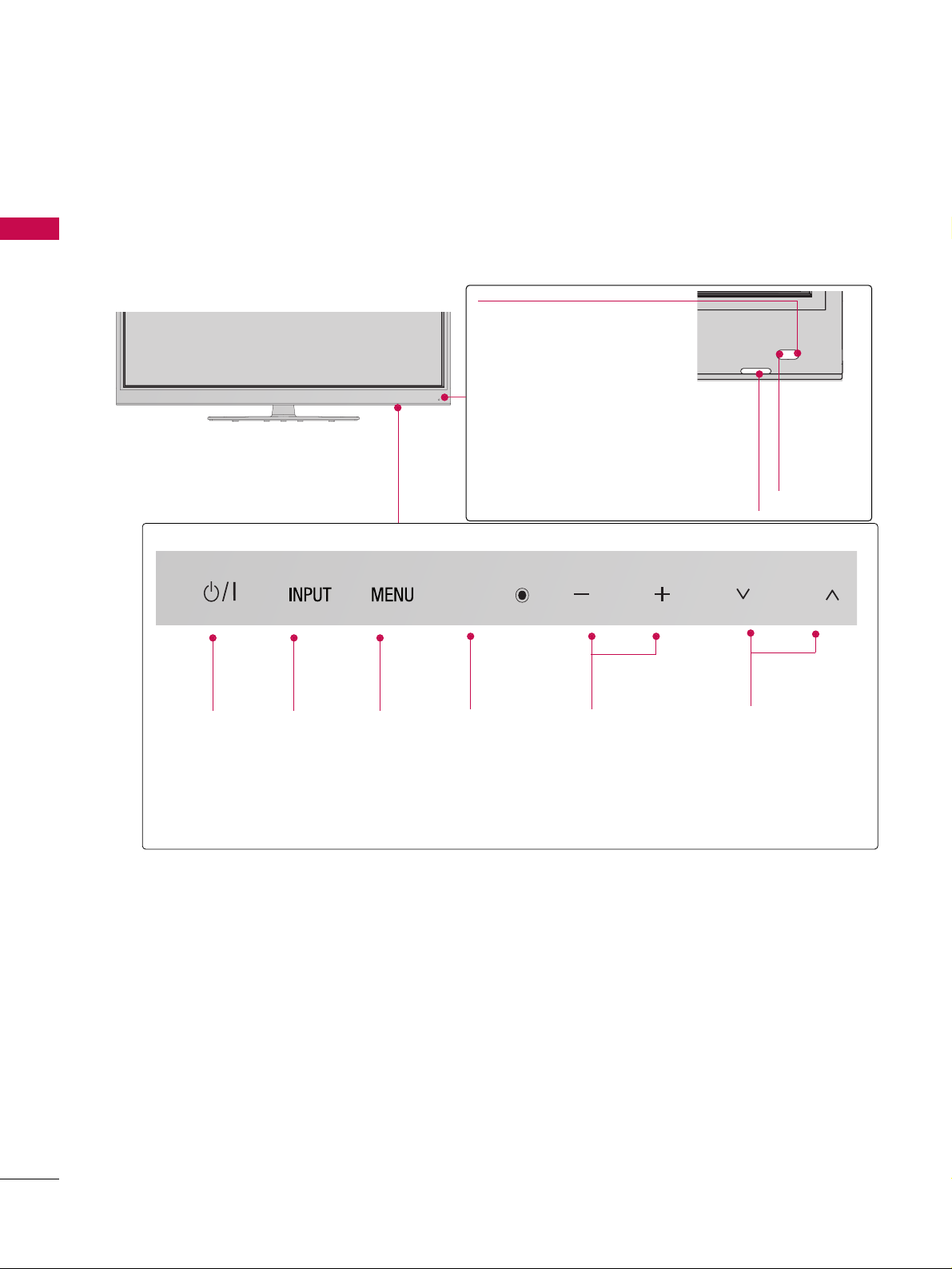
PREPARATION
10
FRONT PANEL INFORMATION
PREPARATION
■
Image shown may differ from your TV.
CH
VOL
ENTER
POWER
Button
INPUT
Button
MENU
Button
ENTER
Button
VOLUME
Buttons
Power/Standby Indicator
Illuminates red in standby
mode.
The LED is off while the TV
remains on.
Intelligent Sensor
Adjusts picture according to
the surrounding conditions.
CHANNEL
Buttons
Remote
Control
Sensor
You can operate the button just by touching the button lightly with your finger.
ENTER
VOL
CH
Page 11
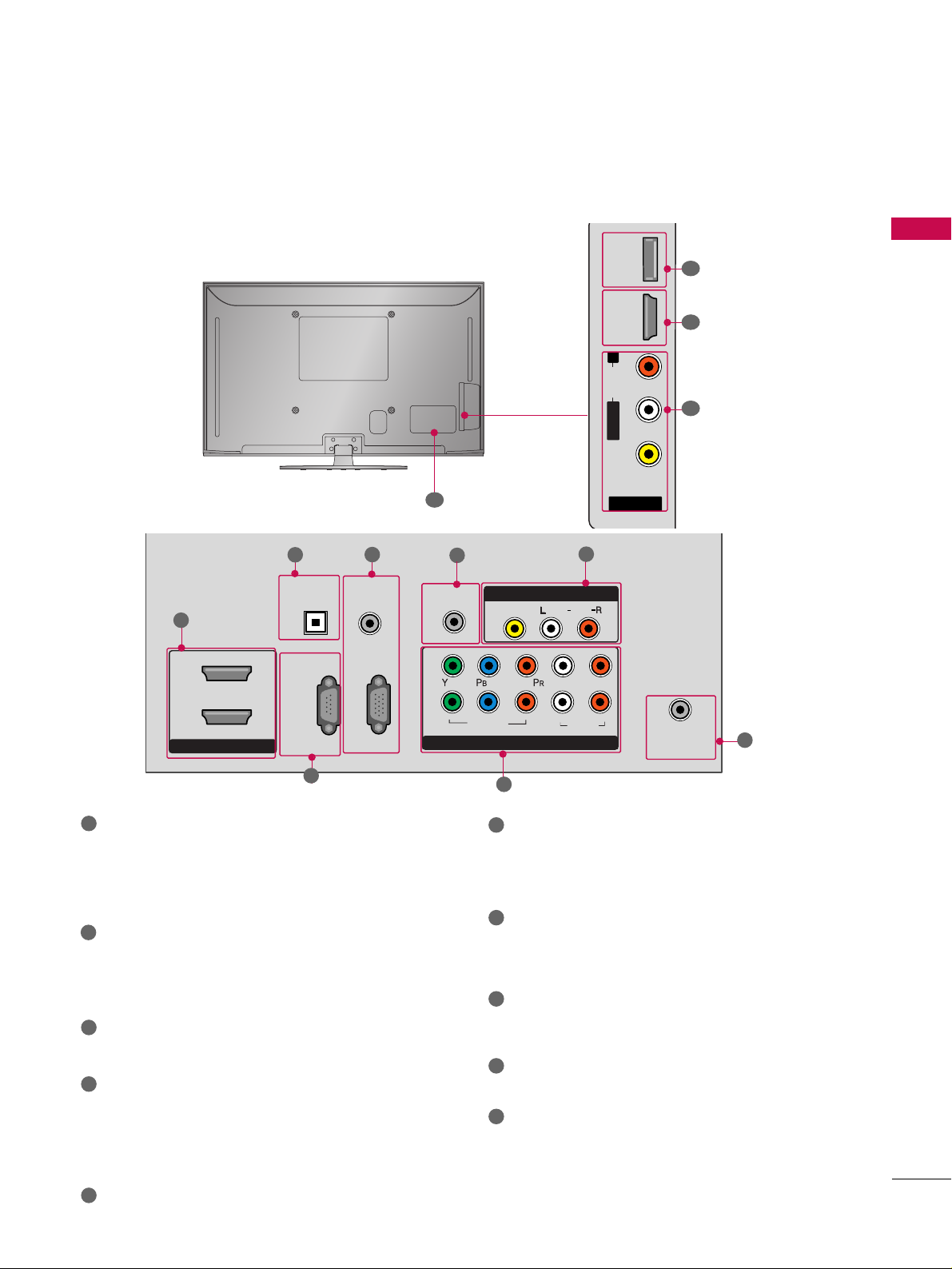
11
PREPARATION
■
Image shown may differ from your TV.
BACK PANEL INFORMATION
AV IN 2
L/ MONO
R
AUDIO
VIDEO
SERVICE
ONLY
HDMI IN 3
7
1
9
R
ANTENNA
/CABLE
IN
HDMI/DVI IN
2
1
RGB IN (PC)
RS-232C IN
(CONTROL & SERVICE)
OPTICAL
DIGITAL
AUDIO OUT
AUDIO IN
(RGB/DVI)
COMPONENT IN
1
2
VIDEO
AUDIO
L
R
REMOTE
CONTROL IN
AV IN 1
AUDIO
VIDEO
/MONO
1
2
3
4
5
7
8
10
6
HDMI/DVI IN
Digital Connection. Supports HD video and Digital
audio. Doesn’t support 480i.
Accepts DVI video using an adapter or HDMI to
DVI cable (not included)
OPTICAL DIGITAL AUDIO OUT
Optical digital audio output for use with amps and
home theater systems.
Note: In standby mode, this port doesn’t work.
RS-232C IN (CONTROL & SERVICE) PORT
Used by third party devices.
AUDIO IN (RGB)
1/8” headphone jack for analog PC audio input.
RGB IN (PC)
Analog PC Connection. Uses a D-sub 15 pin cable
(VGA cable).
REMOTE CONTROL IN PORT
For a wired remote control.
COMPONENT IN
Analog Connection. Supports HD.
Uses a red, green, and blue cable for video & red
and white for audio.
AV (Audio/Video) IN
Analog composite connection. Supports standard
definition video only (480i).
ANTENNA/CABLE IN
Connect over-the air signals to this jack.
Connect cable signals to this jack.
SERVICE ONLY
Used for software updates.
Power Cord Socket
For operation with AC power.
Caution: Never attempt to operate the TV on DC
power.
1
2
3
4
5
9
10
8
6
7
Page 12
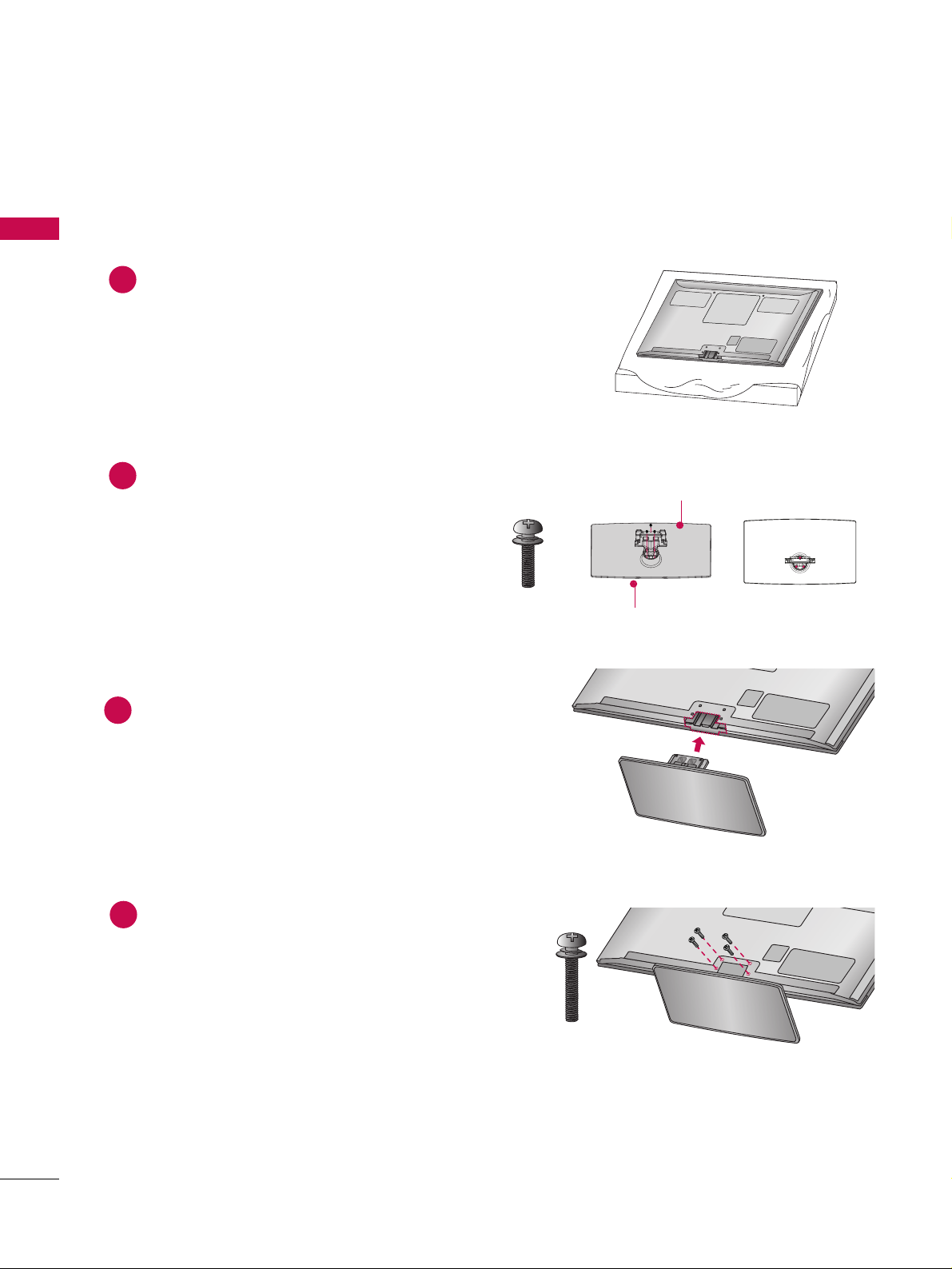
PREPARATION
12
PREPARATION
STAND INSTRUCTION
■
Image shown may differ from your TV.
Carefully place the TV screen side down on a
cushioned surface to protect the screen from
damage.
Assemble the parts of the Stand Body with the
Stand Base of the TV.
1
2
Assemble the TV as shown.
3
Installation
Fix the 4 bolts securely using the holes in the
back of the TV.
4
Stand Body
Stand Base
M4x28
M5x14
x 3
x 4
Page 13
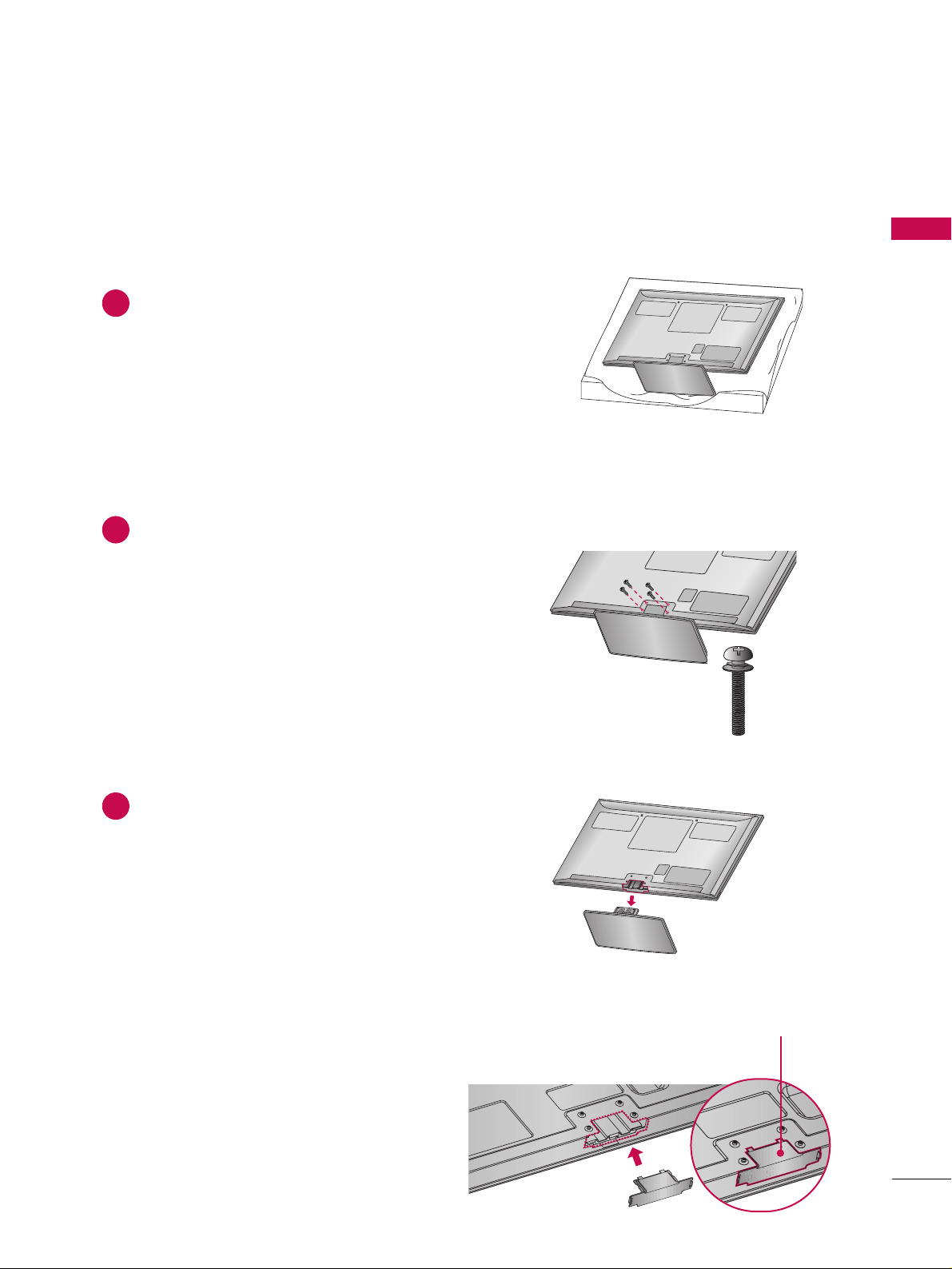
PREPARATION
13
Carefully place the TV screen side down on a
cushioned surface to protect the screen from
damage.
1
Loose the bolts from TV.
2
Detach the stand from TV.
3
After removing the stand, install the included
pprroo tteeccttiioonn ccoovveerr
over the hole for the stand.
Press the
PPRROOTT EECCTTIIOONN CCOOVVEERR
into the TV
until you hear it click.
Protection Cover
Detachment
PROTECTION COVER
(Fix a Guide to the Outsides.)
M4x28
x 4
Page 14
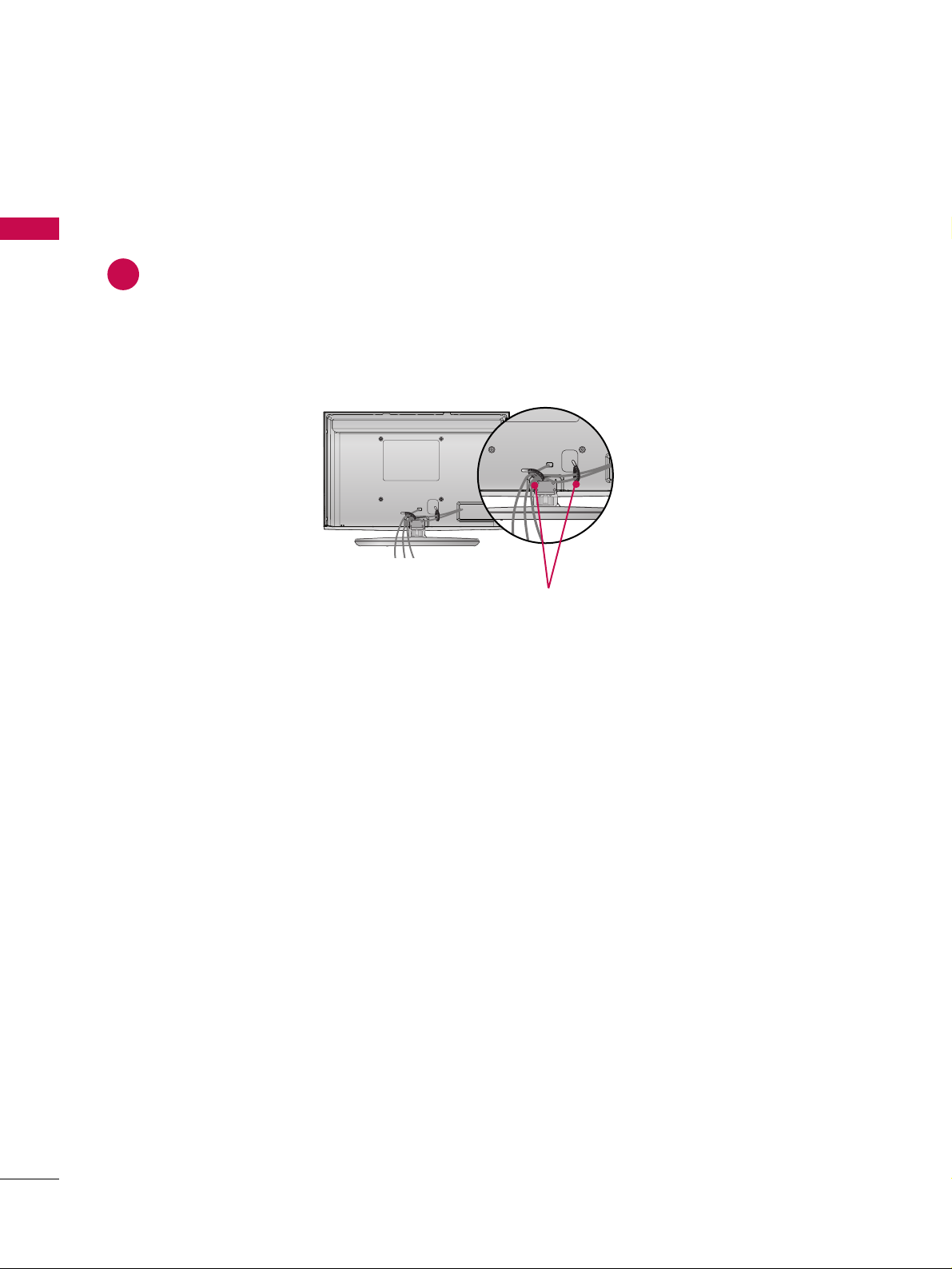
PREPARATION
14
PREPARATION
CABLE MANAGEMENT
After connecting the cables as necessary, install CABLE HOLDER as shown and bundle the cables.
To connect additional equipment, see EXTERNAL EQUIPMENT SETUP section.
1
CABLE HOLDER
■
Image shown may differ from your TV.
Page 15
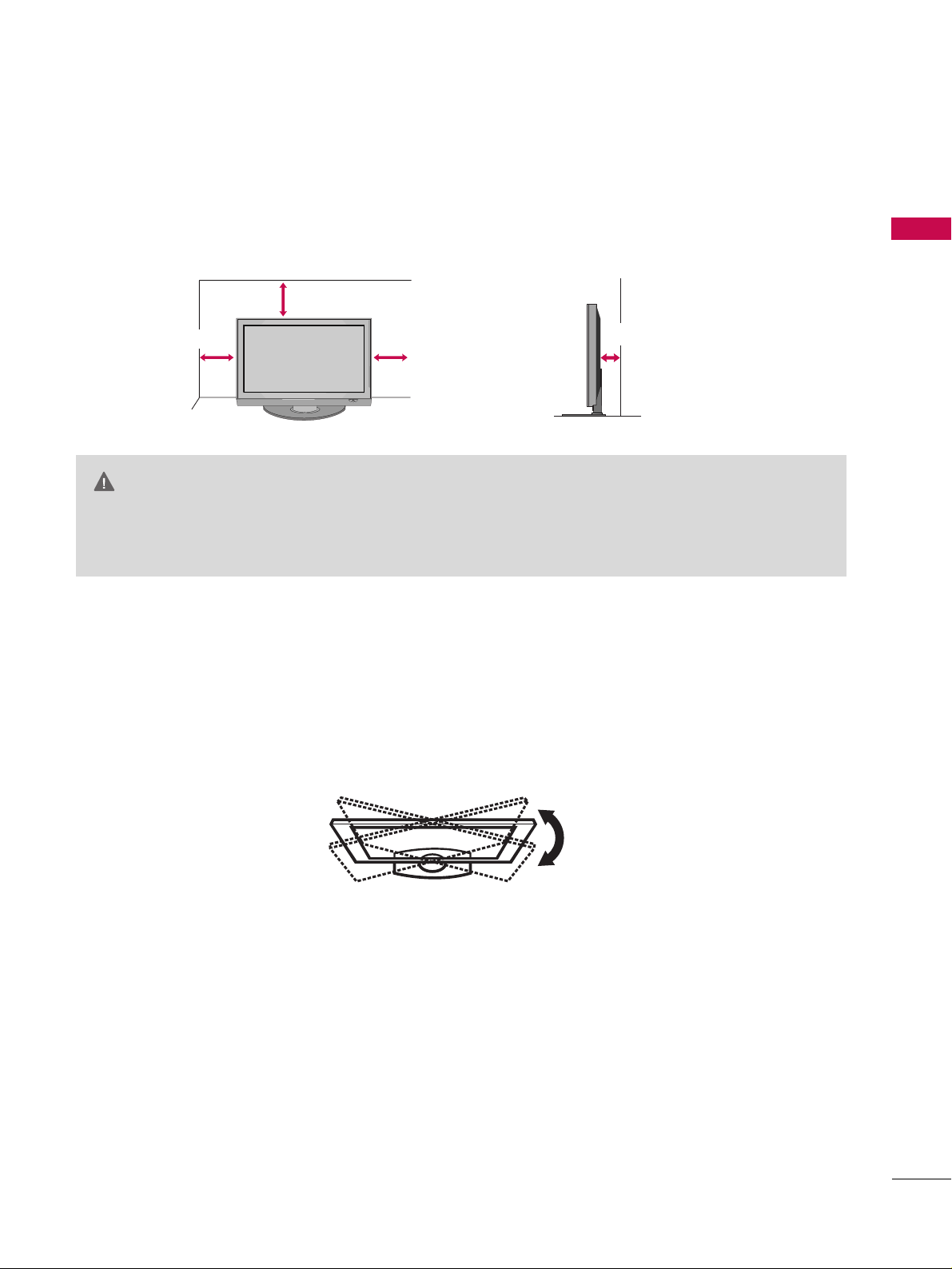
PREPARATION
15
DESKTOP PEDESTAL INSTALLATION
For proper ventilation, allow a clearance of 4 inches on all four sides from the wall.
■
Image shown may differ from your TV.
4 inches
4 inches
4 inches
4 inches
GG
Ensure adequate ventilation by following the clearance recommendations.
GG
Do not mount near or above any type of heat source.
CAUTION
SWIVEL STAND
(This feature is not available for all models.)
After installing the TV, you can adjust the TV manually to the left or right direction by 20 degrees to suit your
viewing position.
Page 16
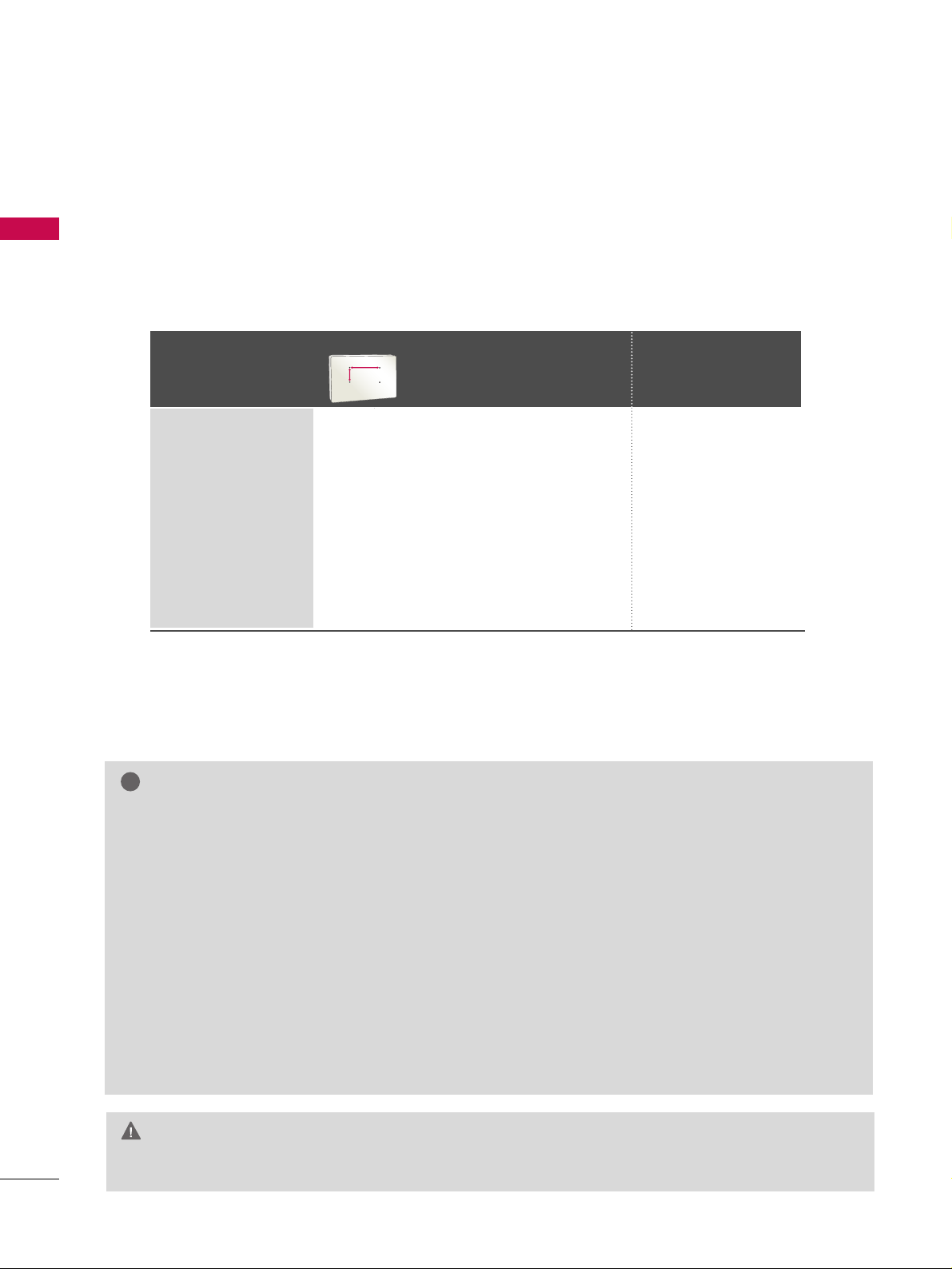
VESA WALL MOUNTING
PREPARATION
16
PREPARATION
Install your wall mount on a solid wall perpendicular to the floor. When attaching to other building materials, please
contact your nearest installer.
If installed on a ceiling or slanted wall, it may fall and result in severe personal injury.
We recommend that you use an LG brand wall mount when mounting the TV to a wall.
LG recommends that wall mounting be performed by a qualified professional installer.
GG
Do not install your wall mount kit while your TV is turned on. It may result in personal injury due to electric shock.
CAUTION
GG
Screw length needed depends on the wall mount
used. For further information, refer to the instructions included with the mount.
GG
Standard dimensions for wall mount kits are shown
in the table.
GG
When purchasing our wall mount kit, a detailed
installation manual and all parts necessary for
assembly are provided.
GG
Do not use screws longer then the standard dimension, as they may cause damage to the inside to
the TV.
GG
For wall mounts that do not comply with the VESA
standard screw specifications, the length of the
screws may differ depending on their specifications.
GG
Do not use screws that do not comply with the
VESA standard screw specifications.
Do not use fasten the screws too strongly, this may
damage the TV or cause the TV to a fall, leading to
personal injury. LG is not liable for these kinds of
accidents.
GG
LG is not liable for TV damage or personal injury
when a non-VESA or non specified wall mount is
used or the consumer fails to follow the TV installation instructions.
NOTE
!
Model
VESA (A *B)
Standard Screw Quantity
Wall Mounting
bracket
(sold separately)
Z42PJ240
Z50PJ240
400* 400 M6 4
PSW400B,
PSW400BG
AA
BB
Page 17
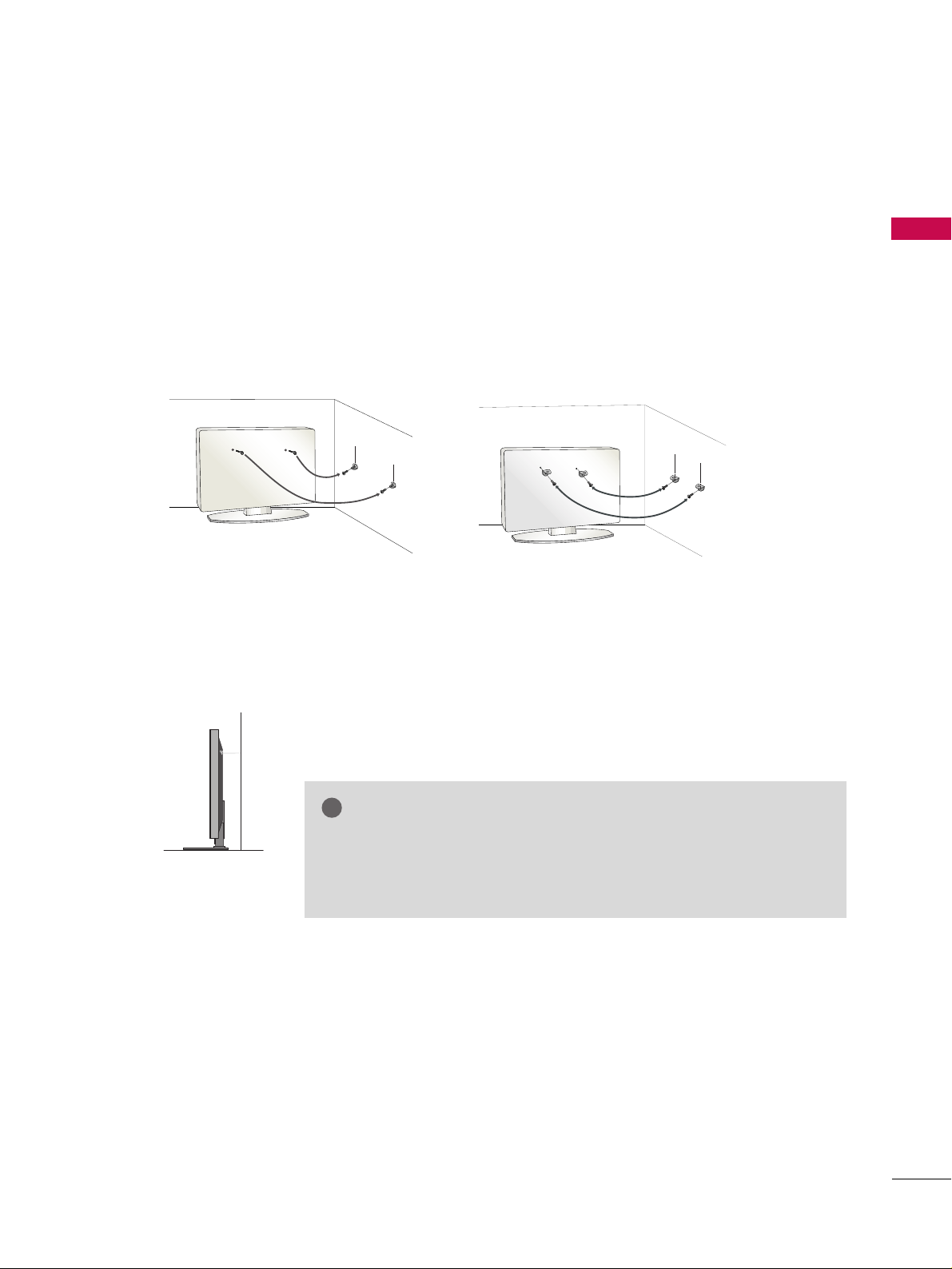
PREPARATION
17
SECURING THE TV TO THE WALL TO PREVENT FALLING WHEN THE TV IS USED ON A STAND
We recommend that you set up the TV close to a wall so it cannot fall over if pushed backwards.
Additionally, we recommend that the TV be attached to a wall so it cannot be pulled in a forward direction,
potentially causing injury or damaging the product.
Caution: Please make sure that children don’t climb on or hang from the TV.
■
Insert the eye-bolts (or TV brackets and bolts) to tighten the product to the wall as shown in the picture.
*If your product has the bolts in the eye-bolts position before inserting the eye-bolts, loosen the bolts.
* Insert the eye-bolts or TV brackets/bolts and tighten them securely in the upper holes.
Secure the wall brackets with the bolts (sold separately) to the wall. Match the height of the bracket that is
mounted on the wall to the holes in the product.
Ensure the eye-bolts or brackets are tightened securely.
■
Use a sturdy rope (sold separately) to tie the product. It is safer to tie
the rope so it becomes horizontal between the wall and the product.
■
You should purchase necessary components to prevent the TV from tipping over (when not using a wall mount).
■
Image shown may differ from your TV.
GG
Use a platform or cabinet strong enough and large enough to support
the size and weight of the TV.
GG
To use the TV safely, make sure that the height of the bracket on the
wall and the one on the TV are the same.
NOTE
!
Page 18
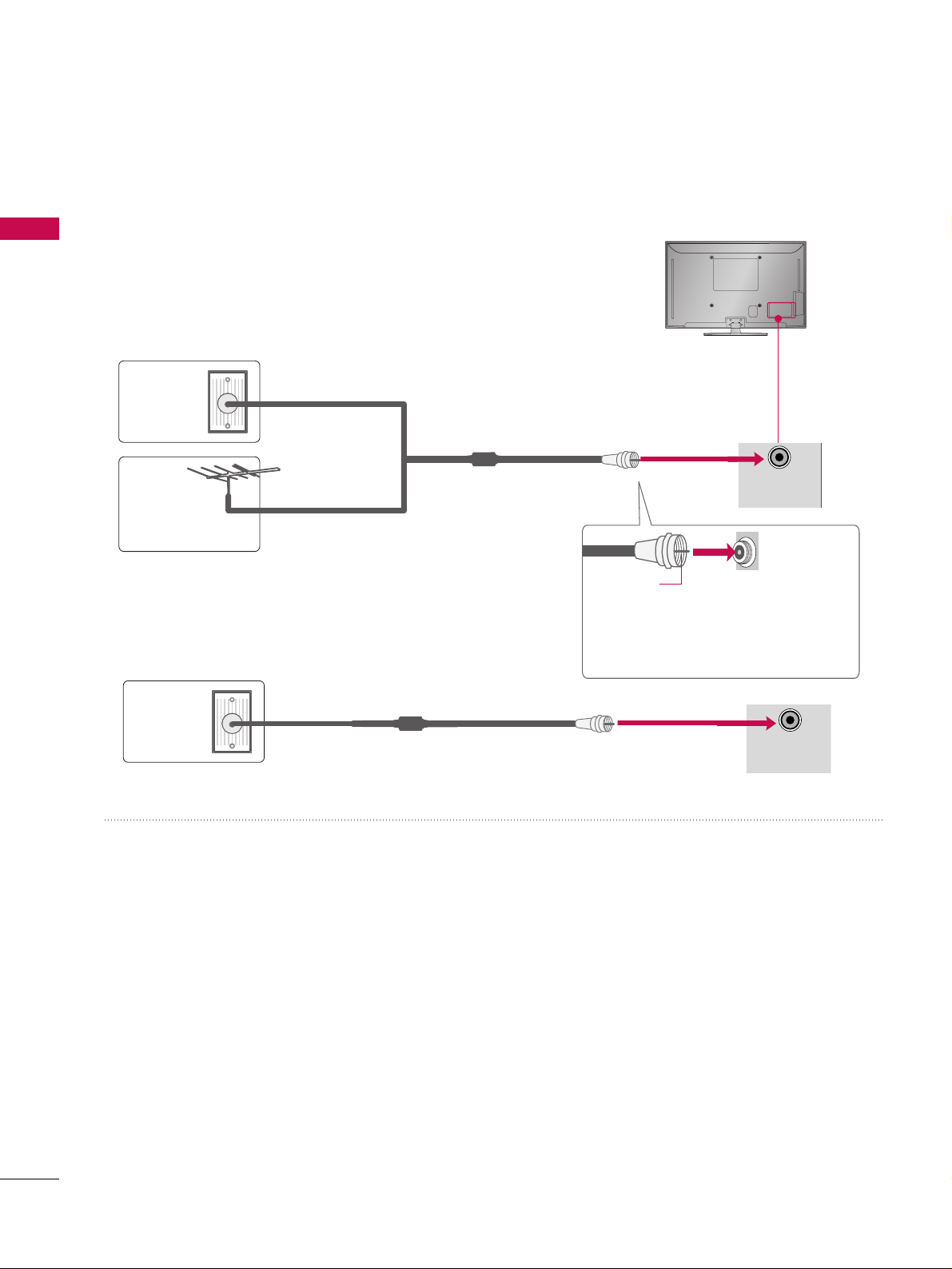
PREPARATION
18
PREPARATION
ANTENNA OR CABLE CONNECTION
1. Antenna (Analog or Digital)
Wall Antenna Socket or Outdoor Antenna without a Cable Box
Connection.
For optimum picture quality, adjust antenna direction if needed.
2. Cable
Cable TV
Wall Jack
RF Coaxial Wire (75 ohm)
■
To improve the picture quality in a poor signal area, please purchase a signal amplifier and install properly.
■
If the antenna needs to be split for two TV’s, install a 2-Way Signal Splitter.
■
If the antenna is not installed properly, contact your dealer for assistance.
■
To prevent damage do not connect to the power outlet until all connections are made between the devices.
Wall
Antenna
Socket
Outdoor
Antenna
(VHF, UHF)
Multi-family Dwellings/Apartments
(Connect to wall antenna socket)
RF Coaxial Wire (75 ohm)
Single-family Dwellings /Houses
(Connect to wall jack for outdoor antenna)
Be careful not to bend the copper wire
when connecting the antenna.
Copper Wire
R
ANTENNA
/CABLE
IN
R
ANTENNA
/CABLE
IN
Page 19

PREPARATION
19
EXTERNAL EQUIPMENT SETUP
HD RECEIVER SETUP
This TV can receive Digital Over-the-air/Cable signals without an external digital set-top box. However, if you do
receive digital signals from a digital set-top box or other digital external device, refer to the figure as shown below.
Component Connection
1. How to connect
Connect the video outputs (Y, PB, PR
)
of the digital set-
top box to the
CC OOMMPPOONNEENNTT IINN VV IIDDEEOO 11
jacks on
the TV. Match the jack colors (Y = green, P
B = blue, and
P
R = red).
Connect the audio output of the digital set-top box to
the
CC OO MMPP OO NN EENN TT IINN AA UUDDII OO 11
jacks on the TV.
2
1
2. How to use
■
Turn on the digital set-top box.
(
Refer to the owner’s manual for the digital set-top box. operation
)
■
Select the
CC oommppoonneenn tt11
input source on the TV using the
IINNPPUU TT
button on the remote control.
■
If connected to
CC OO MMPP OO NN EE NNTT IINN 22
input, select the
CC oommppoonneenn tt22
input source on the TV.
■
To prevent the equipment damage, never plug in any power cords until you have finished connecting all equipment.
■
Image shown may differ from your TV.
ANT
CA
O IN
REMOTE
CONTROL IN
AUDIO
VIDEO
/MONO
AV IN 1
COMPONENT IN
1
2
VIDEO
AUDIO
L
R
Y L RPB PR
1
2
Y, CB/PB, CR/PR
Supported Resolutions
Horizontal Vertical
Frequency(KHz)Frequency(Hz
)
15.73 59.94
15.73 60.00
31.47 59.94
31.47 60.00
44.96 59.94
45.00 60.00
33.72 59.94
33.75 60.00
27.00 24.00
33.75 30.00
67.432 59.939
67.50 60.00
26.97 23.94
33.71 29.97
Resolution
720x480i
720x480p
1280x720p
1920x1080i
1920x1080p
Signal
480i
480p
720p
10 8 0 i
10 8 0 p
Component
Yes
Yes
Yes
Yes
Yes
HDMI
No
Yes
Yes
Yes
Yes
Page 20
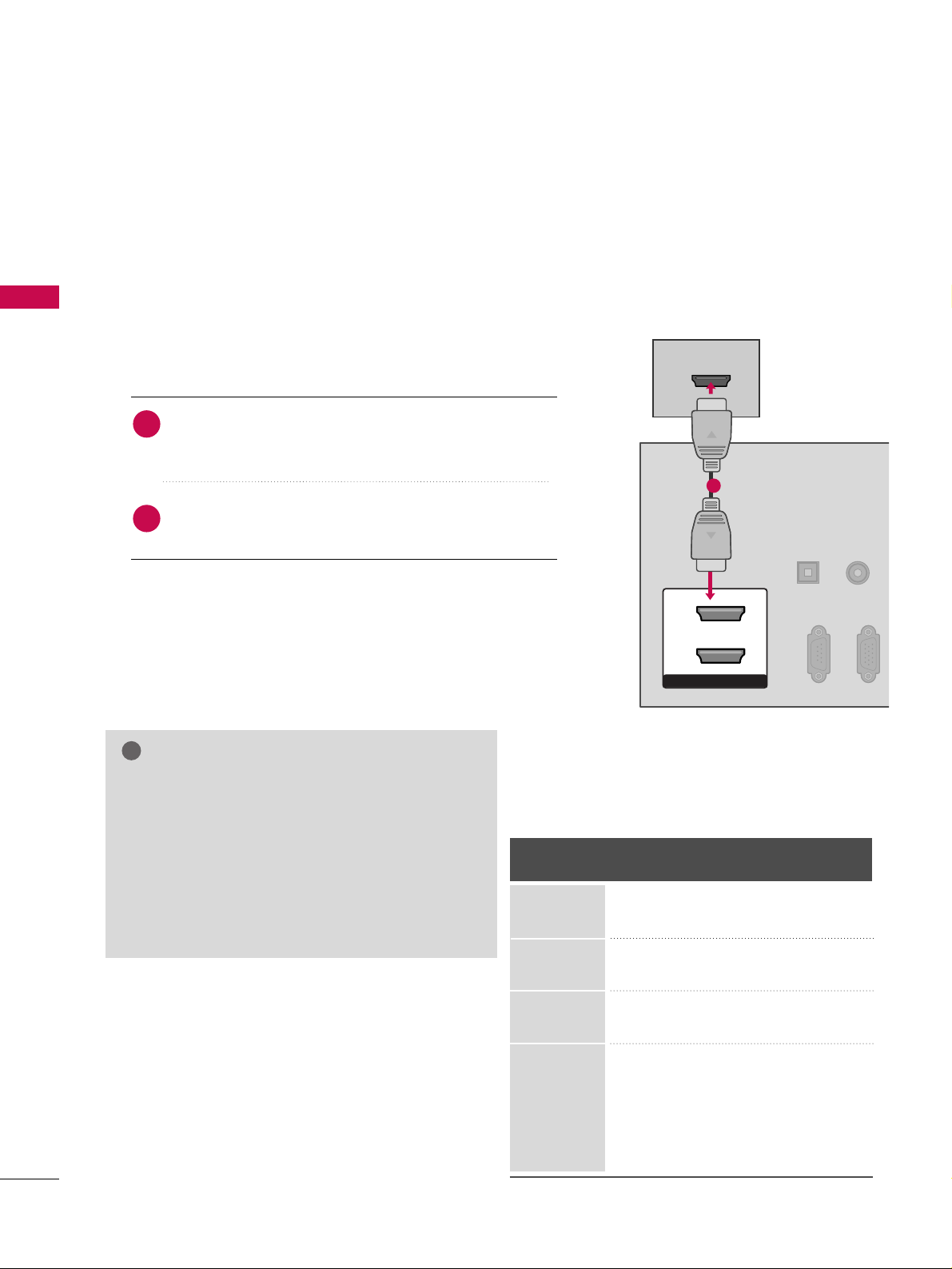
EXTERNAL EQUIPMENT SETUP
20
HDMI Connection
Connect the digital set-top box to
HHDDMM II//DD VVII IINN 11
,
22
or
33..
No separate audio connection is necessary.
HDMI supports both audio and video.
1. How to connect
2. How to use
■
Turn on the digital set-top box.
(
Refer to the owner’s manual for the digital set-top box.
)
■
Select the
HHDDMMII11, 22
or
33
input source on the TV using the
IINNPPUUTT
button on the remote control.
2
1
HDMI-DTV
Horizontal Vertical
Frequency(KHz)Frequency(Hz
)
31.47 59.94
31.47 60.00
44.96 59.94
45.00 60.00
33.72 59.94
33.75 60.00
27.00 24.00
33.75 30.00
67. 432 59.939
67.50 60.00
26.97 23.94
33.71 29.97
Resolution
720x480p
1280x720p
1920x1080i
1920x1080p
HDMI/DVI IN
2
1
HDMI-DTV OUTPUT
RGB IN(PC)
RS-232C IN
(CONTROL & SERVICE)
OPTICAL
DIGITAL
AUDIO OUT
AUDIO
(RGB/DVI)
1
GG
Check HDMI cable over version 1.3.
If the HDMI cables don’t support HDMI version
1.3, it can cause flickers or no screen display. In
this case use the latest cables that support HDMI
version 1.3.
GG
HDMI mode supports PCM, AC-3(Dolby Digital)
audio format.
NOTE
!
Page 21
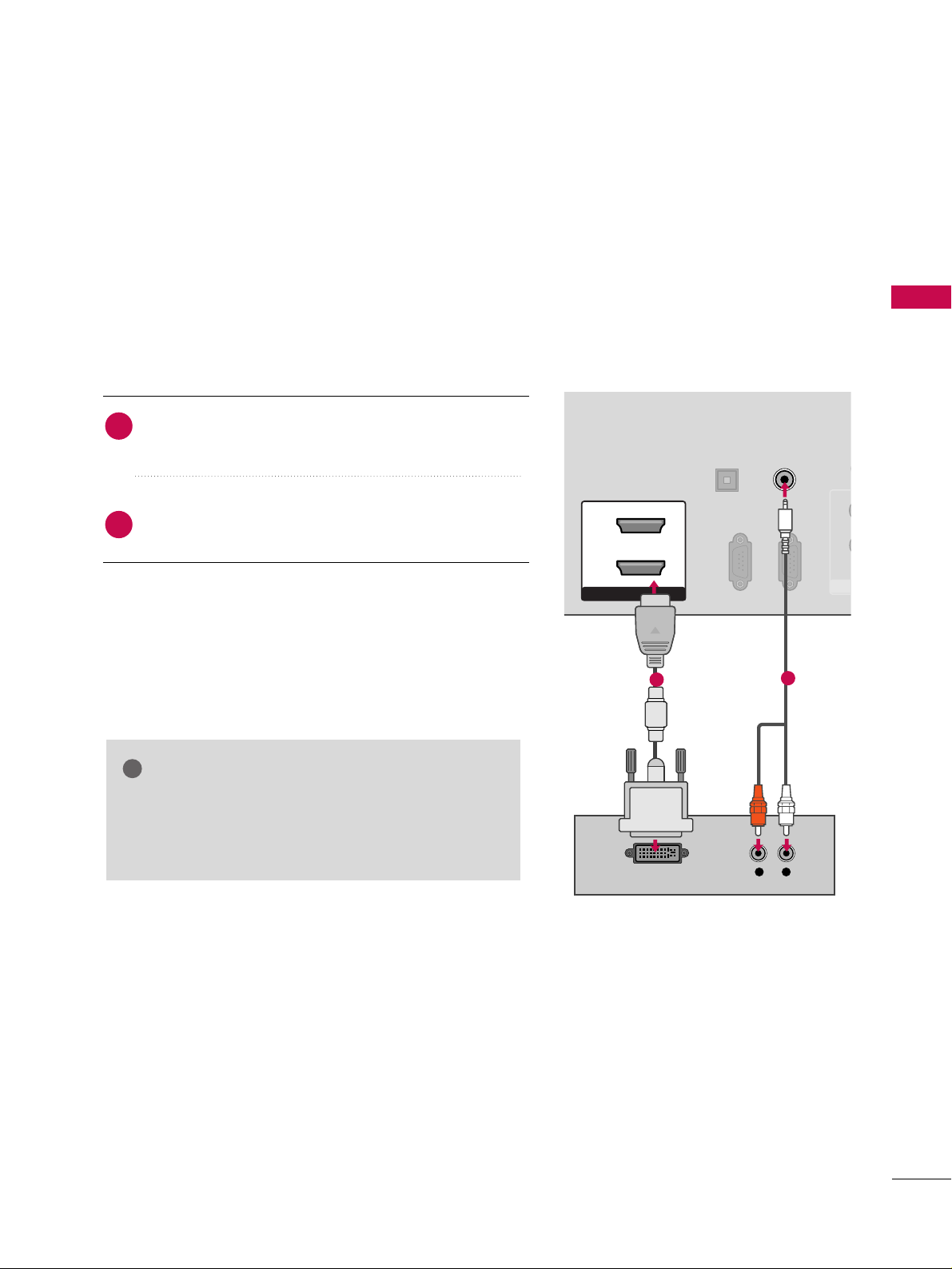
EXTERNAL EQUIPMENT SETUP
21
DVI to HDMI Connection
RGB IN (PC)
RS-232C IN
(CONTROL & SERVICE)
OPTICAL
DIGITAL
AUDIO OUT
AUDIO IN
(RGB/DVI)
HDMI/DVI IN
2
1
LR
DVI-DTV OUTPUT
R
CO
1
2
1
GG
A DVI to HDMI cable or adapter is required for this
connection. DVI doesn't support audio, so a separate
audio connection is necessary.
NOTE
!
Connect the DVI output of the digital set-top box to the
HHDDMM II//DD VVII IINN 11, 22 or33
jack on the TV.
Connect the audio output of the digital set-top box to
the
AAUU DDIIOO IINN ((RR GG BB //DDVVII))
jack on the TV.
1. How to connect
2. How to use
■
Turn on the digital set-top box. (Refer to the owner’s manual for the digital set-top box.
)
■
Select the
HHDDMMII11, 22
or
33
input source on the TV using
the
IINNPP UU TT
button on the remote control.
2
1
2
Page 22
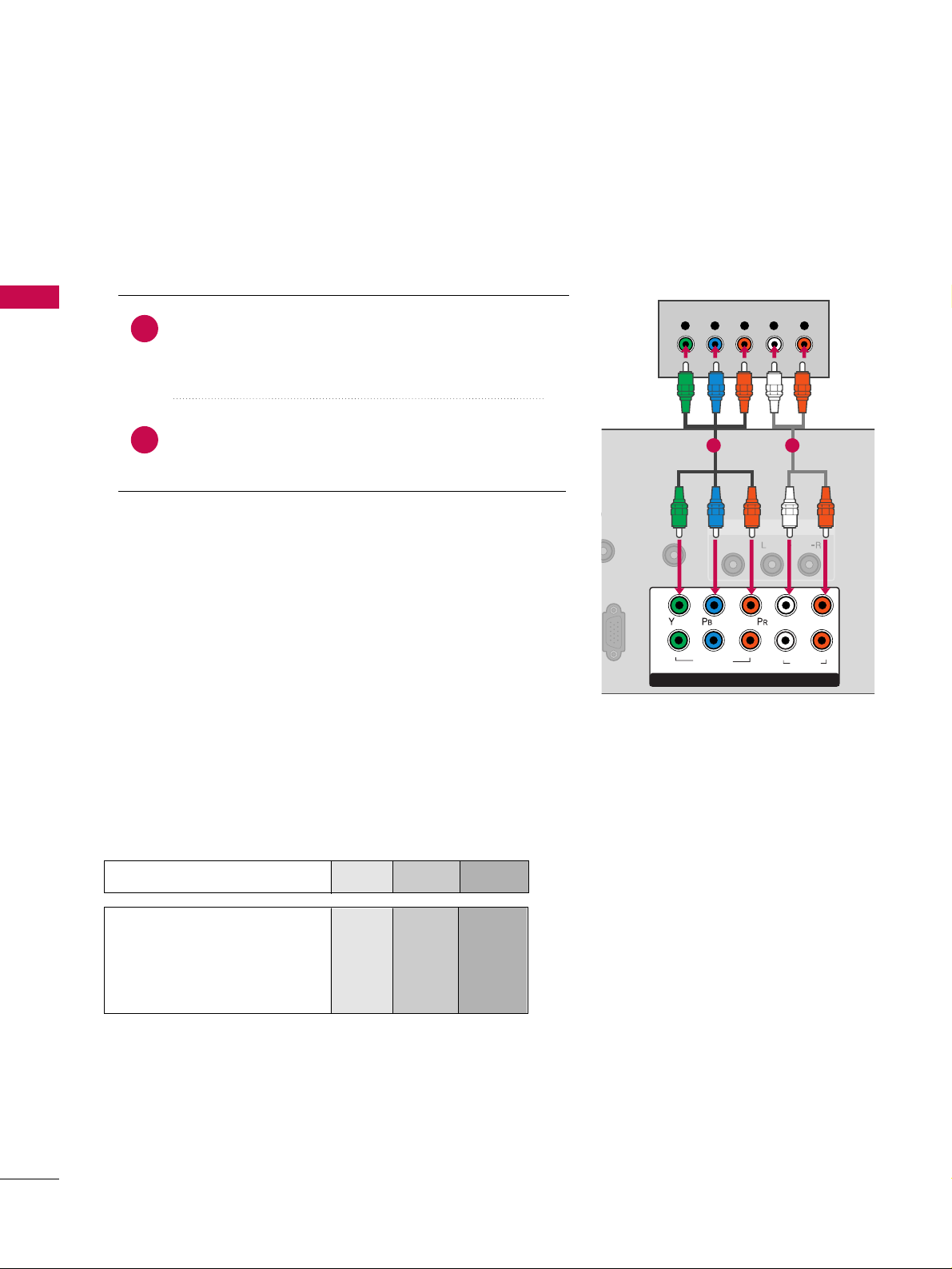
EXTERNAL EQUIPMENT SETUP
22
EXTERNAL EQUIPMENT SETUP
DVD SETUP
Component Connection
Component Input ports
To get better picture quality, connect a DVD player to the component input ports as shown below.
Component ports on the TV
YPBP
R
Video output ports
on DVD player
Y
Y
Y
Y
PB
B-Y
Cb
Pb
PR
R-Y
Cr
Pr
Connect the video outputs (Y, PB
, PR
)
of the DVD to the
CC OO MMPP OO NN EENN TT IINN VV IIDDEEOO 11
jacks on the TV.
Match the jack colors (Y = green, P
B = blue, and PR = red
)
.
Connect the audio outputs of the DVD to the
CC OO MMPP OO NN EENN TT IINN AA UUDDII OO 11
jacks on the TV.
1. How to connect
2. How to use
■
Turn on the DVD player, insert a DVD.
■
Select the
CC oo mmpp oonn eenn tt11
input source on the TV using
the
IINNPPUU TT
button on the remote control.
■
If connected to
CC OO MMPP OO NN EE NNTT IINN 22
input, select the
CC oommppoonneenn tt22
input source on the TV.
■
Refer to the DVD player's manual for operating instructions.
2
1
A
REMOTE
CONTROL IN
AUDIO
VIDEO
/MONO
AV IN 1
COMPONENT IN
1
2
VIDEO
AUDIO
L
R
Y L RPB PR
1 2
Page 23
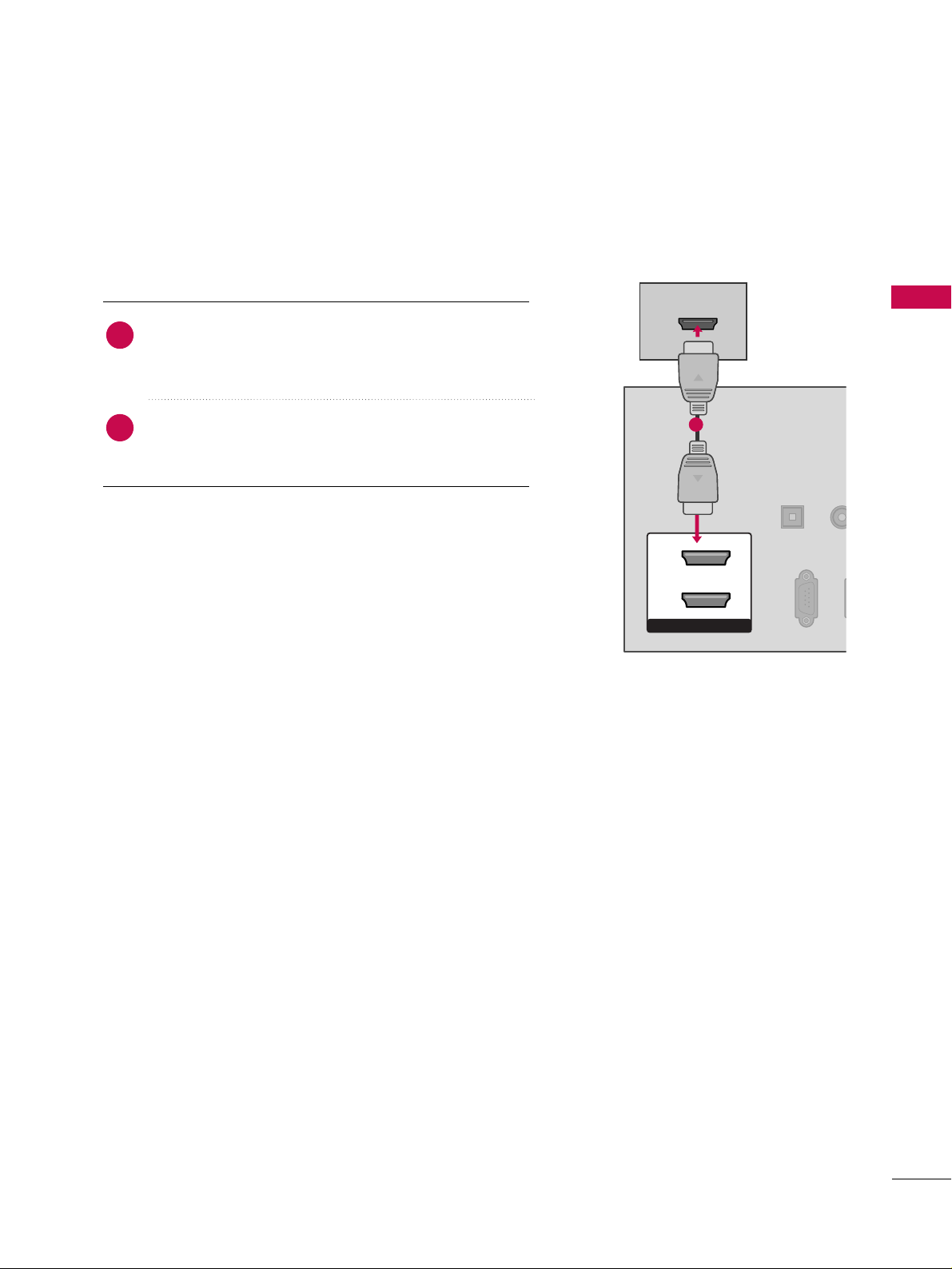
EXTERNAL EQUIPMENT SETUP
23
HDMI Connection
Connect the HDMI output of the DVD to the
HHDDMM II//DD VVII IINN 11, 22
or
33
jack on the TV.
No separate audio connection is necessary.
HDMI supports both audio and video.
1. How to connect
2. How to use
■
Select the
HHDDMMII11, 22
or
33
input source on the TV using
the
IINNPPUU TT
button on the remote control.
■
Refer to the DVD player's manual for operating instructions.
2
1
HDMI/DVI IN
2
1
RGB IN (PC)
RS-232C IN
(CONTROL & SERVICE)
OPTICAL
DIGITAL
AUDIO OUT
AUD
(RGB/D
HDMI-DVD OUTPUT
1
Page 24
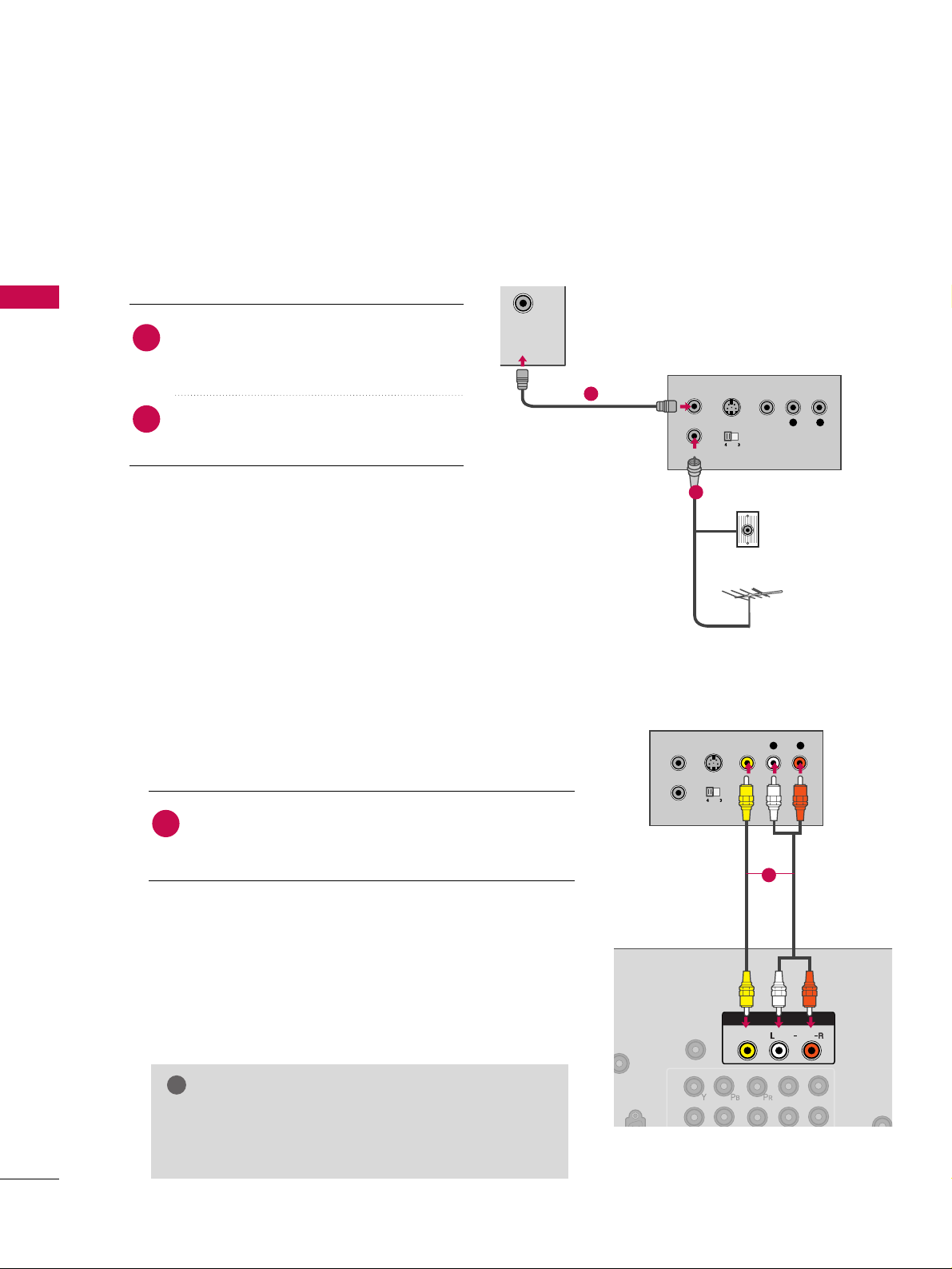
EXTERNAL EQUIPMENT SETUP
24
EXTERNAL EQUIPMENT SETUP
VCR SETUP
Antenna Connection
CABLE
IN
L R
S-VIDEO VIDEO
OUTPUT
SWITCH
ANT IN
ANT OUT
Wall Jack
Antenna
1
2
Connect the RF antenna out socket of the
VCR to the
AANNTT EENNNNAA //CCAABBLLEE IINN
socket
on the TV.
Connect the antenna cable to the RF
antenna in socket of the VCR.
1. How to connect
2. How to use
■
Set VCR output switch to 3 or 4 and then
tune TV to the same channel number.
■
Insert a video tape into the VCR and press
PLAY on the VCR. (Refer to the VCR owner’s
manual.
)
2
1
Composite (RCA) Connection
Connect the
AAUUDD IIOO/VV IIDDEEOO
jacks between TV and
VCR. Match the jack colors (Video = yellow, Audio Left
= white, and Audio Right = red)
1. How to connect
2. How to use
■
Insert a video tape into the VCR and press PLAY on the
VCR. (Refer to the VCR owner’s manual.
)
■
Select the
AA VV 11
input source on the TV using the
IINNPPUU TT
button on the remote control.
■
If connected to
AAVV IINN 22
, select
AAVV 22
input source on the
TV.
1
GG
If you have a mono VCR, connect the audio cable
from the VCR to the
AAUU DDIIOO LL// MMOONNOO
jack of the
TV.
NOTE
!
(PC)
REMOTE
CONTROL IN
1
2
AV IN 1
L
R
AUDIO
VIDEO
/MONO
L R
S-VIDEO VIDEO
OUTPUT
SWITCH
ANT IN
ANT OUT
1
Page 25
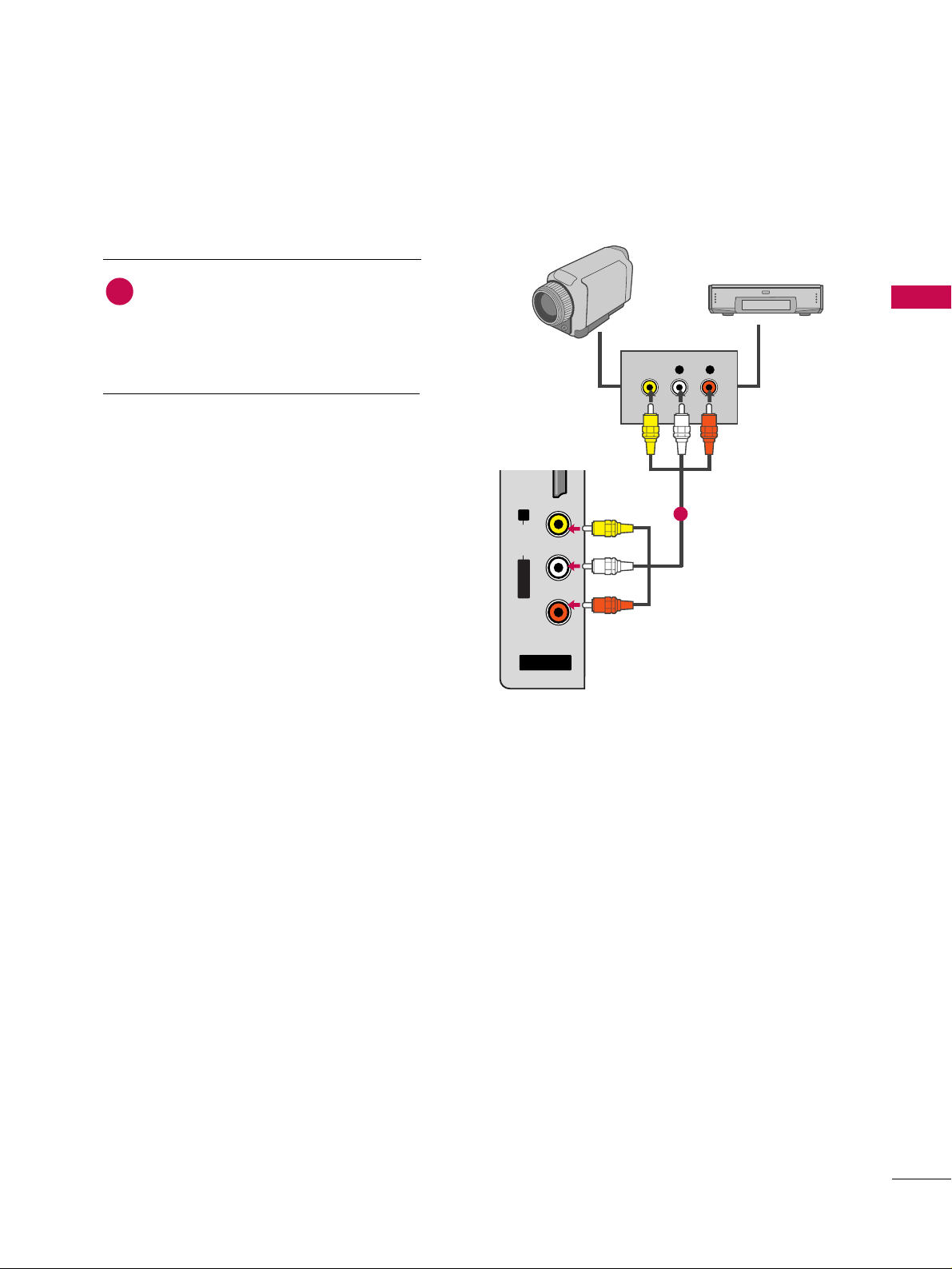
EXTERNAL EQUIPMENT SETUP
25
OTHER A/V SOURCE SETUP
L R
VIDEO
AV IN 2
L/ MONO
R
AUDIO
VIDEO
USB IN
HDMI IN 3
Camcorder
Video Game Set
Connect the
AAUUDDIIOO/VVIIDDEEOO
jacks
between TV and external equipment.
Match the jack colors
.
(
Video = yellow, Audio Left = white, and
Audio Right = red
)
1. How to connect
2. How to use
■
Select the
AA VV 22
input source on the TV using
the
IINNPPUU TT
button on the remote control.
■
If connected to
AAVV IINN 11
input, select the
AA VV 11
input source on the TV.
■
Operate the corresponding external equipment.
1
1
Page 26
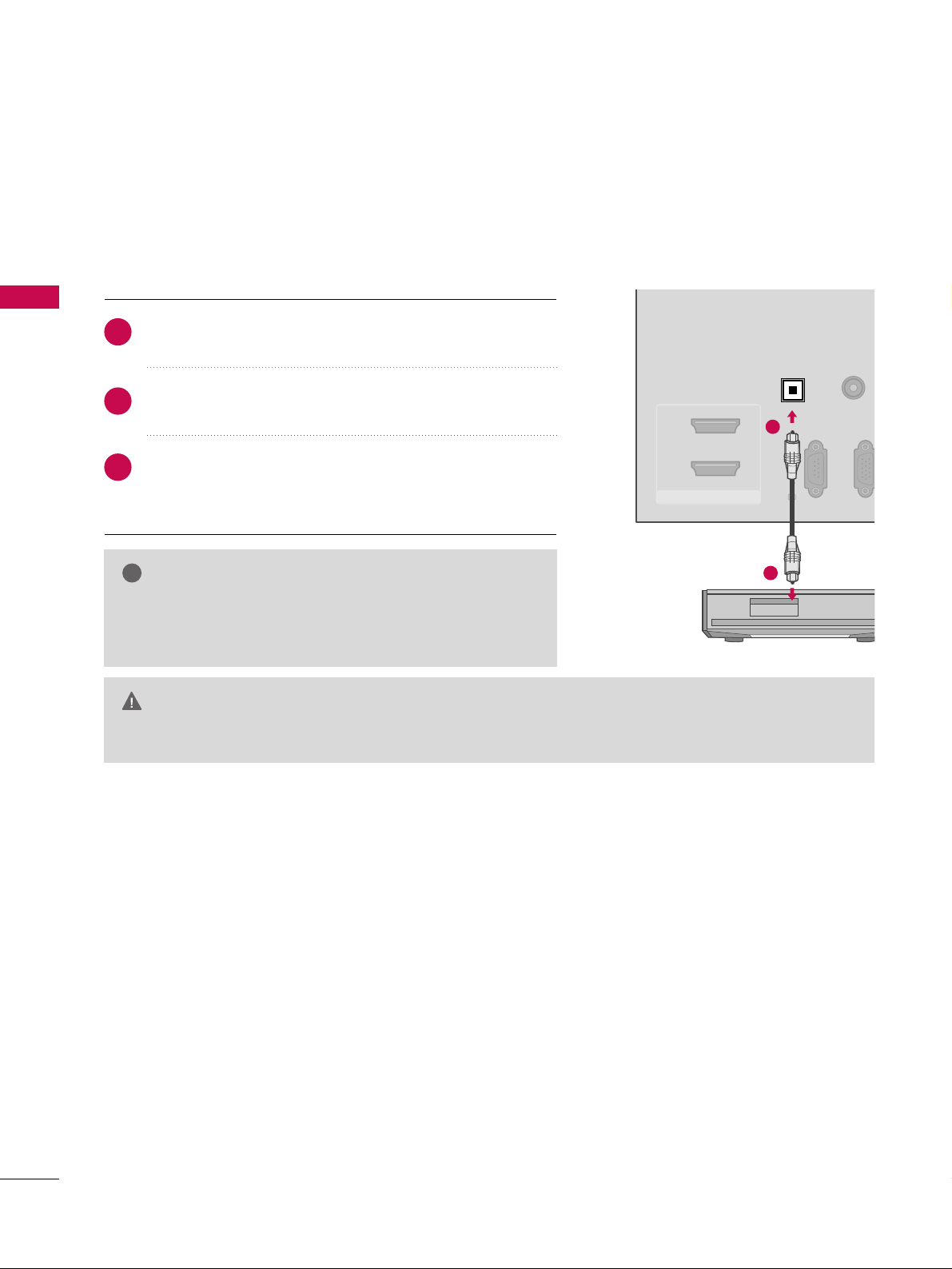
EXTERNAL EQUIPMENT SETUP
26
EXTERNAL EQUIPMENT SETUP
AUDIO OUT CONNECTION
RGB(PC)
RS-232C IN
(CONTROL & SERVICE)
AUDIO
(RGB/DVI)
HDMII/DVI IN
2
1
OPTICAL
DIGITAL
AUDIO OUT
1
2
GG
When connecting with external audio equipment, such as
amplifiers or speakers, you can turn the TV speakers off in
the menu. (
GG
pp..6600
)
NOTE
!
G
Do not look into the optical output port. Looking at the laser beam may damage your vision.
GG
Audio with ACP (Audio Copy Protection) function may block digital audio output.
CAUTION
Connect one end of the optical cable to the TV’s
OO PPTTIICCAALL
port of
DDIIGGIITTAALL AAUUDDIIOO OOUUTT
.
Connect the other end of the optical cable to the digital
audio input on the audio equipment.
Set the “TV Speaker option - Off” in the AUDIO menu. (
GG
pp..
6600
).
See the external audio equipment instruction manual for
operation.
1. How to connect
2
3
1
Send the TV’s audio to external audio equipment via the Audio Output port.
Page 27
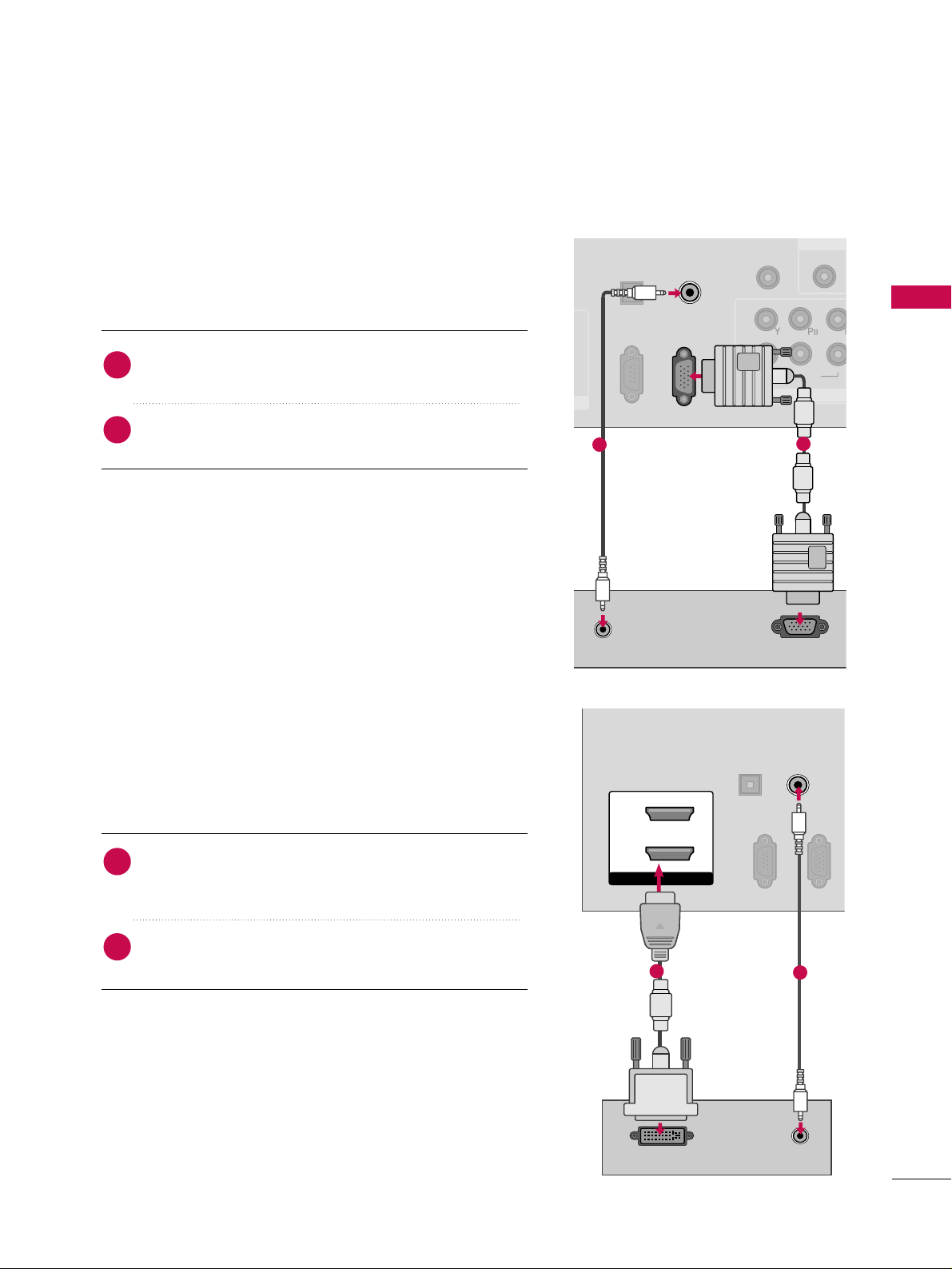
EXTERNAL EQUIPMENT SETUP
27
PC SETUP
DVI to HDMI Connection
This TV provides Plug and Play capability, meaning that the PC adjusts automatically to the TV's settings.
VGA (D-Sub 15 pin) Connection
(CONTROL & SERVICE)
OPTICAL
DIGITAL
AUDIO OUT
REMOTE
CONTROL IN
1
2
VIDEO
COMPONEN
VIDEO
RGB IN (PC)
AUDIO IN
(RGB/DVI)
AUDIO
RS-232C IN
1
RS-232C IN
RGB OUTPUT
RS-232C IN
1
2
RS-232C IN
(CONTROL & SERVICE)
OPTICAL
DIGITAL
AUDIO OUT
RGB IN (PC)
AUDIO IN
(RGB/DVI)
HDMI/DVI IN
2
1
DVI-PC OUTPUT AUDIO
1
2
2. How to use
■
Turn on the PC and the TV.
■
Select the
RR GG BB --PP CC
input source on the TV using the
IINNPPUU TT
button on the remote control.
Connect the VGA output of the PC to the
RR GG BB II NN
((
PP CC
))
jack on the TV.
Connect the PC audio output to the
AAUUDDII OO IINN
((
RR GG BB //DD VV II
))
jack on the TV.
1. How to connect
2
1
2. How to use
■
Turn on the PC and the TV.
■
Select the
HHDDMMII11, 22
or
33
input source on the TV using
the
IINNPPUU TT
button on the remote control.
Connect the DVI output of the PC to the
HHDDMMII//DDVVII
IINN 11, 22
or
33
jack on the TV.
Connect the PC audio output to the
AAUUDDII OO IINN
((RRGG BB //DDVVII ))
jack on the TV.
1. How to connect
2
1
Page 28
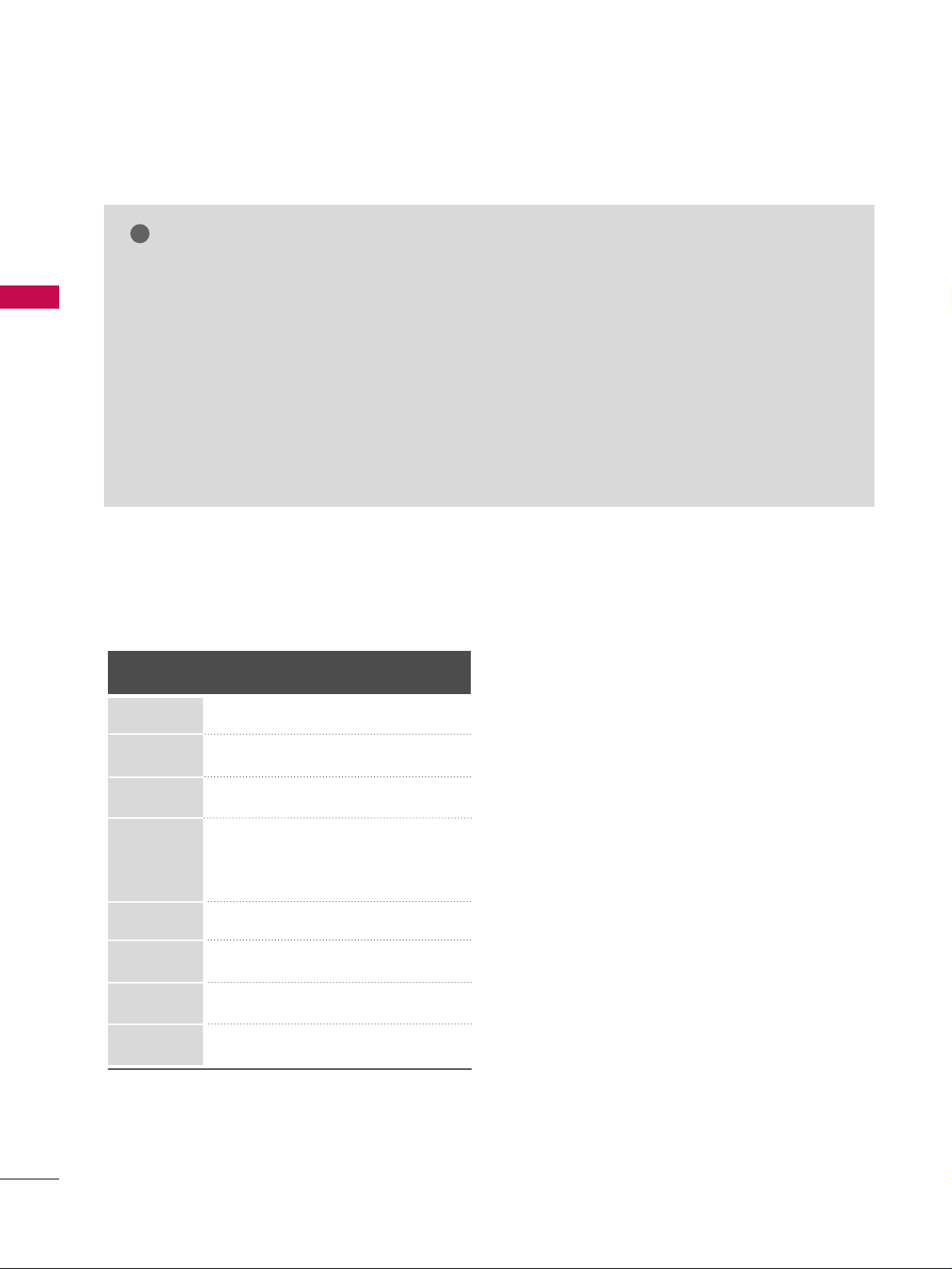
EXTERNAL EQUIPMENT SETUP
28
EXTERNAL EQUIPMENT SETUP
GG
To get the best picture quality, adjust the PC
graphics card to 1280x1024 (Z42/50PJ240).
GG
Depending on the graphics card, DOS mode may
not work if a HDMI to DVI Cable is in use.
GG
In PC mode, there may be noise associated with
the resolution, vertical pattern, contrast or brightness. If noise is present, change the PC output to
another resolution, change the refresh rate to
another rate or adjust the brightness and contrast
on the PICTURE menu until the picture is clear.
GG
Avoid keeping a fixed image on the screen for a
long period of time. The fixed image could become
permanently imprinted on the screen.
GG
The synchronization input form for Horizontal and
Vertical frequencies is separate.
GG
Depending on the graphics card, some resolution
settings may not allow the image to be positioned on the screen properly.
NOTES
!
Supported Display Specifications
(RGB-PC, HDMI-PC)
Resolution
640x350
1024x768
720x400
640x480
800x600
1280x768
Horizontal Vertical
Frequency(KHz)Frequency(Hz
)
31.468 70.09
31.469 70.08
31.469 59.94
35.156 56.25
37.879 60.31
48.363 60.00
47.776 59.87
47.712 60.015
63.981 60.020
1360x768
1280x1024
Page 29
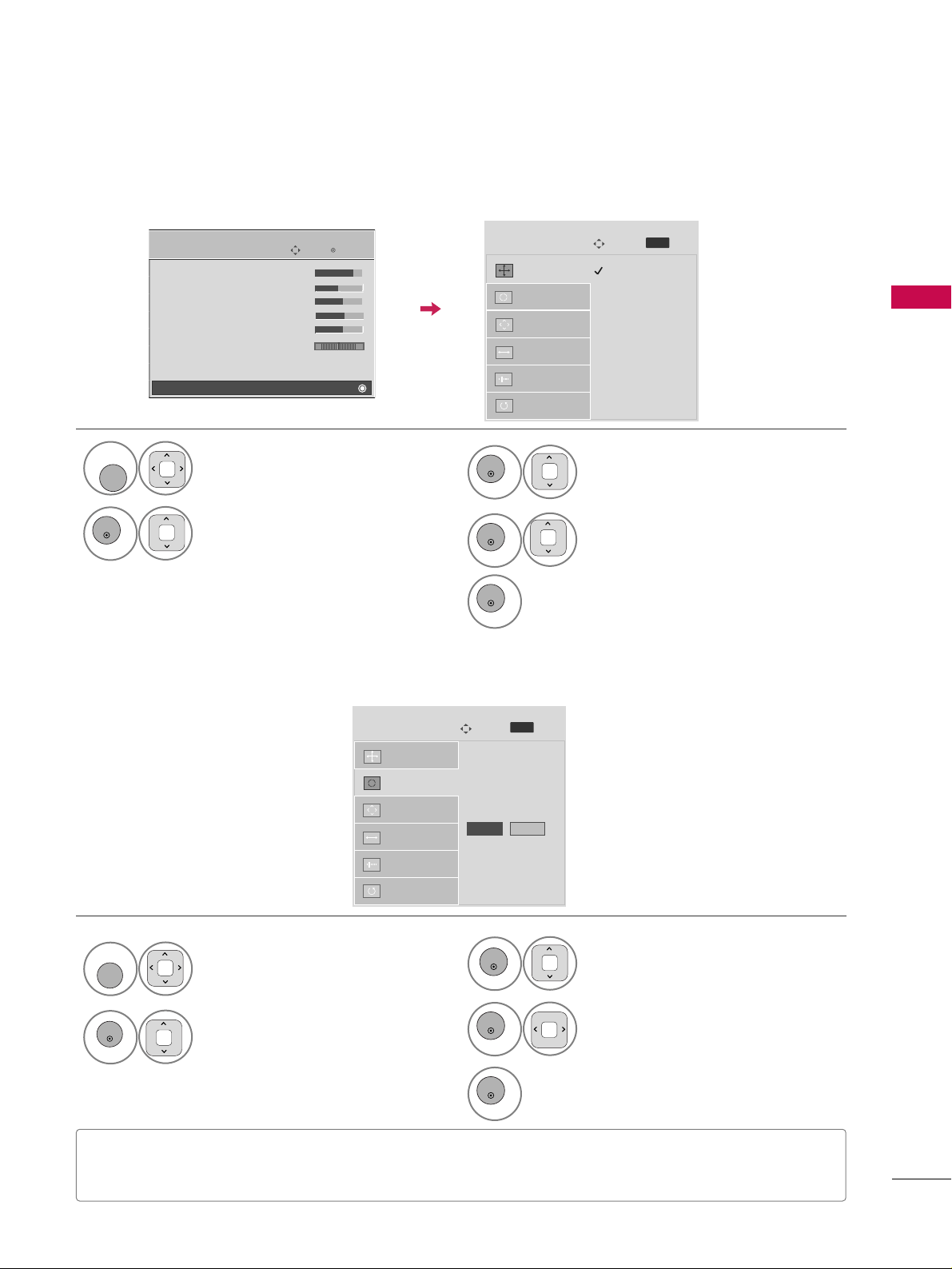
EXTERNAL EQUIPMENT SETUP
29
Screen Setup for PC mode
Selecting Resolution
You can choose the resolution in RGB-PC mode.
The
PPoossiittiioonn, PPhh aassee
, and
SSiizzee
can also be adjusted.
Select
PPII CC TTUU RR EE
.
Select
SSccrree ee nn ((RR GG BB --PPCC ))
.
Select
RR ee ss ooll uu ttiioo nn
.
Select the desired resolution.
1024 x 768
1280 x 768
1360 x 768
Auto config.
Resolution
G
Position
Size
Phase
Reset
Screen
Move
Prev.
1
MENU
3
4
2
ENTER
ENTER
ENTER
5
ENTER
Enter
Move
PICTURE
• Contrast 90
• Brightness 50
• H Sharpness 60
• V Sharpness 60
• Color 60
• Tint 0
• Expert Control
• Reset
Screen (RGB-PC)
RG
E
MENU
Auto Configure
Automatically adjusts picture position and minimizes image instability. After adjustment, if the image is still
not correct, try using the manual settings or a different resolution or refresh rate on the PC.
Select
SSccrree ee nn ((RR GG BB --PPCC ))
.
Select
AAuuttoo cc oonn ff iigg..
.
Auto config.
G
Resolution
Position
Size
Phase
Reset
Screen
Move
To Set
3
2
ENTER
ENTER
Select
YY eess
.
4
ENTER
Start Auto Configuration.
5
ENTER
Select
PPII CC TTUU RR EE
.
MENU
• If the position of the image is still not correct, try Auto adjustment again.
• If picture needs to be adjusted again after Auto adjustment in RGB-PC, you can adjust the
PPoo ss iitt iioo nn, SS iizzee
or
PPhhaa ss ee
.
Yes No
Prev.
MENU
1
Page 30

EXTERNAL EQUIPMENT SETUP
30
EXTERNAL EQUIPMENT SETUP
Adjustment for screen Position, Size, and Phase
If the picture is not clear after auto adjustment and especially if characters are still trembling, adjust the picture
phase manually.
This feature operates only in RGB-PC mode.
Select
PPoo ss iitt iioo nn, SS iizzee
, or
PPhhaa ss ee
.
Make appropriate adjustments.
Auto config.
Resolution
Position
G
Size
Phase
Reset
GF
D
E
Screen
Move
3
ENTER
4
ENTER
■
PPoo ss iitt iioo nn
: This function is to adjust picture to left/right and up/down as you
prefer.
■
SS iizzee
: This function is to minimize any
vertical bars or stripes visible on the
screen background. And the horizontal
screen size will also change.
■
PP hh aassee
: This function allows you to
remove any horizontal noise and clear or
sharpen the image of characters.
Select
PPII CC TTUU RR EE
.
Select
SSccrree ee nn ((RR GG BB --PPCC ))
.
1
MENU
2
ENTER
Enter
Move
PICTURE
• Contrast 90
• Brightness 50
• H Sharpness 60
• V Sharpness 60
• Color 60
• Tint 0
• Expert Control
• Reset
Screen (RGB-PC)
RG
E
5
ENTER
Prev.
MENU
Page 31

EXTERNAL EQUIPMENT SETUP
31
Screen Reset (Reset to original factory values)
Returns
PPoossii ttiioonn, SSii zzee
, and
PPhhaassee
to the default factory settings.
This feature operates only in RGB-PC mode.
Select
RR eessee tt
.
3
ENTER
Select
PPII CC TTUU RR EE
.
Select
SSccrree ee nn ((RR GG BB --PPCC ))
.
1
MENU
2
ENTER
Select
YY eess
.
4
ENTER
5
ENTER
Auto config.
Position
Resolution
Size
Phase
Reset
G
Screen
Move
Initialize Settings.
Enter
Move
PICTURE
• Contrast 90
• Brightness 50
• H Sharpness 60
• V Sharpness 60
• Color 60
• Tint 0
• Expert Control
• Reset
Screen (RGB-PC)
RG
E
Yes No
Prev.
MENU
Page 32

WATCHING TV / CHANNEL CONTROL
32
WATCHING TV / CHANNEL CONTROL
REMOTE CONTROL FUNCTIONS
When using the remote control, aim it at the remote control sensor on the TV.
INFO
Q.MENU
POWER
INPUT
POWER SAVING
VOLUME UP
/DOWN
MENU
CHANNEL
UP/DOWN
PAG E
UP/DOWN
Color button
FREEZE
RATIO
FAV
MUTE
Displays channel information at the top of the screen.
Opens the list of Quick Menu options.
Turns the TV on from standby or off to standby.
Rotates through inputs.
Also switches the TV on from standby.
GG
pp..4444
Adjusts the Power Saving level.
Adjusts the volume.
Displays the main menu or clears all on-screen displays
and return to TV viewing.
Changes the channel.
Moves from one full set of screen information to the next
one.
Blue button have channel edit and channel block function.
The other is not functional.
Freezes the current frame.
Changes the aspect ratio.
GG
pp..4466
Scroll through the programmed Favorite channels.
GG
pp..4422
Switch the sound on or off.
GG
pp..3344
INFO
Q. MENU
POWER
INPUT
POWER SAVING
123
456
7809
FLASHBK
LIST
MENU
P
A
VOL
CH
G
E
EXIT
MUTE
ENTER
FREEZE
RETURN
RATIO
FAV
Page 33

WATCHING TV / CHANNEL CONTROL
33
Installing Batteries
■
Open the battery compartment cover on the back and install the batteries matching correct polarity.
■
Install two 1.5V AAA batteries. Do not mix old or used batteries with new ones.
■
Close cover.
Used to enter a program number for multiple program channels such as 2-1, 2-2, etc.
Displays the channel list.
Tunes to the last channel viewed.
Navigates the on-screen menus and adjusts the system settings to your preference.
Displays the main menu or clears all on-screen displays and returns to TV viewing.
Allows the user to move return one step in an interactive application or other user
interaction function.
— (DASH)
LIST
FLASHBK
THUMBSTICK
(Up/Down/Left
Right/ENTER)
EXIT
RETURN
NUMBER button
Page 34

WATCHING TV / CHANNEL CONTROL
34
TURNING ON TV
WATCHING TV / CHANNEL CONTROLWATCHING TV / CHANNEL CONTROL
NOTE
!
GG
If you intend to be away on vacation, disconnect the power plug from the wall power outlet.
First, connect power cord correctly.
At this moment, TV is in standby mode.
■
In standby mode to turn TV on, press the ,
IINNPPUUTT,CCHH ((
or ))button on the TV or press the
PPOOWWEERR
,
IINNPPUUTT, CCHH((
or )),
NNuummbbeerr ((00~99))
button on the remote control.
Select the viewing source by using the
IINN PPUUTT
button on the remote control.
When finished using the TV, press the
PPOOWWEERR
button on the remote control. The TV reverts to standby
mode.
1
2
Press the
CCHH ((
or
))
or
NNUUMMBBEERR
buttons to select a channel number.
1
VOLUME ADJUSTMENT
CHANNEL SELECTION
Adjust the volume to suit your personal preference.
Press the
VVOOLL ((++
or
--))
button to adjust the volume.
If you want to switch the sound off, press the
MMUUTTEE
button.
You can cancel the Mute function by pressing the
MMUUTTEE
or
VVOOLL ((++
or
--))
button.
1
2
3
3
Page 35

WATCHING TV / CHANNEL CONTROL
35
INITIAL SETTING
This Function guides the user to easily set the essential items for viewing the TV for the first time when purchasing the TV. It will be displayed on the screen when turning the TV on for the first time. It can also be activated from the user menus.
Select
HHoo mm ee UU ss ee
mode.
1
ENTER
Selecting the environment.
Choose the setting mode you want.
Store Demo
Home Use
Previous Next
Mode Setting
Step3. Mode setting
■
Default selection is “
HHoommee UUssee
”. We recommend setting the TV to “
HHoommee UUssee
” mode for the best picture
in your home environment.
■
“
SSttoo rree DD eemmoo
” Mode is only intended for use in retail environments. Customers can adjust the “
PPiicc ttuu rree
menu -
PPiicc ttuurr ee mmoo dd ee
” manually while inspecting the TV, but the TV will automatically return to preset in-
store mode after 5 minutes.
■
You can also adjust
IInniittiiaall SSeettttiinngg
in the
OOPPTTIIOONN
menu.
Factory defaults are set when you choose “
HHoommee UUssee
”.
■
If you do not complete the
IInn iittiiaall sseettttiinn gg
, it will appear whenever the TV is switched on until the
IInn iittiiaa ll
ss eettttii nngg
procedure is completed.
Select [Home Use] to use this TV at
home. By Changing Picture Mode, you can
get picture quality you want.
Select
menu Language
.
1
ENTER
Next
Español
Français
Language
English
Step2. Language Selecting
Select
AA uutt oo
or
MMaa nnuuaa ll
.
Select desired time option.
1
ENTER
2
Year
Current Time Setting
2007
Month
11
Date
15
Hour
5 PM
Minute
52
Time Zone
Eastern
Daylight Saving
Off
FF
Auto
GG
Time Setting
Step4. Time setting
Previous
Next
Start
AAuuttoo TTuunn iinngg
.
1
ENTER
Check your antenna connection.
The previous channel information will be updated
during Auto Tuning.
Previous
Next
Auto Tuning
Step5. Auto Tuning
Next
Step1. Welcome
WELCOME !
Thank you for choosing Zenith
1
ENTER
Page 36

OPTION
LOCK
CHANNEL PICTURE AUDIO
TIME
ON-SCREEN MENUS SELECTION
WATCHING TV / CHANNEL CONTROL
36
WATCHING TV / CHANNEL CONTROL
Your TV's OSD (On Screen Display) may differ slightly from that shown in this manual.
Display each menu.
Select a menu item.
Accept the current selection.
1
3
2
Return to TV viewing.
4
Enter
Move
CHANNEL
Enter
Move
PICTURE
E
Enter
Move
Auto Volume : Off
Balance 0
Sound Mode : Standard
•
Infinite Sound:
Off
• Treble 50
• Bass 50
• Reset
AUDIO
Enter
Move
Clock
Off Time : Off
On Time : Off
Sleep Timer : Off
TIME
Enter
Move
Lock System : Off
Set Password
Block Channel
Movie Rating
TV Rating-Children
TV Rating-General
Downloadable Rating
Input Block
LOCK
Auto Tuning
Manual Tuning
Channel Edit
Enter
Move
Language
Input Label
Key Lock : Off
Caption : Off
ISM Method : Normal
Set ID : 1
Initial Setting : Home Use
OPTION
LR
MENU
ENTER
ENTER
E
E
EXIT
Aspect Ratio : 16:9
Power Saving : Off
Picture Mode : Standard
• Contrast 90
• Brightness 50
• Sharpness 60
• Color 60
Page 37

WATCHING TV / CHANNEL CONTROL
37
QUICK MENU
Display each menu.
Make appropriate adjustments.
Your TV's OSD (On Screen Display) may differ slightly from what is shown in this manual.
Q.Menu (Quick Menu) is a menu of features which users might use frequently.
1
Q. MENU
2
3
Return to TV viewing.
Q.Menu
Close
FF
16:9
GG
Vivid
Standard
Off
English
Off
Add
Aspect Ratio
Picture Mode
Sound Mode
Caption
Multi Audio
Sleep Timer
Del/Add/Fav
CH
AAssppeecctt RR aattii oo
: Selects your desired picture format.
PP iicctt uu rree MMoo ddee
: Selects the factory preset picture
depend on the viewing environment.
SSoo uu nndd MM ooddee
: Selects the factory preset sound for type
of program.
MMuullttii AAuuddii oo
: Changes the audio language (Digital signal).
SSAAPP
: Selects MTS sound (Analog signal).
SSlleeeepp TTiimm ee rr
: Select the amount of time before your TV
turns off automatically.
DDeell//AAdddd//FFaavv
: Select channel you want to add/delete or
add the channel to the Favorite List.
CC aappttiioo nn
: Select on or off.
CH
EXIT
Page 38

CHANNEL SETUP
WATCHING TV / CHANNEL CONTROL
38
WATCHING TV / CHANNEL CONTROLWATCHING TV / CHANNEL CONTROL
Auto Scan (Auto Tuning)
Automatically finds all channels available through antenna or cable inputs, and stores them in memory on the
channel list.
Run this function if you change your residence or move the TV. Also, make sure to run this function with the
antenna connected during TV broadcasting hours.
Auto Tuning memorizes only the channels available at the time of scanning.
Select
CC HH AANN NN EE LL
.
Select
AAuuttoo TTuunn iinngg
.
Select
YY eess
.
1
MENU
3
2
ENTER
ENTER
■
The TV will ask for a password if parental
control has been activated (LOCK
Menu). Use the password you set up in
the LOCK Menu to allow a channel
search.
■
When setting the Auto tuning or Manual
tuning, the number of maximum channel
you can store is 900.
It is subject to change depending on the
broadcasting signal environment.
■
Memorizes all the available channels in
the order of DTV, TV, CADTV and CATV.
5
RETURN
Return to the previous menu.
Return to TV viewing.
Enter
Move
CHANNEL
Auto Tuning
Manual Tuning
Channel Edit
Enter
Move
CHANNEL
Auto Tuning
Manual Tuning
Channel Edit
Press ‘Yes’ button to begin
auto tuning.
Yes
No
Processing Auto Tuning...
Next(TV)
Close
23% DTV Channel 8
DTV : 0 Found Channel(s)
ATV : 0 Found Channel(s)
Run
AAuuttoo TTuunn iinngg
.
4
ENTER
EXIT
Page 39

WATCHING TV / CHANNEL CONTROL
39
Select
CC HH AANN NN EE LL
.
1
MENU
2
ENTER
If you select DTV or CADTV input signal, you can view the on-screen signal strength monitor to see the quality of the signal being received.
Add/Delete Channel (Manual Tuning)
Select
MMaa nnuuaall TTuunnii nngg
.
Select
DDTTVV, TT VV, CC AADD TT VV
, or
CC AATTVV
.
Select channel you want to add
or delete.
3
ENTER
4
Select
AA dddd
or
DDeelleettee
.
5
ENTER
■
The TV will ask for a password if parental
control has been activated (LOCK
Menu). Use the password you set up in
the LOCK Menu to allow a channel
search.
■
When setting the Auto tuning or Manual
tuning, the number of maximum channel
you can store is 900.
It is subject to change depending on the
broadcasting signal environment.
6
RETURN
Return to the previous menu.
Return to TV viewing.
Enter
Move
CHANNEL
Auto Tuning
Manual Tuning
Channel Edit
Enter
Move
CHANNEL
Auto Tuning
Manual Tuning
Channel Edit
Channel
Select channel type and
RF-channel number.
FF
DTV
GG
2
Close
Delete
DTV 2-1
Bad Normal Good
EXIT
Page 40

WATCHING TV / CHANNEL CONTROL
40
WATCHING TV / CHANNEL CONTROL
Select a channel.
Add or delete the channel.
3
ENTER
4
When a channel number is deleted, it means that you will be unable to select it using CH , button during
TV viewing.
If you wish to select the deleted channel, directly enter the channel number with the NUMBER buttons or select
it in the Channel Edit menu.
Channel Editing
Select
CC HH AANN NN EE LL
.
1
MENU
2
ENTER
Select
CC hhaa nnnneell EEdd iitt
.
Enter
Move
CHANNEL
Auto Tuning
Manual Tuning
Channel Edit
Ch.Change
Move Page
CH
Move
Previous
Add/Delete
5
RETURN
Return to the previous menu.
Return to TV viewing.
■
Keep pressing the button and use the
or buttons to move between DTV,
TV, CADTV and CATV.
■
If the channel list is too long, use the
CC HH
or button to move between pages.
EXIT
Blue
Page 41

WATCHING TV / CHANNEL CONTROL
41
CHANNEL LIST
You can check channels which are stored in the memory by displaying the channel list.
Display the
CC hhaa nnnneell LLiisstt
.
1
LIST
Displaying Channel List
Select a channel.
1
Switch to the chosen channel number.
2
ENTER
Selecting a channel in the channel list
Turn the pages.
1
CH
P
A
G
E
Return to TV viewing.
2
Paging through a channel list
2-1
3-1
4-1
Channel List
Exit
This padlock is displayed
when the channel is locked
with parental control.
EXIT
Page 42

FAVORITE CHANNEL SETUP
WATCHING TV / CHANNEL CONTROL
42
WATCHING TV / CHANNEL CONTROL
Your TV's OSD (On Screen Display) may differ slightly from what is shown in this manual.
Favorite Channels are a convenient feature that lets you quickly select channels of your choice without waiting
for the TV to select through all the in-between channels.
To tune to a favorite channel, press the
FFAAVV
(Favorite) button repeatedly.
Select
DDeell//AAdd dd //FF aavv
.
2
Q. MENU
1
CH
P
A
G
E
123
4506
789
Select your desired channel.or
3
Select
FFaavvoo rriittee
.
4
Return to TV viewing.
Q.Menu
Close
Vivid
Standard
Off
English
Off
Aspect Ratio
Picture Mode
Sound Mode
Caption
Multi Audio
Sleep Timer
Del/Add/Fav
CH
FF
Favorite
GG
16:9
FAVORITE CHANNEL LIST
Select a channel.
1
Switch to the chosen channel number.
2
ENTER
Selecting a channel in the favorite channel list
Turn the pages.
1
CH
P
A
G
E
Return to TV viewing.
2
Paging through a favorite channel list
Display the Favorite channel list.
1
Displaying the favorite channel list
FAV
2-1
3-1
4-1
Favorite List
Exit
EXIT
EXIT
Page 43

WATCHING TV / CHANNEL CONTROL
43
Brief Info Title Test..
Sat, Feb 21, 2009 10:10 AM 11:40 AM
CNN
DOLBY DIGITAL
10:40 AM
Multilingual CaptionD 1080i TV-PG D L S V
CC
BRIEF INFORMATION
1
Brief Info shows the present screen information.
Show the Brief Info on the screen.
2
Return to TV viewing
INFO
ENTER
or
Program title
Day, Month, Year
Program start time
Program progress bar
Program finish time
Present time
Banner information
1 2 3 4 5 67
1
2
3
4
5
6
7
MMuullttiilliinngguuaall
: The program contains two or more audio services. Use
the
QQ .. MMEENNUU
menu to select wanted Audio.
CCaappttiioonn
: The program contains one or more caption services. Use
the
QQ .. MMEENNUU
menu to select wanted Closed caption.
DDoollbbyy DDii ggiittaall
: The program contains a Dolby Digital audio signal
in TV and HDMI input source.
The original aspect ratio of the video is 4:3
The original aspect ratio of the video is 16:9 (wide)
The video resolution is 720x480i
The video resolution is 720x480p
The video resolution is 1280x720p
The video resolution is 1920x1080i
The video resolution is 1920x1080p
VV --CC hhiipp
: The program contains V-Chip information. Refer to the
LOCK menu: A (Age), D (Dialogue), L (Language), S (Sex), V
(Violence), FV (Fantasy Violence)
480i
480p
720p
10 8 0 i
10 8 0 p
4:3
16:9
CC
EXIT
Page 44

WATCHING TV / CHANNEL CONTROL
44
WATCHING TV / CHANNEL CONTROL
INPUT LIST
Only these input signals which are connected to a TV can be activated and selected.
Select the desired input source.
1
TV AV1 AV2 Component1
HDMI2
HDMI1 RGB-PC
Component2
TV AV1 AV2 Component1 Component2
ENTER
■
TT VV
: Select it to watch over-the-air, cable and digital
cable broadcasts.
■
AA VV
: Select them to watch a VCR or other external
equipment.
■
CC oo mmpp oonn eenn tt
: Select them to watch DVD or a Digital
set-top box.
■
RR GG BB --PP CC
: Select it to view PC input.
■
HHDD MMII
: Select them to watch high definition devices.
HDMI3
■
When new external device is connected, this popup menu is displayed automatically.
If selecting
YY eess
, you can select input source that you want to appreciate.
No
!
New external device is connected.
Do you want to enjoy this?
AV1
Input Label
Exit
Select a desired input source (except
TT VV
).
Then, you can select your desired
II nnpp uutt
LLaabbeell
with using Blue button.
GG
pp..44 55
ie)
ie) In case of changing the input label with using Blue button
TV AV1 AV2 Component1 Component2
Disconnected inputs are inactive (grayed out)
INPUT
Page 45

WATCHING TV / CHANNEL CONTROL
45
INPUT LABEL
This indicates which device is connected to which input port.
Select
OO PP TTII OO NN
.
Select
IInn ppuutt LLaa bb eell
.
Select the label.
1
MENU
2
ENTER
Select the source.
3
ENTER
4
5
RETURN
Return to the previous menu.
Return to TV viewing.
With using OPTION menu
Select the
source(except
TT VV
).
Select the label.
1
2
3
RETURN
Return to the previous menu.
Return to TV viewing.
With using INPUT button
Enter
Move
OPTION
Language
Input Label
Key Lock : Off
Caption : Off
ISM Method : Normal
Set ID : 1
Initial Setting : Home Use
Enter
Move
OPTION
Language
Input Label
Key Lock : Off
Caption : Off
ISM Method : Normal
Set ID : 1
Initial Setting : Home Use
AV1
AV2
Component1
Component2
RGB-PC
HDMI1
HDMI2
HDMI3
FF GG
Close
EXIT
EXIT
Blue
INPUT
Page 46

PICTURE CONTROL
46
PICTURE SIZE (ASPECT RATIO) CONTROL
PICTURE CONTROL
This feature lets you choose the way an analog picture with a 4:3 aspect ratio is displayed on your TV.
■
RGB-PC input source use 4:3 or 16:9 aspect ratio.
Zoom
Cinema Zoom
16:9
Just Scan
4:3
Q.Menu
Close
FF
16:9
GG
Vivid
Standard
Off
English
Off
Add
Aspect Ratio
Picture Mode
Sound Mode
Caption
Multi Audio
Sleep Timer
Del/Add/Fav
CH
Select the
AAssppeecc tt RRaattiioo
.
Select the desired picture format.
1
Q. MENU
2
3
Return to TV viewing.
Set By Program
■
You can also press the
RR AATTIIOO
button
repeatedly on the remote control.
EXIT
Page 47

PICTURE CONTROL
47
16 : 9
Adjust the picture horizontally, in a linear proportion to fill the entire screen.
Just Scan
Normally the edges of video signals are cropped
1-2%. Just Scan turns off this cropping and
shows the complete video.
Notes: If there is noise on the edges of the original
signal, it will be visible when Just Scan is activated.
JJuusstt SS ccaa nn
operates only in
DTV/CADTV/Component/HDMI-DTV/DVI-DTV
(720p/1080i/1080p) input source.
Set by program
Selects the proper picture proportion to match
the source’s image.
4:3
Choose 4:3 when you want to view a picture with
an original 4:3 aspect ratio.
Zoom
Choose Zoom when you want to view the picture
without any alteration. However, the top and bottom portions of the picture will be cropped.
Cinema Zoom
Choose Cinema Zoom when you want to enlarge
the picture in correct proportion. Note: When
enlarging or reducing the picture, the image may
become distorted.
(4:3 4:3)
(16:9 16:9)
■
The adjustment range is 1-16.
Set By Program
Set By Program
Just Scan
Page 48

PICTURE CONTROL
48
PICTURE CONTROL
POWER SAVING
Select
PPII CC TTUU RR EE
.
Select
IInn tteelllliigg eenn tt SS eenn ssoorr
,
OO ffff, MMiinn ii mmuumm, MMeeddii uu mm
or
MMaa xx iimmuumm
.
1
MENU
3
ENTER
Select
PPoo ww eerr SSaa vviinngg
.
2
ENTER
4
RETURN
Return to the previous menu.
Return to TV viewing.
Enter
Move
PICTURE
RG
Aspect Ratio : 16:9
Power Saving : Intelligent Sensor
Picture Mode : Standard
• Contrast 90
• Brightness 50
• Sharpness 60
• Color 60
• Tint 0
Enter
Move
PICTURE
RG
Aspect Ratio : 16:9
Power Saving : Intelligent Sensor
Picture Mode : Standard
• Contrast 90
• Brightness 50
• Sharpness 60
• Color 60
• Tint 0
It reduces the TV’s power consumption.
You can increase the brightness of your screen by adjusting the Power Saving level or by setting the
PPiiccttuurree MMooddee
.
This feature is disabled in “
PPii ccttuu rree MMoodd ee --CCiinnee mm aa
”.
E
E
Intelligent Sensor
Off
Minimum
Medium
Maximum
Screen Off
■
You can also adjust the
PP OOWW EE RR
SSAAVVII NN GG
botton on the remote control.
■
IInn ttee llllii ggee nntt SSee nnssoo rr??
This function automatically adjusts the
brightness of screen to the most suitable
picture according to the surrounding
conditions.
EXIT
Page 49

PICTURE CONTROL
49
PRESET PICTURE SETTINGS (PICTURE MODE)
There are factory presets for picture settings available in the user menus. You can use a preset, change each
setting manually.
1
Q. MENU
Select
PPiicc ttuurr ee MMoodd ee
.
Vivid Standard
Expert1
Expert2
Game Sport
2
Select
VViivv iidd,SSttaannddaarrdd
, ,
CCiinn eemmaa
,
SSpp oo rrtt, GGaammee, EE xx ppeerr tt11
or
EE xx ppeerr tt22
.
Auto Power Save
3
Return to TV viewing.
Q.Menu
Close
FF
16:9
GG
Vivid
Standard
Off
English
Off
Add
Aspect Ratio
Picture Mode
Sound Mode
Caption
Multi Audio
Sleep Timer
Del/Add/Fav
CH
FF
Vivid
GG
16:9
■
VV ii vv iidd, SS ttaa nn dd aarr dd
, ,
CC ii nn ee mm aa
,
SSppoorr tt
, and
GGaa mmee
Settings are preset
for the optimum picture quality at the
factory.
■
You can also adjust
PPiicc ttuurr ee MM ooddee
in
the
PPII CC TTUURREE
menu.
■
VV iivviidd
: This is the mode to maximize the
effect of the video in the retail store.
Strengthen the contrast, brightness,
color and sharpness for vivid picture.
■
: This mode maximizes reducting
the power consumption without hurting
the picture quality.
■
SSttaa nn dd aarrdd
: This is the mode to realize
optimum viewing condition for the general user.
■
CC iinneemmaa
: This mode optimizes video for
watching movies.
■
SS pp oo rr tt
: This is the video mode to
emphasize dynamic video and primary
color (Ex, white, uniform, grass, sky blue
etc.) by realizing the optimal screen for
sports.
■
GGaa mmee
: This is the mode to realize fast
response speed in a fast gaming screen.
■
EE xx ppeerr tt
: This is the mode to adjust the
video in detail for video quality expert
and general user.
Auto Power Save
Auto Power Save
Cinema
EXIT
Auto Power Save
Page 50

PICTURE CONTROL
50
PICTURE CONTROL
MANUAL PICTURE ADJUSTMENT-USER MODE
Adjust the picture appearance to suit your preference and viewing situations.
Select
PPII CC TTUU RR EE
.
Make appropriate adjustments.
Select
CC oo nn tt rraasstt, BB rrii gg hhttnneessss, SShhaarr ppnneessss
,
CC oo ll oorr, TT iinntt
or
CC oolloo rr TTeemmpp ee rraattuurree
.
1
MENU
Select
PPiicc ttuurr ee MMoodd ee
.
2
ENTER
Select
VViivv iidd,SSttaannddaarrdd,CCiinn eemmaa
,
SSpp oo rrtt
, or
GGaammee
.
3
ENTER
4
ENTER
5
ENTER
6
RETURN
Return to the previous menu.
Return to TV viewing.
Enter
Move
PICTURE
E
Aspect Ratio : 16:9
Power Saving : Intelligent Sensor
Picture Mode : Standard
• Contrast 90
• Brightness 50
• Sharpness 60
• Color 60
• Tint 0
• Contrast 80
EE
EE
EE
EE
Enter
RG
■
CC oo nn tt rraasstt
: Increase or decrease the gra-
dient
of the video signal. You may use Contrast
when the bright part of picture is saturated.
■
BB rrii gg hhttnneessss
: Adjusts the base level of
the signal in the picture. You may use
brightness when the dark part of the picture is saturated.
■
SShhaarr ppnneessss
: Adjusts the level of crispness in the edges between the light and
dark areas of the picture. The lower the
level, the softer the image.
■
CC oo ll oorr
: Adjusts intensity of all colors.
■
TT iinntt
: Adjusts the balance between red
and green levels.
■
CC oolloo rr TT eemmpp eerraattuurr ee
: Set to warm to
enhance hotter colors such as red, or set
to cool to make picture bluish.
EXIT
Page 51

PICTURE CONTROL
51
PICTURE IMPROVEMENT TECHNOLOGY
You can calibrate the screen for each Picture Mode or set the video value according to the special video screen.
You can set the video seeing differently for each input.
To reset to the factory default screen after making adjustments to each video mode, execute the “Reset” func-
tion for each Picture Mode.
Select
PPII CC TTUU RR EE
.
Select
AAdd vvaa nncceedd CCoonnttrroo ll
.
Select your desired options.
1
MENU
3
2
ENTER
ENTER
5
RETURN
Return to the previous menu.
Return to TV viewing.
Make appropriate adjustments.
4
Enter
Move
PICTURE
Enter
Move
PICTURE
• Contrast 90
• Brightness 50
• Sharpness 60
• Color 60
• Tint 0
• Color Temperature 0
• Advanced Control
• Reset
Screen(RGB-PC)
RG
• Contrast 90
• Brightness 50
• Sharpness 60
• Color 60
• Tint 0
• Color Temperature
• Advanced Control
• Reset
Screen(RGB-PC)
RG
Dynamic Contrast
Dynamic Color
High
Noise Reduction
Medium
Gamma
Medium
Black Level
Auto
Film Mode
Off
Close
FF
High
GG
Color Gamut
Wide
Edge Enhancer
On
E
E
WC
EXIT
Page 52

PICTURE CONTROL
52
PICTURE CONTROL
Select your desired menu option.
Select
PPII CC TTUU RR EE
.
Select
PPiicc ttuurr ee MMoodd ee
.
Select
EE xx ppeerrtt CC oonn ttrrooll
.
Select
EE xxppeerrtt11
, or
EE xxppeerrtt22
.
1
MENU
3
2
ENTER
ENTER
4
ENTER
5
ENTER
Make appropriate adjustments.
6
EXPERT PICTURE CONTROL
By segmenting categories,
EE xxpp ee rrtt11
and
EE xxpp ee rrtt22
provide more categories which users can set as they see
fit, offering the optimal picture quality for users.
This may also be used by a professional to help optimize the TV performance in the environment the TV is in.
7
RETURN
Return to the previous menu.
Return to TV viewing.
Enter
Move
PICTURE
E
Aspect Ratio : 16:9
Power Saving : Intelligent Sensor
Picture Mode : Expert1
• Contrast 80
• Brightness 50
• H Sharpness 50
• V Sharpness 50
• Color 50
RG
Enter
Move
PICTURE
Power Saving : Intelligent Sensor
Picture Mode : Expert2
• Contrast 50
• Brightness 50
• H Sharpness50
• V Sharpness50
• Color 50
• Tint 0
• Expert Control
RG
Vivid
Standard
Cinema
Sport
Game
Expert1
Expert2
Auto Power Save
FF
Off
GG
Dynamic Contrast
Noise Reduction
Off
Gamma
Medium
Black Level
Low
Off
Film Mode
Color Standard
HD
Close
E
E
E
Color Gamut
Standard
Edge Enhancer
Off
EXIT
Page 53

PICTURE CONTROL
53
■
Adjusts the contrast to keep it at the best level according to the brightness of the
screen. The picture is improved by making bright parts brighter and dark parts darker.
■
Adjusts screen colors so that they look livelier, richer and clearer. This feature enhances
hue, saturation and luminance so that red, blue, green and white look more vivid.
■
Reduces screen noise without compromising video quality.
Low : Make dark and middle gray level area of the picture brighter.
Medium: Express original picture levels.
High: Make dark and middle gray level area of the picture darker.
■
You can adjust brightness of dark area and middle gray level area of the picture.
Low: The reflection of the screen gets darker.
High: The reflection of the screen gets brighter.
Auto: Realizing the black level of the screen and set it to High or Low automatically.
■
Set black level of the screen to proper level.
■
This function enables to select 'Low' or 'High' in the following mode: AV (NTSC-M),
HDMI or Component. Otherwise, 'Black level' is set to 'Auto'.
■
Makes video clips recorded in film look more natural by eliminating judder effect.
■
DVD and Blu-ray movies are filmed at 24 frames per second.
Dynamic Contrast
Dynamic Color
Noise Reduction
Gamma
Black Level
Film Mode
Standard: Displays standard color area.
Wide: Mode to use and set the rich color area of the display.
■
Maximize the utilization of color to increase color quality.
■
Show clearer and distinctive yet natural corners of the video.
■
Convert the color of a different video to HD color.
■
This is the function to adjust the overall color of the screen to the feeling you want.
a. Method : 2 Points
- Pattern: Inner, Outer
- Red/Green/Blue Contrast, Red/Green/Blue Brightness:
The adjustment range is -50 - +50.
b. Method : 20 Point IRE
- Pattern: Inner, Outer
- IRE (Institute of Radio Engineers) is the unit to display the size of the video signal and can be
set among 5, 10, 15 - 95, 100. You can adjust Red, Green or Blue according to each setting.
- Red/Green/Blue: The adjustment range is -50 - +50.
■
As the tool used by the experts to make adjustments by using the test patterns,
this does not affect other colors but can be used to selectively adjust the 6 color
areas (Red/Green/Blue/Cyan/Mgt/Yellow).
Color difference may not be distinctive even when you make the adjustments for
the general video.
Adjusts Red/Green/Blue/Yellow/Cyan, Magenta.
- Red/Green/Blue/Yellow/Cyan, Magenta Color: The adjustment range is -30 -
+30.
- Red/Green/Blue/Yellow/Cyan, Magenta Tint: The adjustment range is -30 - +30.
- This feature is disable in RGB-PC and HDMI (PC) mode.
Color Standard
White Balance
Color Management
System
Edge Enhancer
Color Gamut
Page 54

PICTURE CONTROL
54
PICTURE CONTROL
PICTURE RESET
Settings of the selected picture modes return to the default factory settings.
Select
PPII CC TTUU RR EE
.
Select
RR eessee tt
.
Initialize the adjusted value.
1
MENU
3
2
ENTER
ENTER
4
Return to TV viewing.
Enter
Move
PICTURE
E
RG
• Contrast 90
• Brightness 50
• H Sharpness 60
• V Sharpness 60
• Color 60
• Tint 0
• Expert Control
• Reset
Screen (RGB-PC)
Enter
Move
PICTURE
E
RG
• Contrast 90
• Brightness 50
• H Sharpness 60
• V Sharpness 60
• Color 60
• Tint 0
• Expert Control
• Reset
Screen (RGB-PC)
Resetting video configuration...
ii
EXIT
Page 55

PICTURE CONTROL
55
IMAGE STICKING MINIMIZATION (ISM) METHOD
A frozen still picture displayed on the screen for prolonged periods can result in a ghost image. You can use
Orbiter to help prevent image sticking. The other two functions are for removing a ghost image.
GG
An excessive ghosted image may be impossible to
clear entirely with White Wash. To return to normal viewing, press the any button.
NOTE
!
■
NN oorr mmaa ll
: If image sticking is never a
problem, ISM is not necessary - set to
Normal.
■
OO rr bb ii ttee rr
: Orbiter may help prevent
ghost images. However, it is best not to
allow any fixed image to remain on the
screen. To avoid a ghost image on the
screen, the image will move every 2 minutes.
■
CC oo lloo rr WWaasshh
: The color block with the
screen moved a little and the white pattern are alternately displayed. It is difficult to see the after image on all colors.
Once it has been corrected it will not be
visible in any color.
■
WW hh iitt ee WWaa sshh
: White Wash removes
ghost images from the screen. Use sparingly. Watch the TV normally for a while
before using this feature to see if the
ghost image disappears on its own.
Select
OO PP TTII OO NN
.
Select
IISS MM MMeetthhoo dd
.
1
MENU
2
ENTER
Select
NN oo rrmm aall ,, OOrrbb iittee rr,,
CC ooll oorr WW aasshh
or
WW hhiittee WW aa ss hh ..
3
ENTER
4
RETURN
Return to the previous menu.
Return to TV viewing.
Enter
Move
OPTION
Language
Input Label
Key Lock : Off
Caption : Off
ISM Method : Normal
Set ID : 1
Initial Setting : Home Use
Enter
Move
OPTION
Language
Input Label
Key Lock : Off
Caption : Off
ISM Method : Normal
Set ID : 1
Initial Setting : Home Use
Normal
Orbiter
Color Wash
White Wash
EXIT
Page 56

SOUND & LANGUAGE CONTROL
56
SOUND & LANGUAGE CONTROL
AUTO VOLUME LEVELER (AUTO VOLUME)
Auto Volume makes sure that the volume level remains consistent whether you are watching a commercial or a
regular TV program.
Because each broadcasting station has its own signal conditions, volume adjustment may be needed every
time the channel is changed. This feature allows users to enjoy stable volume levels by making automatic
adjustments for each program.
Select
AAUUDD IIOO
.
Select
AAuuttoo VVoolluumm ee
.
Select
OO nn
or
OO ffff
.
1
MENU
3
2
ENTER
ENTER
4
RETURN
Return to the previous menu.
Return to TV viewing.
Enter
Move
AUDIO
Auto Volume : Off
Balance 0
Sound Mode : Standard
•
Infinite sound:
Off
• Treble 50
• Bass 50
• Reset
TV Speaker : On
Enter
Move
AUDIO
Auto Volume : Off
Balance 0
Sound Mode : Standard
•
Infinite sound:
Off
• Treble 50
• Bass 50
• Reset
TV Speaker : On
LR
LR
Off
On
EXIT
Page 57

SOUND & LANGUAGE CONTROL
57
PRESET SOUND SETTINGS (SOUND MODE)
Sound Mode lets you enjoy the best sound without any special adjustment as the TV sets the appropriate
sound options based on the program content.
Standard Music
Game Sport
Cinema
1
Q. MENU
Select
SSoo uu nndd MM ooddee
.
2
Select
SSttaa nn dd aarrdd, MMuussii cc
,
CC iinneemmaa, SSppoorr tt
, or
GGaa mmee
.
3
Return to TV viewing.
Q.Menu
Close
FF
16:9
GG
Vivid
Off
English
Off
Add
Aspect Ratio
Picture Mode
Sound Mode
Caption
Multi Audio
Sleep Timer
Del/Add/Fav
CH
FF
Standard
GG
16:9
■
SSttaa nn dd aarrdd, MMuussii cc, CC iinneemmaa, SSppoorr tt
,
and
GGaa mm ee
are preset for optimum
sound quality at the factory.
■
You can also adjust
SSoo uu nndd MM ooddee
in
the
AAUUDDII OO
menu.
■
SS ttaa nn dd aarr dd
: Offers standard-quality
sound.
■
MMuussii cc
: Optimizes sound for listening to
music.
■
CC iinneemmaa
: Optimizes sound for watching
movies.
■
SSppoorr tt
: Optimizes sound for watching
sports events.
■
GGaa mm ee
: Optimizes sound for playing
games.
EXIT
Page 58

SOUND & LANGUAGE CONTROL
58
SOUND & LANGUAGE CONTROL
SOUND SETTING ADJUSTMENT - USER MODE
Adjust the sound to suit your taste and room situations.
Select
AAUUDD IIOO
.
Select
SSoo uu nndd MM ooddee
.
Select
TT rreebbllee
or
BB aassss
.
1
MENU
4
2
ENTER
Select
SSttaa nn dd aarrdd, MMuussii cc
,
CC iinneemmaa, SSppoorr tt
, or
GGaa mmee
.
3
ENTER
ENTER
Make appropriate adjustments.
5
ENTER
6
RETURN
Return to the previous menu.
Return to TV viewing.
Enter
Move
AUDIO
Auto Volume : Off
Balance 0
Sound Mode : Standard
•
Infinite Sound:
Off
• Treble 50
• Bass 50
• Reset
TV Speaker : On
Enter
Move
AUDIO
Auto Volume : Off
Balance 0
Sound Mode : Standard
•
Infinite Sound:
Off
• Treble 50
• Bass 50
• Reset
TV Speaker : On
LR
LR
Close
EE
EE
Treble 50
Bass 50
Infinite Sound
Off
EXIT
INFINITE SOUND
Select this option to sound realistic.
Select
AAUUDD IIOO
.
Select
IInn ff iinnii ttee SSoouunndd
.
Select
OO nn
or
OO ffff
.
1
MENU
3
2
ENTER
ENTER
4
RETURN
Return to the previous menu.
Return to TV viewing.
■
If sound quality or volume is not at the level
you want, it is recommended to use a separate
home theater system or amp to cope with different user environments.
Enter
Move
AUDIO
Auto Volume : Off
Balance 0
Sound Mode : Standard
•
Infinite Sound:
Off
• Treble 50
• Bass 50
• Reset
TV Speaker : On
Enter
Move
AUDIO
Auto Volume : Off
Balance 0
Sound Mode : Standard
•
Infinite Sound:
Off
• Treble 50
• Bass 50
• Reset
TV Speaker : On
LR
LR
Close
Treble 50
Bass 50
Infinite Sound
Off
EE
EE
EXIT
Page 59

SOUND & LANGUAGE CONTROL
59
BALANCE
Select
AAUUDD IIOO
.
Select
BB aall aannccee
.
Make appropriate adjustments.
1
MENU
3
2
ENTER
ENTER
Adjust the left/right sound of speaker to suit your taste and room situations.
4
RETURN
Return to the previous menu.
Return to TV viewing.
Enter
Move
AUDIO
Auto Volume : Off
Balance 0
Sound Mode : Standard
•
Infinite Sound:
Off
• Treble 50
• Bass 50
• Reset
TV Speaker : On
Enter
Move
AUDIO
Auto Volume : Off
Balance 0
Sound Mode : Standard
•
Infinite Sound:
Off
• Treble 50
• Bass 50
• Reset
TV Speaker : On
LR
LR
Close
EE
Balance 0
LR
EXIT
Page 60

SOUND & LANGUAGE CONTROL
60
SOUND & LANGUAGE CONTROL
TV SPEAKERS ON/OFF SETUP
Turn the TV speakers off if using external audio equipment.
Select
AAUUDD IIOO
.
Select
TTVV SS ppeeaakkeerr
.
Select
OO nn
or
OO ffff
.
1
MENU
3
2
ENTER
ENTER
4
RETURN
Return to the previous menu.
Return to TV viewing.
Enter
Move
AUDIO
Auto Volume : Off
Balance 0
Sound Mode : Standard
•
Infinite Sound:
Off
• Treble 50
• Bass 50
• Reset
TV Speaker : On
Enter
Move
AUDIO
Auto Volume : Off
Balance 0
Sound Mode : Standard
•
Infinite Sound:
Off
• Treble 50
• Bass 50
• Reset
TV Speaker : On
LR
LR
Off
On
EXIT
Page 61

SOUND & LANGUAGE CONTROL
61
AUDIO RESET
Settings of the selected Sound Mode return to the default factory settings.
Select
AAUUDD IIOO
.
Select
RR eessee tt
.
1
MENU
2
ENTER
Initialize the adjusted value.
3
ENTER
4
Return to TV viewing.
Enter
Move
AUDIO
Auto Volume : Off
Balance 0
Sound Mode : Standard
•
Infinite Sound:
Off
• Treble 50
• Bass 50
• Reset
TV Speaker : On
Enter
Move
AUDIO
Auto Volume : Off
Balance 0
Sound Mode : Standard
•
Infinite Sound:
Off
• Treble 50
• Bass 50
• Reset
TV Speaker : On
LR
LR
Resetting audio configuration...
ii
EXIT
Page 62

SOUND & LANGUAGE CONTROL
62
SOUND & LANGUAGE CONTROL
STEREO/SAP BROADCAST SETUP
For Analog only: This TV can receive MTS stereo programs and any SAP (Secondary Audio Program) that accompanies the stereo program if the station transmits an additional sound signal. Mono sound is automatically used
if the broadcast is only in Mono.
Select
SS AAPP
.
Select
MMoo nn oo, SStt ee rreeoo
, or
SS AA PP
.
Return to TV viewing.
1
Q. MENU
3
2
Select
MMuull ttii AA uu dd iioo
.
Select other languages.
Return to TV viewing.
1
Q. MENU
3
2
Analog TV Digital TV
FF
English
GG
Q.Menu
Close
FF
16:9
GG
Vivid
Off
Off
Add
Aspect Ratio
Picture Mode
Sound Mode
Caption
Multi Audio
Sleep Timer
Del/Add/Fav
CH
16:9
Standard
FF
English
GG
EXIT
EXIT
Page 63

SOUND & LANGUAGE CONTROL
63
AUDIO LANGUAGE
Other languages may be available if a digital signal is provided by the broadcasting station.
This feature operates only in DTV/CADTV mode.
Select
OO PP TTII OO NN
.
Select
LLaa nn gguuaa ggee
.
Select your desired language.
1
MENU
4
2
ENTER
ENTER
5
RETURN
Return to the previous menu.
Return to TV viewing.
Enter
Move
OPTION
Language
Input Label
Key Lock : Off
Caption : Off
ISM Method : Normal
Set ID : 1
Initial Setting : Home Use
Enter
Move
OPTION
Language
Input Label
Key Lock : Off
Caption : Off
ISM Method : Normal
ISet ID : 1
Initial Setting : Home Use
Close
Menu
English
Audio
English
EE
EE
Select
AAuudd ii oo..
3
ENTER
EXIT
Page 64

SOUND & LANGUAGE CONTROL
64
SOUND & LANGUAGE CONTROL
ON-SCREEN MENUS LANGUAGE SELECTION
The menus can be shown on the screen in the selected language.
Select
OO PP TTII OO NN
.
Select
MMee nn uu
.
Select your desired language.
From this point on, the on-screen menus will
be shown in the selected language.
1
MENU
4
3
ENTER
ENTER
5
RETURN
Return to the previous menu.
Return to TV viewing.
Enter
Move
OPTION
Language
Input Label
Key Lock : Off
Caption : Off
ISM Method : Normal
Set ID : 1
Initial Setting : Home Use
Enter
Move
OPTION
Language
Input Label
Key Lock : Off
Caption : Off
ISM Method : Normal
Set ID : 1
Initial Setting : Home Use
Close
Menu
English
Audio
English
EE
EE
Select
LLaa nn gguuaa ggee
.
2
ENTER
EXIT
Page 65

SOUND & LANGUAGE CONTROL
65
CAPTION MODE
Captions are provided to help people with hearing loss watch TV. Select a caption mode for displaying captioning information if provided on a program. Analog caption displays information at any position on the screen
and is usually the program's dialog. Caption/Text, if provided by the broadcaster, would be available for both
digital and analog channels on the Antenna/Cable. This TV is programmed to memorize the caption/text mode
which was last set when you turned the power off. This function is only available when
CCaa pp ttiioonn
Mode is set
OO nn
.
Select
OO PP TTII OO NN
.
Select
CC aappttiioo nn
.
Select
OO nn
.
1
MENU
3
2
ENTER
ENTER
Select
CC CC 11-44
or
TTee xx tt11-44
.
4
Analog Broadcasting System Captions
■
When selecting
OO ffff
, Sub-menus for
Analog, DTV, and Digital Option
become disabled.
■
CC AAPPTT IIOONN
The term for the words that scroll
across the bottom of the TV screen;
usually the audio portion of the program provided for the hearing impaired.
■
TT EE XX TT
The term for the words that appear in a
large black frame and almost cover the
entire screen; usually messages provided by the broadcaster.
5
RETURN
Return to the previous menu.
Return to TV viewing.
Enter
Move
OPTION
Language
Input Label
Key Lock : Off
Caption : Off
ISM Method : Normal
Set ID : 1
Initial Setting : Home Use
Enter
Move
OPTION
Language
Input Label
Key Lock : Off
Caption : CC1
ISM Method : Normal
Set ID : 1
Initial Setting : Home Use
Mode
CC1
Close
Digital Option
FF
On
GG
EXIT
Page 66

SOUND & LANGUAGE CONTROL
66
SOUND & LANGUAGE CONTROL
Digital Broadcasting System Captions
Choose the language you want the DTV/CADTV Captions to appear in.
Other Languages can be chosen for digital sources only if they are included on the program.
This function in only available when Caption Mode is set On.
Select
OO PP TTII OO NN
.
Select
CC aappttiioo nn
.
Select
OO nn
.
1
MENU
3
2
ENTER
ENTER
Select
CC CC 11-44, TTee xx tt11-44
, or
SSee rrvviicc ee11- 66
.
4
5
RETURN
Return to the previous menu.
Return to TV viewing.
Enter
Move
OPTION
Language
Input Label
Key Lock : Off
Caption : Off
ISM Method : Normal
Set ID : 1
Initial Setting : Home Use
Enter
Move
OPTION
Language
Input Label
Key Lock : Off
Caption : CC1
ISM Method : Normal
Set ID : 1
Initial Setting : Home Use
Mode
Service 1
Close
Digital Option
FF
On
GG
EXIT
Page 67

SOUND & LANGUAGE CONTROL
67
Caption Option
Customize the DTV/CADTV captions that appear on your screen.
This function in only available when Caption Mode is turned On.
Select
OO PP TTII OO NN
.
Select
CC aappttiioo nn
Select
OO nn
.
1
MENU
3
2
ENTER
ENTER
Select
CC uussttoo mm
.
5
ENTER
Customize the
SStt yy llee, FFoo nn tt
, etc., to your
preference. A preview icon is provided at
the bottom of the screen, use it to see the
caption language.
6
Select
DDii gg iittaa ll OOppttiioonn
.
4
■
SS iizzee
: Set the word size.
■
FFoo nn tt
: Select a typeface for the text.
■
TTee xxtt CCoolloorr
: Choose a color for the
text.
■
TTee xxtt OO ppaacc iitt yy
: Specify the opacity
for the text color.
■
BB gg ((BB aacckkggrroo uunndd)) CC oo lloo rr
: Select a
background color.
■
BB gg ((BB aacckkggrroo uunndd)) OOppaa ccii ttyy
: Select
the opacity for the background color.
7
RETURN
Return to the previous menu.
Return to TV viewing.
Enter
Move
OPTION
Language
Input Label
Key Lock : Off
Caption : Off
ISM Method : Normal
Set ID : 1
Initial Setting : Home Use
Enter
Move
OPTION
Language
Input Label
Key Lock : Off
Caption : Off
ISM Method : Normal
Set ID : 1
Initial Setting : Home Use
Size
A Standard
Font
Font 1
Text Color
White
Text Opacity
Solid
Bg Color
Black
Bg Opacity
Solid
Close
FF
Custom
GG
Mode
Service1
Close
Digital Option
FF
On
GG
EXIT
Page 68

TIME SETTING
68
CLOCK SETTING
TIME SETTING
Auto Clock Setup
The time is set automatically from a digital channel signal.
The digital channel signal includes information for the current time provided by the broadcasting station.
Set the clock manually if the current time is set incorrectly by the auto clock function.
Select
TT IIMM EE
.
Select
CC lloo cckk
.
Select
AA uutt oo
.
1
MENU
3
2
ENTER
ENTER
Select your viewing area time zone.
EE aasstteerr nn, CC ee nntt rraall, MMoo uunnttaaiinn, PPaa cciiffii cc
,
AAllaasskk aa
, or
HHaaww aaii ii
.
4
Select
AAuutt oo, OO nn
, or
OO ffff
(depending on
whether or not your viewing area observes
Daylight Saving time).
5
6
RETURN
Return to the previous menu.
Return to TV viewing.
Enter
Move
TIME
Clock
Off Time : Off
On Time : Off
Sleep Timer : Off
Enter
Move
TIME
Clock
Off Time : Off
On Time : Off
Sleep Timer : Off
Year
Month
2
Date
21
Hour
2 AM
2008
Minute
10
Time Zone
Eastern
Daylight
Saving
Auto
Close
FF
Auto
GG
EXIT
Page 69

TIME SETTING
69
Manual Clock Setup
If the current time setting is wrong, set the clock manually.
Select
TT IIMM EE
.
Select
CC lloo cckk
.
Select
MMaa nnuuaa ll
.
1
MENU
3
2
ENTER
ENTER
Select the Year, Month, Date, Hour, or Minutes
option.
4
Set the Year, Month, Date, Hour, or Minutes
option.
5
6
RETURN
Return to the previous menu.
Return to TV viewing.
Enter
Move
TIME
Clock
Off Time : Off
On Time : Off
Sleep Timer : Off
Enter
Move
TIME
Clock
Off Time : Off
On Time : Off
Sleep Timer : Off
Year
Month
2
Date
21
Hour
2 AM
2008
Minute
10
Time Zone
Eastern
Daylight
Saving
Auto
Close
FF
Manual
GG
GG
If you unplug the TV once or turn the
main power off, the clock function
reset.
EXIT
Page 70

TIME SETTING
70
TIME SETTING
AUTO ON/OFF TIME SETTING
This function operates only if the current time has been set.
The
OO ffff TTii mm ee
function overrides the
OO nn TTiimmee
function if they are both set to the same time.
The TV must be in standby mode for the
OO nn TTiimmee
to work.
If you do not press any button within 2 hours after the TV turns on with the
OO nn TT iimmee
function, the TV will
automatically revert to standby mode.
■
To cancel
OO nn //OOffff TT iimmee
function, select
OO ffff
.
■
Only for On Time function
Select
IInnppuutt
.
Select the desired input source.
Select
TT IIMM EE
.
Select
OO ff ff tt iimmee
or
OO nn ttiimm ee
.
Select
RR ee ppeeaa tt
.
1
MENU
3
2
ENTER
ENTER
Select
OO ffff, OO nn cc ee, DDaa iillyy, MMoo nn ..~FFrr ii ..
,
MMoo nn ..~SS aa tt.., WW ee eekk ee nndd
, or
SSuunndd aa yy
.
4
Select and set
HHoo uu rr
or
MMiinn uu ttee
.
5
1
ENTER
3
4
2
When Selecting
TT VV
:
set the channel at turn-on.
Adjust to sound level at
turn-on.
6
RETURN
Return to the previous menu.
Return to TV viewing.
Enter
Move
TIME
Clock
Off Time : Off
On Time : Off
Sleep Timer : Off
Enter
Move
TIME
Clock
Off Time : Off
On Time : Off
Sleep Timer : Off
Repeat
FF
Once
GG
Hour
6 AM
Minute
30
Input
TV
Channel
TV 2-0
Volume
30
Close
May /27 / 2009 /10:10 AM
EXIT
Page 71

TIME SETTING
71
SLEEP TIMER SETTING
The Sleep Time turns the TV off at the preset time.
Note that this setting is cleared when the TV is turned off.
■
You can also adjust
SSlleeeepp TTiimm ee rr
in
the
TT II MMEE
menu.
Q.Menu
Close
FF
16:9
GG
Vivid
Off
English
Off
Add
Aspect Ratio
Picture Mode
Sound Mode
Caption
Multi Audio
Sleep Timer
Del/Add/Fav
CH
16:9
FF
Off
GG
Standard
Select
SSlleeeepp TTiimm ee rr
.
1
Q. MENU
2
Select
OO ffff, 11 00, 22 00, 33 00, 66 00, 99 00
,
1122 00, 1188 00
, or
2244 00
minutes.
3
Return to TV viewing.
EXIT
Page 72

PARENTAL CONTROL / RATING
72
PARENTAL CONTROL / RATINGS
Parental Control can be used to block specific channels, ratings and other viewing sources.
The Parental Control Function (V-Chip) is used to block program viewing based on the ratings sent by the broadcasting station. The default setting is to allow all programs to be viewed. Viewing can be blocked by choosing the
type of the program and the categories. It is also possible to block all program viewing for a time period. To use
this function, the following must be done :
1. Set ratings and categories to be blocked.
2. Specify a password
3. Enable the lock
V-Chip rating and categories
Rating guidelines are provided by broadcasting stations. Most television programs and television movies can be
blocked by TV Rating and/or Individual Categories. Movies that have been shown at the theaters or direct-tovideo movies use the Movie Rating System (MPAA)only.
Ratings for Television programs including made-for-TV movies :
■
TV-G(General audience
)
■
TV-PG(Parental guidance suggested
)
■
TV-14(Parents strongly cautioned
)
■
TV-MA (Mature audience only
)
■
TV-Y(All children
)
■
TV-Y7(Children 7 years older
)
Set up blocking schemes to block specific channels, ratings, and external viewing sources.
A password is required to gain access to this menu.
Setting up Your Password
For USA For Canada
Close
Enter Password
* * * *
Select
LL OO CC KK
.
1
MENU
ENTER
Input the password.
2
123
4506
789
■
Enter the password as requested.
■
If you forgot your password, press “0-32-5” on the remote control.
SET PASSWORD & LOCK SYSTEM
Enter
Move
LOCK
Lock System : Off
Set Password
Block Channel
Movie Rating
TV Rating-Children
TV Rating-General
Downloadable Rating
Input Block
Enter
Move
LOCK
Lock System : Off
Set Password
Block Channel
TV Rating-English
TV Rating-French
Downloadable Rating
Input Block
Page 73

PARENTAL CONTROL / RATING
73
Enables or disables the blocking scheme you set up previously.
Lock System
Select
LLoo cckk SSyysstteemm
.
Select
OO nn
or
OO ffff
.
4
3
ENTER
■
When you select
OO nn
, the Lock System
is enable.
Select
LL OO CC KK
.
1
MENU
ENTER
Input the password.
2
123
4506
789
5
RETURN
Return to the previous menu.
Return to TV viewing.
Enter
Move
LOCK
Lock System : Off
Set Password
Block Channel
Movie Rating
TV Rating-Children
TV Rating-General
Downloadable Rating
Input Block
Enter
Move
LOCK
Lock System : On
Set Password
Block Channel
Movie Rating
TV Rating-Children
TV Rating-General
Downloadable Rating
Input Block
Off
On
EXIT
Page 74

PARENTAL CONTROL / RATING
74
PARENTAL CONTROL / RATINGS
Change the password by inputting a new password twice.
Set Password
Select
SSeett ppaa sssswwoo rrdd
.
Choose any 4 digits for your new password.
As soon as the 4 digits are entered, re-enter
the same 4 digits on the
CC oonn ff iirr mm
.
4
3
ENTER
123
4506
789
Select
LL OO CC KK
.
1
MENU
ENTER
Input the password.
2
123
4506
789
5
RETURN
Return to the previous menu.
Return to TV viewing.
Enter
Move
LOCK
Lock System : Off
Set Password
Block Channel
Movie Rating
TV Rating-Children
TV Rating-General
Downloadable Rating
Input Block
Enter
Move
LOCK
Lock System : Off
Set Password
Block Channel
Movie Rating
TV Rating-Children
TV Rating-General
Downloadable Rating
Input Block
Close
New
* * * *
Confirm
* * * *
EXIT
Page 75

PARENTAL CONTROL / RATING
75
CHANNEL BLOCKING
Select
BB lloocckk CChhaannnnee ll
.
Select a channel to block or unblock.
4
3
ENTER
Block or unblock a channel.
5
Blocks any channels that you do not want to watch or that you do not want your children to watch.
Select
LL OO CC KK
.
1
MENU
ENTER
Input the password.
2
123
4506
789
6
RETURN
Return to the previous menu.
Return to TV viewing.
Enter
Move
LOCK
Lock System : Off
Set Password
Block Channel
Movie Rating
TV Rating-Children
TV Rating-General
Downloadable Rating
Input Block
Block/Unblock
Ch.Change
Move Page
CH
Move
Previous
EXIT
Blue
Page 76

PARENTAL CONTROL / RATING
76
PARENTAL CONTROL / RATINGS
MOVIE & TV RATING
Movie Rating (MPAA)
Blocks movies according to the movie ratings limits specified, so children cannot view certain movies. You can
set the ratings limit by blocking out all the movies with the ratings above a specified level. Keep in mind that
the movie ratings limit only applies to movies shown on TV, not TV programs, such as soap operas.
Select
MMoovviiee RR aa ttiinngg
.
Select GG,
PP GG, PPGG --1133, RR, NN CC --11 77
,
XX
, or
BBlloocc kkiinngg OO ffff
.
4
3
ENTER
■
G (General audience)
■
PG (Parental guidance suggested)
■
PG-13 (Parents strongly cautioned)
■
R (Restricted)
■
NC-17 (No one 17 and under admitted)
■
X (Adult only)
■
Blocking Off (Permits all programs)
GG
If you set PG-13: G and PG movies will
be available, PG-13, R, NC-17 and X will
be blocked.
Select
LL OO CC KK
.
1
MENU
ENTER
Input the password.
2
123
4506
789
5
RETURN
Return to the previous menu.
Return to TV viewing.
Enter
Move
LOCK
Lock System : Off
Set Password
Block Channel
Movie Rating
TV Rating-Children
TV Rating-General
Downloadable Rating
Input Block
Enter
Move
LOCK
Lock System : Off
Set Password
Block Channel
Movie Rating
TV Rating-Children
TV Rating-General
Downloadable Rating
Input Block
G
PG
PG-13
R
NC-17
X
Blocking Off
Blocking off : Permits all
programs
EXIT
Page 77

PARENTAL CONTROL / RATING
77
Select
TTVV RR aattiinngg--CC hhiillddrreenn
.
Select
AA gg ee
or
FFaannttaassyy VV iioolleennccee
.
4
3
ENTER
Select block options.
5
ENTER
■
Age (applies to TV-Y, TV-Y7)
■
Fantasy Violence (applies to TV-Y7)
TV Rating Children
Prevents children from watching certain children's TV programs, according to the ratings limit set. The children
rating does not apply to other TV programs. Unless you block certain TV programs intended for mature audiences in the TV Rating - sub menu, your children can view those programs.
Select
LL OO CC KK
.
1
MENU
ENTER
Input the password.
2
123
4506
789
6
RETURN
Return to the previous menu.
Return to TV viewing.
Enter
Move
LOCK
Lock System : Off
Set Password
Block Channel
Movie Rating
TV Rating-Children
TV Rating-General
Downloadable Rating
Input Block
Enter
Move
LOCK
Lock System : Off
Set Password
Block Channel
Movie Rating
TV Rating-Children
TV Rating-General
Downloadable Rating
Input Block
Close
Age
Fantasy Violence
EXIT
Page 78

PARENTAL CONTROL / RATING
78
PARENTAL CONTROL / RATINGS
TV Rating General
Based on the ratings, blocks certain TV programs that you and your family do not want to view.
Select
TTVV RR aattiinngg--GGeenn eerraall
.
Select
AA gg ee, DDiiaalloo gguuee, LLaa nn gg uuaa gg ee
,
SS ee xx
or
VV iioo lleennccee
.
4
3
ENTER
Select block options.
5
ENTER
■
Age (applies to TV-G,TV-PG,TV-14,TVMA).
■
Dialogue-sexual dialogue (applies to
TV-PG,TV-14).
■
Language-adult language (applies to
TV-PG, TV-14, TV-MA).
■
Sex-sexual situations (applies to TV-PG,
TV-14, TV-MA).
■
Violence (applies to TV-PG, TV-14, TVMA).
Select
LL OO CC KK
.
1
MENU
ENTER
Input the password.
2
123
4506
789
6
RETURN
Return to the previous menu.
Return to TV viewing.
Enter
Move
LOCK
Lock System : Off
Set Password
Block Channel
Movie Rating
TV Rating-Children
TV Rating-General
Downloadable Rating
Input Block
Enter
Move
LOCK
Lock System : Off
Set Password
Block Channel
Movie Rating
TV Rating-Children
TV Rating-General
Downloadable Rating
Input Block
Close
Age
Dialogue
Language
Sex
Violence
EXIT
Page 79

PARENTAL CONTROL / RATING
79
DOWNLOADABLE RATING
■
Based on rating table, your TV's OSD
(On Screen Display) may differ slightly
from what is shown in this manual.
This function is available only for digital channels.
This function operates only when TV has received Region5 Rating data.
Select
DDoowwnnll oo aaddaabb llee RR aattii nngg
.
Select desired
DDoowwnnll ooaadd aabbllee
RR aattii nngg
option.
4
3
ENTER
Select desired option and block it.
5
ENTER
Select
LL OO CC KK
.
1
MENU
ENTER
Input the password.
2
123
4506
789
6
RETURN
Return to the previous menu.
Return to TV viewing.
Enter
Move
LOCK
Lock System : Off
Set Password
Block Channel
Movie Rating
TV Rating-Children
TV Rating-General
Downloadable Rating
Input Block
Enter
Move
LOCK
Lock System : Off
Set Password
Block Channel
Movie Rating
TV Rating-Children
TV Rating-General
Downloadable Rating
Input Block
Humor
Sport
Cruelty
Language
Sadness
Genre
Age
Close
E
E
EXIT
Page 80

PARENTAL CONTROL / RATING
80
PARENTAL CONTROL / RATINGS
EXTERNAL INPUT BLOCKING
Enables you to block an input.
Select
IInn ppuutt BBlloocc kk
.
Select input source.
4
3
Select
OO nn
or
OO ffff
.
5
ENTER
Select
LL OO CC KK
.
1
MENU
ENTER
Input the password.
2
123
4506
789
6
RETURN
Return to the previous menu.
Return to TV viewing.
Enter
Move
LOCK
Lock System : Off
Set Password
Block Channel
Movie Rating
TV Rating-Children
TV Rating-General
Downloadable Rating
Input Block
Enter
Move
LOCK
Lock System : Off
Set Password
Block Channel
Movie Rating
TV Rating-Children
TV Rating-General
Downloadable Rating
Input Block
AV1
FF
Off
GG
AV2
Off
Component1
Off
HDMI1
Off
RGB-PC
Off
Component2
Off
HDMI2
Off
HDMI3
Off
Close
EXIT
Page 81

PARENTAL CONTROL / RATING
81
KEY LOCK
The TV can be set up so that it can only be used with the remote control.
This feature can be used to prevent unauthorized viewing by locking out the front panel controls.
This TV is programmed to remember which option it was last set to even if you turn the TV off.
Select
OO PP TTII OO NN
.
Select
KKeeyy LLoocckk
.
1
MENU
2
ENTER
Select
OO nn
or
OO ffff
.
3
ENTER
■
In
KKeeyy LLoo cckk‘OO nn
’, if the TV is turned
off, press the (power), INPUT, CH
, button on the TV or POWER,
INPUT, CH , or NUMBER buttons
on the remote control.
■
With the
KKeeyy LL oo cckk OOnn
, the display
‘
KKeeyy LL oo cckk
’ appears on the screen if
any button(Except (power) button)
on the front panel is pressed while viewing the TV.
4
RETURN
Return to the previous menu.
Return to TV viewing.
Enter
Move
OPTION
Language
Input Label
Key Lock : Off
Caption : Off
ISM Method : Normal
Set ID : 1
Initial Setting : Home Use
Enter
Move
OPTION
Language
Input Label
Key Lock : Off
Caption : Off
ISM Method : Normal
Set ID : 1
Initial Setting : Home Use
Off
On
!
EXIT
Page 82

APPENDIX
82
APPENDIX
TROUBLESHOOTING
AAbbnnoorrmmaall OOppeerraattiioonn
VViiddeeoo PPrroobblleemmss
No picture &No sound
No or poor color
or poor picture
Poor reception on
some channels
Lines or streaks
in pictures
No picture
when connecting HDMI
Horizontal/vertical bars
or picture shaking
Picture appears slowly
after switching on
The remote control
doesn’t work
Power is suddenly
turned off
■
Check to see if there is any object between the product and the remote control
causing obstruction. Ensure you are pointing the remote control directly at the TV.
■
Ensure that the batteries are installed with correct polarity (+ to +, - to -).
■
Ensure that the correct remote operating mode is set: TV, VCR etc.
■
Install new batteries.
■
Is the sleep timer set?
■
Check the power control settings. Power interrupted.
■
TV will be automatically turned off, in case of no signal for 15 minutes.
■
Check whether the product is turned on.
■
Try another channel. The problem may be with the broadcast.
■
Is the power cord inserted into wall power outlet?
■
Check your antenna direction and/or location.
■
Test the wall power outlet, plug another product’s power cord into the outlet
where the product’s power cord was plugged in.
■
This is normal, the image is muted during the product startup process. Please
contact your service center, if the picture has not appeared after five minutes.
■
Adjust Color in menu option.
■
Keep a sufficient distance between the product and the VCR.
■
Try another channel. The problem may be with the broadcast.
■
Are the video cables installed properly?
■
Activate any function to restore the brightness of the picture.
■
Check for local interference such as an electrical appliance or power tool.
■
Station or cable product experiencing problems, tune to another station.
■
Station signal is weak, reorient antenna to receive weaker station.
■
Check for sources of possible interference.
■
Check antenna (Change the direction of the antenna).
■
Check HDMI cable over version 1.3.
The HDMI cables don’t support HDMI version 1.3, it cause flickers or no screen
display. In this case use the latest cables that support HDMI version 1.3.
*This feature is not available for all models.
Page 83

APPENDIX
83
PPCC MMooddee PPrroobblleemmss
■
Adjust resolution, horizontal frequency, or vertical frequency.
■
Check the input source.
■
Work the Auto configure or adjust clock, phase, or H/V position. (Option)
■
Check the signal cable.
■
Reinstall the PC video card.
The signal is out of range
Screen color is unstable
or single color
Vertical bar or stripe on
background &
Horizontal Noise &
Incorrect position
Picture OK & No sound
Unusual sound from
inside the product
No sound
when connecting HDMI
No output from one
of the speakers
AAuuddiioo PPrroobblleemmss
■
Press the VOL or VOLUME button.
■
Sound muted? Press MUTE button.
■
Try another channel. The problem may be with the broadcast.
■
Are the audio cables installed properly?
■
Adjust Balance in menu option.
■
A change in ambient humidity or temperature may result in an unusual noise
when the product is turned on or off and does not indicate a fault with the
product.
■
Check HDMI cable over version 1.3.
Page 84

APPENDIX
84
APPENDIX
MAINTENANCE
Early malfunctions can be prevented. Careful and regular cleaning can extend the amount of time you can
enjoy your new TV.
Caution: Be sure to turn the power off and unplug the power cord before you begin any cleaning.
Cleaning the Screen
Here’s a great way to keep the dust off your screen for a while. Wet a soft cloth in a mixture of lukewarm
water and a little fabric softener or dish washing detergent. Wring the cloth until it’s almost dry, and then
use it to wipe the screen.
Make sure the excess water is off the screen, and then let it air-dry before you turn on your TV.
Cleaning the Cabinet
■
To remove dirt or dust, wipe the cabinet with a soft, dry, lint-free cloth.
■
Please be sure not to use a wet cloth.
Extended Absence
GG
If you expect to leave your TV dormant for a long time (such as a vacation), it’s a good idea to unplug
the power cord to protect against possible damage from lightning or power surges.
CAUTION
2
1
Page 85

AC 100-240 V ~ 50 / 60 Hz
NTSC-M, ATSC, 64 & 256 QAM
VHF 2-13, UHF 14-69, CATV 1-135, DTV 2-69, CADTV 1-135
75 ohm
32 ~ 104°F (0 ~ 40 °C)
Less than 80%
-4 ~ 140°F (-20 ~ 60 °C)
Less than 85%
Power requirement
Television System
Program Coverage
External Antenna Impedance
Environment
condition
Operating Temperature
Operating Humidity
Storage Temperature
Storage Humidity
MODEL
Dimensions
(Width x Height
x Depth)
Weight
With stand
Without stand
With stand
Without stand
Z42PJ240
(Z
42PJ240
-UB)
988 mm x 678.7 mm x 260 mm
(38.8
inch
x 26.7
inch
x 10.2
inch
)
988 mm x 617.8 mm x 55.3 mm
(38.8
inch
x 24.3
inch
x 2.1
inch
)
21.6 kg (47.6 lb)
20 kg (44.0 lb)
Z50PJ240
(Z
50PJ240
-UB)
1171.4 mm x 781.8mm x 309.7 mm
(46.1
inch
x 30.7
inch
x 12.1
inch
)
1171.4 mm x 720.9 mm x 55.3 mm
(46.1
pouces
x 28.3
inch
x 2.1
inch
)
30 kg (66.1 lb)
27.6 kg (60.8 lb)
APPENDIX
85
PRODUCT SPECIFICATIONS
■
The specifications shown above may be changed without prior notice for quality improvement.
Page 86

APPENDIX
86
APPENDIX
(This feature is not available for all models.)
■
Configuration of frame
1st frame
Repeat frame
■
Lead code
■
Repeat code
■
BB iitt ddeessccrriippttiioonn
■
FFrraa mmee iinntteerrvvaall:: TTff
The waveform is transmitted as long as a key is depressed.
C0 C1 C2 C3 C4 C5 C6 C7 C0 C1 C2 C3 C4 C5 C6 C7 D0 D1 D2 D3 D4 D5 D6 D7 D0 D1 D2 D3 D4 D5 D6 D7
Lead code Low custom code High custom code Data code Data code
Repeat code
Tf
4.5 ms
9 ms
2.25 ms
9 ms
0.55 ms
0.56 ms
1.12 ms
0.56 ms
2.24 ms
Tf Tf
Tf=108ms @455KHz
Bit ”0” Bit ”1”
1. How to Connect
■
Connect your wired remote control to the Remote Control port on the TV.
2. Remote Control IR Codes
■
Output waveform
Single pulse, modulated with 37.917KHz signal at 455KHz
T1
Tc
Carrier frequency
FCAR = 1/TC = fOSC/12
Duty ratio = T1/TC = 1/3
IR CODES
Page 87

APPENDIX
87
Code
Function Note
(Hexa)
Code
Function Note
(Hexa)
D6 TV Discrete IR Code
(TV Input Selection)
C4 POWER ON Discrete IR Code
(Only Power On)
C5 POWER OFF Discrete IR Code
(Only Power Off)
5A AV1 Discrete IR Code
(AV1 Input Selection)
D0 AV2 Discrete IR Code
(AV2 Input Selection)
BF COMPONENT1 Discrete IR Code
(Component1 Input Selection)
D4 COMPONENT2 Discrete IR Code
(Component2 Input Selection)
D5 RGB-PC Discrete IR Code
(RGB-PC Input Selection)
CE HDMI1 Discrete IR Code
(HDMI1 Input Selection)
CC HDMI2 Discrete IR Code
(HDMI2 Input Selection)
E9 HDMI3 Discrete IR Code
(HDMI3 Input Selection)
76 Ratio 4:3 Discrete IR Code
(Only 4:3 Mode)
77 Ratio 16:9 Discrete IR Code
(Only 16:9 Mode)
AF Ratio Zoom Discrete IR Code
(Only Zoom1 Mode)
08 POWER
Remote control Button (Power On/Off)
45 Q.MENU Remote control Button
43 MENU Remote control Button
0B INPUT Remote control Button
10-19 Number Key 0-9 Remote control Button
4C - Dash(List) Remote control Button
1A FLASHBK Remote control Button
09 MUTE Remote control Button
02 VOL + Remote control Button
03 VOL - Remote control Button
00 CH Remote control Button
01 CH Remote control Button
1E FAV Remote control Button
40 Remote control Button
41 Remote control Button
07 Remote control Button
06 Remote control Button
44 ENTER Remote control Button
28 RETURN Remote control Button
79 RATIO Remote control Button
65 POWER SAVING Remote control Button
95 ENERGY Remote control Button
AA INFO Remote control Button
72 Red Remote control Button
71 Green Remote control Button
63 Yellow Remote control Button
61 Blue Remote control Button
0F TV Remote control Button
5B EXIT Remote control Button
Page 88

APPENDIX
88
APPENDIX
EXTERNAL CONTROL THROUGH RS-232C
RS-232C Setup
The RS-232C port allows you connect the RS-232C input jack to an external control device (such as a computer
or an A/V control system) to control the TV’s functions externally.
■
Note: RS-232C on this unit is intended to be used with third party RS-232C control hardware and software.
The instructions below are provided to help with programming software or to test functionality using telenet
software.
ANTENNA
/CABLE
IN
HDMI/DVI IN
2
1
RGB IN (PC)
RS-232C IN
(CONTROL & SERVICE)
COMPONENT IN
1
2
VIDEO
AUDIO
L
R
Type of Connector; D-Sub 9-Pin Male
No. Pin Name
1 No connection
2 RXD (Receive data
)
3 TXD (Transmit data
)
4 DTR (DTE side ready
)
5 GND
6 DSR (DCE side ready
)
7 RTS (Ready to send
)
8 CTS (Clear to send
)
9 No Connection
1
6
5
9
PC
Communication Parameters
■
Baud rate : 9600 bps (UART
)
■
Data length : 8 bits
■
Parity : None
■
Stop bit : 1 bit
■
Communication code : ASCII code
■
Use a crossed (reverse) cable.
Page 89

APPENDIX
89
RS-232C Configurations
Either cable below can be used.
Set ID
PC TV
RXD 2 3 TXD
TXD 3 2 RXD
GND 5 5 GND
DTR 4 6 DSR
DSR 6 4 DTR
RTS 7 8 CTS
CTS 8 7 RTS
D-Sub 9 D-Sub 9
PC TV
RXD 2 3 TXD
TXD 3 2 RXD
GND 5 5 GND
DTR 4 6 DTR
DSR 6 4 DSR
RTS 7 7 RTS
CTS 8 8 CTS
D-Sub 9 D-Sub 9
7-Wire Configuration
(
Serial female-female NULL modem cable
)
3-Wire Configurations
(
Not standard
)
Use this function to specify a TV ID number.
Refer to ‘Real Data Mapping’.
Select
OO PP TTII OO NN
.
Select
SSeett IIDD
.
Choose the desired TV ID number.
The adjustment range of Set ID is
1~99.
1
MENU
3
2
ENTER
ENTER
4
RETURN
Return to the previous menu.
Return to TV viewing.
Enter
Move
OPTION
Language
Input Label
Key Lock : Off
Caption : Off
ISM Method : Normal
Set ID : 1
Initial Setting : Home Use
Enter
Move
OPTION
Language
Input Label
Key Lock : Off
Caption : Off
ISM Method : Normal
Set ID : 1
Initial Setting : Home Use
FF
1
GG
Close
*Real data mapping
0 : Step 0
A : Step 10 (SET ID 10)
F : Step 15 (SET ID 15)
10 : Step 16 (SET ID 16)
63 : Step 99 (SET ID 99)
64 : Step 100
EXIT
Page 90

APPENDIX
90
APPENDIX
Transmission / Receiving Protocol
TT rraannssmmiissssiioonn
[Command 1] : First command to control the set.(j, k, m or x)
[Command 2] : Second command to control the set.
[Set ID] : You can adjust the set ID to choose desired TV ID
number in Setup menu. Adjustment range is 1
~ 99.
When selecting Set ID ‘0’, every connected the TV is
controlled. Set ID is indicated as decimal (1
~ 99
)
on
menu and as Hexa decimal (0x0
~ 0x63
)
on transmission
/receiving protocol.
[DATA] : To transmit the command data.
Transmit the ‘FF’ data to read status of command.
[Cr] : Carriage Return
ASCII code ‘0x0D’
[ ] : ASCII code ‘space (0x20)’
* In this model, TV will not send the status during the standby mode.
OOKK AAcckknnoowwlleeddggeemmeenn tt
The TV transmits ACK (acknowledgement) based on this format when receiving normal data. At this time, if the data is
data read mode, it indicates present status data. If the data is
data write mode, it returns the data of the PC computer.
* In this model, TV will not send the status during the standby mode.
* Data Format
[Command 2] : Use as command.
[Set ID] : Use the small character, if set ID is 10, it will send the ‘0’, ‘a’.
[DATA] : Use the small character, if data is 0 x ab, it will send the ‘a’, ‘b’.
[OK] : Use the large character.
EErrrr oorr AA cckknnooww ll eedd ggeemmeenntt
The TV transmits ACK (acknowledgement) based on this format when receiving abnormal data from non-viable functions
or communication errors.
Data1: Illegal Code
Data2: Not supported function
Data3: Wait more time
* In this model, TV will not send the status during the standby mode.
* Data Format
[Command 2] : Use as command.
[Set ID] : Use the small character, if set ID is 10, it will send the ‘0’, ‘a’.
[DATA] : Use the small character, if data is 0 x ab, it will send the ‘a’, ‘b’.
[NG] : Use the large character
[[CCoommmmaann dd 11]][[ CC oo mm mmaanndd22 ]][[ ]] [[SSeett IIDD]] [[ ]] [[DDaatt aa]][[ CC rr]]
[[CCoommmmaann dd 22]][[ ]] [[SS eett IIDD]] [[ ]] [[OOKK ]][[DDaattaa]][[ xx]]
[[CCoommmmaann dd 22]][[ ]] [[ SSee tt II DD]][[ ]] [[NN GG]][[ DDaattaa]][[xx]]
Command Reference List
CC OOMMMMAANN DD11 CC OO MMMMAANNDD22
21. Channel Tuning
DATA
(Hexadecimal)
CC OOMMMMAANN DD11 CC OO MMMMAANNDD22
DATA
(Hexadecimal)
CCOOMMMM AANNDD 11 CCOOMMMMAA NNDD22
DATA00
(Hexadecimal)
DATA01
(Hexadecimal)
DATA02
(Hexadecimal)
DATA03
(Hexadecimal)
DATA04
(Hexadecimal)
DATA05
(Hexadecimal)
physical major major low minor high minor low attribute
program high program low
ma
01. Power k a 00 ~ 01
02. Input Select x b (
GG
p.91)
03. Aspect Ratio k c (
GG
p.91)
04. Screen Mute k d 00 ~ 01
05. Volume Mute k e 00 ~ 01
06. Volume Control k f 00 ~ 64
07. Contrast k g 00 ~ 64
08. Brightness k h 00 ~ 64
09. Color k i 00 ~ 64
10. Tint k j 00 ~ 64
11. Sharpness k k 00 ~ 64
12. OSD Select k l 00 ~ 01
00 ~ 01
k m
13. Remote Control
Lock Mode
14. Treble k r 00 ~ 64
15. Bass k s 00 ~ 64
16. Balance k t 00 ~ 64
17.
Color Temperature
x u 00 ~ 64
18. ISM Method j p (
GG
p.92)
19. Power Saving j q 00 ~ 01
20. Auto Configuration j u (
GG
p.92)
22. Channel Add/Del m b 00 ~ 01
23 . K ey m c (
GG
p.93)
E
Page 91

APPENDIX
91
00 11.. PP oowweerr ((CC oo mm mm aann dd :: kk aa))
To control Power On/Off of the TV.
Transmission [k][a][ ][Set ID][ ][Data][Cr]
Data 00: Power Off Data 01: Power On
Acknowledgement [a][ ][Set ID][ ][OK/NG][Data][x]
* In a like manner, if other functions transmit ‘FF’ data
based on this format, Acknowledgement data feedback
presents status about each function.
* Note: In this model, TV will send the Acknowledge
after power on processing completion.
There might be a time delay between command and
acknowledge.
0022 .. IInnpp uutt SSeelleecctt (( CC oo mm mm aa nndd :: xx bb))
To select input source for TV.
Transmission [x][b][ ][Set ID][ ][Data][Cr]
Data 00: DTV (Antenna) Data 01: DTV (Cable)
Data 10: Analog (Antenna) Data 11: Analog (Cable)
Data 20: AV1 Data 21: AV2
Data 40: Component 1 Data 41: Component 2
Data 60: RGB-PC Data 90: HDMI1
Data 91: HDMI2 Data 92: HDMI3
Acknowledgement [b][ ][Set ID][ ][OK/NG][Data][x]
0033 .. AAssppeecctt RR aatt ii oo (( CC oo mm mm aann dd :: kk cc))
To adjust the screen format.
Transmission [k][c][ ][Set ID][ ][Data][Cr]
Data 01: 4:3 09: Just scan
02: 16:9 10: Cinema Zoom (1)
04: Zoom
06: Set by program 1f: Cinema Zoom (16)
Acknowledgement [c][ ][Set ID][ ][OK/NG][Data][x]
00 44.. SS ccrreeeenn MMuutt ee ((CCoommmmaanndd:: kk dd))
To select screen mute on/off.
Transmission [k][d][ ][Set ID][ ][Data][Cr]
Data 00: Screen mute off (Picture on), Video-Out Mute Off
Data 01: Screen mute on (Picture off)
Data 10: Video-Out Mute On
Acknowledgement [d][ ][Set ID][ ][OK/NG][Data][x]
* In case of Video-Out mute on only, TV will display On
Screen Display(OSD). But, In case of Screen Mute On,
TV will not display OSD.
0055 .. VVoolluu mm ee MM uuttee ((CC oo mm mm aann dd :: kk ee ))
To control volume mute on/off.
You can also adjust mute using the MUTE button on
remote control.
Transmission [k][e][ ][Set ID][ ][Data][Cr]
Data 00: Volume mute on (Volume off)
Data 01: Volume mute off (Volume on)
Acknowledgement [e][ ][Set ID][ ][OK/NG][Data][x]
0066 .. VVoolluu mm ee CC oo nnttrrooll ((CCoommmmaanndd:: kk ff))
To adjust volume.
You can also adjust volume with the volume buttons on
remote control.
Transmission [k][f][ ][Set ID][ ][Data][Cr]
Data Min: 00 ~ Max: 64 (*transmit by Hexadecimal code)
Acknowledgement [f][ ][Set ID][ ][OK/NG][Data][x]
0077 .. CCoo nntt rraass tt ((CCoommmmaanndd:: kk gg ))
To adjust screen contrast.
You can also adjust contrast in the PICTURE menu.
Transmission [k][g][ ][Set ID][ ][Data][Cr]
Data Min: 00 ~ Max: 64 (*transmit by Hexadecimal code)
Acknowledgement [g][ ][Set ID][ ][OK/NG][Data][x]
0088 .. BBrrii gghhtt nneess ss (( CC oo mm mm aann dd :: kk hh))
To adjust screen brightness.
You can also adjust brightness in the PICTURE menu.
Transmission [k][h][ ][Set ID][ ][Data][Cr]
Data Min: 00 ~ Max: 64 (*transmit by Hexadecimal code)
Acknowledgement [h][ ][Set ID][ ][OK/NG][Data][x]
0099 .. CCoo lloo rr ((CCoommmmaanndd :: kk ii ))
To adjust screen color.
You can also adjust color in the PICTURE menu.
Transmission [k][i][ ][Set ID][ ][Data][Cr]
Data Min: 00 ~ Max: 64 (*transmit by Hexadecimal code)
Acknowledgement [i][ ][Set ID][ ][OK/NG][Data][x]
1100 .. TTiinn tt ((CC oo mm mm aa nndd :: kk jj ))
To adjust screen tint.
You can also adjust tint in the PICTURE menu.
Transmission [k][j][ ][Set ID][ ][Data][Cr]
Data Red: 00 ~ Green: 64 (*transmit by Hexadecimal code)
Acknowledgement [ j ][ ][Set ID][ ][OK/NG][Data][x]
1111 .. SS hhaarrppnneessss ((CCoommmmaanndd :: kk kk))
To adjust screen sharpness.
You can also adjust sharpness in the PICTURE menu.
Transmission [k][k][ ][Set ID][ ][Data][Cr]
Data Min: 00 ~ Max: 64 (*transmit by Hexadecimal code)
Acknowledgement [k][ ][Set ID][ ][OK/NG][Data][x]
Page 92

APPENDIX
92
APPENDIX
1122 .. OOSSDD SSeelleecctt (( CC oo mm mm aann dd :: kk ll))
To select OSD (On Screen Display) on/off.
Transmission [k][l][ ][Set ID][ ][Data][Cr]
Data 00: OSD off Data 01: OSD on
Acknowledgement [l][ ][Set ID][ ][OK/NG][Data][x]
1133 .. RReemmoott ee CCoo nntt rrooll LLoo cckk MM oo dd ee ((CC oo mm mm aann dd :: kk mm))
To lock the remote control and the front panel controls
on the TV.
Transmission [k][m][ ][Set ID][ ][Data][Cr]
Data 00: Lock off Data 01: Lock on
Acknowledgement [m][ ][Set ID][ ][OK/NG][Data][x]
If you’re not using the remote control and front panel
controls on the TV, use this mode. When main power is
on/off, remote control lock is released.
1144 .. TTrr ee bb ll ee ((CC oo mm mm aann dd :: kk rr ))
To adjust treble.
You can also adjust treble in the AUDIO menu.
Transmission [k][r][ ][Set ID][ ][Data][Cr]
Data Min: 00 ~ Max: 64 (*transmit by Hexadecimal code)
Acknowledgement [r][ ][Set ID][ ][OK/NG][Data][x]
11 55.. BB aassss ((CCoommmm aanndd :: kk ss))
To adjust bass.
You can also adjust bass in the AUDIO menu.
Transmission [k][s][ ][Set ID][ ][Data][Cr]
Data Min: 00 ~ Max: 64 (*transmit by Hexadecimal code)
Acknowledgement [s][ ][Set ID][ ][OK/NG][Data][x]
1166 .. BBaallaannccee ((CC oo mm mm aa nndd :: kk tt))
To adjust balance.
You can also adjust balance in the AUDIO menu.
Transmission [k][t][ ][Set ID][ ][Data][Cr]
Data Min: 00 ~ Max: 64 (*transmit by Hexadecimal code)
Acknowledgement [t][ ][Set ID][ ][OK/NG][Data][x]
1177 .. CCoo lloorr TT eemm pp ee rraattuurree ((CC oo mm mm aa nndd :: xx uu ))
To adjust color temperature.
You can also adjust color temperature in the PICTURE menu.
Transmission [x][u][ ][Set ID][ ][Data][Cr]
Data Min: 00 ~ Max: 64 (*transmit by Hexadecimal code)
Acknowledgement [u][ ][Set ID][ ][OK/NG][Data][x]
1188 .. IISSMM MMeetthhoodd (( CC oo mm mm aann dd :: jj pp))
To avoid having a fixed image remain on screen.
Transmission [ j ][p][ ][Set ID][ ][Data][Cr]
Data 02: Orbiter 04: White Wash
08: Normal 20: Color Wash
Acknowledgement [p][ ][Set ID][ ][OK/NG][Data][x]
1199 .. PP oo wwee rr ssaavviinn gg ((CCoommmmaanndd :: jj qq))
To control the low energy function on/off.
Transmission [ j ][q][ ][Set ID][ ][Data][Cr]
Data 00: Power saving off
01: Power saving: Minimum
02: Power saving: Medium
03: Power saving: Maximum
05: Screen Off
10: Intelligent Sensor
Acknowledgement [q][ ][Set ID][ ][OK/NG][Data][x]
2200 .. AAuu ttoo CC oo nnff ii gguu rr aattiioonn ((CCoommmmaanndd:: jj uu ))
To adjust picture position and minimize image shaking
automatically. Auto configuration only works in RGB-PC
mode.
Transmission [ j ][u][ ][Set ID][ ][Data][Cr]
Data 1: To set
Acknowledgement [u][ ][Set ID][ ][OK/NG][Data][x]
2211 .. CChhaann nneell TT uunniinn gg (( CC oo mm mm aann dd :: mm aa))
To tune channel to following physical/major/minor number.
Transmission [m][a][ ][Set ID][ ][Data00][ ][Data01]
[ ][Data02][ ][Data03][ ][Data04][ ][Data05][Cr]
Digital channels have a Physical, Major, and Minor channel
number. The Physical number is the actual digital channel
number, the Major is the number that the channel should
be mapped to, and the Minor is the sub-channel. Since
the ATSC tuner automatically maps the channel to the
Major number, the Physical number is not required when
sending a command.
Data 00: Physical Channel Number
NTSC air: 02~45, NTSC cable: 01, 0E~7D
ATSC air: 01~45, ATSC cable: 01~87
Data 01 & 02: Major Channel Number
Data 01: High byte Data 02: Low byte
Two bytes are available for the Major and Minor, normally only the second byte is used.
Data 03 & 04: Minor Channel Number
Not needed for NTSC.
Page 93

APPENDIX
93
Data 05:
The table above lists the binary code which must be
converted to Hexadecimal before sending. For example:
The binary code to tune the sub source to an NTSC
cable channel is “1000 0001”, which translates to “81”
in Hex.
* 7th bit : For which source do you want to change the
channel.
* 6th bit: Use a two part or one part channel. Most cases
just use 0 since it’s ignored when using NTSC.
* 5th bit: Use 0 with NTSC since it can only use the phys-
ical channel number. Normally use 1 for ATSC since most
times it doesn’t matter what the physical number is.
* 4th bit: Set to 0.
* 3-0 bits: Choose signal type.
* Tune Command Examples:
1. Tune to the analog (NTSC) cable channel 35.
Data 00 = Physical of 35 = 23
Data 01 & 02 = No Major = 00 00
Data 03 & 04 = No Minor = 00 00
Data 05 = 0000 0001 in binary = 01
Total = ma 00 23 00 00 00 00 01
2. Tune to the digital (ATSC) local channel 30-3.
Data 00 = Don’t know Physical = 00
Data 01 & 02 = Major is 30 = 00 1E
Data 03 & 04 = Minor is 3 = 00 03
Data 05 = 0010 0010 in binary = 22
Total = ma 00 00 00 1E 00 03 22
Acknowledgement[a][ ][Set ID][ ][OK][Data00][Data01]
[Data02][Data03][Data04][x][a][ ][Set ID]
[ ][NG][Data00][x]
2222 .. CChhaann nneell AA dd dd//DD eell ((CC oo mm mm aann dd :: mm bb))
To add and delete the channels.
Transmission [m][b][ ][Set ID][ ][Data][Cr]
Data 00: Channel Delete Data 01: Channel Add
Acknowledgement [b][ ][Set ID][ ][OK/NG][Data][x]
2233 .. KKee yy (( CC oo mm mm aa nndd :: mm cc))
To send IR remote key code.
Transmission [m][c][ ][Set ID][ ][Data][Cr]
Refer to p.87
Acknowledgement [c][ ][Set ID][ ][OK/NG][Data][x]
Step
NTSC Air
NTSC Cable
ATSC Air
ATSC Cable_std
ATSC Cable_hrc
ATSC Cable_irc
ATSC cable_auto
Reserved
...
Reserved
1
0
0
1
1
0
0
1
1
x
1
2
0
0
0
0
1
1
1
1
x
1
3
0
0
0
0
0
0
0
0
x
1
4
x
x
x
x
x
x
x
x
x
x
Reserved
5
01Use
No Use
Using Physical
Channel
6
01Tw o
One
Two/One
Part Channel
7
01Main
Sub
Main/Sub
Picture
0
0
1
0
1
0
1
0
1
x
1
Page 94

