LG Z32LC6D, Z32LCD4, Z37LCD4 User Manual
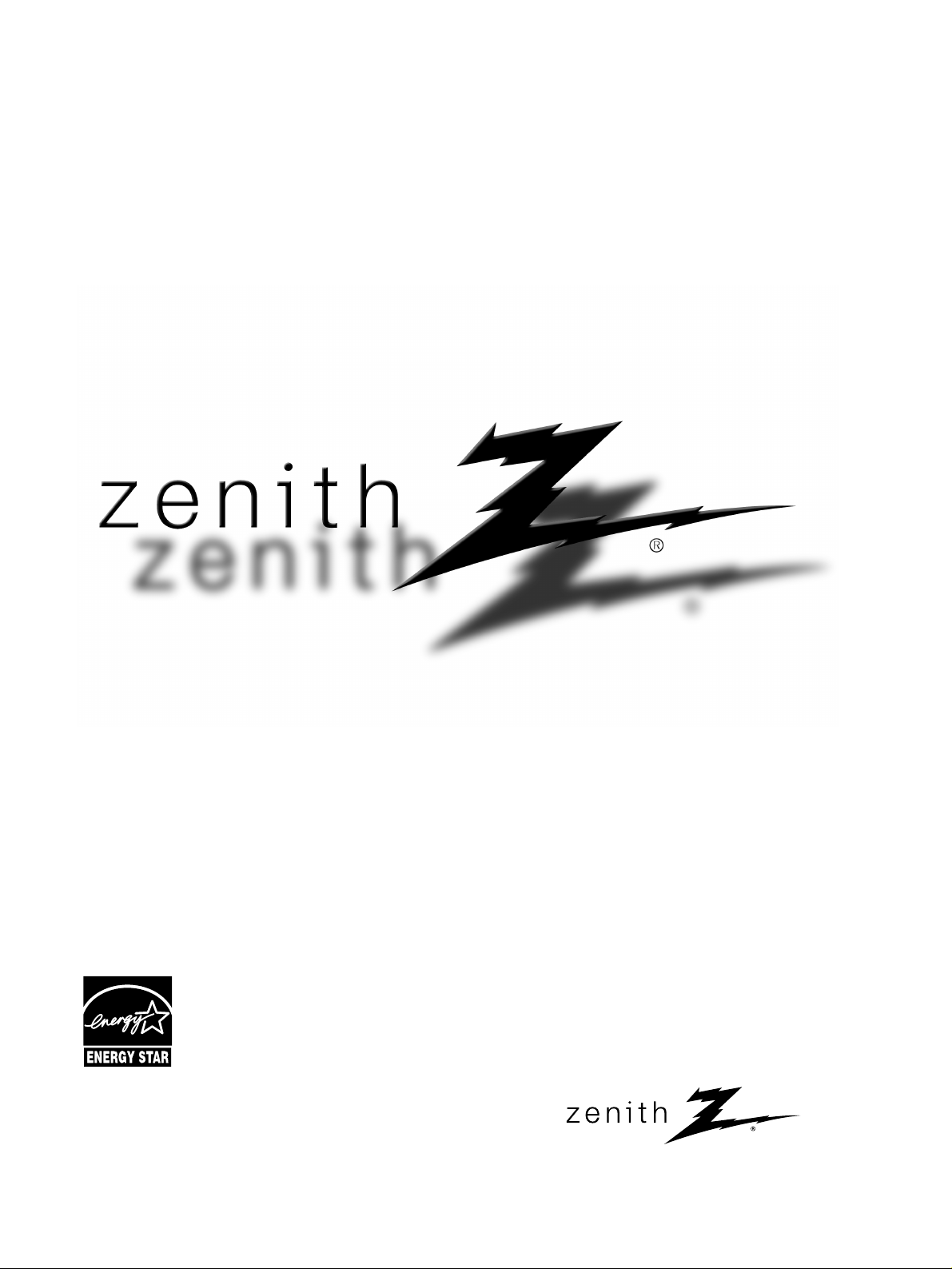
© Copyright 2008, LG Electronics USA, Inc.
© Copyright 2008, LG Electronics Canada, Inc.
Installation and Operating Guide
Model Numbers | Z32LC6D, Z37LC6D, Z32LCD4, Z37LCD4 | LCD TV
As an ENERGY STAR
Partner LGE U. S. A.,Inc.
has determined that this
product meets the
ENERGY STAR guidelines
for energy efficiency.
ENERGY STAR is a set of power-saving
guidelines issued by the U.S.
Environmental Protection Agency(EPA).
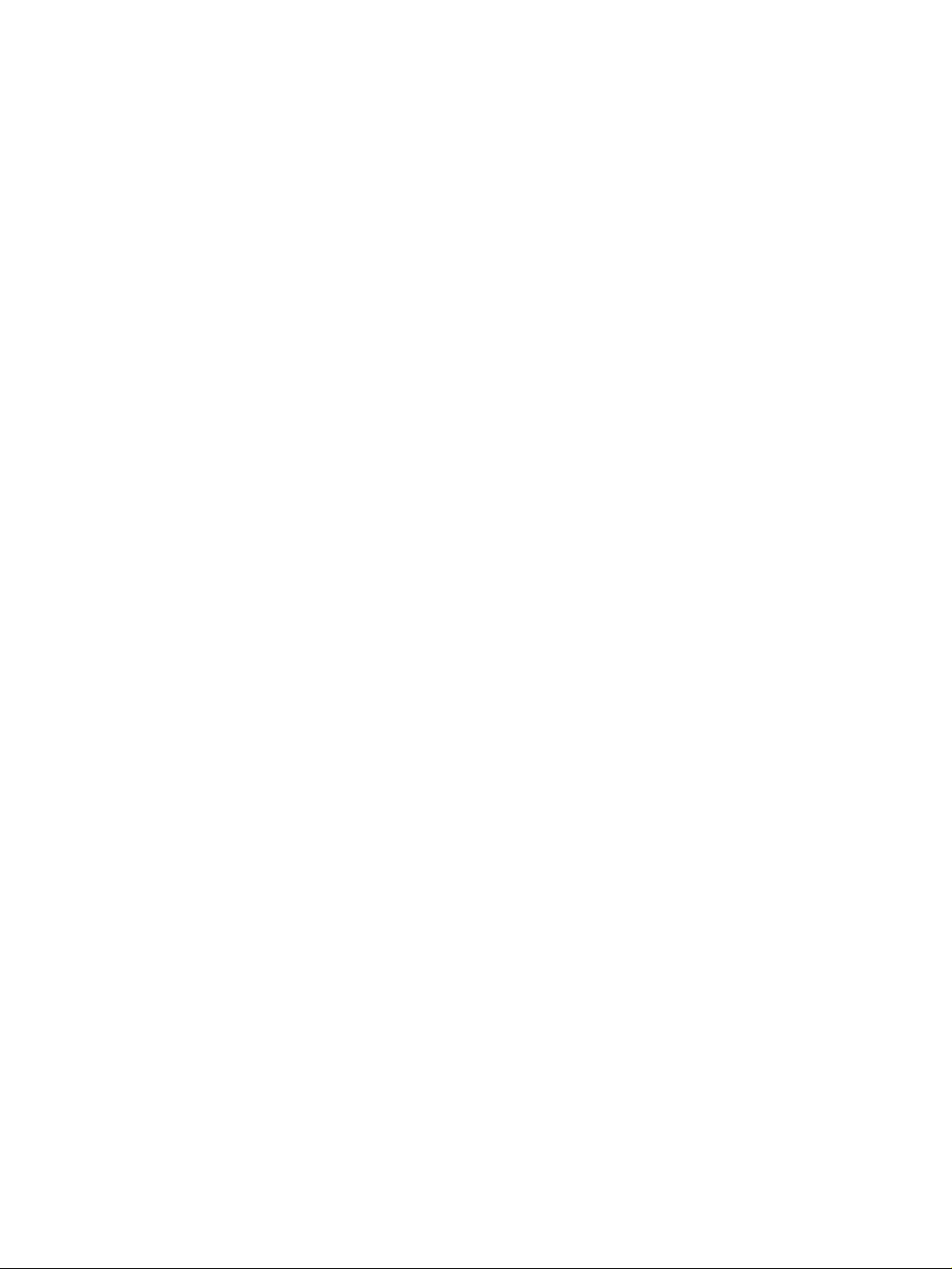

1
WARNING / CAUTION
WARNING / CAUTION
To prevent fire or shock hazards, do not expose
this product to rain or moisture.
FCC NOTICE
Class B digital device
This equipment has been tested and found to comply
with the limits for a Class B digital device, pursuant to
Part 15 of the FCC Rules. These limits are designed
to provide reasonable protection against harmful
interference in a residential installation. This equipment
generates, uses and can radiate radio frequency energy
and, if not installed and used in accordance with the
instructions, may cause harmful interference to radio
communications. However, there is no guarantee that
interference will not occur in a particular installation.
If this equipment does cause harmful interference to
radio or television reception, which can be determined
by turning the equipment off and on, the user is
encouraged to try to correct the interference by one
or more of the following measures:
- Reorient or relocate the receiving antenna.
- Increase the separation between the equipment and
receiver.
- Connect the equipment to an outlet on a circuit
different from that to which the receiver is connected.
- Consult the dealer or an experienced radio/TV
technician for help.
Any changes or modifications not expressly approved
by the party responsible for compliance could void
the user’s authority to operate the equipment.
CAUTION
Do not attempt to modify this product in any way
without written authorization from LG Electronics.
Unauthorized modification could void the user’s
authority to operate this product
The lightning flash with arrowhead
symbol, within an equilateral triangle, is
intended to alert the user to the presence
of uninsulated “dangerous voltage” within the
product’s enclosure that may be of sufficient
magnitude to constitute a risk of electric shock to
persons.
The exclamation point within an equilateral
triangle is intended to alert the user to
the presence of important operating and
maintenance (servicing) instructions in the literature accompanying the appliance.
TO REDUCE THE RISK OF ELECTRIC SHOCK
DO NOT REMOVE COVER (OR BACK). NO
USER SERVICEABLE PARTS INSIDE. REFER TO
QUALIFIED SERVICE PERSONNEL.
WARNING/CAUTION
TO REDUCE THE RISK OF FIRE AND ELECTRIC
SHOCK, DO NOT EXPOSE THIS PRODUCT TO
RAIN OR MOISTURE.
NOTE TO CABLE/TV INSTALLER
This reminder is provided to call the CATV system
installer’s attention to Article 820-40 of the National
Electric Code (U.S.A.). The code provides guidelines for
proper grounding and, in particular, specifies that the
cable ground shall be connected to the grounding system
of the building, as close to the point of the cable entry
as practical.

2
IMPORTANT SAFETY INSTRUCTIONS
SAFETY INSTRUCTIONS
Important safety instructions shall be provided with each apparatus. This information shall be given in a separate
booklet or sheet, or be located before any operating instructions in an instruction for installation for use and
supplied with the apparatus.
This information shall be given in a language acceptable to the country where the apparatus is intended to be used.
The important safety instructions shall be entitled “Important Safety Instructions”. The following safety
instructions shall be included where applicable, and, when used, shall be verbatim as follows. Additional safety
information may be included by adding statements after the end of the following safety instruction list. At the
manufacturer’s option, a picture or drawing that illustrates the intent of a specific safety instruction may be
placed immediately adjacent to that safety instruction:
Read these instructions.
Keep these instructions.
Heed all warnings.
Follow all instructions.
Do not use this apparatus near water.
Clean only with dry cloth.
Do not block any ventilation openings. Install in
accordance with the manufacturer’s instructions.
Do not install near any heat sources such as
radiators, heat registers, stoves, or other apparatus
(including amplifiers)that produce heat.
When mounting a TV it on the wall, make sure
not to install TV by the hanging power and signal cables on the back of the TV.
Do not defeat the safety purpose of the polarized
or grounding-type plug. A polarized plug has
two blades with one wider than the other. A
grounding type plug has two blades and a third
grounding prong, The wide blade or the third
prong are provided for your safety. If the provided
plug does not fit into your outlet, consult an
electrician for replacement of the obsolete outlet.
Protect the power cord from being walked on
or pinched particularly at plugs, convenience
receptacles, and the point where they exit from
the apparatus.
Only use attachments/accessories specified by
the manufacturer.
Unplug this apparatus when unused for long
periods of time.
1
2
3
4
5
6
7
8
9
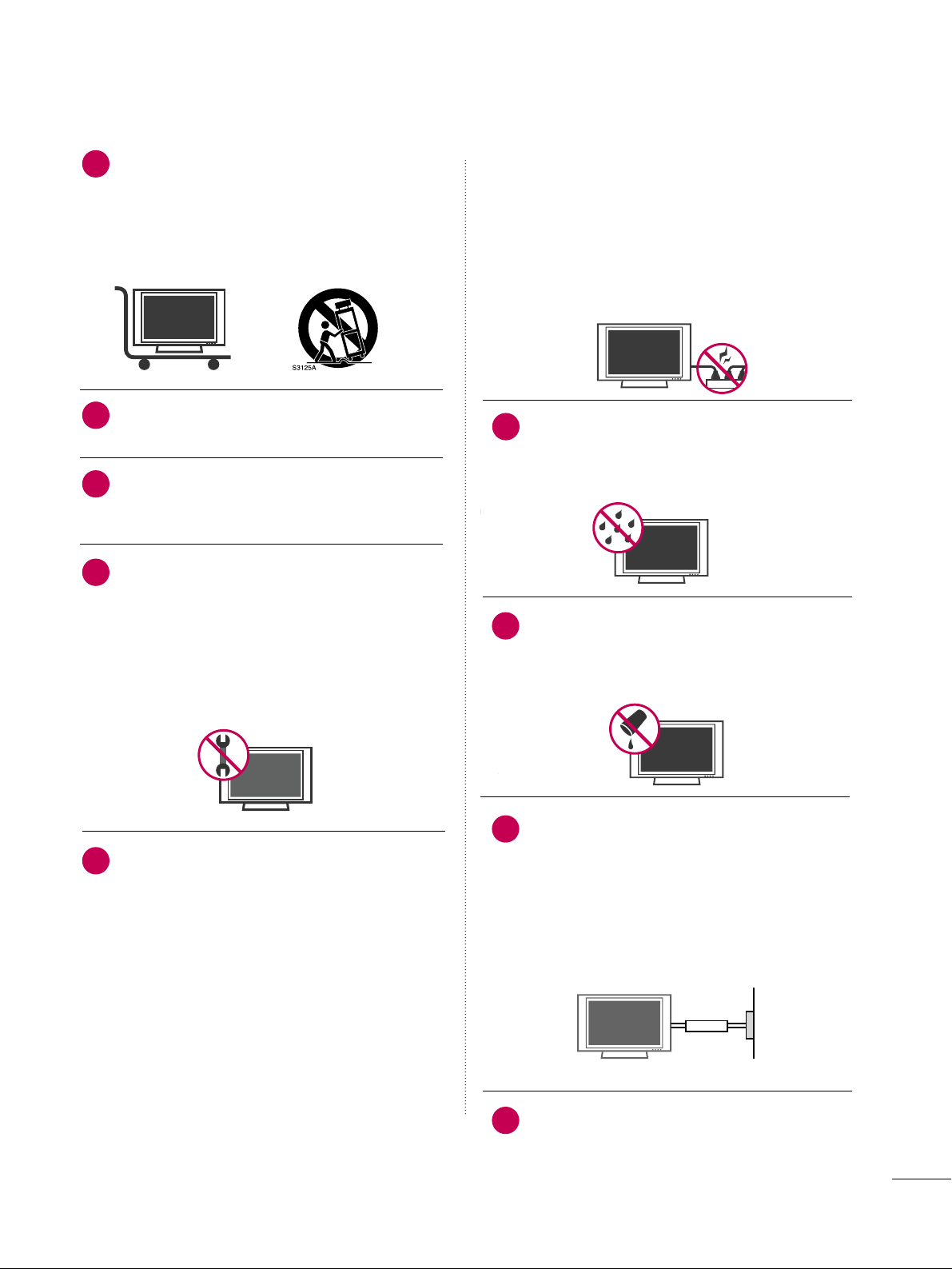
3
Use only with the cart, stand, tripod, bracket,
or table specified by the manufacturer, or sold
with the apparatus. When a cart is used, use
caution when moving the cart/apparatus
combination to avoid injury from tip-over.
Never touch this apparatus or antenna during
a thunder or lighting storm.
Do not allow a impact shock or any objects to
fall into the product, and do not drop onto the
screen with something.
Refer all servicing to qualified service personnel.
Servicing is required when the apparatus has
been damaged in any way, such as power-supply
cord or plug is damaged, liquid has been
spilled or objects have fallen into the apparatus,
the apparatus has exposed to rain or moisture,
does not operate normally, or has been
dropped.
CAUTION concerning the Power Cord :
Most appliances recommend they be placed
upon a dedicated circuit; that is, a single outlet
circuit which powers only that appliance and
has no additional outlets or branch circuits.
Check the specification page of this owner's
manual to be certain.
Do not overload wall outlets. Overloaded wall
outlets, loose or damaged wall outlets, extension
cords, frayed power cords, or damaged or
cracked wire insulation are dangerous. Any of
these conditions could result in electric shock
or fire. Periodically examine the cord of your
appliance, and if its appearance indicates damage or deterioration, unplug it, discontinue use
of the appliance, and have the cord replaced
with an exact replacement part by an authorized
servicer. Protect the power cord from physical
or mechanical abuse, such as being twisted,
kinked, pinched, closed in a door, or walked
upon. Pay particular attention to plugs, wall
outlets, and the point where the cord exits the
appliance.
Outdoor use marking :
WARNING - To reduce the risk of fire or elec-
tric shock, do not expose this appliance to rain
or moisture.
Wet Location Marking : Apparatus shall not be
exposed to dripping or splashing and no
objects filled with liquids, such as vases, shall
be placed on or over apparatus.
GGRROOUU NNDD IINNGG
Ensure that you connect the earth ground wire
to prevent possible electric shock. If grounding
methods are not possible, have a qualified
electrician install a separate circuit breaker.
Do not try to ground the unit by connecting it
to telephone wires, lightening rods, or gas pipes.
DDIISS CCOONNNNEECC TT IINNGG DDEEVVII CCEE FF RROOMM MMAAII NNSS
Mains plug is the disconnecting device. The
plug must remain readily operable.
12
10
11
14
13
15
16
17
18
Power
Supply
Short-circuit
Breaker
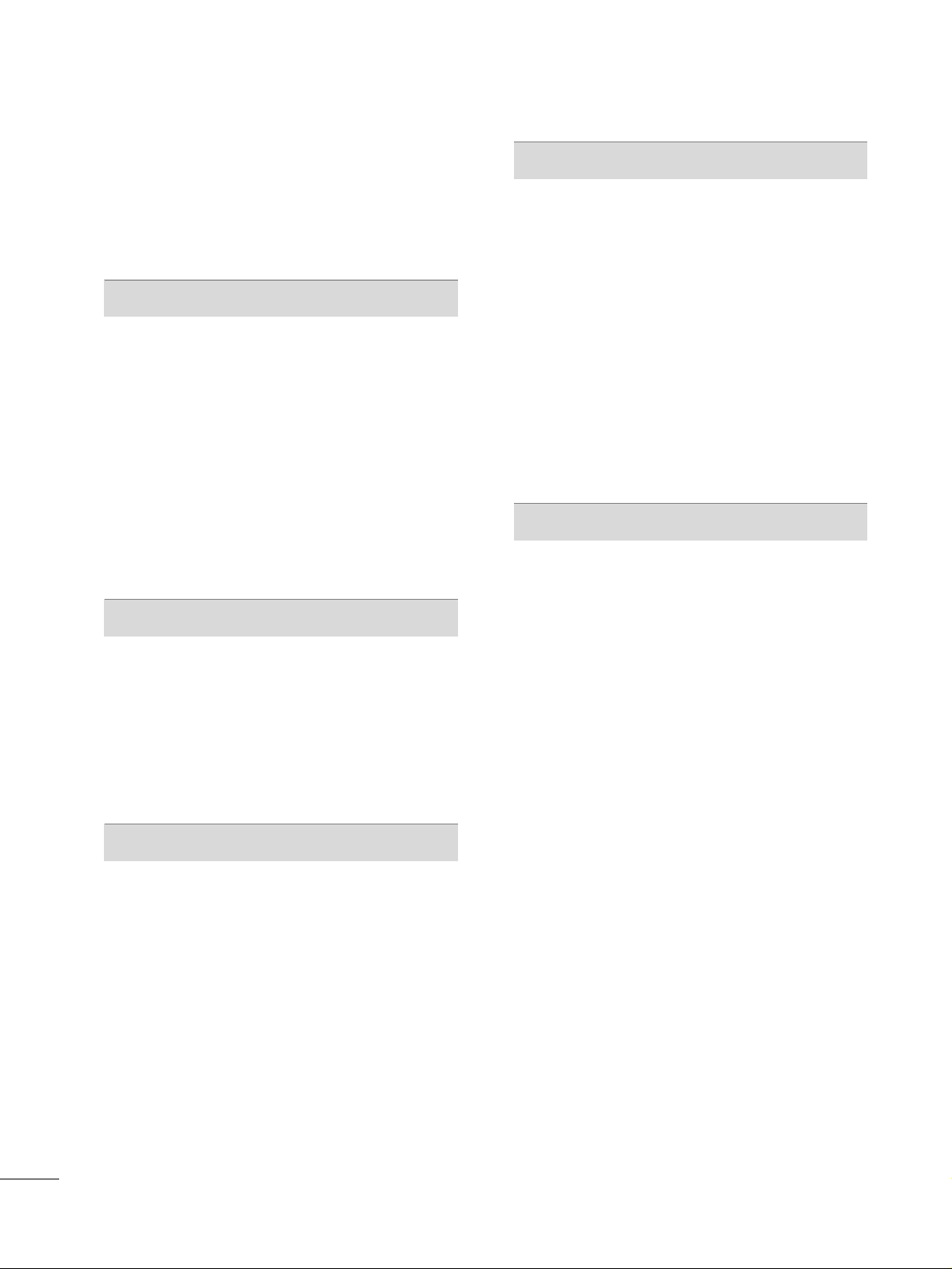
4
CONTENTS
WARNING / CAUTION
. . . . . . . . . . . . . . . . . . . . . . . . . . . . 1
SAFETY INSTRUCTIONS
. . . . . . . . . . . . . . . . . . . . . . . . . . 2
FEATURE OF THIS TV
. . . . . . . . . . . . . . . . . . . . . . . . . . . . . . . 6
PREPARATION
Accessories
. . . . . . . . . . . . . . . . . . . . . . . . . . . . . . . . . . . . . . . . . . . . . . . . . . . . . . 7
Front Panel Information . . . . . . . . . . . . . . . . . . . . . . . . . . . . . . . . . . . . . 8
Back Panel Information
. . . . . . . . . . . . . . . . . . . . . . . . . . . . . . . . . . . . . .
9
Stand Installation
. . . . . . . . . . . . . . . . . . . . . . . . . . . . . . . . . . . . . . . . . . . . 10
VESA Wall Mounting
. . . . . . . . . . . . . . . . . . . . . . . . . . . . . . . . . . . . . . . .
11
Desktop Pedestal Installation
. . . . . . . . . . . . . . . . . . . . . . . . . . . . 11
Cable Management
. . . . . . . . . . . . . . . . . . . . . . . . . . . . . . . . . . . . . . . . . 12
Attaching the TV to a Desk
. . . . . . . . . . . . . . . . . . . . . . . . . . . . . . 13
Securing the TV to the Wall to prevent falling . . . 14
Antenna or Cable Connection
. . . . . . . . . . . . . . . . . . . . . . . . . . 15
EXTERNAL EQUIPMENT SETUP
HD Receiver Setup
. . . . . . . . . . . . . . . . . . . . . . . . . . . . . . . . . . . . . . . . . 16
DVD Setup
. . . . . . . . . . . . . . . . . . . . . . . . . . . . . . . . . . . . . . . . . . . . . . . . . . . . . .
19
VCR Setup
. . . . . . . . . . . . . . . . . . . . . . . . . . . . . . . . . . . . . . . . . . . . . . . . . . . . . 21
Other A/V Source Setup
. . . . . . . . . . . . . . . . . . . . . . . . . . . . . . . . .
23
PC Setup
. . . . . . . . . . . . . . . . . . . . . . . . . . . . . . . . . . . . . . . . . . . . . . . . . . . . . . . .
24
Audio Out Setup
. . . . . . . . . . . . . . . . . . . . . . . . . . . . . . . . . . . . . . . . . . . .
29
WATCHING TV / CHANNEL CONTROL
Remote Control Functions
. . . . . . . . . . . . . . . . . . . . . . . . . . . . . . .
30
Turning On TV
. . . . . . . . . . . . . . . . . . . . . . . . . . . . . . . . . . . . . . . . . . . . . . . .
32
Channel Selection
. . . . . . . . . . . . . . . . . . . . . . . . . . . . . . . . . . . . . . . . . . . 32
Volume Adjustment
. . . . . . . . . . . . . . . . . . . . . . . . . . . . . . . . . . . . . . . . .
32
On-Screen Menus Selection
. . . . . . . . . . . . . . . . . . . . . . . . . . . . .
33
Channel Setup
- Auto Scan (Auto Tuning)
. . . . . . . . . . . . . . . . . . . . . . . . . . .34
- Add / Delete Channel (Manual Tuning)
. . . . . .
35
- Channel Editing
. . . . . . . . . . . . . . . . . . . . . . . . . . . . . . . . . . . . . . . .
36
Input List
. . . . . . . . . . . . . . . . . . . . . . . . . . . . . . . . . . . . . . . . . . . . . . . . . . . . . . . .
37
Input Label
. . . . . . . . . . . . . . . . . . . . . . . . . . . . . . . . . . . . . . . . . . . . . . . . . . . . .
38
Key Lock
. . . . . . . . . . . . . . . . . . . . . . . . . . . . . . . . . . . . . . . . . . . . . . . . . . . . . . . . . 39
PICTURE CONTROL
Picture Size (Aspect Ratio) Control . . . . . . . . . . . . . . . . . . 40
Preset Picture Settings
- Picture Mode - Preset
. . . . . . . . . . . . . . . . . . . . . . . . . . . . . . . 41
- Color Tone - Preset
. . . . . . . . . . . . . . . . . . . . . . . . . . . . . . . . . . .
42
Manual Picture Adjustment
- Picture Mode - User Mode
. . . . . . . . . . . . . . . . . . . . . . . . 43
- Color Tone - User Mode
. . . . . . . . . . . . . . . . . . . . . . . . . . .
44
DB - Picture Improvement Technology
. . . . . . . . . . . . .
45
Advanced - Cinema 3:2 Pulldown Mode
. . . . . . . . . . . 46
Advanced - Black (Darkness) Level
. . . . . . . . . . . . . . . . . . . 47
Picture Reset
. . . . . . . . . . . . . . . . . . . . . . . . . . . . . . . . . . . . . . . . . . . . . . . . .48
SOUND & LANGUAGE CONTROL
Auto Volume Leveler (Auto Volume)
. . . . . . . . . . . . . . . . . 49
Preset Sound Settings (Sound Mode)
. . . . . . . . . . . . . . 50
Sound Setting Adjustment - User Mode
. . . . . . . . . . . 51
Balance
. . . . . . . . . . . . . . . . . . . . . . . . . . . . . . . . . . . . . . . . . . . . . . . . . . . . . . . . . . 52
TV Speakers On/Off Setup
. . . . . . . . . . . . . . . . . . . . . . . . . . . . . . 53
Stereo/SAP Broadcasts Setup
. . . . . . . . . . . . . . . . . . . . . . . . . .
54
Audio Language
. . . . . . . . . . . . . . . . . . . . . . . . . . . . . . . . . . . . . . . . . . . . . . 55
On-Screen Menus Language Selection
. . . . . . . . . . . . . .
56
Caption Mode
. . . . . . . . . . . . . . . . . . . . . . . . . . . . . . . . . . . . . . . . . . . . . . . . 57
- Analog Broadcasting System Captions
. . . . . . . 58
- Digital Broadcasting System Captions
. . . . . . . .
59
- Caption Option
. . . . . . . . . . . . . . . . . . . . . . . . . . . . . . . . . . . . . . . 60
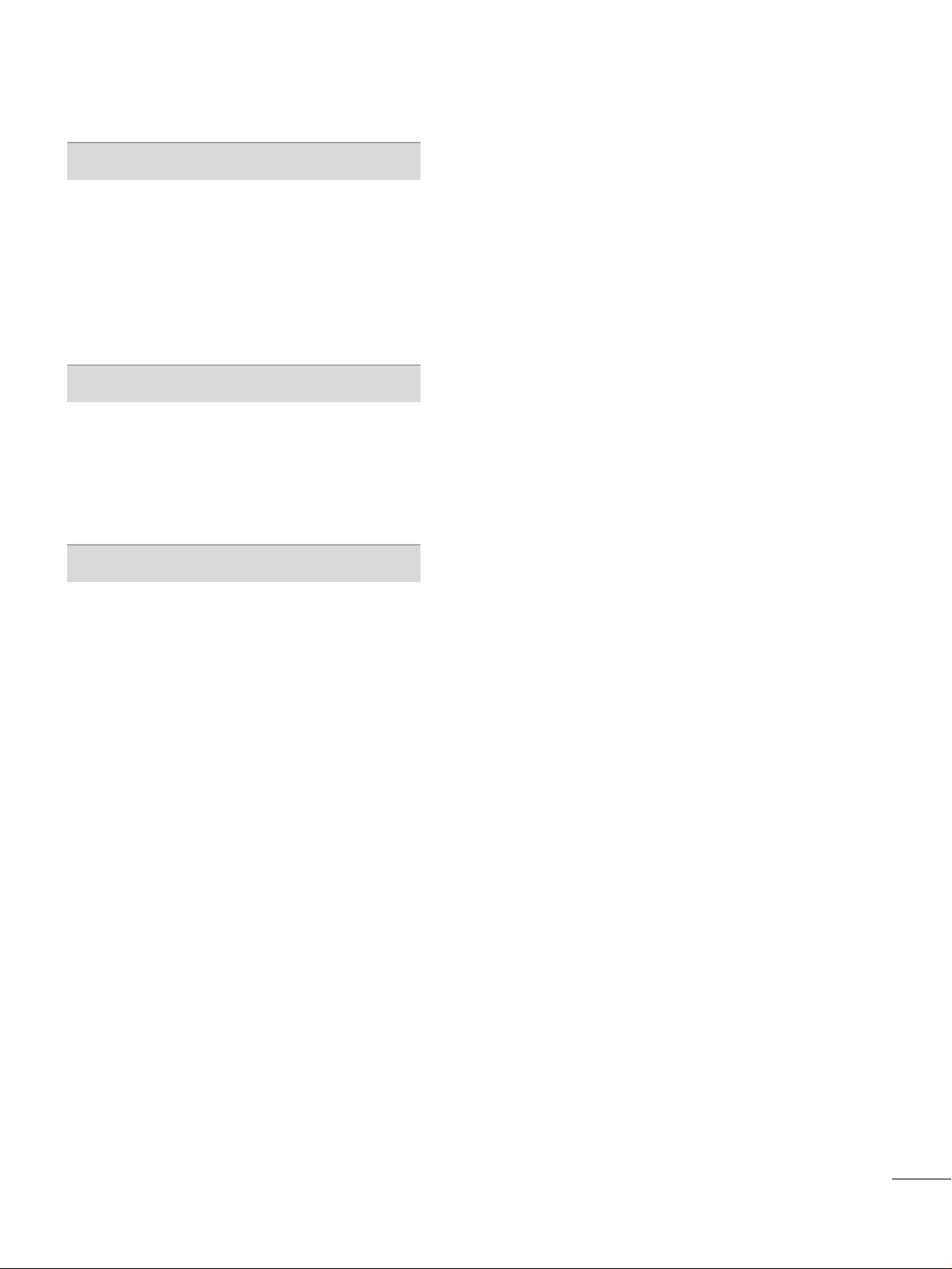
5
TIME SETTING
Clock Setting
- Auto Clock Setup
. . . . . . . . . . . . . . . . . . . . . . . . . . . . . . . . . . . . 61
- Manual Clock Setup . . . . . . . . . . . . . . . . . . . . . . . . . . . . . . . . .
62
Auto On/Off Timer Setting
. . . . . . . . . . . . . . . . . . . . . . . . . . . . . 63
Sleep Timer Setting
. . . . . . . . . . . . . . . . . . . . . . . . . . . . . . . . . . . . . . . . .
64
Auto Shut-off Setting
. . . . . . . . . . . . . . . . . . . . . . . . . . . . . . . . . . . . . . . 65
PARENTAL CONTROL / RATINGS
Set Password & Lock System
. . . . . . . . . . . . . . . . . . . . . . . . . . .
66
Channel Blocking
. . . . . . . . . . . . . . . . . . . . . . . . . . . . . . . . . . . . . . . . . . . .
68
External Input Blocking . . . . . . . . . . . . . . . . . . . . . . . . . . . . . . . . . . . .68
Movie & TV Rating
. . . . . . . . . . . . . . . . . . . . . . . . . . . . . . . . . . . . . . . . . 69
APPENDIX
Troubleshooting
. . . . . . . . . . . . . . . . . . . . . . . . . . . . . . . . . . . . . . . . . . . . . . 72
Maintenance
. . . . . . . . . . . . . . . . . . . . . . . . . . . . . . . . . . . . . . . . . . . . . . . . . . . 74
Product Specifications
. . . . . . . . . . . . . . . . . . . . . . . . . . . . . . . . . . . . . 75
Programming the Remote Control
. . . . . . . . . . . . . . . . . . .
76
IR Codes
. . . . . . . . . . . . . . . . . . . . . . . . . . . . . . . . . . . . . . . . . . . . . . . . . . . . . . .
79
External Control Through RS-232C
. . . . . . . . . . . . . . . . . .
81
Open Source License
. . . . . . . . . . . . . . . . . . . . . . . . . . . . . . . . . . . . . . .
88
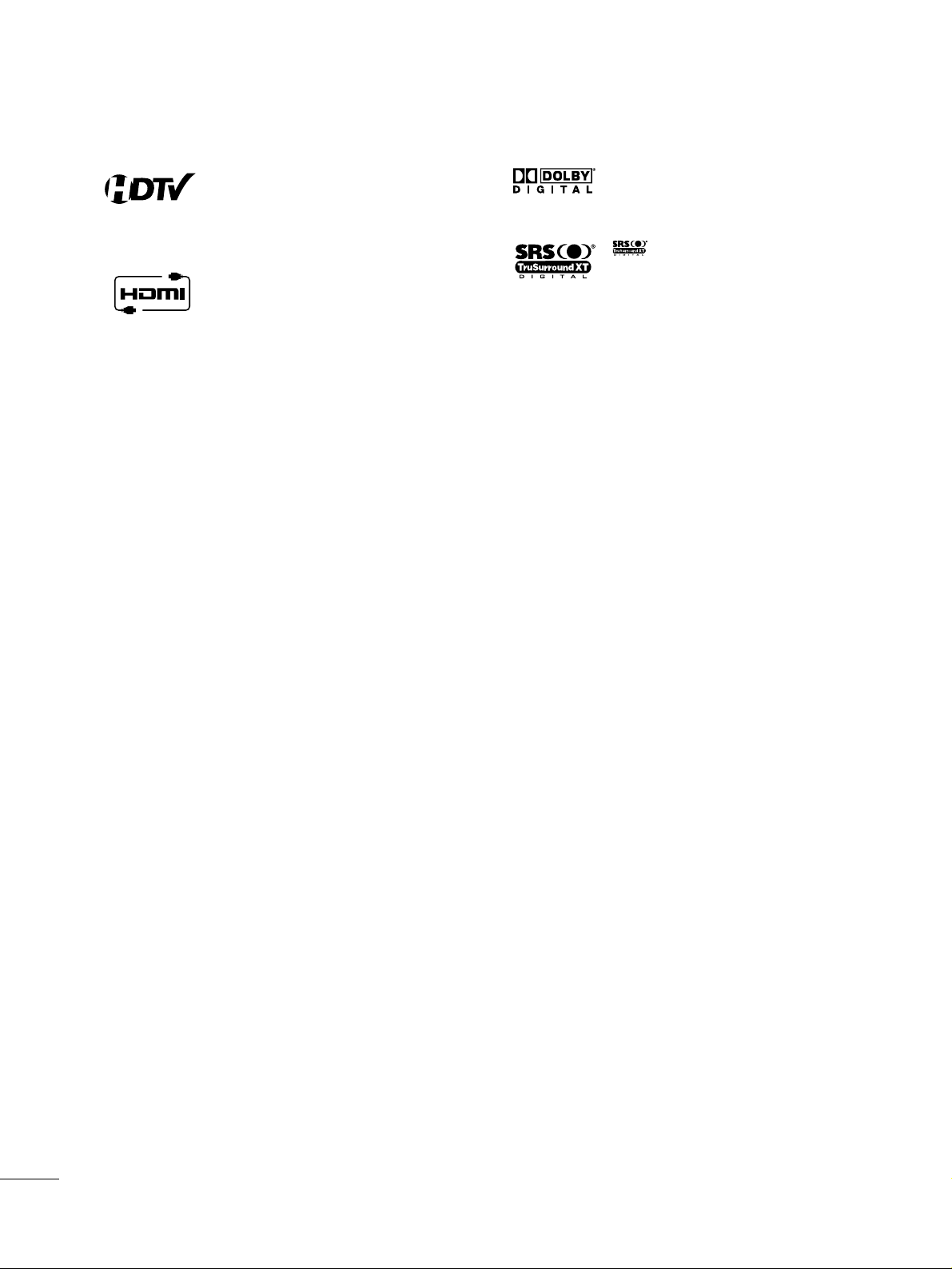
6
FEATURE OF THIS TV
High-definition television. High-resolution digital
television broadcast and playback system composed
of roughly a million or more pixels, 16:9 aspect-ratio
screens, and AC3 digital audio. A subset of digital
television, HDTV formats include 1080i and 720p
resolutions.
HDMITM, the HDMI logo and High-Definition
Multimedia Interface are trademarks or registered
trademarks of HDMI Licensing."
Manufactured under license from Dolby Laboratories.
“
Dolby
“and the double-D symbol are trademarks of
Dolby Laboratories.
is a trademark of SRS Labs, Inc.
TruSurround XT technology is incorporated under
license from SRS Labs, Inc.
■
If the TV feels cold to the touch, there may be a small “flicker” when it is turned on. This is normal, there is
nothing wrong with TV.
■
Some minute dot defects may be visible on the screen, appearing as tiny red, green, or blue spots. However,
they have no adverse effect on the monitor's performance.
■
Avoid touching the LCD screen or holding your finger(s) against it for long periods of time. Doing so may produce
some temporary distortion effects on the screen.
On Disposal
The fluorescent lamp used in this product contains a small amount of mercury. Do not dispose of this product with
general household waste. Disposal of this product must be carried out in accordance to the regulations of your local
authority.
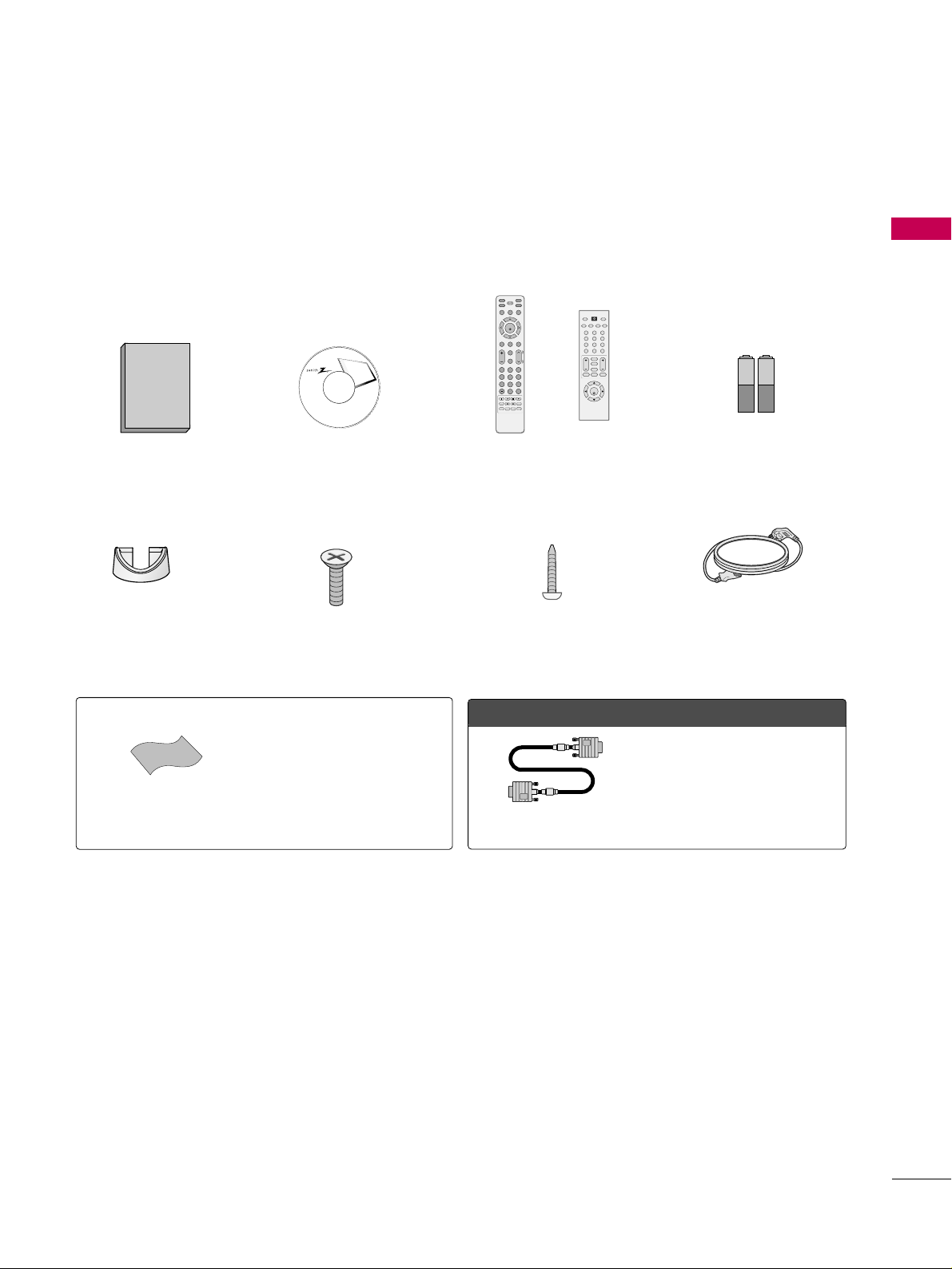
PREPARATION
7
PREPARATION
ACCESSORIES
Ensure that the following accessories are included with your TV. If an accessory is missing, please contact the
dealer where you purchased the TV.
The accessories included may differ from the images below.
Cable Management
Clip
4-Bolts for stand assembly
(Refer to p.10)
Owner’s Manual CD Manual
INPUT
FAV
MUTE
TV
STB
POWER
RETURN MENU
ADJUST
PICTURE
SOUND
SAP CC
RATIO
BRIGHT +BRIGHT -
TIMER
ENTER
VOL
CH
123
456
7809
FLASHBK
P
A
G
E
DVD
VCR
123
456
780-9
VOL CH
ENTER
POWER
SAP
MUTE
MENU TIMER
BACK
RETURN
FAV
BRIGHT - BRIGHT +PICTURE SOUND
TV
INPUT
Remote Control
or
1.5V 1.5V
Batteries
Power Cord
Screw for stand fixing
(Refer to P.13)
OOppttiioonn EExxttrraass
* Wipe spots on the exterior only with
the polishing cloth.
* Do not wipe roughly when removing
stain. Please be cautions of that
excessive pressure may cause scratch
or discoloration.
Polishing Cloth
D-sub 15 pin Cable
When using the VGA (D-sub 15 pin
cable) PC connection, the user
must use shielded signal interface
cables with ferrite cores to maintain
standards compliance.
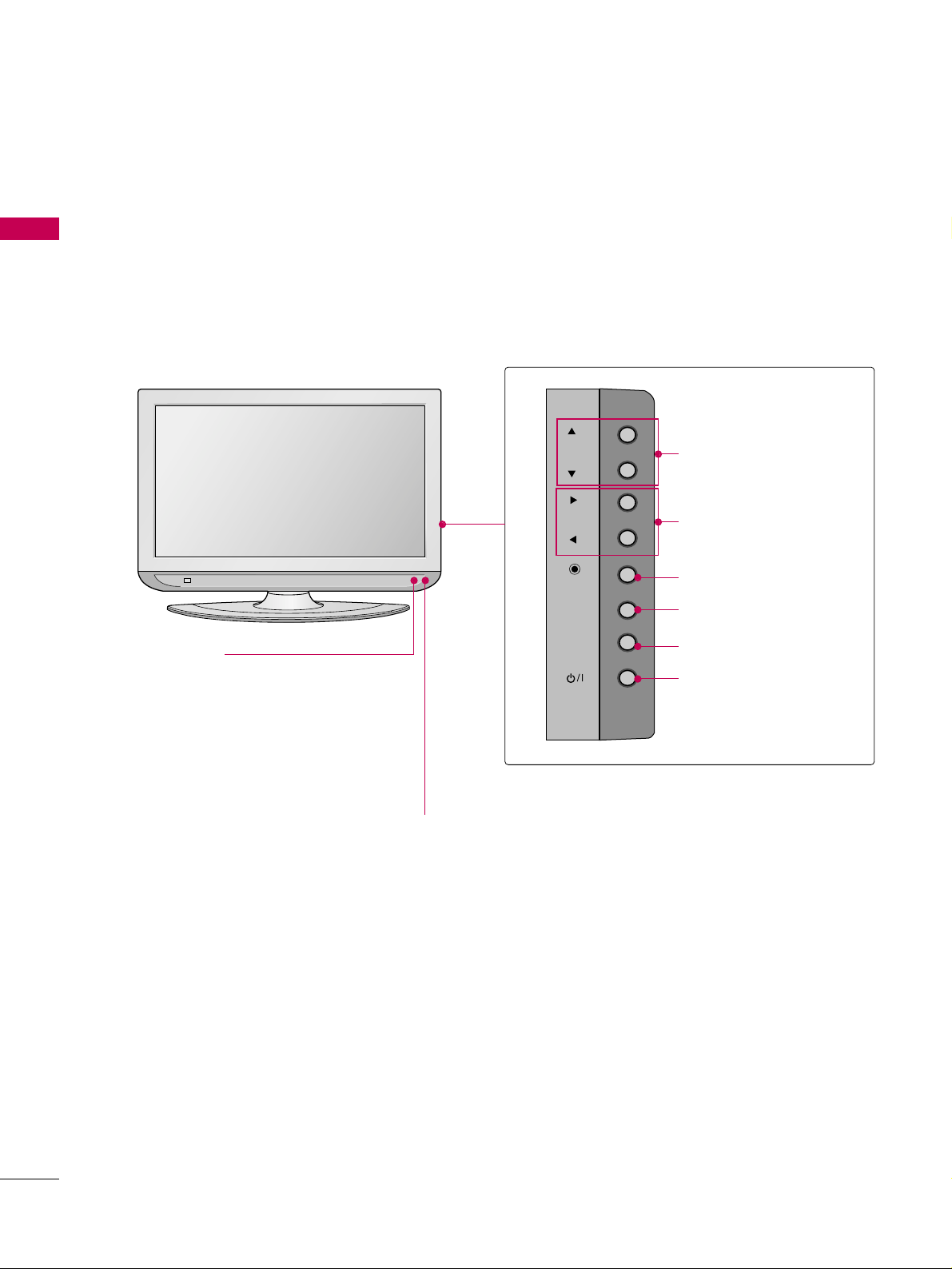
PREPARATION
8
FRONT PANEL INFORMATION
PREPARATION
■
Here shown may be somewhat different from your TV.
■
NOTE: If your product has a protection tape attached, remove the tape.
And then wipe the product with a cloth (If a polishing cloth is included with your product, use it).
CHCH
VOLVOL
ENTERENTER
MENUMENU
INPUTINPUT
CH
VOL
ENTER
MENU
INPUT
Power/Standby Indicator
Illuminates red in standby mode.
Illuminates green when the set is
switched on.
Remote Control Sensor
CHANNEL (DD,EE)Buttons
VOLUME (FF,GG)Buttons
ENTER Button
MENU Button
INPUT Button
POWER Button
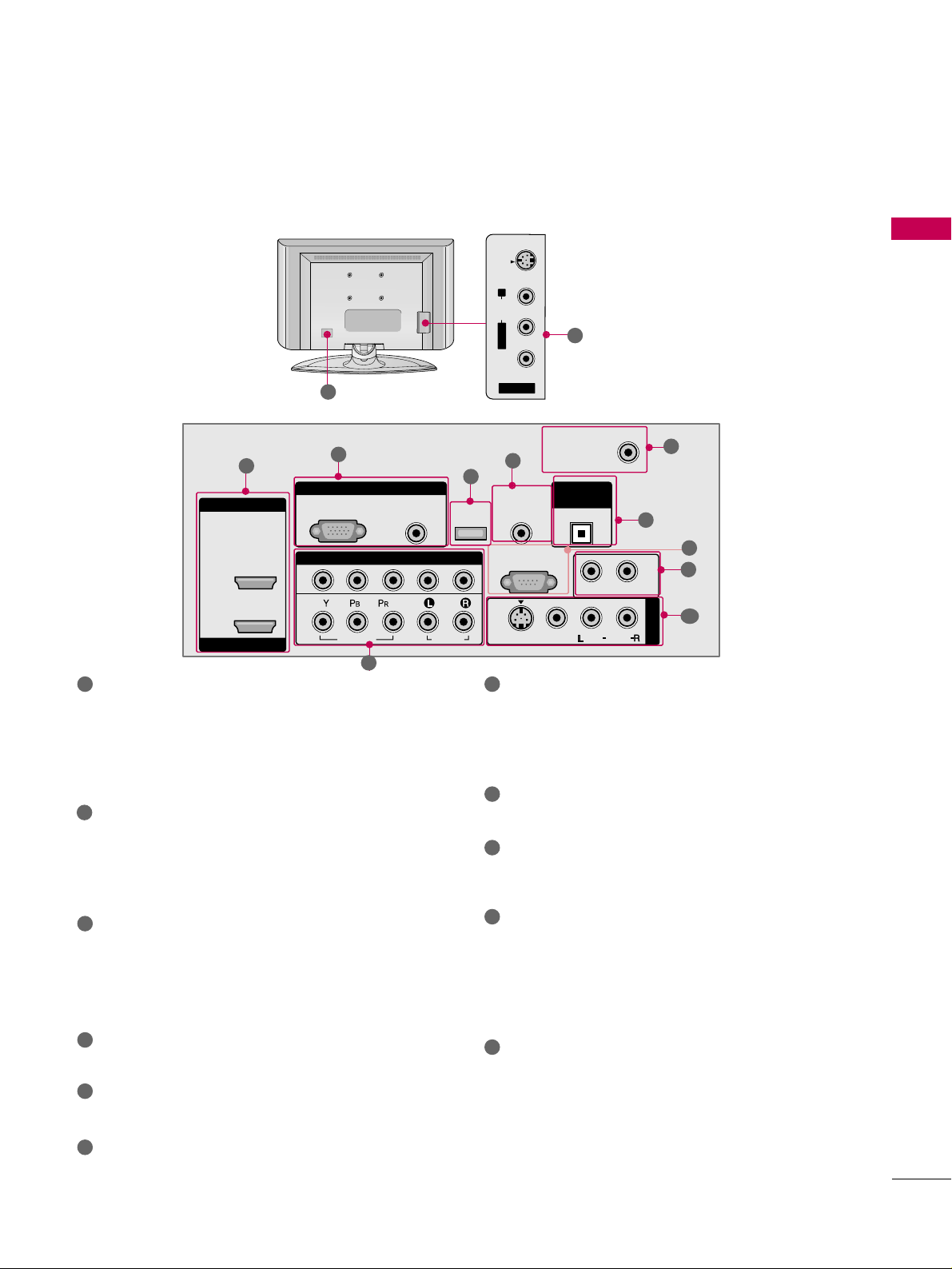
PREPARATION
9
BACK PANEL INFORMATION
■
Here shown may be somewhat different from your TV.
AV IN 2
L/MONO
R
AUDIO
VIDEO
S-VIDEO
R
RGB IN
HDMI IN
HDMI/DVI IN
COMPONENT IN
AUDIO
(RGB/DVI)
RGB(PC)
REMOTE
CONTROL IN
ANTENNA/
CABLE IN
1
1
2
2
RS-232C IN
(CONTROL & SERVICE)
VIDEO
AUDIO
VIDEO
AUDIO OUT
OPTICAL
MONO
( )
AUDIO
S-VIDEO
DIGITAL
AUDIO OUT
AV IN 1
SERVICE
1
3
5
4
6
7
9
2
10
8
10
HDMI/DVI IN, HDMI IN
Digital Connection.
Supports HD video and Digital audio. Doesn’t
support 480i.
Accepts DVI video using an adapter or HDMI to
DVI cable (not included)
COMPONENT IN
Analog Connection.
Supports HD.
Uses a red, green, and blue cable for video & red
and white for audio.
RGB (PC)
Analog PC Connection. Uses a D-sub 15 pin cable
(VGA cable).
AUDIO (RGB/DVI)
1/8” headphone jack for analog PC audio input.
SERVICE ONLY
Used for software updates.
REMOTE CONTROL PORT
For a wired remote control.
ANTENNA/CABLE IN
Connect over-the air signals to this jack.
Connect cable signals to this jack.
DIGITAL AUDIO OUT
Digital audio output for use with amps and home
theater systems.
Includes an optical and/or coaxial connection.
Note: In standby mode, these ports do not work.
RS-232C IN (CONTROL & SERVICE) PORT
Used by third party devices.
AUDIO OUT
Analog audio output for use with amps and home
theater systems.
AV (Audio/Video) IN
Analog composite connection. Supports standard
definition video only (480i).
S-VIDEO
Better quality than standard composition.
Supports standard definition video only (480i).
Power Cord Socket
For operation with AC power.
Caution: Never attempt to operate the TV on DC
power.
1
2
3
4
5
6
9
10
11
7
8
11
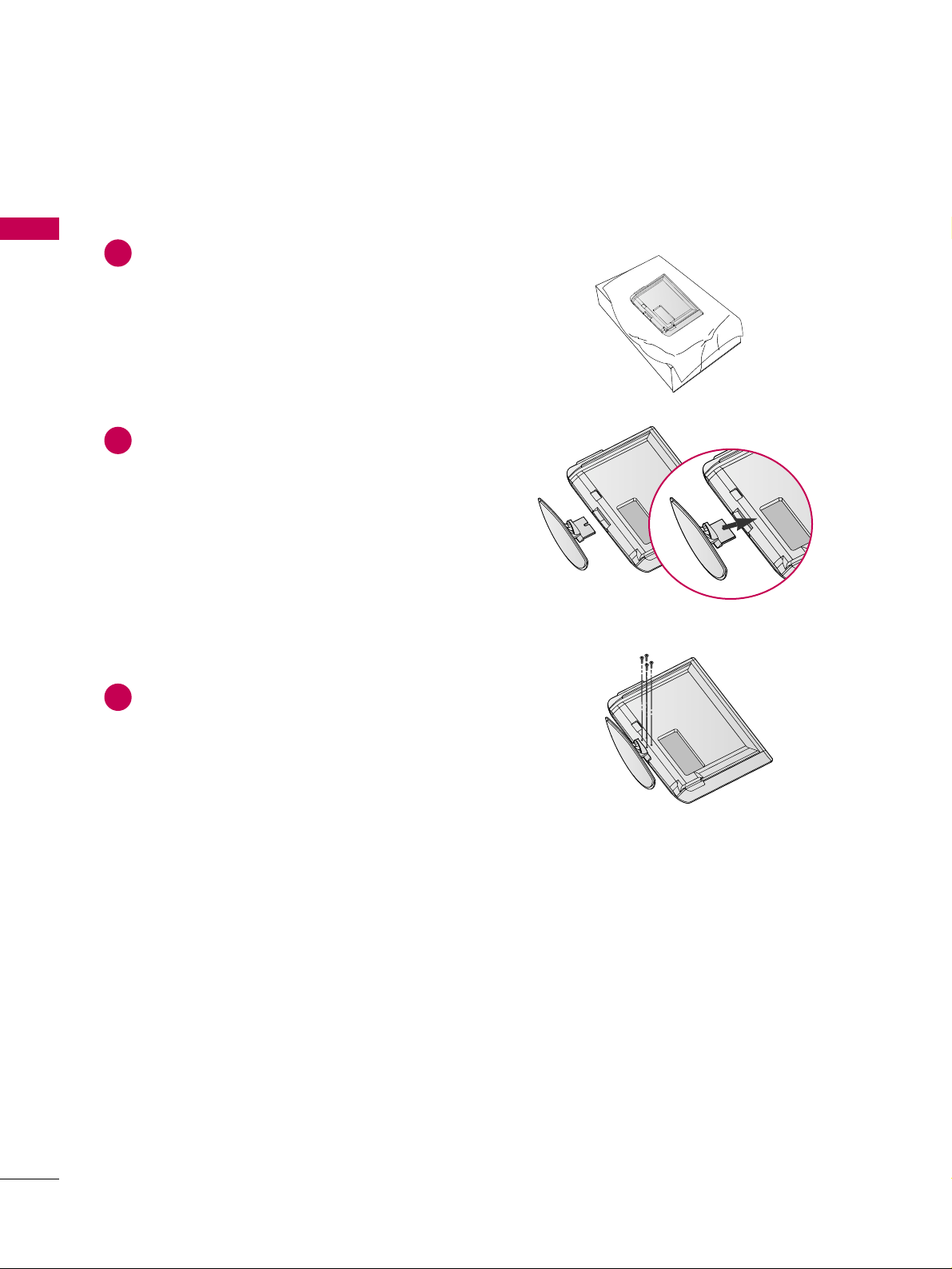
PREPARATION
10
PREPARATION
STAND INSTALLATION
Carefully place the product screen side down on
a cushioned surface that will protect product and
screen from damage.
Assemble the product stand with the product as
shown.
Securely install the 4 bolts provided.
1
2
3
■
Here shown may be somewhat different from your TV.
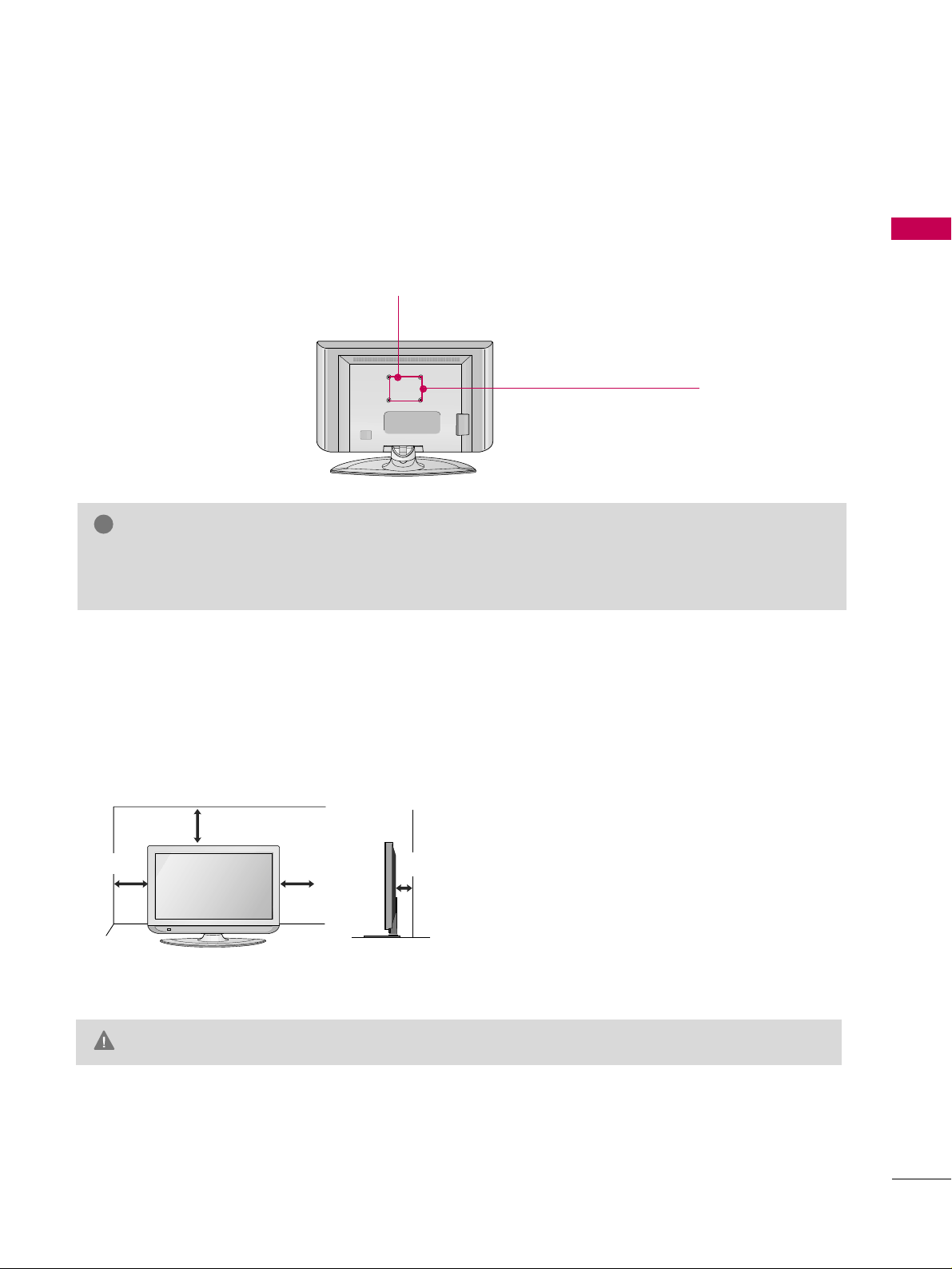
PREPARATION
11
VESA WALL MOUNTING
This TV accepts VESA FDMI compliant mounts via the four screw holes on the back of the TV. These
mounts are sold by third parties and not available from Zenith. Refer to the instructions included with the
mount for more info.
GG
Screw length needed depends on the wall mount used. For further information, refer to the instructions
included with the mount.
NOTE
!
Z32LC6D, Z32LCD4: 200 mm
Z37LC6D, Z37LCD4: 600 mm
Z32LC6D, Z32LCD4: 100 mm
Z37LC6D, Z37LCD4: 400 mm
For proper ventilation, allow a clearance of 4 inches on all four sides from the wall.
GG
Ensure adequate ventilation by following the clearance recommendations.
CAUTION
DESKTOP PEDESTAL INSTALLATION
4 inches
4 inches
4 inches
4 inches
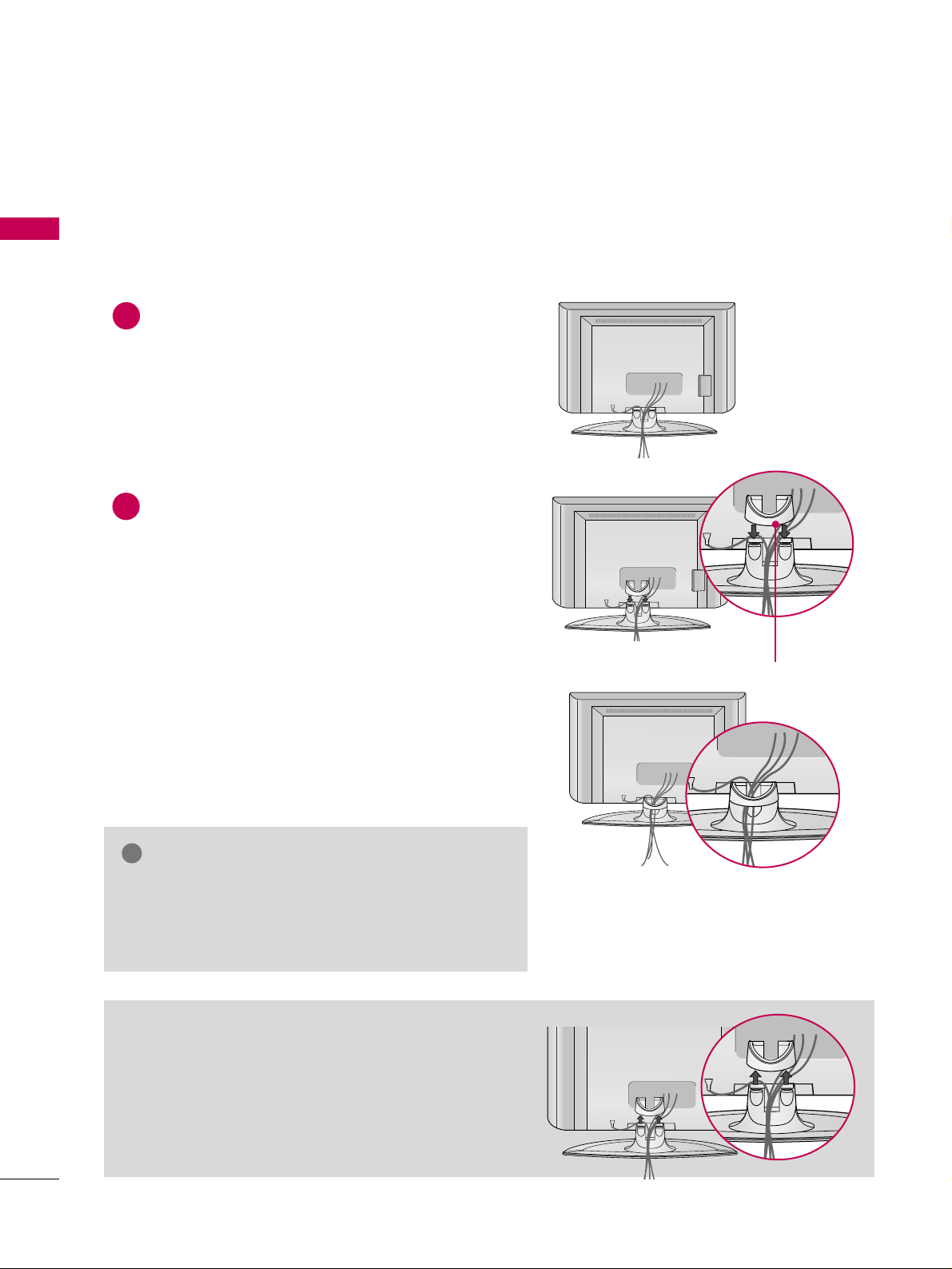
PREPARATION
12
CABLE MANAGEMENT
PREPARATION
Connect the cables as necessary.
To connect an additional equipment, see the
EXTERNAL EQUIPMENT SETUP section.
Install the CABLE MANAGEMENT CLIP as shown.
How to remove the CABLE MANAGEMENT
CLIP
GG
Hold the CABLE MANAGEMENT CLIP with both hands
and pull it backward.
CABLE MANAGEMENT CLIP
GG
Do not hold the CABLE MANAGEMENT CLIP when
moving the product.
- If the product is dropped, you may be injured or the
product may be broken.
NOTE
!
1
2
■
Here shown may be somewhat different from your TV.
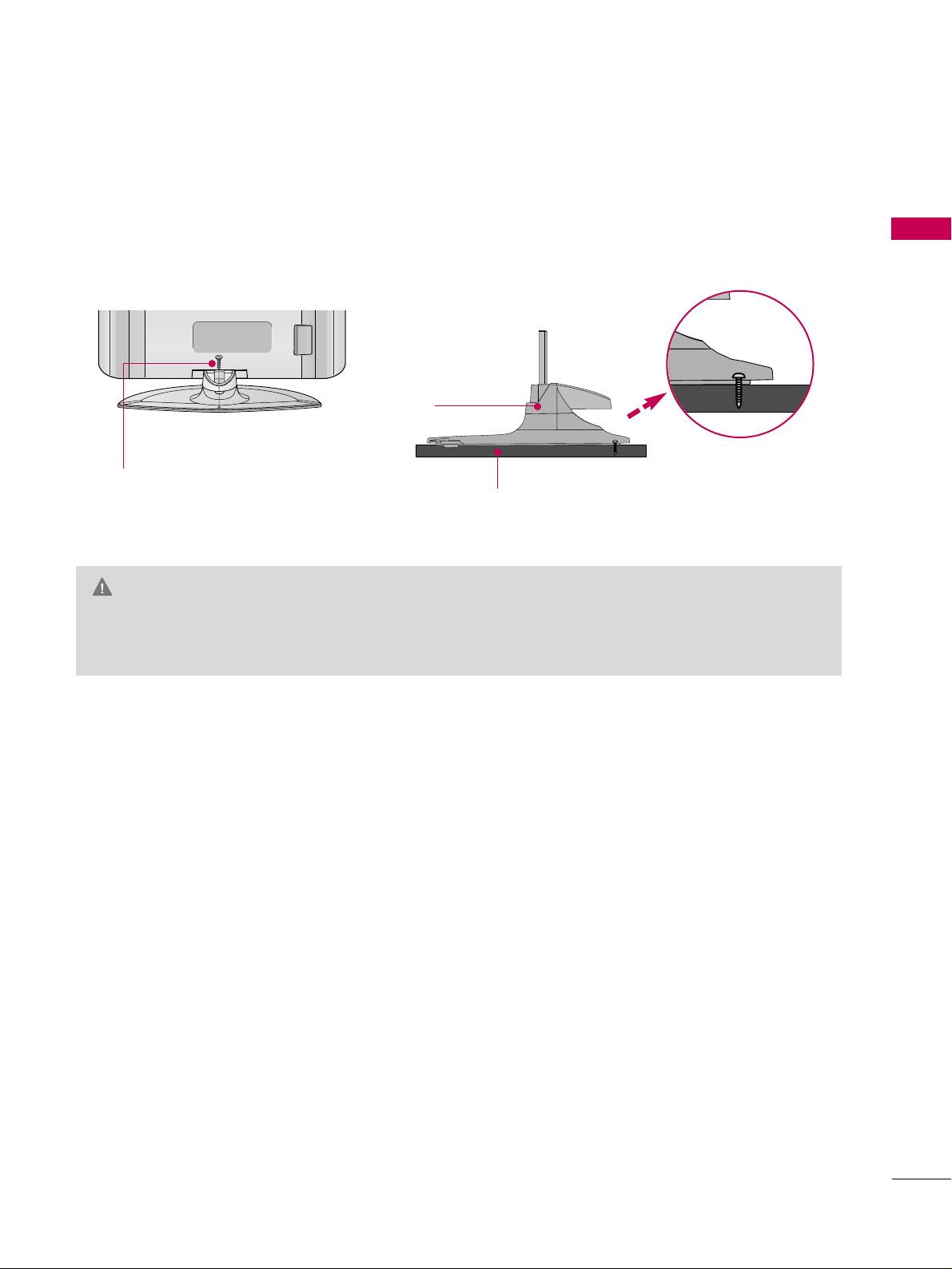
PREPARATION
13
ATTACHING THE TV TO A DESK
The TV must be attached to a desk so it cannot be pulled in a forward/backward direction, potentially causing
injury or damaging the product.
GG
To prevent TV from falling over, the TV should be securely attached to the floor/wall per installation
instructions. Tipping, shaking, or rocking the machine may cause injury.
WARNING
1-Screw
(provided as parts of the product)
Desk
Stand
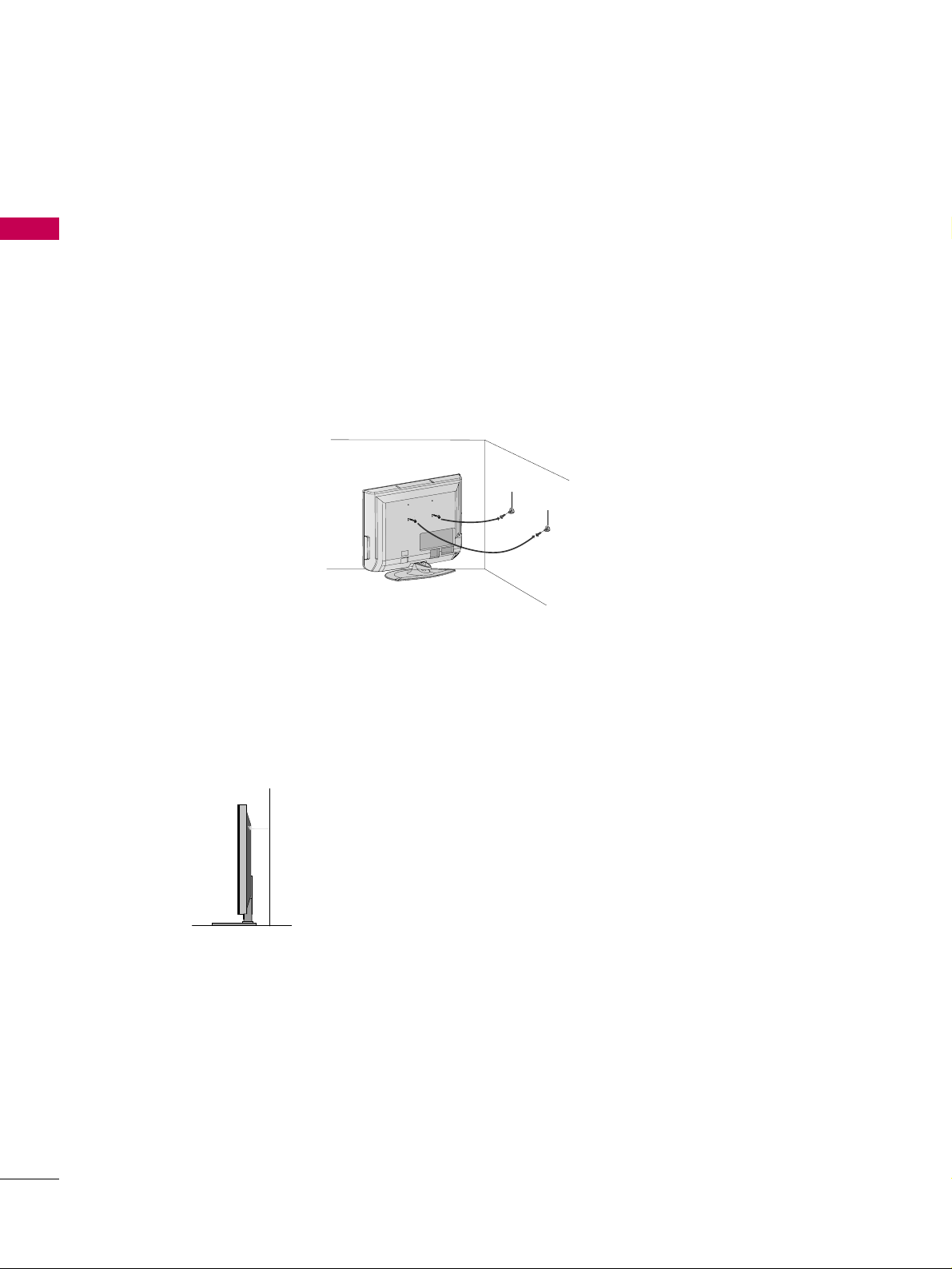
PREPARATION
14
SECURING THE TV TO THE WALL TO PREVENT FALLING
PREPARATION
We recommend that you set up the TV close to a wall so it cannot fall over if pushed backwards.
Additionally, we recommend that the TV be attached to a wall so it cannot be pulled in a forward direction,
potentially causing injury or damaging the product.
Caution: Please make sure that children don’t climb on or hang from the TV.
■
Insert the eye-bolts (or TV brackets and bolts) to tighten the product to the wall as shown in the picture.
*If your product has the bolts in the eye-bolts position before inserting the eye-bolts, loosen the bolts.
Secure the wall brackets with the bolts (not provided as parts of the product, must purchase separately) to
the wall. Match the height of the bracket that is mounted on the wall to the holes in the product.
Ensure the eye-bolts or brackets are tightened securely.
■
Use a sturdy rope (not provided as parts of the product, must purchase separately) to tie the product. It is safer to tie the rope so it
becomes horizontal between the wall and the product.
■
You should purchase necessary components to prevent TV from falling off of the stand.
■
Image shown may differ from your TV.
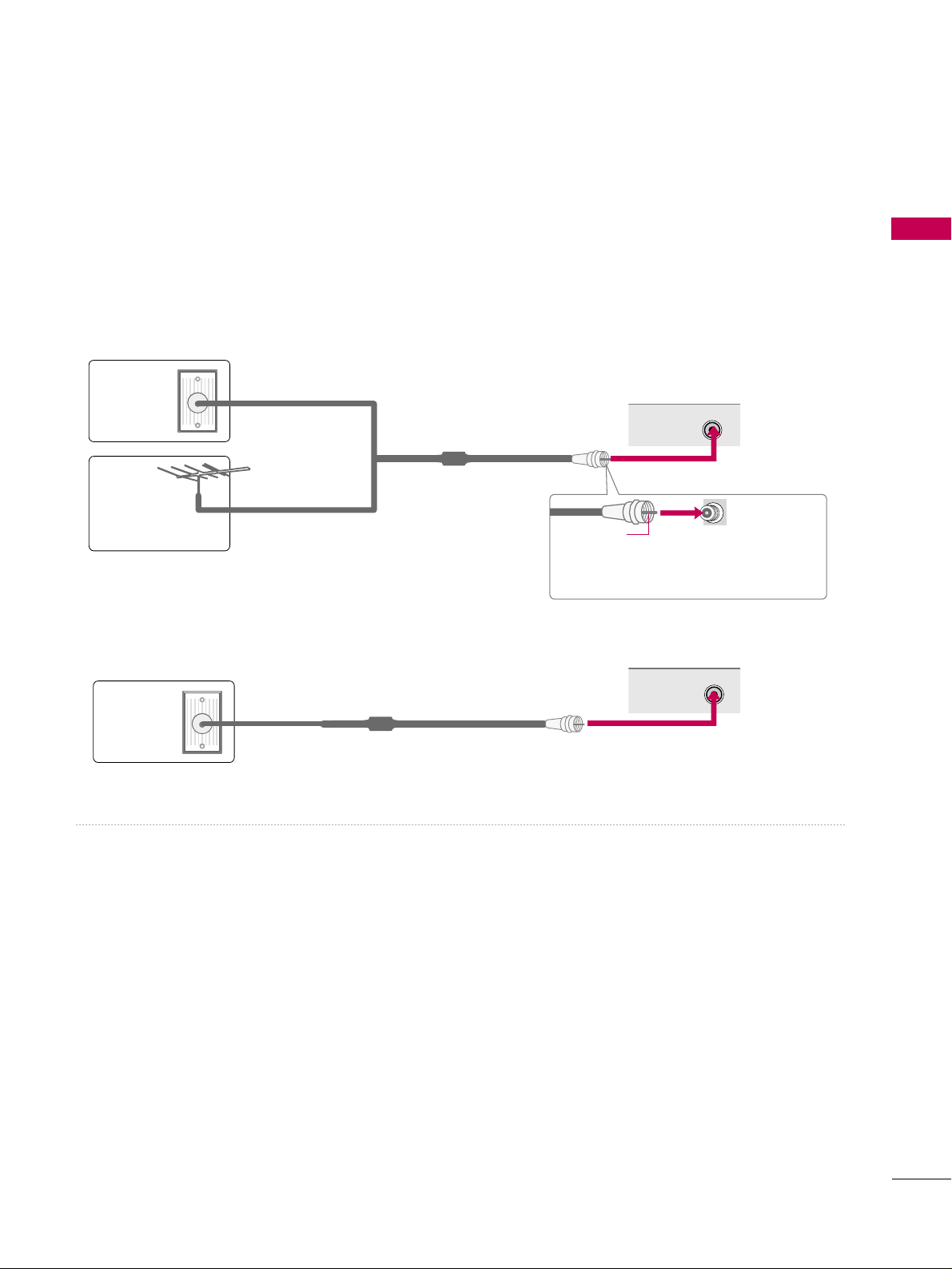
PREPARATION
15
ANTENNA OR CABLE CONNECTION
1. Antenna (Analog or Digital)
Wall Antenna Socket or Outdoor Antenna without a Cable Box
Connections.
For optimum picture quality, adjust antenna direction if needed.
2. Cable
Wa ll
Antenna
Socket
Outdoor
Antenna
(VHF, UHF)
Cable TV
Wall Jack
Multi-family Dwellings/Apartments
(Connect to wall antenna socket)
RF Coaxial Wire (75 ohm)
RF Coaxial Wire (75 ohm)
Single-family Dwellings /Houses
(Connect to wall jack for outdoor antenna)
Be careful not to bend the copper wire
when connecting the antenna.
Copper Wire
■
To improve the picture quality in a poor signal area, please purchase a signal amplifier and install properly.
■
If the antenna needs to be split for two TV’s, install a 2-Way Signal Splitter.
■
If the antenna is not installed properly, contact your dealer for assistance.
R
ANTENNA/
CABLE IN
R
ANTENNA/
CABLE IN
■
To prevent damage do not connect to the power outlet until all connections are made between the devices.
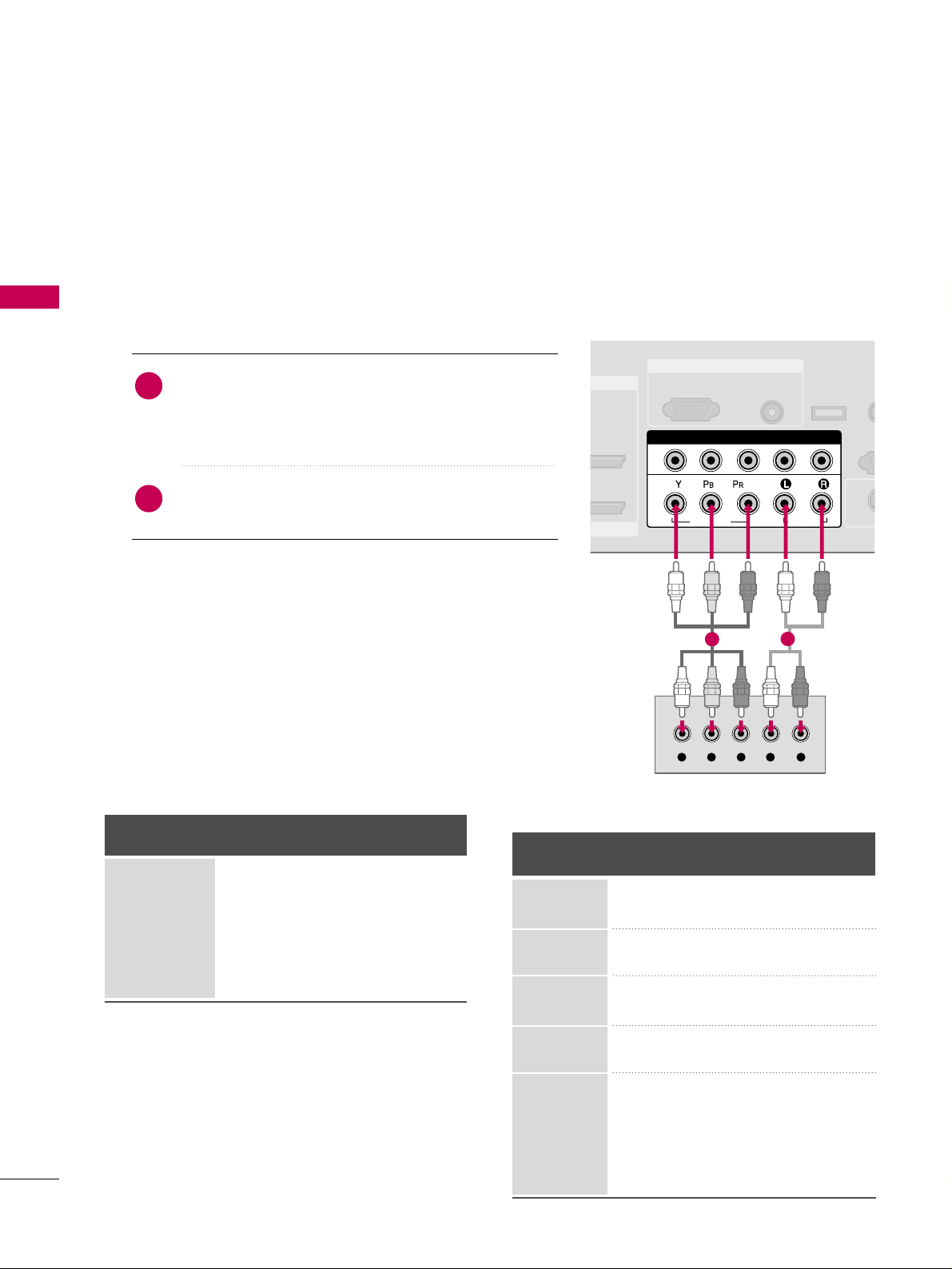
EXTERNAL EQUIPMENT SETUP
16
EXTERNAL EQUIPMENT SETUP
HD RECEIVER SETUP
This TV can receive Digital Over-the-air/Cable signals without an external digital set-top box. However, if you do
receive digital signals from a digital set-top box or other digital external device, refer to the figure as shown below.
Component Connection
1. How to connect
Connect the video outputs (Y, P
B, P
R
)
of the digital set
top box to the
CC OOMM PP OO NNEENNTT IINN VVIIDDEEOO 11
jacks on
the set. Match the jack colors (Y = green, P
B = blue, and
P
R = red).
Connect the audio output of the digital set-top box to
the
CC OOMM PP OO NNEENNTT IINN AA UU DD IIOO 11
jacks on the TV.
2
1
2. How to use
■
Turn on the digital set-top box.
(
Refer to the owner’s manual for the digital set-top box. operation
)
■
Select the
CC oommppoo nneenn tt 11
input source on the TV using
the
II NNPPUU TT
button on the remote control.
■
If connected to
CC OOMM PPOONNEENNTT IINN 22
input, select the
CC oo mmpp oonneenn tt 22
input source on the TV.
■
To prevent the equipment damage, never plug in any power cords until you have finished connecting all equipment.
RGB IN
/DVI IN
AUDIO
(RGB/DVI)
RGB(PC)
REM
CONT
RS
(CONTR
( )
S-V
COMPONENT IN
1
2
VIDEO
AUDIO
Y L RPB PR
SERVICE
1
2
Y, C
B/P
B, C
R/
PR
Horizontal Vertical
Frequency(KHz)Frequency(Hz
)
15.73 59.94
15.73 60.00
31.47 59.94
31.50 60.00
44.96 59.94
45.00 60.00
33.72 59.94
33.75 60.00
26.97 23.976
27.00 24.00
33.71 29.97
33.75 30.00
67.432 59.94
67.50 60.00
Resolution
720x480i
720x480p
1280x720p
1920x1080i
1920x1080p
Signal
480i
480p
720p
10 8 0 i
10 8 0 p
Component 1/2
Yes
Yes
Yes
Yes
Yes
HDMI1/2
No
Yes
Yes
Yes
Yes
Supported Resolutions
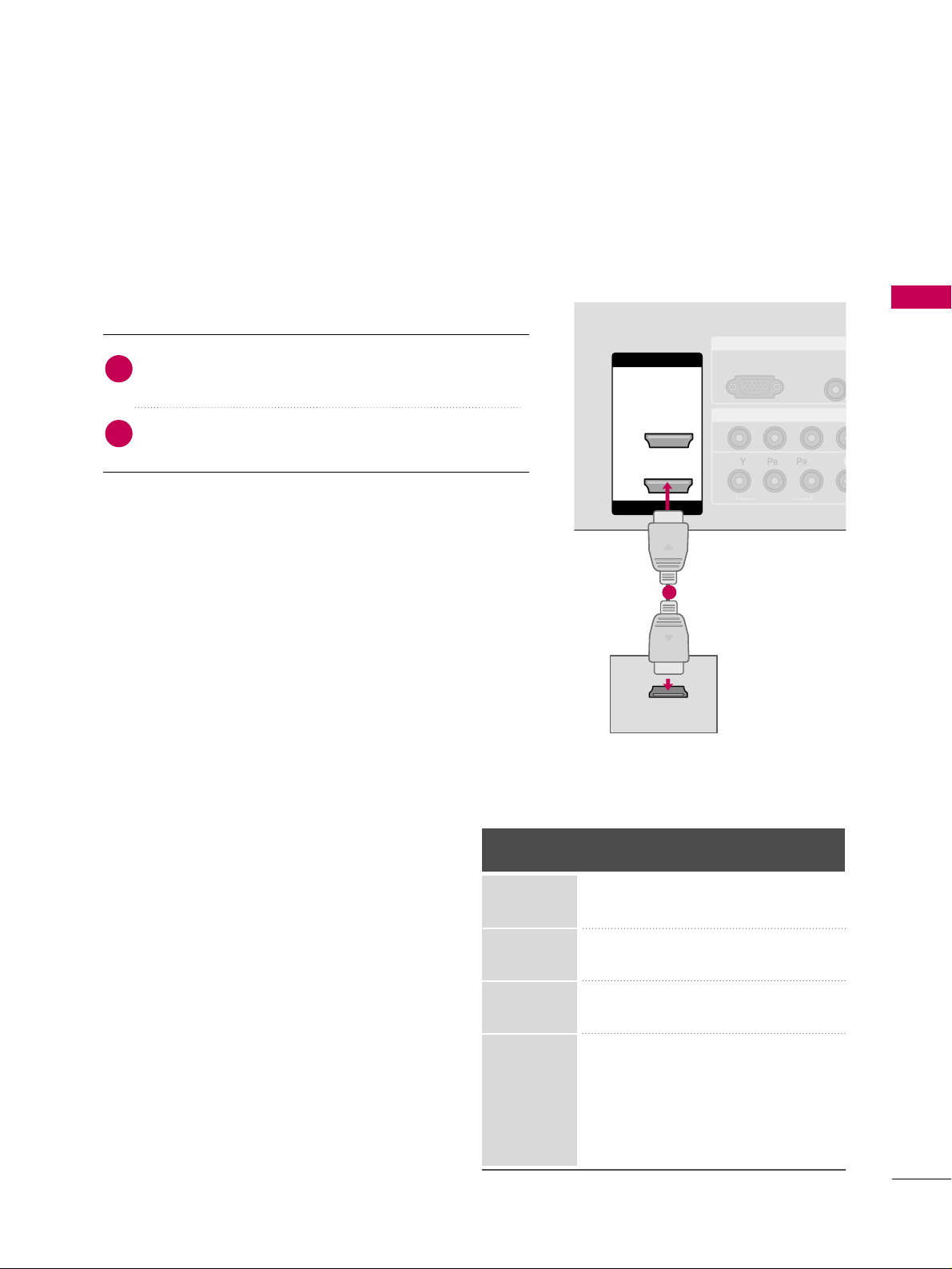
EXTERNAL EQUIPMENT SETUP
17
RGB IN
COMPONENT IN
AUDIO
(RGB/D
RGB(PC)
1
2
VIDEO
( )
HDMI IN
HDMI/DVI IN
1
2
HDMI-DTV OUTPUT
HDMI Connection
Connect the digital set-top box to
HHDDMMII//DDVVII IINN 11
or
HHDDMMII IINN 22
jack on the TV.
No separated audio connection is necessary.
HDMI supports both audio and video.
1. How to connect
2. How to use
■
Turn on the digital set-top box.
(
Refer to the owner’s manual for the digital set-top box.
)
■
Select the
HHDD MMII11
or
HHDD MMII22
input source on the TV
using the
IINNPPUUTT
button on the remote control.
2
1
1
HDMI1/DVI-DTV, HDMI2-DTV mode
Horizontal Vertical
Frequency(KHz)Frequency(Hz
)
31.47 59.94
31.50 60.00
44.96 59.94
45.00 60.00
33.72 59.94
33.75 60.00
26.97 23.976
27.00 24.00
33.71 29.97
33.75 30.00
67.432 59.939
67.50 60.00
Resolution
720x480p
1280x720p
1920x1080i
1920x1080p
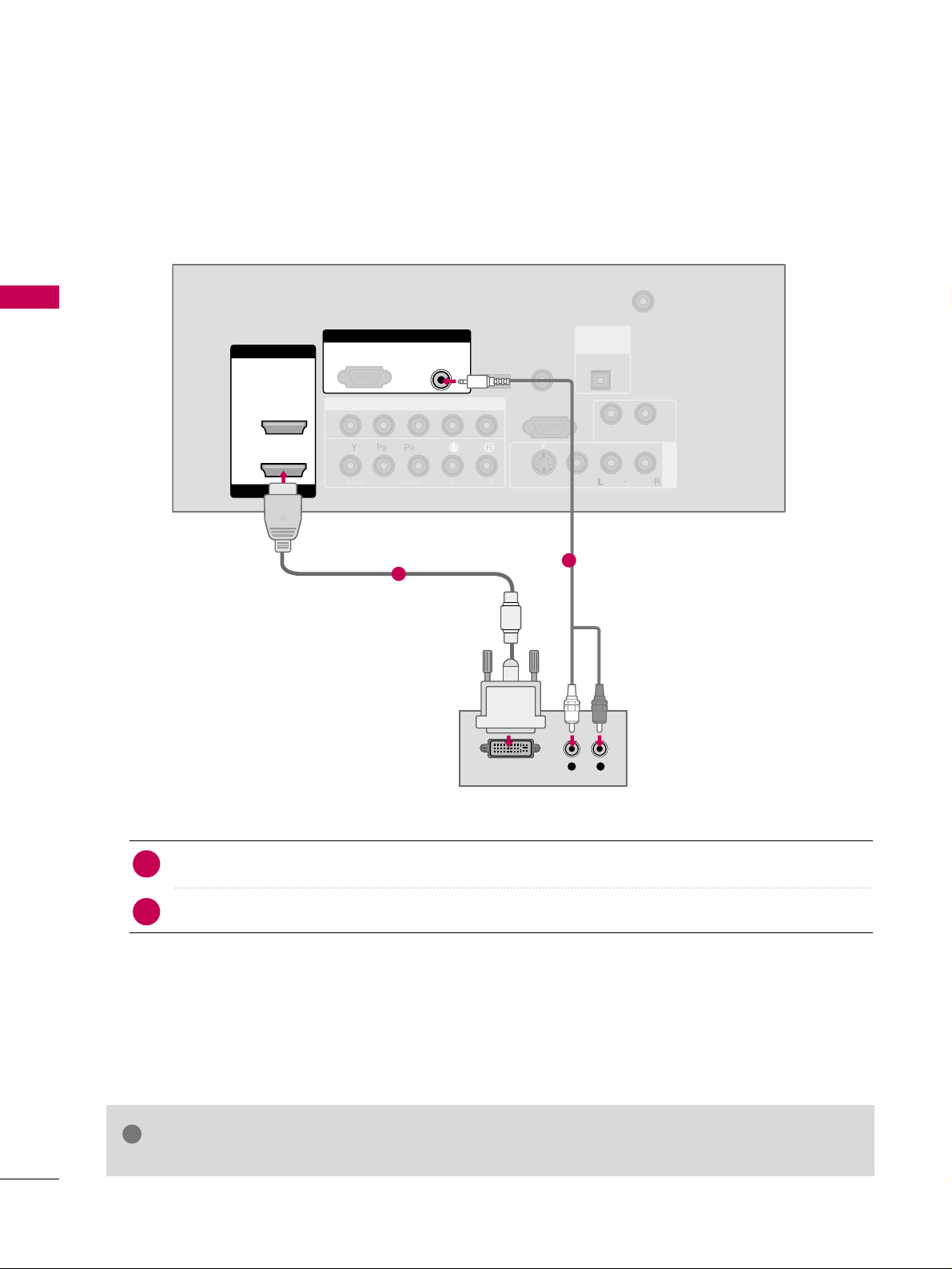
EXTERNAL EQUIPMENT SETUP
18
EXTERNAL EQUIPMENT SETUP
DVI to HDMI Connection
( )
COMPONENT IN
AV IN 1
ANTENNA/
CABLE IN
1
2
RS-232C IN
(CONTROL & SERVICE)
VIDEO
AUDIO
AUDIO OUT
VIDEO
MONO
( )
AUDIO
S-VIDEO
HDMI IN
HDMI/DVI IN
1
2
RGB IN
AUDIO
(RGB/DVI)
L R
DVI-DTV OUTPUT
RGB(PC)
REMOTE
CONTROL IN
SERVICE
DIGITAL
AUDIO OUT
OPTICAL
Connect the DVI output of the digital set-top box to the
HHDDMMII// DDVVII IINN 11
jack on the TV.
Connect the audio output of the digital set-top box to the
AA UUDD IIOO ((RR GG BB// DD VV II
))
jack on the TV.
1. How to connect
■
Turn on the digital set-top box. (Refer to the owner’s manual for the digital set-top box.
)
■
Select the
HHDD MMII 11
input source on the TV using the
IINNPPUUTT
button on the remote control.
2. How to use
2
1
1
2
GG
A DVI to HDMI cable or adapter is required for this connection. DVI doesn't support audio,
so a separate audio connection is necessary.
NOTE
!
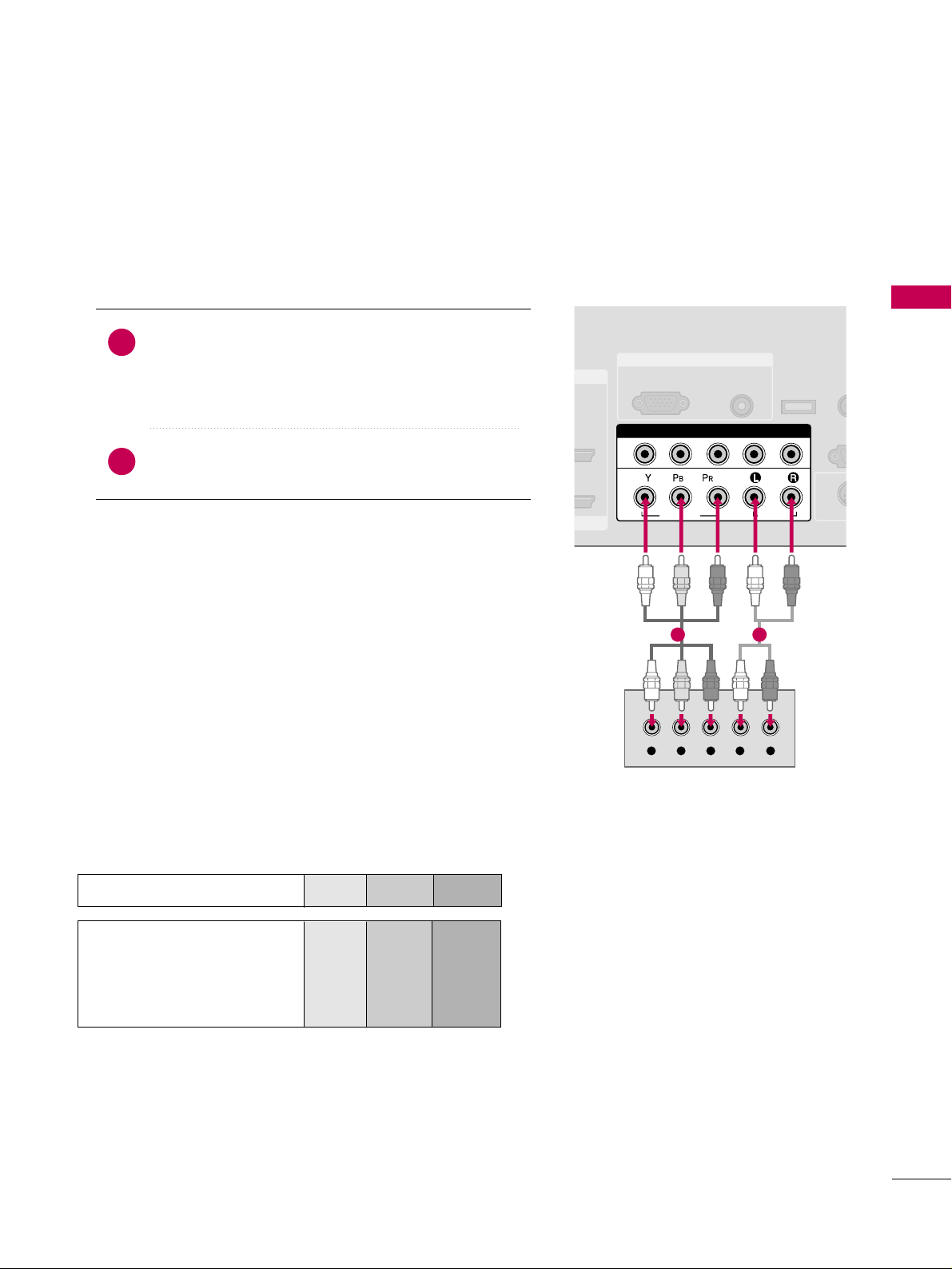
EXTERNAL EQUIPMENT SETUP
19
DVD SETUP
Component Connection
Component Input ports
To get better picture quality, connect a DVD player to the component input ports as shown below.
Component ports on the TV
YPBP
R
Video output ports
on DVD player
Y
Y
Y
Y
P
B
B-Y
Cb
Pb
P
R
R-Y
Cr
Pr
Connect the video outputs (Y, P
B, P
R
)
of the DVD to the
CC OOMM PP OO NNEENNTT IINN VVII DD EEOO11
jacks on the TV.
Match the jack colors
(
Y = green, P
B = blue, and P
R = red
)
.
Connect the audio outputs of the DVD to the
CC OOMM PP OO NNEENNTT IINN AA UU DD IIOO11
jacks on the TV.
1. How to connect
2. How to use
■
Turn on the DVD player, insert a DVD.
■
Select the
CC oommppoo nneenn tt 11
input source on the TV using
the
II NNPPUU TT
button on the remote control.
■
If connected to
CC OOMM PP OO NNEENNTT II NN 22
input, select the
CC oo mmpp oonneenn tt 22
input source on the TV.
■
Refer to the DVD player's manual for operating instructions.
2
1
RGB IN
AUDIO
(RGB/DVI)
RGB(PC)
REM
CONT
RS
(CONTR
( )
S-VI
COMPONENT IN
1
2
VIDEO
AUDIO
Y L RPB PR
SERVICE
1 2
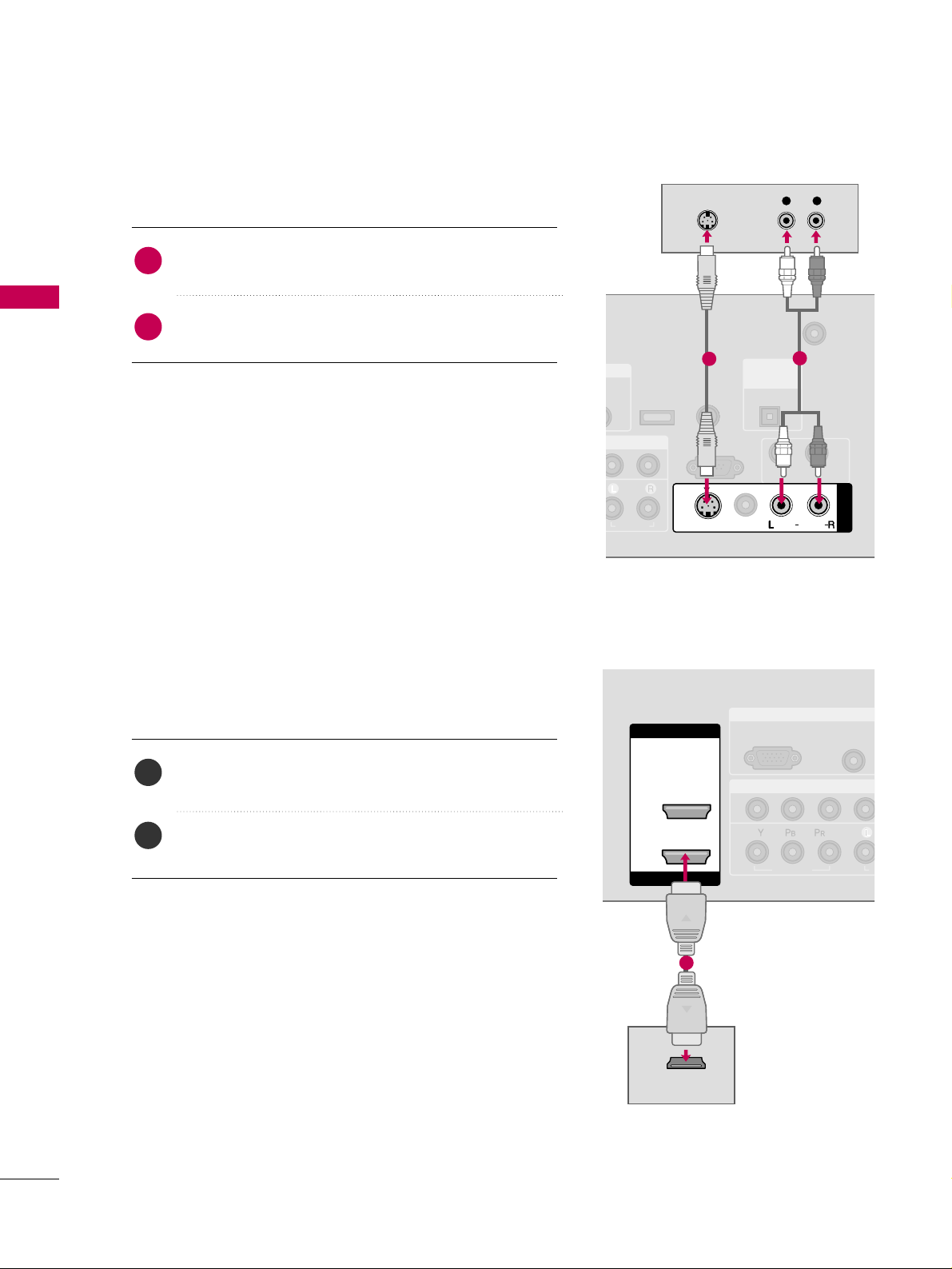
EXTERNAL EQUIPMENT SETUP
20
EXTERNAL EQUIPMENT SETUP
S-Video Connection
Connect the S-VIDEO output of the DVD to the
SS --VVIIDDEEOO
input on the TV.
Connect the audio outputs of the DVD to the
AA UU DD IIOO
input jacks on the TV.
1. How to connect
2. How to use
■
Turn on the DVD player, insert a DVD.
■
Select the
AA VV11
input source on the TV using the
II NNPPUU TT
button on the remote control.
■
If connected to
AA VV IINN 22
, select
AA VV22
input source.
■
Refer to the DVD player's manual for operating instructions.
HDMI Connection
Connect the HDMI output of the DVD to the
HHDDMMII//DDVVII II NN 11
or
HHDDMMII IINN 22
jack on the TV.
No separated audio connection is necessary.
HDMI supports both audio and video.
1. How to connect
2. How to use
■
Select the
HHDD MMII11
or
HHDD MMII22
input source on the TV
using the
II NNPPUU TT
button on the remote control.
■
Refer to the DVD player's manual for operating instructions.
2
1
2
1
(
)
N
IO
ANTENNA/
CABLE IN
RS-232C IN
(CONTROL & SERVICE)
AUDIO
AUDIO OUT
MONO
( )
AUDIO
S-VIDEO
AV IN 1
VIDEO
REMOTE
CONTROL IN
SERVICE
DIGITAL
AUDIO OUT
OPTICAL
L R
S-VIDEO
AUDIO
1
2
RGB IN
COMPONENT IN
AUDIO
(RGB/DVI
RGB(PC)
1
2
VIDEO
A
( )
HDMI IN
HDMI/DVI IN
1
2
HDMI-DVD OUTPUT
1
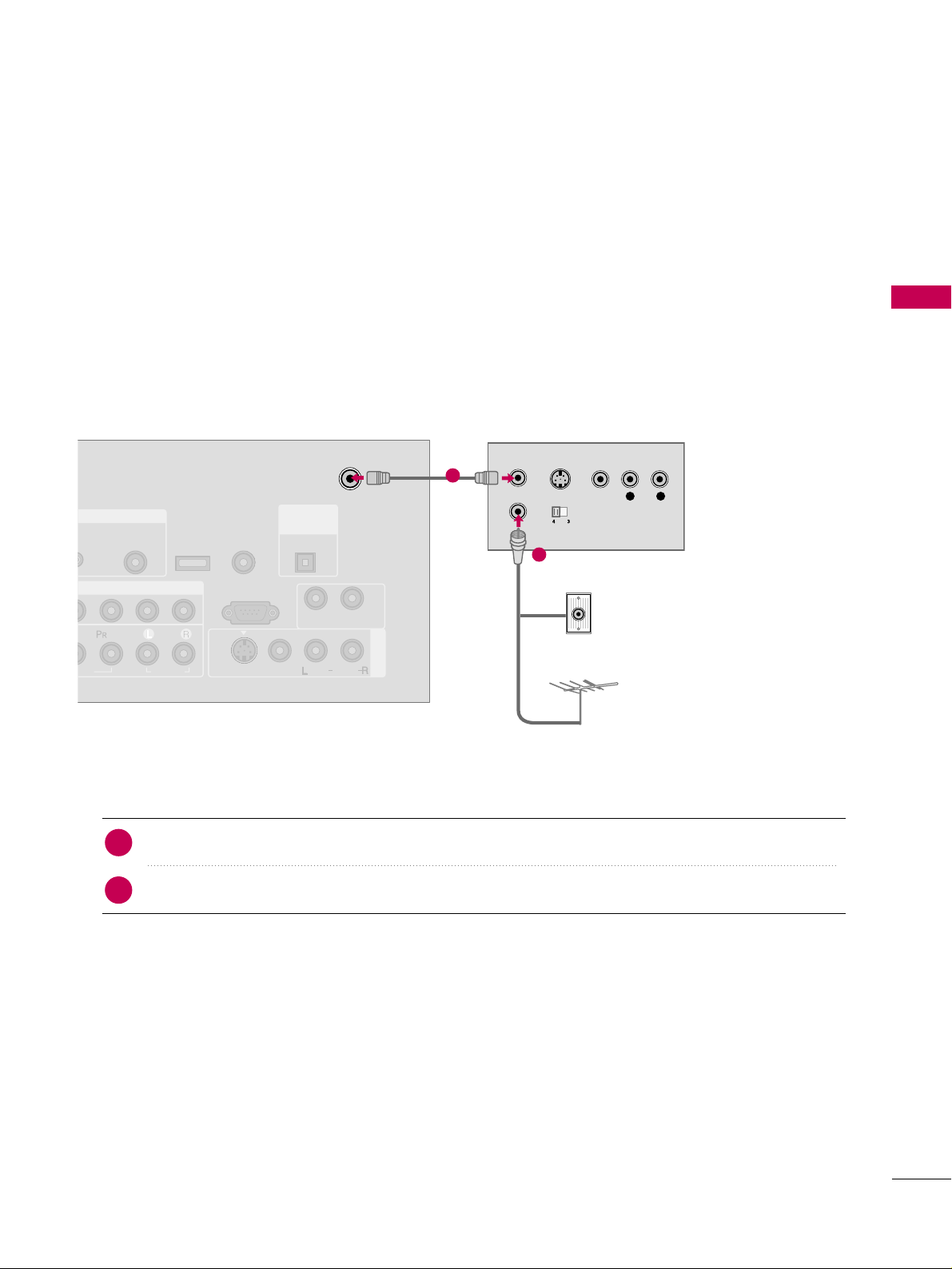
EXTERNAL EQUIPMENT SETUP
21
VCR SETUP
Antenna Connection
■
To avoid picture noise (interference), leave an adequate distance between the VCR and TV.
■
If the 4:3 picture format is used; the fixed images on the sides of the screen may remain visible on the screen.
This phenomenon is common to all TVs and is not covered by warranty.
Connect the RF antenna out socket of the VCR to the
AANN TTEENNNNAA//CCAABBLL EE IINN
socket on the TV.
Connect the antenna cable to the RF antenna in socket of the VCR.
1. How to connect
■
Set VCR output switch to 3 or 4 and then tune TV to the same channel number.
■
Insert a video tape into the VCR and press PLAY on the VCR. (Refer to the VCR owner’s manual.
)
2. How to use
2
1
L R
S-VIDEO VIDEO
OUTPUT
SWITCH
ANT IN
ANT OUT
GB IN
MPONENT IN
AV IN 1
AUDIO
(RGB/DVI)
ANTENNA/
CABLE IN
RS-232C IN
(CONTROL & SERVICE)
EO
AUDIO
AUDIO OUT
VIDEO
MONO
( )
AUDIO
S-VIDEO
( )
REMOTE
CONTROL IN
SERVICE
DIGITAL
AUDIO OUT
OPTICAL
Wall Jack
Antenna
1
2
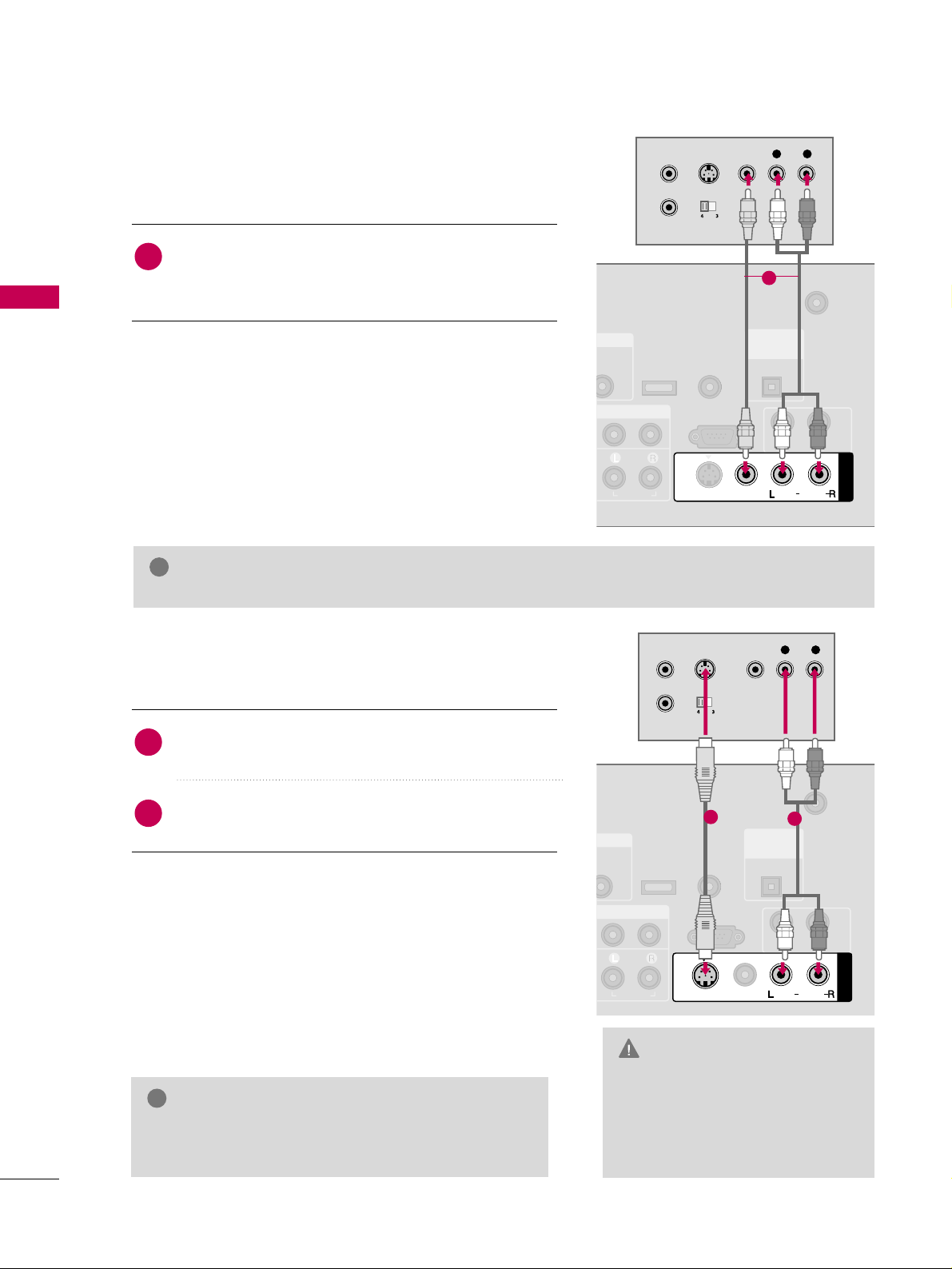
EXTERNAL EQUIPMENT SETUP
22
EXTERNAL EQUIPMENT SETUP
GG
Do not connect to both Video
and S-Video at the same time. In
the event that you connect both
Video and the S-Video cables,
only the S-Video will work.
CAUTION
Composite (RCA) Connection
GG
S-Video provides better quality than composite. Use
it when available.
NOTE
!
Connect the
AA UU DD IIOO/VV IIDD EEOO
jacks between TV and
VCR. Match the jack colors (Video = yellow, Audio Left
= white, and Audio Right = red)
1. How to connect
2. How to use
■
Insert a video tape into the VCR and press PLAY on the
VCR. (Refer to the VCR owner’s manual.
)
■
Select the
AA VV 11
input source on the TV using the
II NNPPUU TT
button on the remote control.
■
If connected to
AA VV IINN 22
, select
AA VV22
input source.
S-Video Connection
Connect the S-VIDEO output of the VCR to the
SS --VVIIDDEEOO
input on the TV.
Connect the audio outputs of the VCR to the
AA UU DD IIOO
input jacks on the TV.
1. How to connect
2. How to use
■
Insert a video tape into the VCR and press PLAY on the VCR.
(
Refer to the VCR owner’s manual.
)
■
Select the
AA VV11
input source on the TV using the
II NNPPUU TT
button on the remote control.
■
If connected to
AA VV IINN 22
, select
AA VV22
input source.
1
2
1
GG
If you have a mono VCR, connect the audio cable from the VCR to the
AA UU DD IIOO
LL// MMOO NN OO
jack of the set.
NOTE
!
B/DVI)
ANTENNA/
CABLE IN
RS-232C IN
(CONTROL & SERVICE)
AUDIO
AUDIO OUT
AV IN 1
VIDEO
MONO
( )
AUDIO
S-VIDEO
REMOTE
CONTROL IN
SERVICE
DIGITAL
AUDIO OUT
OPTICAL
L R
S-VIDEO VIDEO
OUTPUT
SWITCH
ANT IN
ANT OUT
1
( )
(
)
B/DVI)
ANTENNA/
CABLE IN
RS-232C IN
(CONTROL & SERVICE)
AUDIO
AUDIO OUT
AV IN 1
VIDEO
MONO
( )
AUDIO
S-VIDEO
REMOTE
CONTROL IN
SERVICE
DIGITAL
AUDIO OUT
OPTICAL
L R
S-VIDEO VIDEO
OUTPUT
SWITCH
ANT IN
ANT OUT
1
2
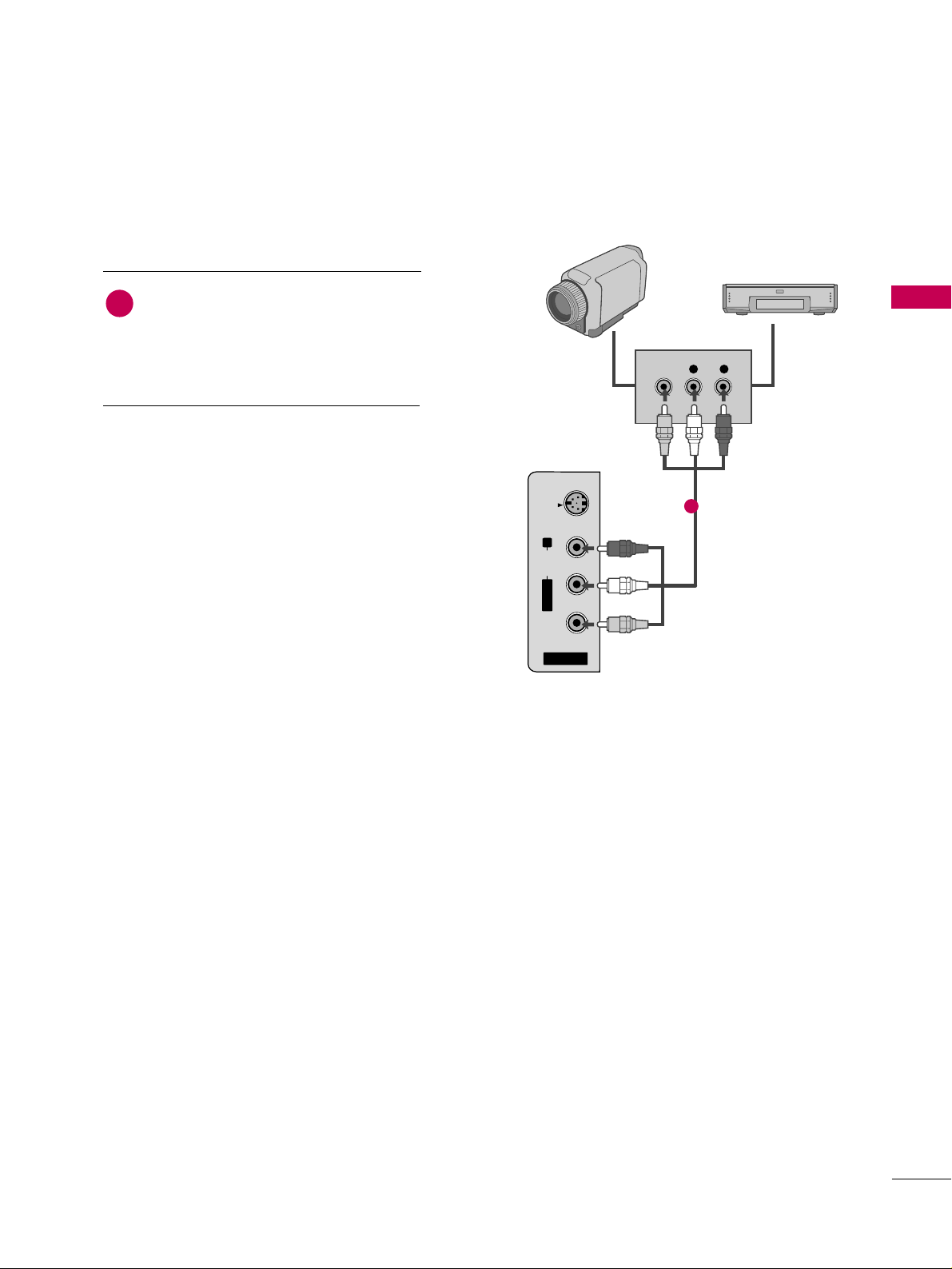
EXTERNAL EQUIPMENT SETUP
23
OTHER A/V SOURCE SETUP
AV IN 2
L/MONO
R
AUDIO
VIDEO
S-VIDEO
L R
VIDEO
Camcorder
Video Game Set
Connect the
AAUUDDIIOO/VVIIDDEEOO
jacks
between TV and external equipment.
Match the jack colors
.
(
Video = yellow, Audio Left = white, and
Audio Right = red
)
1. How to connect
2. How to use
■
Select the
AA VV22
input source on the TV using
the
II NNPPUU TT
button on the remote control.
■
If connected to
AA VV IINN 11
input, select
AA VV11
input source.
■
Operate the corresponding external equipment.
1
1
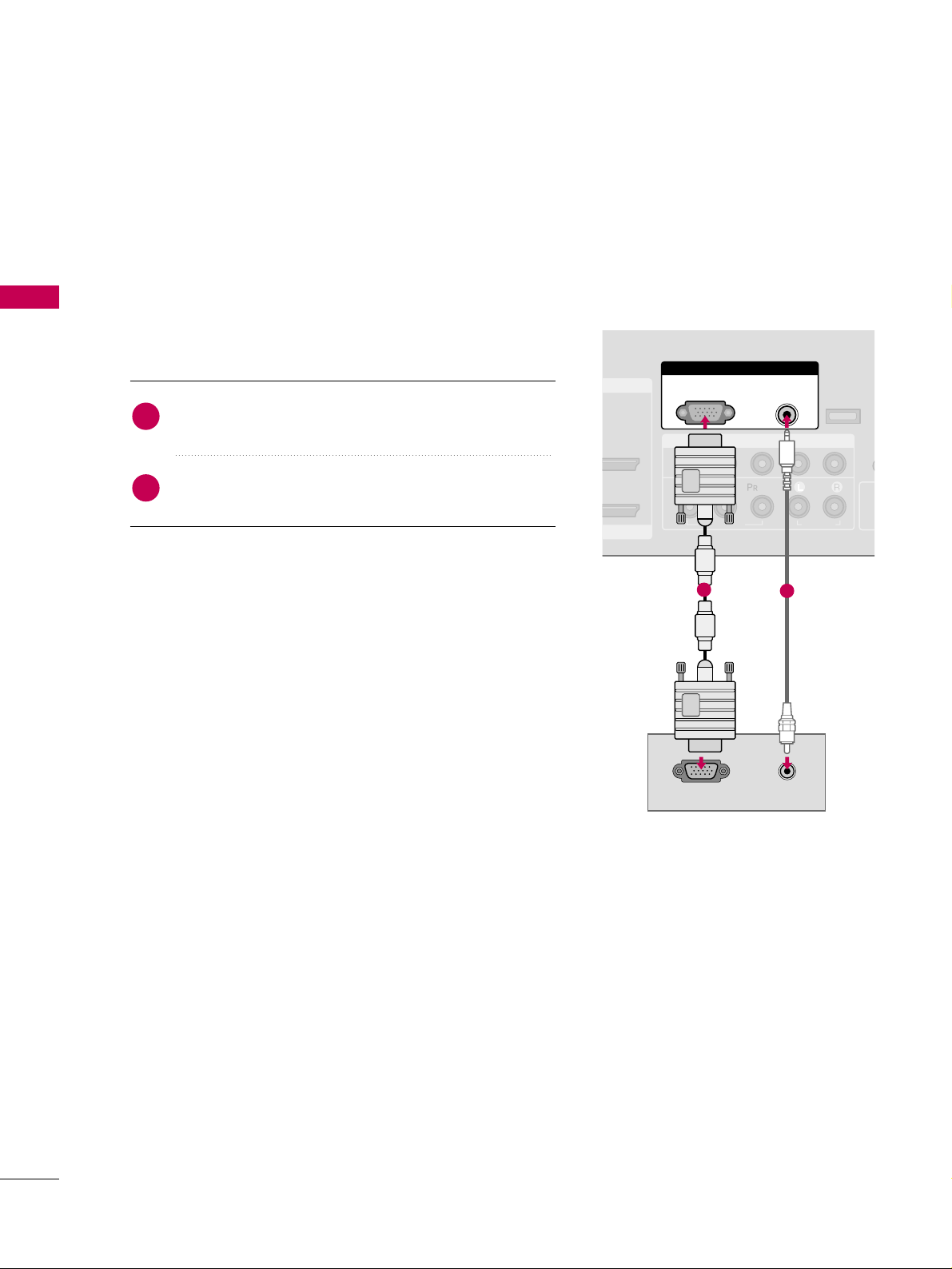
EXTERNAL EQUIPMENT SETUP
24
PC SETUP
EXTERNAL EQUIPMENT SETUP
This TV provides Plug and Play capability, meaning that the PC adjusts automatically to the TV's settings.
VGA (D-Sub 15 pin) Connection
Connect the VGA output of the PC to the
RR GG BB
((
PP CC
))
jack on the TV.
Connect the PC audio output to the
AAUUDDIIOO
((
RRGGBB//DDVVII
))
jack on the TV.
1. How to connect
2. How to use
■
Turn on the PC and the TV.
■
Select the
RR GG BB--PPCC
input source on the TV using the
II NNPPUU TT
button on the remote control.
2
1
COMPONENT IN
1
2
(CO
VIDEO
AUDIO
( )
RGB IN
AUDIO
(RGB/DVI)
RGB(PC)
RGB OUTPUT AUDIO
CO
SERVICE
I/DVI IN
1
2
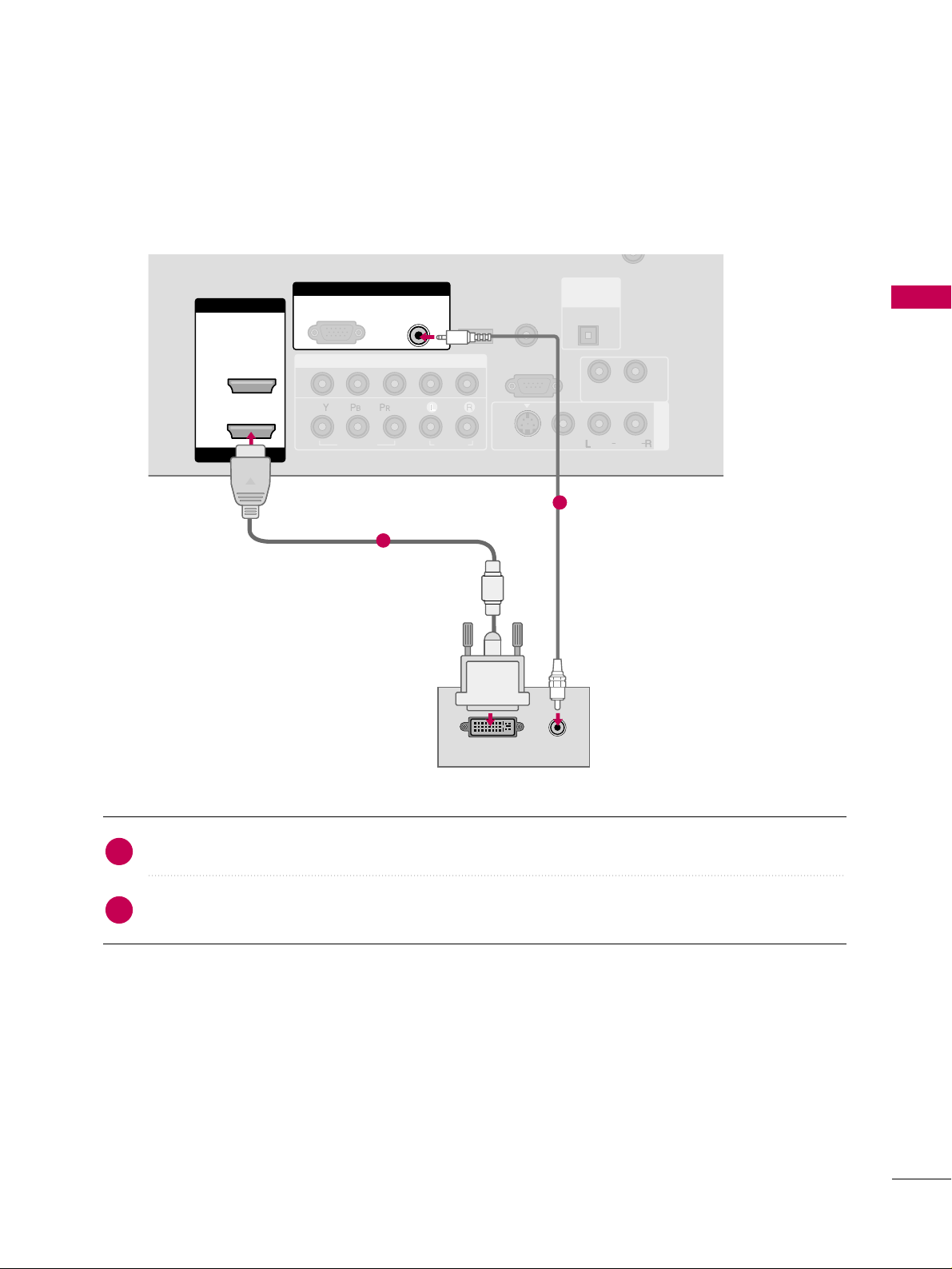
EXTERNAL EQUIPMENT SETUP
25
DVI to HDMI Connection
Connect the DVI output of the PC to the
HHDDMMII// DD VVII II NN 11
jack on the TV.
Connect the PC audio output to the
AAUUDDIIOO ((RRGGBB//DDVVII
))
jack on the TV.
1. How to connect
2. How to use
■
Turn on the PC and the TV.
■
Select the
HHDDMMII11
input source on the TV using the
II NNPPUU TT
button on the remote control.
2
1
COMPONENT IN
AV IN 1
CABLE IN
1
2
RS-232C IN
(CONTROL & SERVICE)
VIDEO
AUDIO
AUDIO OUT
VIDEO
MONO
( )
AUDIO
S-VIDEO
HDMI IN
HDMI/DVI IN
1
2
RGB IN
AUDIO
(RGB/DVI)
DVI-PC OUTPUT
RGB(PC)
( )
AUDIO
REMOTE
CONTROL IN
SERVICE
DIGITAL
AUDIO OUT
OPTICAL
1
2

EXTERNAL EQUIPMENT SETUP
26
EXTERNAL EQUIPMENT SETUP
GG
To get the the best picture quality, adjust the PC
graphics card to 1366x768.
GG
Depending on the graphics card, DOS mode may
not work if a HDMI to DVI Cable is in use.
GG
In PC mode, there may be noise associated with
the resolution, vertical pattern, contrast or brightness. If noise is present, change the PC output to
another resolution, change the refresh rate to
another rate or adjust the brightness and contrast
on the PICTURE menu until the picture is clear.
GG
Avoid keeping a fixed image on the screen for a
long period of time. The fixed image could become
permanently imprinted on the screen.
GG
The synchronization input form for Horizontal and
Vertical frequencies is separate.
GG
Depending on the graphics card, some resolution
settings may not allow the image to be positioned
on the screen properly.
NOTES
!
Supported Display Specifications
Horizontal Vertical
Frequency(KHz)Frequency(Hz
)
31.469 70.08
31.469 70.08
31.469 59.94
37.879 60.31
48.363 60.00
47.776 59.87
47.720 59.799
47.130 59.65
Resolution
720x400
1360x768
640x350
640x480
800x600
1024x768
1280x768
1366x768
RGB-PC, HDMI1/DVI-PC mode
* RGB-PC mode only
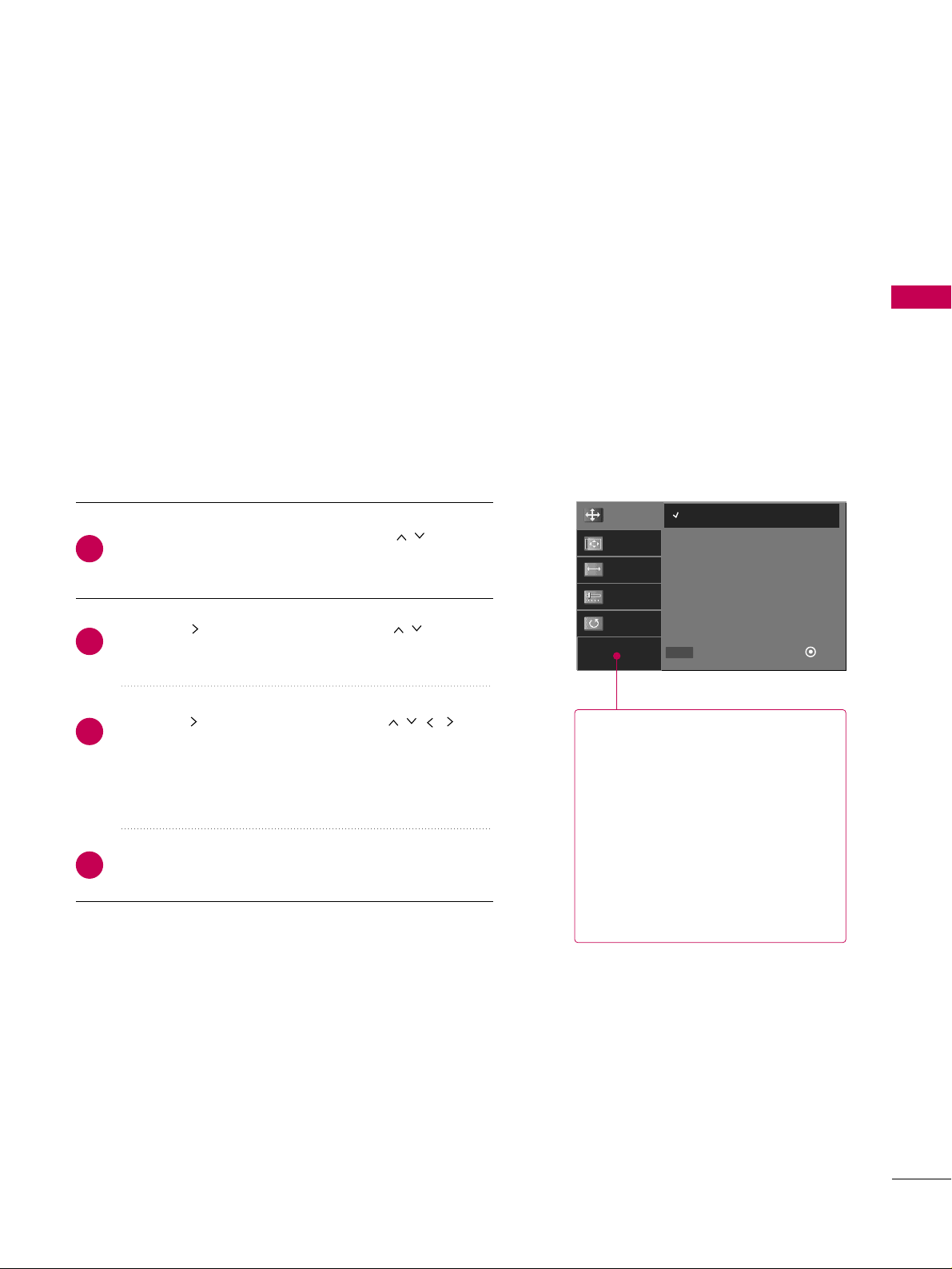
EXTERNAL EQUIPMENT SETUP
27
Screen Setup for PC mode
Overview
When the RGB input of the set is connected to a PC Output,
Select RGB-PC with using the
IINNPPUUTT
button on the remote
control.
When you change the resolution, select the proper resolution
in present input to see the best picture appearance.
RReessoolluuttiioonn
This function allows you select
resolution of XGA/WXGA.
PPoossiittiioonn
This function is to adjust picture to
left/right and up/down as you prefer.
SSiizzee
This function is to minimize any vertical bars or stripes visible on the
screen background. And the horizontal screen size will also change.
PPhhaassee
This function allows you to
remove any horizontal noise and
clear or sharpen the image of characters.
Adjustment for screen Resolution, Position,
Size, and Phase
Resolution
Position
Size
Phase
Reset
1024 x 768
1280 x 768
1360 x 768
1366 x 768
Select
Prev
Ok
DD
EE
MENU
Press the
MM EENNUU
button and then use or
DD EE
button to select the
PPiiccttuurree
menu.
Press the or
GG
button and then use or
DD EE
button to select
SSccrreeeenn
.
Press the or
GG
button and then use or
DD
EE FF GG
button to make appropriate adjustments.
■
The
PPhhaassee
adjustment range is
--1166 ~++1166
.
■
The
SSiizzee
adjustment range is
--3300 ~++3300
.
Press the
EENNTTEERR
button.
2
1
4
3

EXTERNAL EQUIPMENT SETUP
28
EXTERNAL EQUIPMENT SETUP
Initializing (Reset to original factory values)
To initialize the adjusted values.
Initialize Settings.
Yes
No
Resolution
Position
Size
Phase
Reset
Select
Prev
OK
FF GG
MENU
Press the
MM EENNUU
button and then use or
DD EE
button to select the
PPiiccttuurree
menu.
Press the or
GG
button and then use or
DD EE
button to select
SSccrreeeenn
.
Press the or
GG
button and then use or
DD EE
button to select
RR eess eett
.
Press the
EE NNTTEERR
button and then use or
FF GG
button to select
YY ee ss
.
Press the
EE NN TTEERR
button.
2
1
4
5
3
