Page 1
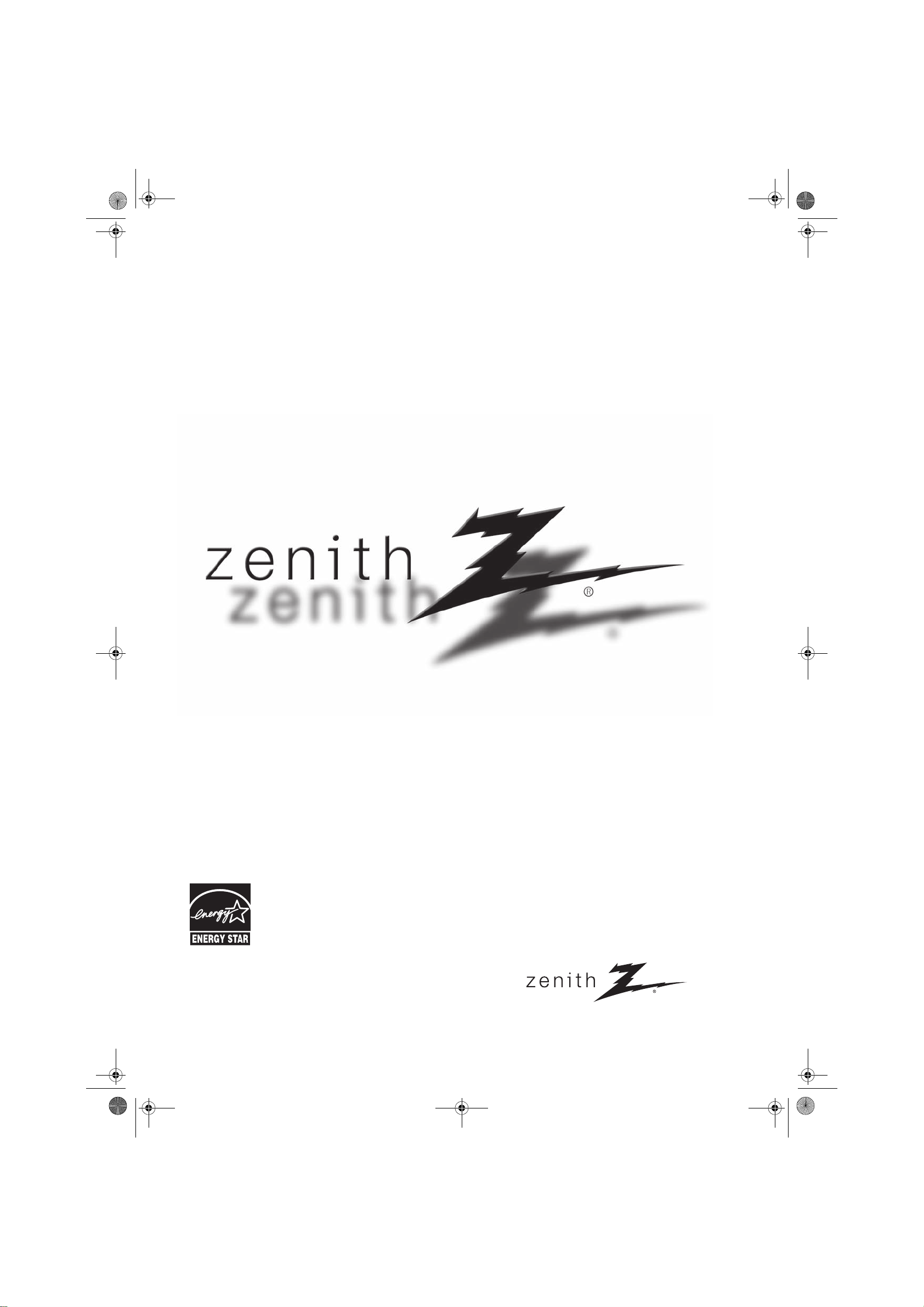
ENERGY STAR
Zenith.book Page 1 Wednesday, April 2, 2008 11:46 AM
Installation and Operating Guide
Model Numbers | Z37LC6D | LCD TV
is a set of power-saving
guidelines issued by the U.S.
Environmental Protection Agency (EPA).
As an ENERGY STAR
Partner LGE U. S. A.,Inc.
has determined that this
product meets the
ENERGY STAR guidelines
for energy efficiency.
© Copyright 2008, LG Electronics USA, Inc.
Page 2
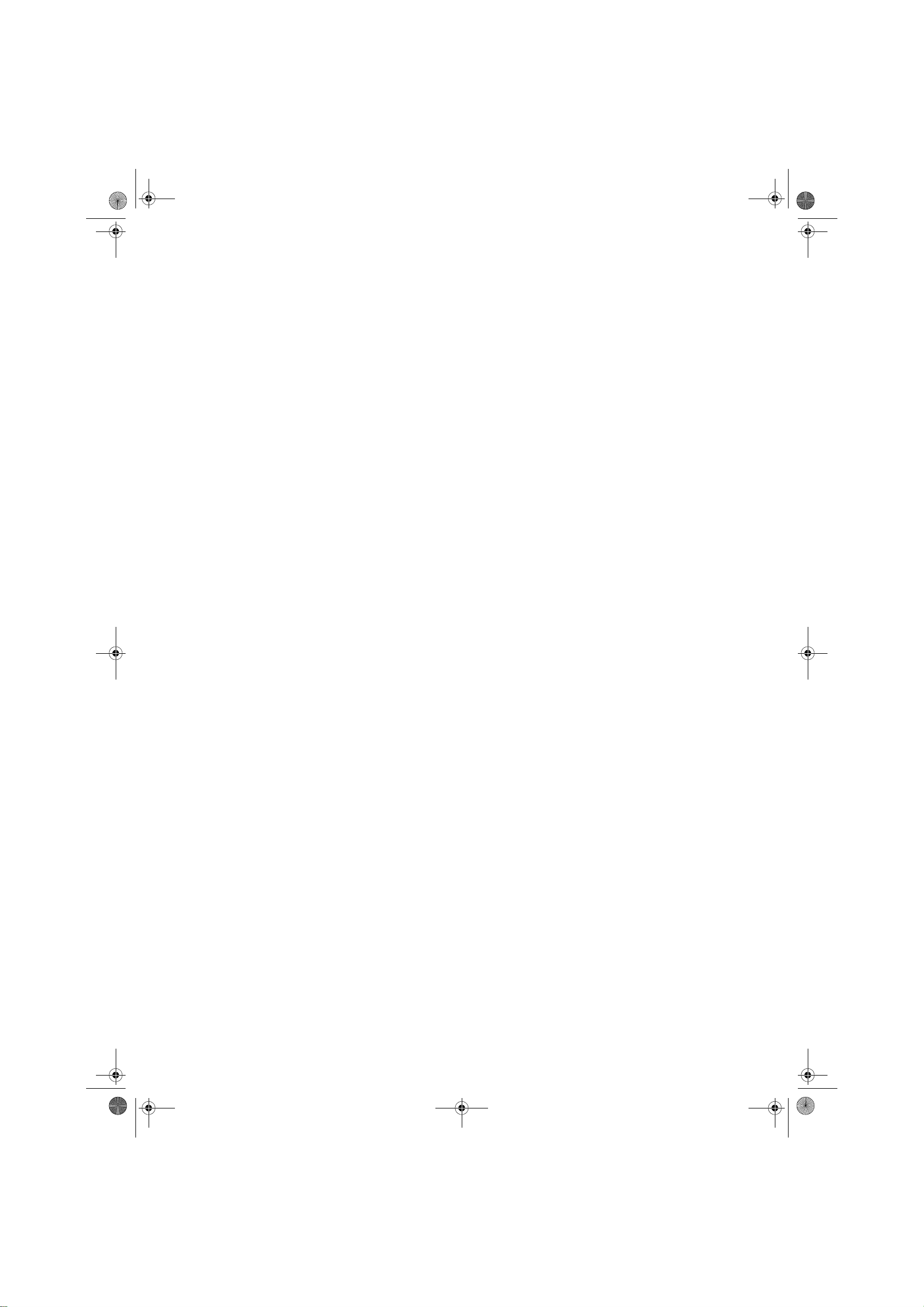
Zenith.book Page 2 Wednesday, April 2, 2008 11:46 AM
Page 3
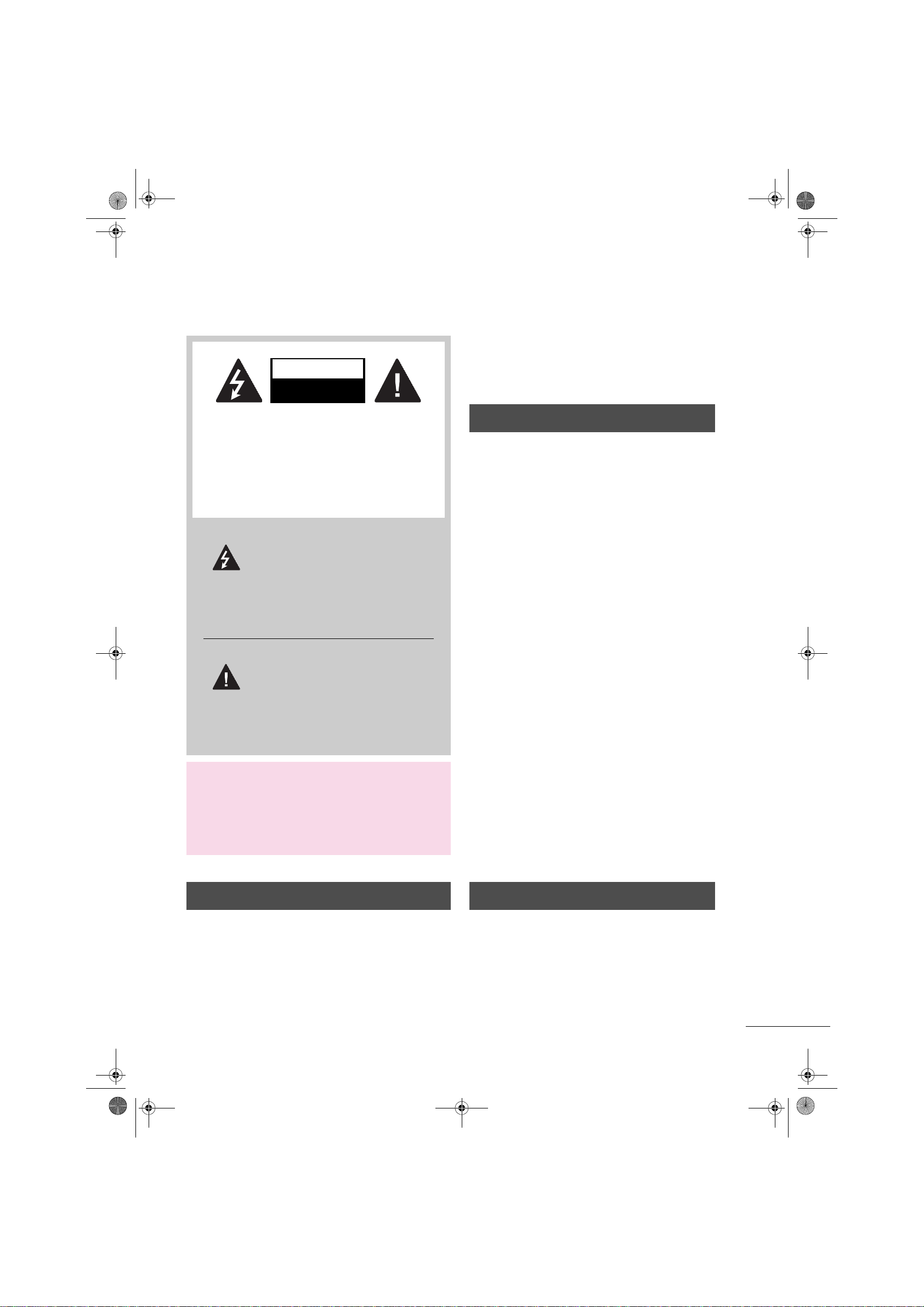
y
Zenith.book Page 1 Wednesday, April 2, 2008 11:46 AM
WARNING / CAUTION
WARNING / CAUTION
WARNING / CAUTION
RISK OF ELECTRIC SHOCK
DO NOT OPEN
TO REDUCE THE RISK OF ELECTRIC SHOCK
DO NOT REMOVE COVER (OR BACK). NO
USER SERVICEABLE PARTS INSIDE. REFER TO
QUALIFIED SERVICE PERSONNEL.
The lightning flash with arrowhead
symbol, within an equilateral triangle, is
intended to alert the user to the
presence of uninsulated “dangerous voltage”
within the product’s enclosure that may be of
sufficient magnitude to constitute a risk of electric
shock to persons.
The exclamation point within an
equilateral triangle is intended to alert
the user to the presence of important operating
and maintenance (servicing) instructions in the
literature accompanying the appliance.
WARNING/CAUTION
TO REDUCE THE RISK OF FIRE AND ELECTRIC
SHOCK, DO NOT EXPOSE THIS PRODUCT TO
RAIN OR MOISTURE.
To prevent fire or shock hazards, do not expose this
product to rain or moisture.
FCC NOTICE
Class B digital device
This equipment has been tested and found to comply
with the limits for a Class B digital device, pursuant to
Part 15 of the FCC Rules. These limits are designed to
provide reasonable protection against harmful
interference in a residential installation. This
equipment generates, uses and can radiate radio
frequency energy and, if not installed and used in
accordance with the instructions, may cause harmful
interference to radio communications. However, there
is no guarantee that interference will not occur in a
particular installation. If this equipment does cause
harmful interference to radio or television reception,
which can be determined by turning the equipment
off and on, the user is encouraged to try to correct
the interference by one or more of the following
measures:
- Reorient or relocate the receiving antenna.
- Increase the separation between the equipment and
receiver.
- Connect the equipment to an outlet on a circuit
different from that to which the receiver is
connected.
- Consult the dealer or an experienced radio/TV
technician for help.
Any changes or modifications not expressl
approved by the party responsible for compliance
could void the user’s authority to operate the
equipment.
NOTE TO CABLE/TV INSTALLER
This reminder is provided to call the CATV system
installer’s attention to Article 820-40 of the National
Electric Code (U.S.A.). The code provides guidelines for
proper grounding and, in particular, specifies that the
cable ground shall be connected to the grounding system
of the building, as close to the point of the cable entry as
practical.
CAUTION
Do not attempt to modify this product in any way
without written authorization from LG Electronics.
Unauthorized modification could void the user’s
authority to operate this product.
1
Page 4

r
f
r
g
Zenith.book Page 2 Wednesday, April 2, 2008 11:46 AM
SAFETY INSTRUCTIONS
IMPORTANT SAFETY INSTRUCTIONS
Important safety instructions shall be provided with each apparatus. This information shall be given in a separate
booklet or sheet, or be located before any operating instructions in an instruction for installation for use and
supplied with the apparatus.
This information shall be given in a language acceptable to the country where the apparatus is intended to be
used. The important safety instructions shall be entitled “Important Safety Instructions”. The following safety
instructions shall be included where applicable, and, when used, shall be verbatim as follows. Additional safety
information may be included by adding statements after the end of the following safety instruction list. At the
manufacturer’s option, a picture or drawing that illustrates the intent of a specific safety instruction may replaced
immediately adjacent to that safety instruction:
Read these instructions.
Keep these instructions.
Heed all warnings.
Follow all instructions.
Do not use this apparatus near water.
Clean only with dry cloth.
Do not block any ventilation openings. Install in
accordance with the manufacturer’s
instructions.
Do not defeat the safety purpose of the
polarized or grounding-type plug. A polarized
plug has two blades with one wider than the
other. A grounding type plug has two blades
and a third grounding prong, The wide blade o
the third prong are provided for your safety. I
the provided plug does not fit into your outlet,
consult an electrician for replacement of the
obsolete outlet.
Protect the power cord from being walked on o
pinched particularly at plugs, convenience
receptacles, and the point where they exit from
the apparatus.
Only use attachments/accessories specified by
the manufacturer.
Do not install near any heat sources such as
radiators, heat registers, stoves, or other
apparatus (including amplifiers) that produce
heat.
When mounting a TV on the wall, make sure not
to install TV by hanging power and signal cables
on the back of the TV.
Unplug this apparatus when unused for lon
periods of time.
2
Page 5
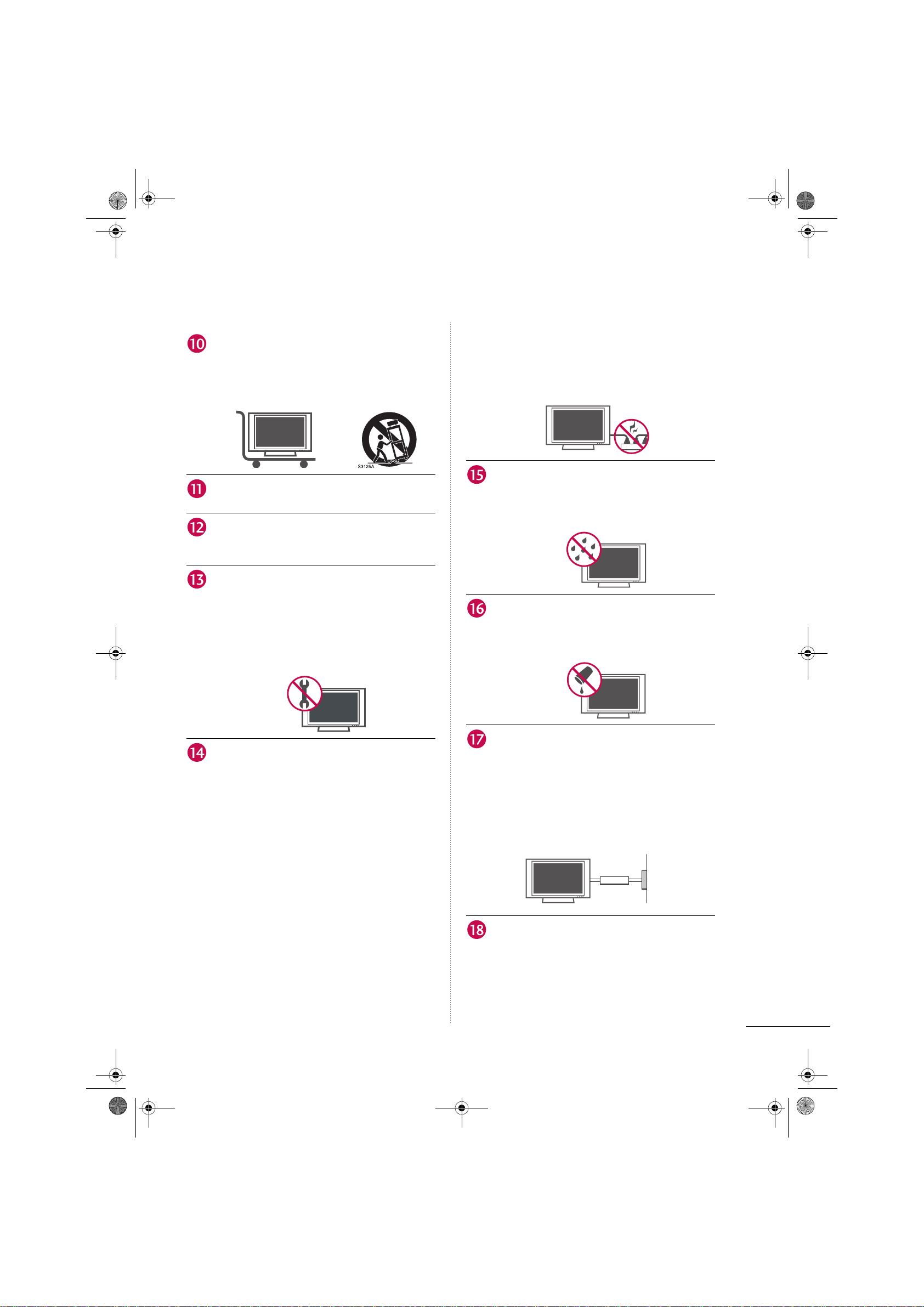
r
r
Zenith.book Page 3 Wednesday, April 2, 2008 11:46 AM
Use only with the cart, stand, tripod, bracket, or
table specified by the manufacturer, or sold with
the apparatus. When a cart is used, use caution
when moving the cart/apparatus combination
to avoid injury from tip-over.
Never touch this apparatus or antenna during a
thunder or lighting storm.
Do not allow an impact shock or any objects to
fall into the product, and do not drop onto the
screen with something.
Refer all servicing to qualified service personnel.
Servicing is required when the apparatus has
been damaged in any way, such as power-supply
cord or plug is damaged, liquid has been spilled
or objects have fallen into the apparatus, the
apparatus has exposed to rain or moisture, does
not operate normally, or has been dropped.
Protect the power cord from physical o
mechanical abuse, such as being twisted, kinked,
pinched, closed in a door, or walked upon. Pay
particular attention to plugs, wall outlets, and
the point where the cord exits the appliance.
Outdoor use marking :
WARNING - To reduce the risk of fire or electric
shock, do not expose this appliance to rain o
moisture.
Wet Location Marking : Apparatus shall not be
exposed to dripping or splashing and no
objects filled with liquids, such as vases, shall be
placed on or over apparatus.
CAUTION concerning the Power Cord :
Most appliances recommend they be placed
upon a dedicated circuit; that is, a single outlet
circuit which powers only that appliance and
has no additional outlets or branch circuits.
Check the specification page of this owner's
manual to be certain.
Do not overload wall outlets. Overloaded wall
outlets, loose or damaged wall outlets,
extension cords, frayed power cords, or
damaged or cracked wire insulation are
dangerous. Any of these conditions could result
in electric shock or fire. Periodically examine the
cord of your appliance, and if its appearance
indicates damage or deterioration, unplug it,
discontinue use of the appliance, and have the
cord replaced with an exact replacement part
by an authorized servicer.
GROUNDING
Ensure that you connect the earth ground wire
to prevent possible electric shock. If grounding
methods are not possible, have a qualified
electrician install a separate circuit breaker.
Do not try to ground the unit by connecting it
to telephone wires, lightening rods, or gas
pipes.
Powe r
Supply
Short-circuit
Breaker
DISCONNECTING DEVICE FROM MAINS
Mains plug is the disconnecting device. The
plug must remain readily operable.
3
Page 6
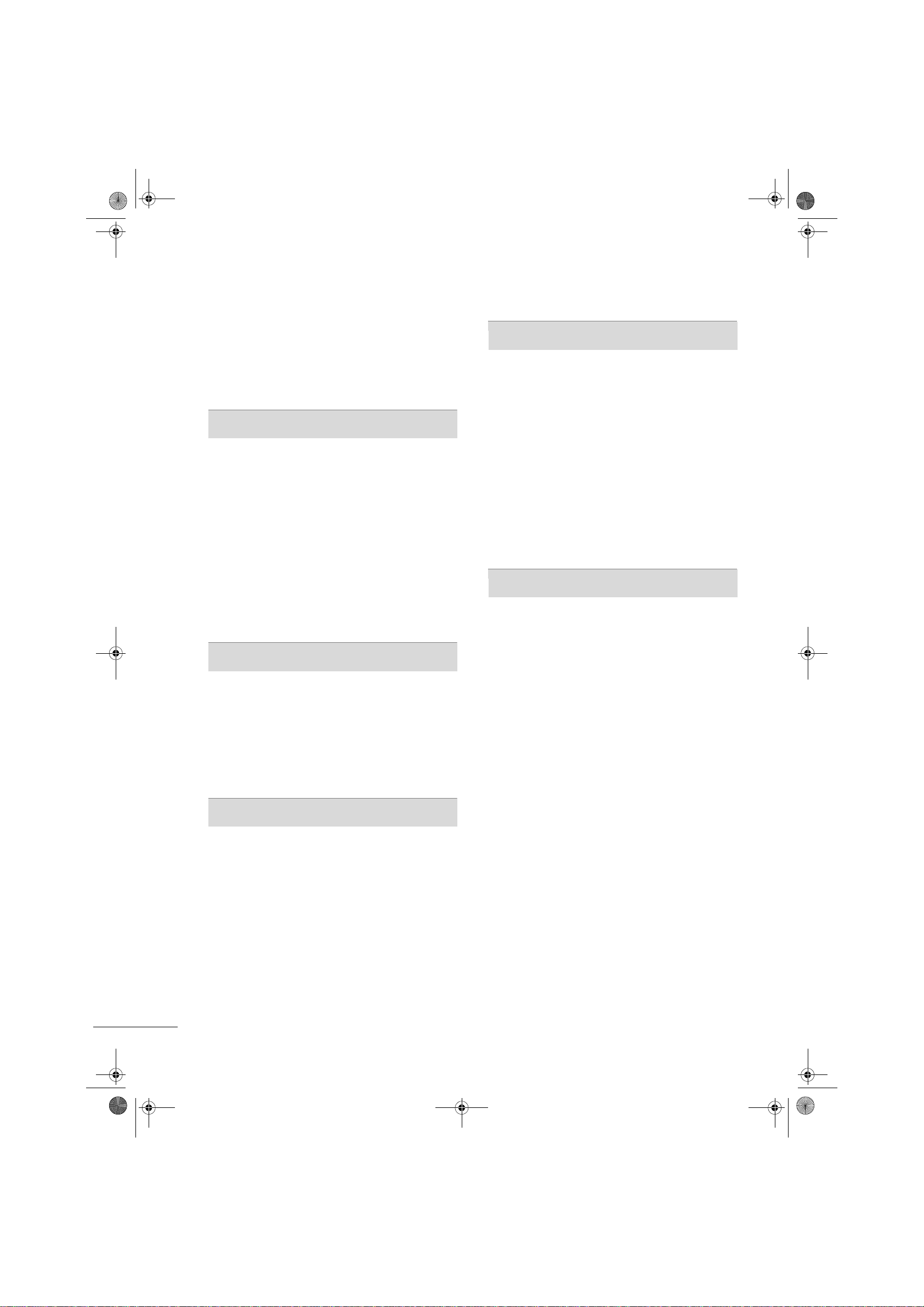
Zenith.book Page 4 Wednesday, April 2, 2008 11:46 AM
CONTENTS
WARNING / CAUTION .................................1
SAFETY INSTRUCTIONS .............................2
FEATURE OF THIS TV ....................................6
PREPARATION
ACCESSORIES ................................................................7
FRONT PANEL INFORMATION .................................8
BACK PANEL INFORMATION ....................................9
STAND INSTALLATION ............................................10
VESA WALL MOUNTING ..........................................11
DESKTOP PEDESTAL INSTALLATION ..................11
CABLE MANAGEMENT .............................................12
ATTACHING THE TV TO A DESK .........................13
SECURING THE TV TO THE WALL TO PREVENT
FALLING ........................................................................ 14
ANTENNA OR CABLE CONNECTION .................15
EXTERNAL EQUIPMENT SETUP
HD RECEIVER SETUP ................................................16
DVD SETUP .................................................................19
VCR SETUP ..................................................................21
OTHER A/V SOURCE SETUP ................................. 23
PC SETUP .....................................................................24
AUDIO OUT CONNECTION ..................................29
WATCHING TV / CHANNEL CONTROL
PICTURE CONTROL
PICTURE SIZE (ASPECT RATIO) CONTROL ......40
PRESET PICTURE SETTINGS ...................................41
- Picture Mode - Preset ........................................41
- Color Tone - Preset ............................................42
MANUAL PICTURE ADJUSTMENT .........................43
- Picture Mode - User Mode ...............................43
- Color Tone - User Mode ...................................44
DB - PICTURE IMPROVEMENT TECHNOLOGY 45
ADVANCED - CINEMA 3:2 PULL DOWN
MODE ............................................................................46
ADVANCED - BLACK (DARKNESS) LEVEL ..........47
PICTURE RESET ..........................................................48
SOUND & LANGUAGE CONTROL
AUTO VOLUME LEVELER (AUTO VOLUME) ......49
PRESET SOUND SETTINGS (SOUND MODE) ...50
SOUND SETTING ADJUSTMENT - USER
MODE ............................................................................51
BALANCE ......................................................................52
TV SPEAKERS ON/OFF SETUP ...............................53
STEREO/SAP BROADCASTS SETUP .....................54
AUDIO LANGUAGE ....................................................55
ON-SCREEN MENUS LANGUAGE SELECTION ..56
CAPTION MODE ........................................................57
- Analog Broadcasting System Captions ..........58
- Digital Broadcasting System Captions ..........59
- Caption Option ....................................................60
REMOTE CONTROL FUNCTIONS ........................30
TURNING ON TV .......................................................32
CHANNEL SELECTION .............................................32
VOLUME ADJUSTMENT ...........................................32
ON-SCREEN MENUS SELECTION .........................33
CHANNEL SETUP .......................................................34
- Auto Scan (Auto Tuning) ..................................34
- Add/Delete Channel (Manual Tuning) ..........35
- Channel Editing ...................................................36
INPUT LIST ..................................................................37
INPUT LABEL ...............................................................38
KEY LOCK ....................................................................39
4
Page 7
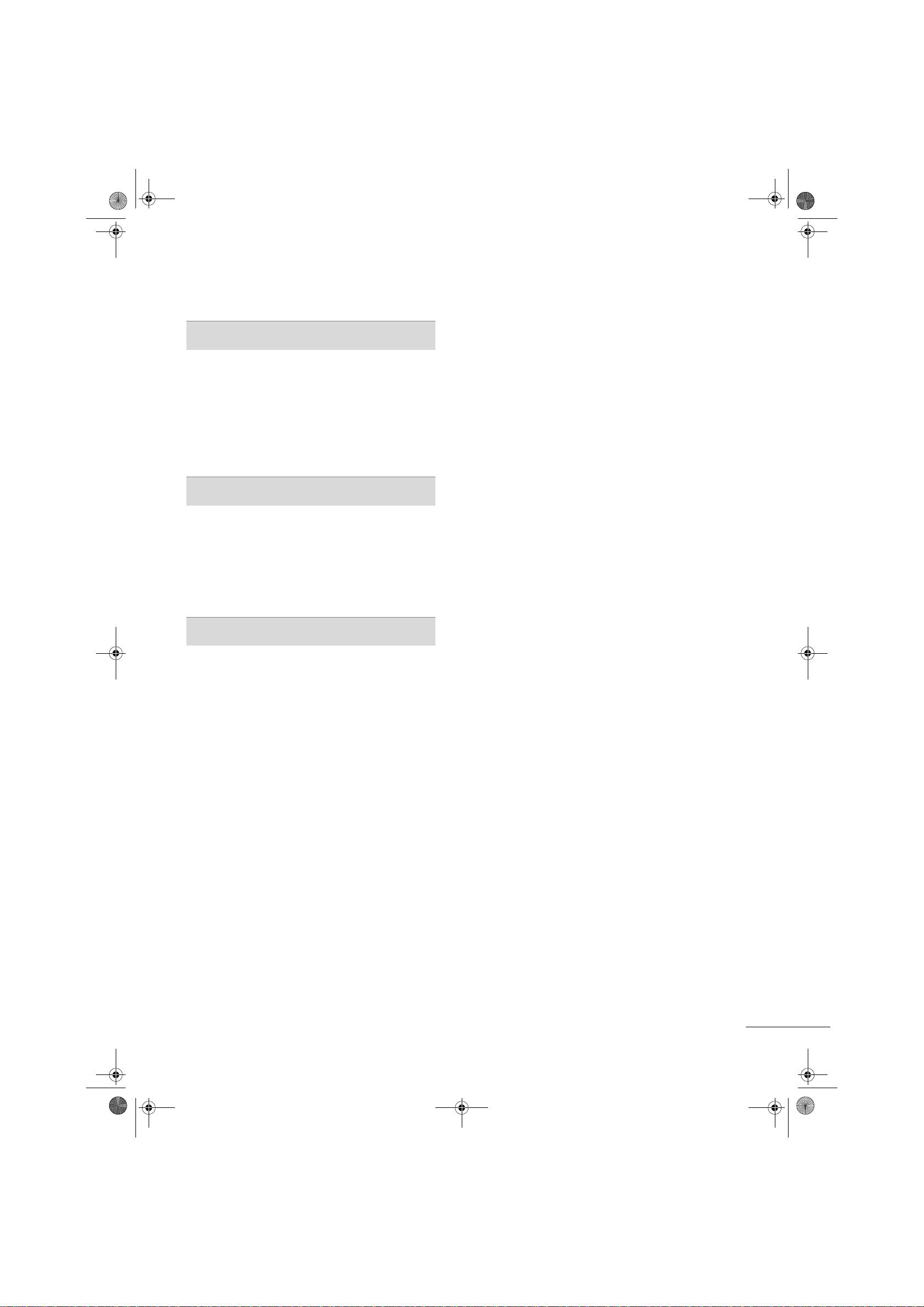
Zenith.book Page 5 Wednesday, April 2, 2008 11:46 AM
TIME SETTING
CLOCK SETTING ....................................................... 61
- Auto Clock Setup ................................................61
- Manual Clock Setup ........................................... 62
AUTO ON/OFF TIMER SETTING .......................... 63
SLEEP TIME SETTING ............................................... 64
AUTO SHUT-OFF SETTING ................................... 65
PARENTAL CONTROL / RATINGS
SET PASSWORD & LOCK SYSTEM ...................... 66
CHANNEL BLOCKING .............................................. 68
EXTERNAL INPUT BLOCKING ............................... 68
MOVIE & TV RATING ............................................... 69
DOWNLOADABLE RATING ..................................... 71
APPENDIX
TROUBLESHOOTING .............................................. 72
MAINTENANCE .......................................................... 74
PRODUCT SPECIFICATIONS ................................. 75
PROGRAMMING THE REMOTE CONTROL ....... 76
IR CODES ..................................................................... 79
EXTERNAL CONTROL THROUGH RS-232C .... 81
OPEN SOURCE LICENSE ......................................... 88
5
Page 8
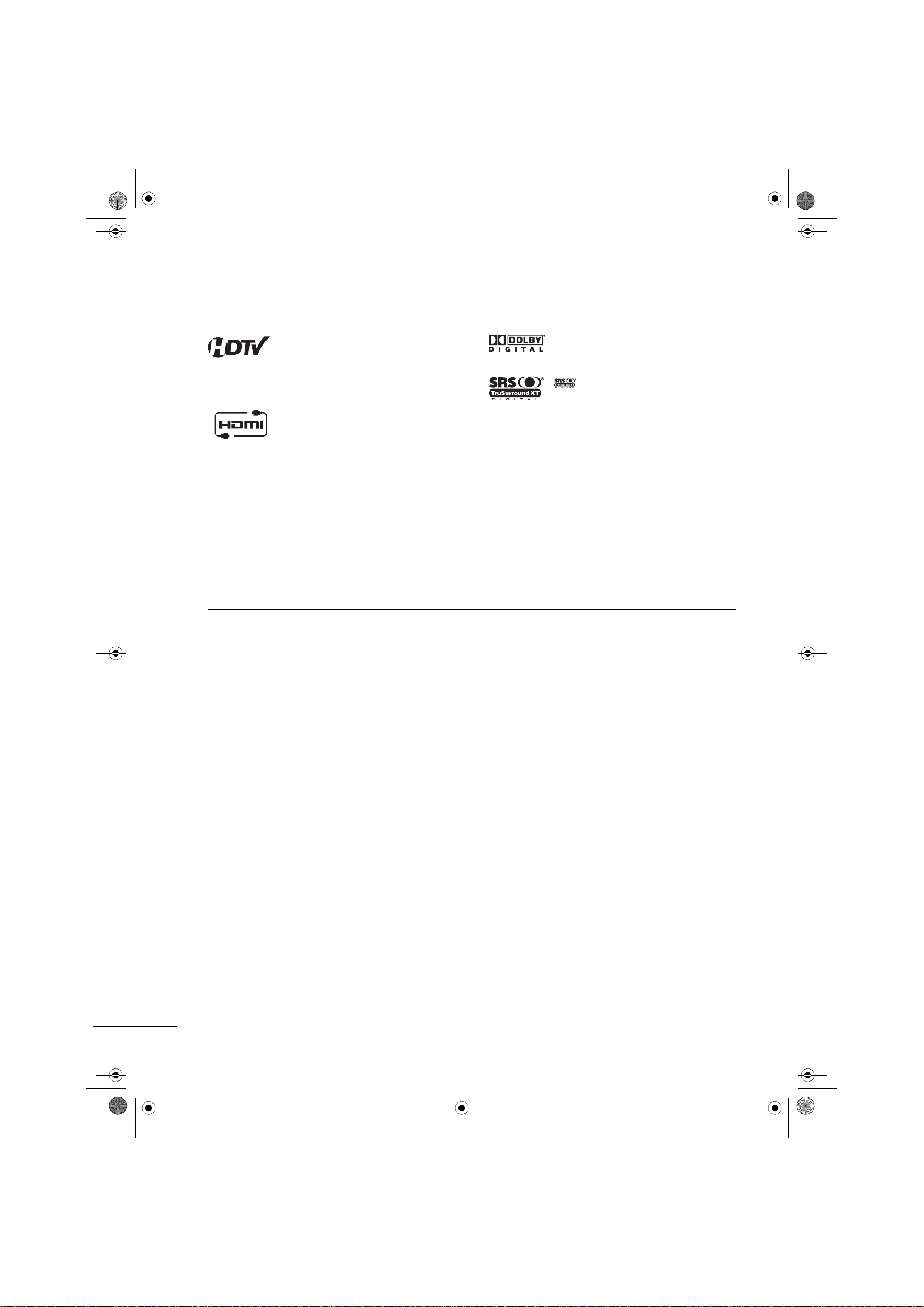
Zenith.book Page 6 Wednesday, April 2, 2008 11:46 AM
FEATURE OF THIS TV
FOR LCD TV
High-definition television. High-resolution digital
television broadcast and playback system composed
of roughly a million or more pixels, 16:9 aspect-ratio
screens, and AC3 digital audio. A subset of digital
television, HDTV formats include 1080i and 720p
resolutions.
HDMI™, the HDMI logo and High-Definition
Multimedia Interface are trademarks or registered
trademarks of HDMI Licensing."
Manufactured under license from Dolby
Dolby
Laboratories. “
trademarks of Dolby Laboratories.
is a trademark of SRS Labs, Inc.
TruSurround XT technology is incorporated under
license from SRS Labs, Inc.
“and the double-D symbol are
If the TV feels cold to the touch, there may be a small “flicker” when it is turned on. This is normal, there is
nothing wrong with TV.
Some minute dot defects may be visible on the screen, appearing as tiny red, green, or blue spots. However, they
have no adverse effect on the monitor's performance.
Avoid touching the LCD screen or holding your finger(s) against it for long periods of time. Doing so may
produce some temporary distortion effects on the screen.
On Disposal
The fluorescent lamp used in this product contains a small amount of mercury. Do not dispose of this product with
general household waste. Disposal of this product must be carried out in accordance to the regulations of your local
authority.
6
Page 9
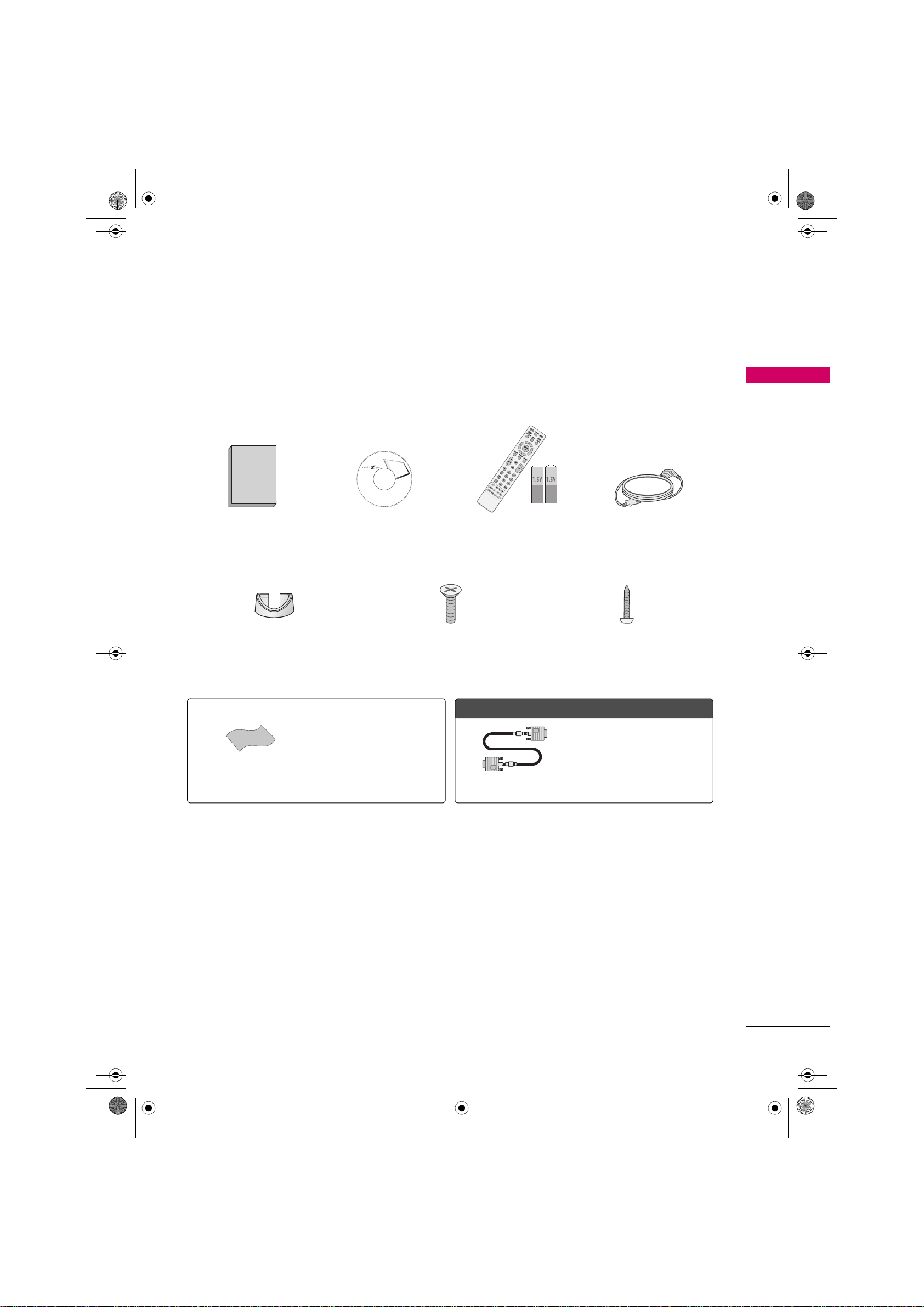
Zenith.book Page 7 Wednesday, April 2, 2008 11:46 AM
PREPARATION
ACCESSORIES
Ensure that the following accessories are included with your TV. If an accessory is missing, please contact the
dealer where you purchased the TV.
The accessories included may differ from the images below.
PREPARATION
Owner’s Manual CD Manual Remote Control,
Batteries
Cable Management Clip 4-Bolts for stand assembly
(Refer to p.10)
Option Extras
D-sub 15 pin Cable
Polishing Cloth
* Wipe spots on the exterior only
with the polishing cloth.
* Do not wipe roughly when
removing stain. Please be cautions
of that excessive pressure may
cause scratch or discoloration.
Power Cord
Screw for stand fixing
(Refer to p.13)
When using the VGA (D-sub 15 pin
cable) PC connection, the user must
use shielded signal interface cables
with ferrite cores to maintain
standards compliance.
7
Page 10
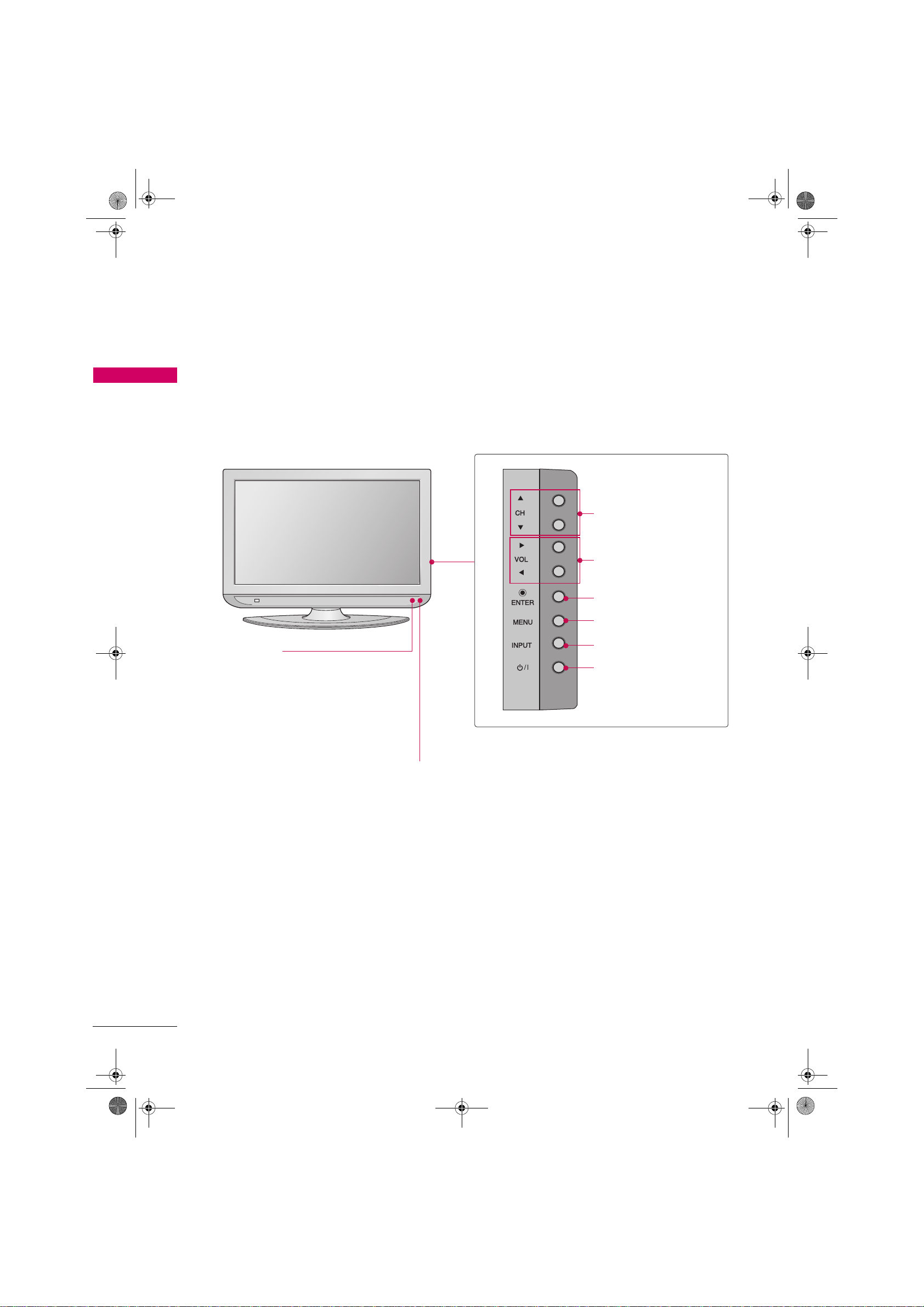
Zenith.book Page 8 Wednesday, April 2, 2008 11:46 AM
PREPARATION
FRONT PANEL INFORMATION
Here shown may be somewhat different from your TV.
NOTE: If your product has a protection tape attached, remove the tape.
PREPARATION
And then wipe the product with a cloth (If a polishing cloth is included with your product, use it).
CHANNEL (S, T)Buttons
Power/Standby Indicator
Illuminates red in standby mode.
Illuminates green when the set is
switched on.
Remote Control Sensor
VOLUME (W, X)Buttons
ENTER Button
MENU Button
INPUT Button
POWER Button
8
Page 11
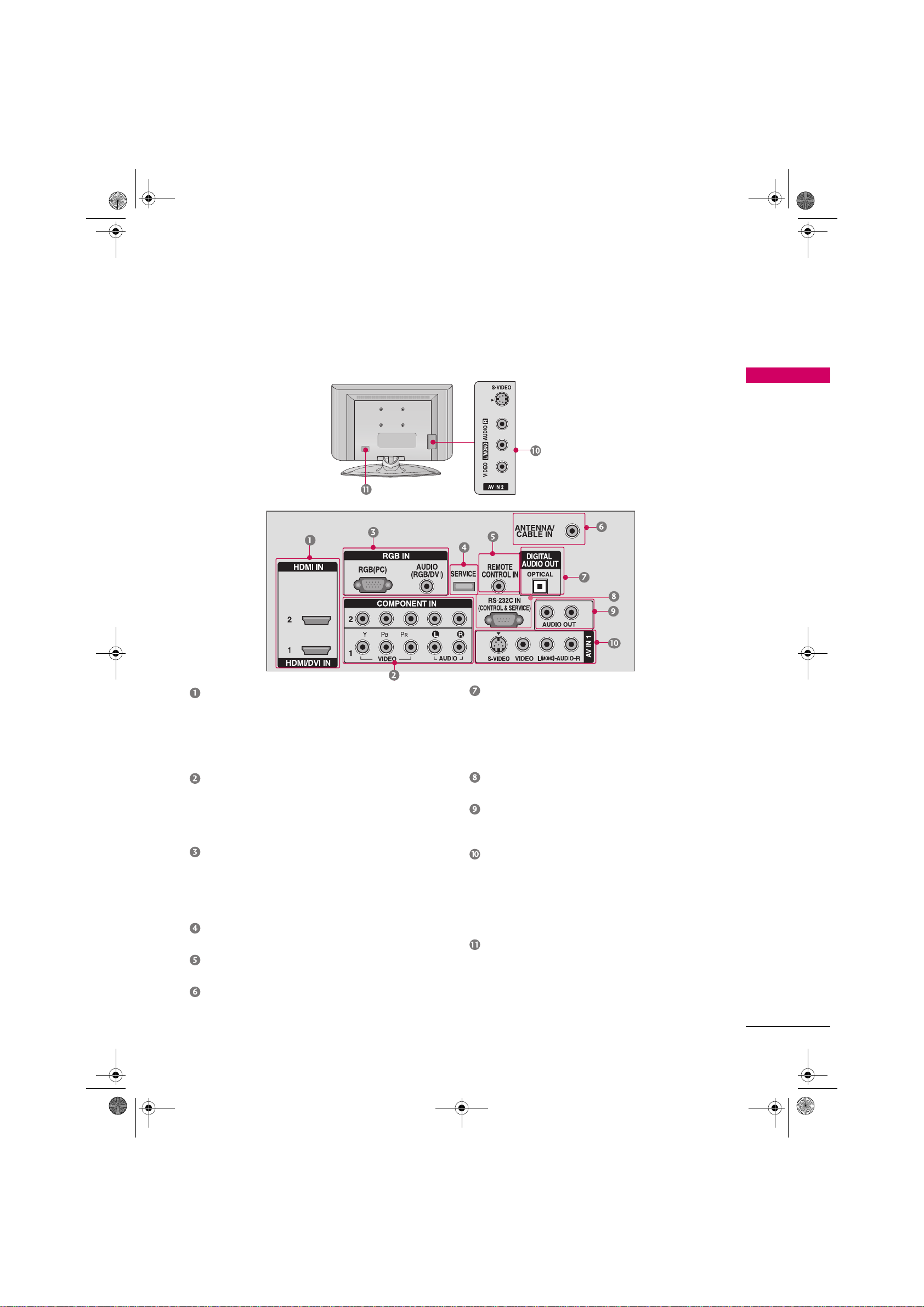
Zenith.book Page 9 Wednesday, April 2, 2008 11:46 AM
BACK PANEL INFORMATION
Here shown may be somewhat different from your TV.
PREPARATION
HDMI/DVI IN, HDMI IN
Digital Connection.
Supports HD video and Digital audio. Doesn’t
support 480i.
Accepts DVI video using an adapter or HDMI to
DVI cable (not included)
COMPONENT IN
Analog Connection.
Supports HD.
Uses a red, green, and blue cable for video &
red and white for audio.
RGB (PC)
Analog PC Connection. Uses a D-sub 15 pin
cable (VGA cable).
AUDIO (RGB/DVI)
1/8” headphone jack for analog PC audio input.
SERVICE ONLY
Used for software updates.
REMOTE CONTROL PORT
For a wired remote control.
ANTENNA/CABLE IN
Connect over-the air signals to this jack.
Connect cable signals to this jack.
DIGITAL AUDIO OUT
Digital audio output for use with amps and
home theater systems.
Includes an optical and/or coaxial connection.
Note: In standby mode, these ports do not
work.
RS-232C IN (CONTROL & SERVICE) PORT
Used by third party devices.
AUDIO OUT
Analog audio output for use with amps and
home theater systems.
AV (Audio/Video) IN
Analog composite connection. Supports
standard definition video only (480i).
S -VIDEO
Better quality than standard composition.
Supports standard definition video only (480i).
Power Cord Socket
For operation with AC power.
Caution: Never attempt to operate the TV on
DC power.
9
Page 12
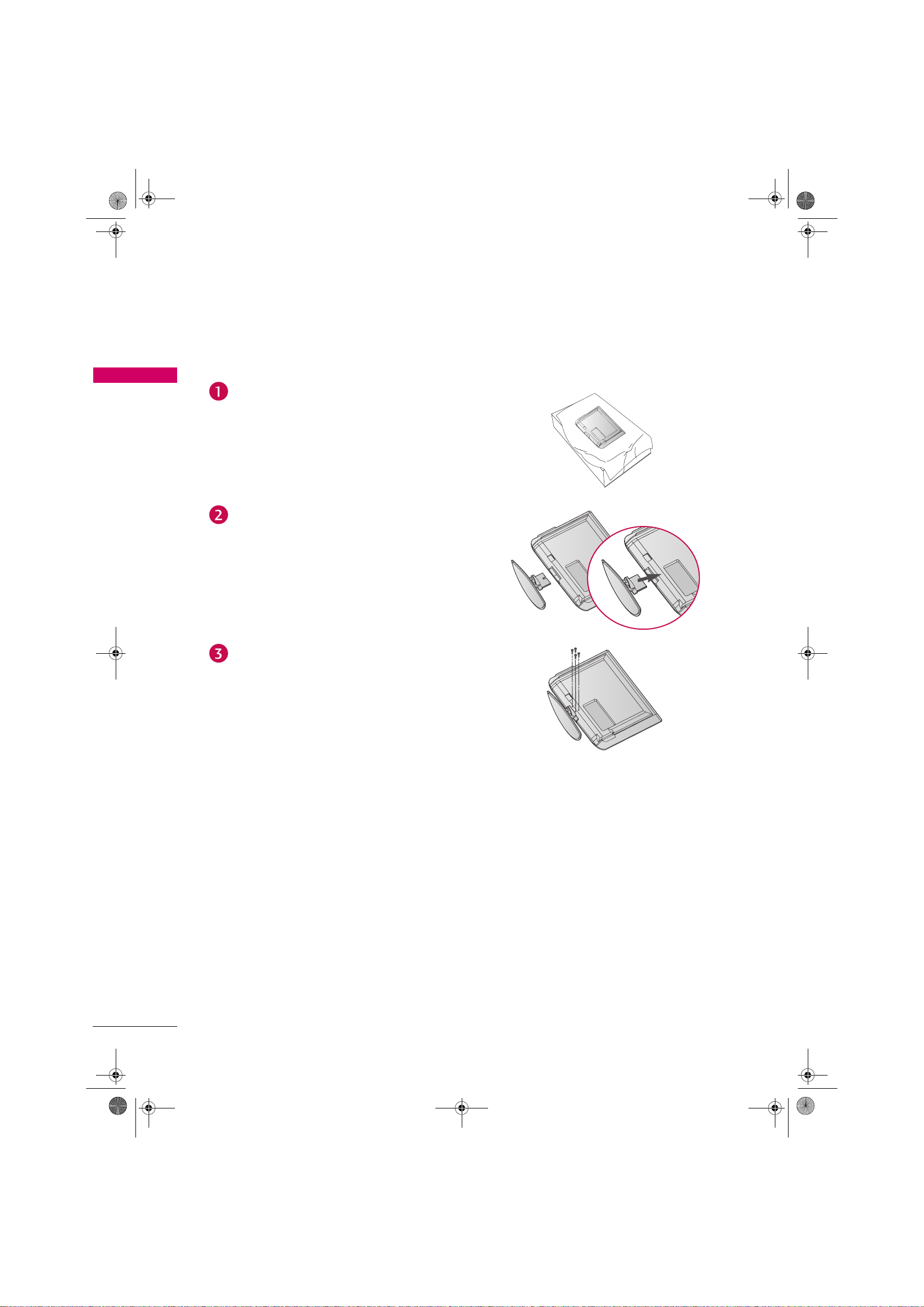
Zenith.book Page 10 Wednesday, April 2, 2008 11:46 AM
PREPARATION
STAND INSTALLATION
Here shown may be somewhat different from your TV.
PREPARATION
Carefully place the product screen side down on a
cushioned surface that will protect product and
screen from damage.
Assemble the product stand with the product as
shown.
Securely install the 4 bolts provided.
10
Page 13

!
Zenith.book Page 11 Wednesday, April 2, 2008 11:46 AM
VESA WALL MOUNTING
This TV accepts VESA FDMI compliant mounts via the four screw holes on the back of the TV. These mounts are
sold by third parties and not available from LG. Refer to the instructions included with the mount for more info.
PREPARATION
Z32LC6D: 200 mm
Z37LC6D: 600 mm
Z32LC6D: 100 mm
Z37LC6D: 400 mm
NOTE
X Screw length needed depends on the wall mount used. For further information, refer to the instructions
included with the mount.
DESKTOP PEDESTAL INSTALLATION
For proper ventilation, allow a clearance of 4 inches on all four sides from the wall.
4 inches
4 inches
4 inches
4 inches
CAUTION
X Ensure adequate ventilation by following the clearance recommendations.
11
Page 14

!
Zenith.book Page 12 Wednesday, April 2, 2008 11:46 AM
PREPARATION
CABLE MANAGEMENT
Here shown may be somewhat different from your TV.
PREPARATION
Connect the cables as necessary.
To connect an additional equipment, see the
EXTERNAL EQUIPMENT SETUP section.
Install the CABLE MANAGEMENT CLIP as shown.
NOTE
X Do not hold the CABLE MANAGEMENT CLIP when
moving the product.
- If the product is dropped, you may be injured or
the product may be broken.
CABLE MANAGEMENT CLIP
12
How to remove the CABLE MANAGEMENT
CLIP
X Hold the CABLE MANAGEMENT CLIP with both hands and
pull it backward.
Page 15

Zenith.book Page 13 Wednesday, April 2, 2008 11:46 AM
ATTACHING THE TV TO A DESK
The TV must be attached to a desk so it cannot be pulled in a forward/backward direction, potentially causing
injury or damaging the product. Use only an attached screw.
1-Screw
(provided as parts of the product)
PREPARATION
Stand
Desk
WARNING
X To prevent TV from falling over, the TV should be securely attached to the floor/wall per installation
instructions. Tipping, shaking, or rocking the machine may cause injury.
13
Page 16

Zenith.book Page 14 Wednesday, April 2, 2008 11:46 AM
PREPARATION
SECURING THE TV TO THE WALL TO PREVENT FALLING
You should purchase necessary components to prevent TV from falling off of the stand.
Image shown may differ from your TV.
PREPARATION
We recommend that you set up the TV close to a wall so it cannot fall over if pushed backwards.
Additionally, we recommend that the TV be attached to a wall so it cannot be pulled in a forward direction,
potentially causing injury or damaging the product.
Caution: Please make sure that children don’t climb on or hang from the TV.
Insert the eye-bolts (or TV brackets and bolts) to tighten the product to the wall as shown in the picture.
* If your product has the bolts in the eye-bolts position before inserting the eye-bolts, loosen the bolts. Secure
the wall brackets with the bolts (not provided as parts of the product, must purchase separately) to the wall.
Match the height of the bracket that is mounted on the wall to the holes in the product.
Ensure the eye-bolts or brackets are tightened securely.
14
Use a sturdy rope (not provided as parts of the product, must purchase
separately) to tie the product. It is safer to tie the rope so it becomes
horizontal between the wall and the product.
Page 17

Zenith.book Page 15 Wednesday, April 2, 2008 11:46 AM
ANTENNA OR CABLE CONNECTION
To prevent damage do not connect to the power outlet until all connections are made between the devices.
1. Antenna (Analog or Digital)
Wall Antenna Socket or Outdoor Antenna without a Cable Box Connections.
For optimum picture quality, adjust antenna direction if needed.
Wa ll
Multi-family Dwellings/Apartments
(Connec t to wall antenna socket)
Antenna
Socket
Outdoor
RF Coaxial Wire (75 ohm)
Antenna
(VHF, UHF)
Single-family Dwellings/Houses
(Connect to wall jack for outdoor antenna)
2. Cable
Cable TV
Wall Jack
RF Coaxial Wire (75 ohm)
PREPARATION
Copper Wire
Be careful not to bend the copper wire
when connecting the antenna.
UHF
Antenna
VHF
To improve the picture quality in a poor signal area, please purchase a signal amplifier and install properly.
If the antenna needs to be split for two TV’s, install a 2-Way Signal Splitter.
If the antenna is not installed properly, contact your dealer for assistance.
Signal
Amplifier
15
Page 18

1
Zenith.book Page 16 Wednesday, April 2, 2008 11:46 AM
EXTERNAL EQUIPMENT SETUP
To prevent the equipment damage, never plug in any power cords until you have finished connecting all
equipment.
This part of EXTERNAL EQUIPMENT SETUP mainly use picture for LCD TV model.
HD RECEIVER SETUP
This TV can receive Digital Over-the-air/Cable signals without an external digital set-top box. However, if you do
receive digital signals from a digital set-top box or other digital external device, refer to the figure as shown
below.
EXTERNAL EQUIPMENT SETUP
Component Connection
. How to connect
Connect the video outputs (Y, PB, PR) of the digital set
top box to the COMPONENT IN VIDEO 1 jacks on
the set. Match the jack colors (Y = green, P
and PR = red).
B = blue,
Connect the audio output of the digital set-top box to
the COMPONENT IN AUDIO 1 jacks on the TV.
2. How to use
Turn on the digital set-top box.
(Refer to the owner’s manual for the digital set-top box
operation)
Select the Component 1 input source on the TV using the
INPUT button on the remote control.
If connected to COMPONENT IN2 input, select the
Component 2 input source on the TV.
Supported Resolutions Y, CB/PB, CR/PR
Signal Component 1/2 HDMI1/2
480i Yes No
480p Yes Yes
720p Ye s Yes
1080i Yes Yes
1080p Yes Yes
Resolution
720x480i
720x480p
1280x720p
Horizontal
Frequency (KHz)
15 . 7 3
15 . 7 3
31 . 4 7
31 . 5 0
44.96
45.00
Vertic al
Frequency (Hz)
59.94
60.00
59.94
60.00
59.94
60.00
16
1920x1080i
1920x1080p
33 .72
33 .75
26.97
27. 00
33 .71
33 .75
67. 432
67. 50
59.94
60.00
23 .976
24 .0 0
29.97
30.00
59.94
60.00
Page 19

1
Zenith.book Page 17 Wednesday, April 2, 2008 11:46 AM
HDMI Connection
. How to connect
Connect the digital set-top box to HDMI/DVI IN 1 or
HDMI IN 2 jack on the TV.
No separated audio connection is necessary.
HDMI supports both audio and video.
2. How to use
Turn on the digital set-top box.
(Refer to the owner’s manual for the digital set-top box.)
Select the HDMI1 or HDMI2 input source on the TV using
the INPUT button on the remote control.
EXTERNAL EQUIPMENT SETUP
HDMI-DTV OUTPUT
HDMI1/DVI-DTV, HDMI2-DTV mode
Resolution
720x480p
1280x720p
1920x1080i
1920x1080p
Horizontal
Frequency (KHz)
31 . 4 7
31 . 5 0
44.96
45.00
33 .72
33 .75
26.97
27. 00
33 .71
33 .75
67. 432
67. 50
Vertic al
Frequency (Hz)
59.94
60.00
59.94
60.00
59.94
60.00
23 .976
24 .0 0
29.97
30.00
59.939
60.00
17
Page 20

!
Zenith.book Page 18 Wednesday, April 2, 2008 11:46 AM
EXTERNAL EQUIPMENT SETUP
DVI to HDMI Connection
EXTERNAL EQUIPMENT SETUP
DVI-DTV OUTPUT
1. How to connect
Connect the DVI output of the digital set-top box to the HDMI/DVI IN 1 jack on the TV.
Connect the audio output of the digital set-top box to the AUDIO (RGB/DVI) jack on the TV.
2. How to use
Turn on the digital set-top box. (Refer to the owner’s manual for the digital set-top box.)
Select the HDMI1 input source on the TV using the INPUT button on the remote control.
NOTE
X A DVI to HDMI cable or adapter is required for this connection. DVI doesn't support audio,
so a separate audio connection is necessary.
18
Page 21

1
Zenith.book Page 19 Wednesday, April 2, 2008 11:46 AM
DVD SETUP
Component Connection
. How to connect
Connect the video outputs (Y, P
B, PR) of the DVD to
the COMPONENT IN VIDEO 1 jacks on the TV.
Match the jack colors
(Y = green, PB = blue, and PR = red).
Connect the audio outputs of the DVD to the
COMPONENT IN AUDIO 1 jacks on the TV.
2. How to use
Turn on the DVD player, insert a DVD.
Select the Component 1 input source on the TV using the
INPUT button on the remote control.
If connected to COMPONENT IN2 input, select the
Component 2 input source on the TV.
Refer to the DVD player's manual for operating instructions.
EXTERNAL EQUIPMENT SETUP
Component Input ports
To get better picture quality, connect a DVD player to the component input ports as shown below.
Component ports on the TV
Video output ports
on DVD player
Y PB PR
Y PB PR
Y B-Y R-Y
Y Cb Cr
Y Pb Pr
19
Page 22

1
1
Zenith.book Page 20 Wednesday, April 2, 2008 11:46 AM
EXTERNAL EQUIPMENT SETUP
S-Video Connection
. How to connect
Connect the S-VIDEO output of the DVD to the
S -VIDEO input on the TV.
Connect the audio outputs of the DVD to the AUDIO
EXTERNAL EQUIPMENT SETUP
2. How to use
Turn on the DVD player, insert a DVD.
Select the AV 1 input source on the TV using the INPUT
If connected to AV IN2, select AV 2 input source.
input jacks on the TV.
button on the remote control.
Refer to the DVD player's manual for operating instructions.
HDMI Connection
. How to connect
Connect the HDMI output of the DVD to the
HDMI/DVI IN 1 or HDMI IN 2 jack on the TV.
No separated audio connection is necessary.
HDMI supports both audio and video.
2. How to use
Select the HDMI1 or HDMI2 input source on the TV using
the INPUT button on the remote control.
Refer to the DVD player's manual for operating instructions.
HDMI-DVD OUTPUT
20
Page 23

Zenith.book Page 21 Wednesday, April 2, 2008 11:46 AM
VCR SETUP
To avoid picture noise (interference), leave an adequate distance between the VCR and TV.
If the 4:3 picture format is used; the fixed images on the sides of the screen may remain visible on the
screen. This phenomenon is common to all TVs and is not covered by warranty.
Antenna Connection
EXTERNAL EQUIPMENT SETUP
Wall Jack
Antenna
1. How to connect
Connect the RF antenna out socket of the VCR to the ANTENNA/CABLE IN socket on the TV.
Connect the antenna cable to the RF antenna in socket of the VCR.
2. How to use
Set VCR output switch to 3 or 4 and then tune TV to the same channel number.
Insert a video tape into the VCR and press PLAY on the VCR. (Refer to the VCR owner’s manual.)
21
Page 24

C
(RCA) C
!
S
!
Zenith.book Page 22 Wednesday, April 2, 2008 11:46 AM
EXTERNAL EQUIPMENT SETUP
omposite
1. How to connect
EXTERNAL EQUIPMENT SETUP
2. How to use
Insert a video tape into the VCR and press PLAY on the VCR.
(Refer to the VCR owner’s manual.)
Select the AV 1 input source on the TV using the INPUT
button on the remote control.
If connected to AV IN2, select AV 2 input source.
NOTE
onnection
Connect the AUDIO/VIDEO jacks between TV and
VCR. Match the jack colors (Video = yellow, Audio Left
= white, and Audio Right = red)
X If you have a mono VCR, connect the audio cable from the VCR to the AUDIO L/MONO
jack of the set.
22
-Video Connection
1. How to connect
Connect the S-VIDEO output of the VCR to the
S -VIDEO input on the TV.
Connect the audio outputs of the VCR to the AUDIO
input jacks on the TV.
2. How to use
Insert a video tape into the VCR and press PLAY on the VCR.
(Refer to the VCR owner’s manual.)
Select the AV 1 input source on the TV using the INPUT
button on the remote control.
If connected to AV IN2, select AV 2 input source.
NOTE
X S-Video provides better quality than composite. Use it
when available.
CAUTION
X Do not connect to both Video
and S-Video at the same time. In
the event that you connect both
Video and the S-Video cables,
only the S-Video will work.
Page 25

1.H
Zenith.book Page 23 Wednesday, April 2, 2008 11:46 AM
OTHER A/V SOURCE SETUP
ow to connect
Connect the AUDIO/VIDEO jacks
between TV and external equipment.
Match the jack colors.
(Video = yellow, Audio Left = white,
and Audio Right = red)
2. How to use
Select the AV 2 input source on the TV using
the INPUT button on the remote control.
If connected to AV IN1 input, select AV 1
input source.
Operate the corresponding external
equipment.
Camcorder
Video Game Set
EXTERNAL EQUIPMENT SETUP
23
Page 26

1.H
Zenith.book Page 24 Wednesday, April 2, 2008 11:46 AM
EXTERNAL EQUIPMENT SETUP
PC SETUP
This TV provides Plug and Play capability, meaning that the PC adjusts automatically to the TV's settings.
VGA (D-Sub 15 pin) Connection
EXTERNAL EQUIPMENT SETUP
ow to connect
2. How to use
Turn on the PC and the TV.
Select the RGB-PC input source on the TV using the INPUT
button on the remote control.
Connect the VGA output of the PC to the RGB (PC) jack
on the TV.
Connect the PC audio output to the AUDIO (RGB/DVI)
jack on the TV.
24
Page 27

Zenith.book Page 25 Wednesday, April 2, 2008 11:46 AM
DVI to HDMI Connection
EXTERNAL EQUIPMENT SETUP
1. How to connect
Connect the DVI output of the PC to the HDMI/DVI IN 1 jack on the TV.
Connect the PC audio output to the AUDIO (RGB/DVI) jack on the TV.
2. How to use
Tur n on t he P C a n d t h e T V.
Select the HDMI1 input source on the TV using the INPUT button on the remote control.
25
Page 28

!
h
A
Zenith.book Page 26 Wednesday, April 2, 2008 11:46 AM
EXTERNAL EQUIPMENT SETUP
NOTES
X To ge t t
graphics card to 1366x768.
X Depending on the graphics card, DOS mode may
not work if a HDMI to DVI Cable is in use.
X In PC mode, there may be noise associated with
EXTERNAL EQUIPMENT SETUP
the resolution, vertical pattern, contrast or
brightness. If noise is present, change the PC
output to another resolution, change the refresh
rate to another rate or adjust the brightness and
contrast on the PICTURE menu until the picture is
clear.
e the best picture quality, adjust the PC
X
void keeping a fixed image on the screen for a
long period of time. The fixed image could
become permanently imprinted on the screen.
X The synchronization input form for Horizontal and
Vertical frequencies is separate.
X Depending on the graphics card, some resolution
settings may not allow the image to be positioned
on the screen properly.
Supported Display Specifications
RGB-PC, HDMI1/DVI-PC mode
Resolution
640x350 31.469 70.08
720x400 31.469 70.08
640x480 31.469 59.94
800x600 37.879 60.31
1024x768 48.363 60.00
1280 x768 47.776 59. 87
1360x768 47.720 59.799
1366x768 47.130 59.65
Horizontal
Frequency (KHz)
Vert ica l
Frequency (Hz)
* RGB-PC mode only
* LCD TV only
26
Page 29

Ad
Zenith.book Page 27 Wednesday, April 2, 2008 11:46 AM
Screen Setup for PC mode
Overview
When the RGB input of the set is connected to a PC Output,
Select RGB-PC with using the INPUT button on the remote
control.
When you change the resolution, select the proper
resolution in present input to see the best picture
appearance.
EXTERNAL EQUIPMENT SETUP
justment for screen Resolution, Position,
Size, and Phase
Press the ADJUST button and then use S or T button to
select Resolution, Position, Size, or Phase.
Press the ENTER button and then use S T W X button to
make appropriate adjustments.
The Phase adjustment range is -16 ~ +16.
The Size adjustment range is -30 ~ +30.
Press the ENTER button.
Resolution
Resolution
Size
Phase
Reset
Resolution This function allows you select
Positio n This function is to adjust
Size This function is to minimize any
Phase This function allows you to
1024 x 768
1280 x 768
1360 x 768
1366 x 768
MENU Prev Select Ok
resolution of XGA/WXGA.
picture to left/right and up/
down as you prefer.
vertical bars or stripes visible on
the screen background. And the
horizontal screen size will also
change.
remove any horizontal noise
and clear or sharpen the image
of characters.
27
Page 30

Zenith.book Page 28 Wednesday, April 2, 2008 11:46 AM
EXTERNAL EQUIPMENT SETUP
Initializing (Reset to original factory values)
To initialize the adjusted values.
Press the ADJUST button and then use S or T button to
select Reset.
EXTERNAL EQUIPMENT SETUP
Press the ENTER button and then use W or X button to
select Ye s .
Resolution
Position
Size
Phase
Reset
Initialize Settings.
Yes No
Press the ENTER button.
You can also use the PICTURE menu to adjust Screen.
Picture Mode
Color Temperature
DB
Advanced
Aspect Ratio
Picture Reset
Screen
: User1
: Cool
: 16:9
MENU Prev Select Ok
Picture Mode
Color Temperature
DB
Advanced
Aspect Ratio
Picture Reset
Screen
Selection (X or ) leads you to the
screen adjustment menu.
28
Page 31

Anal
D
l
!
Zenith.book Page 29 Wednesday, April 2, 2008 11:46 AM
AUDIO OUT CONNECTION
Send the TV’s audio to external audio equipment via the Audio Output port.
og
1. How to connect
Connect audio outputs to the TV’s AUDIO OUT jacks.
Set the “TV Speaker option - Off” in the AUDIO menu.
Xp.53). See the external audio equipment instruction
(
manual for operation.
EXTERNAL EQUIPMENT SETUP
igita
1. How to connect
Connect one end of the optical cable to the TV’s
DIGITAL AUDIO OUT OPTICAL.
Connect the other end of the optical cable to the
digital audio input on the audio equipment.
Set the “TV Speaker option - Off” in the AUDIO menu.
Xp.53). See the external audio equipment instruction
(
manual for operation.
NOTE
X When connecting with external audio equipments, such
as amplifiers or speakers, you can turn the TV speakers
off in the menu. (
Xp.53)
CAUTION
X Do not look into the optical output port. Looking at the
laser beam may damage your vision.
X Block the SPDIF out (optical) about the contents with
ACP(Audio Copy Protection) function.
29
Page 32

Zenith.book Page 30 Wednesday, April 2, 2008 11:46 AM
WATCHING TV / CHANNEL CONTROL
REMOTE CONTROL FUNCTIONS
When using the remote control, aim it at the remote control sensor on the TV.
WATCHING TV / CHANNEL CONTROL
TV/STB/DVD/
POWER Turns your TV or any other programmed equipment on or
RETURN Clear all on-screen displays and return to TV viewing from
MENU Displays the main menu.
INPUT External input modes rotate in regular sequence.
VOLUME
UP/DOWN
MUTE Switch the sound on or off. Xp.32
CHANNEL
UP/DOWN
Select the remote operating mode: TV, STB, DVD, or VCR.
VCR
off, depending on the mode.
any menu.
Clear all on-screen displays and return to TV viewing from
any menu.
Increase/decrease the sound level.
FAV Scroll through the programmed Favorite channels.
Select available channels.
Xp.36
30
PAG E
UP/DOWN
NUMBER button
-
(DASH) Used to enter a program number for multiple program
FLASHBK Tune to the last channel viewed.
VCR/DVD
Control buttons
Move from one full set of screen information to the next
one.
channels such as 2-1, 2-2, etc.
Control video cassette recorders or DVD players.
Page 33

Zenith.book Page 31 Wednesday, April 2, 2008 11:46 AM
THUMBSTICK
Navigate the on-screen menus and adjust the system settings to your preference.
(Up/Down/Left
Right/ENTER)
BRIGHT -/+ Adjust the brightness on screen.
TIMER Select the amount of time before your TV turns off automatically.
ADJUST Adjust the screen resolution, position, size and phase. Xp.27-28
PICTURE Selects the factory preset picture depend on the viewing environment.
SOUND Selects the factory preset sound for type of program. Xp.50
SAP Analog mode: Selects MTS sound (Mono, Stereo, or a SAP) Xp.54
DTV mode: Changes the audio language.
CC Select a closed caption.
Xp.57
WATCHING TV / CHANNEL CONTROL
Xp.64
Xp.41
Installing Batteries
Open the battery compartment cover on the back side and install
the batteries matching correct polarity (+with +, -with -).
Install two 1.5V AAA batteries. Don’t mix old or used batteries with
new ones.
Close cover.
31
Page 34

!
Zenith.book Page 32 Wednesday, April 2, 2008 11:46 AM
WATCHING TV / CHANNEL CONTROL
TURNING ON TV
First, connect power cord correctly.
At this moment, the TV switches to standby mode.
In standby mode to turn TV on, press the , INPUT, CH (S or T)
button on the TV or press the POWER, INPUT, CH ( or ),
Number (0~9) button on the remote control.
WATCHING TV / CHANNEL CONTROL
Select the viewing source by using the INPUT button on the remote
control.
This TV is programmed to remember which power state it was last set
to, even if the power cord is out.
When finished using the TV, press the POWER button on the remote
control. The TV reverts to standby mode.
NOTE
X If you intend to be away on vacation, disconnect the power plug from the wall power outlet.
CHANNEL SELECTION
Press the CH ( or ) or NUMBER buttons to select a channel number.
32
VOLUME ADJUSTMENT
Adjust the volume to suit your personal preference.
Press the VOL (+ or -) button to adjust the volume.
If you want to switch the sound off, press the MUTE button.
You can cancel the Mute function by pressing the MUTE or VOL (+ or -)
button.
Page 35

Zenith.book Page 33 Wednesday, April 2, 2008 11:46 AM
ON-SCREEN MENUS SELECTION
Your TV's OSD (On Screen Display) may differ slightly from what is shown in this manual.
Press the MENU button and then use or button to select each menu.
Press the button and then use button to display the available menus.
SETUP PICTURE
Auto Tuning
Manual Tuning
Channel Edit
LOCK AUDIO
Lock System
Set Password
Block Channel
Movie Rating
TV Rating-Children
TV Rating-General
Downloadable Rating
Input Block
: Off
Picture Mode
Color Temperature
DB
Advanced
Aspect Ratio
Picture Reset
Screen
Sound Mode
Auto Volume
Balance
TV Speaker
WATCHING TV / CHANNEL CONTROL
: User1
: Cool
: 16:9
: Standard
: On
: 0
: On
OPTION TIME
Language
Input Label
Key Lock
Caption
Set ID
: English
: Off
: Off
: 1
Clock
Off Time
On Time
Sleep Time
Auto Sleep
: Oct 19, 2006, 03:44 AM
: Off
: Off
: Off
: Off
33
Page 36

Zenith.book Page 34 Wednesday, April 2, 2008 11:46 AM
WATCHING TV / CHANNEL CONTROL
CHANNEL SETUP
Auto Scan (Auto Tuning)
Automatically finds all channels available through antenna
or cable inputs, and stores them in memory on the channel
list.
Run Auto Tuning again after any Antenna/Cable connection
changes.
A password is required to gain access to Auto Tuning menu if
WATCHING TV / CHANNEL CONTROL
the Lock System is turned on.
Press the MENU button and then use or button
to select the SETUP menu.
Press the button and then use or button to
select Auto Tuning.
Press the ENTER button to begin the channel search.
Allow Auto Tuning to complete the channel search
cycle for ANTENNA and CABLE.
NOTE
DTV (Digital DTV antenna)
TV (Analog TV antenna)
CADTV (Digital CADTV cable)
CATV (Analog CATV cable)
Auto Tuning
Manual Tuning
Channel Edit
Auto Tuning
Manual Tuning
Channel Edit
Auto Tuning
Manual Tuning
Channel Edit
Selection (X or ) leads you
to the Auto Tuning screen.
Processing Auto Tuning. .
Selection (X or ) leads you
to the Auto Tuning screen.
DTV Ch.23
Found Channel(s): 16
Press to stop the current
scan and start ANALOG
ANTENNA channel scan.
MENU
Next Prev
34
Page 37

Zenith.book Page 35 Wednesday, April 2, 2008 11:46 AM
Add/Delete Channel (Manual Tuning)
A password is required to gain access to Manual Tuning
menu if the Lock System is turned on.
If selecting DTV or CADTV input signal, you can view the
on-screen signal strength monitor to see the quality of the
signal being received.
WATCHING TV / CHANNEL CONTROL
Press the MENU button and then use or button
to select the SETUP menu.
Press the button and then use or button to
select Manual Tuning.
Press the button and then use or button to
select TV, DTV, CATV, and CADTV.
Press the button and then use or button to
select channel you want to add or delete.
Press the ENTER button to add or delete the channel.
Press RETURN button to return to TV viewing or
press MENU button to return to the previous menu.
Auto Tuning
Manual Tuning
Channel Edit
Auto Tuning
Manual Tuning
Channel Edit
Auto Tuning
Manual Tuning
Channel Edit
Select channel type and
RF-channel number.
DTV 2
Select channel type and
RF-channel number.
DTV 12
DTV 12-0
Bad Normal Good
Press to delete the channel.
35
Page 38

Zenith.book Page 36 Wednesday, April 2, 2008 11:46 AM
WATCHING TV / CHANNEL CONTROL
Channel Editing
From the default channel list created from the Auto Tuning
channel search, you can create two different types of channel
lists in memory: “custom list” and “favorite channel list”.
A custom list can be created by toggling each channel on or
off with ENTER button. The channels in the Custom List are
displayed in black and the channels deleted from the Custom
List are displayed in gray. Once a channel is highlighted you
WATCHING TV / CHANNEL CONTROL
can add or delete the channel by referring to the small
window at the top-left corner of the screen.
You can create your own Favorite List. Use the FAV button on
the remote control when a channel is highlighted and then
add or delete the channel to/from your Favorite List.
Press the MENU button and then use or button
to select the SETUP menu.
Press the button and then use or button to
select Channel Edit.
Press the button. You will now see a screen filled
with channel numbers and a preview picture.
Use button to select a channel and then use
the ENTER button to add or delete it. Press FAV
button to add the channel to the Favorite List. The
surfing icon will appear in front of that channel
number.
Auto Tuning
Manual Tuning
Channel Edit
Auto Tuning
Manual Tuning
Channel Edit
Selection (X or ) leads you
to the Auto Tuning screen.
36
Press RETURN button to return to TV viewing or
press MENU button to return to the previous menu.
Page 39

Zenith.book Page 37 Wednesday, April 2, 2008 11:46 AM
INPUT LIST
Press the INPUT button to display external device that is
connected to the unit, on screen.
Press the ENTER button to change the input to the active
external device. Use the S or T button to select the input
source.
Input List
Antenna
Cable
AV 1
AV 2
Component 1
AV 2
WATCHING TV / CHANNEL CONTROL
If all external input sources are connected:
Antenna Cable AV 1 AV 2 Component 1
Component 2RGB-PCHDMI1HDMI2
If no external input sources are not connected:
Antenna Cable
If there is any external input source connected:
(ex: When connected only to AV 2)
Antenna Cable AV 2
Antenna: Select it to watch over-the-air broadcasts.
Cable: Select it to watch cable and digital cable.
AV 1-2: Select them to watch a VCR or other external equipment.
Component 1-2: Select them to watch DVD or a Digital set-top box.
RGB-PC: Select it to view PC input.
HDMI1-2: Select them to watch high definition devices.
37
Page 40

Zenith.book Page 38 Wednesday, April 2, 2008 11:46 AM
WATCHING TV / CHANNEL CONTROL
INPUT LABEL
You can set a label for each input source when it's not in
use.
WATCHING TV / CHANNEL CONTROL
Press the MENU button and then use or button
to select the OPTION menu.
Press the button and then use or button to
select Input Label.
Press the button and then use or button to
select the source: AV 1, AV 2, Component 1,
Component 2, RGB-PC, HDMI1, or HDMI2.
Press the or button to select the label.
Press RETURN button to return to TV viewing or
press MENU button to return to the previous menu.
Language
Input Label
Key Lock
Caption
Set ID
Language
Input Label
Key Lock
Caption
Set ID
: English
: Off
: Off
: 1
AV 1
AV 2
Component 1
Component 2
RGB-PC
HDMI1
HDMI2
Cable Box
VCR
DVD
Set Top Box
VCR
Game
Satellite
38
