Page 1
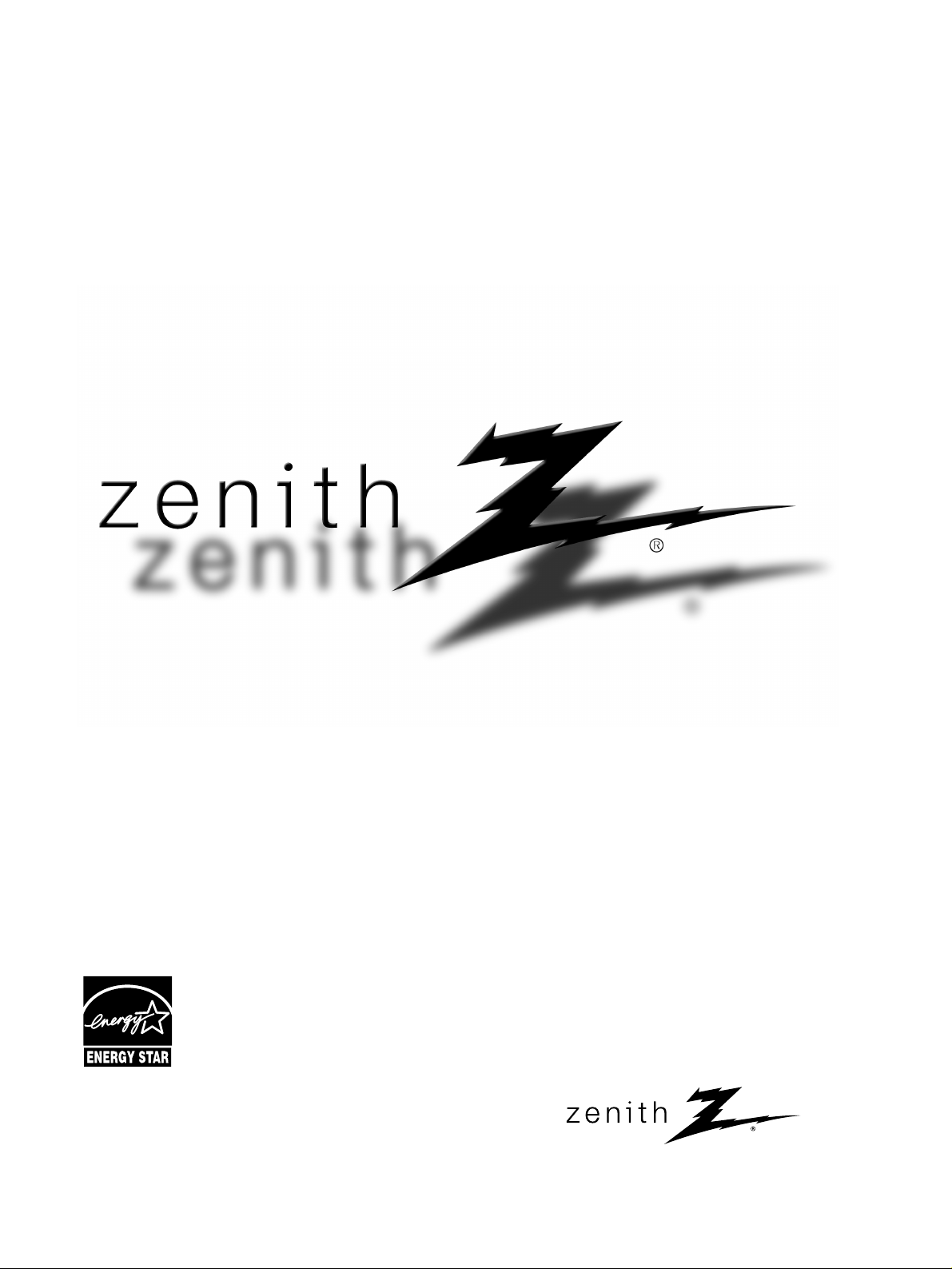
© Copyright 2008, LG Electronics USA, Inc.
© Copyright 2008, LG Electronics Canada, Inc.
Installation and Operating Guide
Model Numbers | Z32LC6D, Z37LC6D, Z32LCD4, Z37LCD4 | LCD TV
As an ENERGY STAR
Partner LGE U. S. A.,Inc.
has determined that this
product meets the
ENERGY STAR guidelines
for energy efficiency.
ENERGY STAR is a set of power-saving
guidelines issued by the U.S.
Environmental Protection Agency(EPA).
Page 2
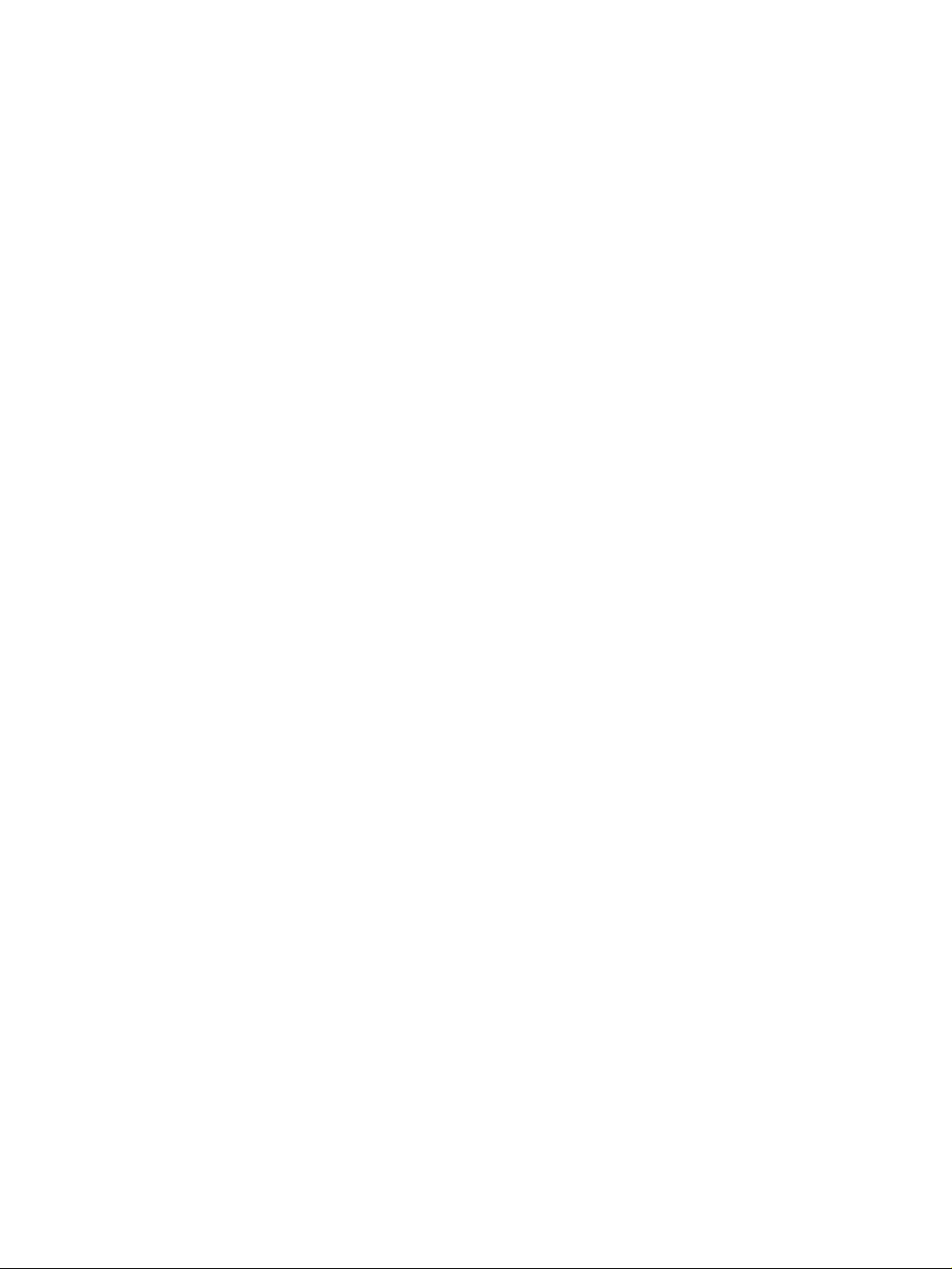
Page 3

1
WARNING / CAUTION
WARNING / CAUTION
To prevent fire or shock hazards, do not expose
this product to rain or moisture.
FCC NOTICE
Class B digital device
This equipment has been tested and found to comply
with the limits for a Class B digital device, pursuant to
Part 15 of the FCC Rules. These limits are designed
to provide reasonable protection against harmful
interference in a residential installation. This equipment
generates, uses and can radiate radio frequency energy
and, if not installed and used in accordance with the
instructions, may cause harmful interference to radio
communications. However, there is no guarantee that
interference will not occur in a particular installation.
If this equipment does cause harmful interference to
radio or television reception, which can be determined
by turning the equipment off and on, the user is
encouraged to try to correct the interference by one
or more of the following measures:
- Reorient or relocate the receiving antenna.
- Increase the separation between the equipment and
receiver.
- Connect the equipment to an outlet on a circuit
different from that to which the receiver is connected.
- Consult the dealer or an experienced radio/TV
technician for help.
Any changes or modifications not expressly approved
by the party responsible for compliance could void
the user’s authority to operate the equipment.
CAUTION
Do not attempt to modify this product in any way
without written authorization from LG Electronics.
Unauthorized modification could void the user’s
authority to operate this product
The lightning flash with arrowhead
symbol, within an equilateral triangle, is
intended to alert the user to the presence
of uninsulated “dangerous voltage” within the
product’s enclosure that may be of sufficient
magnitude to constitute a risk of electric shock to
persons.
The exclamation point within an equilateral
triangle is intended to alert the user to
the presence of important operating and
maintenance (servicing) instructions in the literature accompanying the appliance.
TO REDUCE THE RISK OF ELECTRIC SHOCK
DO NOT REMOVE COVER (OR BACK). NO
USER SERVICEABLE PARTS INSIDE. REFER TO
QUALIFIED SERVICE PERSONNEL.
WARNING/CAUTION
TO REDUCE THE RISK OF FIRE AND ELECTRIC
SHOCK, DO NOT EXPOSE THIS PRODUCT TO
RAIN OR MOISTURE.
NOTE TO CABLE/TV INSTALLER
This reminder is provided to call the CATV system
installer’s attention to Article 820-40 of the National
Electric Code (U.S.A.). The code provides guidelines for
proper grounding and, in particular, specifies that the
cable ground shall be connected to the grounding system
of the building, as close to the point of the cable entry
as practical.
Page 4

2
IMPORTANT SAFETY INSTRUCTIONS
SAFETY INSTRUCTIONS
Important safety instructions shall be provided with each apparatus. This information shall be given in a separate
booklet or sheet, or be located before any operating instructions in an instruction for installation for use and
supplied with the apparatus.
This information shall be given in a language acceptable to the country where the apparatus is intended to be used.
The important safety instructions shall be entitled “Important Safety Instructions”. The following safety
instructions shall be included where applicable, and, when used, shall be verbatim as follows. Additional safety
information may be included by adding statements after the end of the following safety instruction list. At the
manufacturer’s option, a picture or drawing that illustrates the intent of a specific safety instruction may be
placed immediately adjacent to that safety instruction:
Read these instructions.
Keep these instructions.
Heed all warnings.
Follow all instructions.
Do not use this apparatus near water.
Clean only with dry cloth.
Do not block any ventilation openings. Install in
accordance with the manufacturer’s instructions.
Do not install near any heat sources such as
radiators, heat registers, stoves, or other apparatus
(including amplifiers)that produce heat.
When mounting a TV it on the wall, make sure
not to install TV by the hanging power and signal cables on the back of the TV.
Do not defeat the safety purpose of the polarized
or grounding-type plug. A polarized plug has
two blades with one wider than the other. A
grounding type plug has two blades and a third
grounding prong, The wide blade or the third
prong are provided for your safety. If the provided
plug does not fit into your outlet, consult an
electrician for replacement of the obsolete outlet.
Protect the power cord from being walked on
or pinched particularly at plugs, convenience
receptacles, and the point where they exit from
the apparatus.
Only use attachments/accessories specified by
the manufacturer.
Unplug this apparatus when unused for long
periods of time.
1
2
3
4
5
6
7
8
9
Page 5
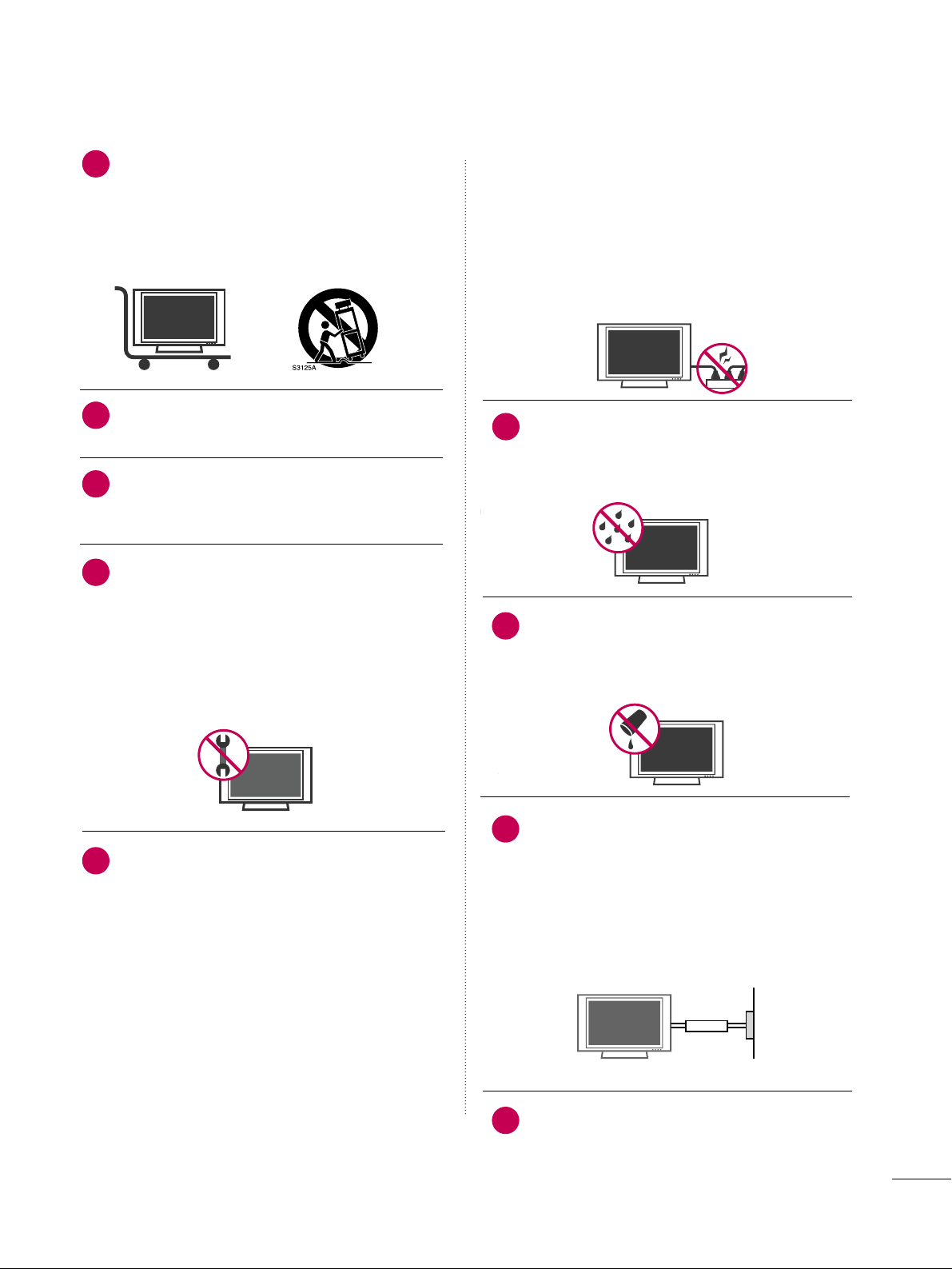
3
Use only with the cart, stand, tripod, bracket,
or table specified by the manufacturer, or sold
with the apparatus. When a cart is used, use
caution when moving the cart/apparatus
combination to avoid injury from tip-over.
Never touch this apparatus or antenna during
a thunder or lighting storm.
Do not allow a impact shock or any objects to
fall into the product, and do not drop onto the
screen with something.
Refer all servicing to qualified service personnel.
Servicing is required when the apparatus has
been damaged in any way, such as power-supply
cord or plug is damaged, liquid has been
spilled or objects have fallen into the apparatus,
the apparatus has exposed to rain or moisture,
does not operate normally, or has been
dropped.
CAUTION concerning the Power Cord :
Most appliances recommend they be placed
upon a dedicated circuit; that is, a single outlet
circuit which powers only that appliance and
has no additional outlets or branch circuits.
Check the specification page of this owner's
manual to be certain.
Do not overload wall outlets. Overloaded wall
outlets, loose or damaged wall outlets, extension
cords, frayed power cords, or damaged or
cracked wire insulation are dangerous. Any of
these conditions could result in electric shock
or fire. Periodically examine the cord of your
appliance, and if its appearance indicates damage or deterioration, unplug it, discontinue use
of the appliance, and have the cord replaced
with an exact replacement part by an authorized
servicer. Protect the power cord from physical
or mechanical abuse, such as being twisted,
kinked, pinched, closed in a door, or walked
upon. Pay particular attention to plugs, wall
outlets, and the point where the cord exits the
appliance.
Outdoor use marking :
WARNING - To reduce the risk of fire or elec-
tric shock, do not expose this appliance to rain
or moisture.
Wet Location Marking : Apparatus shall not be
exposed to dripping or splashing and no
objects filled with liquids, such as vases, shall
be placed on or over apparatus.
GGRROOUU NNDD IINNGG
Ensure that you connect the earth ground wire
to prevent possible electric shock. If grounding
methods are not possible, have a qualified
electrician install a separate circuit breaker.
Do not try to ground the unit by connecting it
to telephone wires, lightening rods, or gas pipes.
DDIISS CCOONNNNEECC TT IINNGG DDEEVVII CCEE FF RROOMM MMAAII NNSS
Mains plug is the disconnecting device. The
plug must remain readily operable.
12
10
11
14
13
15
16
17
18
Power
Supply
Short-circuit
Breaker
Page 6
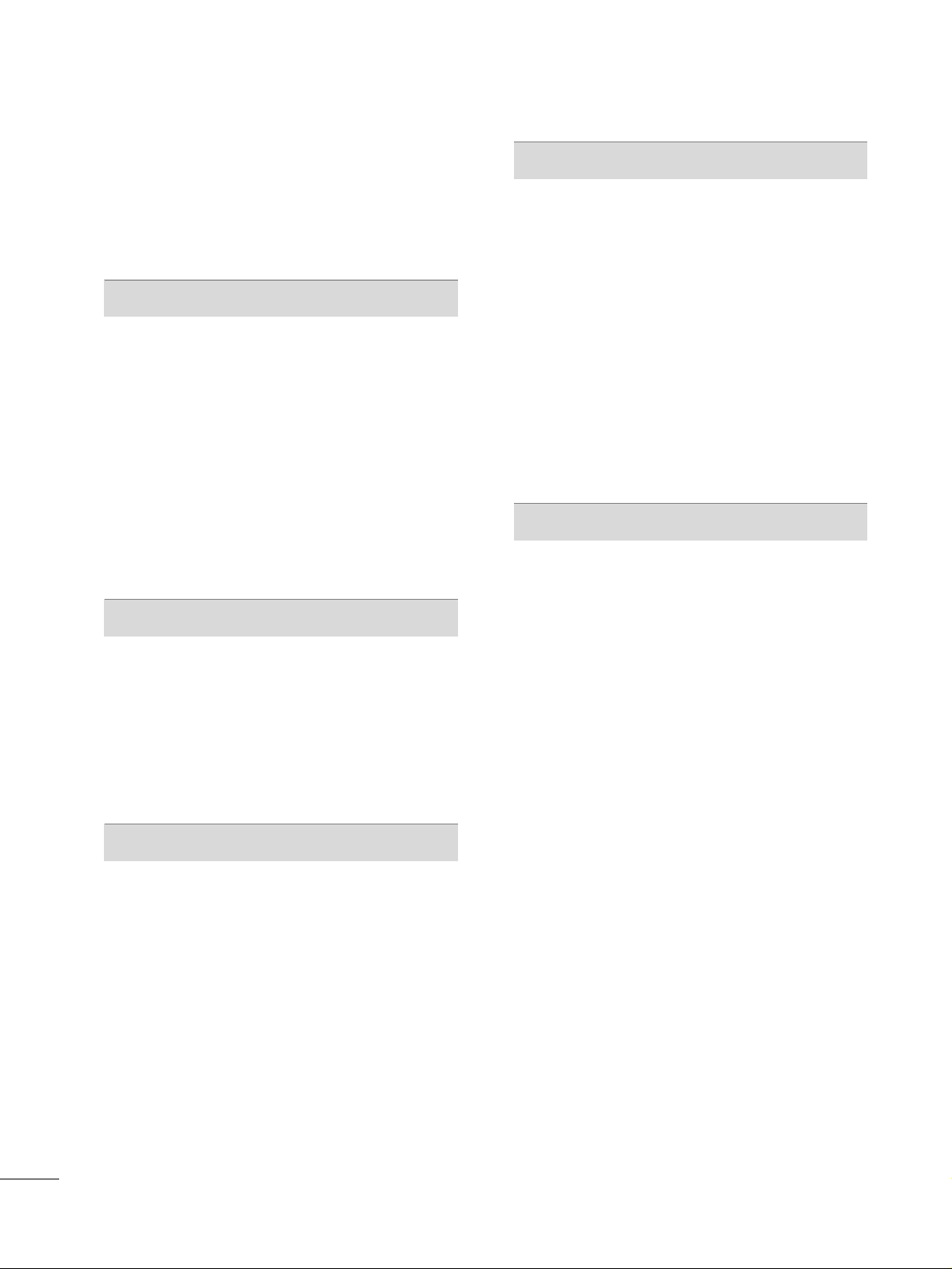
4
CONTENTS
WARNING / CAUTION
. . . . . . . . . . . . . . . . . . . . . . . . . . . . 1
SAFETY INSTRUCTIONS
. . . . . . . . . . . . . . . . . . . . . . . . . . 2
FEATURE OF THIS TV
. . . . . . . . . . . . . . . . . . . . . . . . . . . . . . . 6
PREPARATION
Accessories
. . . . . . . . . . . . . . . . . . . . . . . . . . . . . . . . . . . . . . . . . . . . . . . . . . . . . . 7
Front Panel Information . . . . . . . . . . . . . . . . . . . . . . . . . . . . . . . . . . . . . 8
Back Panel Information
. . . . . . . . . . . . . . . . . . . . . . . . . . . . . . . . . . . . . .
9
Stand Installation
. . . . . . . . . . . . . . . . . . . . . . . . . . . . . . . . . . . . . . . . . . . . 10
VESA Wall Mounting
. . . . . . . . . . . . . . . . . . . . . . . . . . . . . . . . . . . . . . . .
11
Desktop Pedestal Installation
. . . . . . . . . . . . . . . . . . . . . . . . . . . . 11
Cable Management
. . . . . . . . . . . . . . . . . . . . . . . . . . . . . . . . . . . . . . . . . 12
Attaching the TV to a Desk
. . . . . . . . . . . . . . . . . . . . . . . . . . . . . . 13
Securing the TV to the Wall to prevent falling . . . 14
Antenna or Cable Connection
. . . . . . . . . . . . . . . . . . . . . . . . . . 15
EXTERNAL EQUIPMENT SETUP
HD Receiver Setup
. . . . . . . . . . . . . . . . . . . . . . . . . . . . . . . . . . . . . . . . . 16
DVD Setup
. . . . . . . . . . . . . . . . . . . . . . . . . . . . . . . . . . . . . . . . . . . . . . . . . . . . . .
19
VCR Setup
. . . . . . . . . . . . . . . . . . . . . . . . . . . . . . . . . . . . . . . . . . . . . . . . . . . . . 21
Other A/V Source Setup
. . . . . . . . . . . . . . . . . . . . . . . . . . . . . . . . .
23
PC Setup
. . . . . . . . . . . . . . . . . . . . . . . . . . . . . . . . . . . . . . . . . . . . . . . . . . . . . . . .
24
Audio Out Setup
. . . . . . . . . . . . . . . . . . . . . . . . . . . . . . . . . . . . . . . . . . . .
29
WATCHING TV / CHANNEL CONTROL
Remote Control Functions
. . . . . . . . . . . . . . . . . . . . . . . . . . . . . . .
30
Turning On TV
. . . . . . . . . . . . . . . . . . . . . . . . . . . . . . . . . . . . . . . . . . . . . . . .
32
Channel Selection
. . . . . . . . . . . . . . . . . . . . . . . . . . . . . . . . . . . . . . . . . . . 32
Volume Adjustment
. . . . . . . . . . . . . . . . . . . . . . . . . . . . . . . . . . . . . . . . .
32
On-Screen Menus Selection
. . . . . . . . . . . . . . . . . . . . . . . . . . . . .
33
Channel Setup
- Auto Scan (Auto Tuning)
. . . . . . . . . . . . . . . . . . . . . . . . . . .34
- Add / Delete Channel (Manual Tuning)
. . . . . .
35
- Channel Editing
. . . . . . . . . . . . . . . . . . . . . . . . . . . . . . . . . . . . . . . .
36
Input List
. . . . . . . . . . . . . . . . . . . . . . . . . . . . . . . . . . . . . . . . . . . . . . . . . . . . . . . .
37
Input Label
. . . . . . . . . . . . . . . . . . . . . . . . . . . . . . . . . . . . . . . . . . . . . . . . . . . . .
38
Key Lock
. . . . . . . . . . . . . . . . . . . . . . . . . . . . . . . . . . . . . . . . . . . . . . . . . . . . . . . . . 39
PICTURE CONTROL
Picture Size (Aspect Ratio) Control . . . . . . . . . . . . . . . . . . 40
Preset Picture Settings
- Picture Mode - Preset
. . . . . . . . . . . . . . . . . . . . . . . . . . . . . . . 41
- Color Tone - Preset
. . . . . . . . . . . . . . . . . . . . . . . . . . . . . . . . . . .
42
Manual Picture Adjustment
- Picture Mode - User Mode
. . . . . . . . . . . . . . . . . . . . . . . . 43
- Color Tone - User Mode
. . . . . . . . . . . . . . . . . . . . . . . . . . .
44
DB - Picture Improvement Technology
. . . . . . . . . . . . .
45
Advanced - Cinema 3:2 Pulldown Mode
. . . . . . . . . . . 46
Advanced - Black (Darkness) Level
. . . . . . . . . . . . . . . . . . . 47
Picture Reset
. . . . . . . . . . . . . . . . . . . . . . . . . . . . . . . . . . . . . . . . . . . . . . . . .48
SOUND & LANGUAGE CONTROL
Auto Volume Leveler (Auto Volume)
. . . . . . . . . . . . . . . . . 49
Preset Sound Settings (Sound Mode)
. . . . . . . . . . . . . . 50
Sound Setting Adjustment - User Mode
. . . . . . . . . . . 51
Balance
. . . . . . . . . . . . . . . . . . . . . . . . . . . . . . . . . . . . . . . . . . . . . . . . . . . . . . . . . . 52
TV Speakers On/Off Setup
. . . . . . . . . . . . . . . . . . . . . . . . . . . . . . 53
Stereo/SAP Broadcasts Setup
. . . . . . . . . . . . . . . . . . . . . . . . . .
54
Audio Language
. . . . . . . . . . . . . . . . . . . . . . . . . . . . . . . . . . . . . . . . . . . . . . 55
On-Screen Menus Language Selection
. . . . . . . . . . . . . .
56
Caption Mode
. . . . . . . . . . . . . . . . . . . . . . . . . . . . . . . . . . . . . . . . . . . . . . . . 57
- Analog Broadcasting System Captions
. . . . . . . 58
- Digital Broadcasting System Captions
. . . . . . . .
59
- Caption Option
. . . . . . . . . . . . . . . . . . . . . . . . . . . . . . . . . . . . . . . 60
Page 7
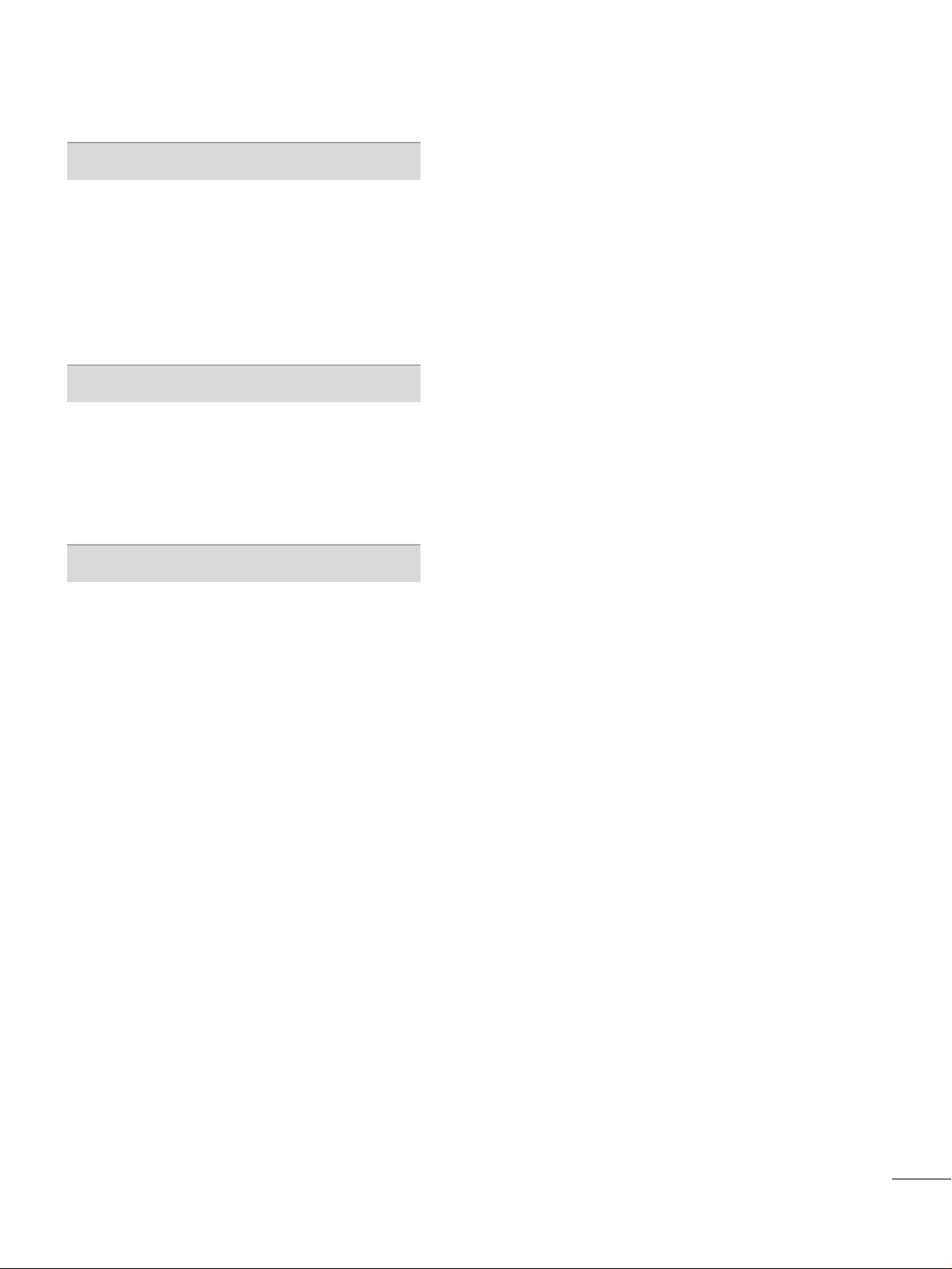
5
TIME SETTING
Clock Setting
- Auto Clock Setup
. . . . . . . . . . . . . . . . . . . . . . . . . . . . . . . . . . . . 61
- Manual Clock Setup . . . . . . . . . . . . . . . . . . . . . . . . . . . . . . . . .
62
Auto On/Off Timer Setting
. . . . . . . . . . . . . . . . . . . . . . . . . . . . . 63
Sleep Timer Setting
. . . . . . . . . . . . . . . . . . . . . . . . . . . . . . . . . . . . . . . . .
64
Auto Shut-off Setting
. . . . . . . . . . . . . . . . . . . . . . . . . . . . . . . . . . . . . . . 65
PARENTAL CONTROL / RATINGS
Set Password & Lock System
. . . . . . . . . . . . . . . . . . . . . . . . . . .
66
Channel Blocking
. . . . . . . . . . . . . . . . . . . . . . . . . . . . . . . . . . . . . . . . . . . .
68
External Input Blocking . . . . . . . . . . . . . . . . . . . . . . . . . . . . . . . . . . . .68
Movie & TV Rating
. . . . . . . . . . . . . . . . . . . . . . . . . . . . . . . . . . . . . . . . . 69
APPENDIX
Troubleshooting
. . . . . . . . . . . . . . . . . . . . . . . . . . . . . . . . . . . . . . . . . . . . . . 72
Maintenance
. . . . . . . . . . . . . . . . . . . . . . . . . . . . . . . . . . . . . . . . . . . . . . . . . . . 74
Product Specifications
. . . . . . . . . . . . . . . . . . . . . . . . . . . . . . . . . . . . . 75
Programming the Remote Control
. . . . . . . . . . . . . . . . . . .
76
IR Codes
. . . . . . . . . . . . . . . . . . . . . . . . . . . . . . . . . . . . . . . . . . . . . . . . . . . . . . .
79
External Control Through RS-232C
. . . . . . . . . . . . . . . . . .
81
Open Source License
. . . . . . . . . . . . . . . . . . . . . . . . . . . . . . . . . . . . . . .
88
Page 8
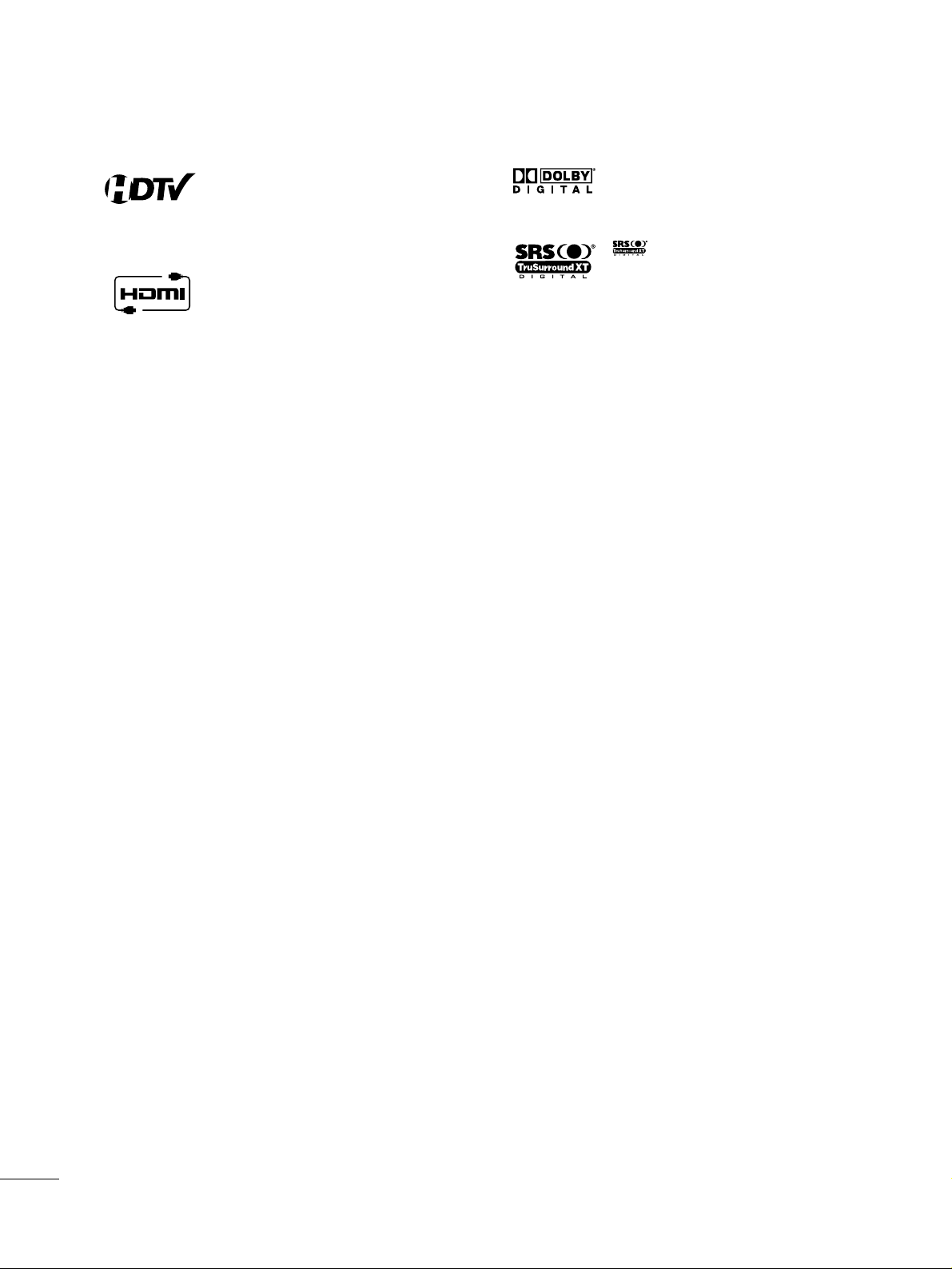
6
FEATURE OF THIS TV
High-definition television. High-resolution digital
television broadcast and playback system composed
of roughly a million or more pixels, 16:9 aspect-ratio
screens, and AC3 digital audio. A subset of digital
television, HDTV formats include 1080i and 720p
resolutions.
HDMITM, the HDMI logo and High-Definition
Multimedia Interface are trademarks or registered
trademarks of HDMI Licensing."
Manufactured under license from Dolby Laboratories.
“
Dolby
“and the double-D symbol are trademarks of
Dolby Laboratories.
is a trademark of SRS Labs, Inc.
TruSurround XT technology is incorporated under
license from SRS Labs, Inc.
■
If the TV feels cold to the touch, there may be a small “flicker” when it is turned on. This is normal, there is
nothing wrong with TV.
■
Some minute dot defects may be visible on the screen, appearing as tiny red, green, or blue spots. However,
they have no adverse effect on the monitor's performance.
■
Avoid touching the LCD screen or holding your finger(s) against it for long periods of time. Doing so may produce
some temporary distortion effects on the screen.
On Disposal
The fluorescent lamp used in this product contains a small amount of mercury. Do not dispose of this product with
general household waste. Disposal of this product must be carried out in accordance to the regulations of your local
authority.
Page 9
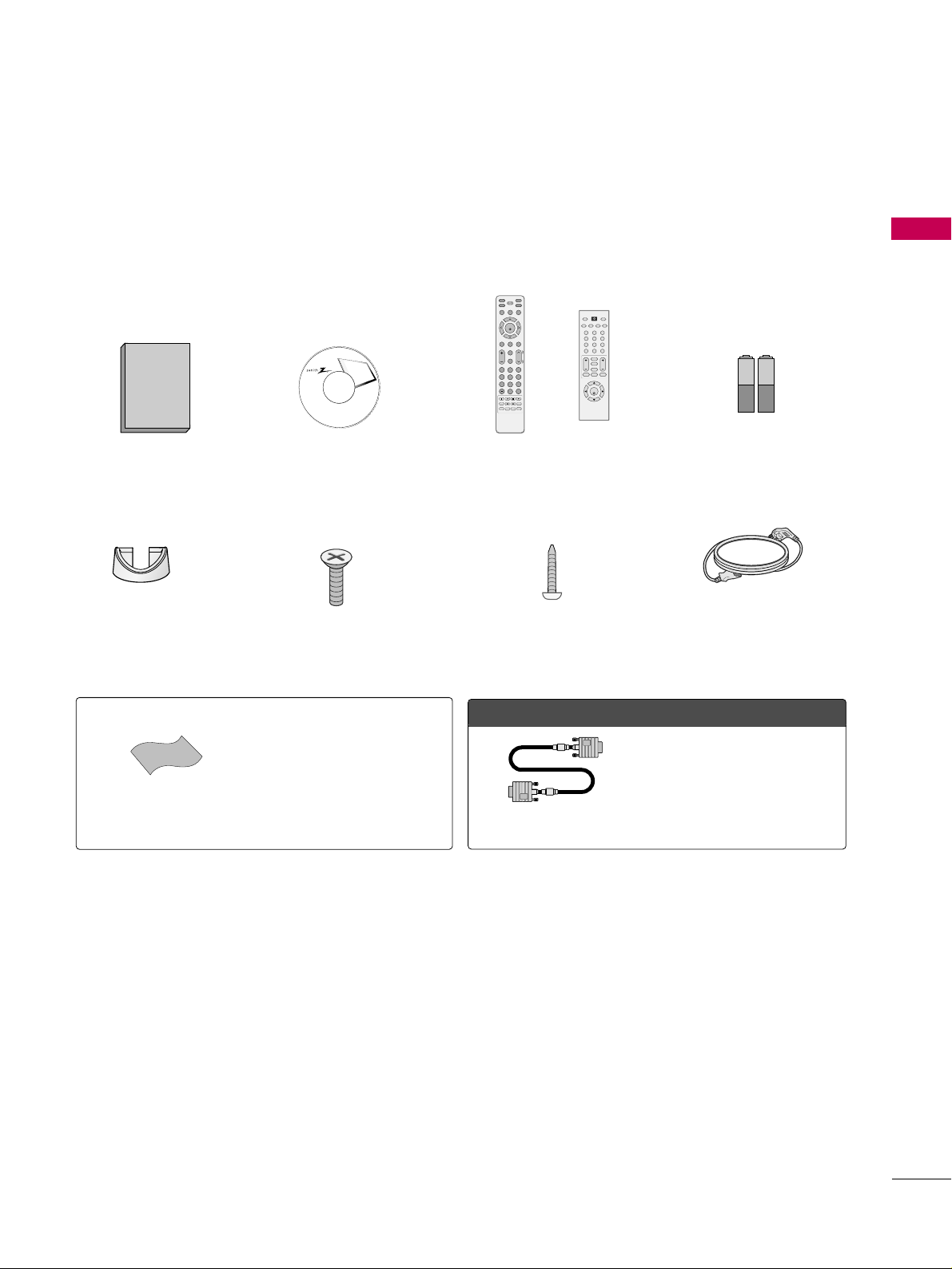
PREPARATION
7
PREPARATION
ACCESSORIES
Ensure that the following accessories are included with your TV. If an accessory is missing, please contact the
dealer where you purchased the TV.
The accessories included may differ from the images below.
Cable Management
Clip
4-Bolts for stand assembly
(Refer to p.10)
Owner’s Manual CD Manual
INPUT
FAV
MUTE
TV
STB
POWER
RETURN MENU
ADJUST
PICTURE
SOUND
SAP CC
RATIO
BRIGHT +BRIGHT -
TIMER
ENTER
VOL
CH
123
456
7809
FLASHBK
P
A
G
E
DVD
VCR
123
456
780-9
VOL CH
ENTER
POWER
SAP
MUTE
MENU TIMER
BACK
RETURN
FAV
BRIGHT - BRIGHT +PICTURE SOUND
TV
INPUT
Remote Control
or
1.5V 1.5V
Batteries
Power Cord
Screw for stand fixing
(Refer to P.13)
OOppttiioonn EExxttrraass
* Wipe spots on the exterior only with
the polishing cloth.
* Do not wipe roughly when removing
stain. Please be cautions of that
excessive pressure may cause scratch
or discoloration.
Polishing Cloth
D-sub 15 pin Cable
When using the VGA (D-sub 15 pin
cable) PC connection, the user
must use shielded signal interface
cables with ferrite cores to maintain
standards compliance.
Page 10
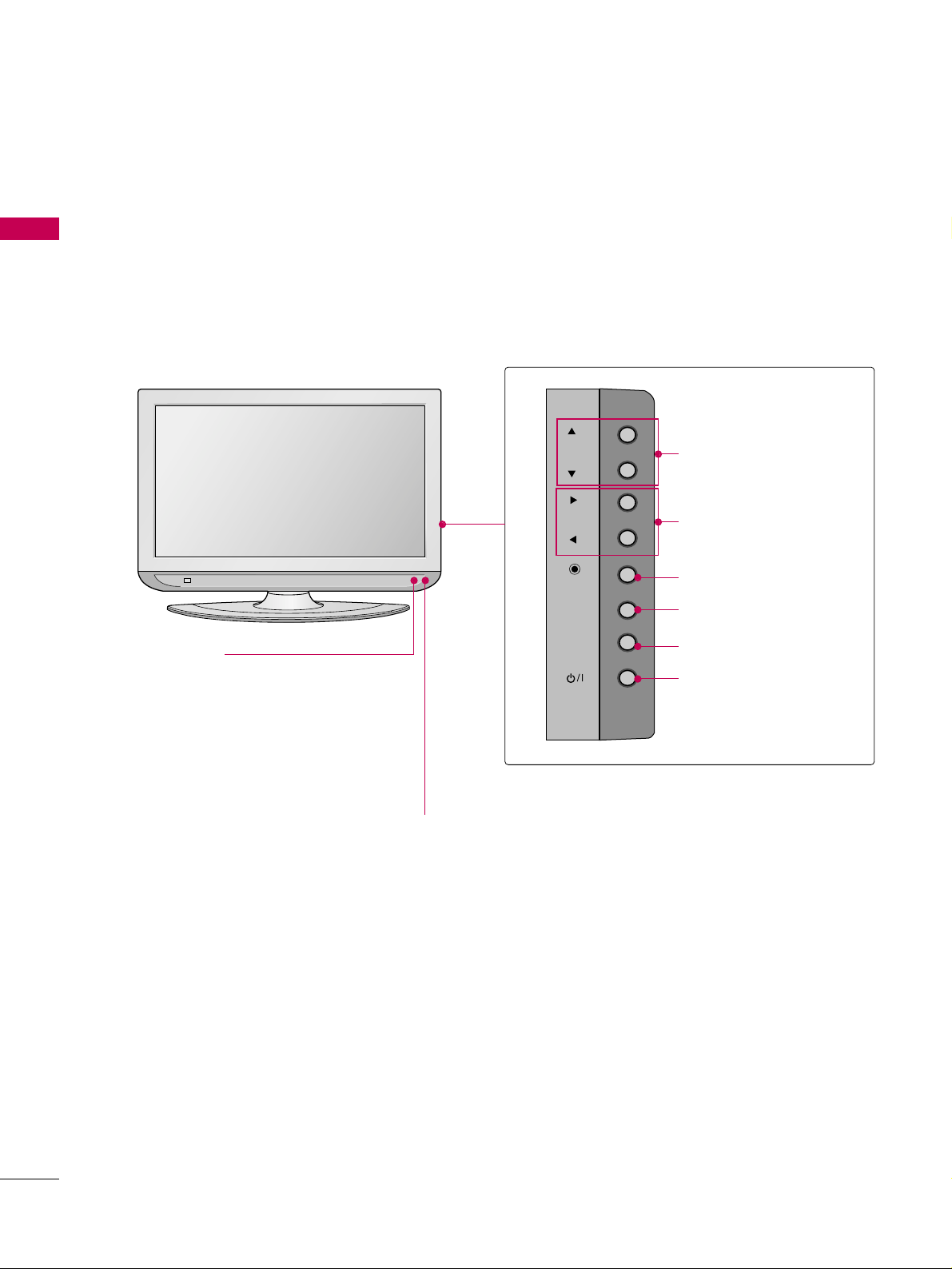
PREPARATION
8
FRONT PANEL INFORMATION
PREPARATION
■
Here shown may be somewhat different from your TV.
■
NOTE: If your product has a protection tape attached, remove the tape.
And then wipe the product with a cloth (If a polishing cloth is included with your product, use it).
CHCH
VOLVOL
ENTERENTER
MENUMENU
INPUTINPUT
CH
VOL
ENTER
MENU
INPUT
Power/Standby Indicator
Illuminates red in standby mode.
Illuminates green when the set is
switched on.
Remote Control Sensor
CHANNEL (DD,EE)Buttons
VOLUME (FF,GG)Buttons
ENTER Button
MENU Button
INPUT Button
POWER Button
Page 11
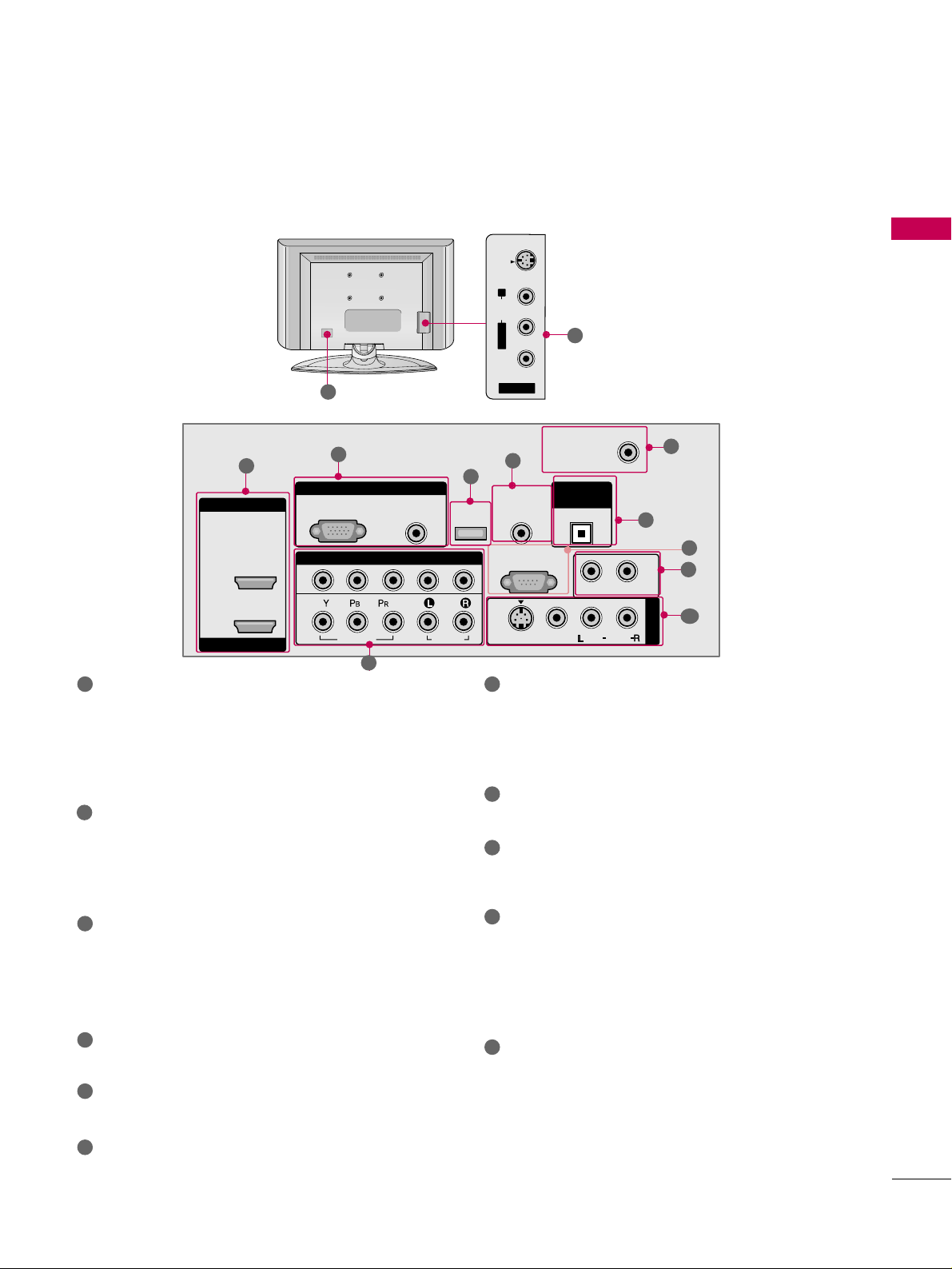
PREPARATION
9
BACK PANEL INFORMATION
■
Here shown may be somewhat different from your TV.
AV IN 2
L/MONO
R
AUDIO
VIDEO
S-VIDEO
R
RGB IN
HDMI IN
HDMI/DVI IN
COMPONENT IN
AUDIO
(RGB/DVI)
RGB(PC)
REMOTE
CONTROL IN
ANTENNA/
CABLE IN
1
1
2
2
RS-232C IN
(CONTROL & SERVICE)
VIDEO
AUDIO
VIDEO
AUDIO OUT
OPTICAL
MONO
( )
AUDIO
S-VIDEO
DIGITAL
AUDIO OUT
AV IN 1
SERVICE
1
3
5
4
6
7
9
2
10
8
10
HDMI/DVI IN, HDMI IN
Digital Connection.
Supports HD video and Digital audio. Doesn’t
support 480i.
Accepts DVI video using an adapter or HDMI to
DVI cable (not included)
COMPONENT IN
Analog Connection.
Supports HD.
Uses a red, green, and blue cable for video & red
and white for audio.
RGB (PC)
Analog PC Connection. Uses a D-sub 15 pin cable
(VGA cable).
AUDIO (RGB/DVI)
1/8” headphone jack for analog PC audio input.
SERVICE ONLY
Used for software updates.
REMOTE CONTROL PORT
For a wired remote control.
ANTENNA/CABLE IN
Connect over-the air signals to this jack.
Connect cable signals to this jack.
DIGITAL AUDIO OUT
Digital audio output for use with amps and home
theater systems.
Includes an optical and/or coaxial connection.
Note: In standby mode, these ports do not work.
RS-232C IN (CONTROL & SERVICE) PORT
Used by third party devices.
AUDIO OUT
Analog audio output for use with amps and home
theater systems.
AV (Audio/Video) IN
Analog composite connection. Supports standard
definition video only (480i).
S-VIDEO
Better quality than standard composition.
Supports standard definition video only (480i).
Power Cord Socket
For operation with AC power.
Caution: Never attempt to operate the TV on DC
power.
1
2
3
4
5
6
9
10
11
7
8
11
Page 12
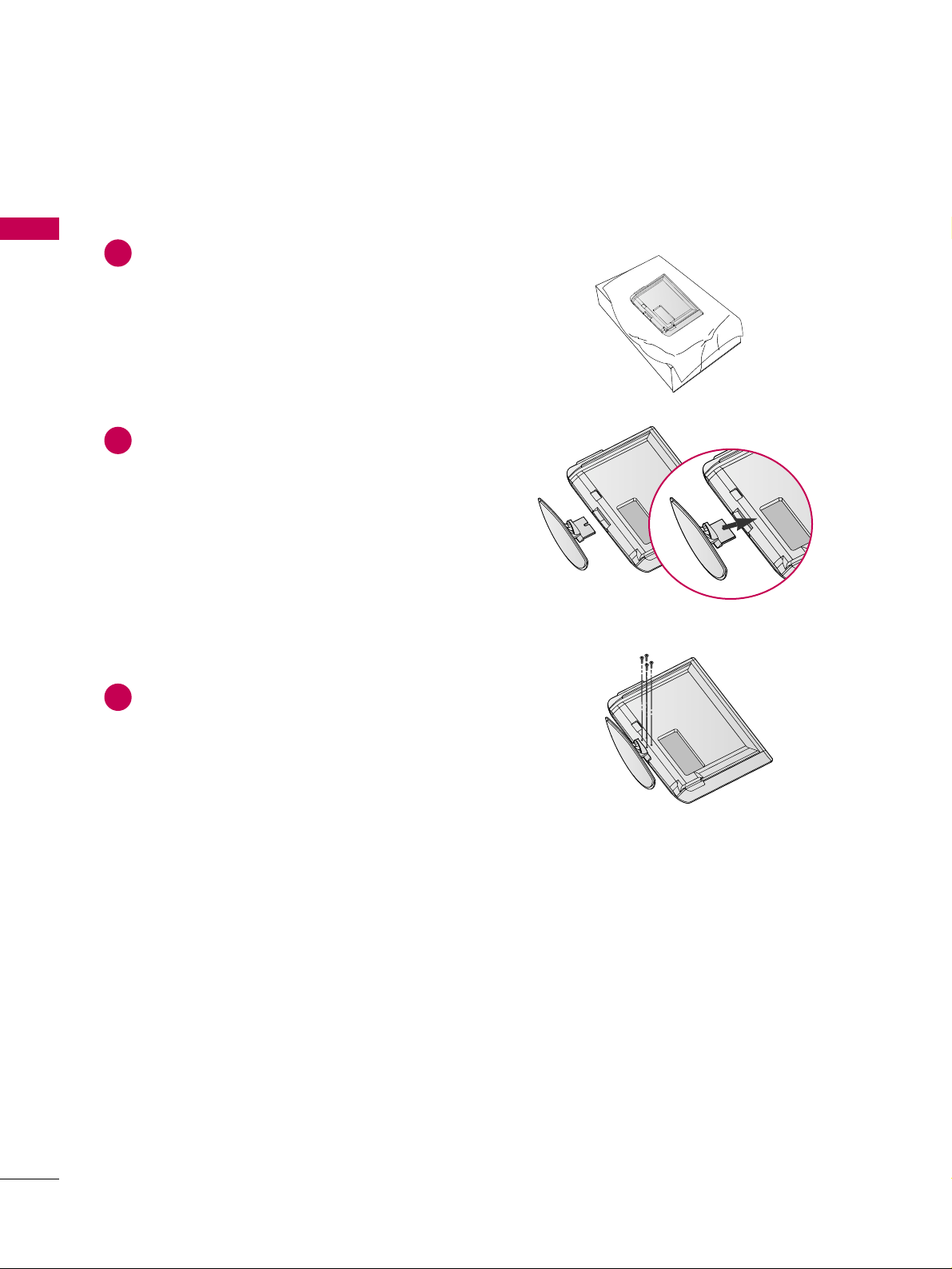
PREPARATION
10
PREPARATION
STAND INSTALLATION
Carefully place the product screen side down on
a cushioned surface that will protect product and
screen from damage.
Assemble the product stand with the product as
shown.
Securely install the 4 bolts provided.
1
2
3
■
Here shown may be somewhat different from your TV.
Page 13
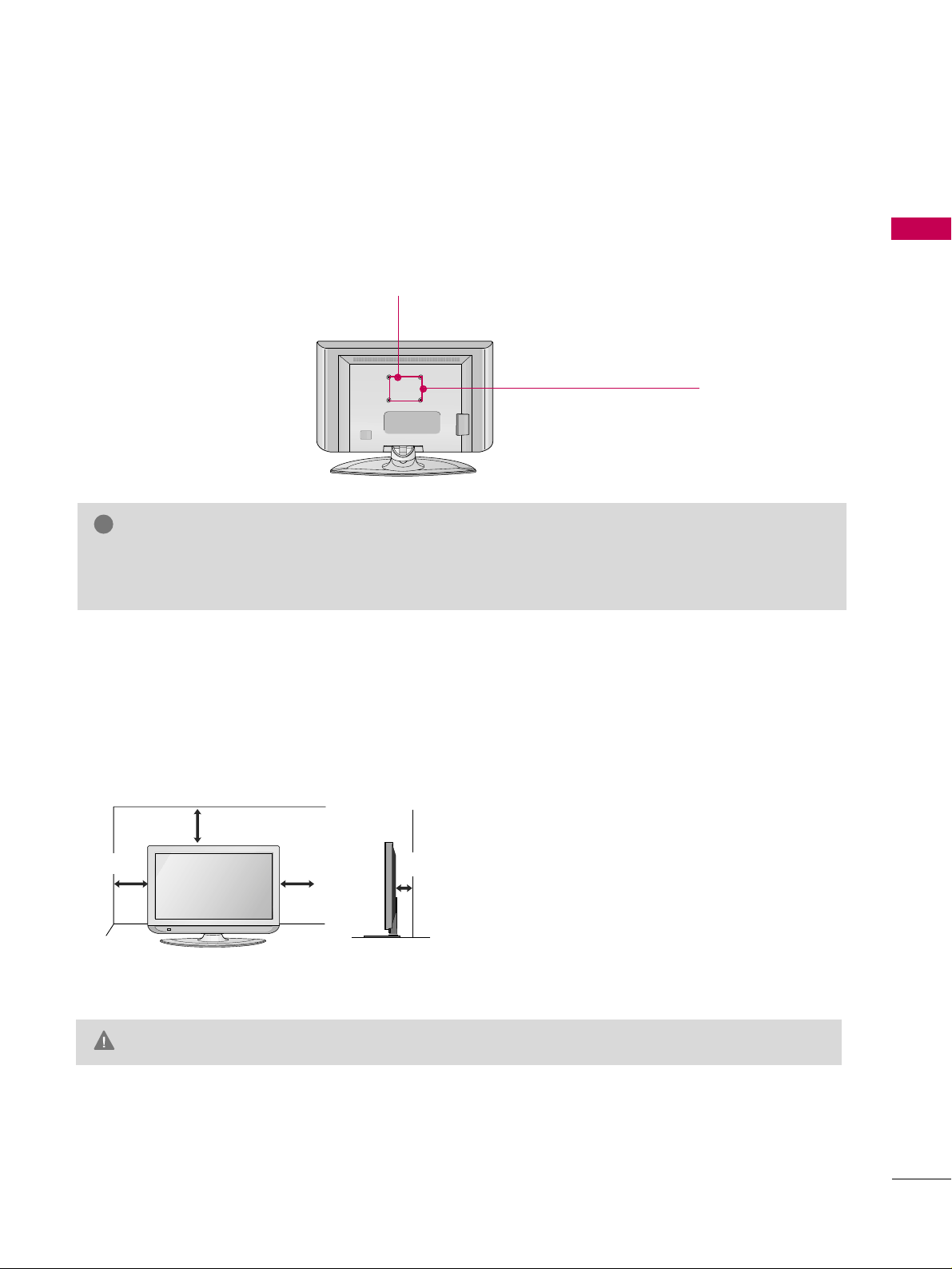
PREPARATION
11
VESA WALL MOUNTING
This TV accepts VESA FDMI compliant mounts via the four screw holes on the back of the TV. These
mounts are sold by third parties and not available from Zenith. Refer to the instructions included with the
mount for more info.
GG
Screw length needed depends on the wall mount used. For further information, refer to the instructions
included with the mount.
NOTE
!
Z32LC6D, Z32LCD4: 200 mm
Z37LC6D, Z37LCD4: 600 mm
Z32LC6D, Z32LCD4: 100 mm
Z37LC6D, Z37LCD4: 400 mm
For proper ventilation, allow a clearance of 4 inches on all four sides from the wall.
GG
Ensure adequate ventilation by following the clearance recommendations.
CAUTION
DESKTOP PEDESTAL INSTALLATION
4 inches
4 inches
4 inches
4 inches
Page 14
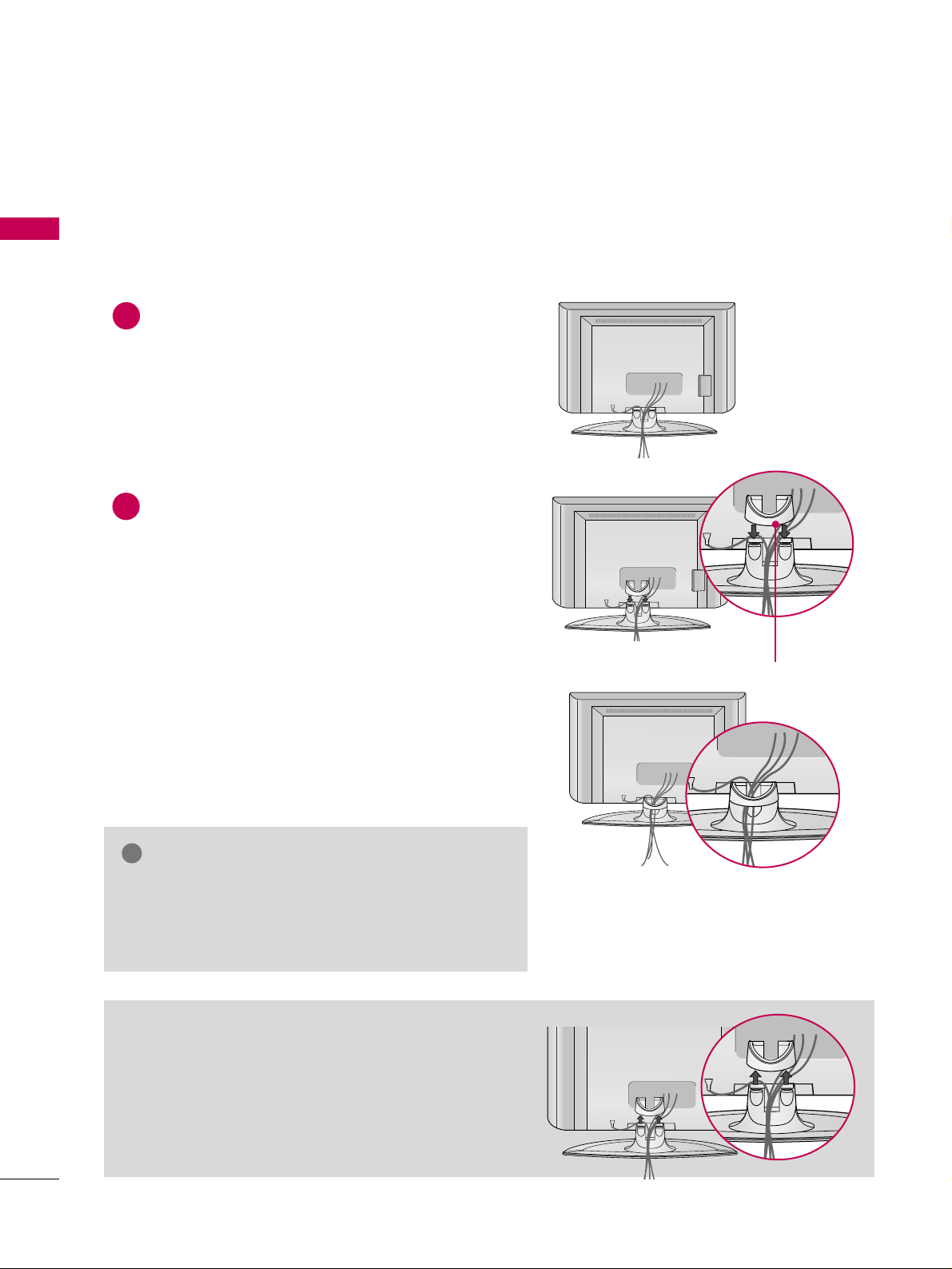
PREPARATION
12
CABLE MANAGEMENT
PREPARATION
Connect the cables as necessary.
To connect an additional equipment, see the
EXTERNAL EQUIPMENT SETUP section.
Install the CABLE MANAGEMENT CLIP as shown.
How to remove the CABLE MANAGEMENT
CLIP
GG
Hold the CABLE MANAGEMENT CLIP with both hands
and pull it backward.
CABLE MANAGEMENT CLIP
GG
Do not hold the CABLE MANAGEMENT CLIP when
moving the product.
- If the product is dropped, you may be injured or the
product may be broken.
NOTE
!
1
2
■
Here shown may be somewhat different from your TV.
Page 15
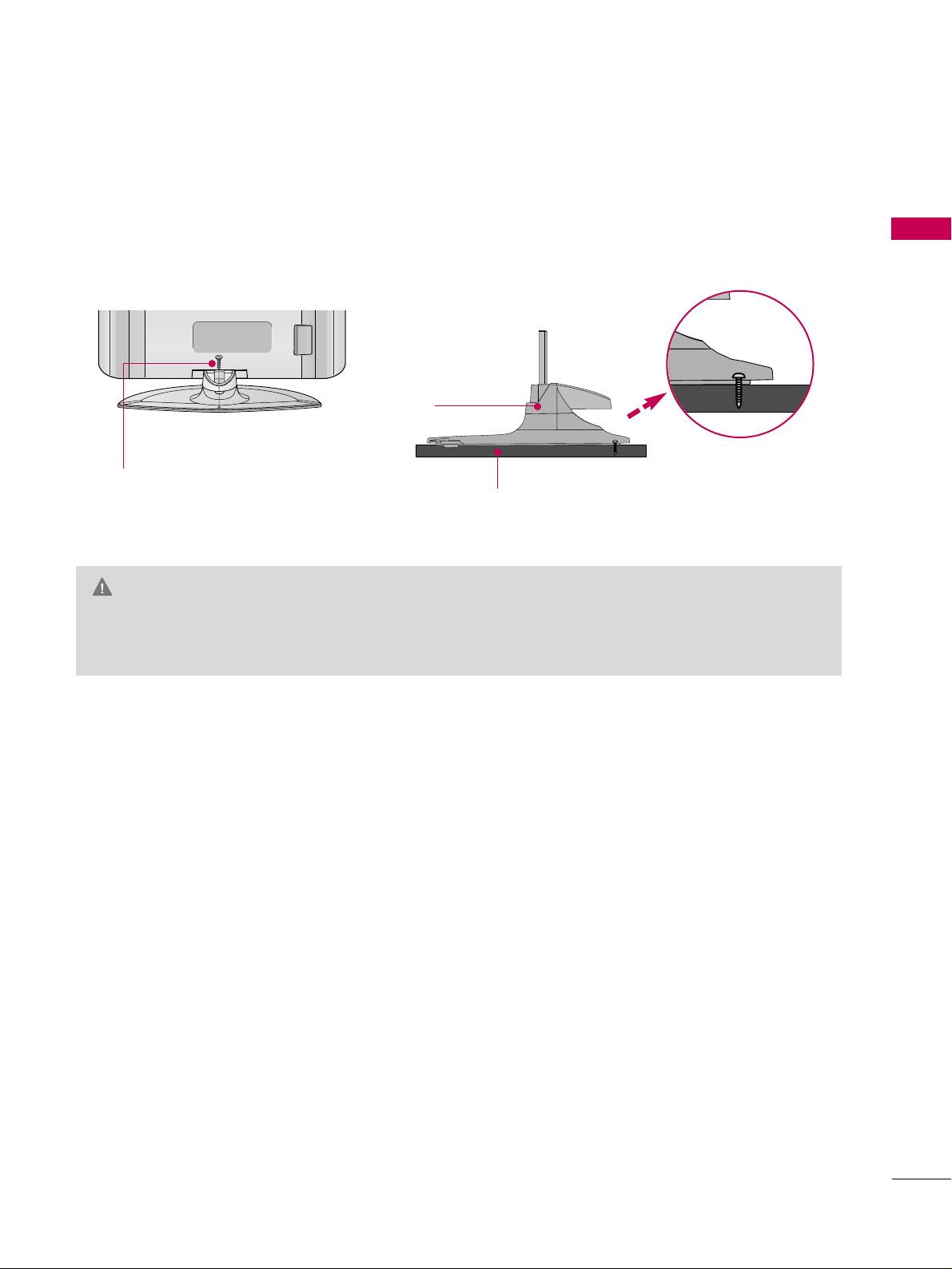
PREPARATION
13
ATTACHING THE TV TO A DESK
The TV must be attached to a desk so it cannot be pulled in a forward/backward direction, potentially causing
injury or damaging the product.
GG
To prevent TV from falling over, the TV should be securely attached to the floor/wall per installation
instructions. Tipping, shaking, or rocking the machine may cause injury.
WARNING
1-Screw
(provided as parts of the product)
Desk
Stand
Page 16
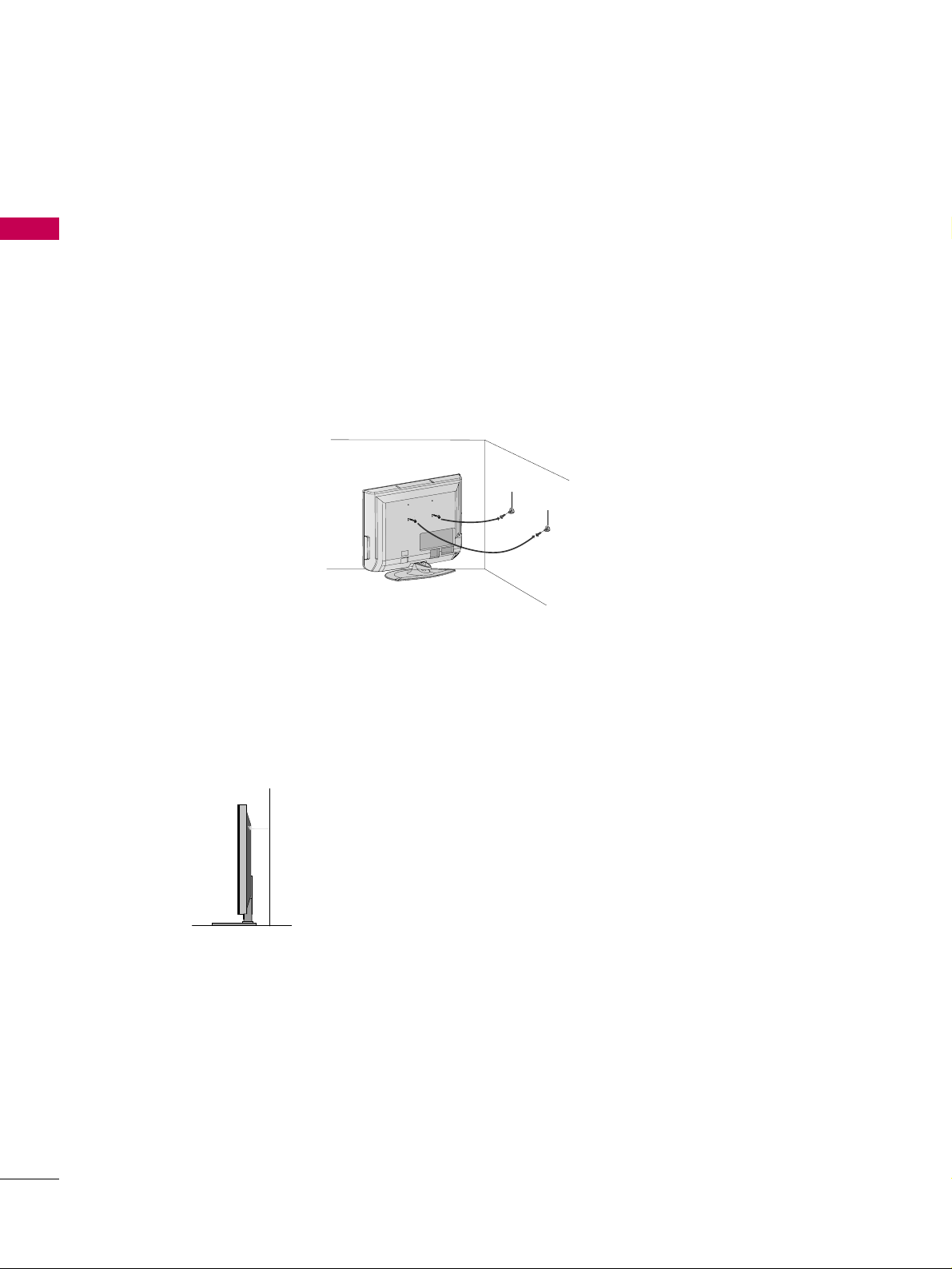
PREPARATION
14
SECURING THE TV TO THE WALL TO PREVENT FALLING
PREPARATION
We recommend that you set up the TV close to a wall so it cannot fall over if pushed backwards.
Additionally, we recommend that the TV be attached to a wall so it cannot be pulled in a forward direction,
potentially causing injury or damaging the product.
Caution: Please make sure that children don’t climb on or hang from the TV.
■
Insert the eye-bolts (or TV brackets and bolts) to tighten the product to the wall as shown in the picture.
*If your product has the bolts in the eye-bolts position before inserting the eye-bolts, loosen the bolts.
Secure the wall brackets with the bolts (not provided as parts of the product, must purchase separately) to
the wall. Match the height of the bracket that is mounted on the wall to the holes in the product.
Ensure the eye-bolts or brackets are tightened securely.
■
Use a sturdy rope (not provided as parts of the product, must purchase separately) to tie the product. It is safer to tie the rope so it
becomes horizontal between the wall and the product.
■
You should purchase necessary components to prevent TV from falling off of the stand.
■
Image shown may differ from your TV.
Page 17
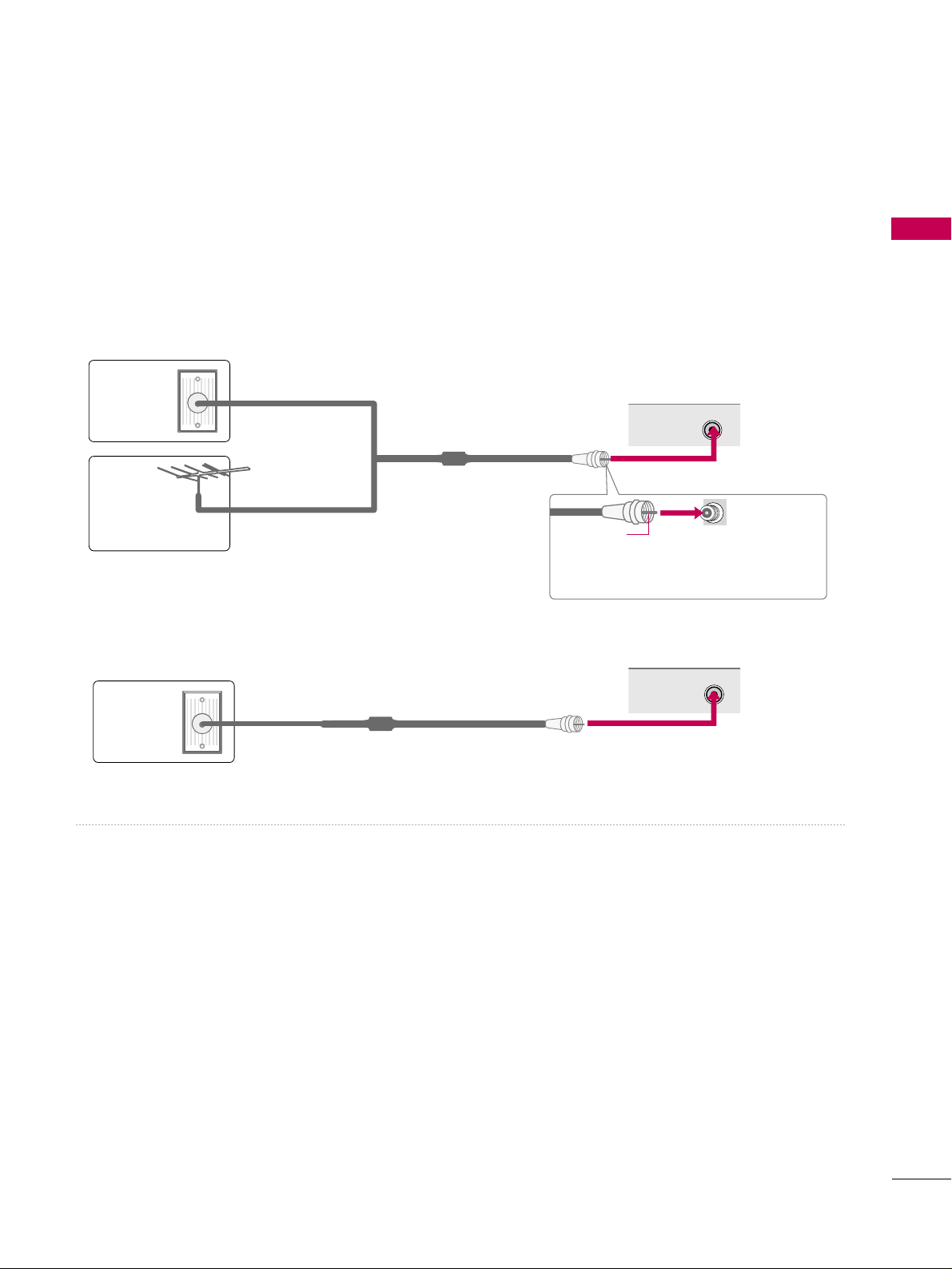
PREPARATION
15
ANTENNA OR CABLE CONNECTION
1. Antenna (Analog or Digital)
Wall Antenna Socket or Outdoor Antenna without a Cable Box
Connections.
For optimum picture quality, adjust antenna direction if needed.
2. Cable
Wa ll
Antenna
Socket
Outdoor
Antenna
(VHF, UHF)
Cable TV
Wall Jack
Multi-family Dwellings/Apartments
(Connect to wall antenna socket)
RF Coaxial Wire (75 ohm)
RF Coaxial Wire (75 ohm)
Single-family Dwellings /Houses
(Connect to wall jack for outdoor antenna)
Be careful not to bend the copper wire
when connecting the antenna.
Copper Wire
■
To improve the picture quality in a poor signal area, please purchase a signal amplifier and install properly.
■
If the antenna needs to be split for two TV’s, install a 2-Way Signal Splitter.
■
If the antenna is not installed properly, contact your dealer for assistance.
R
ANTENNA/
CABLE IN
R
ANTENNA/
CABLE IN
■
To prevent damage do not connect to the power outlet until all connections are made between the devices.
Page 18
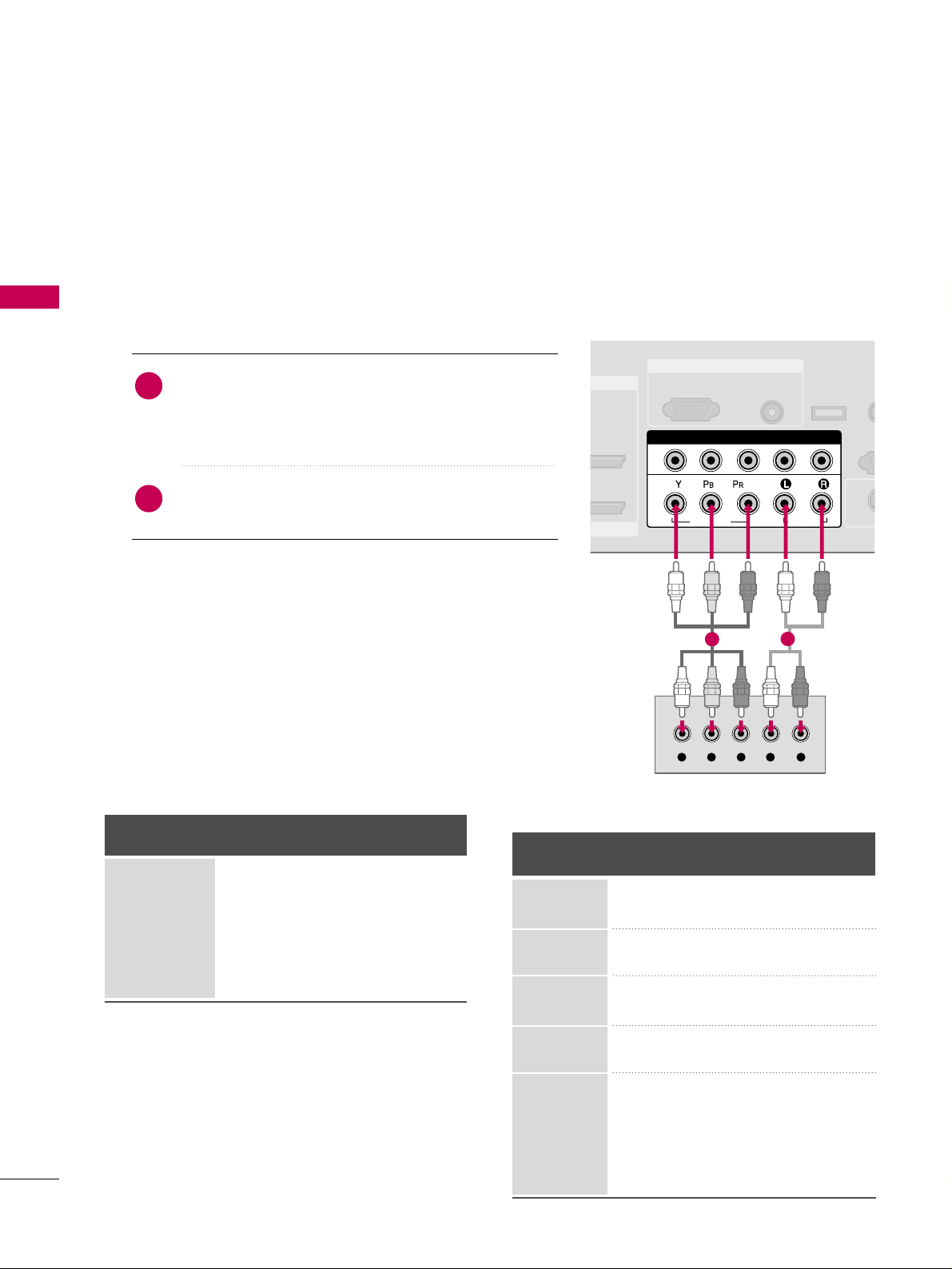
EXTERNAL EQUIPMENT SETUP
16
EXTERNAL EQUIPMENT SETUP
HD RECEIVER SETUP
This TV can receive Digital Over-the-air/Cable signals without an external digital set-top box. However, if you do
receive digital signals from a digital set-top box or other digital external device, refer to the figure as shown below.
Component Connection
1. How to connect
Connect the video outputs (Y, P
B, P
R
)
of the digital set
top box to the
CC OOMM PP OO NNEENNTT IINN VVIIDDEEOO 11
jacks on
the set. Match the jack colors (Y = green, P
B = blue, and
P
R = red).
Connect the audio output of the digital set-top box to
the
CC OOMM PP OO NNEENNTT IINN AA UU DD IIOO 11
jacks on the TV.
2
1
2. How to use
■
Turn on the digital set-top box.
(
Refer to the owner’s manual for the digital set-top box. operation
)
■
Select the
CC oommppoo nneenn tt 11
input source on the TV using
the
II NNPPUU TT
button on the remote control.
■
If connected to
CC OOMM PPOONNEENNTT IINN 22
input, select the
CC oo mmpp oonneenn tt 22
input source on the TV.
■
To prevent the equipment damage, never plug in any power cords until you have finished connecting all equipment.
RGB IN
/DVI IN
AUDIO
(RGB/DVI)
RGB(PC)
REM
CONT
RS
(CONTR
( )
S-V
COMPONENT IN
1
2
VIDEO
AUDIO
Y L RPB PR
SERVICE
1
2
Y, C
B/P
B, C
R/
PR
Horizontal Vertical
Frequency(KHz)Frequency(Hz
)
15.73 59.94
15.73 60.00
31.47 59.94
31.50 60.00
44.96 59.94
45.00 60.00
33.72 59.94
33.75 60.00
26.97 23.976
27.00 24.00
33.71 29.97
33.75 30.00
67.432 59.94
67.50 60.00
Resolution
720x480i
720x480p
1280x720p
1920x1080i
1920x1080p
Signal
480i
480p
720p
10 8 0 i
10 8 0 p
Component 1/2
Yes
Yes
Yes
Yes
Yes
HDMI1/2
No
Yes
Yes
Yes
Yes
Supported Resolutions
Page 19
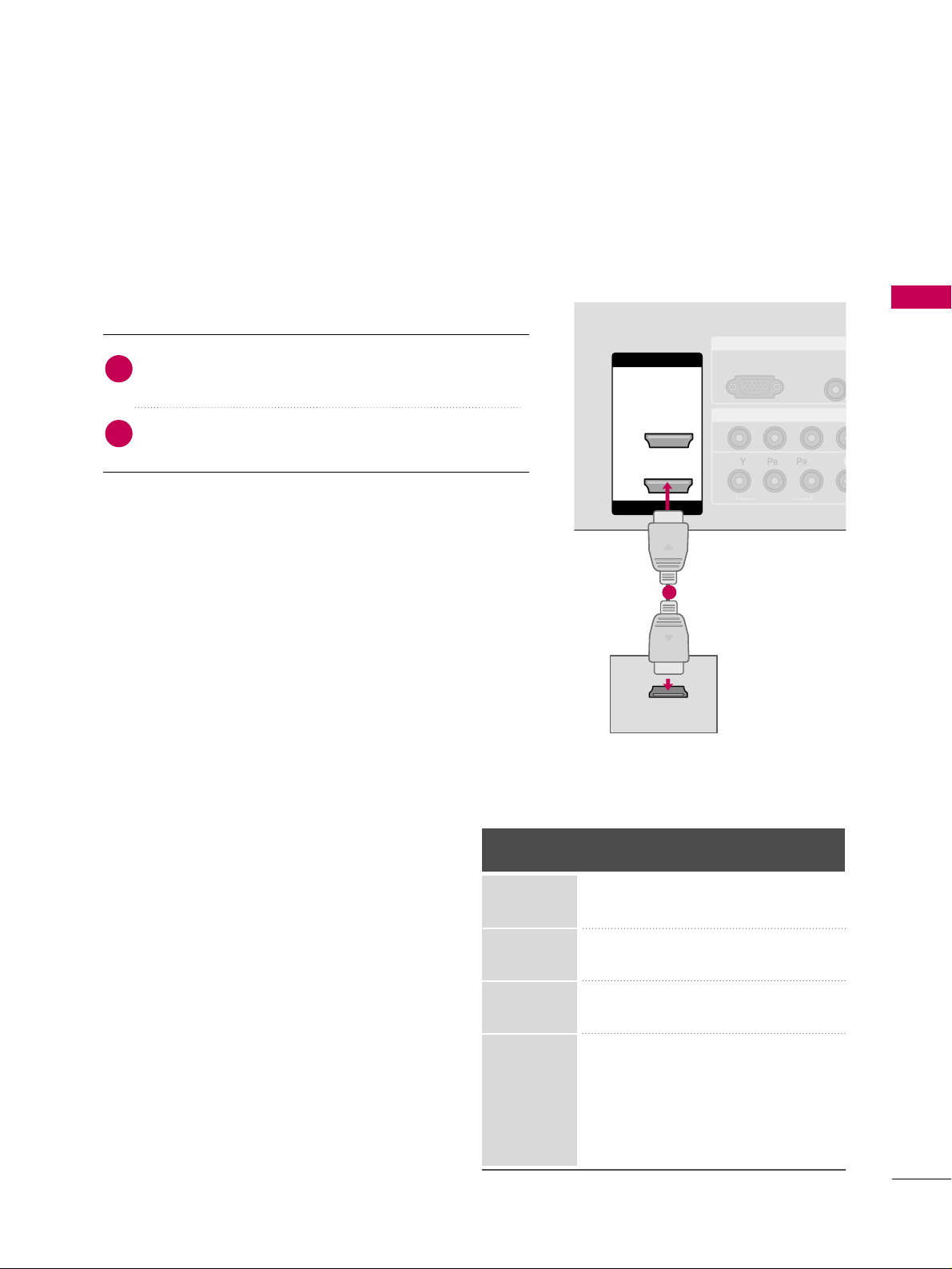
EXTERNAL EQUIPMENT SETUP
17
RGB IN
COMPONENT IN
AUDIO
(RGB/D
RGB(PC)
1
2
VIDEO
( )
HDMI IN
HDMI/DVI IN
1
2
HDMI-DTV OUTPUT
HDMI Connection
Connect the digital set-top box to
HHDDMMII//DDVVII IINN 11
or
HHDDMMII IINN 22
jack on the TV.
No separated audio connection is necessary.
HDMI supports both audio and video.
1. How to connect
2. How to use
■
Turn on the digital set-top box.
(
Refer to the owner’s manual for the digital set-top box.
)
■
Select the
HHDD MMII11
or
HHDD MMII22
input source on the TV
using the
IINNPPUUTT
button on the remote control.
2
1
1
HDMI1/DVI-DTV, HDMI2-DTV mode
Horizontal Vertical
Frequency(KHz)Frequency(Hz
)
31.47 59.94
31.50 60.00
44.96 59.94
45.00 60.00
33.72 59.94
33.75 60.00
26.97 23.976
27.00 24.00
33.71 29.97
33.75 30.00
67.432 59.939
67.50 60.00
Resolution
720x480p
1280x720p
1920x1080i
1920x1080p
Page 20
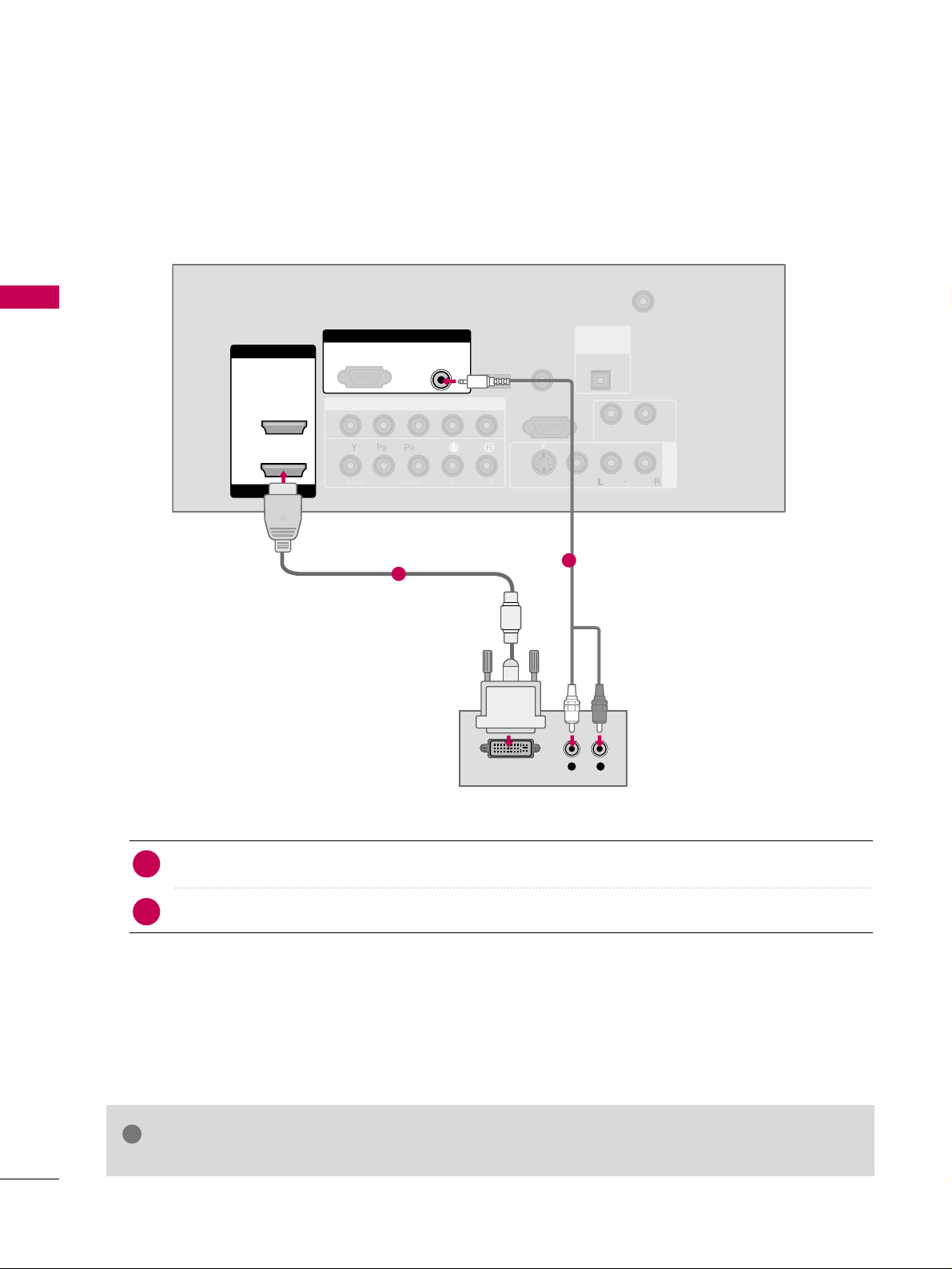
EXTERNAL EQUIPMENT SETUP
18
EXTERNAL EQUIPMENT SETUP
DVI to HDMI Connection
( )
COMPONENT IN
AV IN 1
ANTENNA/
CABLE IN
1
2
RS-232C IN
(CONTROL & SERVICE)
VIDEO
AUDIO
AUDIO OUT
VIDEO
MONO
( )
AUDIO
S-VIDEO
HDMI IN
HDMI/DVI IN
1
2
RGB IN
AUDIO
(RGB/DVI)
L R
DVI-DTV OUTPUT
RGB(PC)
REMOTE
CONTROL IN
SERVICE
DIGITAL
AUDIO OUT
OPTICAL
Connect the DVI output of the digital set-top box to the
HHDDMMII// DDVVII IINN 11
jack on the TV.
Connect the audio output of the digital set-top box to the
AA UUDD IIOO ((RR GG BB// DD VV II
))
jack on the TV.
1. How to connect
■
Turn on the digital set-top box. (Refer to the owner’s manual for the digital set-top box.
)
■
Select the
HHDD MMII 11
input source on the TV using the
IINNPPUUTT
button on the remote control.
2. How to use
2
1
1
2
GG
A DVI to HDMI cable or adapter is required for this connection. DVI doesn't support audio,
so a separate audio connection is necessary.
NOTE
!
Page 21
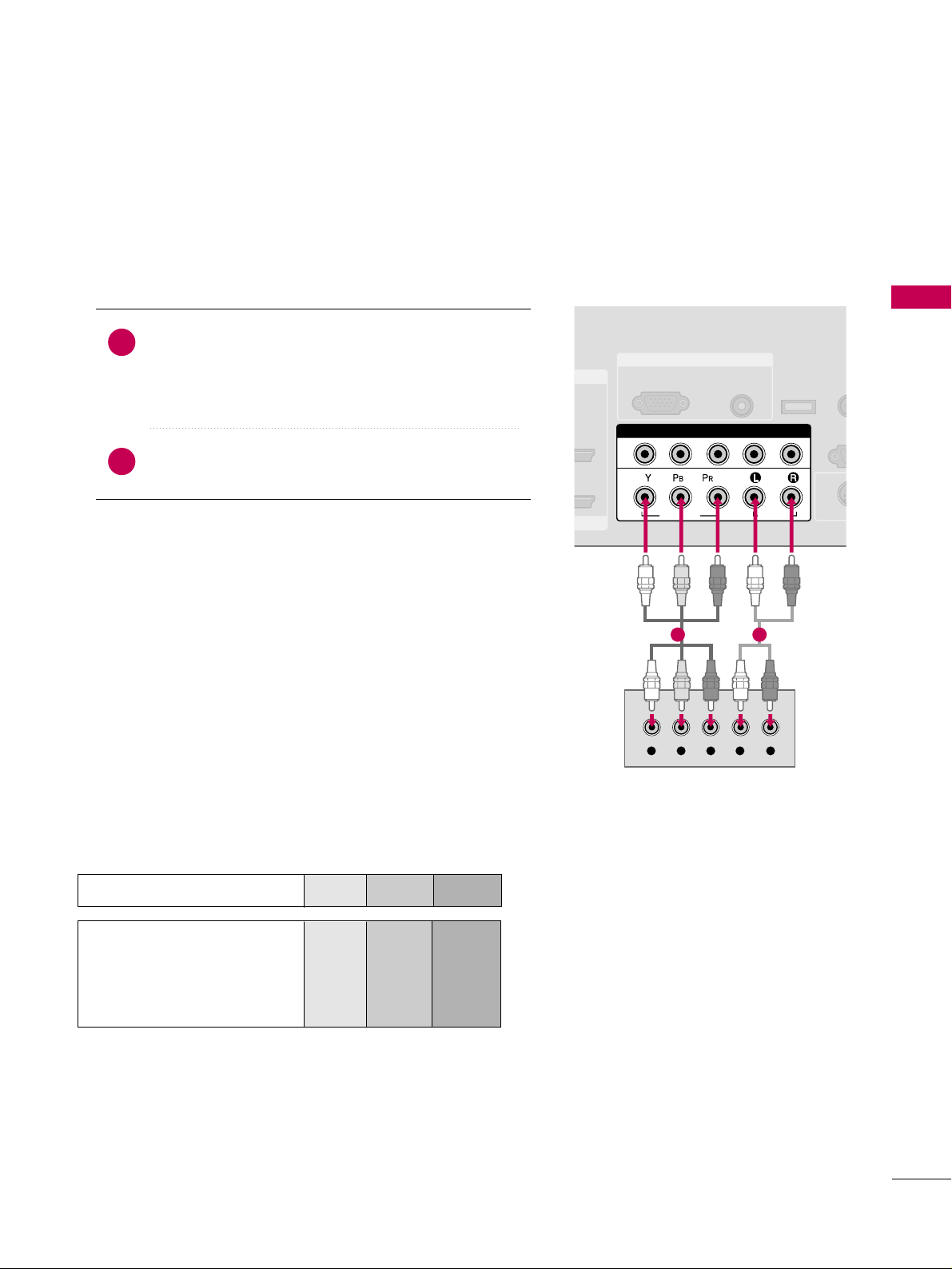
EXTERNAL EQUIPMENT SETUP
19
DVD SETUP
Component Connection
Component Input ports
To get better picture quality, connect a DVD player to the component input ports as shown below.
Component ports on the TV
YPBP
R
Video output ports
on DVD player
Y
Y
Y
Y
P
B
B-Y
Cb
Pb
P
R
R-Y
Cr
Pr
Connect the video outputs (Y, P
B, P
R
)
of the DVD to the
CC OOMM PP OO NNEENNTT IINN VVII DD EEOO11
jacks on the TV.
Match the jack colors
(
Y = green, P
B = blue, and P
R = red
)
.
Connect the audio outputs of the DVD to the
CC OOMM PP OO NNEENNTT IINN AA UU DD IIOO11
jacks on the TV.
1. How to connect
2. How to use
■
Turn on the DVD player, insert a DVD.
■
Select the
CC oommppoo nneenn tt 11
input source on the TV using
the
II NNPPUU TT
button on the remote control.
■
If connected to
CC OOMM PP OO NNEENNTT II NN 22
input, select the
CC oo mmpp oonneenn tt 22
input source on the TV.
■
Refer to the DVD player's manual for operating instructions.
2
1
RGB IN
AUDIO
(RGB/DVI)
RGB(PC)
REM
CONT
RS
(CONTR
( )
S-VI
COMPONENT IN
1
2
VIDEO
AUDIO
Y L RPB PR
SERVICE
1 2
Page 22
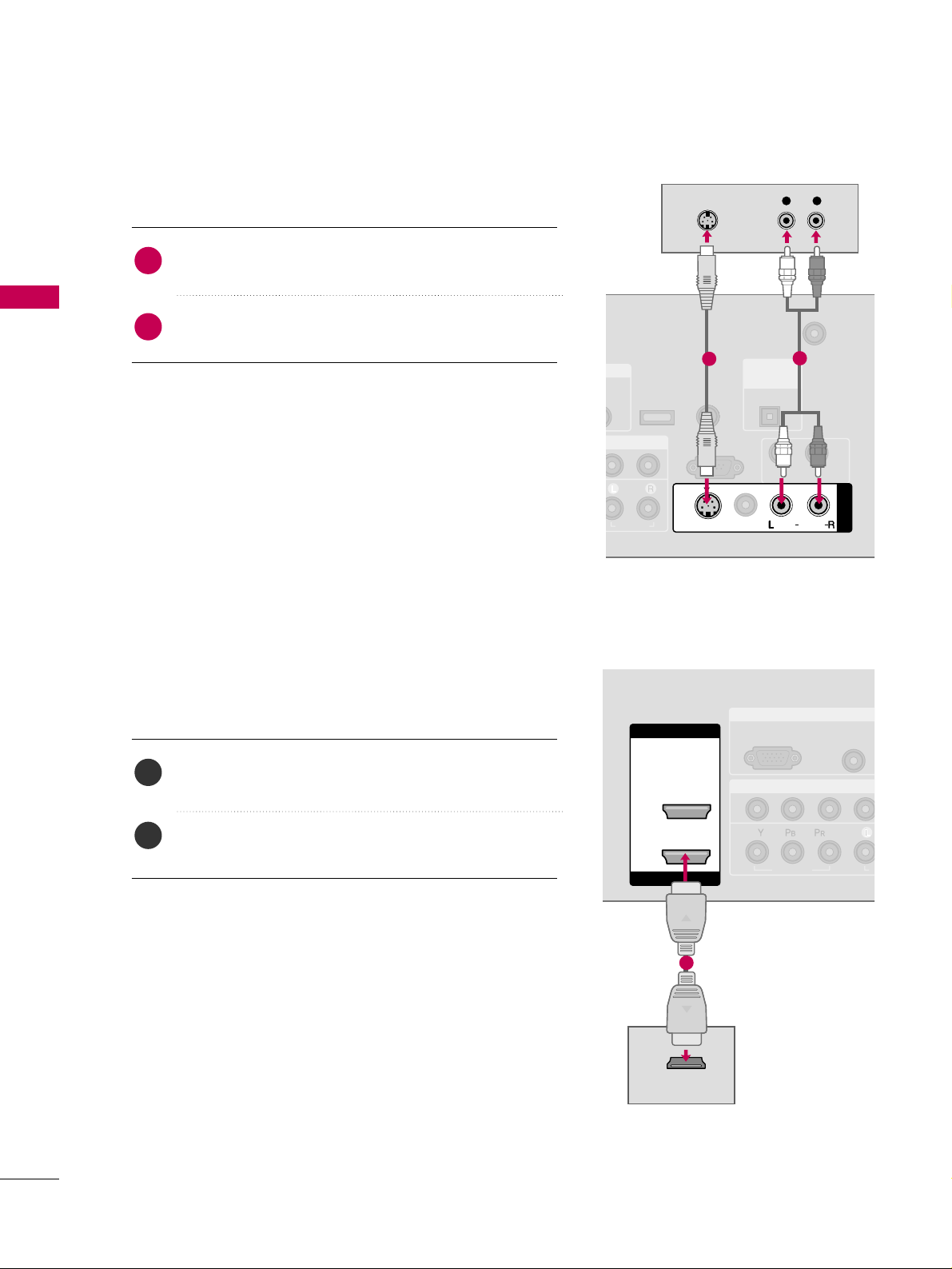
EXTERNAL EQUIPMENT SETUP
20
EXTERNAL EQUIPMENT SETUP
S-Video Connection
Connect the S-VIDEO output of the DVD to the
SS --VVIIDDEEOO
input on the TV.
Connect the audio outputs of the DVD to the
AA UU DD IIOO
input jacks on the TV.
1. How to connect
2. How to use
■
Turn on the DVD player, insert a DVD.
■
Select the
AA VV11
input source on the TV using the
II NNPPUU TT
button on the remote control.
■
If connected to
AA VV IINN 22
, select
AA VV22
input source.
■
Refer to the DVD player's manual for operating instructions.
HDMI Connection
Connect the HDMI output of the DVD to the
HHDDMMII//DDVVII II NN 11
or
HHDDMMII IINN 22
jack on the TV.
No separated audio connection is necessary.
HDMI supports both audio and video.
1. How to connect
2. How to use
■
Select the
HHDD MMII11
or
HHDD MMII22
input source on the TV
using the
II NNPPUU TT
button on the remote control.
■
Refer to the DVD player's manual for operating instructions.
2
1
2
1
(
)
N
IO
ANTENNA/
CABLE IN
RS-232C IN
(CONTROL & SERVICE)
AUDIO
AUDIO OUT
MONO
( )
AUDIO
S-VIDEO
AV IN 1
VIDEO
REMOTE
CONTROL IN
SERVICE
DIGITAL
AUDIO OUT
OPTICAL
L R
S-VIDEO
AUDIO
1
2
RGB IN
COMPONENT IN
AUDIO
(RGB/DVI
RGB(PC)
1
2
VIDEO
A
( )
HDMI IN
HDMI/DVI IN
1
2
HDMI-DVD OUTPUT
1
Page 23
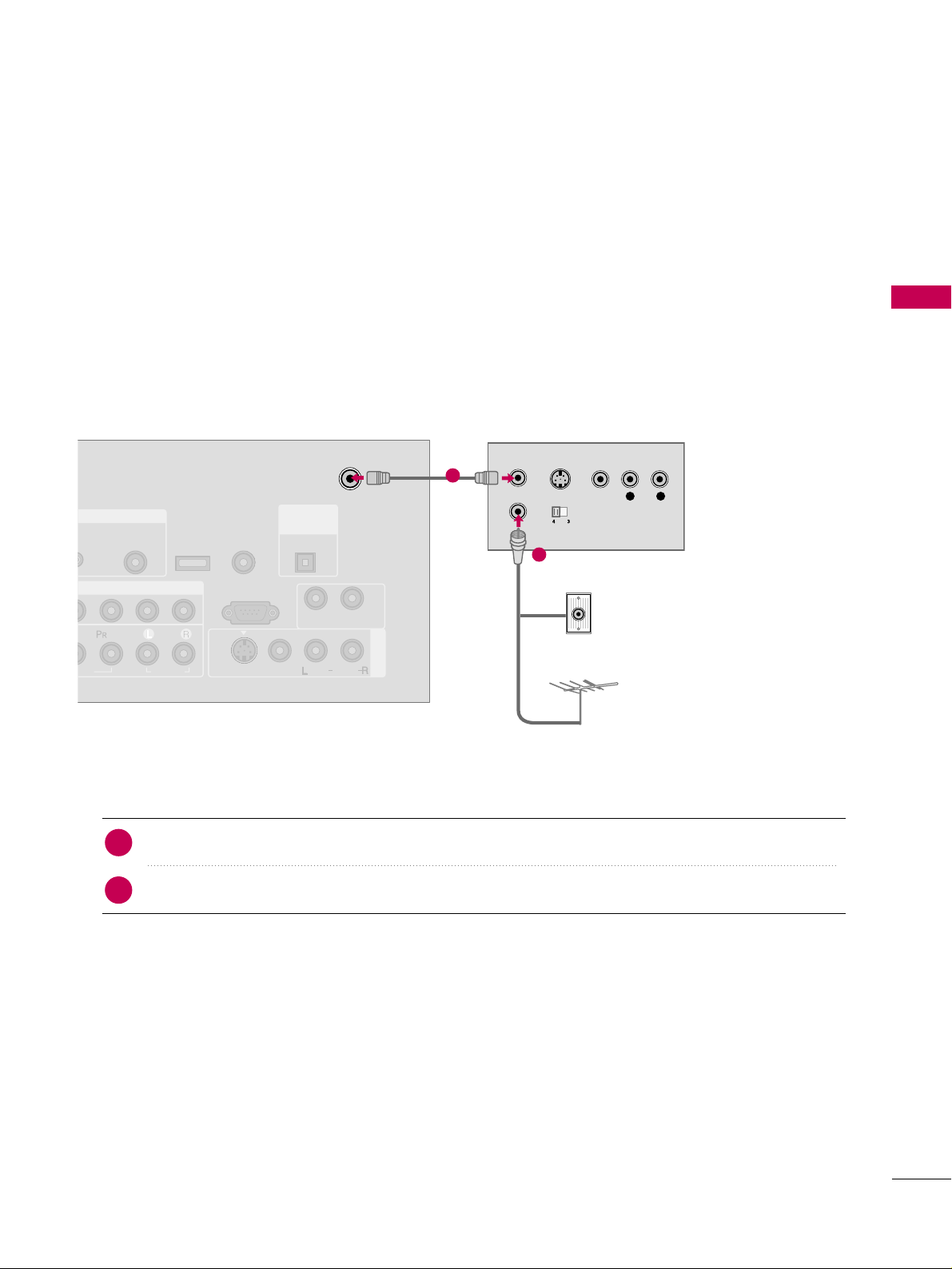
EXTERNAL EQUIPMENT SETUP
21
VCR SETUP
Antenna Connection
■
To avoid picture noise (interference), leave an adequate distance between the VCR and TV.
■
If the 4:3 picture format is used; the fixed images on the sides of the screen may remain visible on the screen.
This phenomenon is common to all TVs and is not covered by warranty.
Connect the RF antenna out socket of the VCR to the
AANN TTEENNNNAA//CCAABBLL EE IINN
socket on the TV.
Connect the antenna cable to the RF antenna in socket of the VCR.
1. How to connect
■
Set VCR output switch to 3 or 4 and then tune TV to the same channel number.
■
Insert a video tape into the VCR and press PLAY on the VCR. (Refer to the VCR owner’s manual.
)
2. How to use
2
1
L R
S-VIDEO VIDEO
OUTPUT
SWITCH
ANT IN
ANT OUT
GB IN
MPONENT IN
AV IN 1
AUDIO
(RGB/DVI)
ANTENNA/
CABLE IN
RS-232C IN
(CONTROL & SERVICE)
EO
AUDIO
AUDIO OUT
VIDEO
MONO
( )
AUDIO
S-VIDEO
( )
REMOTE
CONTROL IN
SERVICE
DIGITAL
AUDIO OUT
OPTICAL
Wall Jack
Antenna
1
2
Page 24
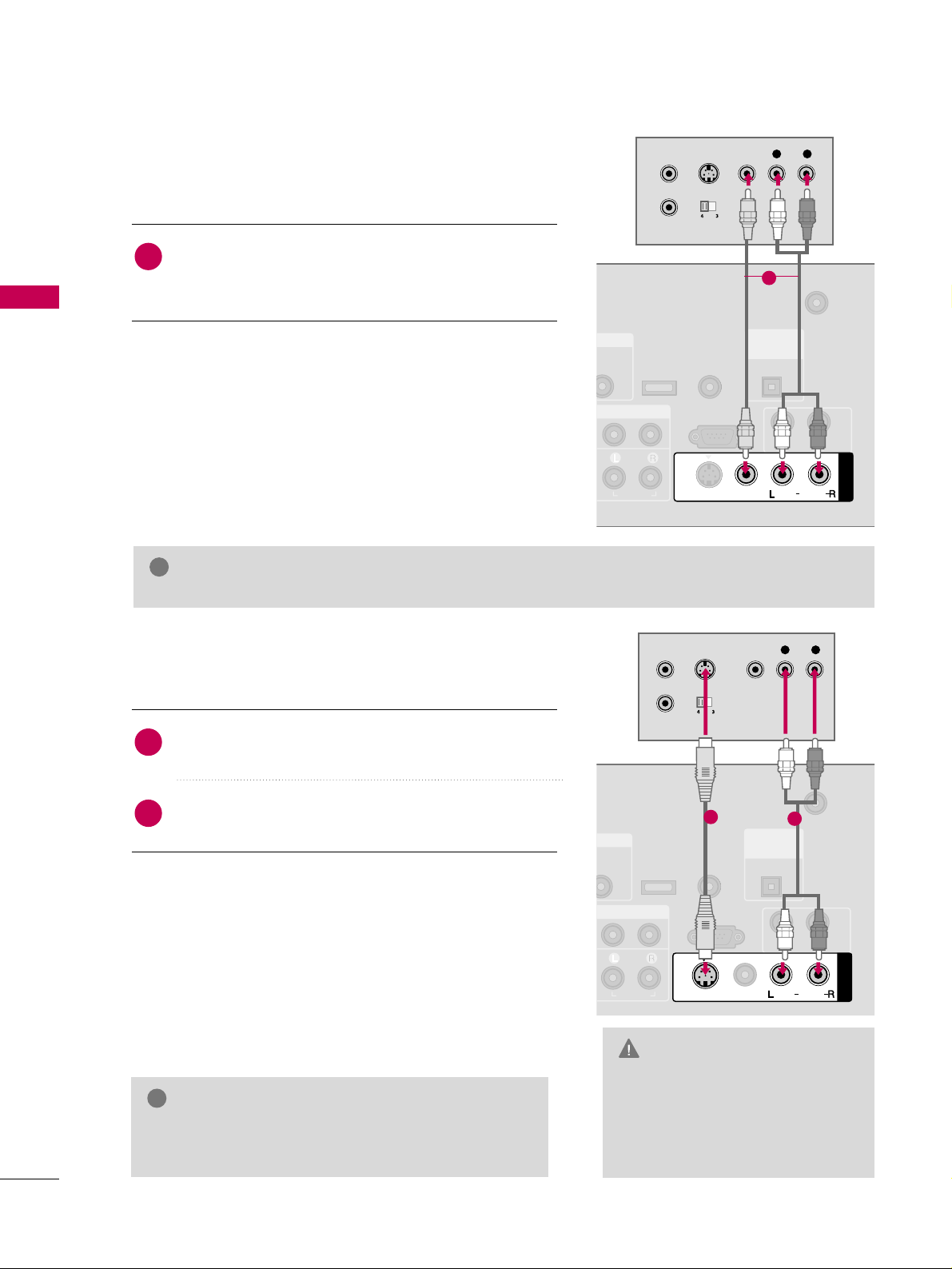
EXTERNAL EQUIPMENT SETUP
22
EXTERNAL EQUIPMENT SETUP
GG
Do not connect to both Video
and S-Video at the same time. In
the event that you connect both
Video and the S-Video cables,
only the S-Video will work.
CAUTION
Composite (RCA) Connection
GG
S-Video provides better quality than composite. Use
it when available.
NOTE
!
Connect the
AA UU DD IIOO/VV IIDD EEOO
jacks between TV and
VCR. Match the jack colors (Video = yellow, Audio Left
= white, and Audio Right = red)
1. How to connect
2. How to use
■
Insert a video tape into the VCR and press PLAY on the
VCR. (Refer to the VCR owner’s manual.
)
■
Select the
AA VV 11
input source on the TV using the
II NNPPUU TT
button on the remote control.
■
If connected to
AA VV IINN 22
, select
AA VV22
input source.
S-Video Connection
Connect the S-VIDEO output of the VCR to the
SS --VVIIDDEEOO
input on the TV.
Connect the audio outputs of the VCR to the
AA UU DD IIOO
input jacks on the TV.
1. How to connect
2. How to use
■
Insert a video tape into the VCR and press PLAY on the VCR.
(
Refer to the VCR owner’s manual.
)
■
Select the
AA VV11
input source on the TV using the
II NNPPUU TT
button on the remote control.
■
If connected to
AA VV IINN 22
, select
AA VV22
input source.
1
2
1
GG
If you have a mono VCR, connect the audio cable from the VCR to the
AA UU DD IIOO
LL// MMOO NN OO
jack of the set.
NOTE
!
B/DVI)
ANTENNA/
CABLE IN
RS-232C IN
(CONTROL & SERVICE)
AUDIO
AUDIO OUT
AV IN 1
VIDEO
MONO
( )
AUDIO
S-VIDEO
REMOTE
CONTROL IN
SERVICE
DIGITAL
AUDIO OUT
OPTICAL
L R
S-VIDEO VIDEO
OUTPUT
SWITCH
ANT IN
ANT OUT
1
( )
(
)
B/DVI)
ANTENNA/
CABLE IN
RS-232C IN
(CONTROL & SERVICE)
AUDIO
AUDIO OUT
AV IN 1
VIDEO
MONO
( )
AUDIO
S-VIDEO
REMOTE
CONTROL IN
SERVICE
DIGITAL
AUDIO OUT
OPTICAL
L R
S-VIDEO VIDEO
OUTPUT
SWITCH
ANT IN
ANT OUT
1
2
Page 25
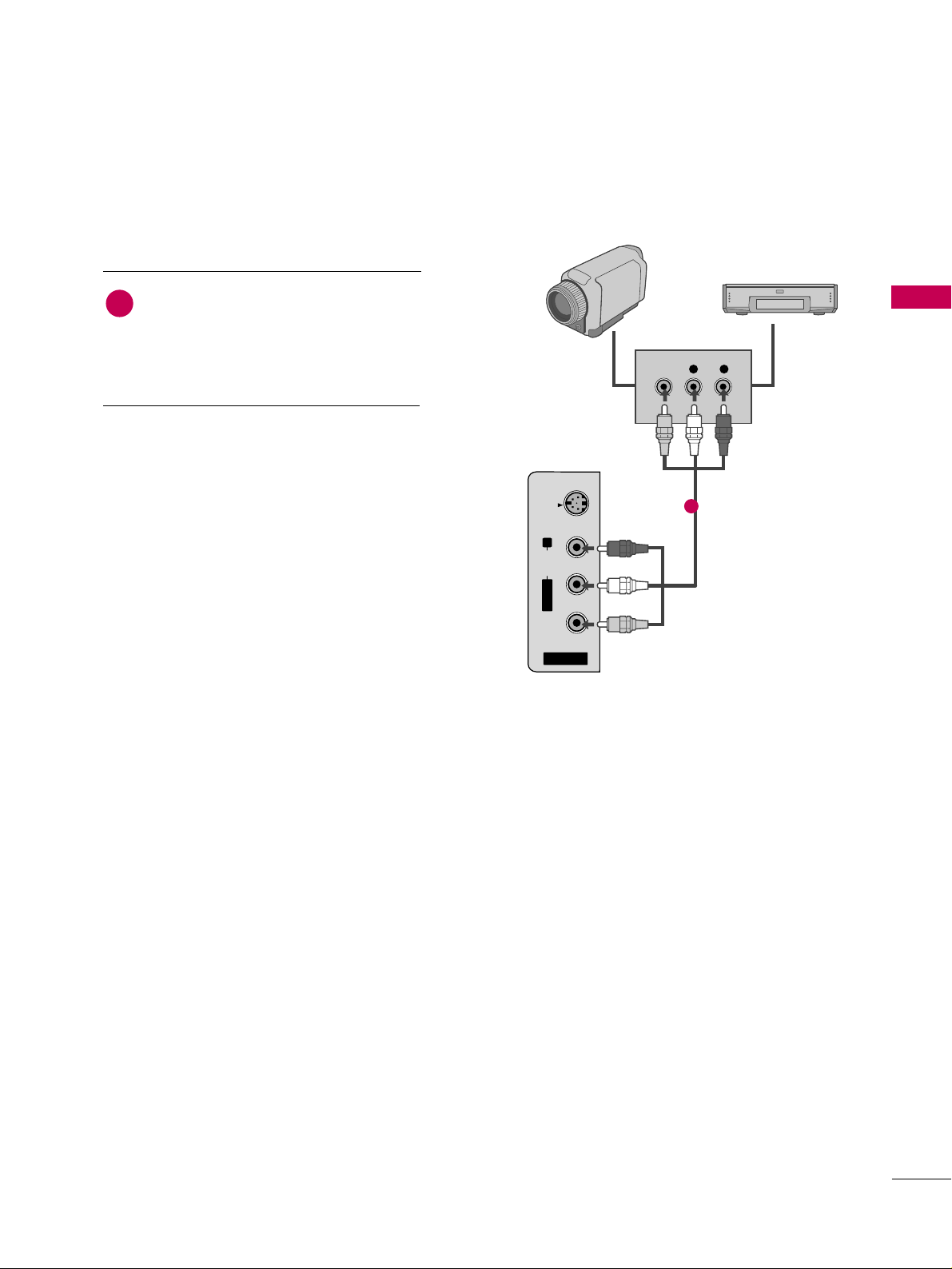
EXTERNAL EQUIPMENT SETUP
23
OTHER A/V SOURCE SETUP
AV IN 2
L/MONO
R
AUDIO
VIDEO
S-VIDEO
L R
VIDEO
Camcorder
Video Game Set
Connect the
AAUUDDIIOO/VVIIDDEEOO
jacks
between TV and external equipment.
Match the jack colors
.
(
Video = yellow, Audio Left = white, and
Audio Right = red
)
1. How to connect
2. How to use
■
Select the
AA VV22
input source on the TV using
the
II NNPPUU TT
button on the remote control.
■
If connected to
AA VV IINN 11
input, select
AA VV11
input source.
■
Operate the corresponding external equipment.
1
1
Page 26
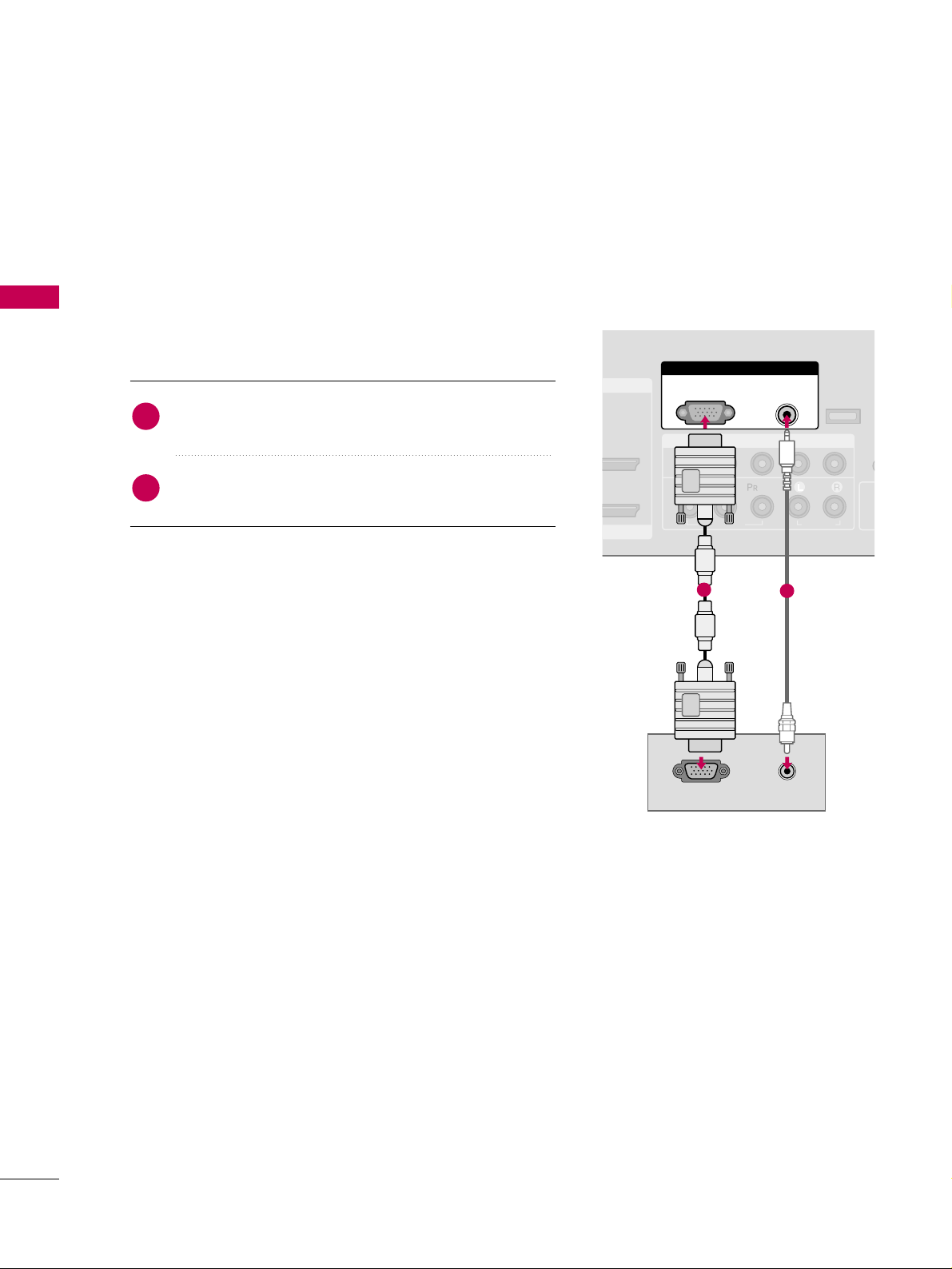
EXTERNAL EQUIPMENT SETUP
24
PC SETUP
EXTERNAL EQUIPMENT SETUP
This TV provides Plug and Play capability, meaning that the PC adjusts automatically to the TV's settings.
VGA (D-Sub 15 pin) Connection
Connect the VGA output of the PC to the
RR GG BB
((
PP CC
))
jack on the TV.
Connect the PC audio output to the
AAUUDDIIOO
((
RRGGBB//DDVVII
))
jack on the TV.
1. How to connect
2. How to use
■
Turn on the PC and the TV.
■
Select the
RR GG BB--PPCC
input source on the TV using the
II NNPPUU TT
button on the remote control.
2
1
COMPONENT IN
1
2
(CO
VIDEO
AUDIO
( )
RGB IN
AUDIO
(RGB/DVI)
RGB(PC)
RGB OUTPUT AUDIO
CO
SERVICE
I/DVI IN
1
2
Page 27
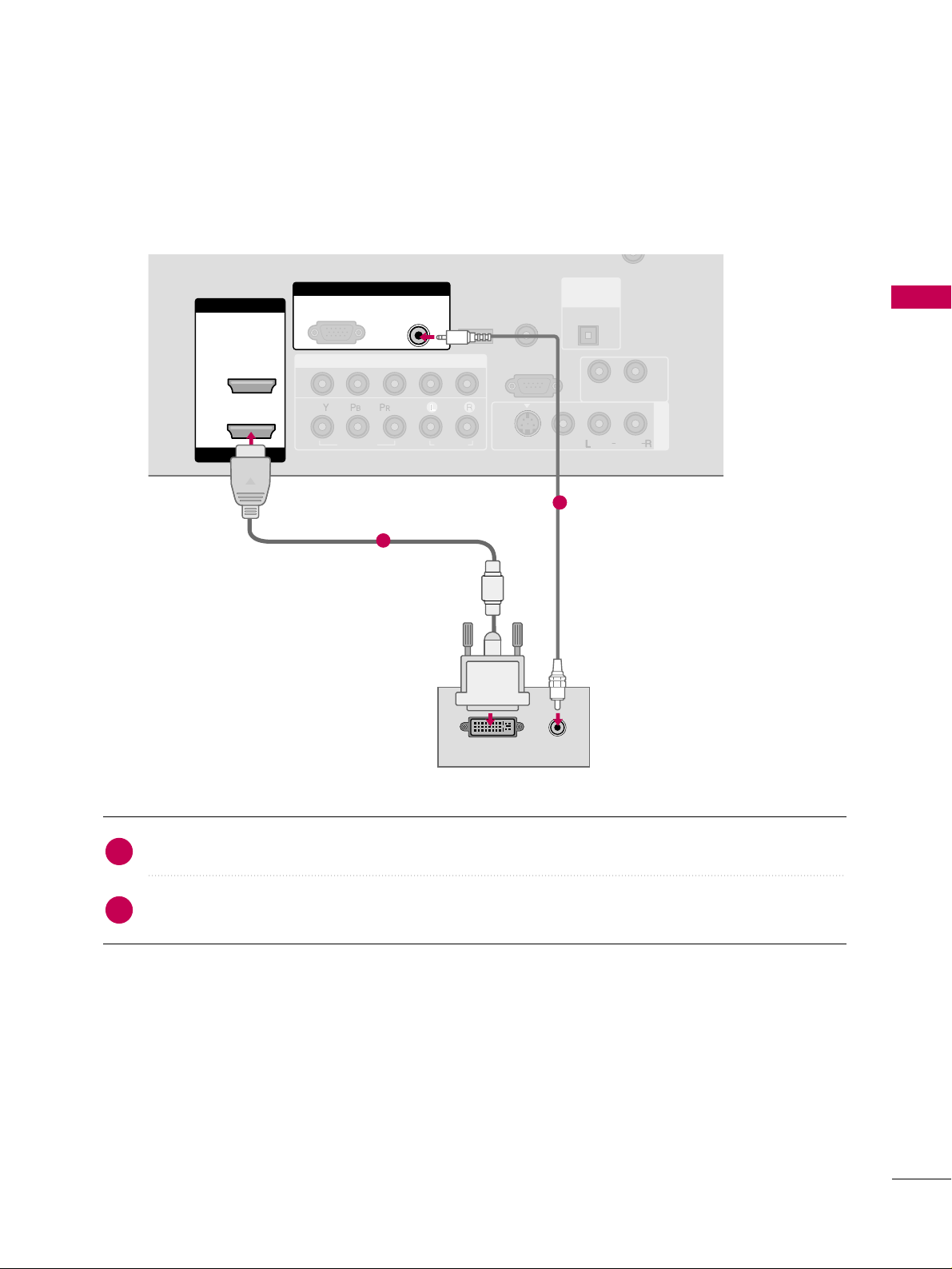
EXTERNAL EQUIPMENT SETUP
25
DVI to HDMI Connection
Connect the DVI output of the PC to the
HHDDMMII// DD VVII II NN 11
jack on the TV.
Connect the PC audio output to the
AAUUDDIIOO ((RRGGBB//DDVVII
))
jack on the TV.
1. How to connect
2. How to use
■
Turn on the PC and the TV.
■
Select the
HHDDMMII11
input source on the TV using the
II NNPPUU TT
button on the remote control.
2
1
COMPONENT IN
AV IN 1
CABLE IN
1
2
RS-232C IN
(CONTROL & SERVICE)
VIDEO
AUDIO
AUDIO OUT
VIDEO
MONO
( )
AUDIO
S-VIDEO
HDMI IN
HDMI/DVI IN
1
2
RGB IN
AUDIO
(RGB/DVI)
DVI-PC OUTPUT
RGB(PC)
( )
AUDIO
REMOTE
CONTROL IN
SERVICE
DIGITAL
AUDIO OUT
OPTICAL
1
2
Page 28

EXTERNAL EQUIPMENT SETUP
26
EXTERNAL EQUIPMENT SETUP
GG
To get the the best picture quality, adjust the PC
graphics card to 1366x768.
GG
Depending on the graphics card, DOS mode may
not work if a HDMI to DVI Cable is in use.
GG
In PC mode, there may be noise associated with
the resolution, vertical pattern, contrast or brightness. If noise is present, change the PC output to
another resolution, change the refresh rate to
another rate or adjust the brightness and contrast
on the PICTURE menu until the picture is clear.
GG
Avoid keeping a fixed image on the screen for a
long period of time. The fixed image could become
permanently imprinted on the screen.
GG
The synchronization input form for Horizontal and
Vertical frequencies is separate.
GG
Depending on the graphics card, some resolution
settings may not allow the image to be positioned
on the screen properly.
NOTES
!
Supported Display Specifications
Horizontal Vertical
Frequency(KHz)Frequency(Hz
)
31.469 70.08
31.469 70.08
31.469 59.94
37.879 60.31
48.363 60.00
47.776 59.87
47.720 59.799
47.130 59.65
Resolution
720x400
1360x768
640x350
640x480
800x600
1024x768
1280x768
1366x768
RGB-PC, HDMI1/DVI-PC mode
* RGB-PC mode only
Page 29
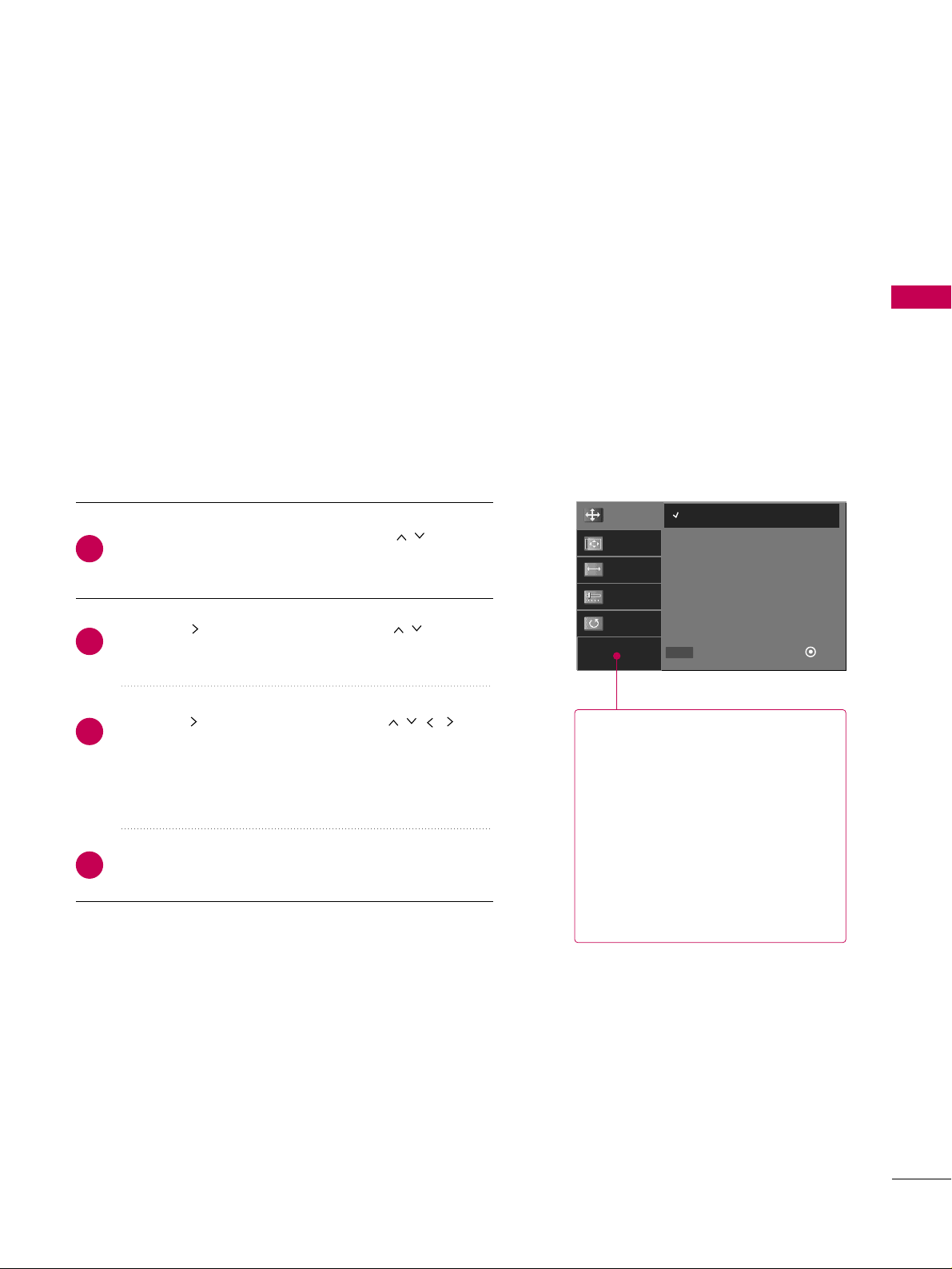
EXTERNAL EQUIPMENT SETUP
27
Screen Setup for PC mode
Overview
When the RGB input of the set is connected to a PC Output,
Select RGB-PC with using the
IINNPPUUTT
button on the remote
control.
When you change the resolution, select the proper resolution
in present input to see the best picture appearance.
RReessoolluuttiioonn
This function allows you select
resolution of XGA/WXGA.
PPoossiittiioonn
This function is to adjust picture to
left/right and up/down as you prefer.
SSiizzee
This function is to minimize any vertical bars or stripes visible on the
screen background. And the horizontal screen size will also change.
PPhhaassee
This function allows you to
remove any horizontal noise and
clear or sharpen the image of characters.
Adjustment for screen Resolution, Position,
Size, and Phase
Resolution
Position
Size
Phase
Reset
1024 x 768
1280 x 768
1360 x 768
1366 x 768
Select
Prev
Ok
DD
EE
MENU
Press the
MM EENNUU
button and then use or
DD EE
button to select the
PPiiccttuurree
menu.
Press the or
GG
button and then use or
DD EE
button to select
SSccrreeeenn
.
Press the or
GG
button and then use or
DD
EE FF GG
button to make appropriate adjustments.
■
The
PPhhaassee
adjustment range is
--1166 ~++1166
.
■
The
SSiizzee
adjustment range is
--3300 ~++3300
.
Press the
EENNTTEERR
button.
2
1
4
3
Page 30

EXTERNAL EQUIPMENT SETUP
28
EXTERNAL EQUIPMENT SETUP
Initializing (Reset to original factory values)
To initialize the adjusted values.
Initialize Settings.
Yes
No
Resolution
Position
Size
Phase
Reset
Select
Prev
OK
FF GG
MENU
Press the
MM EENNUU
button and then use or
DD EE
button to select the
PPiiccttuurree
menu.
Press the or
GG
button and then use or
DD EE
button to select
SSccrreeeenn
.
Press the or
GG
button and then use or
DD EE
button to select
RR eess eett
.
Press the
EE NNTTEERR
button and then use or
FF GG
button to select
YY ee ss
.
Press the
EE NN TTEERR
button.
2
1
4
5
3
Page 31

EXTERNAL EQUIPMENT SETUP
29
AUDIO OUT CONNECTION
Send the TV’s audio to external audio equipment via the Audio Output port.
AV IN 1
ANTENNA/
CABLE IN
RS-232C IN
(CONTROL & SERVICE)
AUDIO
AUDIO OUT
VIDEO
MONO
( )
AUDIO
S-VIDEO
REMOTE
CONTROL IN
SERVICE
DIGITAL
AUDIO OUT
OPTICAL
1
2
AV IN 1
RS-232C IN
(CONTROL & SERVICE)
AUDIO OUT
VIDEO
MONO
( )
AUDIO
S-VIDEO
CONTROL IN
OPTICAL
L R
S-VIDEOVIDEO
1
Connect audio outputs to the TV’s
AAUUDDIIOO OOUUTT
jacks.
Set the “TV Speaker option - Off” in the AUDIO menu. (
GG
pp..5533
).
See the external audio equipment instruction manual for
operation.
1. How to connect
2
1
Analog
GG
When connecting with external audio equipments, such as
amplifiers or speakers, you can turn the TV speakers off in
the menu. (
GG
pp .. 5533
)
NOTE
!
GG
Do not look into the optical output port. Looking at the
laser beam may damage your vision.
GG
Block the SPDIF out (optical) about the contents with
ACP(Audio Copy Protection) function.
CAUTION
Connect one end of the optical cable to the TV’s
DDIIGG IITT AA LL
AAUUDDIIOO OOUUTT OOPP TT IICC AA LL
.
Connect the other end of the optical cable to the digital
audio input on the audio equipment.
Set the “TV Speaker option - Off” in the AUDIO menu. (
GG
pp..5533
).
See the external audio equipment instruction manual for
operation.
1. How to connect
2
3
1
Digital
Page 32

WATCHING TV / CHANNEL CONTROL
30
REMOTE CONTROL FUNCTIONS
WATCHING TV / CHANNEL CONTROL
When using the remote control, aim it at the remote control sensor on the TV.
INPUT
FAV
MUTE
TV
STB
POWER
RETURN MENU
ADJUST
PICTURE
SOUND
SAP CC
RATIO
BRIGHT +BRIGHT -
TIMER
ENTER
VOL
CH
123
456
7809
FLASHBK
P
A
G
E
DVD
VCR
TV/STB/DVD/VCR
POWER
RETURN
MENU
INPUT
THUMBSTICK
(Up/Down/Left
Right/ENTER)
BRIGHT -/ +
TIMER
VOLUME UP
/DOWN
FAV
MUTE
CHANNEL
UP/DOWN
PAG E
UP/DOWN
— (DASH)
FLASHBK
ADJUST
PICTURE
SOUND
SAP
CC
Select the remote operating mode: TV, STB, DVD, or VCR.
Turns your TV or any other programmed equipment on or
off, depending on the mode.
Clear all on-screen displays and return to TV viewing from
any menu.
Displays the main menu. Clear all on-screen displays and
return to TV viewing from any menu.
External input modes rotate in regular sequence.
Navigate the on-screen menus and adjust the system settings to your preference.
Adjust the brightness on screen.
Select the amount of time before your TV turns off automatically.
GG
pp..6644
Increase/decrease the sound level.
Scroll through the programmed Favorite channels.
GG
pp..3366
Switch the sound on or off.
GG
pp..3322
Select available channels.
Move from one full set of screen information to the next one.
Used to enter a program number for multiple
program channels such as 2-1, 2-2, etc.
Tune to the last channel viewed.
Control video cassette recorders or DVD players.
Adjust the screen resolution, position, size and phase.
GG
pp..2277--2288
Selects the factory preset picture depend on the viewing
environment.
GG
pp..4411
Selects the factory preset sound for type of program.
GG
pp..5500
Analog mode: Selects MTS sound (Mono, Stereo, or a
SAP)
GG
pp..5544
DTV mode: Changes the audio language.
Select a closed caption.
GG
pp..5577
NUMBER button
VCR/DVD
Control buttons
Page 33

WATCHING TV / CHANNEL CONTROL
31
Installing Batteries
■
Open the battery compartment cover on the back side
and install the batteries matching correct polarity (+with
+,-with -).
■
Install two 1.5V AAA batteries. Don’t mix old or used
batteries with new ones.
■
Close cover.
123
456
780-9
VOL CH
ENTER
POWER
SAP
MUTE
MENU TIMER
BACK
RETURN
FAV
BRIGHT - BRIGHT +PICTURE SOUND
TV
INPUT
TV
POWER
INPUT
BRIGHT -/ +
PICTURE
SOUND
— (DASH)
BACK
VOLUME UP
/DOWN
FAV
MUTE
SAP
CHANNEL
UP/DOWN
RETURN
MENU
TIMER
THUMBSTICK
(Up/Down/Left
Right/ENTER)
Screen returns to the last TV channel.
Turns your TV or any other programmed equipment on or
off, depending on the mode.
External input modes rotate in regular sequence.
Adjust the brightness on screen.
Selects the factory preset picture depend on the viewing
environment.
GG
pp..4411
Selects the factory preset sound for type of program.
GG
pp..5500
Used to enter a program number for multiple
program channels such as 2-1, 2-2, etc.
Tune to the last channel viewed.
Increase/decrease the sound level.
Scroll through the programmed Favorite channels.
GG
pp..3366
Switch the sound on or off.
GG
pp..3322
Analog mode: Selects MTS sound (Mono, Stereo, or a
SAP)
GG
pp..5544
DTV mode: Changes the audio language.
Select available channels.
Clear all on-screen displays and return to TV viewing from
any menu.
Displays the main menu. Clear all on-screen displays and
return to TV viewing from any menu.
Select the amount of time before your TV turns off automatically.
GG
pp..6644
Navigate the on-screen menus and adjust the system settings to your preference.
NUMBER button
Page 34

WATCHING TV / CHANNEL CONTROL
32
TURNING ON TV
WATCHING TV / CHANNEL CONTROL
NOTE
!
GG
If you intend to be away on vacation, disconnect the power plug from the wall power outlet.
First, connect power cord correctly.
At this moment, the TV switches to standby mode.
■
In standby mode to turn TV on, press the ,
II NNPPUU TT,CC HH ((
DD
or
EE
))
button on the TV or press the
PPOOWWEERR, II NNPPUU TT, CC HH ((
or +-)),
NNuu mmbbee rr ((00~99 ))
button on the remote control.
Select the viewing source by using the
II NNPPUU TT
button on the remote con-
trol.
■
This TV is programmed to remember which power state it was last set to,
even if the power cord is out.
When finished using the TV, press the
PPOOWWEERR
button on the remote con-
trol. The TV reverts to standby mode.
1
2
3
Press the
CC HH ((
or +-))or
NNUUMMBBEERR
buttons to select a channel
number.
1
VOLUME ADJUSTMENT
CHANNEL SELECTION
Press the
VVOOLL ((++
or
--))
button to adjust the volume.
If you want to switch the sound off, press the
MMUUTTEE
button.
You can cancel the Mute function by pressing the
MMUUTTEE
or
VVOOLL ((++
or
--))
button.
Adjust the volume to suit your personal preference.
1
2
3
Page 35

WATCHING TV / CHANNEL CONTROL
33
ON-SCREEN MENUS SELECTION
Press the
MMEENNUU
button and then use or
DD EE
button to select the each menu.
Press the or
GG
button and then use or
DD EE FF GG
button to display the available menus.
Your TV's OSD (On Screen Display)may differ slightly from what is shown in this manual.
2
1
SETUP
PICTURE
TIME
Auto Tuning
Manual Tuning
Channel Edit
AUDIO
Picture Mode : User1
Color Temperature : Cool
DB
Advanced
Aspect Ratio : 16:9
Picture Reset
Screen
Sound Mode : Standard
Auto Volume : On
Balance : 0
TV Speaker : On
Clock : Oct 19, 2006, 03:44 AM
Off Time : Off
On Time : Off
Sleep Time : Off
Auto Sleep : Off
Language :
English
Input Label
Key Lock : Off
Caption : Off
Set ID : 1
OPTION
Lock System : Off
Set Password
Block Channel
Movie Rating
TV Rating-Children
TV Rating-General
Downloadable Rating
Input Block
LOCK
Lock System : Off
Set Password
Block Channel
TV Rating-English
TV Rating-French
Downloadable Rating
Input Block
For USA
For Canada
Page 36

WATCHING TV / CHANNEL CONTROL
34
CHANNEL SETUP
WATCHING TV / CHANNEL CONTROL
Press the
MM EENNUU
button and then use or
DD EE
button to select the
SSEETTUU PP
menu.
Press the or
GG
button and then use or
DD EE
button to select
AAuutt oo TTuu nn iinngg
.
Press the
EE NNTTEERR
button to begin the channel search.
Allow
AAuutt oo TTuu nn iinngg
to complete the channel search
cycle for
AANN TT EENNNNAA
and
CC AA BBLL EE
.
Automatically finds all channels available through antenna
or cable inputs, and stores them in memory on the channel
list.
Run Auto Tuning again after any Antenna/Cable connection
changes.
A password is required to gain access to Auto Tuning menu
if the Lock System is turned on.
2
3
1
Auto Scan (Auto Tuning)
Auto Tuning
G
Manual Tuning
Channel Edit
Selection ( Gor ) leads you to
the Auto Tuning screen.
Auto Tuning
Manual Tuning
Channel Edit
Selection ( Gor ) leads
you to the Auto Tuning
screen.
NOTE
!
DTV (Digital DTV antenna)
TV (Analog TV antenna)
CADTV (Digital CADTV cable)
CATV (Analog CATV cable)
Processing Auto Tuning...
DTV Ch.23
Found Channel(s): 16
Press to stop the current
scan and start ANALOG
ANTENNA channel scan.
MENU Prev
Next
Auto Tuning
Manual Tuning
Channel Edit
1
2
3
Page 37

WATCHING TV / CHANNEL CONTROL
35
A password is required to gain access to Manual Tuning
menu if the Lock System is turned on.
If selecting DTV or CADTV input signal, you can view the
on-screen signal strength monitor to see the quality of the
signal being received.
Press the
MM EENNUU
button and then use or
DD EE
button to select the
SSEETTUU PP
menu.
Press the or
GG
button and then use or
DD EE
button to select
MMaannuuaall TTuunniinngg
.
Press the or
GG
button and then use or
DD EE
button to select
TT VV, DDTTVV, CC AA TTVV
, and
CC AA DD TT VV
.
Press the or
GG
button and then use or
DD EE
button to select channel you want to add or delete.
Press the
EENNTTEERR
button to add or delete the channel.
Press
RREETTUURRNN
button to return to TV viewing or press
MMEENNUU
button to return to the previous menu.
2
1
4
3
6
5
Add/Delete Channel (Manual Tuning)
Auto Tuning
Manual Tuning
G
Channel Edit
Select channel type and
RF-channel number.
DTV 2
Auto Tuning
Manual Tuning
Channel Edit
Select channel type and
RF-channel number.
DTV
GG
12
Press to delete the channel.
DTV 12-0
DD
EE
Bad Normal Good
Auto Tuning
Manual Tuning
Channel Edit
1
2
3 4 5
Page 38

WATCHING TV / CHANNEL CONTROL
36
WATCHING TV / CHANNEL CONTROL
From the default channel list created from the Auto Tuning
channel search, you can create two different types of channel lists in memory: “custom list” and “favorite channel list”.
A custom list can be created by toggling each channel on or
off with ENTER button. The channels in the Custom List are
displayed in black and the channels deleted from the
Custom List are displayed in gray. Once a channel is highlighted you can add or delete the channel by referring to the
small window at the top-left corner of the screen.
You can create your own Favorite List. Use the
FFAA VV
button
on the remote control when a channel is highlighted and
then add or delete the channel to/from your Favorite List.
Press the
MM EENNUU
button and then use or
DD EE
button to select the
SSEETTUU PP
menu.
Press the or
GG
button and then use or
DD EE
button to select
CC hhaannnn eell EE ddiitt
.
Press the or
GG
button. You will now see a screen
filled with channel numbers and a preview picture.
Use or
DD EE FF GG
button to select a chan-
nel and then use the
EENNTTEERR
button to add or delete it.
Press
FFAAVV
button to add the channel to the Favorite List.
The surfing icon will appear in front of that channel
number.
Press
RREETTUURRNN
button to return to TV viewing or press
MMEENNUU
button to return to the previous menu.
2
1
4
3
5
Channel Editing
Auto Tuning
Manual Tuning
Channel Edit
G
Selection (Gor ) leads you to the
channel edit screen.
Auto Tuning
Manual Tuning
Channel Edit
1
2
3 4
Page 39

WATCHING TV / CHANNEL CONTROL
37
INPUT LIST
Press the
IINNPPUUTT
button to display external device that is
connected to the unit, on screen.
Press the
EE NNTTEERR
button to change the input to the active
external device. Use the or
DD EE
button to select the
input source.
Antenna
Cable
AV 1
AV 2
Component1
EE
Input List
AV 2
AAnntteennnnaa CCaabbllee
If all external input sources are connected:
If no external input sources are not connected:
If there is any external input source connected:
(ex: When connected only to AV 2)
AAnntteennnnaa CCaabbllee
AAVV11
AAnntteennnnaa CCaabbllee AAVV22
AAVV22 CCoommppoonneenntt11
HHDDMMII22 HHDDMMII11 RRGGBB--PPCC CCoommppoonneenntt22
2
3
1
■
AAnnttee nn nnaa
: Select it to watch over-the-air broadcasts.
■
CC aa bbllee
: Select it to watch cable and digital cable.
■
AA VV 11 -- 22
: Select them to watch a VCR or other external equipment.
■
CC oo mmpp oo nneenn tt 11 -- 22
: Select them to watch DVD or a Digital set-top box.
■
RR GG BB--PPCC
: Select it to view PC input.
■
HHDD MMII11--22
: Select them to watch high definition devices.
Page 40

WATCHING TV / CHANNEL CONTROL
38
INPUT LABEL
WATCHING TV / CHANNEL CONTROL
You can set a label for each input source when it's not in
use.
Press the
MM EENNUU
button and then use or
DD EE
button to select the
OOPPTTIIOONN
menu.
Press the or
GG
button and then use or
DD EE
button to select
IInnppuutt LLaabbeell
.
Press the or
GG
button and then use or
DD EE
button to select the source: AV1, AV2, Component1,
Component2, RGB-PC, HDMI1, or HDMI2.
Press the or
FF GG
button to select the label.
Press
RREETTUURRNN
button to return to TV viewing or press
MMEENNUU
button to return to the previous menu.
2
3
4
5
1
Language
Input label
G
Key Lock
Caption
Set ID
AV1 Cable Box
AV2 VCR
Component1 DVD
Component2 Set Top Box
RGB-PC VCR
HDMI1 Game
HDMI2 Satellite
Language : English
Input label
Key Lock : Off
Caption : Off
Set ID : 1
1
2 3 4
Page 41

WATCHING TV / CHANNEL CONTROL
39
KEY LOCK
The TV can be set up so that it can only be used with the
remote control.
This feature can be used to prevent unauthorized viewing by
locking out the front panel controls.
This TV is programmed to remember which option it was
last set to even if you turn the TV off.
Press the
MM EENNUU
button and then use or
DD EE
button to select the
OOPPTTIIOONN
menu.
Press the or
GG
button and then use or
DD EE
button to select
KKeeyy LLoocckk
.
Press the or
GG
button and then use or
DD EE
button to select
OOnn
or
OOffff
.
Press
RREETTUURRNN
button to return to TV viewing or press
MMEENNUU
button to return to the previous menu.
2
3
4
1
Language : English
Input label
Key Lock : Off
Caption : Off
Set ID : 1
1
2 3
Language
Input Label
Key Lock
G
Caption
Set ID
Off
On
Page 42

PICTURE CONTROL
40
PICTURE SIZE (ASPECT RATIO) CONTROL
PICTURE CONTROL
This feature lets you choose the way an analog picture with a 4:3 aspect ratio is displayed on your TV.
NOTE
!
GG
If a fixed image is displayed on the screen for a long time, the image could become imprinted on the screen
and remain visible.
This phenomenon is common to all manufacturers and is not covered by warranty. Although, after watching video
that did not fill the screen, any after-image from the black bars will normally dissipate after a few minutes.
Set by program
Selects the proper picture proportion to match the
source’s image.
4:3
Choose 4:3 when you want to view a picture with an
original 4:3 aspect ratio.
16:9
Adjust the picture horizontally, in a linear proportion
to fill the entire screen.
Zoom 1
Choose Zoom 1 when you want to view the picture
without any alteration. However, the top and bottom
portions of the picture will be cropped.
Zoom 2
Choose Zoom 2 when you want the picture to be
altered, both vertically extended and cropped. The
picture taking a halfway trade off between alteration
and screen coverage.
Just Scan
Following selection will lead to you view the picture of
best quality without loss of original picture in high
resolution image.
Notes: If there are noise in original picture, you can
see the noise at the edge.
JJ uuss tt SS cc aann
operates only in DTV/CADTV
(720p/1080i/1080p), HDMI-DTV, DVI-DTV input
source.
Set By Program
4:3
16 : 9
Just Scan
Zoom 1
Zoom 2
Set By Program
(4:3 4:3)
(16:9 16:9)
Press the
MM EENNUU
button and then use or
DD EE
button to select the
PPIICCTTUU RREE
menu.
Press the or
GG
button and then use or
DD EE
button to select
AAsspp eecc tt RRaattiioo
.
Press the or
GG
button and then use or
DD EE
button to select the desired picture format.
Press
RR EETT UURR NN
button to return to TV viewing or press
MM EENNUU
button to return to the previous menu.
2
3
4
1
Page 43

PICTURE CONTROL
41
PRESET PICTURE SETTINGS
Picture Mode - Preset
Press the
PPIICCTTUU RREE
button repeatedly to select the picture
appearance setup option as below :
DDyynn aammiicc, SSttaa nnddaarrdd, MM iilldd, UUsseerr11
(your own settings),
and
UUsseerr22
(your own settings).
Press the
RR EETT UURR NN
button to save and return to TV viewing.
There are factory presets for picture settings available in the user
menus. You can use a preset, change each setting manually, or use
the Intelligent Sensor.
DDyynnaa mmii cc, SStt aann ddaarrdd, MM iilldd
Settings are preset for the optimum
picture quality at the factory and are not adjustable.
In the
UUsseerr11
and
UUsseerr22
modes only, user can directly adjust
the contrast, brightness, color, sharpness, tint, backlight.
■
You can also use the
PPIICCTTUURREE
menu to adjust
PPiiccttuurree MM oodd ee
.
2
1
Picture Mode
G
Color Temperature
DB
Advanced
Aspect Ratio
Picture Reset
Screen
Dynamic
Standard
Mild
User 1
User 2
Picture Mode : User1
Color Temperature : Cool
DB
Advanced
Aspect Ratio : 16:9
Picture Reset
Screen
Page 44

PICTURE CONTROL
42
PICTURE CONTROL
Color Tone - Preset
Choose one of three automatic color adjustments. Set to
warm to enhance hotter colors such as red, or set to cool to
see less intense colors with more blue.
When selecting Picture Mode options (Dynamic, Standard
and Mild),
CCoo lloo rr TTee mmppeerraattuurree
is automatically change.
When selecting Picture Mode options (User 1 and User 2),
you can choose the
CCoo lloo rr TTee mmppeerraattuurree
.
Press the
MM EENNUU
button and then use or
DD EE
button to select the
PPIICCTTUU RREE
menu.
Press the or
GG
button and then use or
DD EE
button to select
CCoo lloorr TTeemmppeerraattuurree
.
Press the or
GG
button and then use or
DD EE
button to select
CC oooo ll,MM eedd iiuumm, WWaarrmm
or
UUsseerr
.
Press
RR EETT UURR NN
button to return to TV viewing or press
MM EENNUU
button to return to the previous menu.
2
3
4
1
1
2 3
Picture Mode
Color Temperature
G
DB
Advanced
Aspect Ratio
Picture Reset
Screen
Cool
Medium
Warm
User
Picture Mode : User1
Color Temperature : Cool
DB
Advanced
Aspect Ratio : 16:9
Picture Reset
Screen
Page 45

PICTURE CONTROL
43
MANUAL PICTURE ADJUSTMENT
Picture Mode - User Mode
Adjust the picture appearance to suit your preference and
viewing situations.
Press the
MM EENNUU
button and then use or
DD EE
button to select the
PPIICCTTUU RREE
menu.
Press the or
GG
button and then use or
DD EE
button to select
PPiiccttuurree MM oodd ee
.
Press the or
GG
button and then use or
DD EE
button to select
UUsseerr 11
or
UUsseerr22
.
Press the or
GG
button and then use or
DD EE
button to select the desired picture option
((
CCoonnttrraasstt
,
BBrriigghhttnneessss,CCoolloorr,SShhaarrppnneessss
,
TTiinntt
, or
BBaacckk LLiigghhtt
))
.
■
BB aacckk LL iigghh tt
To control the brightness of the screen, adjust the
brightness of LCD panel.
Press the or
GG
button and then use or
FF GG
button to make appropriate adjustments.
Press
RR EETT UURR NN
button to return to TV viewing or press
MM EENNUU
button to return to the previous menu.
2
3
4
5
6
1
Contrast 85
EE
Picture Mode : User1
Color Temperature : Cool
DB
Advanced
Aspect Ratio : 16:9
Picture Reset
Screen
EE
User1
Contrast 85
G
Brightness 50
Color 50
Sharpness 50
Tint 0
Back Light 100
R G
Press to confirm.
MENU
Picture Mode
Color Temperature
DB
Advanced
Aspect Ratio
Picture Reset
Screen
Dynamic
Standard
Mild
User 1
G
User 2
Selection ( Gor ) leads you to
the detailed setting screen.
1
2 3
4
5
Page 46

PICTURE CONTROL
44
PICTURE CONTROL
You can also adjust the detailed settings (Red, Green, Blue)
by selecting the
CCoolloorr TT eemmppeerraattuurr ee--UU sseerr
menu.
When selecting Picture Mode options (User 1 and User 2),
you can choose the
CCoo lloo rr TTee mmppeerraattuurree
.
Color Tone - User Mode
Press the
MM EENNUU
button and then use or
DD EE
button to select the
PPIICCTTUU RREE
menu.
Press the or
GG
button and then use or
DD EE
button to select
CCoo lloorr TTeemmppeerraattuurree
.
Press the or
GG
button and then use or
DD EE
button to select
UUsseerr
.
Press the or
GG
button and then use or
DD EE
button to select
RR ee dd, GGrreeeenn
, or
BB ll uu ee
.
Press the or
GG
button and then use or
FF GG
button to make appropriate adjustments.
■
The adjustment range of
RR ee dd, GGrree eenn
, or
BB ll uu ee
is
-20~ +20.
Press
RR EETT UURR NN
button to return to TV viewing or press
MM EENNUU
button to return to the previous menu.
2
3
4
5
6
1
Red 0
EE
Picture Mode
Color Temperature
DB
Advanced
Aspect Ratio
Picture Reset
Screen
Press to confirm.
MENU
Selection ( Gor ) leads you t o
the detailed setting screen.
Cool
Medium
Warm
User
G
User
Red 0
G
Green 0
Blue 0
Picture Mode : User1
Color Temperature : Cool
DB
Advanced
Aspect Ratio : 16:9
Picture Reset
Screen
EE
1
2 3
4
5
Page 47

PICTURE CONTROL
45
DB - PICTURE IMPROVEMENT TECHNOLOGY
Press the
MM EENNUU
button and then use or
DD EE
button to select the
PPIICCTTUU RREE
menu.
Press the or
GG
button and then use or
DD EE
button to select
DD BB
.
Press the or
GG
button and then use or
FF GG
button to select
AAuuttoo orMM aannuuaall
.
Press
RR EETT UURR NN
button to return to TV viewing or press
MM EENNUU
button to return to the previous menu.
DB is Zenith’s unique picture improving technology to display a real HD source through an advanced digital signal
processing algorithm.
When selecting Picture Mode options (Dynamic, Standard,
and Mild), DB is automatically changed to Auto.
When selecting Picture Mode options (User 1 and User 2),
you can choose the Auto / Manual.
When selecting the Manual, you can adjust the DB Contrast,
DB color and DB Noise.
It’s not available to use this function in RGB-PC input
source.
Picture Mode
Color Temperature
DB
G
Advanced
Aspect Ratio
Picture Reset
Screen
Manual
DB Contrast On
DB Color On
DB Noise On
2
3
4
1
SSeelleeccttiinn gg tthh ee MM aannuu aall
1. Press the or
EE
button and then use or
DD EE
button to select
DDBB CCoonnttrraasstt, DD BB
CC oolloorr
or
DDBB NNooiiss ee
.
■
DDBB CCoonntt rraasstt::
Optimizing the contrast
automatically according to the brightness of
the reflection.
■
DDBB CCoo lloorr::
Adjusting the colors of the
reflection automatically to reproduce as
closely as possible to the natural colors.
■
DDBB NN ooiissee::
Removing the noise up to the
point where it does not damage the original
picture.
2. Use the or
FF GG
button to select
OO nn
or
OOff ff
.
Picture Mode : User1
Color Temperature : Cool
DB
Advanced
Aspect Ratio : 16:9
Picture Reset
Screen
1
2 3
Page 48

PICTURE CONTROL
46
ADVANCED - CINEMA 3:2 PULL DOWN MODE
PICTURE CONTROL
Press the
MM EENNUU
button and then use or
DD EE
button to select the
PPIICCTTUU RREE
menu.
Press the or
GG
button and then use or
DD EE
button to select
AAdd vvaann cc eedd
.
Press the or
GG
button and then use or
DD EE
button to select
CCiinneemm aa 33::22 MM oodd ee
.
Use or
FF GG
button to select
OO nn
or
OOff ff
.
Press
RR EETT UURR NN
button to return to TV viewing or press
MM EENNUU
button to return to the previous menu.
Set up the TV for the best picture appearance for viewing
movies.
When you operate Cinema 3:2 Mode (3:2 Pull-Down Mode
or Cinema Correction Mode), the TV will adjust 24 fps
video from movies to 30 fps video for display.
This feature operates only in TV (Analog TV/CATV, Digital
DTV/CADTV), AV1, AV2, Component 480i/1080i, and
HDMI 1080i mode.
2
3
4
5
1
Picture Mode
Color Temperature
DB
Advanced
G
Aspect Ratio
Picture Reset
Screen
Cinema 3:2 Mode Off
Black Level Low
Picture Mode : User1
Color Temperature : Cool
DB
Advanced
Aspect Ratio : 16:9
Picture Reset
Screen
2 3 4
1
Page 49

PICTURE CONTROL
47
ADVANCED - BLACK (DARKNESS) LEVEL
Press the
MM EENNUU
button and then use or
DD EE
button to select the
PPIICCTTUU RREE
menu.
Press the or
GG
button and then use or
DD EE
button to select
AAdd vvaann cc eedd
.
Press the or
GG
button and then use or
DD EE
button to select
BB llaacckk lleevveell
.
Use or
FF GG
button to select
LLooww
or
HHiigghh
.
■
LLooww
The screen gets darker.
■
HHiigghh
The screen gets brighter.
Press
RR EETT UURR NN
button to return to TV viewing or press
MM EENNUU
button to return to the previous menu.
Adjusting the contrast and the brightness of the screen
using the black level of the screen.
This feature operates only in AV1, AV2, HDMI1, or HDMI2
mode.
2
3
4
5
1
Picture Mode
Color Temperature
DB
Advanced
G
Aspect Ratio
Picture Reset
Screen
Cinema 3:2 Mode Off
Black Level Low
Picture Mode : User1
Color Temperature : Cool
DB
Advanced
Aspect Ratio : 16:9
Picture Reset
Screen
2 3 4
1
Page 50

PICTURE CONTROL
48
PICTURE RESET
PICTURE CONTROL
Press the
MM EENNUU
button and then use or
DD EE
button to select the
PPIICCTTUU RREE
menu.
Press the or
GG
button and then use or
DD EE
button to select
PPiiccttuurree RReesseett
.
Press the or
GG
button to reset the Picture menu
options to original values.
Use to quickly reset all the Picture menu options to their
original factory preset values.
2
3
1
Picture Mode
Color Temperature
DB
Advanced
Aspect Ratio
Picture Reset
G
Screen
Selection ( Gor ) resets to the
factory settings(defaults).
Picture Mode : User1
Color Temperature : Cool
DB
Advanced
Aspect Ratio : 16:9
Picture Reset
Screen
2 3
1
Page 51

SOUND & LANGUAGE CONTROL
49
AUTO VOLUME LEVELER (AUTO VOLUME)
SOUND & LANGUAGE CONTROL
Press the
MM EENNUU
button and then use or
DD EE
button to select the
AAUUDD IIOO
menu.
Press the or
GG
button and then use or
DD EE
button to select
AAuutt oo VVoolluu mmee
.
Press the or
GG
button and then use or
DD EE
button to select
OO nn
or
OOff ff
.
Press
RR EETT UURR NN
button to return to TV viewing or press
MM EENNUU
button to return to the previous menu.
Auto Volume makes sure that the volume level remains consistent whether you are watching a commercial or a regular
TV program.
2
3
4
1
Sound Mode
Auto Volume
G
Balance
TV Speaker
Off
On
Sound Mode : Standard
Auto Volume : On
Balance : 0
TV Speaker : On
2 3
1
Page 52

SOUND & LANGUAGE CONTROL
50
SOUND & LANGUAGE CONTROL
PRESET SOUND SETTINGS (SOUND MODE)
Sound Mode lets you enjoy the best sound without any special
adjustment because the TV sets the appropriate sound options
based on the program content.
SStt aann ddaarrdd, MM uu ssiicc, MM oovv iiee
, and
SSppoorrttss
are preset for good
sound quality at the factory and are not adjustable.
Press the
SSOOUUNNDD
button repeatedly to select the appropriate
sound setup as below:
SSttaa nnddaarrdd, MM uussiicc, MM oovviiee, SSpp oorrttss
, and
UUsseerr
(
your own
settings
).
Press
RR EETT UURR NN
button to return to TV viewing.
■
You can also adjust
SSoouunndd MM oodd ee
in the
AAUUDDIIOO
menu.
2
1
Sound Mode
G
Auto Volume
Balance
TV Speaker
Standard
Music
Movie
Sports
User
Sound Mode : Standard
Auto Volume : On
Balance : 0
TV Speaker : On
Page 53

SOUND & LANGUAGE CONTROL
51
SOUND SETTING ADJUSTMENT - USER MODE
Front Surround 3D EchoSound System
SSRRSS TTrruuSSuurrrroouunndd XXTT
Takes advantage of any multi-channel format without
needing to add extra speakers or equipment. Dialog clarity,
bass enrichment, and the addition of stereo audio
enhancement produces an immersive sound experience
from standard stereo material.
33DD EE cc hh ooSSoouu nndd SSyysstt eemm
Creates a stunning simulated stereo effect from any mono
sound and a realistic three-dimensional sound with a very
wide and deep sound stage.
Press the
MM EENNUU
button and then use or
DD EE
button to select the
AAUUDD IIOO
menu.
Press the or
GG
button and then use or
DD EE
button to select
SSoouunndd MM oodd ee
.
Press the or
GG
button and then use or
DD EE
button to select
UUss eerr
.
Press the or
GG
button and then use or
DD EE
button to select the desired sound option (
TTrreebb llee
,
BB aa ssss
,or
FFrroo nntt SS uurr rroouunn dd
).
Press the or
GG
button and then use or
FF GG
button to make appropriate adjustments.
SSeelleeccttiinngg tthhee FFrroonn tt ssuurrrroouunndd
Press the or
GG
button and then use or
FF GG
button to select
OOffff, 33DD EE cc hh ooSSoouunn dd SSyysstteemm
or
SSRR SS
(
Sound Retrieval System)
TTrruuSSuurrrroo uunn dd XXTT
.
Press
RR EETTUURR NN
button to return to TV viewing or press
MM EENN UU
button to return to the previous menu.
Adjust the sound to suit your taste and room situations.
Sound Mode
Auto Volume
Balance
TV Speaker
Selection ( Gor ) leads you to
the detailed setting screen.
Standard
Music
Movie
Sports
User
G
2
3
4
5
6
1
Sound Mode : Standard
Auto Volume : On
Balance : 0
TV Speaker : On
User
Treble 50
G
Bass 50
Front Surround Off
Press to confirm.
MENU
1
2 3
4
5
Page 54

SOUND & LANGUAGE CONTROL
52
BALANCE
SOUND & LANGUAGE CONTROL
Press the
MM EENNUU
button and then use or
DD EE
button to select the
AAUUDD IIOO
menu.
Press the or
GG
button and then use or
DD EE
button to select
BB aallaanncc ee
.
Press the or
GG
button and then use or
FF GG
button to make appropriate adjustments.
Press
RR EETTUURR NN
button to return to TV viewing or press
MM EENN UU
button to return to the previous menu.
Adjust the left/right sound of speaker to suit your taste and
room situations.
L R
Balance 0
2
3
4
1
Sound Mode
Auto Volume
Balance 0
TV Speaker
L R
Sound Mode : Standard
Auto Volume : On
Balance : 0
TV Speaker : On
1
2
3
Page 55

SOUND & LANGUAGE CONTROL
53
TV SPEAKERS ON/OFF SETUP
Press the
MM EENNUU
button and then use or
DD EE
button to select the
AAUUDD IIOO
menu.
Press the or
GG
button and then use or
DD EE
button to select
TTVV SSppeeaakkeerr
.
Press the or
GG
button and then use or
DD EE
button to select
OO nn
or
OOff ff
.
Press
RR EETTUURR NN
button to return to TV viewing or press
MM EENN UU
button to return to the previous menu.
Turn the TV speakers off if using external audio equipment.
Sound Mode
Auto Volume
Balance
TV Speaker
G
Off
On
2
3
4
1
Sound Mode : Standard
Auto Volume : On
Balance : 0
TV Speaker : On
1
32
Page 56

SOUND & LANGUAGE CONTROL
54
STEREO/SAP BROADCASTS SETUP
SOUND & LANGUAGE CONTROL
For Analog only: This TV can receive MTS stereo programs and any
SAP (Secondary Audio Program) that accompanies the stereo
program if the station transmits an additional sound signal. Mono
sound is automatically used if the broadcast is only in Mono.
Use the
SSAAPP
button to select your desired MTS mode in
analog signal. Each time you press the
SSAAPP
button,
MM oo nn oo
,
SStteerreeoo
, or
SSAAPP
appear in turn.
■
If other languages available on the digital signal, select
them with the
SSAAPP
button.
Press
RR EETT UURR NN
button to save and return to TV viewing.
2
1
Page 57

SOUND & LANGUAGE CONTROL
55
AUDIO LANGUAGE
Other languages may be available if a digital signal is provided
by the broadcasting station.
This feature operates only in DTV/CADTV mode.
Press the
MM EENNUU
button and then use or
DD EE
button to select the
OOPP TTIIOO NN
menu.
Press the or
GG
button and then use or
DD EE
button to select
LLaanngguu aaggee
.
Press the or
GG
button and then use or
DD EE
button to select
AAuudd iioo
.
Use or
FF GG
button to select:
EE nn gglliisshh, SSpp aanniiss hh
,
or
FFrreenn cc hh
.
Press
RR EETTUURR NN
button to return to TV viewing or press
MM EENN UU
button to return to the previous menu.
2
3
4
5
1
Language :
English
Input Label
Key Lock : Off
Caption : Off
Set ID : 1
Language
G
Input Label
Key Lock
Caption
Set ID
Menu English
Audio English
Language
Input Label
Key Lock
Caption
Set ID
Menu English
Audio English
1
4
32
Page 58

SOUND & LANGUAGE CONTROL
56
ON-SCREEN MENUS LANGUAGE SELECTION
SOUND & LANGUAGE CONTROL
The menus can be shown on the screen in the selected language. First select your language.
Press the
MM EENNUU
button and then use or
DD EE
button to select the
OOPP TTIIOO NN
menu.
Press the or
GG
button and then use or
DD EE
button to select
LLaanngguu aaggee..
Press the or
GG
button and then use or
DD EE
button to select
MM eennuu..
Use or
FF GG
button to select your desired lan-
guage.
From this point on, the on-screen menus will be shown
in the selected language.
Press
RR EETTUURR NN
button to return to TV viewing or press
MM EENN UU
button to return to the previous menu.
1
2
3
4
5
Language
Input Label
Key Lock
Caption
Set ID
Menu English
Audio English
Language
G
Input Label
Key Lock
Caption
Set ID
Menu English
Audio English
Language :
English
Input Label
Key Lock : Off
Caption : Off
Set ID : 1
1
4
32
Page 59

SOUND & LANGUAGE CONTROL
57
CAPTION MODE
Caption must be provided to help people with hearing loss
watch TV.
Language
Input Label
Key Lock
Caption
G
Set ID
Mode On
Analog Text1
Digital Service3
Digital Option
Press the
MM EENNUU
button and then use or
DD EE
button to select the
OOPP TTIIOO NN
menu.
Press the or
GG
button and then use or
DD EE
button to select
CCaa pp tt iioonn
..
Press the or
GG
button and then use or
DD EE
button to select
MM oodd ee..
Use or
FF GG
button to select
OO nn
or
OOff ff
.
■
When selecting
OOff ff
,
Sub-menus for Analog, DTV,
and Digital Option become disabled.
Press
RR EETTUURR NN
button to return to TV viewing or press
MM EENN UU
button to return to the previous menu.
1
2
3
4
5
Language :
English
Input Label
Key Lock : Off
Caption : Off
Set ID : 1
1
432
Page 60

SOUND & LANGUAGE CONTROL
58
SOUND & LANGUAGE CONTROL
Analog Broadcasting System Captions
Caption must be provided to help people with hearing loss watch
TV. Select a caption mode for displaying captioning information if
provided on a program. Analog caption displays information at
any position on the screen and is usually the program's dialog.
Caption/Text, if provided by the broadcaster, would be available
for both digital and analog channels on the Antenna/Cable. This
TV is programmed to memorize the caption/text mode which was
last set when you turned the power off. This function is only available when
CCaapp tt iioonn
Mode is set
OO nn
.
Press the
MM EENNUU
button and then use or
DD EE
button to select the
OOPP TTII OO NN
menu.
Press the or
GG
button and then use or
DD EE
button to select
CCaa ppttiioo nn..
Press the or
GG
button and then use or
DD EE
button to select
AAnnaalloogg..
Use or
FF GG
button to select
CC CC11, CC CC22, CC CC33
,
CC CC44, TT eexxtt11, TT eexxtt22, TT eexxtt33
or
TT eexxtt44
■
CCAAPPTT IIOONN
The term for the words that scroll across the bottom of
the TV screen; usually the audio portion of the program provided for the hearing impaired.
■
TT EEXXTT
The term for the words that appear in a large black
frame and almost cover the entire screen; usually
messages provided by the broadcaster.
Press
RR EETTUURR NN
button to return to TV viewing or press
MM EENN UU
button to return to the previous menu.
1
2
3
4
5
Language :
English
Input Label
Key Lock : Off
Caption : Off
Set ID : 1
Language
Input Label
Key Lock
Caption
Set ID
Mode On
Analog Text1
Digital
Service3
Digital Option
1
3 42
Page 61

SOUND & LANGUAGE CONTROL
59
Press the
MM EENNUU
button and then use or
DD EE
button to select the
OOPP TTIIOO NN
menu.
Press the or
GG
button and then use or
DD EE
button to select
CCaa pp tt iioonn
.
Press the or
GG
button and then use or
DD EE
button to select
DDiigg iittaa ll
.
Use or
FF GG
button to select
SSeerrvv iicc ee11
~
SSeerrvv iicc ee66
.
Press
RR EETTUURR NN
button to return to TV viewing or press
MM EENN UU
button to return to the previous menu.
Choose the language you want the DTV/CADTV Captions
to appear in.
Other Languages can be chosen for digital sources only if
they are included on the program.
This function in only available when Caption Mode is set
On.
2
3
4
5
1
Digital Broadcasting System Captions
Language :
English
Input Label
Key Lock : Off
Caption : Off
Set ID : 1
Language
Input Label
Key Lock
Caption
Set ID
Mode On
Analog Text1
Digital
Service3
Digital Option
1
3 42
Page 62

SOUND & LANGUAGE CONTROL
60
SOUND & LANGUAGE CONTROL
Caption Option
Customize the DTV/CADTV captions that appear on your
screen.
This function in only available when Caption Mode is set
On.
Press the
MM EENNUU
button and then use or
DD EE
button to select the
OOPP TTIIOO NN
menu.
Press the or
GG
button and then use or
DD EE
button to select
CCaa pp tt iioonn
.
Press the or
GG
button and then use or
DD EE
button to select
DDiiggiitt aall OOppttiioonn
.
Press the or
GG
button and then use or
FF GG
button to select
CC uu ssttoomm
.
Use or
DD EE
button to customize the
SSttyy ll ee
,
FFoo nn tt
, etc., to your preference.
A preview icon is provided at the bottom of the screen,
use it to see the caption language.
■
SSiizzee
: Set the word size.
■
FFoonntt
: Select a typeface for the text.
■
TTeexxtt CCoolloorr
: Choose a color for the text.
■
TTeexxtt OOppaacciittyy
: Specify the opacity for the text color.
■
BBgg ((BBaacckkggrroouunndd))CCoolloorr
: Select a background color.
■
BBgg ((BBaacckkggrroouunndd))OOppaacciittyy
: Select the opacity for the
background color.
■
EEddggee TTyyppee
: Select an edge type.
■
EEddggee CCoolloorr
: Select a color for the edges.
Press
RR EETTUURR NN
button to return to TV viewing or press
MM EENN UU
button to return to the previous menu.
2
3
4
5
6
1
Language
Input Label
Key Lock
Caption
Set ID
Mode On
Analog Text1
Digital Service3
Digital Option
G
Selection ( Gor ) leads you to the
Caption Option screen.
Language :
English
Input Label
Key Lock : Off
Caption : Off
Set ID : 1
Language
Input Label
Key Lock
Caption
Set ID
Mode On
Analog Text1
Digital Service3
Digital Option
G
Style Custom
Size A Standard
Font Font 0
Text Color White
Text Opacity
Solid
Bg Color Black
Bg Opacity Solid
Edge Type None
Edge Color Black
Selection ( Gor ) leads you to the
Caption Option screen.
1
32
54
Page 63

TIME SETTING
61
CLOCK SETTING
TIME SETTING
Auto Clock Setup
The time is set automatically from a digital channel signal.
The digital channel signal includes information for the
current time provided by the broadcasting station.
Set the clock manually if the current time is set incorrectly
by the auto clock function.
Press the
MM EENNUU
button and then use or
DD EE
button to select the
TT IIMMEE
menu.
Press the or
GG
button and then use or
DD EE
button to select
CC lloo cc kk
.
Press the or
GG
button and then use or
DD EE
button to select
AA uu ttoo
.
Press the or
GG
button and then use or
DD EE
button to select your viewing area time zone:
U.S.A:
EE aa ss ttee rr nn, CC ee nnttrraa ll, MM oo uu nn tt aa ii nn, PP aa cc iiffii cc
,
AAllaass kk aa
or
HHaaww aaiiii
.
Canada:
EE aasstteerrnn, CCee nn tt rraall, MM oouunn tt aaiinn, PPaa cc iiff iicc, NNeeww
FF..llaa nndd
or
AAttllaa nn tt iicc
.
Press the or
GG
button and then use or
DD EE
button to select
AA uu ttoo, OOff ff, OO nn
, depending on whether
or not your viewing area observes Daylight Saving time.
Press
RR EETTUURR NN
button to return to TV viewing or press
MM EENN UU
button to return to the previous menu.
2
3
4
5
6
1
Clock
Off Time
On Time
Sleep Time
Auto Sleep
Time Zone Eastern
Auto
Daylight
Saving
Clock : Oct 19, 2006, 03:44 AM
Off Time : Off
On Time : Off
Sleep Time : Off
Auto Sleep : Off
Year - - - Date - - / - Time - - : - - - -
Auto
Clock
Off Time
On Time
Sleep Time
Auto Sleep
Auto
Year - - - Date - - / - Time - - : - - - -
Auto
Time Zone Eastern
Daylight
Saving
DD
EE
G
DD
EE
G
1
32
54
Page 64

TIME SETTING
62
Manual Clock Setup
If the current time setting is wrong, reset the clock manually.
Press the
MM EENNUU
button and then use or
DD EE
button to select the
TT IIMMEE
menu.
Press the or
GG
button and then use or
DD EE
button to select
CC lloo cc kk
.
Press the or
GG
button and then use or
DD EE
button to select
MM aannuuaall
.
Press the or
GG
button and then use or
FF GG
button to select either the year, date, or time option.
Once selected, use the or
DD EE
button to set the
year, date, and time options.
Press
RR EETTUURR NN
button to return to TV viewing or press
MM EENN UU
button to return to the previous menu.
2
3
4
5
1
Clock
Off Time
On Time
Sleep Time
Auto Sleep
Clock : Oct 19, 2007, 03:44 AM
Off Time : Off
On Time : Off
Sleep Time : Off
Auto Sleep : Off
Year - - - Date - - / - Time - - : - - - -
Manual
DD
EE
G
1
32
Page 65

TIME SETTING
63
AUTO ON/OFF TIMER SETTING
This function operates only if the current time has been set.
The
OOffff TT iimm ee
function overrides the
OOnn TT iimm ee
function if
they are both set to the same time.
The TV must be in standby mode for the
OOnn TTiimm ee
to work.
If you do not press any button within 2 hours after the TV
turns on with the
OOnn TTiimm ee
function, the TV will automati-
cally revert to standby mode.
Press the
MM EENNUU
button and then use or
DD EE
button to select the
TT IIMMEE
menu.
Press the or
GG
button and then use or
DD EE
button to select
OOffff TT iimmee
or
OOnn TTiimmee
.
Press the or
GG
button and then use or
DD EE
button to select
OO nn
.
■
To cancel the
OOnn//OO ffff tt iimmee
function, select
OOff ff
.
Press the or
GG
button and then use or
DD EE
button to the hour.
Press the or
GG
button and then use or
DD EE
button to the minutes.
OOnnllyy OOnn TTiimm ee
Press the or
GG
button and then use or
DD EE
button to select the channel at turn-on.
Press the or
GG
button and then use or
DD EE
button to select the sound level at turn-on.
Press
RR EETTUURR NN
button to return to TV viewing or press
MM EENN UU
button to return to the previous menu.
2
3
4
5
6
7
1
Clock
Off Time
On Time
G
Sleep Time
Auto Sleep
Off
On
Time 6 : 30 AM
Ch. TV 2-0
Vol. 17
Clock : Oct 19, 2007, 03:44 AM
Off Time : Off
On Time : Off
Sleep Time : Off
Auto Sleep : Off
1
32 54 6
Page 66

TIME SETTING
64
TIME SETTING
SLEEP TIME SETTING
The Sleep Time turns the TV off at the preset time.
Note that this setting is cleared when the TV is turned off.
Press the
TT IIMM EERR
button repeatedly to select the number of
minutes. First the
OOff ff
option appears on the screen, followed
by the following sleep time options: 10, 20, 30, 60, 90, 120,
180, and 240 minutes.
When the number of minutes you want is displayed on the
screen, press the
EE NNTTEERR
button. The timer begins to count
down from the number of minutes selected.
To check the remaining minutes before the TV turns off, press
the
TT IIMM EERR
button once.
To cancel the Sleep Time, press the
TTIIMMEERR
button repeatedly
to select
OOff ff
.
■
You can also set up the
SSlleeeepp TTiimm ee
in the
TT IIMMEE
menu.
2
3
4
1
Clock
Off Time
On Time
Sleep Time
G
Auto Sleep
Off
10 min
20 min
30 min
60 min
90 min
120 min
180 min
240 min
Clock : Oct 19, 2006, 03:44 AM
Off Time : Off
On Time : Off
Sleep Time : Off
Auto Sleep : Off
Page 67

TIME SETTING
65
AUTO SHUT-OFF SETTING
TV will be automatically turned off, in case of no signal for
10 m i n u t e s .
Press the
MM EENN UU
button and then use or
DD EE
button to select the
TT IIMMEE
menu.
Press the or
GG
button and then use or
DD EE
button to select
AAuuttoo SS lleeeepp
.
Press the or
GG
button and then use or
DD EE
button to select
OO nn
or
OOff ff
.
Press
RR EETTUU RR NN
button to return to TV viewing or press
MM EENN UU
button to return to the previous menu.
2
3
4
1
Clock
Off Time
On Time
Sleep Time
Auto Sleep
G
Off
On
TV will be automatically turned
off, in case of No Signal for 10
minutes.
Clock : Oct 19, 2007, 03:44 AM
Off Time : Off
On Time : Off
Sleep Time : Off
Auto Sleep : Off
1
32
Page 68

PARENTAL CONTROL / RATING
66
PARENTAL CONTROL / RATINGS
Parental Control can be used to block specific channels, ratings and other viewing sources.
The Parental Control Function (V-Chip) is used to block program viewing based on the ratings
sent by the broadcasting station. The default setting is to allow all programs to be viewed.
Viewing can be blocked by choosing the type of the program and the categories. It is also possible to block all program viewing for a time period. To use this function, the following must be
done:
1. Set ratings and categories to be blocked.
2. Specify a password
3. Enable the lock
V-Chip rating and categories
Rating guidelines are provided by broadcasting stations. Most television programs and television
movies can be blocked by TV Rating and/or Individual Categories. Movies that have been shown
at the theaters or direct-to-video movies use the Movie Rating System (MPAA)only.
Ratings for Television programs including made-for-TV movies:
■
TV-G(General audience
)
■
TV-PG(Parental guidance suggested
)
■
TV-14(Parents strongly cautioned
)
■
TV-MA (Mature audience only
)
■
TV-Y(All children
)
■
TV-Y7(Children 7 years older
)
SET PASSWORD & LOCK SYSTEM
Set up blocking schemes to block specific channels, ratings, and
external viewing sources.
A password is required to gain access to this menu.
Press the
MM EENNUU
button and then use or
DD EE
button to select the
LLOOCCKK
menu. Then, press the or
GG
button.
■
Enter the password as requested.
■
The TV is set up with the initial password “0-0-0-0”.
1
Setting up Your Password
Lock System : Off
Set Password
Block Channel
Movie Rating
TV Rating-Children
TV Rating-General
Downloadable Rating
Input Block
Lock System : Off
Set Password
Block Channel
TV Rating-English
TV Rating-French
Downloadable Rating
Input Block
For USA For Canada
Page 69

PARENTAL CONTROL / RATING
67
After inputting the password, use the or
DD EE
button to choose
SSeett ppaa sssswwoorrdd
.
Press the or
GG
button and then choose any 4 digits
for your new password.
As soon as the 4 digits are entered, re-enter the same
4 digits on the
CCoo nnffiirrmm
.
Then your changed password has been memorized.
Press
RR EETTUURR NN
button to return to TV viewing or press
MM EENN UU
button to return to the previous menu.
Change the password by inputting a new password twice.
2
3
1
After inputting the password, use the or
DD EE
button to choose
LLoocckk SS yysstteemm
.
Press the or
GG
button and then use the or
DD
EE
button to select
OO nn
or
OOff ff
.
■
When you select
OO nn
, the Lock System is enable.
Press
RR EETTUURR NN
button to return to TV viewing or press
MM EENN UU
button to return to the previous menu.
Enables or disables the blocking scheme you set up previously.
2
3
1
Set Password
Lock System
Lock System
Set Password
G
Block Channel
Movie Rating
TV Rating-Children
TV Rating-General
Downloadable Rating
Input Block
New
Confirm
****
****
Lock System : Off
Set Password
Block Channel
Movie Rating
TV Rating-Children
TV Rating-General
Downloadable Rating
Input Block
Lock System : Off
Set Password
Block Channel
TV Rating-English
TV Rating-French
Downloadable Rating
Input Block
For USA For Canada
Lock System
G
Set Password
Block Channel
Movie Rating
TV Rating-Children
TV Rating-General
Downloadable Rating
Input Block
Off
On
Lock System : Off
Set Password
Block Channel
Movie Rating
TV Rating-Children
TV Rating-General
Downloadable Rating
Input Block
Lock System : Off
Set Password
Block Channel
TV Rating-English
TV Rating-French
Downloadable Rating
Input Block
For USA For Canada
1
2
1
2
Page 70

PARENTAL CONTROL / RATING
68
CHANNEL BLOCKING
PARENTAL CONTROL /RATINGS
EXTERNAL INPUT BLOCKING
Blocks any channels that you do not want to watch or that
you do not want your children to watch.
After inputting the password, use the or
DD EE
button to choose
BB lloocckk CChh aannnn eell
.
Press the or
GG
button. You will now see a screen
filled with channel numbers and a preview picture.
Use or
DD EE FF GG
button to select a channel
and then use the
EENN TT EERR
button to block or unblock it.
Press
RR EETT UURR NN
button to return to TV viewing or press
MM EENNUU
button to return to the previous menu.
Lock System
Set Password
Block Channel
G
Movie Rating
TV Rating-Children
TV Rating-General
Downloadable Rating
Input Block
Selection ( Gor ) leads you to the
block channel screen.
2
3
4
1
Enables you to block an input.
After inputting the password, use the or
DD EE
button to choose
IInnppuutt BBlloocc kk
.
Press the or
GG
button and then use the or
DD
EE
button select a source.
Use the or
FF GG
button to select
OO nn
or
OOff ff
on
the each source.
Press
RR EETT UURR NN
button to return to TV viewing or press
MM EENNUU
button to return to the previous menu.
2
3
4
1
1
32
Lock System
Set Password
Block Channel
Movie Rating
TV Rating-Children
TV Rating-General
Downloadable Rating
Input Block
G
AV1 On
AV2 On
Component1 Off
Component2 On
RGB-PC
Off
HDMI1 Off
HDMI2 Off
Lock System : Off
Set Password
Block Channel
Movie Rating
TV Rating-Children
TV Rating-General
Downloadable Rating
Input Block
Lock System : Off
Set Password
Block Channel
TV Rating-English
TV Rating-French
Downloadable Rating
Input Block
For USA For Canada
1
32
Page 71

PARENTAL CONTROL / RATING
69
MOVIE & TV RATING
Movie Rating (MPAA)
-
for USA only
Blocks movies according to the movie ratings limits specified, so children cannot view certain movies. You can
set the ratings limit by blocking out all the movies with the ratings above a specified level. Keep in mind that
the movie ratings limit only applies to movies shown on TV, not TV programs, such as soap operas.
After inputting the password, use the or
DD EE
button to choose
MM oovviiee RRaattiinngg
.
Press the or
GG
button and then use the or
DD
EE
button to select GG,
PP GG, PPGG -- 1133, RR, NNCC -- 11 77
or XX.
■
G (General audience)
■
PG (Parental guidance suggested)
■
PG-13 (Parents strongly cautioned)
■
R (Restricted)
■
NC-17 (No one 17 and under admitted)
■
X (Adult only)
■
Blocking Off (Permits all programs)
Press
RR EETT UURR NN
button to return to TV viewing or press
MM EENNUU
button to return to the previous menu.
GG
If you set PG-13: G and PG movies will be available,
PG-13, R, NC-17 and X will be blocked.
Lock System
Set Password
Block Channel
Movie Rating
G
TV Rating-Children
TV Rating-General
Downloadable Rating
Input Block
Blocking off : permits all
programs
G
PG
PG-13
R
NC-17
X
Blocking Off
2
3
1
1
2
Lock System : Off
Set Password
Block Channel
Movie Rating
TV Rating-Children
TV Rating-General
Downloadable Rating
Input Block
1
2
Downloadable Rating
After inputting the password, use the or
DD EE
but-
ton choose
DDoowwnnlloo aadd aabb llee RR aattiinngg
.
Press the or
GG
button and then use the or
DD EE
button to select
DDiimm00, DDiimm11, DDiimm22
, or
DDiimm33
.
Press the or
GG
button and then use the or
DD EE
button to select
DD11 LL 11, DD11 LL 22
, or
DD11 LL 33
.
Press
RR EETT UURR NN
button to return to TV viewing or press
MM EENNUU
button to return to the previous menu.
2
3
4
1
GG
This function may become available in the future and
will be available only for digital channel signal.
GG
This function operates only when TV has received
Region5 Rating data.
NOTE
!
Lock System
Set Password
Block Channel
Movie Rating
TV Rating-Children
TV Rating-General
Downloadable Rating
G
Input Block
Downloadable Rating
Dim0
Dim1
G
Dim2
Dim3
GG
Based on rating table, your TV's OSD (On
Screen Display)may differ slightly from what
is shown in this manual.
Lock System : Off
Set Password
Block Channel
Movie Rating
TV Rating-Children
TV Rating-General
Downloadable Rating
Input Block
Lock System : Off
Set Password
Block Channel
TV Rating-English
TV Rating-French
Downloadable Rating
Input Block
For USA For Canada
Page 72

PARENTAL CONTROL / RATING
70
PARENTAL CONTROL /RATINGS
TV Rating Children
-
for USA only
After inputting the password, use the or
DD EE
but-
ton to choose
TTVV RRaatt iinngg--CC hh iillddrreenn
.
Press the or
GG
button and then use the or
DD
EE
button select
AA ggee
, or
FFaannttaa ssyy VViioolleennccee
.
Press the or
GG
button and then use the or
DD
EE
buttonselect block options.
■
Age(applies to TV-Y, TV-Y7)
■
Fantasy Violence(applies to TV-Y7)
Press
RR EETT UURR NN
button to return to TV viewing or press
MM EENNUU
button to return to the previous menu.
Prevents children from watching certain children's TV programs, according to the ratings limit set. The children rating
does not apply to other TV programs. Unless you block certain TV programs intended for mature audiences in the TV
Rating - sub menu, your children can view those programs.
TV Rating General
-
for USA only
After inputting the password, use the or
DD EE
but-
ton to choose
TTVV RRaatt iinngg--GGeenn eerraall
.
Press the or
GG
button and then use the or
DD EE
button to select
AA ggee, DDiiaalloogg uuee, LLaanngguu aaggee, SSee xx
or
VV iioolleennccee
.
Press the or
GG
button and then use the or
DD EE
button to select block options.
■
Age(applies to TV-G,TV-PG,TV-14,TV-MA)
■
Dialogue-sexual dialogue (applies to TV-PG,TV-14)
■
Language-adult language (applies to TV-PG,TV-14,TV-MA)
■
Sex-sexual situations (applies to TV-PG,TV-14,TV-MA)
■
Violence (applies to TV-PG,TV-14,TV-MA)
Press
RR EETT UURR NN
button to return to TV viewing or press
MM EENNUU
button to return to the previous menu.
Based on the ratings, blocks certain TV programs that you
and your family do not want to view.
Lock System
Set Password
Block Channel
Movie Rating
TV Rating-Children
G
TV Rating-General
Downloadable Rating
Input Block
Age
Fantasy Violence
Lock System
Set Password
Block Channel
Movie Rating
TV Rating-Children
TV Rating-General
G
Downloadable Rating
Input Block
Age
Dialogue
Language
Sex
Violence
2
3
1
2
3
1
1
2
1
2
Lock System : Off
Set Password
Block Channel
Movie Rating
TV Rating-Children
TV Rating-General
Downloadable Rating
Input Block
Lock System :
Off
Set Password
Block Channel
Movie Rating
TV Rating-Children
TV Rating-General
Downloadable Rating
Input Block
Page 73

PARENTAL CONTROL / RATING
71
TV Rating English
-
for CANADA only
After inputting the password, use the or
DD EE
but-
ton to choose
TTVV RRaatt iinngg--EE nngglliiss hh
.
Press the or
GG
button and then use the or
DD EE
button to select EE, CC,
CC 88++, GG, PP GG, 1144 ++, 1188 ++
, or
BBlloocckkiinngg OOffff
.
■
E (Exempt)
■
C (Children)
■
C8+ (Children eight years and older)
■
G (General programming, suitable for all audiences)
■
PG (Parental Guidance )
■
14+ (Viewers 14 years and older)
■
18+ (Adult programming)
■
Blocking Off (Permits all programs)
Press
RR EETT UURR NN
button to return to TV viewing or press
MM EENNUU
button to return to the previous menu.
Selecting canadian english language rating system.
TV Rating French
-
for CANADA only
After inputting the password, use the or
DD EE
button to choose
TTVV RRaatt iinngg --FFrreenncchh
.
Press the or
GG
button and then use the or
DD
EE
button to select EE, GG,
88aannss++, 1133aa nnss++, 1166aa nnss++
,
1188aa nnss++
, or
BB lloocckk iinngg ooff ff
.
■
E(Exempt)
■
G(General)
■
8ans+ (General-Not convenient for little children)
■
13ans+ (Not convenient for children of 13 years and
younger)
■
16ans+ (Not convenient for children of 16 years and
younger)
■
18ans+ (This programs is only for adults)
■
Blocking off (Permits all programs)
Press
RR EETT UURR NN
button to return to TV viewing or press
MM EENNUU
button to return to the previous menu.
Selecting canadian french language rating system.
Lock System
Set Password
Block Channel
TV Rating-English
G
TV Rating-French
Downloadable Rating
Input Block
Lock System
Set Password
Block Channel
TV Rating-English
TV Rating-French
G
Downloadable Rating
Input Block
2
3
1
2
3
1
Blocking off : permits all
programs
E
C
C8+
G
PG
14+
18+
Blocking Off
Blocking off : permits all
programs
E
G
8 ans+
13 ans+
16 ans+
18 ans+
Blocking Off
1
2
1
2
Lock System : Off
Set Password
Block Channel
TV Rating-English
TV Rating-French
Downloadable Rating
Input Block
Lock System :
Off
Set Password
Block Channel
TV Rating-English
TV Rating-French
Downloadable Rating
Input Block
Page 74

APPENDIX
72
APPENDIX
TROUBLESHOOTING
TThhee ooppeerraattiioonn ddooeess nnoott wwoorrkk nnoorrmmaallllyy..
TThhee vviiddeeoo ffuunnccttiioonn ddooeess nnoott wwoorrkk..
No picture &No sound
No or poor color
or poor picture
Poor reception on
some channels
Lines or streaks
in pictures
Horizontal/vertical bars
or picture shaking
Picture appears slowly
after switching on
The remote control
doesn’t work
Power is suddenly
turned off
■
Check to see if there is any object between the product and the remote control
causing obstruction. Ensure you are pointing the remote control directly at the TV.
■
Ensure that the batteries are installed with correct polarity (+ to +, - to -).
■
Ensure that the correct remote operating mode is set: TV, VCR etc.
■
Install new batteries.
■
Is the sleep timer set?
■
Check the power control settings. Power interrupted.
■
Check whether the product is turned on.
■
Try another channel. The problem may be with the broadcast.
■
Is the power cord inserted into wall power outlet?
■
Check your antenna direction and/or location.
■
Test the wall power outlet, plug another product’s power cord into the outlet
where the product’s power cord was plugged in.
■
This is normal, the image is muted during the product startup process. Please
contact your service center, if the picture has not appeared after five minutes.
■
Adjust Color in menu option.
■
Keep a sufficient distance between the product and the VCR.
■
Try another channel. The problem may be with the broadcast.
■
Are the video cables installed properly?
■
Activate any function to restore the brightness of the picture.
■
Check for local interference such as an electrical appliance or power tool.
■
Station or cable product experiencing problems, tune to another station.
■
Station signal is weak, reorient antenna to receive weaker station.
■
Check for sources of possible interference.
■
Check antenna (Change the direction of the antenna).
Page 75

APPENDIX
73
TThheerree iiss aa pprroobblleemm iinn PPCC mmooddee.. ((OOnnllyy PPCC mmooddee aapppplliieedd))
■
Adjust resolution, horizontal frequency, or vertical frequency.
■
Check the input source.
■
Work the Auto configure or adjust clock, phase, or H/V position. (Option)
■
Check the signal cable.
■
Reinstall the PC video card.
The signal is out of range
Screen color is unstable
or single color
Vertical bar or stripe on
background &
Horizontal Noise &
Incorrect position
■
Press the VOL or VOLUME button.
■
Sound muted? Press MUTE button.
■
Try another channel. The problem may be with the broadcast.
■
Are the audio cables installed properly?
■
Adjust Balance in menu option.
■
A change in ambient humidity or temperature may result in an unusual noise
when the product is turned on or off and does not indicate a fault with the
product.
Picture OK & No sound
Unusual sound from
inside
the product
No output from one
of the speakers
TThhee aauuddiioo ffuunnccttiioonn ddooeess nnoott wwoorrkk..
Page 76

APPENDIX
74
MAINTENANCE
APPENDIX
Early malfunctions can be prevented. Careful and regular cleaning can extend the amount of time you can
enjoy your new TV.
Caution: Be sure to turn the power off and unplug the power cord before you begin any cleaning.
Cleaning the Screen
Here’s a great way to keep the dust off your screen for a while. Wet a soft cloth in a mixture of lukewarm
water and a little fabric softener or dish washing detergent. Wring the cloth until it’s almost dry, and then
use it to wipe the screen.
Make sure the excess water is off the screen, and then let it air-dry before you turn on your TV.
Cleaning the Cabinet
■
To remove dirt or dust, wipe the cabinet with a soft, dry, lint-free cloth.
■
Please be sure not to use a wet cloth.
Extended Absence
GG
If you expect to leave your TV dormant for a long time (such as a vacation), it’s a good idea to unplug
the power cord to protect against possible damage from lightning or power surges.
CAUTION
2
1
Page 77

APPENDIX
75
PRODUCT SPECIFICATIONS
■
The specifications shown above may be changed without prior notice for quality improvement.
MODELS
AC100-240V ~ 50/60Hz
NTSC-M, ATSC, 64 & 256 QAM
VHF 2-13, UHF 14-69, CATV 1-135, DTV 2-69, CADTV 1-135
75 ohm
32 ~ 104°F (0 ~ 40°C)
Less than 80%
-4 ~ 140°F (-20 ~ 60°C)
Less than 85%
Dimensions
(Width x Height x Depth)
Weight
Power requirement
Television System
Program Coverage
External Antenna Impedance
Environment condition
Including stand
Excluding stand
including stand
excluding stand
Operating Temperature
Operating Humidity
Storage Temperature
Storage Humidity
Z32LC6D (Z32LC6D-UK, Z32LC6D-UM)
Z32LCD4 (Z32LCD4-UK)
Z37LC6D (Z37LC6D-UK, Z37LC6D-UM)
Z37LCD4 (Z37LCD4-UK)
31.7 x 23.5 x 10.7 inches
806.4 x 598.9 x 273.9 mm
31.7 x 21.3 x 3.1 inches
806.4 x 542.4 x 79.0 mm
29.9 pounds / 13.6 kg
26.0 pounds / 11.8 kg
36.7 x 26.6 x 11.2 inches
934.3 x 675.9 x 285.6 mm
36.7 x 24.7 x 3.4 inches
934.3 x 628.5 x 88.5 mm
41.8 pounds / 19.0 kg
37.0 pounds / 16.8 kg
Page 78

APPENDIX
76
PROGRAMMING THE REMOTE CONTROL
APPENDIX
■
This feature is not available for all models.
The provided universal remote control can be programmed to operate most remote-controllable devices.
Note that the remote may not control all models of other brands.
Programming a code into a remote mode
To find out whether your remote control can operate each
device without programming, turn on the device (such as a
VCR) and press the corresponding mode button on the remote.
After that, press the
PPOOWWEERR
button. If the device is turned off
and it responds properly the remote control need not be programmed. If not, the remote should be programmed to operate
the device. The programming procedures are explained below.
Press the
MMEENNUU
and
MMUUTTEE
button continuously at the same
time for two seconds; the currently selected device button is
illuminated.
If you don't press any button for 20 seconds, the light on the
mode button will be turned off. In that case, you have to repeat
from step 2.
Enter the appropriate code from the code table on the following pages. When pressing the button, the light blinks at a time.
If the device turned off, the programming is successful.
Press the
MMEENNUU
button to store the code. After blinking twice,
this code is stored.
Test the remote control functions to see if the device responds
properly. If not, steps 2-5.
2
3
4
5
1
INPUT
FAV
MUTE
TV
STB
POWER
RETURN MENU
ADJUST
PICTURE
SOUND
SAP CC
RATIO
BRIGHT +BRIGHT -
TIMER
ENTER
VOL
CH
123
456
7809
FLASHBK
P
A
G
E
DVD
VCR
Page 79

APPENDIX
77
Brand Codes Brand Codes Brand Codes
AIWA 034
AKAI 016 043 046 124
12 5 14 6
AMPRO 072
ANAM 031 033 103
AUDIO DYNAMICS
012 0 23 039 04 3
BROKSONIC 035 037 129
CANON 028 031 033
CAPEHART 108
CRAIG 003 040 135
CURTIS MATHES 031 033 041
DAEWOO 005 007 010 064
065 108 110 111
112 116 117 119
DAYTRON 108
DBX 012 023 039 043
DYNATECH 034 053
ELECTROHOME 059
EMERSON 006 017 025 027
029 031 034 035
036 037 046 101
12 9 131 13 8 153
FISHER 003 008 009 010
FUNAI 034
GE 031 033 063 072
10 7 10 9 14 4 147
GO VIDEO 132 136
HARMAN KARDON 012 045
HITACHI 004 018 026 034
043 063 137 150
INSTANTREPLAY 031 033
JCL 031 033
JCPENNY 012 013 015 033
040 066 101
JENSEN 043
JVC 012 031 033 043
048 050 055 060
13 0 15 0 15 2
KENWOOD 014 034 039 043
047 048
LG (GOLDSTAR) 001 012 013 020
101 10 6 114 123
LLOYD 034
LXI 003 009 013 014
017 0 34 101 106
MAGIN 040
MAGNAVOX 031 033 034 041
067 068
MARANTZ 012 031 033 067
069
MARTA 101
MATSUI 027 030
MEI 031 033
MEMOREX 003 010 014 031
033 034 053 072
101 10 2 13 4 13 9
MGA 045 0 46 059
MINOLTA 013 020
MITSUBISHI 013 020 045 046
049 051 059 061
151
MT C 034 040
MULTITECH 024 034
NEC 012 023 039 043
048
NORDMENDE 043
OP TONIC A 053 054
PANASONIC 066 070 074 083
13 3 1 4 0 14 5
PENTAX 013 020 031 033
063
PHILCO 031 034 067
PHILIPS 031 033 034 054
067 071 101
PILOT 101
PIONEER 013 021 048
PORTLAND 108
PULSAR 072
QUARTZ 011 014
QUA SAR 033 066 075 145
RCA 013 020 033 034
040 041 062 063
107 109 140 144
14 5 14 7
REALISTIC 003 008 010 014
031 033 034 040
053 054 101
RICO 058
RUNCO 148
SALORA 014
SAMSUNG 032 040 102 104
10 5 10 7 10 9 112
113 115 12 0 12 2
12 5
SANSUI 022 043 048 135
SANYO 003 007 010 014
10 2 13 4
SCOTT 017 037 112 129
131
SEARS 003 008 009 010
013 014 017 0 20
031 042 073 081
101
SHARP 031 054 149
SHINTOM 024
SONY 003 009 031 052
056 057 058 076
077 078 149
SOUNDESIGN 034
STS 013
SYLVANIA 031 033 034 059
067
SYMPHONIC 034
TANDY 010 034
TATUNG 039 043
TEAC 034 039 043
TECHNICS 031 033 070
TEKNIKA 019 031 033 034
101
THOMAS 034
TMK 006
TOSHIBA 008 013 042 047
059 082 112 131
TOTEVISION 040 101
UNITECH 040
VECTOR RESEARCH
012
VICTOR 048
VIDEO CONCEPTS
012 0 34 04 6
VIDEOSONIC 040
WARDS 003 013 017 024
031 033 034 040
053 054 131
YAMAHA 012 034 039 043
ZENITH 034 048 056
058 072 080 101
VCR
Remote Control Code
Page 80

APPENDIX
78
APPENDIX
DVD
Brand Codes Brand Codes Brand Codes
APEX DIGITAL 022
DENON 020 014
GE 005 006
HARMAN KARDON 027
JVC 012
LG 001 010 016 025
MAGNAVOX 013
MARANTZ 024
MITSUBISHI 002
NAD 023
ONKYO 008 017
PANASONIC 003 009
PHILIPS 013
PIONEER 004 026
PROCEED 021
PROSCAN 005 006
RCA 0 05 006
SAMSUNG 011 015
SONY 007
THOMPSON 005 006
TOSHIBA 019 008
YAMAHA 009 018
ZENITH 010 016 025
Brand Codes Brand Codes Brand Codes
ALPHASTAR DSR 123
AMPLICA 050
BIRDVIEW 051 126 129
CHANNEL MASTER
013 014 015 018
036 055
CHAPARRAL 008 009 012 077
CITOH 054
CURTIS MATHES 050 145
DRAKE 005 006 007 010
011 0 52 112 116
141
DX ANTENNA 024 046 056 076
ECHOSTAR 038 040 057 058
093 094 095 096
097 098 099 100
12 2
ELECTRO HOME 089
EUROPLUS 114
FUJITSU 017 021 022 027
13 3 13 4
GENERAL INSTRUMENT
003 004 016 029
031 059 101
HITACHI 139 140
HOUSTON TRACKER
033 037 039 051
057 104
HUGHES 068
JANIEL 060 147
JERROLD 061
KATHREIN 108
LEGEND 057
LG 001
LUTRON 132
LUXOR 062 144
MACOM 010 059 063 064
065
MEMOREX 057
NEXTWAVE 028 124 125
NORSAT 069 070
PACE SKY SATELLITE
14 3
PANASONIC 060 142
PANSAT 121
PERSONAL CABLE 117
PHILIPS 071
PICO 105
PRESIDENT 019 102
PRIMESTAR 030 110 111
PROSAT 072
RCA 066 106
REALISTIC 043 074
SAMSUNG 123
SATELLITE SERVICE CO
028 035 047 057
085
SCIENTIFIC ATLANTA
032 138
SONY 103
STARCAST 041
SUPER GUIDE 020 124 125
TEECOM 023 026 075 087
088 090 107 130
13 7
TOSHIBA 002 127
UNIDEN 016 025 042 043
044 045 048 049
078 079 080 086
101 135 136
VIEWSTAR 115
WINEGARD 128 146
ZENITH 081 082 083 084
091 120
HDSTB
Page 81

APPENDIX
79
IR CODES
■
Configuration of frame
1st frame
Repeat frame
■
Lead code
■
Repeat code
■
BB iitt ddeessccrriippttiioonn
■
FFrraa mmee ii nn tt eerrvvaall:: TTff
The waveform is transmitted as long as a key is depressed.
C0 C1 C2 C3 C4 C5 C6 C7 C0 C1 C2 C3 C4 C5 C6 C7 D0 D1 D2 D3 D4 D5 D6 D7 D0 D1 D2 D3 D4 D5 D6 D7
Lead code Low custom code High custom code Data code Data code
Repeat code
Tf
4.5 ms
9 ms
2.25 ms
9 ms
0.55 ms
0.56 ms
1.12 ms
0.56 ms
2.24 ms
Tf Tf
Tf=108ms @455KHz
Bit ”0” Bit ”1”
1. How to Connect
■
Connect your wired remote control to the Remote Control port on the TV.
2. Remote Control IR Codes
■
Output waveform
Single pulse, modulated with 37.917KHz signal at 455KHz
T1
Tc
Carrier frequency
FCAR = 1/TC = fOSC/12
Duty ratio = T1/TC = 1/3
Page 82

APPENDIX
80
APPENDIX
Code
Function Note
(Hexa)
08 POWER
Remote control Button (Power On/Off)
43 MENU Remote control Button
0B INPUT Remote control Button
10-19 Number Key 0-9 Remote control Button
4C - (Dash) Remote control Button
1A FLASHBK / BACK Remote control Button
09 MUTE Remote control Button
02 VOL + Remote control Button
03 VOL - Remote control Button
00 CH / + Remote control Button
01 CH / - Remote control Button
1E FAV Remote control Button
40 /
DD
Remote control Button
41 /
EE
Remote control Button
07 /
FF
Remote control Button
06 /
GG
Remote control Button
44 ENTER Remote control Button
5B RETURN Remote control Button
E0 BRIGHT + Remote control Button
E1 BRIGHT - Remote control Button
0E TIMER Remote control Button
CB ADJUST Remote control Button
79 RATIO Remote control Button
4D PICTURE Remote control Button
52 SOUND Remote control Button
0A SAP Remote control Button
39 CC Remote control Button
* Use this feature depending on your model.
Page 83

APPENDIX
81
EXTERNAL CONTROL THROUGH RS-232C
RS-232C Setup
The RS-232C port allows you connect the RS-232C input jack to an external control device (such as a computer
or an A/V control system) to control the TV’s functions externally.
■
Note: RS-232C on this unit is intended to be used with third party RS-232 control hardware and software.
The instructions below are provided to help with programming software or to test functionality using telenet
software.
AV IN 1
AUDIO
(RGB/DVI)
RS-232C IN
(CONTROL & SERVICE)
AUDIO
AUDIO OUT
VIDEO
MONO
( )
AUDIO
S-VIDEO
REMOTE
CONTROL IN
SERVICE
DIGITAL
AUDIO OUT
OPTICAL
Type of Connector; D-Sub 9-Pin Male
No. Pin Name
1 No connection
2 RXD (Receive data
)
3 TXD (Transmit data
)
4 DTR (DTE side ready
)
5 GND
6 DSR (DCE side ready
)
7 RTS (Ready to send
)
8 CTS (Clear to send
)
9 No Connection
1
6
5
9
PC
Page 84

APPENDIX
82
RS-232C Configurations
APPENDIX
Press the
MM EENNUU
button and then use or
DD EE
button to select the
OOPPTTIIOONN
menu.
Press the or
GG
button and then use or
DD EE
button to select
SSeett IIDD
.
Press the or
GG
button and then use or
DD EE
button to adjust
SSeett IIDD
to choose the desired TV ID
number. The adjustment range of Set ID is 1~ 99.
Press
RREETTUURRNN
button to return to TV viewing or press
MMEENNUU
button to return to the previous menu.
Use this function to specify a TV ID number.
Refer to ‘Real Data Mapping1’.
GG
pp..8855
.
Either cable below can be used.
Set ID
Communication Parameters
■
Baud rate: 9600 bps (UART
)
■
Data length: 8 bits
■
Parity: None
■
Stop bit: 1 bit
■
Communication code: ASCII code
■
Use a crossed (reverse) cable.
2
1
3
4
PC TV
RXD 2 3 TXD
TXD 3 2 RXD
GND 5 5 GND
DTR 4 6 DSR
DSR 6 4 DTR
RTS 7 8 CTS
CTS 8 7 RTS
D-Sub 9 D-Sub 9
PC TV
RXD 2 3 TXD
TXD 3 2 RXD
GND 5 5 GND
DTR 4 6 DTR
DSR 6 4 DSR
RTS 7 7 RTS
CTS 8 8 CTS
D-Sub 9 D-Sub 9
7-Wire Configuration
(
Serial female-female NULL modem cable
)
3-Wire Configurations
(
Not standard
)
NOTE
!
GG
This product has command echo back in the RS-232C Command.
Language : English
Input Label
Key Lock : Off
Caption : Off
Set ID : 1
Language
Input label
Key Lock
Caption
Set ID
G
1
1
32
Page 85

APPENDIX
83
Command Reference List
CC OOMM MMAANNDD11 CCOO MM MM AA NN DD 22
22. Channel Tuning
DATA
(Hexadecimal)
CC OOMM MMAANNDD11 CCOO MM MM AA NN DD 22
DATA
(Hexadecimal)
CCOOMMMMAANNDD 11 CCOOMMMMAANNDD22
DATA0
(Hexadecimal)
DATA1
(Hexadecimal)
DATA2
(Hexadecimal)
DATA3
(Hexadecimal)
DATA4
(Hexadecimal)
DATA5
(Hexadecimal)
physical major major low minor high minor low attribute
program high program low
ma
01. Power k a 0 ~ 1
02. Input Select k b (
GG
p.84)
03. Input Select x b (
GG
p.84)
04. Aspect Ratio k c (
GG
p.84)
05. Screen Mute k d 0 ~ 1
06. Volume Mute k e 0 ~ 1
07. Volume Control k f 0 ~ 64
08. Contrast k g 0 ~ 64
09. Brightness k h 0 ~ 64
10. Color k i 0 ~ 64
11. Tint k j 0 ~ 64
12. Sharpness k k 0 ~ 64
13. OSD Select k l 0 ~ 1
14. Remote Control
Lock Mode
Transmission / Receiving Protocol
TT rr aa nn ssmmiiss ssiioonn
[Command 1]: First command to control the set.
(j, k, m or x)
[Command 2]: Second command to control the set.
[Set ID] : You can adjust the set ID to choose desired TV ID
number in Setup menu. Adjustment range is 1
~ 99.
When selecting Set ID ‘0’, every connected the TV is
controlled. Set ID is indicated as decimal (1
~ 99
)
on
menu and as Hexa decimal (0x0
~ 0x63
)
on transmission
/receiving protocol.
[DATA]: To transmit the command data.
Transmit the ‘FF’ data to read status of command.
[Cr]: Carriage Return
ASCII code ‘0x0D’
[ ]: ASCII code ‘space (0x20)’
* In this model, TV will not send the status during the standby mode.
OOKK AAcckk nnoowwlleeddgg ee mm eenntt
The TV transmits ACK (acknowledgement) based on this format when receiving normal data. At this time, if the data is
data read mode, it indicates present status data. If the data is
data write mode, it returns the data of the PC computer.
* In this model, TV will not send the status during the standby mode.
* Data Format
[Command 2]: Use as command.
[Set ID]: Use the small character, if set ID is 10, it will send the ‘0’, ‘a’.
[DATA]: Use the small character, if data is 0 x ab, it will send the ‘a’, ‘b’.
[OK]: Use the large character.
EErrrr oo rr AAcckk nnoowwlleeddgg eemmeenn tt
The TV transmits ACK (acknowledgement) based on this format when receiving abnormal data from non-viable functions
or communication errors.
Data1: Illegal Code
Data2: Not supported function
Data3: Wait more time
* In this model, TV will not send the status during the standby mode.
* Data Format
[Command 2]: Use as command.
[Set ID]: Use the small character, if set ID is 10, it will send the ‘0’, ‘a’.
[DATA]: Use the small character, if data is 0 x ab, it will send the ‘a’, ‘b’.
[NG]: Use the large character
[[CCoommmmaann dd 11]][[CCoommmmaa nndd22]][[ ]][[SSeett IIDD ]][[ ]][[DDaa ttaa]][[CCrr]]
[[CCoommmmaann dd22 ]][[ ]][[SS eett IIDD]][[ ]][[OOKK]][[DDaattaa]][[xx]]
[[CCoommmmaann dd22 ]][[ ]][[SS eett IIDD]][[ ]][[NNGG ]][[DDaattaa]][[xx ]]
15. Treble k r 0 ~ 64
16. Bass k s 0 ~ 64
17. Balance k t 0 ~ 64
18 .
Color Temperature
k u 0 ~ 3
19. Red Adjustment k v 0 ~ C8
20. Green Adjustment k w 0 ~ C8
21. Blue Adjustment k $ 0 ~ C8
23. Channel Add/Del m b 0 ~ 1
24 . Ke y m c (
GG
p.87)
25. Back Light m g 0 ~ 64
0 ~ 1
k m
Page 86

APPENDIX
84
APPENDIX
0011 .. PPoowweerr ((CCoommmmaann dd :: kk aa))
To control Power On/Off of the TV.
Transmission [k][a][ ][Set ID][ ][Data][Cr]
Data 0: Power Off Data 1: Power On
Acknowledgement [a][ ][Set ID][ ][OK/NG][Data][x]
* In a like manner, if other functions transmit ‘FF’ data
based on this format, Acknowledgement data feedback
presents status about each function.
* Note: In this model, TV will send the Acknowledge
after power on processing completion.
There might be a time delay between command and
acknowledge.
0022.. IInnppuu tt SS ee ll eecc tt ((CCoommmmaann dd :: kk bb)) ((MMaaiinn PPiiccttuu rr ee IInnppuutt))
To select input source for the TV.
Transmission [k][b][ ][Set ID][ ][Data][Cr]
Data 0: DTV Data 1: Analog
Data 2: AV1 Data 3: AV2
Data 4: Component 1 Data 5: Component 2
Data 7: RGB-PC Data 8: HDMI1
Data 9: HDMI2
Acknowledgement [b][ ][Set ID][ ][OK/NG][Data][x]
* If you select input source, we recommend “
ccoommmmaanndd xx bb
”.
0033.. IInnppuu tt SS eelleecc tt ((CCoommmmaann dd :: xx bb ))
To select input source for TV.
Transmission [x][b][ ][Set ID][ ][Data][Cr]
Data 00: DTV (Antenna) Data 01: DTV (Cable)
Data 10: Analog (Antenna) Data 11: Analog (Cable)
Data 20: AV1 Data 21: AV2
Data 40: Component 1 Data 41: Component 2
Data 60: RGB-PC Data 90: HDMI1
Data 91: HDMI2
Acknowledgement [b][ ][Set ID][ ][OK/NG][Data][x]
0044.. AAssppeecctt RRaa tt ii oo ((CCoommmmaann dd :: kk cc ))
To adjust the screen format.
You can also adjust the screen format using the RATIO
button on remote control or in the Picture menu.
Transmission [k][c][ ][Set ID][ ][Data][Cr]
Data 1: 4:3 5: Zoom 2
2: 16:9 6: Set by program
4: Zoom 1 9: Just scan
Reserved
Acknowledgement [c][ ][Set ID][ ][OK/NG][Data][x]
0055 .. SSccrreeeenn MM uuttee ((CCoomm mm aa nndd:: kk dd ))
To select screen mute on/off.
Transmission [k][d][ ][Set ID][ ][Data][Cr]
Data 0: Screen mute off (Picture on)
Data 1: Screen mute on (Picture off)
Acknowledgement [d][ ][Set ID][ ][OK/NG][Data][x]
0066.. VVoolluummee MMuu ttee ((CCoo mm mmaann dd :: kk ee))
To control volume mute on/off.
You can also adjust mute using the MUTE button on
remote control.
Transmission [k][e][ ][Set ID][ ][Data][Cr]
Data 0: Volume mute on (Volume off)
Data 1: Volume mute off (Volume on)
Acknowledgement [e][ ][Set ID][ ][OK/NG][Data][x]
0077.. VVoolluummee CCoonn ttrr oo ll ((CCoommmmaann dd :: kk ff))
To adjust volume.
You can also adjust volume with the volume buttons on
remote control.
Transmission [k][f][ ][Set ID][ ][Data][Cr]
Data Min: 0 ~ Max: 64 (*transmit by Hexadecimal code)
*Refer to ‘Real data mapping 1’. See page 85.
Acknowledgement [f][ ][Set ID][ ][OK/NG][Data][x]
0088.. CCoonn tt rr aa ss tt ((CCoommmmaann dd:: kk gg))
To adjust screen contrast.
You can also adjust contrast in the Picture menu.
Transmission [k][g][ ][Set ID][ ][Data][Cr]
Data Min: 0 ~ Max: 64 (*transmit by Hexadecimal code)
*Refer to ‘Real data mapping 1’. See page 85.
Acknowledgement [g][ ][Set ID][ ][OK/NG][Data][x]
0099.. BBrriigg hhttnneessss ((CCoommmmaa nndd:: kk hh ))
To adjust screen brightness.
You can also adjust brightness in the Picture menu.
Transmission [k][h][ ][Set ID][ ][Data][Cr]
Data Min: 0 ~ Max: 64 (*transmit by Hexadecimal code)
*Refer to ‘Real data mapping 1’. See page 85.
Acknowledgement [h][ ][Set ID][ ][OK/NG][Data][x]
Page 87

APPENDIX
85
1100.. CCoolloorr ((CCoommmmaann dd :: kk ii))
To adjust screen color.
You can also adjust color in the Picture menu.
Transmission [k][i][ ][Set ID][ ][Data][Cr]
Data Min: 0 ~ Max: 64 (*transmit by Hexadecimal code)
*Refer to ‘Real data mapping 1’ as shown below.
Acknowledgement [i][ ][Set ID][ ][OK/NG][Data][x]
1111.. TTiinntt ((CC oo mm mm aann dd :: kk jj ))
To adjust screen tint.
You can also adjust tint in the Picture menu.
Transmission [k][j][ ][Set ID][ ][Data][Cr]
Data Red: 0 ~ Green: 64 (*transmit by Hexadecimal code)
*Refer to ‘Real data mapping 1’ as shown below.
Acknowledgement [ j ][ ][Set ID][ ][OK/NG][Data][x]
1122.. SS hhaarrppnn eess ss ((CCoomm mm aa nndd:: kk kk ))
To adjust screen sharpness.
You can also adjust sharpness in the Picture menu.
Transmission [k][k][ ][Set ID][ ][Data][Cr]
Data Min: 0 ~ Max: 64 (*transmit by Hexadecimal code)
*Refer to ‘Real data mapping 1’ as shown below.
Acknowledgement [k][ ][Set ID][ ][OK/NG][Data][x]
1133.. OOSSDD SSee ll ee cctt ((CC oo mm mmaa nn dd :: kk ll))
To select OSD (On Screen Display) on/off.
Transmission [k][l][ ][Set ID][ ][Data][Cr]
Data 0: OSD off Data 1: OSD on
Acknowledgement [l][ ][Set ID][ ][OK/NG][Data][x]
1144.. RRee mmoottee CC oo nnttrrooll LLoocc kk MMooddee ((CC oo mm mm aann dd :: kk mm ))
To lock the remote control and the front panel controls
on the set.
Transmission [k][m][ ][Set ID][ ][Data][Cr]
Data 0: Lock off Data 1: Lock on
Acknowledgement [m][ ][Set ID][ ][OK/NG][Data][x]
If you’re not using the remote control and front panel
controls on the TV, use this mode. When main power is
on/off, remote control lock is released.
1155.. TTrree bbllee ((CC oo mm mm aann dd :: kk rr ))
To adjust treble.
You can also adjust treble in the Audio menu.
Transmission [k][r][ ][Set ID][ ][Data][Cr]
Data Min: 0 ~ Max: 64 (*transmit by Hexadecimal code)
*Refer to ‘Real data mapping 1’ as shown.
Acknowledgement [r][ ][Set ID][ ][OK/NG][Data][x]
1166 .. BBaa ssss ((CCoommmmaa nndd:: kk ss))
To adjust bass.
You can also adjust bass in the Audio menu.
Transmission [k][s][ ][Set ID][ ][Data][Cr]
Data Min: 0 ~ Max: 64 (*transmit by Hexadecimal code)
*Refer to ‘Real data mapping 1’ as shown below.
Acknowledgement [s][ ][Set ID][ ][OK/NG][Data][x]
1177.. BBaallaann ccee ((CC oo mm mmaann dd :: kk tt))
To adjust balance.
You can also adjust balance in the Audio menu.
Transmission [k][t][ ][Set ID][ ][Data][Cr]
Data Min: 0 ~ Max: 64 (*transmit by Hexadecimal code)
*Refer to ‘Real data mapping 1’ as shown below.
Acknowledgement [t][ ][Set ID][ ][OK/NG][Data][x]
1188.. CCoolloorr TTee mm pp ee rr aa ttuurree ((CCoomm mm aa nndd:: kk uu))
To adjust color temperature.
You can also adjust color temperature in the Picture menu.
Transmission [k][u][ ][Set ID][ ][Data][Cr]
Data 0: Medium 1: Cool 2: Warm 3: User
Acknowledgement [u][ ][Set ID][ ][OK/NG][Data][x]
1199.. RRee dd AAdd jj uussttmmeenn tt ((CCoommmmaann dd:: kk vv ))
To adjust red in color temperature
Transmission [k][v][ ][Set ID][ ][Data][Cr]
Data Min: 0 ~ Max: C8
*Refer to ‘Real data mapping 2’ as shown below.
Acknowledgement [v][ ][Set ID][ ][OK/NG][Data][x]
2200.. GG rr ee eenn AA dd jj uussttmmeenn tt ((CCoommmmaann dd :: kk ww))
To adjust green in color temperature.
Transmission [k][w][ ][Set ID][ ][Data][Cr]
Data Min: 0 ~ Max: C8
*Refer to ‘Real data mapping 2’ as shown below.
Acknowledgement [w][ ][Set ID][ ][OK/NG][Data][x]
*Real data mapping 1
0: Step 0
A: Step 10 (SET ID 10)
F: Step 15 (SET ID 15)
10: Step 16 (SET ID 16)
63: Step 99 (SET ID 99)
64: Step 100
*Real data mapping 2
0: -20
5: -19
A: -18
5F: -1
64: 0
69: +1
C3: +19
C8: +20
Page 88

APPENDIX
86
APPENDIX
2211.. BBlluuee AAdd jj uussttmmeenn tt ((CCoommmmaann dd :: kk $$ ))
To adjust blue in color temperature.
Transmission [k][$][ ][Set ID][ ][Data][Cr]
Data Min: 0 ~ Max: C8
*Refer to ‘Real data mapping 2’. See page 85.
Acknowledgement [$][ ][Set ID][ ][OK/NG][Data][x]
2222.. CChh aa nnnn ee ll TTuunn ii nngg ((CCoommmmaa nndd:: mm aa))
To tune channel to following physical/major/minor number.
Transmission [m][a][ ][Set ID][ ][Data0][ ][Data1]
[ ][Data2][ ][Data3][ ][Data4][ ][Data5][Cr]
Digital channels have a Physical, Major, and Minor channel
number. The Physical number is the actual digital channel
number, the Major is the number that the channel should
be mapped to, and the Minor is the sub-channel. Since
the ATSC tuner automatically maps the channel to the
Major number, the Physical number is not required when
sending a command.
Data 0: Physical Channel Number
NTSC air: 02~45, NTSC cable: 01, 0E~7D
ATSC air: 01~45, ATSC cable: 01~87
Data1 & 2: Major Channel Number
Data1: High byte Data2: Low byte
Two bytes are available for the Major and Minor, normally only the second byte is used.
Data3 & 4: Minor Channel Number
Not needed for NTSC.
Page 89

APPENDIX
87
Data5:
The table above lists the binary code which must be
converted to Hexadecimal before sending. For example:
The binary code to tune the sub source to an NTSC
cable channel is “1000 0001”, which translates to “81”
in Hex.
* 7th bit: For which source do you want to change the
channel.
* 6th bit: Use a two part or one part channel. Most cases
just use 0 since it’s ignored when using NTSC.
* 5th bit: Use 0 with NTSC since it can only use the phys-
ical channel number. Normally use 1 for ATSC since most
times it doesn’t matter what the physical number is.
* 4th bit: Set to 0.
* 3-0 bits: Choose signal type.
* Tune Command Examples:
1. Tune to the analog (NTSC) cable channel 35.
Data 0 = Physical of 35 = 23
Data 1 & 2 = No Major = 00 00
Data 3 & 4 = No Minor = 00 00
Data 5 = 0000 0001 in binary = 01
Total = ma 00 23 00 00 00 00 01
2. Tune to the digital (ATSC) local channel 30-3.
Data 0 = Don’t know Physical = 00
Data 1 & 2 = Major is 30 = 00 1E
Data 3 & 4 = Minor is 3 = 00 03
Data 5 = 0010 0010 in binary = 22
Total = ma 00 00 00 1E 00 03 22
Acknowledgement[a][ ][Set ID][ ][OK][Data0][Data1]
[Data2][Data3][Data4][x][a][ ][Set ID]
[ ][NG][Data0][x]
2233.. CChh aa nnnn ee ll AAdddd//DD eell ((CCoommmmaa nndd:: mm bb))
To add and delete the channels
Transmission [m][b][ ][Set ID][ ][Data][Cr]
Data 0: Channel Delete Data 1: Channel Add
Acknowledgement [b][ ][Set ID][ ][OK/NG][Data][x]
2244.. KKee yy ((CCoommmmaann dd :: mm cc ))
To send IR remote key code.
Transmission [m][c][ ][Set ID][ ][Data][Cr]
Data Key code: Refer to page 80.
Acknowledgement [c][ ][Set ID][ ][OK/NG][Data][x]
2255.. BBaacckk LLiigghhtt ((CCoo mm mmaann dd :: mm gg))
To adjust screen back light.
Transmission [m][g][ ][Set ID][ ][Data][Cr]
Data Min: 0 ~ Max: 64 (*transmit by Hexadecimal code)
*Refer to ‘Real data mapping 1’. See page 85.
Acknowledgement [g][ ][Set ID][ ][OK/NG][Data][x]
Step
NTSC Air
NTSC Cable
ATSC Air
ATSC Cable_std
ATSC Cable_hrc
ATSC Cable_irc
ATSC cable_auto
Reserved
...
Reserved
1
0
0
1
1
0
0
1
1
x
1
2
0
0
0
0
1
1
1
1
x
1
3
0
0
0
0
0
0
0
0
x
1
4
x
x
x
x
x
x
x
x
x
x
Reserved
5
01Use
No Use
Using Physical
Channel
6
01Tw o
One
Two/One
Part Channel
7
01Main
Sub
Main/Sub
Picture
0
0
1
0
1
0
1
0
1
x
1
Page 90

APPENDIX
88
OPEN SOURCE LICENSE
APPENDIX
Copyright (C) 1989, 1991 Free Software Foundation, Inc., 51
Franklin Street, Fifth Floor, Boston, MA 02110-1301 USA
Everyone is permitted to copy and distribute verbatim copies of
this license document, but changing it is not allowed.
Preamble
The licenses for most software are designed to take away your
freedom to share and change it. By contrast, the GNU General
Public License is intended to guarantee your freedom to share
and change free software - to make sure the software is free for
all its users. This General Public License applies to most of the
Free Software Foundation's software and to any other program
whose authors commit to using it. (Some other free software
foundation software is covered by the GNU Lesser General Public
License instead.) You can apply it to your programs, too.
When we speak of free software, we are referring to freedom, not
price. Our General Public Licenses are designed to make sure that
you have the freedom to distribute copies of free software (and
charge for this service if you wish), that you receive source code
or can get it if you want it, that you can change the software or
use pieces of it in new free programs; and that you know you can
do these things.
To protect your rights, we need to make restrictions that forbid
anyone to deny you these rights or to ask you to surrender the
rights. These restrictions translate to certain responsibilities for
you if you distribute copies of the software, or if you modify it.
For example, if you distribute copies of such a program, whether
gratis or for a fee, you must give the recipients all the rights that
you have. You must make sure that they, too, receive or can get
the source code. And you must show them these terms so they
know their rights.
We protect your rights with two steps: (1) copyright the software, and (2) offer you this license which gives you legal permission to copy, distribute and/or modify the software.
Also, for each author's protection and ours, we want to make certain that everyone understands that there is no warranty for this
free software. If the software is modified by someone else and
passed on, we want its recipients to know that what they have is
not the original, so that any problems introduced by others will
not reflect on the original authors' reputations.
Finally, any free program is threatened constantly by software
patents. We wish to avoid the danger that redistributors of a free
program will individually obtain patent licenses, in effect making
the program proprietary. To prevent this, we have made it clear
that any patent must be licensed for everyone's free use or not
licensed at all.
The precise terms and conditions for copying, distribution and
modification follow.
GNU GENERAL PUBLIC LICENSE
TERMS AND CONDITIONS FOR COPYING, DISTRIBUTION
AND MODIFICATION
0. This license applies to any program or other work which contains a notice placed by the copyright holder saying it may be
distributed under the terms of this General Public License. The
"Program", below, refers to any such program or work, and a
"work based on the Program" means either the Program or any
derivative work under copyright law: that is to say, a work containing the Program or a portion of it, either verbatim or with
modifications and/or translated into another language.
(Hereinafter, translation is included without limitation in the
term "modification".) Each licensee is addressed as "you".
Activities other than copying, distribution and modification
are not covered by this license; they are outside its scope.
The act of running the Program is not restricted, and the output from the program is covered only if its contents constitute
a work based on the program (independent of having been
made by running the program). Whether that is true depends
on what the program does.
1. You may copy and distribute verbatim copies of the program's
source code as you receive it, in any medium, provided that
you conspicuously and appropriately publish on each copy an
appropriate copyright notice and disclaimer of warranty; keep
intact all the notices that refer to this license and to the
absence of any warranty; and give any other recipients of the
program a copy of this license along with the Program.
You may charge a fee for the physical act of transferring a
copy, and you may at your option offer warranty protection in
exchange for a fee.
2. You may modify your copy or copies of the program or any
portion of it, thus forming a work based on the Program, and
copy and distribute such modifications or work under the
terms of section 1 above, provided that you also meet all of
these conditions:
a) You must cause the modified files to carry prominent
notices stating that you changed the files and the date of
any change.
GNU GENERAL PUBLIC LICENSE
Version 2, June 1991
Page 91

APPENDIX
89
b) You must cause any work that you distribute or publish,
that in whole or in part contains or is derived from the
Program or any part there of, to be licensed as a whole at
no charge to all third parties under the terms of this
license.
c) If the modified program normally reads commands interac-
tively when run, you must cause it, when started running
for such interactive use in the most ordinary way, to print
or display an announcement including an appropriate
copyright notice and a notice that there is no warranty (or
else, saying that you provide a warranty) and that users
may redistribute the program under these conditions, and
telling the user how to view a copy of this license.
(Exception: if the Program itself is interactive but does not
normally print such an announcement, your work based on
the Program is not required to print an announcement.)
These requirements apply to the modified work as a whole. If
identifiable sections of that work are not derived from the
Program, and can be reasonably considered independent and
separate works in themselves, then this license, and its terms,
do not apply to those sections when you distribute them as
separate works. But when you distribute the same sections as
part of a whole which is a work based on the Program, the distribution of the whole must be on the terms of this license,
whose permissions for other licensees extend to the entire
whole, and thus to each and every part regardless of who
wrote it.
Thus, it is not the intent of this section to claim rights or contest your rights to work written entirely by you; rather, the
intent is to exercise the right to control the distribution of
derivative or collective works based on the program.
In addition, mere aggregation of another work not based on
the program with the Program (or with a work based on the
program) on a volume of a storage or distribution medium
does not bring the other work under the scope of this license.
3. You may copy and distribute the program (or a work based on
it, under section 2) in object code or executable form under
the terms of sections 1 and 2 above provided that you also
do one of the following:
a) Accompany it with the complete corresponding machine-
readable source code, which must be distributed under the
terms of sections 1 and 2 above on a medium customarily
used for software interchange; or,
b) Accompany it with a written offer, valid for at least three
years, to give any third party, for a charge no more than
your cost of physically performing source distribution, a
complete machine-readable copy of the corresponding
source code, to be distributed under the terms of sections
1 and 2 above on a medium customarily used for software
interchange; or,
c) Accompany it with the information you received as to the
offer to distribute corresponding source code. (This alternative is allowed only for noncommercial distribution and
only if you received the program in object code or executable form with such an offer, in accord with Subsection
b above.)
The source code for a work means the preferred form of the
work for making modifications to it. For an executable work,
complete source code means all the source code for all modules it contains, plus any associated interface definition files,
plus the scripts used to control compilation and installation
of the executable. However, as a special exception, the source
code distributed need not include anything that is normally
distributed (in either source or binary form) with the major
components (compiler, kernel, and so on) of the operating
system on which the executable runs, unless that component
itself accompanies the executable.
If distribution of executable or object code is made by offering access to copy from a designated place, then offering
equivalent access to copy the source code from the same
place counts as distribution of the source code, even though
third parties are not compelled to copy the source along with
the object code.
4. You may not copy, modify, sublicense, or distribute the Program
except as expressly provided under this license. Any attempt
otherwise to copy, modify, sublicense or distribute the
Program is void, and will automatically terminate your rights
under this license. However, parties who have received copies,
or rights, from you under this license will not have their licenses terminated so long as such parties remain in full compliance.
5. You are not required to accept this license, since you have not
signed it. However, nothing else grants you permission to
modify or distribute the Program or its derivative works.
These actions are prohibited by law if you do not accept this
license. Therefore, by modifying or distributing the program
(or any work based on the program), you indicate your acceptance of this license to do so, and all its terms and conditions
for copying, distributing or modifying the program or works
based on it.
6. Each time you redistribute the program (or any work based on
the Program), the recipient automatically receives a license
from the original licensor to copy, distribute or modify the
Program subject to these terms and conditions. You may not
impose any further restrictions on the recipients' exercise of
the rights granted herein. You are not responsible for enforcing compliance by third parties to this license.
Page 92

APPENDIX
90
APPENDIX
7. If, as a consequence of a court judgment or allegation of
patent infringement or for any other reason (not limited to
patent issues), conditions are imposed on you (whether by
court order, agreement or otherwise) that contradict the conditions of this license, they do not excuse you from the conditions of this license. If you cannot distribute so as to satisfy simultaneously your obligations under this license and any
other pertinent obligations, then as a consequence you may
not distribute the program at all. For example, if a patent
license would not permit royalty-free redistribution of the
program by all those who receive copies directly or indirectly
through you, then the only way you could satisfy both it and
this license would be to refrain entirely from distribution of
the program.
If any portion of this section is held invalid or unenforceable
under any particular circumstance, the balance of the section
is intended to apply and the section as a whole is intended to
apply in other circumstances.
It is not the purpose of this section to induce you to infringe
any patents or other property right claims or to contest validity of any such claims; this section has the sole purpose of
protecting the integrity of the free software distribution system, which is implemented by public license practices. Many
people have made generous contributions to the wide range
of software distributed through that system in reliance on
consistent application of that system; it is up to the
author/donor to decide if he or she is willing to distribute
software through any other system and a licensee cannot
impose that choice.
This section is intended to make thoroughly clear what is
believed to be a consequence of the rest of this license.
8. If the distribution and/or use of the program is restricted in
certain countries either by patents or by copyrighted interfaces, the original copyright holder who places the program
under this license may add an explicit geographical distribution
limitation excluding those countries, so that distribution is
permitted only in or among countries not thus excluded. In
such case, this license incorporates the limitation as if written
in the body of this license.
9. The Free Software Foundation may publish revised and/or
new versions of the General Public License from time to time.
Such new versions will be similar in spirit to the present version, but may differ in detail to address new problems or concerns.
Each version is given a distinguishing version number. If the
program specifies a version number of this license which
applies to it and "any later version", you have the option of
following the terms and conditions either of that version or of
any later version published by the Free Software Foundation.
If the program does not specify a version number of this
license, you may choose any version ever published by the
Free Software Foundation.
10.If you wish to incorporate parts of the program into other free
programs whose distribution conditions are different, write to
the author to ask for permission. For software which is copyrighted by the Free Software Foundation, write to the Free
Software Foundation; we sometimes make exceptions for this.
Our decision will be guided by the two goals of preserving the
free status of all derivatives of our free software and of promoting the sharing and reuse of software generally.
NO WARRANTY
11.BECAUSE THE PROGRAM IS LICENSED FREE OF CHARGE,
THERE IS NO WARRANTY FOR THE PROGRAM, TO THE
EXTENT PERMITTED BY APPLICABLE LAW. EXCEPT WHEN
OTHERWISE STATED IN WRITING THE COPYRIGHT HOLDERS AND/OR OTHER PARTIES PROVIDE THE PROGRAM "AS
IS" WITHOUT WARRANTY OF ANY KIND, EITHER
EXPRESSED OR IMPLIED, INCLUDING, BUT NOT LIMITED
TO, THE IMPLIED WARRANTIES OF MERCHANTABILITY
AND FITNESS FOR A PARTICULAR PURPOSE. THE ENTIRE
RISK AS TO THE QUALITY AND PERFORMANCE OF THE
PROGRAM IS WITH YOU. SHOULD THE PROGRAM PROVE
DEFECTIVE, YOU ASSUME THE COST OF ALL NECESSARY
SERVICING, REPAIR OR CORRECTION.
12.IN NO EVENT UNLESS REQUIRED BY APPLICABLE LAW OR
AGREED TO IN WRITING WILL ANY COPYRIGHT HOLDER,
OR ANY OTHER PARTY WHO MAY MODIFY AND/OR
REDISTRIBUTE THE PROGRAM AS PERMITTED ABOVE, BE
LIABLE TO YOU FOR DAMAGES, INCLUDING ANY GENERAL,
SPECIAL, INCIDENTAL OR CONSEQUENTIAL DAMAGES
ARISING OUT OF THE USE OR INABILITY TO USE THE PROGRAM (INCLUDING BUT NOT LIMITED TO LOSS OF DATA
OR DATA BEING RENDERED INACCURATE OR LOSSES SUSTAINED BY YOU OR THIRD PARTIES OR A FAILURE OF THE
PROGRAM TO OPERATE WITH ANY OTHER PROGRAMS),
EVEN IF SUCH HOLDER OR OTHER PARTY HAS BEEN
ADVISED OF THE POSSIBILITY OF SUCH DAMAGES.
Page 93

APPENDIX
91
END OF TERMS AND CONDITIONS
How to apply these terms to your new programs
If you develop a new program, and you want it to be of the greatest possible use to the public, the best way to achieve this is to
make it free software which everyone can redistribute and change
under these terms.
To do so, attach the following notices to the program. It is safest
to attach them to the start of each source file to most effectively convey the exclusion of warranty; and each file should have at
least the "copyright" line and a pointer to where the full notice is
found.
one line to give the program's name and a brief idea of what it
does.
Copyright (C) <year> <name of author>
This program is free software; you can redistribute it and/or
modify it under the terms of the GNU General Public License as
published by the Free Software Foundation; either version 2 of
the license, or (at your option) any later version.
This program is distributed in the hope that it will be useful, but
WITHOUT ANY WARRANTY; without even the implied warranty
of MERCHANTABILITY or FITNESS FOR A PARTICULAR PURPOSE. See the GNU General Public License for more details.
You should have received a copy of the GNU General Public
License along with this program; if not, write to the Free Software
Foundation, Inc., 51 Franklin Street, Fifth Floor, Boston, MA
02110-1301 USA.
Also add information on how to contact you by electronic and
paper mail.
If the program is interactive, make it output a short notice like
this when it starts in an interactive mode:
Gnomovision version 69, Copyright (C) year name of author
Gnomovision comes with ABSOLUTELY NO WARRANTY; for
details type ‘show w’. This is free software, and you are welcome
to redistribute it under certain conditions; type ‘show c’ for
details.
The hypothetical commands ‘show w’ and ‘show c’ should show
the appropriate parts of the General Public License. Of course,
the commands you use may be called something other than
‘show w’ and ‘show c’; they could even be mouse-clicks or menu
items-whatever suits your program.
You should also get your employer (if you work as a programmer)
or your school, if any, to sign a “copyright disclaimer” for the program, if necessary. Here is a sample; alter the names:
Yoyodyne, Inc., hereby disclaims all copyright interest in the program ‘Gnomovision’ (which makes passes at compilers) written by
James Hacker.
signature of Ty Coon, 1 April 1989
Ty Coon, President of Vice
This General Public License does not permit incorporating your
program into proprietary programs. If your program is a subroutine library, you may consider it more useful to permit linking proprietary applications with the library. If this is what you want to
do, use the GNU Lesser General Public License instead of this
license.
Page 94

APPENDIX
92
APPENDIX
Copyright (C) 1991, 1999 Free Software Foundation, Inc. 51
Franklin Street, Fifth Floor, Boston, MA 02110-1301 USA
Everyone is permitted to copy and distribute verbatim copies of
this license document, but changing it is not allowed.
[This is the first released version of the Lesser GPL. It also
counts as the successor of the GNU Library Public License, version 2, hence the version number 2.1.]
Preamble
The licenses for most software are designed to take away your
freedom to share and change it. By contrast, the GNU General
Public Licenses are intended to guarantee your freedom to share
and change free software - to make sure the software is free for
all its users.
This license, the Lesser General Public License, applies to some
specially designated software packages - typically libraries - of
the Free Software Foundation and other authors who decide to
use it. You can use it too, but we suggest you first think carefully about whether this license or the ordinary General Public
License is the better strategy to use in any particular case, based
on the explanations below.
When we speak of free software, we are referring to freedom of
use, not price. Our General Public Licenses are designed to make
sure that you have the freedom to distribute copies of free software (and charge for this service if you wish); that you receive
source code or can get it if you want it; that you can change the
software and use pieces of it in new free programs; and that you
are informed that you can do these things.
To protect your rights, we need to make restrictions that forbid
distributors to deny you these rights or to ask you to surrender
these rights. These restrictions translate to certain responsibilities
for you if you distribute copies of the library or if you modify it.
For example, if you distribute copies of the library, whether gratis
or for a fee, you must give the recipients all the rights that we
gave you. You must make sure that they, too, receive or can get
the source code. If you link other code with the library, you must
provide complete object files to the recipients, so that they can
relink them with the library after making changes to the library
and recompiling it. And you must show them these terms so they
know their rights.
We protect your rights with a two-step method: (1) we copyright
the library, and (2) we offer you this license, which gives you legal
permission to copy, distribute and/or modify the library.
To protect each distributor, we want to make it very clear that
there is no warranty for the free library. Also, if the library is modified by someone else and passed on, the recipients should know
that what they have is not the original version, so that the original author's reputation will not be affected by problems that
might be introduced by others.
Finally, software patents pose a constant threat to the existence
of any free program. We wish to make sure that a company cannot effectively restrict the users of a free program by obtaining a
restrictive license from a patent holder. Therefore, we insist that
any patent license obtained for a version of the library must be
consistent with the full freedom of use specified in this license.
Most GNU software, including some libraries, is covered by the
ordinary GNU General Public License. This license, the GNU
Lesser General Public License, applies to certain designated
libraries, and is quite different from the ordinary General Public
License. We use this license for certain libraries in order to permit linking those libraries into non-free programs.
When a program is linked with a library, whether statically or
using a shared library, the combination of the two is legally
speaking a combined work, a derivative of the original library. The
ordinary General Public License therefore permits such linking
only if the entire combination fits its criteria of freedom. The
Lesser General Public License permits more lax criteria for linking
other code with the library.
We call this license the "Lesser" General Public License because
it does Less to protect the user's freedom than the ordinary
General Public License. It also provides other free software developers Less of an advantage over competing non-free programs.
These disadvantages are the reason we use the ordinary General
Public License for many libraries. However, the Lesser license provides advantages in certain special circumstances.
For example, on rare occasions, there may be a special need to
encourage the widest possible use of a certain library, so that it
becomes a de-facto standard. To achieve this, non-free programs
must be allowed to use the library. A more frequent case is that
a free library does the same job as widely used non-free libraries.
In this case, there is little to gain by limiting the free library to free
software only, so we use the Lesser General Public License.
In other cases, permission to use a particular library in non-free
programs enables a greater number of people to use a large body
of free software. For example, permission to use the GNU C
Library in non-free programs enables many more people to use
the whole GNU operating system, as well as its variant, the
GNU/Linux operating system.
GNU LESSER GENERAL PUBLIC LICENSE
Version 2.1, February 1999
Page 95

APPENDIX
93
Although the Lesser General Public License is Less protective of
the users' freedom, it does ensure that the user of a program that
is linked with the Library has the freedom and the wherewithal to
run that program using a modified version of the Library.
The precise terms and conditions for copying, distribution and
modification follow. Pay close attention to the difference between
a "work based on the library" and a "work that uses the library".
The former contains code derived from the library, whereas the
latter must be combined with the library in order to run.
GNU LESSER GENERAL PUBLIC LICENSE
TERMS AND CONDITIONS FOR COPYING, DISTRIBUTION
AND MODIFICATION
0. This license agreement applies to any software library or other
program which contains a notice placed by the copyright holder or other authorized party saying it may be distributed
under the terms of this Lesser General Public License (also
called “this license”). Each license is addressed as "you".
A “library” means a collection of software functions and/or
data prepared so as to be conveniently linked with application
programs (which use some of those functions and data) to
form executables.
The “Library”, below, refers to any such software library or work
which has been distributed under these terms. A “work based
on the Library” means either the Library or any derivative work
under copyright law: that is to say, a work containing the
library or a portion of it, either verbatim or with modifications
and/or translated straightforwardly into another language.
(Hereinafter, translation is included without limitation in the
term “modification”.)
“Source code” for a work means the preferred form of the
work for making modifications to it. For a library, complete
source code means all the source code for all modules it contains, plus any associated interface definition files, plus the
scripts used to control compilation and installation of the
library.
Activities other than copying, distribution and modification
are not covered by this license; they are outside its scope.
The act of running a program using the Library is not restricted, and output from such a program is covered only if its contents constitute a work based on the library (independent of
the use of the Library in a tool for writing it). Whether that is
true depends on what the library does and what the program
that uses the library does.
1. You may copy and distribute verbatim copies of the library's
complete source code as you receive it, in any medium, provided that you conspicuously and appropriately publish on
each copy an appropriate copyright notice and disclaimer of
warranty; keep intact all the notices that refer to this license
and to the absence of any warranty; and distribute a copy of
this license along with the Library.
You may charge a fee for the physical act of transferring a
copy, and you may at your option offer warranty protection in
exchange for a fee.
2. You may modify your copy or copies of the Library or any
portion of it, thus forming a work based on the Library, and
copy and distribute such modifications or work under the
terms of section 1 above, provided that you also meet all of
these conditions:
a) The modified work must itself be a software library.
b) You must cause the files modified to carry prominent
notices stating that you changed the files and the date of
any change.
c) You must cause the whole of the work to be licensed at no
charge to all third parties under the terms of this license.
d) If a facility in the modified Library refers to a function or a
table of data to be supplied by an application program that
uses the facility, other than as an argument passed when
the facility is invoked, then you must make a good faith
effort to ensure that, in the event an application does not
supply such function or table, the facility still operates, and
performs whatever part of its purpose remains meaningful.
(For example, a function in a library to compute square roots
has a purpose that is entirely well-defined independent of the
application. Therefore, Subsection 2d requires that any application-supplied function or table used by this function must be
optional: if the application does not supply it, the square root
function must still compute square roots.)
These requirements apply to the modified work as a whole. If
identifiable sections of that work are not derived from the
library, and can be reasonably considered independent and
separate works in themselves, then this license, and its terms,
do not apply to those sections when you distribute them as
separate works. But when you distribute the same sections as
part of a whole which is a work based on the library, the distribution of the whole must be on the terms of this license,
whose permissions for other licenses extend to the entire
whole, and thus to each and every part regardless of who
wrote it.
Thus, it is not the intent of this section to claim rights or contest your rights to work written entirely by you; rather, the
intent is to exercise the right to control the distribution of
derivative or collective works based on the library.
In addition, mere aggregation of another work not based on
the library with the library (or with a work based on the
library) on a volume of a storage or distribution medium does
not bring the other work under the scope of this license.
Page 96

APPENDIX
94
APPENDIX
3. You may opt to apply the terms of the ordinary GNU General
Public License instead of this License to a given copy of the
Library. To do this, you must alter all the notices that refer to
this License, so that they refer to the ordinary GNU General
Public License, version 2, instead of to this License. (If a newer
version than version 2 of the ordinary GNU General Public
License has appeared, then you can specify that version
instead if you wish.) Do not make any other change in these
notices.
Once this change is made in a given copy, it is irreversible for
that copy, so the ordinary GNU General Public License applies
to all subsequent copies and derivative works made from that
copy.
This option is useful when you wish to copy part of the code
of the library into a program that is not a library.
4. You may copy and distribute the library (or a portion or derivative of it, under Section 2) in object code or executable form
under the terms of Sections 1 and 2 above provided that you
accompany it with the complete corresponding machinereadable source code, which must be distributed under the
terms of sections 1 and 2 above on a medium customarily
used for software interchange.
If distribution of object code is made by offering access to
copy from a designated place, then offering equivalent access
to copy the source code from the same place satisfies the
requirement to distribute the source code, even though third
parties are not compelled to copy the source along with the
object code.
5. A program that contains no derivative of any portion of the
Library, but is designed to work with the Library by being
compiled or linked with it, is called a “work that uses the
Library”. Such a work, in isolation, is not a derivative work of
the Library, and therefore falls outside the scope of this
license.
However, linking a “work that uses the library” with the Library
creates an executable that is a derivative of the Library
(because it contains portions of the library), rather than a
“work that uses the library”. The executable is therefore covered by this license. Section 6 states terms for distribution of
such executable.
When a “work that uses the library” uses material from a header file that is part of the library, the object code for the work
may be a derivative work of the library even though the source
code is not.
Whether this is true is especially significant if the work can be
linked without the library, or if the work is itself a library. The
threshold for this to be true is not precisely defined by law.
If such an object file uses only numerical parameters, data
structure layouts and accessories, and small macros and small
inline functions (ten lines or less in length), then the use of
the object file is unrestricted, regardless of whether it is legally a derivative work. (Executable containing this object code
plus portions of the library will still fall under Section 6.)
Otherwise, if the work is a derivative of the library, you may
distribute the object code for the work under the terms of
Section 6. Any executable containing that work also fall under
Section 6, whether or not they are linked directly with the
library itself.
6. As an exception to the sections above, you may also combine
or link a "work that uses the library" with the library to produce a work containing portions of the library, and distribute
that work under terms of your choice, provided that the terms
permit modification of the work for the customer's own use
and reverse engineering for debugging such modifications.
You must give prominent notice with each copy of the work
that the library is used in it and that the Library and its use
are covered by this license. You must supply a copy of this
license. If the work during execution displays copyright
notices, you must include the copyright notice for the library
among them, as well as a reference directing the user to the
copy of this license. Also, you must do one of these things:
a) Accompany the work with the complete corresponding
machine-readable source code for the library including
whatever changes were used in the work (which must be
distributed under Sections 1 and 2 above); and, if the work
is an executable linked with the Library, with the complete
machine-readable “work that uses the Library”, as object
code and/or source code, so that the user can modify the
library and then relink to produce a modified executable
containing the modified library. (It is understood that the
user who changes the contents of definitions files in the
library will not necessarily be able to recompile the application to use the modified definitions.)
b) Use a suitable shared library mechanism for linking with the
library. A suitable mechanism is one that (1) uses at run time
a copy of the library already present on the user’s computer
system, rather than copying library functions into the executable, and (2) will operate properly with a modified version
of the library, if the user installs one, as long as the modified
version is interface-compatible with the version that the
work was made with.
c) Accompany the work with a written offer, valid for at least
three years, to give the same user the materials specified in
Subsection 6, above, for a charge no more than the cost of
performing this distribution.
d) If distribution of the work is made by offering access to
copy from a designated place, offer equivalent access to
copy the above specified materials from the same place.
e) Verify that the user has already received a copy of these
materials or that you have already sent this user a copy.
Page 97

APPENDIX
95
For an executable, the required form of the "work that uses
the library" must include any data and utility programs needed for reproducing the executable from it. However, as a special exception, the materials to be distributed need not
include anything that is normally distributed (in either source
or binary form) with the major components (compiler, kernel,
and so on) of the operating system on which the executable
runs, unless that component itself accompanies the executable.
It may happen that this requirement contradicts the license
restrictions of other proprietary libraries that do not normally accompany the operating system. Such a contradiction
means you cannot use both them and the library together in
an executable that you distribute.
7. You may place library facilities that are a work based on the
library side-by-side in a single library together with other
library facilities not covered by this license, and distribute
such a combined library, provided that the separate distribution of the work based on the Library and of the other library
facilities is otherwise permitted, and provided that you do
these two things:
a) Accompany the combined library with a copy of the same
work based on the Library, uncombined with any other
library facilities. This must be distributed under the terms
of the sections above.
b) Give prominent notice with the combined library of the
fact that part of it is a work based on the library, and
explaining where to find the accompanying uncombined
form of the same work.
8. You may not copy, modify, sublicense, link with, or distribute
the library except as expressly provided under this license.
Any attempt otherwise to copy, modify, sublicense, link with,
or distribute the library is void, and will automatically terminate your rights under this license. However, parties who have
received copies, or rights, from you under this license will not
have their licenses terminated so long as such parties remain
in full compliance.
9. You are not required to accept this license, since you have not
signed it. However, nothing else grants you permission to modify or distribute the library or its derivative works. These
actions are prohibited by law if you do not accept this license.
Therefore, by modifying or distributing the library (or any work
based on the library), you indicate your acceptance of this
license to do so, and all its terms and conditions for copying,
distributing or modifying the library or works based on it.
10.Each time you redistribute the library (or any work based on
the Library), the recipient automatically receives a license
from the original licensor to copy, distribute, link with or modify the library subject to these terms and conditions. You may
not impose any further restrictions on the recipients' exercise
of the rights granted herein.
You are not responsible for enforcing compliance by third
parties with this license.
11.If, as a consequence of a court judgment or allegation of
patent infringement or for any other reason (not limited to
patent issues), conditions are imposed on you (whether by
court order, agreement or otherwise) that contradict the conditions of this license, they do not excuse you from the conditions of this license. If you cannot distribute so as to satisfy simultaneously your obligations under this license and any
other pertinent obligations, then as a consequence you may
not distribute the library at all. For example, if a patent license
would not permit royalty-free redistribution of the library by
all those who receive copies directly or indirectly through
you, then the only way you could satisfy both it and this
license would be to refrain entirely from distribution of the
library.
If any portion of this section is held invalid or unenforceable
under any particular circumstance, the balance of the section
is intended to apply, and the section as a whole is intended to
apply in other circumstances.
It is not the purpose of this section to induce you to infringe
any patents or other property right claims or to contest validity of any such claims; this section has the sole purpose of
protecting the integrity of the free software distribution system which is implemented by public license practices. Many
people have made generous contributions to the wide range
of software distributed through that system in reliance on
consistent application of that system; it is up to the
author/donor to decide if he or she is willing to distribute
software through any other system and a license cannot
impose that choice.
This section is intended to make thoroughly clear what is
believed to be a consequence of the rest of this license.
12.If the distribution and/or use of the library is restricted in certain countries either by patents or by copyrighted interfaces,
the original copyright holder who places the library under this
license may add an explicit geographical distribution limitation
excluding those countries, so that distribution is permitted
only in or among countries not thus excluded. In such case,
this license incorporates the limitation as if written in the body
of this license.
13.The Free Software Foundation may publish revised and/or
new versions of the Lesser General Public License from time to
time. Such new versions will be similar in spirit to the present
version, but may differ in detail to address new problems or
concerns.
Each version is given a distinguishing version number. If the
library specifies a version number of this license which applies
to it and “any later version”, you have the option of following
the terms and conditions either of that version or of any later
version published by the Free Software Foundation.
Page 98

APPENDIX
96
APPENDIX
If the library does not specify a license version number, you
may choose any version ever published by the Free Software
Foundation.
14.If you wish to incorporate parts of the library into other free
programs whose distribution conditions are incompatible with
these, write to the author to ask for permission. For software
which is copyrighted by the Free Software Foundation, write
to the Free Software Foundation; we sometimes make exceptions for this. Our decision will be guided by the two goals of
preserving the free status of all derivatives of our free software
and of promoting the sharing and reuse of software generally.
NO WARRANTY
15.BECAUSE THE LIBRARY IS LICENSED FREE OF CHARGE,
THERE IS NO WARRANTY FOR THE LIBRARY, TO THE
EXTENT PERMITTED BY APPLICABLE LAW. EXCEPT WHEN
OTHERWISE STATED IN WRITING THE COPYRIGHT HOLDERS AND/OR OTHER PARTIES PROVIDE THE LIBRARY "AS
IS" WITHOUT WARRANTY OF ANY KIND, EITHER
EXPRESSED OR IMPLIED, INCLUDING, BUT NOT LIMITED
TO, THE IMPLIED WARRANTIES OF MERCHANTABILITY
AND FITNESS FOR A PARTICULAR PURPOSE. THE ENTIRE
RISK AS TO THE QUALITY AND PERFORMANCE OF THE
LIBRARY IS WITH YOU. SHOULD THE LIBRARY PROVE
DEFECTIVE, YOU ASSUME THE COST OF ALL NECESSARY
SERVICING, REPAIR OR CORRECTION.
16.IN NO EVENT UNLESS REQUIRED BY APPLICABLE LAW OR
AGREED TO IN WRITING WILL ANY COPYRIGHT HOLDER,
OR ANY OTHER PARTY WHO MAY MODIFY AND/OR
REDISTRIBUTE THE LIBRARY AS PERMITTED ABOVE, BE
LIABLE TO YOU FOR DAMAGES, INCLUDING ANY GENERAL,
SPECIAL, INCIDENTAL OR CONSEQUENTIAL DAMAGES
ARISING OUT OF THE USE OR INABILITY TO USE THE
LIBRARY (INCLUDING BUT NOT LIMITED TO LOSS OF DATA
OR DATA BEING RENDERED INACCURATE OR LOSSES SUSTAINED BY YOU OR THIRD PARTIES OR A FAILURE OF THE
LIBRARY TO OPERATE WITH ANY OTHER SOFTWARE),
EVEN IF SUCH HOLDER OR OTHER PARTY HAS BEEN
ADVISED OF THE POSSIBILITY OF SUCH DAMAGES.
END OF TERMS AND CONDITIONS
How to apply these terms to your new libraries
If you develop a new library, and you want it to be of the greatest possible use to the public, we recommend making it free software that everyone can redistribute and change. You can do so
by permitting redistribution under these terms (or, alternatively,
under the terms of the ordinary General Public License).
To apply these terms, attach the following notices to the library.
It is safest to attach them to the start of each source file to most
effectively convey the exclusion of warranty; and each file should
have at least the “copyright” line and a pointer to where the full
notice is found.
one line to give the library's name and a brief idea of what it does.
Copyright (C) <year> <name of author>
This library is free software; you can redistribute it and/or modify
it under the terms of the GNU Lesser General Public License as
published by the Free Software Foundation; either version 2.1 of
the license, or (at your option) any later version.
This library is distributed in the hope that it will be useful, but
WITHOUT ANY WARRANTY; without even the implied warranty
of MERCHANTABILITY or FITNESS FOR A PARTICULAR PURPOSE. See the GNU Lesser General Public License for more
details.
You should have received a copy of the GNU Lesser General
Public License along with this library; if not, write to the Free
Software Foundation, Inc., 51 Franklin Street, Fifth Floor, Boston,
MA 02110-1301 USA
Also add information on how to contact you by electronic and
paper mail.
You should also get your employer (if you work as a programmer)
or your school, if any, to sign a “copyright disclaimer” for the
library, if necessary. Here is a sample; alter the names:
Yoyodyne, Inc., hereby disclaims all copyright interest in the
library ‘Frob’ (a library for tweaking knobs) written by James
Random Hacker.
signature of Ty Coon, 1 April 1990
Ty Coon, President of Vice
Page 99

APPENDIX
97
1.Definitions.
1.0.1. “Commercial use” means distribution or otherwise making
the covered code available to a third party.
1.1. “Contributor” means each entity that creates or contributes to the creation of modifications.
1.2. “Contributor version” means the combination of the original code, prior modifications used by a contributor, and
the modifications made by that particular contributor.
1.3. “Covered code” means the original code or modifications
or the combination of the original code and modifications,
in each case including portions thereof.
1.4. “Electronic distribution mechanism” means a mechanism
generally accepted in the software development community for the electronic transfer of data.
1.5. “Executable” means covered code in any form other than
source code.
1.6. “Initial developer” means the individual or entity identified
as the initial Developer in the Source Code notice required
by exhibit A.
1.7. “Larger work” means a work which combines covered code
or portions thereof with code not governed by the terms
of this License.
1.8. “License” means this document.
1.8.1. “Licensable” means having the right to grant, to the maximum extent possible, whether at the time of the initial
grant or subsequently acquired, any and all of the rights
conveyed herein.
1.9. “Modifications” means any addition to or deletion from
the substance or structure of either the original code or
any previous modifications. When covered code is
released as a series of files, a modification is:
A. Any addition to or deletion from the contents of a file
containing original code or previous modifications.
B. Any new file that contains any part of the original code
or previous modifications.
1.10. “Original code” means source code of computer software
code which is described in the source code notice
required by exhibit as original code, and which, at the time
of its release under this license is not already covered
code governed by this license.
1.10.1.
“Patent claims” means any patent claim(s), now owned or
hereafter acquired, including without limitation, method,
process, and apparatus claims, in any patent licensable by
grantor.
1.11. “Source code” means the preferred form of the covered
code for making modifications to it, including all modules
it contains, plus any associated interface definition files,
scripts used to control compilation and installation of an
executable, or source code differential comparisons
against either the original code or another well known,
available covered code of the contributor's choice. The
source code can be in a compressed or archival form, provided the appropriate decompression or de-archiving software is widely available for no charge.
1.12. “You” (or “Your”) means an individual or a legal entity
exercising rights under, and complying with all of the terms
of, this license or a future version of this license issued
under section 6.1.
For legal entities, “You” includes any entity which controls,
is controlled by, or is under common control with You. For
purposes of this definition, “control” means (a) the power,
direct or indirect, to cause the direction or management of
such entity, whether by contract or otherwise, or (b) ownership of more than fifty percent (50%) of the outstanding shares or beneficial ownership of such entity.
2. Source Code License.
2.1. The initial developer grant.
The initial developer hereby grants You a world-wide, royalty-free, non-exclusive license, subject to third party intellectual property claims:
a) under intellectual property rights (other than patent or
trademark) licensable by initial developer to use, reproduce, modify, display, perform, sublicense and distribute the original code (or portions thereof) with or without modifications, and/or as part of a larger work; and
(b) under patents claims infringed by the making, using or
selling of original code, to make, have made, use, practice, sell, and offer for sale, and/or otherwise dispose
of the original code (or portions there of).
MOZILLA PUBLIC LICENSE
Version 1.1
---------------
Page 100

APPENDIX
98
APPENDIX
(c) the licenses granted in this section 2.1(a) and (b) are
effective on the date Initial developer first distributes
original code under the terms of this license.
(d) Notwithstanding section 2.1(b) above, no patent
license is granted: 1) for code that You delete from the
original Code; 2) separate from the original code; or
3) for infringements caused by: i) the modification of
the original code or ii) the combination of the original
code with other software or devices.
2.2. Contributor Grant.
Subject to third party intellectual property claims, each
contributor hereby grants You a world-wide, royalty-free,
non-exclusive license
(a) under intellectual property rights (other than patent
or trademark) licensable by contributor, to use,
reproduce, modify, display, perform, sublicense and
distribute the modifications created by such contributor (or portions thereof) either on an unmodified
basis, with other modifications, as covered code
and/or as part of a larger work; and
(b) under patent claims infringed by the making, using, or
selling of modifications made by that contributor
either alone and/or in combination with its contributor
version (or portions of such combination), to make,
use, sell, offer for sale, have made, and/or otherwise
dispose of: 1) modifications made by that contributor
(or portions thereof); and 2) the combination of modifications made by that contributor with its contributor
version (or portions of such combination).
(c) the licenses granted in sections 2.2(a) and 2.2(b) are
effective on the date contributor first makes commercial use of the covered code.
(d) Notwithstanding section 2.2(b) above, no patent
license is granted: 1) for any code that contributor has
deleted from the contributor version; 2) separate from
the contributor version; 3) for infringements caused
by: i) third party modifications of contributor version
or ii) the combination of modifications made by that
contributor with other software (except as part of the
contributor version) or other devices; or 4) under
patent claims infringed by covered code in the
absence of modifications made by that contributor.
3. Distribution Obligations.
3.1. Application of license.
The modifications which You create or to which you contribute are governed by the terms of this license, including
without limitation section 2.2. The source code version of
covered code may be distributed only under the terms of
this license or a future version of this license released
under section 6.1, and you must include a copy of this
license with every copy of the source code you distribute.
You may not offer or impose any terms on any source code
version that alters or restricts the applicable version of
this license or the recipients' rights hereunder. However,
you may include an additional document offering the
additional rights described in section 3.5.
3.2. Availability of source code.
Any modification which you create or to which you contribute must be made available in source code form under
the terms of this license either on the same media as an
executable version or via an accepted electronic distribution mechanism to anyone to whom you made an executable version available; and if made available via electronic distribution mechanism, must remain available for at
least twelve (12) months after the date it initially became
available, or at least six (6) months after a subsequent
version of that particular modification has been made
available to such recipients. You are responsible for ensuring that the source code version remains available even if
the electronic distribution mechanism is maintained by a
third party.
3.3. Description of modifications.
You must cause all covered code to which you contribute to
contain a file documenting the changes You made to create
that covered code and the date of any change. You must
include a prominent statement that the modification is
derived, directly or indirectly, from original code provided by
the initial developer and including the name of the initial
developer in (a) the source code, and (b) in any notice in an
executable version or related documentation in which you
describe the origin or ownership of the covered code.
3.4. Intellectual property matters
(a) Third party claims.
If contributor has knowledge that a license under a third
party's intellectual property rights is required to exercise
the rights granted by such contributor under sections 2.1
or 2.2, contributor must include a text file with the source
code distribution titled "LEGAL" which describes the claim
and the party making the claim in sufficient detail that a
recipient will know whom to contact. If contributor obtains
such knowledge after the modification is made available as
described in section 3.2, contributor shall promptly modify the LEGAL file in all copies contributor makes available
thereafter and shall take other steps (such as notifying
appropriate mailing lists or newsgroups) reasonably calculated to inform those who received the covered code that
new knowledge has been obtained.
(b) Contributor APIs.
If contributor's modifications include an application
programming interface and contributor has knowledge of
patent licenses which are reasonably necessary to implement
that API, contributor must also include this information in
the LEGAL file.
