LG X210HM User Manual
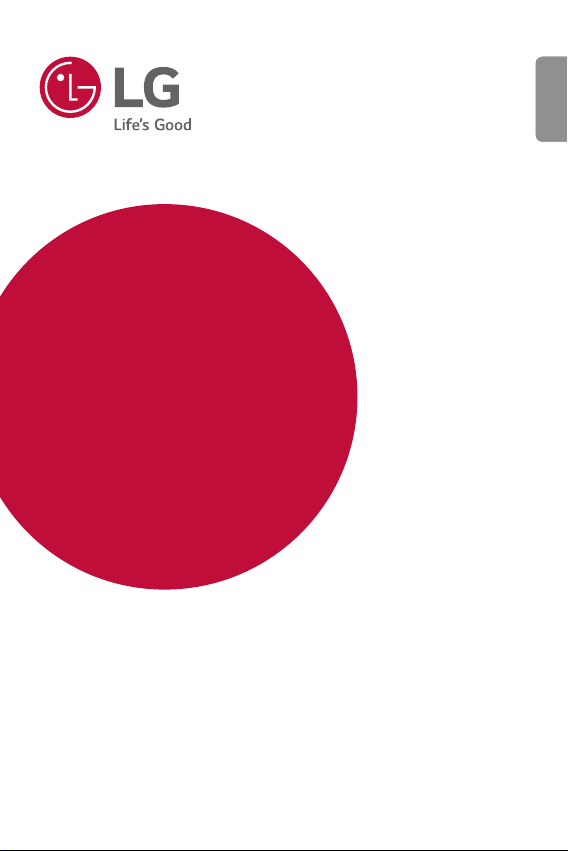
USER GUIDE
LM-X210HM
ENGLISH
Copyright ©2017 LG Electronics Inc. All rights reserved.
MFL00000000 (1.0)
www.lg.com
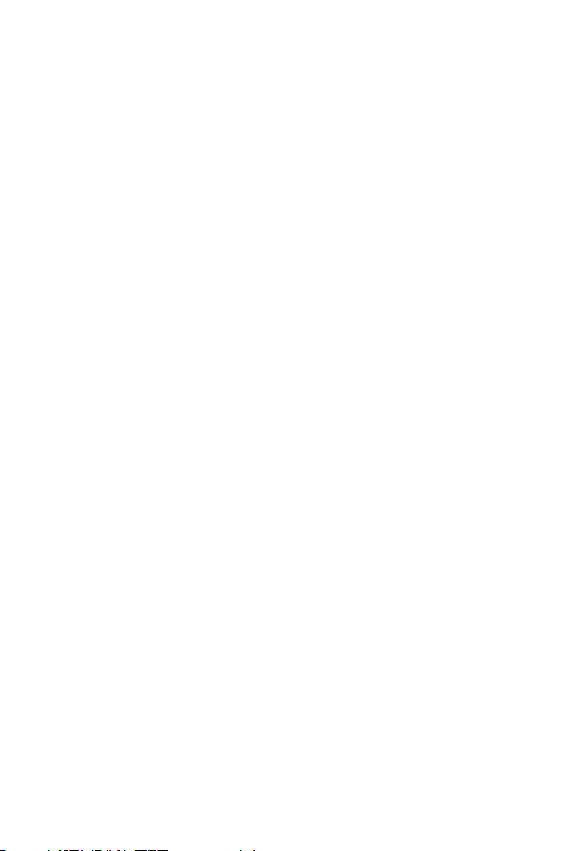
ENGLISH
About this user guide
Thank you for choosing this LG product. Please carefully read this user guide before
using the device for the first time to ensure safe and proper use.
• Always use genuine LG accessories. The supplied items are designed only for
this device and may not be compatible with other devices.
• This device is not suitable for people who have a visual impairment due to the
touchscreen keyboard.
• Descriptions are based on the device default settings.
• Default apps on the device are subject to updates, and support for these apps
may be withdrawn without prior notice. If you have any questions about an app
provided with the device, please contact an LG Service Centre. For user-installed
apps, please contact the relevant service provider.
• Modifying the device’s operating system or installing software from unofficial
sources may damage the device and lead to data corruption or data loss. Such
actions will violate your LG licence agreement and void your warranty.
• Some content and illustrations may differ from your device, depending on the
area, service provider, software version, or OS version, and are subject to change
without prior notice.
• Software, audio, wallpaper, images, and other media supplied with your
device are licenced for limited use. If you extract and use these materials for
commercial or other purposes, you may be infringing copyright laws. As a user,
you are fully responsible for the illegal use of media.
• Additional charges may incur for data services, such as messaging,
uploading,downloading, auto-syncing and location services. To void additional
charges, select a data plan suitable to your needs. Contact your service provider
to obtain additional details.
• This user guide is written in major languages for each country. Depending on
the language used, content may partly differ.
1
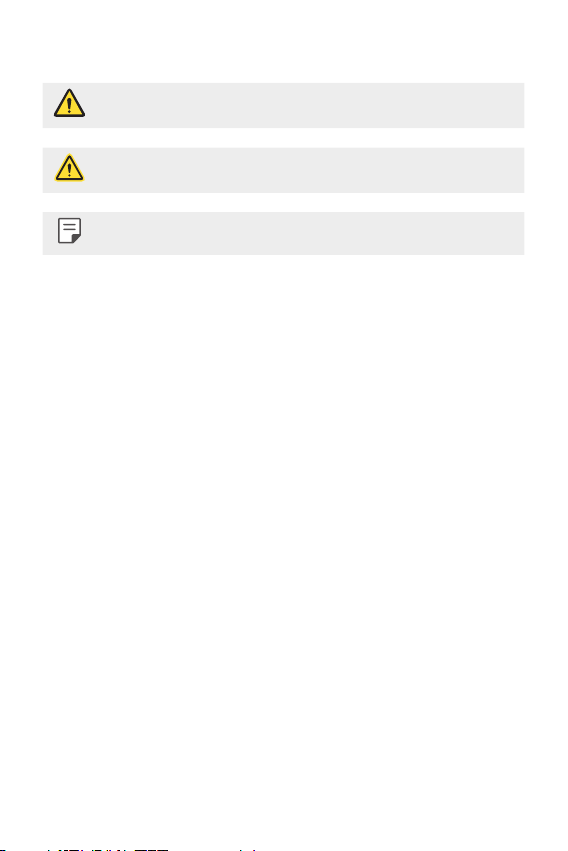
Instructional notices
WARNING: Situations that could cause injury to the user and third parties.
CAUTION: Situations that may cause minor injury or damage to the device.
NOTE: Notices or additional information.
2
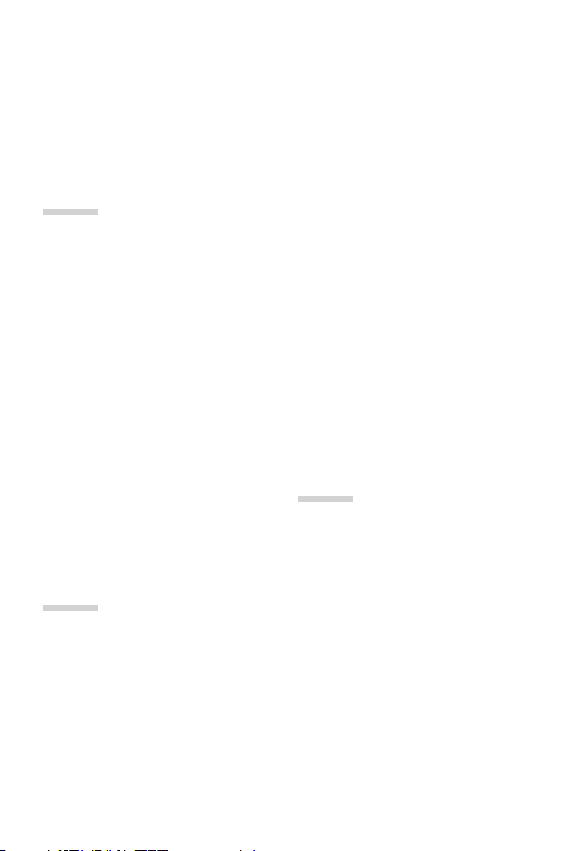
Table of contents
5 Guidelines for safe and efficient use
10 Safety instructions
01
Custom-designed Features
17 Video recording features
22 Gallery features
25 Making collage wallpapers
26 Audio recording features
29 Fingerprint recognition
32 Face recognition
36 Multi-tasking feature
37 Always-on Display
38 quick share
39 Quick Help
02
Basic Functions
41 Product components and
accessories
42 Parts overview
44 Turning the power on or off
45 Installing the SIM card
47 Inserting the memory card
48 Removing the memory card
48 Battery
50 Touch screen
53 Home screen
62 Screen lock
66 Memory card encryption
67 Taking screenshots
68 Entering text
73 Content sharing
76 Do not disturb
03
Useful Apps
78 Installing and uninstalling apps
79 App trash
79 Phone
83 Messaging
84 Camera
104 Gallery
109 Contacts
111 QuickMemo+
113 Clock
114 Calendar
116 Tasks
3
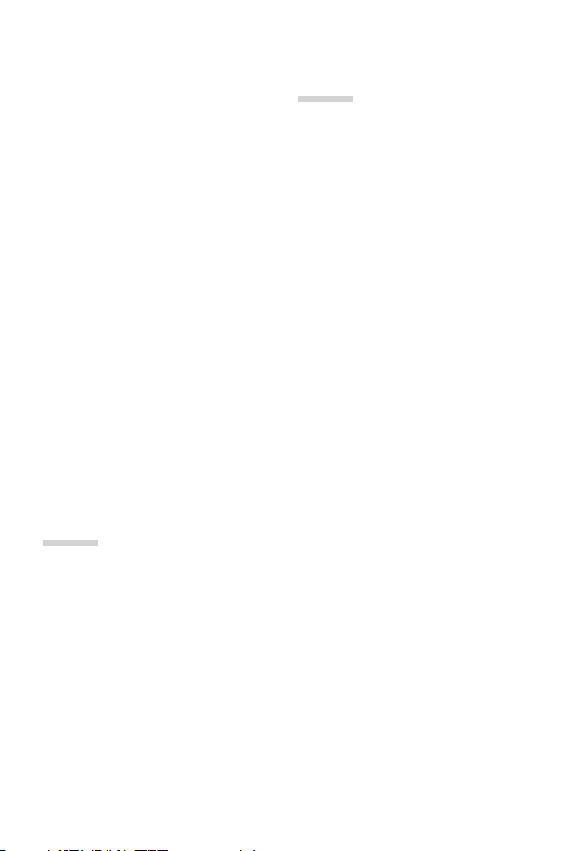
116 Music
117 Calculator
117 LG Health
119 E-mail
120 FM Radio
121 File Manager
121 LG Mobile Switch
121 LG Friends Manager
122 Downloads
122 LG SmartWorld
123 RemoteCall Service
123 Cell Broadcast
123 Facebook
124 Instagram
124 Evernote
124 Chrome
124 Google apps
04
Settings
128 Settings
128 Networks
140 Sound & notification
141 Display
142 General
05
Appendix
152 LG Language Settings
152 LG Bridge
153 Phone software update
155 Anti-Theft Guide
156 Open Source Software Notice
Information
156 Regulatory information
(Regulation ID number, E-labeling, etc.)
156 Trademarks
157 More information
159 FAQ
4Table of contents
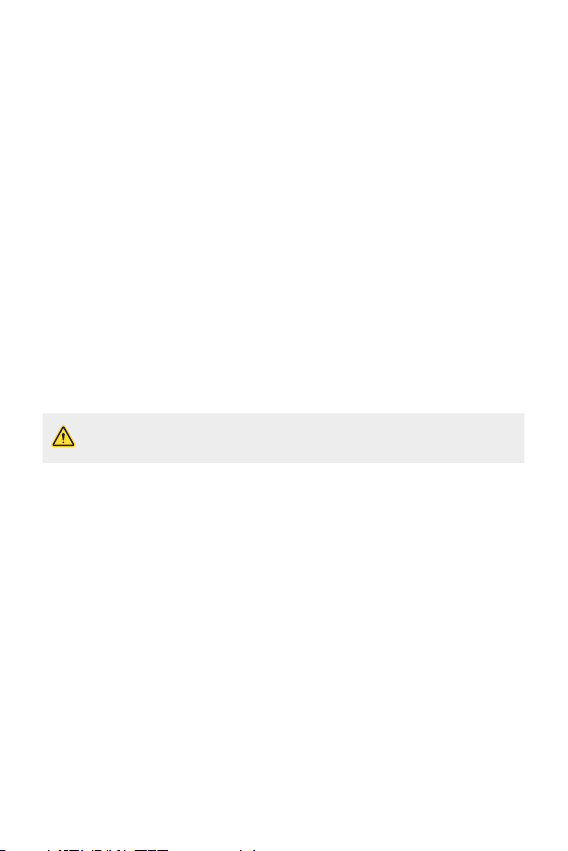
Guidelines for safe and efficient use
Important information about the device
• Device apps and services are subject to change or cancellation without notice, depending
on the provider’s situation and the software version.
• When the device is turned on for the first time, an initial configuration takes place. The first
booting time may be longer than usual.
Read before use
• To purchase optional items, contact the LG Customer Information Centre for available
dealers.
• The appearance and specifications of the device are subject to change without notice.
• Do not use LG products for other purposes than those originally intended. Using non-
certified apps or software may damage the device and this is not covered by warranty.
Before you begin
Safety Guidelines
• To reduce the possibility of electric shock, do not expose your product to high
humidity areas, such as bathroom or swimming pool.
Keep the phone away from heat. Never store your phone in environment that may expose it to
temperaturesbelow0°Corabove40°C,suchasoutdoorduringsnowstorm,orinyourcarin
hot days. Exposure to cold or heat will result in malfunction, damage or permanent failure. Be
careful when using your phone near other electronic devices. The RF emissions from mobile
phones may affect nearby electronic equipment that not adequately shielded. You should
consult manufacturers of any personal medical devices, as in the case of pacemakers and
hearing aides, to determine whether they are susceptible to interference from cell phones. Turn
off your phone in medical facilities or at gas stations. Never place your phone in microwaves, as
it will cause the battery to explode.
Important
• Before using your phone, please read the SAFETY INFORMATION OF THE
TELECOMMUNICATIONS INDUSTRY ASSOCIATION (TIA).
5
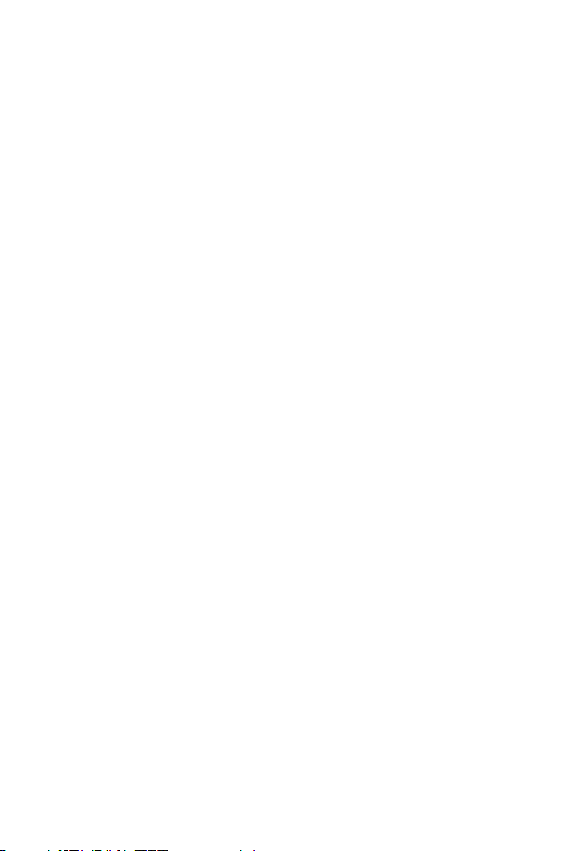
Safety Information
Read these simple guidelines. Breaking the rules may be illegal or dangerous.
More detailed information is provided in this user’s guide.
• Never use an unapproved battery that could cause damages to the phone or the battery
itself, or even explode.
• Never place your phone in a microwave oven, as this will result in an explosion of the
battery.
• Do not dispose of your battery in fire or with hazardous or flammable materials.
• Make sure the battery does not come into contact with sharp-edged items, such as animal
teeth or claws. This could cause a fire.
• Store the battery in a place out of the reach of children.
• Be careful so that children do not swallow any parts of the phone, such as rubber
plugs (earpiece, parts that connect to the phone, etc.). This could cause asphyxiation or
suffocation.
• Disconnect the plug and charger from the outlet when the phone shows that the battery
has been fully charged, because it may cause electric shock or fire hazard.
• When in the car, do not leave your phone, or install a hands-free kit, near the airbag. If
wireless equipment is improperly installed, you can be seriously injured if the airbag is
deployed.
• Do not use mobile phone while driving.
• Do not use the phone in areas where its usage is prohibited. (For example: in airplanes).
• Do not expose the battery charger or adapter to direct sunlight, or use it in places with high
humidity, such as bathroom.
• Neverstoreyourphoneintemperatureslowerthan-20°Corhigherthan50°C.
• Do not use harsh chemicals (such as alcohol, benzene, solvents, etc.) or detergents to clean
the phone. This could cause fire.
• Do not drop the phone, strike it, or shake it hard.
Such actions may harm the phone’s internal circuit boards.
t use your phone in high explosive areas, as this may generate sparks.
• Do no
• Do not damage the power cord by bending, twisting, pulling, or heating it. Do not use the
plug if it is loose as it may cause fire or electric shock.
• Do not handle the phone with wet hands while it is charging. This can cause electric shock
or seriously damage your phone.
• Do not disassemble the phone.
• Do not make or answer calls while charging the phone, which can cause a short circuit,
electric shock, or fire.
• Use only batteries and chargers provided by LG. The warranty does not apply to products
provided by other providers.
• Only authorized personnel should service the phone and its accessories.
6Guidelines for safe and efficient use
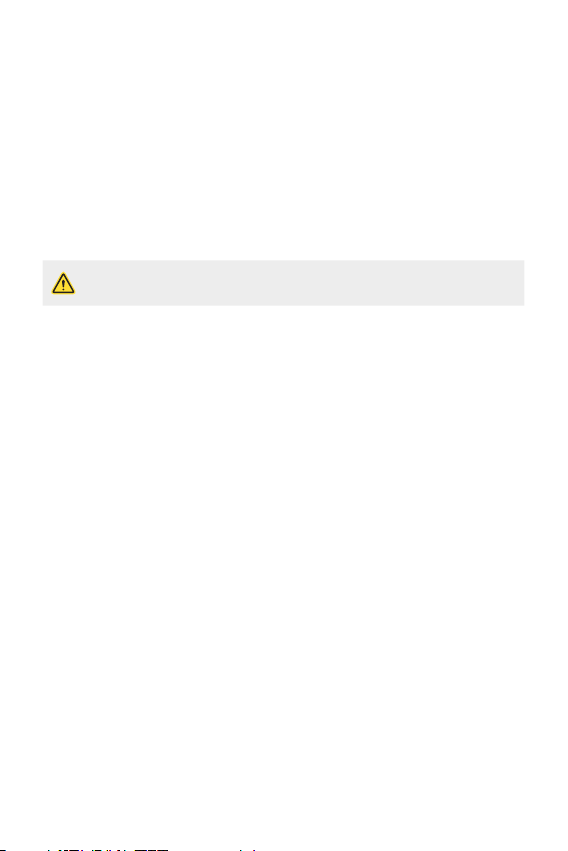
• Installation or service may result in accidents and consequently invalidate the warranty.
• Do not hold or let the antenna come in contact with your body during a call.
• Emergency calls can be made only within a service area. To make an emergency call, make
sure you are within a service area and the phone is on.
• Use your accessories, such as headphones or headsets, with caution, ensuring that the
cables are plugged properly and that they do not touch the antenna unnecessarily.
• Do not use your device near medical equipment without requesting permission. Please
consult your doctor to determine if operation of your device may interfere with the
operation of your medical device.
Information about the RF exposure from FCC
• Read this information before operating the phone.
In August 1996, the Federal Communications Commission (FCC) of the United States,
with its action in Report and Order FCC 96-326, adopted an updated safety standard for
human exposure to radio frequency (RF) electromagnetic energy emitted by FCC regulated
transmitters. Those guidelines are consistent with the safety standard previously set by both
international and U.S. standards. The design of this phone complies with FCC guidelines and
these international standards.
Part 15.19 statement
This device complies with part 15 of the FCC Rules. Operation is subject to the following two
conditions:
(1) This device may not cause harmful interference, and
(2) this device must accept any interference received, including interference that may cause
undesired operation.
Part 15.21 Statement
Changes or modifications not expressly approved by the manufacturer could void the user’s
authority to operate the equipment.
Body effects
Thisdevicewastestedfortypicalbodyoperation,keepingadistanceof1cm(0.39inch)
between the user’s body and the back of the phone. To comply with RF exposure requirements
oftheFCCstandards,aminimumdistanceof1cm(0.39inch)betweentheuser’sbodyand
the back of the phone is required.
Belt-clips, holsters, and similar accessories containing metallic components from others
manufacturers should not be used.
7Guidelines for safe and efficient use
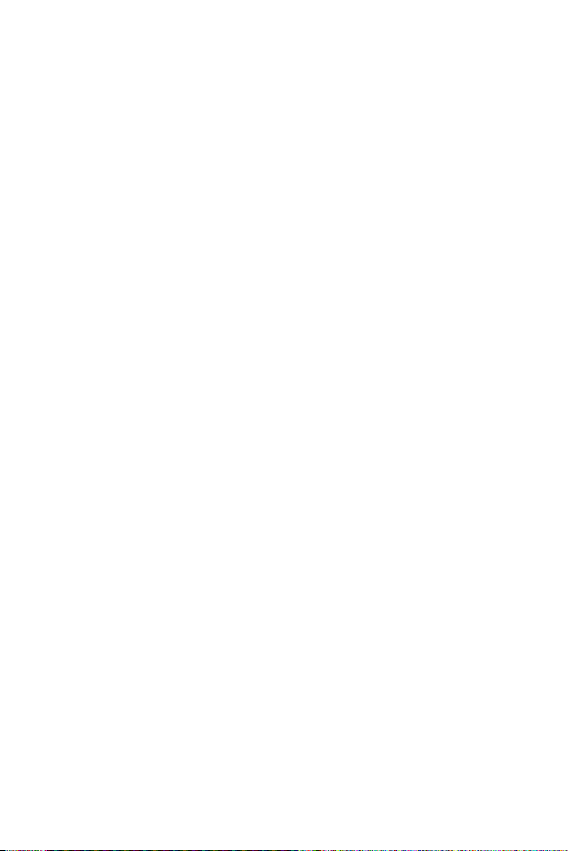
Accessorieswornclosetothebody,withoutkeepingaminimumdistanceof1cm(0.39inch)
between the user’s body and the back of the phone, and that have not been tested for typical
body operation, may not comply with FCC’s RF exposure limits and should be avoided.
Part 15.105 Statement
This equipment has been tested and found to comply with the limits for a class B digital
device, pursuant to Part 15 of the FCC Rules. These limits are designed to provide reasonable
protection against harmful interference in a residential installation. This equipment generates
uses and can radiate radio frequency energy and, if not installed and used in accordance with
the instructions, may cause harmful interference to radio communications. However, there is
no guarantee that interference will not occur in a particular installation. If this equipment does
cause harmful interference or television reception, which can be determined by turning the
equipment off and on, the user is encouraged to try to correct the interference by one or more
of the following measures:
• Reorient or relocate the receiving antenna.
• Increase the separation between the equipment and receiver.
• Connect the equipment into an outlet on a circuit different from that to which the receiver
is connected.
• Consult the dealer or an experienced radio/TV technician for help.
Class B Compliance under article 15 of the FCC
This device and its accessories comply with Article 15 of the FCC rules.
The operation is subject to the following conditions:
(1) This device, and its accessories, will not cause harmful interference and (2) this device and
its accessories must accept any interference received, including interference that could cause
an undesired operation.
Battery Precautions
• Do not disassemble.
• Do not short-circuit.
• Donotexposetohightemperatures,over60°C(140°F).
• Do not incinerate.
Battery Disposal
• Please dispose of your battery properly, or bring it to your wireless provider for recycling.
• Do not dispose of your battery in fire or with hazardous or flammable materials.
8Guidelines for safe and efficient use
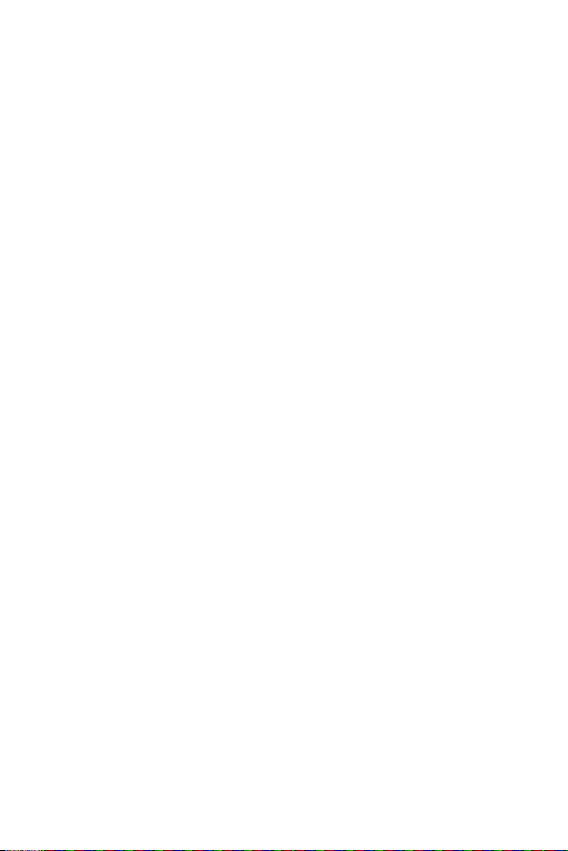
Adapter Precautions (Charger)
• Using the wrong battery charger could damage your phone and void your warranty.
• The adapter or battery charger is only designed for indoor use.
• Do not expose the battery charger or adapter to direct sunlight, or use it in places with high
humidity, such as the bathroom.
Cautions for Battery
• Do not disassemble or open crush, bend or deform, puncture or shred.
• Do not modify or remanufacture, attempt to insert foreign objects into the battery,
immerse or expose to water or other liquids, expose to fire, explosion or other hazard.
• Only use the battery for the system for which it is specified.
• Only use the battery with a charging system that has been qualified with the system per
this standard. Use of an unqualified battery or charger may present a risk of fire, explosion,
leakage, or other hazard.
• Do not short circuit a battery or allow metallic conductive objects to contact battery
terminals.
• Replace the battery only with another battery that has been qualified with the system
per this standard, IEEE-Std-1725. Use of an unqualified battery may present a risk of fire,
explosion, leakage or other hazard.
• Promptly dispose of used batteries in accordance with local regulations.
• Battery usage by children should be supervised.
• Avoid dropping the phone or battery. If the phone or battery is dropped, especially on a hard
surface, and the user suspects damage, take it to a service center for inspection.
• Improper battery use may result in a fire, explosion or other hazard.
• For those host devices that utilize a USB port as a charging source, the host device’s user
manual shall include a statement that the phone shall only be connected to products that
bear the USB-IF logo or have completed the USB-IF compliance program.
• Always unplug the charger from the wall socket after the phone is fully charged to save
unnecessary power consumption of the charger.
Avoid damage to your ear
• Damage to your hear can occur due to constant exposure to excessive high sound. We,
therefore, recommend that you do not turn on or off the phone near your ear. We also
recommend you be reasonable with the music and volume level.
• If you listen to music, please ensure that the volume level is adequate, so that you are
aware of your surroundings. This is particularly important when attempting to cross a
street.
9Guidelines for safe and efficient use
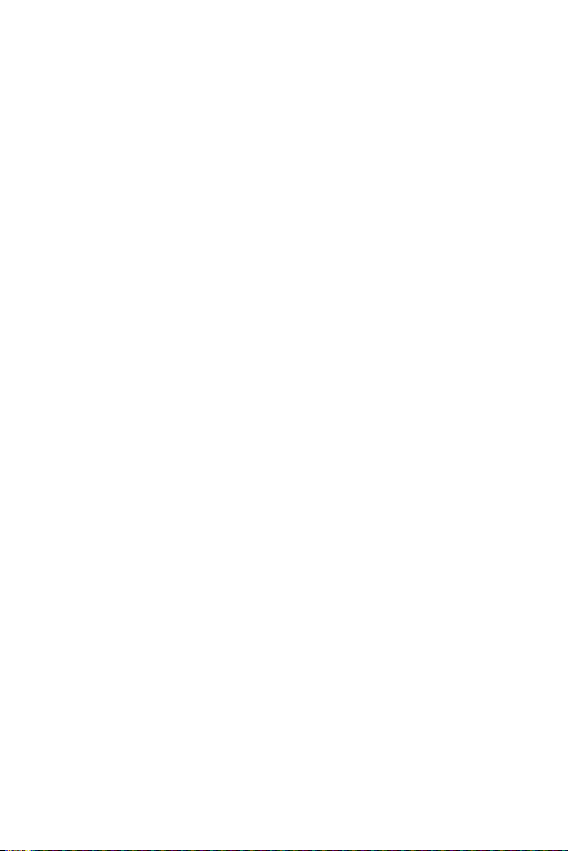
Safety instructions
TIA’s Safety Information
This includes complete security information on wireless phones from TIA (Telecommunications
Industry Association).
It’s required, for CTIA Certification, the inclusion in the user manual of text covering pacemakers,
hearing aids and other medical devices. It’s encouraged the use of the remaining TIA language
when relevant.
Exposure to Radio Frequency Signal
Your wireless handheld portable telephone is a lowpower radio transmitter and receiver. When
it is ON, it receives and also sends out radio frequency (RF) signals.
In August, 1996, the Federal Communications Commissions (FCC) adopted RF exposure
guidelines with safety levels for handheld wireless phones. Those guidelines are consistent with
the safety standards previously set by both U.S. and international standards bodies:
ANSI C95.1 (1992) *
NCRP Report 86 (1986)
ICNIRP (1996)
Those standards were based on comprehensive and periodic evaluations of the relevant
scientific literature. For example, over 120 scientists, engineers, and physicians from
universities, government health agencies, and industry reviewed the available body of research
to develop the ANSI Standard (C95.1).
* American National Standards Institute; National Council on Radiation Protection and
Measurements; International Commission on Non-Ionizing Radiation Protection.
The design of your phone complies with the FCC guidelines (and those standards).
Suggestions for a more efficient operation
For your phone to operate most efficiently:
• Do not touch the antenna unnecessarily, when the phone is in use. The contact with the
antenna affects call quality, and may cause the phone to operate at a higher power level
than otherwise would be need.
Driving
Check the laws and regulations related to the use of wireless phones in the areas where you
drive. Always obey these regulations. Also, if using your phone while driving, make sure to:
• Pay full attention to driving; driving safely is your first responsibility;
• Use hands-free operation, if available;
• Pull off the road and park, before making or answering a call, if driving conditions demand
so.
10Safety instructions
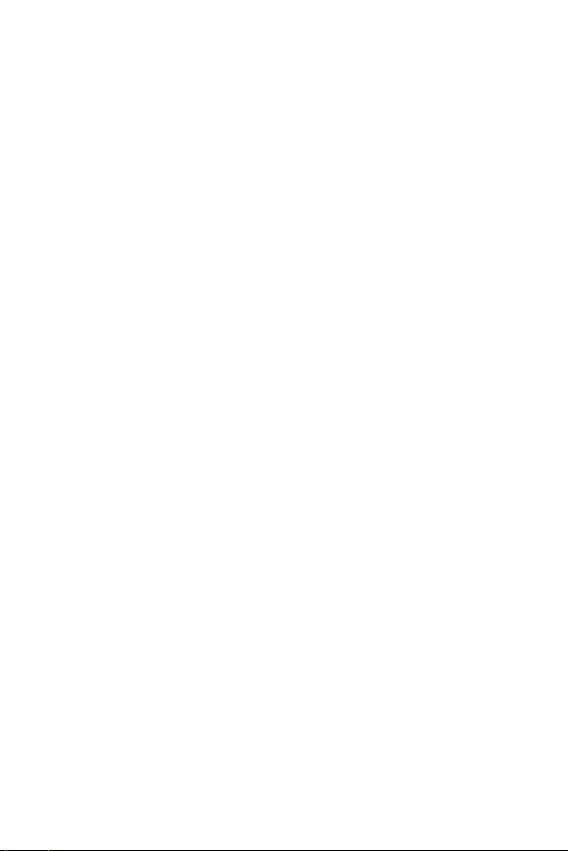
Electronic Devices
Most modern electronic equipment is shielded from RF signals.
However, certain electronic equipment may not be shielded against the RF signals from your
wireless phone.
Pacemaker
The Medical Industry Manufacturers Association recommends a minimum distance of fifteen
(15) centimeters, or six (6) inches, between a handheld wireless phone and a pacemaker, in
order to avoid potential interference between them.
These advices are consistent with independent researches, and with recommendations based
on wireless technology research.
People with pacemakers should:
• Always keep the product more than six (6) inches from their pacemaker when the product
is turned ON.
• Not carry the phone in a shirt pocket.
• Use the ear opposite to the pacemaker, to minimize the potential interference.
• If you have any reason to suspect that interference is taking place, switch off your phone
immediately.
Hearing Aids
Some digital wireless phones may interfere with some hearing aids. In the event of such
interference, we recommend that you contact your service provider.
Other Medical Devices
If you use any other personal medical devices, consult your device manufacturer to determine
if they are adequately shielded from external RF energy. Your doctor can help you obtain this
information.
Health Care Facilities
Turn off your phone in health care facilities, whenever there are signs asking you to do so.
Hospitals or health care facilities may use equipment that could be sensitive to external RF
energy.
11Safety instructions
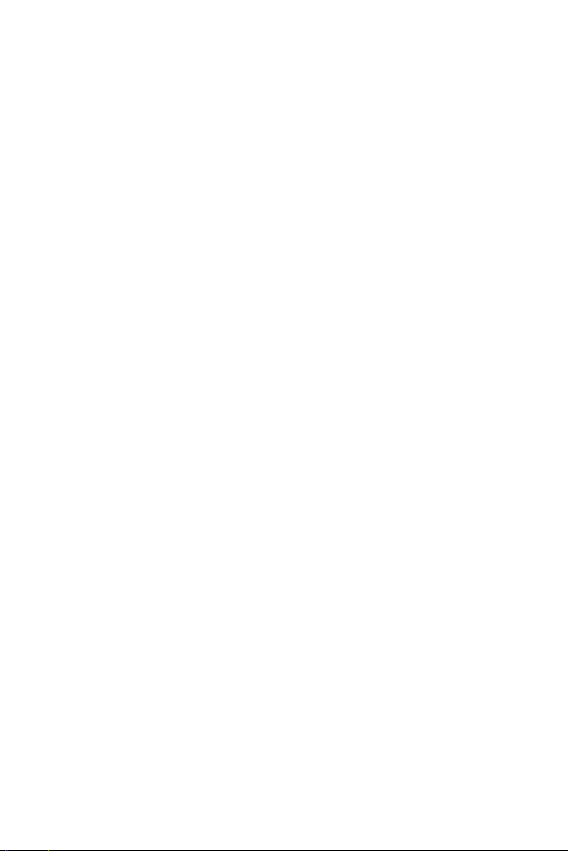
Vehicles
RF signals may affect improperly installed or inadequately shielded devices in motor vehicles.
Check with the manufacturer, or its representative, regarding your vehicle.
You should also consult the manufacturer about any equipment that has been added to your
vehicle.
Facilities with signs
Turn off the phone in any facility where warning signs request you to do so.
Airplanes
FCC regulations prohibit the use of phones while in the air.
Turn off your phone before boarding an airplane.
Blasting Areas
To avoid interfering with blasting operations, turn your phone off when in a ‘blasting area’ or in
areas with signs that read: ‘Turn off two-way radios’ . Obey all signs and instructions.
Potentially Explosive Atmosphere
Turn off the phone when in an area with a potentially explosive atmosphere, and obey all signs
and instructions.
Sparks in such areas could cause an explosion or fire that could result in personal injury or
death.
Areas with a potentially explosive atmosphere are often clearly marked, but not always. Among
the potentially dangerous areas are:
Fueling areas (such as gas stations), areas below deck on boats, facilities where chemical
products are transferred or stored, vehicles using liquefied petroleum gas (as propane or
butane), areas where the air contains chemicals or particles (such as grain, dust or metal
powders), and any other areas where you would normally be advised to turn off your vehicle
engine.
For vehicles equipped with air bags
Air bags inflate with strong force. Do not place objects in the area over the air bag or in its
deployment area, including wireless equipment, either installed or portable.
Serious injuries could occur if wireless equipment is improperly installed into the car when the
air bag inflates.
12Safety instructions
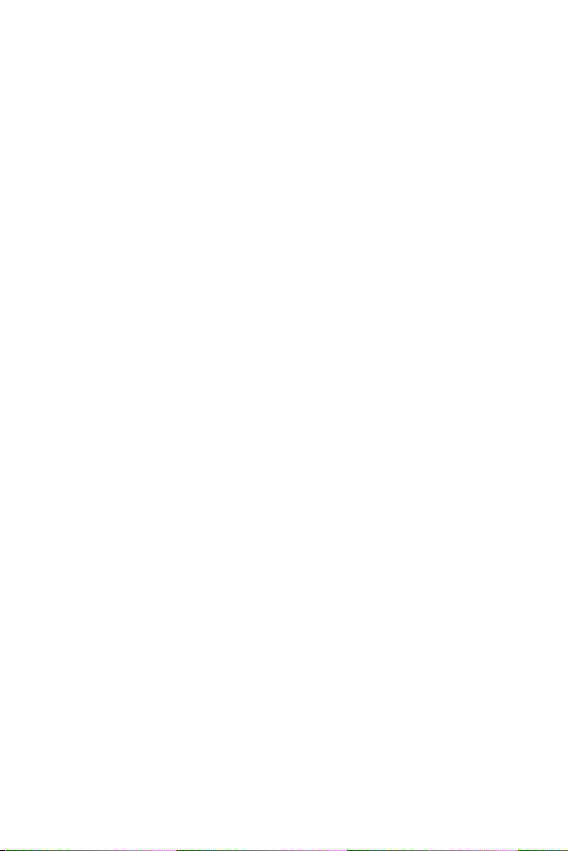
Safety Information
Read and observe the following information for the safe and proper use of your phone, and to
prevent any damage.
Also, keep the user’s guide in an accessible place at all times after reading it.
Charger, Adapter and Battery Security
• The charger and adapter are designed only for indoor use.
• Dispose of your battery properly, or bring it to your wireless provider for recycling.
• The battery doesn’t need to be fully discharged before recharging.
• Only use LG approved chargers that are specifically made for your phone model, since they
are designed to maximize the battery life.
• Do not disassemble or short-circuit it.
• Keep the metal contacts on the battery clean.
• Replace the battery when it no longer provides acceptable performance. The battery can be
recharged several hundred times before replacement.
• Charge the battery after long periods without use to maximize its life.
• The battery life will vary depending on usage patterns and environmental conditions.
• Intensive use of backlighting, browser, and packet data connectivity affect battery life and
talk/standby times.
• The role of self-protection interrupts the phone when its operation is in an abnormal state.
In this case, remove the battery from the phone, reinstall it, and turn on the phone.
Explosion, Shock and Fire Danger
• Do not place the phone in a place exposed to excessive dust, and keep the minimum
required distance between the power cord and heat sources.
• Unplug the power cord before cleaning the phone, and clean the power plug whenever it
is dirty.
• When using the power plug, make sure it is firmly connected. Otherwise, it can overheat or
start a fire.
• Placing the phone in a pocket or bag without covering the receptacle (power plug pin),
metallic articles (such as a coin, clip or pen) may short-circuit the phone. Always cover the
receptacle when not in use.
• Do not short-circuit the battery. Metal items, such as coins, paper clips, or pens, in your
pocket or bag may cause a shortcircuit between the + and - terminals of the battery (metal
strips on the battery). The short-circuit of the terminals may damage the battery and cause
an explosion.
13Safety instructions
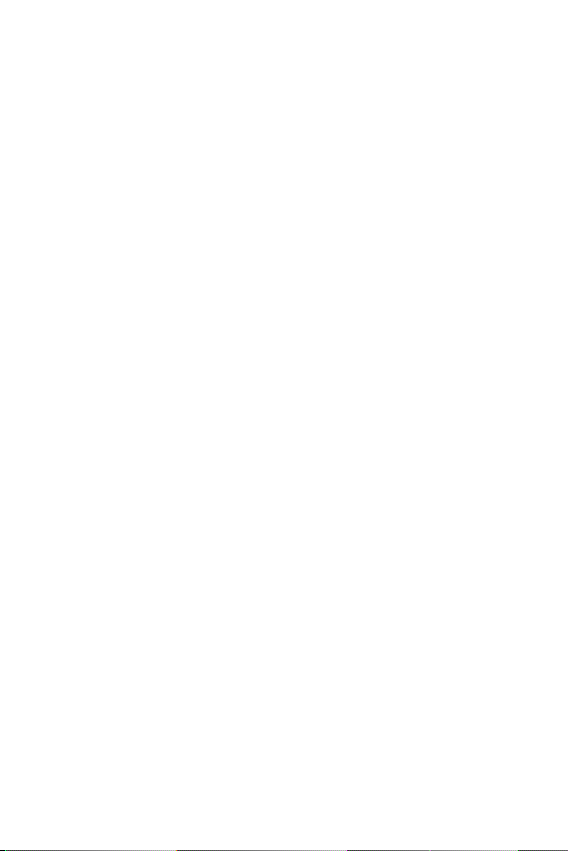
General Notice
• Using a damaged battery, or inserting it into the mouth can cause serious injuries.
• Do not place the phone in proximity to items containing magnetic components, such
as credit cards, calling cards, bank books, or subway tickets. The phone magnetism may
damage the data stored in the magnetic strip.
• Talking on the phone for a long period of time may reduce call quality, because of the heat
generated during use.
• When the phone has not been in use for a long time, store it in a safe place, with the power
cord unplugged.
• Using the phone close to a receiving equipment (such as TV or radio) may cause
interference.
• Do not immerse your phone in water. If this happens, immediately turn it off and remove
the battery. If your phone does not work, take it to an LG Authorized Service Facility.
• The power supply contains elements that could be harmful to your health, if components
are handled directly. If this happens, we recommend immediate hand-washing.
• Do not paint the phone.
• Data stored in your phone might be deleted due to careless use, hardware repair or
software upgrade. Please backup your important phone numbers (ringtones, text or voice
messages, images, and videos might also get deleted). The manufacturer is not liable for
damages due to loss of data.
• When using the phone in public places, you may set the ringer on vibrate to avoid
disturbing others.
• Do not switch the phone on/off while it is in your ear.
• Repairs under warranty, at LG’s discretion, may include replacement parts or boards that
are either new or reconditioned, provided that they have functionality equal to that of the
parts being replaced.
• Please ensure that the product does not get in contact with liquid. Do not use or recharge
the product if it is wet. Once the product becomes wet, the liquid damage indicator changes
color. Please note that this will limit you from receiving any free-of-charge repair services
provided under warranty.
Precautions when using SIM cards
• Do not insert the SIM card into the device with the label or seal attached. This may cause
damage.
• Do not remove the SIM card while using the device.
• This may damage the SIM card or the system.
• Take extra care to ensure that the SIM card is not scratched, bent, or damaged by magnet.
This may delete files saved on the SIM card or cause device malfunctions.
14Safety instructions
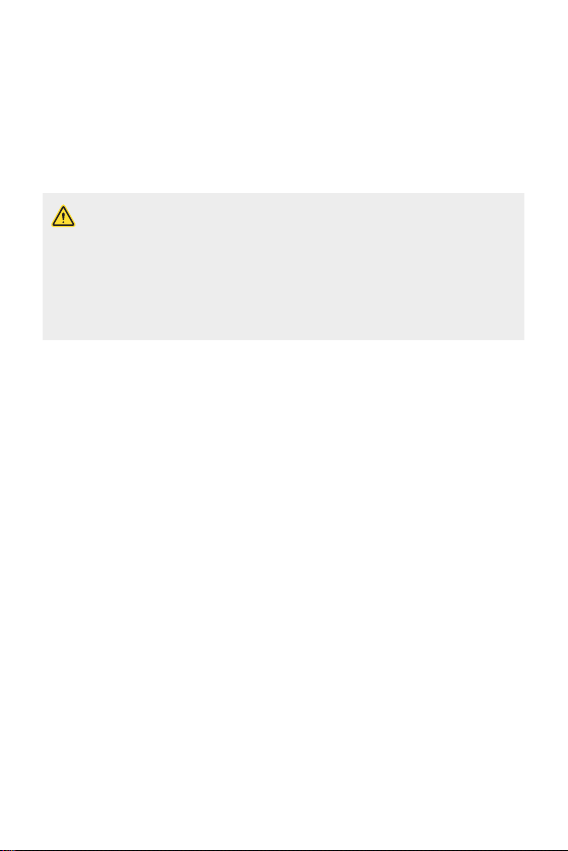
Precautions when using memory cards
• Make sure that the orientation is correct when inserting the memory card. Inserting using
the wrong orientation may damage the card.
Ambient temperatures
Useyourphoneintemperaturesbetween0ºCand40ºC,ifpossible.Exposingyourphoneto
extremely low or high temperatures may result in damage, malfunction, or even explosion.
Notice for Battery replacement
• For your safety, do not remove the battery incorporated in the product. If you need
toreplacethebattery,takeittothenearestauthorisedLGElectronicsservice
point or dealer for assistance.
• Li-Ion Battery is a hazardous component which can cause injury.
• Battery replacement by non-qualified professional can cause damage to your
device.
Securing personal information
• Make sure to protect your personal information to prevent data leakage or misuse of
sensitive information.
• Always back up important data while using the device. LG is not responsible for any data
loss.
• Make sure to back up all data and reset the device when disposing of the device to prevent
any misuse of sensitive information.
• Read the permission screen carefully while downloading applications.
• Be cautious using the applications that have access to multiple functions or to your
personal information.
• Check your personal accounts regularly. If you find any sign of misuse of your personal
information, ask your service provider to delete or change your account information.
• If your device is lost or stolen, change the password of your account to secure your
personal information.
• Do not use applications from unknown sources.
15Safety instructions
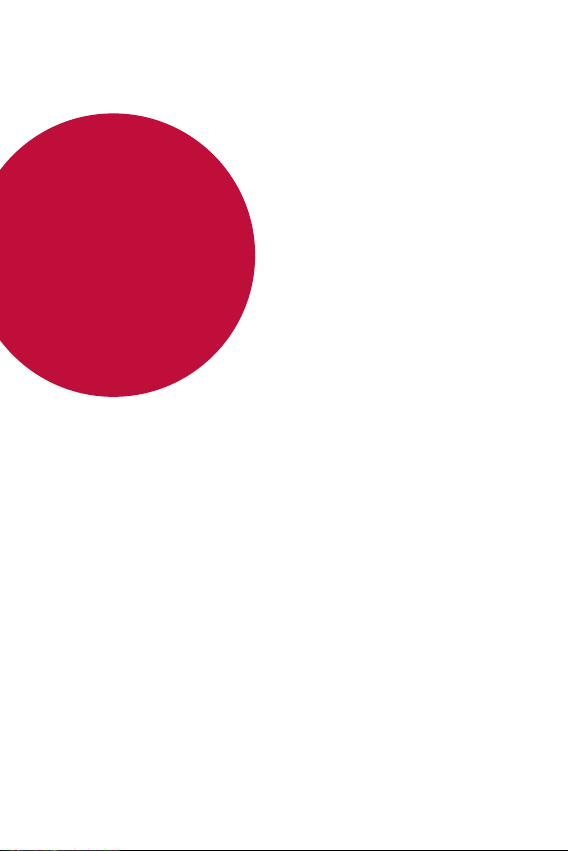
01
Custom-designed Features
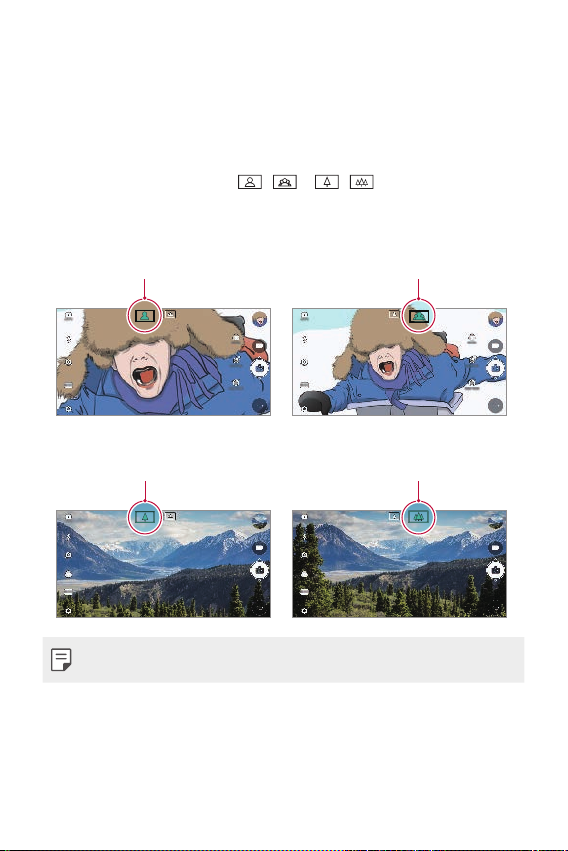
Video recording features
Standard angle icon Wide-angle icon
Standard angle icon
Wide-angle icon
Wide-angle camera
You can take photos or record videos with a wider range than your actual field of
vision by using the wide-angle on the front and rear camera.
Launch the Camera app, then tap
standard and wide-angle.
Front camera
Rear camera
/ or / to switch between the
• See
Starting the camera
Custom-designed Features 17
for details.
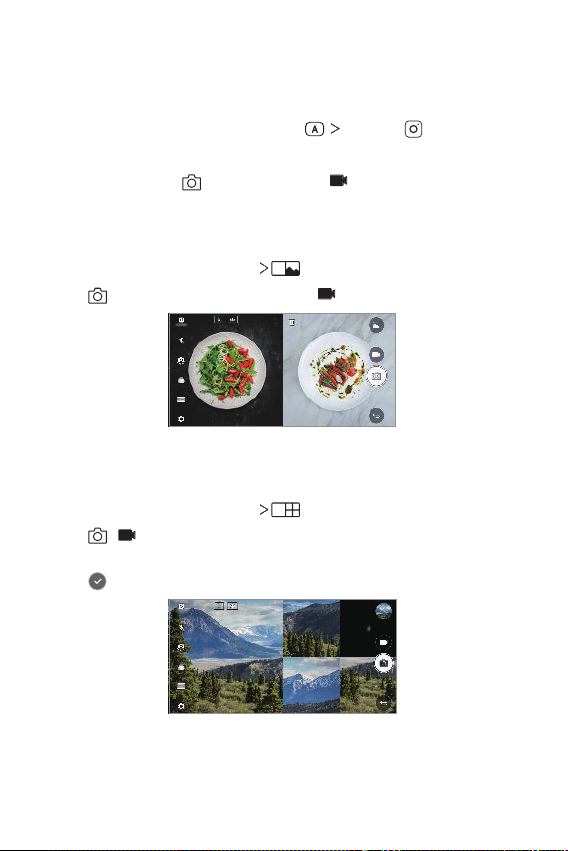
SQUARE camera mode
You can take multiple photos or videos in the form of a collage by using the front
and rear cameras. Photos and videos can be saved with different layouts.
Launch the Camera app, then tap AUTO ( ) SQUARE ( ).
1
Tap MODE and select the desired camera mode.
2
To take a photo, tap . To record a video, tap .
3
Snap shot
You can take a photo or record a video and preview it right away.
In the SQUARE mode, tap MODE .
1
Tap to take photo. To record a video, tap .
2
Grid shot
You can take up to 4 photos or videos (max of 3 seconds) organised in a square.
In the SQUARE mode, tap MODE .
1
Tap / to take photos or record videos simultaneously or sequentially
2
depending on the displayed layout order.
Tap to save.
3
Custom-designed Features 18
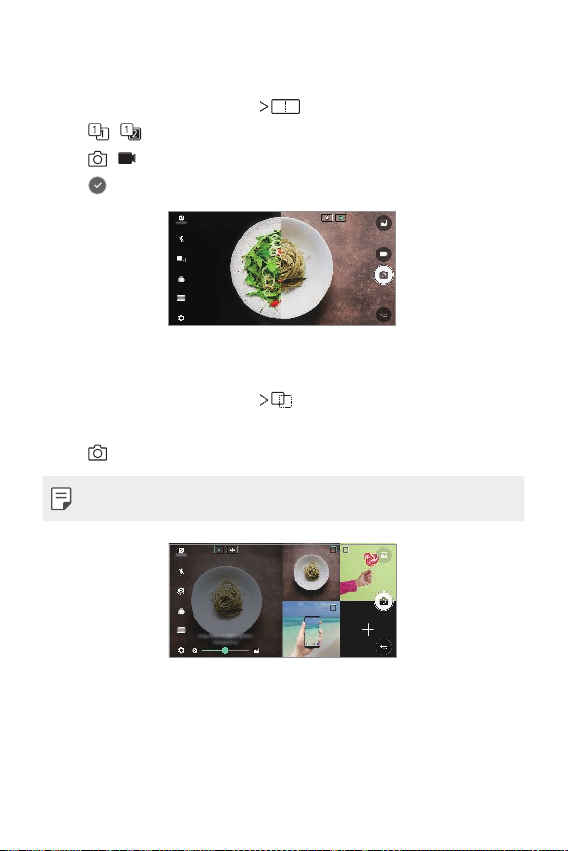
Match shot
You can take 2 photos or videos at the same time or separately.
In the SQUARE mode, tap MODE .
1
Tap / to take a photo or record a video at the same time or separately.
2
Tap / to take photos or record videos.
3
Tap to save (if necessary).
4
Guide shot
You can take photos by following the pose of another photo.
In the SQUARE mode, tap MODE .
1
Select from the poses on the right to choose the one you want to follow.
2
Tap to take a photo.
3
• Use the slide bar to control the background transparency.
Custom-designed Features 19
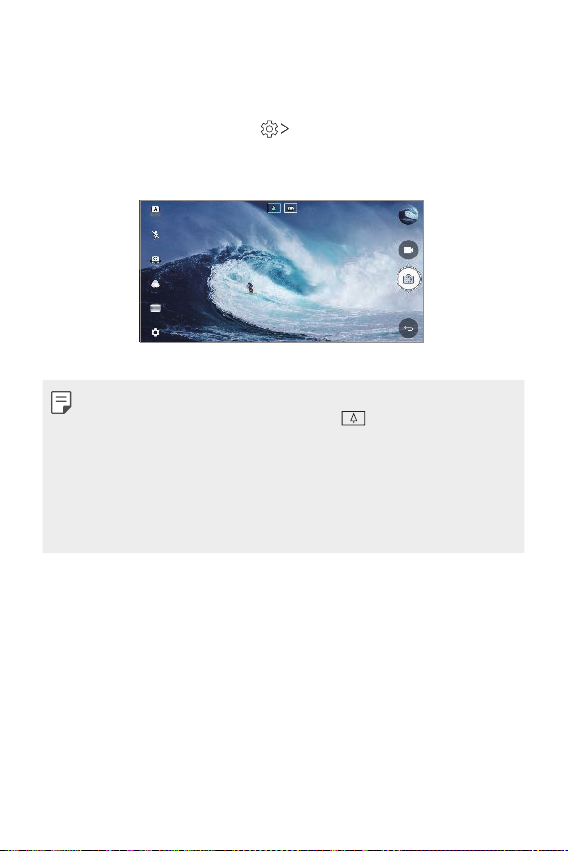
Tracking focus while using the camera
You can track and maintain focus on an object while taking photos or recording
videos.
Launch the Camera app, then tap Tracking focus.
1
Before recording a video or taking a photo, lightly tap the screen to select an
2
object to focus on.
Take the photo or start recording your video.
3
• See
Starting the camera
• To use this feature, select the standard camera (
recording videos.
• This feature is unavailable when you use the front camera or the wide-angle
camera.
• This feature is unavailable in the following cases:
- Video size limitation: Resolution is set as UHD 16:9.
- FPS limitation: FPS is set as 60 FPS.
for details.
) for taking photos or
Custom-designed Features 20

Steady recording
You can use the Steady recording feature to minimise motion blur while recording
a video.
Launch the Camera app, then tap AUTO (
Steady recording .
• See
Starting the camera
for details.
), SQUARE ( ), or MANUAL ( )
Signature
You can create a personalised photo by using your signature.
Launch the Camera app, then tap AUTO ( ) Add signature.
1
Enter the signature as desired and tap ADD.
2
• This feature is not available when you use the Manual video mode.
Custom-designed Features 21
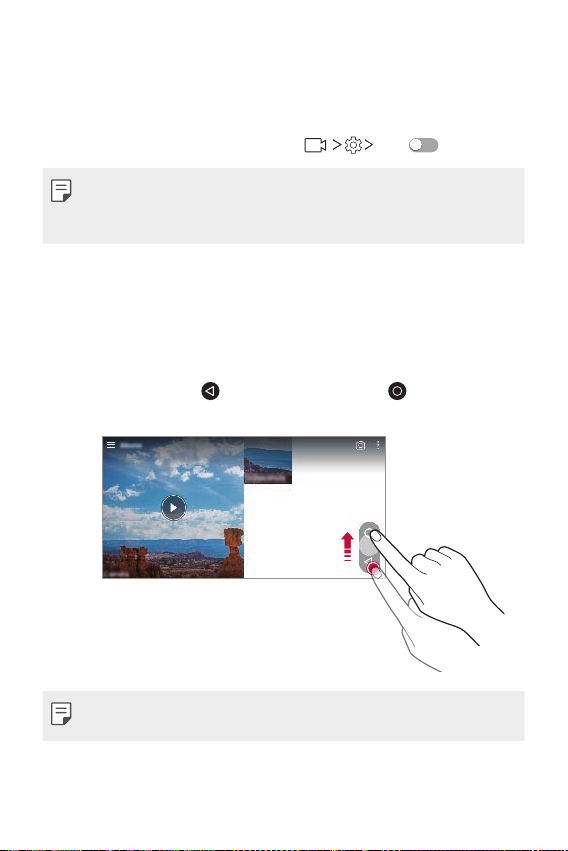
Hi-Fi video recording
Record high quality videos by capturing higher quality sound with a wider dynamic
frequency range using 2 sensitive AOP (Acoustic Overload Point) mics and
incredible Hi-Fi recording.
Launch the Camera app, then tap MANUAL (
• See
Starting the camera
• Hi-Fi videos can only be played in apps that support Hi-Fi.
• This feature is unavailable when you use the front camera.
for details.
) Hi-Fi .
Gallery features
Floating button
To quickly move to the Home screen while viewing the Gallery in landscape
orientation, touch and hold
then release it.
, move your finger upward to ,
• You can move the floating button’s position by dragging it horizontally along the
bottom part of the screen.
Custom-designed Features 22
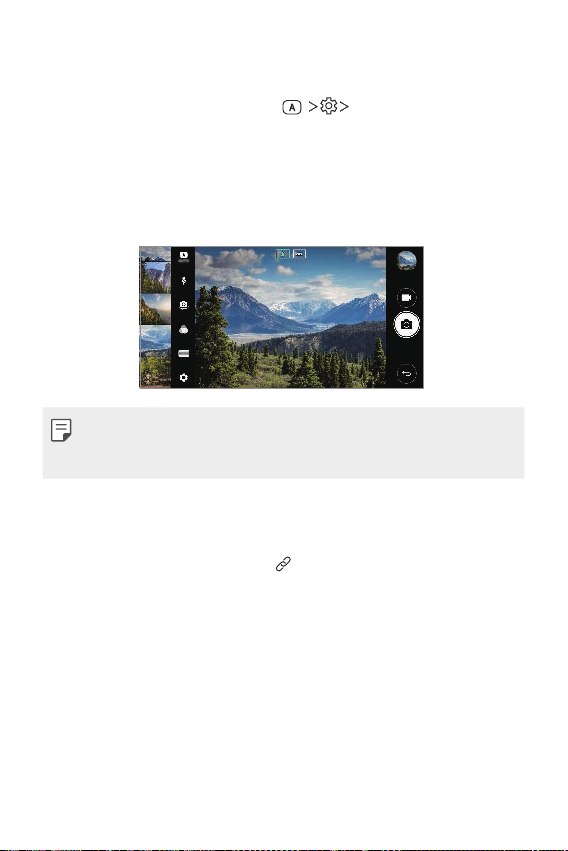
Camera roll
You can view the photos and videos you have taken on the camera preview screen.
Launch the Camera app, then tap AUTO (
• When you take photos or record videos, you can view the thumbnails for the
saved pictures along the side of the screen.
• Scroll the thumbnail lists up or down to browse the photos and videos.
• Tap a thumbnail to view the photo or video on the camera screen.
• Tap the thumbnail again to return to the camera viewfinder.
• This feature is not supported when you take a photo or record a video in the 18:9
aspect ratio.
• Camera roll feature is only available in Auto view mode.
) Camera roll.
Related content
You can edit and customise related content in the Gallery.
While viewing a picture preview, tap .
1
When the icon related with the date you took the photo appears, touch the
2
screen.
Custom-designed Features 23
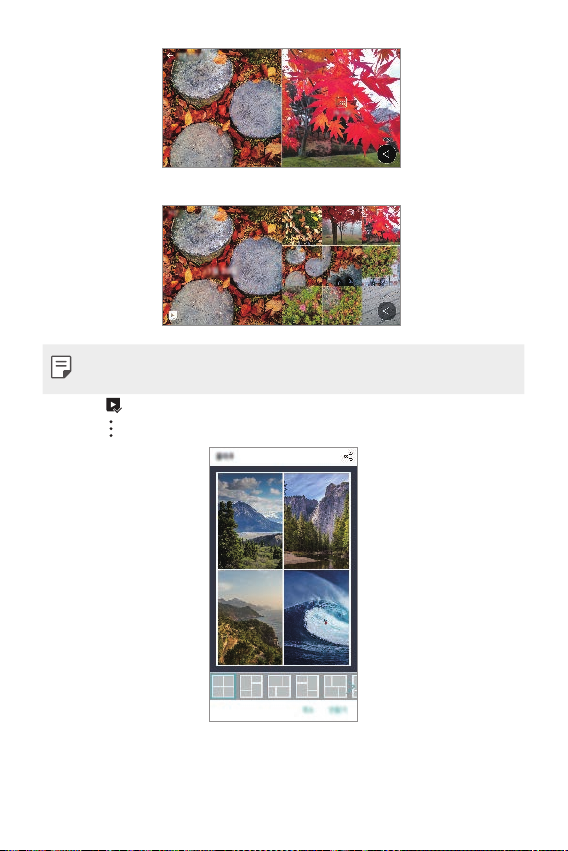
• You can view the photos related with the date you chose.
• Related content can be related to up to four combinations of ‘Memories, Date,
Place, Camera mode’.
• Tap to save the related content as a video.
to access additional options.
• Tap
Custom-designed Features 24
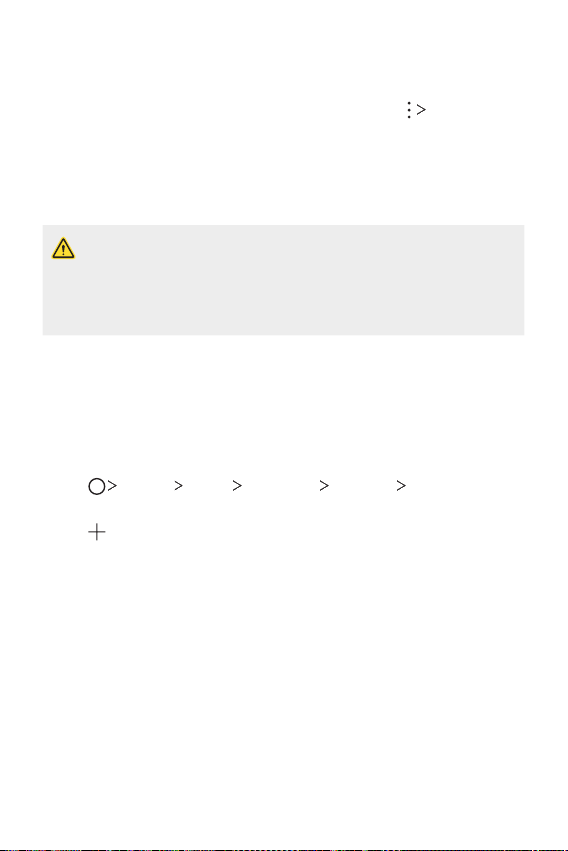
Making a GIF
You can easily make a GIF file using recorded video.
At the desired starting point while watching the video, tap Create GIF.
1
Select the length of the GIF you want to create.
2
• GIF is generated for the time selected from the current time.
• For videos less than 5 seconds, GIF images are automatically generated for
the remaining time.
• The GIF making feature is provided for the user’s creative activity. If you infringe
other’s copyright or defamation laws by using the GIF making feature, you may
be liable for civil and criminal liability. Be sure to not duplicate or transfer work of
others without permission. LG Electronics cannot accept any liability for the user’s
action.
Making collage wallpapers
You can make your own collage image to display it as a lock screen.
You can select multiple collage images as a wallpaper that changes each time you
turn on or off the screen.
Tap Settings Display Lock screen Wallpaper Collage
1
Wallpapers.
Tap and select the images you want to display as a collage.
2
Custom-designed Features 25
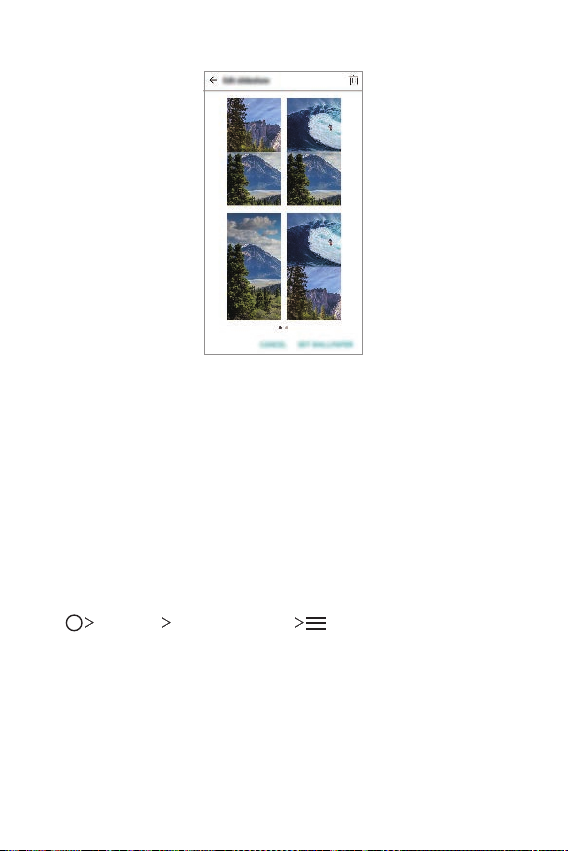
Edit the slideshow as desired and tap SET WALLPAPER.
3
Audio recording features
HD Audio Recorder overview
You can configure the audio settings manually so that you can record audio based
on the settings optimised for the selected mode.
Recording modes
You can record a high definition audio file by selecting and configuring the audio
mode to suit the recording environment.
Tap
Essentials HD Audio Recorder .
Custom-designed Features 26
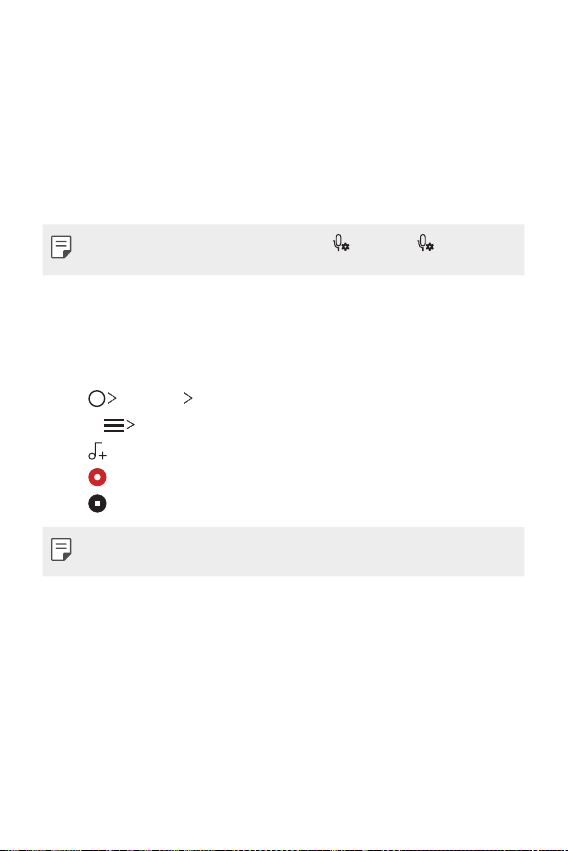
Normal
You can record audio without extra settings.
Concert
You can record audio in a concert or other music events.
Custom
You can configure the desired settings to record audio.
• When you connect the earpiece to the device, appears. Tap and then select
the microphone to use.
Studio Mode
With Studio mode, you can play an audio file or music and record your voice at the
same time, create a chord by recording your voice multiple times, and record your
comments over the presenter’s or speaker’s original audio file.
Tap Essentials HD Audio Recorder.
1
Select Custom.
2
Tap and select an audio file to use as background music.
3
Tap to record voice.
4
Tap to save the recorded file.
5
• Background music can only be played through earphones. Make sure to plug in
earphones before using this feature.
Custom-designed Features 27
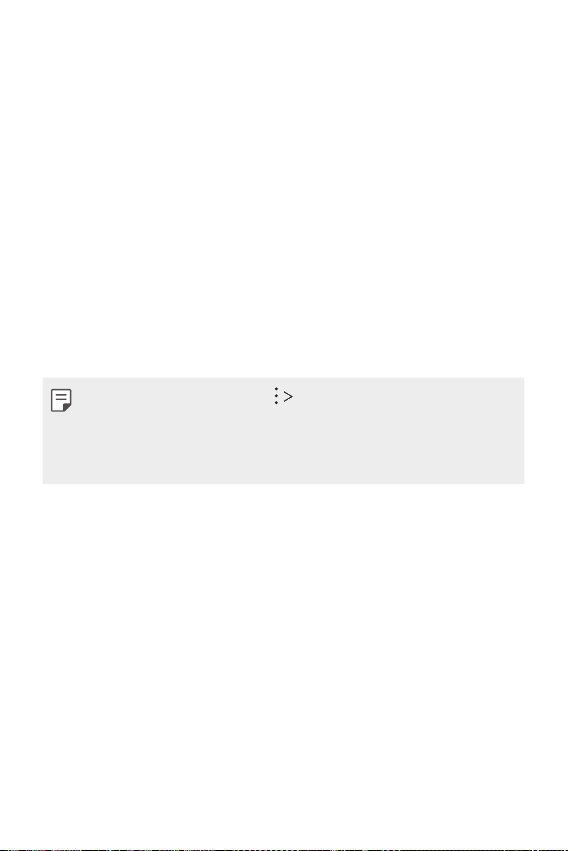
Other useful features for use of the HD Audio
Recorder app
GAIN
You can adjust the sensitivity of the sound recorded by the microphone.
The higher the GAIN value is set, the more sensitively the sound is recorded.
LCF
You can filter any low-pitched noises such as the low hum of the air conditioner.
The higher the LCF (Low Cut Filter) value is set, the better high-frequency noises
are filtered.
LMT
It can prevent clipping of the recorded sound. The higher the LMT (Limiter) value is
set, the more low frequency sounds that will not get clipped.
• To change additional settings, tap Settings, then customise the file type, bit
depth, sampling rate and other settings.
• You can monitor sound quality with the connected earpiece while recording audio.
While recording audio in Studio mode, sound monitoring is not supported. You can
hear only the background music.
Custom-designed Features 28
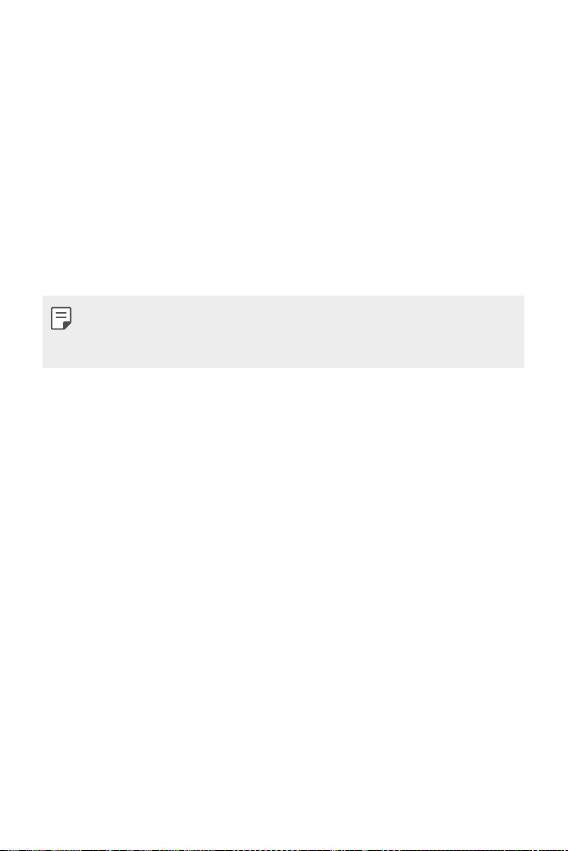
Fingerprint recognition
Fingerprint recognition overview
You must register your fingerprint on your device first before using the fingerprint
recognition function.
You can use the fingerprint recognition function in the following cases:
• To unlock the screen.
• To view the locked content in the Gallery or QuickMemo+.
• Confirm a purchase by signing in to an app or identifying yourself with your
fingerprint.
• Your fingerprint can be used by the device for user identification. Very similar
fingerprints from different users may be recognised by the fingerprint sensor as
the same fingerprint.
Precautions for fingerprint recognition
Fingerprint recognition accuracy may decrease due to a number of reasons. To
maximise the recognition accuracy, check the following before using the device.
• The device’s Power/Lock key has a fingerprint sensor. Ensure that the Power/
Lock key is not damaged by a metallic object, such as coin or key.
• When water, dust or other foreign substance is on the Power/Lock key or your
finger, the fingerprint registration or recognition may not work. Clean and dry
your finger before having the fingerprint recognised.
• A fingerprint may not be recognised properly if the surface of your finger has a
scar or is not smooth due to being soaked in water.
• If you bend your finger or use the fingertip only, your fingerprint may not be
recognised. Make sure that your finger covers the entire surface of the Power/
Lock key.
Custom-designed Features 29
