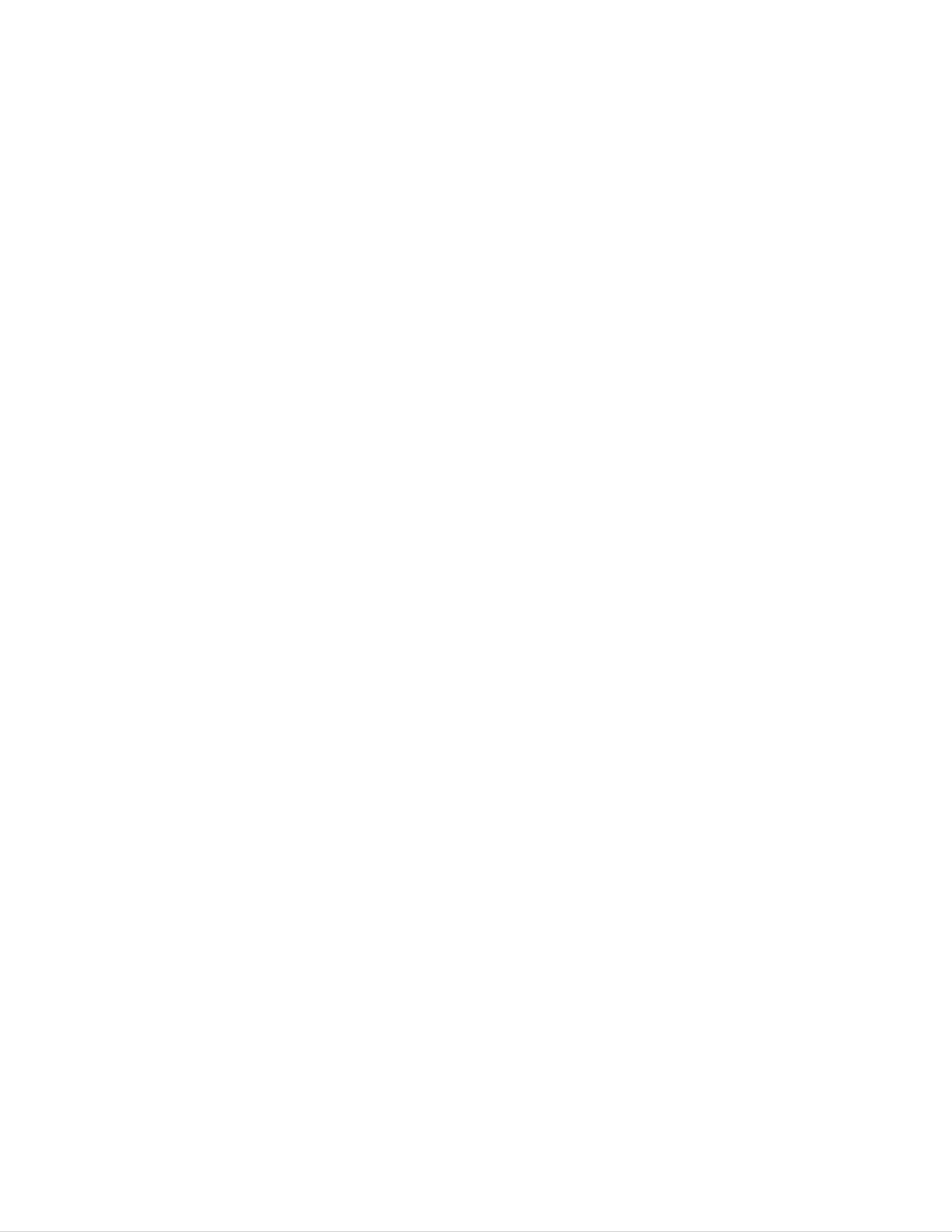
Color
Television
OWNER'S
MODEL
:
WP-32A30D
MANUAL
Please
Retain
Record
See
information
the
read
it
for
model
label
this
future
number
attached
to
your
manual
carefully
reference.
and
on
dealer
serial
the
when
back
you
before
number
cover
require
operating
of
and
the
set.
your
quote
service.
set.
this
Internet
P/N
3828VA0116B
Home
Page
c
:
http://www.lge.co.kr
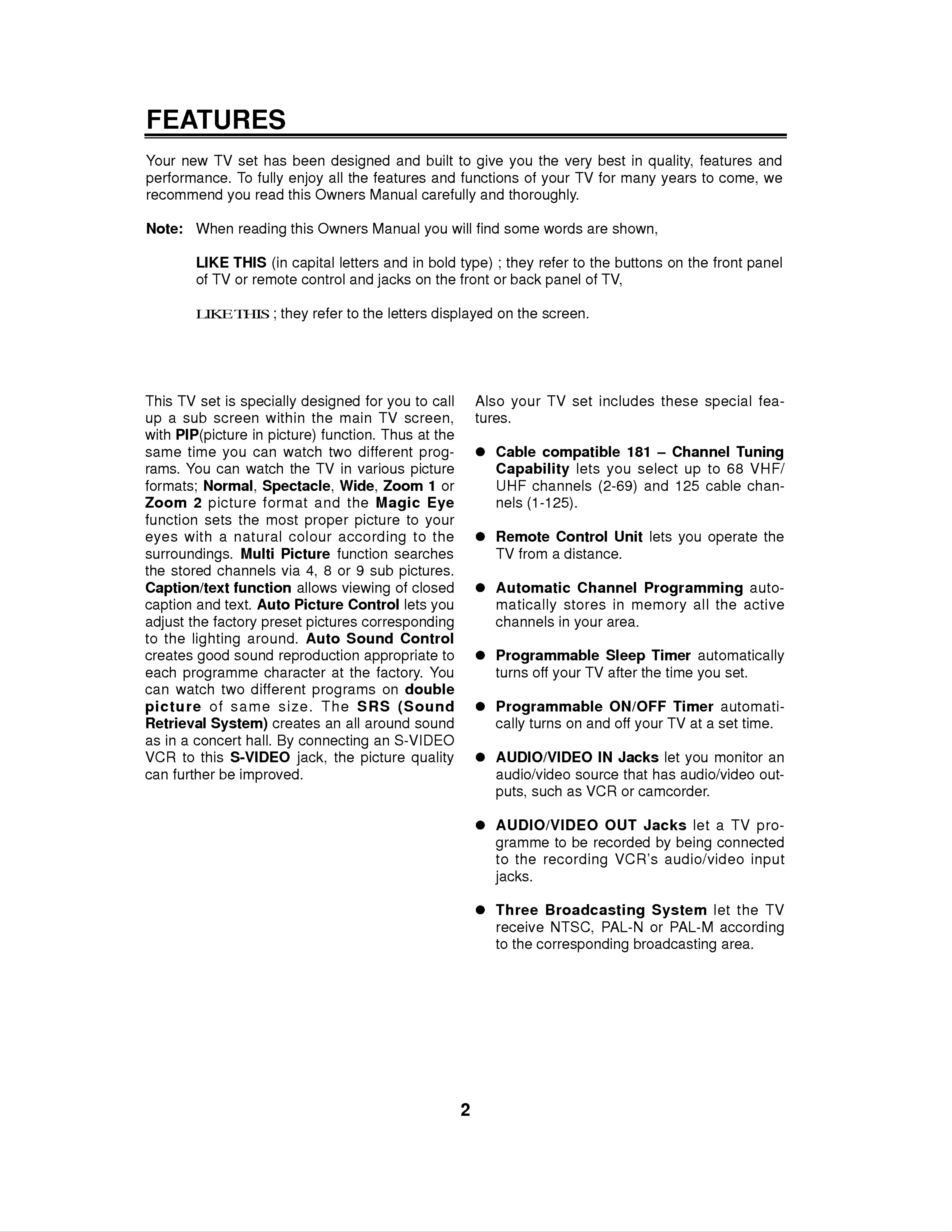
FEATURES
Your
new
TV
performance.
recommend
Note:
When
LIKE
you
set
To
has
fully
read
reading
THIS
(in
been
all
enjoy
this
this
Owners
Owners
capital
designed
the
letters
features
Manual
Manual
and
and
built
and
to
functions
carefully
will
in
you
bold
type)
give
and
find
;
you
of
the
very
your
thoroughly.
some
they
words
refer
to
TV
are
the
best
for
shown,
buttons
in
many
quality,
features
years
on
the
to
come,
front
and
we
panel
of
LIKE
TV
or
THIS
remote
;
control
they
refer
and
to
the
jacks
letters
on
the
front
displayed
or
on
back
the
panel
screen.
of
TV,
This
a
TV
sub
up
with
PIP(picture
same
rams.
formats;
Zoom
time
You
set
screen
is
you
can
Normal,
2
picture
specially
within
in
picture)
can
watch
watch
the
Spectacle,
format
designed
the
function.
TV
and
main
two
in
Wide,
the
for
you
TV
Thus
different
various
Zoom
Magic Eye
to
screen,
at
call
the
prog-
picture
1
or
Also
tures.
O
Cable
Capability
UHF
nels
your
(1-125).
TV
set
compatible
lets
channels
includes
181
select
you
(2-69)
--
and
these
Channel
up
125
special
Tuning
to
cable
68
VHF/
chan-
fea-
function
with
eyes
sets
a
surroundings.
the
stored
channels
function
Caption/text
and
text.
caption
adjust
the
factory
the
natural
most
Multi
Auto
preset
proper
colour
Picture
via
4,
allows
Picture
pictures
8
picture
according
function
or
9
sub
searches
of
viewing
Control
corresponding
to
to
your
the
pictures.
closed
lets
you
O
O
Remote
TV
from
a
Automatic
matically
channels
Control
distance.
Channel
stores
in
your
Unit
in
area.
lets
Programming
memory
you
all
operate
auto-
the
active
the
to
creates
each
the
programme
can
watch
picture
Retrieval
as
in
a
lighting
good
sound
two
of
same
System)
concert
around.
reproduction
character
different
size.
creates
hall.
By
Auto
Sound
appropriate
at
programs
The
an
the
SRS
all
around
connecting
Control
factory.
on
double
(Sound
sound
an
S-VIDEO
to
You
O
O
Programmable
turns
off
your
Programmable
cally
turns
on
TV
and
Sleep
after
ON/OFF
off
your
Timer
the
time
Timer
TV
automatically
set.
automati-
set
time.
at
you
a
VCR
can
to
further
this
S-VIDEO
be
improved.
jack,
the
picture
quality
O
O
AUDIO/VIDEO
audio/video
such
puts,
AUDIO/VIDEO
gramme
to
the
recording
to
source
as
be
IN
VCR
OUT
recorded
Jacks
VCR's
that
or
let
has
camcorder.
Jacks
by
audio/video
you
audio/video
being
let
monitor
a
TV
pro-
connected
input
an
out-
O
jacks.
Three
receive
to
the
Broadcasting
NTSC,
PAL-N
corresponding
System
let
or
PAL-M
broadcasting
the
TV
according
area.
2
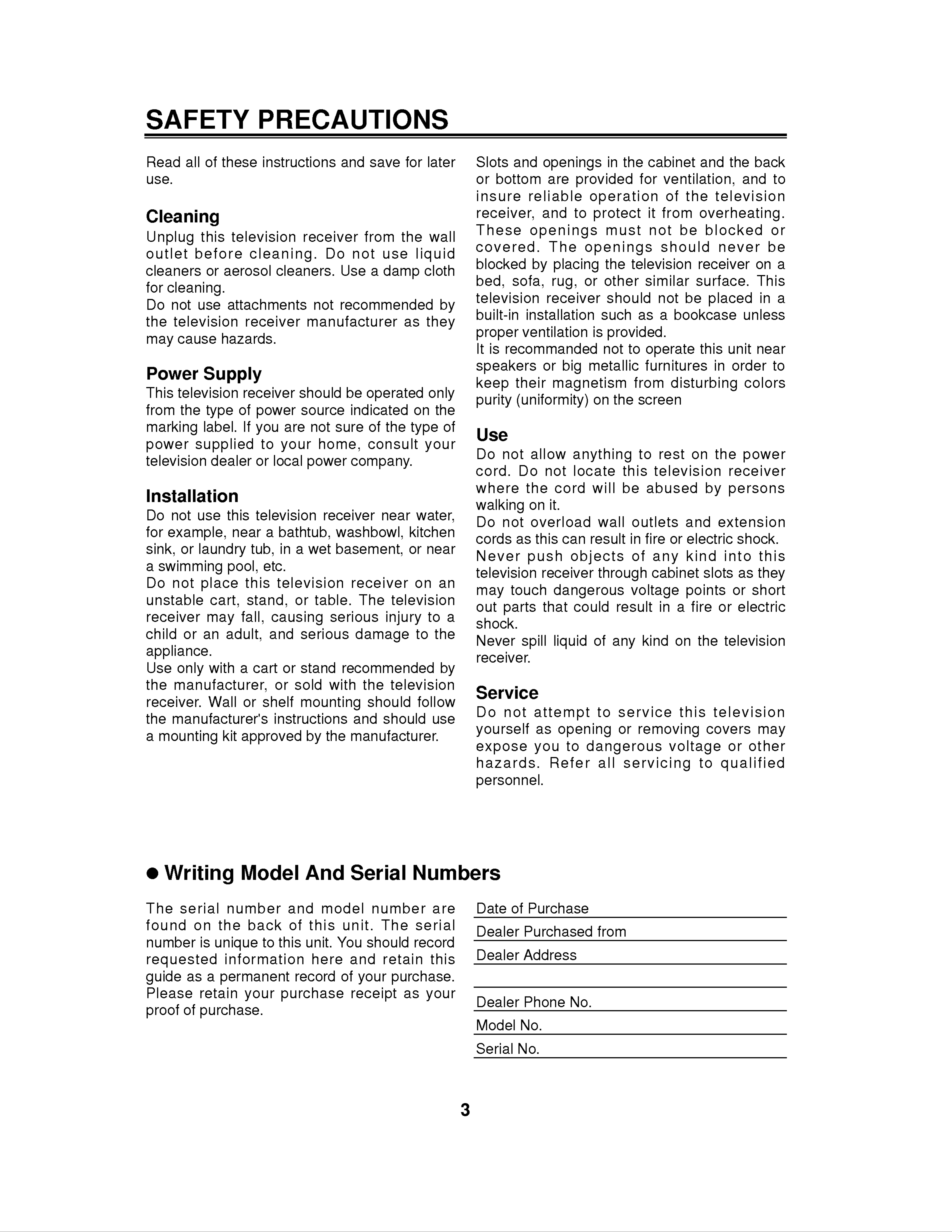
SAFETY
PRECAUTIONS
Read
use.
all
of
Cleaning
Unplug
outlet
cleaners
this
before
or
these
television
instructions
cleaning.
aerosol
receiver
cleaners.
Do
and
not
Use
save
from
a
for
the
use
damp
later
wall
liquid
cloth
Slots
or
insure
bottom
and
reliable
receiver,
These
openings
covered.
blocked
openings
are
and
by
The
placing
to
in
the
provided
operation
protect
must
openings
the
cabinet
for
it
not
television
ventilation,
of
from
be
should
the
receiver
and
television
the
and
back
to
overheating.
blocked
never
on a
or
be
for
cleaning.
Do
the
may
Power
not
television
cause
use
attachments
hazards.
Supply
receiver
not
manufacturer
recommended
as
by
they
bed,
television
built-in
sofa,
installation
ventilation
proper
It
is
recommanded
speakers
keep
their
rug,
or
receiver
is
or
metallic furnitures
big
magnetism
other
should not
such
similar
as a
provided.
not
to
operate
from
surface.
be
placed
bookcase
this
in
unit
order
disturbing
This
in
unless
near
to
colors
a
This
from
television
the
type
marking
label.
power
television
Installation
supplied
dealer
receiver
of
power
If
you
to
or
local
should
are
your
source
not
home,
power
be
sure
operated
indicated
of
consult
company.
the
only
on
type
your
the
of
purity
Use
Do
cord.
where
not
(uniformity)
on
allow
anything
Do
the
not
cord
locate
will
the
this
be
screen
to
television
abused
rest
on
the
by
power
receiver
persons
Do
for
not
example,
sink,
a
or
swimming
Do
unstable
not
use
this
near
laundry
pool,
place
cart,
television
a
tub,
etc.
this
bathtub,
in
television
stand,
a
or
receiver
wet
table.
near
washbowl,
basement,
receiver
The
television
water,
kitchen
or
on
near
an
walking
Do
cords
Never
television
may
out
not
as
touch
parts
on
overload
this
it.
can
push
receiver
dangerous
that
wall
result
objects
through
could
result
outlets
in
of
fire
any
cabinet
or
voltage
in
and
electric
kind
slots
points
a
fire
extension
shock.
into
as
this
they
or
or
electric
short
receiver
child
or
may
an
appliance.
Use
only
the
receiver.
the
manufacturer,
manufacturer's
with
Wall
fall,
adult,
a
cart
or
causing
and
or
or
shelf
instructions
sold
serious
serious
stand
with
recommended
mounting
and
injury
damage
the
should
television
should
to
to
the
by
follow
use
a
shock.
Never
receiver.
Service
Do
not
spill
attempt
liquid
of
to
any
service
kind
on
this
the
television
television
a
mounting
kit
approved
by
the
manufacturer.
yourself
as
expose
hazards.
you
personnel.
opening
to
dangerous
Refer
all
or
removing
voltage
servicing
covers
to
may
or
other
qualified
O
Writing
The
found
number
requested
guide
serial
on
is
as a
Model
number
the
unique
information
permanent
back
to
and
of
this
record
And
model
this
unit.
here
Serial
unit.
You
and
of
number
should
your
Numbers
The
retain
purchase.
serial
record
this
are
Date
Dealer
Dealer
of
Purchase
Purchased
Address
from
Please
proof
of
retain
your
purchase.
purchase
receipt
as
your
Dealer
Model
Serial
Phone
No.
No.
No.
3
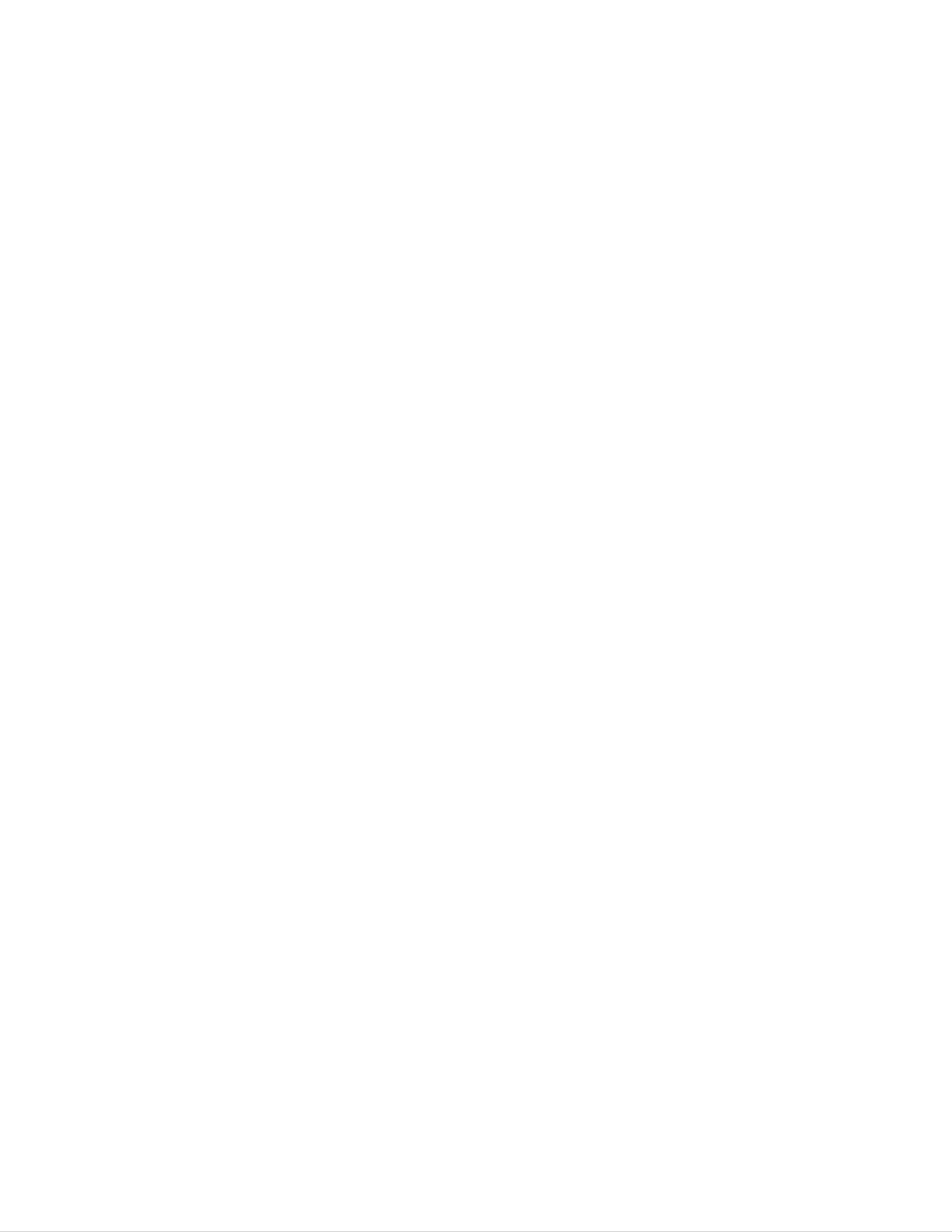
CONTENTS
Antenna
Connections
Connecting
Connecting
Description
Using
the
Using
the
Basic
TV
Operation
an
a
of
front
remote
Controls
outdoor
CATV
panel
control
....................................................................................................................5
antenna
cable
.................................................................................................................6
controls
........................................................................................................................9
..........................................................................................................5
.....................................................................................................6
............................................................................................................7
.................................................................................................5
Turning
on
the
Selecting
the
Selecting
Memorizing
channels
Selecting
the
Adjusting
the
Adjusting
the
Recalling
the
TV
on
input
channels
volume
Earphone
current
.......................................................................................................................9
screen
signal
language
..............................................................................................9
...........................................................................................................9
...............................................................................................................10
...................................................................................................................11
................................................................................................................12
TV
volume
mode
...............................................................................................12
.................................................................................................12
Auto
Picture
Adjusting
Auto
Adjusting
Operating
Enjoying
demonstration...................................................................................................................12
Control
the
.............................................................................................................................13
.................................................................................................................13
picture
control
..................................................................................................................13
picture
the
fine
...........................................................................................................14
tuning
the
.............................................................................................................14
degauss
the
magic
eye
function
...............................................................................................15
Sound
Adjusting
Auto
Multi
Enjoying
Double
Selecting
Control
sound
Picture
Picture
..............................................................................................................................16
the
..................................................................................................................................18
the
sound
control
multi
..................................................................................................................16
...................................................................................................................17
picture..........................................................................................................18
..............................................................................................................................19
the
double
picture......................................................................................................19
Selecting
Selecting
Still
picture
Swapping
Wide
PIP(Picture
Picture
Watching
the
input
channels
2..............................................................................................................................19
between
..................................................................................................................................20
in
Picture)
the
picture
mode
of
Picture
Picture
Control
in
picture
of
Picture
2.................................................................................................19
1
and
....................................................................................................21
(PIP)
2........................................................................................19
Picture
........................................................................................21
2..............................................................................19
Moving
Swapping
Still
Closed
Using
Using
Operating
the
screens
PIP
picture
Caption
closed
the
text
the
PIP
Function
screen
.........................................................................................................................21
captions
function...............................................................................................................23
caption
.............................................................................................................21
....................................................................................................................21
.............................................................................................................22
..............................................................................................................22
and
text..................................................................................................23
Timer
Function
Setting
Setting
Setting
Setting
Setting
Connection
the
the
the
the
the
of
..............................................................................................................................24
current
off
on
auto
timer..................................................................................................................24
timer..................................................................................................................25
off
sleep
External
time
function
timer
............................................................................................................24
......................................................................................................25
..............................................................................................................26
..........................................................................................27
Equipments
the
back
Using
Connecting
the
Connecting
the
Recording
onto
Recording
a
Troubleshooting
panel
standard
S-VHS
VCR
program
...........................................................................................................................31
control
VCR
VCR
................................................................................................................30
from
connected
....................................................................................................27
(Not
.....................................................................................................29
S-VHS)
other
.............................................................................28
...........................................................30
equipment
4
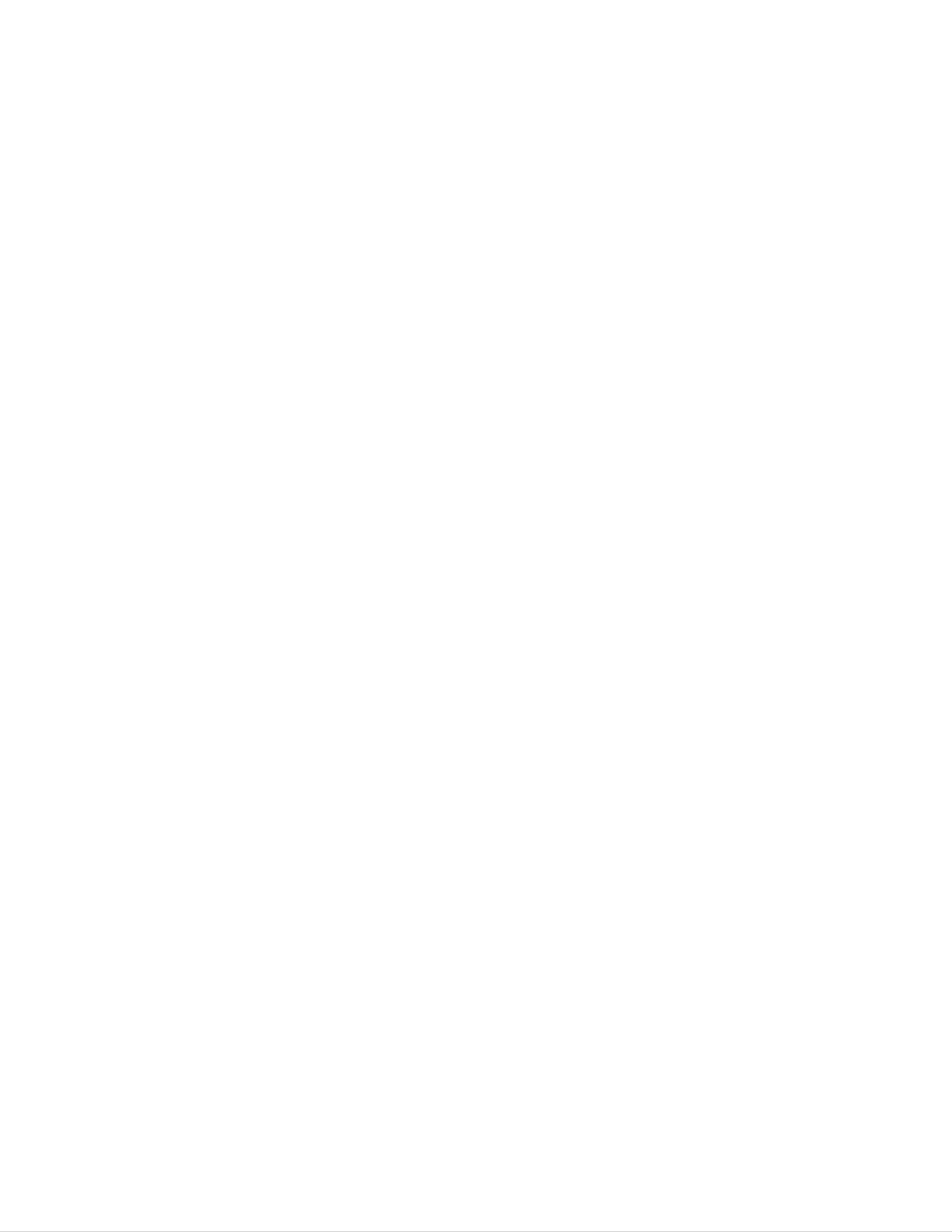
ANTENNA
Combination
CONNECTIONS
Contents
VHF/UHF
Antennas
300
Flat
ohm
Wire
VHF
Flat
300
Wire
ohm
300
ohm
to
75
Adapter
75
Antenna
Jack
ohm
75
CATV
ohm
Cable
75
Coaxial
Cable
ohm
300
ohm
to
75
Adapter
OConnecting
For
Severely
connecting
antennas
the
best
weathered
available
reception,
it,
necessarily
to
an
we
antennas
you.
outdoor
recommend
inspect
and
antenna
you
antenna
them.
use
Any
an
cables
service
outdoor
antenna.
can
center
reduce
can
the
signal
explain
the
quality.
various
Before
outdoor
300
1.
2.
Ohm
Connect
the
Push
into
300
75
Flat
the
ohm
the
ohm
end
Wire
300
to
of
antenna
75
300
ohm
ohm
flat
adapter.
ohm
jack.
wire
to
75
to
ohm
screws
adapter
on
75
1.
Ohm
Connect
the
75
Coaxial
the
ohm
Cable
75
antenna
ohm
coaxial
jack.
cable
directly
to
OConnecting
If
you
subscribe
to
a
a
CATV
CATV
system,
cable
change
the
300
antenna
to
connection
as
described
75
Cable
ohm
below.
CATV
75
Jack
ohm
75
ohm
Adapter
To
Distributor
CATV
1.
Remove
cable
from
the
the
300
set
to
if
75
attached.
ohm
adapter
or
the
2.
Connect
cable)
to
the
the
CATV
75
ohm
cable
antenna
(75
jack.
ohm
coaxial
5
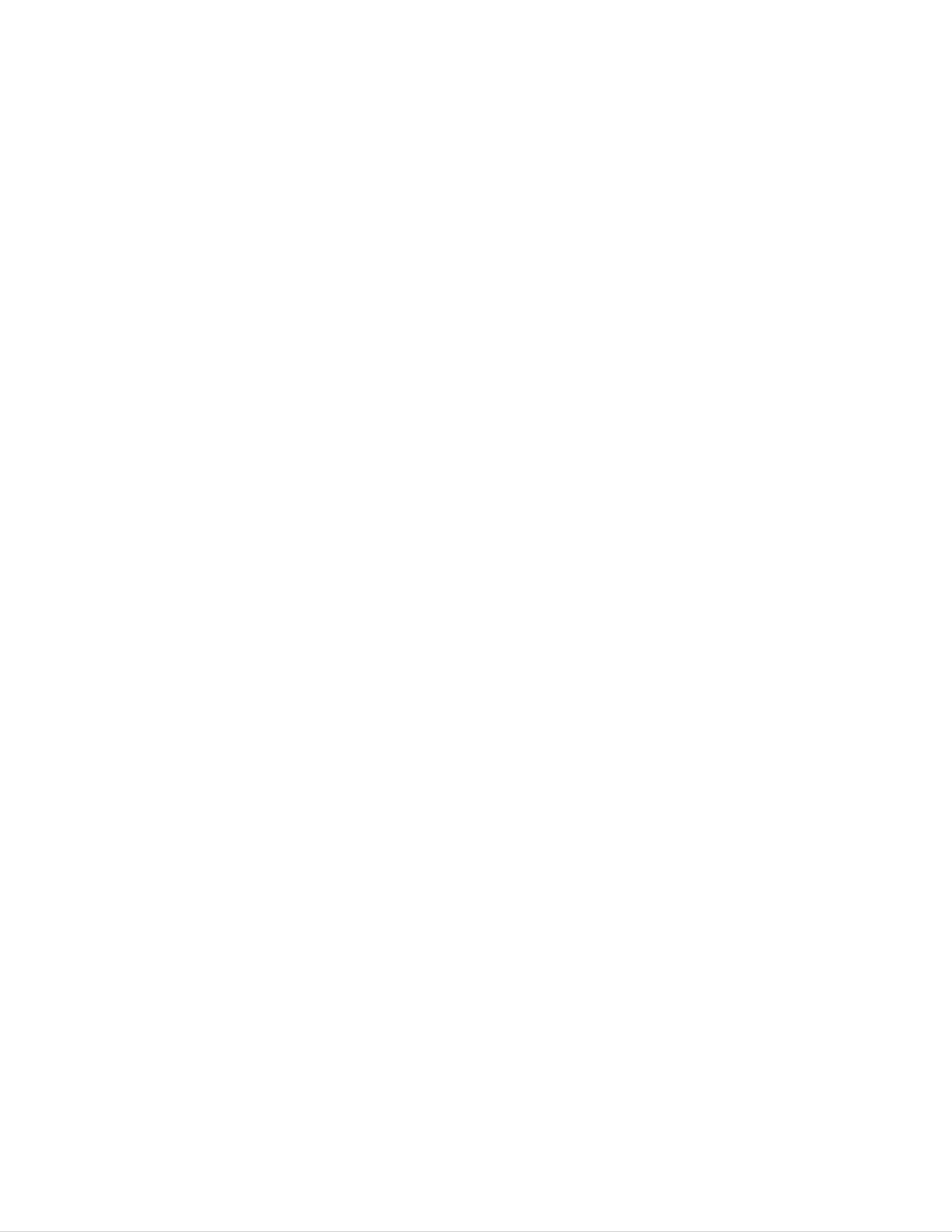
DESCRIPTION
OF
CONTROLS
Contents
OUsing
the
front
controls
panel
POWER
EARPHONE
S-VIDEOVIDEO
AUDIO
L(MONO)
IN3
MODE
R
TV/
VIDEO
MENU
ENTER
VOL
VOL
CH
CH
STAND
BY
1.
1
2 43
POWER
Switches
turn
To
the
turn
press
TV
any
BUTTON
the
on
the
button
TV
TV
or
on
off.
on
from
except
to
standby
standby
VCR
5678
mode,
mode,
buttons
or
on
7.
8.
MENU
Press
ENTER(
Press
BUTTON
this
V
this
9
button
BUTTON
)
button
to
10
select
to
check
a
menu.
current
11
12
time,
2.
3.
the
remote
EARPHONE
S-VIDEO
Connect
Press
the
control,
JACK
JACK
an
S-VHS
TV/VIDEObutton
or
VCR
on
the
to
set.
this
until
jack.
VIDEO-3
9.
channel
menu,
VOLUME
Press
crease
to
enter
and
or
memorize
F
these
volume
or
sound,
(DOWN)/
buttons
level.
adjust
the
the
clear
adjusted
G
And
(UP)
to
use
selected
the
BUTTONS
increase
these
menu
displayed
menu.
or
buttons
when
de-
4.
is
displayed
IN
Connect
these
until
3
JACKS
VIDEO-3is
on
external
inputs.
the
Press
displayed
screen.
equipment
the
TV/VIDEObutton
on
the
outputs
screen.
to
10.
menu
CHANNEL
Press
channel
played
is
displayed
these
or
on
D
menu
the
on
(UP)/
buttons
screen.
the
E
(DOWN)
item
to
screen.
select
when
BUTTONS
the
menu
desired
is
dis-
5.
6.
MODE
Press
this
picture
WIDE,
TV/VIDEO
Press
BUTTON
button
format
ZOOM1or
BUTTON
this
;
button
to
select
the
desired
NORMAL,SPECTACLE,
ZOOM2.
to
select
TV
or
main
Video
11.STANDBY
Lights
mode.
12.REMOTE
in
INDICATOR
red
when
CONTROL
the
SENSOR
TV
is
in
stand
by
mode.
6
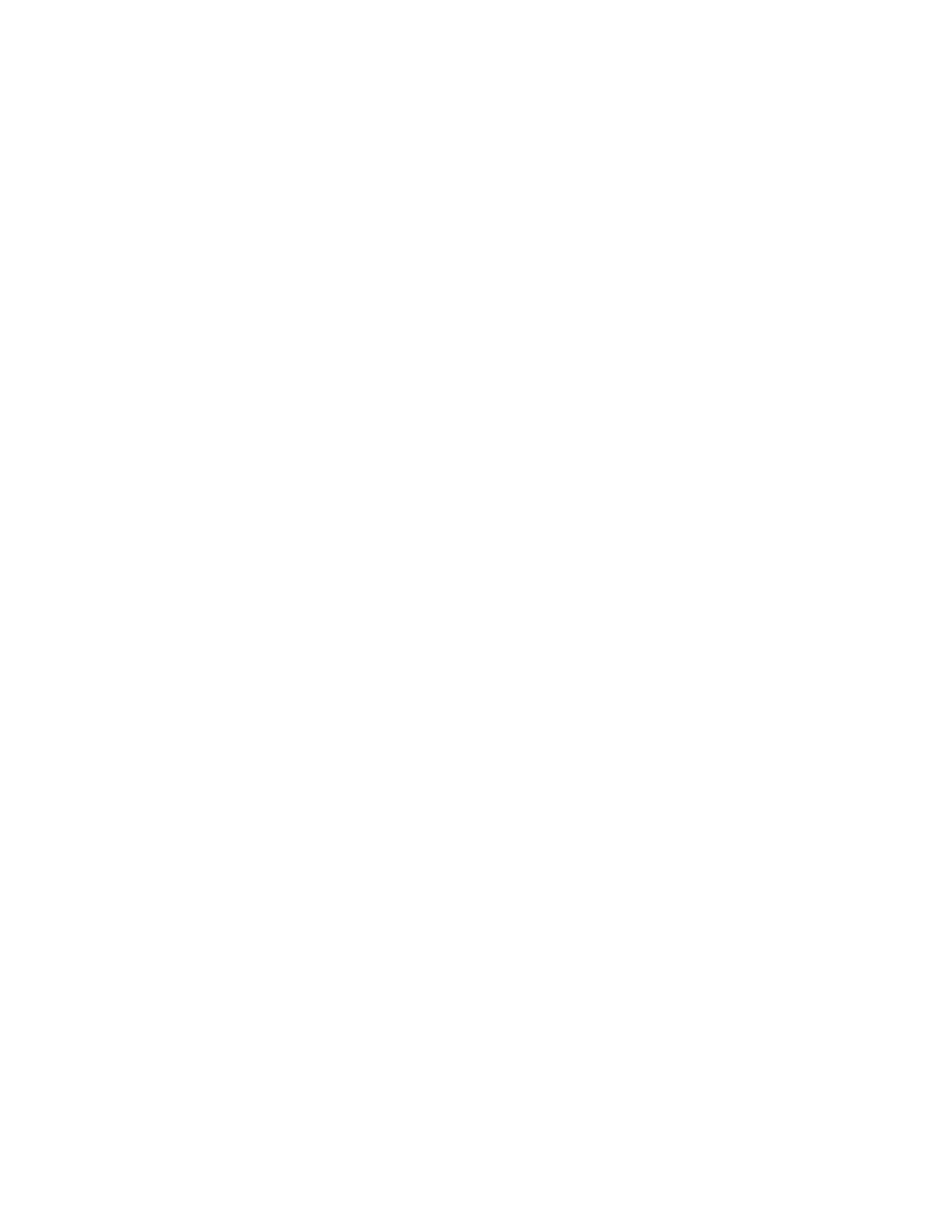
DESCRIPTION
OF
CONTROLS
O
Using
the
remote
control
Press
1.
these
POWER
To
switch
buttons;
BUTTON
the
set
on
or
switch
to
standby
1
TV/VIDEO
16
2.
3.
mode.
TV/VIDEO
To
select
MAGIC
To
switch
TV
EYE
on
BUTTON
or
VIDEO
BUTTON
or
off
mode.
magic
eye
picture.
2
3
4
5
POWER
MULTI
MAGIC
MUTE
PIC.
EYE
VOL
CH
ENTER
CH
VOL
17
18
4.
5.
MULTI
To
PICTURE
select
MUTE
To
mute
PIC.
a
or
BUTTON
the
BUTTON
multi
PICTURE.
9
sound.
picture;
Again
4
PICTURE,
to
restore
8
the
6
7
89
10
11
CAPTION
SRS APC
12345
MENU
ASC
AUTO
PRO.MEM
/ERA
19
20
6.
7.
muted
MENU
Press
CAPTION
To
select
sound.
BUTTON
this
button
BUTTON
a
closed
to
select
caption
a
menu.
mode;
OFF,
12
13
14
67890
MOVE
PIP
POSITION
MODE
SWAP
SLEEP
STILL
21
8.
MODE
1,
ASC(Auto
To
select
viewing
ASC
or
ASC
NEWS,
MUSIC.
MODE
Sound
the
program
ASC
2,
sound
TEXT
1
Control)
appropriate
character
CINEMA,
or
TEXT
BUTTON
;
ASC
ASC
2.
to
your
OFF,
SPORT
15
DOUBLE
POWER
PICTURE
REW
SELECT
PLAY
CH
FF
22
9.
10.
APC(Auto
To
adjust
ponding
to
SRS(Sound
To
switch
Picture
the
factory
the
Retrieval
on
or
Control)
preset
around.
lighting
System)
off
the
SRS
BUTTON
corres-
pictures
BUTTON
mode.
VCR
P/STILL
STOP REC
11.
12.
NUMBER
To
select
MOVE
To
move
viewing
BUTTONS
the
BUTTONS
the
in
ZOOM1
desired
position
and
channel
of
main
ZOOM2
directly.
screen
mode.
when
13.
MODE
To
select
NORMAL,
or
ZOOM2.
BUTTON
the
desired
SPECTACLE,
main
picture
WIDE,
format
ZOOM1
;
7
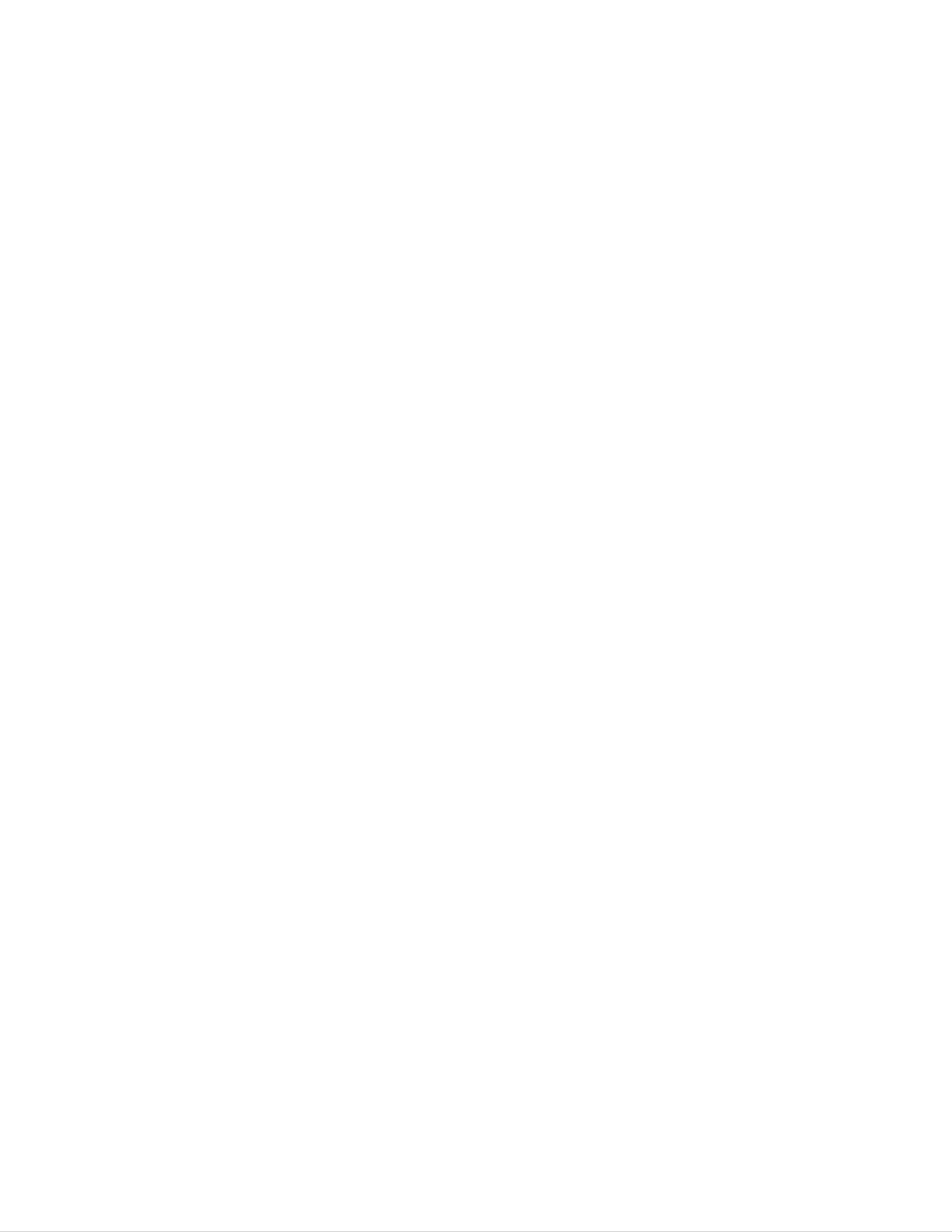
DESCRIPTION
OF
CONTROLS
14.
PIP(Picture
PIP
To
POSITION
To
SWAP
switch
move
a
on
sub
in
or
Picture)
off
screen
a
sub
position.
BUTTONS
screen.
19.
20.
21.
AUTO
To
MEMORY/ERASE
To
SLEEP
To
memory
memory
set
PROG.
the
BUTTON
channels
or
erase
sleep
BUTTON
the
timer.
by
AUTO
desired
PROGRAM.
channel.
15.
To
swap
STILL
To
DOUBLE
DOUBLE
To
freeze
select
main
motion
PICTURE
PICTURE
DOUBLE
and
of
sub
the
BUTTONS
PICTURE
screens.
sub
screen.
1
or
DOUBLE
22.
VCR
These
recorder
POWER
REW/
Press
FUNCTION
buttons
only.
BUTTON
d
this
BUTTON
button
BUTTONS
control
during
an
LG
the
video
STOP
cassette
mode
to
PICTURE
SELECT
To
select
picture.
CH
To
select
<<
picture.
2,
the
a
or
switch
input
channel
mode
off
of
the
of
the
double
the
right
picture.
right
double
double
rewind
for
fast
mode).
PLAY
FF/
Press
advance
c
the
reversed
BUTTON
BUTTON
this
button
the
tape,
tape,
or
during
picture
during
or
during
the
search
the
STOP
the
PLAY mode
(REVIEW
mode
PLAY
mode
to
16.
17.
VOLUME
?
To
?
To
menu
CHANNEL
?
To
?
To
increase
enter
select
select
is
F
or
(DOWN)/
or
decrease
adjust
displayed
D
the
the
(UP)/
desired
desired
G
the
on
(UP)
volume
selected
the
E(DOWN)
channel.
menu
BUTTONS
screen.
item
level.
menu
BUTTONS
when
when
me-
for
REC
To
STOP
Press
P/STILL
Press
fast
record
forward
BUTTON
BUTTON
this
BUTTON
once
any
button
to
picture
program.
to
stop
pause
search
the
the
(CUE
tape.
recording
mode).
or
show
18.
nu
is
ENTER(
?
To
?
To
?
To
check
clear
memorize
displayed
V
the
BUTTON
)
current
displayed
the
on
time,
adjusted
the
screen.
channel
menu.
menu.
and
sound.
a
resume
still
frame
recording
while
playing.
or
playback.
Press
again
to
Fitting
The
ensure
Caution:
remote
consistent
Batteries
control
Batteries
Do
not
in
is
the
powered
operation,
installed
mix
old
and
Remote
by
batteries.
change
the
incorrectly
new
batteries
may
Control
This
batteries
leak
or
Unit
requires
about
and
damage
different
two
once
types
type
a
year.
the
of
AA
remote
batteries
batteries
control.
(for
example,
for
operation.
To
standard
1.
and
Remove
partment
it
tion.
in
the
alkaline).
the
battery
cover
by
arrowhead
com-
sliding
direc-
2.
Insert
indicated
new
markings
the
compartment.
by
(+
batteries
the
polarity
and
-)
as
inside
3.
Replace
partment
the
cover.
battery
com-
8
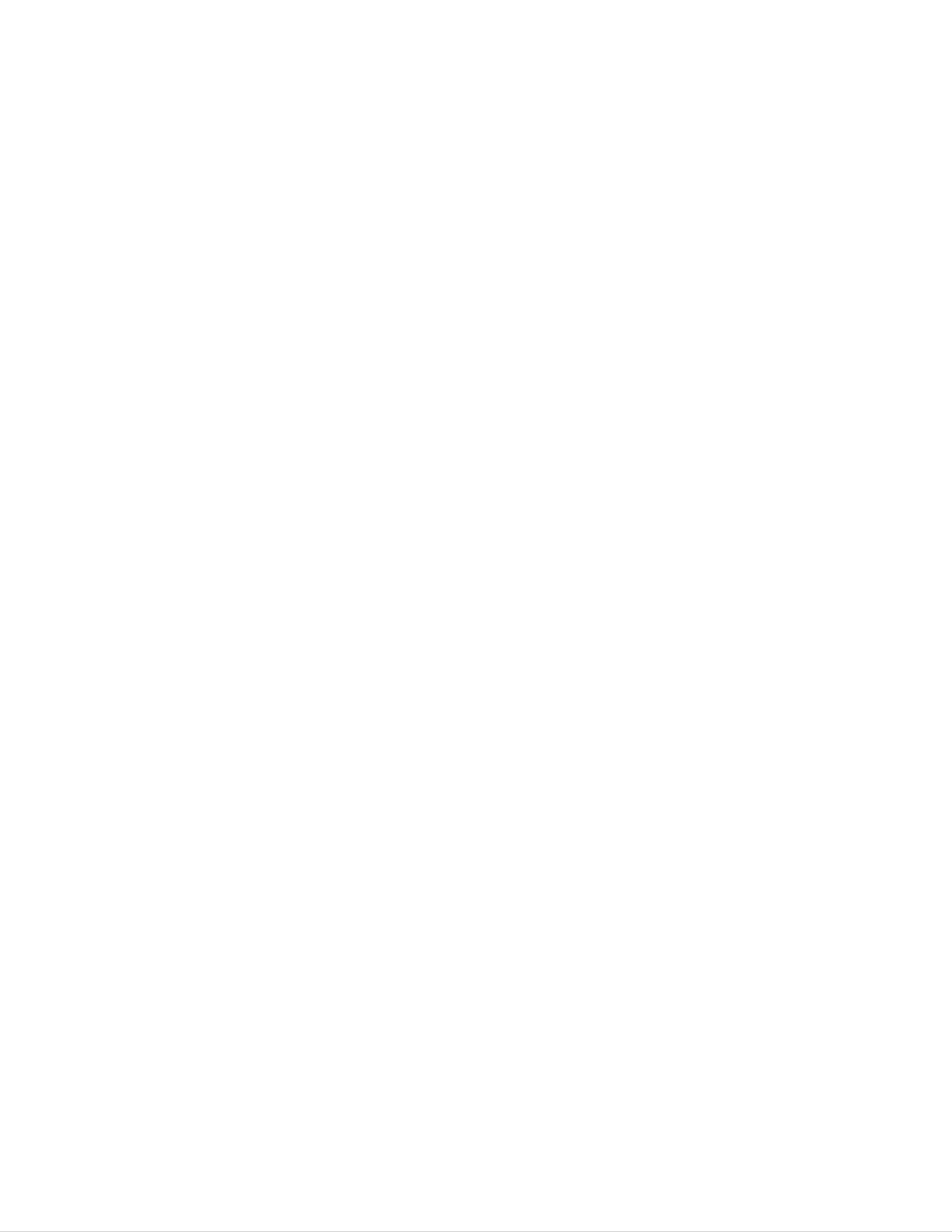
BASIC
TV
OPERATION
Contents
Before
operating
?
?
Your
Your
TV
TV
OTurning
has
has
your
been
been
on
TV,
connected
plugged
the
make
TV
in
sure
to
a
the
an
antenna
power
following
or
outlet.
a
instructions
cable
system.
have
been
completed.
1.
2.
Press
To
switch
Press
The
To
set
switch the
control,
A
channel
the
or
message
the
POWERbutton
the
POWERbutton
switches
set
on
the
number
ST.SAPalso
set
off,
to
on
set.
press
on
standby
from
standby
appears
appears
on
the
the
the
mode
set.
and
mode,
on
on
remote
POWERbutton
the
the
screen.
the
standby
press
screen.
control.
on
If
It
indicator
any
the
reverts
the
set.
button
except
STEREO/SAP
to
standby
lights
up
in
for
red.
VCR
broadcast
mode.
buttons
is
being
on
the
remote
received
the
The
AUTO
message
you
For
purchase
AUTO
PROGRAM,
the
OSelecting
TV
PROGRAM
set.
the
To
refer
on
appears
memorize
to
page
screen
10.
on
all
the
the
screen
active
channels
language
when
the
in
set
your
LANGUAGE+++++++ENGLISH
ZZ
INPUT++++++++++TV+11
ZZ
CLOSED+CAPTION+OFF
DEGAUSSING+++++OFF
DEMO.++++++++++OFF
++VOLUME++++++++33
USE+}{()
is
turned
area,
++++AND+A
on
press
for
the
the
first
F/
G
time
button.
after
<English>
1.Repeatedly
until
shown
the
right.
2.
3.
Press
LANGUAGE.
Press
desired
the
the
language;
press
function
D/
F/
G
the
menu
E
button
button
ENGLISH,
MENUbutton
appears
to
to
select the
ESPANOL
select
as
IDIOMA+++++++++++ESPA?OL
ZZ
ENTRADA++++++++++TV+11
ZZ
SUBTITULO++++++++INACTIVO
DESMAGNETIZACI?N+OFF
DEMO.+DE+OJO+++++OFF
++VOLUMEN+++++++++33
USE+}{()
++++++Y+A
IDIOMA++++++++++PORTUGU?S
ZZ
ENTRADA+++++++++CANAL+11
ZZ
LEGENDA+++++++++DESATIVADA
DESMAGNETIZAR+++DESLIGADO
DEMONSTRA
++VOLUME+++++++++33
USAR+}{()
?OHHO+DESLIGAR
++SAIR+A
4.
or
PORTUGUES.
Press
From
play
of
your
the
this
will
choice.
ENTER(
point
be
presented
on,
V
the
)button.
on-screen
in
the
dis-
language
<Spanish>
LANGUAGE+++++++ENGLISH
INPUT++++++++++TV+11
<Portuguese>
ZZ
ZZ
OSelecting
1.Repeatedly
until
the
function
the
press
input
the
menu
MENUbutton
signal
appears
as
IDIOMA+++++++++++ESPA?OL
ZZ
ENTRADA++++++++++TV+11
ZZ
SUBTITULO++++++++INACTIVO
CLOSED+CAPTION+OFF
DEGAUSSING+++++OFF
DEMO.OF+EYE++++OFF
++VOLUME++++++++33
USE+}{()
++++AND+A
<English>
IDIOMA++++++++++PORTUGU?S
ZZ
ENTRADA+++++++++CANAL+11
ZZ
LEGENDA+++++++++DESATIVADA
shown
2.
Press
INPUT.
3.Press
desired
VIDEO-1,VIDEO-2or
right.
the
the
F/
input
D/
G
E
button
button
signal;
VIDEO-3.
to
TV,
to
select
select
CATV,
the
DESMAGNETIZACI?N+OFF
DEMO.+DE+OJO+++++OFF
++VOLUMEN+++++++++33
USE+}{()
++++++Y+A
<Spanish>
DESMAGNETIZAR+++DESLIGADO
DEMONSTRA
++VOLUME+++++++++33
USAR+}{()
?OHHO+DESLIGAR
++SAIR+A
<Portuguese>
4.
Press
the
the
selected
ENTER(
input
V
)button
signal.
to
enter
9
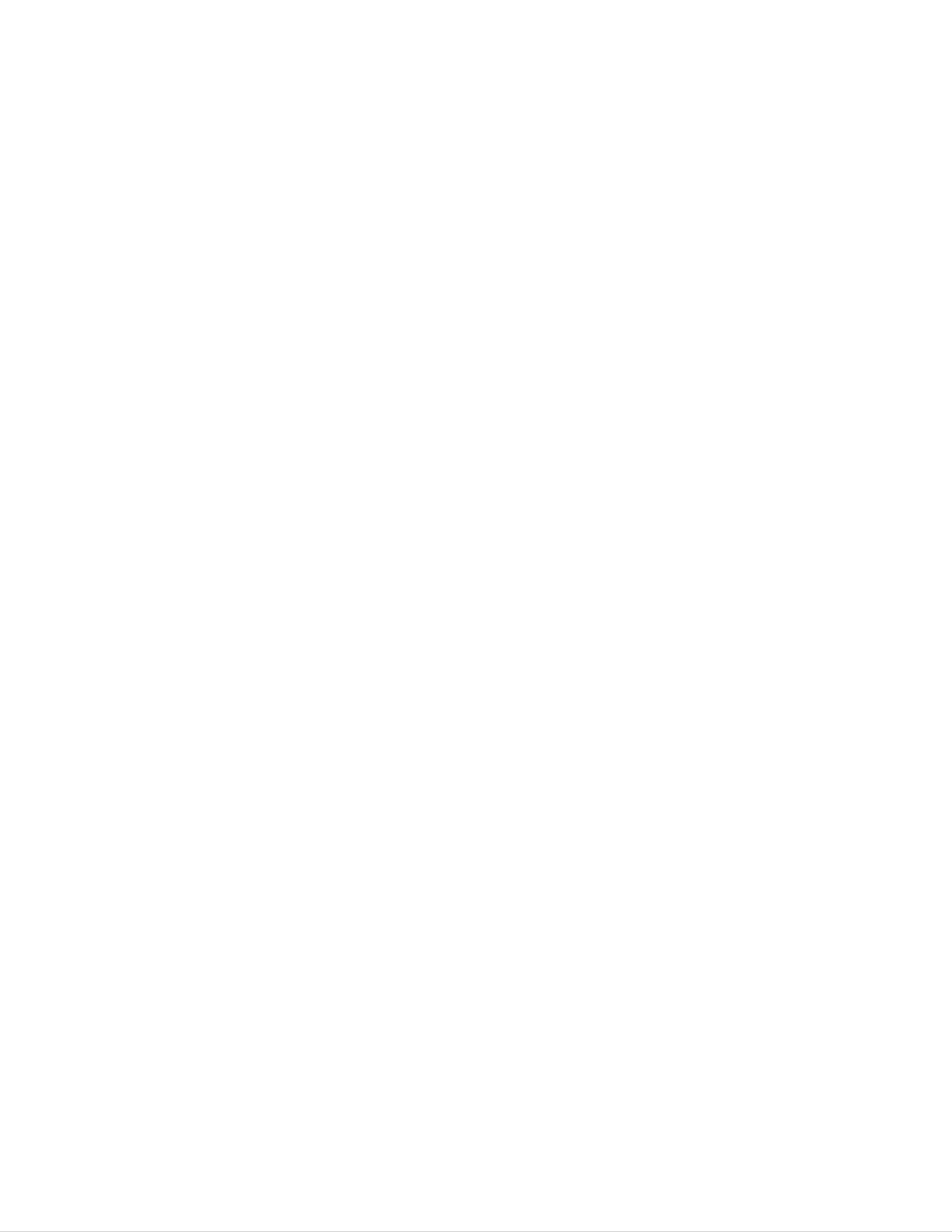
BASIC
TV
OPERATION
O
Memorizing
This
two
MANUAL
In
MANUAL
In
the
the
function
ways
PROGRAM.
AUTO
PROGRAM
video
of
is
to
memorize
memorizing
PROGRAM
mode
AUTO
channels
all
channels.
the
or
can
MANUAL
you
the
TV
active
will
memorize
One
be
the
PROGRAM
channels
is
called
memorized
channels
isn't
in
your
AUTO
the
in
operated.
area
PROGRAM
channels
whatever
before
order
So
in
in
any
using
the TV.
and
the
ascending
you
desire.
video
other
order.
mode,
There
is
the
are
called
In
the
AUTO
PROGRAM
Memorizing
AUTO
by
or
MANUAL
the
PROGRAM
PROGRAM
channels
is
not
displayed.
First
select
AUTO+++PROGRAM
MANUAL+PROGRAM
FINE
USE+}{()
the
+++AND+A
TV
or
CATV
mode.
<English>
AUTO
select
PROGRAM.+AUTO
PROGRAM.+MANUAL
SINTONIA+FINA
USE+}{()
PROGRAM
the
desired
++++++Y+A
searches
channel
with
and
the
PROGRAM.+AUTO
PROGRAM.+MANUAL
SINTONIA+FINA
USAR+}{()
memorizes
CH
D/
++SAIR+A
E
all
the
buttons.
active
1.
2.
channels
Repeatedly
until
shown
Press
the
program
left.
the
in
press
D/
your
E
area
the
menu
button
then
MENU
appears
to
you
can
button
as
select
PROGRAM.+AUTO
TV+11+
PARAR+:A
PROGRAM.+AUTO
CANAL+11
PARAR+:A
3.
AUTO
Press
PROGRAM.
the
F/
programming.
The
now.
nels
and
AUTO
The
appear
the
number
picture
G
PROGRAM
on
the
of
button
to
of
searching
screen
searching
start
starts
one
channels
auto
from
chan-
one
by
Notes:
<Spanish>
?
?
To
check
PROGRAMMING.
To
memorize
"Selecting
?
When
you
the
the
memorized
the
input
want
cable
signal")
to
<Portuguese>
channels,
channels
restore
and
the
repeat
press
AUTO
by
deleted
the
PROGRAM,
above
channel
appear
right
Dor
process
E
or
through
lower
button
select
1-3.
to
memorize
side
after
the
the
of
main
sub
screen on
screen.
completing
CATV
the
mode
the
AUTO
(refer
unscrambled
the
to
Using
You
can
using
the
the
channel,
AUTO
PRO.
just
conveniently
AUTO
PRO.
press
button
perform
button
the
AUTO
on
AUTO
the
PRO.
PROGRAM
remote
button
control.
twice.
AUTO+PROGRAM
TV+11+
STOP+:A
<English>
PROGRAM.+AUTO
SI:++PROGRAM.+AUTO+++NO+:+A
PROGRAM.+AUTO
SIM+:+PROGRAM.+AUTO++N?O+:A
1.
2.
If
Press
screen
Press
start
you
auto
do
the
AUTO
display
the
AUTO
programming.
not
want
PRO.
appears
PRO.
auto
button.
as
shown
The
left.
button
again
programming,
on
to
PROGRAM.+AUTO
TV+11+
PARAR+:A
<Spanish>
PROGRAM.+AUTO
CANAL+11
PARAR+:A
<Portuguese>
press
the
ENTER(
V
button.
)
10
