Page 1

Push To Talk/Touch2Talk
Touch2Talk
A p p lic at i o n / Ga m e
C o m p ac t D e
Video
si g n
e as y ed g e
Eas y -t o - U se U ser I n te rf a ce
P u s h t o T alk
R o t at i n g C am e ra Le n s
C am e ra / Vi d e o
In stan t Me ss ag i n g
C al ler -I D
Sl i d in g K ey p ad
EV D O
Mini SD
C o l o r Dis p la y
E m e r
g en cy K ey
VX10 0 0 Sp e ak e r p h o n e
VX10 0 0 K e yp a d
VX10 0 0 K i d Fr ie n d l y
VX10 0 0 P r o g ram a b l e #’s
P u s h t o T al k
Voice Dial/Recognition
QW ER TY K e yb o a r d
V C A S T
Touch Sensor
Push To Talk/Touch2Talk
Touch2Talk
Voice Memo Recording
Making and
Receiving Calls
A p p lic at i o n / Ga m e
C o m p ac t D e
Video
si g n
M i r r o r
e as y ed g e
Eas y -t o - U se U ser I n te rf a ce
P u s h t o T alk
M M S
M o b i le emai l clien t
R o t at i n g C am e ra Le n s
C am e ra / Vi d e o
P o ly p h o n i c R in g e rs
In stan t Me ss ag i n g
C al ler -I D
Sl i d in g K ey p ad
EV D O
Mini SD
C o l o r Dis p la y
M e l o d y C o m p o s er
3G
E m e r
g en cy K ey
VX10 0 0 Sp e ak e r p h o n e
VX10 0 0 K e yp a d
VX10 0 0 K i d Fr ie n d l y
VX10 0 0 P r o g ram a b l e #’s
Blu e to o th
P u s h t o T al k
F M Tran sm
Voice Dial/Recognition
i tter
SMS Voice Message
QW ER TY K e yb o a r d
V C A S T
Dual LCD
Music
Multi-task
Touch Sensor
Push To Talk/Touch2Talk
Touch2Talk
Voice Memo Recording
Chaperone
Service
Enhanced
TXT messaging
Making and
Receiving Calls
TXT messaging
12
A p p lic at i o n / Ga m e
P u s h t o T alk
In stan t Me ss ag i n g
C al ler -I D
Sl i d in g K ey p ad
Mini SD
P u s h t o T al k
Voice Dial/Recognition
Push To Talk/Touch2Talk
Touch2Talk
Voice Memo Recording
Quick Start Guide
Transferring
Music
Playing
Music
Bluetooth
®
Pairing
Sending Contacts
via Bluetooth
®
Taking a Picture/
Recording a Video
www.LGUSA.com
Page 2

Getting to Know Your Phone
Headset
Jack
Music Key
Volume
Up/Down
Camera
Music Touch Keys
Left Soft Key
Navigation Key
Contact List
AxcessSM Web
Music
Axcess Apps
Speakerphone
Key
Send Key
Clear &
Back Key
Charging/USB
Port
Right Soft Key
Camera Keys
OK Key
Power/End Key
™
microSD
Port
Microphone
Page 3
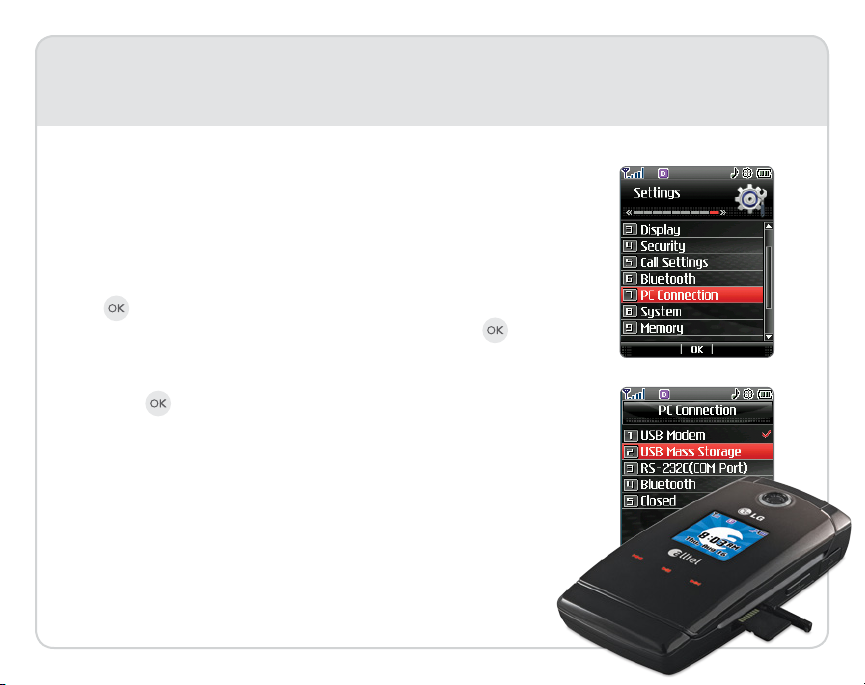
Transferring Music
Easily transfer your music (MP3, WMA, AAC, AAC+) as well as your
image files between an optional microSD card* and your PC!
1. Insert a microSD card (gold contacts facing up) into the memory
card port on the right side of the phone.
2. The first time you transfer music, you must format the card. Press
and select Settings (9), Memory (9), External Memory (3),
then press the Right Soft Key for Format and press .
3. With the phone powered up and in standby mode, connect the
phone to the PC using a USB cable.*
4. Press , select Settings (9), PC Connection (7), then
USB Mass Storage (2) to establish a connection to the PC.
5. The PC will recognize the phone as a Removable Disk under
My Computer. Transfer your music files by dragging and
dropping them into the LG_MEDIA > MUSIC folder.
6. When done, disconnect the cable.
*Sold separately.
Warning! Do not disconnect phone while file transfer is in progress.
Page 4

Playing Music
Playing Music with the Flip Open
1. Insert a microSD card* with music (gold contacts facing up).
2. Press left on the Navigation Key, choose a category, then press
to play.
3. Press to play/pause the music. Press right or left twice on the
Navigation Key to go to the next or previous song.
4. Press to exit the music player.
Playing Music with the Flip Closed
1. Insert a microSD card* with music.
2. With the flip closed, press and hold the Music Key to unlock the
touch keys.
3. Tap or to go to the next or previous song on the list.
4. Tap to play/pause the music.
5. To exit the music player, tap and hold (unlock the touch keys if
they’re not activated).
*Sold separately.
Page 5

Bluetooth® Pairing
Say goodbye to cord hassles with Bluetooth connectivity to a
headset, portable stereo speakers, or laptop. Great for handsfree talk, music, or exchanging contacts.
1. Set your Bluetooth accessory to pairing mode.*
2. Press , then select Settings (9).
3. Select Bluetooth (6), then Paired Devices (1).
4. Press the Left Soft Key to search. If Bluetooth is set to off,
you will be prompted to turn power on. Select Yes (1), then
New Search (1).
5. The phone will now search for the accessory. Once found,
highlight it and press to pair.
6. Enter the passcode (typically “0000” - 4 zeroes) and
press .*
7. Press to connect with the device.
* Refer to the user manual of your Bluetooth accessory to activate
pairing mode and for the passcode.
Note: Bluetooth accessories sold separately.
Page 6

Sending Contacts via Bluetooth
Sharing contact information is made easy. Send a vCard (electronic
name card) to easily exchange names and numbers with another
vCard-supported mobile phone or device via Bluetooth technology.
1. Press , select Settings (9).
2. Select Bluetooth (6), then Paired Devices (1).
3. Select the device you want, press the Right Soft Key for
Options, then select Send vCard (6).
4. If Bluetooth is off, press to turn it on.
5. Press to select the contact(s) you want to send.
6. When finished, press the Left Soft Key to send.
®
Page 7

Taking a Picture/Recording a Video
Snap rich 1.3 megapixel photos or record video clips so you can
savor your favorite moments the instant they happen. Share the best
ones immediately with friends.
1. To activate camera mode, press the Key. To activate video
mode, press and hold the Key.
2. Press left or right on the Navigation Key to adjust brightness
and up or down for zoom.* Press the Right Soft Key to adjust
other camera/video options.
3. Press to take the picture or start/stop recording.
4. Press for Yes (1) to upload the picture/video to your
online album. Select No (2) to save or send the picture/video.
* Camera setting of 1280 x 960 does not support zoom function.
Note: To take self-portraits with the flip closed, press and hold the
side Key, then press either volume key to activate the viewfinder.
Press to take the picture.
Page 8

©2007 LG Electronics, Inc. All rights reserved. All other trademarks are property of their respective owners. All phone images are simulated.
WAVEQSG/ALLTEL
