LG W903Y User manual
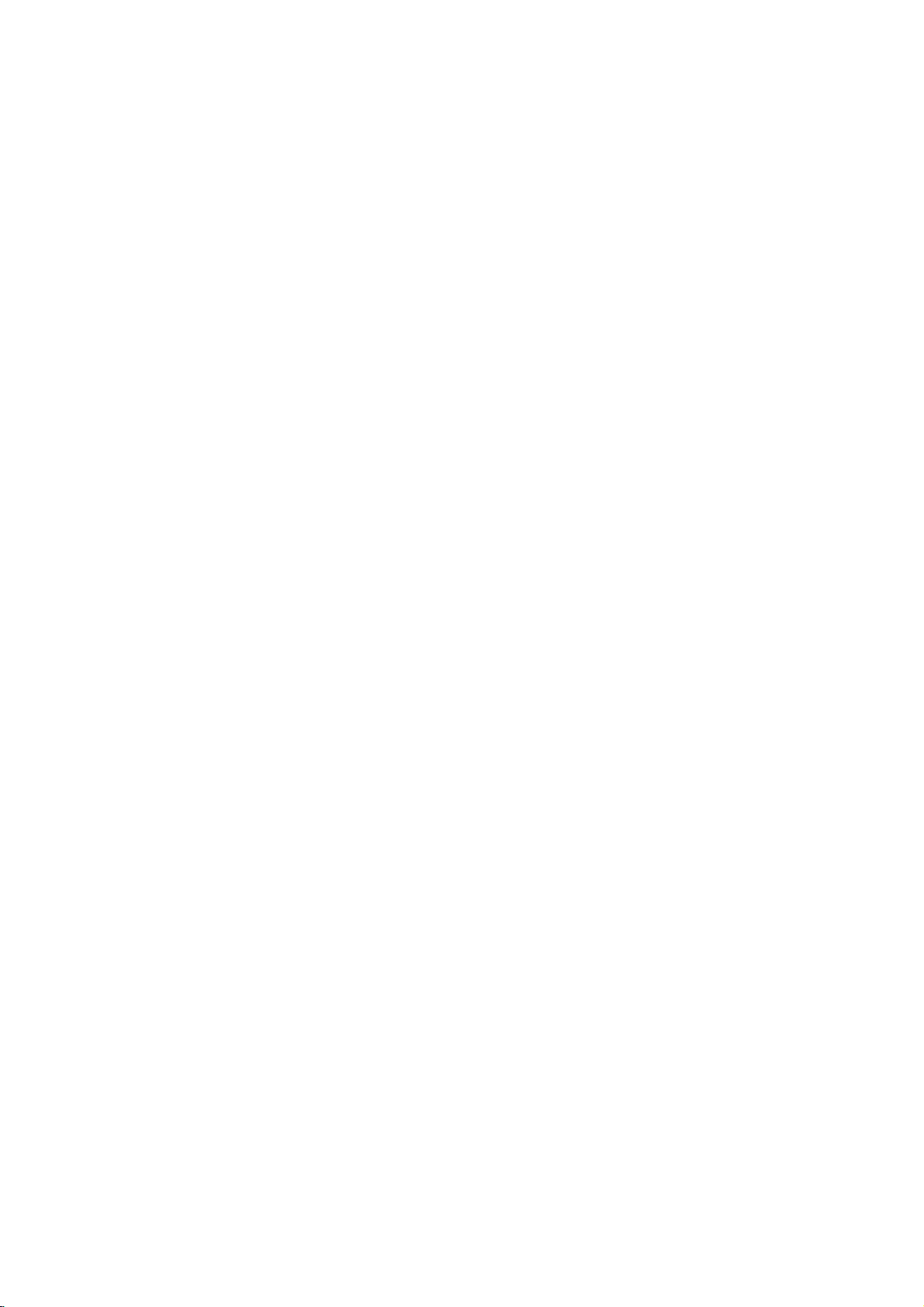
Hi-Fi
Video
Owner's
MODEL:
Before
this
product,
carefully
Cassette
PAL
connecting,
please
and
completely.
Recorder
Manual
W903Y
operatingoradjusting
read
this
instruction
INTRODUCTION PREPARATION PLAYBACK
booklet
RECORDING ADDITIONAL INFORMATION
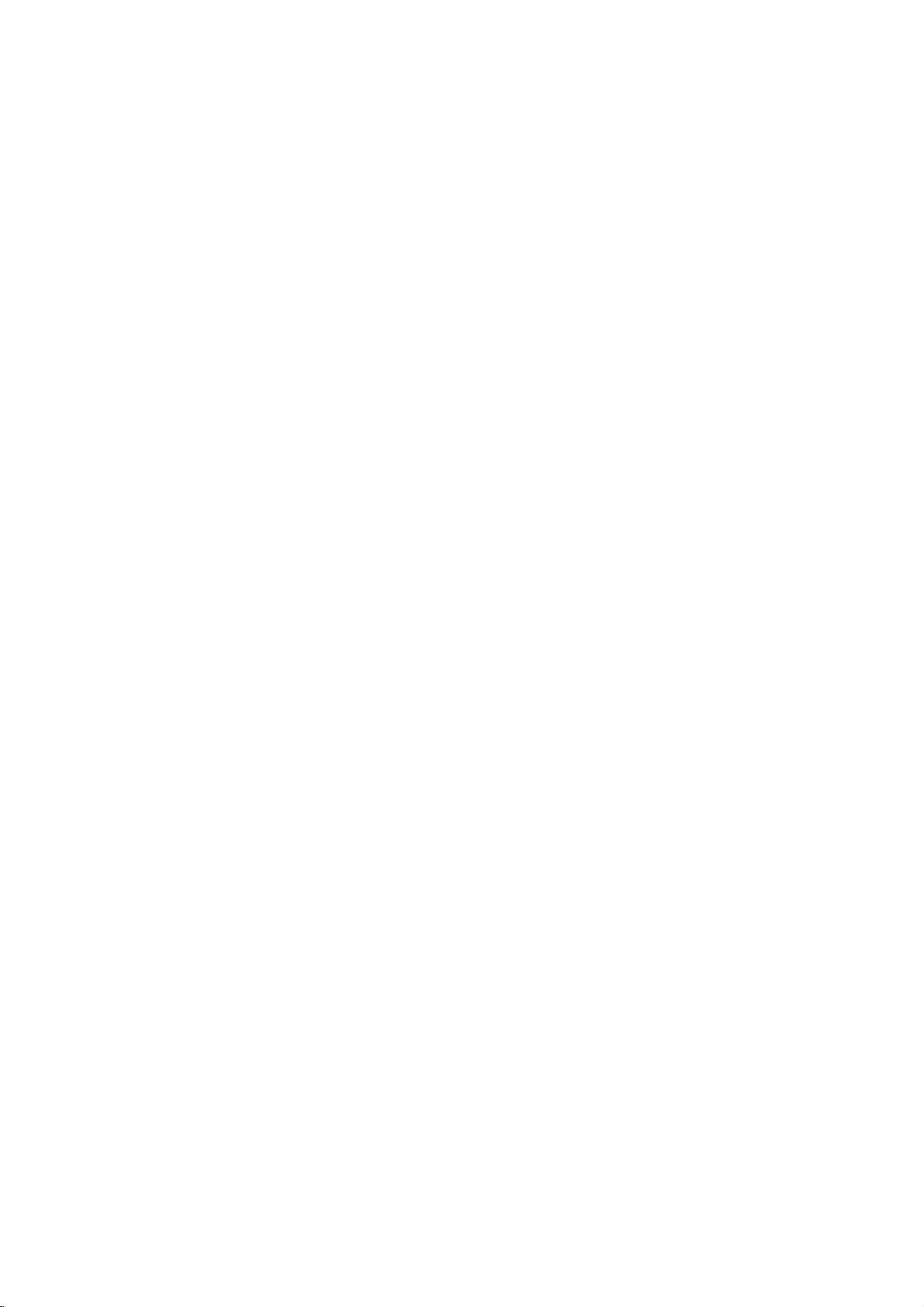
Welcome
to
LG
Thank
this
recorder
Before
recorder
familiar
some
remote
(see
THE
pages
need
recorder
receive
your
TV
set
from
you
LG
video
using
you
with
of
the
control
OPERATING
VIDEO
4
to
set
the
area
can
it
(see
for
Model
buttons
to
so
TV
and
receive
p
buying
cassette
W903Y.
your
need
the
names
handset
RECORDER,
and
6),
the
up
that
stations
so
that
pictures
10
to
video
to
on
video
it
12).
the
you
can
your
be
of
in
Installation
POWER
This
Video
Recorder
50
Hz.
SERVICE
Never
remove
user
serviceable
it
unplug
PRECAUTIONS
For
recorder,
its
and
safe
operation
keep
installation.
Shielditfrom
of
intense
Avoid
dusty
Avoid
places
dissipation.
recorder.
because
Install
the
Avoid
locations
Do
not
place
Do
not
move
or
vice
versa.
MOISTURE
Under
special
cold
to
a
warm
head
drum,
In
order
to
recorder
to
2
CONDENSATION
The
or
the
hours
from
A
The
HEAD
AC
line,
for
video
recorderismoved
outdoors
cold
room
humidity
the
parts
contact
the
direct
heat.
or
with
Do
Do
this
will
video
the
the
CONDENSATION
conditions
room,
one
of
prevent
DRUM,
press
the
video
to
is
is
operates
cover
inside.Ifit
your
and
satisfactory
following
sunlight
humid
places.
insufficient
not
block
not
place
block
recorder
subject
video
video
like
moisture
the
most
in
such
connect
the
OPERATE
recorder
IS
LIKELY
inside
heated
very
high.
on
of
the
video
dealer.
in
mind
and
the
the
the
ventilation
inahorizontal
to
strong
recorder
recorder
moving
condensation
crucial
case
the
to
dry
TO
fromacold
home.
your
quickly.
a
mains
recorder.
does
performance
when
keep
ventilation
ventilation
video
vibration.
near
fromacold
your
parts
any
video
button
out.
OCCUR
of
supply
not
100-240V~,
There
operate
of
selectingaplace
it
recorder
holes.
from
away
for
proper
holesofthe
on
position
strong
magnetic
to
a
hot
video
recorder
can
build
of
the
video
recorder
on
and
WHEN:
to
allowatleast
to
a
warm
damage
room
are
properly,
your
sources
the
only.
location
up
recorder.
your
power
no
video
for
heat
video
carpet
fields.
from
on
the
video
cord
room
a
2
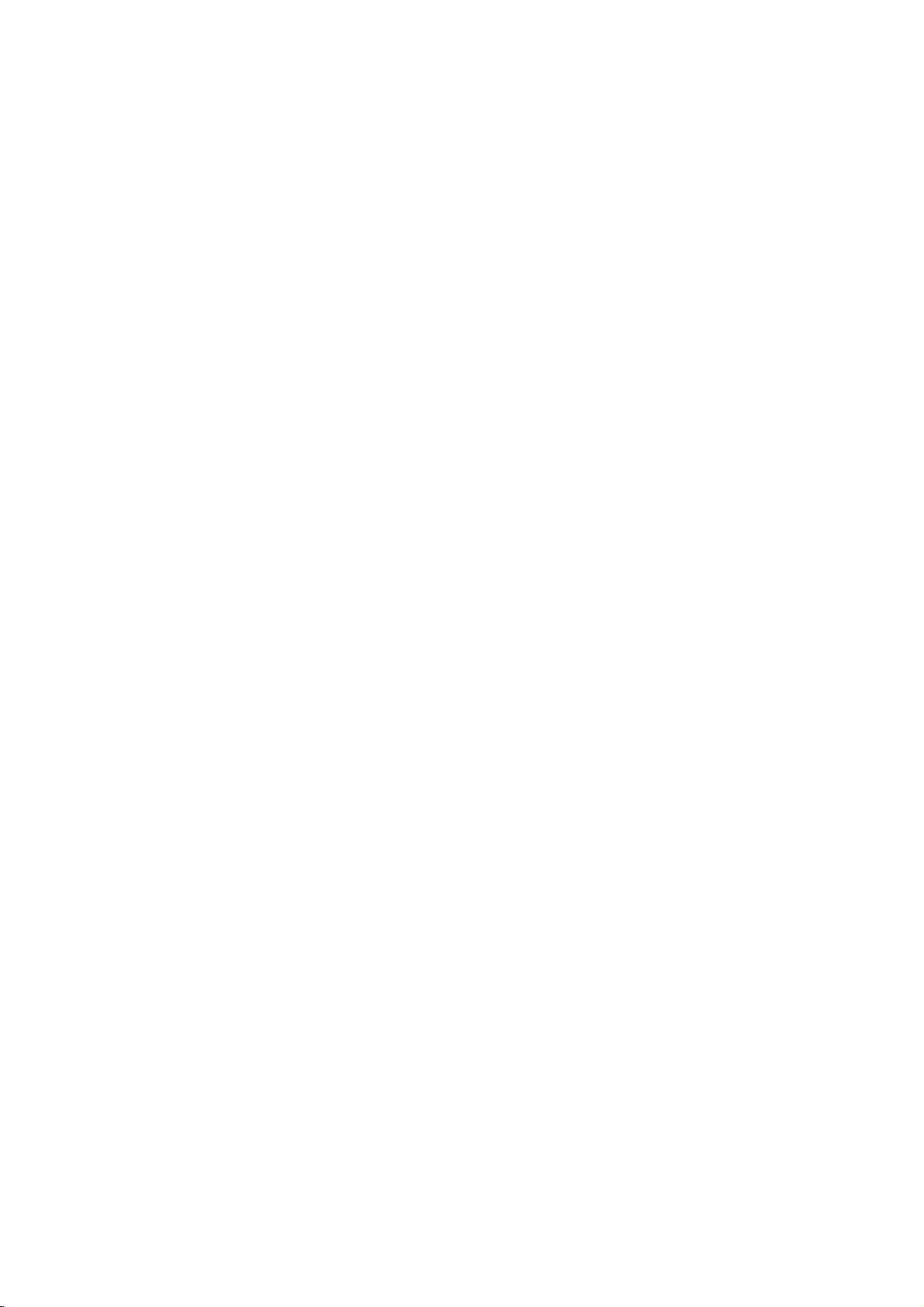
Feature
&
Contents
Features
?
HQ
(High
picture
system
picture
detail
?
Centre
for
high
?
Full
function
remote
?
Programmable
channel
Frequency
tuner
?
ACMS
(Automatic
Channel
System)
will
be
preset
memorized
ly.
?
6
event/1
programmable
?
Built-in
gramming
?
Recording
for
16:9
format
?
Energy
-
?
LP
Long
and
ing
?
Shuttle
?
?
&
Logic
VISS-VHS
Search
?
Child
Lock
?
Auto
Head
?
Auto
Power
?
Self
diagnosis
?
Fine
still,
advance
functions
?
Real
Time
?
?
?
Quick
Digital
System
Hi-Fi
Start
Auto
system
reception
Bilingual
?
Audio
?
Level
Simulcast
Quality)
enhancement
that
improves
sharpness
mechanism
tape
quality
infra-red
control
memory
synthesised
Memory
-
the
channels
and
automatical-
month
ShowView
and
Wide-screen
Saving
Play
playback
Controls
Jet
Search
Index
System
Cleaner
on
function
Frame
&
Variable
Counter
function
Tracking
for
of
Stereo,
&
Mono
Meter
Recording
and
pictures
handset
80
with
timer
pro-
playback
function
-
record-
and
Play
Slow
sound
Contents
INTRODUCTION
Operating
PREPARATION
Installing
Setting
On
Storing
Time
PLAYBACK
Using
Other
RECORDING
Using
Programming
ADDITIONAL
Other
Connection
The
Recording
Specifications
Before
the
?
The
remote
?
The
front&backofthe
your
the
screen
displays
?
The
main
?
The
Set-up
TV
stations
?
Automatic
?
Manual
?
Moving
?
Clearing
?
Fine
and
date
VCR
the
?
Loading&Unloading
?
Types
?
How
?
Normal
?
Picture
?
Still
picture
playback
?
Fast
?
Logic,
?
How
?
Slow
video
the
?
To
record
?
Immediate
?
Selectionofthe colour
?
IntroductiontoShowView
?
ShowView
?
Recorder
?
Checking&clearing
?
Overlapping
features
?
The
child
?
The
VHS
Hi-Fi
stereo
from
calling
video
control
video
VCR
output
menu
menu
tuning
tuning
the
programme
stations
tuning
setting
to
play
of
video
to
the
using
playback
sharpness
playback
features
Rewind
forward,
picture,
to
the
using
motion
playback,
recordertorecord
timer
video
the
programming
timer
timer
INFORMATION
lock,
index
to
other
sound
another
for
service
recorder
handset
recorder
channel
from
the
back
a
cassette
Energy
adjustment
Jet
search
Shuttle
(QSR)
recorder
programming
stored timer
programmes
16:9
Compatibility,
search
equipment
system
equipment
. . .
video
recorder
orderofthe
"TV
a
tape
video
cassette
saving
Ring
Shuttle
system
timer
on
the
using
system
"TV
station
table"
mode
TV
screen
the
programmes
Self-Diagnosis
(VISS)
station
on
screen
menu
Reference
table"
displays
Pages
2~6
4-6
4-5
6
7~15
7
8
9
9
9
10-14
10
11-12
menu
13
14
14
15
16~19
16-17
16
16
16
17
17
17
18-19
18
18
19
19
20~26
20-21
20-21
21
21
22-26
22
22-23
24-25
26
26
27~35
27-31
30
31
32
33
34
35
Back
cover
INTRODUCTION
3
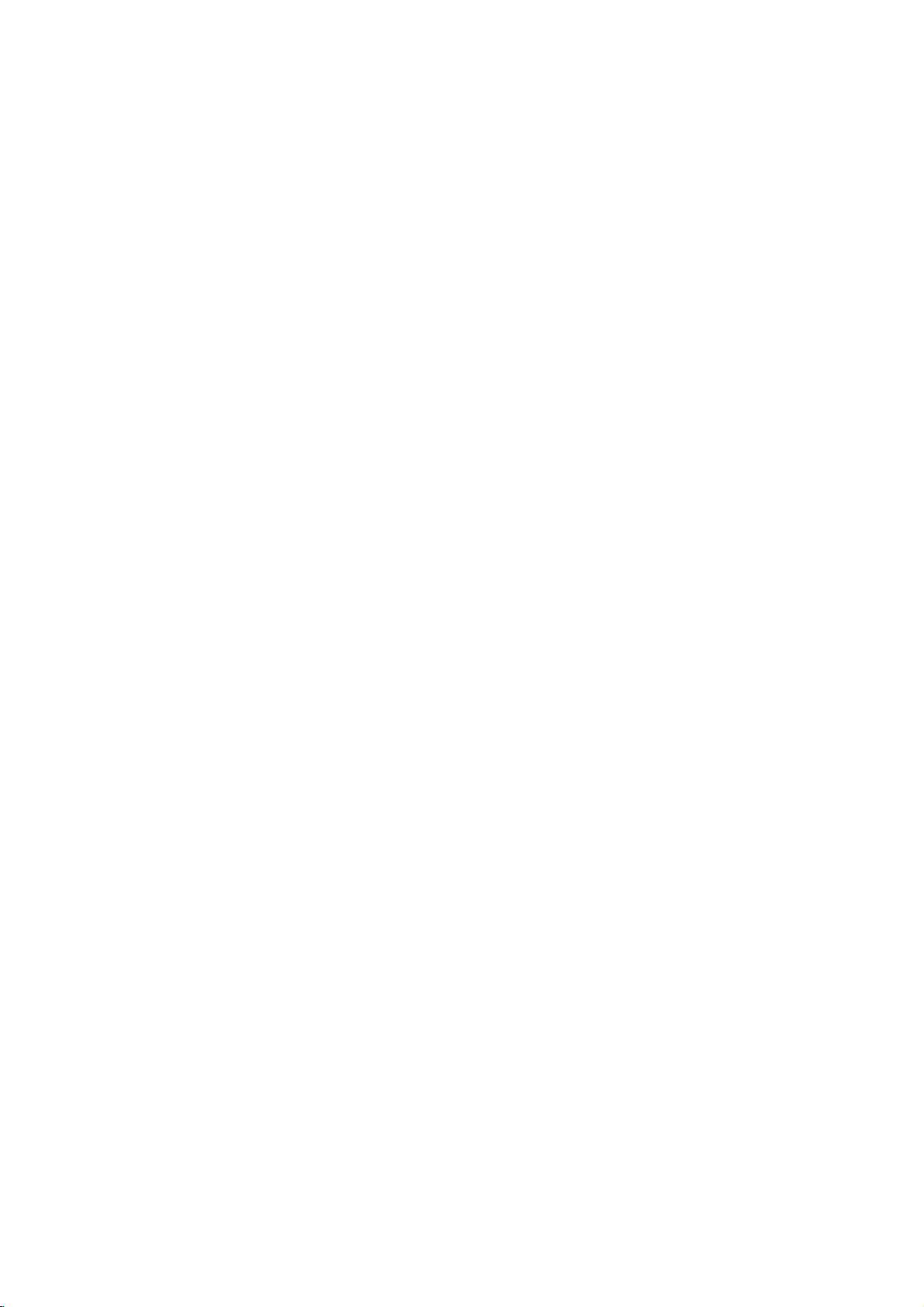
Operating
The
Remote
This
video
recorder
REMOTE
video
operating
Some
recorder.
CONTROL
recorder.
distance
functions
OPERATE
12
3
4
5
6
7
8
OK
REW/
P/STILL
VISS
123
SHARPNESS
4
7
TV/VCR
Control
It
must
is
can
PLAY
STOP
C.LOCK
890
LP
SHOWVIEW
the
is
HANDSET.
be
about
also
REC/QSR
65
A.TRK
video
designed
within
7.5m
be
EJECT
i
FF/
AV
CL/CT
CLEAR
Handset
so
This
an
angle
(25
controlled
recorder
that
almost
must
havea"line
of
30
feet).
with
OPERATE
1
To
CURSORS
2
∧∨:
<
The
3OK
?
?
Basic
4
CHILD
5
To
VISS
6
To
TEM)
NUMBER
7
To
numeric
NOTE:
TV/VCR
8
Set
allofits
degrees
the
controls
switch the
?
During
selection
?
Switches
?
During
?
During
tremble.
?
>:
During
the
?
Adjust
cursor
Confirms
Calls
the
operation
REWIND/REVIEW
PLAY
FAST
P/STILL
STOP
REC/QSR
LOCK
turn
the
activate
(seep31).
select
this
VCR:
video
TV:
while
functions
of
sight"
either
on
video
(
∧∨<>)
OSD
playback,
OSD
left
or
the
"<"
button
menu
on
screen
(seep17).
FORWARD/CUE
(see
(seep17).
(see
CHILD
the
VISS
BUTTONS:
programme
information
The
"4",
control
playing
button
to;
To
monitor,
recorder's
To
watch
recording
to
sideofthe
the
recorder
bar
one
channel
still
menu,
right.
playback
selection
buttons;
17,
p
p
LOCK
into
"5"
the
back
tuner.
TV
one
can
be
the
sensor
FRONT
on
for
menu,
or
down.
up
programme
tracking
playback,
for
speed
can
be
(seep9).
display
(seep18).
(seep18).
20).
20
to
21).
function
INDEX
(VHS
channels.
On
screen
and
"6"
buttons
picture
(seep17).
view
or
view
programme.
controlled
on
centre.
PANEL
and
moving
control.
adjusting
moving
(seep19).
usedtoclearadata.
the
frontofthe
The
of
off.
the
up
the
from
maximum
the
cursor,
or
vertical
cursor
video
down.
(seep28).
on/off
(seep30).
SEARCH
To
SYS-
programme
displays.
can
be
used
sharpness
playback
another
or
view
programme
during
the
to
to
the
4
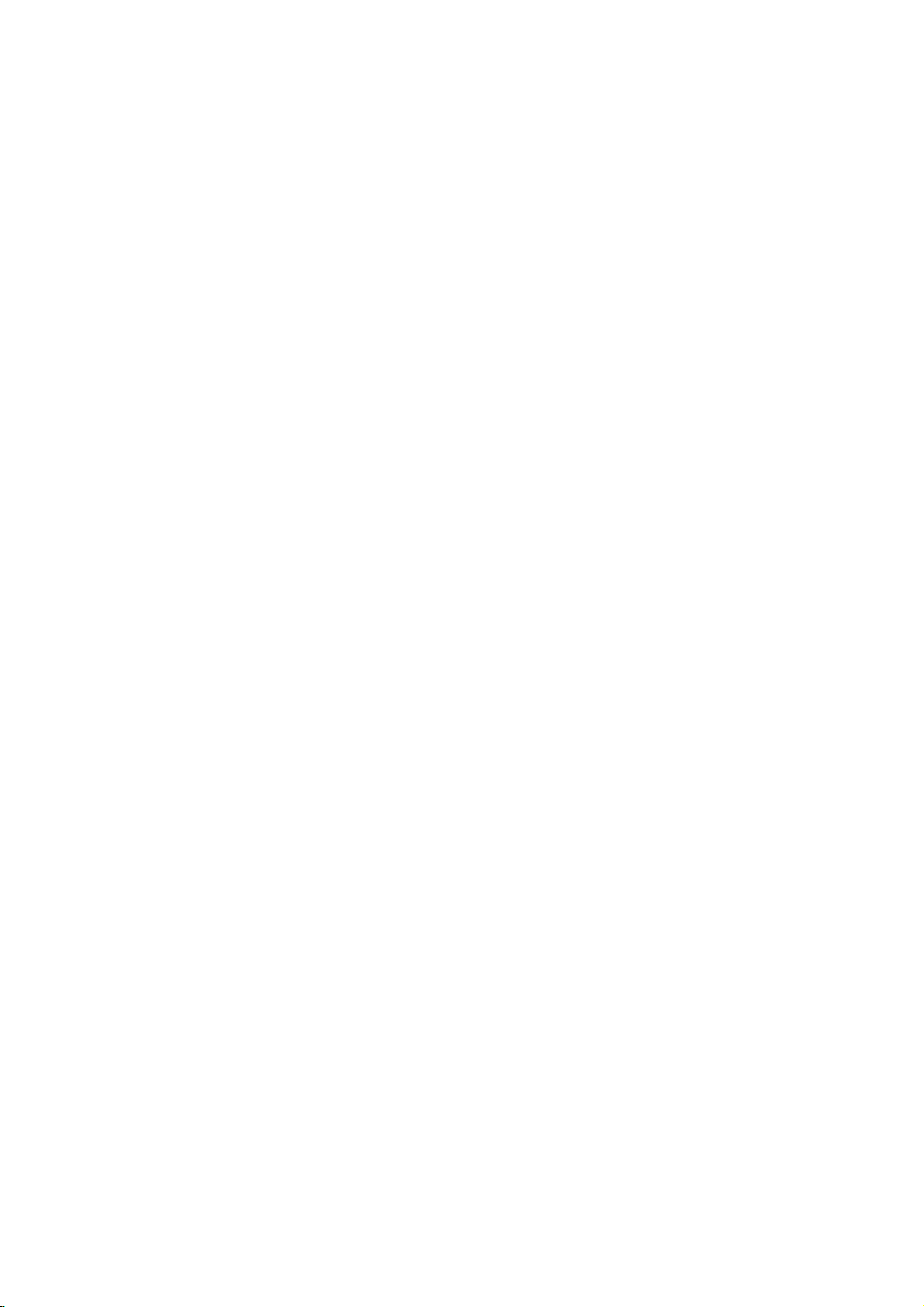
Operating
OPERATE
OK
REW/
PLAY
STOP
P/STILL
C.LOCK
VISS
123
SHARPNESS
4
REC/QSR
65
the
EJECT
FF/
AV
CL/CT
CLEAR
i
video
9
10
11
12
13
recorder
EJECT
9
To
eject
10
iTo
display
p
9).
AUDIO/VIDEO
11
To
select
CLOCK/TAPE
12
To
video
tape
CLEAR
13
To
reset
TAPE
14
To
select
AUTOMATIC
15
To
select
p
29).
SHOWVIEW
16
To
programming
a
switch
recorder
counter
SPEED
display
tape
the
the
input
the
(in
the
tape
the
input
automatic
the
on
(seep16).
on
screen
MODE
source
COUNTER
display
between
hours
counter
SELECT
source
TRACKING
adjustment
programme
the
handset
display
of
on
the
the
and
to
(LP)
of
(OSD)
a
recording
front
current
minutes)
zero
(seep28).
a
recording
of
the
menu
(see
menu
(seep20).
panel
time
(seep28).
(seep20).
tracking
for
ShowView
22
to
p
of
and
23).
(see
INTRODUCTION
the
the
(see
7
890
TV/VCR
SHOWVIEW
LP
A.TRK
14
15
16
How
to
The
size
1
2
If
a
them
you
long
install
wireless
batteries.
Remove
itupwhile
(Lift
Load
the
and
( )
do
not
period
in
a
cool,
remote
the
intend
of
batteries
battery
pressing
new
aligned
to
time,
dry
place.
control
compartment
batteries
properly
use
remove
is
the
the
powered
tap
with
and
remote
the
batteries
by
lid.
forward.)
their
replace
control
two
"AAA"
polarities
the
lid.
unit
for
and
store
5
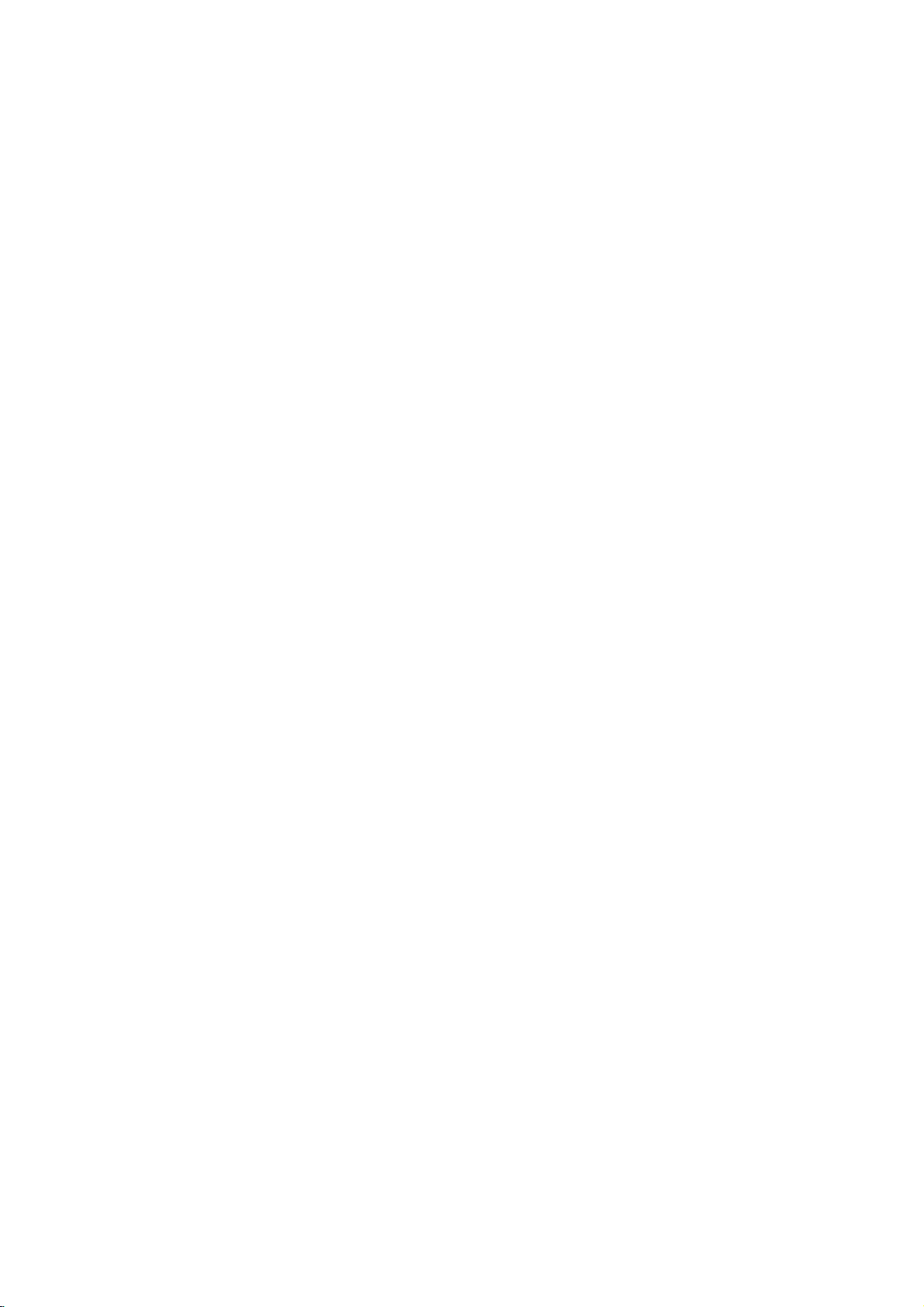
the
Operating
The
front
of
the
video
Video
12
STOP/
EJECT
STAND
BY
AV2
VIDEO
IN
L-AUDIO
IN-R
INTRODUCTION
recorder
Recorder
3
PROGRAM
45
REW
/
/FF
PLAY
P/STILL
REC/QSR
1
2
3
4
5
6
The
STAND
To
switch
(see
p.16).
STOP/EJECT
To
stop
video
recorder
VIDEO
When
a
completed
SHUTTLE
Turn
to
mode
stop
PLAY
To
play
REC/QSR
Used
to
Set
Recording)
back
1211
BY
the
video
the
tape,
(seep16).
CASSETTE
cassette
automatically.
RING
start
rewindorfast
(seep19).
the
tape
(seep17).
record
and
time
of
the
recorder
or
eject
COMPARTMENT
is
inserted
set
Video
13
(see
10
it
the
p
on
and
from
the
loading
forwardinthe
QSR
(Quick
20
to
21).
Recorder
off.
is
9
P/STILL
7
Switches
ing
PROGRAM
8
Allows
channels.
MULTI
9
Display
meter
tus
REMOTE
10
To
control
AUDIO
11
To
source
VIDEO
12
To
equipment
876
recording
you
FUNCTION
of
or
other
of
the
receive
handset.
INPUT
record
(seep32).
INPUT
receive
to
still
( / )
to
time,
video
CONTROL
the
audio
a
signal
(e.g.
picture
to
pause
scan
through
tape
information
recorder.
signals
TERMINALS
from
TERMINALS
from
Camcorder)
(seep17),
(seep20).
DISPLAY
counter,
SENSOR
from
an
external
another
memorized
Audio
about
the
remote
(seep32).
the
audio
video
dur-
level
sta-
14
AERIAL
AUDIO
EURO
AV1
OUT
R
L
RF.OUT
6
13
14
15
MAINS
AERIAL
Connect
terminal.
RF.
OUT
Connect
terminal
the
coaxial
LEAD
INPUT
on
the
this
the
RF
external
terminal
back
cable
aerial
to
the
of
the
TV,
(supplied).
to
AERIAL
using
this
17
16
17
16
AUDIO
Connect
video
EURO
To
connect
TV
recorder
set
AV1
OUT
or
your
15
TERMINALS
Hi-Fi
sound
the
to
another
video
(R/L)
system
(seep32).
recorder
video
to
play
to
your
recorder
the
(seep34).
For
recording
(AV1)"
with
the
from
"AV"
EURO
button
AV1
select
(seep20).
"A1
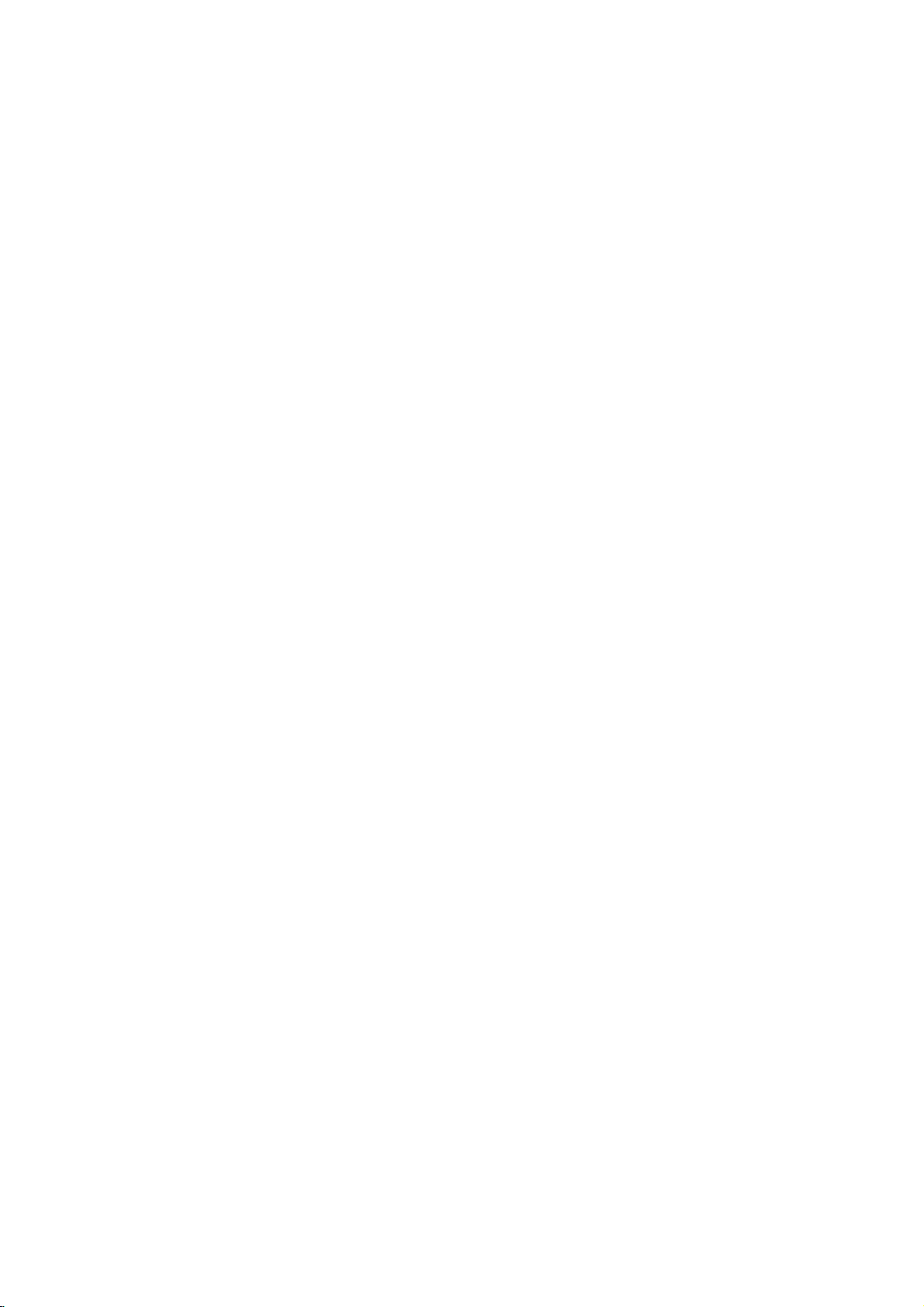
Installing
IMPORTANT!
Before
1
2
you
Connect
Set
When
the
use
this
your
the
tuner
has
your
video
video
channels
been
EURO
AV2
EURO
AV1
EURO
AV2
EURO
AV1
recorder
recorder
done,
AUDIO
L
OR
AUDIO
L
video
so
that
the
CHANNEL
32 40
OUT
R
CHANNEL
32 40
OUT
R
you
to
your
the
setting
RF.OUT
AERIAL
RF.OUT
AERIAL
recorder
must:
TV
aerial
video
recorder
of
up
and
TV
set.
can
receive
the
video
recorder
Connecting
to
your
AERIAL/RF
For
TV
sets
Disconnect
1
and
"AERIAL"
recorder.
Use
2
connect
set
to
the
backofthe
Plug
3
wall
A/V
CONNECTION
This
video
also
be
connected
cable.
(AV
dealer).This
picture/sound
(described
TV
TV
CONNECTION
without
it
plug
at
the
coaxial
the
the
socket
the
video
socket.
recorder
cable)
connection
quality.
lateronthis
signals
is
complete.
the
video
AV
input
the
aerial
into
the
aerial
marked
video
recorder
and
withaEURO
(Obtainable
(see
from
the
back
cable
terminal
recorder.
your
ensures
10
p
recorder
terminals:
your
socket
of
the
supplied
on
"RF.OUT"
intoamains
TV
fromaTV
the
page).
to
12).
TV
set
marked
video
your
set
can
SCART
highest
to
TV
at
REW/
OPERATE
Start
End
OK
VIDEO
Initial
For
nected
the
:OK
:i
EJECT
touch
NOTE:
1
i
FF/
PLAY
2
the
video
any
Press
Wait
and
You
cally
received
pages
preset
following
video
your
recorder
buttons
If
this
was
programmed
the
some
the
first
might
set
stations,
13to14.
steps
recorder
isonafter
yet.
menu
"OK"
minutes,
one
want
stations.
we
On
does
button.
is
to
make
e.g.
do
for
the
not
already.
until
shown
change
This
assume
the
mains
connected
appear,
all
stations
on
manual
is
described
that
first
very
connection.
your
the
screen.
changes
the
orderordelete
you
time.Inthis
TV
you
video
are
searched,
to
in
full
have
You
will
recorder
the
just
should
now
automati-
detail
con-
case
not
see.
sorted
double
from
7
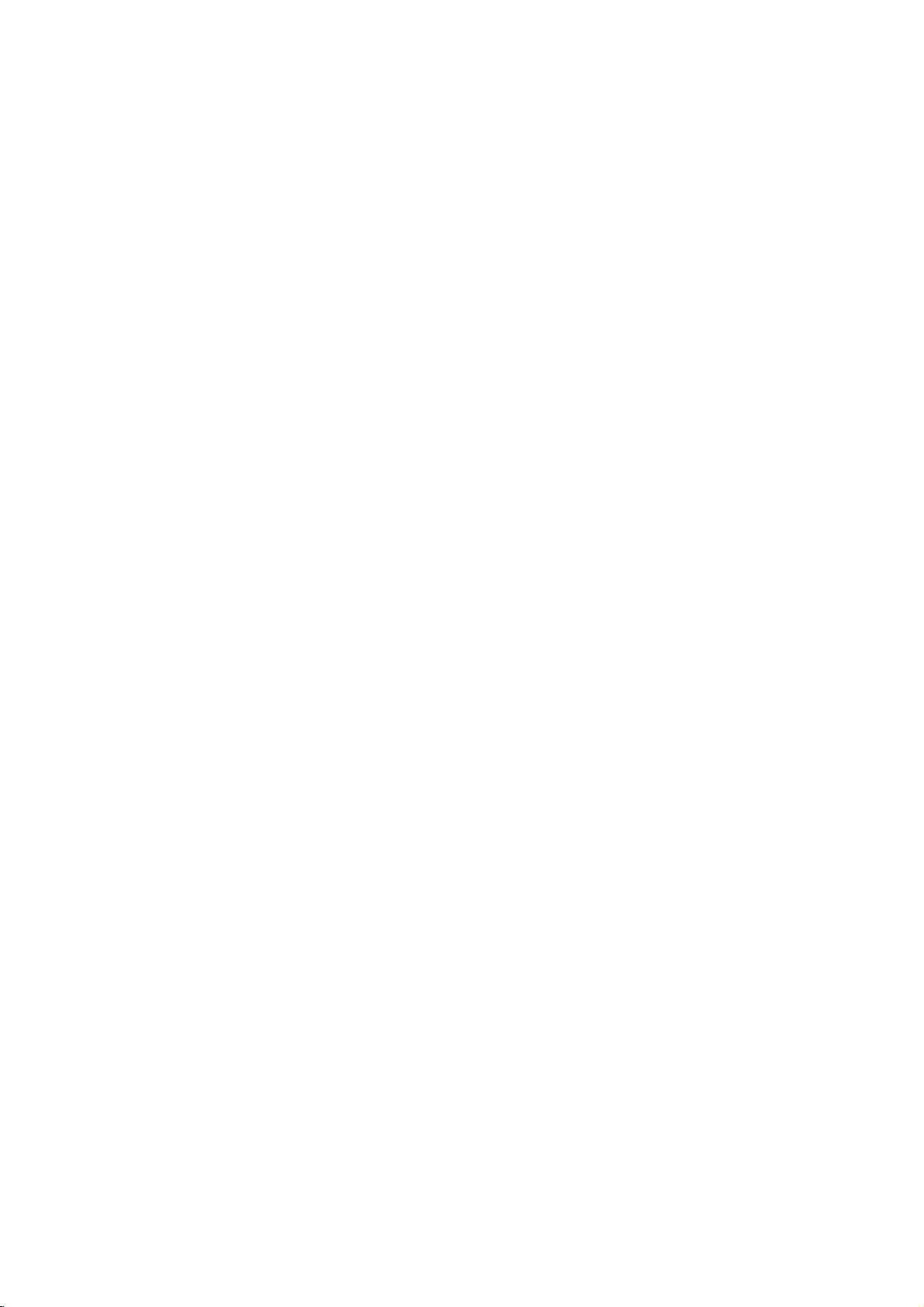
Setting
the
VCR
output
Your
TV
station.
video
recorder.
Take
care
trol
the
selected
gramme
recorder
If
SCART
not
Connect
Connections
video
connect
you
socketoraudio
necessary.
channel
set
receives
So
on
have
you
to
select
recorder,
this
programme
number,
the
screen.
a
Consult
the
video
(seeonprevious
the
this
you
monitor
recorder
video
to
select
programme
or
watch
number,
will
or
and
the
operating
see
video
recorder
a
a
the
a
TV
terminals,
as
described
page).
signal
programme
number,
recording.
which
picture
set
equipped
instructions
whenever
Only
we
from
this
in
like
another
number
you
if
you
call
video
the
with
adjustment
of
your
the
section
for
EURO
TV
con-
have
pro-
video
set.
TV
the
will
on
Setting
PREPARATION
A
1
2
3
B
1
2
3
Changing
If
REW
/
/FF
PLAY
P/STILL
PROGRAM
REC/QSR
the
picture
the
1
2
3
4
the
SETTING
PLAYBACK
The
output
channel
Turn
Play
Select
And
recorder.
(Note
SETTING
OSD
Turn
Repeat
on
any
then
(ON
on
-
36.
the
the
You
for
the
above
background
Store
this
on
video
Select
TV
During
PROGRAM
than4seconds.
Then,
Press
select
and
Press
your
channel
is
set.
68.
TV
distorted,
recorder.
an
power
"RF-CH
the
another
the
output
THE
channel
TV
video
correct
will
you
will
your
THE
SCREEN
TV
picture
channel
set.
the
36
is
unoccupied
off
" "
PROGRAM
"STAND
channel
VIDEO
set
cassette
VIDEO
set
No.3.And
of
and
channel
see
need
to
TV
set
DISPLAY)
and
on
inanunused
CHANNEL
the
the
the
if
CHANNEL
the
the
transmitter
already
you
36"
video
mode
and
can
" "
will
channel
BY"
occupied
change
channel
(only
be
" "or" "
button
video
video
on
tape
on
(36)
picture
lookatthe
do
you
video
then
you
TV
screen.
channel
the
between
clock
buttons
displayed
e.g.
when
of
the
WITH
recorder
recorder.
video
your
your
being
instruction
not
know
WITH
recorder.
will
programme
at
your
transmitter
display)
on
the
on
buttons
between
you
VCR
is
TV
played
howtodo
see
TV
22
VCR
the
VCR's
on
channels
have
set
at
recorder.
set.
in
manual
a
blue
number
or
set,
channel
and
68
hold
for
the
finished.
UHF
video
if
on
down
more
display.
VCR
this.)
the
of
your
the
to
22
8
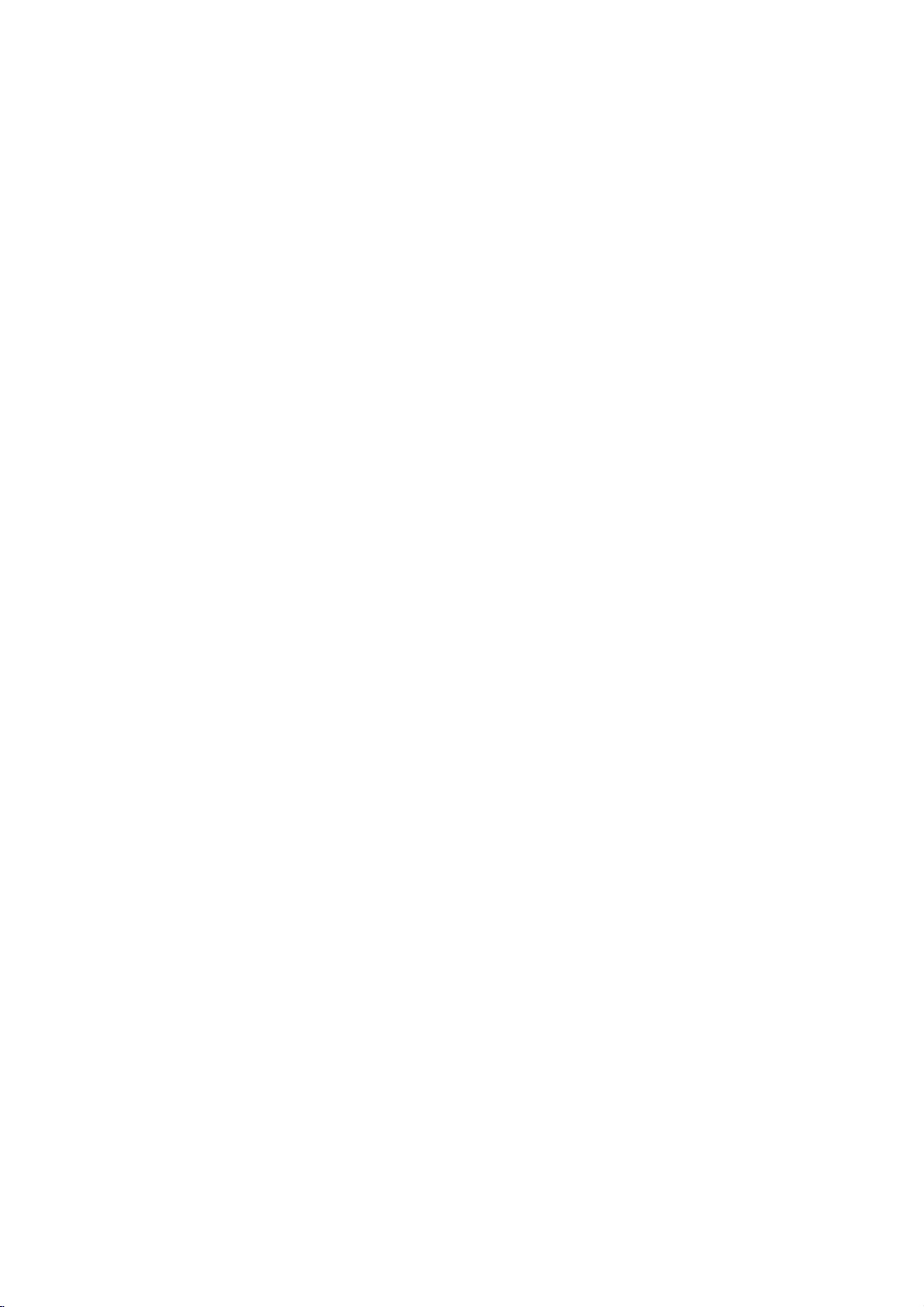
On
OPERATE
REW/
Screen
OK
P/STILL
VISS
123
SHARPNESS
4
7
TV/VCR
STOP
C.LOCK
890
SHOWVIEW
Displays
A
number
altered
the
The
1
2
3
NOTE-After
EJECT
i
FF/
PLAY
REC/QSR
AV
CL/CT
CLEAR
65
LP
A.TRK
menus
TIMER
Used
timer
TV
Used
TV
to
12).
ACMS
Used
tions
CLOCK
To
The
SYSTEM
Select
playback
RF
Select
according
"D/K":
"B/G":
16:9
To
AUTO:
programmes
grammes
ON:
16:9
OFF
normal
OSD
Switches
ON
AUDIO
MONO)
Used
output
AUDIO
Used
playback
(seep33).
LANGUAGE
Allows
theOnScreen
among
of
using
TV
screen.
Main
Switch
"OPERATE"
Press
the
Press
the
menu
from
PROGRAM
to
record
(see
p
STATION
to
view
station
information
for
automatic
(seep10).
SET
set
the
clock
Set-up
(AUTO,
the
colour
and
AUDIO
the
channel
to
for
PAL
for
PAL
select
the
for
playing
as
for
recording
Wide-screen
for
recording
format.
Screen
(On
the
(seep28).
(STEREO,
to
select
(seep33).
MIX
to
select
(Hi-Fi
you
English,
the
featuresofthis
the
handset
menu
on
your
"i"
button
cursor
and
press
using
the
TV
a
programme
24
to
TABLE
stored
manually
menu
system
recording
and
(D/K
TV
your
D/K
B/G
aspect
as
wide,
normal
and
format
Display)
on
screen
the
ON
or
audio
and/or
to
select
Display.
Russian
TV
set
button.
to
"∧"
the
the
menus
screen.
25).
TV
stations
manually
setting
PAL
and
(seep21).
B/G)
of
audio
type.
TV.
TV.
ratio
back
wide-screen
normal
(seep30).
playback
and
playback
display
L-CH,
channel
OFF
outputs
NORMAL)
the
language
You
and
video
with
On
and
video
display
"∨"
and
"OK"
button.
press
with
or
(see
of
the
TV
(seep15).
MESECAM)
used
for
output
of
recording.
R-CH
for
your
TV.
pro-
with
with
OFF
or
audio
during
can
select
Deutsch.
Screen
the
buttons
the
the
to
set
p
sta-
a
a
or
of
recorder
recorder
Main
"i"
11
can
Displays
by
menu.
to
select
button
Timer
TV
station
ACMS
Clock
Set-up
Select
End
Tim
TV
ACM
Clo
Set
Select
End
be
(menus)
pressing
the
to
remove
programme
table
set
System
RF
AUDIO
16:9
OSD
Audio
Audio
Language
set
desired
:∧∨,OK
:i
STEREO
mix
:∧∨,OK
:i
and
on
the
AUTO
D/K
OFF
ON
OFF
English
9
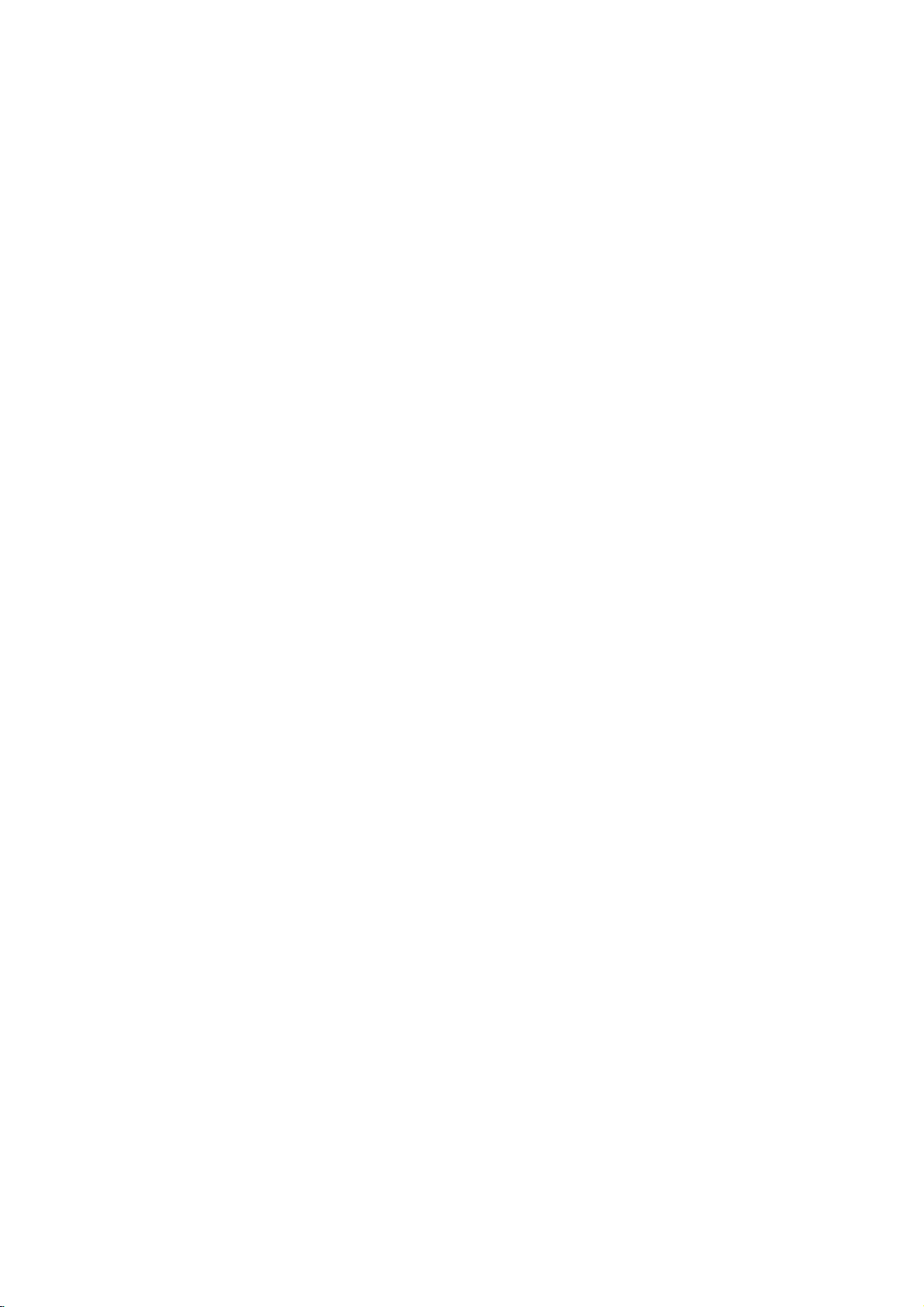
Storing
OPERATE
OK
REW/
P/STILL
VISS
123
SHARPNESS
4
7
890
PLAY
STOP
C.LOCK
TV
REC/QSR
65
stations
EJECT
i
FF/
AV
CL/CT
CLEAR
to
80
Up
of
this
ry
ually.
Automatic
To
carry
Turn
1
(with
Press
2
"ACMS"
"∨"
Press
3
Press
4
automatic
theTVstations
Automatic
5
been
tion
TV
TV
stations
video
out
Automatic
on
theTVand
the
the
by
buttons.
the
the
completed
table"
screen.
recorder.
tuning
"OPERATE"
"i"
button
using
"OK"
"OK"
storing
channel
menu
(80
tuning:
the
button.
button
of
in
your
tuning
when
appears
channels)
These
the
video
button).
and
select
cursor
to
the
channels
area.
has
the
on
can
"TV
can
be
recorder
"∧"
start
sta-
the
be
storedinthe
set
automatically
Timer
TV
and
ACMS
Clock
Set-up
Select
End
Start
End
the
Pr
of
Pr
Transfer
Delete
Select
End
Stop
station
programme
set
No.
No.
01
02
03
04
05
table
VIDEO
Ch
Searching!
Ch
C01
C02
C06
C07
C09
memo-
or
man-
:∧∨,OK
:i
:OK
:i
Station
:i
Station
Pr-01
Pr-02
Pr-03
Pr-04
Pr-05
:>
:<
:∧∨,OK
:i
10
TV/VCR
SHOWVIEW
Press
6
LP
A.TRK
the
menus
the
from
"i"
button
the
to
TV
remove
screen.

Storing
TV
stations
REW/
OPERATE
OK
VISS
123
4
7
TV/VCR
P/STILL
SHARPNESS
STOP
C.LOCK
890
SHOWVIEW
Manual
TV
station
names
1
2
EJECT
i
FF/
PLAY
3
4
REC/QSR
AV
CL/CT
CLEAR
65
LP
A.TRK
5
6
tuning
Channel
can
be
Press
the
recorder
appear
Use
select
the
Use
select
where
add
reached
depressing
the
Press
The
information
recorder
picture
channel,
channel
Select
with
"1" for
"2" for
S01-S41
number
number
appears
Press
the
on
the
"TV
"OK"
the
the
you
or
correct
next
the
programme,
the
number
standard
the
station
stored
"i"
handset.
the
cursor
station
button.
cursor
Programme
wish
the
of
five
stations.
"OK"
will
be
being
or
a
is
not
reception
button
special
and
of
your
buttons.
in
the
cursor
name
numbers
manually.
button
The
TV
screen.
"∧"
or
table"
"∧"
and
to
store
a
name.
fifth
"∨"
button
button.
channel
stored
displayed
transmitted
blue
background
set.
your
"1"or"2".
channels
channels
enter
first
The
background.
"OK"
manually.
on
"∨"
"∨"
number
a
line,
in
the
station
button
and
the
menu
buttons
and
buttons
channel
If
you
switches
and
the
over
first
C01-78
channel
TV
Station
video
will
press
(Pr)
have
another
station
video
that
by
if
station
(cable)
with
picture
to
set
the
the
to
to
or
to
or
Pr
No.
01
02
03
04
05
Transfer
Delete
Select
End
TV
Pr
Channel
Station
Channel=1,
Select
End
TV
Pr
Channel
Station
Select
End
TV
Pr
Channel
Station
Finetuning
Select
End
station
No.
station
No.
station
No.
Ch
C01
C02
C05
C06
C07
:>
:<
:∧∨,OK
:i
table
S-Channel=2
:∧∨<>
:i
table
:0-9,∧∨<>
:i
table
06
C20
:<
:∧∨,OK
:i
Station
Pr-01
Pr-02
Pr-03
Pr-04
Pr-05
06
C
06
C
>
35
--
Enter
the
first
7
name
by
cursor
"∧"
letterofthe
repeatedly pressing
"∨"
and
buttons.
station
the
Select
Move
Confirm
End
TV
Pr
Channel
Station
station
No.
:∧∨
:<>
:OK
:i
table
C20
06
B
11
