LG W7020 User guide [id]
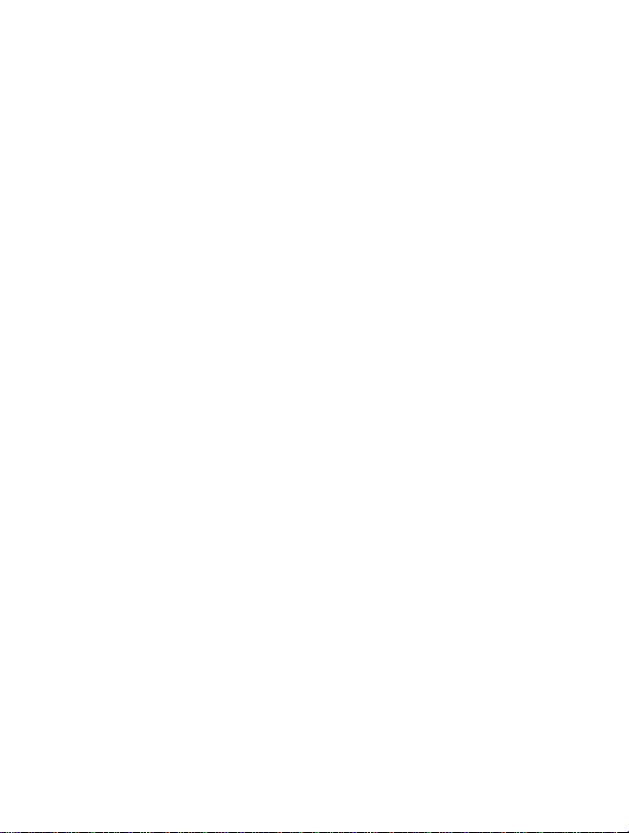
Front
Part
of
the
of
the
Phone
1
2
3
Phone
Overview
4
5
6
7
8
16
9
1
Earpiece
2
Active
Folder
3
Display
4
Soft
5
Record
6
Confirm
7
Up/Down
8
Send
9
Star
12
ENGLISH
Left
Key
Key
Screen
Key
Key
Key
Side
Key
10
11
12
13
14
15
16
17
18
19
17
19
10
18
11
12
13
14
15
Soft
Right
Clear
Key
/
Power
End
Numeric
Hash
Keys
Microphone
Bookmark
Profile
Hot
Message
Navigation
Key
Keys
Key
Key
Hot
Key
Key
Key
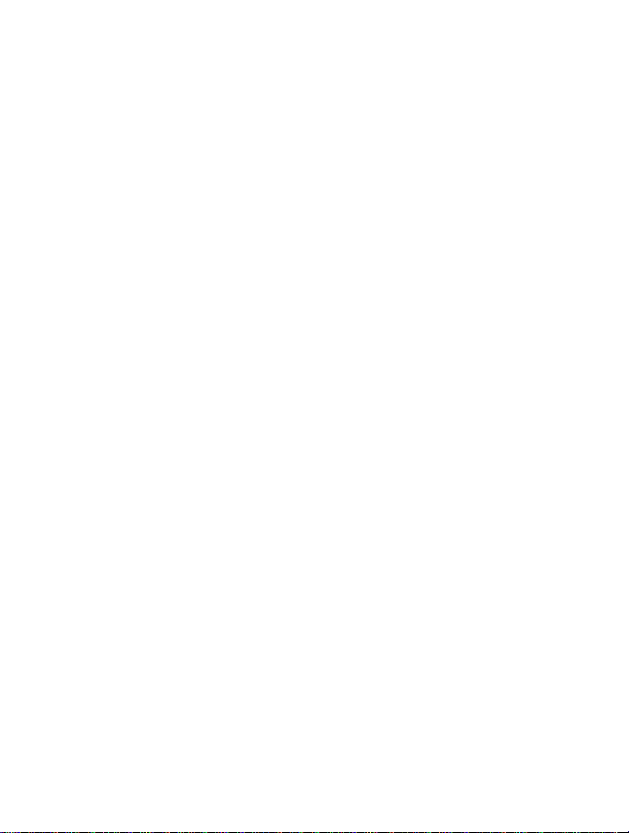
Rear
Overview
of
the
Phone
5
67
1
4
3
2
1
Battery
2
Cable
Connector/
Battery
Hands-Free Car
3
Battery
4
SIM
Card
5
Handstrap
6
Battery
7
Ear
microphone
Charging
Terminals
Socket
Lock
Hole
Connector/
kit
Connector
connector
13
ENGLISH
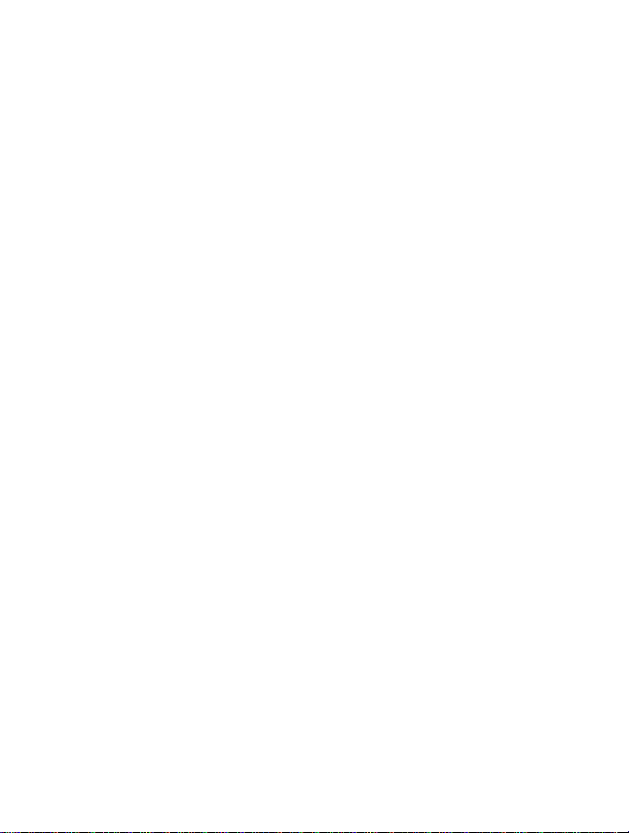
Sub
You
not
for
Part
LCD
can
view
opening
incoming
Note!
?
If
the
"New
of
of
the
folder.
calls.
name
call"
the
the
icon
will
phone
of
In
addition,
or
number
be
Phone
receiving
of
displayed
you
text
can
entry
when
1
Sub
2
Call
message
check
is
not
receiving
LCD
Indicator
the
saved
or
name
in
a
voicemail
Light
and
phonebook,
call.
Overview
even
number
14
ENGLISH
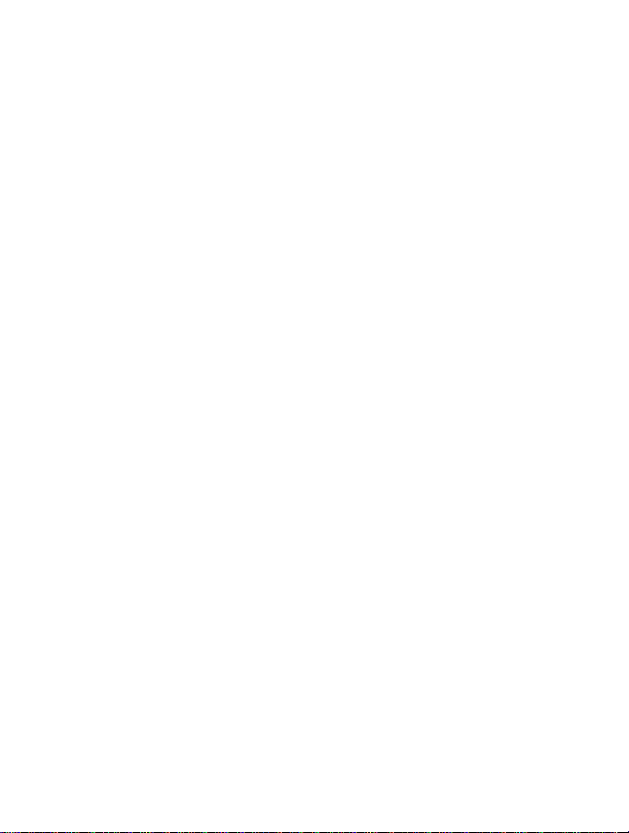
Key
Description
Overview
The
following
Keypad
Description
Key
C
shows
key
Description
Soft
Left
Eachofthese
the
text
by
Navigation
Left
navigation
UsedtoProfile
Right
navigation
Used
to
Down
Up/
Usedtosearch
options
key.
Confirm
You
can
time.
long
speaker
Bookmark
You
can
You
can
.
Send
Key
You
can
you
press
shows
phone
missed
numbers.
components
/
Key
keys
on
the
Keys
Message
navigation
key
WAP
go
In
case
phone.
Key
go
directly
delete the
dial
a
phone
this
key
the
of
the
Soft
Right
performs
display
immediately
key
hot
and
key
key
hot
and
key
key
name
of
Phonebook
if
directly
of
pressingitshortly,
/
Clear
Key
bookmark
characters
number
without
most
entering
recently
phone.
Key
the
Menu
you
function
options
Menu
press
menu
you
and
dialed,
indicated
above
it.
key.
options
key.
and
Menu
this
for
key
can use
you
by
pressing
inputbypressing
answer
a
number,
call.
your
a
received,
a
.
If
and
15
ENGLISH
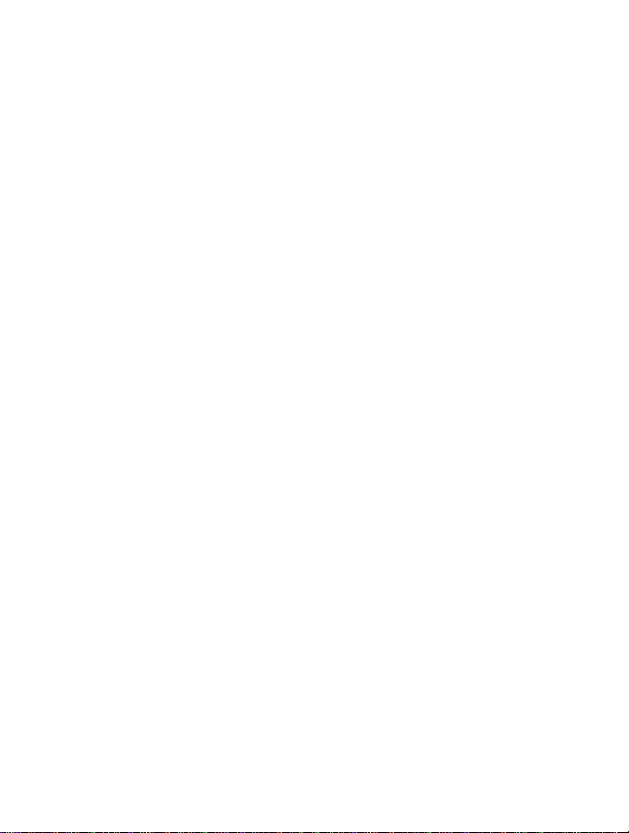
Key
Description
Overview
Side
Key
of
Key
the
Description
Numeric
These
and
When
?
?
?
END/PWR
Usedtoend
Power
seconds.
Keys
keys
enter
you
Usedtocall
Usedtocall
Usedtocheck
Key.
Key
Description
Up/Down
You
can
and
can use
key
can
control
Key
forafew
reject
mode
Record
You
this
you
are
numbers
press
Key
or
Pressing
Side
also
voice
used
these
for
Speed
reject
Key
the
control
seconds.
a
call
voicemail
mainly
or
characters
keys
international
dialsbyfrom
a
call.
and
holding
volume
the
volume
memo
by
if
you
press
to
dial
for
a
by
This
of
key
pressing
In
case
call
key
this
in
in
editing
long
by
.
this
tone
during
of
standby
time.
is
also
key
in
and
closing
key.
mode.
.
to
used
forafew
standby
a
call.
holding
a
mode
.
as
folder,
16
ENGLISH
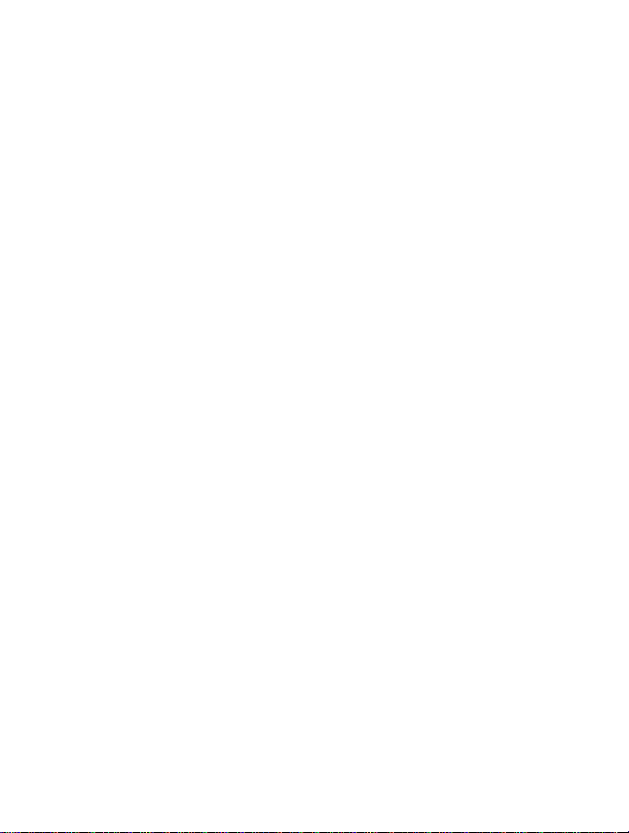
Overview
Alphanumeric
The
the
alphabet
following
and
table.
Key
Keys
numerical
Description
.!'1,
ABC2AAAAAÆCabcaaaaaa
DEF3EEEEdefeeee
GHIIIII
JKL5jkl
MNO6NOOOOŒmnonoooooœ
PQRS
TUV8UUUUtuvuuuu
WXYZ9wxyz
ø
0,
-?@_
[Space
keypad
4ghiiiii
7pqrs
Key]
mapping
ß
relation
are
listed
as
c
17
ENGLISH
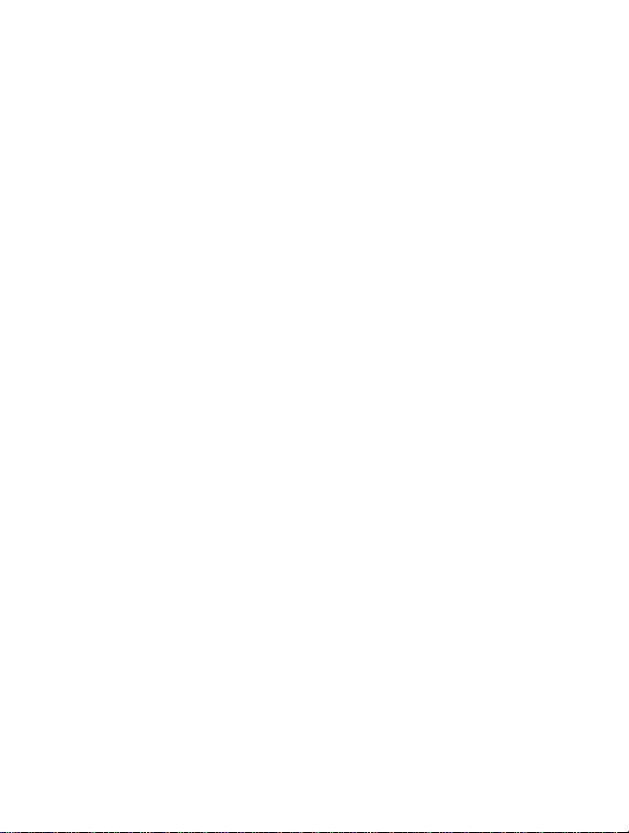
Display
The
screen
them
you
On-Screen
displays
may
Information
several
see
on
Icons
the
icons the
phone.
following
describe
Display
each
Information
of
Icon/Indicator
18
ENGLISH
Description
Tells
Callisconnected.
Shows
The
Tells
You
You
You
You
Loud
Quiet
Headset
Car
General
Shows
You
the
you
that
alarm
has
the
you
have
received
have
receivedavoice
can
set
have
received
menu
menu
menu
menu
in
menu
that
can
set
you
in
you
strength
are
been
status
the
vibration
Profiles.
in
Profiles.
in
Profiles.
Profiles.
in
profiles.
can use
own
your
of
the
network
usingaroaming
set
and
is
on.
of
the
battery.
a
text
message.
message.
mode.
e-mail.
push
message
schedule.
signal.
service.
service.
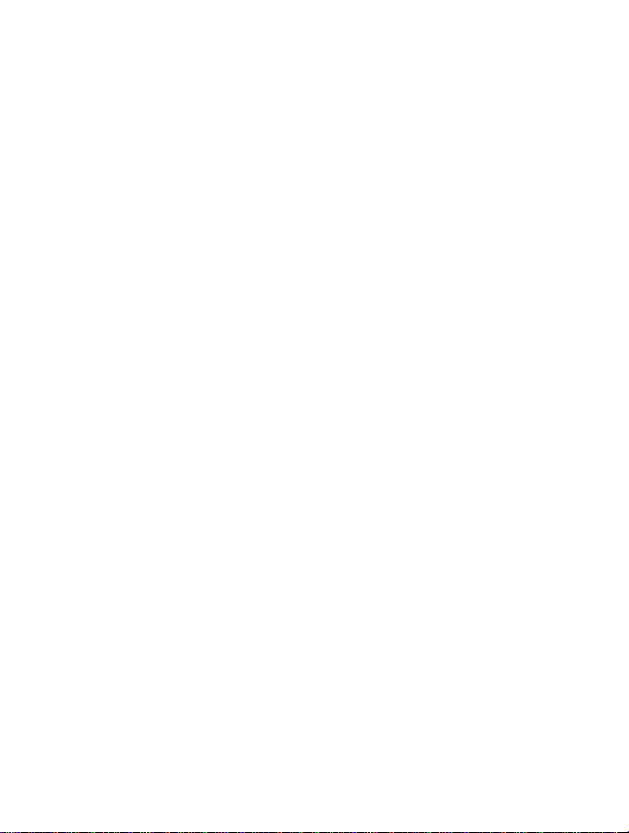
Top
Menu
Icon
Icons
Description
Messages
Call
Profiles
Settings
Call
Organizer
Fun
Internet
register
divert
&
Tools
Display
Information
SIM
service
(Dependent
on
SIM
card)
19
ENGLISH
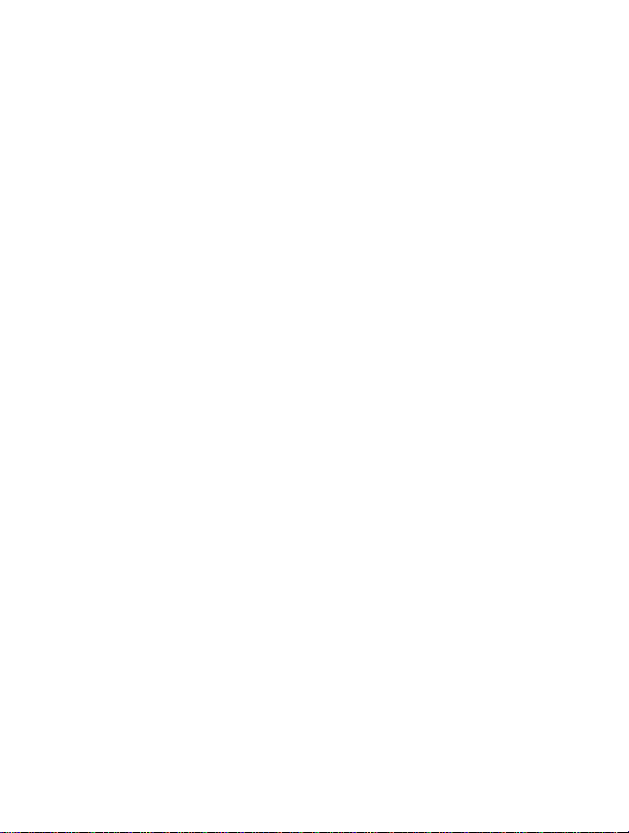
Installation
Inserting
Notice
?
Before
switched
?
The
metal
scratches.
handle
SIM
the
installing
off
and
card.
SIM
and
contact
Pay
install.
Card
Locate
the
Follow
card.
1.
2.
always
remove
of
special
Follow
the
phone.
the
Remove
Slide
the
the
silvery
connectors
corner
to
make
sure
the
battery.
the
SIM
card
attentiontothe
the
instructions
SIM
card
belowtoinstall
steps
the
battery
SIM
card
holders,
facing
the
right.
that
can
socketinthe
if
attached.
into
with
down
the
phone
be
easily
SIM
card
supplied
Getting
the
the
and
damaged
when
the
slot,
golden
the
is
with
back
you
Started
of
SIM
under
cut
by
the
Installing
the
Battery
1.
Place
the
battery
on
the
phone.
20
ENGLISH
backofthe

2.
Pushituntil
hearaclick.
you
Getting
Started
Charging
To
connect
the
battery.
Warning
?
Do
and/or
the
Battery
the
travel
not
force
the
the
travel
adapter
2.
connector
adapter.
1.
to
the
Insert
into
the
Connect
adapter
Use
only
as
phone,
you
one
endofthe
bottomofthe
the other
to
an
AC
the
included
this
may
must
travel
endofthe
wall
damage
have
phone.
outlet.
packing
the
installed
adapter
travel
charger.
phone
21
ENGLISH
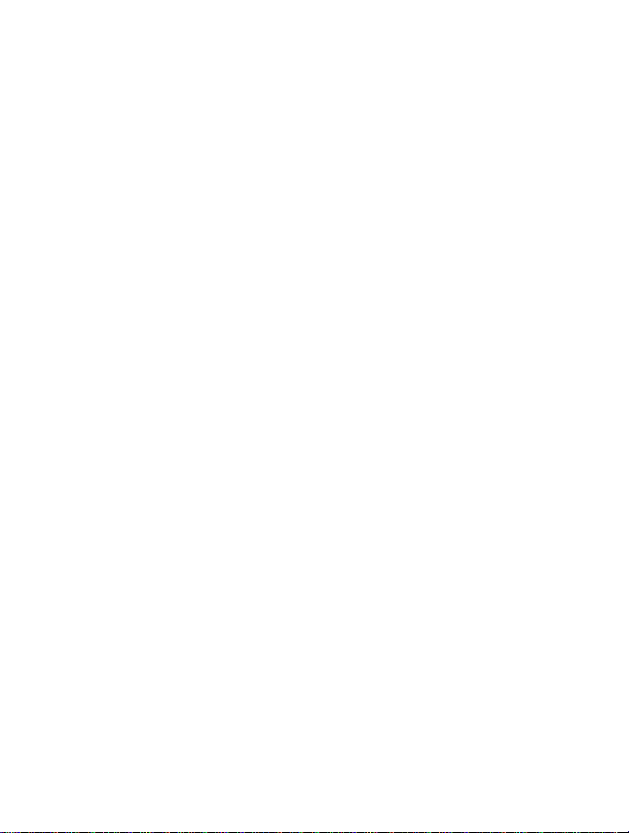
Installation
Getting
Started
Disconnecting
Notice
?
The
battery
not
remove
moving
charging
the
colorofthe
case
After
In
case
phone.
before
of
switching
charged
?
Do
?
The
completely.
?
On
by
progress
Note
?
In
1.
2.
the
delivered
bars
the
of
charging:
not
charging
of
the
And
charger
Disconnect
phonebypressing
with
it.
using
your
battery
of
battery
phone,
you
indicator
Red]
the
On/Off
Power
is
battery
then
place
it
the
your
phone
or
the
icon
will
can
check
LED.
battery
key,
attached,
back,
travel
its
hastobe
SIM
card
stop
the
[Full
charge:
properly...
please
please
please
try
adapter
side
buttons.
fully
while
after
charging
status
Blue,
to
try
detachitfrom
to
recharge
from
the
charging.
of
battery
In
recharge
it.
it.
the
22
ENGLISH
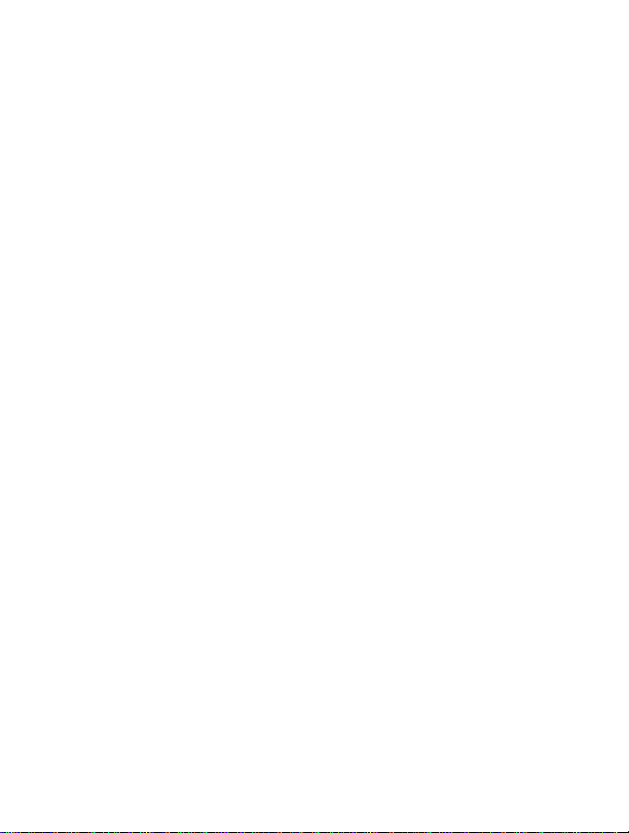
Powering
On
Sequence
Getting
Started
To
To
In
get
turn
a
standby
started
off
mode,
the
C
with
phone
press
the
phone
1.
Press
and
until
Key]
2.
Dependingonsetting
request
it
or
not.
3.
If
your
phone
the
network
shortly.
and
hold
hold
you
[Menu
key
hear
connects
name
until
a
4-5-1],
will
you
[Power/End
tone.
PIN
code
can
you
to
a
network,
be
displayed
hear
a
enter
tone.
23
ENGLISH
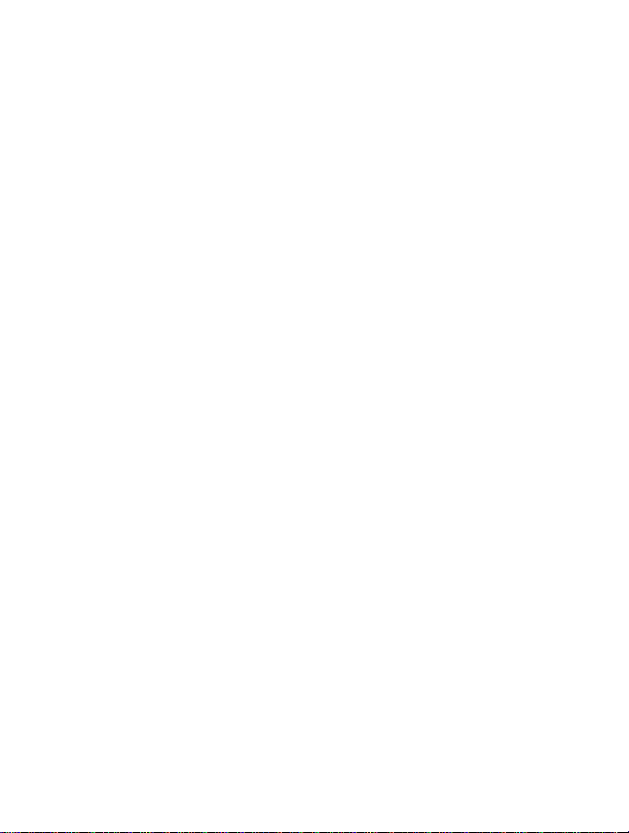
Access
You
can use
unauthorized
PUK2
codes)
PIN
code
The
PIN
card
against
the
SIM
request
when
PIN
network
PIN2
The
PIN2
some
functions
These
functions
PUK
The
PUK
PIN
code.
contact
also
contact
the
access
use
of
can
be
to
(4
(Personal
unauthorized
card.
When
the
PIN
code
code
request
without
directly
code
(4
code,
supplied
suchasAdviceofcall
are
code
(4
(PIN
Unblocking
The
PUK
local
your
your
service
Codes
codes
your
phone.
changedbyusing
8
digits)
Identification
use.
PIN
code
timeitis
every
is
set
PIN
code.
to
8
digits)
with
some
available
only
to
8
digits)
Key)
code
may
service
provider
provider.
describedinthis
The
access
Change
Number)
The
request
Disable,
code
be
code
PIN
code
is
set
switched
your
SIM
cards,
charge,
if
supported
is
requiredtochange
for
the
with
code.
supplied
sectiontoavoid
codes
(except
codes
protects
is
usually
Enable,
your
on.
On
the
connects
phone
is
required
Fixed
Dial
by
your
the
SIM
If
lose
you
Getting
PUK
[Menu
your
supplied
phone
contrary,
to
number.
SIM
card.
a
card.
the
Started
and
4-5-4].
SIM
with
to
the
access
blocked
If
not,
code,
will
24
ENGLISH
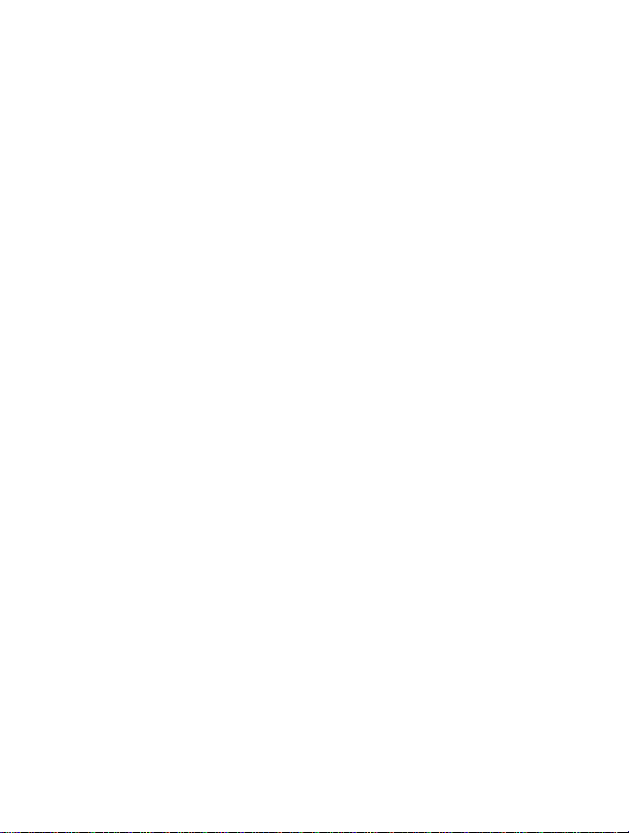
PUK2
The
change
service
code
PUK2
a
provider.
code,
blocked
to
(4
supplied
PIN2
8
digits)
with
code.
Started
Getting
some
SIM
If
lose
you
cards,
the
code,
is
required
also
contact
to
your
Security
The
security
usually
supplied
entries
phone
default
number
menu.
code
(4
code
protests
with
the
andtoactivate
is
"0000".
to
phone.
You
8
digits)
the
unauthorized
"Restore
also
This
code
can
is
factory
change
use
of
required
settings"
it
in
your
to
menu.
Security
phone.
delete
It
is
all
The
settings
25
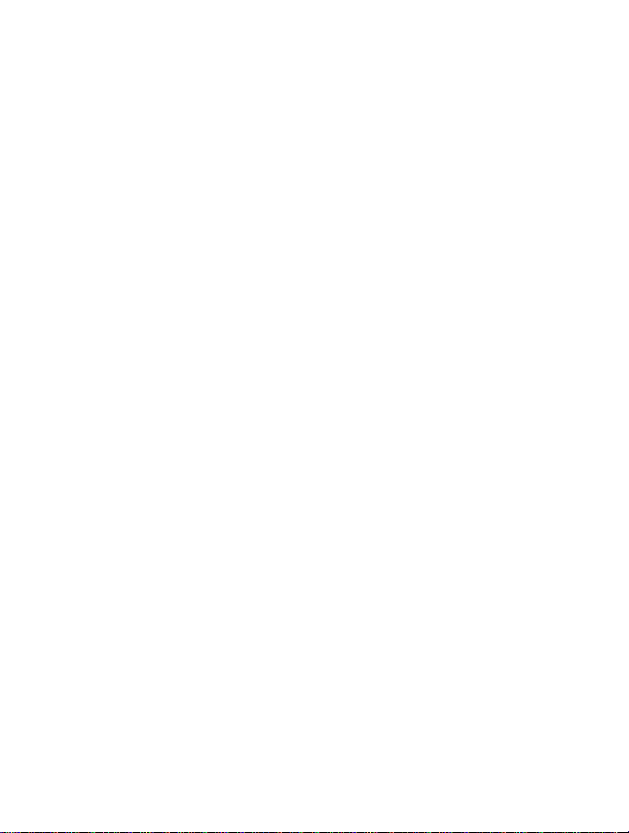
Making
Making
1.
Keyinphone
on
the
to
move
2.
Press
3.
Press
Making
1.
Press
missed,
2.
Select
3.
Press
a
call
display,
cursor
to
to
a
call
[Send
received,
the
number
[Send
and
number
press
to
call
end
by
Answering
including
,
the
right.
the
number.
the
call.
and
key],
and
dialled
want
you
key].
to
[Send
then
phone
on
the
the
move
you
area
cursor
key]
can
numbers.
list.
calls
code,
check
To
to
the
the
Getting
editanumber
left
and
latest
Started
press
International
1.
Press
and
"+"
character
2.
Enter
the
3.
Press
26
ENGLISH
hold the
may
country
.
Calls
replace
code,
key
area
with
for
code,
the
the
international
and
international
the
phone
prefix.
access
code.
number.
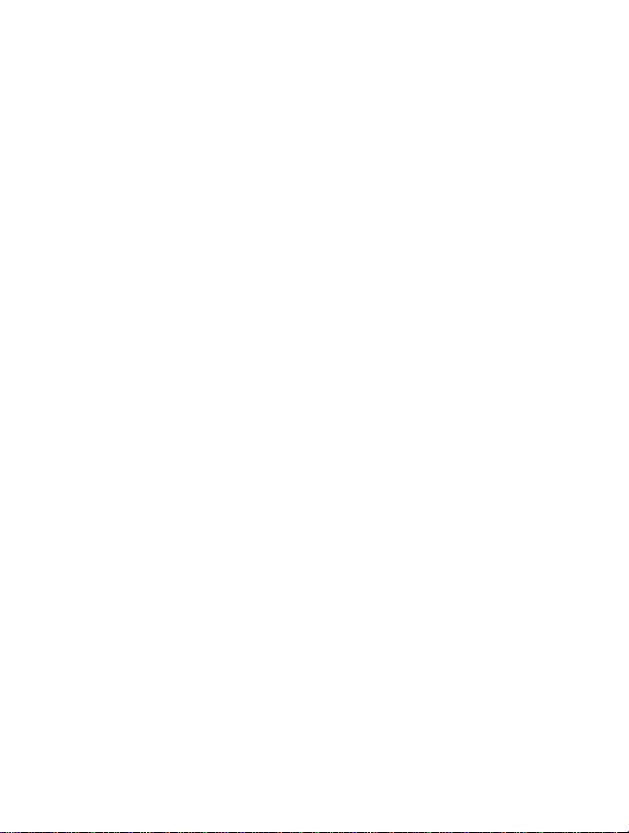
Making
1.
In
a
2.
When
3.
If
you
number,
a
standby
the
[OK].
find
press
call
menu
out
mode,
the
using
press
is
displayed,
desired
to
the
call.
you
item
Phonebook
[Names].
select
through
Search
searching
by
pressing
by
Getting
a
name
Started
or
a
Making
See
the
menu
call
by
Phonebook
Speed
-
Speed
dials.
dials
[Menu
6-3-4]
in
detail.
27
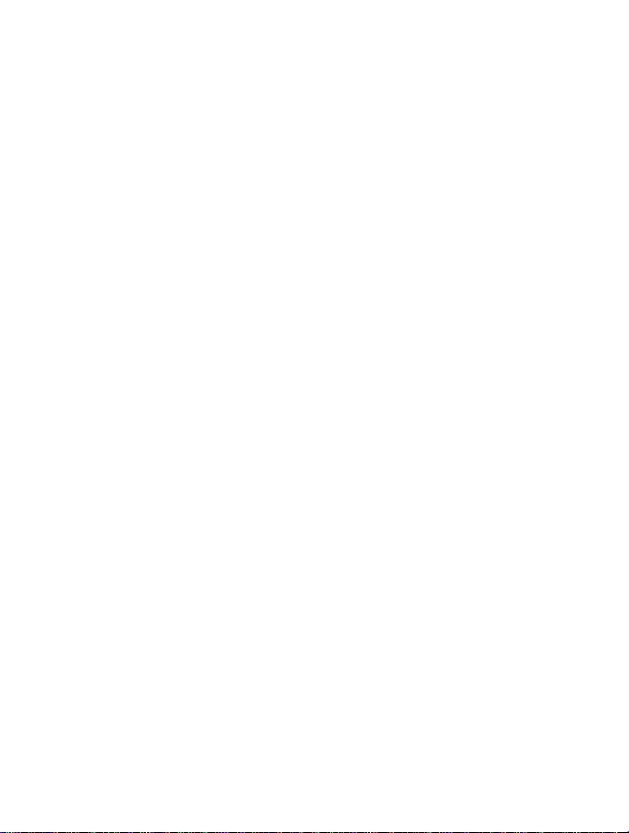
Phonebook
Menu
Description
To
select
a
menu
in
C
[Names]instandby
scroll
to
a
this
desired
menu
access
item.
through
You
phonebook,
mode
and
can
Organizer.
press
also
then
Name
1
Search
2
3
4
5
6
7
8
28
ENGLISH
new
Add
Caller
groups
Speed
Set
memory
Delete
all
Copy
Information
dials
all
Allows
number.
Allows
Allows
You
icon,
Allows
touch
Allows
Allows
memory.
Allows
memory
Phone
Allows
memory,
Own
you
you
you
can
edit
LED
you
dial
you
you
youtocopy
to
memory.
you
number.
Description
to
search
to
add
new
to
show
the
its
color
for
to
assign
allocations.
to
select
to
erase
SIM
cardorfrom
to
check
SDN(Service
for
a
specific
names
list,
group
and
name,
each
Group.
to
up
8(
memory.
all
datainSIMorPhone
entries
from
SIM
the
status
Dial
Number),
and
and
of
set
-
your
name,
numbers.
select
a
card
ring,
one-
)
Phone
to
and
it.
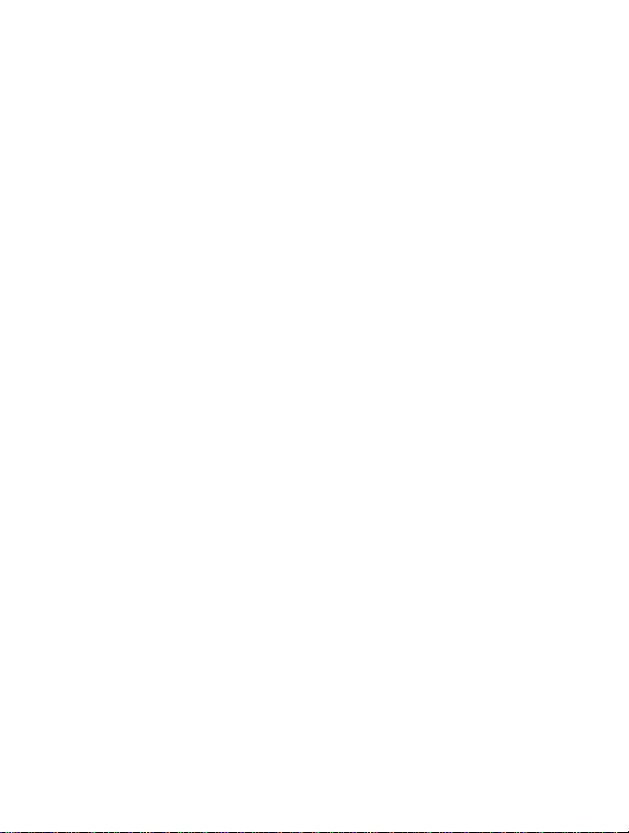
Menu
Tree
Menu
Description
1
Messages
1
2
3
4
5
6
7
8
9
2
Call
1
2
3
4
5
6
7
8
Write
message
Inbox
Outbox
Info
service
Voice
messages
Delivery
Templates
Settings
Delete
register
Missed
Received
Dialled
Clear
recent
Call
durations
Call
costs
Cost
settings
GPRS
reports
all
calls
calls
calls
calls
information
3
Profiles
1
2
3
4
5
6
4
Settings
1
2
3
4
5
6
7
8
Vibrate
only
Silent
General
Loud
Headset
Car
Alarm
clock
Date&Time
Phone
settings
Call
settings
Security
Network
GPRS
settings
Restore
settings
settings
factory
settings
29
ENGLISH
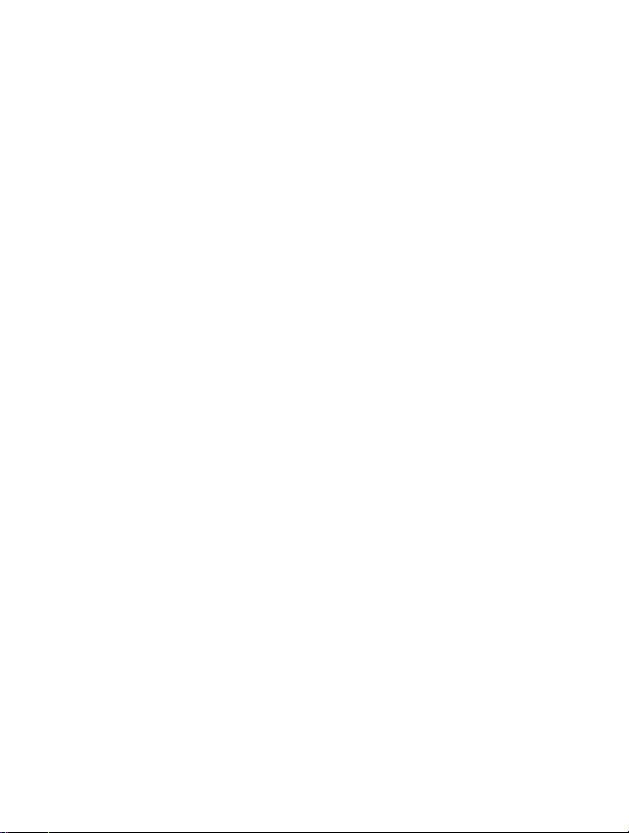
Menu
Tree
Menu
Description
5
Call
divert
1
All
voice
calls
2
If
busy
3
If
not
answered
4
If
out
of
reach
5
All
data
calls
6
All
fax
calls
7
Cancel
all
diverts
6
Organizer
1
Schedule
2
Memo
3
Phonebook
30
ENGLISH
7
8
Fun
1
Game
2
My
3
Unit
4
Calculator
5
World
6
Voice
7
Infrared
Internet
1
Home
2
Bookmarks
3
Push
4
Profiles
5GotoURL
6
Cache
7
WAP
8
Reset
&
Tools
folder
converter
time
recoder
messages
settings
information
profiles

Menu
Description
9
SIM
Service
This
and
the
menu
depends
network
on
services.
SIM
31
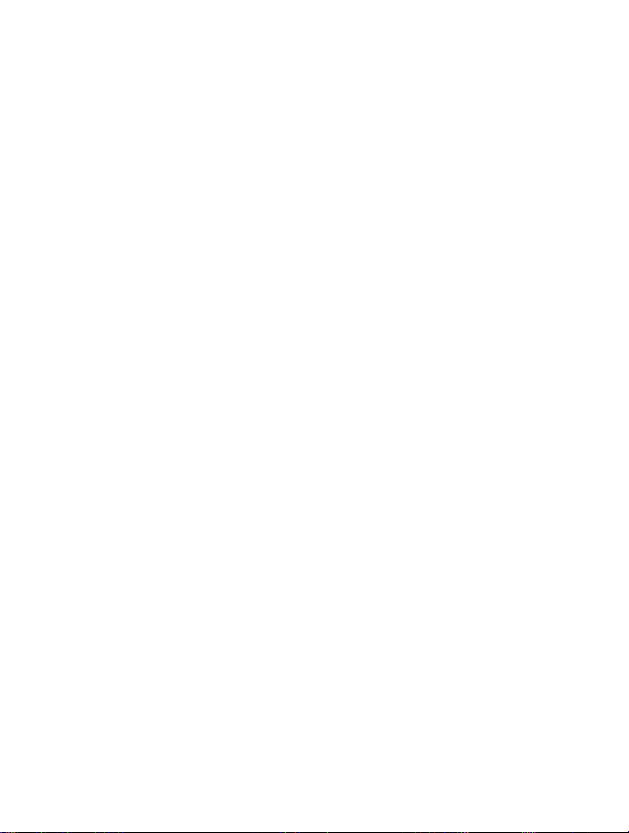
Messages
This
menu
Service),
includes
voice
mail,
[Menu
C
functions
as
wellasthe
1]
relatedtoSMS
network's
Messages
OK
(Short
service
Menu
Back
Message
messages.
Description
Write
You
can
addition,
1.
Enter
2.
If
you
menu.
3.
Input
4.
When
Then
message
write
you
the
Messages
want
the
message.
you
following
and
can
to
finish
edit
check
write
writing
option
[Menu
text
the
menu
a
new
menu
message
rest
message,
the
1-1]
of
by
pressing
message,
will
to
up
characters
select
be
displayed.
480
press
characters.
in
writing
[OK].
Write
[Option].
message
Send
Sends
the
text
message.
1.
Enter
the
2.
Press
32
ENGLISH
phone
[OK].
number
If
you
don't
to
send
the
message.
want
to
send
it,
press
In
message.
[Back].
in
the

Save
Stores
the
message
If
want
to
you
press
Insert
The
templateispre-defined
templates
EMS
You
can use
save
[Back].
template
and add
function
EMS
in
it
in
ittothe
only
Outbox.
Outbox,
if
the
message.
message
network
press
You
will
you
supports
[OK].
can
send.
If
select
this
you
service.
Menu
don't
one
Description
want,
of
the
Attach
If
want
you
select
it
pictures.
Attach
If
want
you
select
it
animations
Attach
If
want
you
select
it
picture
to
append
through
animation
to
append
through
which
sound
to
append
through
EMS.
EMS.
EMS.
you
the
You
the
In
want.
the
pictureonsending
can
also
select
animation
addition,
sound
You
on
on
sending
can
sending
message,
one
select
message,
of
the various
message,
the
can
you
can
you
one
of
15
can
you
33

Messages
Note
?
You
may
to
the
eZi
dictionary
You
can
in
?
?
?
add,
a
dictionary,
How
to
addaword
1.
Scroll
to
2.
<No
word>
Onceawordissaved
3.
Press
4.
After
entering
How
to
deleteaword
1.
Scroll
to
2.
Selectaword
3.
Select
Delete
How
to
editaword
1.
Scroll
to
2.
Selectaword
3.
Select
Edit
[Menu
not
sendorreceive
incompatibility
delete
and
this
highlight
message
.
highlight
highlight
menu.
editawordineZi
word
has
in
a
eZi
a
word,
from
eZi
want
you
menu.
in
a
eZi
want
you
dictionary.
will
press
dictionary.
dictionary.
1]
between
a
high
dictionary
be
displayed
in
a
dictionary,
a
dictionary
to
delete,
dictionary
to
edit,
the
message
G7000
priority
you
[OK].
and
and
then
through
and
phone
dictionary.
than
others.
when
nothing
can
view
then
press
press
Menu
EMS
the
If
you
is
the
word
[Option].
[Option].
Description
due
others.
save
saved.
list.
it
34
ENGLISH
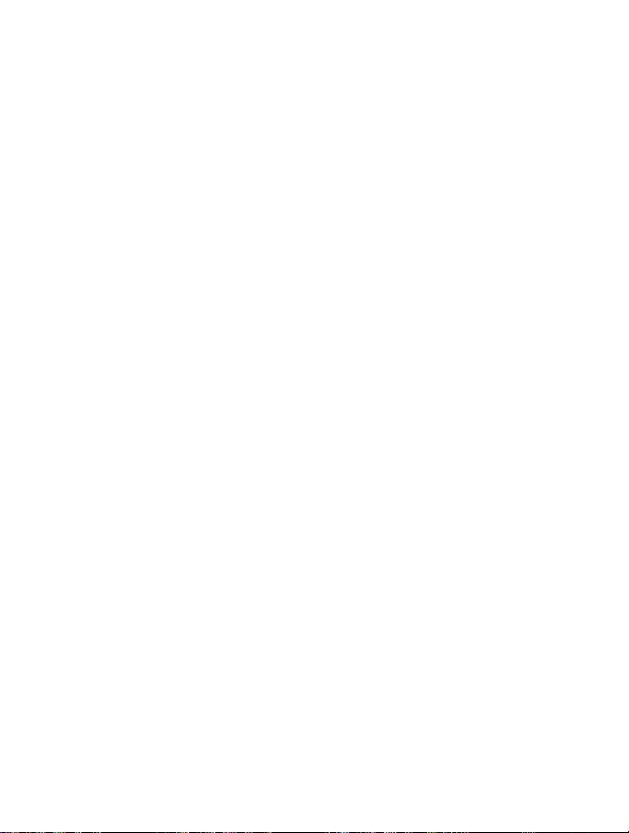
How
to
use
eZi
text
eZi
text
mode
allows
you
Simply
pressing
the
word
characterstomakeaword.
?
How
to
There
(Capital
the
editor
?HowtouseineZimode
you
change
are
and
modes
each
want.
mode
4
modes.:eZi
Small).
1.
2.
key
Therefore,
by
pressing
Select
Scroll
[OK].
3.IneZi
markedacharacteronthe
addition,
4.
After
5.
If
you
writing
want
the
message,
to
send
[Option].
Example
For
making
"Tomorrow",
in
sequence.
You
to
or
once
mode,
to
text
key.
save
a
type
for
you
can
change
Messages
Write
mode,
you
press
the
you
word
each
don't
Numeric
.
message
can
message,
just
easily
character,
need
mode,
and
choose
by
pressing
you
just
space
[OK].
press
and
to
by
press
out
press
Menu
quickly.
you
input
Letter
one
pressing
a
keypad.
by
pressing
can
all
[OK].
key
Description
get
mode
among
In
35
ENGLISH
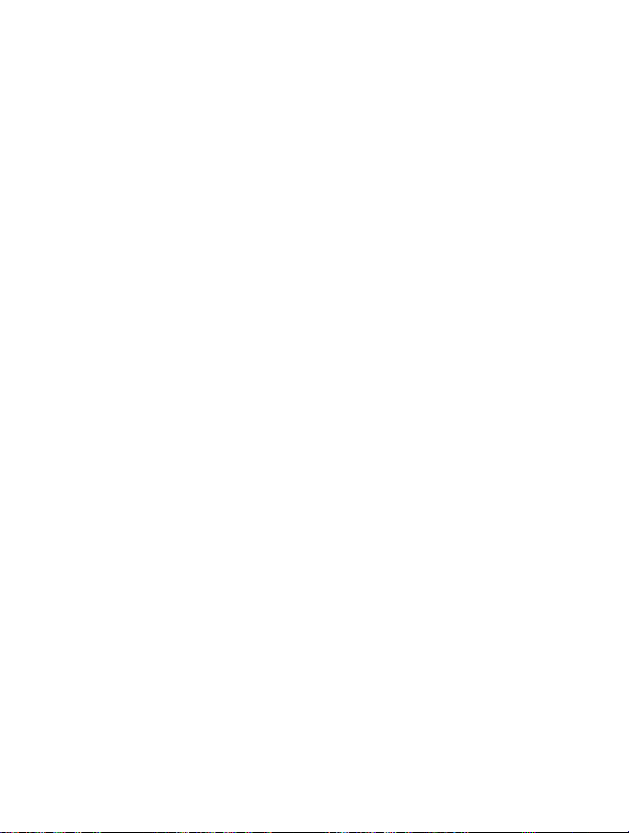
Messages
Notice
1.
You
can
2.
Once
to
"Change".
[Change]
choose
?
How
to
?
How
to
[Menu
changealanguage
you
press
corresponding
Then
For
example
the
candidate,
use
Numeric
You
change
in
use
letter
There
can
You
You
can
you
:
you
mode
can use
another
mode
are
two
change
can
inputacapital
can
input
1]
with
change
key
this
sub-modes
sub-mode
a
key,
y.o.u.
will
mode
mode
small
be
the
key.
key
capital
YOU
return
to
by
with
letter.
letter.
will
to
input
in
letter
Menu
be
changed
form
with
Y.O.U.
"Symbol".
number,
key.
mode.
key.
Description
After
You
36
ENGLISH

Note
1.
If
you
2.Todelete
want
to
a
letter,
space,
Menu
Description
press
use
.
key.
Inbox
When
the
screen.
desired
messages
reading
options.
Reply
You
can
Forward
You
can
press
Delete
You
can
Get
number
If
the
message
save
it
you
message
the
[Menu
[Menu
in
[Menu
reply
forward
delete
a
receive
You
can
by
selecting
message,
1-2-1]
to
the
[Menu
the
[OK].
1-2-3]
the
[Menu
has
phonebook.
1-2]
a
text
save
by
scrolling
sender
1-2-2]
selected
message
the
message,
itinthe
Delete
press
1-2-4]
number,
You
the
incoming
, ,
allatthe
[Option]
by
message,ifyou
message
if
you
press
can
you
can
also
symbol
message
can
you
bottomofthe
to
access
to
the other
not
only
callbythis
delete
press
[OK].
number.
is
the
party,
extract
displayed
lists.
Select
all
incoming
list.
After
available
[OK].
if
you
it
but
also
on
the
37
ENGLISH
