
P/NO:MMBB0077401
PRINTED
ISSUE
IN
1.0
KOREA
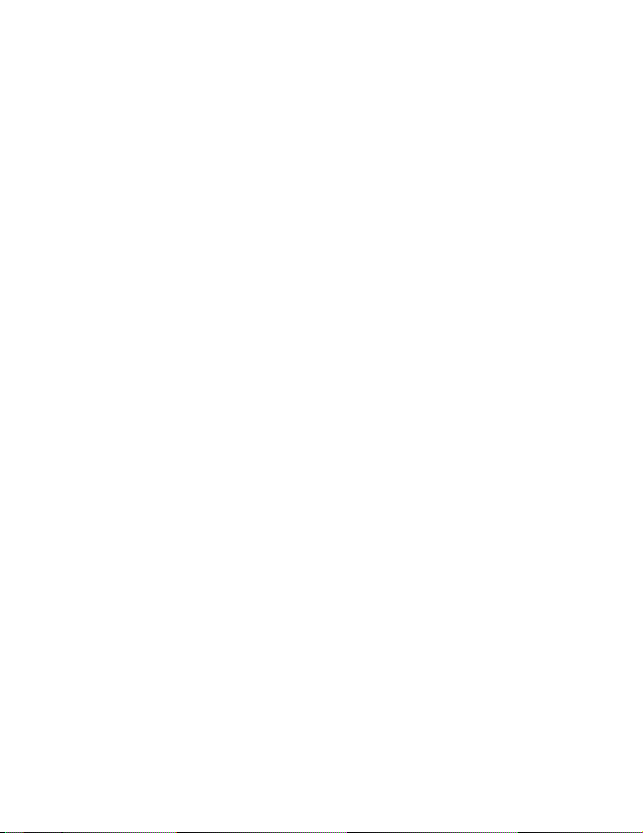
ENGLISH
W?A?P?P?H?O?N?E?W?A?P?P?H?O?N?E
WAP
USER'S
MODEL
Please
read
before
operating
Retainitfor
Phone
MANUAL
:
W5200
this
manual
your
future
set.
reference.
carefully
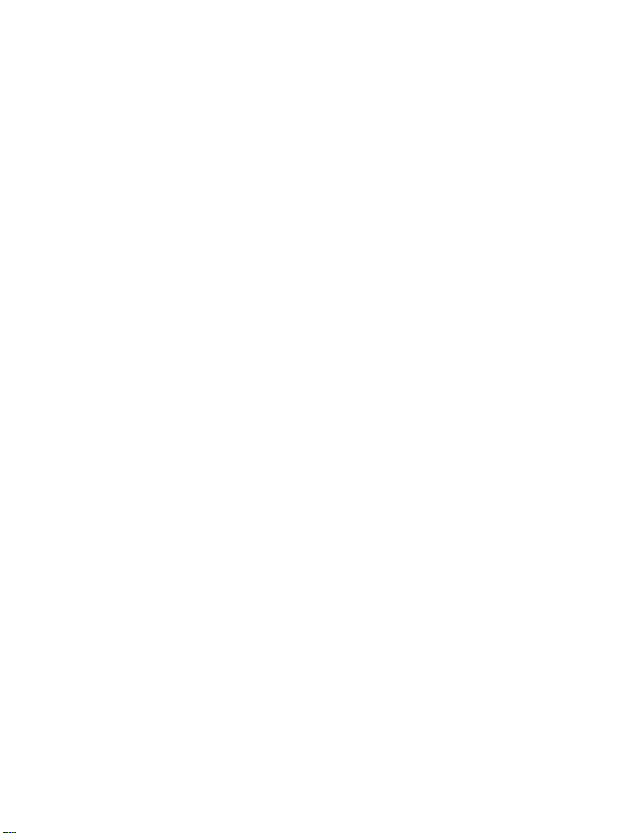
WAP
Phone
USER'S
MODEL
Please
read
before
operating
Retainitfor
MANUAL
:
W5200
this
future
manual
your
reference.
carefully
set.

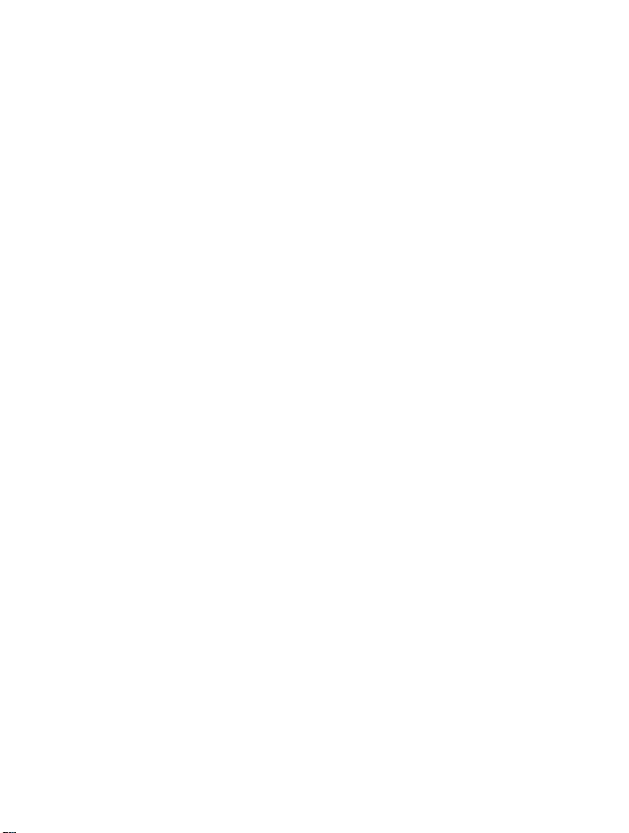
W5200
a
has
polished
users'abetter
style
feel
which
and
provides
convenience.
W5200
Phone
3
ENGLISH

All
close
For
radio
transmitters
proximity.
Your
GSM
Phones
aircraft.
Do
not
chemical
Switch
special
allowtobe
hearing
Minor
interference
Do
not
Do
not
Safety
risksofinterference
carry
must
be
activate
near
plantsorblasting
off
the
phone
regulations.
used
aids
hold
dismantle
For
in
hospital
can
be
may
the
phone
phoneorbattery.
switched
petrol
in
any
example,
affected.
affect
in
your
with
offatall
stations,
fuel
operations.
area
where
the
because
TVs,
radios,
hand
while
electronics
times
depots,
are
forced
does
phone
pacemakers
PCs,
driving.
in
in
an
by
not
and
etc.
the
Keep
sinceitcontains
a
choking
4
ENGLISH
phone
hazard.
inasafe
the
detachable
place
out
small
of
children's
parts
and
reach
create
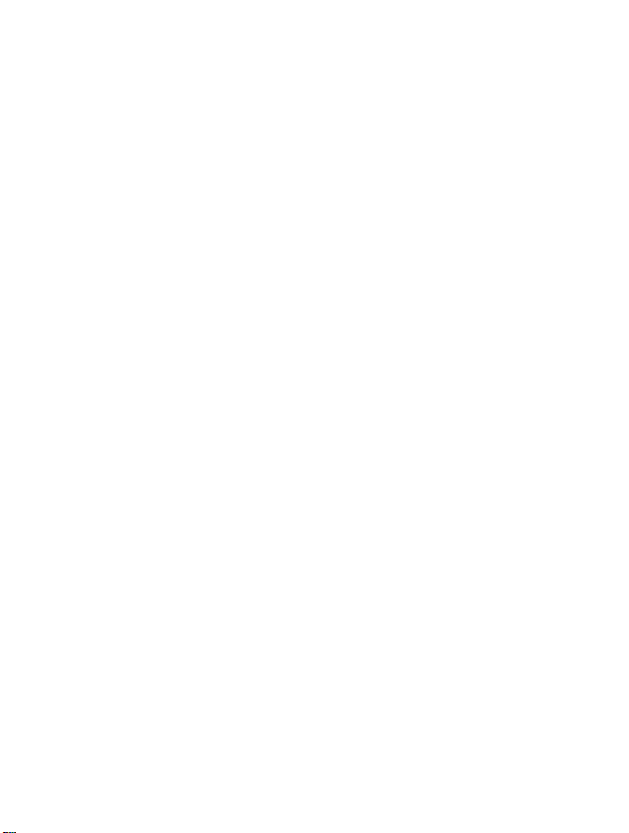
Do
not
touch
the
charger
with
wet
hands.
Please
Important
This
operation
for
optimal
of
the
approved
equipment.
note:
user's
phone.
For
your
batteries
Unusable
accordance
use
Only
your
phone.
Emergency
networks.
on
the
phone
medical
Information
contains
guide
of
this
phone.
performance
Any
in
this
user's
safety,
and
chargers.
batteries
with
relevant
ORIGINAL
call
may
Therefore,
for
essential
emergencies.
important
Please
and
changes
or
guide
use
ONLY
should
accessories
not
you
read
to
prevent
modifications
could
specified
be
disposed
legislation.
to
be
available
should
never
communications
information
all
the
information
any
damage
void
not
your
ORIGINAL
of
avoid
under
depend
on
expressly
warranty
in
damage
all
such
the
to
for
to
cellular
solely
as
use
and
carefully
or
misuse
this
5
ENGLISH
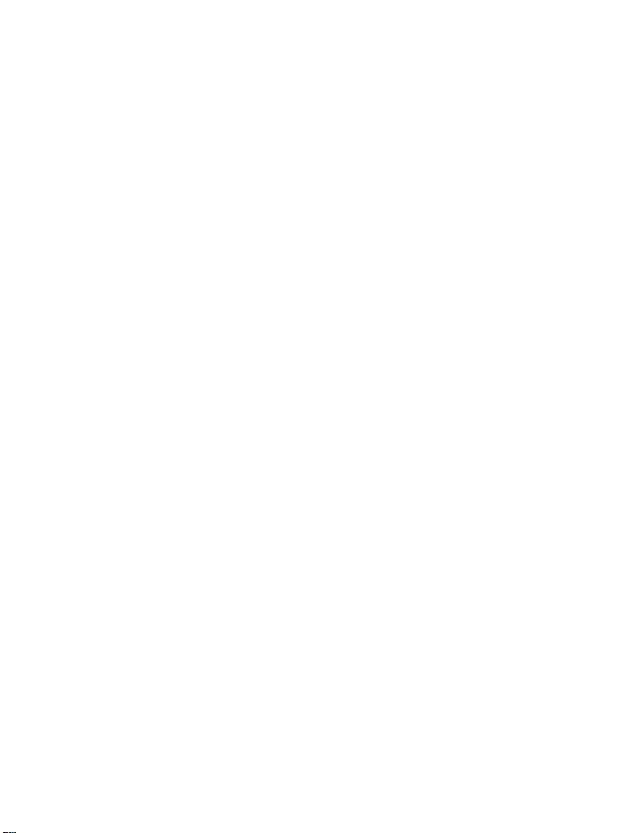
Overview
Accessories
Partofthe
?
Frontofthe
?
Rearofthe
?
Sub
LCDofthe
Key
Description
?
Sideofthe
?
Alphanumeric
.........................................................................
Phone
Phone
Phone
Key
Keys
................................................................
............................................................
.............................................................
phone
...................................................................
..................................................................
...........................................................
......................................................
10
12
12
13
14
15
16
16
Display
Display
?
Getting
Installation
?
?
?
?
Powering
?
?
Making
?
?
?
?
6
Information
Information
On-Screen
Started
...........................................................................
Inserting
Installing
Charging
the
the
the
Disconnecting
On
To
started
get
To
turn
off
the
and
Answering
a
a
call
call
call
Making
International
Making
Making
Icons
SIM
Battery
Battery
the
Sequence
with
phone
.....................................................................
Calls
using
by
Speed
.............................................................
...............................................................
Card
.........................................................
.........................................................
charger
the
phone
.........................................................
calls
.............................................................
the
dials.
......................................................
................................................
......................................................
..............................................
Phonebook
..............................................
...........................................
..................................
17
17
19
19
19
20
21
22
22
22
23
23
23
23
23

Access
?
PIN
?
PIN2
?
PUK
?
PUK2
?
Security
Codes
code
code
code
code
Accessing
Phonebook
?
Search
?
Add
new
?
Caller
groups
?
Speed
?
Settings
?
Delete
?
all
Copy
?
Voice
list
?
Information
Menu
Tree
Messages
?
Write
message
?
Inbox
[Menu
?
Outbox
?
Info
service
?
Namecard
?
Templates
?
Status
?
Settings
?
Check
(4
(4
(4
(4
code
the
...........................................................................
[Names
[Names
dial
[Names
[Names
all
[Names
[Names
[Names
[Names
............................................................................
[Menu
[Menu
[Menu
[Menu
[Menu
report
[Menu
memory
......................................................................
digits)
8
digits)
8
digits)
8
digits)
to
8
.....................................................
...................................................
....................................................
..................................................
digits)
..............................................
to
8
to
to
to
(4
Menu
.............................................................
1]
...........................................................
2]
[Names
1]
[Menu
1-2]
1-3]
[Menu
1-8]
[Menu
...................................................
3]
........................................................
4]
............................................................
5]
..........................................................
6]
............................................................
7]
..........................................................
8]
.......................................................
9]
.............................................................
................................................
1-1]
...............................................................
.............................................................46
.....................................................
1-4]
.......................................................
1-5]
.......................................................
1-6]
...................................................
1-7]
...........................................................
................................................
1-9]
24
24
24
24
24
25
26
27
28
30
32
32
33
34
34
35
36
40
40
45
47
49
49
49
50
51
7
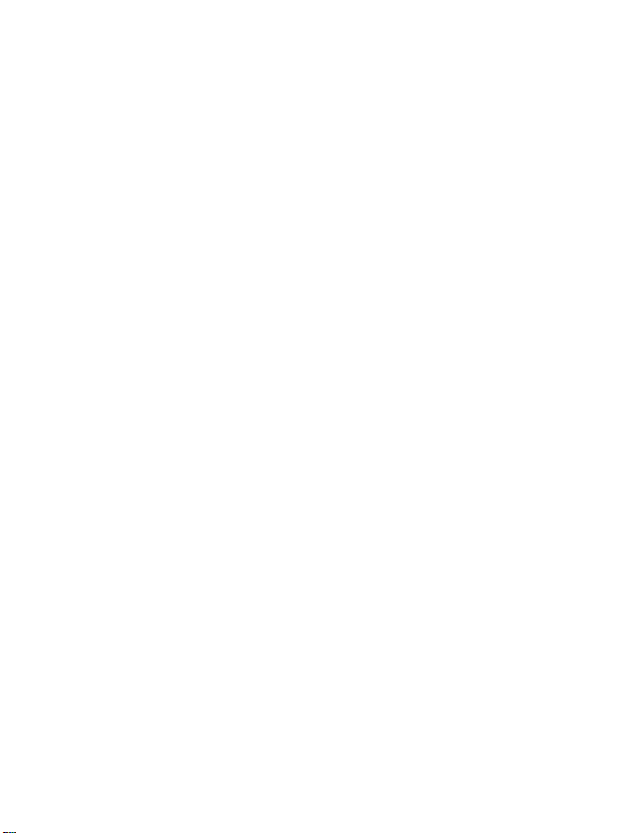
8
Call
register
?
Missed
?
Received
?
Dialled
?
All
calls
?
Clear
?
Call
Profiles
?
Vibrate
?
Silent
?
General
?
Loud
?
Headset
?
Handsfree
Settings
?
Alarm
?
Date&Time
?
Phone
?
Call
?
Security
?
Network
?
Restore
Call
divert
?
All
voice
?
If
busy
?
If
not
?
If
out
?
All
data
?
All
fax
?
Cancel
Scheduler
?
New
?
View
..........................................................
2]
[Menu
[Menu
[Menu
calls
3]
[Menu
3-2]
3-3]
3-4].................................................................
3-5]
4]
[Menu
[Menu
[Menu
settings
5]
[Menu
5-2]
[Menu
[Menu
[Menu
6]
....................................................
2-1]
.................................................
2-2]
.....................................................
2-3]
......................................................
2-4]
[Menu
2-6]
.................................................................
3-1]
...............................................................
............................................................
..........................................................
3-6]
................................................................
4-1]
4-2].....................................................
4-4]
[Menu
[Menu
.............................................................
5-1]
.............................................................
5-4]
5-5]
5-6]
[Menu
.............................................................
.................................................................
6-2]
2-5]
......................................................
.....................................................
.......................................................
.....................................................
4-3]
....................................................
4-5]
4-6]
[Menu
..................................................
5-3]
..................................................
....................................................
......................................................
5-7]
.........................................................
............................................
................................................
.............................................
.............................................
4-7]
...............................................
............................................
..................................
calls
calls
calls
list
recent
charge
[Menu
only
[Menu
[Menu
[Menu
[Menu
[Menu
clock
settings
settings
settings
settings
factory
[Menu
calls
[Menu
answered
of
reach
calls
calls
all
[Menu
[Menu
day
[Menu
[Menu
[Menu
[Menu
[Menu
[Menu
[Menu
diverts
6-1]
52
52
52
52
52
52
53
56
56
56
57
57
57
57
60
60
61
62
65
70
72
73
74
74
74
74
74
75
75
76
77
78
79

?
View
?
Delete
?
Delete
Fun
?
My
?
Game
?
Melody
?
Graphic
?
Unit
?
Calculator
?
World
Internet
?
Home
?
Bookmarks
?
Push
?
Profiles
?
GotoURL
?
Cache
?
Security
?
Profile
On
line
&
folder
all
[Menu
last
all
Tools
[Menu
composer
editor
converter
time
[Menu
[Menu
messages
[Menu
settings
reset
menu
[Menu
[Menu
[Menu
[Menu
[Menu
[Menu
[Menu
[Menu
certif.
[Menu
........................................................................
...........................................................
6-3]
.......................................................
6-4]
.........................................................
6-5]
..........................................................
7]
..........................................................
7-1]
...............................................................
7-2]
[Menu
[Menu
7-4]
[Menu
7-5]
7-6]
7-7]
.................................................................
8]
..............................................................
8-1]
8-2].......................................................
[menu
.............................................................
8-4]
8-5]
[Menu
[Menu
8-7]
7-3]
.................................................
.................................................
........................................................
.......................................................
8-3]
........................................................
.................................................
8-6]
..................................................
...........................................
..............................................
8-8]......................................................
80
80
80
81
81
82
82
83
83
84
85
86
86
86
87
87
90
91
91
91
92
Additional
How
to
?
Sending
?
Receiving
In
Menu
call
?
1
DURING A
?
2
Multiparty
Care
and
Technical
Use
Data
DataorFax
Maintenance
Data
Functions
and
DataorFax
..........................................................................
CALL
or
Conference
...................................................................
Fax
call
Calls
Calls
..........................................................
......................................................
............................................
................................................
.............................................
Calls
......................................
93
93
93
95
95
97
100
102
9

Accessories
Overview
Checktomake
Handset
Card(s)
sure
Travel
that
you
Portable
Adapter
have
all
Handsfree
the
Neckstrap
parts
shown
Standard
below.
User's
Battery
manual
10
ENGLISH
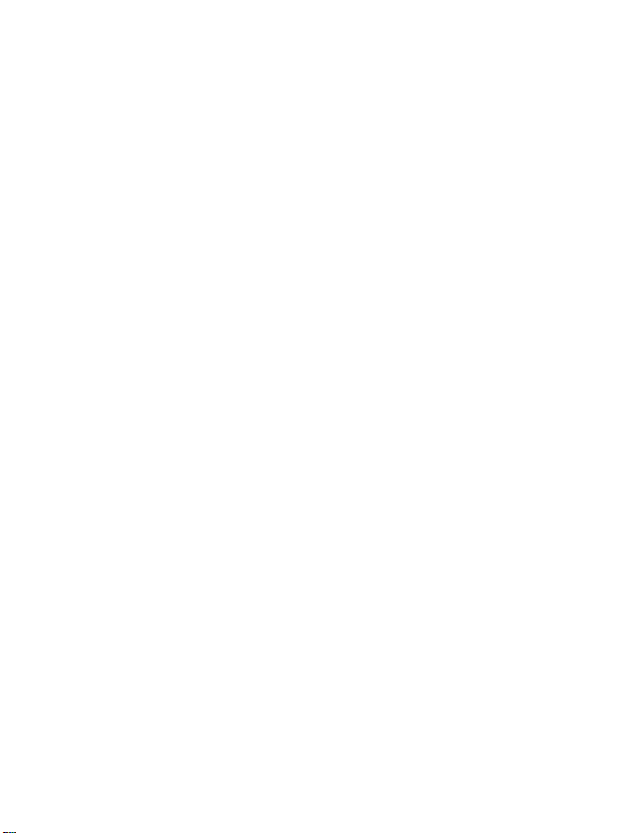
Overview
<Optional
Accessories>
Data
Kit/CD
Handsfree
Cigar
Kit
Lighter
Adapter
11
ENGLISH

Front
Part
of
the
of
the
Phone
1
2
3
4
5
6
7
8
9
Phone
Overview
17
16
10
11
12
13
14
15
1
Earpiece
2
Active
Folder
3
Display
4
Soft
5
Up/Down
6
Confirm
7
Send
8
Vibration
12
ENGLISH
Left
Key
Screen
Key
Side
Key
Key
Key
9
Star
10
Soft
11
End/Power
12
Cancel
13
Numeric
14
Hash
15
Microphone
16
Message
17
Navigation
Key
Right
Key
Key
Key
Keys
key
Key
keys
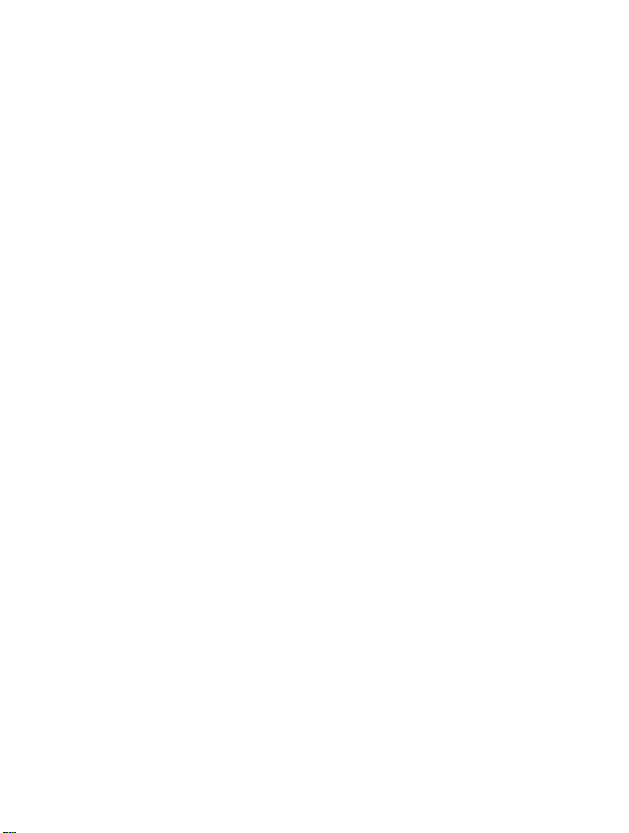
Rear
Overview
of
the
Phone
6
75
4
1
Battery
2
Cable
Battery
Connector/
Hands-Free
Connector
1
Connector/
Charging
Car
kit
3
Battery
4
SIM
5
Handstrap
6
Battery
7
Ear
Jack
2
Terminals
Card
Lock
microphone
Socket
Hole
3
13
ENGLISH
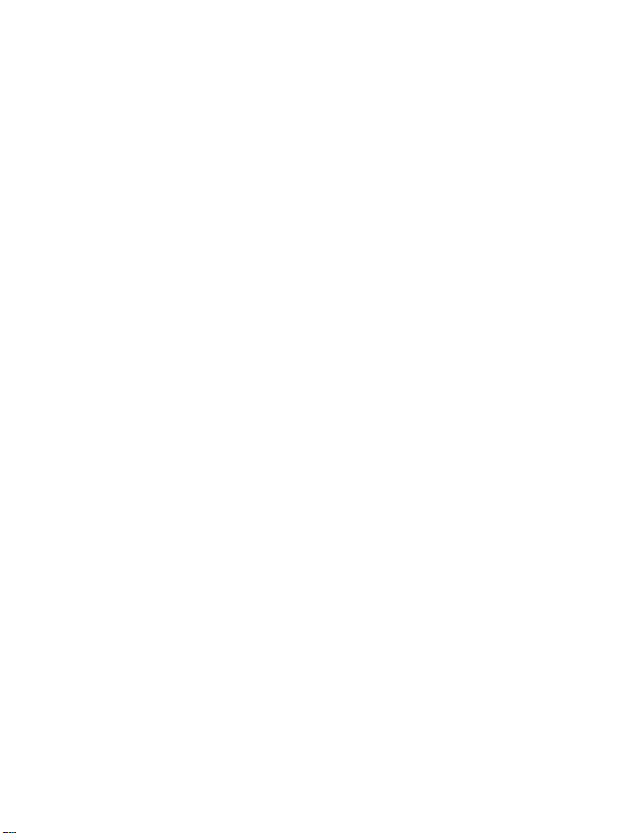
Part
of
Sub
LCD
of
1
You
can
opening
for
can
view
folder.
incoming
check
2
not
number
You
DependingonGroup
3
If
you
a
folder,
can
Note!
?
press
reject
If
the
"New
you
a
name
call"
this
call
the
the
the
the
key
can
convert
whenitis
or
will
phone
icon
In
network
for
number
be
Phone
of
receiving
addition,
and
outgoing
setting,
a
long
the
incoming.
of
displayed
you
status
you
time
vibration
entry
1
Sub
LCD
2
Call
Indicator
3
Front
text
message
can
check
calls.
this
through
can
also
change
in
a
standby
mode.
is
not
when
saved
makingorreceiving
Light
Key
or
voicemail
the
name
indicator.
its
color.
mode
Furthermore,
in
phonebook,
with
and
Overview
even
closing
you
a
call.
14
ENGLISH
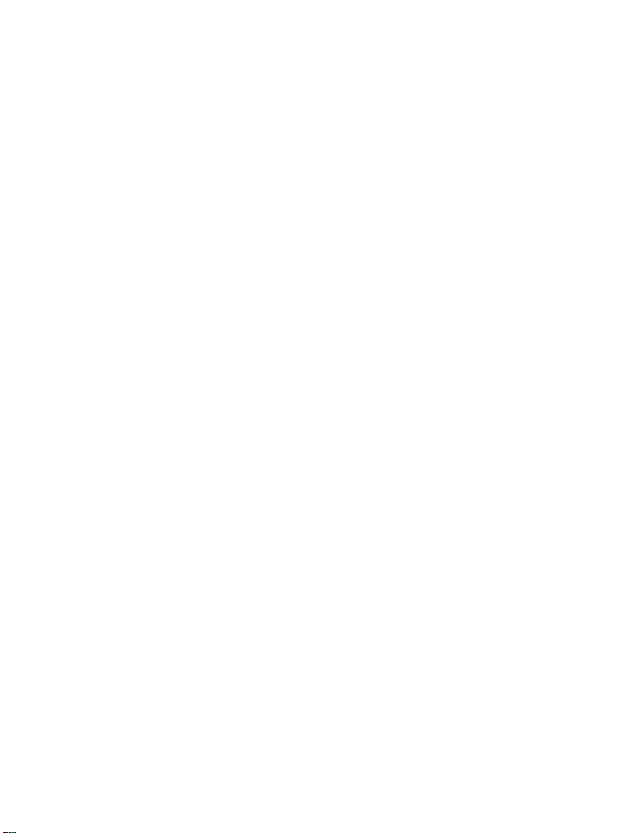
Key
Description
Overview
The
following
Keypad
Description
Key
shows
key
Description
Soft
Left
Eachofthese
the
text
by
Vibration
You
can
Message
You
can
Navigation
Usedtoscroll
or
setting
WAP
hot
If
you
press
WAP
directly.
Send
Key
You
can
If
you
press
phone
missed
Numeric
These
and
enter
When
you
?
Usedtocall
?
Usedtocall
?
Usedtocall
END/PWR
Usedtoend
Power
You
can
deactivate
mode,
you
components
/
Soft
Key
keys
the
to
Message
performs
display
the
on
key
activate
key
go
Keys
through
options.
key
this
for
key
dial
a
phone
this
Keys
are
numbers
press
the
key
used
your
for
these
most
or
international
shows
numbers.
keys
Speed
Key
or
reject
Keybypressing
delete the
the
function.
can use
characters,
Voice
of
the
Right
immediately
vibration
menu
name,
a
while,
number
without
recently
mainly
characters
keys
voicemail
dialsbyfrom
a
call.
this
If
you
memo
phone.
Key
the
directly.
directly
phone
you
and
entering
dialled,
to
dial
for
a
box
call
This
forafew
key
go
press
function
without
numbers,
can
answer
a
in
standby
in
editing
long
by
by
is
key
back
function.
indicated
above
connect
number,
received
time.
to
also
seconds.
the
in
it.
scrolling.
menus
to
a
call.
your
mode
mode.
.
.
.
used
menu
a
standby
and
as
or
15
ENGLISH
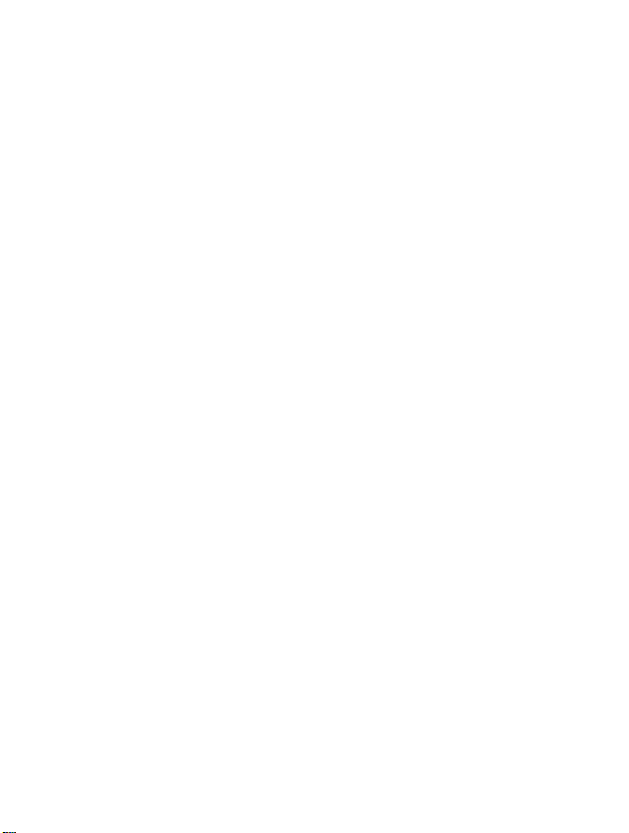
Side
Key
Description
of
the
Overview
Key
Key
Alphanumeric
The
the
alphabet
following
Key
and
table.
Description
Up/Down
You
mode
Side
control
also
Key
the
control
can
and
Keys
numerical
Description
.
'?!-&1
,
ABC2AAÆCabcaaa
DEF3Edefee
GHI4ghii
JKL5jkl
MNO6NOØmnonooØ
PQRS7pqrs
TUV8Utuvuu
WXYZ9wxyz
0
(Spece
keypad
key)
volume
the
mapping
of
volume
key
relation
ß
tone
during
are
in
standby
a
listed
call.
as
16
ENGLISH
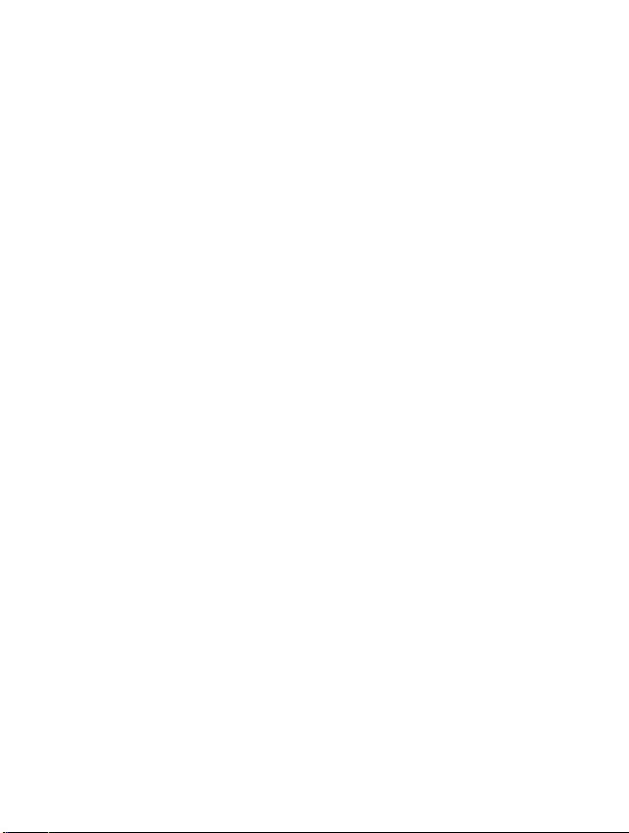
The
them
Display
screen
you
may
displays
see
Information
several
the
icons
phone.
on
the
following
describe
Display
each
Information
of
On-Screen
Icon/Indicator
Icons
Description
Tells
Callisconnected.
Shows
Line
subscribetothe
The
Tells
You
You
You
You
All
General
Loud
Silent
you
1/2
alarm
you
have
have
have
can
audible
menu
menu
the
that
is in
the
view
menu
are
usingaroaming
for
outgoing
Two
been
set
of
a
an
schedule.
your
are
in
profile.
profile.
profile.
of
Line
the
text
E-mail.
turned
strength
you
use
has
status
received
receivedavoice
received
signals
in
in
the
network
Service.
and
battery.
message.
message.
calls-If
is
on.
off.
signal.
service.
you
17
ENGLISH
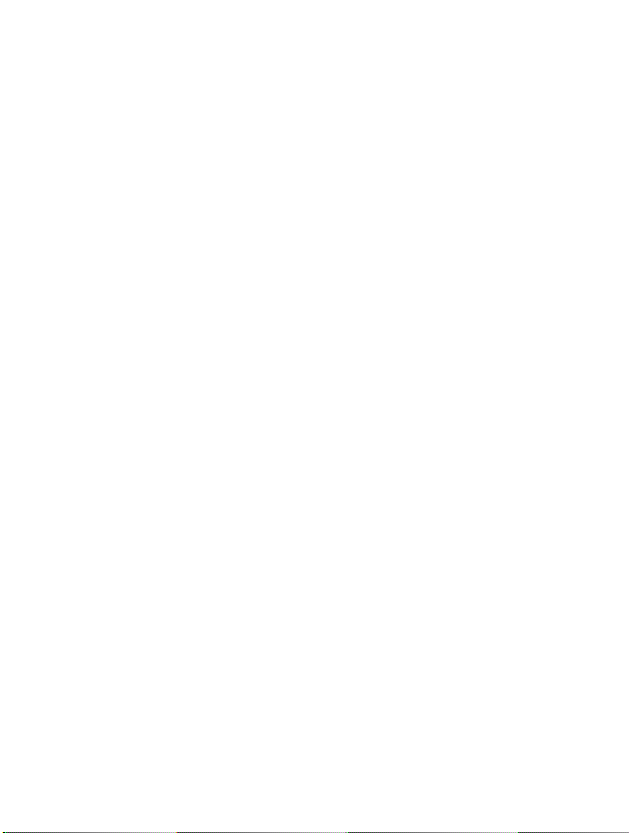
Display
Information
Display
Information
Icon/Indicator
Menu
Top
Icon
Description
Headset
Car
You
You
Icons
Description
Messages
Call
Profiles
Settings
Call
Scheduler
Fun
Internet
menu
menu
can
divertacall.
can
use
register
divert
&
Tools
in
profile.
Push
in
profile.
message
service
through
WAP.
SIM
Service
18
ENGLISH
(Dependent
on
SIM)
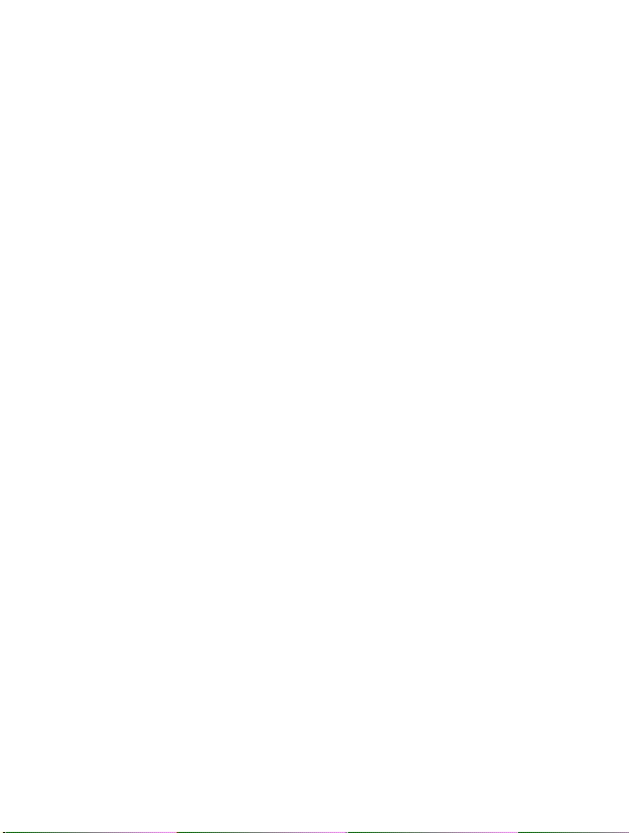
Installation
Inserting
Notice
?
Before
switched
?
The
scratches.
by
you
the
the
installing
metal
handle
SIM
card.
off
contact
SIM
and
and
Pay
install.
Card
Locate
the
Follow
card.
1.
2.
always
remove
of
special
the
phone.
the
Remove
Slide
the
silvery
connectors
corner
make
the
the
SIM
attentiontothe
Follow
SIM
steps
the
the
SIM
to
the
sure
battery.
card
the
card
socketinthe
belowtoinstall
battery
card
into
facing
with
down
holders,
right.
that
the
can
be
easily
SIM
instructions
if
attached.
the
the
phone
card
supplied
Getting
slot,
golden
and
is
damaged
the
when
the
back
under
Started
of
SIM
cut
with
Installing
the
Battery
1.
Place
phone.
the
battery
on
the
backofthe
19
ENGLISH
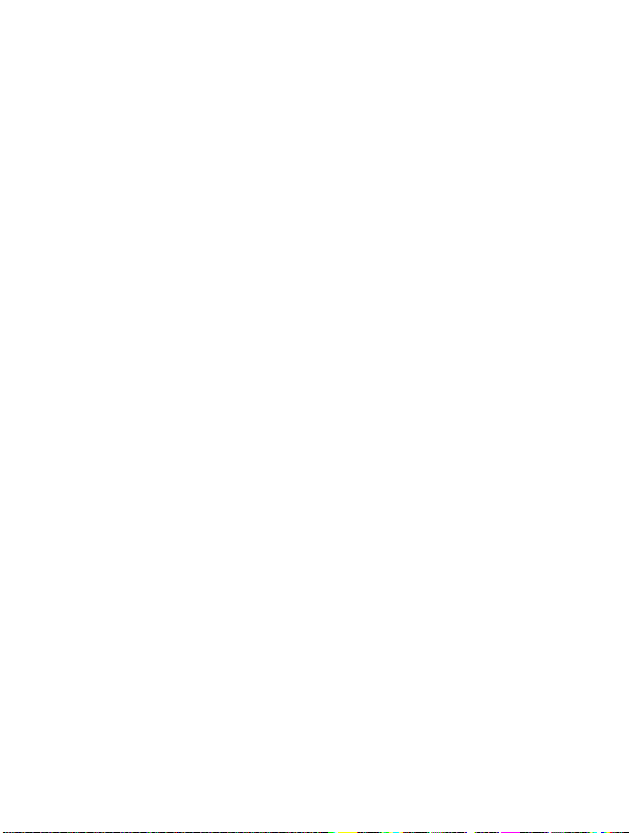
Installation
2.
Pushituntil
hearaclick.
you
Getting
Started
Do
and/or
the
Battery
the
travel
not
force
the
the
travel
adapter
connector
adapter.
1.
2.
to
the
Insert
into
the
Connect
adapter
Use
as
phone,
one
endofthe
bottomofthe
the other
to
an
the
only
this
you
included
may
AC
damage
must
have
travel
phone.
endofthe
wall
outlet.
packing
Charging
To
connect
the
battery.
Warning
?
20
ENGLISH
the
installed
adapter
travel
charger.
phone
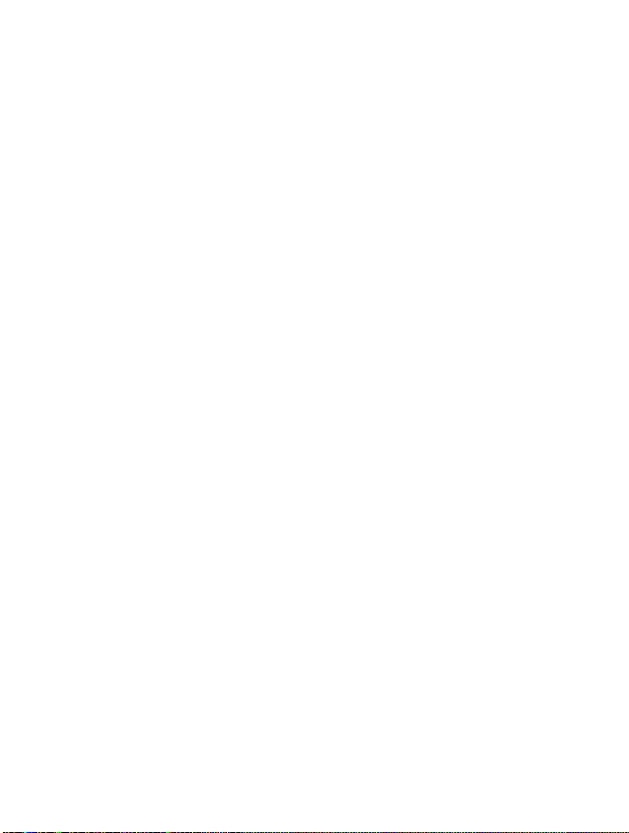
Getting
Started
Disconnecting
Note
?
Remember
the
batteries.
?
Do
not
?
Note
?
remove
The
moving
completely.
In
case
of
1.
After
switching
2.
In
case
phone.
to
not
of
And
the
charger
Disconnect
phonebypressing
fully
charge
your
battery
bars
of
battery
charging
On/Off
the
battery
then
place
the
the
battery
Power
is
attached,
it
back,
or
icon
the
travel
used
the
SIM
will
properly...
key,
please
adapter
its
battery
card
after
stop
please
please
try
from
side
buttons.
after
changing
while
charging
to
try
detachitfrom
to
recharge
the
charging.
recharge
it.
it.
the
21
ENGLISH
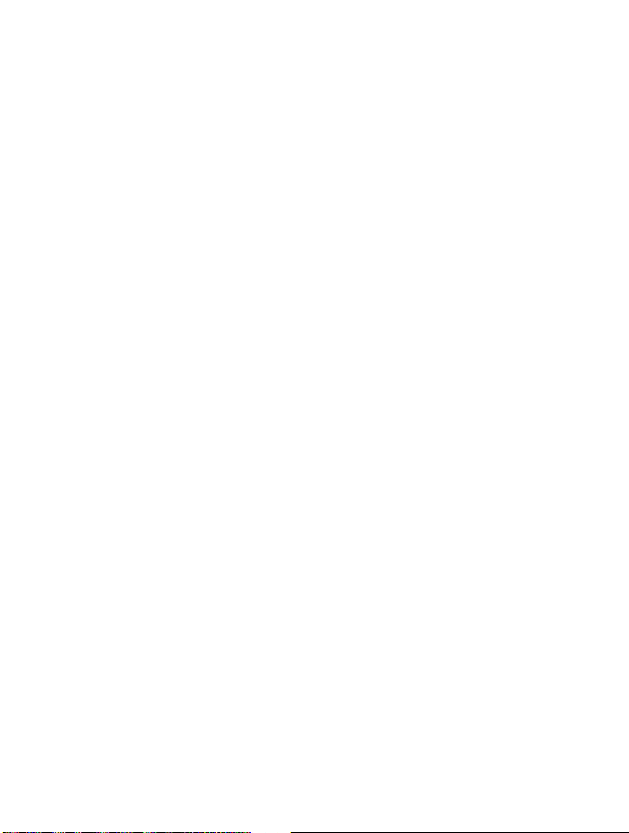
Powering
On
Sequence
Getting
Started
To
To
In
standby
get
turn
started
off
mode,
the
press
with
phone
and
the
phone
1.
Press
hear
a
2.
Dependingonsetting
can
you
3.
If
your
network,
displayed
hold
key
and
tone.
enter
phone
the
until
hold
PIN
connects
network
shortly.
you
hear
code
key
name
PIN
a
or
to
until
a
tone.
you
code,
not.
will
be
22
ENGLISH
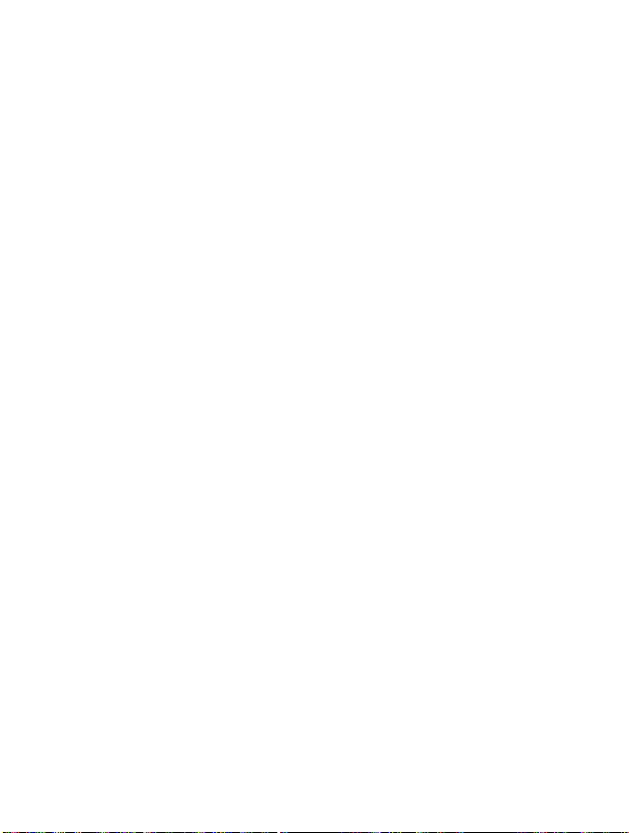
Making
Making
1.
Keyinphone
on
the
to
move
2.
Press
3.
Press
a
call
display,
cursor
to
to
number
press
call
end
and
to
the
the
the
Answering
including
right.
number.
call.
the
to
,
move
area
code,
cursor
calls
To
to
the
Getting
editanumber
left
and
Started
press
International
1.
Press
and
character
2.
Enter
the
3.
Press
In
a
standby
When
If
you
number,
the
a
the
find
press
a
menu
Making
1.
2.
3.
Making
See
hold
may
country
.
call
mode,
menu
out
the
call
Phonebook
Calls
the
replace
code,
using
press
is
displayed,
desired
to
by
Speed
call.
key
area
the
-
Speed
for
with
code,
item
the
international
the
international
and
Phonebook
[Names].
select
you
through
dials.
dial
[Names
the
phone
Search
searching
4]
prefix.
access
number.
by
pressing
by
in
detail.
code.
.
a
name
or
a
23
ENGLISH
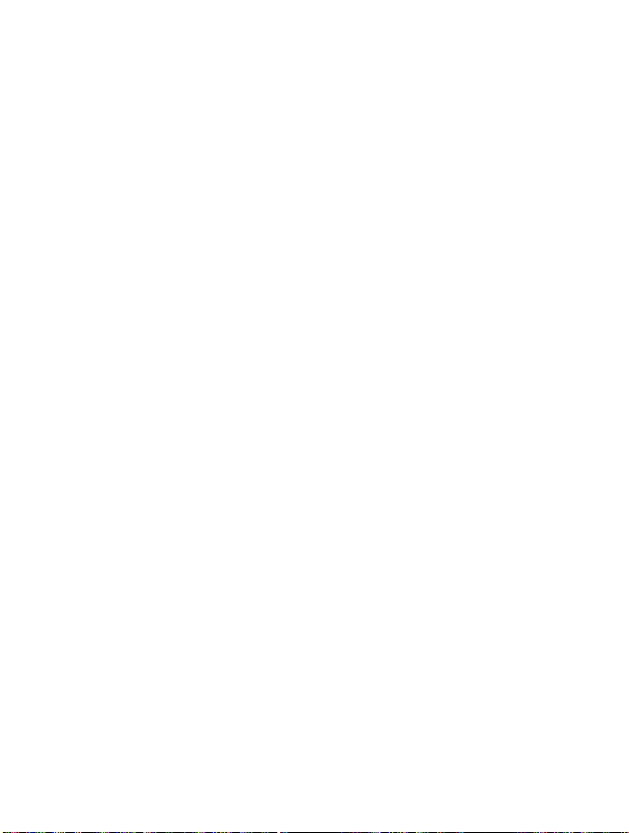
Access
You
can use
unauthorized
and
PUK2
PIN
code
The
PIN
card
against
the
SIM
will
request
contrary,
connects
PIN2
The
PIN2
some
functions
These
functions
PUK
code
The
PUK(PIN
PIN
code.
contact
also
contact
the
access
use
of
can
codes)
to
(4
(Personal
unauthorized
card.
When
the
PIN
when
PIN
to
the
network
code
(4
code,
supplied
suchasAdviceofcall
are
to
(4
Unblocking
The
PUK
local
your
service
service
your
Codes
codes
your
phone.
be
changedbyusing
8
digits)
Identification
use.
PIN
code
code
every
code
request
directly
to
8
digits)
with
available
only
8
digits)
Key)
code
may
provider
provider.
describedinthis
The
access
Number)
The
request
timeitis
without
some
code
be
code
PIN
code
is
set
switched
is
set
Disable,
the
SIM
cards,
charge,
if
supported
is
requiredtochange
supplied
for
the
code.
sectiontoavoid
codes
[Menu
protects
is
usually
Enable,
request
is
Fixed
by
with
the
If
(except
4-5-4].
your
on.
On
your
phone
PIN
required
Dial
SIM
your
SIM
lose
you
Getting
PUK1
SIM
your
supplied
phone
the
code.
to
access
number.
card.
a
blocked
card.
If
the
Started
with
not,
code,
PUK2
The
change
service
24
ENGLISH
code
PUK2
a
provider.
code,
blocked
to
(4
supplied
PIN2
8
digits)
with
code.
some
SIM
If
lose
you
cards,
the
code,
is
required
also
contact
to
your

Getting
Started
Security
The
security
usually
supplied
entries
phone
default
numberis"1234".
code
(4
code
protests
with
the
andtoactivate
to
phone.
8
digits)
the
unauthorized
"Restore
This
code
factory
use
is
required
settings"
of
your
to
phone.
delete
menu.
The
all
It
is
25

Phonebook
To
select
a
menu
[Names]instandby
then
scroll
to
a
in
desired
Accessing
phonebook,
mode
item.
and
the
Menu
press
Name
1
2
3
4
5
6
Search
new
Add
Caller
Speed
Settings
Delete
groups
dial
all
Allows
Allows
Allows
Allows
touch
Allows
item
Allows
you
you
you
you
dial
you
Variable,
by
you
phonebook
7
8
9
26
ENGLISH
all
Copy
Voice
list
Information
memory.
Allows
youtocopy
memory
Phone
Allows
is
Allows
SDN(Service
number
to
memory.
you
attached
you
list.
to
search
to
add
to
show
to
assign
allocations.
to
set
the
name
to
erase
or
the
SIM
cardorfrom
to
list
phone
voice.
to
check
Dial
Description
for
a
specific
new
names
list.
group
to
up
8(
memory
and
all
the
cardtothe
entries
the
dataineither
from
numbers
status
SIM
Number),
number.
SIM
and
name.
and
numbers.
-
)
andtosearch
phone
Phone
your
card
to
which
of
memory,
Own
one-
your
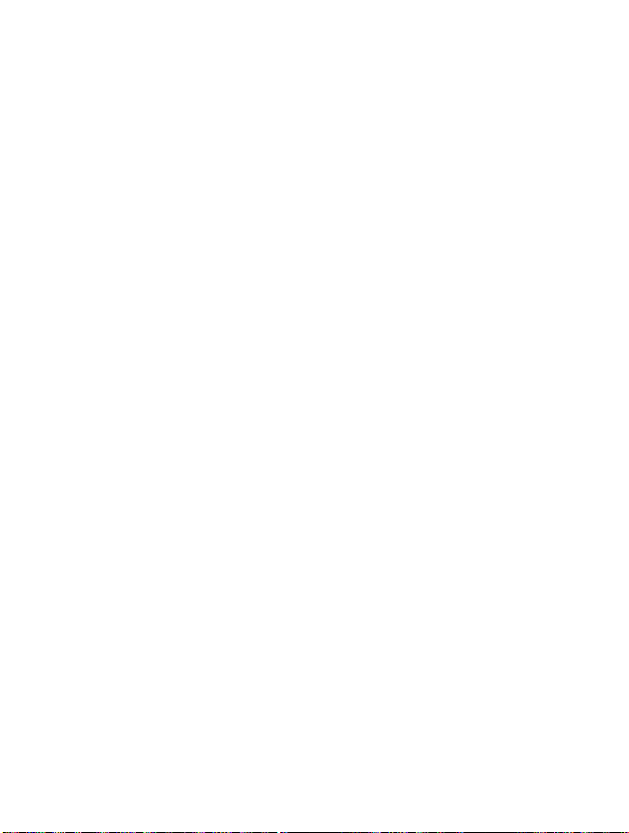
Accessing
the
Menu
Search
(Calling
1.
Open
mode.
2.
Search
3.
You
4.
Select
5.
If
you
one,
?
Edit
?
Delete
?
Copy
?
Call
?
Voice
?
Main
from
the
can
want
select
number
[Names
phonebook)
phonebook
by
pressing
find
an
[Search].
to
1]
entry
edit,
delete,
[Options].
:
You
by
pressing
:
You
:
You
phone
:
You
:
You
the voice
:
You
office
be
displayed
first
[Select]
name.
by
The
can
can
can
to
can
can
can
that
by
pressing
to enter.
an
copy
below
edit
the
delete
an
a
copy
SIM.
call
thru
add
the voicetothe
tag.
select
the
often
you
first,
entry,
name,
[OK].
entry.
entry
the
if
menu
one
chosen
use.
you
or
number,
from
out
[Names]
to
add
will
SIM
of
The
set
this.
in
the
be
displayed.
E-mail,
to
phone
entry.
entry
mobile,
main
a
or
number
standby
voice
and
or
change
home,
to
fax
from
will
27

Phonebook
Accessing
Add
new
[Names
You
can
add
phonebook
Phone
memory
depends
You
can
can
you
SIM
dependent
1.
Open
mode.
2.
Scroll
3.
Select the
?
SIM
?
Phone:You
28
ENGLISH
capacity
on
the
cellular
also
save
save
charactersinthe
feature.
the
phonebook
to
highlight
memory
:
You
a.
b.
c.
d.
e.
a.
b.
c.
d.
e.
20
Add
can
Write
Press
Press
You
can
Family,
If
you
can
Write
Press
Enter
office,
input
You
can
Family,
If
you
2]
entry
by
is
200
entries.
service
provider.
characters
you
a
want
a
the
E-mail
want
SIM
first
by
and
new,
want
add
name
name
to
then
[OK],
[OK].
set
a
group
Colleague,VIP,
to
add
add
name,
name
to
[OK].
numbers
and
fax
by
address.
set
a
group
Colleague,VIP,
to
add
using
of
name
card.
pressing
press
to
save:
and
number
add.
you
for
the
number
add.
following
pressing
for
the
this
function.
SIM
card
memory
in
the
Phone
the
number
[Names]instandby
[Select]
SIMorPhone.
for
can
input
the
entry
by
Others,
Group1,Group
voice,
press
and
E-mail
as
mobile,
[OK].
the
entry
by
Others,
Group1,Group
voice,
press
entry.
a
pressing
Also,
pressing
memory,
of
character
to enter.
number.
[Yes].
address.
home,
[Yes].
the
capacity
,
can
you
,
Menu
and
is
:
2.
:
2.

You
should
to
speakitagain
voice
recognition
Note
?
The
set.
automatically
you
simultaneously.
?
You
The
card.
speak
voice
For
cannot
can
voice
a
word
to
ensure
has
can
example,
attached
attach
add
voice
can
tag
within
the
finished,
be
only
If
you
voice
tag
be
erased
2
seconds,
mobile,
phone
if
of
to
main
number.
numberinSIM
you
accuracy
Voiceisattached
attached
change
changed
to
to
and
voice
main
number
office,
remove
number
Accessing
the
phone
asks
recognition.
automatically.
which
voice
means
number
card.
change
will
SIM
This
home
or
the
After
you
that
Menu
you
be
29
ENGLISH

Phonebook
Accessing
the
Menu
Caller
You
you
1.
Press
2.
Scroll
menu.
3.
Every
VIP.
4.
Select
[Select].
5.
Then
?
?
?
can
can
Member
1.
2.
3.
4.
Group
You
Group
You
groups
list
up
make
[Names]
to
Caller
Group
Group
submenus
list
Scroll
to
enter.
The
member
Scroll
to
displayed
Press
number.
ring
can
set
icon
can
set
[Names
to
20
members
lists
to.
to
enter
groups
list
will
be
name
that
below
highlight
highlight
tone
the
Member
lists
are
required
in
the
below
[Options]
tone
ring
icon
dependingonGroup.
3]
one
per
group.
into
the
phonebookinstandby
item
then
press
displayed.:
you
will
to
Family,
want
to
manage
be
displayed.
and
list,
displayed.
name.
screen.
to
delete
edit,
dependingonGroup.
The
There
[Select]
Friend,
then
number
the
by
press
name
are
7
to
enter
Colleague,
pressing
will
and
groups
mode.
this
[Select]
be
phone
to
30
ENGLISH
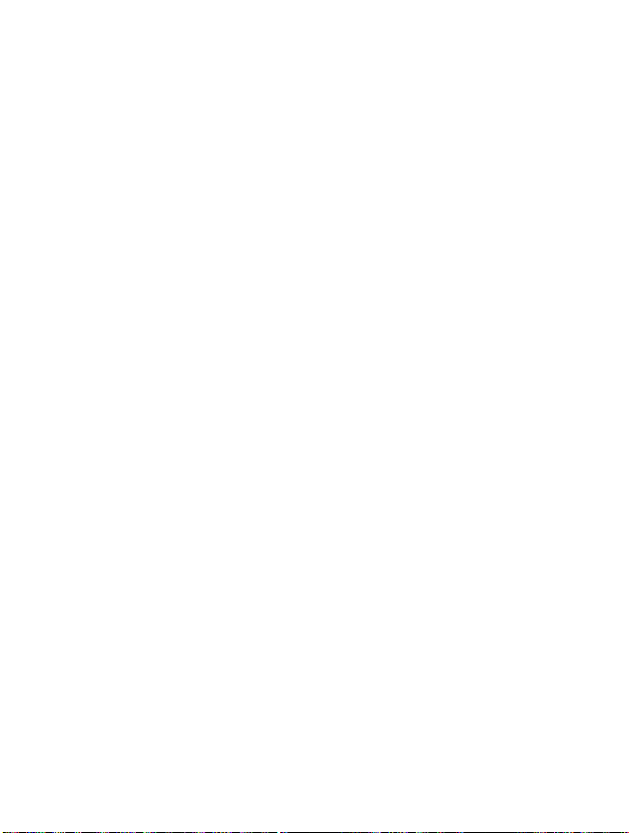
?
Group
You
?
LED
You
change
?
Add
You
1.
2.
3.
?
Remove
You
?
Rename
You
can
color
can
member
can
Scroll
to
The
error
Press
can
can
call
it
enter.
group
message
ani.
set
the
set
LED
in7colors.
add
the
to
highlight
member
[Select]
member
delete the
change
animation
color
member
for
dependingonGroup.
in
Add
member,
souldn'tbeexceeded
will
be
displayed.
to
add
member
name.
group
each
Caller
member.
already
group.
groups.
and
saved
then
in
Accessing
You
can
press
20.
Otherwise,
phonebook.
the
also
[Select]
Menu
the
31

Speed
You
can
You
can
1.
Open
mode.
2.
Scroll
3.
Every
4.
If
you
search
5.
If
you
the
?
Change
?
Delete
Phonebook
dial
[Names
assign
any
call
directlybypressing
the
phonebook
to
Speed
dial
Speed
want
to
the
name
select
submenus.
allocated
:
You
:
You
dial,
add
of
the
first
then
will
be
Speed
in
phonebook.
can
can
4]
keys
by
press
displayed.
dial,
name
by
change
delete
to
this
key
pressing
select
speed
the
allocation
the
allocated
withaName
for
2-3
[Select]
<Empty>.
dial,
seconds.
[Names]
to
enter
you
of
speed
Accessing
Then,
can
Speed
dial
in
this
view
list
a
standby
menu.
you
following
dial.
number.
the
entry.
can
Menu
can
Set
1.
set
and
the
to
submenus
memory
Scroll
enter.
[Names
preferred
preferred
phonebook
Settings,
to
Settings
You
Phone
Number.
1.
Open
mode.
2.
Scroll
3.
Then
?
32
ENGLISH
5]
memory
search
then
below
highlight
first
Set
Press
will
which
which
by
be
memory,
pressing
includes
includes
[Select]
displayed.
then
Variable,
Variable,
[Names]
to enter.
press
SIM
Name
in
a
standby
[Select]
or
and
to

2.
?
Search
2.
1.
The
three
-
If
you
ask
where
-
If
you
where
-
If
you
where
by
Scroll
to
The
three
-
If
you
howtosearch.
-
If
you
search,
-
If
you
to
search,
submenus
select
to
select
to
store,
select
Phone,
to
store,
highlight
submenus
select
select
the
phone
select
the
are
Variable,
store.
when
SIM,
the
the
phone
Search
are
Variable,
Name,
will
Number,
phone
displayed.
when
adding
phone
when
by,then
displayed.
when
when
search
when
will
adding
entry,
will
store
adding
will
store
press
searching,
searching,
entry
searching,
search
entry,
entry
entry
entry,
without
entry
without
without
name.
by
without
by
Accessing
the
to
SIM.
to
Phone
[Select]
the
phone
number.
phone
asking
asking
to
asking
asking
the
will
memory.
enter.
will
how
Menu
ask
to
how
Delete
You
can
requires
1.
Press
2.
Scroll
3.
Then
4.
And
5.
Press
all
delete
Security
to
Delete
select
then
you
[OK]
[Names
all
code.
[Names]
a
memory
will
or,
entries
to
all,
be
press
6]
in
SIM,
enter
then
press
to
erase:
requested
Phone,
into
the
phonebookinstandby
[Select].
SIM,
to
enter
to
[Back]
cancel.
and
Phone,
Security
Voice.
Voice.
This
code.
function
mode.
33

Copy
You
memory
1.
Open
mode.
2.
Scroll
3.
Then
?
?
Phonebook
all
[Names
can
copy/move
or
from
the
phonebook
to
Copy
submenus
SIMtoPhone
Phone
to
SIM
Phone
all,
entries
then
below
:
:
7]
memory
first
You
Phone
You
to
SIM
from
press
will
can
can
by
be
memory.
Card.
copy
copy
SIM
to
pressing
card
SIM
card
[Select]
displayed.
the
entry
the
entry
Accessing
to
memory
memory.
Phone
[Names]instandby
to
enter
this
menu.
from
SIM
Card
from
Phone
the
memory
Menu
to
Voice
You
call
using
submenus.
?
?
?
?
34
ENGLISH
list
[Names
can
see
all
directlybypressing
and and
:
Play
Change
Delete
Call
You
:
You
number.
:
You
:
You
phone
can
can
can
can
numbers
press
play
change
delete
call
by
8]
[Send].
[Options],
voice
whichisattached
voice
voice
selecting
which
contain
After
selecting
you
whichisattached
whichisattached
this
menu.
voice.
can
phone
see
to
phone
to
to
You
can
number
following
number.
phone
phone
also
the
number.
by

Accessing
the
Menu
Information
Service
Use
this
function
network
your
1.
2.
3.
4.
Check
Own
You
Open
mode.
Scroll
The
Use
can
the
to
names
memory
number
check
Dial
operator
phonebook
Service
and
[Names
Number
to
access
(if
Dial
of
the
available
to
selectaservice.
This
and
in-use
1.
Open
[Names]instandby
by
2.
Scroll
to
(SIM
dependent)
own
your
9]
a
particular
supported
first
by
Number,
services
feature
are
the
pressing
to
enter
this
number
by
pressing
then
allows
in
your
phonebook
Check
menu.
in
SIM
listofservices
the
SIM
[Names]
press
will
be shown.
Press
to
see
you
phonebook.
first
mode.
[Select].
memory,
card.
card).
[Select]
[Send].
how
by
Select
then
provided
in
a
standby
to
many
pressing
Information
press
by
enter.
free
[OK]
35
ENGLISH

1
Messages
1
2
3
4
Menu
Write
Send
Save
Use
Use
Add
List
Inbox
Delete
Forward
Get
Reply
Return
Outbox
Delete
Forward
Get
Info
1
Read
2
Receive
3
Alert
4
Language
5
Topics
Tree
message
template
namecard
dictionary
dictionary
numbers
call
numbers
service
CB
5
6
7
8
9
2
Call
1
2
3
4
5
6
Namecard
Templates
Status
Settings
1
Message
2
Validity
3
Status
4
for
Pay
5
SMS
6
Voicemail
Check
register
Missed
Received
Dialled
All
calls
Clear
recent
Call
charge
1
Call
duration
2
Call
cost
3
Setting
report
period
report
reply?
centre
memory
calls
calls
calls
list
Accessing
type
centre
calls
the
Menu
36
ENGLISH
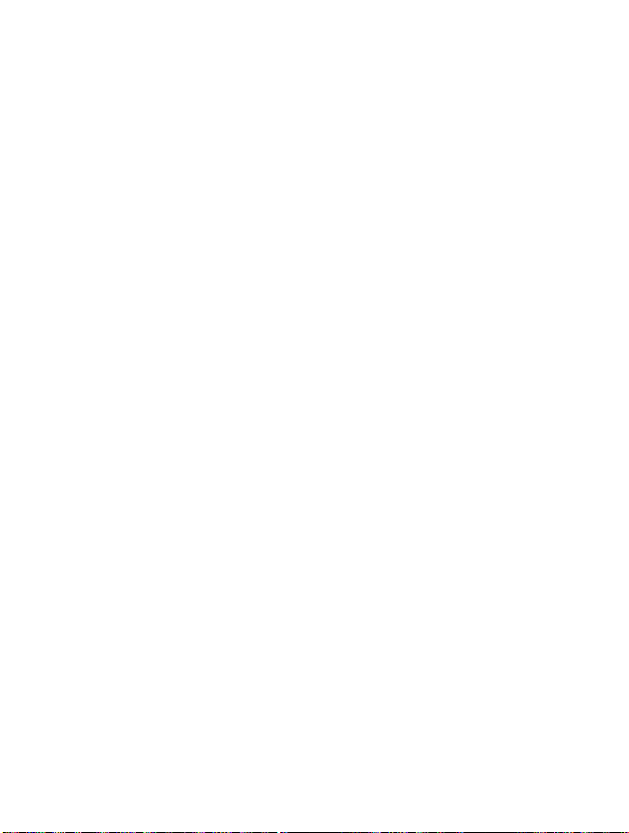
3
Profiles
1
2
3
4
5
6
4
Settings
1
2
3
Vibrate
only
Silent
*-1
Enable
*-2
Change
General
Loud
Headset
Handsfree
Alarm
clock
1
Enable
2
Disable
Date&Time
1
Date
2
Time
Phone
settings
1
Display
2
Voice
dial
3
4
4
Call
1
2
3
4
5
6
7
8
5
Security
1
2
3
4
6
Network
1
2
3
4
7
Restore
LED
indicator
Language
settings
Minute
minder
Answer
mode
Send number
Call
waiting
Auto
redial
Select
line
Next
incoming
CUG
settings
PIN
code
Call
barring
FDN
setting
code
Change
settings
Automatic
Manual
Preferred
User
define
factory
Accessing
settings
the
Menu
37

Menu
Tree
Accessing
the
Menu
5
Call
divert
1
All
voice
calls
2
If
busy
3
If
not
answered
4
If
out
of
reach
5
All
data
calls
6
All
fax
calls
7
Cancel
all
diverts
6
Scheduler
1
New
1
Schedule
2
Memo
2
View
day
1
Options
3
View
all
4
Delete
last
5
Delete
all
38
ENGLISH
7
Fun
1
My
1
2
3
4
5
2
Game
3
Melody
4
Graphic
5
Unit
6
Calculator
7
World
&
Tools
folder
Picture
Icon
Animation
tone
Ring
Sound
converter
time
composer
editor

Accessing
the
Menu
8
Internet
1
Home
2
Bookmarks
3
Push
1
2
4
Profiles
5GotoURL
6
Cache
1
2
7
Security
8
Profile
messages
Inbox
Receive
Clear
Cache
settings
cache
check
certif.
reset
9
SIM
Service
This
and
the
menu
depends
network
on
services.
SIM
39

Messages
[Menu
1]
Accessing
the
Menu
This
menu
Service),
Write
You
can
can
check
1.
Enter
2.
If
you
menu.
3.
Input
text(Page
4.
When
Then
includes
voice
message
write
and
the
number
the
Messages
want
to
the
message
43).
finish
you
following
mail,
write
functions
as
[Menu
edit
by
writing
option
wellasthe
text
message
of
characters.
menu
a
new
using
your
menu
relatedtoSMS
network's
1-1]
up
by
pressing
message,
eZi
text.
message,
will
be
displayed.
to
select
For
Messages
(Short
service
918
[Select].
Write
details,
press
Message
messages.
characters.
message
see
[Options].
1
Also,
you
in
the
eZi
40
ENGLISH
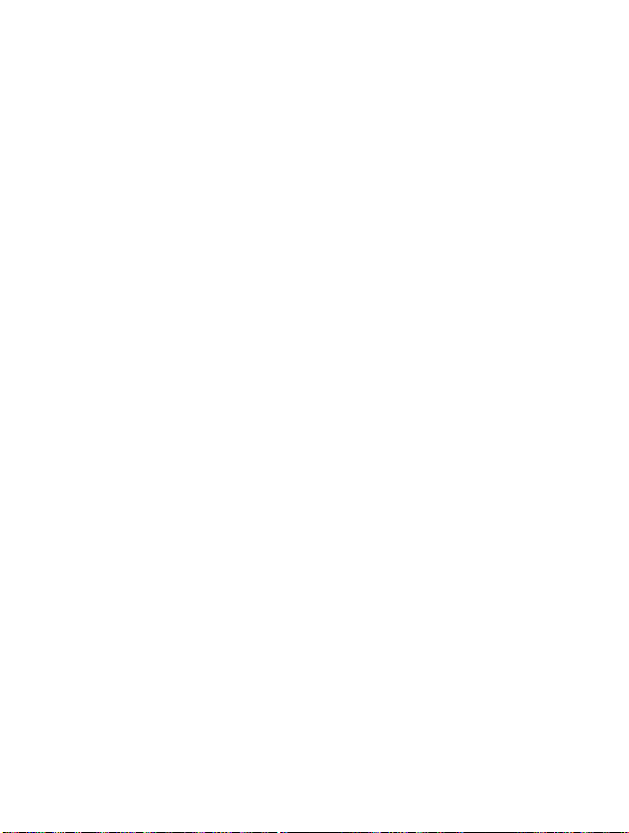
Send
Sends
the
text
message.
1.
If
want
phone
sending
to
asks
you
2.
Your
to.
3.
After
message.
4.
Press
don't
want
if
you
to.
Save
Stores
the
message
1.
Your
2.
Press
don't
Use
template
The
templateispre-defined
the
listtothe
Use
namecard
The
itemsofthe
email.
You
phone
want
can
asks
if
you
to.
message
addanamecard
send
the
you
it,
your
wanttostore
in
Outbox.
whether
want
when
name
card
text
to
enter
phone
to
save
message.
you
are
message,
the
number
asks
whether
itinOutbox and
will
save
you
itinOutbox
You
edit
it.
a
name,
to
the
enter
the
mobile,
message.
the
Accessing
the
number
that
you
you
will
want
store
press
edited
message.
and
press
can
add
the
template
office,
fax,
Menu
want.
you
to
send
it
the
edited
if
you
if
you
of
and
41

Messages
Add
dictionary
If
addaword
you
once
for
1.
Enter
2.
Scroll
3.
Input
List
dictionary
You
can
1.
Enter
2.
Scroll
3.
You
4.
If
you
5.
If
you
bottomofthe
EMS
If
you
press
Attach
each
the
menu.
to
highlight
a
word,
view
the
menu.
to
highlight
can
check
want
want
function
symbol
you
character.
and
the
list
the
to
delete
to
delete
list
in
use
Add
then
you
List
word
by
Write
[Menu
pressing
often,
dictionary,
press
already
dictionary,
list.
a
word,
press
all
words
message
1]
can
you
and
[Add].
saved words
and
then
in
a
list,
[Select].
menu,
inputitby
then
press
in
press
[Delete].
select
can use
you
Accessing
pressingakey
[Select].
a
dictionary.
[Select].
allatthe
Delete
EMS
the
Menu
service.
Attach
Attach
Attach
42
ENGLISH
picture
animation
sound
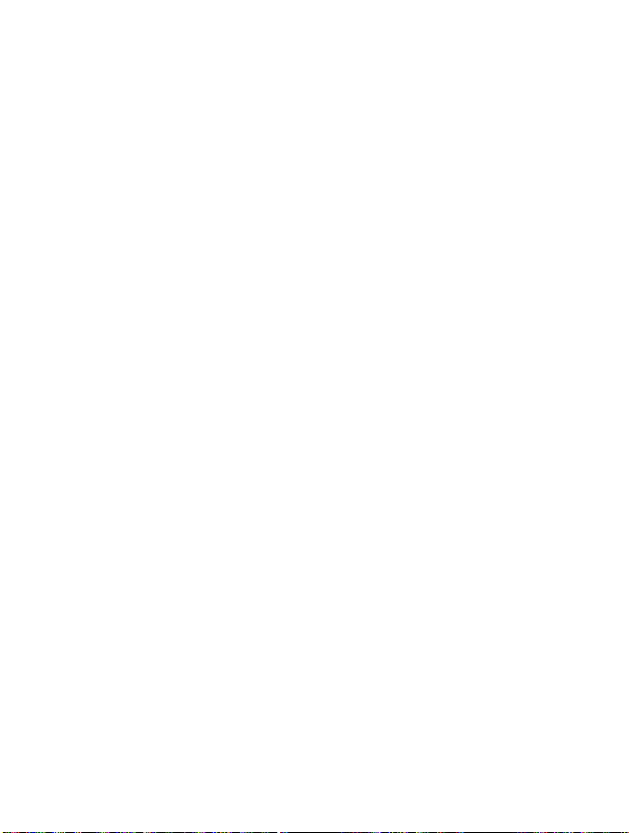
eZi-Text
The
eZi
text
allows
a
press
character
If
you
of
language.
Also,
mode,
mode,
?HowtoUseineZimode
To
once
For
markedacharacter
key
you
press
the
phone
Capital
press
a
characterineZi
input
foracharacter
example,
to
you
type
want.
Itisusefultomakeaword
for
a
key
supports
mode,
and
long
four
modes:
Small
key.
text
want.
you
to
write
Girl
in
eZi
easily
on
time,
mode.
mode,
mode;
the
you
and
keypad,
can
eZi
you
quickly.
change
Mode,
If
you
just
Accessing
you
and
Numeric
want
press
If
you
can
a
sentence.
the
to
just
get
type
change
each
the
Menu
a
key
918/1 917/1
915/1 914/1
916/1
43
ENGLISH

Messages
918/1
918/1
918/1
Note
?
If
you
key
[Menu
?
How
To
press
to
input
a
use
a
number
1]
number
in
Numeric
in
key
mode
Numeric
displayed
Accessing
mode,
on
the
you
the
Menu
keypad.
?
How
To
input
character
?
How
To
input
key
displayed
want
to
each
mode.
inputasymbolic
in
to
to
in
use
Capital
key
in
use
Small
Capital
letter,
displayed
Small
letter,
you
on
the
keypad.
character,
you
mode
mode
on
press
the
press
keypad.
press
a
a
character
44
ENGLISH

Accessing
the
Menu
Inbox
When
stores
by
incoming
message,
using
[Menu
you
itinthe
messages
press
receive
Delete
The
selected
Forward
You
can
forward
Get
numbers
If
the
selected
save
it
in
a
phonebook.
Reply
You
can
reply
Return
You
automatically.
call
can
call
1-2]
a
text
incoming
.
In
,
at
[Options]
message
the
selected
message
to
the
sender
backtothe
message,
message
addition,
the
bottomofthe
is
deleted.
has
Also,
sender
to
message
the
you
by
lists.
you
access
phone
can
message.
who
your
Scrolltothe
can
see
to
number,
callbythis
sent
phone
list.
the
the other
the
shows
Delete
During
available
you
message
desired
all
reading
party.
number.
for
deleting
options.
can
extract
and
message
the
all
and
45
ENGLISH

Messages
[Menu
1]
Accessing
the
Menu
Outbox
When
to
the
message.
In
addition,
messages
While
submenus.
Delete
The
selected
Forward
You
Get
If
the
save
you
desired
reading
can
forward
numbers
selected
it
in
[Menu
enter
message
And
if
you
at
the
message,
message
message
a
phonebook.
1-3]
this
menu,
by
want
you
can
see
Delete
bottomofthe
press
is
the
selected
has
Also,
you
using
to
exit
deleted.
the
you
can
Outbox
all
list.
message
phone
see
the
,
for
deleting
[Options]
to
number,
can
callbythis
outgoing
and
menu,
to
the
press
all
access
other
press
outgoing
party.
can
you
number.
call
to
the
list.
Scroll
see
the
.
following
extract
and
46
ENGLISH
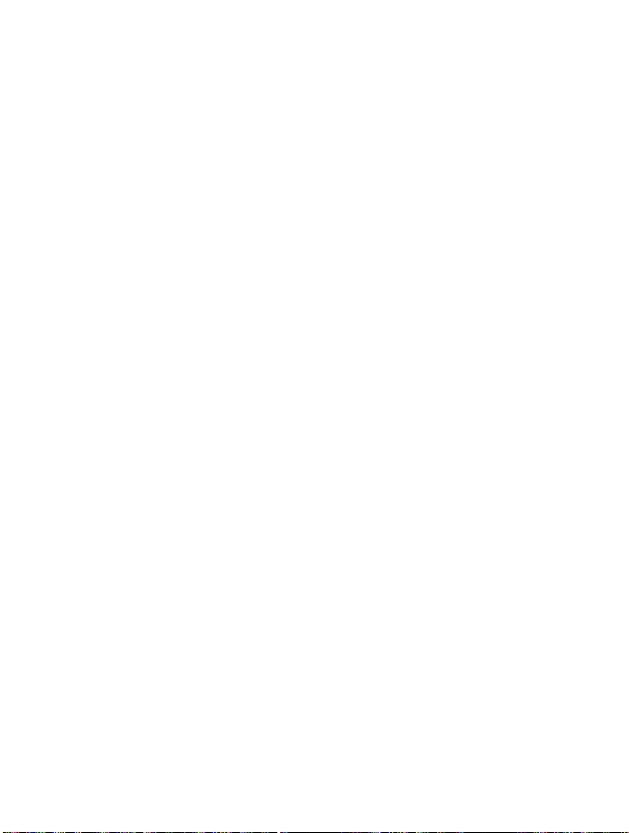
Info
service
(Dependent
Cell
Broadcast
networktoGSM
as
weather
Each
service
following
Read
1.
2.
type
[Menu
When
screen.
After
mode.
reached.
of
provider.
sequence:
you
reading
In
[Menu
to
messages
phone
reports,
information
When
1-4-1]
receive
You
can
the
addition,
network
traffic
CB
read
message,
you
users.
has
you
1-4]
and
(CB
news,
the
receive
message,
the
message
can
Message)
They
press
save
subscription)
are
provide
pharmacies,
therefore,
CB
message,
it
will
be
by
scrolling
to
until
another
general
displayed
return
taxis,
number;
it
text
Accessing
messages
information
and
you
you
to
the
message
stock
can
can
on
,
standby
read
the
the
the
by
prices.
contact
.
is
Menu
such
it
Receive
?
Yes
If
you
message.
?No
If
you
Broadcast
CB
select
select
[Menu
this
this
message
menu,
menu,
1-4-2]
your
your
any
more.
phone
phone
will
will
receive
not
receive
the
Cell
the
Broadcast
Cell
47
ENGLISH
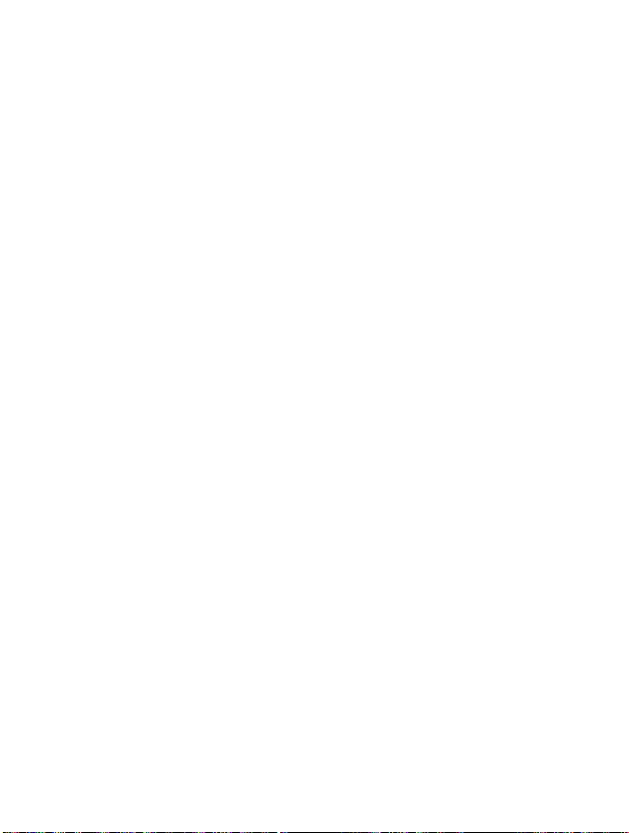
Alert
?
Yes
If
message
?No
If
broadcast
you
you
Messages
[Menu
1-4-3]
select
this
is
received.
select
this
message
menu,
menu,
[Menu
your
your
is
received.
phone
phone
1]
will
will
beep
not
when
beep
Accessing
Cell
despite
the
broadcast
Cell
Menu
Language
You
the
cell
Topics(Dependent
[Menu
?
Add
If
you
Phone
?
View
If
you
you
message
?
Active
You
can
added.
can
select
broadcast
1-4-5]
select
memory
list
select
category
list
select
[Menu
the
this
this
If
you
language
message
menu,
with
menu,
press
which
the
1-4-4]
to
you
its
nickname.
you
CB
message
you
in
your
network
will
can
[Option],
you
want.
add
see
added.
Then
chosen
and
the
CB
you
category
your
phone
language.
subscription)
CB
message
message
can
in
edit
active
category
and
list
[Select].
48
ENGLISH
will
category
delete
by
pressing
receive
in
which
CB

Accessing
the
Menu
Namecard
It's
for
editing
mobile,
office,
?
?
Edit
Delete
:
:
Templates
It's
for
editing
messages
But
can
you
?
Edit
?
Reset
Status
You
can
:
:
report
read
[Menu
the
fax,
You
can
You
can
[Menu
pre-defined
in
the
changed
You
can
You
can
and
1-5]
namecard.
and
email.
editanamecard.
deleteanamecard.
1-6]
You
them.
edit
delete
messages.
can
a
template.
the
list.
[Menu
delete
delivery
The
save
The
template.
1-7]
itemsofthe
You
6
templates
others
report
can
are
<empty>.
messages.
namecard
see
before
are
11
pre-defined
you
a
edit.
name,
49

Messages
[Menu
1]
Accessing
the
Menu
Settings
Message
Text,
Usually,
text
be
received
availability
Validity
This
willbestoredatthe
deliver
Status
If
you
sent
Pay
When
message
bill.
SMS
If
you
SMS
[Menu
type
Voice,
Fax,
the
type
into
alternative
the
of
this
period
network
successfully
set
for
a
centre
want
centre
them
report
Yes
reply?
message
to
service
to
reply
to
through
message.
you.
in
[Menu
send
[Menu
Natl.
of
message
formats,
function.
[Menu
message
[Menu
this
or
not.
[Menu
is
sent,
and
the
this
1-8]
paging,
allows
1-8-3]
menu,
charges
1-8-5]
text
menu.
1-8-1]
is
which
Contact
1-8-2]
you
center
you
1-8-4]
it
allows the
message,
X.400,
set
to
can
the
are
your
set
cost
to
check
Text.
suitable
how
while
person
you
E-mail,
You
service
long
attempts
whether
of
the
can
ERMES
can
for
provider
your
to
whom
reply
get
the
the
are
your
to
convert
device
text
you
your
address
for
the
messages
made
message
sent
telephone
your
that
will
to
is
the
of
50
ENGLISH

Accessing
the
Menu
Voicemail
You
can
service
displayed
provider
1.
Press
2.
You
?
Home
The
number
?
Roam
The
number
Check
If
select
you
amount
memory.
centre
the voicemailifthis
get
provider.
for
can
[Menu
[Menu
When
on
the
screen.
detailsoftheir
for
key
check
the
1-8-6-1]
dialedonthe
1-8-6-2]
dialed
memory
this
of
menu,
memory.
[menu
new
a
long
following
when
[Menu
the
The
total
Please
1-8-6]
feature
is
voicemail
check
serviceinorder
time
submenus.
home
other
networks
supported
is
arrived,
with
your
to
in
standby
networktolistentovoicemail.
to
1-9]
shows
phone
memory
an
is
the
the
by
the
symbol
network
service
memory
of
SIM
the
and
configure
mode.
listentovoicemail.
used
sum
network
will
handset.
and
Phone
be
total
51
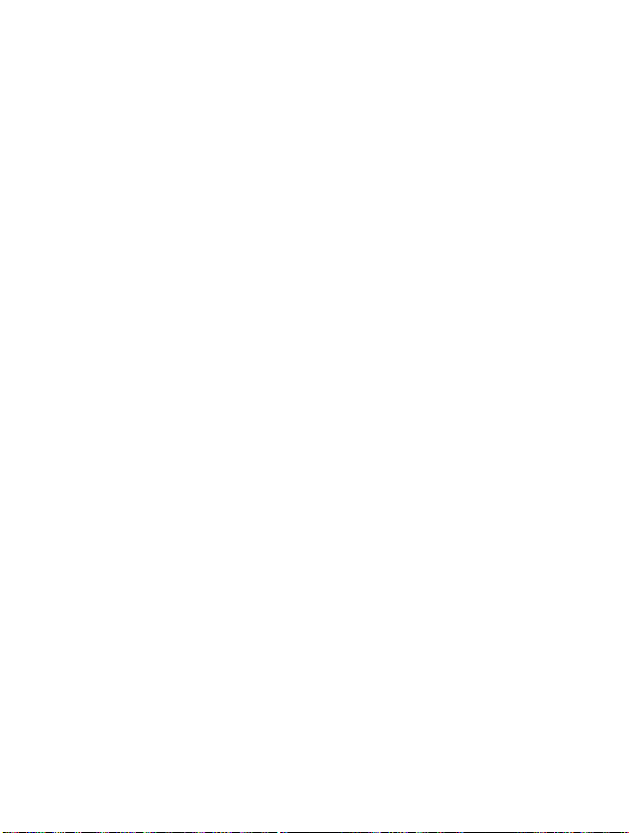
Call
register
[Menu
2]
Accessing
the
Menu
Missed
This
menu
number,
Received
This
menu
number,
Dialled
This
menu
number,
All
calls
You
can
Moreover,
Clear
You
can
calls
shows
also
shows
also
calls
shows
also
list
save
you
recent
delete
save
calls
save
save
the
can
the
[Menu
recently
and
view
[Menu
recently
and
view
[Menu
recently
and
view
[Menu
phone
call
backtothe other
calls
all
call
2-1]
missed
date
received
date
2-3]
dialed
date
2-4]
number
[Menu
records.
<Press
and
2-2]
and
numbers.
and
and
numbers.
time
numbers.
time.
time.
check
2-5]
once>
party.
this
You
the
You
menu.
You
can
can
can
date,
Call
register
callbythis
callbythis
callbythis
time
foracall.
2
52
ENGLISH

Accessing
the
Menu
Call
charge
Within
these
of
your
Call
duration
This
function
Calls,
Incoming
seconds.
1.
Press
2.
Press
register.
3.
Scroll
The
Call
cost
This
function
remaining
code.
1.
Press
2.
Press
register.
3.
Scroll
The
[Menu
submenus,
calls.
[Menu
allows
Calls
You
can
[Menu]instandby
for
direct
to
highlight
following
following
5
[Menu
allows
and
reset
[Menu]instandby
for
direct
to
highlight
4
you
and
also
Call
submenus:
2-6-2]
you
the
Call
submenus:
reset
access
access
2-6]
can
view
Outgoing
the
mode.
or
duration
Last
Dialled
check
mode.
or
and
cost
Last
Reset
view
the
call
use
and
the
use
Press
you
2-6-1]
to
to
costs.Toreset
the
duration
Calls
timers.
call,
calls
cost
the
call,
all.
and
Press
All
and
All
duration
of
in
hours,
calls,
and
of
your
cost,
calls,
and
your
minutes
to
enter
[Select].
Received
Reset
last
you
to
enter
[Select]
Remaining
Last
call,
need
to
the
all.
enter.
call
Call,
and
Call
all
the
Call
cost
All
calls,
calls,
PIN2
and
53
ENGLISH

Call
Note
?
The
may
billing,
register
actual
cost
vary,
depending
and
taxes.
[Menu
invoiced
upon
for
calls
network
2]
by
service
your
features,
Accessing
the
provider
rounding-off
Menu
for
Setting
?
Set
You
services
currency
1.
Press
2.
Press
tariff
can
[Menu
2-6-3]
[Menu
2-6-3-1]
set
the
currency
providers
or
unitinthis
[Menu]instandby
for
direct
[SIM
Dependent]
and
the
mode.
or
need
Use
unit
unit
the
type
to
obtain
charging
menu,
you
access
price.
prices.
PIN2
and
Contact
To
code.
to
register.
3.
Scroll
to
highlight
4.
Select
Set
tariff.
Note
?
When
all
units
except
emergency
need
the
PIN2 code
54
ENGLISH
Setting
have been
calls.
and
to
set
Press
no
used,
Depending
a
call
cost
[Select]
calls
on
the
limit.
to
can
be
SIM
select
enter
enter.
made
card,
your
Call
the
you

?
Set
This
selected
remaining
your
1.
Press
2.
Press
register.
3.
Scroll
4.
Select
?
Auto
This
last
last
1.
Press
2.
Press
register.
3.
Scroll
4.
Select
credit
network
charge
display
network
call.
cost
[Menu
2-6-3-2]
service
charging
units.
unitisshown.
limit.
[Menu]
for
direct
to
highlight
Set
credit.
[Menu
service
If
select
you
when
the
callisreleased.
[Menu]instandby
for
direct
to
highlight
Auto
display.
allows
If
you
If
you
in
a
standby
access
Setting
2-6-3-3]
allows
YesinAuto
access
Setting
you
you
select
and
and
to
select
mode.
or
to
mode.
or
use
press
press
limit
the
Read,
Change,
see
automatically
display
use
costs
the
and
[Select]
menu,
and
[Select]
number
you
to
Accessing
of
your
can
enter
to
you
to
to
enter.
cost
can
enter
enter.
calls
of
change
Call
of
see
Call
the
your
Menu
by
the
55
ENGLISH

Profiles
[Menu
3]
Accessing
the
Menu
In
this
different
1.
Press
2.
Press
3.
You
standby
Vibrate
?
Enable
Silent
?
Enable
?
Change
menu,
you
events,
[Menu]instandby
for
can
also
mode.
only
:
You
vibration
[Menu
:
You
place.
:
You
can
adjust
environments
direct
access
enter
this
[Menu
can
adjust
mode.
3-2]
can
adjust
can
change
<Press
and
customize
and
caller's
mode.
or
use
menu
directlybypressing
3-1]
the
profile
the
profile
the
valuesofProfile
twice>
as
as
the
group.
and
Vibration
Silent
phone
to
if
you
submenus.
for
Profiles.
in
in
Quiet
3
Profiles
tones
enter
key
if
need
you
are
56
ENGLISH
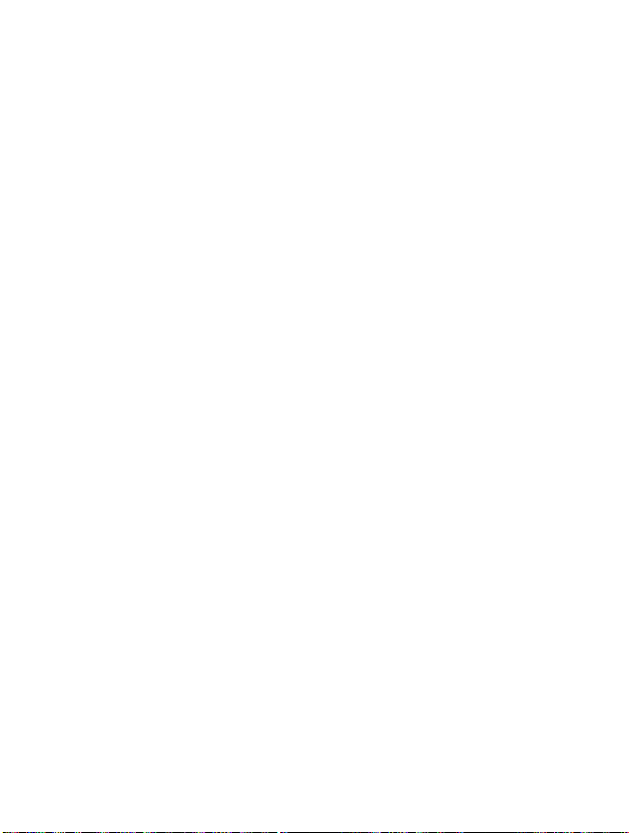
Accessing
the
Menu
General
?
Enable
?
Change
Loud
?
Enable
?
Change
Headset
?
Change
Handsfree
?
Change
Note
?
In
can
the
value.
[Menu
:
You
:
You
[Menu
:
You
environment.
:
You
[Menu
:
You
:
You
case
merely
other
can
can
3-4]
can
can
can
[Menu
can
of
putting
activate
profile
3-3]
adjust
change
adjust
change
3-5]
change
3-6]
change
on
menus.
the
profile
the
valuesofProfile
the
profile
the
valuesofProfile
the
valuesofProfile
the
valuesofProfile
Handsfree
Headset
However,
as
as
kit
or
Handsfree
General.
Loud
or
ear
they
submenus.
if
you
submenus.
submenus.
submenus.
microphone,
menu
can
be
areina
except
changed
noisy
you
the
for
57
ENGLISH

Profiles
[Menu
3]
Accessing
the
Menu
A
Group
Profiles
menu
Incoming
Allowstoalert
Ring
type
Allows
to
set
volume
Ring
Allows
to
set
Message
Allowstoalert
volume
Key
Allows
to
set
Note
?
If
you
the
vibration
menu.
following
-
Incoming
-
Message
of Profiles
have
the
alert
type
for
the
[Menu
3-x-2]
the
ring
[Menu
the
ring
alert
type
when
receiving
[Menu
the
keypad
set
the
Handsfree
related
Therefore,
submenus;
alert
alert
submenus
submenus
[Menu
incoming
for
type
3-x-3]
volume
[Menu
3-x-5]
volume
in
:
Ring,
:
Beep,
call
adjusting
for
3-x-4]
a
kittothe
with
Incoming
Handsfree
Silent
as
shown
3-x-1]
for
adjusting
environment.
adjusting
message
for
adjusting
menu,
No
alert
[Menu
below.
environment.
for
adjusting
phone,
alert
you
3-x-x]
environment.
environment.
can't
you
or
Message
can
view
environment.
activate
alert
the
58
ENGLISH

Note
Automatic
?
This
connected
-
Disable
-
After
-
After
answer
function
5
sec
10
willbeactivated
to
the
handsfree
:
The
:
After
automatically.
:
After
sec
automatically.
phone
5
seconds,
10
only
kitorheadset.
will
seconds,
the
Accessing
when
your
phone
not
answer
automatically.
the
the
phone
phone
will
will
answer
answer
Menu
is
59
ENGLISH

Settings
[Menu
4]
Accessing
the
Menu
You
can
set
preferences.
1.
Press
2.
Press
Alarm
You
Enable
You
1.
2.
3.
4.
5.
can
can
Enter
Select
time
Press
Select
If
you
time
clock
set
[Menu
set
the
Enable
you
the
set
you
the
following
menus
[Menu]instandby
for
direct
access
[Menu
the
the
menu.
want.
[OK].
repeat
Yes
set
phone
4-1-1]
time
by
in
even
to
(Hour
pressing
period:
Power
if
the
alarm
<Press
4-1]
and
Once,
off
phone
for
mode.
to
enter
at
a
Minute)
[Select],
Daily,
alarm,
is
three
times>
convenience
your
Settings.
specified
for
and
Weekly,
the
alarm
turned
within
raising
then
off.
the
enter
and
signal
Settings
and
this
menu.
alarm.
the
Monthly.
soundsatthe
4
alarm
60
ENGLISH

Accessing
the
Menu
Disable
You
1.
2.
3.
4.
Enter
Select
"Done"
If
you
[Menu
can
cancel
the
Disable
message
want
Date&Time
Date
[Menu
?
Set
date
In
this
menu,
1.
Enter
the
2.
Select
Set
3.
Enter
the
4.
Press
?
Date
format
You
can
set
menu.
to
4-2-1]
you
menu.
date
number
[OK].
the
4-1-2]
setting
by
is
cancel,
[Menu
can
by
Date
the
alarm
pressing
displayed.
press
4-2]
set
the
pressing
wanttoset
you
format
time.
[Select].
[Yes].
date
in
this
If
not,
of
your
[Select].
the
date.
menu.
press
phone.
[No].
61

Time
The
phone
select
1.
Enter
2.
Scroll
?
Set
time:
You
1.
Select
2.
Enter
3.
Select the
4.
Press
?
Time
Your
1.
Scroll
2.
Select12hour
Settings
[Menu
4-2-2]
has
the
to
set
the
,
format:
select
to
its
the
menu.
highlight
time
Set
time
number
AM/PM
key.
[OK].
highlight
between
can
can
[Menu
own
clock.Inthis
12-houror24-hour
Time
by
pressing
of
your
phone
by
pressing
wanttoset
you
wanttoset
you
time
format
between
Time
format
or
24
hour
4]
you
menu
in
this
[Select].
by
want
can
time
you
set
formats.
[Select].
menu.
the
time.
the
time
format
12-houror24-hour.
pressing
by
[Select].
pressing
Accessing
the
by
[Select].
the
time
and
pressing
Menu
Phone
You
settings
Display
?Call:
62
ENGLISH
You
can
can
settings
set
the
menu,
[Menu
set
the
phone
and
4-3-1]
animation
[Menu
figures
then
press
as
4-3]
you
making
want.
Scroll
[Select].
a
call.
to
highlight
Phone

?
Wallpaper
You
?
Internet
You
?Poweron:
You
?
Power
You
?
Welcome
You
?
Greeting
If
you
display.
?
Backlight
You
key.
?
LCD
can
can
can
off
can
can
select
can
contrast
select
connect
set
set
set
note
set
note
In
text
set
:
the
the
:
the
the
Yes,
mode,
:
the
background
:
animation
animation
animation
:
displayed
:
this
menu
you
light-up
You
pressing
picture
as
as
as
message
can
duration
can
connecting
turning
turning
allows
edit
the
you
set
the
,
in
a
standby
Internet.
on a
phone.
off
a
phone.
as
turning
to
select
you
text.
want
brightness
.
on
whenever
of
mode.
the
LCD
Accessing
a
phone.
standby
you
you
press
want
the
Menu
a
by
63
ENGLISH

Voice
?
Automatic
?
Manual
Note
LED
?
Incoming
You
and
?
Standby
You
Settings
dial
[Menu
:
:
?
If
voice
any
will
be
displayed.
indicator
call
can
set
the
so
on.
[Menu
can
check
You
folder.
You
for
a
[Menu
[Menu
one
the
[Menu
4]
4-3-2]
can
enter
voice
dial
mode
can
enter
voice
dial
exist,
"No
mode
trained
long
entries
time.
don't
4-3-3]
You
can
check
On
area,
Light.
Indicator
the
this
you
such
LED
by
the
contrary,
light
can
as
red,
color
Call
indicator
Call
area,
Green.
service
Furthermore,
dependingonGroupinphonebook.
4-3-3-1]
of
the
colors
4-3-3-2]
network
status
whenever
by
network
If
you
Light
will
set
Accessing
pressing
voice"
status
are
will
if
you
change
the
blue,
in
a
you
message
in
service
flicker
areinno
color
yellow,
standby
the
Menu
open
key
through
to
to
Red.
of
light
orange
mode.
Language
You
64
ENGLISH
[Menu
4-3-4]
can
select
the
language
will
be
displayed.

Accessing
the
Menu
Call
You
can
Setting
Minute
If
you
every
Answer
?
Any
If
you
except
?
Folder
If
you
opening
Note
settings
set
the
menu.
minder
select
Yes,
minute
mode
[Menu
key
select
key.
open
select
folder.
?
How
to
If
you
the
button
when
incoming
menu
during
this
[Menu
this
use
want
[Menu
[Menu
can
you
a
call.
[Menu
4-4-2-1]
menu,
menu,
Handfree
to
use
for
a
4-4]
relevant
4-4-1]
check
4-4-2]
you
4-4-2-2]
you
the
time
long
a
call.
to
a
the
can
receiveacall
can
receive
portable:
handsfree
affer
call
by
pressing
call
duration
by
an
incoming
portable(earphone),
inserting
ittothe
by
beep
pressing
call
[Select]
sound
any
by
connector
in
key
only
please
65
ENGLISH

Settings
Send
number
(network
?
Yes
[Menu
If
select
you
That
is,
?
No
[Menu
If
select
you
Call
waiting
(network
If
this
service
this
service
call.
?
Activate
Activating
?
Disable
Deactivating
?
Check
Checking
and
subscription
4-4-3-1]
this,
your
phone
4-4-3-2]
this,
[Menu
dependent)
is
available,
is
not
[Menu
the
corresponding
[Menu
the
status
the
Statusofthe
[Menu
[Menu
4-4-3]
can
send
you
number
can't
you
4-4-4]
you
available,
4-4-4-1]
4-4-4-2]
corresponding
[Menu
4-4-4-3]
4]
dependent)
your
will
be
send
can
cannot
you
service.
service.
phone
displayed
your
accept
recognize
service.
numbertothe
on
phone
a
waiting
receiver's
number.
(incoming)
the
Accessing
waiting
the
other
party.
phone.
call.
(incoming)
Menu
If
66
ENGLISH

Auto
redial
?
Yes
[Menu
When
this
attempts
?
No
[Menu
Your
phone
connecting.
line
Select
This
function
Service
Provider.
for
the
phone.
currently
service
?
?
used
provider,
Line
1:Select
Line 2:Select
[Menu
4-4-5-1]
function
foracall
4-4-5-2]
will
[Menu
is
only
This
phone
the
4-4-5]
is
set
after
not
not
make
4-4-6]
usedifTwo
Two
independent
function
number.Ifthis
following
Line
1
as
Line
2
as
on,
your
connecting.
any
attempts
line
provides
menu
the
current
the
current
phone
service
phone
you
function
will
will
to
connect
numbers
with
be
displayed.
phone
phone
make
up
the
supported
are
the
selection
is
supported
number.
number.
Accessing
to
call
by
registered
the
Menu
10
after
not
the
the
by
your
67
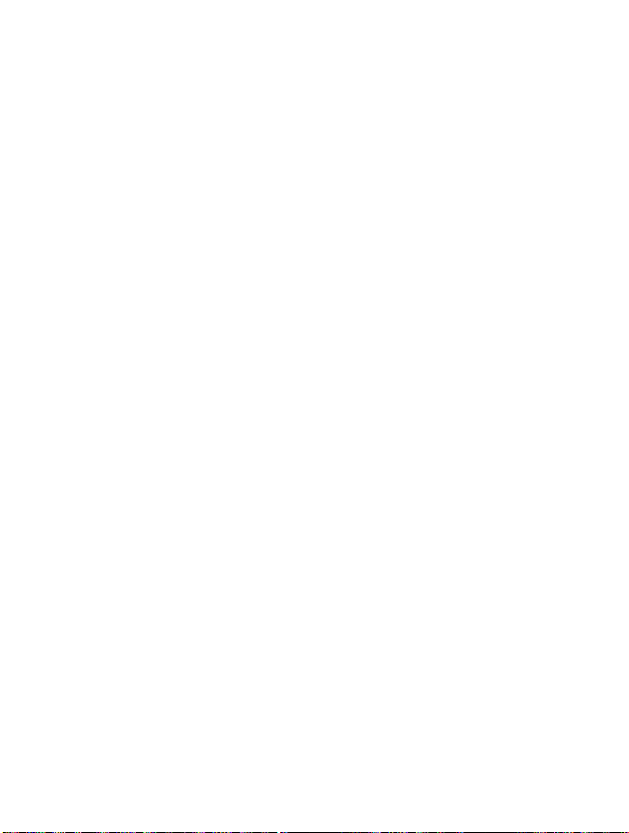
Next
(network
In
case
connected
the
mode,
enter
this
?
Voice
You
?
Data
You
?
Fax
You
Note
?
Settings
incoming
dependent)
of
Single
PCtosend
can
you
menu,
you
can
receive
can
receive
can
receive
Single
numbering
data
serviceisidentical
these
And,
[Menu
[Menu
Numbering
and
receive
following
the voice
the
data
the
fax
modes
4-4-7]
receive
data,
call.
call.
call.
service
depend
4]
Service,
fax,
options
means
with
on
fax,
the
you
data,
or
voice
are
number
network
can use
and
each
displayed.
that
the
feature.
number
of
the
voice.
mode.
voice
Accessing
phone
If
of
service.
you
Once
fax
the
and
select
Menu
a
you
or
68
ENGLISH
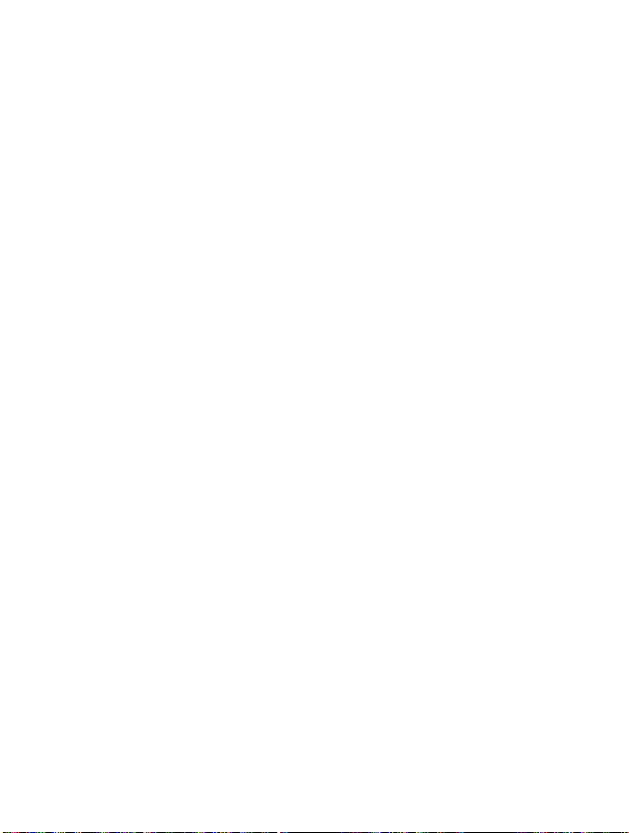
Accessing
the
Menu
CUG
(Closed
(network
Use
that
outgoing
specified,
specified,
thatisstoredinthe
CUG1~10
A.
B.
C.
D.
dependent)
this
functiontorestrict
to
belong
callisassociated
itisused
the
Select
Edit
Delete
all
Clear
certain
network
:
If
you
submenu.
:
Setting
:
Editing
:
Deleting
:
Deleting
User
for
network).
select
Group)
user
all
will
the
the
the
All
usage
groups.
with
outgoing
use
one
selected
CUG
selected
CUG.
[Menu
of
the
When
a
group
calls.
the
preferential
of
these
CUG
name
and
CUG.
4-4-8]
phone
this
functionisused
index.
If
no
Items,
Index.
CUG
to
If
group
index
you
Index.
a
calls
group
can
with
index
(a
specific
see
index
is
numbers
the
every
is
index
69

Settings
[Menu
4]
Accessing
the
Menu
Security
PIN
In
this
SIM
code
card
menu,
when
settings
[Menu
you
the
you'llberequested
1.
Press
2.
Press
[Menu]instandby
key
4-5-1]
can
pone
to
for
set
enter
direct
[Menu
the
is
phone
switched
the
mode.
access
PIN
4-5]
to
on.
code.
or
ask
for
the
this
PIN
function
and
If
use
Settings.
3.
Scroll
to
highlight
4.
Select
PIN
5.
You
can
view
?
Enable
?
Disable
Call
barring
The
Call
barring
password.
All
outgoing:
The
barring
Outgoing
The
barring
Outg.
The
barring
network.
certain
intl
receiving
barring
?
?
?
70
ENGLISH
Security
code
by
the
following
:
Enable
:
Disable
[Menu
service
category
You
serviceofall
Intl:
serviceofall
roam:
serviceofall
pressing
PIN
code
PIN
code
4-5-2]
prevents
of
calls.
can
view
outgoing
outgoing
international
settings
submenus.
[Select].
request.
request.
your
This
the
following
calls.
international
menu.
phone
function
outgoing
from
requires
submenus.
calls.
calls
making
code
is
activated,
to
enter
or
the
except
of
your
call
home

?
All
incoming:
The
?
Inc
The
?
Cancel
You
?
Change
You
FDN
You
can
numbers
1.
Press
2.
Press
Settings.
3.
Scroll
4.
Select
5.Ifthe
?
Fixed
On:You
Off:You
?
Number
You
barring
when
roam:
barring
all
barring:
can
cancel
passwd:
can
change
setting
restrict
are
protected
[Menu]instandby
to
highlight
PIN
PIN2code
num
dial
can
number.
can
list
can
view
serviceofall
serviceofall
all
barring
the
password
[Menu
4-5-3]
your
outgoing
by
for
direct
key
Security
code
by
pressing
is
correct,
[Menu
restrict
call
without
[Menu
4-5-3-2]
the
number
incoming
incoming
service.
callstoselected
your
access
settings
4-5-3-1]
your
outgoing
restricting
list
for
(SIM
PIN2
mode.
you
saved
calls
calls
when
Call
Barring
dependent)
code.
or
use
menu.
[Select].
can
view
callstoselected
phone
as
Fixed
roaming
phone
and
the
number.
dial
Accessing
Service.
number.
to
following
number.
enter
submenus.
phone
the
Menu
The
71
ENGLISH

Settings
[Menu
4]
Accessing
the
Menu
can
Press
Press
code
[Menu
the
change
[Menu]instandby
for
key
access
direct
Change
You
1.
2.
Settings.
3.
Scroll
to
highlight
4.
Select
Change
5.
If
want
you
code,
original
6.
Input
new
Network
You
can
select
automaticallyormanually.
the
handsetisautomatic.
by
Automatic
The
phone
phone
you
has
automatically
[Menu
will
can
area.
Manual
The
Then
network
Security
code
to
change
and
then
PIN/PIN2/Security
settings
the
network
[Menu
4-6-1]
4-6-2]
find
the
select
the
a
roaming
4-5-4]
codes:
mode.
access
settings
by
pressing
the
PIN/PIN2/Security
press
code,
[Menu
which
you
Usually,
selects
network
listofavailable
network
which
agreement
PIN,
PIN2,
Security
or
use
and
menu.
[Select].
code,
[OK].
and
verify
4-6]
will
be
the
with
registered
selectionofthe
whichisavailableinthe
networks
you
your
and
want
home
the
to
to
input
them.
show
use
network
code.
enter
either
network
you
if
this
your
used
them.
operator.
72
ENGLISH
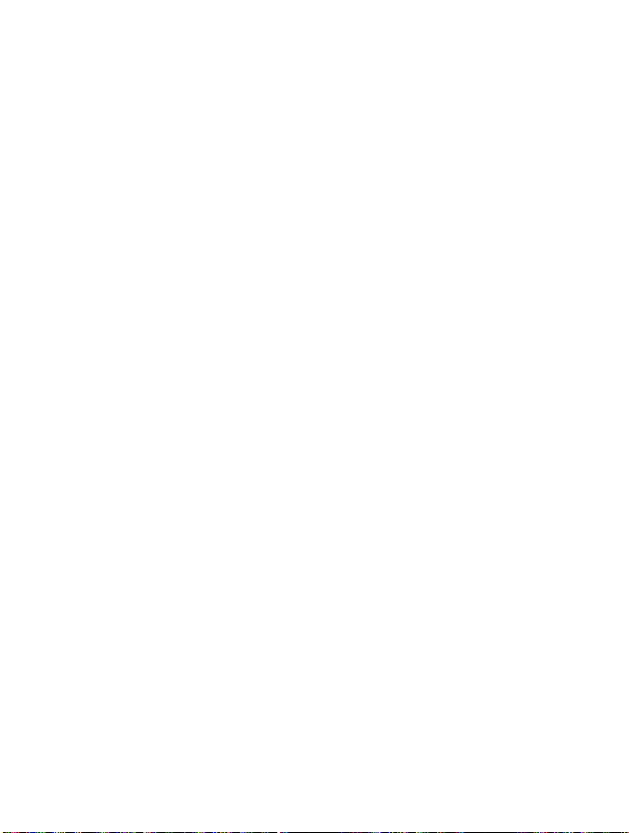
Accessing
the
Menu
Preferred
You
can
to
register
networks.
known
User
You
can
can
even
to
the
country
Restore
You
can
menu.
set
This
networks.
define
add
include
handset.
code
set
In
addition,
with
factory
[Menu
4-6-3]
a
list
of
preferred
before
first,
listiscreated
[Menu
4-6-4]
entriesordelete
new
networks
To
do
this,
and
network
settings
the
handsettothe
need
you
networks
attemptingtoregister
from
new
select
name.
Security
the
handset
the
handset's
ones
from
whose
and
[Menu
default
the
network
then
enter
4-7]
configurationbyselecting
codetoactivate
should
to
any
predefined
network
codes
are
the
network
this
other
list.
not
function.
attempt
list
of
This
known
code,
this
73
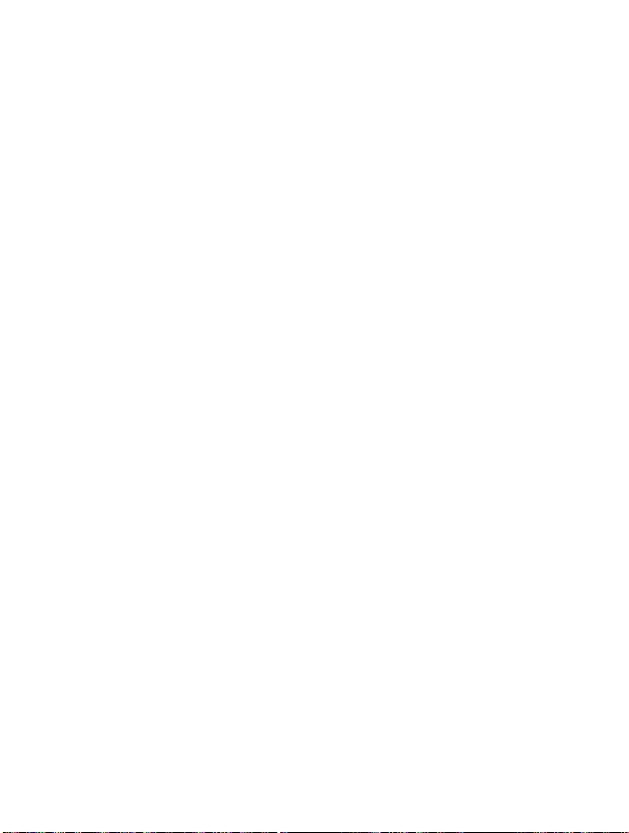
Call
(network
divert
and
subscription
[Menu
5]
dependent)
Accessing
the
Menu
The
Call
and
data
provider.
1.
Press
2.
Press
divert.
All
voice
Diverts
If
busy
Diverts
If
not
Diverts
If
out
Diverts
divert
service
callstoanother
[Menu]instandby
for
direct
calls
voice
calls
[Menu
voice
calls
answered
voice
calls
of
reach
voice
calls
<Press
allowstodivert
number.
mode.
access
or
[Menu
5-1]
unconditionally.
5-2]
when
the
phone
[Menu
which
[Menu
when
the
you
do
5-4]
phone
5-3]
not
For
use
is in
is
four
incoming
details,
answer.
switched
times>
and
progress.
voice
contact
off
divert
fax
service
Call
range.
5
calls,
Call
calls,
your
to
enter
or
out
of
74
ENGLISH

All
Diverts
All
Diverts
The
Call
data
to
fax
calls
to
submenus
divert
calls
a
number
a
number
menus
[Menu
withaPC
[Menu
withafax
[Menu
have
the
5-5]
5-6]
submenus
connection
connection
5-x-x]
unconditionally.
unconditionally.
as
shown
below.
Accessing
the
Menu
Enable
Activating
?
Voicemail
Forwards
calls
and
?
Other
Inputs
?
Favorite
You
can
Note
?
You
[Menu
5-x-1]
the
corresponding
box
[Menu
to
message
All
fax
calls
number
the
[Menu
number
[Menu
check5diverted
can
select
center.
menus.
for
diverting.
5-x-x-3]
the
service.
5-x-x-1]
This
5-x-x-2]
numbers.
number
function
you
want
doesn't
in
Favorite
include
menu.
All
data
75
ENGLISH

Call
(network
Disable
Deactivating
Check
Checking
[Menu
status
the
divert
and
subscription
5-x-2]
the
corresponding
[Menu
Statusofthe
[Menu
5-x-3]
corresponding
5]
dependent)
service.
service.
Accessing
the
Menu
Cancel
Cancels
76
ENGLISH
all
all
call
diverts
divert
[Menu
service.
5-7]

Scheduler
[Menu
6]
Accessing
the
Menu
When
you
screen
the
date,
square
baronthe
function
will
sound
For
changing
Key
Note
?
enter
there
cursor
this
are
sections
the
calendar
willbeusedtolocate
calendar,
to
helps
remind
an
alarm
the
Yearly
Monthly
Your
phone
<Press
menu
a
Calendar
for
date
will
be
updated
it
means
that
youofyour
tone
if
you
and
month,
day,
Description
shouldbeswitched
set
five
and
the
there
schedule
this
year.
times>
will
show
icons.
Whenever
according
certain
isaschedule
for
the
Key
ontouse
day.
and
note.
up.
to
memo.
this
Scheduler
On
top
you
the
date.
If
you
that
Description
Weekly
Daily
function.
of
see
day.
The
the
change
And
under
This
phone
6
77
ENGLISH

New
You
choose
notes.
Scheduler
[Menu
can
edit
the
following
6-1]
maximum
[Menu
30
types
characters.
of
note.
6]
You
You
the
You
Menu
can
20
Accessing
can
take
a
can
make
note.
to
maximum
up
Schedule
Input
pressing
?
Repeat
-
Once
-
Daily
-
Weekly
-
Monthly
-
Yearly
?
Alarm
-
On
-
Before
-
Before
-
Before1hour:alarm
the
time
[Menu
subject,
[OK].
:
:
:
:
:
time
:
alarmontime
10
Min:alarm
30
Min:alarm
the
no
repeat.
repeat
repeat
repeat
repeat
6-1-1]
schedule
schedule
schedule
schedule
schedule
set
set
already.
already.
the
time,
daily
weekly
monthly
yearly
you
before10minutes
before30minutes
before1hour from
set
repeat
for
5
days.
for5weeks.
for5months.
for
5
already.
years.
time,
from
from
the
alarm
the
the
schedule
already.
-
Before
1
day
:
alarm
before
1
from
the
day
schedule
already.
78
ENGLISH
time
schedule
schedule
you
you
by
you
you
set
set
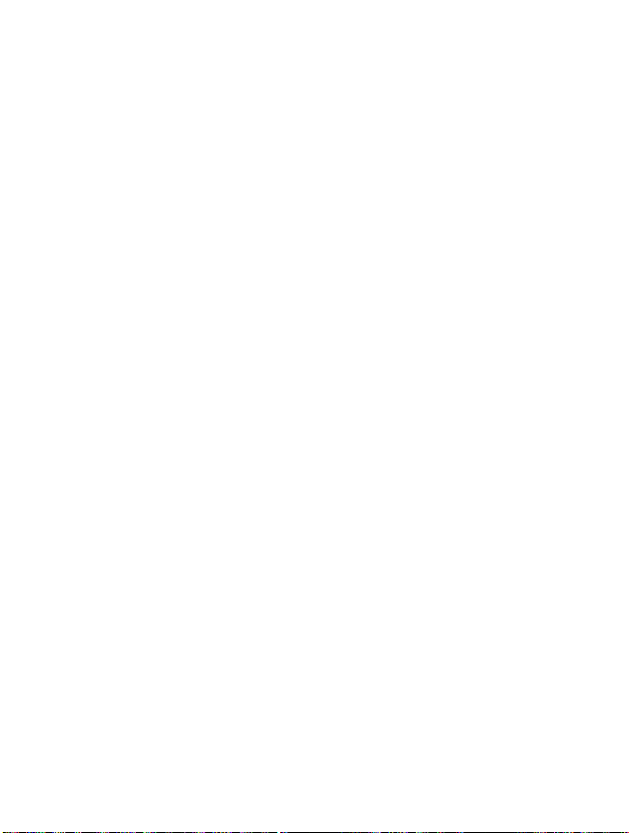
Memo
1.
2.
3.
4.
Select
Scroll
Press
Input
Note
?
[Menu
New
to
the
Only
last",
menu
6-1-2]
by
pressing
highlight
[Select].
memo
and
if
set
you
and
"Delete
willbedone.
Memo.
the
then
schedule,
all"
will
[Select].
press
be
[Select].
"View
day",
displayed.
Accessing
"View
Otherwise,
all",
"Delete
only
the
"New"
Menu
View
Shows
the
note
Press
Options
?
Edit
You
pressing
?
Delete
You
day
the
lists.
[Options]
can
can
[Menu
note
[Menu
edit
[Select].
delete
If
you
the
for
the
set
to
6-2-1]
subject,
the
6-2]
chosen
alarm
delete,
note.
edit
time,
for
day.
the
the
the
Use
note,
note
repeat
,
Alarm watch
selected.
you
time
and
to
browse
alarm
through
is
displayed.
time
by
79
ENGLISH

View
Shows
through
pressing
Scheduler
all
[Menu
the
notes
the
note
[Options].
that
lists.
[Menu
6-3]
are
You
set
can use
for
all
6]
days.
the
Use
same menu
,
as
Accessing
to
"View
browse
the
day"
Menu
by
Delete
You
Delete
You
80
ENGLISH
last
[Menu
can
delete
for
all
[Menu
can
delete
for
the
the
6-4]
last
6-5]
all
note(s).
schedule
already
is
notified
you.

Fun
&
Tools
[Menu
7]
Accessing
the
Menu
folder
My
You
can
Picture
Icon
[Menu
Animation
Ring
Sound
The
submenus
?
Edit
You
?
Edit
You
?
Reset
You
view,
tone
[Menu
[Menu
can
title
can
[Menu
can
[Menu
[Menu
[Menu
edit
[Menu
edit
delete
[Menu
delete,
7-1-1]
7-1-2]
7-1-4]
7-1-5]
for
7-1-x-1]
each
download
7-1-x-2]
the
title
7-1-x-3]
all
download
7-1]
and
7-1-3]
each
for
each
<Press
control
main
download
content.
download
contents.
Fun
six
times>
contents.
one
[Menu
7-1-x-x]
content.
7
&
Tools
81
ENGLISH

Fun
&
Tools
[Menu
7]
Accessing
the
Menu
Game
The
phone
Note
?
Melody
You
can
enter
this
To
enter
1.
Enter
2.
To
-
Note
-
Rest
-
Octave
-
Pitch
[Menu
The
However,
control
[Common
,
composer
compose
function,
a
new
the
adjust
duration
7-2]
offers
you
control
keys
each
keys.
Key
:Back
:
Pause
a
the
or
edit
desired
the
charactersofthe
:
:
:
:
the
games
are
one
hasanintroduction
The
rest
Function]
or
resume
[Menu
tone
ring
tone
an
existing
notes.(
shortens
the
noteorrest.
inserts
previous
sets
makes
different
ones
melody
that
you
a
note.
the
the
to
play
depending
are
a
game
7-3]
created
tone:
~
note,
and
rest
octave
note
with.
on
a
to
follows.
you
explain
want.
as
which
previouslyisdisplayed.
:
CDEFGAB)
doasfollows:
lengthens
of
the
same
durationasthe
for
new
notes.
sharp.
game.
the
When
the
duration
main
you
of
82
ENGLISH
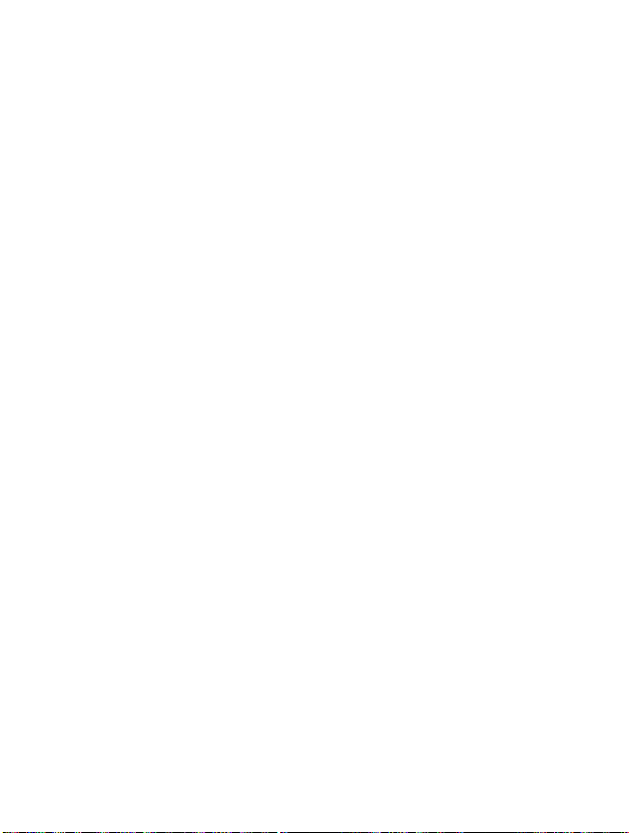
Accessing
the
Menu
Graphic
You
can
1.
To
edit,
2.
To
adjust
-
Mode
-
Drawing
Erasing
-
Pixel
3.
For
help,
Note
You
SMS,
are
message
Unit
converter
editor
edit
choose
the
change
press
can
also
not
applicable
a
graphic
picture,
and
download
you
will
[Menu
picture
the
desired
:
:
erasing.
:
can
for
be
displayed.
[Menu
This
want.
into
1.
2.
3.
7-4]
which
picture.
doasfollows
key
changes
key
changes
controls
key
for
key
the
picture
edit
it.
However,
the
specifications,
7-5]
converts
There
units:
Length,
You
can
pressing
Select the
Select the
pressing
a
long
any
are
select
standard
unit
you
or
icon
4
[Next]
and
want.
:
the
mode
between
covering
time.
from
if
the
measurement
that
types
Area,
one
of
key.
value
wanttoconvert
you
the
the
downloaded
"Not
Weight,
four
.
of
cursor.
drawing
pixel.
operator
supported"
intoaunit
can
be
converted
and
unit
types
by
using
mode
contents
Volume.
by
thru
by
and
you
.
,
83
ENGLISH

4.
You
you
5.
Press
converting
Fun
can
can
&
check
input
key
the
Tools
the
the
or
value.
converted
prime
[Back]
[Menu
number
key
value
7]
by
if
you
for
the
pressing
want
unit
to
end
you
.
Accessing
want.
the
process
the
Also,
Menu
for
Calculator
Calculator
4.
You
5.
If
you
6.
Use
if
you
7.
If
you
If
you
84
ENGLISH
can
want
want
press
press
[Menu
view
to
[Back]
to
This
,
and
1.
2.
3.
the
continue
key
end
key,
key,
7-6]
contains
÷
:
*,
Division.
Input
Use
calculation.
Then
result
to
erase
the
calculation
you
you
Addition,
the
a
navigation
input
by
pressing
the
calculation,
any
can
can
the
standard
Subtraction,
numbers
the
numbers
process.
input
input
key
numbers
a
minus
a
decimal
functions
by
pressing
to
select
followedbythe
[Result]
repeat
or
signs.
number.
Multiplication,
key.
the
process.
number.
numeric
a
sign
Press
In
such
for
addition,
as
keys.
sign.
key
-
+,

Accessing
the
Menu
World
You
set
1.
Select the
2.
If
same
3.
You
4.
Press
time
can
view
the
current
use
you
time
can
PC
Sync
PC
Sync
phone
function,
can use
you
the
city
zone
set
[Back]
is
data
by
you
[Menu
time
time
belonged
,
the
a
program
have
the
to
of
current
key
cable.
guide
7-7]
for
each
time
city
to
key,
you
country.
timetothe
to
exit
for
Therefore,
to
buy
of
city
you
the
time
can
the
menu.
data
accessory
PC
Sync
around
select.
zone
check
city
exchange
if
you
kit.
Help
the
by
the other
time
you
between
want
For
fileinCD.
world.
pressing
city
select.
to
use
more
Also,
you
,
belonged
PC
and
this
information,
can
key.
to
85
ENGLISH

Internet
[Menu
8]
Accessing
the
Menu
Your
phone
Protocol(WAP).
The
weather
Home
Return
definedinactivated
you
supports
services
reports,
[Menu
to
homepage.
don't
makeinactivated
menu
Bookmarks
When
?
Connect
?
Add
?
Edit
?
Delete
enter
you
to
access
available
:
Connect
new
:
You
:
Edit
:
Erase
services
You
can
allows
and
flight
8-1]
The
profile.
[Menu
this
menu,
option,
to
can
add
the
addressofselected
selected
<Press
seven
based
on
services
get
the
may
Wireless
supported
information
access
to
you
times.
homepage
It
willbedefinedbyService
profile.
8-2]
can
see
you
selected
new
bookmark
or
the
press
bookmark.
bookmark.
from
times>
be
the
bookmarks.
to
exit
bookmark.
the
Internet
Application
by
your
such
as
site
which
Provider
Then
it.
bookmark
8
network.
news,
is
if
press
list.
86
ENGLISH

Accessing
the
Menu
Push
messages
You
can
manage
Inbox
[Menu
You
can
readordelete
Receive
You
Profiles
You
Scrolltodesired
?
Activate
Activate
?
Settings
The
-
-
[Menu
can
set
[Menu
can
make
[Menu
the
[Menu
submenus
Homepage
This
setting
want
to
use
frontofeach
Display
You
not.
images
can
select
8-3-1]
the
option
up
selected
[Menu
allows
as
URLasthe
[Menu
an
inbox
the
8-3-2]
whether
8-4]
to
5
profiles
and
profile
8-4-1-1]
profile.
8-4-1-2]
mustbeset
8-4-1-2-1]
you
homepage.
[Menu
whether
8-3]
and
a
message
push
messages.
you
and
press
before
up
to
enter
You
WAP
8-4-1-2-2]
images
will
activate
the
do
Browser
on
receive
to
access
you
address
not
WAP
to
use
the
one
only
available
can
browse
(URL)
need
to
will
automatically
cards
push
message
type
are
service.
out
of
options.
WAP
of
site
"http://"
displayed
them.
or
sites.
you
add
not.
at
the
it.
or
87

Internet
-
Conn.
The
and
Continuous
A
confirmed
traffic.
type
options
depend
[Menu
[Menu
for
connection
on
the
[Menu
delivery
8]
8-4-1-2-3]
type
gateway
you
8-4-1-2-3-1]
mechanism
are
are
but
Temporary
using.
generates
Accessing
or
Continuous
more
network
the
Menu
Temporary
A
non-confirmed
A
few
handsets
9200
[Menu
8-4-1-2-3-2]
(connectionless)
set
may
connectionless
the
type
service.
using
non-secure
a
numeric
key
connection
(Temporary).
-
Conn.
The
9201
security
options
connection-orientated
(Continuous).
[Menu
On
8-4-1-2-4]
and
are
Off
depending
non-secure
on
the
connection
gateway
using.
A
few
handsets
9202
9203
88
ENGLISH
set
the
may
connectionless
connection-orientated
type
secure
using
a
numeric
connection.
secure
key
connection.
as
as
follows:
you
follows:
are

-
Gateway
Almost
your
gateway
network.
-
Data
setting
IP
address
Dial
number
Call
type
Call
speed
ID
User
Password
-
Linger
You
needtoselect
WAP
Browser
because
You
can
storedinthe
when
you
heldinthe
info.
[Menu
WAP
gateways
does't
they
must
Also,
[Menu
:
Input
access.
:
Input
WAP
:
Select the
Digital(ISDN).
:
The
speed
:
The
users
NOT
:
The
password
NOT
time
[Menu
8-4-1-2-7]
one
will
the
continuetobrowse
report
WAP
gateway
handset
selectalinktocard
cache
you
8-4-1-2-5]
do
not
ones,
be
require
those should
set
up
before
have
8-4-1-2-6]
theIPaddressofthe
the
telephone
number
gateway.
of
data
type
of
data
your
for
the
the
WAP
WAP
of
a
cache
will
identity
four
failuretosend
is
WML
of
activate
your
gateway).
required
gateway)toidentify
timeout
not
responding).
cardsinthe
memory
outside the
a
new
UserIDand
be
browsing
WAP
to
dial
call.:
Analogue
connection.
dial-up
by
your
periods,
data
current
effectively
current
data
call.
Accessing
Password.
provided
gateway
to
server
dial-up
you.
after
(for
example
'offline'
deck
WAP
access
which
or
deck
server
and
sites.
you
(and
but
the
Menu
If
by
your
your
(and
the
or
not
89

Internet
?
Rename
Edit
the
?
E-mail
-
Connect
Connecttothe
-
Edit
address
Edit
the
Go
to
You
can
the
site
[Menu
Profile
server
E-mail
URL
move
address.
[Menu
to
[Menu
8-4-1-3]
Name.
[Menu
8-4-1-4-1]
E-mail
[Menu
address.
[Menu
the
8-4-1-4]
server
8-4-1-4-2]
8-5]
site
you
8]
want.
that
you
In
this
configured.
menu,
you
Accessing
can
also
the
Menu
edit
90
ENGLISH

Accessing
the
Menu
Cache
You
can
contents
can
Always
The
remove
mode.
cache
check
change
cache
Cache
Clear
The
Cache
You
?
navigated.
?
Start
only
The
cache
?
Off
[Menu
The
cache
as
disabled.
Security
A
listofthe
Profile
You
can
reset
settings
the
[Menu
of
Cache
[Menu
the
[Menu
8-6-2-1]
is
always
[Menu
is
only
8-6-2-3]
is
never
certif.
available
reset
[Menu
profiles
[Menu
contents
8-6]
of
Cache
8-6-1]
memory
willberemoved.
8-6-2]
time
for
checking
checked
whenever
8-6-2-2]
checked
when
checked.
[Menu
certificatesisshown.
In
this
8-7]
8-8]
to
return
to
original
memory
the
Cache
URLisloadedorURL
the
WAP
is
the
setting
settings.
or
memory.
started.
cache
change
the
is
can
be
seen
91

If
you
On
are
Home
Same
Reload
Reloads
Bookmarks
Same
to
to
on
line
line,
[Menu
the
[Menu
you
current
menu
8-1]
8-2]
can
page.
view
the
following
these
Accessing
menus.
the
Menu
Save
You
Bookmark
as
can
save a
siteasbookmark.
GotoURL
You
can
move
to
the
site
want.
In
this
menu,
that
you
configured.
siteasE-mail
you
server.
the
E-mail
you
of
server
current
edit
the
site
address.
email
Go
to
You
can
Set
as
You
can
92
ENGLISH
move
email
set
the
server
to
server
address
can
also

How
to
Use
Data
and
Fax
callAdditional
Functions
Tobeabletodataorfax
software
functions,
sure
Sending
1.
2.
3.
Receiving
If
phone
Receiving
that
Connect
After
a
dataorfax.
After
ending
closing
have
you
recognizes
such
you
your
Data
your
starting
the
dataorfax
of
the
the
separate
Data
as
a
need
phone
computer
the
communicate
folder.
Data
the
or
data
to
is in
or
communicate
numbers
(Multi-numbers)
To
use a
data
or
a
are
you
receiving.
To
receiveadataorfax
1.
Connect
2.
After
starting
a
dataorfax
3.
After
the
of
the
communicate
the
folder.
fax
your
computer
the
it
(if
dataorfax
communicate
is
service,
or
a
fax
connect
connection
Fax
Calls
to
the
transmission,
software,
or
Fax
for
of
call.
type
Fax
Calls
the
service,
call
to
the
not
answered
reception,
software,
need
you
program.
your
phone
with
phone.
software,
you
Calls
voice,
-
Separate
display
phone.
software,
automatically).
can
you
pressing
the
Before
to
a
a
compatible
makeacall
can
pressing
data
and
shows
accept
end
communicate
using
computer
end
the
fax
calls,
numbers
which
a
call
the
call
[End]orby
these
or
make
device.
and
transmit
call
by
just
[End]orby
your
of
type
and
receive
by
just
ending
closing
call
93
ENGLISH

How
haveaSIM
numbers,
a
data
call
in
the
the
your
starting
dataorfax
the
dataorfax
the
communicate
folder.
have
you
you
change
Data
[Menu]instandby
call
Receiving
If
you
and
fax
call.
To
use
dataorfax
options
sub
menu.
To
receiveadataorfax
1.
Press
2.
Select
3.
Select the
[OK].
4.
Connect
5.
After
a
6.
After
of
the
Once
set
until
to
Use
or
card
the
or
a
fax
mode.
call
mode
Settings
type
computer
the
it
(if
set
your
Data
Fax
that
phone
service,
You
first
(Settings
call
Call
you
communicate
is
not
answered
reception,
software,
phone
it.
Calls
does
does
want
to
and
-
not
not
make
have
mode.
setting
(Voice,
the
phone.
software,
you
pressing
for
a
Fax
number
Single
support
separate
recognize
sure
that
set
Next
Data
can
the
Setting
Incoming.
or
accept
end
incoming
you
phone
the
[End]orby
to
Call
automatically).
specific
callAdditional
the
type
want
Next
Fax)
a
call
voice,
to
to
one
Incoming)
and
call
by
of
incoming
receive
of
press
and
just
Functions
data
a
these
receive
ending
closing
it
remains
call,
94
ENGLISH

The
menu
to
the
options
In
default
are
call
displayed
main
described
Menu
menu
on
here.
the
reached
handset
from
screen
the
during
idle
Additional
a
callisdifferent
screen,
and
Functions
the
1
DURING
1-1
Putting
You
can
[Send]
keytoplace
to
1-2
You
Press
into
place
key.
makeitactive.
Making
can
get
[Names]
phonebook
Entry.
1-3
Swapping
To
switch
between
Swaporjust
You
can
make
If
key.
you
end
focused,
is
focused.
A
CALL
a
Call
on
a
callonholdorretrieve
Whenacallismade
itonhold.
a
a
dial
Second
number
key
during
Whenacall
then
call,
Between
two
calls,
press
want
then
[Send]
one
of
two
to
end
one
press
Hold
Call
from
calls
select
press
Two
select
key.
of
two
[End]
or
answered,
is
phonebook
Search.
[Names]
Calls
the
focused
calls,
key
by
held,
by
make
when
just
pressing
press
press
to
makeasecond
To
save
key
[Menu]
pressing
the
the
call
the
the
then
key,
call
the
the
[Send]
dial
select
then
up/down
you
want
you
number
select
want
[Send]
key
call.
Add
arrow
to
to
end
95
ENGLISH

In
call
Menu
Additional
Functions
1-4
Answering
To
answer
an
the
press
The
handsetisalso
are
will
Waiting,isonly
howtoactivate
If
Call
second,
then
You
the
1-5
When
it
by
When
[Menu] key
[End]
1-6
You
[Menu] key
pressing
When
still
inacall.
already
show
thatasecond
Waiting
by
pressing
Hold&Answer.
can
end
[Menu]
Rejecting
not
inacall
simply
pressing
inacall
and
key.
Muting
can
mute
then
the
the
handset
hear
them.
incoming
[Send]
available
and
is
on,
the
current
key,
an
you
selecting
the
the
selecting
[Unmute]
an
Incoming
call
when
key.
able
to
warn
A
tone
soundsinthe
call
is
waiting.
if
network
your
deactivate
you
it
can
put
[Send]orby
call
then
and
End&Answer.
Incoming
can
you
rejectanincoming
the
[End]
can
rejectanincoming
Multiparty/Rejectorby
Microphone
microphone
is
muted,
Mute.
.
the
during
The
caller
Call
the
you
see
the
answer
Call
handset
of
This
Call
first
selecting
key.
a
handset
cannot
is
an
incoming
earpiece,
feature,
supports
waiting
callonhold
the
waiting
call
call
by
call
by
pressing
can
hear
ringing,
and
known
it.
[Menu
the
without
pressing
pressing
be
you,
call
For
and
[Menu]
call
unmuted
simply
while
the
display
as
details
4-4-4].
answer
by
selecting
answering
the
the
but
you
you
Call
of
the
key,
by
can
96
ENGLISH

Additional
Functions
1-7
Switching
To
turn
DTMF
handsettomake
[Menu]
way.
1-8
Calling
The
Messages
from
the
Menu.
supports
2
Multiparty
The
multiparty
haveasimultaneous
network
A
multiparty
and
one
multiparty
separated
connected
These
Section.
The
maximum
are
in
multiparty
tones
then
key,
up
in-call
SIM
Tool
SIM
Tool
or
service
call
call
on
call
is
(that
to
you)
are
options
controlofthe
callers
call.
DTMF
useofan
DTMF
the
and
SIM
menu
kit
menu
kit
or
conference
provider
can
hold,
set
up,
removed
is,
by
all
multiparty
Tones
on
during
automated
On.
DTMF
Main
Tool
by
selecting
is
shown
service.
Conference
conversation
supports
be
set
only
both
calls
calls
from
the
person
available
in
a
multiparty
a
Menu
kit
service
having
may
from
call,
on
call,
main
the
with
this
up
be
the
who
tones
only
when
the
and
During
for
example,
switchboard,
can
menu
options
[Menu]
when
Calls
provides
more
feature.
you
been
answered.
disconnected
added,
multiparty
set
the
up
in-call
callisfive.
only
you
a
Call
to
be
turned
key,
SIMinthe
you
than
one
have
call
multiparty
menu
Once
can
allow
select
can
with
one
but
and
add
your
the
off
the
be
then
Main
handset
the
ability
caller,
active
Once
or
still
call.
are
started,
callstothe
same
reached
if
your
call
a
listed
you
to
in
97
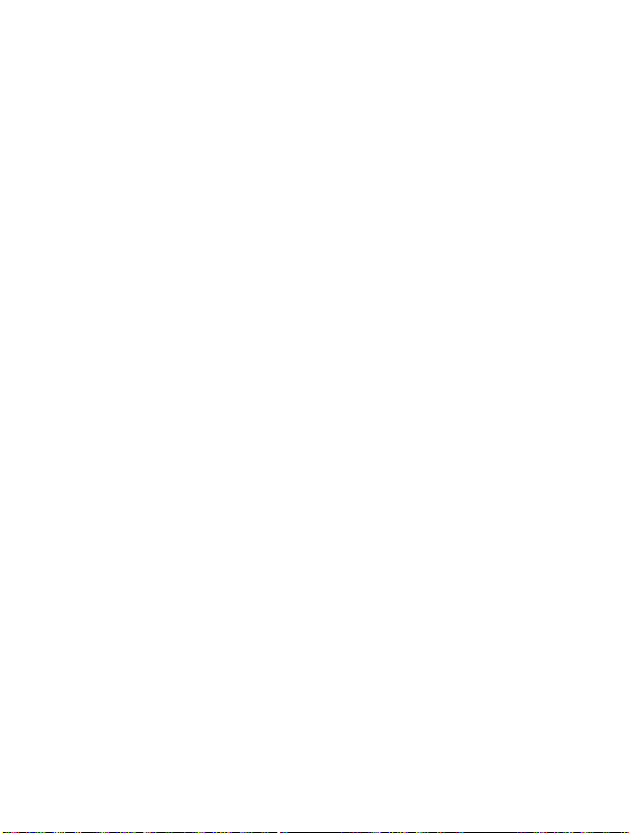
In
call
Menu
Additional
Functions
2-1
Making
You
can
makeasecond
enter
Setting
can
Putting
a
put
the
call
the
calls
connect
call
multiparty
this,
second
between
2-2
You
multiparty
all.
2-3
To
Multiparty/Hold
2-4
Activate
To
make
a
then
2-5
To
[Menu] key
2-6
To
callonthe
multiparty
Multiparty/Join
Adding
an
active
join
then
Displaying
scroll
though
handset
a
Second
second
first
by
up
by
the
the
call
number
call
is
selecting
a
Multiparty
a
callonholdtothe
selecting
Multiparty
call
on
all.
Multiparty
callonhold
all.
Callstothe
calltothe
Multiparty/Join
Callers
the
numbers
screen,
Call
while
you
and
the
the
press
[Menu] key
Call
[Menu]
Call
on
select
Call
automatically
hold,
active,
Multiparty
held
multiparty
all.
in
a
Multiparty
of
the
callers
press
are
already
[Send].
on
put
currently
key
Hold
the
on
Hold
select
Call
call,
who
and
inacall.Todo
When
hold.
You
then
Swap.
active
then
Multiparty/Join
[Menu]
key
the
select
Call
make
keys.
you
can
calltoform
then
[Menu]
the
a
up
multiparty
get
swap
a
key
98
ENGLISH
