Page 1

P/NO : MMBB0071305
ISSUE 2
PRINTED IN KOREA
Page 2

WAP Phone
USER’S MANUAL
MODEL: W3000
W•A•P•P•H•O•N•E•W•A•P•P•H•O•N•E
Please read this manual carefully
before operating your set.
Retain it for future reference.
ENGLISH
NEDERLANDS
Page 3
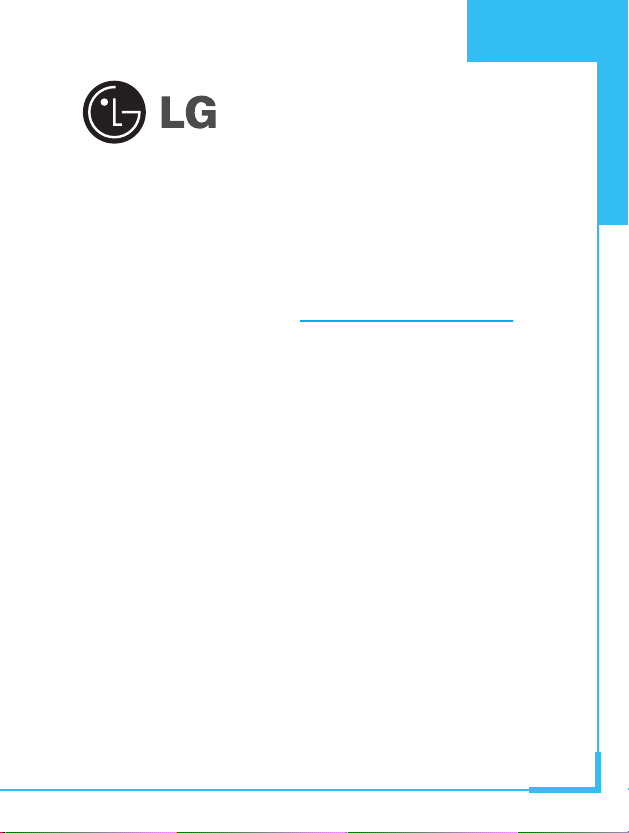
WAP Phone
USER’S MANUAL
MODEL: W3000
Please read this manual carefully
before operating your set.
Retain it for future reference.
ENGLISH
Page 4

Page 5

ENGLISH
3
W3000 Phone
W3000 has a polished style which provides
users’ a better feel and convenience.
Page 6

For Your Safety
ENGLISH
4
All radio transmitters carry risks of interference with electronics in
close proximity.
GSM Phones must be switched off at all times in an
aircraft.
Do not activate near petrol stations, fuel depots,
chemical plants or blasting operations.
Switch off the phone in any area where are forced by
special regulations. For example, the phone does not
allow to be used in hospital because pacemakers and
hearing aids can be affected.
Minor interference may affect TVs, radios, PCs, etc.
Do not hold the phone in your hand while driving.
Do not dismantle phone or battery.
Keep the phone in a safe place out of children’s reach
since it contains the detachable small parts and create
a choking hazard.
Page 7
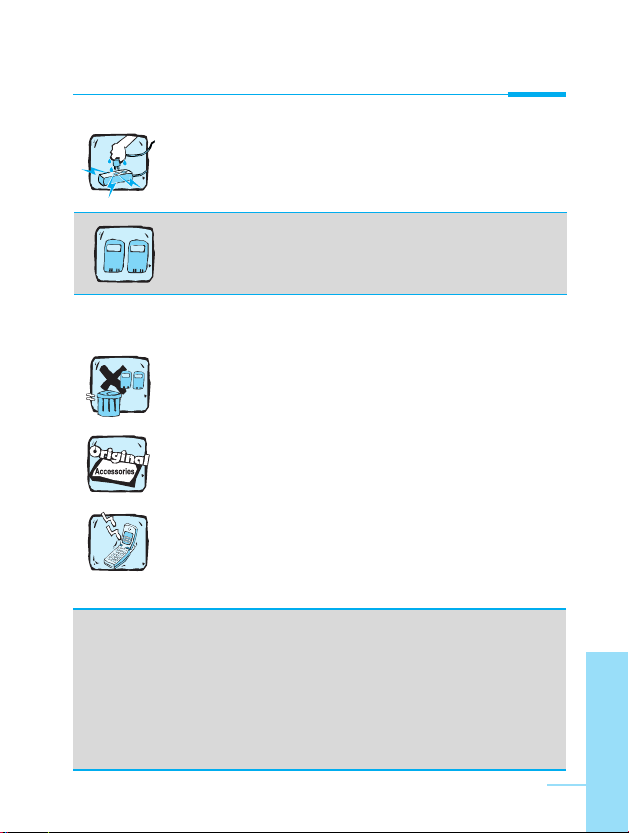
ENGLISH
5
Do not touch the charger with wet hands.
Please note:
Unusable batteries should be disposed of in
accordance with relevant legislation.
Only use ORIGINAL accessories to avoid damage to
your phone.
Emergency call may not be available under all cellular
networks. Therefore, you should never depend solely
on the phone for essential communications such as
medical emergencies.
Important Information
This user's guide contains important information on the use and
operation of this phone. Please read all the information carefully
for optimal performance and to prevent any damage to or misuse
of the phone. Any changes or modifications not expressly
approved in this user's guide could void your warranty for this
equipment.
For your safety, use ONLY specified ORIGINAL
batteries and chargers
Page 8

ENGLISH
6
Overview
Accessories
.........................................................................
10
Part of the Phone
................................................................
12
• Front of the Phone
............................................................
12
• Rear of the Phone
.............................................................
13
Key Description
...................................................................
14
• Alphanumeric Keys
...........................................................
16
Display Information
Display Information
.............................................................
17
• On-Screen Icons
...............................................................
17
Getting Started
Installation
...........................................................................
19
• Inserting the SIM Card
......................................................
19
• Installing the Battery
.........................................................
19
• Charging the Battery
.........................................................
20
• Disconnecting the charger
................................................
21
•
Instructions for changing the front colour cover
....................
22
Powering On Sequence
......................................................
23
• To get started with the phone
...........................................
23
• To turn off the phone
.........................................................
23
Access Codes
......................................................................
24
• PIN code (4 to 8 digits)
.....................................................
24
• PIN2 code (4 to 8 digits)
...................................................
24
• PUK code (4 to 8 digits)
....................................................
24
• PUK2 code (4 to 8 digits)
..................................................
25
• Security code (4 to 8 digits)
.............................................
25
Contents
Page 9

ENGLISH
7
Accessing the Menu
Phonebook
...........................................................................
26
• Search [Names 1]
.............................................................
27
• Add new [Names 2]
...........................................................
28
• Speed dial [Names 3]
........................................................
30
• Voice list [Names 4]
............................................................
30
• Caller groups [Names 5]
...................................................
31
• Copy all [Names 6]
............................................................
32
• Delete all [Names 7]
..........................................................
32
• Settings [Names 8]
............................................................
33
• Information [Names 9]
.......................................................
34
Menu Tree
............................................................................
36
Messages [Menu 1]
.............................................................
38
• Write message [Menu 1-1]
................................................
38
• Inbox [Menu 1-2]
...............................................................
43
• Outbox [Menu 1-3] .............................................................44
• Info Service [Menu 1-4]
.....................................................
45
• Voice messages [Menu 1-5]
.............................................
47
• Namecard [Menu 1-6]
.......................................................
48
• Templates [Menu 1-7]
.......................................................
48
• Settings [Menu 1-8]
...........................................................
48
• Check memory [Menu 1-9]
................................................
49
Call Register [Menu 2]
.........................................................
50
• Missed calls [Menu 2-1]
....................................................
50
• Received calls [Menu 2-2]
.................................................
50
• Dialled calls [Menu 2-3]
.....................................................
50
• Clear recent calls [Menu 2-4]
.............................................
51
• Call charge [Menu 2-5]
......................................................
51
Page 10

ENGLISH
8
Profiles [Menu 3]
.................................................................
54
• Vibrate only [Menu 3-1]
.....................................................
55
• Quiet [Menu 3-2]
...............................................................
55
• General [Menu 3-3]
...........................................................
55
• Loud [Menu 3-4]
................................................................
55
• Headset [Menu 3-5]
..........................................................
55
• Car [Menu 3-6]
..................................................................
56
Settings [Menu 4]
................................................................
58
• Alarm clock [Menu 4-1]
.....................................................
58
• Date & Time [Menu 4-2]
....................................................
59
• Phone settings [Menu 4-3]
................................................
61
• Call settings [Menu 4-4]
....................................................
62
• Security settings [Menu 4-5]
.............................................
66
• Network settings [Menu 4-6]
.............................................
70
• Restore factory settings [Menu 4-7]
..................................
70
Call Divert [Menu 5]
.............................................................
71
• All voice calls [Menu 5-1]
..................................................
71
• If busy [Menu 5-2]
.............................................................
71
• If no reply [Menu 5-3]
........................................................
71
• If unreachable [Menu 5-4]
.................................................
71
• All data calls [Menu 5-5]
....................................................
72
• All fax calls [Menu 5-6]
......................................................
72
• Cancel all [Menu 5-7]
........................................................
73
Scheduler [Menu 6]
.............................................................
74
• Add new [Menu 6-1]
..........................................................
75
• View day [Menu 6-2]
.........................................................
76
• View all [Menu 6-3]
...........................................................
76
• Delete passed [Menu 6-4]
.................................................
76
• Delete all [Menu 6-5]
..........................................................
76
Page 11

ENGLISH
9
Fun & Tools [Menu 7]
..........................................................
77
• Game [Menu 7-1]
..............................................................
77
• Unit convert [Menu 7-2]
....................................................
78
• Calculator [Menu 7-3]
........................................................
79
• World time [Menu 7-4]
.......................................................
79
Internet [Menu 8]
.................................................................
80
• Home [Menu 8-1]
..............................................................
80
• Bookmarks [Menu 8-2]
......................................................
80
• Profiles [Menu 8-3]
...........................................................
81
• Go to URL [Menu 8-4]
.......................................................
83
• Cache settings [Menu 8-5]
................................................
84
• Security certifications [Menu 8-6]
......................................
84
• Reset profiles [Menu 8-7]
..................................................
84
Internet On-line menu
.........................................................
85
Additional Functions
How to Use Data and Fax call
............................................
86
• Sending Data or Fax Calls
................................................
86
• Receiving Data or Fax Calls
.............................................
86
In call Menu
..........................................................................
88
• 1 During a call
...................................................................
88
• 2 Multiparty or Conference Calls
.......................................
91
Care and Maintenance
........................................................
94
Technical Data
.....................................................................
96
Page 12
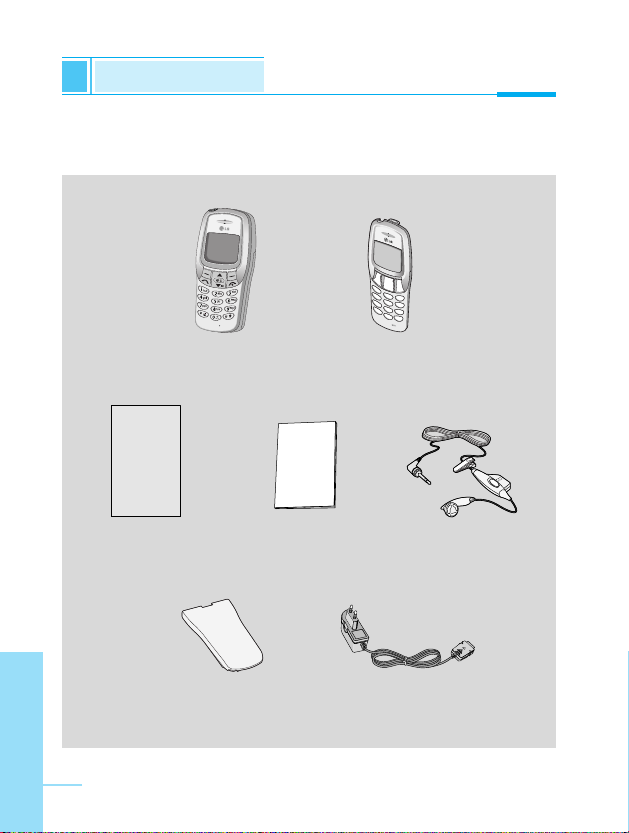
Accessories
Overview
ENGLISH
10
Check to make sure that you have all the parts shown below.
Handset
Travel Adapter
Warranty Card(s)
Portable Handsfree
User’s manual
Standard Battery
Changeable front cover
Page 13

Overview
<Optional Accessories>
ENGLISH
11
Data Kit/CD
Changeable front
cover
Cigar Lighter Adapter
Handsfree Kit
Halskoord
Page 14
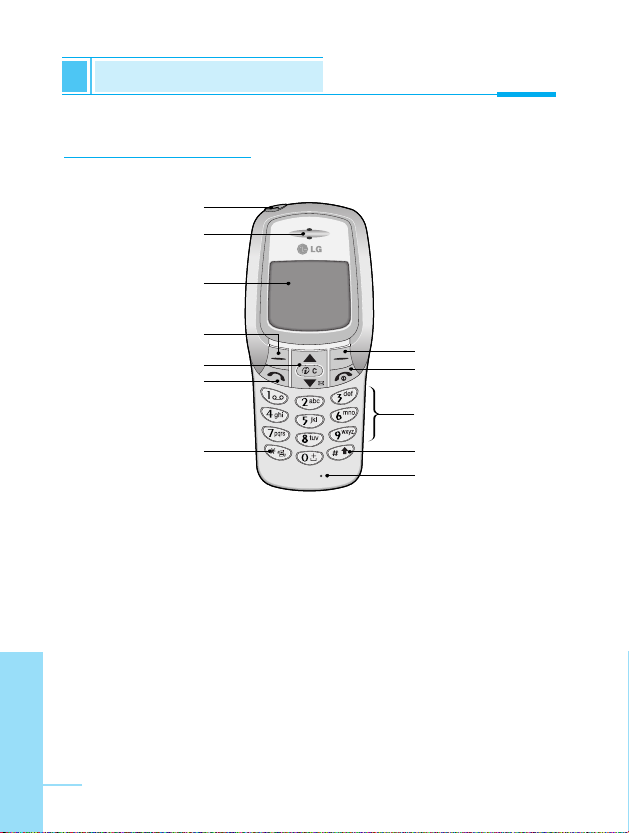
ENGLISH
12
Part of the Phone
Overview
Front of the Phone
1 Earpiece
2 Display Screen
3 Soft Left Key
4 Navigation Keys
5 Send Key
6 Star Key
7 Soft Right Key
8 END/PWR keys
9 Numeric Keys
10 Hash Key
11 Microphone
12 Ear Microphone
Connector
2
5
4
3
7
8
10
11
6
9
12
1
Page 15

Rear of the Phone
Overview
ENGLISH
13
1 Battery
2 Cable Connector/
Battery Charging Connector/
Hands-Free Car kit Connector
3 Battery Terminals
4 SIM Card Socket
5 Handstrap Hole
6 Battery Lock
7 Ear Microphone Connector
5
7
6
4
3
2
1
Page 16

ENGLISH
14
The following shows key components of the phone.
Keypad Description
Key Description
Soft Left Key / Soft Right Key
Each of these keys performs the function indicated
by the text on the display immediately above it.
WAP Hotkey
Used to connect to WAP directly by pressing this key.
Used to delete character(s).
Navigation Keys
Used to scroll through name, phone numbers, menus
or setting options.
Used to enter Message menu directly.
Used to scroll through names, phone numbers.
Send Key
You can dial a phone number and answer a call.
If you press this key without entering a number,
your phone shows the most recently dialed number.
Numeric Keys
These keys are used mainly to dial in standby mode
and enter numbers or characters in editing mode.
When you press these keys for a long time.
• Used to call your voicemail box by .
• Used to call for international call by .
• Used to call Speed dials by from to .
Key Description
Overview
Page 17

Overview
ENGLISH
15
Key Description
Used to enter the vibration mode by pressing this key
for a long time
Used to call by voice dial with long pressing this key.
This key is also used as Ear mic. hook key when
connecting Ear mic.
END/PWR Key
Used to end or reject a call. This key is also used as
Power Key. Pressing and holding this key for a few
seconds.
Page 18

ENGLISH
16
Alphanumeric Keys
The alphabet and numerical keypad mapping relation are listed as
the following table.
Key Description
. , ' ? ! - & 1
A B C 2 Ä À Á Â Ã Æ Ç a b c ä à á â ã ç
D E F 3 È É Ë Ê d e f è é ë ê
G H I 4 Î Ï Ì Í g h i î ï ì í
J K L 5 j k l
M N O 6 Ö Ô Ò Ó Ø Ñ m n o ö ô ò ó ø ñ
P Q R S 7 p q r s
T U V 8 Ü Ù Û Ú t u v ü ù û ú
W X Y Z 9 w x y z
0 [Space Key]
Key Description
Overview
Page 19

The screen displays several icons the following describe each of
them you may see on the phone.
On-Screen Icons
Icon/Indicator
Description
Tells you the strength of the network signal.
Call is connected.
Line 1/2 is in use for outgoing calls - If you
subscribe to the Two Line Service.
The alarm has been set and is on.
Tells you the status of the battery.
You have received a text message.
You have received a voice message depending
on your subscription.
You have received an E-mail.
You can view your schedule.
All audible signals are turned off.
General menu in profiles.
Loud menu in profiles.
Quiet menu in profiles.
Display Information
Display Information
ENGLISH
17
Page 20

ENGLISH
18
Icon Description
Messages
Call register
Profiles
Settings
Call divert
Scheduler
Fun & Tools
Internet
Sim service
Top Menu Icons
Icon/Indicator
Description
Headset menu in profiles.
Handsfree menu in profiles.
You can divert a call.
Display Information
Display Information
Page 21

ENGLISH
19
Installation
Getting Started
Inserting the SIM Card
Locate the SIM card socket in the back of
the phone.
Follow the steps below to install the SIM
card.
1. Remove the battery if attached.
2. Slide the SIM card into the slot, under
the silvery holders, with the golden
connectors facing down and the cut
corner to the right,
Installing the Battery
Notice
• Before installing always make sure that the phone is
switched off and remove the battery.
• The metal contact of the SIM card can be easily damaged
by scratches. Pay special attention to the SIM card when
you handle and install. Follow the instructions supplied with
the SIM card.
➊
➋
1. Place the battery on the back of the
phone.
Page 22

ENGLISH
20
Charging the Battery
To connect the travel adapter to the phone, you must have installed
the battery.
1. Insert one end of the travel adapter
into the bottom of the phone.
2. Connect the other end of the travel
adapter to an AC wall outlet.
Use only the included packing charger.
Warning
• Do not force the connector as this may damage the phone
and/or the travel adapter.
➌
2. Push it until you hear a click.
Installation
Getting Started
Page 23

Getting Started
ENGLISH
21
Notice
• The battery delivered with your phone has to be fully
charged before using it.
• Do not remove your battery or the SIM card while charging.
• “Battery Charging” is displayed on the screen after
connecting the travel adapter. Only if the battery is totally
empty, Back light is on without displaying “Battery
Charging”.
• The moving bars of battery icon will stop after charging
completely.
Disconnecting the charger
Disconnect the travel adapter from the
phone by pressing its side buttons.
➍
Page 24

ENGLISH
22
Instructions for changing the front colour cover
Before changing the cover, always switch off the power and
disconnect the phone from the charger or any other device.
Installation
Getting Started
➎
1. To remove the cover, press the locking
catch of the cover for example with a
coin, Start to open the cover from its
upper part.
2. To replace the cover, first place and
close the catch in the lower part of the
cover into the corresponding hole in
the phone and then gently close the
whole cover.
Page 25

Powering On Sequence
Getting Started
ENGLISH
23
To get started with the phone
1. Press and hold key until you
hear a tone.
2. Depending on setting PIN Code
[Menu 4-5-1], you can enter PIN
code or not.
3. If your phone connects to a
network, the network name will be
displayed shortly.
To turn off the phone
In stand by mode, press and hold key until you hear a tone.
➊
➋
Page 26

You can use the access codes described in this section to avoid
unauthorized use of your phone. The access codes (except PUK and
PUK2 codes) can be changed by using [Menu 4-5-6].
PIN code (4 to 8 digits)
The PIN (Personal Identification Number) code protects your SIM
card against unauthorized use. The PIN code is usually supplied with
the SIM card. When PIN code is set Enable, your phone will request
the PIN code every time it is switched on. On the contrary, when PIN
code is set Disable, your phone connects to the network directly
without the request PIN code.
PIN2 code (4 to 8 digits)
The PIN2 code, supplied with some SIM cards, is required to access
some functions such as Advice of call charge, Fixed Dial number.
These functions are only available if supported by your SIM card.
PUK code (4 to 8 digits)
The PUK(Personal Unblocking Key) code is required to change a
blocked PIN code. The PUK code may be supplied with the SIM
card. If not, contact your local service provider for the code. If you
lose the code, also contact your service provider.
ENGLISH
24
Access Codes
Getting Started
Page 27

ENGLISH
25
PUK2 code (4 to 8 digits)
The PUK2 code, supplied with some SIM cards, is required to
change a blocked PIN2 code. If you lose the code, also contact your
service provider.
Security code (4 to 8 digits)
The security code protests the unauthorized use of your phone. It is
usually supplied with the phone. This code is required to delete all
phone entries and to activate “Factory reset” menu. The default
number of Security code is “0000”. You can also change it in
Security menu.
Getting Started
Page 28

Phonebook
Accessing the Menu
ENGLISH
26
To select a menu in phonebook, press
[Names] in standby mode and
then scroll to a desired item.
Name Description
1 Search Allows you to search for a specific name,
number.
2 Add new Allows you to add new names and numbers.
3 Speed dial Allows you to assign up to 8(2-9) one- touch
dial allocations.
4 Voice list Allows you to list phone numbers which
is attatched voice.
5 Caller groups Allows you to show group list.
6 Copy all Allows you to copy entries from your Phone
memory to SIM card or from SIM card to
Phone memory.
7 Delete all Allows you to erase all the data in either your
phonebook or the SIM card to the phone
memory.
8 Settings Allows you to set the memory and to search
item by Variable, name and number.
9 Information Allows you to check the status of memory,
SDN(Service Dial Number), and Own
number.
Name Description
Page 29

Accessing the Menu
ENGLISH
27
Search [Names 1]
(Calling from phonebook)
1. Open the phonebook first by pressing [Names] in a standby
mode.
2. Search by Pressing [Select] to enter.
3. Depending on setting Search by, the below menu may not
appear.
• Name
• Number
4. You can find an entry by name and number.
5. Select [Search].
6. You can check the names and numbers by pressing [List].
7. If you want to edit, delete, copy an entry, or to add the voice to
one, select [Options]. The below menu will be displayed.
• Edit : You can edit the name, number, E-mail, and fax
by pressing [OK].
• Delete : You can delete an entry.
• Copy : You can copy a entry from SIM to phone or from
phone to SIM.
• Call : You can call thru the chosen entry.
• Voice : You can add the voice to the entry or change
the voice tag.
• Main number : You can select the one out of mobile, home,
office that you often use. The main number will
be displayed first, if you set this.
Page 30

ENGLISH
28
Add new [Names 2]
You can add phonebook entry by using this function.
Phone memory capacity is 200 entries. SIM card memory capacity
depends on the service provider.
You can also save 20 characters of name in the Phone memory, and
you can save characters in the SIM card. the number of character is
SIM dependent feature.
1. Open the phonebook first by pressing [Names] in standby
mode.
2. Scroll to highlight Add new, and press [Select] to enter.
3. Select the memory you want to save: SIM or Phone.
• SIM : You can add name and number for entry.
a. Write a name to add.
b. Press [OK], then you can input a number.
c. Press [OK].
d. If you want to add the voice, press [Yes].
• Phone : You can add name, mobile, home, office, fax no. and
E-mail address.
a. Write a name to add.
b. Press [OK].
c. Enter the numbers following as mobile, home, office,
and fax by pressing [OK]. Also you can input
E-mail address.
d. If you want to add the voice, press [Yes].
Phonebook
Accessing the Menu
Page 31

Accessing the Menu
ENGLISH
29
You should speak a word within 2 seconds, and the phone asks you
to speak it again to ensure the accuracy of voice recognition. After
voice recognition has finished, Voice is attached automatically.
Note
• The voice can only be attached to main number which you
set. For example, If you change main number voice will be
automatically attached changed number.
•
You can add voice tag to phone number in SIM card.
The voice tag can be erased removing or changing SIM card.
And voice tag attached to phone number in SIM card may be
attached to another phone number when you changed SIM
card. Why? The answer is that SIM card doesn’t contain
information about voice tag.
Page 32

ENGLISH
30
Speed dial [Names 3]
You can associate any of the keys 2 to 9 with a Name list entry. You
can call directly by pressing this key for 2-3 seconds.
1. Open the phonebook first by pressing [Names] in a standby
mode.
2. Scroll to Speed dial, then press [Select] to enter this menu.
3. Every Speed dial will be displayed.
4. If you want to add Speed dial, select <Is Empty>. Then, you can
search the name in phonebook.
5. If you select allocated name by speed dial, you can view following
the submenus.
• Change : You can change the allocation of speed dial
number.
•
Undo
: You can delete the allocated speed dial number.
speed dial
Voice list [Names 4]
You can see all phone numbers which contain voice. You can also
call directly by pressing [Send]. After selecting phone number
by using and and press [Options], you can see
following the submenus.
• Play : You can play voice which is attached to phone number.
• Change : You can change voice which is attached to phone
number.
• Delete : You can delete voice which is attached to phone
number.
• Call : You can call by selecting this menu.
Phonebook
Accessing the Menu
Page 33

Accessing the Menu
ENGLISH
31
Caller groups [Names 5]
You can list up to 20 members per one group. There are 7 groups
you can make lists to.
1. Press [Names] to enter into the phonebook in standby mode.
2. Scroll to Caller groups then press [Select] to enter this menu.
3. Every Group list will be displayed.: Family, Friend, Colleague,
VIP, etc.
4. Select Group name that you want to manage by pressing
[Select].
5. Then submenus below will be displayed.
• Add member
You can add the number in Caller groups.
• View member
- You can view the number list in Caller groups.
- You can select the member you want by pressing
[Options] then you can enable the submenu such as Edit,
Delete.
• Group ring tone
- You can set the ring tone depending on Group.
• Group icon
- You can set icon depending on Group.
• Change name
- You can change and edit the Group name.
Page 34

ENGLISH
32
Copy all [Names 6]
You can copy/move entries from SIM card memory to Phone
memory or from Phone memory to SIM card memory.
1. Open the phonebook first by pressing [Names] in standby
mode.
2. Scroll to Copy all, then press [Select] to enter this menu.
3. Then submenus below will be displayed.
• SIM to Phone : You can copy the entry from SIM Card to
Phone memory.
• Phone to SIM : You can copy the entry from Phone memory to
SIM Card.
Delete all [Names 7]
You can delete all entries in SIM, Phone, and Voice. This function
requires security code.
1. Press [Names] to enter into the phonebook in standby mode.
2. Scroll to Delete all, then press [Select].
3. Then select a memory to erase: SIM, Phone, Voice.
4. And then you will be requested to enter Security code.
5. Press [OK] or, press [Back] to cancel.
Phonebook
Accessing the Menu
Note
• This menu "Change name" will be displayed only when you
select "Empty".
Page 35

Accessing the Menu
ENGLISH
33
Settings [Names 8]
You can set preferred memory which includes Variable, SIM or
Phone and preferred search which includes Variable, Name and
Number.
1. Open the phonebook first by pressing [Names] in a standby
mode.
2. Scroll to Settings, then Press [Select] to enter.
3. Then submenus below will be displayed.
• Set memory
1. Scroll to highlight Set memory, then press [Select] to
enter.
2. The three submenus are displayed.
- Variable : If you select Variable, the phone asks you
where to store whenever you add entries in
Phonebook.
- SIM : If you select SIM, the phone stores entries to
SIM directly without asking you where to store.
- Phone : If you select Phone, the phone stores entries to
Phone directly without asking you where to
store.
Page 36

ENGLISH
34
• Search by
1. Scroll to highlight Search by,then press [Select] to enter.
2. The three submenus are displayed.
- Vaiable : If you select Variable, the phone asks you how
to search the entries.
- Name : If you select Name, the phone searches entries
by name.
- Number : If you select Number, the phone searches
entries by number.
Information [Names 9]
SDN (Service Dial Number)
Use this function to access a particular list of services provided by
your network operator (if supported by the SIM card).
1. Open the phonebook first by pressing [Names] in a standby
mode.
2. Scroll to SDN, then Press [select] to enter.
3. The names of the available services will be shown.
4. Use and to select a service. Press [Send].
Phonebook
Accessing the Menu
Page 37

Accessing the Menu
ENGLISH
35
Check memory
This feature allows you to see how many free
and in-use are in your phonebook.
1. Open the phonebook first by pressing
[Names] in standby mode. Select
Information by pressing [Select].
2. Scroll to Check memory, then press
[select] to enter this menu.
Own number (SIM dependent)
You can check your own number in SIM card.
Back
Handset 0/200
SIM Card 0/250
Page 38

ENGLISH
36
1 Messages
1 Write message
2 Inbox
3 Outbox
4 Info service
5 Voice messages
6 Namecard
7 Templates
8 Settings
9 Check memory
2 Call Register
1 Missed calls
2 Received calls
3 Dialled calls
4 Clear recent calls
5 Call charge
3 Profiles
1 Vibrate only
2 Quiet
3 General
4 Loud
5 Headset
6 Car
4 Settings
1 Alarm clock
2 Date & Time
3 Phone settings
4 Call settings
5 Security settings
6 Network settings
7 Restore factory settings
Menu Tree
Accessing the Menu
Page 39

Accessing the Menu
ENGLISH
37
5 Call Divert
1 All voice calls
2 If busy
3 If no reply
4 If unreachable
5 All data calls
6 All fax calls
7 Cancel all
6 Scheduler
1 Add new
2 View day
3 View all
4 Delete passed
5 Delete all
7 Fun & Tools
1 Game
2 Unit convert
3 Calculator
4 World time
8 Internet
1 Home
2 Bookmarks
3 Profiles
4 Go to URL
5 Cache settings
6 Security certifications
7 Reset profiles
9 Sim Service
This menu depends on SIM
and the network services.
Page 40

ENGLISH
38
This menu includes functions related to SMS (Short Message
Service), voice mail, as well as the network’s service messages.
Write message [Menu 1-1]
You can write and edit text message up to 1024 characters. Also,
you can check the number of characters.
1. Enter the Message menu by pressing [Select].
2. If you want to write a new message, select Write message in the
menu.
3. Input the message by using eZi text. For details, see eZi
text(Page 41).
4. When you finish writing your message, press [Options]. Then
following option menu will be displayed.
Messages [Menu 1]
Accessing the Menu
Select Back
Messages
Page 41

Accessing the Menu
ENGLISH
39
Send
Sends the text message.
1. If you want to send the text message, enter the number you want.
2. Your phone asks you to enter the number that you want to send it
to.
3. After sending it, your phone asks whether you will store the
edited message.
4. Press if you want to store it in Outbox and press if you
don’t want to.
Save
Stores the message in Outbox.
1. Your phone asks whether you will save the edited message.
2. Press if you want to save it in Outbox and press if you
don’t want to.
Use template
The template is pre-defined message. You can add the template of
the list to the message when you edit it.
Use namecard
The items of the name card are a name, mobile, office, and memo.
You can add a namecard to the message.
Page 42

ENGLISH
40
Add dictionary
If you add a word you use often, you can input it by pressing a key
once for each character.
1. Enter the menu.
2. Scroll to highlight Add dictionary, and then press [Select].
3. Input a word, and then press [Add].
List dictionary
You can view the list you already saved words in a dictionary.
1. Enter the menu.
2. Scroll to highlight List dictionary, and then press [Select].
3. You can check the word list.
4. If you want to delete a word, press [Delete].
5. If you want to delete all words in a list, select Delete all at the
bottom of the list by pressing [Select].
Messages [Menu 1]
Accessing the Menu
Page 43

Accessing the Menu
ENGLISH
41
The eZi text allows you to type easily and quickly. If you just
press a key marked a character on the keypad, you can get a
character you want. It is useful to make a word and a sentence.
If you press key for a long time, you can change the type
of language.
Also, the phone supports four modes: eZi Mode, Numeric
mode, Capital mode, and Small mode. If you want to change
mode, press key.
• How to Use in eZi mode
To input a character in eZi text mode, you just press each key
once for a character you want.
For example, to write Girl in eZi mode;
eZi-Text
(For g) (For i)
(For r)
(For l)
1024/1
ENG Ezi
1021/1
His
1023/1
H
ENG Ezi
ENG Ezi
1020/1
Girl
ENG Ezi
1022/1
Hi
ENG Ezi
Page 44

ENGLISH
42
Messages [Menu 1]
Accessing the Menu
• How to use in Numeric mode
To input a number in Numeric mode,
you press a number key displayed on
the keypad.
• How to use in Capital mode
To input Capital letter, you press a
character key displayed on the
keypad.
• How to use in Small mode
To input Small letter, you press a
character key displayed on the
keypad.
1024/1
123
Back
Options
1024/1
Back
Options
1024/1
abc
Back
Options
Note
• If you want to input a symbolic character, press
key in each mode.
Page 45

Accessing the Menu
ENGLISH
43
Inbox [Menu 1-2]
When you receive a text message, your phone shows the symbol
and stores it in the incoming message lists. Scroll to the desired
message by using , . In addition, you can see Delete all
for deleting all incoming messages at the bottom of the list. While
reading the message, press [Options] to access the available
options.
Delete
The selected message is deleted.
Edit
You can edit an incoming message and send or save the edited
message.
Forward
You can forward the selected message to the other party.
Get number
If the selected message has the phone number, you can extract and
save it in a phonebook. Also, you can call by this number.
Reply
You can reply to the sender by message.
Return call
You can call back to the sender who sent the message
automatically.
Page 46

ENGLISH
44
Outbox [Menu 1-3]
When you enter this menu, you can see the message(s). Scroll to
the desired message by using , and press to see the
message. And if you want to exit Outbox menu, press .
And if you want to exit outbox menu, press . In addition, you can
see Delete all for deleting all outgoing messages at the bottom of
the list.
After reading message, press [Options] to access the following
submenus.
Delete
The selected message is deleted.
Edit
You can edit an outgoing message and send or save it.
Forward
You can forward the selected message to the other party.
Get number
If the selected message has the phone number, you can extract and
save it in a phonebook. Also, you can call by this number.
Messages [Menu 1]
Accessing the Menu
Page 47

Accessing the Menu
ENGLISH
45
Info Service [Menu 1-4]
(Dependent to network and subscription)
Cell Broadcast messages (CB Message) are text messages by the
network to GSM phone users. They provide general information such
as weather reports, traffic news, taxis, pharmacies, and stock prices.
Each type of information has the number; therefore, you can contact
service provider. When you receive CB message, you can read it
following sequence:
Read [Menu 1-4-1]
1. When you receive CB message, it will be displayed on the
screen. You can read the message by scrolling , .
2. After reading the message, press to return to the standby
mode. In addition, you can save it until another message is
reached.
Receive CB [Menu 1-4-2]
• Yes
If you select this menu, your phone will receive the Cell Broadcast
message.
• No
If you select this menu, your phone will not receive the Cell
Broadcast message any more.
Page 48

ENGLISH
46
Alert [Menu 1-4-3]
• Yes
If you select this menu, your phone will beep when Cell broadcast
message is received.
• No
If you select this menu, your phone will not beep despite Cell
broadcast message is received.
Language [Menu 1-4-4]
You can select the language you want. Then your phone will receive
the cell broadcast message in the language selected by you.
You can select Cell broadcast language pressing [Select]. The
language list which you selected already will be displayed with check
box.
Topics(Dependent to network and subscription)
[Menu 1-4-5]
• Add [Menu 1-4-5-1]
If you select this menu, you will add the CB message category in
Phone memory.
• View list [Menu 1-4-5-2]
If you select this menu, you can see CB message category. If you
press [Options], you can edit and delete it.
• Active list [Menu 1-4-5-3]
You can select the CB message category in active list by pressing
[Select].
Messages [Menu 1]
Accessing the Menu
Page 49

Accessing the Menu
ENGLISH
47
Voice messages [Menu 1-5]
You can listen to your voice message(s) and get the voicemail centre
number.
Listen to voice message [Menu 1-5-1]
You can call voicemail centre if you want to listen to voice message.
Voice mailbox number [Menu 1-5-2]
You can get the voicemail if this feature is supported by the network
service provider. When new voicemail is arrived, the symbol will be
displayed on the screen. Please check with your network service
provider for details of their service in order to configure the handset
accordingly.
1. Press key for a long time in standby mode.
2. You can check the following submenus.
• Home [Menu 1-5-2-1]
The number dialed on the home network to listen to voicemail.
• Roam [Menu 1-5-2-2]
The number dialed when other networks to listen to voicemail.
Page 50

ENGLISH
48
Namecard [Menu 1-6]
It’s for editing the namecard. The items of the namecard are a name,
mobile, office, and memo.
• Edit : You can edit a namecard.
• Delete : You can delete a namecard.
Templates [Menu 1-7]
It’s for editing pre-defined messages. You can see 11 pre-defined
messages in the list. You can save 6 templates before you edit.
But you can change them. The others are <Empty>.
• Edit : You can edit a template.
• Delete : You can delete the template.
Settings [Menu 1-8]
Message type [Menu 1-8-1]
Text, Voice, Fax, Natl. paging, X.400, E-mail, ERMES
Usually, the type of message is set to Text. You can convert your
text into alternative formats, which are suitable for the device that will
be received the message. Contact your service provider for the
availability of this function.
Messages [Menu 1]
Accessing the Menu
Page 51

ENGLISH
49
Validity period [Menu 1-8-2]
This network service allows you to set how long your text messages
will be stored at the message center while attempts are made to
deliver them to you.
Status report [Menu 1-8-3]
If you set Yes in this menu, you can check whether your message is
sent successfully or not.
Pay for reply? [Menu 1-8-4]
When a message is sent, it allows the person to whom you sent the
message to reply and charges the cost of the reply to your telephone
bill.
SMS centre [Menu 1-8-5]
If you want to send the text message, you can get the address of
SMS center thru this menu.
Check memory [Menu 1-9]
If you select this menu, the phone shows an used memory and total
amount of memory. The total memory is the sum of SIM and Phone
memory.
Accessing the Menu
Page 52

ENGLISH
50
Missed calls [Menu 2-1]
This menu shows recent missed call number(s). You can call by this
number, save it or view date and time in this menu.
Received calls [Menu 2-2]
You can check the recent received numbers. You can call by this
number, save it or view date and time in this menu.
Dialled calls [Menu 2-3]
You can check the recent dialled numbers. You can call by this
number, save it or view date and time in this menu.
Call Register [Menu 2]
Accessing the Menu
Select Back
<Press once>
Call Register
Page 53

Accessing the Menu
ENGLISH
51
Clear recent calls [Menu 2-4]
You can delete all call records.
1. Press [Menu] in standby mode.
2. Press for direct access or use and to enter Call
register.
3. Scroll to highlight Clear recent calls and press [Select] to
enter.
4. The following four submenus : Missed calls, Received calls,
Dialled calls, All calls.
5. Delete all message will be displayed and then press [Select],
then, press one more time [Yes] to confirm.
Call charge [Menu 2-5]
Within these submenus, you can view the duration and the call cost.
Call duration [Menu 2-5-1]
This function allows you to view the duration of your Last Call, All
Calls, Incoming Calls and Outgoing Calls in hours, minutes and
seconds. You can also reset the call timers.
1. Press [Menu] in standby mode.
2. Press for direct access or use and to enter Call
register.
3. Scroll to highlight Call duration and press [Select].
The following 5 submenus: Last call, All calls, Received calls,
Dialled calls and Reset all.
Page 54

ENGLISH
52
Show call costs [Menu 2-5-2]
This function allows you to check the cost of your last call, all calls,
remaining and reset the costs. To reset the cost, you need the PIN2
code.
1. Press [Menu] in standby mode.
2. Press for direct access or use and to enter Call
register.
3. Scroll to highlight Show call costs and Press [Select] to
enter.
The following 4 submenus: Last call, All calls, Remaining and
Reset all.
Cost settings [Menu 2-5-3] [SIM Dependent]
• Set tariff [Menu 2-5-3-1]
You can set the currency type and the unit price. Contact your
services providers to obtain charging unit prices. To select the
currency or unit in this menu, you need the PIN2 code.
1. Press [Menu] in standby mode.
2. Press for direct access or Use and to enter Call
register.
3. Scroll to highlight Cost settings and Press [Select] to
enter.
4. Select Set tariff.
Call Register [Menu 2]
Accessing the Menu
Note
• The actual call cost may be different depening on network
features, billling, and tax.
Page 55

ENGLISH
53
• Set credit [Menu 2-5-3-2]
This network service allows you to limit the costs of your calls by
selected charging units. If you select Read, the number of
remaining unit is shown. If you select Change, you can change
your charge limit.
1. Press [Menu] in a standby mode.
2. Press for direct access or use and to enter
Call register.
3. Scroll to highlight Cost settings and press [Select] to enter.
4. Select Set credit.
• Auto display [Menu 2-5-3-3]
This network service allows you to see automatically cost of your
last call. If you select Yes in Auto display menu, you can see the
last cost when the call is released.
1. Press [Menu] in standby mode.
2. Press for direct access or use and to enter
Call register.
3. Scroll to highlight Cost settings and press [Select] to enter.
4. Select Auto display.
Accessing the Menu
Note
• When all units have been used, no calls can be made
except emergency calls. Depending on SIM card, you need
the PIN2 code to set a call cost limit.
Page 56

ENGLISH
54
In this menu, you can adjust and customize the phone tones for
different events, environments and caller’s group. (e.g. When your
phone is connected to the Handsfree kit, it'll be automatically set to
the Car profiles menu and when your phone is connected to the
Earmic, it'll be automatically set to Headset profiles menu.)
1. Press [Menu] in standby mode.
2. Press for direct access or use and to enter
Profiles.
Profiles [Menu 3]
Accessing the Menu
Note
• In case that your phone is connected to Accessories such
as Earmic and Handsfree, you cannot enable Profiles menu
manually.
• Profiles menu has "Enable" submenu except Headset and
Car so that you can set Profiles menu at any time except
above case.
Select Back
<Press twice>
Profiles
Page 57

Accessing the Menu
ENGLISH
55
Vibrate only [Menu 3-1]
• Enable : You can adjust the Profiles as Vibration if you need
vibration mode.
Quiet [Menu 3-2]
• Enable : You can adjust the Profiles as Quiet if you are in Silent
place.
• Change : You can change the values of Profiles submenus.
General [Menu 3-3]
• Enable : You can adjust the Profiles as General
• Change : You can change the values of Profiles submenus.
Loud [Menu 3-4]
• Enable : You can adjust the Profiles as Loud if you are in a noisy
environment.
• Change : You can change the values of Profiles submenus.
Headset [Menu 3-5]
• Enable : You can adjust the Profiles as Headset when you put on
a headset.
• Change : You can change the values of Profiles submenus.
Page 58

Profiles [Menu 4]
Accessing the Menu
ENGLISH
56
Profiles [Menu 3]
Accessing the Menu
Car [Menu 3-6]
• Enable : You can adjust the Profiles as Car when you activate
Handsfree Kit.
• Change : You can change the values of Profiles submenus.
A Group of Profiles submenus [Menu 3-x-x]
Profiles menu have the submenus as shown below.
Incoming alert type [Menu 3-x-1]
Allows to set alert type for the incoming call for adjusting
environment.
Ringing tone [Menu 3-x-2]
Allows to set the ringing tone for adjusting environment.
Ringing volume [Menu 3-x-3]
Allows to set the ringing volume for adjusting environment.
Message alert [Menu 3-x-4]
Allows to alert when receiving a message for adjusting environment.:
Beep, Vibrator, and No alert.
Key volume [Menu 3-x-5]
Allows to set the keypad volume for adjusting environment.
Page 59

ENGLISH
57
Automatic answer [Menu 3-x-6]
Allows to set to answer automatically for adjusting environment.
Please note that only Car and Headset has this sub menu so that
you can activate this function.
• Disable
Even though your phone is ringing, your phone will not answer
automatically.
• After 5 sec
After 5 seconds your phone will answer automatically.
• After 10 sec
After 10 seconds your phone will answer automatically.
Accessing the Menu
Note
•
If you set the Handsfree kit to the phone, you can’t activate
the vibration related with Incoming alert type or Message alert
menu. Therefore, in Car menu, you can view the following
submenus;
- Incoming alert : Ring, Silent
- Message alert : Beep, No alert
Page 60

ENGLISH
58
You can set the following menus for your convenience and
preferences.
1. Press [Menu] in standby mode.
2. Press for direct access to enter Setting.
Alarm clock [Menu 4-1]
You can set the phone to alarm at a specified within this menu.
Enable [Menu 4-1-1]
You can set the time (Hour and Minute) for raising the alarm.
1. Enter the menu.
2. Select Enable by pressing [Select], and then enter the alarm
time you want.
3. Press [OK].
4. Select the repeat period: Once, Daily, Weekly, and Monthly.
5. If you set in Power off alarm, the alarm signal sounds at the time
you set even if the phone is turned off.
Settings [Menu 4]
Accessing the Menu
Select Back
<Press three
times>
Settings
Page 61

ENGLISH
59
Disable [Menu 4-1-2]
You can cancel setting the alarm time.
1. Enter the menu.
2. Select Disable by pressing [Select].
3. Clear alarm message will be displayed when the phone is set to
alarm before.
4. If you want to cancel, press [Yes]. If not, press [No].
Date & Time [Menu 4-2]
Date [Menu 4-2-1]
• Set date
In this menu, you can set the date of your phone.
1. Enter the menu.
2. Select Set date by pressing [Select].
3. Enter the number you want to set the date.
4. Press [OK].
• Date format
You can set the Date format in this menu.
Accessing the Menu
Page 62

ENGLISH
60
Time [Menu 4-2-2]
The phone has its own clock. In this menu you can set the time and
select between the 12-hour or 24-hour time formats.
1. Enter the menu.
2. Scroll to highlight Time by pressing [Select].
• Set time:
You can set time of your phone in this menu.
1. Select Set time by pressing [Select].
2. Enter the number you want to set the time.
3. Select the am/pm you want to set the time format by long
pressing , key.
4. Press [OK].
• Time format:
Your can select time format between 12-hour or 24-hour.
1. Scroll to highlight Time format by pressing [Select].
2. Select 12 hour or 24 hour you want by pressing [Select].
Settings [Menu 4]
Accessing the Menu
Page 63

Accessing the Menu
ENGLISH
61
Phone settings [Menu 4-3]
You can set the phone setting you want. Scroll to highlight Phone
settings menu, and then press [Select].
Display [Menu 4-3-1]
• Screen saver [Menu 4-3-1-1]
If you don't activate any function for 20 seconds, the picture will be
displayed in a standby mode.
• Welcome note [Menu 4-3-1-2]
This menu allows you to set the message, which is shown briefly
when the phone is switched on.
1. Select Settings - Phone settings - Display - Welcome note.
2. Your own text can be displayed. If you select this item, your
phone asks you to edit the message.
• Backlight [Menu 4-3-1-3]
You can set the light-up duration you want whenever you press a
key.
• LCD contrast [Menu 4-3-1-4]
You can set the brightness of LCD you want by pressing ,
.
Language [Menu 4-3-2]
You can select the language that will be displayed on the phone.
Page 64

ENGLISH
62
Call settings [Menu 4-4]
You can set the menu relevant to a call by pressing [Select] in
Setting menu.
Minute minder [Menu 4-4-1]
If you select Yes, you can check the call duration by beep sound
every minute during a call.
Any key answer [Menu 4-4-2]
• Yes [Menu 4-4-2-1]
If you select this menu, you can receive an incoming call by
pressing any key except key and key
• No [Menu 4-4-2-2]
If you select this menu, you can receive an incoming call by
[Answer] or .
Settings [Menu 4]
Accessing the Menu
Note
• How to use Handsfree portable:
If you want to use the handsfree portable (earphone),
Please press the button for a long time after inserting it to
the connector when incoming a call.
Page 65

Accessing the Menu
ENGLISH
63
Send number [Menu 4-4-3]
(network and subscription dependent)
• Yes [Menu 4-4-3-1]
If you select this, you can send your phone number to the other
party. That is, your phone number will be displayed on receiver’s
phone.
• No [Menu 4-4-3-2]
If you select this, you can’t send your phone number.
• Default [Menu 4-4-3-3]
If you select this menu, this phone will be set to the default value.
Call waiting [Menu 4-4-4]
(network dependent)
If this service is available, you can accept a waiting (incoming) call.
• Enable [Menu 4-4-4-1]
Activating the corresponding service.
• Disable [Menu 4-4-4-2]
Deactivating the corresponding service.
• Check status [Menu 4-4-4-3]
Checking the Status of the service.
Page 66

ENGLISH
64
Auto redial [Menu 4-4-5]
• Yes [Menu 4-4-5-1]
When this function is set on, your phone will make up to 10
attempts for a call after not connecting.
• No [Menu 4-4-5-2]
Your phone will not make any attempts to connect the call after not
connecting.
Select line [Menu 4-4-6]
(network dependent)
This function is only used if Alternate line service supported by the
Service Provider. Two independent phone numbers are registered
for the phone. This function provides you with the selection the
currently used phone number. If this function is supported by your
service provider, the following menu will be displayed.
1. Line 1 : Select Line 1 as the current phone number.
2. Line 2 : Select Line 2 as the current phone number.
Settings [Menu 4]
Accessing the Menu
Page 67

Accessing the Menu
ENGLISH
65
Next incoming [Memu 4-4-7]
(network dependent)
In case of Single Numbering Service, you can use the phone and a
connected PC to send and receive fax, data, and voice. If you select
the mode, you can receive data, fax, or voice each mode. Once you
enter this menu, you following options are displayed.
• Voice
You can receive the voice call.
• Data
You can receive the data call.
• Fax
You can receive the fax call.
Note
• Single numbering service means that the number of fax or
data service is identical with the number of voice service.
And, these modes depend on network feature.
Page 68

ENGLISH
66
Security settings [Menu 4-5]
PIN code [Menu 4-5-1]
In this menu, you can set the phone to ask for the PIN code of your
SIM card when the pone is switched on. If this function is activated,
youll be requested to enter the PIN code.
1. Press [Menu] in standby mode.
2. Press key for direct access or use and to enter
Settings.
3. Scroll to highlight Security settings menu.
4. Select PIN code by pressing [Select].
5. You can view the following submenus.
• Enable : Enable PIN code request.
• Disable : Disable PIN code request.
Phone lock [Menu 4-5-2]
You can use security code to avoid unauthorized use of your phone.
When you switch on your phone, Your phone will request security
code always if you set phone lock to "Enable". if you set phone lock
to "Automatic". Your phone will request security code only when you
change your SIM card.
• Enable
• Disable
• Automatic
Settings [Menu 4]
Accessing the Menu
Page 69

Accessing the Menu
ENGLISH
67
Automatic key lock [Menu 4-5-3]
When you enable Automatic key lock, keypad will be lock
automatically on a idle screen after 25 seconds without any key
requesting.
• Enable
• Disable
Note
• If you want to lock your phone keypad manually, enter Top
menu and press key.
• If you want to unlock your phone keypad, press [unlock] key
and then press key. But if you enabled Automatic key
lock before, your phone keypad will be unlock and then after
25 seconds the keypad will be lock up again automatically.
Page 70
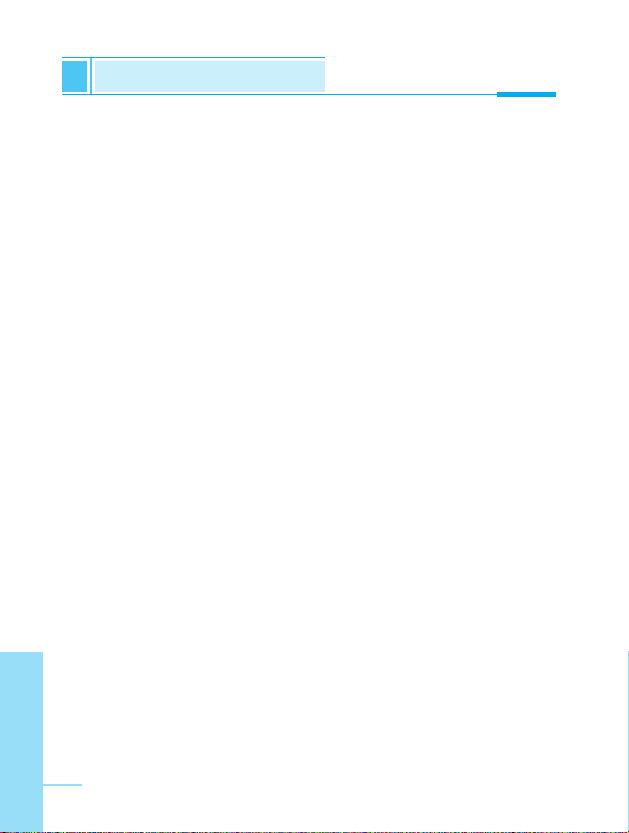
ENGLISH
68
Call barring [Menu 4-5-4]
The Call barring service prevents your phone from making or
receiving certain category of calls. This function requires the call
barring password. You can view the following submenus.
• All outgoing:
The barring service of all outgoing calls.
• Outgoing Intl:
The barring service of all outgoing international calls.
• Outg. intl roam:
The barring service of all international outgoing calls except home
network.
• All incoming:
The barring service of all incoming calls
• Inc when roam:
The barring service of all incoming calls when roaming
• Cancel all:
You can cancel all barring service.
• Change passwd:
You can change the password for Call Barring Service.
Settings [Menu 4]
Accessing the Menu
Page 71

Accessing the Menu
ENGLISH
69
Fixed dial num. [Menu 4-5-5] (SIM dependent)
You can restrict your outgoing calls to selected phone number. The
numbers are protected by your PIN2 code.
1. Press [Menu] in standby mode.
2. Press key for direct access or use and to enter
Settings.
3. Scroll to highlight Security settings menu.
4. Select PIN code by pressing [Select].
5. If the PIN 2 code is correct, you can view the following submenus.
• On : You can restrict your outgoing calls to selected
phone number.
• Off : you can call without restricting phone number.
• Number list : You can view the number list saved as Fixed
dial number.
Change code [Menu 4-5-6]
You can change the access codes: PIN, PIN2, and Security code.
1. Press [Menu] in standby mode.
2. Press key for direct access or use and to enter
Settings.
3. Scroll to highlight Security settings menu.
4. Select Change code by pressing [Select].
5. If you want to change the PIN/PIN2/Security code, input your
original code, and then press [OK].
6. Input new PIN/PIN2/Security code, and verify the them.
Page 72

ENGLISH
70
Settings [Menu 4]
Accessing the Menu
Network settings [Menu 4-6]
You can select the network which you will be registered either
automatically or manually. Usually, the selection of the network used
by the handset is automatic.
Automatic [Menu 4-6-1]
The phone automatically selects network which is available in the
your area.
Manual [Menu 4-6-2]
The phone will find the list of available networks and show you them.
Then you can select the network which you want to use if this
network has a roaming agreement with your home network operator.
Preferred [Menu 4-6-3]
You can set a list of preferred networks the handset should attempt
to register with first, before attempting to register to any other
networks. This list is created from the handset’s predefined list of
known networks.
User define [Menu 4-6-4]
You can add entries or delete new ones from the network list. This
can even include new networks whose network codes are not known
to the handset. To do this, select and then enter the network code,
country code and network name.
Restore factory settings [Menu 4-7]
You can set the handset to the default configuration by selecting the
Settings/Restore factory settings option, and then confirming this
selection.
Page 73

ENGLISH
71
Call Divert [Menu 5]
Accessing the Menu
(network and subscription dependent)
The Call divert service allows to divert incoming voice calls, fax calls,
and data calls to another number. For details, contact your service
provider.
1. Press [Menu] in standby mode.
2. Press for direct access or use and to enter
Call Divert.
All voice calls [Menu 5-1]
Diverts voice calls unconditionally.
If busy [Menu 5-2]
Diverts voice calls when the phone is in progress.
If no reply [Menu 5-3]
Diverts voice calls which you do not answer.
If unreachable [Menu 5-4]
Diverts voice calls when the phone is switched off or out of range.
Select Back
<Press four
times>
Call Divert
Page 74

All data calls [Menu 5-5]
Diverts to a number with a PC connection unconditionally.
All fax calls [Menu 5-6]
Diverts to a number with a fax connection unconditionally.
The submenus [Menu 5-x-x]
Call Divert menus have the submenus as shown below.
Enable [Menu 5-x-1]
Activating the corresponding service.
• Voicemail box [Memu 5-x-x-1]
Forwards to message center. This function is not included in All
data calls and All fax calls menus.
• Other number [Memu 5-x-x-2]
Inputs the number for diverting.
• Favorite [Memu 5-x-x-3]
Shows the list of 5 diverting numbers.
ENGLISH
72
Call Divert [Menu 5]
Accessing the Menu
(network and subscription dependent)
Note
•
You can select the number you want in Favorite menu.
Page 75

ENGLISH
73
Accessing the Menu
Disable [Menu 5-x-2]
Deactivating the corresponding service.
Check status [Menu 5-x-3]
Checking the Status of the corresponding service.
Cancel all [Menu 5-7]
Cancels all call divert service.
Page 76

ENGLISH
74
When you enter this menu a Calendar will show up. On top of the
screen there are sections for date and icons. Whenever you change
the date, the calendar will be updated according to the date. And
square cursor will be used to locate the certain day. If you see under
bar on the calendar, it means that there is a schedule that day. This
function helps to remind you of your schedule and memo. The phone
will sound an alarm tone if you set alarm for the note.
For changing the day, month, and year.
Yearly
Monthly
If you press these keys shortly, you can set the
alarm daily. In case of pressing for a long time,
you can set it weekly.
Key Description
Select Back
<Press five
times>
Scheduler
Scheduler [Menu 6]
Accessing the Menu
Page 77

Accessing the Menu
ENGLISH
75
Add new [Menu 6-1]
You can edit maximum 30 characters. You can take a note. You can
choose the following types of note. You can make up to maximum 20
notes.
Schedule [Menu 6-1-1]
Input the subject, the schedule time, the repeat time, alarm time by
pressing [Select].
• Repeat [Menu 6-1-1-1]
- Once : no repeat.
- Daily : repeat schedule daily for 5 days.
- Weekly : repeat schedule weekly for 5 weeks.
- Monthly : repeat schedule monthly for 5 months.
- Yearly : repeat schedule yearly for 5 years.
• Alarm time [Menu 6-1-1-1-1]
- On time : alarm on time you set already.
- 10 min before : alarm before 10 minutes from the schedule you
set already.
- 30 min before : alarm before 30 minutes from the schedule you
set already.
- 1 hour before : alarm before 1 hour from the schedule you set
already.
- 1 day before : alarm before 1 day from the schedule you set
already.
Page 78

ENGLISH
76
Scheduler [Menu 6]
Accessing the Menu
Memo [Menu 6-1-2]
1. Select Add new by pressing [Select].
2. Scroll to highlight Memo.
3. Press [Select].
4. Input the memo and then press [Select].
View day [Menu 6-2]
Shows the note for the chosen day. Use , to browse
through the note lists. If you set alarm for the note, Alarm watch is
displayed. Press [Options] to delete, edit the note you selected.
View all [Menu 6-3]
Shows the notes that are set for all days. Use , to browse
through the note lists. Pressing [Options] allows access to the
same menu as in 'View day'.
Delete passed [Menu 6-4]
You can delete for the last schedule already is notified you.
Delete all [Menu 6-5]
You can delete for the all note(s).
Page 79

ENGLISH
77
Fun & Tools [Menu 7]
Accessing the Menu
Game [Menu 7-1]
Your phone offers you enjoyable games to play with.
Note
The Control keys are different for each game. But each game
has screens to explain the main control key. Other common
control keys are below.
[Common Key Function]
• [Soft 1 Key] : Start Game
• [CLR] : Pause
• [Soft 2 Key] : Back
• [END] : Exit
• [Star Key] : Backlight
• [Soft 1 Key] : Save score
• , , ~ : Level control
[Up/Down, numeric key]
Select Back
<Press six
times>
Fun & Tools
Page 80

ENGLISH
78
Fun & Tools [Menu 7]
Accessing the Menu
Unit convert [Menu 7-2]
This converts any measurement into a unit
you want. There are 4 types that can be
converted into units: Length, Area, Weight,
and Volume.
1. You can select one of four unit types by
pressing [Select] key.
2. Select the unit you want to convert by pressing and .
3. You can change unit by pressing [Change] key.
4. You can input the prime number after the decimal place by
pressing key.
5. You can delete the number you want by pressing .
6. Press key or [Back] key if you want to end the process
for converting the value.
0.00 cm
0.000 cm
Change
Back
Page 81

Calculator [Menu 7-3]
This contains the standard functions such as +, –, *, ÷ : Add,
Subtract, Multiply, Divide
1. Input the numbers by pressing numeric keys.
2. Press [Options] to select menu you want such as Add,
Subtract, Multiply, Divide, Negative, Decimal point, Equals.
3. You can view the result by pressing [Options] key and select
equals.
4. If you want to continue the calculation, repeat the process.
5. You can delete the number or sign you want by pressing .
6. Press key if you want to end the calculation process.
World time [Menu 7-4]
You can view the time for each city around the world.
when you press , shortly, you can view the city belonged to
the different time zone and when you press , long, you can
view the all of city on the same time zone.
If you want to select the country you want, press [set] key.
ENGLISH
79
Accessing the Menu
Page 82

Internet [Menu 8]
Accessing the Menu
ENGLISH
80
Select Back
<Press seven
times>
Internet
Your phone supports services based on Wireless Application
Protocol(WAP). You can access services supported by your network.
The services menu allows you to get the information such as news,
weather reports, and flight times.
Home [Menu 8-1]
You can connect to the configured homepage of the activated profile.
Bookmarks [Menu 8-2]
When you enter this menu, you can see the bookmarks. Then press
button to access available option, or press to exit it.
• Connect : Connect to selected bookmark.
• Add new : Add a new bookmark manually.
• Edit : Edit the title and the address of the selected bookmark.
• Delete : Delete the selected bookmark from the bookmark list.
Page 83

Accessing the Menu
ENGLISH
81
Profiles [Menu 8-3]
You can make up to 5 profiles and activate only one of them. Scroll
to the desired profile and press to access available options.
• Activate [Menu 8-3-1-1]
You can activate the selected profile.
• Settings [Menu 8-3-1-2]
You can edit and change WAP settings of the selected profile.
- Homepage [Menu 8-3-1-2-1]
This setting allows you to enter the address (URL) of the site you
want to use as homepage. You do not need to type “"http://" in
front of each URL as the WAP Browser will automatically add it.
- Display image [Menu 8-3-1-2-2]
You can select whether images on WAP cards are displayed or
not.
- Conn. type [Menu 8-3-1-2-3]
The options for connection type are Continuous or Temporary
and depend on the gateway.
Continuous [Menu 8-3-1-2-3-1]
A confirmed delivery mechanism but generates more network
traffic.
Temporary [Menu 8-3-1-2-3-2]
A non-confirmed (connectionless) service.
Page 84

ENGLISH
82
Internet [Menu 8]
Accessing the Menu
- Secure setting [Menu 8-3-1-2-4]
The options are On and Off depend on the gateway you are
using.
- Gateway info. [Menu 8-3-1-2-5]
Most of WAP gateways do not require a User ID and Password.
If your gateway need them to connect to it, then your network
should provide them, and you must set them up correctly before
trying to browse a WAP site.
- Data setting [Menu 8-3-1-2-6]
These values of setting are provided by your network.
IP address : Enter the IP address of the WAP gateway you are
uisng to access.
Dial number : Enter the telephone number to dial to access your
WAP gateway.
Call type : Select the type of data call.: Analogue or ISDN
(Digital).
Call speed : The speed of your data connection.
User ID : The user identity for your dial-up server (and NOT
the WAP gateway).
Password : The password required by your dial-up server
(and NOT the WAP gateway) to identify you.
- Linger time [Menu 8-3-1-2-7]
You need to select one of 5 timeout periods. After selecting one
of them, the service will be unavailable if any data wasn't input or
transfered.
Page 85

Accessing the Menu
ENGLISH
83
• Rename [Menu 8-3-1-3]
Edit the Profile Name.
• E-mail server [Menu 8-3-1-4]
Save the URL of the E-mail server that you frequently use.
- Connect [Menu 8-3-1-4-1]
Connect to the E-mail server that you configured.
- Edit address [Menu 8-3-1-4-2]
Edit the URL of the E-mail server.
Go to URL [Menu 8-4]
You can directly connect to the site that you want. You need to enter
the specific URL that you want to directly connect.
Page 86

ENGLISH
84
Cache settings [Menu 8-5]
You can remove the contents of Cache memory and change the
Cache check mode.
Clear cache [Menu 8-5-1]
The contents of Cache memory will be removed.
Cache check [Menu 8-5-2]
You can change the time for checking the Cache memory.
• Always [Menu 8-5-2-1]
The cache is always checked whenever URL is loaded or
navigated.
• Start only [Menu 8-5-2-2]
The cache is only checked when the WAP is started.
• Off [Menu 8-5-2-3]
The cache is never checked.
Security certifications [Menu 8-6]
A list of the available certificates is shown.
Reset profiles [Menu 8-7]
You can reset all the current settings of profiles to the factory default.
Internet [Menu 8]
Accessing the Menu
Page 87

ENGLISH
85
If you are on line, you can see the following menus.
❏ Home
This is the same as [Menu 8-1].
❏ Reload
This reloads the current page.
❏ Bookmarks
This is the same as [Menu 8-2].
❏ Save as bookmarks
Save the current URL as a bookmark. You can also edit the
bookmark title.
❏ Go to URL
Same as [Menu 8-4]
❏ Go to e-mail server
Connect to the E-mail server that you configured.
❏ Set as e-mail server
Save the current URL as an E-mail server.
Internet On-line menu
Accessing the Menu
Page 88

ENGLISH
86
To be able to data or fax service, you need the communicate
software such as a data or a fax program. Before using these
functions, you need to connect your phone to a computer or make
sure that your phone is in connection with a compatible device.
Sending Data or Fax Calls
1. Connect your computer to the phone.
2. After starting the communicate software, make a call and transmit
a data or fax.
3. After the data or fax transmission, you can end the call by just
ending of the communicate software, pressing [End] or by
closing the folder.
Receiving Data or Fax Calls
If you have separate numbers for voice, data and fax calls, your
phone recognizes the type of call.
Receiving Data or Fax Calls - Separate numbers
(Multi-numbers)
To use a data or a fax service, the display shows which type of call
you are receiving.
To receive a data or fax call
1. Connect your computer to the phone.
2. After starting the communicate software, accept a call and receive
a data or fax (if it is not answered automatically).
3. After the data or fax reception, you can end the call by just ending
of the communicate software, pressing [End] or by closing
the folder.
How to Use Data and Fax call
Additional Functions
Page 89

ENGLISH
87
Additional Functions
Receiving Data or Fax Calls - Single number
If you have a SIM card that does not support separate voice, data
and fax numbers, the phone does not recognize the type of incoming
call.
To use a data or a fax service, make sure that you want to receive a
data or fax call mode. You first have to set the phone to one of these
options in the call mode (Settings ➝ Call Setting ➝ Next Incoming)
sub menu.
To receive a data or fax call
1. Press [Menu] in standby mode.
2. Select the Settings ➝ Call setting ➝ Next Incoming.
3. Select the call type you want (Voice, Data or Fax) and press
[Select].
4. Connect your computer to the phone.
5. After starting the communicate software, accept a call and receive
a data or fax (if it is not answered automatically).
6. After the data or fax reception, you can end the call by just ending
of the communicate software, pressing [End] or by closing
the folder.
Once you have set your phone for a specific incoming call, it remains
set until you change it.
PC Sync
PC Sync is a program for data exchange PC & Phone by data
cable. Therefore, if you want to use this function, you have to
buy accessory kit. About more detail for using guide refers to
PC Sync Help file on the PC Sync CD.
Page 90

ENGLISH
88
During a call, the following menus will be displayed, not in a standby
mode.
1 During a call
1-1 Putting a Call on Hold
You can place a call on hold or retrieve by just pressing the
[Send] key. When a call is made or answered, press the [Send]
key to place it on hold. When a call is held, press the [Send] key
to make it active.
1-2 Making a Second Call
You can get a dial number from phonebook to make a second call.
Press [Names] key then select Search. To save the dial number
into phonebook during call, press [Names] key then select Add
new.
1-3 Swapping Between Two Calls
To switch between two calls, select the [Options] key, then select
Swap or just press [Send] key.
You can make one of two calls focused by pressing up/down arrow
key. If you want to end one of two calls, make the call you want to
end focused, then press [End] key when the call you want to
end is focused.
In call Menu
Additional Functions
Page 91

Additional Functions
ENGLISH
89
1-4 Answering an Incoming Call
To answer an incoming call, simply press the [Send] key.
The handset is also able to warn you of an incoming call while you
are already in a call. A tone sounds in the earpiece, and the display
will show that a second call is waiting.
If Call Waiting is on, you can put the first call on hold and answer the
second, by pressing [Send] or by selecting the [Answer]
key, then Hold & Answer.
You can end the current call and answer the waiting call by selecting
the [Menu] key, then End & Answer.
1-5 Rejecting an Incoming Call
You can reject an incoming call without answering by simply
pressing the [End] key.
When in a call you can reject an incoming call by pressing the
[Menu] key and selecting Multiparty/Reject or by pressing
[End] key.
1-6 Controlling the volume during a call
You can control the volume during a call by pressing [Options]
key and selecting Volume.
Page 92

ENGLISH
90
In call Menu
Additional Functions
1-7 Muting the Microphone
You can mute the microphone during a call by pressing the
[Options] key then selecting Mute. The handset can be unmuted by
pressing the [Unmute] .
When the handset is muted, the caller cannot hear you, but you can
still hear them.
1-8 Switching DTMF Tones on During a Call
To turn DTMF tones on during a call, for example, to allow your
handset to make use of an automated switchboard, select the
[Options] key, then DTMF On. DTMF tones can be turned off the
same way.
1-9 Calling up the Main Menu
The Messages and SIM Tool kit main menu options can be reached
from the in-call menu by selecting the [Options] key, then Main
Menu. SIM Tool kit menu is shown only when SIM in the handset
supports SIM Tool kit service.
Page 93

ENGLISH
91
Additional Functions
2 Multiparty or Conference Calls
The multiparty or conference service provides you with the ability to
have a simultaneous conversation with more than one caller, if your
network service provider supports this feature.
A multiparty call can only be set up when you have one active call
and one call on hold, both calls having been answered. Once a
multiparty call is set up, calls may be added, disconnected or
separated (that is, removed from the multiparty call but still
connected to you) by the person who set up the multiparty call.
These options are all available from the in-call menu and are listed in
Section.
The maximum callers in a multiparty call is five. Once started, you
are in control of the multiparty call, and only you can add calls to the
multiparty call.
2-1 Making a Second Call
You can make a second call while you are already in a call. To do
this, enter the second number and press [Send]. When you get
second call the first call is automatically put on hold. You can swap
between calls by selecting the [Options] key then Swap.
2-2 Setting up a Multiparty Call
You can connect a call on hold to the currently active call to form a
multiparty call by selecting the [Options] key then
Multiparty/Join all.
Page 94

ENGLISH
92
2-3 Putting the Multiparty Call on Hold
To put a multiparty call on hold, select the [Options] key then
Multiparty/Hold all.
2-4 Activate the Multiparty Call on Hold
To make a multiparty call on hold active, select the [Options] key
then Multiparty/Join all.
2-5 Adding Calls to the Multiparty Call
To join an active call to the held multiparty call, select the
[Options] key then Multiparty/Join all.
2-6 Displaying Callers in a Multiparty Call
To scroll through the numbers of the callers who make up a
multiparty call on the handset screen, press and keys.
2-7 Putting a Member of a Multiparty Call on Hold
To place one selected caller (whose number is currently displayed
on-screen) of a multiparty call on hold, select the [Options] key
then Multiparty/Exclude.
2-8 A Private Call in a Multiparty Call
To have a private call with one caller of a multiparty call, display the
number of the caller you wish to talk to on the screen, then select the
[Options] key and Multiparty/Private to put all the other callers
on hold.
In call Menu
Additional Functions
Page 95

ENGLISH
93
2-9 Ending a Multiparty Call
The currently displayed caller of a multiparty call can be
disconnected by pressing the [End] key. To end a multiparty call,
press the [Options] key then select Multiparty/End multiparty.
Selecting the [Options] key then Multiparty/End all, will end all
the active and held calls.
2-10 Explicit Call Transfer (ECT)
If you have one caller on hold and another active call, you may
connect one call party to another call party and then leave the call.
This is done by selecting the Multiparty/Transfer option from the in-
call menu.
Additional Functions
Page 96

ENGLISH
94
When using this unit, basic safety precautions as below should
be always followed.
• Do not touch the adapter with wet hands.
• Do not disassemble this unit. (Take it to a qualified service
technician when repair work is required.)
• Away from electrical appliance such as a TV, radio or personal
computer.
• The unit should be situated from heat sources such as radiators
or cookers.
• Do not drop.
• Do not subject this unit to mechanical vibration or shock.
• The coating of the phone may be damaged if covered with wrap
or vinyl wrapper.
• Use dry cloth to clean the exterior of the unit. (Do not use solvent
such as benzene, thinner or alcohol.)
• Do not subject this unit to excessive smoke or dust.
• Do not keep the phone next to credit cards or transport tickets; it
can be affect the information on the magnetic strips.
• Do not tap the screen with a sharp object; otherwise, it may
damage the phone.
• Do not expose the phone to liquid or moisture.
• Use the accessories like an earphone cautiously. Do not touch
the antenna unnecessarily.
Care and Maintenance
Page 97

ENGLISH
95
■ Caring for the Battery
• You do not need to completely discharge the battery before
recharging. Unlike other battery systems, there is no memory
effect that could compromise the battery’s performance.
• Use only LG batteries and chargers. LG chargers are
designed to maximize the battery life.
• Do not disassemble or short-circuit the battery pack.
• Keep the metal contacts of the battery pack clean.
• Replace the battery when it no longer provides acceptable
performance. The battery pack may be recharged hundreds of
times until it needs replacing.
• Recharge the battery if it has not been used for a long time to
maximize usability.
• Do not expose the battery charger to direct sunlight or use it in
high humidity, such as the bathroom.
• Do not leave the battery in hot or cold places, this may
deteriorate the battery performance.
• Information and specification in this menu is subject to
change without prior notice.
• Accessories may be different in different regions ; please
check with our regional service company or agent for further
enguiries.
Page 98

ENGLISH
96
General
Product Name : W3000
System : GSM 900/DCS 1800
Ambient Temperatures
Max : +55°C
Min : -10°C
Technical Data
Page 99

WAP-TOESTEL
GEBRUIKERSHANDLEIDING
MODEL: W3000
Gelieve deze handleiding zorgvuldig te
lezen voor u met het toestel aan de slag
gaat. Bewaar de handleiding voor later.
NEDERLANDS
Page 100

