LG W3000 Owner’s Manual
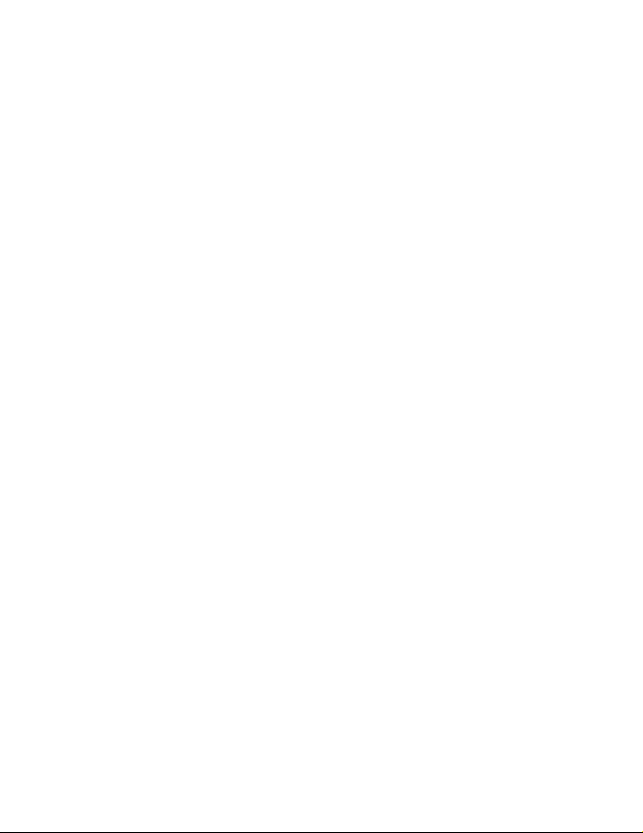
P/NO : MMBB0071306
ISSUE 1.0
PRINTED IN KOREA

WAP Phone
USER’S MANUAL
MODEL: W3000
W•A•P•P•H•O•N•E•W•A•P•P•H•O•N•E
Please read this manual carefully
before operating your set.
Retain it for future reference.
ENGLISH

WAP Phone
USER’S MANUAL
MODEL: W3000
Please read this manual carefully
before operating your set.
Retain it for future reference.
ENGLISH
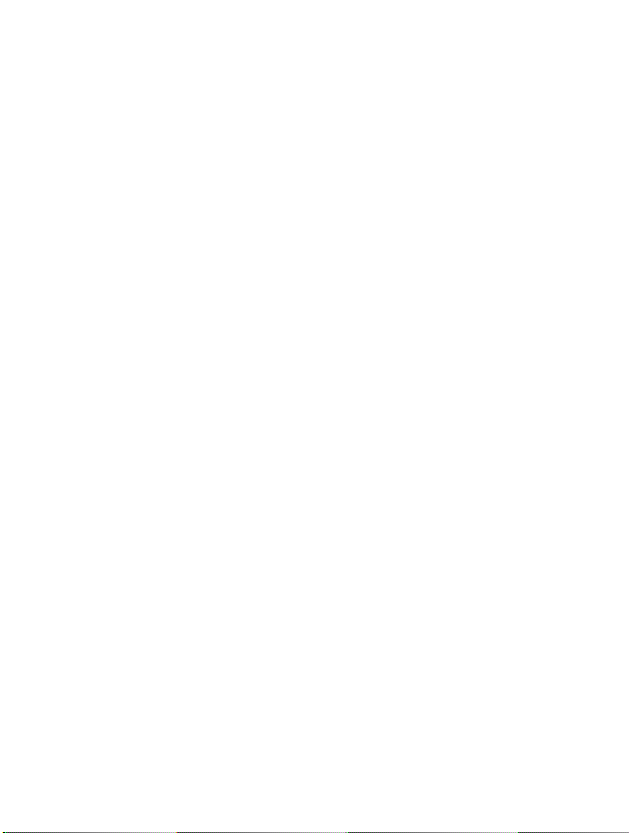
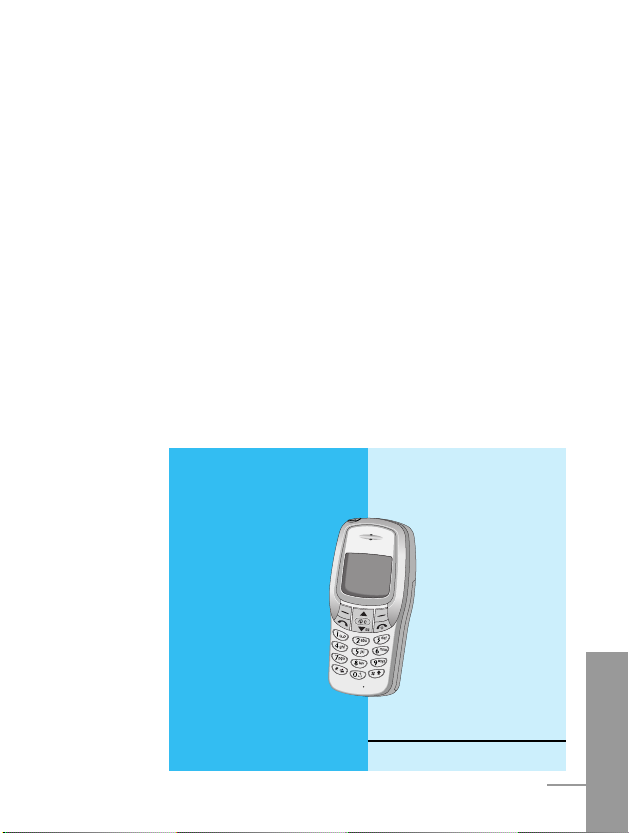
ENGLISH
3
W3000 Phone
W3000 has a polished style which provides
users’ a better feel and convenience.

For Your Safety
ENGLISH
4
All radio transmitters carry risks of interference with electronics in
close proximity.
GSM Phones must be switched off at all times in an
aircraft.
Do not activate near petrol stations, fuel depots,
chemical plants or blasting operations.
Switch off the phone in any area where are forced by
special regulations. For example, the phone does not
allow to be used in hospital because pacemakers and
hearing aids can be affected.
Minor interference may affect TVs, radios, PCs, etc.
Do not hold the phone in your hand while driving.
Do not dismantle phone or battery.
Keep the phone in a safe place out of children’s reach
since it contains the detachable small parts and create
a choking hazard.

ENGLISH
5
Do not touch the charger with wet hands.
Please note:
Unusable batteries should be disposed of in
accordance with relevant legislation.
Only use ORIGINAL accessories to avoid damage to
your phone.
Emergency call may not be available under all cellular
networks. Therefore, you should never depend solely
on the phone for essential communications such as
medical emergencies.
Important Information
This user's guide contains important information on the use and
operation of this phone. Please read all the information carefully
for optimal performance and to prevent any damage to or misuse
of the phone. Any changes or modifications not expressly
approved in this user's guide could void your warranty for this
equipment.
For your safety, use ONLY specified ORIGINAL
batteries and chargers.

ENGLISH
6
Overview
Accessories
.........................................................................
10
Part of the Phone
................................................................
12
• Front of the Phone
............................................................
12
• Rear of the Phone
.............................................................
13
Key Description
...................................................................
14
• Alphanumeric Keys
............................................................
16
Display Information
Display Information
.............................................................
17
• On-Screen Icons
...............................................................
17
Getting Started
Installation
...........................................................................
19
• Inserting the SIM Card
.......................................................
19
• Installing the Battery
..........................................................
19
• Charging the Battery
.........................................................
20
• Disconnecting the charger
.................................................
21
•
Instructions for changing the front colour cover
...................
22
Powering On Sequence
.......................................................
23
• To get started with the phone
...........................................
23
• To turn off the phone
.........................................................
23
Access Codes
.....................................................................
24
• PIN code (4 to 8 digits)
.....................................................
24
• PIN2 code (4 to 8 digits)
...................................................
24
• PUK code (4 to 8 digits)
....................................................
24
• PUK2 code (4 to 8 digits)
..................................................
25
• Security code (4 to 8 digits)
..............................................
25
Contents

ENGLISH
7
Accessing the Menu
Phonebook
...........................................................................
26
• Search [Names 1]
.............................................................
27
• Add new [Names 2]
...........................................................
28
• Speed dial [Names 3]
........................................................
30
• Voice list [Names 4]
...........................................................
30
• Caller groups [Names 5]
....................................................
31
• Copy all [Names 6]
.............................................................
32
• Delete all [Names 7]
..........................................................
32
• Settings [Names 8]
............................................................
33
• Information [Names 9]
........................................................
34
Menu Tree
............................................................................
36
Messages [Menu 1]
.............................................................
38
• Write message [Menu 1-1]
.................................................
38
• Inbox [Menu 1-2]
................................................................
45
• Outbox [Menu 1-3] ............................................................. 44
• Info Service [Menu 1-4]
......................................................
45
• Voice messages [Menu 1-5]
..............................................
47
• Namecard [Menu 1-6]
........................................................
48
• Templates [Menu 1-7]
........................................................
48
• Settings [Menu 1-8]
............................................................
48
• Check memory [Menu 1-9]
................................................
49
Call Register [Menu 2]
.........................................................
50
• Missed calls [Menu 2-1]
.....................................................
50
• Received calls [Menu 2-2]
..................................................
50
• Dialled calls [Menu 2-3]
......................................................
50
• Clear recent calls [Menu 2-4]
.............................................
51
• Call charge [Menu 2-5]
.......................................................
51

ENGLISH
8
Profiles [Menu 3]
..................................................................
54
• Vibrate only [Menu 3-1]
......................................................
55
• Quiet [Menu 3-2]
................................................................
55
• General [Menu 3-3]
............................................................
55
• Loud [Menu 3-4]
.................................................................
55
• Headset [Menu 3-5]
...........................................................
55
• Car [Menu 3-6]
...................................................................
56
Settings [Menu 4]
.................................................................
58
• Alarm clock [Menu 4-1]
......................................................
58
• Date & Time [Menu 4-2]
.....................................................
59
• Phone settings [Menu 4-3]
.................................................
61
• Call settings [Menu 4-4]
.....................................................
62
• Security settings [Menu 4-5]
.............................................
65
• Network settings [Menu 4-6]
..............................................
69
• Restore factory settings [Menu 4-7]
..................................
69
Call Divert [Menu 5]
..............................................................
70
• All voice calls [Menu 5-1]
...................................................
70
• If busy [Menu 5-2]
..............................................................
70
• If no reply [Menu 5-3]
........................................................
70
• If unreachable [Menu 5-4]
..................................................
70
• All data calls [Menu 5-5]
.....................................................
71
• All fax calls [Menu 5-6]
......................................................
71
• Cancel all [Menu 5-7]
.........................................................
72
Scheduler [Menu 6]
..............................................................
73
• Add new [Menu 6-1]
...........................................................
74
• View day [Menu 6-2]
..........................................................
75
• View all [Menu 6-3]
............................................................
75
• Delete passed [Menu 6-4]
..................................................
75
• Delete all [Menu 6-5]
..........................................................
75
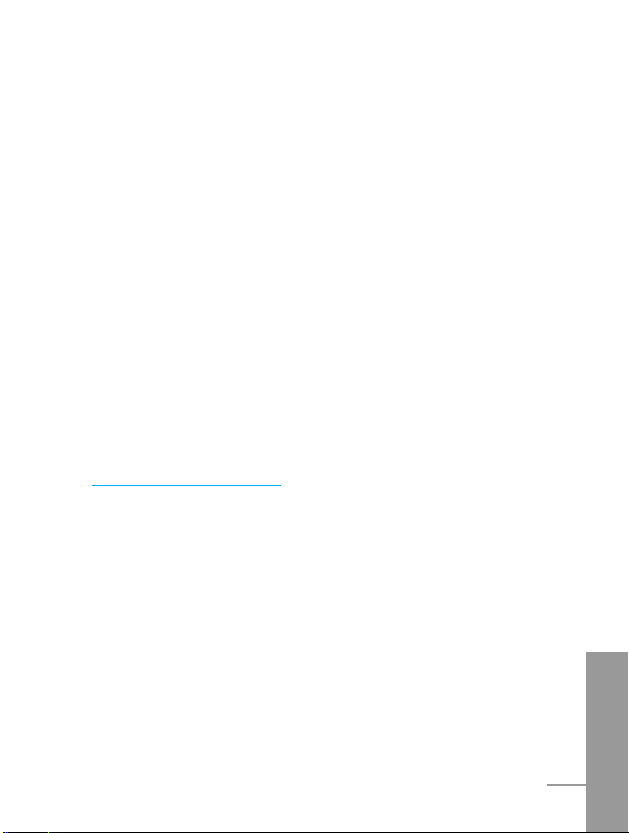
ENGLISH
9
Fun & Tools [Menu 7]
...........................................................
76
• Game [Menu 7-1]
...............................................................
76
• Unit convert [Menu 7-2]
......................................................
77
• Calculator [Menu 7-3]
.........................................................
78
• World time [Menu 7-4]
........................................................
78
Internet [Menu 8]
.................................................................
79
• Home [Menu 8-1]
..............................................................
79
• Bookmarks [Menu 8-2]
......................................................
79
• Profiles [Menu 8-3]
............................................................
80
• Go to URL [Menu 8-4]
.......................................................
82
• Cache settings [Menu 8-5]
................................................
83
• Security certifications [Menu 8-6]
.......................................
83
• Reset profiles [Menu 8-7]
..................................................
83
Internet On-line menu
.........................................................
84
Additional Functions
How to Use Data and Fax call
............................................
85
• Sending Data or Fax Calls
................................................
85
• Receiving Data or Fax Calls
.............................................
85
In call Menu
..........................................................................
87
• 1 During a call
....................................................................
87
• 2 Multiparty or Conference Calls
.......................................
90
Care and Maintenance
........................................................
93
Technical Data
.....................................................................
95
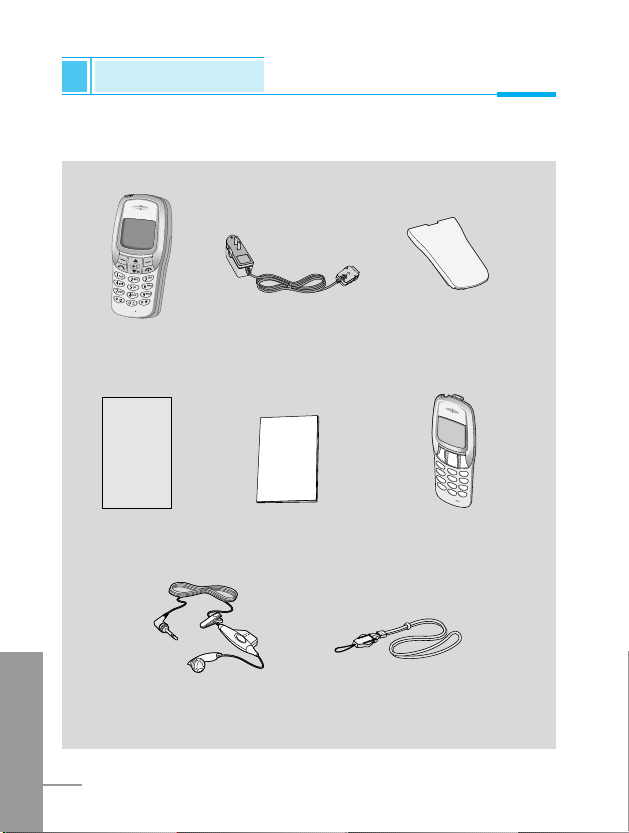
Accessories
Overview
ENGLISH
10
Check to make sure that you have all the parts shown below.
Handset
Travel Adapter
Neckstrap
Warranty Card(s)
Portable Handsfree
User’s manual
Standard Battery
Changeable front
cover

Overview
<Optional Accessories>
ENGLISH
11
Data Kit/CD
Changeable front
cover
Cigar Lighter Adapter
Handsfree Kit

ENGLISH
12
Part of the Phone
Overview
Front of the Phone
1 Earpiece
2 Display Screen
3 Soft Left Key
4 Navigation Keys
5 Send Key
6 Star Key
7 Soft Right Key
8 END/PWR keys
9 Numeric Keys
10 Hash Key
11 Microphone
12 Ear Microphone
Connector
2
5
4
3
7
8
10
11
6
9
12
1

Rear of the Phone
Overview
ENGLISH
13
1 Battery
2 Cable Connector/
Battery Charging Connector/
Hands-Free Car kit Connector
3 Battery Terminals
4 SIM Card Socket
5 Handstrap Hole
6 Battery Lock
7 Ear Microphone Connector
5
7
6
4
3
2
1

ENGLISH
14
The following shows key components of the phone.
Keypad Description
Key Description
Soft Left Key / Soft Right Key
Each of these keys performs the function indicated
by the text on the display immediately above it.
WAP Hotkey
Used to connect to WAP directly by pressing this key.
Used to delete character(s).
Navigation Keys
Used to scroll through name, phone numbers, menus
or setting options.
Used to enter Message menu directly.
Used to scroll through names, phone numbers.
Send Key
You can dial a phone number and answer a call.
If you press this key without entering a number,
your phone shows the most recently dialed number.
Numeric Keys
These keys are used mainly to dial in standby mode
and enter numbers or characters in editing mode.
When you press these keys for a long time.
• Used to call your voicemail box by .
• Used to call for international call by .
• Used to call Speed dials by from to .
Key Description
Overview

Overview
ENGLISH
15
Key Description
Used to enter the vibration mode by pressing this key
for a long time
Used to call by voice dial with long pressing this key.
This key is also used as Ear mic. hook key when
connecting Ear mic.
END/PWR Key
Used to end or reject a call. This key is also used as
Power Key. Pressing and holding this key for a few
seconds.

ENGLISH
16
Alphanumeric Keys
The alphabet and numerical keypad mapping relation are listed as
the following table.
Key Description
. , ' ? ! - & 1
A B C 2 Ä À Á Â Ã Æ Ç a b c ä à á â ã ç
D E F 3 È É Ë Ê d e f è é ë ê
G H I 4 Î Ï Ì Í g h i î ï ì í
J K L 5 j k l
M N O 6 Ö Ô Ò Ó Ø Ñ m n o ö ô ò ó ø ñ
P Q R S 7 p q r s
T U V 8 Ü Ù Û Ú t u v ü ù û ú
W X Y Z 9 w x y z
0 [Space Key]
Key Description
Overview

The screen displays several icons the following describe each of
them you may see on the phone.
On-Screen Icons
Icon/Indicator
Description
Tells you the strength of the network signal.
Call is connected.
Line 1/2 is in use for outgoing calls - If you
subscribe to the Two Line Service.
The alarm has been set and is on.
Tells you the status of the battery.
You have received a text message.
You have received a voice message depending
on your subscription.
You have received an E-mail.
You can view your schedule.
All audible signals are turned off.
General menu in profiles.
Loud menu in profiles.
Quiet menu in profiles.
Display Information
Display Information
ENGLISH
17

ENGLISH
18
Icon Description
Messages
Call register
Profiles
Settings
Call divert
Scheduler
Fun & Tools
Internet
Sim service
Top Menu Icons
Icon/Indicator
Description
Headset menu in profiles.
Handsfree menu in profiles.
You can divert a call.
Display Information
Display Information

ENGLISH
19
Installation
Getting Started
Inserting the SIM Card
Locate the SIM card socket in the back of
the phone.
Follow the steps below to install the SIM
card.
1. Remove the battery if attached.
2. Slide the SIM card into the slot, under
the silvery holders, with the golden
connectors facing down and the cut
corner to the right.
Installing the Battery
Notice
• Before installing always make sure that the phone is
switched off and remove the battery.
• The metal contact of the SIM card can be easily damaged
by scratches. Pay special attention to the SIM card when
you handle and install. Follow the instructions supplied with
the SIM card.
➊
➋
1. Place the battery on the back of the
phone.

ENGLISH
20
Charging the Battery
To connect the travel adapter to the phone, you must have installed
the battery.
1. Insert one end of the travel adapter
into the bottom of the phone.
2. Connect the other end of the travel
adapter to an AC wall outlet.
Use only the included packing charger.
Warning
• Do not force the connector as this may damage the phone
and/or the travel adapter.
➌
2. Push it until you hear a click.
Installation
Getting Started

Getting Started
ENGLISH
21
Notice
• The battery delivered with your phone has to be fully
charged before using it.
• Do not remove your battery or the SIM card while charging.
• “Battery Charging” is displayed on the screen after
connecting the travel adapter. Only if the battery is totally
empty, Back light is on without displaying “Battery
Charging”.
• The moving bars of battery icon will stop after charging
completely.
Disconnecting the charger
Disconnect the travel adapter from the
phone by pressing its side buttons.
➍

ENGLISH
22
Instructions for changing the front colour cover
Before changing the cover, always switch off the power and
disconnect the phone from the charger or any other device.
Installation
Getting Started
➎
1. To remove the cover, press the locking
catch of the cover for example with a
coin, Start to open the cover from its
upper part.
2. To replace the cover, first place and
close the catch in the lower part of the
cover into the corresponding hole in
the phone and then gently close the
whole cover.

Powering On Sequence
Getting Started
ENGLISH
23
To get started with the phone
1. Press and hold key until you
hear a tone.
2. Depending on setting PIN Code
[Menu 4-5-1], you can enter PIN
code or not.
3. If your phone connects to a
network, the network name will be
displayed shortly.
To turn off the phone
In stand by mode, press and hold key until you hear a tone.
➊
➋

You can use the access codes described in this section to avoid
unauthorized use of your phone. The access codes (except PUK and
PUK2 codes) can be changed by using [Menu 4-5-6].
PIN code (4 to 8 digits)
The PIN (Personal Identification Number) code protects your SIM
card against unauthorized use. The PIN code is usually supplied with
the SIM card. When PIN code is set Enable, your phone will request
the PIN code every time it is switched on. On the contrary, when PIN
code is set Disable, your phone connects to the network directly
without the request PIN code.
PIN2 code (4 to 8 digits)
The PIN2 code, supplied with some SIM cards, is required to access
some functions such as Advice of call charge, Fixed Dial number.
These functions are only available if supported by your SIM card.
PUK code (4 to 8 digits)
The PUK(Personal Unblocking Key) code is required to change a
blocked PIN code. The PUK code may be supplied with the SIM
card. If not, contact your local service provider for the code. If you
lose the code, also contact your service provider.
ENGLISH
24
Access Codes
Getting Started

ENGLISH
25
PUK2 code (4 to 8 digits)
The PUK2 code, supplied with some SIM cards, is required to
change a blocked PIN2 code. If you lose the code, also contact your
service provider.
Security code (4 to 8 digits)
The security code protests the unauthorized use of your phone. It is
usually supplied with the phone. This code is required to delete all
phone entries and to activate “Factory reset” menu. The default
number of Security code is “0000”. You can also change it in
Security menu.
Getting Started

Phonebook
Accessing the Menu
ENGLISH
26
To select a menu in phonebook, press
[Names] in standby mode and
then scroll to a desired item.
Name Description
1 Search Allows you to search for a specific name,
number.
2 Add new Allows you to add new names and numbers.
3 Speed dial Allows you to assign up to 8(2-9) one- touch
dial allocations.
4 Voice list Allows you to list phone numbers which
is attached voice.
5 Caller groups Allows you to show group list.
6 Copy all Allows you to copy entries from your Phone
memory to SIM card or from SIM card to
Phone memory.
7 Delete all Allows you to erase all the data in either your
phonebook or the SIM card to the phone
memory.
8 Settings Allows you to set the memory and to search
item by Variable, name and number.
9 Information Allows you to check the status of memory,
SDN(Service Dial Number), and Own
number.
Name Description

Accessing the Menu
ENGLISH
27
Search [Names 1]
(Calling from phonebook)
1. Open the phonebook first by pressing [Names] in a standby
mode.
2. Search by Pressing [Select] to enter.
3. Depending on setting Search by, the below menu may not
appear.
• Name
• Number
4. You can find an entry by name and number.
5. Select [Search].
6. You can check the names and numbers by pressing [List].
7. If you want to edit, delete, copy an entry, or to add the voice to
one, select [Options]. The below menu will be displayed.
• Edit : You can edit the name, number, E-mail, and fax
by pressing [OK].
• Delete : You can delete an entry.
• Copy : You can copy a entry from SIM to phone or from
phone to SIM.
• Call : You can call thru the chosen entry.
• Voice : You can add the voice to the entry or change
the voice tag.
• Main number : You can select the one out of mobile, home,
office that you often use. The main number will
be displayed first, if you set this.

ENGLISH
28
Add new [Names 2]
You can add phonebook entry by using this function.
Phone memory capacity is 200 entries. SIM card memory capacity
depends on the service provider.
You can also save 20 characters of name in the Phone memory, and
you can save characters in the SIM card. the number of character is
SIM dependent feature.
1. Open the phonebook first by pressing [Names] in standby
mode.
2. Scroll to highlight Add new, and press [Select] to enter.
3. Select the memory you want to save: SIM or Phone.
• SIM : You can add name and number for entry.
a. Write a name to add.
b. Press [OK], then you can input a number.
c. Press [OK].
d. If you want to add the voice, press [Yes].
• Phone : You can add name, mobile, home, office, fax no. and
E-mail address.
a. Write a name to add.
b. Press [OK].
c. Enter the numbers following as mobile, home, office,
and fax by pressing [OK]. Also you can input
E-mail address.
d. If you want to add the voice, press [Yes].
Phonebook
Accessing the Menu
