Page 1

USER GUIDE
ENGLISH
LG-W280A
MFL69843601 (1.0) www.lg.com
Page 2
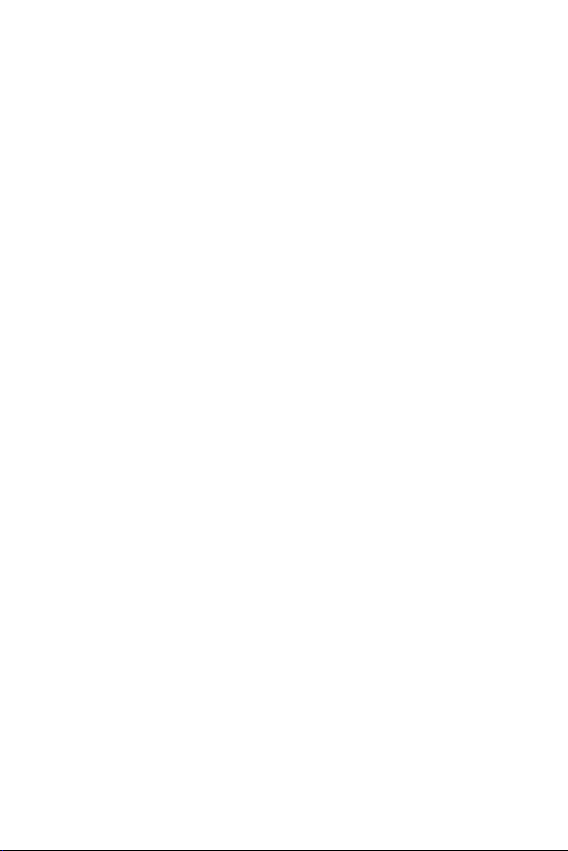
ENGLISH
About this user guide
Thank you for choosing this LG product. Please carefully read this user
guide before using the device for the first time to ensure safe and proper
use.
• Always use genuine LG accessories. The supplied items are designed
e and may not be compatible with other devices.
only for this de
• This device is not suitable for people who have a visual impairment
due to the touchscr
• Descriptions are based on the device default settings.
• Default apps on the device are subject to updates, and support for
these apps ma
questions about an app provided with the device, please contact a LG
Service Center. For user-installed apps, please contact the relevant
service provider.
• Modifying the device’s operating system or installing software from
ficial sour
unof
or data loss. Such actions will violate your LG licence agreement and
void your warranty.
• Some content and illustrations may differ from your device, depending
on the ar
subject to change without prior notice.
• Software, audio, wallpaper, images, and other media supplied with
your de
materials for commercial or other purposes, you may be infringing
copyright laws. As a user, you are fully responsible for the illegal use
of media.
• Additional charges may incur for data services, such as messaging,
uploading,downloading, aut
additional charges, select a data plan suitable to your needs. Contact
your service provider to obtain additional details.
vic
een k
eyboard.
y be withdr
ces may damage the device and lead to data corruption
vice provider, software version, or OS version, and are
ea, ser
e are licenced for limited use. If you extract and use these
vic
awn without prior notice. If you have any
o-syncing and loc
ation services. To void
1
Page 3
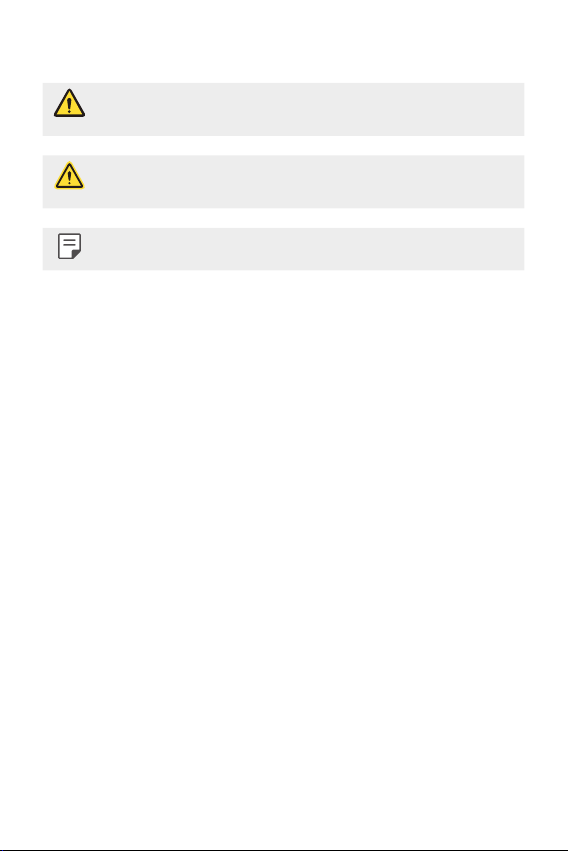
Instructional notices
WARNING: Situations that could cause injury to the user and third
CAUTION: Situations that may cause minor injury or damage to the
NOTE: Notices or additional information.
parties.
device.
2
Page 4
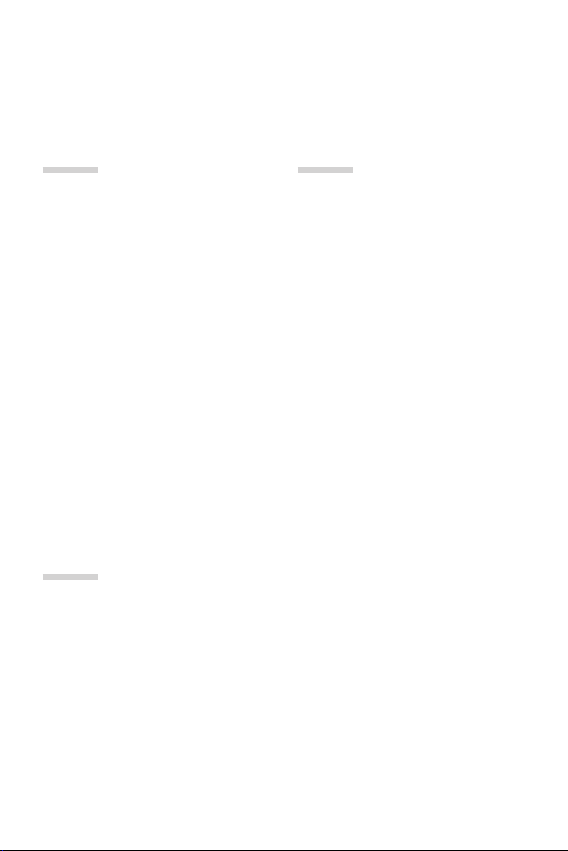
Table of Contents
01
Basic Functions
6 Accessories
7 Watch Overview
10 Charging Your Watch
12 Using the battery efficiently
13 If the Screen Freezes
13 Replacing the SIM Card
17 Turning the Watch On and Off
18 Waking Your Watch Up
18 Dimming the Screen
18 Using the Touch Screen
02
Connecting the Watch
to Your Companion
Device
22 Setting Up Your Companion
Device
23 Pairing Your Watch with Your
Companion De
24 Connecting to Another
Companion De
vice
vice
03
How to Use Your Watch
26 Home screen
26 Changing the Watch Face
28 Notification Cards
29 Managing the Quick Settings
30 Apps Screen
30 Call Forwarding
32 Call
34 Android Pay
36 Google Fit
39 Opening the Apps Installed On
Y
our W
atch
40 Downloading Other Apps
3
Page 5
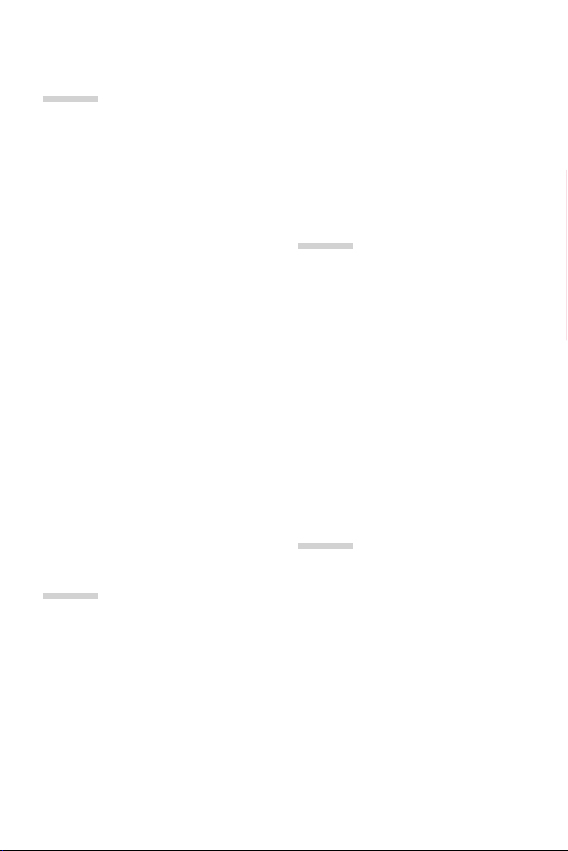
04
Meet your Google
Assistant
42 Getting help from your
Google Assistant on Your
Watch
42 Taking or Viewing a Note
43 Setting a Reminder
43 Seeing Your Step Count
44 Using the Heart Rate Sensor
46 Sending a Text
47 Sending and Reading Email
48 Setting a Timer
49 Using the Stopwatch
49 Setting an Alarm
50 Managing Your Alarms
53 Connectivity
56 Accessibility
56 Personalization
57 System
06
More Information
59 Open Source Software Notice
Information
59 Trademarks
60 Regulatory Information (FCC
ID number
How to Update Your Device
60
, etc.)
07
05
Settings
52 Opening the Settings Menu
52 Display
52 Sound & notifications
53 Apps
53 Gestures
Safety Information
62 Safety Tips
63 General Safety & Handling
4Table of Contents
Page 6
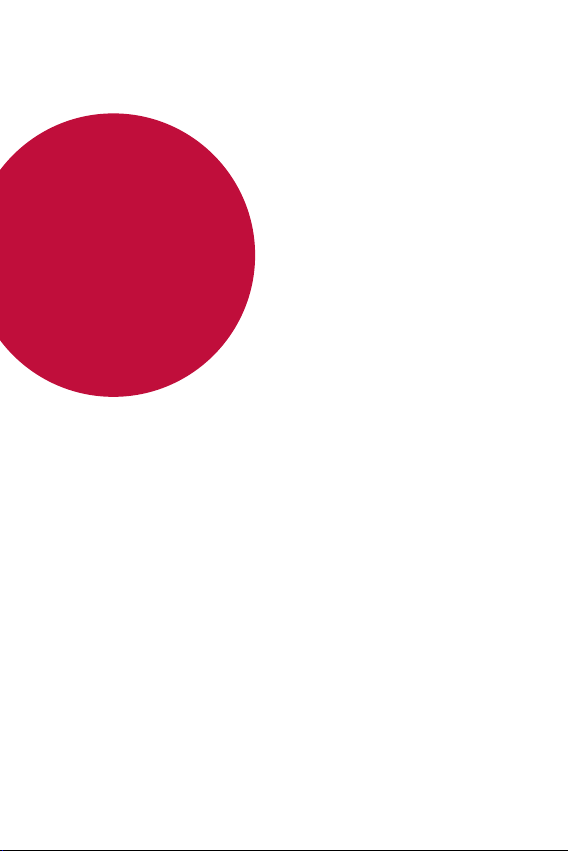
01
Basic Functions
Page 7
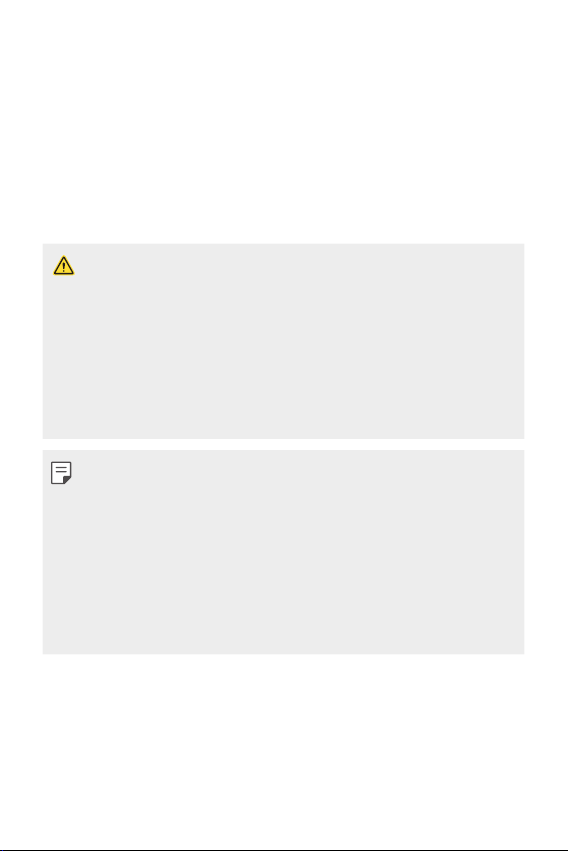
Accessories
The following accessories are provided with your device.
• Quick Start Guide
• USB cable
• Charging cradle
• Charger
• SIM card cover opener
• The items supplied with the device and any available accessories may
vary depending on the region or service provider.
• Always use genuine LG Electronics accessories. Using accessories made
by other manufacturers may affect your device’s call performance or
cause malfunctions. Any issues resulting from usage of accessories
made by other manufacturers may not be covered by LG’s repair
service.
• The accessories are not water-resistant. Do not expose these items to
water.
• If any of these basic items are missing, contact the dealer from which
you purchased your device.
• To purchase additional basic items, contact the LG Customer Support
Center.
• To purchase optional items, contact the LG Customer Support Center
for available dealers, and then purchase online.
• Some items in the product box are subject to change without notice.
• The appearance and specifications of your device are subject to change
without notice.
Basic Functions 6
Page 8
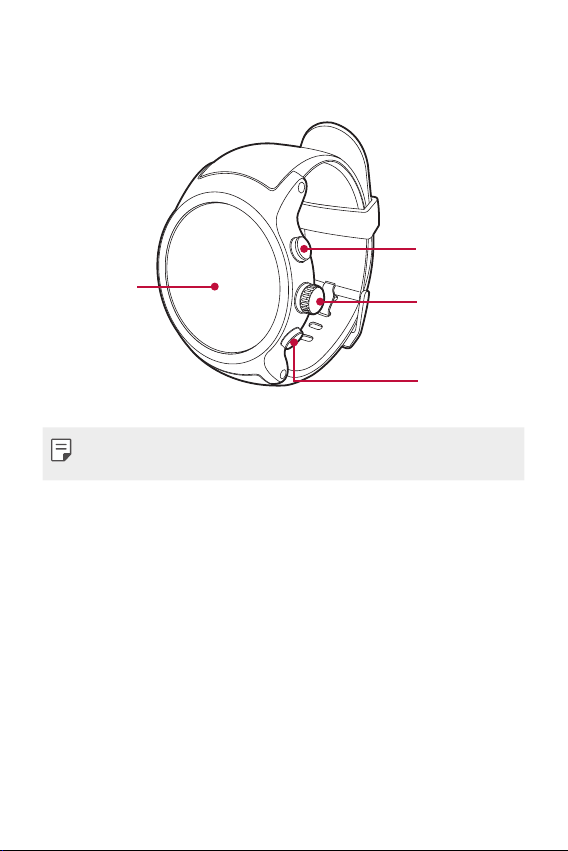
Watch Overview
Your watch comes with the SIM card pre-installed.
Touch screen/
NFC touch
point
• Changing the watch bands to metal bands might cause Bluetooth®/
Wi-Fi connectivity problems.
Top right
button
Power/
Rotating side
button
Bottom right
button
Basic Functions 7
Page 9
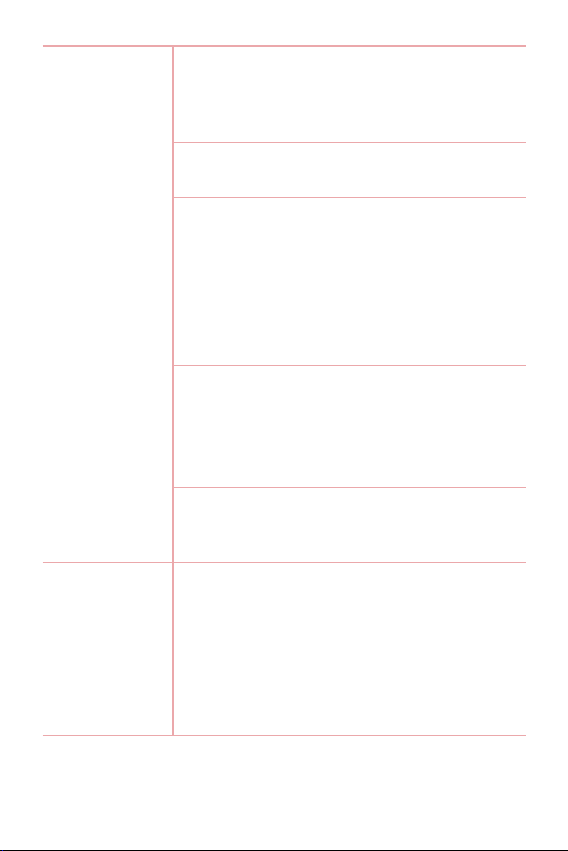
Power/Rotating
side button
Top right button
and Bottom
right button
To turn the watch on:
• Press and hold for one second to turn the screen
If it doesn't turn on, pr
on.
ess and hold for a few
seconds until the LG logo appears.
When the screen is dimmed:
• Press once to wake the screen.
When the scr
ress to open the apps screen when you are on
• P
the watch
een is on:
’s Home screen.
• Press to return to the previous when you are on
ther scr
any o
een.
• Press and hold for one second to get help from
your Google assistant.
o
tating the Power/Rotating side button:
R
• Rotate to browse the apps list on the Apps
een.
scr
• R
otate to show or hide notifications in the
atch
’s Home screen.
w
If the screen freezes:
• Press and hold for more than 10 seconds until
G logo appear
the L
s to restart the watch.
When the watch’s Home screen is on:
• Press the T
W
• Press the Bo
op right button to launch the Fit
orkout app.
ttom right button to l
aunch the
Android Pay app.
During a call:
• Press to control the volume.
Basic Functions 8
Page 10
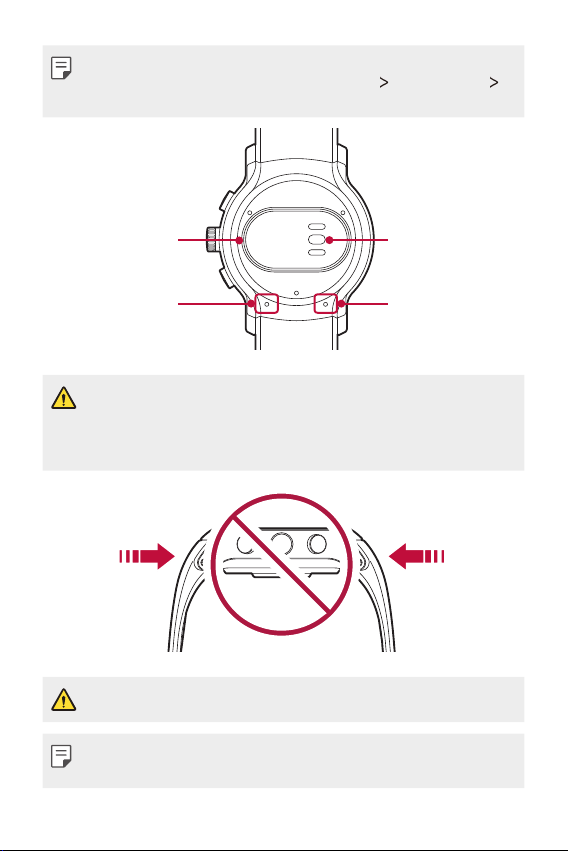
• To customize the buttons, press the Power/Rotating side button
to open the Apps screen and then tap Settings
Customize hardware buttons.
Personalization
SIM card cover
Microphone
• Keep the microphone and barometer holes clear.
• Any damage to the barometer or microphone resulting from accidents,
unreasonable use, tampering or other causes not arising from defects
in material or workmanship may void the Limited Warranty.
• Excess force on the watch band may lead to breakage.
• Changing the watch bands to metal bands might cause Bluetooth®/
Wi-Fi connectivity problems.
Basic Functions 9
Heart rate sensor
Barometer
Page 11
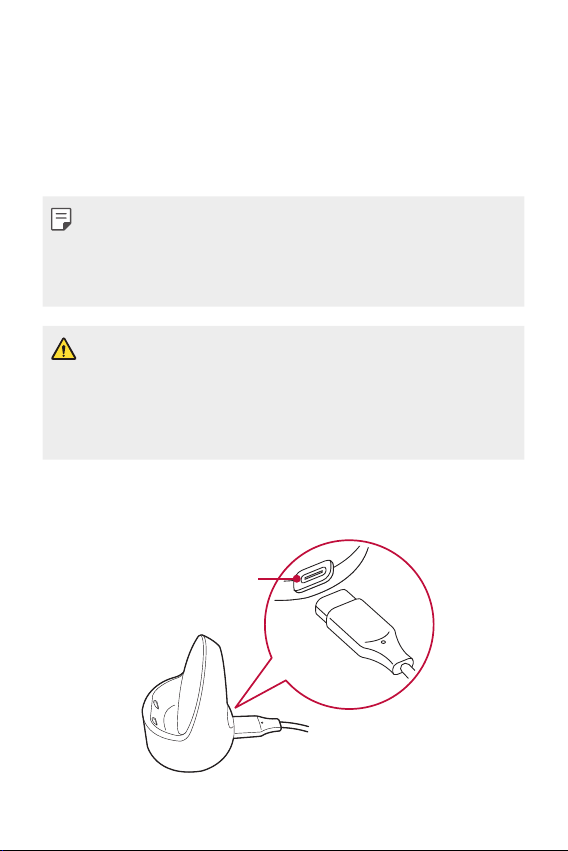
Charging Your Watch
Before using your watch for the first time, you should charge the battery.
Use the charging cord and cradle provided with your watch to charge its
battery.
The supplied charging cord will allow you to charge from a power outlet
or from a computer.
• When the battery power is low, the battery icon may show as empty. If
the battery charge is completely empty, the watch cannot be turned on
immediately after connecting the charger. Leave an empty battery to
charge for a few minutes before turning the device on. Some features
are not available while the battery is charging.
• To charge your device, always use the included power adapter, USB
cable, and charging cradle that come with your device. Using thirdparty charging solutions can cause fire, electric shock, injury, or damage
to your device or other property.
• Your device has an internal rechargeable battery. For your safety, do not
remove the embedded battery.
Connect the smaller end of the USB cable to the USB/charger port on
1
the charging cradle and connect the other end to the power adapter.
Then plug the adapter into a wall outlet.
USB/Charger port
Basic Functions 10
Page 12
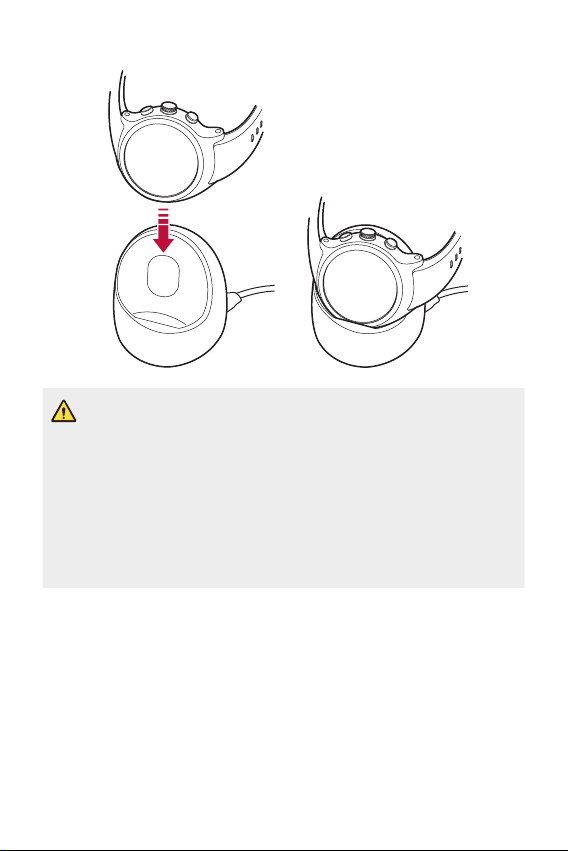
Place the your device on the charging cradle as shown below.
2
• The charging cord is designed to only be used with the watch and is
not compatible with other devices.
• To maximize battery life, make sure that the battery is fully charged
before you use the device for the first time.
• Exposure to liquids or other foreign materials while using your device
may affect the charging cradle, causing it to disconnect from the watch
while charging.
• If the charging screen does not display after connection to a power
source, adjust your device’s position on the charging cradle.
Basic Functions 11
Page 13
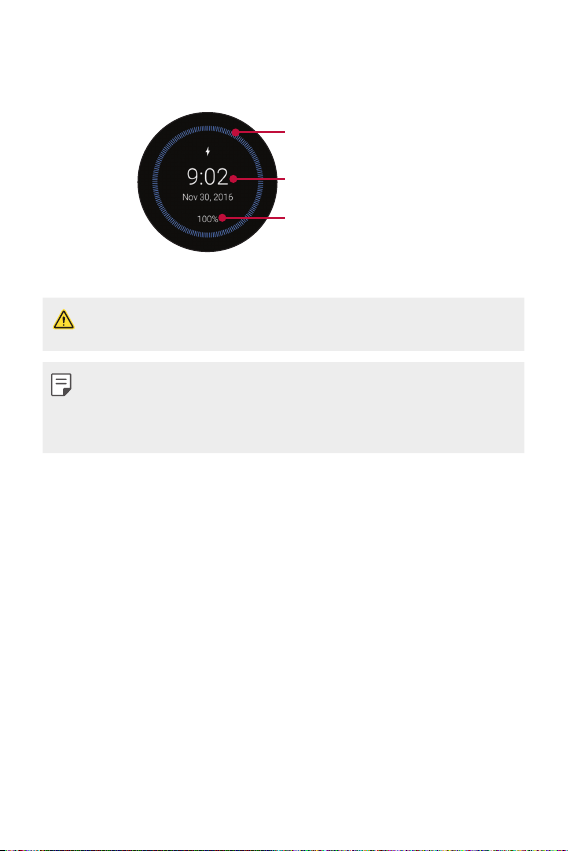
While your watch is charging, the screen will show the time, battery
3
percentage and charging progress (indicated by the ring around the
outside).
Charging progress
Time
Battery percentage
Once the battery is fully charged, remove it from the charging cradle.
4
• The watch may become warm while charging. If the device becomes
hotter than usual, discontinue charging until it cools.
• Battery Saver is automatically enabled at the 15% battery capacity
on your watch. In battery saver mode, the ambient display is changed
to off, Wi-Fi is set to off, and the cellular network is set to off on the
cellular network enabled devices.
Using the battery efficiently
To minimize battery consumption, follow these tips.
• Turn off the Always-on screen option when not using your watch for
a long time.
• Minimize the screen brightness.
• Turn off the Wi-Fi network function when not using Wi-Fi.
• Turn off the Gestures feature.
• If you get notifications on your companion device that you don’t want
to see on your w
companion device and add those apps to the Block app notifications.
• If you feel the battery life is short after installing some specific app,
y to uninstall it.
tr
atch, go to the Andr
oid Wear app Settings on your
Basic Functions 12
Page 14
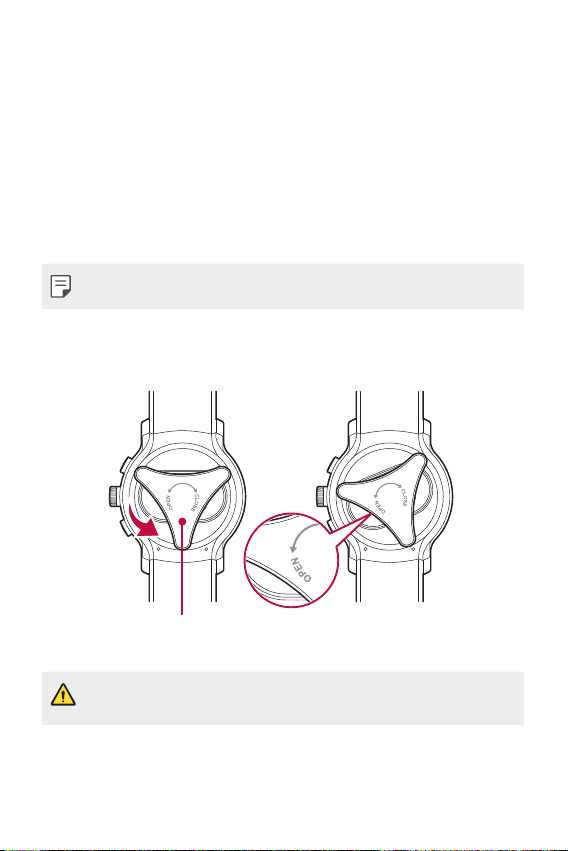
If the Screen Freezes
If the device freezes up and stops working, press and hold the Power
button for more than 10 seconds until the device reboots and the LG
logo is displayed.
Replacing the SIM Card
Your watch comes with the SIM card installed. Follow these steps if you
need to replace the SIM card.
• Please turn off the device before you insert or remove a SIM card.
Open the SIM card cover using SIM card cover opener as shown below.
1
Align the SIM card cover opener with the holes located on the back of
the watch, and then turn the cover counter-clockwise.
SIM card cover
opener
• Do not use excessive force when you turn the SIM card cover using the
SIM card cover opener.
Basic Functions 13
Page 15
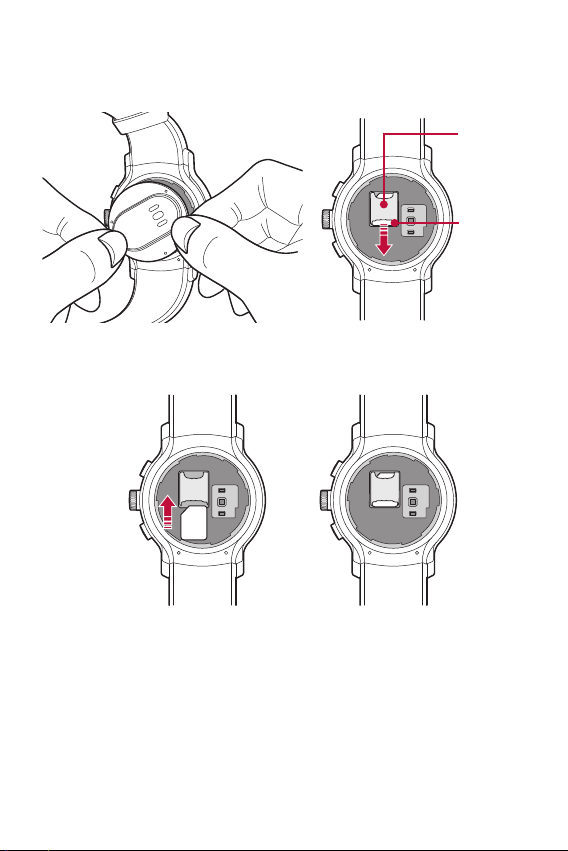
To remove the SIM card cover, hold the watch firmly in one hand. Open
2
the SIM card cover as shown, and then gently slide the SIM card out
to remove it.
SIM card
slot
SIM card
With the gold contacts facing down and the SIM card positioned as
3
shown below, slide the Nano SIM card in to the SIM card slot.
Basic Functions 14
Page 16
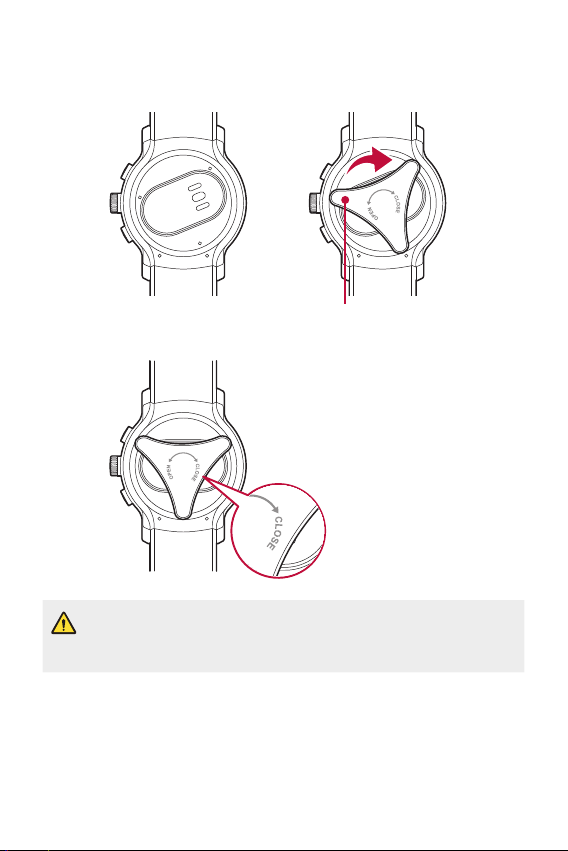
Close the SIM card cover using the SIM card cover opener as shown
4
below. Align the SIM card cover opener with the holes located on the
back of the watch, then turn the cover clockwise.
SIM card cover
opener
• Foreign materials on the SIM card cover sealing pad or SIM card cover
may allow water to get into your watch. Keep the cover clean and
remove any foreign material before replacing the cover.
Basic Functions 15
Page 17
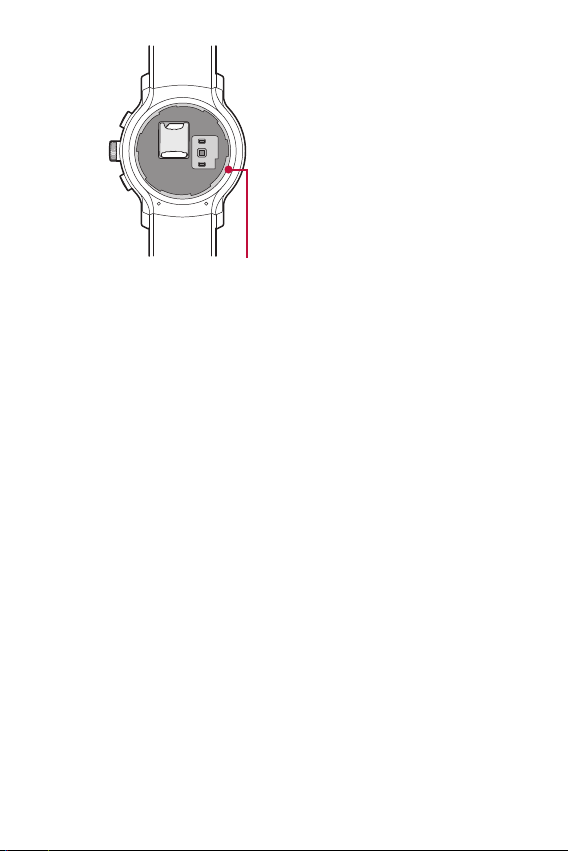
SIM card cover
sealing pad
Unlocking the SIM Card
If you insert a SIM card with a PIN lock, you have to enter the unlock code
to be able to use it in the watch. If the SIM card PIN lock is turned off,
disregard this section.
After turning the watch on, swipe up from the bottom of your watch’s
1
Home screen until the SIM Locked screen appears.
Tap the SIM Locked screen.
2
Enter the unlock code.
3
Basic Functions 16
Page 18
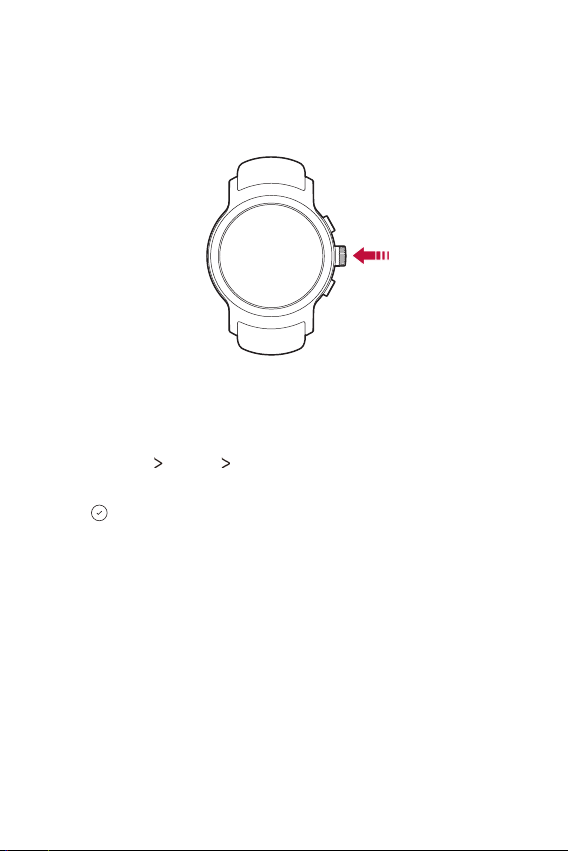
Turning the Watch On and Off
Turning the Watch On
Press and hold the Power button for a few seconds.
Turning the Watch Off
Press the Power button to open the Apps screen.
1
Tap Settings System Power off.
2
When prompted with the message Power off: Are you sure?,
3
tap
.
Basic Functions 17
Page 19
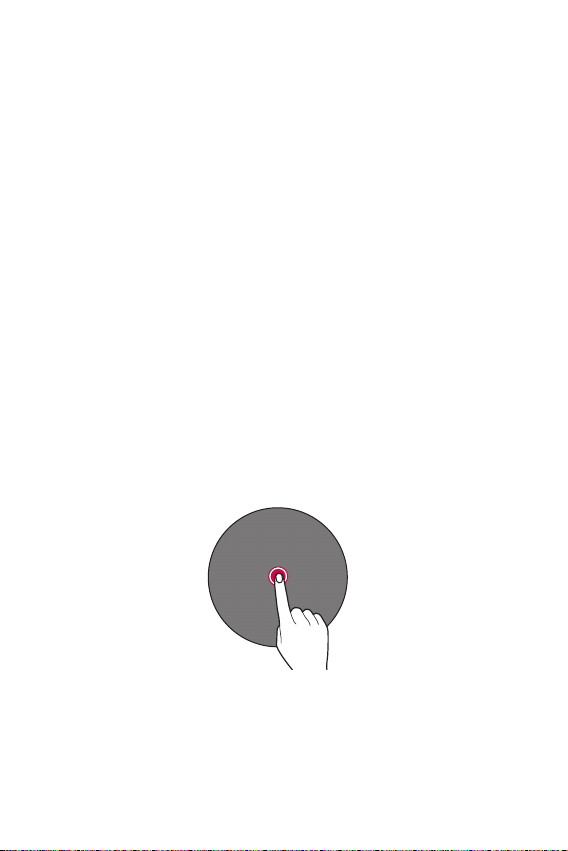
Waking Your Watch Up
If the screen is dimmed, you can wake up the watch by doing any of the
following:
• Touch the screen.
• Raise your wrist such that the display of the watch is pointing
ds your eyes.
ar
tow
• Press the Po
wer button on the w
atch.
Dimming the Screen
Cover the screen with your palm until it vibrates.
Using the Touch Screen
You can familiarize yourself with how to control your device by using
touch screen gestures.
Tapping
Lightly tap with your fingertip to select or run an app or option.
Basic Functions 18
Page 20
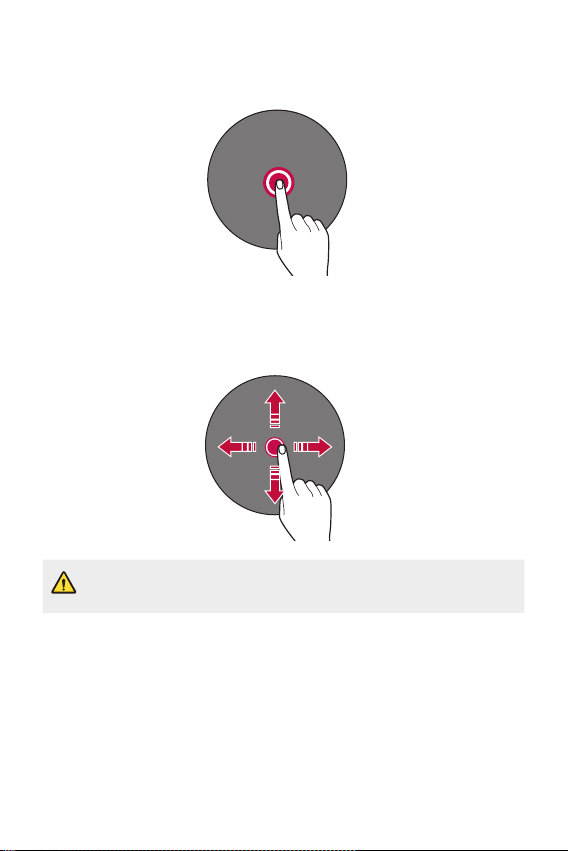
Touching and holding
Touch and hold for several seconds to display the available options.
Swiping
Quickly move your finger across the surface of the screen, without
pausing when you first touch it.
• Do not expose the touch screen to excessive physical shock. It might
damage the touch sensor.
Basic Functions 19
Page 21
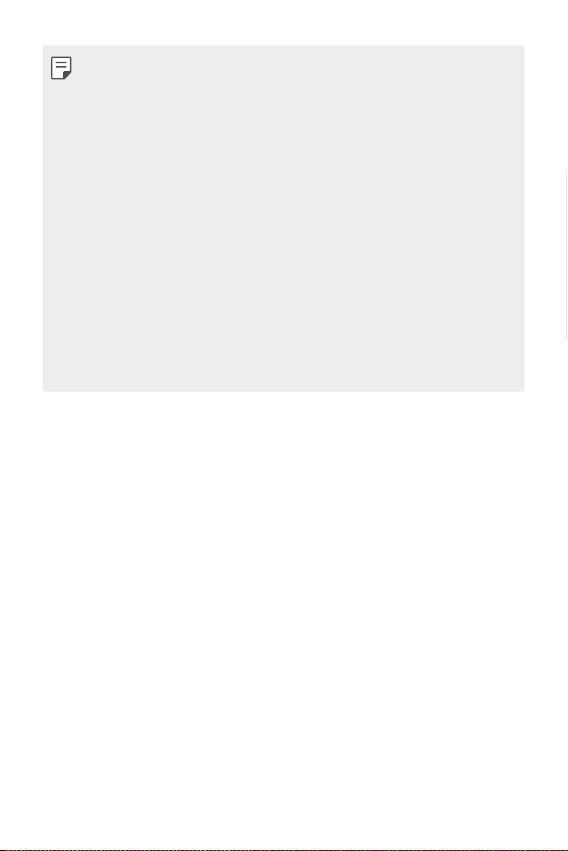
• A touch screen failure may occur if you use the device near a magnetic,
metallic or conductive material.
• If you use the device under bright lights, such as direct sunlight, the
screen may not be visible, depending on your position. Use the device
in a shady location or a location with an ambient light that is not too
bright and bright enough to read books.
• Do not press the screen with excessive force.
• Touch control may not work properly if you tap while wearing a glove
on or by using the tip of your fingernail.
• The touch screen may not function properly if a screen-protective film
or accessory is attached to the device.
• Do not display non-moving images for an extended period. This may
cause image burn-in on the screen.
• Applications that show the same screen for more than 10 minutes are
not recommended because they may cause screen damage that is not
covered by the warranty.
Basic Functions 20
Page 22
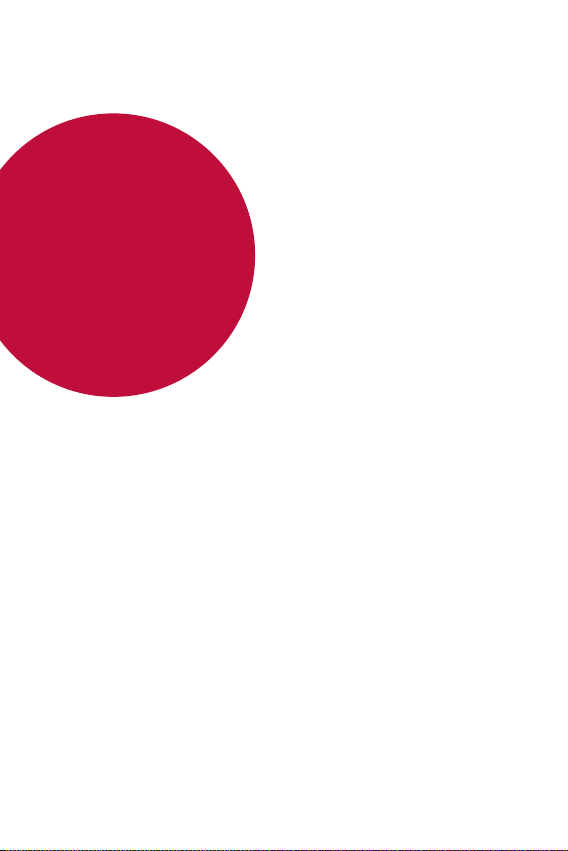
02
Connecting the Watch to Your Companion Device
Page 23
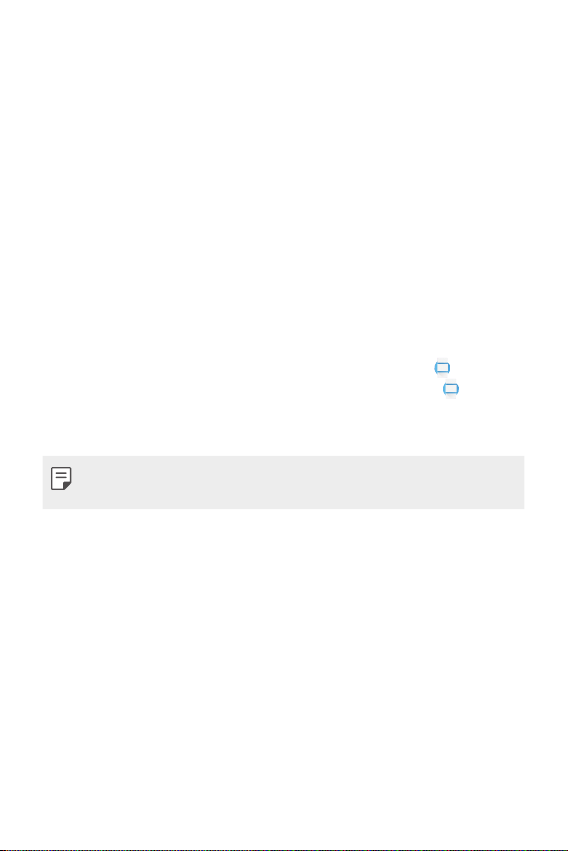
Setting Up Your Companion Device
Before pairing, follow these steps to set up your companion device that
you want to pair with your watch.
Make sure the companion device is running Android™ 4.3 or iOS 9+
1
and supports Bluetooth®.
• If your companion device is not Android 4.3 or iOS 9+, please check
with your manufactur
Make sure your companion device supports Android Wear™.
2
• To find out, visit
device.
Turn on Bluetooth on your companion device if it isn’t already on.
3
Make sure your companion device is next to your watch.
4
On your companion device, download the Android Wear app from
5
the Play Store or App Store and install it. If Android Wear
on your companion device, make sure you have the most recent
version.
• Depending on the network connection, the setup process might take
over 20 minutes.
er for a possible so
http://g.co/WearCheck
ftware update.
from your companion
is already
Connecting the Watch to Your Companion Device 22
Page 24
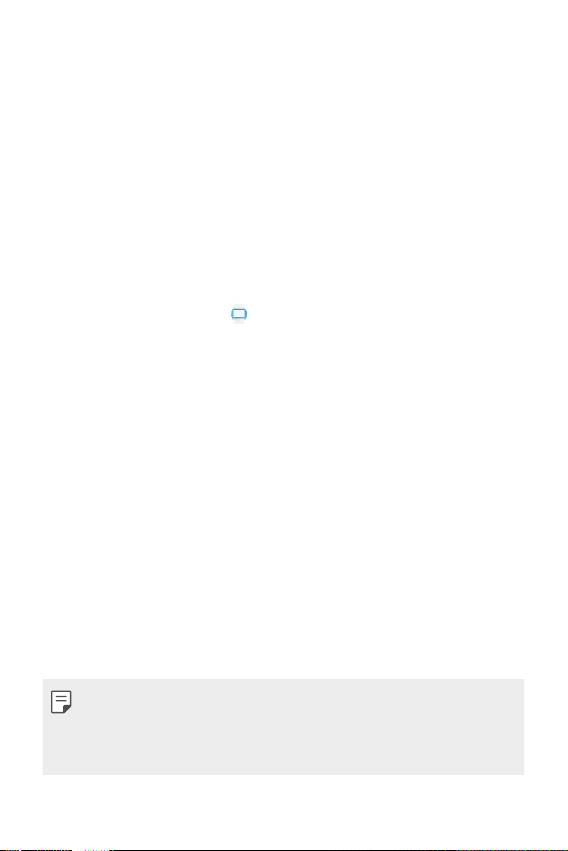
Pairing Your Watch with Your Companion Device
Step1. Follow these steps on your watch.
Turn on the watch and tap the screen to begin.
1
Tap a language.
2
Swipe up and follow the onscreen instructions until the watch name
3
is displayed.
Step 2. Follow these steps on your companion device.
Open the Android Wear app on your companion device.
1
On your companion device, you’ll see a list of nearby devices. Tap your
2
watch’s name.
You’ll see a passkey on your companion device and watch. Check that
3
the codes match.
Tap PAIR on your companion device to start pairing.
4
Step 3. Follow these steps to pair your watch with your
companion device.
You’ll see a confirmation message on your watch once it is paired. This
1
may take a few minutes.
Follow the onscreen instructions to complete the initial setup.
2
When your watch completes the connection with your companion
3
device, you can set to copy Google accounts on your companion
device to your watch.
• Copying a Google account to your watch allows you to download new
apps using the Play Store.
• Once initial setup is complete, you will see a tutorial notification. Follow
the tutorial notices before using your watch.
Connecting the Watch to Your Companion Device 23
Page 25

Connecting to Another Companion Device
Your watch connects to one companion device at a time. If you want to
connect your watch to a different companion device, you must reset your
watch using the Disconnect & reset setting on your watch.
Unpairing and Resetting Your Watch
This setting unpairs the watch from your companion device and resets
your watch’s settings to their factory default values and deletes all of
your data.
Press the Power button to open the Apps screen
1
Tap Settings System Disconnect & reset.
2
When prompted, tap to confirm.
3
Connect your watch to another device.
4
• Performing a factory reset erases all data from your watch’s memory
and all watch data from your companion device. After resetting, your
watch is ready to connect to another companion device.
Connecting the Watch to Your Companion Device 24
Page 26

03
How to Use Your Watch
Page 27

Home screen
The watch’s Home screen is the starting point for the default screen.
You see the current time and date. You can also show the battery level,
your step count, and more.
• The displayed content depends on the watch face design you select.
Changing the Watch Face
You can add more watch faces and personalize your watch to your style.
From the watch’s Home screen, swipe left or right to the last
1
screen and then tap Add more watch faces
Tap the desired watch face to add it to your favorites.
2
Once the watch face has been added to your favorites, you can
3
swipe the screen right or left to browse designs, then tap the one
you want to choose.
.
How to Use Your Watch 26
Page 28

• You can also change and download watch faces through the Android
Wear
app on your companion device.
Customize the Home screen Menu
Touch and hold the watch’s Home screen for one second.
1
OR
Swipe left or right from the watch’s Home screen and then
Customize
Tap Data to customize the shortcuts and watch face layout displayed
2
on the watch’s Home screen.
• To personalize the shortcuts, tap the shortcut you want to remove and
select the desired item.
.
How to Use Your Watch 27
Page 29

Notification Cards
Most notifications you see on your companion device will also show up
on your watch. These include notifications for missed calls, texts, event
reminders, and more.
Notifications are displayed in the form of cards. Card previews appear at
the bottom of the watch’s Home screen.
• To see a notification card, swipe the watch face upwards.
• To see more cards, keep swiping up from the bottom of the screen.
Swipe up to view
more notifications.
Notification cards
Swipe up on the
watch face to view
notification cards.
Swipe right or
left to dismiss
the card.
Blocking Notifications
If you get notifications on your companion device that you don’t want
to see on your watch, you can stop specific apps from showing their
notifications on your watch.
On your companion device, open the Android Wear app.
1
Tap Block app notifications .
2
Select the app you want to block.
3
How to Use Your Watch 28
Page 30
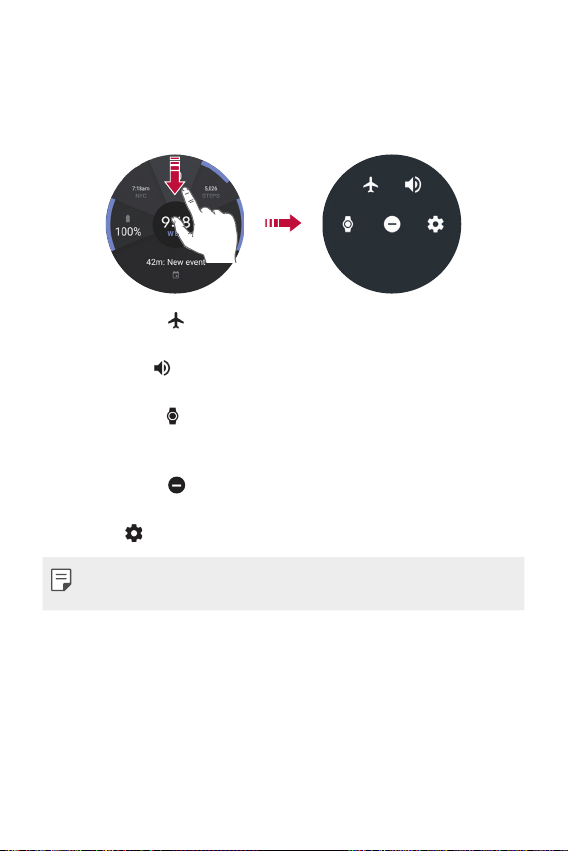
Managing the Quick Settings
To open the Quick settings, swipe down on the watch’s Home screen.
The Quick settings allow you to quickly and easily change commonly used
settings.
• Airplane mode : Tap the Airplane mode to disconnect all networks
and turn off your device’s connectivity on your watch.
• Sound mode
notifications.
• Theater mode
screen. When theater mode is turned on, your watch’s display does not
light up and notifications do not appear.
• Do not disturb
alerts while this setting is turned on.
• Settings
• Some content may differ from your companion device depending on
the OS version.
: Tap the Sound mode to turn on the sound for
: Tap the Theater mode to turn off your watch’s
: Your watch will not show any notifications and
: Tap the Settings to open the Settings app.
How to Use Your Watch 29
Page 31
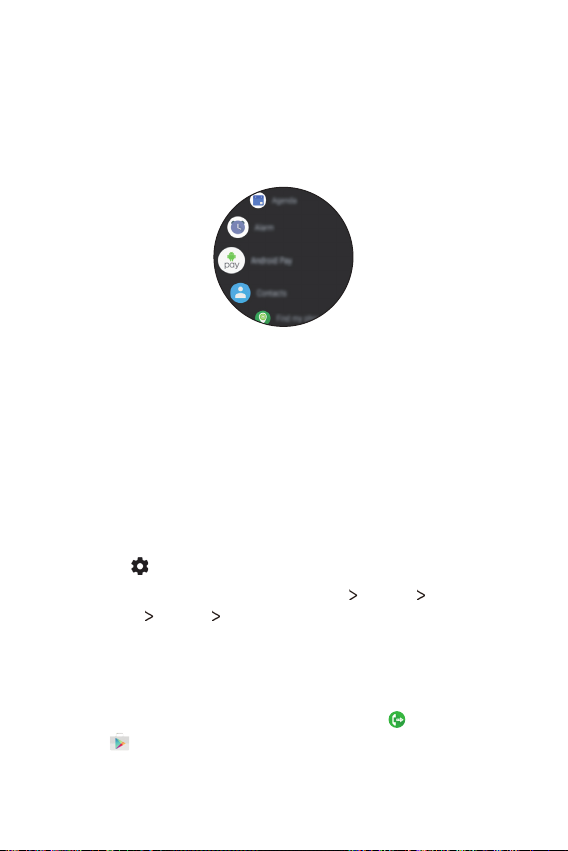
Apps Screen
The Apps screen displays icons for all apps.
• From the watch’s Home screen, press the Power button to open to
the Apps screen.
• To open an app on the Apps screen, tap an app icon.
Call Forwarding
This feature allows you to forward calls to your watch when incoming
calls are not answered on your mobile phone.
How to activate call forwarding when paired to a
GSM device
Press the Power button to open the Apps screen, then tap
1
Settings
From the Settings menu, tap Connectivity Cellular Call
2
forwarding
.
Turn on Request activation.
How activate call forwarding when paired to a
CDMA device
On your phone, download LG Call forwarding from the Play
1
How to Use Your Watch 30
Store
app and install it.
Page 32

The mobile phone and watch must be turned on and connected for
2
forwarding to work correctly.
call
Open the Call forwarding app on the watch.
3
Turn call forwarding on to forward calls to your watch. Tap to
4
turn it off.
• You can also use the LG Call forwarding app to activate the feature
while paired with a GSM device.
• The call forwarding feature for your watch is not supported by all
carriers. Please contact your service provider for supported features.
• Depending on your service provider, you may have to register for call
forwarding service in advance.
• This feature may not work depending on network conditions. Please
check with your service provider if you have any issues.
• For call forwarding service information, please check with your service
provider.
How to Use Your Watch 31
Page 33

Call
To Open the Phone app
Open the Apps screen and then tap Phone.
• If you set the ‘Play phone audio on watch’ option on in the Bluetooth
Device menu in Settings, you will be able to receive call notifications,
accept incoming calls, and make outgoing calls on your companion
device via your watch (Settings
phone audio on watch
Making a Call
To call from the Contacts view menu
Open the Apps screen and then tap Phone.
1
Tap a contact you want to call.
2
You can choose to call the contact using the watch or your
3
companion device.
Connectivity Bluetooth Play
ON).
How to Use Your Watch 32
Page 34

To call from the Recents view menu
Open the Phone app and swipe left on Contacts.
1
Tap a call log entry to dial that number.
2
You can choose to call the contact using the watch or your
3
companion device.
To call using the dialpad
Open the Phone app and swipe left until you reach the dialpad.
1
Use the dialpad to enter the number you want to call.
2
Tap the (on the dialpad) to dial the number that you entered.
3
You can choose to call the contact using the watch or your
4
companion device.
• To erase digits, drag down and tap (or tap to erase all digits).
• To dial an international number, touch and hold
plus (+) symbol. Then enter the international prefix for the country,
followed by the full phone number.
How to Use Your Watch 33
to enter the
Page 35

Answering a Call
You can get an instant alert when your companion device receives an
incoming call. The notification shows the caller’s number and/or contact
information on your watch and lets you accept or decline the call.
• To answer a call, simply tap
• To end a call, simply tap
.
.
Android Pay
Set up Android Pay on Your Watch
Step 1. Follow these steps on your watch.
Open the Apps screen and then tap Android Pay.
1
If you have your companion device and your card ,tap .
2
Tap to add a screen lock.
3
Step 2. Follow these steps on your companion device.
On the companion device, you go though Android Pay’s add card setup.
1
Follow the onscreen instructions to complete the add card setup.
2
You’ll see a confirmation message on your watch and your companion
3
device.
How to Use Your Watch 34
Page 36

• NFC must be enabled to activate on your watch and set Android Pay as
your default payment before using Android Pay on your watch.
Making Payments
You can make payments on your watch using Android Pay.
Open the Apps screen and tap Android Pay.
1
OR
Press the Bottom right button.
Tap the surface of the touch screen on the credit card readers as shown.
2
Credit card reader
When the payment is completed, you’ll see a confirmation message
3
on your watch.
How to Use Your Watch 35
Page 37

Google Fit
Google Fit helps to work out when you’re walking, jogging or cycling. Set
fitness goals and regularly record and check your progress.
To Open the Google Fit App
Open the Apps screen and then tap Fit.
• If you feel discomfort while using the device, stop using it and remove
it from your wrist.
• If your device becomes hot to the touch, please remove it until it cools.
Using the Google Fit App
Setting up your goal
Open the Fit app to personalize your goal.
1
Swipe up and tap Add goal to set one of the following preset
2
goals or create your own: Take 10,000 steps a day, Active 30
min a day, Running 3 times a week, Steps, Distance, Active time,
Calories, Floors, Walking, Running, and Biking.
How to Use Your Watch 36
Page 38

Viewing your workout report
Your workout log displays your active time, steps, distance, and active
calories.
Open the Fit app and swipe up until the workout report appears.
1
Tap each goal option to show workout information and a graph
2
depicting weekly data.
Measuring your heart rate
To measure your heart rate more accurately with the device, wear the
device firmly around your lower arm just above the wrist bone. See
the Heart Rate Sensor
Open the Fit app and swipe up until heart rate screen is displayed.
1
Tap Measure to start measuring your heart rate.
2
To view a history of your heart rate, swipe up from the heart rate
3
screen.
for details.
Using
• Never look directly at the heart rate sensor light as this may damage
your eyes.
How to Use Your Watch 37
Page 39

Using the Fit Workout App
Open the Fit Workout app
Open the Fit app and tap Fit Workout .
1
OR
Press the Top right button on the watch’s Home screen.
Tap the desired workout mode.
2
Tap START to start monitoring your workout. Your watch begins to
3
measure your heart rate.
to pause or to resume the workout.
• Tap
to complete your workout and view your workout report.
• Tap
While on the workout screen, swipe up and then tap to change
4
the metrics displayed.
• To change the metric displayed on the workout screen, tap an
tion until the desir
op
ed option appears.
How to Use Your Watch 38
Page 40

Opening the Apps Installed On Your Watch
The apps list shows you all of the applications installed on the watch.
Swipe up and down to scroll through the list, and then tap one to use it.
The most recently used app is displayed at the top of the list.
• Default apps on the device are subject to updates. Support for these
apps may be withdrawn without prior notice. If you have any questions
about an app provided with the device, please contact an LG Service
Center. For user-installed apps, please contact the relevant service
provider.
• Modifying the device’s operating system or installing software from
unofficial sources may damage the device and lead to data corruption
or loss. Such actions will violate your LG license agreement and void
your warranty.
Viewing the Apps List
If your screen is dimmed, tap the screen to wake up the watch.
1
Press the Power button to open the Apps screen.
2
How to Use Your Watch 39
Page 41

Downloading Other Apps
After copying you companion device’s Google accounts to your watch, you
can download more apps on Google Play™
To use same apps which are already installed on your companion device,
download again on your watch. You can download them easily via ‘Apps
you’ve used’ category on
• The apps on your device, and their functions, may vary according to
country, region or hardware specifications. LG will not be responsible
for any performance issues which arise from using applications
developed by providers other than LG.
• LG will not be responsible for performance or incompatibility issues
which arise from edited registry settings or modified operating system
software.
• Any attempt to customize your operating system may lead to the
device or its apps not working correctly.
• Software, audio, wallpaper, images, and other media supplied with
your device are licensed for limited use. If you extract and use these
materials for commercial or other purposes, you may be infringing
copyright laws. As a user, you are entirely responsible for the illegal use
of media.
• Additional charges may apply for data services, such as messaging,
uploading, downloading, auto-syncing and location services. To avoid
additional charges, select a data plan suitable to your needs. Contact
your service provider for details.
• This content is not supported in iOS version.
Google Play™
.
.
How to Use Your Watch 40
Page 42

04
Meet your Google Assistant
Page 43

Getting help from your Google Assistant on Your Watch
Your watch has the Google Assistant built in. Ask it questions. Tell it to do
things. It’s your own personal Google. Just say “OK Google” or press and
hold the Power button until you see Hi, how can I help?.
• To get help from your Google Assistant a data or Wi-Fi connection
is required on your companion device, and the devices must be within
Bluetooth range.
• This feature may vary or may not be supported, depending on the area,
languages, or paired devices.
Taking or Viewing a Note
You can ask your Google Assistant to create a note or view existing
notes.
If your screen is dimmed, tap the screen to wake up the watch.
1
From the watch’s Home screen, say “OK Google” or press and hold
2
the Power button until you see Hi, how can I help?.
Say “Take a note”.
3
Say your note when prompted (e.g., “Try the new restaurant on Main
4
Street”). Your note will automatically be saved after a few seconds.
Tap the
If you install two or more note taking apps on your companion device,
select the app you want to use, and it will become the default app for
future notes.
to cancel without saving it.
Meet your Google Assistant 42
Page 44

If you installed Google Keep on your companion device:
• The app turns the words you speak int
speaking, your text note is saved to Google Keep on your mobile
device.
• View and edit your notes by opening the app on your mobile device.
o text. When you have finished
Setting a Reminder
You can ask your Google Assistant to set a reminder. When a reminder is
set, a card will appear at the reminder time.
If your screen is dimmed, tap the screen to wake up the watch.
1
From the watch’s Home screen, say “OK Google” or press and hold
2
the Power button until you see Hi, how can I help?.
Say “Remind me”.
3
Complete your reminder when prompted. Your reminder will
4
automatically save after a few seconds (tap the
saving to cancel it.)
before it finishes
Seeing Your Step Count
You can view your step count goal, the number of steps you have taken
today and each day over the last week, as measured by the Fit app.
If your screen is dimmed, tap the screen to wake up the watch.
1
From the watch’s Home screen, say “OK Google” or press and hold
2
the Power button until you see Hi, how can I help?.
Say “Show me my steps”. You will see your daily step count
3
information.
Meet your Google Assistant 43
Page 45

Using the Heart Rate Sensor
You can use the Heart Rate app to measure and record your current
heart rate.
• The device’s heart rate measurement feature is not meant for clinical
or medical diagnosis. Follow the guidelines in Measuring Heart Rate
and Getting Accurate Measurements to make sure your heart rate
measurements are accurate.
Measuring Heart Rate
Make sure the watch is positioned on your wrist correctly before
measuring your heart rate.
Heart Rate Sensor
If your screen is dimmed, tap the screen to wake up the watch.
1
From the watch’s Home screen, say “OK Google” or press and hold
2
the Power button until you see Hi, how can I help?.
Say "Show me my heart rate".
3
Your watch will start measuring your heart rate, then display your
4
heart rate.
Meet your Google Assistant 44
Page 46

• Wearing your watch too loosely or moving excessively may cause
inaccurate measurements.
• Escaping light may lead to inaccurate measurements. Do not wear
the device so that it is directly over your wrist bone when taking
measurements.
• Never look directly at the heart rate sensor light as this may damage
your eyes.
Getting Accurate Measurements
Heart rate readings may be inaccurate depending on the conditions
and your surroundings. Follow these steps for more accurate heart rate
readings:
• Never measure your heart rate after smoking or drinking alcohol.
an affect your heart rate.
Smoking and/or alc
• Never take heart rate measurements at low temperatures. Keep
self w
your
• Users with thin wrists may find their heart rate measurements are
cur
ate.
inac
• When measuring your pulse for workout purposes, take the
ement while seat
measur
with your workout.
• If the measurement significantly differs from predicted values, relax
and measur
• Confirm your pulse by taking repeated measurements (about 5
times).
• If you speak, yawn, or breathe deeply during the measurement, you
y see inac
ma
• Your circulation, blood pressure, or skin condition can affect the light
ef
lection process and may lead to inaccurate measurements.
r
• If light reflection is blocked by body hair or other items, you may
tain inac
ob
ohol c
arm when you measure your heart rate.
ed and relaxed before exercise, then proceed
e again in 30 minut
es.
curate values.
curate measurements.
Meet your Google Assistant 45
Page 47

• If the heart rate sensor is dirty, wipe the sensor and try again for a
more accurate measurement.
• Your watch measures your heart rate using a light reflection process.
ef
lection may affect your watch's ability to take an accurate
Light r
heart rate reading.
Sending a Text
You can ask your Google Assistant to send text messages using your
voice. You can also reply to any text message cards that you receive on
your watch.
Sending a Message
If your screen is dimmed, tap the screen to wake up the watch.
1
From the watch’s Home screen, say “OK Google” or press and hold
2
the Power button until you see Hi, how can I help?.
Say “Send a text”.
3
To whom? will appear. Say the name of the contact you want to
4
send a text message to. You can also say a mobile phone number for
numbers not saved in your companion device’s Contacts list.
You will be prompted to say the message you want to send. Say your
5
message.
Tap to send the text message (tap to cancel it).
6
Meet your Google Assistant 46
Page 48

Replying to a Message
When you get message notifications on your companion device, cards
will appear on your watch. Tap the notification and swipe up until Reply
appears. Tap Reply, then say your message or insert emoticons or input
message using the keyboard. To insert an emoticon, like a smiley, into the
message, tap
• This content is not supported in iOS version.
.
Sending and Reading Email
Your watch can be used to write and read emails from your companion
device.
If your screen is dimmed, tap the screen to wake up the watch.
1
From the watch’s Home screen, say “OK Google” or press and hold
2
the Power button until you see Hi, how can I help?.
Say "Send email".
3
To whom? will be displayed.
4
Say the name of the contact (from the companion device's Contacts
5
list) you want to send an email to. If a list appears, select the contact
you want.
You will be prompted to say the message you want to send.
6
Tap to send the email (tap to cancel it).
7
Meet your Google Assistant 47
Page 49

Replying to an Email
When reading an email notification card on your watch, swipe the card
up to access actions you can take. Tap
message, insert emoticons or input your message using the keyboard.
To insert an emoticon, like a smiley, into the message, tap one of the
emoticons at the bottom of the screen. Tap
to cancel it).
• This content is not supported in iOS version.
, select Reply and say your
to send the email (tap
Deleting Email Messages
When reading an email notification card on your watch, swipe the card
up and tap Delete.
Setting a Timer
You can ask your Google Assistant to set a timer. Once a timer set, a card
is displayed with the countdown.
If your screen is dimmed, tap the screen to wake up the watch.
1
From the watch’s Home screen, say “OK Google” or press and hold
2
the Power button until you see Hi, how can I help?.
Say “Set a timer”.
3
How long? will be displayed and then you can say a duration you
4
want.
• Start or resume the countdown by tapping
• Pause the timer by tapping
.
.
Meet your Google Assistant 48
Page 50

Using the Stopwatch
Measure how much time has passed by starting a stopwatch.
If your screen is dimmed, tap the screen to wake up the watch.
1
From the watch’s Home screen, say “OK Google” or press and hold
2
the Power button until you see Hi, how can I help?.
Say “Start stopwatch”.
3
Tap to start.
4
Setting an Alarm
Multiple alarms can be set on your watch separately from alarms set on
your companion device. Alarms set on your watch will not transfer to
your companion device, but alarms activated on your companion device
will display an alarm card (with vibration and sound, if set) on your watch.
If your screen is dimmed, tap the screen to wake up the watch.
1
From the watch’s Home screen, say “OK Google” or press and hold
2
the Power button until you see Hi, how can I help?.
Say "Set an alarm".
3
What time? will be displayed and then you can say the time you
4
want.
When an alarm goes off, your watch will display a card (with vibration
and sound, if set).
Turn offSnooze
Meet your Google Assistant 49
Page 51

Managing Your Alarms
You can view, edit, and delete the alarms that you set on your watch.
If your screen is dimmed, tap the screen to wake up the watch.
1
From the watch’s Home screen, say “OK Google” or press and hold
2
the Power button until you see Hi, how can I help?.
Say "Show alarms".
3
• Tap next to an alarm to edit or delete it.
to manually set an alarm.
• Tap
Meet your Google Assistant 50
Page 52

05
Settings
Page 53

Opening the Settings Menu
If your screen is dimmed, tap the screen to wake up the watch.
• Press the Power button to open the Apps scr
.
OR
• Swipe down on the watch’s Home screen, then tap Settings
• Tap a setting to turn it on or off, open a list of choices, or view
information.
een, then tap Settings
Display
From the Settings , tap the Display.
• Adjust brightness: You c
watch's display.
• Font size: Y
scr
• Always-on screen: When you'r
either turn off or show the current time, depending on your settings.
ou can set the size of the font displayed on your watch's
een.
an set the level of brightness for your
e no
t using the watch, the screen can
Sound & notifications
From the Settings , tap Sound & notifications.
• Set the following options: Media volume
volume, Also vibrate for calls, Watch ringtone, Notification
previews, Do not disturb unless..., and Emergency notifications.
, Alarm volume, Ring
.
Settings 52
Page 54

Apps
From the Settings , tap the Apps.
• Allows you to view and manage the apps on your device. To stop the
app from running, tap an entr
stop, then
• You can set control permissions for individual applications.
.
y to view more information, tap Force
Gestures
From the Settings , tap Gestures.
• Tilt-to-wake: You c
• Wrist gestures: You c
• Launch tutorial: View a tutor
• More tips: Opens a webpage on your c
with more tips for gestures.
an set to tilt your watch to turn on the screen.
an set to flick your wrist to browse the screen.
ial about using gestures on your watch.
ompanion device to help you
Connectivity
From the Settings , tap Connectivity.
Bluetooth
• Bluetooth: Tap the switch to toggle it On or Off. On allows you to
pair and connect with other Bluetooth devices. Tap Bluetooth (with
Bluetooth on) to use and manage your Bluetooth devices.
ys all of the Bluetooth devices that are within
• Available devices: Displ
your companion device's range. Tap one to pair and connect.
• Play phone audio on watch:
allows you to receive call notifications, accept incoming calls, and make
outgoing calls on your companion device via your watch.
a
T
ap the switch to toggle it On or Off. On
Settings 53
Page 55

• Play phone audio on watch menu is not supported in iOS version.
• When using Bluetooth to connect to other mobile devices, the devices
must be positioned close to each other. If not, it may cause abnormal
operation or noise, depending on the use environment.
• In an open space, the Bluetooth communication range usually spans
approximately 10m. This range may vary depending on the use
environment.
• Do not place obstacles between your product and connected devices.
Outgoing/incoming signals can weaken due to user’s body, walls,
corners or obstacles. Use where there is no obstacle.
• Only Bluetooth devices that support the A2DP and HFP profile are
supported.
Wi-Fi
• Wi-Fi: Tap the switch to toggle it On or Off. On connects to a Wi-Fi
network (from your list of available, detected networks).
• Add network: Allows you t
enter
ing its name (SSID), security, and password.
• Saved networks: Displ
manage them.
• About Wi-Fi: Displ
• When using a Wi-Fi connection, your watch can get notifications from
your device even if Bluetooth is unavailable.
• Your watch will search and connect to the nearest Wi-Fi network
based on the Wi-Fi list registered on your device.
o manually add a Wi-Fi network by
a
ys your saved Wi-Fi networks allowing you to
a
ys information about Wi-Fi networks.
Settings 54
Page 56

Cellular
• Cellular: Tap the switch to toggle it On or Off. On connects to the
mobile network.
• Data usage: Y
an alert. You can also view how much data apps are using.
• Data roaming:
• SIM status: Displ
You can also configure various other settings including Call forwarding,
Default SMS app, Displayed phone number, Voicemail number, and
Advanced.
ou can set the date limit and data usage that will trigger
Tap the switch to toggle it On or Off.
ays the SIM information.
AT&T NumberSync
Allows you to make and receive calls and texts using your smartphone
number, even when your phone is off or not with you.
NFC
Tap the switch to toggle it On or Off.
• Tap & pay: Ac
companion device which allow you to pay for items just by touching
watch to a reader at a register. If your device doesn’t have a default
app, you can browse the Play Store and App Store for other payment
apps. NFC must be enabled to activate this menu.
cesses the tap & pay app(s) you’ve downloaded to your
Airplane mode
Tap the switch to toggle it On or Off. When Airplane mode is on, you can
use still many of the features on your watch (such as Heart Rate) when
you are on an airplane or anywhere else where sending or receiving data
is prohibited.
• Turning on Airplane mode on your watch does not activate it on the
your companion device. If you want to activate airplane mode on your
companion device, you’ll need to turn it on separately.
Settings 55
Page 57

Location
Tap the switch to toggle it On or Off. You can manage your location
services for determining your approximate location. Some apps like
Weather and Maps need your location to work.
• When paired with a companion device, the watch will use the location
of the companion device. To improve location accuracy when paired
with a device, turn on High accuracy in your companion device’s location
settings.
• Turn on the location setting on your watch if you want to use the
location service when your watch is not paired with your companion
device.
Accessibility
From the Settings , tap Accessibility.
• Set the following options: Magnification gestur
output, TalkBack, Select to Speak, and Power button ends call.
es, Text-to-speech
Personalization
From the Settings , tap Personalization.
• Input methods: You c
for your device.
• Accounts: Y
• Customiz
button and Bottom right button.
• Smart Reply: Allows you t
entering text by using preset messages.
• Device administration: Allows you t
administrators.
• Screen lock: Y
to your device.
ou can add or remove a Google account to your watch.
e hardware buttons: You c
an customize language and keyboard settings
an customize the Top right
o r
eply to text messages without manually
o view and disable your de
ou c
an set a screen lock to prevent unauthorized access
vice
Settings 56
Page 58
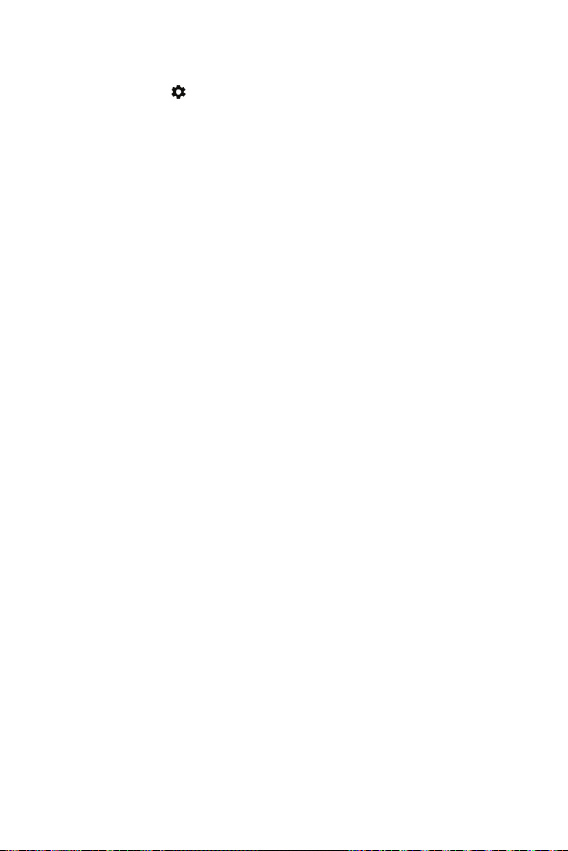
System
From the Settings , tap System.
• Date & time: You c
time, and time zone.
• Disconnect & reset: Y
device and reset your watch’s settings to their factory default values.
Please note that this deletes all of your data on your watch.
• Restart: Y
ower off: You can turn off your device
• P
: Displays the Model, Device name, Versions (for Google and
• About
oid software), Serial number, Build number, Connection, and
Andr
Battery information. The following options are also available:
- System updates: Check to see if the latest software is loaded on
your watch.
- Regulatory information: Displays regulatory information.
- Legal notices: Instructs you to see your companion device for legal
notices.
an set how your watch syncs and displays the date,
ou c
an unpair the watch from your companion
ou can restart your device.
Settings 57
Page 59
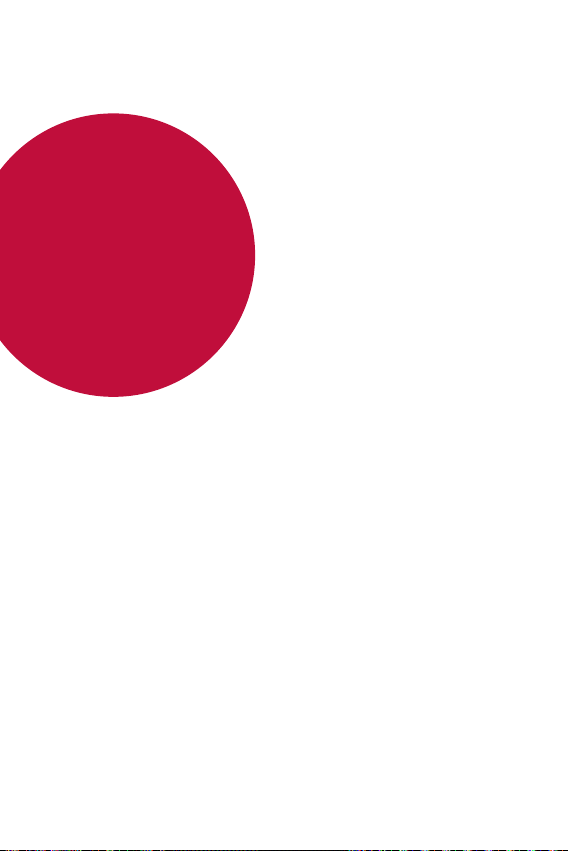
06
More Information
Page 60

Open Source Software Notice Information
To obtain the source code under GPL, LGPL, MPL, and other open source
licenses, that are contained in this product, please visit
http://opensource.lge.com
In addition to the source code, all referred license terms, warranty
disclaimers and copyright notices are available for download.
LG Electronics will also provide open source code to you on CD-ROM
for a charge covering the cost of performing such distribution (such
as the cost of media, shipping, and handling) upon email request to
opensource@lge.com
on which you purchased the product.
.
. This offer is valid for three (3) years from the date
Trademarks
• Copyright ©2017 LG Electronics, Inc. All rights reserved. LG and the
LG logo are registered trademarks of LG Group and its related entities.
• Android, Android Wear, Google Play, Google™ and other marks are
ademarks of Google
tr
• App Store is a registered trademark of Apple Inc.
• Bluetooth® is a registered trademark of Bluetooth SIG, Inc. worldwide.
• Wi-Fi® and the Wi-Fi logo are registered trademarks of the Wi-Fi
e.
Allianc
ther trademarks and copyrights are the property of their
• All o
espectiv
e owners.
r
Inc.
More Information 59
Page 61

Regulatory Information (FCC ID number, etc.)
To view regulatory marks and related information on your device, press
the Power/Rotating side button and tap Settings
Regulatory information.
System About
How to Update Your Device
Check for the latest available firmware releases, as well as new software
functions and improvements.
Press the Power/Rotating side button to open the Apps screen.
1
Tap Settings System About System updates.
2
More Information 60
Page 62
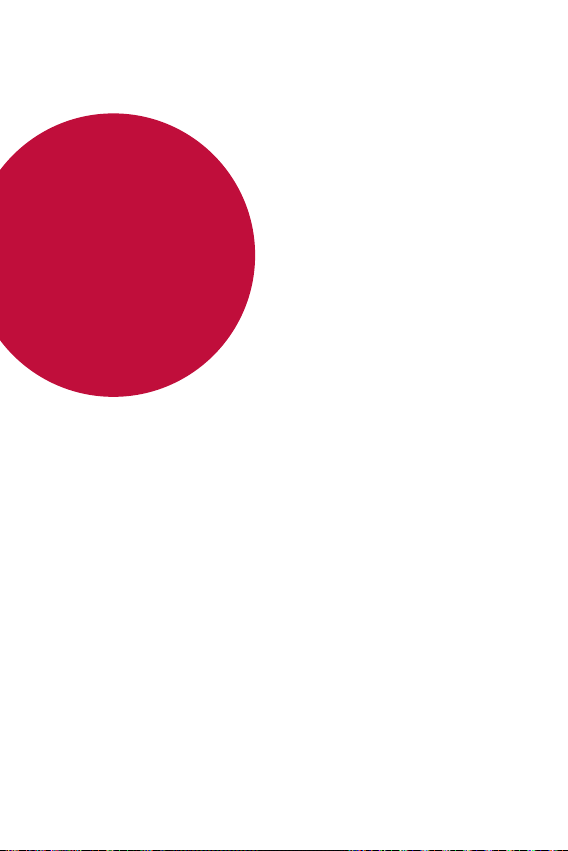
07
Safety Information
Page 63
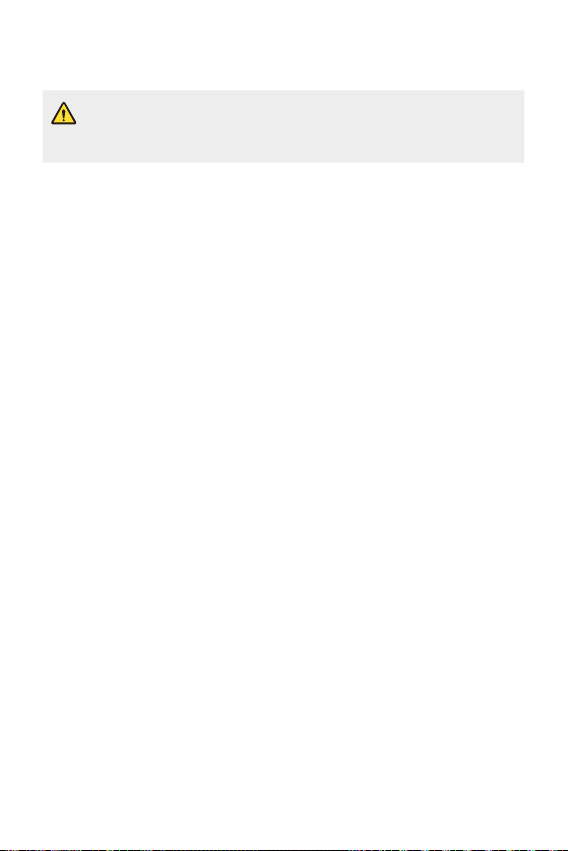
Safety Tips
• This product contains chemicals known to the State of California to
cause cancer and birth defects or reproductive harm.
Wash hands after handling.
To avoid damaging your product and reduce the risk of fire or electric shock,
explosion, or other hazards, observe the following safety precautions:
• To charge your device, always use the included power adapter, USB cable,
and char
solutions can cause fire, electric shock, injury, or damage to your device or
other property.
• Do not damage the power cord by bending, twisting, pulling, heating, or placing
heavy it
• This pr
or notebook c
grounded before connecting the product to the computer. The power supply
cords of desktop or notebook computers have an equipment-grounding
conductor and a grounding plug. This must be plugged into an appropriate
outlet that is properly installed and grounded in accordance with all local codes
and ordinances.
• Do not attempt to repair or modify or re-manufacture the product. It is
equipped with an int
by LG or an authorized LG repair center.
• Do not open, disassemble, crush, bend or deform, puncture, or shred the
pr
oduct.
o not insert foreign objects into the product.
• D
• Do not place the product in a microwave oven.
• Do not expose the product to fire, explosion, or other hazards.
• Like many electronic devices, this product generates heat during normal
operation. Extr
ventilation may result in discomfort or minor burns. Use care when handling
your product during or immediately after operation.
• If a problem arises using this product, stop using it and consult with an
author
adle that come with your device. Using third-party charging
ging cr
ems on it.
oduct is equipped with a charging cradle for connecting to a desktop
omputer or to the charger. Be sure your computer is properly
echargeable battery which should be replaced only
ernal r
emely prolonged, direct skin contact in the absence of adequate
iz
ed LG Electronics customer service center.
Safety Information 62
Page 64

General Safety & Handling
While using your product, be aware of the following safety guidelines.
Your environment
• Safe operating temperatures. Use and store your product in temperatures
between 0°C/32°F and 35°C/95°F. Exposing your product to extremely low or
high temperatures may result in damage, malfunction, or even explosion.
• While driving. When dr
companion device or accessory for a call or other app while driving may cause
distraction. Keep your eyes on the road.
• Around explosives. D
cause a fire or explosion.
• On airplanes. Observ
Most airlines allow the use of electronics only in mid-flight, not during takeoff or landing. There are three main types of airport security devices: X-ray
machines (used on items placed on conveyor belts), magnetic detectors (used
on people walking through security checks), and magnetic wands (hand-held
devices used on people or individual items). You can pass this product through
airport X-ray machines. Do not send it through airport magnetic detectors or
expose it to magnetic wands.
• Always follow any special regulations in the area you are located. Turn your
de
vic
e off in areas where use is forbidden, or when it may cause interference
or danger.
• Changing the wrist straps to metallic might cause Bluetooth®/Wi-Fi
c
onnectivity issues.
e all rules and instructions for use of electronic devices.
ar, driving is your first responsibility. Using a
iving a c
t use in areas where sparks from the product might
o no
Safety Information 63
Page 65

Heart Rate Information
• Pedometer, sleep, exercise, and heart rate are not intended to treat or diagnose
any medical condition, and should be used for leisure, well-being and fitness
purposes only.
• Heart rate readings can be affected by measurement conditions and your
surr
oundings. Mak
rate.
• This product is water and dust-resistant according to the IP68 Rating, which
tests submer
shockproof. The case must be completely closed.
• Never look directly at the light of the heart rate sensor, as this may damage
your e
es.
y
• The heart rate feature is only intended for measuring your heart rate and must
not be used for any o
e sure you are seated and relaxed before reading your heart
ater at up to 1.5 meter for up to 30 minutes. Not
sion in w
ther purposes.
Battery Warnings
• Do not disassemble, open, crush, bend or deform, puncture or shred the device.
• Do not modify or re-manufacture the device, attempt to insert foreign objects
into the batter
explosion or other hazard.
• Make sure that no sharp-edged items, such as animals' teeth or claws, come
into c
• Only use the battery for the device for which it is specified.
• Only use the device with an LG charging system that has been qualified
with the devic
Compliance to IEEE1725.
• Use of an unqualified battery or charger may present a risk of fire, explosion,
leakage, or o
• Battery usage by children should be supervised.
• Avoid dropping the device. If the device is dropped, especially on a hard surface,
and you suspect damage, take it to a ser
• Improper battery use may result in fire, explosion or other hazards.
• Always unplug the charger from the wall socket after the device is fully
charged to sav
y, immerse or expose to water or other liquids, or expose to fire,
ontact with the batt
e, per CTIA Certification Requirements for Battery System
ther hazar
e unnecessary power consumption.
ery. This could cause a fire.
d.
vice center for inspection.
Safety Information 64
Page 66

• There is risk of explosion if the battery is replaced with an incorrect type.
• To dispose of the battery properly, call (800) 822-8837 or visit
www.call2recycle.org
.
Notice for Battery Replacement
• Your device has an internal battery. For your safety, do not remove the
battery inside the product. If you need to replace the battery, take it
to the nearest authorized LG Electronics service point or dealer for
assistance.
• The Li-Ion Battery is a hazardous component which can cause injury.
• Battery replacement by non-qualified professionals can cause damage
to your device.
Notes on Water Resistant Properties
This product is water and dust resistant in compliance with the Ingress Protection
rating IP68.
Your product has undergone testing in a controlled environment and is proven to
be water and dust resistant in certain circumstances (meets the requirements
of classification IP68 as described by the international standard IEC 60529 2013 Degrees of Protection provided by Enclosures [IP Code]; test conditions:
23±3°C/73.4±5 °F, Humidity (45±10)% R.H. approximately 1.5 meter, for 30
minutes). Do not expose the device in conditions that are different from the test
conditions. Results may vary in actual use.
• In conditions that are different from LGE’s test conditions for IP68 (as
specified in this manual), the liquid damage indicator located inside the
product changes color. Please note that any damages that occur due to
such causes makes you ineligible for any free-of-charge repair services
provided under warranty.
Avoid exposing the product to environments with excessive dusts or moisture. Do
no
t use the pr
SOAP
Safety Information 65
oduct in the following environments.
Do not immerse the product in any liquid chemicals (soap, etc.) other than
water.
Page 67

SALT
Do not immerse the product in salt water, including seawater.
Do not immerse the product in a hot spring.
Do not swim while wearing this product.
Do not immerse your product in water deeper than approximately 1.5
meter.
Do not immerse your product in water for longer than 30 minutes.
Do not place the product directly on sand (such as at a beach) or mud.
• If the product has been immersed in water or if the microphone or speaker
has gotten w
et, in-call sound quality may be affected. Wipe the microphone or
speaker with a dry cloth to ensure it is clean and dry.
• Should your product or your hands become wet, dry them before handling the
de
e.
vic
• Do not use the product in places where it may be sprayed with highpressure
water (e.g. near a fauc
et or shower head) or submerge it in water for extended
periods of time, as the product is not designed to withstand high water
pressure.
• This product is not resistant to shock. Do not drop the product or subject it to
shock. D
oing so might damage or deform the main unit, c
ausing water leakage.
• The product’s water and dust resistant features may be damaged by dropping
or rec
eiving an impact.
• If the product gets wet, use a clean, soft cloth to dry it thoroughly.
• The touch screen and other features may not work properly if the device is
used while wet.
Safety Information 66
Page 68

Pacemakers and Other Medical Devices
Persons with pacemakers should:
• Always keep the product more than six (6) inches from their pacemaker when
the product is turned ON.
t carry the product in a breast pocket.
• No
• Use the wrist opposite the pacemaker to minimize the potential for RF
interferenc
• Turn the product OFF immediately if there is any indication that interference is
taking plac
If you use any other personal medical device, consult your physician or the
manufacturer of your medical device to determine if it is adequately shielded from
external RF energy.
e.
e.
Exposure to Radio Frequency(RF) Energy
In August 1996, the U.S. Federal Communications Commission (FCC), with its
action in Report and Order FCC 96-326, adopted an updated safety standard
for human exposure to Radio Frequency (RF) electromagnetic energy emitted by
FCC-regulated transmitters. The design of this product complies with the FCC
guidelines and these international standards.
Body-Worn(Wrist) and Next-to-Mouth Operation
This device was tested for typical body-worn (wrist) operations with 0 inches
(0cm) between the user’s body (wrist) and the back of the device.
This device was also tested for typical next-to-mouth (face) operations with 0.39
inches (1cm) between the user’s mouth (face) and the front of the device.
To comply with FCC RF exposure requirements, a minimum separation distance of
0.39 inches (1cm) must be maintained between the user’s mouth(face) and the
front of the device.
Any accessories containing metallic components may not be used.
Safety Information 67
Page 69

Specific Absorption Rate (SAR) Values
This product transmits and receives radio signals. It is designed and manufactured
not to exceed the emission limits for exposure to Radio Frequency (RF) energy
set by the Federal Communications Commission of the U.S. Government. These
standards include a substantial safety margin designed to assure the safety of
all persons, regardless of age and health. The exposure standard for wireless
products employs a unit of measurement known as the Specific Absorption Rate,
or SAR. In the United States and Canada, the SAR limit for wrist watch used by the
public is 1.6 watts/kg (W/kg) averaged over one gram of tissue, or 4.0 watts/kg
(W/kg) averaged over ten grams of tissue.
SAR tests are conducted using standard operating positions specified by the FCC,
with the product transmitting at its highest certified power level in all tested
frequency bands.
Although SAR is determined at the highest certified power level, the actual SAR
level of the product during operation can be well below the maximum value.
Because the product is designed to operate at multiple power levels and to use
only the power required to reach the network, in general, the closer you are to a
wireless base station antenna, the lower the power output. The highest SAR value
for device is 0.68 W/kg (1 g) when tested for use at next-to-mouth (face) level
and 2.67 W/kg (10 g) for bodyworn (wrist) use.
While there may be differences between SAR levels of various devices and at
various positions, they all meet the government requirement for safe exposure.
The FCC has granted an Equipment Authorization for this product with all
reported SAR levels evaluated, in compliance with the FCC RF emission guidelines.
SAR information on this model product is on file with the FCC and can be found
under the Display Grant section of
searching on FCC ID ZNFW280.
Additional information on Specific Absorption Rates (SAR) can be found
on the Cellular Telecommunications Industry Association (CTIA) website at
http://www.ctia.org/
* Product meets current FCC Radio Frequency Exposure Guidelines
FCC ID : ZNFW280
.
http://transition.fcc.gov/oet/ea/fccid/
after
Safety Information 68
Page 70

Part 15.19 Statement General Requirement
This device complies with part 15 of FCC rules. Operation is subject to the
following two conditions:
(1) This device may not cause harmful interference, and
(2) This device must accept any interference received, including interference that
may cause undesired operation.
Part 15.21 Statement
Changes or modifications that are not expressly approved by the manufacturer for
compliance could void the user’s authority to operate the equipment.
U.S. Declarations of Conformity (Part 15.105
Statement)
This equipment has been tested and found to comply with the limits for a class
B digital device, pursuant to Part 15 of the FCC rules. These limits are designed
to provide reasonable protection against harmful interference in a residential
installation. This equipment generates, uses, and can radiate radio frequency
energy and, if not installed and used in accordance with the instructions, may
cause harmful interference with radio communications.
However, there is no guarantee that interference will not occur in a particular
installation. If this equipment does cause harmful interference or television
reception, which can be determined by turning the equipment off and on, you can
try to correct the interference by one or more of the following measures:
• Reorient or relocate the receiving antenna.
• Increase the separation between the equipment and receiver.
• Connect the equipment to an outlet on a circuit different from that to which
the r
eiver is connected.
ec
• Consult the dealer or an experienced radio/TV technician for help.
Safety Information 69
Page 71

Laser safety statement
CDRH Compliance
THIS PRODUCT COMPLIES WITH APPLICABLE REQUIREMENT OF THE DHHS
PERFORMANCE STANDARD FOR LASER PRODUCT, 21 CFR SUBCHAPTER J.
Caution!
This product employs a Laser system. To ensure proper use of this product, please
read this owner’s manual carefully and retain for future reference. Should the unit
require maintenance, contact an authorized service center.
Use of controls, adjustments, or the performance of procedures other than those
specified herein may result in hazardous radiation exposure.
To prevent direct exposure to laser beam, do not try to open the enclosure or to
make the direct contact with the laser.
Safety Information 70
Page 72

Limited Warranty Statement
ARBITRATION NOTICE: THIS LIMITED WARRANTY CONTAINS AN ARBITRATION
PROVISION THAT REQUIRES YOU AND LG TO RESOLVE DISPUTES BY BINDING
ARBITRATION INSTEAD OF IN COURT, UNLESS YOU CHOOSE TO OPT OUT. IN
ARBITRATION, CLASS ACTIONS AND JURY TRIALS ARE NOT PERMITTED. PLEASE
SEE THE SECTION TITLED “PROCEDURE FOR RESOLVING DISPUTES” BELOW.
WARRANTY LAWS
The following laws govern warranties that arise in retail sales of consumer goods:
• The California Song-Beverly Consumer Warranty Act [CC §§1790 et seq],
• The California Uniform Commercial Code, Division Two [Com C §§2101 et
seq], and
• The federal Magnuson-Moss Warranty Federal Trade Commission
o
vement Act [15 USC §§2301 et seq; 16 CFR Parts 701– 703]. A typical
Impr
Magnuson-Moss Act warranty is a written promise that the product is free of
defects or a written promise to refund, repair, or replace defective goods. [See
15 USC §2301(6).] Remedies include damages for failing to honor a written
warranty or service contract or for violating disclosure provisions. [See 15 USC
§2310(d).] Except for some labeling and disclosure requirements, the federal
Act does not preempt state law. [See 15 USC §2311.]
1. WHAT THIS WARRANTY COVERS:
LG offers you a limited warranty that the enclosed subscriber unit and its enclosed
accessories will be free from defects in material and workmanship, according to
the following terms and conditions:
The limited warranty for the product extends for TWELVE (12) MONTHS
1
beginning on the date of purchase of the product with valid proof of purchase.
The limited warranty extends only to the original purchaser of the product and
2
is not assignable or transferable to any subsequent purchaser/end user.
This warranty is good only to the original purchaser of the product during
3
the warranty period as long as it is in the U.S., including Alaska, Hawaii, U.S.
Territories.
The external housing and cosmetic parts shall be free of defects at the time
4
of shipment and, therefore, shall not be covered under these limited warranty
terms.
Safety Information 71
Page 73

Upon request from LG, the consumer must provide information to reasonably
5
prove the date of purchase.
The customer shall bear the cost of shipping the product to the Customer
6
Service Department of LG. LG shall bear the cost of shipping the product back
to the consumer after the completion of service under this limited warranty.
2. WHAT THIS WARRANTY DOES NOT COVER:
Defects or damages resulting from use of the product in other than its normal
1
and customary manner.
Defects or damages from abnormal use, abnormal conditions, improper
2
storage, exposure of the internal components to moisture or dampness,
unauthorized modifications, unauthorized connections, unauthorized repair,
misuse, neglect, abuse, accident, alteration, improper installation, or other acts
which are not the fault of LG, including damage caused by shipping, blown
fuses, spills of food or liquid or physical abuse of the device.
Breakage or damage to antennas unless caused directly by defects in material
3
or workmanship.
That the Customer Service Department at LG was not notified by consumer of
4
the alleged defect or malfunction of the product during the applicable limited
warranty period.
Products which have had the serial number removed or made illegible.
5
This limited warranty is in lieu of all other warranties, express or implied either
6
in fact or by operations of law, statutory or otherwise, including, but not
limited to any implied warranty of marketability or fitness for a particular use.
Damage resulting from the use of any third party accessories with your device.
7
All plastic surfaces and all other externally exposed parts that are scratched or
8
damaged due to normal customer use.
Products operated outside published maximum ratings.
9
Products used or obtained in a rental program.
10
Consumables (such as fuses).
11
Safety Information 72
Page 74
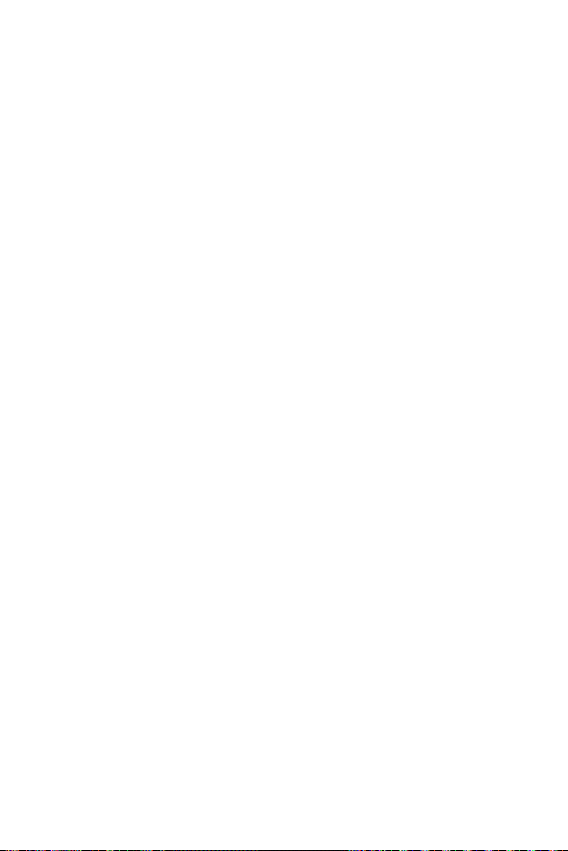
3. WHAT LG WILL DO:
LG will, at its sole option, either repair, replace or refund the purchase price of any
unit that does not conform to this limited warranty. LG may choose at its option
to use functionally equivalent re-conditioned, refurbished or new units or parts
or any units. In addition, LG will not re-install or back-up any data, applications or
software that you have added to your phone. It is therefore recommended that
you back-up any such data or information prior to sending the unit to LG to avoid
the permanent loss of such information.
4. STATE LAW RIGHTS:
No other express warranty is applicable to this product. THE DURATION
OF ANY IMPLIED WARRANTIES, INCLUDING THE IMPLIED WARRANTY OF
MARKETABILITY OR MERCHANTABILITY OR FITNESS FOR A PARTICULAR
PURPOSE, IS LIMITED TO THE DURATION OF THE EXPRESS WARRANTY
HEREIN. LG SHALL NOT BE LIABLE FOR THE LOSS OF THE USE OF THE
PRODUCT, INCONVENIENCE, LOSS OR ANY OTHER DAMAGES, DIRECT OR
CONSEQUENTIAL, ARISING OUT OF THE USE OF, OR INABILITY TO USE,
THIS PRODUCT OR FOR ANY BREACH OF ANY EXPRESS OR IMPLIED
WARRANTY, INCLUDING THE IMPLIED WARRANTY OF MARKETABILITY OR
MERCHANTABILITY OR FITNESS FOR A PARTICULAR PURPOSE APPLICABLE TO
THIS PRODUCT.
Some states do not allow the exclusive limitation of incidental or consequential
damages or limitations on how long an implied warranty lasts; so these limitations
or exclusions may not apply to you. This warranty gives you specific legal rights
and you may also have other rights which vary from state to state.
Safety Information 73
Page 75
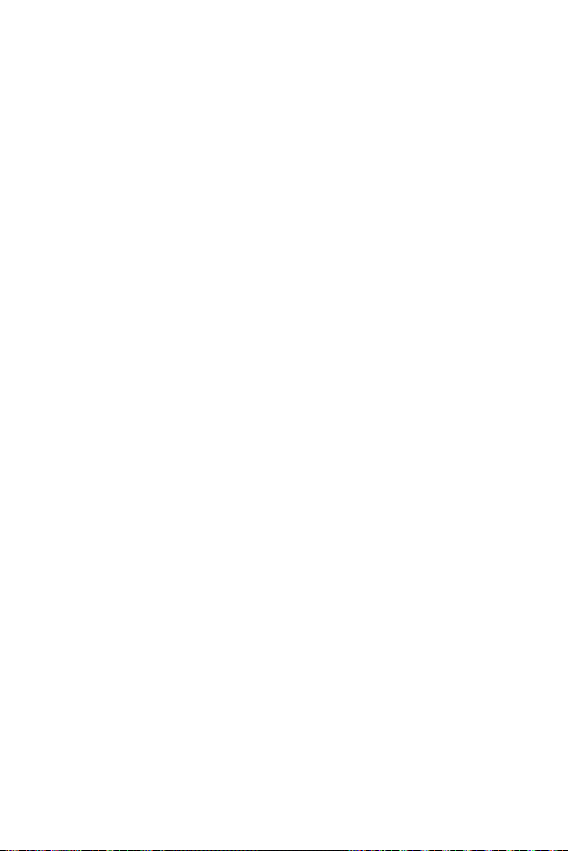
5. HOW TO GET WARRANTY SERVICE:
If you experience any problems with either the Bluetooth headset or the mobile
handset, in each case as may be covered by this limited warranty, you need only
return the affected device. For example, if a problem exists with the Bluetooth
headset, please DO NOT return your mobile handset with the headset. Likewise,
if a problem exists with the mobile handset, please DO NOT return the Bluetooth
Headset with the handset.
To obtain warranty service, please call or fax to the following telephone numbers
from anywhere in the continental United States:
Tel. 1-800-793-8896 or Fax. 1-800-448-4026
Or visit
http://www.lg.com/us/support
LG Electronics Service- Mobile Handsets, P.O. Box 240007, Huntsville, AL 35824
Correspondence may also be mailed to:
DO NOT RETURN YOUR PRODUCT TO THE ABOVE ADDRESS.
Please call or write for the location of the LG authorized service center nearest
you and for the procedures for obtaining warranty claims.
Safety Information 74
Page 76

PROCEDURE FOR RESOLVING DISPUTES:
ALL DISPUTES BETWEEN YOU AND LG ARISING OUT OF OR RELATING IN ANY
WAY TO THIS LIMITED WARRANTY OR THE PRODUCT SHALL BE RESOLVED
EXCLUSIVELY THROUGH BINDING ARBITRATION, AND NOT IN A COURT OF
GENERAL JURISDICTION. BINDING ARBITRATION MEANS THAT YOU AND LG ARE
EACH WAIVING THE RIGHT TO A JURY TRIAL AND TO BRING OR PARTICIPATE IN
A CLASS ACTION.
Definitions. For the purposes of this section, references to “LG” mean LG
Electronics MobileComm U.S.A., Inc., its parents, subsidiaries and affiliates, and
each of their officers, directors, employees, agents, beneficiaries, predecessors in
interest, successors, assigns and suppliers; references to “dispute” or “claim” shall
include any dispute, claim or controversy of any kind whatsoever (whether based
in contract, tort, statute, regulation, ordinance, fraud, misrepresentation or any
other legal or equitable theory) arising out of or relating in any way to the sale,
condition or performance of the product or this Limited Warranty.
Agreement to Binding Arbitration and Class Action Waiver. You and LG agree to
resolve any claims between us only by binding arbitration on an individual basis,
unless you opt out as provided below. Any dispute between you and LG shall not
be combined or consolidated with a dispute involving any other person’s or entity’s
product or claim. More specifically, without limitation of the foregoing, any dispute
between you and LG shall not under any circumstances proceed as part of a class
or representative action. Instead of arbitration, either party may bring an individual
action in small claims court, but that small claims court action may not be brought
on a class or representative basis.
Arbitration Rules and Procedures. To begin arbitration of a claim, either you or LG
must make a written demand for arbitration. The arbitration will be administered
by the American Arbitration Association (AAA) and will be conducted before a
single arbitrator under the AAA’s Consumer Arbitration Rules that are in effect at
the time the arbitration is initiated (referred to as the “AAA Rules”) and under the
procedures set forth in this section. The AAA Rules are available online at
www.adr.org/consumer. Send a copy of your written demand for arbitration, as
well as a copy of this provision, to the AAA in the manner described in the AAA
Rules. You must also send a copy of your written demand to LG at LG Electronics,
USA, Inc. Attn: Legal Department-Arbitration 1000 Sylvan Avenue Englewood
Cliffs, NJ 07632.
If there is a conflict between the AAA Rules and the rules set forth in this section,
the rules set forth in this section will govern. This arbitration provision is governed
Safety Information 75
Page 77

by the Federal Arbitration Act. Judgment may be entered on the arbitrator’s award
in any court of competent jurisdiction. All issues are for the arbitrator to decide,
except that issues relating to the scope and enforceability of the arbitration
provision and to the arbitrability of the dispute are for the court to decide. The
arbitrator is bound by the terms of this provision.
Governing Law: The law of the state of your residence shall govern this Limited
Warranty and any disputes between us except to the extent that such law is
preempted by or inconsistent with applicable federal law.
Fees/Costs. You do not need to pay any fee to begin an arbitration. Upon receipt
of your written demand for arbitration, LG will promptly pay all arbitration filing
fees to the AAA unless you seek more than $25,000 in damages, in which case
the payment of these fees will be governed by the AAA Rules. Except as otherwise
provided for herein, LG will pay all AAA filing, administration and arbitrator fees
for any arbitration initiated in accordance with the AAA Rules and this arbitration
provision. If you prevail in the arbitration, LG will pay your reasonable attorneys’
fees and expenses to the extent required by applicable law. If the arbitrator finds
either the substance of your claim or the relief sought in the demand is frivolous
or brought for an improper purpose (as measured by the standards set forth in
Federal Rule of Civil Procedure 11(b)), then the payment of all arbitration fees
will be governed by the AAA Rules. In such a situation, you agree to reimburse
LG for all monies previously disbursed by it that are otherwise your obligation to
pay under the AAA Rules. Except as otherwise provided for, LG waives any rights
it may have to seek attorneys’ fees and expenses from you if LG prevails in the
arbitration.
Hearings and Location. If your claim is for $25,000 or less, you may choose to
have the arbitration conducted solely on the basis of (1) documents submitted
to the arbitrator, (2) through a telephonic hearing, or (3) by an in-person hearing
as established by the AAA Rules. If your claim exceeds $25,000, the right to a
hearing will be determined by the AAA Rules. Any in-person arbitration hearings
will be held at a location within the federal judicial district in which you reside
unless we both agree to another location or we agree to a telephonic arbitration.
Opt Out. You may opt out of this dispute resolution procedure. If you opt
out, neither you nor LG can require the other to participate in an arbitration
proceeding. To opt out, you must send notice to LG no later than 30 calendar
days from the date of the first consumer purchaser’s purchase of the product by
either: (i) sending an e-mail to optout@lge.com, with the subject line: “Arbitration
Opt Out” or (ii) calling 1-800-980-2973. You must include in the opt out e-mail
or provide by telephone: (a) your name and address; (b) the date on which the
Safety Information 76
Page 78
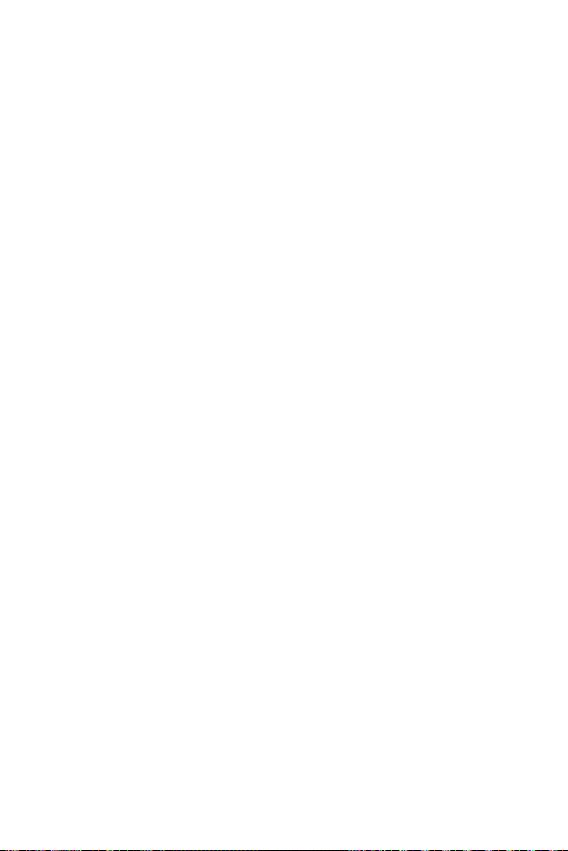
product was purchased; (c) the product model name or model number; and (d) the
IMEI or MEID or Serial Number, as applicable (the IMEI or MEID or Serial Number
can be found (i) on the product box; (ii) on a label on the back of the product
beneath the battery, if the battery is removable; or (iii) from the settings menu
via the following path: Settings > System > About). You may only opt out of the
dispute resolution procedure in the manner described above (that is, by e-mail
or telephone); no other form of notice will be effective to opt out of this dispute
resolution procedure. Opting out of this dispute resolution procedure will not
affect the coverage of the Limited Warranty in any way, and you will continue to
enjoy the full benefits of the Limited Warranty. If you keep this product and do
not opt out, then you accept all terms and conditions of the arbitration provision
described above.
Safety Information 77
Page 79

