Page 1

OWNER’S MANUAL
ENGLISH
LCD MONITOR
Please read this manual carefully before operating your set and
retain it for future reference.
LCD MONITOR MODELS
W2363D
www.lg.com
Page 2
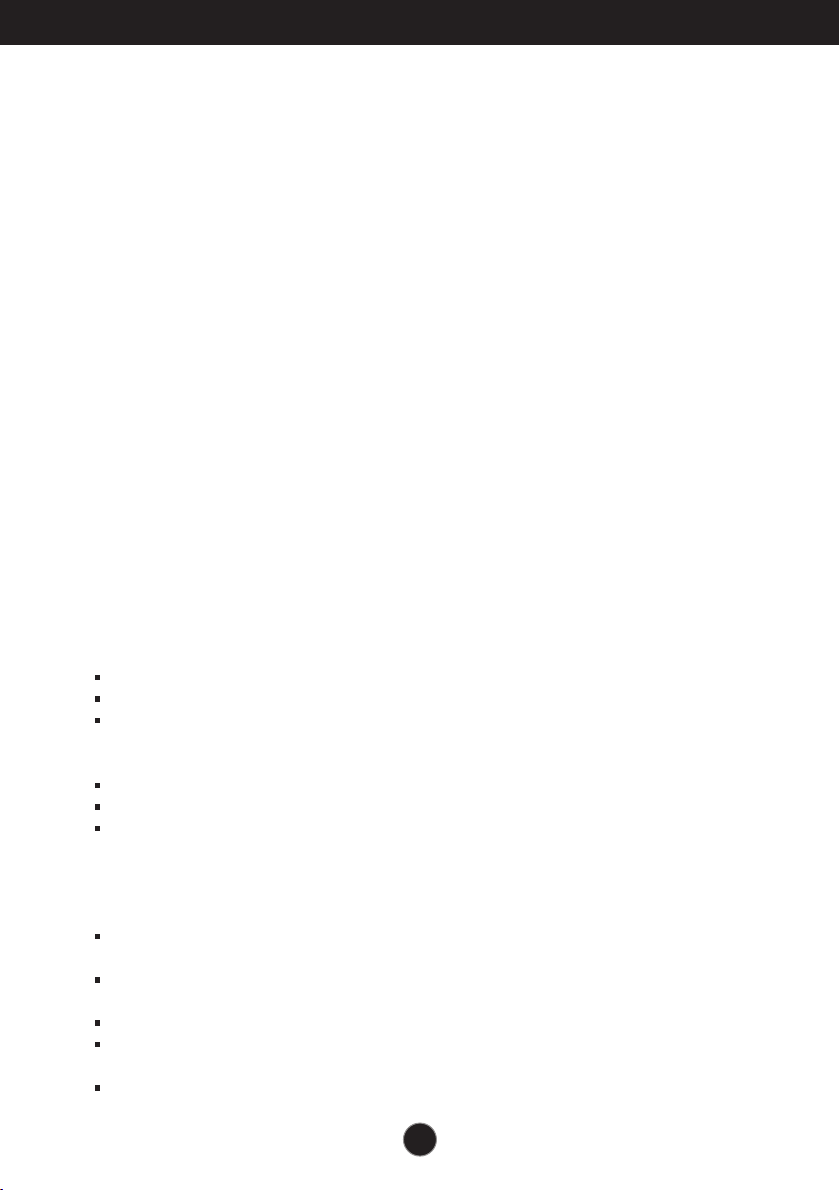
Important Precautions
This unit has been engineered and manufactured to ensure your personal safety,
however improper use may result in potential electrical shock or fire hazards. In
order to allow the proper operation of all safeguards incorporated in this display,
observe the following basic rules for its installation, use, and servicing.
On Safety
Use only the power cord supplied with the unit. In case you use another power
cord, make sure that it is certified by the applicable national standards if not being
provided by the supplier. If the power cable is faulty in any way, please contact the
manufacturer or the nearest authorized repair service provider for a replacement.
The appliance coupler is used as the disconnect device.
Please make sure the device is installed near the wall outlet to which it is
connected and that the outlet is easily accessible.
Operate the display only from a power source indicated in the specifications of this
manual or listed on the display. If you are not sure what type of power supply you
have in your home, consult with your dealer.
Overloaded AC outlets and extension cords are dangerous. So are frayed power
cords and broken plugs. They may result in a shock or fire hazard. Call your
service technician for replacement.
As long as this unit is connected to the AC wall outlet, it is not disconnected from
the AC power source even if the unit is turned off.
Do not Open the Display:
There are no user serviceable components inside.
There are Dangerous High Voltages inside, even when the power is OFF.
Contact your dealer if the display is not operating properly.
To Avoid Personal Injury :
Do not place the display on a sloping shelf unless properly secured.
Use only a stand recommended by the manufacturer.
Do not drop an object on or apply impact to the product. Do not throw any toys
or objects on the product screen.
It can cause injury to human, problem to product and damage the display.
To Prevent Fire or Hazards:
Always turn the display OFF if you leave the room for more than a short period
of time. Never leave the display ON when leaving the house.
Keep children from dropping or pushing objects into the display's cabinet
openings. Some internal parts carry hazardous voltages.
Do not add accessories that have not been designed for this display.
When the display is to be left unattended for an extended period of time, unplug
it from the wall outlet.
In the presence of thunder and lightning, never touch the power cord and signal
cable because it can be very dangerous. It can cause electric shock.
1
Page 3
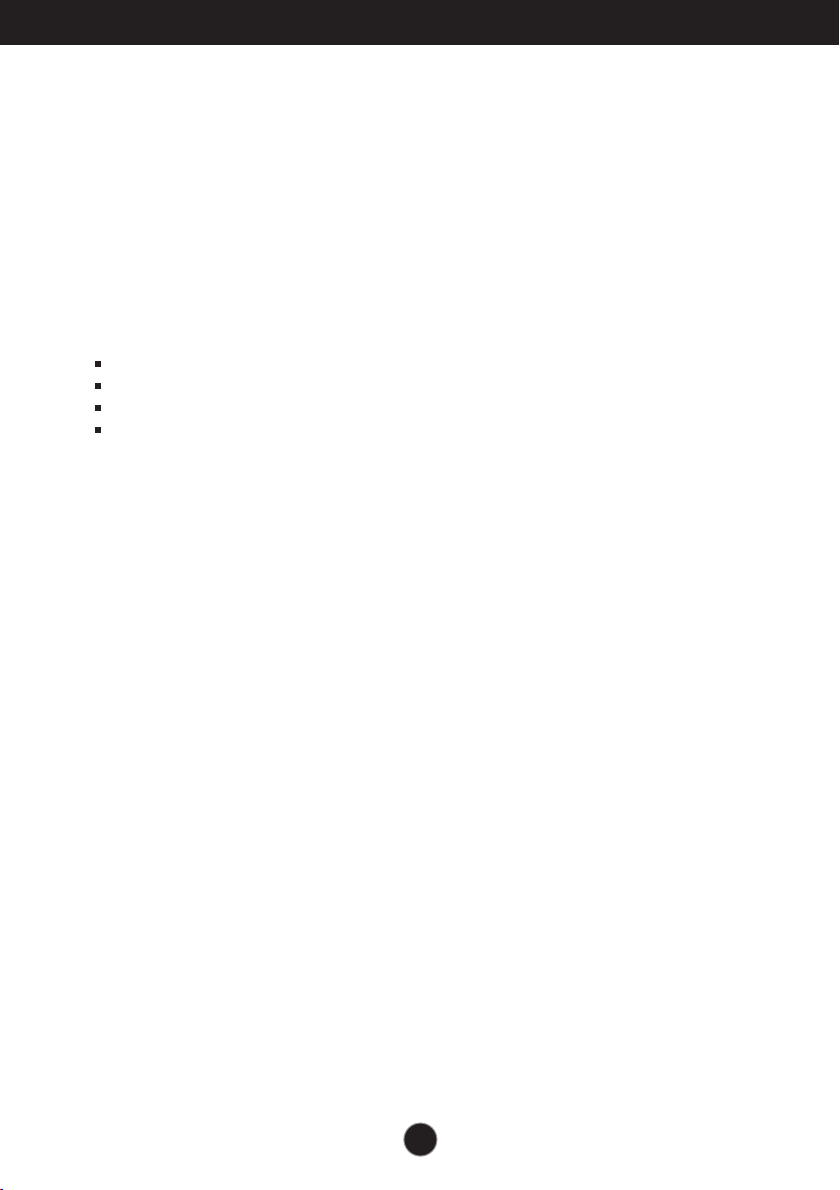
Important Precautions
On Installation
Do not allow anything to rest upon or roll over the power cord, and do not place the
display where the power cord is subject to damage.
Do not use this display near water such as near a bathtub, washbowl, kitchen sink,
laundry tub, in a wet basement, or near a swimming pool.
Displays are provided with ventilation openings in the cabinet to allow the release
of heat generated during operation. If these openings are blocked, built-up heat
can cause failures which may result in a fire hazard. Therefore, NEVER:
Block the bottom ventilation slots by placing the display on a bed, sofa, rug, etc.
Place the display in a built-in enclosure unless proper ventilation is provided.
Cover the openings with cloth or other material.
Place the display near or over a radiator or heat source.
Do not rub or strike the Active Matrix LCD with anything hard as this may scratch,
mar, or damage the Active Matrix LCD permanently.
Do not press the LCD screen with your finger for a long time as this may cause
some afterimages.
Some dot defects may appear as Red, Green or Blue spots on the screen.
However, this will have no impact or effect on the display performance.
If possible, use the recommended resolution to obtain the best image quality for
your LCD display. If used under any mode except the recommended resolution,
some scaled or processed images may appear on the screen. However, this is
characteristic of the fixed-resolution LCD panel.
Leaving a fixed image on the screen for a long time may cause damage to the
screen and cause image burn-in. Make sure to use a screen saver on the product.
Burn-in and related problems are not covered by the warranty on this product.
Do not shock or scratch the front and sides of the screen with metallic objects.
Otherwise, it may cause damage to the screen.
Make sure the panel faces forward and hold it with both hands to move. If you
drop the product, the damaged product can cause electric shock or fire. Contact
an authorized the service center for repair.
Avoid high temperatures and humidity.
2
Page 4
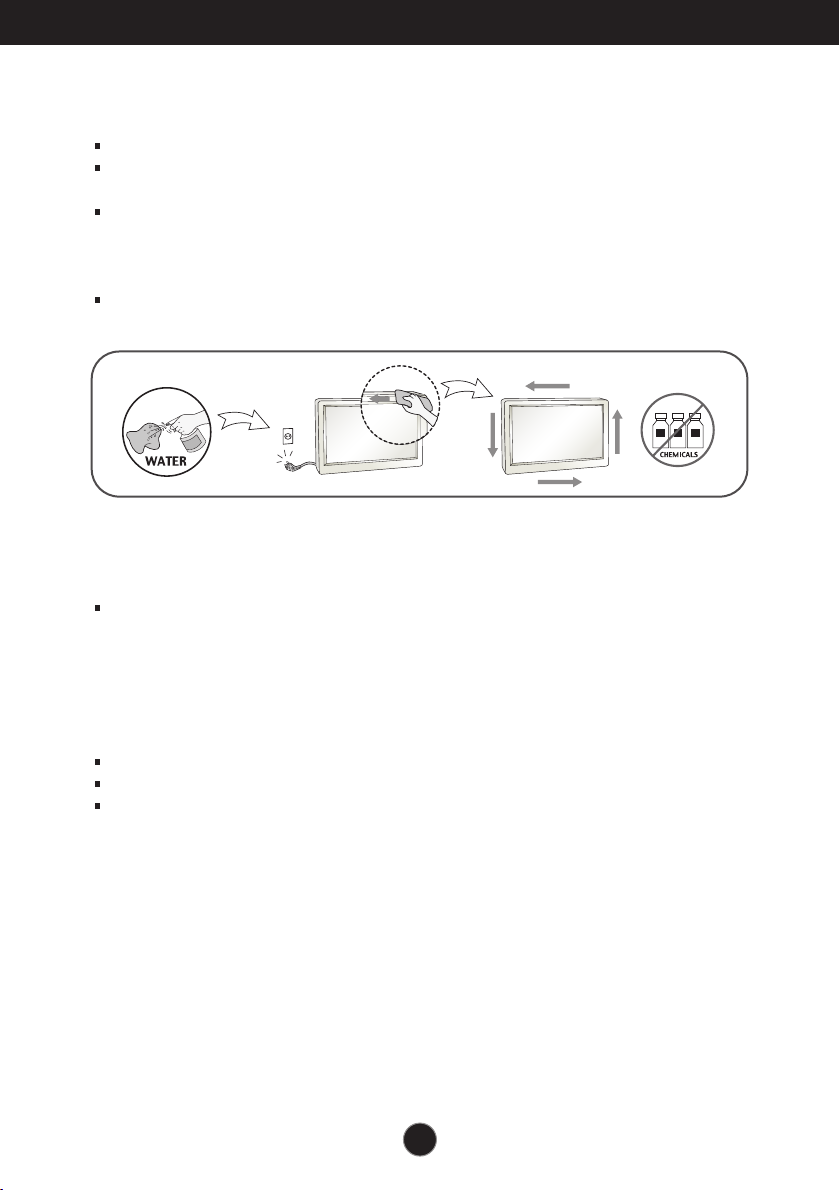
Important Precautions
On Cleaning
Unplug the display before cleaning the face of the display screen.
Use a slightly damp (not wet) cloth. Do not use an aerosol directly on the display
screen because over-spraying may cause electrical shock.
When cleaning the product, unplug the power cord and scrub gently with a soft
cloth to prevent scratching. Do not clean with a wet cloth or spray water or other
liquids directly onto the product. An electric shock may occur. (Do not use
chemicals such as benzene, paint thinners or alcohol)
Spray water onto a soft cloth 2 to 4 times, and use it to clean the front frame;
wipe in one direction only. Too much moisture may cause staining.
On Repacking
Do not throw away the carton and packing materials. They make an ideal
container in which to transport the unit. When shipping the unit to another
location, repack it in its original material.
On Disposal (Only, Hg lamp used LCD Monitor)
The fluorescent lamp used in this product contains a small amount of mercury.
Do not dispose of this product with general household waste.
Disposal of this product must be carried out in accordance to the regulations of
your local authority.
3
Page 5
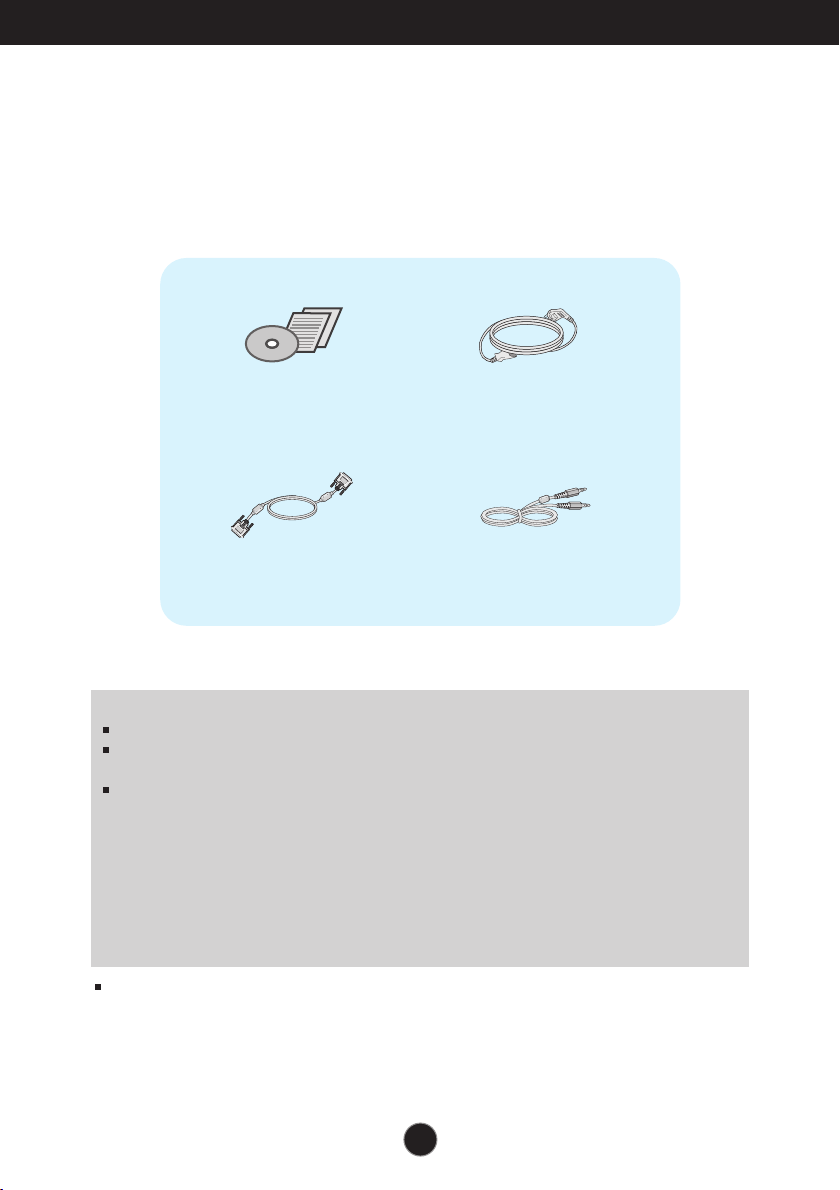
Accessories
!!! Thank for selecting LGE products !!!
Please make sure the following items are included with your
monitor. If any items are missing, contact your dealer.
OWNER'S MANUAL/Cards
DVI-D Signal Cable
(Dual)
Power Cord
(Depending on the country)
Audio Cable
IMPORTANT
This accessories may look different from those shown here.
User must use shielded signal interface cables (DVI-D cable) with ferrite cores to maintain
standard compliance for the product.
Requirements for 3D (3 Dimensional) imagery
1. NVIDIA® GeForce® 3D Vision kit(Purchase Separately).
2. Compatible NVIDIA GPU(Purchase Separately)
For a complete list of supported cards, please refer to the website: www.nvidia.com/3dvision .
3. Minimum System Specifications
(1) Windows® Vista 32/64 bit -or- Windows 7 32/64 bit
(2) Intel® Core
(3) System Memory 1 GB (2 GB Recommended)
(4) Available Free Disk Space 100 MB
After using the monitor for an hour, for protecting eyes, take a rest of eyes over 5 minutes.
TM
‚ 2 Duo -or- AMD AthlonTM‚ X2 CPU or better
4
Page 6
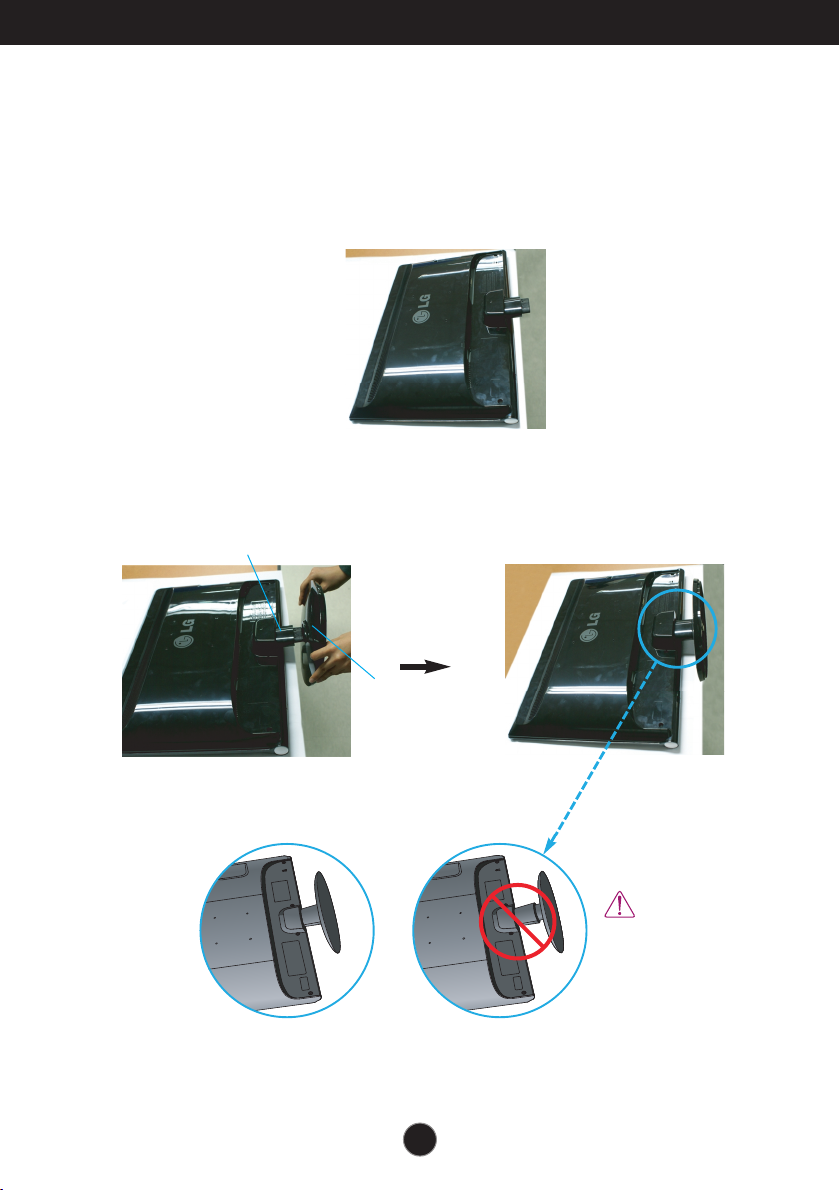
Connecting the Display
Before setting up the monitor, ensure that the power to the monitor,
the computer system, and other attached devices is turned off.
Connecting and Disassembling the stand
1. Place the monitor face down on the soft cloth.
2. Assemble the Stand Base into the Stand Body in the correct direction.
Make sure you push the Stand Base until the end.
Stand Body
Good Connection
Stand Base
The Stand Base may
fall and get damaged
or cause injury.
Bad Connection
5
Page 7
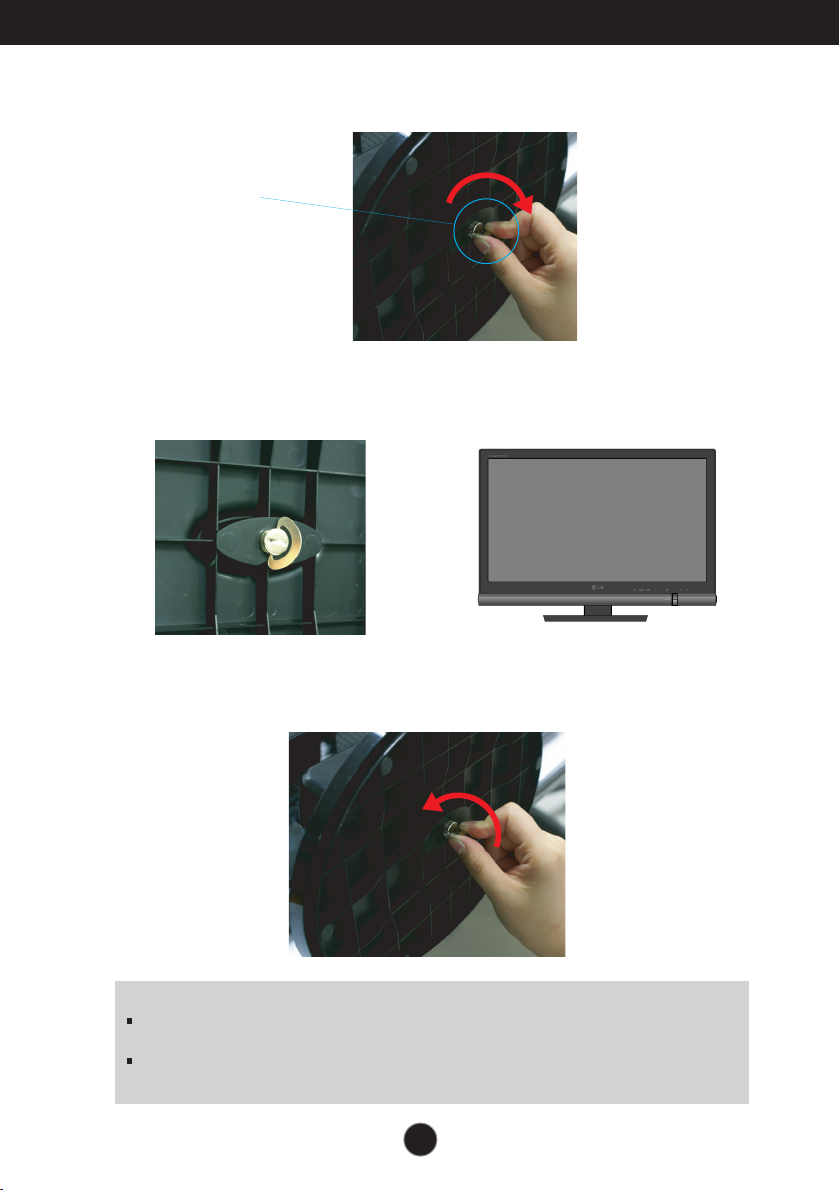
Connecting the Display
3. Turn the screw to the right to fix the Stand Body to the Stand Base.
Screw
Turn the screw
by using the
screw handle.
4. Then fold the screw handle flat. 5. Once assembled take the monitor
up carefully and face the front side.
6. To disconnect the Stand Base from the Stand Body, unfold the screw handle
and turn it to the left.
IMPORTANT
This picture depicts the general model of connection. Your monitor may differ from the
items shown in the picture.
Do not carry the product upside down holding only the stand base. The product may fall
and get damaged or cause injury.
6
Page 8
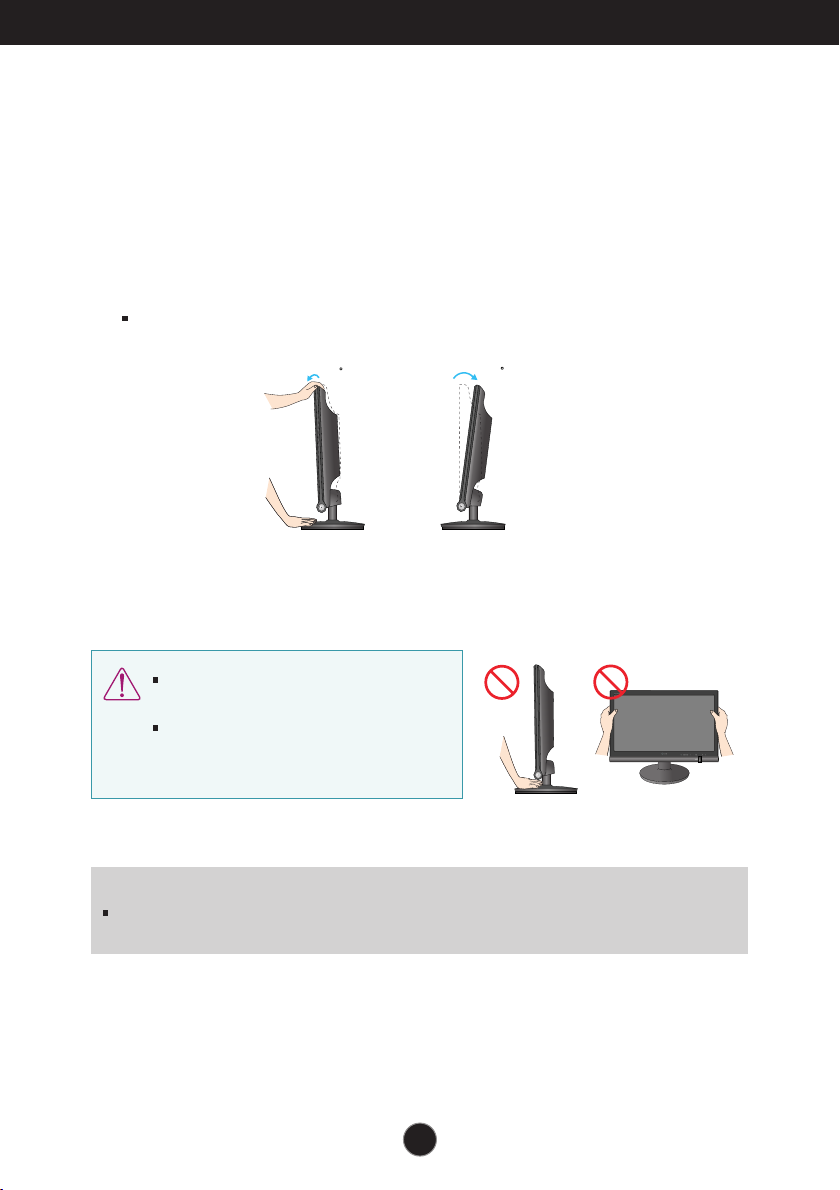
Connecting the Display
Before setting up the monitor, ensure that the power to the monitor,
the computer system, and other attached devices is turned off.
Positioning your display
After installation, adjust the angle as shown below.
1. Adjust the position of the panel in various ways for maximum comfort.
Tilt Range: -5˚ to 15˚
-5
Do not touch or press the screen when
adjusting the angle of the monitor.
When adjusting the angle of the screen, do
not put your finger(s) in between the head of
the monitor and the stand body. You can
hurt your finger(s).
ERGONOMIC
It is recommended that in order to maintain an ergonomic and comfortable viewing position,
the forward tilt angle of the monitor should not exceed 5 degrees.
15
7
Page 9
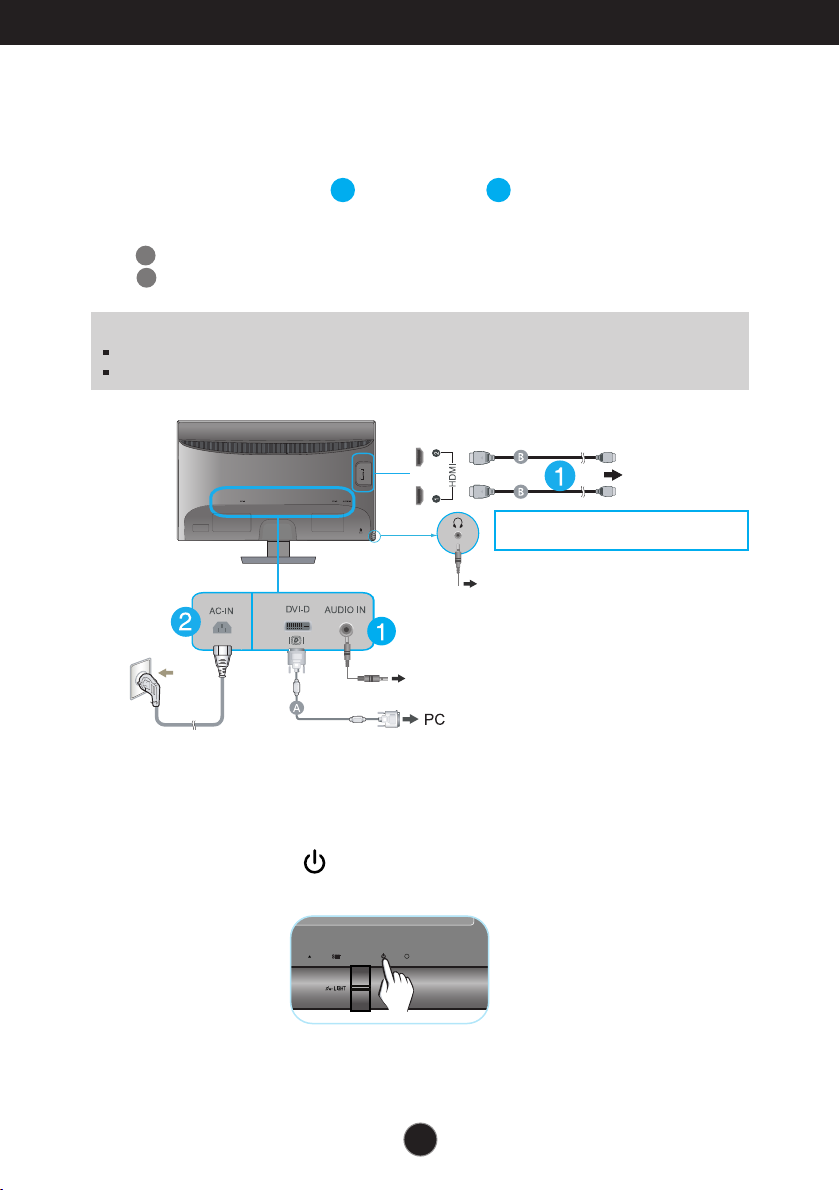
Connecting the Display
Connecting with the PC/
AV equipment
1. Before setting up the monitor, ensure that the power to the monitor, the computer
system, and other attached devices is turned off.
2. Connect signal input cable and power cord in order, then tighten the
screw of the signal cable.
A
Connect DVI-D (Digital signal) Cable
B
Connect HDMI Cable (HDMI1, HDMI2)
NOTE
This is a simplified representation of the rear view.
This rear view represents a general model; your display may differ from the view as shown.
Varies according to model
Wall-outlet type
1 2
Headphone/Earphone output
PC Speaker Out/Line out
AV equipment
(Set-Top Box, DVD,Video,
Video Game Console)
* HDMI is optimized on the AV equipment.
* Not supported PC.
DVI-D
3. Press the Power Button ( ) on the front panel to turn the power on.
8
Page 10

Control Panel Functions
Front Panel Controls
Button
SOURCE
Button
MENU Button
Use this button to enter THRU MODE, SRS TRUSURROUND HD,
ARC or AUTO BRIGHT menus.
For more information, refer to page 13 to 14.
When two input signals are connected, you can select the
input signal (DVI-D/HDMI1/HDMI2) you want. When only
one signal is connected, it is automatically detected.
Use this button to enter or exit the On Screen Display.
OSD LOCKED/UNLOCKED
This function allows you to lock the current control
settings, so that they cannot be inadvertently changed.
Press and hold the MENU button for several seconds.
The message "OSD LOCKED" should appear.
You can unlock the OSD controls at any time by pushing
the MENU button for several seconds. The message
"OSD UNLOCKED" should appear.
9
Page 11

Control Panel Functions
TRU-LIGHT
OFF
MUSIC
MOVIE
GAME
Buttons
SET Button
TRU-LIGHT
Button
Power Button
Use these buttons to select or adjust functions in the On
Screen Display.
Use this button to enter a selection in the On Screen
Display.
You can select GAME, MOVIE or MUSIC
by using this button and the LED light
shape will change according to each
mode. When you select OFF, the LED
light will be turned off.
Use this button to turn the display on or off.
Power Indicator
The power indicator stays blue if the display is running
properly (On Mode). If the display is in Sleep Mode
(Energy Saving), the power indicator is blinking blue.
10
Page 12

On Screen Display (OSD) Control Adjustment
Screen Adjustment
Making adjustments to the image size, position and operating
parameters of the display is quick and easy with the On Screen
Display Control system.
A short example is given below to familiarize you with the use of the
controls. The following section is an outline of the available
adjustments and selections you can make using the OSD.
To make adjustments in the On Screen Display, follow these steps:
Pops up the
menu screen
Press the MENU Button, then the main menu of the OSD appears.
1
To access a control, use the / Buttons. When the icon you want
2
becomes highlighted, press the SET Button.
Use the / Buttons to adjust the image to the desired level.
3
Use the SET Button to select other sub-menu items.
Press the MENU Button once to return to the main menu to select another
4
function. Press the MENU Button twice to exit from the OSD.
Move where
you want to
adjust
Select a
menu icon
Adjust the
status
Exit from the
menu screen.
11
Page 13

On Screen Display (OSD) Control Adjustment
The following table indicates all the On Screen Display control, adjustment,
and setting menus.
Main menu Sub-menu
G-MODE
THRU MODE
Supported input
DVI-D
HDMI
3D mode
:
3D mode output
DVI-D
: DVI-D(Digital signal) input
: HDMI input
HDMI
Description
Use Frame-Buffer to prevent picture delay.
PICTURE
COLOR
TRACKING
SETUP
SRS TRUSURROUND HD
ARC
AUTO BRIGHT
BRIGHTNESS
CONTRAST
GAMMA
BLACK LEVEL
PRESET
(sRGB / 6500K / 9300K)
RED
GREEN
BLUE
HUE
SATURATION
COLOR RESET
SHARPNESS
LANGUAGE
VOLUME
OVERSCAN
3D mode
DVI-D
HDMI
3D mode
DVI-D
HDMI
DVI-D
HDMI
DVI-D
HDMI
3D mode
DVI-D
HDMI
HDMI
3D mode
DVI-D
HDMI
HDMI
3D mode
DVI-D
HDMI
3D mode
DVI-D
HDMI
3D mode
DVI-D
HDMI
HDMI
Use 3D surround for live sound
effect.
Use aspect ratio control.
To control screen brightness
automatically.
To adjust the brightness, contrast and
gamma of the screen.
To set offset level
To customize the color of the screen.
To adjust the clearness of the screen.
Additional settings
RTC
LIGHTING LEVEL
POWER INDICATOR
FACTORY RESET
DVI-D
HDMI
3D mode
DVI-D
HDMI
NOTE
The order of icons may differ depending on the model (12 to 19).
12
Page 14

On Screen Display(OSD) Selection and Adjustment
G-MODE
THRU MODE
ON
G-MODE
SRS TRUSURROUND HD
ON
G-MODE
THRU MODE
ON
The OSD screen will appear when you press the button on the front
of the monitor.
Menu Name
Icons
Sub-menu Name
Main menu Sub menu Description
THRU MODE
When operating 3D screen, THRU MODE function is inactivated.
It is not supported in 1080i input signal.
ON
This prevents the response speed of the
display from delaying by disabling the
frame buffer memory. Set this for the
game mode.
OFF
This shows the optimized screen by using
the frame buffer memory. But, the
response speed of the display can be
slower than the output of the actual PC.
*What is frame buffer memory?
This is the function to provide the optimized display by
saving the video in frame units before being displayed
on the screen.
MENU : Save & Exit
: Move
SET : Enter
SRS
TRUSURROUND
HD
ON
Turn on SRS function, offer 3D surround
for live sound effect.
OFF
Turn off SRS function.
is a trademark of SRS Labs, Inc.
TruSurround HD technology is incorporated under license from SRS Labs, Inc.
13
Page 15

On Screen Display(OSD) Selection and Adjustment
G-MODE
ARC
FULL
G-MODE
AUTO BRIGHT
ON
Main menu Sub menu Description
ARC
AUTO BRIGHT
1:1
The picture will be displayed depends on
Input resolution.No Scaling. If 640 x 480
resolution input, the picture will just
display 640 x 480 size even though the
1920 x 1080 size panel.
ORIGINAL
The picture will be displayed with input
resolution ratio scaling. If 640 x 480
resolution input, the picture will keep at
4:3 ratio scaling.
FULL
The picture will be displayed with Full
size.
ON
This adjusts the screen brightness
automatically. When set to ON, this
adjusts the screen brightness
automatically to the display data level to
provide the optimal play condition.
OFF
Auto brightness adjustment function is
turned OFF.
When operating 3D screen, AUTO BRIGHT function is inactivated.
14
Page 16

On Screen Display(OSD) Selection and Adjustment
You were introduced to the procedure of selecting and adjusting an
item using the OSD system. Listed below are the icons, icon names,
and icon descriptions of the all items shown on the Menu.
Press the MENU Button, then the main menu of the OSD appears.
Main Menu
MENU : Exit
: Adjust (Decrease/Increase)
SET : Enter
: Select another sub-menu
: Restart to select sub-menu
Menu Name
Button
Tip
Icons
NOTE
OSD (On Screen Display) menu languages on the monitor may differ from the manual.
15
Sub-menus
Page 17

On Screen Display(OSD) Selection and Adjustment
Main menu Sub menu Description
PICTURE
DVI-D input
HDMI input
MENU : Exit
: Decrease
: Increase
SET : Select another sub-menu
When operating 3D screen,
BRIGHTNESS
CONTRAST
GAMMA
To adjust the brightness of the screen.
To adjust the contrast of the screen.
Set your own gamma value: -50 / 0 / 50
On the monitor, high gamma values
display whitish images and low gamma
values display blackish images.
BLACK LEVEL
You can set the off set level. If you select
'HIGH', the screen will be bright and if
you select ‘LOW’, the screen will be dark.
* Off set?
As the criteria for video signal, it is the darkest
screen the monitor can show.
BRIGHTNESS, CONTRAST
function is inactivated.
16
Page 18

On Screen Display(OSD) Selection and Adjustment
Main menu Sub menu Description
COLOR
DVI-D input
HDMI input
MENU : Exit
: Decrease
: Increase
SET : Select another sub-menu
PRESET
RED
GREEN
BLUE
HUE
SATURATION
COLOR RESET
• sRGB: Set the screen color to fit
the sRGB standard color
specification.
• 6500K: Slightly reddish white.
• 9300K: Slightly bluish white.
Set your own red color levels.
Set your own green color levels.
Set your own blue color levels.
Set your own hue levels.
Set your own saturation levels.
Prestore “PICTURE” and “COLOR”
default settings.
The
HUE,
the
SATURATION
may not be supported for some input signal settings.
17
Page 19

On Screen Display(OSD) Selection and Adjustment
Main menu Sub menu Description
TRACKING
DVI-D, HDMI input
SHARPNESS
MENU : Exit
: Decrease
: Increase
SET : Select another sub-menu
To adjust the clearness of the screen.
18
Page 20

On Screen Display(OSD) Selection and Adjustment
1920 x 1080
Main menu Sub menu Description
SETUP
DVI-D input
LANGUAGE
To choose the language in which the control
names are displayed.
HDMI input
MENU : Exit
: Decrease
: Increase
SET : Select another sub-menu
VOLUME
OVERSCAN
R T C
LIGHTING
LEVEL
POWER
INDICATOR
FACTORY
RESET
To adjust the volume of headphone/Earphone.
Removes noise that may occur at the edges
of an image when HDMI is connected to an
external device.
When ON is selected, the image size is
reduced to prevent noise.
When OFF is selected, the original image size
is maintained regardless of noise. (Only for
HDMI input)
If you set ON, you enable the Response Time
Control function.
If you set OFF, you disable the Response
Time Control function.
LED would response according to the value of
the sound input signal(sound).
If there is no sound input or it is less than set
range, LED would not response.
Use this function to set the power indicator on the
front side of the monitor to ON or OFF.
If you set OFF, it will go off.
If you set ON at any time, the power indicator will
automatically be turned on.
Restore all factory default settings except
"LANGUAGE".
Press the , buttons to reset immediately.
When operating 3D screen, RTC function is inactivated.
If this does not improve the screen image, restore the factory default settings.
19
Page 21

Troubleshooting
Check the following before calling for service.
No image appears
No image appears
● Is the power cord of the
display connected?
● Is the power indicator
light on?
● Is the power indicator
blinking?
● Do you see an "OUT OF
RANGE" message on
the screen?
● Do you see a "CHECK
SIGNAL CABLE"
message on the
screen?
• Check and see if the power cord is connected
properly to the power outlet.
• Press the Power button.
• If the display is in power saving mode, try
moving the mouse or pressing any key on the
keyboard to bring up the screen.
• Try to turn on the PC.
• This message appears when the signal from the
PC (video card) is out of horizontal or vertical
frequency range of the display. See the
'Specifications' section of this manual and
configure your display again.
• This message appears when the signal cable
between your PC and your display is not
connected. Check the signal cable and try
again.
Do you see a "OSD LOCKED" message on the screen?
Do you see “OSD
●
LOCKED” when you
push MENU button?
• You can secure the current control settings,
so that they cannot be inadvertently changed.
You can unlock the OSD controls at any time
by pushing the MENU button for several
seconds: the message “OSD UNLOCKED”
will appear.
20
Page 22

Troubleshooting
Display image is incorrect
● The screen color is
mono or abnormal.
•
Check if the signal cable is properly connected
and use a screwdriver to fasten if necessary.
•
Make sure the video card is properly inserted in
the slot.
•
Set the color setting higher than 24 bits (true
color) at Control Panel - Settings.
● The screen blinks.
•
Check if the screen is set to interlace mode and
if yes, change it to the recommend resolution.
Do you see an "Unrecognized monitor, Plug&Play (VESA DDC) monitor found" message?
●
Have you installed the
display driver?
•
Be sure to install the display driver from the
display driver CD (or diskette) that comes with
your display. Or, you can also download the
driver from our web site: http://www.lg.com.
•
Make sure to check if the video card supports
Plug&Play function.
The Audio function is not working
●
Picture OK & No sound.
• Check whether volume is "0".
• Check whether the cable is correctly connected.
(DVI-D cable, HDMI cable, Headphone cable,
Audio cable)
• Check sound format. Not supply to compressed
sound format.
IMPORTANT
Check Control Panel --> Display --> Settings and see if the frequency or the resolution were
changed. If yes, readjust the video card to the recommend resolution.
If the recommended resolution (optimal resolution) is not selected, letters may be blurred and the
screen may be dimmed, truncated or biased. Make sure to select the recommend resolution.
The setting method can differ by computer and O/S (Operation System), and resolution mentioned
above may not be supported by the video card performance. In this case, please ask to the
computer or the video card manufacturer.
21
Page 23

Specifications
Display
Sync Input
Video Input
Resolution
Plug&Play
Power
Consumption
Dimensions
& Weight
58.4 cm (23.0 inch) Flat Panel Active matrix-TFT LCD
Anti-Glare coating
Visible diagonal size: 58.4 cm
0.266 mm x0.266 mm (Pixel Pitch)
Horizontal Freq. Digital: 30 kHz to 141 kHz
HDMI: 30 kHz to 83 kHz
Vertical Freq. Digital: 56 Hz to 120 Hz
HDMI: 56 Hz to 61 Hz
Input Form Digital (HDCP, Separate Sync.)
Signal Input DVI-D Connector (Digital)
19 pin HDMI Connector (Digital)
Input Form Digital, HDMI
Max VESA 1920 x 1080 @ 120 Hz
Recommend VESA 1920 x 1080 @ 60 Hz (2D)
Recommend 1920 x 1080 @ 120 Hz (3D)
DDC 2B (Digital, HDMI)
On Mode : 49 W (Typ.)
Sleep Mode ≤ 1.6 W (DVI-D / HDMI)
Off Mode ≤ 1 W
With Stand Without Stand
Width 55.55 cm (21.87 inch) 55.55 cm (21.87 inch)
Height 41.92 cm (16.50 inch) 40.95 cm (16.12 inch)
Depth 20.60 cm ( 8.11 inch) 7.33 cm ( 2.88 inch)
Weight(excl. packing) 5.2 kg (11.46 lb)
Tilt Range
Power Input
Environmental
Conditions
Stand Base
Power cord
NOTE
Information in this document is subject to change without notice.
-5˚ to 15˚
AC 100-240 V~ 50/60 Hz 0.8 A
Operating Conditions
Temperature 10 ˚C to 35 ˚C
Humidity 10 % to 80 % non-Condensing
Storage Conditions
Temperature -20 ˚C to 60 ˚C
Humidity 5 % to 90 % non-Condensing
Attached ( ), Detached ( O )
Wall-outlet type
22
Page 24

Specifications
Preset Modes (Resolution) - DVI-D(Digital) INPUT
Display Modes (Resolution) Horizontal Freq. (kHz) Vertical Freq. (Hz)
1
2
3
4
5
6
7
8
9
10
11
12
13
*14
**15
**16
**17
640 x 350
720 x 400
640 x 480
640 x 480
800 x 600
800 x 600
1024 x 768
1024 x 768
1152 x 864
1280 x 1024
1280 x 1024
1680 x 1050
1680 x 1050
1920 x 1080
1920 x 1080
1920 x 1080
1920 x 1080
31.469
31.468
31.469
37.500
37.879
46.875
48.363
60.123
67.500
63.981
79.976
64.674
65.290
67.500
113.721
125.668
137.860
*Recommend Mode
**3D Mode output
HDMI Vedio INPUT
Display Modes (Resolution) Horizontal Freq. (kHz) Vertical Freq. (Hz)
1
2
3
4
5
6
7
8
480P
576P
720P
720P
1080i
1080i
1080P
1080P
31.50
31.25
37.50
45.00
28.12
33.75
56.25
67.50
70
70
60
75
60
75
60
75
75
60
75
60
60
60
100
110
120
60
50
50
60
50
60
50
60
Indicator
MODE
On Mode
Sleep Mode
Off Mode
LED Color
Blue
Blue Blinking
Off
23
Page 25

Installing the Wall mount plate
This monitor satisfies the specifications of the Wall mount plate
or the interchange device.
1. Place the monitor face down on the soft cloth.
2. To disconnect the Stand Base from the Stand Body, unfold the screw handle and
turn it to the left.
3.
Pull out the Stand Base to remove.
24
Page 26

Installing the Wall mount plate
4.
Install the Wall mount plate.
Wall mount plate(Separate purchase)
This is stand-type or wall mount type and is
connectable with Wall mount plate.
Please refer to the installation guide for more details,
which is provided when Wall mount plate is
purchased.
Wall Mount pad
<Screw Mounting Interface Dimension>
Hole spacing : 100 mm x 100 mm.
NOTE
VESA compatible only with respect to screw mounting interface dimensions and mounting screw
specifications
Please use VESA standard as below.
* 784.8 mm and under (30.9 inch)
- Wall Mount Pad Thickness : 2.6 mm
- Screw : 4.0 mm x Pitch 0.7 mm x Length 10 mm
* 787.4 mm and above (31.0 inch)
- Please use VESA standard wall mount pad and screws.
Kensington Security Slot
Connected to a locking cable that
can be purchased separately at
most computer stores.
25
Page 27

Make sure to read the Important Precautions
before using the product.
Keep the User’s Guide(CD) in an accessible
place for furture reference.
The model and serial number of the SET is
located on the back and one side of the SET.
Record it below should you ever need service.
MODEL
SERIAL
