LG W2053TX-PF User Manual
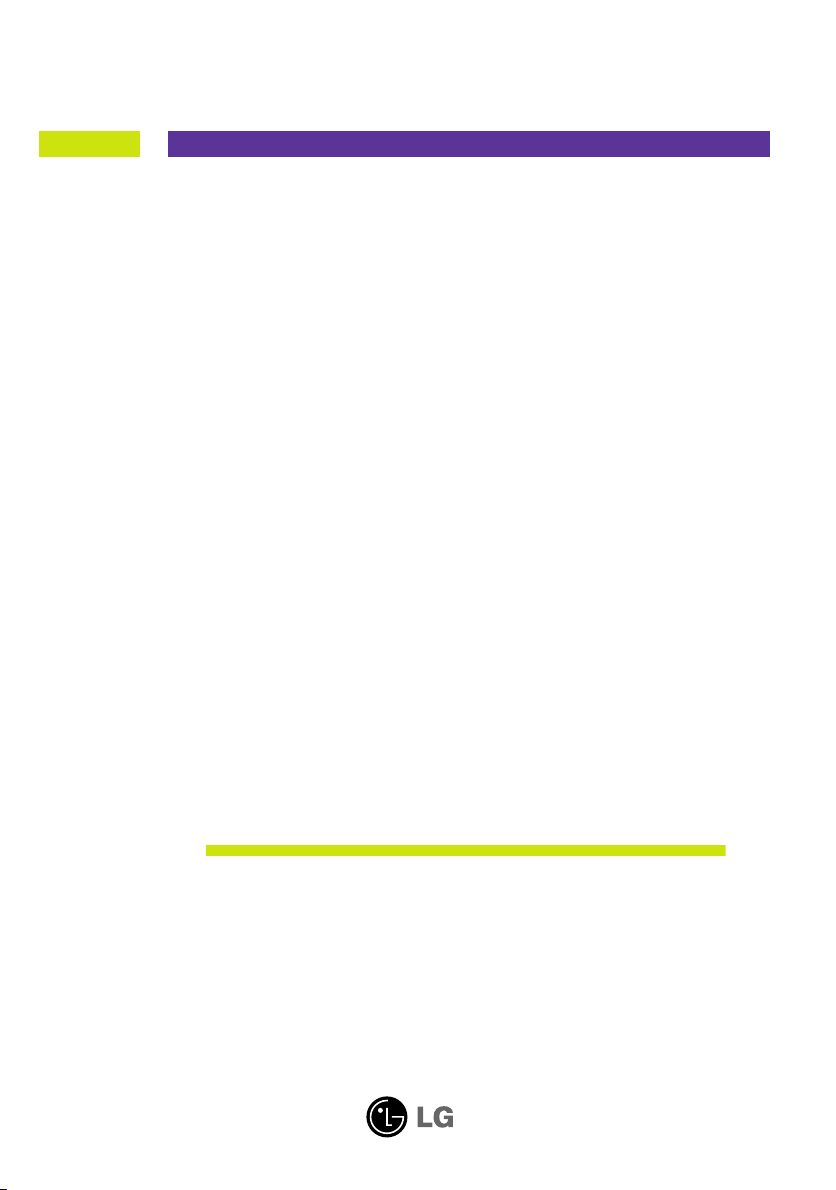
User’s Guide
W2053TX
W2053TQ
W2253TQ
Make sure to read Safety Precautions before using this product.
Keep the User's Guide (CD) in an accessible place for future reference.
See the attached label on the unit and show this information to your dealer
when asking for service.
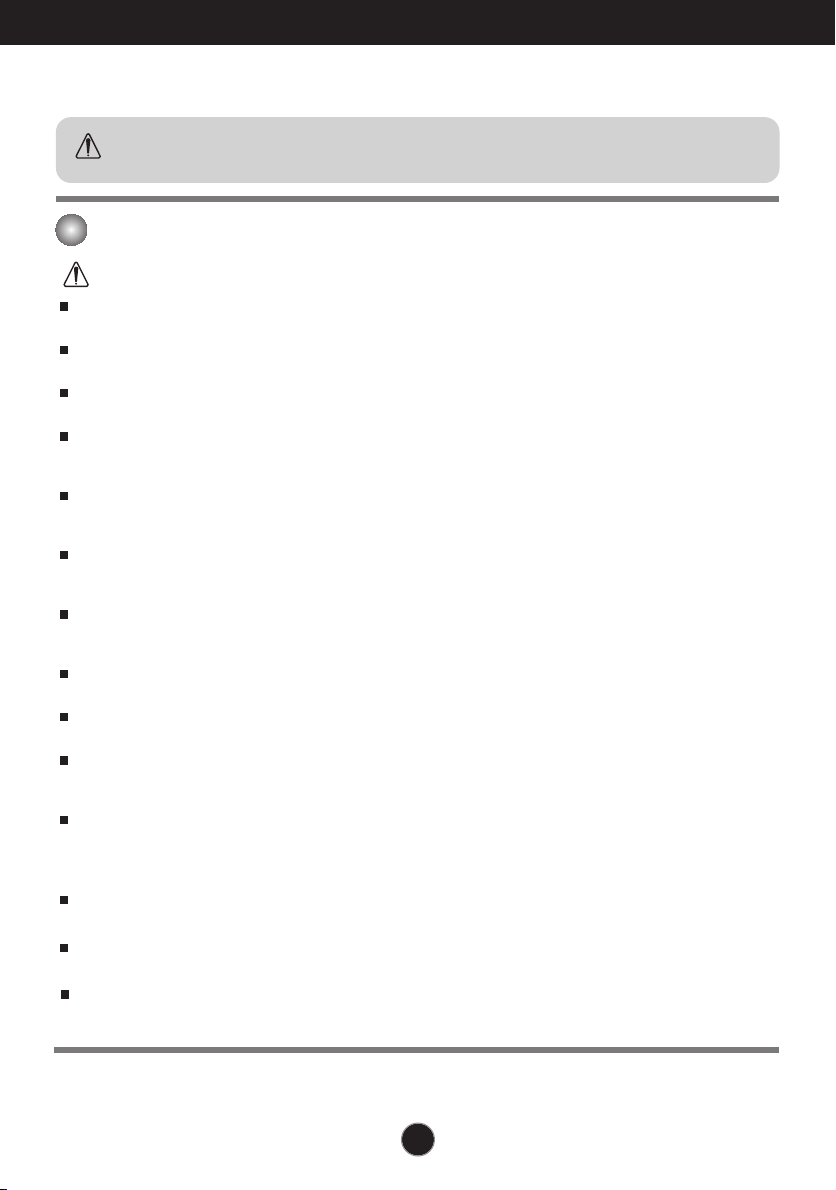
Safety Precautions
Please read these safety precautions carefully before using the product.
Warning
Failure to follow those warnings may result in death, serious injury or damage to the
product or other property.
Electrical Power Related Precautions
Warning
Use only the power cord supplied with the unit or another manufacturer authorized cord.
- Failure to do so may result in fire or electrical shock or damage to the product.
Use only a properly grounded plug and receptacle.
- If you do not you may be electrocuted or injured. Or the product might be damaged.
Do not use a damaged or loose plug.
- This may cause electrical shock or fire.
Operate the display only from a power source(i.e. voltage) indicated in the product specification.
- Otherwise the product can be damaged, fire can occur or you may be electrocuted. If you are not sure what
type of power supply you have, consult a certified electrician.
In the presence of thunder and lightning, never touch the power cord and signal cable because it can
be very dangerous.
- It can cause electric shock.
Do not connect several extension cords, electrical appliances or electrical heaters to a single outlet.
Use a power bar with a grounding terminal designed for exclusive use with the computer.
- A fire can break out due to overheating.
Do not touch the power plug with wet hands. Additionally, if the cord pin is wet or covered with dust,
dry the power plug completely or wipe dust off before plugging in the cord.
- You may be electrocuted due to excess moisture.
If you don’t intend to use the product for a long time, unplug the power cable from the product.
- Covering dust can cause a fire, or insulation deterioration can cause electric leakage, electric shock or fire.
Insert the power plug firm so it cannot come loose.
- A loose connect can cause fire.
Hold the plug when pulling out the power cable. Do not pull the plug out by the wire. Do not bend the
power cord with excessive force or put heavy objects on the power cord.
- The power line can be damaged, which may cause electric shock or fire.
Do not insert conductive material (ea. metal chopstick) into the product opening into one end of the
power cable while the other end is plugged in. Additionally, do not touch the power cable right after
plugging into the wall input terminal.
- You may be electrocuted.
The power supply cord is used as the main disconnection device. Ensure that the socket-outlet shall
be installed near the equipment and shall be easily accessible.
Do not unplug the power cord while the product is in use.
- Electrical shock can damage the product.
As long as this unit is connected to the AC wall outlet, it is not disconnected from the AC power
source even if the unit is turned off.
A1
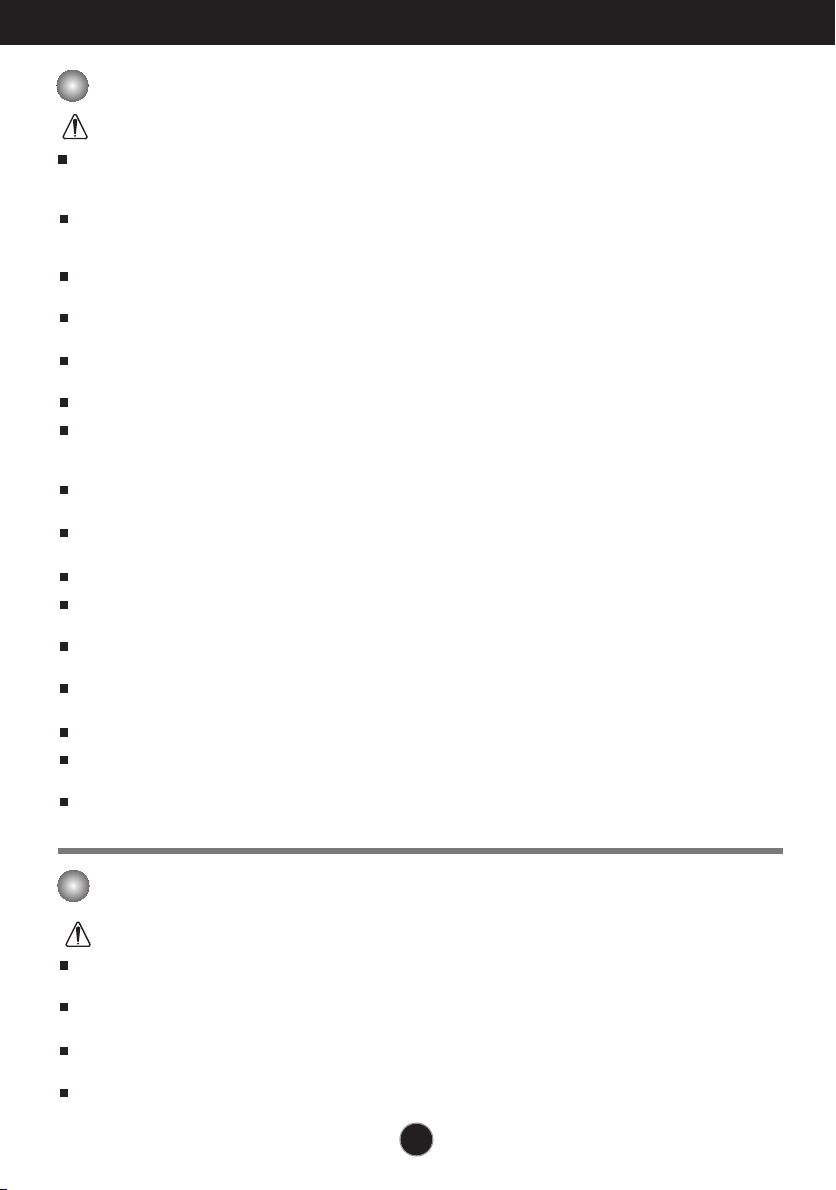
Safety Precautions
Precautions in installing the Product
Warning
Keep away from heat sources like electrical heaters, curdles or other open flames.
- Electrical shock, fire, malfunction or deformation may occur.
Keep the packing anti-moisture material or vinyl packing out of the reach of children.
- Anti-moisture material is harmful if swallowed. If swallowed by mistake, force the patient to vomit and visit the
nearest hospital. Additionally, vinyl packing can cause suffocation. Keep it out of the reach of children.
Do not put heavy objects on the product on sit upon it.
- If the product collapses or is dropped, you may be injured. Children must pay particular attention.
Do not leave the power or signal cable when someone can trip over it.
- The passerby can falter, which can cause electrical shock, fire, product breakdown or injury.
Install the product in a neat and dry place. Do not use near water.
- Dust or moisture can cause electrical shock, fire or product damage.
Do not add accessory that have not been designed for this display.
If you smell smoke or other odors or hear a strange sound from the product unplug the power cord and
contact the service center.
- If you continue to use without taking proper measures, electrical shock or fire can occur.
If you dropped the product or the case is broken, turn off the product and unplug the power cord.
- If you continue to use without taking proper measures, electrical shock or fire can occur. Contact the service center.
Do not drop an object on or apply impact to the product. Do not throw any toys or objects at the product.
- It can cause injury to humans, problems to the product and damage the display.
Keep out of reach of children and do not place toys near the product.
Make sure the product ventilation hole is not blocked. Install the product more than 10cm from the wall.
- If you install the product too close to the wall, it may be deformed or fire can break out due to internal heat build-up.
Do not cover the product with cloth or other material (eg. plastic) while plugged in.
- The product can be deformed or fire can break out due to internal overheating inside the product.
Place the product on a flat and stable surface that is large enough to support the product.
- If the product is dropped, you may be injured or the product may be broken.
Install the product where no Electromagnetic Interference occurs.
Keep the product away from direct sunlight.
- The product can be damaged.
Do not place the product on the floor.
- Small Children and others may trip over it.
Precautions in Moving the Product
Warning
Make sure to turn off the product.
- You may be electrocuted or the product can be damaged.
Make sure to remove all cables before moving the product.
- You may be electrocuted or the product can be damaged.
When lifting or moving the product, do not hold it upside down while holding only the stand.
- This may cause the product to fall resulting in damage or injury.
Do not shock the product when moving it.
- You may be electrocuted or the product can be damaged.
A2
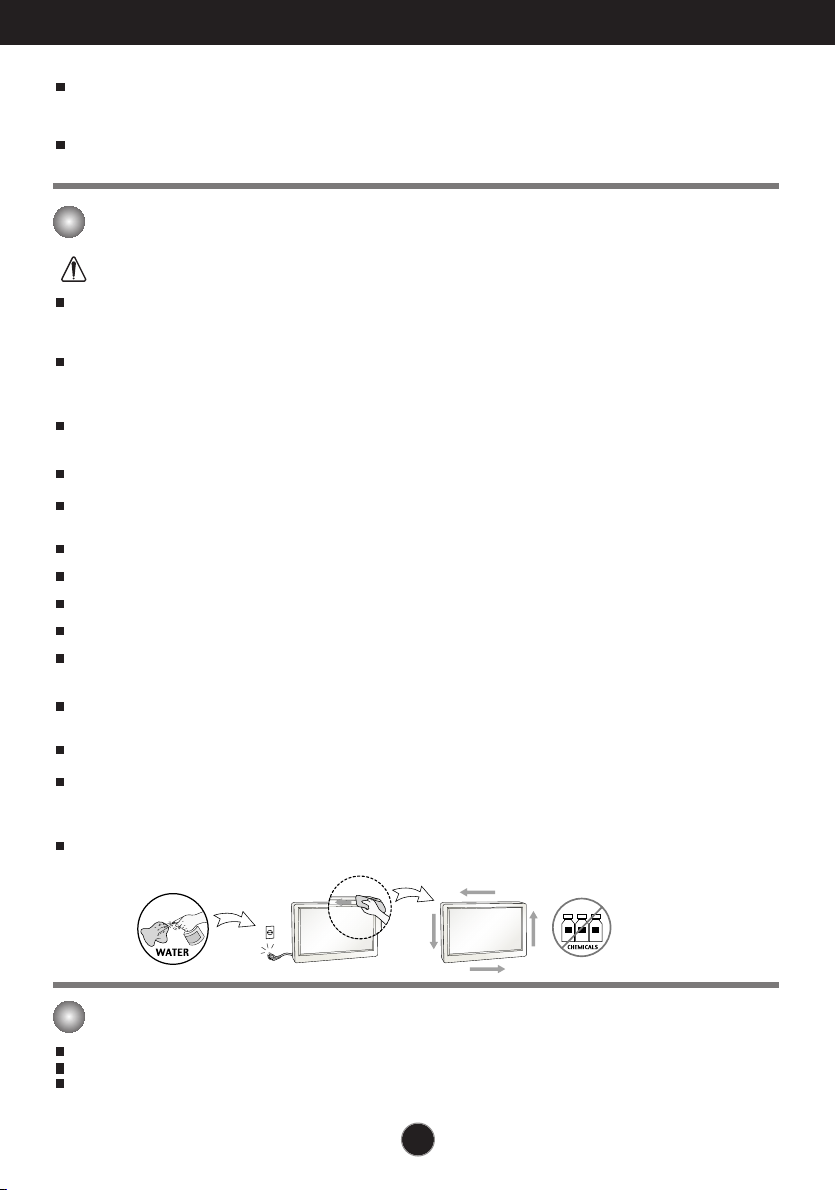
Safety Precautions
Make sure the panel faces forward and hold it with both hands to move.
- If you drop the product, the damaged product can cause electric shock or fire. Contact an authorized the
service center for repair.
Do not place the product face down.
- This may damage the TFT-LCD screen.
Precautions in Using/Cleaning the Product
Warning
Do not attempt to disassemble, repair or modify the product yourself.
- Fire or electric shock can occur.
- Contact the service center for repair.
When cleaning the product, unplug the power cord and scrub gently with a soft cloth to prevent
scratching. Do not clean with a wet cloth. Or spray water or other liquids directly onto the product.
An electric shock may occur. (Do not use chemicals such as benzene, paint thinners or alcohol)
Keep the product away from water.
- Fire or electric shock accident can occur.
Avoid high temperatures and humidity.
Do not put or store flammable substances near the product.
- There is a danger of explosion or fire.
Keep the product clean at all times.
Take a comfortable and natural position when working with a product to relax the muscles.
Take a regular break when working with a product for a long time.
Do not press on the panel with a hand or sharp object such as nail, pencil or pen, or make a scratch on it.
Keep proper distance from the product and rest from time-to-time.
- Your vision may be impaired if you look at the product too closely or fpr too long.
Set the appropriate resolution by referring to the User’s Guide.
- Your vision can be impaired.
Keep small accessories out of the reach of children.
Leaving a fixed image on the screen for a long time may cause damage to the screen and cause image
burn-in. Make sure to use a screen saver on the product. Burn-in and related problems are not covered
by the warranty on this product.
Spray water onto a soft cloth 2 to 4 times, and use it to clean the front frame;wipe in one direction only.
Too much moisture may cause staining.
On Disposal
The fluorescent lamp used in this product contains a small amount of mercury.
Do not dispose of this product with general household waste.
Disposal of this product must be carried out in accordance to the regulations of your local authority.
A3
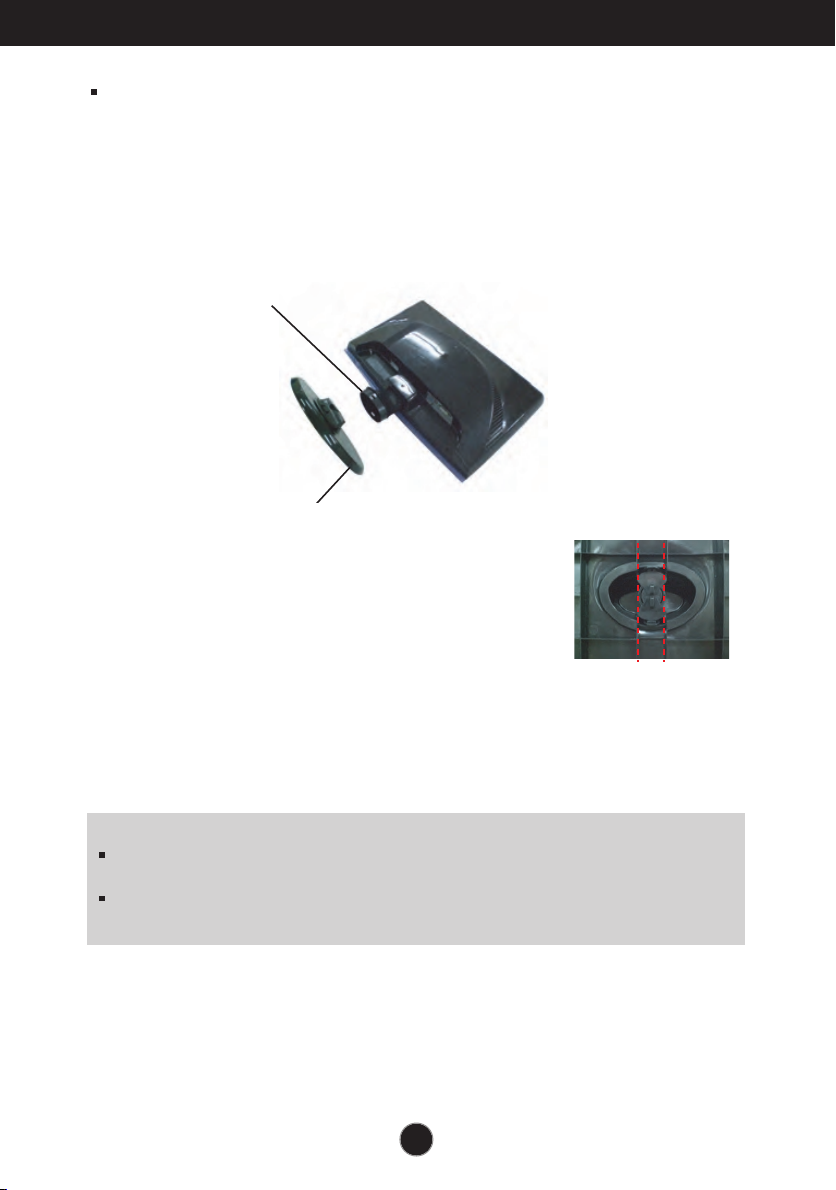
Connecting the Display
Before setting up the monitor, ensure that the power to the monitor, the computer
system, and other attached devices is turned off.
Connecting the stand
1. Place the monitor with its front facing downward on a soft cloth.
2. Assemble the Stand Base(Front, Rear) into the Stand Body in the correct direction.
Stand Body
Stand Base
3. Tie down the base lock to perpendicularity direction.
.
4
Once assembled take the monitor up carefully and face
the front side.
Important
This illustration depicts the general model of connection. Your monitor may differ from
the items shown in the picture.
Do not carry the product upside down holding only the stand base. The product may
fall and get damaged or injure your foot.
A4

Connecting the Display
Disassembling the stand
1. Put a cushion or soft cloth on a flat
surface.
2. Place the monitor face down on
the cushion or soft cloth.
3. Change your lock on the product as it follows and turn it in the arrow direction.
If you can't release the stand base even the locking rib is at a release position,
Please push the indicated rib down and retry it.
4.
Pull out the stand to remove.
A5
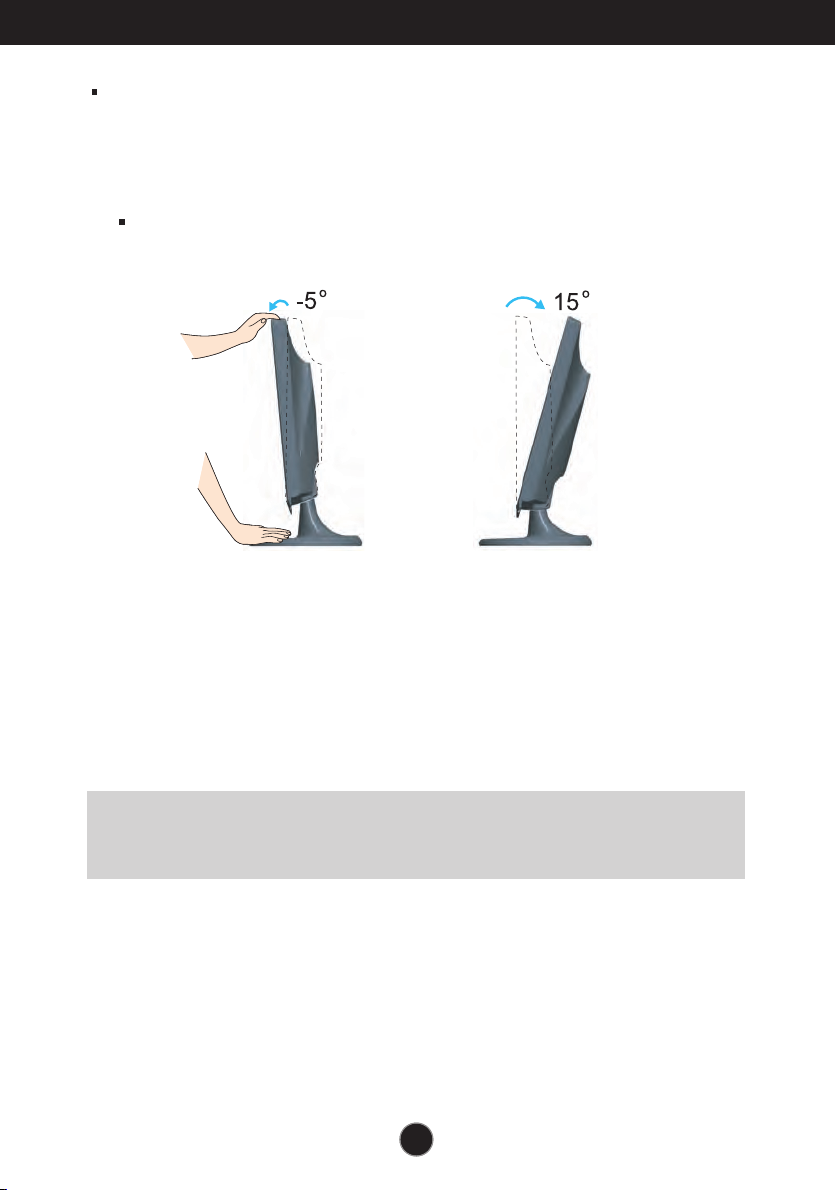
Connecting the Display
Before setting up the monitor, ensure that the power to the monitor, the computer
system, and other attached devices is turned off.
Positioning your display
1. Adjust the position of the panel in various ways for maximum comfort.
Tilt Range: -5˚~15˚
Ergonomic
It is recommended that in order to maintain an ergonomic and comfortable viewing
position, the forward tilt angle of the monitor should not exceed 5 degrees.
A6A6
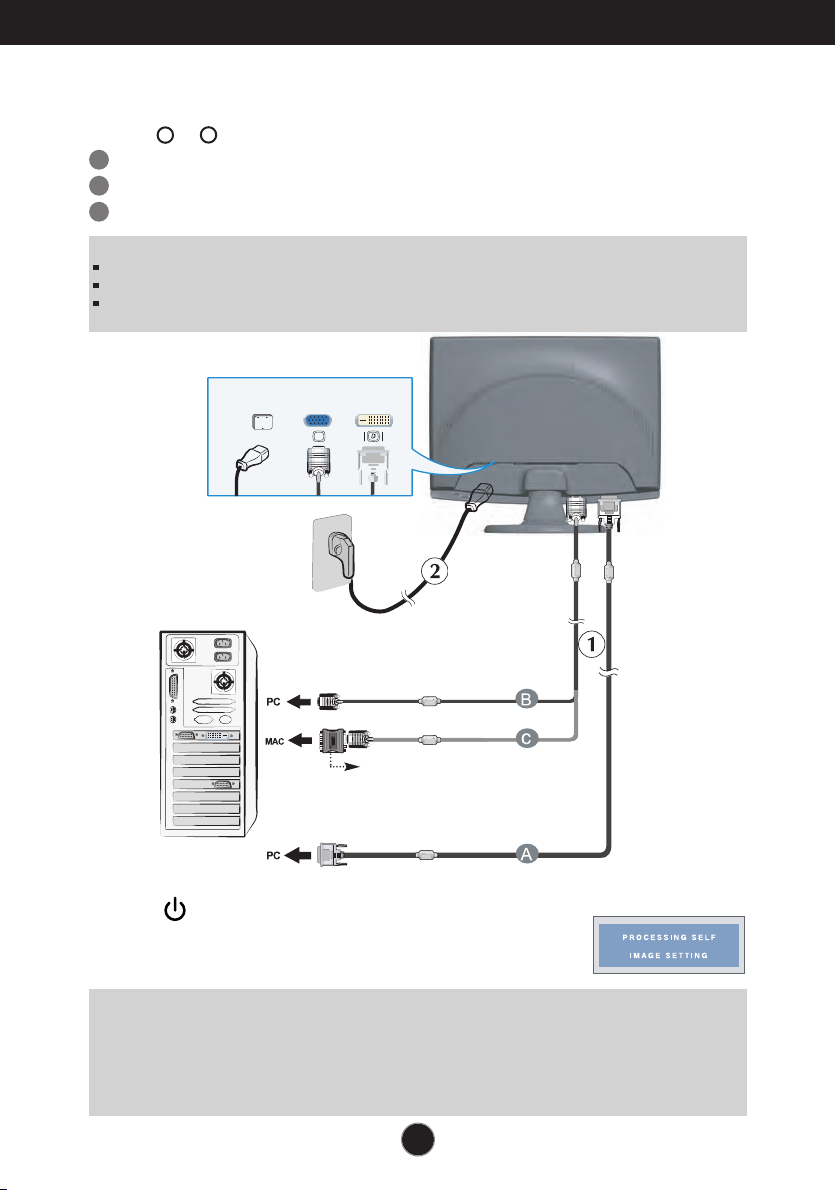
Connecting the Display
Using the Computer
1. Make sure to turn off the computer and product. Connect the cable as below sketch map
form to .
A
Connect DVI-D Cable
B
Connect D-sub Cable (PC)
C
Connect D-sub Cable (Mac)
NOTE
This is a simplified representation of the rear view.
This rear view represents a general model; your display may differ from the view as shown.
User must use shielded signal interface cables (D-sub 15 pin cable, DVI cable) with ferrite cores to maintain standard
compliance for the product.
2
1
Power Cord
Wall-outlet type
Analog signal
Digital signal
D-sub
DVI
Mac adapter
For Apple Macintosh use, a separate plug
adapter is needed to change the 15 pin high
density (3 row) D-sub VGA connector on the
supplied cable to a 15 pin 2 row connector.
DVI-D (This feature is not available in all countries.)
2. Press button on the front switch panel to turn the
power on. When monitor power is turned on, the
'Self Image Setting Function' is executed automatically.
(Only Analog Mode)
NOTE
‘ Self Image Setting Function’? This function provides the user with optimal display settings.When the user
connects the monitor for the first time, this function automatically adjusts the display to optimal settings for individual
input signals.
‘AUTO/SET’ Function? When you encounter problems such as blurry screen, blurred letters, screen flicker or tilted
screen while using the device or after changing screen resolution, press the AUTO/SET function button to improve
resolution.
A7
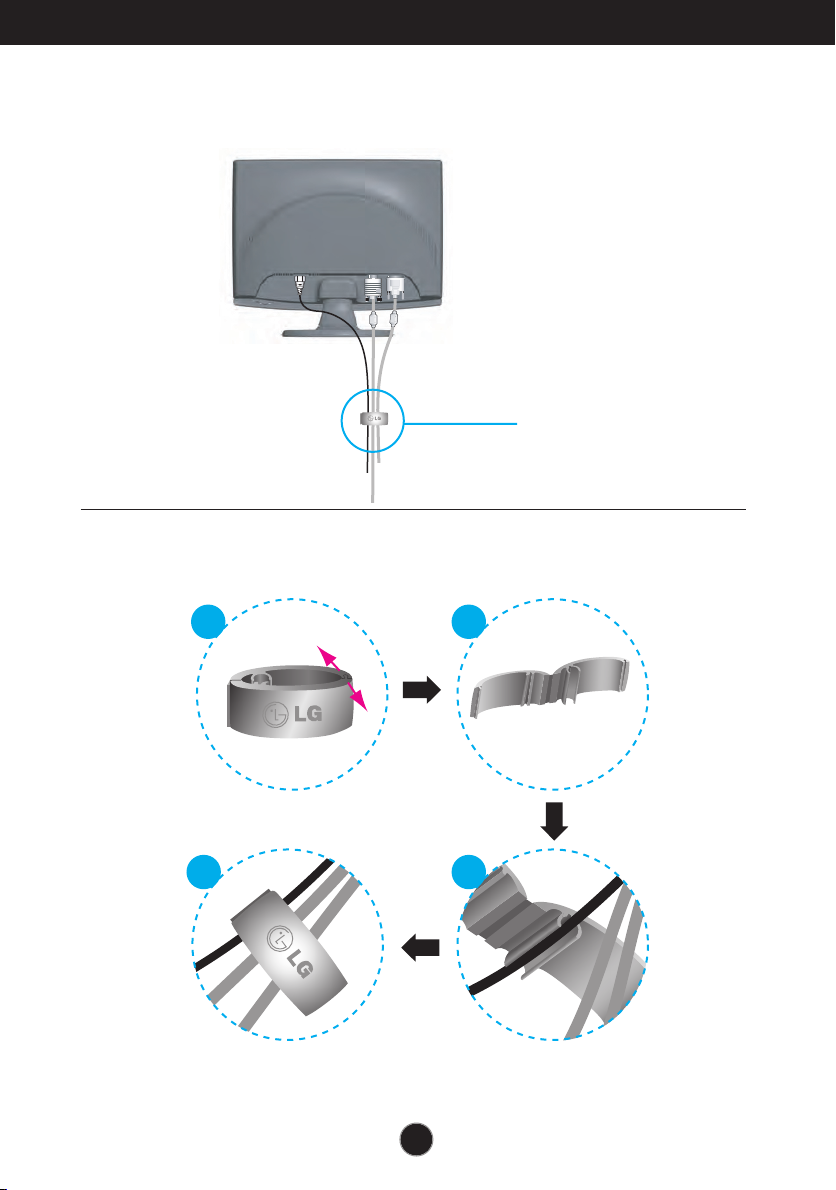
Connecting the Display
N
E
P
O
OPEN
1 2
3
E
P
ON
4
Using the cable holder (This feature is not available in all models.)
Cable holder
A8
