Page 1
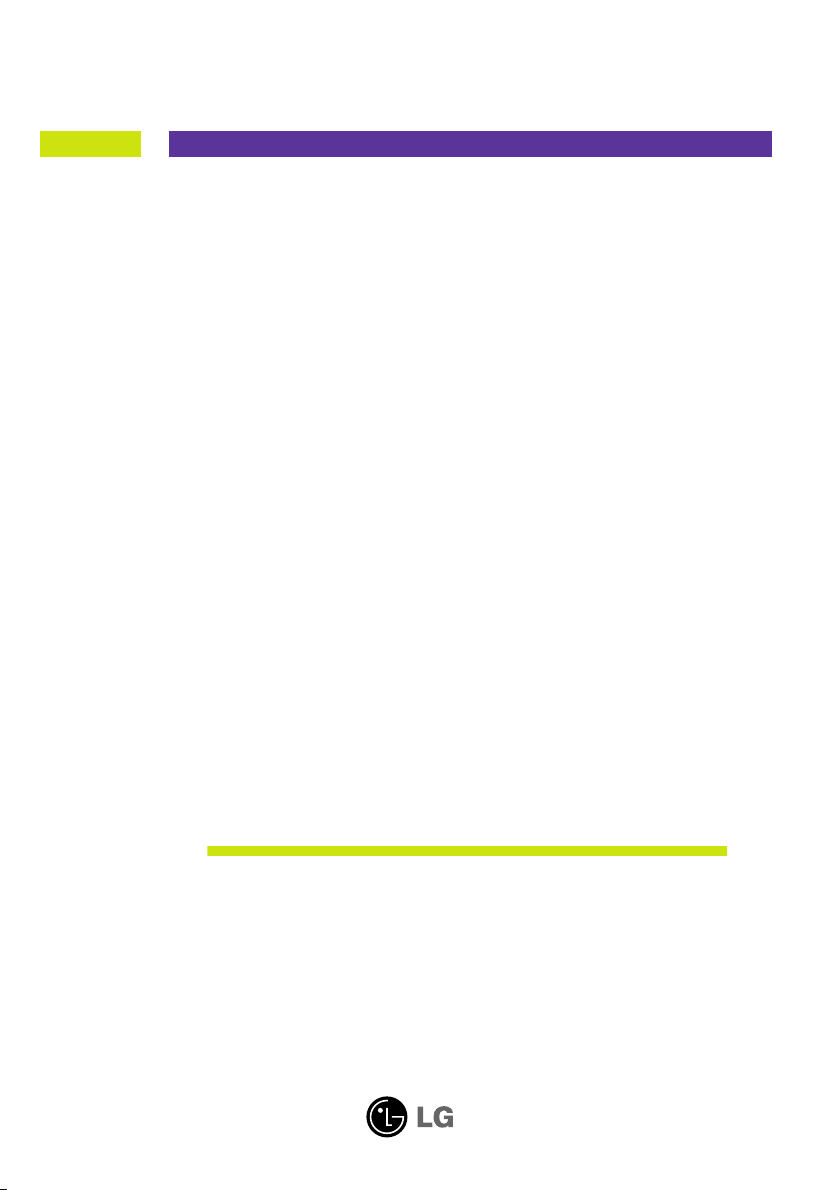
User’s Guide
W1954S
Make sure to read the Important Precautions before using the product.
Keep the User's Guide(CD) in an accessible place for future reference.
See the label attached on the product and give the information to your
dealer when you ask for service.
Page 2
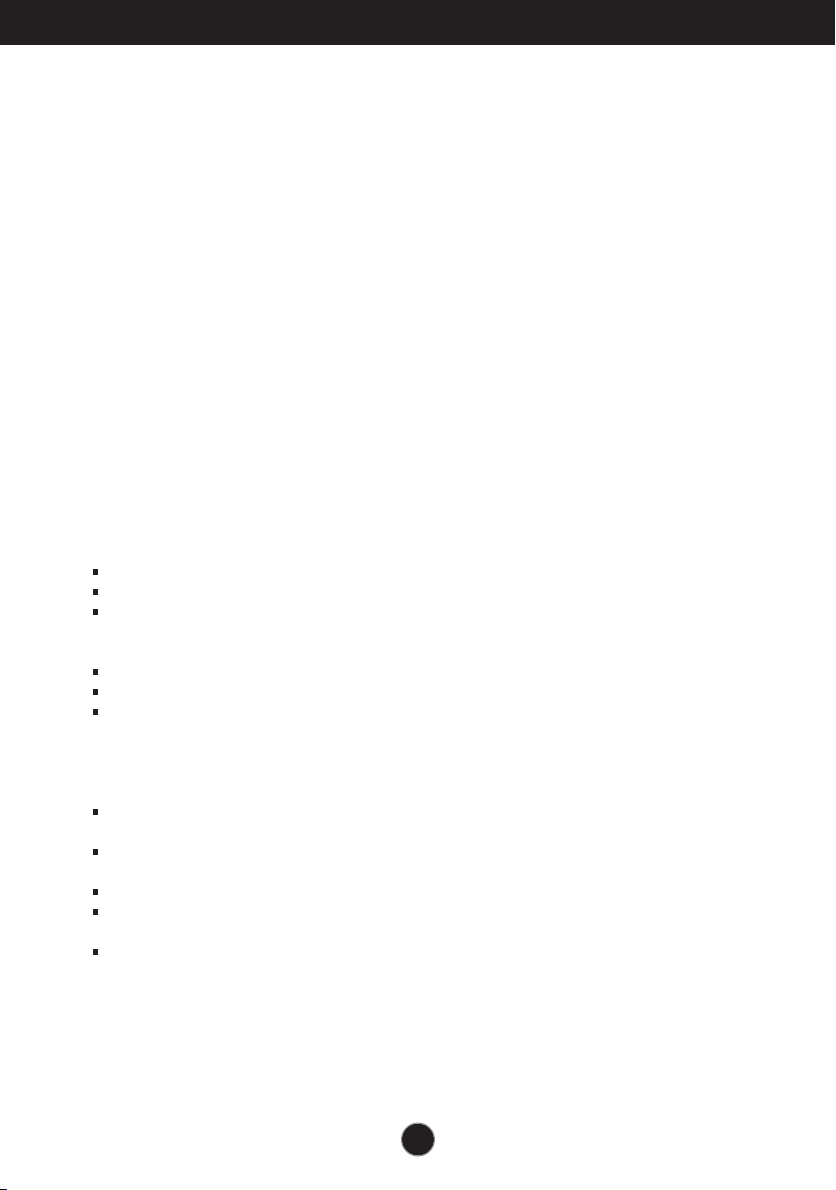
Important Precautions
This unit has been engineered and manufactured to ensure your personal safety,
however improper use may result in potential electrical shock or fire hazards. In
order to allow the proper operation of all safeguards incorporated in this display,
observe the following basic rules for its installation, use, and servicing.
On Safety
Use only the power cord supplied with the unit. In case you use another power
cord, make sure that it is certified by the applicable national standards if not being
provided by the supplier. If the power cable is faulty in any way, please contact the
manufacturer or the nearest authorized repair service provider for a replacement.
The power supply cord is used as the main disconnection device. Ensure that the
socket-outlet is easily accessible after installation.
Operate the display only from a power source indicated in the specifications of
this manual or listed on the display. If you are not sure what type of power supply
you have in your home, consult with your dealer.
Overloaded AC outlets and extension cords are dangerous. So are frayed power
cords and broken plugs. They may result in a shock or fire hazard. Call your service
technician for replacement.
Do not Open the Display:
There are no user serviceable components inside.
There are Dangerous High Voltages inside, even when the power is OFF.
Contact your dealer if the display is not operating properly.
To Avoid Personal Injury :
Do not place the display on a sloping shelf unless properly secured.
Use only a stand recommended by the manufacturer.
Do not drop an object on or apply impact to the product. Do not throw any toys
or objects on the product screen.
It can cause injury to human, problem to product and damage the display.
To Prevent Fire or Hazards:
Always turn the display OFF if you leave the room for more than a short period
of time. Never leave the display ON when leaving the house.
Keep children from dropping or pushing objects into the display's cabinet
openings. Some internal parts carry hazardous voltages.
Do not add accessories that have not been designed for this display.
When the display is to be left unattended for an extended period of time, unplug
it from the wall outlet.
In the presence of thunder and lightning, never touch the power cord and signal
cable because it can be very dangerous. It can cause electric shock.
On Installation
Do not allow anything to rest upon or roll over the power cord, and do not place
the display where the power cord is subject to damage.
A1
Page 3

Important Precautions
Do not use this display near water such as near a bathtub, washbowl, kitchen
sink, laundry tub, in a wet basement, or near a swimming pool.
Displays are provided with ventilation openings in the cabinet to allow the release
of heat generated during operation. If these openings are blocked, built-up heat
can cause failures which may result in a fire hazard. Therefore, NEVER:
Block the bottom ventilation slots by placing the display on a bed, sofa, rug, etc.
Place the display in a built-in enclosure unless proper ventilation is provided.
Cover the openings with cloth or other material.
Place the display near or over a radiator or heat source.
Do not rub or strike the Active Matrix LCD with anything hard as this may scratch,
mar, or damage the Active Matrix LCD permanently.
Do not press the LCD screen with your finger for a long time as this may cause
some afterimages.
Some dot defects may appear as Red, Green or Blue spots on the screen.
However, this will have no impact or effect on the display performance.
If possible, use the recommended resolution to obtain the best image quality for
your LCD display. If used under any mode except the recommended resolution,
some scaled or processed images may appear on the screen. However, this is
characteristic of the fixed-resolution LCD panel.
Leaving a fixed image on the screen for a long time may cause damage to the
screen and cause image burn-in. Make sure to use a screen saver on the product.
Burn-in and related problems are not covered by the warranty on this product.
Do not shock or scratch the front and sides of the screen with metallic objects.
Otherwise, it may cause damage to the screen.
On Cleaning
Unplug the display before cleaning the face of the display screen.
Use a slightly damp (not wet) cloth. Do not use an aerosol directly on the display
screen because over-spraying may cause electrical shock.
On Repacking
Do not throw away the carton and packing materials. They make an ideal
container in which to transport the unit. When shipping the unit to another
location, repack it in its original material.
On Disposal
The fluorescent lamp used in this product contains a small amount of mercury.
Do not dispose of this product with general household waste.
Disposal of this product must be carried out in accordance to the regulations of
your local authority.
A2
Page 4
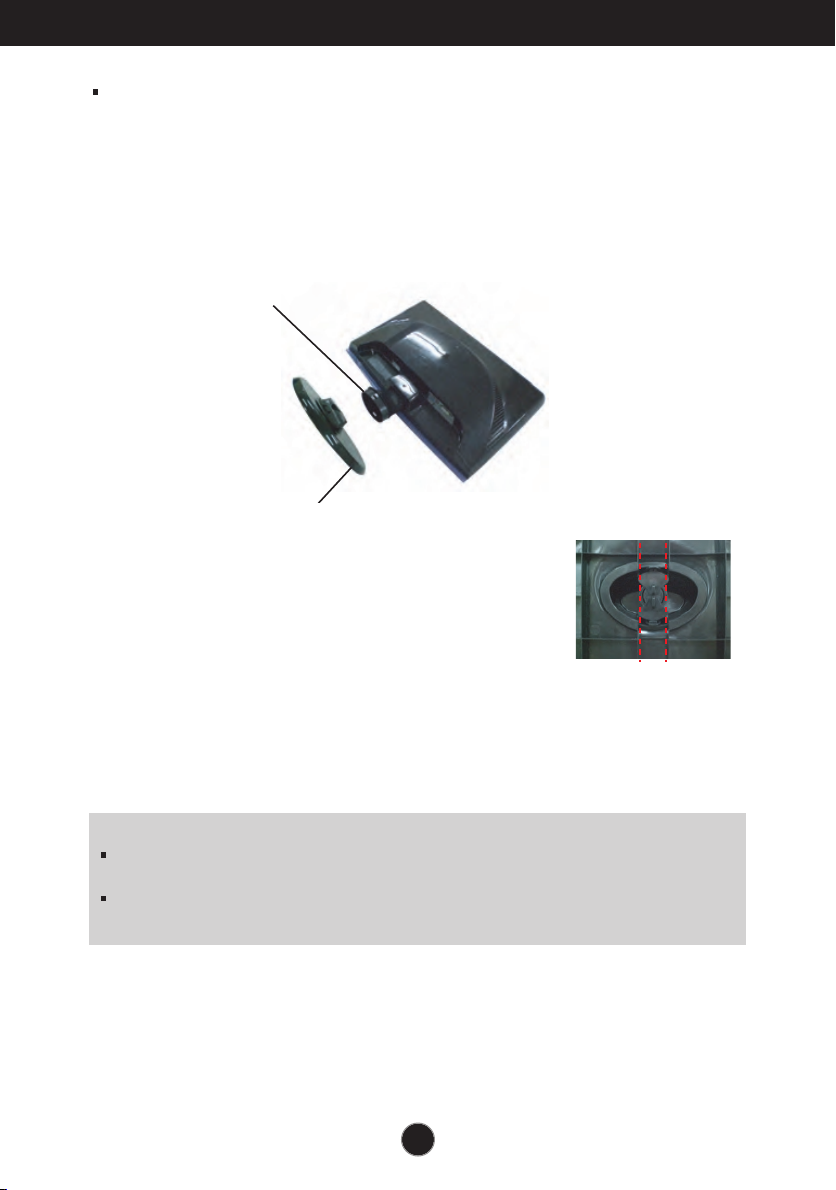
Connecting the Display
Before setting up the monitor, ensure that the power to the monitor, the computer
system, and other attached devices is turned off.
Connecting the stand
1. Place the monitor with its front facing downward on a soft cloth.
2. Assemble the Stand Base(Front, Rear) into the Stand Body in the correct direction.
Stand Body
Stand Base
3. Tie down the base lock to perpendicularity direction.
.
4
Once assembled take the monitor up carefully and face
the front side
Important
This illustration depicts the general model of connection. Your monitor may differ from
the items shown in the picture.
Do not carry the product upside down holding only the stand base. The product may
fall and get damaged or injure your foot.
.
A3
Page 5

Connecting the Display
Disassembling the stand
1. Put a cushion or soft cloth on a flat
surface.
2. Place the monitor face down on
the cushion or soft cloth.
3. Change your lock on the product as it follows and turn it in the arrow direction.
If you can't release the stand base even the locking rib is at a release position,
Please push the indicated rib down and retry it.
4.
Pull out the stand to remove.
A4
Page 6

Connecting the Display
15
5
Before setting up the monitor, ensure that the power to the monitor, the computer
system, and other attached devices is turned off.
Positioning your display
1. Adjust the position of the panel in various ways for maximum comfort.
Tilt Range: -5˚~15˚
Ergonomic
It is recommended that in order to maintain an ergonomic and comfortable viewing
position, the forward tilt angle of the monitor should not exceed 5 degrees.
A5
Page 7
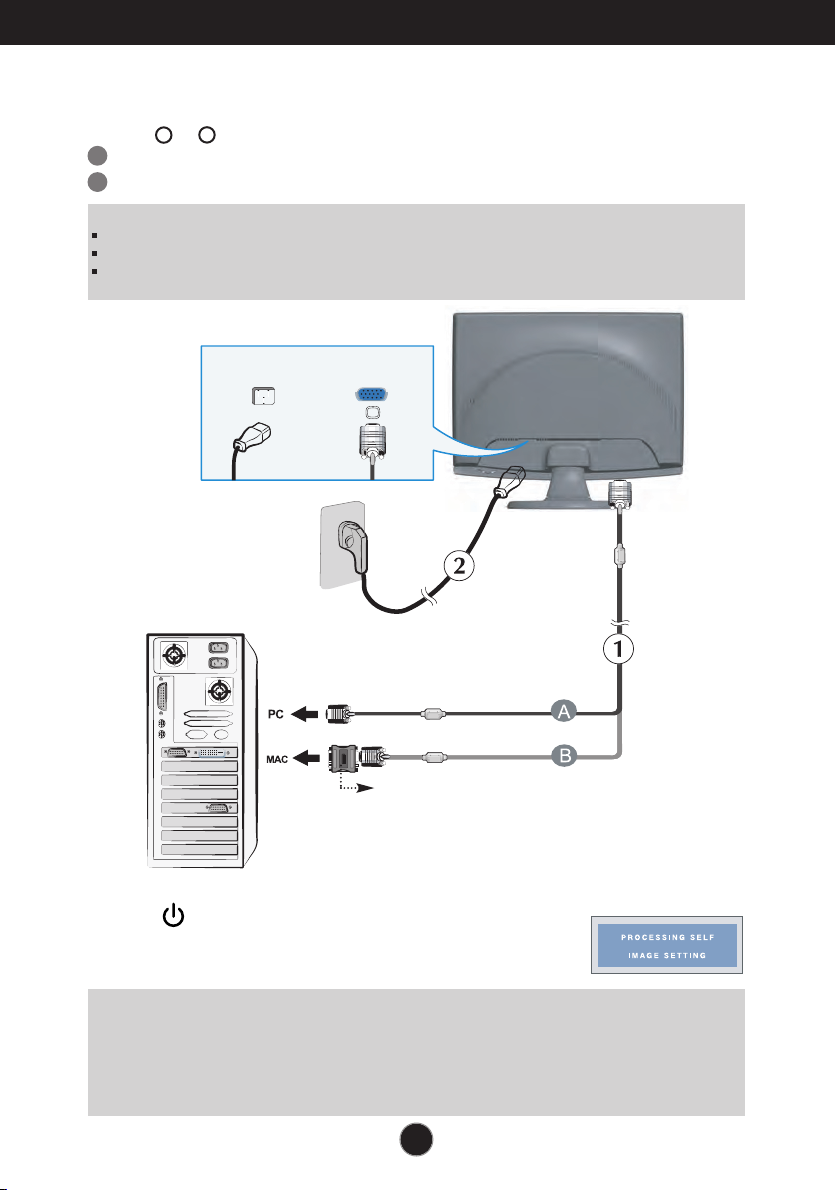
Connecting the Display
Using the Computer
1. Make sure to turn off the computer and product. Connect the cable as below sketch map
form to .
A
Connect D-sub Cable (PC)
B
Connect D-sub Cable (Mac)
NOTE
This is a simplified representation of the rear view.
This rear view represents a general model; your display may differ from the view as shown.
User must use shielded signal interface cables (D-sub 15 pin cable, DVI cable) with ferrite cores to maintain standard
compliance for the product.
2
1
Power Cord
Wall-outlet type
Analog signal
D-sub
Mac adapter
For Apple Macintosh use, a separate plug
adapter is needed to change the 15 pin high
density (3 row) D-sub VGA connector on the
supplied cable to a 15 pin 2 row connector.
2. Press button on the front switch panel to turn the
power on. When monitor power is turned on, the
'Self Image Setting Function' is executed automatically.
NOTE
‘ Self Image Setting Function’? This function provides the user with optimal display settings.When the user
connects the monitor for the first time, this function automatically adjusts the display to optimal settings for individual
input signals.
‘AUTO/SET’ Function? When you encounter problems such as blurry screen, blurred letters, screen flicker or tilted
screen while using the device or after changing screen resolution, press the AUTO/SET function button to improve
resolution.
A6
Page 8
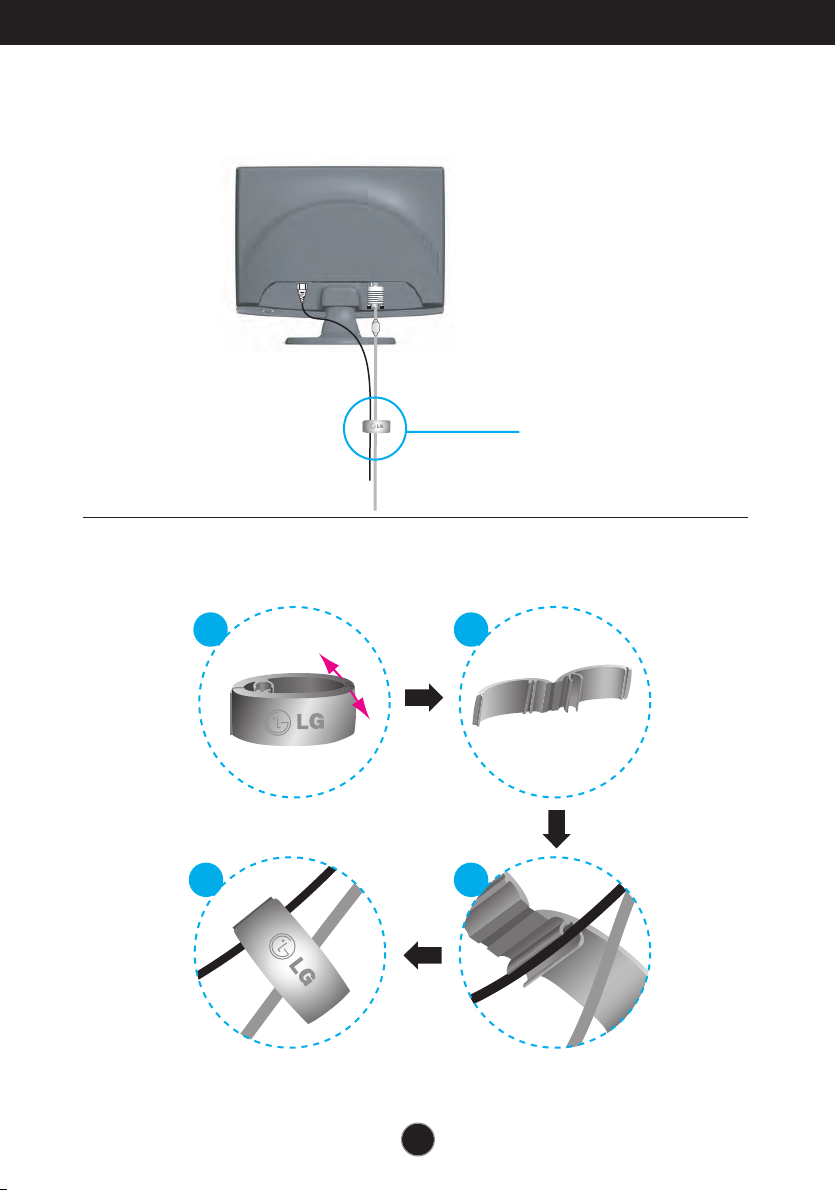
Connecting the Display
Using the cable holder (This feature is not available in all models.)
N
EP
O
Cable holder
1 2
OPEN
4
N
E
P
O
A7
3
Page 9

Control Panel Functions
Front Panel Controls
2
1
Control Function
MENU Button
3
Button
Button
4
Use this button to enter CINEMA MODE,AUTO
BRIGHT,TIME CONTROL,LIVE SENSOR,SMART
items,for more information,refer to page A16.
Use this button to enter EZ ZOOMING, 4:3 IN WIDE,
PHOTO EFFECT, items, for more information, refer to
page A17-A18.
Use this button to enter or exit from the On Screen Display.
OSD LOCKED/UNLOCKED
This function allows you to lock the current control settings, so
that these settings are not inadvertently changed. To lock the
OSD settings, press and hold the MENU button for several
seconds. The message "OSD LOCKED" appears.
You can unlock the OSD settings at any time by
pushing the MENU button for several seconds. The
message "OSD UNLOCKED" appears.
5
6
7
8
A8
Page 10

Control Panel Functions
Control Function
Buttons
Button
()
AUTO/SET
Button
Power Button
Use these buttons to select or adjust functions in the On
Screen Display.
For more information, refer to page A19.
Use this button to select an icon in the On Screen
Display.
AUTO IMAGE ADJUSTMENT
When adjusting your display settings, always press
the AUTO/SET button prior to entering the On
Screen Display(OSD). This will automatically adjust
your display image to the ideal settings for the
current screen resolution size (display mode).
The best display mode is:
W1954S : 1440 x 900
Use this button to turn the display on or off.
Power Indicator
Light sensor
This Indicator lights up as red when the display is
operating normally(On Mode). If the display is in
Sleep Mode (Energy Saving), this indicator color
changes to flicker.
This is lens for light sensor sletect outside luminance,
when setting AUTO BRIGHT ON.
A9
Page 11

On Screen Display (OSD) Control Adjustment
Screen Adjustment
Making adjustments to the image size, position and operating parameters of
the display is quick and easy with the On Screen Display Control system.
A short example is given below to familiarize you with the use of the controls.
The following section is an outline of the available adjustments and selections
you can make using the OSD.
NOTE
Allow the display to stabilize for at least 30 minutes before making image adjustments.
To make adjustments in the On Screen Display, follow these steps:
Press the MENU Button, then the main menu of the OSD appears.
To access a control, use the or Buttons. When the icon you want
becomes highlighted, press the AUTO/SET Button.
Use the / Buttons to adjust the image to the desired level. Use the
AUTO/SET Button to select other sub-menu items.
Push the MENU Buttononce to return to the main menu to select another
function. Push the MENU Buttontwice to exit from the OSD.
A10
Page 12

On Screen Display(OSD) Selection and Adjustment
FFE
NORMAL
o a
j
ust screen co
r
mo
GAUSSIAN BLUR
SEPIA
MONOCHROME
TURE
B
RIGHTNE
o adjust the brightness, contrast
a
nd gamma of the screen
NTRA
AMM
A
R
PRE
s
R
tomize thecolor of th
s
6
500
K
9300
K
REE
KIN
G
HORIZONTAL
o adjust the position of the
ERTICA
K
mprove the clarity and sta
f the scree
PHASE
HARPNE
LANGUAGE
o customize the screen status for
user's operating environment
D
P
ITI
HORIZONTA
ERTICA
WHITE BALANCE
POWER INDICAT
FACTORY RESE
LATRON
-ENGIN
VI
t or
tomiz
mage settin
USE
R
NORMA
EM
:
usta
: AnalogInput
4:3 IN WIDE
To adjust the image size
To adjust the resolution
To focus on the moving picture selected
To control screen brightness automatically
To mind user using time
To control touch key distance
To control smart key menu
EZ ZOOMING
Main menu Sub-menu
A
Reference
CINEMA MODE
AUTO BRIGHT
TIME CONTROL
LIVE SENSOR
SMART
The following table indicates all the On Screen Display control, adjustment,
and setting menus.
PHOTO
C
E
PIC
COLO
TRAC
SETUP
F
F
E
CO
G
G
CLOC
OS
MO
INTERNET
SET
E
LU
OS
E
O
SS
ST
N
SS
O
GB
O
T
T
d
L
T
Tocus
creen
T
creen
Toi
T
Toselec
Adj
n
cus
gs
bl
lo
e desired
de
e
bility
NOTE
The order of icons may differ depending on the model (A11~A19 ).
A11
Page 13

On Screen Display(OSD) Selection and Adjustment
You were introduced to the procedure of selecting and adjusting an item
using the OSD system. Listed below are the icons, icon names, and icon
descriptions of the all items shown on the Menu.
Press the MENU Button, then the main menu of the OSD appears.
Main Menu
MENU : Exit
: Adjust (Decrease/Increase)
SET : Enter
: Select another sub-menu
: Restart to select sub-menu
Button Tip
Menu Name
Icons
NOTE
OSD (On Screen Display) menu languages on the monitor may differ from the manual.
A12
Sub-menus
Page 14

On Screen Display(OSD) Selection and Adjustment
PICTURE
COLOR
Main menu Sub menu Description
PICTURE
BRIGHTNESS
CONTRAST
GAMMA
MENU : Exit
: Decrease
: Increase
SET : Select another sub-menu
COLOR
PRESET
RED
To adjust the brightness of the screen.
To adjust the contrast of the screen.
Set your own gamma value. : -50/0/50
On the monitor, high gamma values
display whitish images and low gamma
values display high contrast images.
• sRGB: Set the screen color to fit the
SRGB standard color
specification.
• 6500K: Slightly reddish white.
• 9300K: Slightly bluish white.
Set your own red color levels.
MENU : Exit
GREEN
: Decrease
: Increase
BLUE
SET : Select another sub-menu
Set your own green color levels.
Set your own blue color levels.
A13
Page 15

On Screen Display(OSD) Selection and Adjustment
TRACKING
Main menu Sub menu Description
TRACKING
MENU : Exit
: Decrease
: Increase
SET : Select another sub-menu
HORIZONTAL
VERTICAL
CLOCK
PHASE
SHARPNESS
To move image left and right.
To move image up and down.
To minimize any vertical bars or
stripes visible on the screen
background.
The horizontal screen size will also
change.
To adjust the focus of the display.
This item allows you to remove
any horizontal noise and clear or
sharpen the image of characters.
To adjust the clearness of the
screen.
A14
Page 16

On Screen Display(OSD) Selection and Adjustment
SETUP
Main menu Sub menu Description
SETUP
MENU : Exit
: Adjust
: Adjust
SET : Select another sub-menu
LANGUAGE
OSD
POSITION
WHITE
BALANCE
POWER
INDICATOR
FACTORY
RESET
To choose the language in which the
control names are displayed.
To adjust position of the OSD window
on the screen.
If the output of the video card is different
the required specifications, the color
level may deteriorate due to video
signal distortion. Using this function, the
signal level is adjusted to fit into the
standard output level of the video card
in order to provide the optimal image.
Activate this function when white and
black colors are present in the screen.
Use this function to set the power
indicator on the front side of the monitor
to ON or OFF.
If you set OFF, it will go off.
If you set ON at any time, the power
indicator will automatically be turned on.
Restore all factory default settings except
"LANGUAGE."
Press the , buttons to reset immediately.
If this does not improve the screen image, restore the factory default settings.
If necessary, perform the white balance function again. This function will be enabled only when
the input signal is an analog signal.
A15
Page 17

On Screen Display(OSD) Selection and Adjustment
The OSD screen will appear when you touch the smart button on the right bottom of the
monitor.
Main menu Sub menu Description
CINEMA MODE
AUTO BRIGHT
TIME CONTROL
LIVE SENSOR
SMART
It focuses better on the moving picture in
selected area.
*This function is operated only if the
fortmanager is installed to pc.
If select on,it automatically controls the
brightness of display to best suit the
surrounding working environment,providing
the optimal viewing condition and maximized
user convenience.
If select off,auto brightness is off.
Remind user using time by showing alarm
OSD and flickering power LED.
Selection:OFF/1HOUR/2HOUR
This function turns on the button LED for
pushing comfortable.When detect the
presence of users hand before touch it.
To adjust AUTO BRIGHT,TIME CONTROL,
LIVE SENSOR.
If select ON it turns on AUTO BRIGHT,LIVE
SENSOR and makes time CONTROL to 1HOUR.
If select off,it turns off those.
If set AUTO BRIGHT,TIME CONTROL,LIVE
SENSER directly,this setting is changed to
USER automatically.
A16
Page 18

On Screen Display(OSD) Selection and Adjustment
The OSD screen will appear when you touch the FUN button on the right bottom of the
monitor.
Main menu Sub menu Description
EZ ZOOMING
4:3 IN WIDE
EZ Zoom lowers the display’s resolution in
single-step increments. Depressing the button
once lowers the resolution by one step; while a
second button-press returns the resolution to
the original display settings.
*This function is operated only if the
forteManager is installed to PC.
To select the image size of the screen.
WIDE
•
WIDE: Switch to full screen mode according to
input image signal.
•
4 : 3: Change the image signal ratio into 4:3.
4:3
A17A17
Page 19

On Screen Display(OSD) Selection and Adjustment
Main menu Sub menu Description
PHOTO EFFECT
- NORMAL:
The PhotoEffect function is disabled.
- GAUSSIAN BLUR:
This option is to add the effect to the screen
that the dark and sharp image becomes
brighter and more blurred.
- SEPIA:
This option changes the screen to be Sepia
tone. The Sepia tone is brown color tone.
- MONOCHROME:
This option changed the screen to be Gray
tone. The screen is displayed by white, black,
gray.
A18
Page 20

On Screen Display(OSD) Selection and Adjustment
0
1
2
3
The OSD screen will appear when you touch the button on the right bottom of
the monitor.
Menu Name
Icons
Sub-menu Name
Main menu Sub menu Description
MOVIE
INTERNET
MENU : Exit
, : Move
SET : Select
USER
To adjust the USER sub-menu
function,press the AUTO/SET Button.
MENU : Exit
: Decrease
: Increase
SET : Select another sub-menu
This feature lets you easily select the best desired
image condition optimized to the environment
(ambient illumination, image types etc).
MOVIE
: For animation images in videos or movies
INTERNET
: For text images (Word processing etc.)
User
You can manually adjust ACE or RCM.
You can save or restore the adjusted value even
when using a different environment.
...
ACE
(Adaptive Clarity Enhancer)
...
RCM(Real Color Management)
Not applied
Green enhance
Flesh tone
Color Enhance
: Selects the clarity mode.
: Selects the color mode.
NORMAL
DEMO
This is under normal operating conditions.
This is just for advertising to customer in the
shops. It’s setting is same with Movie mode and
screen is divided by half.
A19
Page 21

Troubleshooting
Check the following before calling for service.
No image appears
No image appears
● Is the power cord of the
display connected?
● Is the power indicator
light on?
● Is the power indicator
flickering?
● Do you see an "OUT OF
RANGE" message on
the screen?
● Do you see a "CHECK
SIGNAL CABLE"
message on the
screen?
•
Check and see if the power cord is connected
properly to the power outlet.
•
Press the Power button.
•
If the display is in power saving mode, try moving
the mouse or pressing any key on the keyboard to
bring up the screen.
• Try to turn on the PC
•
This message appears when the signal from the
PC (video card) is out of horizontal or vertical
frequency range of the display. See the
'Specifications' section of this manual and
configure your display again.
•
This message appears when the signal cable
between your PC and your display is not
connected. Check the signal cable and try again.
.
Do you see a "OSD LOCKED" message on the screen?
●
Do you see “OSD
LOCKED” when you
push MENU button?
• You can secure the current control settings,
so that they cannot be inadvertently changed.
You can unlock the OSD controls at any time
by pushing the MENU button for several
seconds: the message
“OSD UNLOCKED” will appear.
A20
Page 22

Troubleshooting
Display image is incorrect
● Display Position is
incorrect.
● On the screen
background, vertical
bars or stripes are
visible.
● Any horizontal noise
appearing in any
image or characters
are not clearly
portrayed.
•
Press the AUTO/SET button to automatically
adjust your display image to the ideal setting.
If the results are unsatisfactory, adjust the image
position using the H position and V position icon
in the on screen display.
•
Press the AUTO/SET button to automatically
adjust your display image to the ideal setting.
If the results are unsatisfactory, decrease the
vertical bars or stripes using the CLOCK icon in
the on screen display.
Press the AUTO/SET button to automatically
•
adjust your display image to the ideal setting.
If the results are unsatisfactory, decrease the
horizontal bars using the PHASE icon in the on
screen display.
Check Control Panel --> Display --> Settings
•
and adjust the display to the recommended
resolution or adjust the display image to the ideal
setting. Set the color setting higher than 24 bits
(true color).
Important
Check Control Panel --> Display --> Settings and see if the frequency or the
resolution were changed. If yes, readjust the video card to the recommend
resolution.
If the recommended resolution (optimal resolution) is not selected, letters may
be blurred and the screen may be dimmed, truncated or biased. Make sure to
select the recommend resolution.
The setting method can differ by computer and O/S (Operation System),
and resolution mentioned above may not be supported by the video card
performance. In this case, please ask to the computer or the video card
manufacturer.
A21A21
Page 23

Troubleshooting
Display image is incorrect
❁ The screen color is
mono or abnormal.
❁
The screen blinks.
• Check if the signal cable is properly connected
and use a screwdriver to fasten if necessary.
•Make sure the video card is properly inserted in
the slot.
•Set the color setting higher than 24 bits (true color)
at Control Panel -Settings .
• Check if the screen is set to interlace mode and if
yes,change it to the recommend resolution.
Have you installed the display driver?
❁
Have you installed
the display driver?
❁
Do you see an
"Unrecognized monitor,
Plug&Play (VESA DDC)
monitor found"
message?
Be sure to install the display driver from the display
•
driver CD (or diskette)that comes with your
display.Or,you can also download the driver from
our web site:http://www.lge.com.
• Make sure to check if the video card supports
Plug&Play function.
A22
Page 24

Specifications W1954S
Display
Sync Input
Video Input
Resolution
Plug&Play
Power
Consumption
Dimensions
& Weight
Tilt Range
Power Input
Environmental
Conditions
Stand Base
Power cord
19 inches (48.1 cm) Flat Panel Active matrix-TFT LCD
Anti-Glare coating
Visible diagonal size: 48.1 cm
0.285*0.285 mm pixel pitch
Horizontal Freq. 30 - 83 kHz (Automatic)
Vertical Freq. 56 - 75 Hz (Automatic)
Input Form Separate TTL, Positive/Negative
SOG (Sync On Green)
Signal Input 15 pin D-Sub Connector
Input Form RGB Analog (0.7 Vp-p/ 75 ohm)
Max VESA 1440 x 900 @ 75 Hz
Recommend VESA 1440 x 900 @ 60 Hz
DDC 2AB
On Mode
Sleep Mode ≤ 1 W
Off Mode ≤ 1 W
With Stand Without Stand
Width 45.05 cm / 17.73 inches 45.05 cm / 17.73 inches
Height 38.09 cm / 14.99 inches 32.68 cm / 12.86 inches
Depth 18.30 cm / 7.20 inches 6.00 cm / 2.36 inches
Net 3.33 kg (7.34 lbs)
Tilt -5˚~ 15˚
AC 100-240V~ 50/60Hz 0.8A
Operating Conditions
Temperature 10˚C to 35 ˚C
Humidity 10 % to 80 % non-Condensing
Storage Conditions
Temperature -20˚C to 60 ˚C
Humidity 5 % to 90 % non-Condensing
Attached ( ), Detached ( O )
Wall-outlet type or PC-outlet type
: 36W(Typ.)
NOTE
Information in this document is subject to change without notice.
A23A23
Page 25

Specifications
Preset Modes (Resolution)
W1954S
Display Modes (Resolution) Horizontal Freq. (kHz) Vertical Freq. (Hz)
1
2
3
4
5
6
7
8
9
10
11
12
13
14
*15
16
Indicator
MODE
On Mode
Sleep Mode
Off Mode
640 x 350
720 x 400
640 x 480
640 x 480
800 x 600
800 x 600
832 x 624
1024 x 768
1024 x 768
1152 x 870
1152 x 900
1280 x 1024
1280 x 1024
1440 x 900
1440 x 900
1440 x 900
LED Color
Red
Flicker
Off
31.469
31.468
31.469
37.500
37.879
46.875
49.725
48.363
60.123
68.681
61.805
63.981
79.976
55.500
55.935
70.635
70
70
60
75
60
75
75
60
75
75
65
60
75
60
60
75
* Recommend Mode
A24
Page 26

Digitally yours
